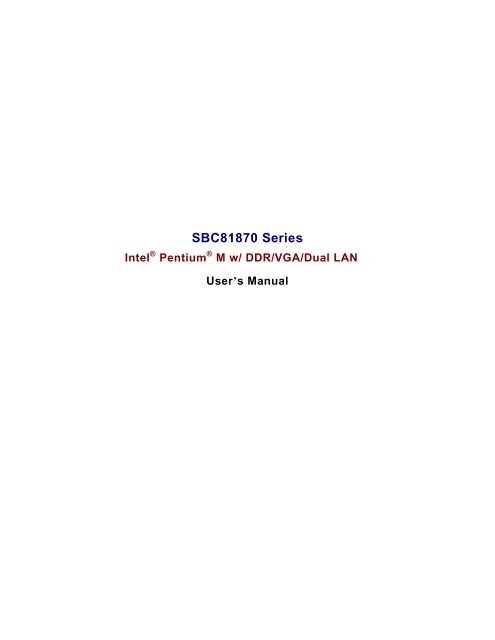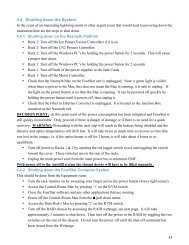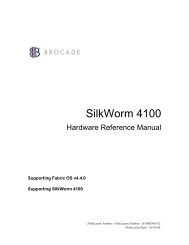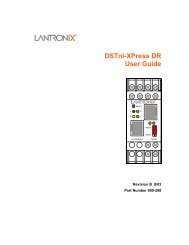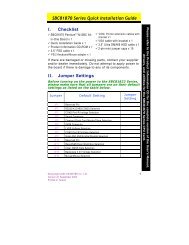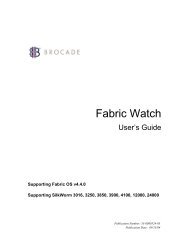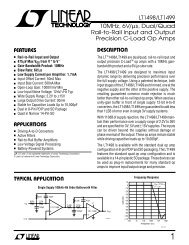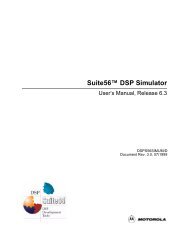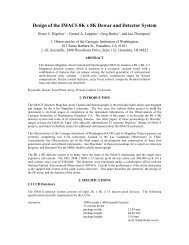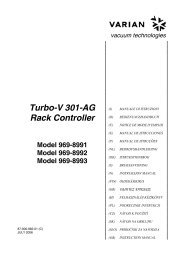SBC81870 SERIES USER'S MANUAL VERSION A1 SEPTEMBER ...
SBC81870 SERIES USER'S MANUAL VERSION A1 SEPTEMBER ...
SBC81870 SERIES USER'S MANUAL VERSION A1 SEPTEMBER ...
Create successful ePaper yourself
Turn your PDF publications into a flip-book with our unique Google optimized e-Paper software.
<strong>SBC81870</strong> Intel ® Pentium ® M w/ DDR/VGA/Dual LANT a b l e o f C o n t e n t sChapter1. Introduction ----------------------------------- 11.1 About This Manual 21.2 System Specifications 41.3 Safety precautions 7Chapter 2. Hardware Configuration ------------------ 82.1 Jumper & Connector Quick Reference Table 92.2 Component Locations 102.3 How To Set The Jumpers 112.4 CPU Speed Selection 132.5 Comport Connector 142.6 COM1 RI & Voltage Selection 152.7 COM2 RI & Voltage Selection 162.8 RS-232/422/485 (COM2) Selection 172.9 External Keyboard Connector 182.10 Keyboard or PS/2 Mouse Selection 182.11 External Keyboard Connector 192.12 Reset Connector 192.13 Hard Disk Drive Led Connector 192.14 ATX Power Button 202.15 External Speaker Connector 202.16 Power LED Connector 202.17 Keylock Connector 21iii
<strong>SBC81870</strong> Intel ® Pentium ® M w/ DDR/VGA/Dual LAN2.18 Clear Cmos Data Selection 212.19 CPU Fan Connector 222.20 System Fan Connector 222.21 VGA Connector 232.22 Hard Disk Drive Connector 242.23 Floppy Disk Drive Connector 262.24 Printer Connector 272.25 Universal Serial Bus Connector 282.26 IrDA Connector 292.27 LAN Connector 292.28 GIGALAN (LAN2) Enable/Disable Selection 312.29 ACPI Connector 312.30 5VSB Connector 322.31 Memory Installation 322.32 Reset/Nmi/Clear Watchdog Selection 332.33 Audio Connector 342.34 CF Card Master/Slave Selection 342.35 AT/ATX Power Selection 352.36 Backplane 3.3V Voltage Selection 362.38 Digital I/O Connector 362.39 LVDS Connector 372.40 LVDS Panel Voltage Selection 382.41 Inverter Connector 38iv
<strong>SBC81870</strong> Intel ® Pentium ® M w/ DDR/VGA/Dual LANChapter 3. Software Utilities --------------------------393.1 Introduction 403.2 VGA Driver Utility 413.3 Flash BIOS Update 423.4 LAN Driver Utility 443.5 Sound Driver Utility 453.6 Intel ® Chipset Software Installation Utility 473.7 USB2.0 Chipset Software Installation Utility 483.8 Watchdog Timer Configuration 49Chapter 4. Software Utilities --------------------------504.1 Introduction 504.2 Entering Setup 534.3 The Standard CMOS Features 544.4 The Advanced BIOS Features 594.5 The Advanced Chipset Features 624.6 Integrated Peripherals 644.7 Power Management Setup 704.8 PNP/PCI Configuration 734.9 PC Health Status 764.10 Frequency Control 784.11 Load Fail-Safe Defaults 794.12 Load Optimized Defaults 794.13 Password Setting 804.14 Save and Exit Setup 814.15 Exit Without Saving 82v
<strong>SBC81870</strong> Intel ® Pentium ® M w/ DDR/VGA/Dual LANAppendix A. Expansion Bus---------------------------83Appendix B. Technical Summary --------------------88Appendix C. Trouble Shooting------------------------94vi
<strong>SBC81870</strong> Intel ® Pentium ® M w/ DDR/VGA/Dual LANC h a p t e r 1IntroductionThis chapter gives you the information for <strong>SBC81870</strong>. Italso outlines the System specification.Section includes:• About This Manual• System Specifications• Safety PrecautionsExperienced users can skip to chapter 2 on page 2-1 for QuickStart.Introduction 1
<strong>SBC81870</strong> Intel ® Pentium ® M w/ DDR/VGA/Dual LAN1.1 About This ManualThank you for purchasing our <strong>SBC81870</strong> Socket 478 PentiumM Full Size Card enhanced with DDR/VGA/ Dual LAN, which isfully PC / AT compatible. <strong>SBC81870</strong> provides faster processingspeed, greater expandability and can handle more task thanbefore. This manual is designed to assist you how to installand set up the system. It contains four chapters. The user canapply this manual for configuration according to the followingchapters.Chapter 1 IntroductionThis chapter introduces you to the background of thismanual, and the specification for this system. Final partof this chapter will indicate you how to avoid damagingthis Embedded Card.Chapter 2 Hardware ConfigurationThis chapter outlines the component location and theirfunctions. In the end of this chapter, you will learn howto set jumper and how to configure this card to meet yourown needs.2
<strong>SBC81870</strong> Intel ® Pentium ® M w/ DDR/VGA/Dual LANChapter 3 Software UtilitiesThis chapter contains helpful information for properinstallations of the VGA utility, LAN utility, sound utility,and BIOS update. It also describes the Watchdog timerconfiguration.Chapter 4 Award BIOS SetupThis chapter indicates you how to set up the BIOSconfigurations.Appendix A Expansion BusThis Appendix introduces you the expansion bus forISA/PCI Bus and EPCI Bus.Appendix B Technical SummaryThis section gives you the information about theTechnical maps.Appendix C Trouble ShootingThis section outlines the error messages and offers youthe methods to solve the problems.Introduction 3
<strong>SBC81870</strong> Intel ® Pentium ® M w/ DDR/VGA/Dual LAN1.2 System Specification• CPU (MPGA 478):Intel ® Pentium ® M processor in mPGA478 socketAvailable at 1.3~ 2.8GHzSystem bus frequency at 400MHz/533MHzAuto detect voltage regulator• SYSTEM CHIPSET:Intel ® 855GME chipset• MEMORY:Supports up to 2GB DDR SDRAM.One 184-pin DDR DIMM sockets on board• CACHE :Built-in CPU• REAL-TIME CLOCK / CALENDAR:256-byte battery backed CMOS RAM.Hardware implementation to indicate century rollover• BIOS:Phoenix-AwardBIOS for plug & play functionMemory size with 4 MB, with VGA BIOS• KEYBOARD/MOUSE CONNECTOR:Mini DIN connector, selectable for Keyboard, PS/2 Mouse,or Y-CableOne additional 5-pin External keyboard connector• UNIVERSAL SERIAL BUS:Universal Serial Bus Connector on boardSupports up to four USB 2.0 ports.• BUS SUPPORT:ISA/PCI Bus4
<strong>SBC81870</strong> Intel ® Pentium ® M w/ DDR/VGA/Dual LAN• DISPLAY:Built in Intel ® 855GME, support CRT, LVDS LCD.• WATCHDOG:I / O port 0443H to Enable watchdog.I / O port 0441H to Disable watchdog.Watchdog function is selectable for Reset or NMI function.Time-out timing select0 / 8 / sec +/- 4%, 16 / 24 / 32 / 40 /48 / 56 / 64 / 72 / 80 / 88 / 96 / 104 / 112 / 120 sec +/- 25%.• IDE INTERFACE:Two IDE ports support up to four IDE devices.Supports UDMA 33/66/100.• FLOPPY DISK DRIVER INTERFACE:Supports up to two Floppy Disk Drives, 3.5" and 5.25".• LAN INTERFACE:Dual ports.LAN 1: Intel ® 82562ET 10/100 Mbps Ethernet.LAN 2: Intel ® 825540EM (10/100/1000).Supports Wake-on-LAN with ATX power.• SOUND PORT:AC ’97 Codec. Realtek ALC202A.• SERIAL PORT:Two high speed 16550 Compatible UARTs with Send /Receive 16 Byte FIFOs. COM1 for RS232; COM2 forRS232/422/485.• PARALLEL PORT:One port supports SPP / ECP / EPP Function.• HARDWARE MONITORING FUNCTION:Monitor Voltage, CPU Temperature and Cooling Fan.Introduction 5
<strong>SBC81870</strong> Intel ® Pentium ® M w/ DDR/VGA/Dual LAN• IRDA PORT:One 5-pin Infrared connectorSupports IrDA v1.0 SIR protocol.• LED INDICATOR:HDD LED, Power LED.• DMA CONTROLLER:82C37 x 2• DMA CHANNELS:7• INTERRUPT CONTROLLERS:82C59 x 2• INTERRUPT LEVELS:15• OPERATING TEMPERATURE:0 to 60°C (32°F to 140°F)• INPUT POWER REQUIREMENT:ATX power: +5V, +12V, -12V.AT power:• BOARD DIMENSION:338.5mm x 122mm (13.33” x 4.8”)• BOARD NET WEIGHT:360 grams (0.76 lb)6
<strong>SBC81870</strong> Intel ® Pentium ® M w/ DDR/VGA/Dual LAN1.3 Safety PrecautionsFollow the messages below to avoid your systemsfrom damage:1. Avoid your system from static electricity on alloccasions.2. Prevent electric shock. Don‘t touch any componentsof this card when the card is power-on. Alwaysdisconnect power when the system is not in use.3. Disconnect power when you change any hardwaredevices. For instance, when you connect a jumperor install any cards, a surge of power may damagethe electronic components or the whole system.Introduction 7
<strong>SBC81870</strong> Intel ® Pentium ® M w/ DDR/VGA/Dual LANQUICK STARTC h a p t e r 2Hardware ConfigurationHelpful information describes the jumper & connectorsettings, and component locations.Section includes:• Jumper & Connector Quick Reference Table• Component Locations• Configuration and Jumper Settings• Connector’s Pin Assignments8Hardware Configuration
<strong>SBC81870</strong> Intel ® Pentium ® M w/ DDR/VGA/Dual LAN2.1 Jumper & Connector Quick ReferenceTableCOM Port Connector…......……...............……… COM1, COM2COM1 Port RI/Voltage Selection………………… JP8COM2 Port RI/Voltage Selection………………… JP3RS232/422/485 (COM2) Selection…........……… JP2Keyboard/Mouse Connector..……..……………… DINKeyboard/Mouse Selection…..……....………………. JP16External Keyboard Connector…….……………… EXKB1Reset Connector….........…….................………. JPANEL (13,15)Hard Disk Drive LED Connector…..........………. JPANEL (9,11)ATX Power Button………………………………….. JPANEL (14,16)External Speaker Connector…................……… JPANEL (1,3,5,7)Power LED Connector…….……............………… JPANEL (8,10,12)KeyLock Connector……………………………..…. JPANEL (17,18)Clear CMOS Data Selection…………………….… JP13CPU Fan Connector………………………………… JCFAN1System Fan Connector……………………………. JSFAN1VGA Connector…...........……..…………………… VGAHard Disk Drive Connector….....………......……. IDE1, IDE2ACPI ConnectorACPI1Floppy Disk Drive Connector…....………....……. FDD1Printer Connector……..........……………......…… LPT1Universal Serial Bus Connector…..................… USB1, USB2IrDA Connector …………………………………….. IRD<strong>A1</strong>LAN Connector ….......................……….……… LAN1, LAN2GigaLAN (LAN2) Enable/Disable Selection……. JP95VSB Connector…………………………………….. JP6Memory Installation…..............................…….. DIMM1, DIMM2Reset/NMI/Clear Watchdog Selection…………… JP18Sound Connector..………………………….………. JP4CD Audio-In Connector……………………………. JCDIN1, JCDIN2Compact Flash Card Master/Slave Selection … JP5Backplane 3.3V Voltage Selection………………. JP15Digital IO Connector………………………………. DIO1LVDS Connector…………………………………… J2LVDS Voltage Selection…………………………… JP7Inverter Connector………………………………… J3Reserved Pin………………………………………… JP10, J6, JP1Hardware Configuration 9
<strong>SBC81870</strong> Intel ® Pentium ® M w/ DDR/VGA/Dual LAN2.2 Component Locations<strong>SBC81870</strong> Connector, Jumper and Component locations10Hardware Configuration
<strong>SBC81870</strong> Intel ® Pentium ® M w/ DDR/VGA/Dual LAN2.3 How To Set The JumpersYou can configure your board by setting jumpers. Jumper isconsists of two or three metal pins with a plastic base mountedon the card, and by using a small plastic "cap", Also known asthe jumper cap (with a metal contact inside), you are able toconnect the pins. So you can set-up your hardwareconfiguration by "open" or "close" pins.The jumper can be combined into sets that called jumperblocks. When the jumpers are all in the block, you have to putthem together to set up the hardware configuration. The figurebelow shows how this looks like.JUMPERS AND CAPSIf a jumper has three pins (for examples, labelled PIN1, PIN2,and PIN3), You can connect PIN1 & PIN2 to create one settingand shorting. You can either connect PIN2 & PIN3 to createanother setting. The same jumper diagrams are applied allthrough this manual. The figure below shows what the manualdiagrams look and what they represent.Hardware Configuration 11
<strong>SBC81870</strong> Intel ® Pentium ® M w/ DDR/VGA/Dual LANJUMPER DIAGRAMSJumper Caplooks like this2 pin Jumperlooks like this3 pin Jumperlooks like thisJumper Blocklooks like thisJUMPER SETTINGS12 pin Jumper close(enabled)Looks like this113 pin Jumper2-3 pin close(enabled)Looks like this11 2Jumper Block1-2 pin close(enabled)Looks like this1 212Hardware Configuration
<strong>SBC81870</strong> Intel ® Pentium ® M w/ DDR/VGA/Dual LAN2.4 Inverter ConnectorJ3 : Inverter ConnectorThe pin assignment is as follows:PIN ASSIGNMENT1 +12V2 GND3 VCC4 NC5 ENABKL (Inverter backlightON/OFF control signal)1Hardware Configuration 13
<strong>SBC81870</strong> Intel ® Pentium ® M w/ DDR/VGA/Dual LAN2.5 Comport ConnectorCOM1: COM1 ConnectorCOM1 is fixed as RS-232.The pin assignment is as follows:PIN ASSIGNMENT1 NDCDA2 NSINA3 NSOUTA4 NDTRA5 GND6 NDSRA7 NRTSA8 NCTSA9 NRI<strong>A1</strong>0 NC51106COM1COM2: COM2 ConnectorThe COM2 is selectable as RS-232/422/485.The pin assignment is as follows:PINASSIGNMENTRS-232 RS-422 RS-4851 DCD TX- TX-2 RX TX+ TX+3 TX RX+ RX+4 DTR RX- RX-5 GND GND GND6 DSR RTS- NC7 RTS RTS+ NC8 CTS CTS+ NC9 RI CTS- NC10 NC NC NC51016COM214Hardware Configuration
<strong>SBC81870</strong> Intel ® Pentium ® M w/ DDR/VGA/Dual LAN2.6 COM1 RI & Voltage SelectionJP8: COM1 RI & Voltage SelectionThe selections are as follows:SELECTIONJUMPERSETTINGSJUMPERILLUSTRATIONRI 1-2VCC12 3-4VCC 5-6***Manufacturing Default – RI.Hardware Configuration 15
<strong>SBC81870</strong> Intel ® Pentium ® M w/ DDR/VGA/Dual LAN2.7 COM2 RI & Voltage SelectionJP3: COM2 RI & Voltage SelectionThe selections are as follows:SELECTIONJUMPERSETTINGSJUMPERILLUSTRATIONRI 1-2VCC12 3-4VCC 5-6***Manufacturing Default – RI.16Hardware Configuration
<strong>SBC81870</strong> Intel ® Pentium ® M w/ DDR/VGA/Dual LAN2.8 RS-232/422/485 (COM2) SelectionJP2: RS-232/422/485 (COM2) SelectionThis connector is used to set the COM2 function.The jumper settings are as follows:COM 2FunctionJumperSettings(pin closed)JumperIllustrationsRS-232OpenRS-4221-2, 5-6, 7-89-10, 11-12,13-1415-16, 17-18,19-20RS-4851-3, 4-6, 7-8,9-1011-12, 13-14,15-1617-18, 19-20*** Manufactory default --- RS-232.Hardware Configuration 17
<strong>SBC81870</strong> Intel ® Pentium ® M w/ DDR/VGA/Dual LAN2.9 Keyboard or PS/2 Mouse ConnectorDIN: Keyboard or PS/2 Mouse ConnectorDIN connector can support keyboard, Y-cable, or PS/2 Mouse,user may select the right device to used on “Keyboard orPS/2 Mouse Selection”. The pin assignments are as follows:ASSIGNMENTPINKeyboard PS/2 Mouse1 KBDATA MSDATA2 MSDATA MSDATA3 GND GND4 VCC VCC5 KBCLK MSCLK6 MSCLK MSCLK5634DIN122.10 Keyboard or PS/2 Mouse SelectionJP16: Keyboard or PS/2 Mouse SelectionFor Y-Cable user, please set the jumper same as AT keyboard.The jumper settings are as follows:DEVICETYPEJUMPER SETTING(pin closed)JUMPERILLUSTRATIONKEYBOARD3-54-66 52 1JP16PS/2 MOUSE1-32-46 52 1JP16*** Manufactory default -- AT Keyboard18Hardware Configuration
<strong>SBC81870</strong> Intel ® Pentium ® M w/ DDR/VGA/Dual LAN2.11 External Keyboard ConnectorEXKB1: External Keyboard ConnectorThe pin assignment is as follows:PIN ASSIGNMENT1 V5SB2 GND3 NC4 L KDAT5 L KCLK1EXKB12.12 Reset ConnectorJPAENL (13, 15): Reset Connector.The pin assignment is as follows:PIN ASSIGNMENT13 GND15 RST_SW1JPANEL12.13 Hard Disk Drive Led ConnectorJPAENL (9, 11): Hard Disk Drive LED ConnectorThe pin assignment is as follows:PIN ASSIGNMENT9 VCC11 HD_LED1JPANEL1Hardware Configuration 19
<strong>SBC81870</strong> Intel ® Pentium ® M w/ DDR/VGA/Dual LAN2.14 ATX Power ButtonJPANEL (14, 16): ATX Power ButtonThe pin assignment is as follows:PIN ASSIGNMENT14 PWR_BN116 PWR_BN21JPANEL12.15 External Speaker ConnectorJPANEL (1, 3, 5, 7): External Speaker ConnectorThe pin assignment is as follows:SPEAKERPIN ASSIGNMENT1 VCC13 NC5 NC7 SPEAKER SIGNALJPANEL12.16 Power LED ConnectorJPAENL (8,10,12) : Power LED ConnectorThe pin assignment is as follows:PIN ASSIGNMENT8 PW_LED10 PW_LED12 GND1JPANEL120Hardware Configuration
<strong>SBC81870</strong> Intel ® Pentium ® M w/ DDR/VGA/Dual LAN2.17 Keylock ConnectorJPAENL (17, 18): Keylock ConnectorThe pin assignment is as follows:PIN ASSIGNMENT17 KEYLOCK18 GND1JPANEL12.18 Clear Cmos Data SelectionJP13: Clear CMOS Data SelectionThe selections are as follows:FUNCTIONJUMPERSETTING(pin closed)JUMPERILLUSTRATIONNormal 1-2Clear CMOS 2-3*** Manufacturing Default is set as Normal.Note: To clear CMOS data, user must power-off the computer andset the jumper to “Clear CMOS” as illustrated above. Afterfive to six seconds, set the jumper back to “Normal” andpower-on the computer.Hardware Configuration 21
<strong>SBC81870</strong> Intel ® Pentium ® M w/ DDR/VGA/Dual LAN2.19 CPU Fan ConnectorJCFAN1: CPU Fan connectorThe pin assignment is as follows:PIN ASSIGNMENT1 GND2 +12V3 FAN12.20 System Fan ConnectorJSFAN1: System Fan connectorThe pin assignment is as follows:PIN ASSIGNMENT1 GND2 +12V3 FAN022Hardware Configuration
<strong>SBC81870</strong> Intel ® Pentium ® M w/ DDR/VGA/Dual LAN2.21 VGA ConnectorVGA: VGA CRT ConnectorThe pin assignments are as follows:PIN ASSIGNMENT1 RED2 GREEN3 BLUE4 NC5 GND6 GND7 GND8 GND9 VCC10 GND11 NC12 VGA DD<strong>A1</strong>3 HSYNC14 VSYNC15 VGA DDC CLK511061511VGAHardware Configuration 23
<strong>SBC81870</strong> Intel ® Pentium ® M w/ DDR/VGA/Dual LAN2-22 Hard Disk Drive ConnectorIDE1: Hard Disk Drive ConnectorThe SBC8170 possesses two HDD connectors, IDE1 and IDE2.The pin assignments are as follows:394012IDE1PIN ASSIGNMENT PIN ASSIGNMENT1 IDERST 2 GND3 PDD7 4 PDD85 PDD6 6 PDD97 PDD5 8 PDD109 PDD4 10 PDD1111 PDD3 12 PDD1213 PDD2 14 PDD1315 PDD1 16 PDD1417 PDD0 18 PDD1519 GND 20 NC21 PDREQ 22 GND23 PDIOW# 24 GND25 PDIOR# 26 GND27 PIORDY 28 PULL LOW29 PDDACK# 30 GND31 IRQ14 32 NC33 PD<strong>A1</strong> 34 P66 DETECT35 PDA0 36 PDA237 PDCS#1 38 PDCS#339 IDEACTP# 40 GND24Hardware Configuration
<strong>SBC81870</strong> Intel ® Pentium ® M w/ DDR/VGA/Dual LANIDE2: Hard Disk Drive ConnectorThe pin assignments are as follows:394012IDE2PIN ASSIGNMENT PIN ASSIGNMENT1 IDERST 2 GND3 SDD7 4 SDD85 SDD6 6 SDD97 SDD5 8 SDD109 SDD4 10 SDD1111 SDD3 12 SDD1213 SDD2 14 SDD1315 SDD1 16 SDD1417 SDD0 18 SDD1519 GND 20 NC21 SDREQ 22 GND23 SDIOW# 24 GND25 SDIOR# 26 GND27 SIORDY 28 PULL LOW29 SDDACK# 30 GND31 IRQ15 32 NC33 SD<strong>A1</strong> 34 S66 DETECT35 SDA0 36 SDA237 SDCS#1 38 SDCS#339 IDEACTS# 40 GNDHardware Configuration 25
<strong>SBC81870</strong> Intel ® Pentium ® M w/ DDR/VGA/Dual LAN2.23 Floppy Disk Drive ConnectorFDD1: Floppy Disk Drive ConnectorYou can use a 34-pin daisy-chain cable to connect two-FDDs.On one end of this cable is a 34-pin flat cable to attach theFDD on the board, and the other side is attaches two FDDs.The pin assignments are as follows:33FDD11342PIN ASSIGNMENT PIN ASSIGNMENT1 GND 2 RWC#3 GND 4 NC5 GND 6 DS1#7 GND 8 INDEX9 GND 10 MOA#11 GND 12 DSB#13 GND 14 DSA#15 GND 16 MOB#17 GND 18 DIR#19 GND 20 STEP#21 GND 22 WD#23 GND 24 WE#25 GND 26 TRK0#27 GND 28 WP#29 NC 30 RDATA#31 GND 32 HEAD#33 NC 34 DSKCHG26Hardware Configuration
<strong>SBC81870</strong> Intel ® Pentium ® M w/ DDR/VGA/Dual LAN2.24 Printer ConnectorLPT: Printer ConnectorAs to link the Printer to the card, you need a cable to connectboth DB25 connector and parallel port.The pin assignments are as follows:LPT1PIN ASSIGNMENT PIN ASSIGNMENT1 STB 14 AFD#2 PDR0 15 ERROR#3 PDR1 16 PAR_INIT#4 PDR2 17 SLIN#5 PDR3 18 GND6 PDR4 19 GND7 PDR5 20 GND8 PDR6 21 GND9 PDR7 22 GND10 ACK# 23 GND11 BUSY 24 GND12 PE 25 GND13 SLCT 26 NCHardware Configuration 27
<strong>SBC81870</strong> Intel ® Pentium ® M w/ DDR/VGA/Dual LAN2.25 Universal Serial Bus ConnectorUSB1: Universal Serial Bus ConnectorThe SBC8170 possesses two USB connectors, USB1 andUSB2. The pin assignments are as follows:PIN ASSIGNMENT1 VCC2 VCC3 DATA0−4 DAT<strong>A1</strong>−5 DATA0+6 DAT<strong>A1</strong>+7 GND8 GND9 NC10 NC910USB112USB2: Universal Serial Bus ConnectorThe pin assignments are as follows:PIN ASSIGNMENT1 VCC2 VCC3 DATA2−4 DATA2−5 DATA3+6 DATA3+7 GND8 GND9 NC10 NC910USB21228Hardware Configuration
<strong>SBC81870</strong> Intel ® Pentium ® M w/ DDR/VGA/Dual LAN2.26 IrDA ConnectorIRDA: IrDA (Infrared) ConnectorThe pin assignments are as follows:PIN ASSIGNMENT1 VCC2 NC3 IRRX4 GND5 IRTX1IRD<strong>A1</strong>2.27 LAN ConnectorLAN1: LAN ConnectorThe pin assignments are as follows:PIN ASSIGNMENT1 TX+2 TX-3 RX+4 ISOLATED GND5 ISOLATED GND6 RX-7 ISOLATED GND8 ISOLATED GND9 LED – SP LED10 PULL HI11 LED – LI LED12 LED – ACT LED1 8LAN11 72 89 10 11 12Green Yellow The green LED detect power link, and theYellow LED is used to detect data activetransfer signal.Hardware Configuration 29
<strong>SBC81870</strong> Intel ® Pentium ® M w/ DDR/VGA/Dual LANLAN2: LAN ConnectorThe pin assignments are as follows:PIN ASSIGNMENT1 1MDI_0+2 1MDI_0-3 1MDI_1+4 1MDI_1-5 1V8SB_LAN6 GND7 1MDI_2+8 1MDI_2-9 1MDI_3+10 1MDI_3-11 1SPEED100J12 1SPEED1000J13 1LINK14 1ACT11211109LAN21314102130Hardware Configuration
<strong>SBC81870</strong> Intel ® Pentium ® M w/ DDR/VGA/Dual LAN2.28 GIGALAN (LAN2) Enable/DisableSelectionJP9: GigaLAN (LAN2) Enable/Disable Selection.The selections are as follows:FUNCTIONJUMPER SETTING(pin closed)JUMPERILLUSTRATIONEnable 1-2Disable 2-32.29 ACPI ConnectorACPI1: ACPI Connector.The pin assignments are as follows:Hardware Configuration 31
<strong>SBC81870</strong> Intel ® Pentium ® M w/ DDR/VGA/Dual LAN2.30 5VSB ConnectorJP6: ATX Power Signal ConnectorThe pin assignments are as follows:PIN ASSIGNMENT1 +5V SB2 GND3 PS_ON2.31 Memory InstallationSBC8170 CPU Card can support up to 2GB in two DIMMsockets.DRAM BANK CONFIGURATIONDIMM 1 DIMM 2 TOTAL MEMORY128MB 128MB 256MB256MB 256MB 512GB512MB 512MB 1GB1GB 1GB 2GB32Hardware Configuration
<strong>SBC81870</strong> Intel ® Pentium ® M w/ DDR/VGA/Dual LAN2.32 Reset/Nmi/Clear Watchdog SelectionJP18: Reset/NMI/Clear Watchdog SelectionThe selections are as follows:FUNCTIONJUMPERSETTING(pin closed)JUMPERILLUSTRATIONRESET 1-2NMI 3-4CLEARWATCHDOG5-6***Manufacturing Default is set as open. User may select to use the Reset or NMI watchdog. NMI, alsoknown as Non-Maskable Interrupt, is used for serious conditionsthat demand the processor’s immediate attention, it cannot beignored by the system unless it is shut off specifically. To clearNMI command, user should short the “Clear Watchdog” pin viapush button.Hardware Configuration 33
<strong>SBC81870</strong> Intel ® Pentium ® M w/ DDR/VGA/Dual LAN2.33 Audio ConnectorJP4: Audio ConnectorThe pin assignments are as follows:Pin Signal Pin Signal1 MIC-IN 2 GND3 Line In L 4 GND5 Line In R 6 GND7 Audio Out L 8 GND9 Audio Out R 10 GND2 4 681 3 5 71092.34 CF Card Master/Slave SelectionJP5: CompactFlash Card Master/Slave Selection.The selections are as follows:FUNCTIONJUMPERSETTING(pin closed)JUMPERILLUSTRATIONMaster 1-2SlaveOpen34Hardware Configuration
<strong>SBC81870</strong> Intel ® Pentium ® M w/ DDR/VGA/Dual LAN2.35 AT/ATX Power SelectionJP14: AT/ATX Power Selection.The selections are as follows:FUNCTIONJUMPERSETTING(pin closed)JUMPERILLUSTRATIONATopenATX 1-2Hardware Configuration 35
<strong>SBC81870</strong> Intel ® Pentium ® M w/ DDR/VGA/Dual LAN2.36 Backplane 3.3V Voltage SelectionJP15: Backplane 3.3V Voltage Selection.The selections are as follows:FUNCTIONSupport 3.3V toBackplane PCI slotJUMPERSETTING(pin closed)1-32-4JUMPERILLUSTRATION2143No supportopen21432.38 Digital I/O ConnectorDIO: Digital I/O ConnectorThe pin assignments are as follows:PIN ASSIGNMENT1 DI02 DO03 DI14 DO15 DI26 DO27 DI38 DO39 GND10 GND11 VCC12 VCC122 121 11DIO36Hardware Configuration
<strong>SBC81870</strong> Intel ® Pentium ® M w/ DDR/VGA/Dual LAN2.39 LVDS CONNECTORJ2: LVDS Connector.The pin assignments are as follows:PIN ASSIGNMENT PIN ASSIGNMENT1 LCD_VCC 2 GND3 ZCM 4 ZCP5 GND 6 Z2M7 Z2P 8 GND9 Z1M 10 Z1P11 Z3P 12 Z3M13 Z0P 14 Z0M15 GND 16 YCP17 YCM 18 GND19 Y2P 20 Y2M21 GND 22 Y1P23 Y1M 24 GND25 Y0P 26 Y0M27 Y3P 28 Y3M29 LCD_VCC 30 LCD_VCC1J2Hardware Configuration 37
<strong>SBC81870</strong> Intel ® Pentium ® M w/ DDR/VGA/Dual LAN2.40 LVDS Panel Voltage SelectionJP7: LVDS Panel Voltage Selection.The selections are as follows:SELECTIONJUMPER SETTINGJUMPERILLUSTRATIONLVDS_VCC31-32-4LVDS_VCC53-54-638Hardware Configuration
<strong>SBC81870</strong> Intel ® Pentium ® M w/ DDR/VGA/Dual LANC h a p t e r 3Software UtilitiesThis chapter comprises the detailed information of VGAdriver, LAN driver, and Flash BIOS update. It alsodescribes how to install the watchdog timer configuration.Section includes:• VGA Driver Utility• Flash BIOS Update• LAN Driver Utility• Sound Driver Utility• Intel ® Chipset Software Installation Utility• USB2.0 Chipset Software Installation Utility• Watchdog Timer ConfigurationSoftware Utilities 39
<strong>SBC81870</strong> Intel ® Pentium ® M w/ DDR/VGA/Dual LAN3.1 IntroductionEnclosed with our <strong>SBC81870</strong> package is our driver utility,which may comes in a form of a CD ROM disc or floppydiskettes. For CD ROM disc user, you will only need some ofthe files contained in the CD ROM disc, please kindly refer tothe following chart:Filename(Assume that CD ROMdrive is D:)D:\VGAD:\AWDFLASHD:\LAND:\SOUNDD:\UTILITYD:\USB 2.0PurposeIntel ® 855GMEFor VGA driver installationFor BIOS update utilityFor LAN Driver installationRealtel ALC202A AC97For Sound driver installationIntel ® Chipset SoftwareInstallation UtilityFor Win 98SE,ME, 2000, XPUSB 2.0 Software InstallationUtilityFor Win 98SE, 2000, ME, XP User should remember to install the Utility right after the OSfully installed.40Software Utilities
<strong>SBC81870</strong> Intel ® Pentium ® M w/ DDR/VGA/Dual LAN3.2 VGA Driver UtilityThe VGA interface embedded with our <strong>SBC81870</strong> cansupport a wide range of display. You can display CRT, LVDSsimultaneously with the same mode.1. Win 9X program2. Win NT4.0 program3. Win 2000 program4. Win XP program3.2.1 Installation of VGA DriverTo install the VGA Driver, simply follow the following steps:1. Place insert the Utility Disk into Floppy Disk Drive A/B orCD ROM drive.2. Under Windows 9X/NT4.0/2000/XP system, go to thedirectory where VGA driver is located.3. Click Setup.exe file for VGA driver installation.4. Follow the instructions on the screen to complete theinstallation.5. Once installation is completed, shut down the systemand restart in order for the changes to take effect.Software Utilities 41
<strong>SBC81870</strong> Intel ® Pentium ® M w/ DDR/VGA/Dual LAN3.3 FLASH BIOS Update3.3.1 System BIOS UpdateUsers of <strong>SBC81870</strong> can use the program “Awdflash.exe”contained in the Utility Disk for system BIOS and VGA BIOSupdate.3.3.2 To Update VGA BIOS for LCD Flat PanelDisplayAs <strong>SBC81870</strong> user, you have to update the VGA BIOS foryour specific LCD flat panel you are going to use. For doingthis, you need two files. One is the “Awdflash.exe” file andthe other is the VGA BIOS for ATI Rage Mobility M6 file forLCD panel display. Both file must be provided by the vendoror manufacturer. When you get these two files ready, followthe following steps for updating your VGA BIOS:1. Install “Awdflash.exe” from Utility Disk to Drive C.2. Insert the VGA BIOS file you have obtained from thevendor.Type the path to Awdflash.exe and execute the VGABIOS update with file H15bxxxx.bin3. C:\UTIL\AWDFLASH>AWDFLASH H15bxxxx.bin4. The screen will display as the table fount on the nextpage:FLASH MEMORY WRITER v7.XX(C) Award Software 2001 All Rights ReservedFlash Type – SST 49LF004A /3.3VFile Name to Program: H20bxxxx.binChecksum: XXXXXError Message: Do You Want To Save BIOS (Y/N)42Software Utilities
<strong>SBC81870</strong> Intel ® Pentium ® M w/ DDR/VGA/Dual LANIf you want to save up the original BIOS, enter "Y" andpress < Enter >. If you choose "N", the following tablewill appear on screen.FLASH MEMORY WRITER v7.XX(C) Award Software 2001 All Rights ReservedFlash Type – SST 49LF004A /3.3VFile Name to Program: H20bxxxx.binChecksum: XXXXXError Message : Are You Sure To Program (Y/N)Select "Y", and the BIOS will be renewed. When you arerefreshing the BIOS, do not turn off or reset the system,or you will damage the BIOS. After you have completedall the programming, the screen displays the table below:FLASH MEMORY WRITER v7.XX(C) Award Software 2001 All Rights ReservedFlash Type – SST 49LF004A /3.3VFile Name to Program: H20bxxxx.binChecksum: XXXXXReset System or Power off to accomplish update process!F1: Reset F10: ExitPlease reset or power off the system, and then the FlashBIOS is fully implemented.Software Utilities 43
<strong>SBC81870</strong> Intel ® Pentium ® M w/ DDR/VGA/Dual LAN3.4 LAN Driver Utility3.4.1 Introduction<strong>SBC81870</strong> is enhanced with LAN function that can supportvarious network adapters. Installation programs for LANdrivers are listed as follows:1. Win 2000/XP program2. Win NT4.0 program3. Linux4. Netware program5. Open Server 5.056. Unixware 7.xFor more details on Installation procedure, please referto Readme.txt file found on LAN DRIVER UTILITY.44Software Utilities
<strong>SBC81870</strong> Intel ® Pentium ® M w/ DDR/VGA/Dual LAN3.5 Sound Driver Utility3.5.1 IntroductionThe Realtek ALC202A sound function enhanced in thissystem is fully compatible with Windows 98, Windows 98SE,Windows NT 4.0, Windows 2000, Windows ME and WindowsXP. Below, you will find the content of the Sound driver:1. Win 98 program2. Win 98SE program3. Win NT 4.0 program4. Win 2000 program5. Win ME program6. Win XP programSoftware Utilities 45
<strong>SBC81870</strong> Intel ® Pentium ® M w/ DDR/VGA/Dual LAN3.5.2 Installation Procedure for Windows 9x/NT/2000/XP1. From the task bar, click on Start, and then Run.2. In the Run dialog box, type D:\Sound\path\setup, where“D:\Sound\pathname” refers to the full path to the sourcefiles.3. Click on the OK button or press the ENTER key.4. Click on the “Next” and OK prompts as they appear.5. Reboot the system to complete the driver installation.46Software Utilities
<strong>SBC81870</strong> Intel ® Pentium ® M w/ DDR/VGA/Dual LAN3.6 Intel ® Chipset Software InstallationUtility3.6.1 IntroductionThe Intel ® Chipset Software Installation Utility installs to thetarget system the Windows* INF files that outline to theoperating system how the chipset components will beconfigured. This is needed for the proper functioning of thefollowing features:- Core PCI and ISAPNP Services- AGP Support- IDE/ATA33/ATA66/AT<strong>A1</strong>00 Storage Support- USB Support- Identification of Intel ® Chipset Components in DeviceManager3.6.2 Installation of Utility for Windows98SE/ME/2000/XPThe Utility Pack is to be installed only for Windows 98SE,Windows ME, Windows 2000 and XP program.It should be installed right after the OS installation, kindlyfollow the following steps:1. Place insert the Utility Disk into Floppy Disk Drive A/B orCD ROM drive.2. Under Windows 98SE/ME/2000/XP system, go to thedirectory where Utility Disc is located.3. Click Setup.exe file for utility installation.4. Follow the instructions on the screen to complete theinstallation.5. Once installation is completed, shut down the systemand restart in order for the changes to take effect.Software Utilities 47
<strong>SBC81870</strong> Intel ® Pentium ® M w/ DDR/VGA/Dual LAN3.7 USB2.0 Software Installation Utility3.7.1 Installation of Utility for Windows 98SE/2000/XPIntel ® USB 2.0 Enhanced Host Controller driver can only beused on Windows 98SE, Windows 2000 and Windows XP onIntel Desktop boards. It should be installed right after the OSinstallation, kindly follow the following steps:1. Place insert the Utility Disk into Floppy Disk Drive A/B orCD ROM drive.2. Under Windows 98SE, 2000, and XP system, go to thedirectory where Utility Disc is located.3. Start the “System” wizard in control panel. (ClickStart/Settings/Control Panel).4. Select “Hardware” and click “Device Manager ” button.5. Double Click “USB Root Hub”.6. Select “Driver”.7. Click “Install” to install the driver.8. Follow the instructions on the screen to complete theinstallation.9. Click “Finish” after the driver installation is complete.48Software Utilities
<strong>SBC81870</strong> Intel ® Pentium ® M w/ DDR/VGA/Dual LAN3.8 Watchdog Timer ConfigurationThis board has watchdog timer function for monitoringwhether the system is still work or not after a period of time.The user can select watchdog timer to system reset or NMI(Non Maskable interrupt) depending on the jumper set inchapter 2. This is defined at I/O port 443H. When you wantto enable the watchdog timer, please write I/O port 443H,and then the system will either reset itself or perform the NMIfunction. Likewise, when you want to disable the function,write I/O port 441H, the system will run the command to stopthe Watchdog function.In <strong>SBC81870</strong> watchdog function, you must write yourprogram so when it writes I/O port address 443 for enablewatchdog and write I/O port address 441 for disablewatchdog. The timer's intervals have a tolerance of 25%(but for level 1 and 2, the tolerance is 4%), so you shouldprogram an instruction that will refresh the timer about everysecond.The following program shows you how to program the watchtimer in your program.Watchdog enable program:MOVAX, 000FH(choose the values you need; start from 0)MOVDX, 443HOUTDX, AXWatchdog disable program:MOVAX, 000FH(this value can be ignored)MOVDX, 441HOUTDX, AXSoftware Utilities 49
<strong>SBC81870</strong> Intel ® Pentium ® M w/ DDR/VGA/Dual LANThe Watchdog Timer control table is as follows:Level Value Time/sec Level Value Time/sec1 F 0 9 7 642 E 8 10 6 723 D 16 11 5 804 C 24 12 4 885 B 32 13 3 966 A 40 14 2 1047 9 48 15 1 1128 8 56 16 0 12050Software Utilities
<strong>SBC81870</strong> Intel ® Pentium ® M w/ DDR/VGA/Dual LANC h a p t e r 4Award BIOS SetupThis chapter shows how to set up the Award BIOS.Section includes:• Introduction• Entering Setup• The Standard CMOS Features• The Advanced BIOS Features• The Advanced Chipset Features• Integrated Peripherals• Power Management Setup• PNP/PCI Configuration• PC Health Status• Frequency Control• Load Fail-Safe Defaults• Load Optimized Defaults• Password Setting• Save and Exit Setup• Exit Without SavingAward BIOS Setup 51
<strong>SBC81870</strong> Intel ® Pentium ® M w/ DDR/VGA/Dual LAN4.1 IntroductionThis chapter will show you the function of the BIOS inmanaging the features of your system. The <strong>SBC81870</strong> M HalfSize CPU Card is equipped with the BIOS for system chipsetfrom Award Software Inc. This page briefly explains thefunction of the BIOS in managing the special features of yoursystem. The following pages describe how to use the BIOSfor system chipset Setup menu.Your application programs (such as word processing,spreadsheets, and games) rely on an operating system suchas DOS or OS/2 to manage such things as keyboard, monitor,disk drives, and memory.The operating system relies on the BIOS (Basic Input andOutput system), a program stored on a ROM (Read-onlyMemory) chip, to initialize and configure your computer'shardware. As the interface between the hardware and theoperating system, the BIOS enables you to make basicchanges to your system's hardware without having to write anew operating system.The following diagram illustrates the interlocking relationshipsbetween the system hardware, BIOS, operating system, andapplication program:52Award BIOS Setup
<strong>SBC81870</strong> Intel ® Pentium ® M w/ DDR/VGA/Dual LAN4.2 Entering SetupWhen the system is powered on, the BIOS will enter thePower-On Self Test (POST) routines and the followingmessage will appear on the lower screen:PRESS TO ENTER SETUP, ESC TO SKIP MEMORY TESTAs long as this message is present on the screen you maypress the key (the one that shares the decimal point atthe bottom of the number keypad) to access the Setupprogram. In a moment, the main menu of the Award SETUPprogram will appear on the screen:Phoenix - AwardBIOS CMOS Setup Utility►Standard CMOS Features►Advanced BIOS Features►Advanced Chipset Features►Integrated Peripherals►Power Management Setup►PnP/PCI Configurations►PC Health Status►Frequency ControlLoad Fail-Safe DefaultsLoad Optimized DefaultsSet Supervisor PasswordSet User PasswordSave & Exit SetupExit Without SavingEsc : QuitF10 : Save & Exit Setup↑↓→← : Select ItemTime, Date, Hard Disk Type.…Setup program initial screenYou may use the cursor the up/down keys to highlight the individual menuitems. As you highlight each item, a brief description of the highlightedselection will appear at the bottom of the screen.Award BIOS Setup 53
<strong>SBC81870</strong> Intel ® Pentium ® M w/ DDR/VGA/Dual LAN4.3 The Standard CMOS FeaturesHighlight theSTANDARD CMOS FEATURESand press the key and the screen will display the following table:Phoenix - AwardBIOS CMOS Setup UtilityStandard CMOS FeaturesDate (mm:dd:yy) Wed, May 26 2004 Item HelpTime (hh:mm:ss) 13 : 42 : 30Menu Level ►▶ IDE Primary Master [ST320014A]▶ IDE Primary Slave[ None]Change the[ None]▶ IDE Secondary Master[ None]internal clock.▶ IDE Secondary SlaveDrive ADrive BVideoHalt OnBase MemoryExtended MemoryTotal Memory[1.44M, 3.5 in.][None][EGA/VGA][All, But Keyboard]640K228352K229376K↑↓→←: Move Enter: Select +/-/PU/PD:Value F10:Save ESC:ExitF1:General Help F5: Previous Values F6: Fail-Safe DefaultsF7:Optimized DefaultsCMOS Setup screenIn the above Setup Menu, use the arrow keys to highlight theitem and then use the or keys to select thevalue you want in each item.Date:< Month >, < Date > and . Ranges for each value arein the CMOS Setup Screen, and the week-day will skipautomatically.54Award BIOS Setup
<strong>SBC81870</strong> Intel ® Pentium ® M w/ DDR/VGA/Dual LANTime:< Hour >, < Minute >, and < Second >. Use 24 hour clockformat, i.e., for PM numbers, add 12 to the hour. For example:4: 30 P.M. You should enter the time as 16:30:00.IDE Primary Master / Slave:IDE Secondary Master / Slave:The BIOS can automatically detect the specifications andoptimal operating mode of almost all IDE hard drives. Whenyou select type AUTO for a hard drive, the BIOS detect itsspecifications during POST, every time system boots.If you do not want to select drive type AUTO, other methods ofselecting drive type are available:1. Match the specifications of your installed IDE hard drive(s)with the preprogrammed values for hard drive types 1through 45.2. Select USER and enter values into each drive parameterfield.3. Use the IDE HDD AUTO DETECTION function in Setup.Here is a brief explanation of drive specifications:Type: The BIOS contains a table of pre-defined drive types.Each defined drive type has a specified number of cylinders,number of heads, write precompensation factor, landing zone,and number of sectors. Drives whose specifications do notaccommodate any predefine type are classified as type USER.• Size: Disk drive capacity (approximate). Note that this sizeis usually greater than the size of a formatted disk given bya disk-checking program.• Cyls: number of cylinders.• Head: number of heads.• Precomp: write precompensation cylinders.• Landz: landing zone.• Sector: number of sectors.• Mode: Auto, Normal, Large or LBA.Award BIOS Setup 55
<strong>SBC81870</strong> Intel ® Pentium ® M w/ DDR/VGA/Dual LANAuto: The BIOS automatically determines the optimal mode.• Normal: Maximum number of cylinders, heads, sectorssupported are 1024, 16 and 63.• Large: For drives that do not support LBA and have morethan 1024 cylinders.• LBA (Logical Block Addressing): During drive accesses,the IDE controller transforms the data address describedby sector, head and cylinder number into a physical blockaddress, significantly improving data transfer rates. Fordrives greater than 1024 cylinders.DRIVE A AND DRIVE B:Select the type of floppy disk drive installed in your system.The available options are 360KB 5.25in, 1.2KB 5.25in,720KB 3.5in, 1.44MB 3.5in, 2.88MB 3.5in and None.VIDEO:This category selects the type of video adapter used for theprimary system monitor. Although secondary monitors aresupported, you do not have to select the type in Setup.Available Options are as follows:EGA/VGA Enhanced Graphics Adapter/Video GraphicsArray. For EGA, VGA, SEGA, SVGA or PGAmonitor adapters.CGA 40 Color Graphics Adapter, power up in 40 columnmode.CGA 80 Color Graphics Adapter, power up in 80 columnmode.MONO Monochrome adapter, includes high resolutionmonochrome adapters.HALT ON:This category allows user to choose whether the computer willstop if an error is detected during power up. Available optionsare “All errors”, “No errors”, “All, But keyboard”, “All, ButDiskette”, and “All But Disk/Key”.56Award BIOS Setup
<strong>SBC81870</strong> Intel ® Pentium ® M w/ DDR/VGA/Dual LANBASE MEMORY:Displays the amount of conventional memory detected duringboot up.EXTENDED MEMORY:Displays the amount of extended memory detected during bootup.TOTAL MEMORY:Displays the total memory available in the system.HARD DISK ATTRIBUTES:Type Cylinders Heads V-P comp LZone Sect Capacity1 306 4 128 305 17 102 615 4 300 615 17 203 615 6 300 615 17 304 940 8 512 940 17 625 940 6 512 940 17 466 615 4 65535 615 17 207 642 8 256 511 17 308 733 5 65535 733 17 309 900 15 65535 901 17 11210 820 3 65535 820 17 2011 855 5 65535 855 17 3512 855 7 65535 855 17 4913 306 8 128 319 17 2014 733 7 65535 733 17 4215 000 0 0000 000 00 0016 612 4 0000 663 17 2017 977 5 300 977 17 4018 977 7 65535 977 17 5619 1024 7 512 1023 17 59Award BIOS Setup 57
<strong>SBC81870</strong> Intel ® Pentium ® M w/ DDR/VGA/Dual LAN20 733 5 300 732 17 3021 733 7 300 732 17 4222 733 5 300 733 17 3023 306 4 0000 336 17 1024 977 5 65535 976 17 4025 1024 9 65535 1023 17 7626 1224 7 65535 1223 17 7127 1224 11 65535 1223 17 11128 1224 15 65535 1223 17 15229 1024 8 65535 1023 17 6830 1024 11 65535 1023 17 9331 918 11 65535 1023 17 8332 925 9 65535 926 17 6933 1024 10 65535 1023 17 8534 1024 12 65535 1023 17 10235 1024 13 65535 1023 17 11036 1024 14 65535 1023 17 11937 1024 2 65535 1023 17 1738 1024 16 65535 1023 17 13639 918 15 65535 1023 17 11440 820 6 65535 820 17 4041 1024 5 65535 1023 17 4242 1024 5 65535 1023 26 6543 809 6 65535 852 17 4044 809 6 65535 852 26 6145 776 8 65335 775 33 10047 AUTOAward Hard Disk Type Table58Award BIOS Setup
<strong>SBC81870</strong> Intel ® Pentium ® M w/ DDR/VGA/Dual LAN4.4 The Advanced BIOS FeaturesChoose the”ADVANCED BIOS FEATURES” in the main menu,the screen shown as below.Phoenix - AwardBIOS CMOS Setup UtilityAdvanced BIOS FeaturesVirus Warning[Disabled]CPU L1 & L2 Cache[Enabled]Quick Power On Self TestFirst Boot DeviceSecond Boot DeviceBoot Up Floppy SeekBoot Up NumLock StatusTypematic Rate Settingx Typematic Rate (Chars/Sec)x Typematic Delay (Msec)Security OptionOS Select For DRAM > 64MB[Enabled][Floppy][HDD-0][Enabled][On][Disabled]6250[Setup][Non-OS2]↑↓→←: Move Enter: Select +/-/PU/PD:Value F10:Save ESC:ExitF1:General Help F5: Previous Values F6: Fail-Safe DefaultsF7:Optimized DefaultsBIOS Features Setup ScreenItem HelpMenu Level ►Allows you tochoose theVIRUSwarmingfeature for IDEHard Disk bootsectorprotection. Ifthis function isenabled andsomeoneattempt towrite data intothis area,BIOS will showa warningmessage onscreen andalarm beepAward BIOS Setup 59
<strong>SBC81870</strong> Intel ® Pentium ® M w/ DDR/VGA/Dual LANThe “BIOS FEATURES SETUP” allow you to configure yoursystem for basic operation. The user can select the system’sdefault speed, boot-up sequence, keyboard operation,shadowing and security.A brief introduction of each setting is given below.VIRUS WARNING:This item allows you to choose the Virus Warning feature forIDE Hard Disk boot sector protection. If this function isenabled and someone attempt to write data into this area,BIOS will show a warning message on screen and alarm beep.CPU L1 & L2 CACHE:This item allows you to enable L1 & L2 cache.QUICK POWER ON SELF-TEST:This item allows you to speed up Power On Self Test (POST)after power-up the computer. When enabled, the BIOS willshorten or skip some check items during POST.FIRST/SECOND/ BOOT DEVICE:The BIOS attempt to load the operating system from thedevices in the sequence selected in these items.BOOT UP FLOPPY SEEK:You may enable / disable this item to define whether thesystem will look for a floppy disk drive to boot at power-on, orproceed directly to the hard disk drive.BOOT UP NUMLOCK STATUS:Select power on state for NumLock.60Award BIOS Setup
<strong>SBC81870</strong> Intel ® Pentium ® M w/ DDR/VGA/Dual LANTYPEMATIC RATE SETTING:Enable this item if you wish to be able to configure thecharacteristics of your keyboard. Typematic refers to the wayin which characters are entered repeatedly if a key is helddown. For example, if you press and hold down the "A" key,the letter "a" will repeatedly appear on your screen on yourscreen until you release the key. When enabled, thetypematic rate and typematic delay can be selected.TYPEMATIC RATE (CHARS/SEC):This item sets the number of times a second to repeat a keystroke when you hold the key down.TYPEMATIC DELAY (MSEC):The item sets the delay time after the key is held downbefore it begins to repeat the keystroke.SECURITY OPTION:This category allows you to limit access to the system andSetup, or just to Setup.SystemSetupThe system will not boot and access to Setup willbe denied if the correct password is not entered atthe prompt.The system will boot, but access to Setup will bedenied if the correct password is not entered at theprompt. To disable security, select PASSWORD SETTING at MainMenu and then you will be asked to enter password. Donot type anything and just press , it will disablesecurity. Once the security is disabled, the system willboot and you can enter Setup freely.OS SELECT FOR DRAM >64MB:Select the operating system that is running with greater than64MB or RAM on the system. You may choose OS2 or Non-OS2.Award BIOS Setup 61
<strong>SBC81870</strong> Intel ® Pentium ® M w/ DDR/VGA/Dual LAN4.5 Advanced Chipset FeaturesChoose theADVANCED CHIPSET FEATURESfrom themain menu, the screen shown as below.Phoenix - AwardBIOS CMOS Setup UtilityAdvanced Chipset FeaturesDRAM Data Integrity ModeSystem BIOS CacheableNon-ECC[Enabled]Item HelpVideo BIOS Cacheable [Disabled]Memory Hole At 15M-16M [Disabled]Menu Level ►Delayed TransactionAGP Aperture Size (MB)[Enabled][64]** On-Chip VGA Setting **On-Chip VGAOn-Chip Frame Buffer SizeBoot DisplayPanel TypePCI SERR# NMI[Enabled][32MB][CRT+LFP][640 x480 18bits][Disabled]↑↓→←: Move Enter: Select +/-/PU/PD:Value F10:Save ESC:ExitF1:General Help F5: Previous Values F6: Fail-Safe DefaultsF7:Optimized DefaultsChipset Features Setup ScreenThis parameter allows you to configure the system based onthe specific features of the installed chipset. The chipsetmanages bus speed and access to system memory resources,such as DRAM and the external cache.It also coordinates communications between conventional ISAbus and the PCI bus. It must be stated that these items shouldnever need to be altered. The default settings have beenchosen because they provide the best opera-ting conditions forthe system. The only time you might consider making anychanges would be if you discovered that data was being lostwhile using your system.62Award BIOS Setup
<strong>SBC81870</strong> Intel ® Pentium ® M w/ DDR/VGA/Dual LANDRAM DATA INTEGRITY MODE:Select Parity or ECC (error-correcting code), according to thetype of installed DRAM.SYSTEM BIOS CACHEABLE:Selecting Enabled allows caching of the system BIOS ROM atF0000h-FFFFFh, resulting in better system performance.However, if any program writes to this memory area, a systemerror may result.VIDEO BIOS CACHEABLE:Select Enabled allows caching of the video BIOS, resulting inbetter system performance. However, if any program writes tothis memory area, a system error may result.MEMORY HOLE AT 15M-16M:You can reserve this area of system memory for ISA adapterROM. When this area is reserved, it cannot be cached. Theuser information of peripherals that need to use this area ofsystem memory usually discusses their memory requirements.DELAYED TRANSACTION:The chipset has an embedded 32-bit posted write buffer tosupport delay transactions cycles. Select Enabled to supportcompliance with PCI specification version 2.1.AGP APERTURE SIZE:This field determines the effective size of the GraphicAperture used for a particular GMCH configuration. It can beupdated by the GMCH-specific BIOS configuration sequencebefore the PCI standard bus enumeration sequence takesplace. If it is not updated then a default value will select anaperture of maximum size.Award BIOS Setup 63
<strong>SBC81870</strong> Intel ® Pentium ® M w/ DDR/VGA/Dual LAN4.6 Integrated PeripheralsChooseINTEGRATED PERIPHERALSfrom the main setupmenu, a display will be shown on screen as below:Phoenix - AwardBIOS CMOS Setup UtilityIntegrated Peripherals OnChip IDE Device [Press Enter]Item Help Onboard Device[Press Enter]Menu Level ►SuperIO DeviceWatch Dog Timer Select[Press Enter][Disabled]↑↓→←: Move Enter: Select +/-/PU/PD:Value F10:Save ESC:ExitF1:General Help F5: Previous Values F6: Fail-Safe DefaultsF7:Optimized DefaultsIntegrated Peripherals Setup ScreenBy moving the cursor to the desired selection and by pressingthe key, the all options for the desired selection will bedisplayed for choice. If bios setup menu item supports USB device boot, it willcause Win9x detects the same storages twice when thesystem is rebooted, and USB HDD will fail.Note: this cause just happen under Win9x, the phenomenon isa limitation.64Award BIOS Setup
<strong>SBC81870</strong> Intel ® Pentium ® M w/ DDR/VGA/Dual LANVIA ONCHIP IDE DEVICE:The options for these items are found in its sub menu. Bypressing the key, you are prompt to enter the submenu of the detailed options as shown below:Phoenix – Award CMOS Setup UtilityOnChip IDE DeviceOnChip Primary PCI IDEIDE Primary Master PIO[Enabled][Auto]Item HelpIDE Primary Slave PIO [Auto]IDE Primary Master UDMA [Auto]Menu Level ►IDE Primary Slave UDMAOnChip Secondary PCI IDEIDE Secondary Master PIOIDE Secondary Slave PIOIDE Secondary Master UDMAIDE Secondary Slave UDMAIDE HDD Block Mode[Auto][Enabled][Auto][Auto][Auto][Auto][Enabled]↑↓→←:Move Enter: Select +/-/PU/PD:Value F10:Save ESC:ExitF1:General Help F5: Previous Values F6:Fail-Safe DefaultsF7:Optimized DefaultsDescriptions on each item above are as follows:1. OnChip Primary PCI IDEThe integrated peripheral controller contains an IDEinterface with support for two IDE channels. Select Enabledto activate each channel separately.2. Primary Master/Slave PIOSecondary Master/Slave PIOThe four IDE PIO fields allow you to set a PIO mode (0-4)for each of the four IDE devices that the onboard IDEinterface supports. Modes 0 through 4 providesuccessively increased performance. In Auto mode, thesystem automatically determines the best mode for eachdevice.Award BIOS Setup 65
<strong>SBC81870</strong> Intel ® Pentium ® M w/ DDR/VGA/Dual LAN3. Primary Master/Slave UDMASecondary Master/Slave UDMAUltra DMA/33 implementation is possible only if your IDEhard drive supports it and the operating environmentincludes a DMA driver (Windows 95 OSR2 or a third-partyIDE bus master driver). If you hard drive and your systemsoftware both support Ultra DMA/33, select Auto to enableBIOS support.4. IDE HDD Block ModeBlock mode is also called block transfer, multiplecommands, or multiple sector read/write. If your IDE harddrive supports block mode (most new drives do), selectEnabled for automatic detection of the optimal number ofblock read/writes per sector the drive can support.ONBOARD DEVICE:The options for these items are found in its sub menu. Bypressing the key, you are prompt to enter the submenu of the detailed options as shown below:Phoenix – Award CMOS Setup UtilityOnboard DeviceUSB ControllerUSB 2.0 Support[Enabled][Enabled]Item HelpUSB Keyboard Support [Disabled]USB Mouse Support [Disabled]Menu Level ►AC97 AudioOnboard LANInit Display First[Auto][Enabled][Onboard]↑↓→←:Move Enter: Select +/-/PU/PD:Value F10:Save ESC:ExitF1:General Help F5: Previous Values F6:Fail-Safe DefaultsF7:Optimized DefaultsDescriptions on each item above are as follows:1. USB ControllerThis should be enabled if your system has a USB installed onthe system board and you want to use it. Even when soequipped, if you add a higher performance controller, you willneed to disable this feature.66Award BIOS Setup
<strong>SBC81870</strong> Intel ® Pentium ® M w/ DDR/VGA/Dual LAN2. USB Keyboard SupportSelect Enabled if your system contains a Universal SerialBus (USB) controller and you have a USB keyboard.3. USB Mouse SupportSelect Enabled if your system contains a Universal SerialBus (USB) controller and you have a USB Mouse.4. AC97 Audio:This item allows you to enable/disable to support AC97Audio.5. Init Display FirstThis item allows you to decide to active whether PCI Slot oron-chip VGA first.SUPER IO DEVICE:The options for these items are found in its sub menu. Bypressing the key, you are prompt to enter the submenu of the detailed options as shown below:Phoenix – Award CMOS Setup UtilitySuperIO DeviceOnboard FDC ControllerOnboard Serial Port 1[Enabled][3F8/IRQ4]Item HelpOnboard Serial Port 2 [2F8/IRQ3]UART Mode Select[Normal]Menu Level ►X RxD, TxD ActiveX IR Transmission DelayX UR2 Duplex ModeX Use IR PinsOnboard Parallel PortParallel Port ModeX EPP Mode SelectX ECP Mode Use DMAPWRON After PWR-FailHi, LoEnabledHalfIR-Rx2Tx2[378/IRQ7][SPP]EPP1.73[Off]↑↓→←:Move Enter: Select +/-/PU/PD:Value F10:Save ESC:ExitF1:General Help F5: Previous Values F6:Fail-Safe DefaultsF7:Optimized DefaultsAward BIOS Setup 67
<strong>SBC81870</strong> Intel ® Pentium ® M w/ DDR/VGA/Dual LANDescriptions on each item above are as follows:1. Onboard FDC ControllerSelect Enabled if the system has a floppy disk controller(FDC) installed on the system board and you wish to use it.If you install and-in FDC or the system has no floppy drive,select Disabled.2. Onboard Serial Port 1/2Select an address and corresponding interrupt for the firstand second serial ports.3. UART Mode SelectThis item allows you to select UART mode.4. RxD, TxD ActiveThis item allows you to determine the active of RxD, TxD.5. IR Transmission DelayThis item allows you to enable/disable IR transmissiondelay.6. UR2 Duplex ModeThis item allows you to select the IR half/full duplexfunction.7. Use IR PinsThis item allows you to select IR transmission routes, oneis RxD2m, TxD2 (COM Port) and the other is IR-Rx2Tx28. Onboard Parallel PortThis item allows you to determine access onboard parallelport controller with which I/O address.9. Parallel Port ModeSelect an operating mode for the onboard parallel (printer)port. Select Normal, Compatible, or SPP unless you arecertain your hardware and software both support one of theother available modes.10. EPP Mode SelectSelect EPP port type 1.7 or 1.9.68Award BIOS Setup
<strong>SBC81870</strong> Intel ® Pentium ® M w/ DDR/VGA/Dual LAN11. ECP Mode Use DMASelect a DMA channel for the parallel port for use duringECP mode.12. PWRON After PWR-FailThis item allows you to select if you want to power on thesystem after power failure. The choice: Off, On, Former-Sts.Award BIOS Setup 69
<strong>SBC81870</strong> Intel ® Pentium ® M w/ DDR/VGA/Dual LAN4.7 Power Management SetupChoose ”POWER MANAGEMENT SETUP” option on the mainmenu, a display will be shown on screen as below :Phoenix - AwardBIOS CMOS Setup UtilityPower Management SetupACPI FunctionPower ManagementVideo Off MethodVideo Off In SuspendMODEM Use IRQ[Enabled][User Define][DPMS][Yes][3]Item HelpSuspend ModePower-Supply TypeSoft-Off by PWR-BTTNWake-Up by PCI cardWake-Up On LANResume by Alarmx Date (of Month) Alarmx Time (hh:mm:ss) Alarm** Reload Global Timer Events **Primary IDE 0Primary IDE 1Secondary IDE 0Secondary IDE 1FDD, COM, LPT Port[Disabled][AT]Instant-Off[Enabled][Enabled][Disabled]00 : 0 : 0[Disabled][Disabled][Disabled][Disabled][Disabled]↑↓→←: Move Enter: Select +/-/PU/PD:Value F10:Save ESC:ExitF1:General Help F5: Previous Values F6: Fail-Safe DefaultsF7:Optimized DefaultsMenu Level ►Power Management Setup ScreenThe “Power Management Setup” allows the user to configurethe system to the most effectively save energy while operatingin a manner consistent with your own style of computer use.ACPI SUSPEND TYPE:This item allows the user to set the ACPI suspend type to beused.70Award BIOS Setup
<strong>SBC81870</strong> Intel ® Pentium ® M w/ DDR/VGA/Dual LANPOWER MANAGEMENT:This item allows you to select the Power Management mode.VIDEO OFF OPTION:When enabled, this feature allows the VGA adapter to operatein a power saving mode.Always OnSuspend --> OffSusp,Stby --> OffAll Modes --> OffMonitor will remain on during powersaving modes.Monitor blanked when the systemsenters the Suspend mode.Monitor blanked when the system enterseither Suspend or Standby modes.Monitor blanked when the system entersany power saving mode.VIDEO OFF METHOD:This determines the manner in which the monitor is blanked.V/H SYNC+BlankBlank ScreenDPMSThis selection will cause the system to turnoff the vertical and horizontalsynchronization ports and write blanks to thevideo buffer.This option only writes blanks to the videobuffer.Select this option if your monitor supportsthe Display Power Management Signalling(DPMS) standard of the Video ElectronicsStandards to select video powermanagement values.MODEM USE IRQ:This item enable you to name the interrupt request (IRQ) lineassigned to the modem (if any) on your system. Activity of theselected IRQ always awakens the system.SUSPEND MODE:When enabled and after the set time of system inactivity, alldevices except the CPU will be shut off.Award BIOS Setup 71
<strong>SBC81870</strong> Intel ® Pentium ® M w/ DDR/VGA/Dual LANSOFT-OFF BY PWR-BTTN:Pressing the power button for more than 4 seconds forces thesystem to enter the Soft-Off state when the system has “hung”.The choices are Delay 4 Sec and Instant-Off.WAKE-UP BY PCI CARD:An input signal from PME on the PCI card awakens the systemfrom a soft off state.RESUME BY ALARM:When Enabled, your can set the date and time at which theRTC (real-time clock) alarm awakens the system from Suspendmode.PM EVENTS:PM events are I/O events whose occurrence can prevent thesystem from entering a power saving mode or can awaken thesystem from such a mode. In effect, the system remains alertfor anything, which occurs to a device which is configured asEnabled, even when the system is in a power down mode. (1)Primary IDE 0 (2) Primary IDE 1 (3) Secondary IDE 0 (4)Secondary IDE 1 (5) FDD, COM, LPT Port72Award BIOS Setup
<strong>SBC81870</strong> Intel ® Pentium ® M w/ DDR/VGA/Dual LAN4.8 Pnp/Pci ConfigurationChoose PNP/PCI CONFIGURATIONfrom the main menu,a display will be shown on screen as below:Phoenix - AwardBIOS CMOS Setup UtilityPnP/PCI ConfigurationsReset Configuration Data [Disabled] Item HelpResources Controlled ByX IRQ Resourcesx DMA ResourcePCI/VGA Palette Snoop[Auto (ESCD)]Press EnterPress Enter[Disabled]Menu Level ►Select Yes if you areusing a Plug and Playcapable operatingsystem Select No ifyou need the BIOS toconfigure non-bootdevices↑↓→←: Move Enter: Select +/-/PU/PD:Value F10:Save ESC:ExitF1:General Help F5: Previous Values F6: Fail-Safe DefaultsF7:Optimized DefaultsPNP/PCI Configuration Setup ScreenThe PNP/PCI Configuration Setup describes how to configurePCI bus system. PCI, also known as Personal ComputerInterconnect, is a system, which allows I/O devices to operateat speeds nearing the speed of the CPU itself uses whencommunicating with its own special components.This section covers technical items, which is stronglyrecommended for experienced users only.RESET CONFIGURATION DATA:Normally, you leave this field Disabled. Select Enabled toreset Extended System Configuration Data (ESCD) when youexit Setup if you have installed a new add-on and the systemconfiguration has caused such a serious conflict that theoperating system cannot boot.Award BIOS Setup 73
<strong>SBC81870</strong> Intel ® Pentium ® M w/ DDR/VGA/Dual LANRESOURCE CONTROLLED BY:The Award Plug and Play Bios can automatically configure allof the booth and Plug and Play-compatible devices. However,this capability means absolutely nothing unless you are using aPlug and Play operating system such as Windows 95. Bychoosing “manual”, you are allowed to configure the IRQResources and DMA Resources.IRQ RESOURCES:The options for these items are found in its sub menu. Bypressing the key, you are prompt to enter the submenu of the detailed options as shown below:Phoenix – Award CMOS Setup UtilityIRQ ResourcesIRQ-3 assigned toIRQ-4 assigned to[PCI Device][PCI Device]Item HelpIRQ-5 assigned to [PCI Device]Menu Level ►IRQ-7 assigned to [PCI Device]IRQ-9 assigned to [PCI Device]Legacy ISA for devicesIRQ-10 assigned toIRQ-11 assigned to[PCI Device][PCI Device]compliant with theoriginal PC AT busIRQ-12 assigned to [PCI Device]IRQ-14 assigned to [PCI Device]specification, PCI/ISAIRQ-15 assigned to [PCI Device]PnP for devicescompliant with the Plugand Play standardwhether designed forPCI or ISA busarchitecture↑↓→←:Move Enter: Select +/-/PU/PD:Value F10:Save ESC:ExitF1:General Help F5: Previous Values F6:Fail-Safe DefaultsF7:Optimized DefaultsDescriptions on each item above are as follows:74Award BIOS Setup
<strong>SBC81870</strong> Intel ® Pentium ® M w/ DDR/VGA/Dual LAN13. IRQ-n Assigned to:You may assign each system interrupt a type, depending onthe type of device using the interrupt.DMA RESOURCES:When resources are controlled manually, assign each systemDMA channel a type, depending on the type of device using theDM channel.Award BIOS Setup 75
<strong>SBC81870</strong> Intel ® Pentium ® M w/ DDR/VGA/Dual LAN4.9 PC Health StatusChoose PC HEALTH STATUSfrom the main menu, adisplay will be shown on screen as below:Phoenix - AwardBIOS CMOS Setup UtilityPC Health StatusCurrent Warning Temperature [Disabled] Item HelpCurrent CPU Temperature 47 /116 Menu Level ►Current SYSTEM Fan SpeedCurrent CPU Fan SpeedVcoreVccp3.3 V+ 5 V+12 V-12 V- 5 VVBAT (V)5VSB (V)Shutdown Temperature0 RPM5152 RPM1.44V1.00V3.23V4.94V11.97V-12.28V-5.04V3.36V4.82V[Disabled]↑↓→←: Move Enter: Select +/-/PU/PD:Value F10:Save ESC:ExitF1:General Help F5: Previous Values F6: Fail-Safe DefaultsF7:Optimized DefaultsPC Health Status Setup ScreenThe PC Health Status Setup allows you to select whether tochoose between monitoring or to ignore the hardwaremonitoring function of your system.CURRENT WARNING TEMPERATURE:Select the combination of lower and upper limits for the CPUtemperature. If the CPU temperature extends beyond eitherlimit, any warning mechanism programmed into your systemwill be activated.76Award BIOS Setup
<strong>SBC81870</strong> Intel ® Pentium ® M w/ DDR/VGA/Dual LANCURRENT CPU TEMPERATURE:This item shows you the current CPU temperature.CURRENT SYSTEM FAN SPEED:This item shows you the current System FAN speed.CURRENT CPU FAN SPEED:This item shows you the current CPUFAN speed.VCORE:This item shows you the current system voltage.3.3V / +5V / +12V / -12V / -5V / 5VSB:Show you the voltage of 3.3V/+5V/+12V/-12V/-5V/5VSB.SHUTDOWN TEMPERATURE:This item allows you to set up the CPU shutdown Temperature.This function is only effective under Windows 98 ACPI mode.Award BIOS Setup 77
<strong>SBC81870</strong> Intel ® Pentium ® M w/ DDR/VGA/Dual LAN4.10 Frequency ControlChoose FREQUENCY CONTROLfrom the main menu, adisplay will be shown on screen as below:Phoenix - AwardBIOS CMOS Setup UtilityFrequency ControlAuto Detect PCI Clk [Enabled]Item HelpSpread Spectrum [Enabled]Menu Level ►↑↓→←: Move Enter: Select +/-/PU/PD:Value F10:Save ESC:ExitF1:General Help F5: Previous Values F6: Fail-Safe DefaultsF7:Optimized DefaultsFrequency Control Setup ScreenThis setup menu allows you to specify your settings forfrequency control.AUTO DETECT PCI CLK:This item allows you to enable or disable auto detect PCI Clock.SPREAD SPECTRUM:When the system clock generator pulses, the extreme values ofthe pulse generate excess EMI. Enabling pulse spectrumspread modulation changes the extreme values from spikes toflat curves, thus reducing EMI. This benefit may in some casesbe outweighed by problems with timing-critical devices such asa clock-sensitive SCSI device.78Award BIOS Setup
<strong>SBC81870</strong> Intel ® Pentium ® M w/ DDR/VGA/Dual LAN4.11 Load Fail-Safe DefaultsBy pressing the key on this item, you get aconfirmation dialog box with a message similar to the following:Load Fail-Safe Defaults ( Y/N ) ? NTo use the BIOS default values, change the prompt to "Y"and press the key. CMOS is loaded automaticallywhen you power up the system.4.12 Load Optimized DefaultsWhen you press on this category, you get aconfirmation dialog box with a message similar to thefollowing:Load Optimized Defaults ( Y/N ) ? NPressing "Y" loads the default values that are factory settingfor optimal performance system operations.Award BIOS Setup 79
<strong>SBC81870</strong> Intel ® Pentium ® M w/ DDR/VGA/Dual LAN4.13 Password SettingUser is allowed to set either supervisor or user password, orboth of them. The difference is that the supervisor passwordcan enter and change the options of the setup menus while theuser password can enter only but do not have the authority tochange the options of the setup menus.TO SET A PASSWORDWhen you select this function, the following message willappear at the center of the screen to assist you in creating apassword.Enter Password:Type the password up to eight characters in length, and press< Enter >. The password typed now will clear any previouslyentered password from CMOS memory. You will be asked toconfirm the password. Type the password again and press the< Enter > key. You may also press < Esc > to abort theselection and not enter a password. User should bear in mind that when a password is set, youwill be asked to enter the password everything you enterCMOS setup Menu.TO DISABLE THE PASSWORDTo disable the password, select this function (do not enter anykey when you are prompt to enter a password), and press the key and a message will appear at the center of thescreen:PASSWORD DISABLED!!!Press any key to continue...Press the < Enter > key again and the password will bedisabled. Once the password is disabled, you can enter Setupfreely.80Award BIOS Setup
<strong>SBC81870</strong> Intel ® Pentium ® M w/ DDR/VGA/Dual LAN4.14 Save & Exit SetupAfter you have completed adjusting all the settings as required,you must remember to save these setting into the CMOS RAM.To save the settings, select “SAVE & EXIT SETUP” and press, a display will be shown as follows:Phoenix - AwardBIOS CMOS Setup Utility►Standard CMOS Features►Advanced BIOS Features►Advanced Chipset Features►Frequency ControlLoad Fail-Safe DefaultsLoad Optimized Defaults►Integrated Peripherals►Power Management►PnP/PCI Configura►PC Health StatusSet Supervisor PasswordSave to CMOS and EXITY/N)? YwordetupSavingEsc : Quit↑↓→← : Select ItemF10 : Save & Exit SetupSave Data to CMOSWhen you confirm that you wish to save the settings, yoursystem will be automatically restarted and the changes youhave made will be implemented. You may always call up thesetup program at any time to adjust any of the individual itemsby pressing the key during boot up.Award BIOS Setup 81
<strong>SBC81870</strong> Intel ® Pentium ® M w/ DDR/VGA/Dual LAN4.15 Exit Without SavingIf you wish to cancel any changes you have made, you mayselect the “EXIT WITHOUT SAVING” and the original settingstored in the CMOS will be retained. The screen will be shownas below:Phoenix - AwardBIOS CMOS Setup Utility►Standard CMOS Features►Advanced BIOS Features►Advanced Chipset Features►Integrated Peripherals►Frequency ControlLoad Fail-Safe DefaultsLoad Optimized DefaultsSet Supervisor Password►Power Management►PnP/PCI Configura►PC Health StatusEsc : QuitF10 : Save & Exit SetupQuit Without Saving (Y/N)?wordNetupSaving↑↓→← : Select ItemAbandon all Datas82Award BIOS Setup
<strong>SBC81870</strong> Intel ® Pentium ® M w/ DDR/VGA/Dual LANThis appendix indicates the pin assignments.Section includes:• ISA BUS Pin Assignment• PCI BUS Pin AssignmentAppendix AExpansion BusExpansion Bus 83
<strong>SBC81870</strong> Intel ® Pentium ® M w/ DDR/VGA/Dual LANISA Bus Pin AssignmentThere are two edge connectors (called “gold fingers“) on thisCPU Card, on the right hand is the connector of ISA Bus,followed up by PCI BUS connector. The ISA-bus connector isdivided into two sets: one consists of 62 pins; the otherconsists of 36 pins. The pin assignments are as follows:D18D1B31B1C18C1A31COMPONENT SIDE<strong>A1</strong>84Expansion Bus
<strong>SBC81870</strong> Intel ® Pentium ® M w/ DDR/VGA/Dual LANB A D CPIN ASSIGNMENT PIN ASSIGNMENT PIN ASSIGNMENT PIN ASSIGNMENTB1 GND <strong>A1</strong> -I/O CH CHK D1 -MEMCS16 C1 SBHEB2 RESET A2 SD07 D2 -I/OCS16 C2 LA23B3 +5V A3 SD06 D3 IRQ10 C3 LA22B4 IRQ9 A4 SD05 D4 IRQ11 C4 LA21B5 NC A5 SD04 D5 IRQ12 C5 LA20B6 NC A6 SD03 D6 IRQ15 C6 L<strong>A1</strong>9B7 -12V A7 SD02 D7 IRQ14 C7 L<strong>A1</strong>8B8 OWS A8 SD01 D8 -DACK0 C8 L<strong>A1</strong>7B9 +12V A9 SD00 D9 DRQ0 C9 -MEMRB10 GND <strong>A1</strong>0 -I/O CH RDY D10 -DACK5 C10 -MEMWB11 -SMEMW <strong>A1</strong>1 AEN D11 DRQ5 C11 SD08B12 -SMEMR <strong>A1</strong>2 S<strong>A1</strong>9 D12 -DACK6 C12 SD09B13 -IOW <strong>A1</strong>3 S<strong>A1</strong>8 D13 DRQ6 C13 SD10B14 -IOR <strong>A1</strong>4 S<strong>A1</strong>7 D14 -DACK7 C14 SD11B15 -DACK3 <strong>A1</strong>5 S<strong>A1</strong>6 D15 DRQ7 C15 SD12B16 -DRQ3 <strong>A1</strong>6 S<strong>A1</strong>5 D16 +5V C16 SD13B17 -DACK1 <strong>A1</strong>7 S<strong>A1</strong>4 D17 -MASTER C17 SD14B18 -DRQ1 <strong>A1</strong>8 S<strong>A1</strong>3 D18 GND C18 SD15B19 -REFRESH <strong>A1</strong>9 S<strong>A1</strong>2B20 BCLK A20 S<strong>A1</strong>1B21 IRQ7 A21 S<strong>A1</strong>0B22 NC A22 SA09B23 IRQ5 A23 SA08B24 IRQ4 A24 SA07B25 IRQ3 A25 SA06B26 NC A26 SA05B27 T/C A27 SA04B28 BALE A28 SA03B29 +5V A29 SA02B30 OSC A30 SA01B31 GND A31 SA00Expansion Bus 85
<strong>SBC81870</strong> Intel ® Pentium ® M w/ DDR/VGA/Dual LANPCI Bus Pin AssignmentLike ISA-BUS connector, the PCI-BUS edge connector is alsodivided into two sets: one consists of 98-pin; the other consistsof 22-pin.The pin assignments are as follows:B1B49 B52B62<strong>A1</strong>A49 A52A6286Expansion Bus
<strong>SBC81870</strong> Intel ® Pentium ® M w/ DDR/VGA/Dual LANB A B APIN ASSIGNMENT PIN ASSIGNMENT PIN ASSIGNMENT PIN ASSIGNMENTB1 -12V <strong>A1</strong> TRST# B31 +3.3V A31 AD18B2 TCK A2 +12V B32 AD17 A32 AD16B3 GND A3 TMS B33 C/BE2# A33 +3.3VB4 TDO A4 TDI B34 GND A34 FRAME#B5 +5V A5 +5V B35 IRDY# A35 GNDB6 +5V A6 INTA# B36 +3.3V A36 TRDY#B7 INTB# A7 INTC# B37 DEVSEL# A37 GNDB8 INTD# A8 +5V B38 GND A38 STOP#B9 REQ3# A9 CLKC B39 LOCK# A39 +3.3VB10 REQ1# <strong>A1</strong>0 +5V(I/O) B40 PERR# A40 SDONEB11 GNT3# <strong>A1</strong>1 CLKD B41 +3.3V A41 SB0#B12 GND <strong>A1</strong>2 GND B42 SERR# A42 GNDB13 GND <strong>A1</strong>3 GND B43 +3.3V A43 PARB14 CLKA <strong>A1</strong>4 GNT1# B44 C/BE1# A44 AD15B15 GND <strong>A1</strong>5 RST# B45 AD14 A45 +3.3VB16 CLKB <strong>A1</strong>6 +5V(I/O) B46 GND A46 AD13B17 GND <strong>A1</strong>7 GNT0# B47 AD12 A47 AD11B18 REQ0# <strong>A1</strong>8 GND B48 AD10 A48 GNDB19 +5V(I/O) <strong>A1</strong>9 REQ2# B49 GND A49 AD09B20 AD31 A20 AD30 B52 AD08 A52 C/BE0#B21 AD29 A21 +3.3V B53 AD07 A53 +3.3VB22 GND A22 AD28 B54 +3.3V A54 AD06B23 AD27 A23 AD26 B55 AD05 A55 AD04B24 AD25 A24 GND B56 AD03 A56 GNDB25 +3.3V A25 AD24 B57 GND A57 AD02B26 C/BE3# A26 GNT2# B58 AD01 A58 AD00B27 AD23 A27 +3.3V B59 +5V(I/O) A59 +5V(I/O)B28 GND A28 AD22 B60 ACK64# A60 REQ64#B29 AD21 A29 AD20 B61 +5V A61 +5VB30 AD19 A30 GND B62 +5V A62 +5VExpansion Bus 87
<strong>SBC81870</strong> Intel ® Pentium ® M w/ DDR/VGA/Dual LANAppendix BTechnical SummaryThis section introduce you the maps concisely.Section includes:• Block Diagram• Interrupt Map• RTC & CMOS RAM Map• Timer & DMA Channels Map• I / O & Memory Map88Technical Summary
<strong>SBC81870</strong> Intel ® Pentium ® M w/ DDR/VGA/Dual LANBlock DiagramTechnical Summary 89
<strong>SBC81870</strong> Intel ® Pentium ® M w/ DDR/VGA/Dual LANInterrupt MapIRQASSIGNMENT0 System TIMER1 Keyboard2 Cascade3 Serial port 24 Serial port 15 Available6 Floppy7 Parallel port 18 RTC clock9 Available10 Available11 Available12 PS/2 Mouse13 Math coprocessor14 IDE115 IDE290Technical Summary
<strong>SBC81870</strong> Intel ® Pentium ® M w/ DDR/VGA/Dual LANRTC & CMOS RAM MapCODEASSIGNMENT00 Seconds01 Second alarm02 Minutes03 Minutes alarm04 Hours05 Hours alarm06 Day of week07 Day of month08 Month09 Year0A Status register A0B Status register B0C Status register C0D Status register D0E Diagnostic status byte0F Shutdown byte10 Floppy Disk drive type byte11 Reserve12 Hard Disk type byte13 Reserve14 Equipment byte15 Base memory low byte16 Base memory high byte17 Extension memory low byte18 Extension memory high byte30 Reserved for extension memory lowbyte31 Reserved for extension memory highbyte32 Date Century byte33 Information Flag34-3F Reserve40-7f Reserved for Chipset Setting DataTechnical Summary 91
<strong>SBC81870</strong> Intel ® Pentium ® M w/ DDR/VGA/Dual LANTimer & DMA Channels MapTimer Channel Map:Timer ChannelAssignment0 System timer interrupt1 DRAM Refresh request2 Speaker tone generatorDMA Channel Map:DMA ChannelAssignment0 Available1 Available2 Floppy3 Available4 Cascade5 Available6 Available7 AvailableI/O & MEMORY MAPMemory Map:MEMORY MAP0000000-009FFFF00A0000-00BFFFF00C0000-00DFFFF00E0000-00EFFFF00F0000-00FFFFF0100000-FFFFFFFASSIGNMENTSystem memory used by DOSand applicationDisplay buffer memory for VGA/EGA / CGA / MONOCHROMEadapterReserved for I/O device BIOSROM or RAM buffer.Reserved for PCI device ROMSystem BIOS ROMSystem extension memory92Technical Summary
<strong>SBC81870</strong> Intel ® Pentium ® M w/ DDR/VGA/Dual LANI/O Map:I/O MAPASSIGNMENT000-01F DMA controller (Master)020-021 Interrupt controller (Master)022-023 Chipset controller registers I/O ports.040-05F Timer control regsiters.060-06F Keyboard interface controller (8042)070-07F RTC ports & CMOS I/O ports080-09F DMA register0A0-0BF Interrupt controller (Slave)0C0-0DF DMA controller (Slave)0F0-0FF Math coprocessor1F0-1F8 Hard Disk controller278-27F Parallel port-22B0-2DF Graphics adapter controller2F8-2FF Serial port-2360-36F Net work ports378-37F Parallel port-13B0-3BF Monochrome & Printer adapter3C0-3CF EGA adapter3D0-3DF CGA adapter3F0-3F7 Floppy disk controller3F8-3FF Serial port-1Technical Summary 93
<strong>SBC81870</strong> Intel ® Pentium ® M w/ DDR/VGA/Dual LANAppendix CTrouble ShootingThis section outlines the errors may occur when you operatethe system. It also gives you the suggestions on solving theproblems.Section includes:• Trouble Shooting for Error Messages• Trouble Shooting for POST Code94Trouble Shooting
<strong>SBC81870</strong> Intel ® Pentium ® M w/ DDR/VGA/Dual LANTrouble Shooting For Error MessagesThe following information gives you the error messages and thetrouble- shooting. Please adjust your systems according to themessages below. And make sure all the components andconnectors are in proper position and firmly attached. If theerrors still encountered, please contact with your distributor formaintenance.Post Beep:Currently there are two kinds of beep codes in BIOS. One codeindicates that a video error has occurred and the BIOS cannotinitialize the video screen to display any additional information.This beep code consists of a single long beep followed by twoshort beeps. The other code indicates that your DRAM errorhas occurred. This beep code consists of a single long beeprepeatedly.CMOS Battery Has Failed:This message informs you that the CMOS battery is nolonger functional. The user should replace it.CMOS CHECKSUM ERROR:This message informs you that the CMOS is incorrect. Thiserror may have caused by a weak battery. Check the batteryand replace if necessary.Disk Boot Failure, Insert System Disk And Press Enter:No boot device was found. This could mean that either aboot drive was not detected or the drive does not containproper system boot files. Insert a system disk into Drive A:and press < Enter >. If you assumed the system would bootfrom the hard drive, make sure the controller is insertedcorrectly and all cables are properly attached. Also makesure the disk is formatted as a boot device. Then reboot thesystem.Diskette Drives Or Types Mismatch Error - Run Setup:Type of diskette drive installed in the system is different fromthe CMOS definition. Run Setup to reconfigure the drive typecorrectly.Trouble Shooting 95
<strong>SBC81870</strong> Intel ® Pentium ® M w/ DDR/VGA/Dual LANDisplay Switch Is Set Incorrectly:Display switch on the motherboard can be set to eithermonochrome or color. This indicates the switch is set to adifferent setting than indicated in Setup. Determine whichsetting is correct, and then either turn off the system andchange the jumper, or enter Setup and change the VIDEOselection.Display Type Has Changed Since Last Boot:Since last powering off the system, the display adapter hasbeen changed. You must configure the system for the newdisplay type.Eisa Configuration Checksum ErrorPlease Run Eisa Configuration Utility:The EISA non-violatile RAM checksum is incorrect or cannotcorrectly read the EISA slot. This can indicate either the EISAnon-volatile memory has become corrupt or the slot has beenconfigured incorrectly. Also be sure the card is installed firmlyin the slot.Eisa Configuration Is Not CompletePlease Run Eisa Configuration Utility:The slot configure information stored in the EISA non-volatilememory is incomplete.Note: When either of these errors appear, the system will bootin ISA mode, which allows you to run the EISA ConfigurationUtility.Error Encountered Initializing Hard Drive:Hard drive cannot be initialized. Be sure the adapter isinstalled correctly and all cables are correctly and firmlyattached. Also be sure the correct hard drive type is selected inSetup.Error Initializing Hard Disk Controller:Cannot initialize controller. Make sure the cord is correctly andfirmly installed in the bus. Be sure the correct hard drive isselected in Setup. Also check to see if any jumper needs to beset correctly on the hard drive.96Trouble Shooting
<strong>SBC81870</strong> Intel ® Pentium ® M w/ DDR/VGA/Dual LANFloppy Disk Cntrlr Error Or No Cntrlr Present:Cannot find or initialize the floppy drive controller. Make surethe controller is installed correctly and firmly. If there are nofloppy drives installed, be sure the Diskette Drive selection inSetup is set to NONE.Invalid Eisa ConfigurationPlease Run Eisa Configuration Utility:The non-volatile memory containing EISA configurationinformation was programmed incorrectly or has become corrupt.Re-run EISA configuration utility to correctly program thememory.Note: When this error appears, the system will boot in ISAmode, which allows you to run the EISA Configuration Utility.Keyboard Error Or No Keyboard Present:Cannot initialize the keyboard. Make sure that the keyboard isproperly attached and no keys being pressed during the boot.If you are purposely configuring the system without a keyboard,set the error halt condition in Setup to HALT ON ALL, BUTKEYBOARD. This will cause the BIOS to ignore the missingkeyboard and continue the boot.Memory Address Error At ... :Indicates a memory address error at a specific location. Youcan use this location along with the memory map for yoursystem to find and replace the bad memory chips.Memory Parity Error At ... :Indicates a memory parity error at a specific location. You canuse this location along with the memory map for your system tofind and replace the bad memory chips.Memory Size Has Changed Since Last Boot:Memory has been added or removed since the last boot. InEISA mode use Configuration Utility to reconfigure the memoryconfiguration. In ISA mode enter Setup and enter the newmemory size in the memory fields.Trouble Shooting 97
<strong>SBC81870</strong> Intel ® Pentium ® M w/ DDR/VGA/Dual LANMemory Verify Error At ... :Indicates an error verifying a value already written to memory.Use the location along with your system's memory map tolocate the bad chip.Offending Address Not Found:This message is used in conjunction with the I/O CHANNELCHECK and RAM PARITY ERROR messages when thesegment that has caused the problem cannot be isolated.Offending Segment:This message is used in conjunction with the I/O CHANNELCHECK and RAM PARITY ERROR messages when thesegment that has caused the problem has been isolated.Press A Key To Reboot:This will be displayed at the bottom screen when an erroroccurs that requires you to reboot. Press any key and thesystem will reboot.Press F1 To Disable Nmi, F2 To Reboot:When BIOS detects a Non-maskable Interrupt condition duringboot, this will allow you to disable the NMI and continue to boot,or you can reboot the system with the NMI enabled.Ram Parity Error – Checking For Segment:Indicates a parity error in Random Access Memory.Should be Empty But EISA Board FoundPlease Run Eisa Configuration Utility:A valid board ID was found in a slot that was configured ashaving no board ID.Note: When this error appears, the system will boot in ISAmode, which allows you to run the EISA Configuration Utility.Should Have EISA Board But Not FoundPlease Run Eisa Configuration Utility:The board installed is not responding to the ID request, or noboard ID has been found in the indicated slot.Note: When this error appears, the system will boot in ISAmode, which allows you to run the EISA Configuration Utility.98Trouble Shooting
<strong>SBC81870</strong> Intel ® Pentium ® M w/ DDR/VGA/Dual LANSlot Not Empty:Indicates that a slot designated as empty by the EISAConfiguration Utility actually contains a board.System Halted, (Ctrl-Alt-Del) To Reboot:Indicates the present boot attempt has been aborted and thesystem must be rebooted. Press and hold down the CTRL andALT keys and press DEL.Wrong Board in SlotPlease Run Eisa Configuration Utility:The board ID does not match the ID stored in the EISA nonvolatilememory.Note: When this error appears, the system will boot in ISAmode, which allows you to run the EISA Configuration Utility.Floppy Disk(S) Fail (80):Unable to reset floppy subsystem.Floppy Disk(S) Fail (40):Floppy type dismatch.Hard Disk(S) Fail (80):Hard Disk Drive reset failed.Hard Disk(S) Fail (40):Hard Disk Drive controller diagnostics failed.Hard Disk(S) Fail (20):Hard Disk Drive initialization error.Hard Disk(S) Fail (10):Unable to recalibrate fixed disk.Hard Disk(S) Fail (08):Sector Verify failed.Keyboard Is Locked Out – Unlock The Key:BIOS detect the keyboard is locked. P17 of keyboard controlleris pulled low.Trouble Shooting 99
<strong>SBC81870</strong> Intel ® Pentium ® M w/ DDR/VGA/Dual LANKeyboard Error Or No Keyboard Present:Cannot initialize the keyboard. Make sure the keyboard isattached correctly and no keys are being pressed during theboot.Manufacturing POST Loop:System will repeat POST procedure infinitely while the P15 ofkeyboard controller is pull low. This is also used for M/B burnin test.BIOS ROM checksum error – System halted:The checksum of ROM address F0000H-FFFFFH is bad.Memory test fail:BIOS reports the memory test fail if the onboard memory istested error.100Trouble Shooting
<strong>SBC81870</strong> Intel ® Pentium ® M w/ DDR/VGA/Dual LANTrouble Shooting For Post CodesThe lists below indicate you the post codes. Please follow theinstruction to adjust your system. If the error still occurred,please contact with your distributor for maintenance.CFh : Test CMOS R/W functionality.C0h :C1h :C3h :C5h :0h1 :02h :03h :04h :05h :06h :07h :Early chipset initialization- Disable shadow RAM- Disable L2 cache (socket 7 or below)- Program basic chipset registersDetect memory- Auto-detection of DRAM size, type and ECC- Auto-detection of L2 cache (socket 7 or below)Expand compressed BIOS code to DRAM.Call chipset hook to copy BIOS black to E000 & F000shadow RAM.Expand the Xgroup codes locating in physicaladdress 1000:0Reserved.Initial Superio_Early_Init switch.Reserved.1. Blank out screen2. Clear CMOS error flagReserved1. Clear 8042 interface2. Initialize 8042 self-test08h : 1. Test special keyboard controller for Winbond 977Trouble Shooting 101
<strong>SBC81870</strong> Intel ® Pentium ® M w/ DDR/VGA/Dual LANseries Super I/O Chips.2. Enable keyboard interface.09h :0Ah :0Bh :0Ch :0Dh :0Eh :0Fh :10h :11h :12h :13h :14h :15h :Reserved1. Disable PS/2 mouse interface (optional)2. Auto detect ports for keyboard & mouse followedby a port & interface swap (optional).3. Reset keyboard for Winbond 977 series Super I/Ochips.ReservedReservedReservedTest F000h segment shadow to see whether it is R/Wableor not. If test fails, keep beeping the speaker.ReservedAuto detect flash type to load appropriate flash R/Wcodes into the run time area in F000 for ESCD andDMI support.ReservedUse walking 1’s algorithm to check out interface inCMOS circuitry. Also set real-time clock powerstatus, and then check for override.ReservedProgram chipset default values into chipset. Chipsetdefault values are MODBINable by OEM customers.Reserved102Trouble Shooting
<strong>SBC81870</strong> Intel ® Pentium ® M w/ DDR/VGA/Dual LAN16h :17h :18h :19h :1Ah :1Bh :1Ch :1Dh :1Eh :1Fh :20h :21h :22h :23h :Initial Early_Init_Onboard_Generator switch.ReservedDetect CPU information including brand, SMI type(Cyrix or Intel) and CPU level (586 or 686).ReservedReservedInitial interrupts vector table. If no special specified,all H/W interrupts are directed toSPURIOUS_INIT_HDLR & S/W interrupts toSPURIOUS_soft_HDLR.ReservedInitial EARLY_PM_INIT switchReservedLoad keyboard matrix (notebook platform)ReservedHPM initialization (notebook platform)Reserved1. Check validity of RTC value:e.g. a value of 5Ah is an invalid value for RTCminute.2. Load CMOS settings into BIOS stack. If CMOSchecksum fails, use default value instead.3. Prepare BIOS resource map for PCI & PnP use. IfESCD is valid, take into consideration of theESCD’s legacy information.4. Onboard clock generator initialization. DisableTrouble Shooting 103
<strong>SBC81870</strong> Intel ® Pentium ® M w/ DDR/VGA/Dual LAN24h :25h :26h :27h :28h :respective clock resource to empty PCI & DIMMslots.5. Early PCI initialization:-Enumerate PCI bus number-Assign memory & I/O resource-Search for a valid VGA device & VGA BIOS, andput it into C000:0.ReservedReservedReservedInitialize INT 09 bufferReserved29h : 1. Program CPU internal mtrr (P6 & PII) for 0-640Kmemory address.2. Initialize the APIC for Pentium class CPU.3. Program early chipset according to CMOS setup.Example: onboard IDE controller.4. Measure CPU speed.5. Invoke video BIOS.2Ah :2Bh :2Ch :2Dh :2Eh :2Fh :ReservedReservedReserved1. Initialize multi-language2. Put information on screen display, including Awardtitle, CPU type, CPU speed …ReservedReserved104Trouble Shooting
<strong>SBC81870</strong> Intel ® Pentium ® M w/ DDR/VGA/Dual LAN30h :31h :32h :33h :34h :35h :36h :37h :38h :39h :3Ah :3Bh :ReservedReservedReservedReset keyboard except Winbond 977 series Super I/Ochips.ReservedReservedReservedReservedReservedReservedReservedReserved3Ch : Test 82543Dh :Reserved3Eh : Test 8259 interrupt mask bits for channel 1.3Fh :Reserved40h : Test 8259 interrupt mask bits for channel 2.41h :42h :ReservedReservedTrouble Shooting 105
<strong>SBC81870</strong> Intel ® Pentium ® M w/ DDR/VGA/Dual LAN43h :44h :45h :46h :47h :48h :49h :4Ah :4Bh :4Ch :4Dh :4Eh :4Fh :50h :51h :Test 8259 functionality.ReservedReservedReservedInitialize EISA slotReserved1. Calculate total memory by testing the last doubleword of each 64K page.2. Program writes allocation for AMD K5 CPU.ReservedReservedReservedReserved1. Program MTRR of M1 CPU2. Initialize L2 cache for P6 class CPU & programCPU with proper cacheable range.3. Initialize the APIC for P6 class CPU.4. On MP platform, adjust the cacheable range tosmaller one in case the cacheable ranges betweeneach CPU are not identical.ReservedInitialize USBReserved106Trouble Shooting
<strong>SBC81870</strong> Intel ® Pentium ® M w/ DDR/VGA/Dual LAN52h : Test all memory (clear all extended memory to 0)53h :54h :55h :56h :57h :58h :59h :5Ah :5Bh :5Ch :5Dh :5Eh :5Fh :60h :61h :ReservedReservedDisplay number of processors (multi-processor platform)Reserved1. Display PnP logo2. Early ISA PnP initialization-Assign CSN to every PnP device.ReservedInitialize the combined Trend Anti-Virus code.Reserved(Optional Feature)Show message for entering AWDFLASH.EXE from FDD(optional)Reserved1. Initialize Init_Onboard_Super_IO switch.2. Initialize Init_Onboard_AUDIO switch.ReservedReservedOkay to enter Setup utility; i.e. not until this POST stage canusers enter the CMOS setup utilityReservedTrouble Shooting 107
<strong>SBC81870</strong> Intel ® Pentium ® M w/ DDR/VGA/Dual LAN62h :63h :64h :65h :66h :67h :68h :69h :6Ah :6Bh :6Ch :6Dh :6Eh :6Fh :70h :71h :72h :ReservedReservedReservedInitialize PS/2 MouseReservedPrepare memory size information for function call:INT 15h ax=E820hReservedTurn on L2 cache.ReservedProgram chipset registers according to items described inSetup and Auto-configuration table.Reserved1. Assign resources to all ISA PnP devices.2. Auto assign ports to onboard COM ports if thecorresponding item in Setup is set to “AUTO”.Reserved1. Initialize floppy controller.2. Set up floppy related fields in 40:hardware.ReservedReservedReserved108Trouble Shooting
<strong>SBC81870</strong> Intel ® Pentium ® M w/ DDR/VGA/Dual LAN73h :74h :75h :76h :77h :78h :79h :7Ah :7Bh :7Ch :7Dh :7Eh :7Fh :80h :81h :82h :(Optional Feature)Enter AWDFLASH.EXE if:- AWDFLASH is found in floppy drive.- ALT+F2 is pressedReservedDetect & install all IDE devices: HDD, LS120, ZIP,CDROM…..ReservedDetect serial ports and parallel portsReservedReservedDetect and install co-processorReservedReservedReservedReserved1. Switch back to text mode if full screen logo is supported.-If errors occur, report errors and wait for keys-If no errors occur or F1 key is pressed to continue:*Clear EPA or customization logo.ReservedReserved1. Call chipset power management hook.2. Recover the text fond used by EPA logo (not for fullTrouble Shooting 109
<strong>SBC81870</strong> Intel ® Pentium ® M w/ DDR/VGA/Dual LANscreen logo).3. If password is set, ask for password.83h :84h :85h :86h :87h :88h :89h :90h :91h :92h :93h :94h :Save all data in stack back to CMOS.Initialize ISA PnP boot devices.1. USB final initialization.2. NET PC: Build SYSID structure.3. Switch screen back to text mode.4. Setup ACPI table at top of memory.5. Invoke ISA adapter ROMs.6. Assign IRQs to PCI devices.7. Initialize APM.8. Clear noise of IRQs.ReservedReservedReservedReservedReservedReservedReservedRead HDD boot sector information for Trend Anti-Viruscode.1. Enable l2 cache.2. Program boot up speed.3. Chipset final initialization.4. Power management final initialization.5. Clear screen and display summary table6. Program K6 write allocation.7. Program P6 class write combining.110Trouble Shooting
<strong>SBC81870</strong> Intel ® Pentium ® M w/ DDR/VGA/Dual LAN95h :96h :1. Program daylight saving.2. Update keyboard LED and typematic rate.1. Build MP table.2. Build and update ESCD.3. Set CMOS century to 20h or 19h.4. Load CMOS time into DOS timer tick.5. Build MSIRQ routing table.FFh : Boot attempt (INT 19h)PRINTED IN TAIWANTrouble Shooting 111