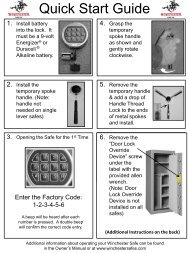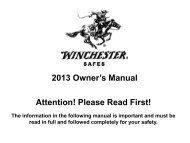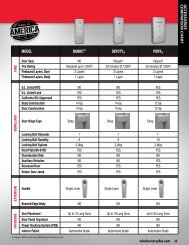eVaults - Winchester Safe
eVaults - Winchester Safe
eVaults - Winchester Safe
Create successful ePaper yourself
Turn your PDF publications into a flip-book with our unique Google optimized e-Paper software.
Revision<br />
4.0<br />
GRANITE SECURITY PRODUCTS, INC\WINCHESTER SAFES<br />
eVault ( eV400/eV600/eV1200 )<br />
User Manual &<br />
Programming Guide
GRANITE SECURITY PRODUCTS, INC.<br />
User Manual & Programming Guide<br />
Granite Security Products, Inc<br />
4801 Esco Dr.<br />
Fort Worth, TX 76140<br />
www.winchesterevault.com
Table of Content<br />
Section 1: Introduction to your eVault<br />
Section 2: List of Contents<br />
Section 3: Features of your eVault<br />
Section 4: Getting Started<br />
4.1 Key Operation<br />
4.2 Installing the Batteries<br />
4.3 Connecting the External Power Supply<br />
4.4 Keypad Operation<br />
4.5 Programming & Changing Combination<br />
4.6 Lockdown<br />
4.7 Alarm<br />
4.8 Tamper Detect<br />
4.9 Turning Sound On / Off<br />
4.10 Low Battery Indicator<br />
4.11 Use of Security Cable (optional)<br />
Section 5: Mounting your eVault
Section 1: Introduction to your eVault<br />
Congratulations on your purchase of an eVault. The<br />
components that make up your eVault are of the highest quality<br />
and workmanship to insure years of service and reliability.<br />
Please take a moment and fill out your registration card or<br />
register online at www.winchesterevault.com<br />
Section 2: List of Contents<br />
(1) eVault Unit ( eV400 / eV600 / eV1200 )<br />
(2) Battery Compartment with two(2) Screws(Located inside your eVault)<br />
(3) External Power Supply (Located inside your eVault, eV600 & eV1200 Only)<br />
(4) Two Keys<br />
(5) User Manual & Programming Guide<br />
(6) Warranty Certificate<br />
(7) Product Registration Form<br />
(8) Mounting Template<br />
Section 3: Features of your eVault<br />
۞ No–Look Entry System<br />
۞<br />
۞<br />
۞<br />
۞<br />
۞<br />
Unique LCD Provides Visual Lock Status(eV600 and eV1200 Only)<br />
Programmable Combination<br />
Pry-resistant Recessed Door<br />
“Powder Coat Tuff” Finish<br />
Tamper Detect System<br />
2
۞<br />
۞<br />
۞<br />
۞<br />
۞<br />
۞<br />
۞<br />
۞<br />
Security “Lockdown” System<br />
Low Battery Indicator<br />
Combination Retained if Power is Lost<br />
Spring Loaded Door for Quick Access<br />
Backup Key Entry System<br />
Padded Interior<br />
16 Gauge Steel Construction<br />
Optional Security Cable<br />
Section 4: Getting Started<br />
First Time Use:<br />
You must open your eVault with the keys to gain access to<br />
the inside before attempting to install the batteries.<br />
DEFAULT CODE is set to …. 1 2 3 4 (Left to Right)<br />
4.1 Key Operation<br />
Locate the two(2) keys provided with your eVault. Insert the key<br />
into the key cylinder and rotate to open the door manually.<br />
DO NOT store your keys inside your eVault. We recommend<br />
storing the keys separatly and recording the key code located on<br />
the key in the event they are lost.<br />
4.2 Installing the Batteries<br />
Locate the battery compartment on the top rear of the inside of<br />
your eVault and remove by un-screwing the two(2) thumb<br />
screws.<br />
3
Remove the battery compartment by un-plugging the wire snap<br />
from the side, and slide off the strap that retains the batteries.<br />
Install eight(8) AA batteries, connect the wire snap to the<br />
compartment, replace the battery retaining strap and secure the<br />
compartment with the thumb screws.<br />
IMPORTANT: We recommend Duracell AA batteries. NEVER<br />
attempt to use a 9volt battery or re-chargeable batteries as this<br />
will not work with your eVault and may damage the electronics.<br />
4.3 Connecting the External Power Supply (eV600 & eV1200)<br />
Locate the AC/DC external power supply and plug the small<br />
connector into your eVault. Plug the other end into a grounded<br />
recepticle. Your eVault will operate with either batteries and/or<br />
the external power supply attached.<br />
Your eVault will retain your combination in the event of a full<br />
power loss.<br />
4.4 Keypad Operation<br />
Your eVault is equiped with a 4 digit keypad designed to provide<br />
“No-Look” access. The raised “No-Look” guide lines located just<br />
below each of the 4 buttons are designed to operate the keypad<br />
in the dark, poorly lit areas or special mounting applications.<br />
The Keypad also features Braille<br />
When your eVault is alseep (LCD is not lit), any one(1) of the<br />
buttons will wake-up your eVault.<br />
DEFAULT CODE is set to …. 1 2 3 4 (Left to Right)<br />
To enter you 4 digit combination, press firmly down on the<br />
buttons and you will receive a * in the LCD and an audible beep<br />
confirming each entry. Enter the entire 4 digit code, 1 button at a<br />
time. When the correct 4 digit code has been entered, your<br />
eVault door will open and the LCD will varify with an open<br />
padlock icon.<br />
4
4.5 Programming & Changing Combination<br />
(Read thru before attemping)<br />
(The setup button is located INSIDE of your eVault, beneath the<br />
2 nd entry button).<br />
- Press setup button for 2 seconds(Green LED flashes &<br />
remains on)<br />
- Enter your 4 digit code<br />
- Press setup button for 2 seconds(LED will turn red &<br />
remains on)<br />
- Enter your 4 digit code (2 nd time)<br />
- Press setup button for 2 seconds(LED turns green and<br />
flashes 5 times)<br />
Note: New Code failed if the LED flashes 5 times RED.<br />
Repeat 4.6<br />
4.6 Lockdown<br />
A Lockdown condition occurs when 3 invalid combinations are<br />
entered. Your eVault will not accept any pushbutton entries for<br />
two(2) minutes.<br />
4.7 Alarm<br />
An audible alarm will sound after the 2 minute lockdown condition<br />
if another invalid entry is attempted. 20 short audible ticks will be<br />
heard first, then a 2 minute alarm. The ONLY way to silence the<br />
alarm is to enter the correct code<br />
4.8 Tamper Detect<br />
The Tamper Detect will tell you if your eVault has had an invalid<br />
entry attempt. Press down keypad buttons #1 and #4 for 5<br />
seconds to display the LED light. Red light indicates an invalid<br />
entry attempt and a Green light indicates “No” invalid entry<br />
attempt detected.<br />
4.9 Turning Sound ON/OFF<br />
(Read thru before attemping)<br />
To Turn ON:<br />
5
- Press setup button for 2 seconds(Green LED flashes 1<br />
time).<br />
- Press setup button for 2 seconds(Green LED flashes 2<br />
times).<br />
- Release the setup button<br />
- Press keypad button #1 for 10 seconds(Green LED flashes<br />
3 times).<br />
To Turn OFF:<br />
- Press setup button for 2 seconds(Green LED flashes 1<br />
time).<br />
- Press setup button for 2 seconds(Green LED flashes 2<br />
times).<br />
- Release the setup button<br />
- Press keypad button #2 for 10 seconds(Green LED flashes<br />
3 times).<br />
4.10 Low Battery<br />
Your eVault will monitor your battery level and displays that<br />
status on the LCD. 3 cells indicates FULL Capacity, 2 cells<br />
indicates 60% Capacity and 1 cell indicates LOW Capacity.<br />
4.11 Use of Security Cable (optional)<br />
The use of the optional security cable allows your eVault to be<br />
relocated and secured. There are two(2) “knock-out” holes<br />
located on the sides of your eVault. Use a punch and hammer to<br />
remove the knock-outs.<br />
To Install:<br />
- Using the end of the security cable with the loop, secure the<br />
cable to a stationary object.<br />
- Next, insert the threaded end of the security cable into the<br />
side of your eVault.<br />
- Place the lockwasher(c) over the threads and secure with<br />
the hex nut(b).<br />
- Insert the safety pin to retain the hex nut(a).<br />
6
Section 5: Mounting your eVault<br />
5.1 Locate your template at your mounting location.<br />
5.2 Mark with a pencil, all 6 holes as located on the template.<br />
5.3 Remove the template and drill the holes.<br />
5.4 Install screws in holes #4 and #6, leaving approx. 1/8 inch<br />
under the screw head and mounting surface. This is to<br />
allow the screw to slide on the slotted hole.<br />
5.5 Position your eVault over the mounting screws and lower it<br />
down. Gently slide your eVault back and install the<br />
remaining (4) screws from the inside. You will need to<br />
carefully remove the padded bottom to gain access to the<br />
holes. Reinstall the padded bottom once mounting is<br />
complete.<br />
7