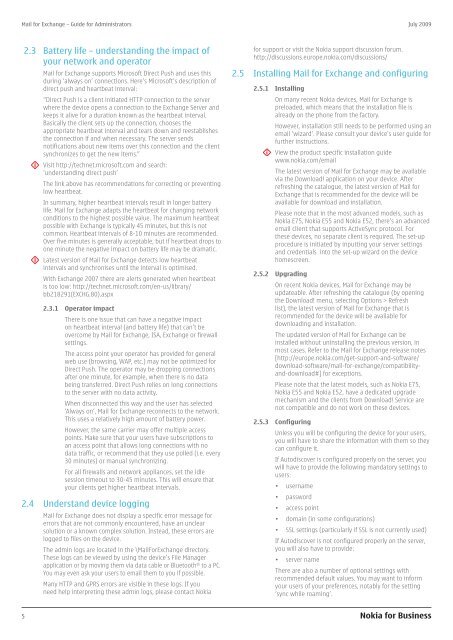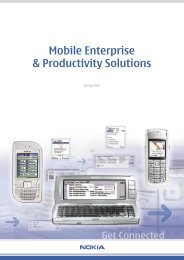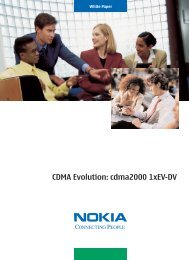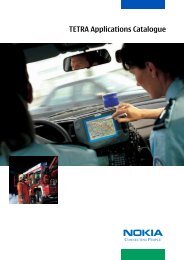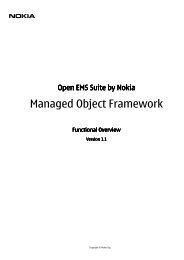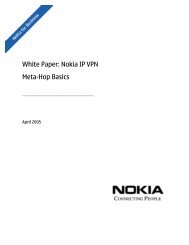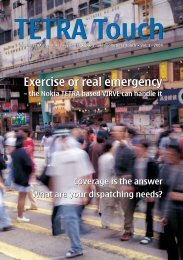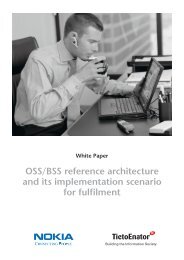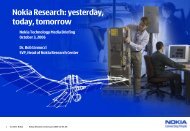administrators
administrators
administrators
You also want an ePaper? Increase the reach of your titles
YUMPU automatically turns print PDFs into web optimized ePapers that Google loves.
Mail for Exchange – Guide for Administrators July 2009<br />
2.3 Battery life – understanding the impact of<br />
your network and operator<br />
Mail for Exchange supports Microsoft Direct Push and uses this<br />
during ‘always on’ connections. Here’s Microsoft’s description of<br />
direct push and heartbeat interval:<br />
“Direct Push is a client initiated HTTP connection to the server<br />
where the device opens a connection to the Exchange Server and<br />
keeps it alive for a duration known as the heartbeat interval.<br />
Basically the client sets up the connection, chooses the<br />
appropriate heartbeat interval and tears down and reestablishes<br />
the connection if and when necessary. The server sends<br />
notifications about new items over this connection and the client<br />
synchronizes to get the new items.”<br />
Visit http://technet.microsoft.com and search:<br />
‘understanding direct push’<br />
The link above has recommendations for correcting or preventing<br />
low heartbeat.<br />
In summary, higher heartbeat intervals result in longer battery<br />
life. Mail for Exchange adapts the heartbeat for changing network<br />
conditions to the highest possible value. The maximum heartbeat<br />
possible with Exchange is typically 45 minutes, but this is not<br />
common. Heartbeat intervals of 8-10 minutes are recommended.<br />
Over five minutes is generally acceptable, but if heartbeat drops to<br />
one minute the negative impact on battery life may be dramatic.<br />
Latest version of Mail for Exchange detects low heartbeat<br />
intervals and synchronises until the interval is optimised.<br />
With Exchange 2007 there are alerts generated when heartbeat<br />
is too low: http://technet.microsoft.com/en-us/library/<br />
bb218291(EXCHG.80).aspx<br />
2.3.1 Operator impact<br />
There is one issue that can have a negative impact<br />
on heartbeat interval (and battery life) that can’t be<br />
overcome by Mail for Exchange, ISA, Exchange or firewall<br />
settings.<br />
The access point your operator has provided for general<br />
web use (browsing, WAP, etc.) may not be optimized for<br />
Direct Push. The operator may be dropping connections<br />
after one minute, for example, when there is no data<br />
being transferred. Direct Push relies on long connections<br />
to the server with no data activity.<br />
When disconnected this way and the user has selected<br />
‘Always on’, Mail for Exchange reconnects to the network.<br />
This uses a relatively high amount of battery power.<br />
However, the same carrier may offer multiple access<br />
points. Make sure that your users have subscriptions to<br />
an access point that allows long connections with no<br />
data traffic, or recommend that they use polled (i.e. every<br />
30 minutes) or manual synchronizing.<br />
For all firewalls and network appliances, set the idle<br />
session timeout to 30-45 minutes. This will ensure that<br />
your clients get higher heartbeat intervals.<br />
2.4 Understand device logging<br />
Mail for Exchange does not display a specific error message for<br />
errors that are not commonly encountered, have an unclear<br />
solution or a known complex solution. Instead, these errors are<br />
logged to files on the device.<br />
The admin logs are located in the \MailForExchange directory.<br />
These logs can be viewed by using the device’s File Manager<br />
application or by moving them via data cable or Bluetooth ® to a PC.<br />
You may even ask your users to email them to you if possible.<br />
Many HTTP and GPRS errors are visible in these logs. If you<br />
need help interpreting these admin logs, please contact Nokia<br />
for support or visit the Nokia support discussion forum.<br />
http://discussions.europe.nokia.com/discussions/<br />
2.5 Installing Mail for Exchange and configuring<br />
2.5.1 Installing<br />
On many recent Nokia devices, Mail for Exchange is<br />
preloaded, which means that the installation file is<br />
already on the phone from the factory.<br />
However, installation still needs to be performed using an<br />
email ‘wizard’. Please consult your device’s user guide for<br />
further instructions.<br />
View the product specific installation guide<br />
www.nokia.com/email<br />
The latest version of Mail for Exchange may be available<br />
via the Download! application on your device. After<br />
refreshing the catalogue, the latest version of Mail for<br />
Exchange that is recommended for the device will be<br />
available for download and installation.<br />
Please note that in the most advanced models, such as<br />
Nokia E75, Nokia E55 and Nokia E52, there’s an advanced<br />
email client that supports ActiveSync protocol. For<br />
these devices, no separate client is required. The set-up<br />
procedure is initiated by inputting your server settings<br />
and credentials into the set-up wizard on the device<br />
homescreen.<br />
2.5.2 Upgrading<br />
On recent Nokia devices, Mail for Exchange may be<br />
updateable. After refreshing the catalogue (by opening<br />
the Download! menu, selecting Options > Refresh<br />
list), the latest version of Mail for Exchange that is<br />
recommended for the device will be available for<br />
downloading and installation.<br />
The updated version of Mail for Exchange can be<br />
installed without uninstalling the previous version, in<br />
most cases. Refer to the Mail for Exchange release notes<br />
[http://europe.nokia.com/get-support-and-software/<br />
download-software/mail-for-exchange/compatibilityand-download#]<br />
for exceptions.<br />
Please note that the latest models, such as Nokia E75,<br />
Nokia E55 and Nokia E52, have a dedicated upgrade<br />
mechanism and the clients from Download! Service are<br />
not compatible and do not work on these devices.<br />
2.5.3 Configuring<br />
Unless you will be configuring the device for your users,<br />
you will have to share the information with them so they<br />
can configure it.<br />
If Autodiscover is configured properly on the server, you<br />
will have to provide the following mandatory settings to<br />
users:<br />
• username<br />
• password<br />
• access point<br />
• domain (in some configurations)<br />
• SSL settings (particularly if SSL is not currently used)<br />
If Autodiscover is not configured properly on the server,<br />
you will also have to provide:<br />
• server name<br />
There are also a number of optional settings with<br />
recommended default values. You may want to inform<br />
your users of your preferences, notably for the setting<br />
‘sync while roaming’.<br />
5 Nokia for Business