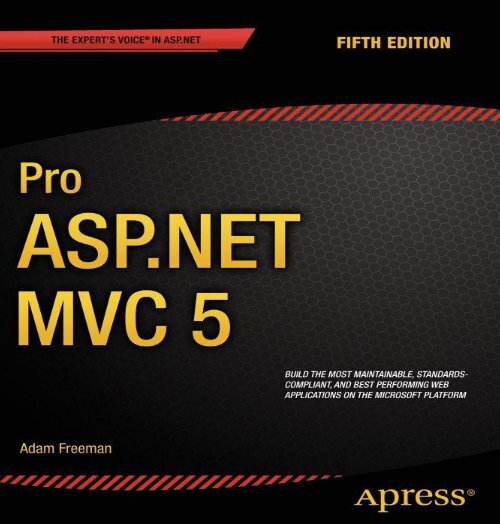o_19mgorv9t13a3ko71fev19l81mqa.pdf
You also want an ePaper? Increase the reach of your titles
YUMPU automatically turns print PDFs into web optimized ePapers that Google loves.
Pro ASP.NET MVC 5<br />
Adam Freeman<br />
2
Pro ASP.NET MVC 5<br />
Copyright © 2013 by Adam Freeman<br />
This work is subject to copyright. All rights are reserved by the Publisher, whether the whole or part of the material is concerned, specifically the rights of<br />
translation, reprinting, reuse of illustrations, recitation, broadcasting, reproduction on microfilms or in any other physical way, and transmission or<br />
information storage and retrieval, electronic adaptation, computer software, or by similar or dissimilar methodology now known or hereafter developed.<br />
Exempted from this legal reservation are brief excerpts in connection with reviews or scholarly analysis or material supplied specifically for the purpose<br />
of being entered and executed on a computer system, for exclusive use by the purchaser of the work. Duplication of this publication or parts thereof is<br />
permitted only under the provisions of the Copyright Law of the Publisher’s location, in its current version, and permission for use must always be<br />
obtained from Springer. Permissions for use may be obtained through RightsLink at the Copyright Clearance Center. Violations are liable to prosecution<br />
under the respective Copyright Law.<br />
ISBN-13 (pbk): 978-1-4302-6529-0<br />
ISBN-13 (electronic): 978-1-4302-6530-6<br />
Trademarked names, logos, and images may appear in this book. Rather than use a trademark symbol with every occurrence of a trademarked name, logo,<br />
or image we use the names, logos, and images only in an editorial fashion and to the benefit of the trademark owner, with no intention of infringement of<br />
the trademark.<br />
The use in this publication of trade names, trademarks, service marks, and similar terms, even if they are not identified as such, is not to be taken as an<br />
expression of opinion as to whether or not they are subject to proprietary rights.<br />
While the advice and information in this book are believed to be true and accurate at the date of publication, neither the authors nor the editors nor the<br />
publisher can accept any legal responsibility for any errors or omissions that may be made. The publisher makes no warranty, express or implied, with<br />
respect to the material contained herein.<br />
President and Publisher: Paul Manning<br />
Lead Editor: Ewan Buckingham<br />
Technical Reviewer: Fabio Claudio Ferracchiati<br />
Editorial Board: Steve Anglin, Mark Beckner, Ewan Buckingham, Gary Cornell, Louise Corrigan, Jim DeWolf, Jonathan Gennick, Jonathan Hassell, Robert<br />
Hutchinson, Michelle Lowman, James Markham, Matthew Moodie, Jeff Olson, Jeffrey Pepper, Douglas Pundick, Ben Renow-Clarke, Dominic Shakeshaft,<br />
Gwenan Spearing, Matt Wade, Steve Weiss<br />
Coordinating Editor: Kevin Shea<br />
Copy Editor: Larissa Shmailo<br />
Compositor: SPi Global<br />
Indexer: SPi Global<br />
Artist: SPi Global<br />
Cover Designer: Anna Ishchenko<br />
Distributed to the book trade worldwide by Springer Science+Business Media New York, 233 Spring Street, 6th Floor, New York, NY 10013. Phone 1-800-<br />
SPRINGER, fax (201) 348-4505, e-mail orders-ny@springer-sbm.com, or visit www.springeronline.com. Apress Media, LLC is a<br />
California LLC and the sole member (owner) is Springer Science + Business Media Finance Inc (SSBM Finance Inc). SSBM Finance Inc is a Delaware<br />
corporation.<br />
For information on translations, please e-mail rights@apress.com, or visit www.apress.com.<br />
Apress and friends of ED books may be purchased in bulk for academic, corporate, or promotional use. eBook versions and licenses are also available for<br />
most titles. For more information, reference our Special Bulk Sales–eBook Licensing web page at www.apress.com/bulk-sales.<br />
Any source code or other supplementary material referenced by the author in this text is available to readers at<br />
www.apress.com/9781430257882. For detailed information about how to locate your book’s source code, go to www.apress.com/sourcecode/.<br />
3
Dedicated to my lovely wife, Jacqui Griffyth.<br />
4
Contents at a Glance<br />
About the Author<br />
About the Technical Reviewer<br />
Chapter 1: Putting ASP.NET MVC in Context<br />
Chapter 2: Your First MVC Application<br />
Chapter 3: The MVC Pattern<br />
Chapter 4: Essential Language Features<br />
Chapter 5: Working with Razor<br />
Chapter 6: Essential Tools for MVC<br />
Chapter 7: SportsStore: A Real Application<br />
Chapter 8: SportsStore: Navigation<br />
Chapter 9: SportsStore: Completing the Cart<br />
Chapter 10: SportsStore: Mobile<br />
Chapter 11: SportsStore: Administration<br />
Chapter 12: SportsStore: Security & Finishing Touches<br />
Chapter 13: Deployment<br />
Chapter 14: Overview of MVC Projects<br />
Chapter 15: URL Routing<br />
Chapter 16: Advanced Routing Features<br />
Chapter 17: Controllers and Actions<br />
Chapter 18: Filters<br />
Chapter 19: Controller Extensibility<br />
Chapter 20: Views<br />
Chapter 21: Helper Methods<br />
Chapter 22: Templated Helper Methods<br />
Chapter 23: URL and Ajax Helper Methods<br />
Chapter 24: Model Binding<br />
Chapter 25: Model Validation<br />
Chapter 26: Bundles<br />
Chapter 27: Web API and Single-page Applications<br />
Index<br />
5
Contents<br />
About the Author<br />
About the Technical Reviewer<br />
Chapter 1: Putting ASP.NET MVC in Context<br />
Understanding the History of ASP.NET<br />
What Is Wrong with ASP.NET Web Forms?<br />
Web Development Today<br />
Web Standards and REST<br />
Agile and Test-Driven Development<br />
Ruby on Rails<br />
Node.js<br />
Key Benefits of ASP.NET MVC<br />
MVC Architecture<br />
Extensibility<br />
Tight Control over HTML and HTTP<br />
Testability<br />
Powerful Routing System<br />
Built on the Best Parts of the ASP.NET Platform<br />
Modern API<br />
ASP.NET MVC Is Open Source<br />
What Do I Need to Know?<br />
What Is the Structure of This Book?<br />
Part 1: Introducing ASP.NET MVC 5<br />
Part 2: ASP.NET MVC in Detail<br />
What’s New in this Edition?<br />
Where Can I Get the Example Code?<br />
What Software Do I Need for This Book?<br />
Credits<br />
Summary<br />
Chapter 2: Your First MVC Application<br />
Preparing Visual Studio<br />
Creating a New ASP.NET MVC Project<br />
Adding the First Controller<br />
Understanding Routes<br />
Rendering Web Pages<br />
Creating and Rendering a View<br />
Adding Dynamic Output<br />
Creating a Simple Data-Entry Application<br />
6
Setting the Scene<br />
Designing a Data Model<br />
Linking Action Methods<br />
Building the Form<br />
Setting the Start URL<br />
Handling Forms<br />
Adding Validation<br />
Styling the Content<br />
Completing the Example<br />
Summary<br />
Chapter 3: The MVC Pattern<br />
The History of MVC<br />
Understanding the MVC Pattern<br />
Understanding the Domain Model<br />
The ASP.NET Implementation of MVC<br />
Comparing MVC to Other Patterns<br />
Building Loosely Coupled Components<br />
Using Dependency Injection<br />
Using a Dependency Injection Container<br />
Getting Started with Automated Testing<br />
Understanding Unit Testing<br />
Understanding Integration Testing<br />
Summary<br />
Chapter 4: Essential Language Features<br />
Preparing the Example Project<br />
Adding the System.Net.Http Assembly<br />
Using Automatically Implemented Properties<br />
Using Object and Collection Initializers<br />
Using Extension Methods<br />
Applying Extension Methods to an Interface<br />
Creating Filtering Extension Methods<br />
Using Lambda Expressions<br />
Using Automatic Type Inference<br />
Using Anonymous Types<br />
Performing Language Integrated Queries<br />
Understanding Deferred LINQ Queries<br />
Using Async Methods<br />
Applying the async and await Keywords<br />
Summary<br />
Chapter 5: Working with Razor<br />
7
Preparing the Example Project<br />
Defining the Model<br />
Defining the Controller<br />
Creating the View<br />
Working with the Model Object<br />
Working with Layouts<br />
Creating the Layout<br />
Applying a Layout<br />
Using a View Start File<br />
Demonstrating Shared Layouts<br />
Using Razor Expressions<br />
Inserting Data Values<br />
Setting Attribute Values<br />
Using Conditional Statements<br />
Enumerating Arrays and Collections<br />
Dealing with Namespaces<br />
Summary<br />
Chapter 6: Essential Tools for MVC<br />
Preparing the Example Project<br />
Creating the Model Classes<br />
Adding the Controller<br />
Adding the View<br />
Using Ninject<br />
Understanding the Problem<br />
Adding Ninject to the Visual Studio Project<br />
Getting Started with Ninject<br />
Setting up MVC Dependency Injection<br />
Creating Chains of Dependency<br />
Specifying Property and Constructor Parameter Values<br />
Using Conditional Binding<br />
Setting the Object Scope<br />
Unit Testing with Visual Studio<br />
Creating the Unit Test Project<br />
Creating the Unit Tests<br />
Running the Unit Tests (and Failing)<br />
Implementing the Feature<br />
Testing and Fixing the Code<br />
Using Moq<br />
Understanding the Problem<br />
Adding Moq to the Visual Studio Project<br />
Adding a Mock Object to a Unit Test<br />
Creating a More Complex Mock Object<br />
8
Summary<br />
Chapter 7: SportsStore: A Real Application<br />
Getting Started<br />
Creating the Visual Studio Solution and Projects<br />
Installing the Tool Packages<br />
Adding References Between Projects<br />
Setting Up the DI Container<br />
Running the Application<br />
Starting the Domain Model<br />
Creating an Abstract Repository<br />
Making a Mock Repository<br />
Displaying a List of Products<br />
Adding a Controller<br />
Adding the Layout, View Start File and View<br />
Setting the Default Route<br />
Running the Application<br />
Preparing a Database<br />
Creating the Database<br />
Defining the Database Schema<br />
Adding Data to the Database<br />
Creating the Entity Framework Context<br />
Creating the Product Repository<br />
Adding Pagination<br />
Displaying Page Links<br />
Improving the URLs<br />
Styling the Content<br />
Installing the Bootstrap Package<br />
Applying Bootstrap Styles to the Layout<br />
Creating a Partial View<br />
Summary<br />
Chapter 8: SportsStore: Navigation<br />
Adding Navigation Controls<br />
Filtering the Product List<br />
Refining the URL Scheme<br />
Building a Category Navigation Menu<br />
Correcting the Page Count<br />
Building the Shopping Cart<br />
Defining the Cart Entity<br />
Adding the Add to Cart Buttons<br />
Implementing the Cart Controller<br />
Displaying the Contents of the Cart<br />
Summary<br />
9
Chapter 9: SportsStore: Completing the Cart<br />
Using Model Binding<br />
Creating a Custom Model Binder<br />
Completing the Cart<br />
Removing Items from the Cart<br />
Adding the Cart Summary<br />
Submitting Orders<br />
Extending the Domain Model<br />
Adding the Checkout Process<br />
Implementing the Order Processor<br />
Registering the Implementation<br />
Completing the Cart Controller<br />
Displaying Validation Errors<br />
Displaying a Summary Page<br />
Summary<br />
Chapter 10: SportsStore: Mobile<br />
Putting Mobile Web Development in Context<br />
Doing Nothing (Or As Little As Possible)<br />
Using Responsive Design<br />
Creating a Responsive Header<br />
Creating a Responsive Product List<br />
Creating Mobile Specific Content<br />
Creating a Mobile Layout<br />
Creating the Mobile Views<br />
Summary<br />
Chapter 11: SportsStore: Administration<br />
Adding Catalog Management<br />
Creating a CRUD Controller<br />
Creating a New Layout<br />
Implementing the List View<br />
Editing Products<br />
Creating New Products<br />
Deleting Products<br />
Summary<br />
Chapter 12: SportsStore: Security & Finishing Touches<br />
Securing the Administration Controller<br />
Creating a Basic Security Policy<br />
Applying Authorization with Filters<br />
Creating the Authentication Provider<br />
Creating the Account Controller<br />
Creating the View<br />
10
Image Uploads<br />
Extending the Database<br />
Enhancing the Domain Model<br />
Creating the Upload User Interface Elements<br />
Saving Images to the Database<br />
Implementing the GetImage Action Method<br />
Displaying Product Images<br />
Summary<br />
Chapter 13: Deployment<br />
Preparing Windows Azure<br />
Creating the Web Site and Database<br />
Preparing the Database for Remote Administration<br />
Creating the Schema<br />
Deploying the Application<br />
Summary<br />
Chapter 14: Overview of MVC Projects<br />
Working with Visual Studio MVC Projects<br />
Creating the Project<br />
Understanding MVC Conventions<br />
Debugging MVC Applications<br />
Preparing the Example Project<br />
Launching the Visual Studio Debugger<br />
Causing the Visual Studio Debugger to Break<br />
Using Edit and Continue<br />
Using Browser Link<br />
Summary<br />
Chapter 15: URL Routing<br />
Preparing the Example Project<br />
Creating the Example Controllers<br />
Creating the View<br />
Setting the Start URL and Testing the Application<br />
Introducing URL Patterns<br />
Creating and Registering a Simple Route<br />
Using the Simple Route<br />
Defining Default Values<br />
Using Static URL Segments<br />
Defining Custom Segment Variables<br />
Using Custom Variables as Action Method Parameters<br />
Defining Optional URL Segments<br />
Defining Variable-Length Routes<br />
Prioritizing Controllers by Namespaces<br />
11
Constraining Routes<br />
Constraining a Route Using a Regular Expression<br />
Constraining a Route to a Set of Specific Values<br />
Constraining a Route Using HTTP Methods<br />
Using Type and Value Constraints<br />
Defining a Custom Constraint<br />
Using Attribute Routing<br />
Enabling and Applying Attribute Routing<br />
Creating Routes with Segment Variables<br />
Applying Route Constraints<br />
Using a Route Prefix<br />
Summary<br />
Chapter 16: Advanced Routing Features<br />
Preparing the Example Project<br />
Simplifying the Routes<br />
Adding the Optimization Package<br />
Updating the Unit Test Project<br />
Generating Outgoing URLs in Views<br />
Using the Routing System to Generate an Outgoing URL<br />
Targeting Other Controllers<br />
Passing Extra Values<br />
Specifying HTML Attributes<br />
Generating Fully Qualified URLs in Links<br />
Generating URLs (and Not Links)<br />
Generating Outgoing URLs in Action Methods<br />
Generating a URL from a Specific Route<br />
Customizing the Routing System<br />
Creating a Custom RouteBase Implementation<br />
Creating a Custom Route Handler<br />
Working with Areas<br />
Creating an Area<br />
Populating an Area<br />
Resolving the Ambiguous Controller Issue<br />
Creating Areas with Attributes<br />
Generating Links to Actions in Areas<br />
Routing Requests for Disk Files<br />
Configuring the Application Server<br />
Defining Routes for Disk Files<br />
Bypassing the Routing System<br />
URL Schema Best Practices<br />
Make Your URLs Clean and Human-Friendly<br />
GET and POST: Pick the Right One<br />
12
Summary<br />
Chapter 17: Controllers and Actions<br />
Preparing the Example Project<br />
Setting the Start URL<br />
Introducing the Controller<br />
Creating a Controller with IController<br />
Creating a Controller by Deriving from the Controller Class<br />
Receiving Request Data<br />
Getting Data from Context Objects<br />
Using Action Method Parameters<br />
Producing Output<br />
Understanding Action Results<br />
Returning HTML by Rendering a View<br />
Passing Data from an Action Method to a View<br />
Performing Redirections<br />
Returning Errors and HTTP Codes<br />
Summary<br />
Chapter 18: Filters<br />
Preparing the Example Project<br />
Setting the Start URL and Testing the Application<br />
Using Filters<br />
Introducing the Filter Types<br />
Applying Filters to Controllers and Action Methods<br />
Using Authorization Filters<br />
Applying the Custom Authorization Filter<br />
Using the Built-in Authorization Filter<br />
Using Authentication Filters<br />
Understanding the IAuthenticationFilter Interface<br />
Implementing the Authentication Check<br />
Combining Authentication and Authorization Filters<br />
Handling the Final Challenge Request<br />
Using Exception Filters<br />
Creating an Exception Filter<br />
Applying the Exception Filter<br />
Using a View to Respond to an Exception<br />
Using the Built-in Exception Filter<br />
Using Action Filters<br />
Implementing the OnActionExecuting Method<br />
Implementing the OnActionExecuted Method<br />
Using Result Filters<br />
Using the Built-in Action and Result Filter Class<br />
13
Using Other Filter Features<br />
Filtering Without Attributes<br />
Using Global Filters<br />
Ordering Filter Execution<br />
Overriding Filters<br />
Summary<br />
Chapter 19: Controller Extensibility<br />
Preparing the Example Project<br />
Setting the Start URL<br />
Creating a Custom Controller Factory<br />
Dealing with the Fallback Controller<br />
Instantiating Controller Classes<br />
Implementing the Other Interface Methods<br />
Registering a Custom Controller Factory<br />
Working with the Built-in Controller Factory<br />
Prioritizing Namespaces<br />
Customizing DefaultControllerFactory Controller Instantiation<br />
Creating a Custom Action Invoker<br />
Using the Built-in Action Invoker<br />
Using a Custom Action Name<br />
Using Action Method Selection<br />
Improving Performance with Specialized Controllers<br />
Using Sessionless Controllers<br />
Using Asynchronous Controllers<br />
Summary<br />
Chapter 20: Views<br />
Creating a Custom View Engine<br />
Preparing the Example Project<br />
Creating a Custom IView<br />
Creating an IViewEngine Implementation<br />
Registering a Custom View Engine<br />
Testing the View Engine<br />
Working with the Razor Engine<br />
Preparing the Example Project<br />
Understanding Razor View Rendering<br />
Configuring the View Search Locations<br />
Adding Dynamic Content to a Razor View<br />
Using Layout Sections<br />
Using Partial Views<br />
Using Child Actions<br />
Summary<br />
14
Chapter 21: Helper Methods<br />
Preparing the Example Project<br />
Setting the Start URL<br />
Testing the Example Application<br />
Creating Custom Helper Methods<br />
Creating an Inline Helper Method<br />
Creating an External Helper Method<br />
Managing String Encoding in a Helper Method<br />
Using the Built-In Form Helper Methods<br />
Creating Form Elements<br />
Specifying the Route Used by a Form<br />
Using Input Helpers<br />
Creating Select Elements<br />
Summary<br />
Chapter 22: Templated Helper Methods<br />
Preparing the Example Project<br />
Using Templated Helper Methods<br />
Generating Label and Display Elements<br />
Using Whole-Model Templated Helpers<br />
Using Model Metadata<br />
Using Metadata to Control Editing and Visibility<br />
Using Metadata for Labels<br />
Using Metadata for Data Values<br />
Using Metadata to Select a Display Template<br />
Applying Metadata to a Buddy Class<br />
Working with Complex Type Properties<br />
Customizing the Templated View Helper System<br />
Creating a Custom Editor Template<br />
Creating a Generic Template<br />
Replacing the Built-in Templates<br />
Summary<br />
Chapter 23: URL and Ajax Helper Methods<br />
Preparing the Example Project<br />
Defining Additional CSS Styles<br />
Installing the NuGet Packages<br />
Creating Basic Links and URLs<br />
Using MVC Unobtrusive Ajax<br />
Creating the Synchronous Form View<br />
Preparing the Project for Unobtrusive Ajax<br />
Creating an Unobtrusive Ajax Form<br />
Preparing the Controller<br />
15
Creating the Ajax Form<br />
Understanding How Unobtrusive Ajax Works<br />
Setting Ajax Options<br />
Ensuring Graceful Degradation<br />
Providing the User with Feedback While Making an Ajax Request<br />
Prompting the User Before Making a Request<br />
Creating Ajax Links<br />
Ensuring Graceful Degradation for Links<br />
Working with Ajax Callbacks<br />
Working with JSON<br />
Adding JSON Support to the Controller<br />
Processing JSON in the Browser<br />
Preparing Data for Encoding<br />
Detecting Ajax Requests in the Action Method<br />
Summary<br />
Chapter 24: Model Binding<br />
Preparing the Example Project<br />
Understanding Model Binding<br />
Using the Default Model Binder<br />
Binding to Simple Types<br />
Binding to Complex Types<br />
Binding to Arrays and Collections<br />
Manually Invoking Model Binding<br />
Dealing with Binding Errors<br />
Customizing the Model Binding System<br />
Creating a Custom Value Provider<br />
Creating a Custom Model Binder<br />
Registering the Custom Model Binder<br />
Summary<br />
Chapter 25: Model Validation<br />
Preparing the Example Project<br />
Creating the Layout<br />
Creating the Views<br />
Explicitly Validating a Model<br />
Displaying Validation Errors to the User<br />
Displaying Validation Messages<br />
Displaying Property-Level Validation Messages<br />
Using Alternative Validation Techniques<br />
Performing Validation in the Model Binder<br />
Specifying Validation Rules Using Metadata<br />
Defining Self-Validating Models<br />
16
Performing Client-Side Validation<br />
Enabling Client-Side Validation<br />
Using Client-Side Validation<br />
Understanding How Client-Side Validation Works<br />
Performing Remote Validation<br />
Summary<br />
Chapter 26: Bundles<br />
Preparing the Example Application<br />
Adding the NuGet Packages<br />
Creating the Model and Controller<br />
Creating the Layout and View<br />
Profiling Script and Style Sheet Loading<br />
Using Script and Style Bundles<br />
Adding the NuGet Package<br />
Defining the Bundles<br />
Applying Bundles<br />
Optimizing the JavaScript and CSS Files<br />
Summary<br />
Chapter 27: Web API and Single-page Applications<br />
Understanding Single-page Applications<br />
Preparing the Example Application<br />
Creating the Model<br />
Adding the NuGet Packages<br />
Adding the Controller<br />
Adding the Layout and Views<br />
Setting the Start Location and Testing the Example Application<br />
Using Web API<br />
Creating the Web API Controller<br />
Testing the API Controller<br />
Understanding How the API Controller Works<br />
Understanding API Controller Action Selection<br />
Mapping HTTP Methods to Action Methods<br />
Using Knockout for Single-page Applications<br />
Adding the JavaScript Libraries to the Layout<br />
Implementing the Summary<br />
Implementing the Create Feature<br />
Completing the Application<br />
Simplify the Home Controller<br />
Manage Content Visibility<br />
Summary<br />
17
Index<br />
18
About the Author<br />
Adam Freeman is an experienced IT professional who has held senior positions in a range of companies, most recently serving<br />
as chief technology officer and chief operating officer of a global bank. Now retired, he spends his time writing and running.<br />
19
About the Technical Reviewer<br />
Fabio Claudio Ferracchiati is a senior consultant and a senior analyst/developer using Microsoft technologies. He works for<br />
Brain Force (http://www.brainforce.com) in its Italian branch (http://www.brainforce.it). He is<br />
a Microsoft Certified Solution Developer for .NET, a Microsoft Certified Application Developer for .NET, a Microsoft Certified<br />
Professional, and a prolific author and technical reviewer. Over the past 10 years, he’s written articles for Italian and international<br />
magazines and coauthored more than 10 books on a variety of computer topics.<br />
20
CHAPTER 1<br />
Putting ASP.NET MVC in Context<br />
ASP.NET MVC is a Web development framework from Microsoft that combines the effectiveness and tidiness of model-viewcontroller<br />
(MVC) architecture, the most up-to-date ideas and techniques from agile development, and the best parts of the existing<br />
ASP.NET platform. It is a complete alternative to traditional ASP.NET Web Forms, delivering advantages for all but the most<br />
trivial of Web development projects. In this chapter, you’ll learn why Microsoft created ASP.NET MVC, how it compares to its<br />
predecessors and alternatives, and, finally, what’s new in ASP.NET MVC 5 and what’s covered in this book.<br />
Understanding the History of ASP.NET<br />
ASP.NET was a huge shift when it first arrived in 2002. Figure 1-1 illustrates Microsoft’s technology stack as it appeared then.<br />
Figure 1-1. The ASP.NET Web Forms technology stack<br />
With Web Forms, Microsoft attempted to hide both HTTP (with its intrinsic statelessness) and HTML (which at the time was<br />
unfamiliar to many developers) by modeling the user interface (UI) as a hierarchy of server-side control objects. Each control kept<br />
track of its own state across requests (using the View State facility), rendering itself as HTML when needed and automatically<br />
connecting client-side events (for example, a button click) with the corresponding server-side event handler code. In effect, Web<br />
Forms is a giant abstraction layer designed to deliver a classic event-driven graphical user interface (GUI) over the Web.<br />
The idea was to make Web development feel just the same as Windows Forms development. Developers didn’t need to work<br />
with a series of independent HTTP requests and responses. They could think in terms of a stateful UI, and Microsoft could<br />
seamlessly transition the army of Windows desktop developers into the new world of web applications.<br />
21
What Is Wrong with ASP.NET Web Forms?<br />
Traditional ASP.NET Web Forms development was great in principle, but reality proved more complicated:<br />
View State weight: The actual mechanism for maintaining state across requests (known as View State) results in large<br />
blocks of data being transferred between the client and server. This data can reach hundreds of kilobytes in even modest<br />
Web applications, and it goes back and forth with every request, leading to slower response times and increasing the<br />
bandwidth demands of the server.<br />
Page life cycle: The mechanism for connecting client-side events with server-side event handler code, part of the page life<br />
cycle, can be extraordinarily complicated and delicate. Few developers have success manipulating the control hierarchy at<br />
runtime without getting View State errors or finding that some event handlers mysteriously fail to execute.<br />
False sense of separation of concerns: ASP.NET Web Forms’ code-behind model provides a means to take application code<br />
out of its HTML markup and into a separate code-behind class. This has been widely applauded for separating logic and<br />
presentation, but, in reality, developers are encouraged to mix presentation code (for example, manipulating the server-side<br />
control tree) with their application logic (for example, manipulating database data) in these same monstrous code-behind<br />
classes. The end result can be fragile and unintelligible.<br />
Limited control over HTML: Server controls render themselves as HTML, but not necessarily the HTML you want. In early<br />
versions of ASP.NET, the HTML output failed to meet with Web standards or make good use of Cascading Style Sheets<br />
(CSS), and server controls generated unpredictable and complex ID attribute values that are hard to access using<br />
JavaScript. These problems are much improved in recent Web Forms releases, but it can still be tricky to get the HTML<br />
you expect.<br />
Leaky abstraction: Web Forms tries to hide HTML and HTTP wherever possible. As you try to implement custom<br />
behaviors, you frequently fall out of the abstraction, which forces you to reverse-engineer the postback event mechanism<br />
or perform obtuse acts to make it generate the desired HTML. Plus, all this abstraction can act as a frustrating barrier for<br />
competent Web developers.<br />
Low testability: The designers of Web Forms could not have anticipated that automated testing would become an essential<br />
component of software development. Not surprisingly, the tightly coupled architecture they designed is unsuitable for unit<br />
testing. Integration testing can be a challenge, too.<br />
Web Forms isn’t all bad and Microsoft has put a lot of effort into improving standards compliance, simplifying the development<br />
process, and even taking some features from ASP.NET MVC. Web Forms excels when you need quick results, and you can have<br />
a reasonably complex web app up and running within a day. But unless you are careful during development, you will find that the<br />
application you create is hard to test and hard to maintain.<br />
Note For complete details of ASP.NET Web Forms, see my Pro ASP.NET 4.5 in C# book, also published by Apress. I cover<br />
the complete framework and provide best-practice guidance for avoiding the most serious pitfalls.<br />
Web Development Today<br />
Outside Microsoft, Web development technology has been progressing rapidly and in several different directions since Web Forms<br />
was first released.<br />
Web Standards and REST<br />
The drive for Web standards compliance has increased in recent years. Web sites are consumed on a greater variety of devices<br />
and browsers than ever before, and Web standards (HTML, CSS, JavaScript, and so forth) remain the great hope for enjoying a<br />
consistent browsing experience. Modern web platforms can’t afford to ignore the business case and the weight of developer<br />
enthusiasm for Web standards compliance.<br />
HTML5 has begun to enter mainstream use and provides the Web developer with rich capabilities that allow the client to<br />
perform work that was previously the exclusive responsibility of the server. These new capabilities and the increasing maturity of<br />
JavaScript libraries such as AngularJS, jQuery, jQuery UI, and jQuery Mobile means that standards have become ever more<br />
important and form the critical foundation for ever richer Web apps.<br />
22
Note I touch on HTML5, jQuery, and its cousins in this book, but I don’t go into depth because these are topics in their own<br />
right. If you want more complete coverage, then Apress publishes my books on these subjects: Pro AngularJS, Pro jQuery 2.0,<br />
Pro JavaScript for Web Apps, and The Definitive Guide to HTML5.<br />
At the same time, Representational State Transfer (REST has become the dominant architecture for application interoperability<br />
over HTTP, completely overshadowing SOAP (the technology behind ASP.NET’s original approach to Web services). REST<br />
describes an application in terms of resources (URIs) representing real-world entities and standard operations (HTTP methods)<br />
representing available operations on those resources. For example, you might PUT a new<br />
http://www.example.com/Products/Lawnmower or DELETE<br />
http://www.example.com/Customers/Arnold-Smith.<br />
Today’s Web applications don’t serve just HTML. Often, they must also serve JSON or XML data to client technologies such<br />
as AJAX and native smartphone applications. This happens naturally with REST, which eliminates the distinction between Web<br />
services and Web applications, but requires an approach to HTTP and URL handling that has not easily been supported by<br />
ASP.NET Web Forms.<br />
Agile and Test-Driven Development<br />
It is not just Web development that has matured. Software development as a whole has shifted toward agile methodologies. This<br />
can mean a lot of different things, but it is largely about running software projects as adaptable processes of discovery and<br />
resisting excessive forward planning. Enthusiasm for agile methodologies tends to go hand-in-hand with a set of development<br />
practices and tools (usually open source) that promote and assist these practices.<br />
Test-driven development (TDD), and its close relative, behavior-driven development (BDD), are two examples. The idea is to<br />
design your software by first describing examples of desired behaviors (known as tests or specifications), so at any time you can<br />
verify the stability and correctness of your application by executing your suite of tests against the implementation. There’s no<br />
shortage of .NET tools to support TDD/BDD, but these tend to not work well with Web Forms:<br />
Unit testing tools let you specify the behavior of individual classes or other small code units in isolation. These can be<br />
effectively applied only to software that has been designed as a set of independent modules, so that each test can be run in<br />
isolation. Unfortunately, few Web Forms applications can be tested this way.<br />
UI automation tools let you simulate a series of user interactions against a complete running instance of your application.<br />
These can be used with Web Forms, but they can break down whenever you make a slight change to your page layout.<br />
Without special attention, Web Forms change the HTML structures and element IDs, breaking test suites.<br />
The .NET open source and independent software vendor (ISV community has produced no end of top quality unit testing<br />
frameworks (NUnit and xUnit), mocking frameworks (Moq and Rhino Mocks), inversion-of-control containers (Ninject and<br />
AutoFac), continuous integration servers (Cruise Control and TeamCity), object-relational mappers (NHibernate and Subsonic),<br />
and the like. Traditional ASP.NET Web Forms is not amenable to these tools and techniques because of its monolithic design, and<br />
so Web Forms gets little respect from these projects.<br />
Ruby on Rails<br />
In 2004, Ruby on Rails was a quiet, open source contribution from an unknown player. Suddenly fame hit, transforming the rules<br />
of Web development. It’s not that Ruby on Rails contained revolutionary technology but that the concept took existing ingredients<br />
and blended them in such a compelling and appealing way as to put existing platforms to shame.<br />
Ruby on Rails (or just Rails, as it is commonly called) embraced an MVC architecture, which I describe in Chapter 3. By<br />
applying MVC and working in tune with the HTTP protocol, by promoting conventions instead of the need for configuration, and<br />
by integrating an object-relational mapping (ORM tool into its core, Rails applications more or less fell into place without much<br />
effort. It was as if this was how Web development should have been all along. Rails showed that Web standards compliance and<br />
RESTfulness don’t need to be hard. It also showed that agile development and TDD work best when the framework is designed to<br />
support them. The rest of the Web development world has been catching up ever since.<br />
Node.js<br />
Another significant trend is the movement toward using JavaScript as a primary programming language. AJAX first showed that<br />
JavaScript is important; jQuery showed us that it could be powerful and elegant; and Google’s open source V8 JavaScript engine<br />
showed us that it could be fast. Today, JavaScript is becoming a serious server-side programming language. It serves as the data<br />
23
storage and querying language for several non-relational databases, including CouchDB and Mongo, and it is used as a generalpurpose<br />
language in server-side platforms such as Node.js. Node.js has been around since 2009 and gained acceptance quickly. Its<br />
key innovations are as follows:<br />
Using JavaScript: Developers need to work only in a single language, from client-side code, through server-side logic, and<br />
even into data-querying logic via CouchDB or the like.<br />
Being completely asynchronous: Node.js’s core API doesn’t expose any way of blocking a thread while waiting for<br />
input/output (I/O) or any other operation. All I/O is implemented by beginning the operation and then later receiving a<br />
callback when the I/O is completed. This means that Node.js makes extremely efficient use of system resources and may<br />
handle tens of thousands of concurrent requests per CPU. (Alternative platforms tend to be limited to about one hundred<br />
concurrent requests per CPU.)<br />
Node.js remains a niche technology. Its biggest contribution to web app development has, rather oddly, been to provide a<br />
consistent JavaScript engine on which development tools can be written. Many emerging client-side JavaScript frameworks, such<br />
as AngularJS, have good tooling support based on the use of Node.js.<br />
Node.js adoption for deploying web apps has been slower. Most businesses building real applications in limited time frames<br />
typically need the infrastructure in full-stack frameworks such as Ruby on Rails and ASP.NET MVC. Node.js is mentioned here<br />
only to put some of ASP.NET MVC’s design into context against industry trends. For example, ASP.NET MVC includes<br />
asynchronous controllers (which I describe in Chapter 19). This is a way to handle HTTP requests with non-blocking I/O and<br />
scale up to handle more requests per CPU.<br />
Key Benefits of ASP.NET MVC<br />
In October 2007, Microsoft announced a new MVC Web development platform, built on the core ASP.NET platform, clearly<br />
designed as a direct response to the evolution of technologies such as Rails and as a reaction to the criticisms of Web Forms. The<br />
following sections describe how this new platform overcame the Web Forms limitations and brought ASP.NET back to the cutting<br />
edge.<br />
MVC Architecture<br />
It is important to distinguish between the MVC architectural pattern and the ASP.NET MVC Framework. The MVC pattern is not<br />
new—it dates back to 1978 and the Smalltalk project at Xerox PARC—but it has gained enormous popularity today as a pattern<br />
for Web applications, for the following reasons:<br />
User interaction with an MVC application follows a natural cycle: the user takes an action, and in response the application<br />
changes its data model and delivers an updated view to the user. And then the cycle repeats. This is a convenient fit for<br />
Web applications delivered as a series of HTTP requests and responses.<br />
Web applications necessitate combining several technologies (databases, HTML, and executable code, for example), usually<br />
split into a set of tiers or layers. The patterns that arise from these combinations map naturally onto the concepts in MVC.<br />
The ASP.NET MVC Framework implements the MVC pattern and, in doing so, provides greatly improved separation of<br />
concerns. In fact, ASP.NET MVC implements a modern variant of the MVC pattern that is especially suitable for Web<br />
applications. You will learn more about the theory and practice of this architecture in Chapter 3.<br />
By embracing and adapting the MVC pattern, the ASP.NET MVC Framework provides strong competition to Ruby on Rails and<br />
similar platforms, and brings the MVC pattern into the mainstream of the .NET world. By capitalizing on the experience and best<br />
practices discovered by developers using other platforms, ASP.NET MVC has, in many ways, pushed forward beyond what even<br />
Rails can offer.<br />
Extensibility<br />
The MVC Framework is built as a series of independent components that satisfy a .NET interface or that are built on an abstract<br />
base class. You can easily replace components, such as the routing system, the view engine, and the controller factory, with a<br />
different one of your own implementation. In general, the MVC Framework gives you three options for each component:<br />
24
Use the default implementation of the component as it stands (which should be enough for most applications).<br />
Derive a subclass of the default implementation to tweak its behavior.<br />
Replace the component entirely with a new implementation of the interface or abstract base class.<br />
You’ll learn all about the various components, and how and why you might want to tweak or replace each of them, starting in<br />
Chapter 14.<br />
Tight Control over HTML and HTTP<br />
ASP.NET MVC produces clean, standards-compliant markup. Its built-in HTML helper methods produce standards-compliant<br />
output, but there is a more significant philosophical change compared with Web Forms. Instead of generating out swathes of<br />
HTML over which you have little control, the MVC Framework encourages you to craft simple, elegant markup styled with CSS.<br />
Of course, if you do want to throw in some ready-made widgets for complex UI elements such as date pickers or cascading<br />
menus, ASP.NET MVC’s “no special requirements” approach to markup makes it easy to use best-of-breed UI libraries such as<br />
jQuery UI or the Bootstrap CSS library. ASP.NET MVC meshes so well with jQuery, for example, that Microsoft ships jQuery as<br />
a built-in part of the default Visual Studio ASP.NET MVC project template, along with other popular libraries, such as Bootstrap,<br />
Knockout and Modernizr.<br />
Tip I don’t get into the detail of these “blessed” JavaScript libraries in this book because they are not part of the core MVC<br />
Framework and do their work within the browser. Client-side development for MVC Framework applications is an important<br />
topic, however, and you can learn more in my book Pro ASP.NET MVC 5 Client, which will be published by Apress in 2014.<br />
There are some libraries, however, that provide support for core features such as validation and Ajax requests and I describe these<br />
in Part 2 of this book. I describe Knockout in Chapter 27 and I use Bootstrap (albeit without a detailed introduction) throughout<br />
the book.<br />
ASP.NET MVC–generated pages don’t contain any View State data, so they are smaller than typical pages from ASP.NET Web<br />
Forms. Despite today’s fast connections, this economy of bandwidth still gives an enormously improved end-user experience and<br />
helps reduce the cost of running a popular web application.<br />
ASP.NET MVC works in tune with HTTP. You have control over the requests passing between the browser and server, so you<br />
can fine-tune your user experience as much as you like. AJAX is made easy, and there aren’t any automatic postbacks to interfere<br />
with client-side state.<br />
Testability<br />
The MVC architecture gives you a great start in making your application maintainable and testable because you naturally separate<br />
different application concerns into independent pieces. Yet the ASP.NET MVC designers didn’t stop there. To support unit testing,<br />
they took the framework’s component-oriented design and made sure that each separate piece is structured to meet the<br />
requirements of unit testing and mocking tools.<br />
They added Visual Studio wizards to create unit test projects on your behalf, which can be integrated with open source unit test<br />
tools such as NUnit and xUnit as well as the test tools that are included in Visual Studio, which I introduce in Chapter 6. Even if<br />
you have never written a unit test before, you will be off to a great start.<br />
In this book, you will see examples of how to write clean, simple unit tests for ASP.NET MVC controllers and actions that<br />
supply fake or mock implementations of framework components to simulate any scenario, using a variety of testing and mocking<br />
strategies.<br />
Testability is not only a matter of unit testing. ASP.NET MVC applications work well with UI automation testing tools, too. You<br />
can write test scripts that simulate user interactions without needing to guess which HTML element structures, CSS classes, or<br />
IDs the framework will generate, and you do not have to worry about the structure changing unexpectedly.<br />
Powerful Routing System<br />
The style of URLs has evolved as Web application technology has improved. URLs like this one:<br />
/App_v2/User/Page.aspx?action=show%20prop&prop_id=82742<br />
are increasingly rare, replaced with a simpler, cleaner format like this:<br />
/to-rent/chicago/2303-silver-street<br />
25
There are some good reasons for caring about the structure of URLs. First, search engines give weight to keywords found in a<br />
URL. A search for “rent in Chicago” is much more likely to turn up the simpler URL. Second, many Web users are now savvy<br />
enough to understand a URL, and appreciate the option of navigating by typing it into their browser’s address bar. Third, when<br />
someone understands the structure of a URL, they are more likely to link to it, share it with a friend, or even read it aloud over the<br />
phone. Fourth, it doesn’t expose the technical details, folder, and file name structure of your application to the public Internet, so<br />
you are free to change the underlying implementation without breaking all your incoming links.<br />
Clean URLs were hard to implement in earlier frameworks, but ASP.NET MVC uses a feature known as URL routing to<br />
provide clean URLs by default. This gives you control over your URL schema and its relationship to your application, offering you<br />
the freedom to create a pattern of URLs that is meaningful and useful to your users, without the need to conform to a predefined<br />
pattern. And, of course, this means you can easily define a modern REST-style URL schema if you wish. You’ll find a thorough<br />
description of URL routing in Chapters 15 and 16.<br />
Built on the Best Parts of the ASP.NET Platform<br />
Microsoft’s existing ASP.NET platform provides a mature, well-proven set of components and facilities for developing effective<br />
and efficient Web applications. First and most obviously, as ASP.NET MVC is based on the .NET platform, you have the<br />
flexibility to write code in any .NET language and access the same API features—not just in MVC itself but in the extensive .NET<br />
class library and the vast ecosystem of third-party .NET libraries.<br />
Second, ready-made ASP.NET platform features—such as authentication, membership, roles, profiles, and internationalization<br />
—can reduce the amount of code you need to develop and maintain any Web application, and these features are just as effective<br />
when used in the MVC Framework as they are in a classic Web Forms project. The underlying ASP.NET platform provides a rich<br />
set of tools on which to build web applications with the MVC Framework.<br />
Note I describe the most commonly used ASP.NET Platform features as they relate to MVC development in this book, but the<br />
platform is a topic in its own right. For complete details of the rich features that the ASP.NET platform provides, see my<br />
forthcoming Pro ASP.NET MVC 5 Platform, which will be published by Apress in 2014.<br />
Modern API<br />
Microsoft’s .NET platform has evolved with each major release, supporting – and even defining – the state-of-the-art aspects of<br />
modern programming. ASP.NET MVC 5 is built for .NET 4.5.1, so its API can take full advantage of recent language and runtime<br />
innovations, including the await keyword, extension methods, lambda expressions, anonymous and dynamic types, and<br />
Language Integrated Query (LINQ). Many of the MVC Framework’s API methods and coding patterns follow a cleaner, more<br />
expressive composition than was possible with earlier platforms. Don’t worry if you are not up to speed on the latest C# language<br />
features: I provide a summary of the most important C# features for MVC development in Chapter 4.<br />
ASP.NET MVC Is Open Source<br />
Unlike previous Microsoft Web development platforms, you are free to download the original source code for ASP.NET MVC,<br />
and even modify and compile your own version of it. This is invaluable when your debugging trail leads into a system component<br />
and you want to step into its code (and even read the original programmers’ comments). It is also useful if you are building an<br />
advanced component and want to see what development possibilities exist, or how the built-in components actually work.<br />
Additionally, this ability is great if you do not like the way something works, if you find a bug, or if you just want to access<br />
something that’s otherwise inaccessible, because you can simply change it yourself. However, you’ll need to keep track of your<br />
changes and reapply them if you upgrade to a newer version of the framework. ASP.NET MVC is licensed under the Microsoft<br />
Public License (Ms-PL, http://www.opensource.org/licenses/ms-pl.html), an Open Source<br />
Initiative (OSI)–approved open source license. This means that you can change the source code, deploy it, and even redistribute<br />
your changes publicly as a derivative project. You can download the MVC source code from<br />
http://aspnetwebstack.codeplex.com.<br />
What Do I Need to Know?<br />
To get the most from this book, you should be familiar with the basics of web development, have an understanding of how HTML<br />
and CSS work and a working knowledge of C#. Don’t worry if you are a little hazy on the client-side details. My emphasis is on<br />
server-side development in this book and you can pick up what you need through the examples. In Chapter 4, I provide a<br />
summary of the most useful C# language features for MVC development, which you’ll find useful if you are moving to the latest<br />
26
.NET versions from an earlier release.<br />
What Is the Structure of This Book?<br />
This book is split into 2 parts, each of which covers a set of related topics.<br />
Part 1: Introducing ASP.NET MVC 5<br />
I start this book by putting the ASP.NET MVC Framework in context. I explain the benefits and practical impact of the MVC<br />
pattern, the way in which the MVC Framework fits into modern web development and describe the tools and C# language features<br />
that every MVC Framework programmer needs.<br />
In the next chapter you will dive right in and create a simple web application and get an idea of what the major components and<br />
building blocks are and how they fit together. Most of this part of the book, however, is given over to the development of a<br />
project called SportsStore, through which I show you a realistic development process from inception to deployment, touching on<br />
the major features of the ASP.NET MVC Framework.<br />
Part 2: ASP.NET MVC in Detail<br />
In Part 2, I explain the inner workings of the MVC Framework features that I used to build the SportsStore application. I show<br />
you how each feature works, explain the role it plays in the MVC Framework and show you the configuration and customization<br />
options that are available. Having set the broad context in Part 1, I dig right into the details in Part 2.<br />
What’s New in this Edition?<br />
Version 5 of the MVC Framework is a relatively minor upgrade and a lot of the changes are really to do with the way that<br />
ASP.NET projects are created and managed in Visual Studio. Table 1-1 briefly describes the new MVC Framework features and<br />
details where you can find more information about them in this book.<br />
Table 1-1. The New Features in MVC 5<br />
Feature<br />
Authentication<br />
Filters<br />
Description<br />
A new kind of filter that can be used to include different types of authentication within the same controller 18<br />
See<br />
Chapter<br />
Filter Overrides<br />
A new kind of filter that is applied to action methods to prevent filters defined globally or on the controller from<br />
taking effect<br />
18<br />
Attribute Routing A set of attributes that allow URL routes to be defined within the controller class 15, 16<br />
ASP.NET version 4.5.1, on which the MVC Framework 5 is built, has been enhanced as well. The most important change is the<br />
addition of the ASP.NET Identity API, which replaces the Membership system for managing user credentials. I don’t cover<br />
ASP.NET Identity in this book, although I do explain how authentication and authorization are applied to MVC Framework<br />
applications through the use of features like filters.<br />
Note I will be covering ASP.NET Identity in my Pro ASP.NET MVC 5 Platform book, which will be published in 2014 and<br />
cover all of the facilities that the ASP.NET platform provides. That said, I don’t want you to have to buy a second book to learn<br />
about something as important as user security, and so Apress has agreed to distribute the security-related chapters from that book<br />
from its web site for download without charge when that book is published. Those chapters won’t be available immediately<br />
because I have not written the platform book yet, but it is my next major writing project after this book and my hope is that the<br />
delay won’t be too long.<br />
A new edition is a chance to go beyond writing about new features and I have made some other changes for this book. I have<br />
expanded the SportsStore example to show the basics of responsive and mobile web application development, I added quick<br />
references to the start of all the in-depth chapters so you can find easily specific examples, and I added a chapter that shows how<br />
one of the open source libraries that Microsoft has embraced—Knockout—can be combined with the Web API feature to create<br />
Single-Page Applications (SPAs).<br />
27
Where Can I Get the Example Code?<br />
You can download all of the examples for all of the chapters in this book from Apress.com. The download is available<br />
without charge and includes all of the Visual Studio projects and their contents. You don’t have to download the code, but it is the<br />
easiest way of experimenting with the examples and cutting and pasting techniques into your own projects.<br />
What Software Do I Need for This Book?<br />
The only software you need for MVC development is Visual Studio 2013, which contains everything you need to get started,<br />
including a built-in application server for running and debugging MVC applications, an administration-free edition of SQL Server<br />
for developing database-driven applications, tools for unit testing and, of course, a code editor compiler and debugger.<br />
There are several different editions of Visual Studio, but I will be using the one that Microsoft makes available free of charge,<br />
called Visual Studio Express 2013 for Web. Microsoft adds some nice features to the paid-for editions of Visual Studio, but you<br />
will not need them for this book and all of the figures that you see throughout this book have been taken using the Express edition,<br />
which you can download from<br />
http://www.microsoft.com/visualstudio/eng/products/visual-studio-expressproducts.<br />
There are several different versions of Visual Studio 2013 Express, each of which is used for a different kind of<br />
development. Make sure that you get the Web version, which supports ASP/NET applications.<br />
Once you have installed Visual Studio, you are ready to go. Microsoft has improved the scope of the features in the Visual<br />
Studio Express in recent years and there is nothing else you need to follow along with this book. I do rely on additional software<br />
packages, but these are installed through Visual Studio and don’t require separate downloads and installations (and are available<br />
without cost).<br />
Tip I have used Windows 8.1 throughout this book, but you can use Visual Studio 2013 and develop MVC applications quite<br />
happily on earlier versions of Windows. See the system requirements for Visual Studio 2013 for details of which versions and<br />
patch levels are supported).<br />
Credits<br />
In Chapter 10, I use a feature of the Bootstrap CSS library called Glyphicons Halflings, which are a set of icons that are not<br />
usually available for free, but for which the creator has given an open license for their inclusion in Bootstrap. The only request is<br />
that the creator’s URL be quoted when it is possible to do so, which seems like a fair and reasonable thing to do. Here is it:<br />
http://glyphicons.com.<br />
Summary<br />
In this chapter, I explained the context in which the MVC Framework exists and how it compares to Web Forms. I described the<br />
benefits of using the MVC framework, the structure of this book and the software that you will require to follow the examples.<br />
You saw how the ASP.NET MVC platform addresses the weaknesses of ASP.NET Web Forms, and how its modern design<br />
delivers advantages to developers who want to write high-quality, maintainable code. In the next chapter, you’ll see the MVC<br />
Framework in action in a simple demonstration of the features that deliver these benefits.<br />
28
CHAPTER 2<br />
Your First MVC Application<br />
The best way to appreciate a software development framework is to jump right in and use it. In this chapter, you’ll create a simple<br />
data-entry application using the ASP.NET MVC Framework. I take things a step at a time so you can see how an ASP.NET MVC<br />
application is constructed. To keep things simple, I will skip over some of the technical details for the moment. But don’t worry.<br />
If you are new to MVC, you will find plenty to keep you interested. Where I use something without explaining it, I provide a<br />
reference to the chapter in which you can find all the details.<br />
Preparing Visual Studio<br />
Visual Studio Express contains all of the features you need to create, test and deploy an MVC Framework application, but some of<br />
those features are hidden away until you ask for them. To enable all of the features, select Expert Settings from the<br />
Visual Studio Tools Settings menu.<br />
Tip For some reason, Microsoft has decided that the top-level menus in Visual Studio should be all in uppercase, which means<br />
that the menu I referred to is really TOOLS. I think this is rather like shouting and I will capitalize menu names as Tools<br />
throughout this book.<br />
Creating a New ASP.NET MVC Project<br />
I am going to start by creating a new MVC Framework project in Visual Studio. Select New Project from the File menu<br />
to open the New Project dialog. If you select the Web templates in the Visual C# section, you will see the ASP.NET<br />
Web Application project template. Select this project type, as shown in Figure 2-1.<br />
29
Figure 2-1. The Visual Studio ASP.NET Web Application project template<br />
Set the name of the new project to PartyInvites and click the OK button to continue. You will see another dialog box, shown<br />
in Figure 2-2, which asks you to set the initial content for the ASP.NET project. This is part of the Microsoft initiative to better<br />
integrate the different parts of ASP.NET into a set of consistent tools and templates.<br />
30
Figure 2-2. Selecting the initial project configuration<br />
Tip Make sure you select version 4.5.1 of the .NET Framework at the top of the window. This is the latest version of .NET<br />
and is required for some of the advanced features that I describe in this book.<br />
The templates create projects with different starting points and configurations for features such as authentication, navigation<br />
and visual themes. I am going to keep things simple: select the Empty option and check the MVC box in the Add folders and<br />
core references section, as shown in the figure. This will create a basic MVC project with minimal predefined content and will be<br />
the starting point that I use for all of the examples in this book. Click the OK button to create the new project.<br />
Note The other project template options are intended to give you a more complete starting point for your ASP.NET projects. I<br />
don’t like these templates because they encourage developers to treat some important features, such as authentication, as black<br />
boxes. My goal in this book is to give you the knowledge to understand and manage every aspect of your MVC application and, as<br />
a consequence, I use the Empty template for most of the examples in the book – the exception is in Chapter 14, where I show<br />
you the content that the MVC template adds to new projects.<br />
Once Visual Studio creates the project, you will see a number of files and folders displayed in the Solution Explorer window,<br />
as shown in Figure 2-3. This is the default project structure for a new MVC project and you will soon understand the purpose of<br />
each of the files and folders that Visual Studio creates.<br />
31
Figure 2-3. The initial file and folder structure of an MVC project<br />
You can try to run the application now by selecting Start Debugging from the Debug menu (if it prompts you to enable<br />
debugging, just click the OK button). You can see the result in Figure 2-4. Because I started with the empty project template, the<br />
application does not contain anything to run, so the server generates a 404 Not Found Error.<br />
Figure 2-4. Trying to run an empty project<br />
When you are finished, be sure to stop debugging by closing the browser window that shows the error, or by going back to<br />
Visual Studio and selecting Stop Debugging from the Debug menu.<br />
As you have just seen, Visual Studio opens the browser to display the project. The default browser is, of course, Internet<br />
Explorer, but you can select any browser that you have installed by using the toolbar shown in Figure 2-5. As the figure shows, I<br />
have a range of browsers installed, which I find useful for testing web apps during development.<br />
32
Figure 2-5. Changing the browser that Visual Studio uses to run the project<br />
I will be using Internet Explorer 11 throughout this book, but that’s just because I know that IE is so widely installed. Internet<br />
Explorer used to play fast and loose with web standards, but recent versions have been good at implementing the HTML5<br />
standard. Google Chrome is also a good choice for development and I tend to use it for my own projects.<br />
Adding the First Controller<br />
In MVC architecture, incoming requests are handled by controllers. In ASP.NET MVC, controllers are just C# classes (usually<br />
inheriting from System.Web.Mvc.Controller, the framework’s built-in controller base class).<br />
Each public method in a controller is known as an action method, meaning you can invoke it from the Web via some URL to<br />
perform an action. The MVC convention is to put controllers in the Controllers folder, which Visual Studio created when<br />
it set up the project.<br />
Tip You do not need to follow this or most other MVC conventions, but I recommend that you do—not least because it will<br />
help you make sense of the examples in this book.<br />
To add a controller to the project, right-click the Controllers folder in the Visual Studio Solution Explorer<br />
window and choose Add and then Controller from the pop-up menus, as shown in Figure 2-6.<br />
33
Figure 2-6. Adding a controller to the MVC project<br />
When the Add Scaffold dialog appears, select the MVC 5 Controller – Empty option, as shown in Figure<br />
2-7, and click the Add button.<br />
34
Figure 2-7. Selecting an empty controller from the Add Scaffold dialog<br />
The Add Controller dialog will appear. Set the name to HomeController and click the Add button. There are<br />
several conventions represented in this name: names given to controllers should indicate their purpose; the default controller is<br />
called Home and controller names have the suffix Controller.<br />
Tip If you have used earlier versions of Visual Studio to create MVC applications, then you will notice that the process is<br />
slightly different. Microsoft has changed the way that Visual Studio can populate a project with preconfigured classes and other<br />
items.<br />
Visual Studio will create a new C# file in the Controllers folder called HomeController.cs and open it for<br />
editing. I have listed the default contents that Visual Studio puts into the class file in Listing 2-1. You can see that the class is called<br />
HomeController and it is derived from the Controller class, which is found in the System.Web.Mvc<br />
namespace.<br />
Listing 2-1. The Default Contents of the HomeController.cs File<br />
using System;<br />
using System.Collections.Generic;<br />
using System.Linq;<br />
using System.Web;<br />
using System.Web.Mvc;<br />
namespace PartyInvites.Controllers {<br />
public class HomeController : Controller {<br />
public ActionResult Index() {<br />
35
}<br />
}<br />
}<br />
return View();<br />
A good way of getting started with MVC is to make a couple of simple changes to the controller class. Edit the code in the<br />
HomeController.cs file so that it matches Listing 2-2. I have highlighted the statements that have changed so they are<br />
easier to see.<br />
Listing 2-2. Modifying the HomeController.cs File<br />
using System;<br />
using System.Collections.Generic;<br />
using System.Linq;<br />
using System.Web;<br />
using System.Web.Mvc;<br />
namespace PartyInvites.Controllers {<br />
public class HomeController : Controller {<br />
}<br />
}<br />
public string Index() {<br />
return "Hello World";<br />
}<br />
These changes don’t have a dramatic effect, but they make for a nice demonstration. I have changed the action method called<br />
Index so that it returns the string “Hello World”. Run the project again by selecting Start Debugging from the<br />
Visual Studio Debug menu. The browser will display the result of the Index action method, as shown in Figure 2-8.<br />
Figure 2-8. The output from the controller action method<br />
Tip Notice that Visual Studio has directed the browser to port 37782. You will almost certainly see a different port number in<br />
the URL that your browser requests because Visual Studio allocates a random port when the project is created. If you look in the<br />
Windows task bar notification area, you will find an icon for IIS Express. This is a cut-down version of the full IIS application<br />
server which is included with Visual Studio and is used to deliver ASP.NET content and services during development. I’ll show<br />
you how to deploy an MVC project into a production environment in Chapter 13.<br />
Understanding Routes<br />
As well as models, views, and controllers, MVC applications use the ASP.NET routing system, which decides how URLs map to<br />
controllers and actions. When Visual Studio creates the MVC project, it adds some default routes to get us started. You can<br />
request any of the following URLs, and they will be directed to the Index action on the HomeController:<br />
/<br />
36
Home<br />
/Home/Index<br />
So, when a browser requests http://yoursite/ or http://yoursite/Home, it gets back the output from<br />
HomeController’s Index method. You can try this yourself by changing the URL in the browser. At the moment, it will<br />
be http://localhost:37782/, except that the port part may be different. If you append /Home or<br />
/Home/Index to the URL and hit return, you will see the same Hello World result from the MVC application.<br />
This is a good example of benefiting from following MVC conventions. In this case, the convention is that I will have a<br />
controller called HomeController and that it will be the starting point for my MVC application. The default routes that<br />
Visual Studio creates for a new project assume that I will follow this convention. And since I did follow the convention, I<br />
automatically got support for the URLs in the preceding list.<br />
If I had not followed the convention, I would need to modify the routes to point to whatever controller I had created instead.<br />
For this simple example, the default configuration is all I need.<br />
Tip You can see and edit your routing configuration by opening the RouteConfig.cs file in the App_Start folder.<br />
I explain what the entries in this file do in Chapters 16 and 17.<br />
Rendering Web Pages<br />
The output from the previous example wasn’t HTML—it was just the string “Hello World”. To produce an HTML<br />
response to a browser request, I need a view.<br />
Creating and Rendering a View<br />
The first thing I need to do is modify my Index action method, as shown in Listing 2-3.<br />
Listing 2-3. Modifying the Controller to Render a View in the HomeController.cs File<br />
using System;<br />
using System.Collections.Generic;<br />
using System.Linq;<br />
using System.Web;<br />
using System.Web.Mvc;<br />
namespace PartyInvites.Controllers {<br />
public class HomeController : Controller {<br />
}<br />
}<br />
public ViewResult Index() {<br />
return View();<br />
}<br />
The changes in Listing 2-3 are shown in bold. When I return a ViewResult object from an action method, I am instructing<br />
MVC to render a view. I create the ViewResult by calling the View method with no parameters. This tells MVC to render<br />
the default view for the action.<br />
If you run the application at this point, you can see the MVC Framework trying to find a default view to use, as shown in the<br />
error message displayed in Figure 2-9.<br />
37
Figure 2-9. The MVC Framework trying to find a default view<br />
This error message is quite helpful. It explains not only that MVC could not find a view for the action method, but it shows<br />
where it looked. This is another nice illustration of an MVC convention: views are associated with action methods by a naming<br />
convention. The action method is called Index and the controller is called Home and you can see from Figure 2-9 that MVC is<br />
trying to find different files in the Views folder that have that name.<br />
The simplest way to create a view is to ask Visual Studio to do it for you. Right-click anywhere in the definition of the Index<br />
action method in code editor window for the HomeController.cs file and select Add View from the pop-up menu,<br />
as shown in Figure 2-10.<br />
38
Figure 2-10. Asking Visual Studio to create a view for an action method<br />
Visual Studio displays the Add View dialog, which allows you to configure the initial contents of the view file that will be<br />
created. Set View Name to Index (the name of the action method that the view will be associated with—another<br />
convention), set Template to Empty (without model), and leave the Create as a partial view<br />
and Use a layout page boxes unchecked, as shown in Figure 2-11. Don’t worry about what all of these options mean<br />
at the moment—I’ll explain all of the details in later chapters. Click the Add button to create the new view file.<br />
Figure 2-11. Configuring the initial contents of the view file<br />
39
Visual Studio will create a file called Index.cshtml in the Views/Home folder. If this isn’t the effect you achieve,<br />
then delete the file you created and try again. This is another MVC Framework convention: views are placed in the Views<br />
folder, organized in folders that correspond to the name of the controller they are associated with.<br />
Tip The .cshtml file extension denotes a C# view that will be processed by Razor. Early versions of MVC relied on the<br />
ASPX view engine, for which view files have the .aspx extension.<br />
The effect of the values I told you to enter into the Add View dialog tell Visual Studio to create the most basic view, the<br />
contents of which are shown in Listing 2-4.<br />
Listing 2-4. The Initial Contents of the Index.cshtml File<br />
@{<br />
}<br />
Layout = null;<br />
<br />
<br />
<br />
<br />
Index<br />
<br />
<br />
<br />
<br />
<br />
<br />
Visual Studio opens the Index.cshtml file for editing. You’ll see that this file contains mostly HTML. The exception is<br />
the part that looks like this:<br />
...<br />
@{<br />
}<br />
...<br />
Layout = null;<br />
This is an expression that will be interpreted by the Razor view engine, which processes the contents of views and generates<br />
HTML that is sent to the browser. This is a simple Razor expression and it tells Razor that I chose not to use a layout, which is<br />
like a template for the HTML that will be sent to the browser (and which I describe in Chapter 5). I am going to ignore Razor for<br />
the moment and come back to it later. Make the addition to the Index.cshtml file that is shown in bold in Listing 2-5.<br />
Listing 2-5. Adding to the View HTML in the Index.cshtml File<br />
@{<br />
}<br />
Layout = null;<br />
<br />
<br />
<br />
<br />
Index<br />
<br />
40
<br />
Hello World (from the view)<br />
<br />
<br />
<br />
The addition displays another simple message. Select Start Debugging from the Debug menu to run the application<br />
and test the view. You should see something similar to Figure 2-12.<br />
Figure 2-12. Testing the view<br />
When I first edited the Index action method, it returned a string value. This meant that MVC did nothing except pass the<br />
string value as is to the browser. Now that the Index method returns a ViewResult, the MVC Framework renders a view<br />
and returns the HTML it produces. I didn’t tell MVC which view should be used, so it used the naming convention to find one<br />
automatically. The convention is that the view has the name of the action method and is contained in a folder named after the<br />
controller: /Views/Home/Index.cshtml.<br />
I can return other results from action methods besides strings and ViewResult objects. For example, if I return a<br />
RedirectResult, the browser will be redirected to another URL. If I return an HttpUnauthorizedResult, I<br />
force the user to log in. These objects are collectively known as action results, and they are all derived from the<br />
ActionResult class. The action result system lets us encapsulate and reuse common responses in actions. I’ll tell you more<br />
about them and show more complex uses in Chapter 17.<br />
Adding Dynamic Output<br />
The whole point of a web application platform is to construct and display dynamic output. In MVC, it is the controller’s job to<br />
construct some data and pass it to the view, which is responsible for rendering it to HTML.<br />
One way to pass data from the controller to the view is by using the ViewBag object, which is a member of the<br />
Controller base class. ViewBag is a dynamic object to which you can assign arbitrary properties, making those values<br />
available in whatever view is subsequently rendered. Listing 2-6 demonstrates passing some simple dynamic data in this way in the<br />
HomeController.cs file.<br />
Listing 2-6. Setting Some View Data in the HomeController.cs File<br />
using System;<br />
using System.Collections.Generic;<br />
using System.Linq;<br />
using System.Web;<br />
using System.Web.Mvc;<br />
namespace PartyInvites.Controllers {<br />
public class HomeController : Controller {<br />
public ViewResult Index() {<br />
int hour = DateTime.Now.Hour;<br />
ViewBag.Greeting = hour < 12 ? "Good Morning" : "Good<br />
41
Afternoon";<br />
}<br />
}<br />
}<br />
return View();<br />
I provide data for the view when I assign a value to the ViewBag.Greeting property. The Greeting property<br />
didn’t exist until the moment I assigned the value—this allows me to pass data from the controller to the view in a free and fluid<br />
manner, without having to define classes ahead of time. I refer to the ViewBag.Greeting property again in the view to<br />
get the data value, as illustrated in Listing 2-7, which shows the corresponding change to the Index.cshtml file.<br />
Listing 2-7. Retrieving a ViewBag Data Value in the Index.cshtml File<br />
@{<br />
}<br />
Layout = null;<br />
<br />
<br />
<br />
<br />
Index<br />
<br />
<br />
<br />
@ViewBag.Greeting World (from the view)<br />
<br />
<br />
<br />
The addition to Listing 2-7 is a Razor expression. When I call the View method in the controller’s Index method, the MVC<br />
framework locates the Index.cshtml view file and asks the Razor view engine to parse the file’s content. Razor looks for<br />
expressions like the one I added in the listing and processes them. In this example, processing the expression means inserting the<br />
value assigned to the ViewBag.Greeting property in the action method into the view.<br />
There’s nothing special about the property name Greeting; you could replace this with any property name and it would<br />
work the same, just as long as the name you use in the controller matches the name you use in the view. You can pass multiple<br />
data values from your controller to the view by assigning values to more than one property. You can see the effect of these<br />
changes by starting the project, as shown in Figure 2-13.<br />
Figure 2-13. A dynamic response from MVC<br />
Creating a Simple Data-Entry Application<br />
In the rest of this chapter, I will explore more of the basic MVC features by building a simple data-entry application. I am going to<br />
42
pick up the pace in this section. My goal is to demonstrate MVC in action, so I will skip over some of the explanations as to how<br />
things work behind the scenes. But don’t worry, I’ll revisit these topics in depth in later chapters.<br />
Setting the Scene<br />
Imagine that a friend has decided to host a New Year’s Eve party and that she has asked me to create a web app that allows her<br />
invitees to electronically RSVP. She has asked for four key features:<br />
A home page that shows information about the party<br />
A form that can be used to RSVP<br />
Validation for the RSVP form, which will display a thank-you page<br />
RSVPs e-mailed to the party host when complete<br />
In the following sections, I will build up the MVC project I created at the start of the chapter and add these features. I can<br />
check the first item off the list by applying what I covered earlier and add some HTML to my existing view to give details of the<br />
party. Listing 2-8 shows the additions I made to the Views/Home/Index.cshtml file.<br />
Listing 2-8. Displaying Details of the Party in the Index.cshtml File<br />
@{<br />
}<br />
Layout = null;<br />
<br />
<br />
<br />
<br />
Index<br />
<br />
<br />
<br />
@ViewBag.Greeting World (from the view)<br />
We're going to have an exciting party.<br />
(To do: sell it better. Add pictures or something.)<br />
<br />
<br />
<br />
<br />
I am on my way. If you run the application, you’ll see the details of the party—well, the placeholder for the details, but you get<br />
the idea—as shown in Figure 2-14.<br />
43
Figure 2-14. Adding to the view HTML<br />
Designing a Data Model<br />
In MVC, the M stands for model, and it is the most important part of the application. The model is the representation of the realworld<br />
objects, processes, and rules that define the subject, known as the domain, of the application. The model, often referred to<br />
as a domain model, contains the C# objects (known as domain objects) that make up the universe of the application and the<br />
methods that manipulate them. The views and controllers expose the domain to the clients in a consistent manner and a welldesigned<br />
MVC application starts with a well-designed model, which is then the focal point as controllers and views are added.<br />
I don’t need a complex model for the PartyInvites application because it is such a simple application and I need to<br />
create just one domain class which I will call GuestResponse. This object will be responsible for storing, validating, and<br />
confirming an RSVP.<br />
Adding a Model Class<br />
The MVC convention is that the classes that make up a model are placed inside the Models folder, which Visual Studio created<br />
as part of the initial project setup. Right-click Models in the Solution Explorer window and select Add followed<br />
by Class from the pop-up menus. Set the file name to GuestResponse.cs and click the Add button to create the<br />
class. Edit the contents of the class to match Listing 2-9.<br />
Tip If you don’t have a Class menu item, then you probably left the Visual Studio debugger running. Visual Studio restricts<br />
the changes you can make to a project while it is running the application.<br />
Listing 2-9. The GuestResponse Domain Class Defined in the GuestResponse.cs File<br />
namespace PartyInvites.Models {<br />
public class GuestResponse {<br />
public string Name { get; set; }<br />
public string Email { get; set; }<br />
public string Phone { get; set; }<br />
public bool? WillAttend { get; set; }<br />
}<br />
}<br />
Tip You may have noticed that the WillAttend property is a nullable bool, which means that it can be true,<br />
false, or null. I explain the rationale for this in the Adding Validation section later in the chapter.<br />
Linking Action Methods<br />
One of my application goals is to include an RSVP form, so I need to add a link to it from my Index.cshtml view, as<br />
shown in Listing 2-10.<br />
Listing 2-10. Adding a Link to the RSVP Form in the Index.cshtml File<br />
@{<br />
}<br />
Layout = null;<br />
<br />
<br />
<br />
<br />
Index<br />
<br />
44
<br />
@ViewBag.Greeting World (from the view)<br />
We're going to have an exciting party.<br />
(To do: sell it better. Add pictures or something.)<br />
<br />
@Html.ActionLink("RSVP Now", "RsvpForm")<br />
<br />
<br />
<br />
Html.ActionLink is an HTML helper method. The MVC Framework comes with a collection of built-in helper methods<br />
that are convenient for rendering HTML links, text inputs, checkboxes, selections, and other kinds of content. The<br />
ActionLink method takes two parameters: the first is the text to display in the link, and the second is the action to perform<br />
when the user clicks the link. I explain the complete set of HTML helper methods in Chapters 21-23. You can see the link that the<br />
helper creates by starting the project, as shown in Figure 2-15.<br />
Figure 2-15. Adding a link to the view<br />
If you roll your mouse over the link in the browser, you will see that the link points to<br />
http://yourserver/Home/RsvpForm. The Html.ActionLink method has inspected the application’s<br />
URL routing configuration and determined that /Home/RsvpForm is the URL for an action called RsvpForm on a<br />
controller called HomeController.<br />
Tip Notice that, unlike traditional ASP.NET applications, MVC URLs do not correspond to physical files. Each action method<br />
has its own URL, and MVC uses the ASP.NET routing system to translate these URLs into actions.<br />
Creating the Action Method<br />
You will see a 404 Not Found error if you click the link. That’s because I have not yet created the action method that<br />
corresponds to the /Home/RsvpForm URL. I do this by adding a method called RsvpForm to the<br />
HomeController class, as shown in Listing 2-11.<br />
Listing 2-11. Adding a New Action Method in the HomeController.cs File<br />
using System;<br />
using System.Collections.Generic;<br />
using System.Linq;<br />
using System.Web;<br />
using System.Web.Mvc;<br />
namespace PartyInvites.Controllers {<br />
45
public class HomeController : Controller {<br />
public ViewResult Index() {<br />
int hour = DateTime.Now.Hour;<br />
ViewBag.Greeting = hour < 12 ? "Good Morning" : "Good<br />
Afternoon";<br />
return View();<br />
}<br />
}<br />
}<br />
public ViewResult RsvpForm() {<br />
return View();<br />
}<br />
Adding a Strongly Typed View<br />
I am going to add a view for the RsvpForm action method, but in a slightly different way—I am going to create a strongly<br />
typed view. A strongly typed view is intended to render a specific domain type, and if I specify the type I want to work with<br />
(GuestResponse in this case), MVC can create some helpful shortcuts to make it easier.<br />
Caution Make sure your MVC project is compiled before proceeding. If you have created the GuestResponse class<br />
but not compiled it, MVC won’t be able to create a strongly typed view for this type. To compile your application, select Build<br />
Solution from the Visual Studio Build menu.<br />
Right-click the RsvpForm method in the code editor and select Add View from the pop-up menu to open the Add<br />
View dialog window. Ensure that the View Name is set as RsvpForm, set Template to Empty and select<br />
GuestResponse from the drop-down list for the Model Class field. Leave the View Options boxes<br />
unchecked, as shown in Figure 2-16.<br />
Figure 2-16. Adding a new view to the project<br />
46
Click the Add button and Visual Studio will create a new file called RvspForm.cshtml in the Views/Home folder<br />
and open it for editing. You can see the initial contents in Listing 2-12. This is another skeletal HTML file, but it contains a<br />
@model Razor expression. As you will see in a moment, this is the key to a strongly typed view and the convenience it offers.<br />
Listing 2-12. The Initial Contents of the RsvpForm.cshtml File<br />
@model PartyInvites.Models.GuestResponse<br />
@{<br />
}<br />
Layout = null;<br />
<br />
<br />
<br />
<br />
RsvpForm<br />
<br />
<br />
<br />
<br />
<br />
<br />
Tip The options that you select and check when you create a view determine the initial content of a view file, but that’s all.<br />
You can change from regular to strongly typed views, for example, just by adding or removing the @model directive in the code<br />
editor.<br />
Building the Form<br />
Now that I have created the strongly typed view, I can build out the contents of RsvpForm.cshtml to make it into an<br />
HTML form for editing GuestResponse objects, as shown in Listing 2-13.<br />
Listing 2-13. Creating a Form View in the RsvpForm.cshtml File<br />
@model PartyInvites.Models.GuestResponse<br />
@{<br />
}<br />
Layout = null;<br />
<br />
<br />
<br />
<br />
RsvpForm<br />
<br />
<br />
@using (Html.BeginForm()) {<br />
Your name: @Html.TextBoxFor(x => x.Name) <br />
Your email: @Html.TextBoxFor(x => x.Email)<br />
Your phone: @Html.TextBoxFor(x => x.Phone)<br />
<br />
47
}<br />
<br />
<br />
Will you attend?<br />
@Html.DropDownListFor(x => x.WillAttend, new[] {<br />
new SelectListItem() {Text = "Yes, I'll be there",<br />
Value = bool.TrueString},<br />
new SelectListItem() {Text = "No, I can't come",<br />
Value = bool.FalseString}<br />
}, "Choose an option")<br />
<br />
<br />
For each property of the GuestResponse model class, I use an HTML helper method to render a suitable HTML<br />
input control. These methods let you select the property that the input element relates to using a lambda expression, like<br />
this:<br />
...<br />
@Html.TextBoxFor(x => x.Phone)<br />
...<br />
The HTML TextBoxFor helper method generates the HTML for an input element, sets the type parameter to<br />
text, and sets the id and name attributes to Phone (the name of the selected domain class property) like this:<br />
<br />
This handy feature works because the RsvpForm view is strongly typed, and I have told MVC that GuestResponse is<br />
the type that I want to render with this view. This provides the HTML helper methods with the information they need to<br />
understand which data type I want to read properties from via the @model expression.<br />
Don’t worry if you aren’t familiar with C# lambda expressions. I provide an overview in Chapter 4, but an alternative to using<br />
lambda expressions is to refer to the name of the model type property as a string, like this:<br />
...<br />
@Html.TextBox("Email")<br />
...<br />
I find that the lambda expression technique prevents me from mistyping the name of the model type property, because Visual<br />
Studio IntelliSense pops up and lets me pick the property automatically, as shown in Figure 2-17.<br />
48
Figure 2-17. Visual Studio IntelliSense for lambda expressions in HTML helper methods<br />
Another convenient helper method is Html.BeginForm, which generates an HTML form element configured to post<br />
back to the action method. Because I have not passed any arguments to the helper method, it assumes I want to post back to the<br />
same URL that the HTML document was requested from. A neat trick is to wrap this in a C# using statement, like this:<br />
...<br />
@using (Html.BeginForm()) {<br />
... form contents go here ...<br />
}<br />
...<br />
Normally, when applied like this, the using statement ensures that an object is disposed of when it goes out of scope. It is<br />
commonly used for database connections, for example, to make sure that they are closed as soon as a query has completed. (This<br />
application of the using keyword is different from the kind that brings classes in a namespace into scope in a class.)<br />
Instead of disposing of an object, the HtmlBeginForm helper closes the HTML form element when it goes out of<br />
scope. This means that the Html.BeginForm helper method creates both parts of a form element, like this:<br />
<br />
... form contents go here ...<br />
<br />
Don’t worry if you are not familiar with disposing of C# objects. The point here is to demonstrate how to create a form using<br />
the HTML helper method.<br />
Setting the Start URL<br />
Visual Studio will, in an effort to be helpful, make the browser request a URL based on the view that is currently being edited. This<br />
is a hit-and-miss feature because it doesn’t work when you are editing other kinds of file and because you can’t just jump in at any<br />
point in most complex web apps.<br />
To set a fixed URL for the browser to request, select PartyInvites Properties from the Visual Studio<br />
Project menu, select the Web section and check the Specific Page option in the Start Action category, as<br />
shown in Figure 2-18. You don’t have to enter a value into the field–Visual Studio will request the default URL for the project,<br />
which will be directive to the Index action method on the Home controller. (I show you how to use the URL routing system<br />
to change the default mapping in Chapters 15 and 16).<br />
49
Figure 2-18. Setting the default start URL for the project<br />
You can see the form in the RsvpForm view when you run the application and click the RSVP Now link. Figure 2-19<br />
shows the result.<br />
Figure 2-19. The RspvForm view<br />
Handling Forms<br />
I have not yet told MVC what I want to do when the form is posted to the server. As things stand, clicking the Submit<br />
RSVP button just clears any values you have entered into the form. That is because the form posts back to the RsvpForm<br />
action method in the Home controller, which just tells MVC to render the view again.<br />
50
Note You might be surprised that the input data is lost when the view is rendered again. If so, you have probably been<br />
developing applications with ASP.NET Web Forms, which automatically preserves data in this situation. I will show you how to<br />
achieve the same effect with MVC shortly.<br />
To receive and process submitted form data, I am going to use a clever feature. I will add a second RsvpForm action<br />
method in order to create the following:<br />
A method that responds to HTTP GET requests: A GET request is what a browser issues normally each time someone<br />
clicks a link. This version of the action will be responsible for displaying the initial blank form when someone first visits<br />
/Home/RsvpForm.<br />
A method that responds to HTTP POST requests: By default, forms rendered using Html.BeginForm() are<br />
submitted by the browser as a POST request. This version of the action will be responsible for receiving submitted data<br />
and deciding what to do with it.<br />
Handing GET and POST requests in separate C# methods helps to keep my controller code tidy, since the two methods have<br />
different responsibilities. Both action methods are invoked by the same URL, but MVC makes sure that the appropriate method is<br />
called, based on whether I am dealing with a GET or POST request. Listing 2-14 shows the changes I applied to the<br />
HomeController class.<br />
Listing 2-14. Adding an Action Method to Support POST Requests in the HomeController.cs File<br />
using System;<br />
using System.Collections.Generic;<br />
using System.Linq;<br />
using System.Web;<br />
using System.Web.Mvc;<br />
using PartyInvites.Models;<br />
namespace PartyInvites.Controllers {<br />
public class HomeController : Controller {<br />
public ViewResult Index() {<br />
int hour = DateTime.Now.Hour;<br />
ViewBag.Greeting = hour < 12 ? "Good Morning" : "Good<br />
Afternoon";<br />
return View();<br />
}<br />
[HttpGet]<br />
public ViewResult RsvpForm() {<br />
return View();<br />
}<br />
}<br />
}<br />
[HttpPost]<br />
public ViewResult RsvpForm(GuestResponse guestResponse) {<br />
// TODO: Email response to the party organizer<br />
return View("Thanks", guestResponse);<br />
}<br />
I have added the HttpGet attribute to my existing RsvpForm action method. This tells MVC that this method should be<br />
used only for GET requests. I then added an overloaded version of RsvpForm, which takes a GuestResponse<br />
parameter and applies the HttpPost attribute. The attribute tells MVC that the new method will deal with POST requests. I<br />
also imported the PartyInvites.Models namespace—this is just so I can refer to the GuestResponse model<br />
51
type without needing to qualify the class name. I explain how these additions to the listing work in the following sections.<br />
Using Model Binding<br />
The first overload of the RsvpForm action method renders the same view as before–the RsvpForm.cshtml file–to<br />
generate the form shown in Figure 2-18.<br />
The second overload is more interesting because of the parameter, but given that the action method will be invoked in response<br />
to an HTTP POST request, and that the GuestResponse type is a C# class, how are the two connected?<br />
The answer is model binding, an extremely useful MVC feature whereby incoming data is parsed and the key/value pairs in the<br />
HTTP request are used to populate properties of domain model types. This process is the opposite of using the HTML helper<br />
methods; that is, when creating the form data to send to the client, I generated HTML input elements where the values for the<br />
id and name attributes were derived from the model class property names.<br />
In contrast, with model binding, the names of the input elements are used to set the values of the properties in an instance of<br />
the model class, which is then passed to the POST-enabled action method.<br />
Model binding is a powerful and customizable feature that eliminates the grind and toil of dealing with HTTP requests directly<br />
and lets us work with C# objects rather than dealing with Request.Form[] and Request.QueryString[]<br />
values. The GuestResponse object that is passed as the parameter to the action method is automatically populated with the<br />
data from the form fields. I dive into the detail of model binding, including how it can be customized, in Chapter 24.<br />
Rendering Other Views<br />
The second overload of the RsvpForm action method also demonstrates how to tell MVC to render a specific view in response<br />
to a request, rather than the default view. Here is the relevant statement:<br />
...<br />
return View("Thanks", guestResponse);<br />
...<br />
This call to the View method tells MVC to find and render a view called Thanks and to pass the GuestResponse<br />
object to the view. To create the view I specified, right-click on any of the HomeController methods and select Add<br />
View from the pop-up menu and use the Add View dialog to create a strongly typed view called Thanks that uses the<br />
GuestResponse model class and that is based on the Empty template. (See the Adding a Strongly Typed View section for<br />
step-by-step details if needed). Visual Studio will create the view as Views/Home/Thanks.cshtml. Edit the new view<br />
so that it matches Listing 2-15—I have highlighted the markup you need to add.<br />
Listing 2-15. The Contents of the Thanks.cshtml File<br />
@model PartyInvites.Models.GuestResponse<br />
@{<br />
}<br />
Layout = null;<br />
<br />
<br />
<br />
<br />
Thanks<br />
<br />
<br />
<br />
Thank you, @Model.Name!<br />
@if (Model.WillAttend == true) {<br />
52
@:It's great that you're coming. The drinks are already in the<br />
fridge!<br />
} else {<br />
@:Sorry to hear that you can't make it, but thanks for letting<br />
us know.<br />
}<br />
<br />
<br />
<br />
The Thanks view uses Razor to display content based on the value of the GuestResponse properties that I passed to<br />
the View method in the RsvpForm action method. The Razor @model expression specifies the domain model type that the<br />
view is strongly typed with. To access the value of a property in the domain object, I use Model.PropertyName. For<br />
example, to get the value of the Name property, I call Model.Name. Don’t worry if the Razor syntax doesn’t make sense—I<br />
explain it in more detail in Chapter 5.<br />
Now that I have created the Thanks view, I have a basic working example of handling a form with MVC. Start the<br />
application in Visual Studio, click the RSVP Now link, add some data to the form, and click the Submit RSVP button. You<br />
will see the result shown in Figure 2-20 (although it will differ if your name is not Joe or you said you could not attend).<br />
Figure 2-20. The Thanks view<br />
Adding Validation<br />
I am now in a position to add validation to my application. Without validation, users could enter nonsense data or even submit an<br />
empty form. In an MVC application, validation is typically applied in the domain model, rather than in the user interface. This<br />
means that I am able to define validation criteria in one place and have it take effect anywhere in the application that the model<br />
class is used. ASP.NET MVC supports declarative validation rules defined with attributes from the<br />
System.ComponentModel.DataAnnotations namespace, meaning that validation constraints are expressed<br />
using the standard C# attribute features. Listing 2-16 shows how I applied these attributes to the GuestResponse model<br />
class.<br />
Listing 2-16. Applying Validation in the GuestResponse.cs File<br />
using System.ComponentModel.DataAnnotations;<br />
namespace PartyInvites.Models {<br />
public class GuestResponse {<br />
[Required(ErrorMessage = "Please enter your name")]<br />
public string Name { get; set; }<br />
53
[Required(ErrorMessage = "Please enter your email address")]<br />
[RegularExpression(".+\\@.+\\..+",<br />
ErrorMessage = "Please enter a valid email address")]<br />
public string Email { get; set; }<br />
}<br />
}<br />
[Required(ErrorMessage = "Please enter your phone number")]<br />
public string Phone { get; set; }<br />
[Required(ErrorMessage = "Please specify whether you'll attend")]<br />
public bool? WillAttend { get; set; }<br />
The validations rules are shown in bold. MVC automatically detects the attributes and uses them to validate data during the<br />
model-binding process. Notice that I have imported the namespace that contains the validations, so I can refer to them without<br />
needing to qualify their names.<br />
Tip As noted earlier, I used a nullable bool for the WillAttend property. I did this so that I could apply the<br />
Required validation attribute. If I had used a regular bool, the value I received through model binding could be only true<br />
or false, and I wouldn’t be able to tell if the user had selected a value. A nullable bool has three possible values: true,<br />
false, and null. The null value will be used if the user hasn’t selected a value, and this causes the Required attribute<br />
to report a validation error. This is a nice example of how the MVC Framework elegantly blends C# features with HTML and<br />
HTTP.<br />
I check to see if there has been a validation problem using the ModelState.IsValid property in the controller class.<br />
Listing 2-17 shows how I have done this in the POST-enabled RsvpForm action method in the Home controller class.<br />
Listing 2-17. Checking for Form Validation Errors in the HomeController.cs File<br />
...<br />
[HttpPost]<br />
public ViewResult RsvpForm(GuestResponse guestResponse) {<br />
if (ModelState.IsValid) {<br />
// TODO: Email response to the party organizer<br />
return View("Thanks", guestResponse);<br />
} else {<br />
// there is a validation error<br />
return View();<br />
}<br />
}<br />
...<br />
If there are no validation errors, I tell MVC to render the Thanks view, just as I did previously. If there are validation errors,<br />
I re-render the RsvpForm view by calling the View method without any parameters.<br />
Just displaying the form when there is an error is not helpful—I also need to provide the user with some indication of what the<br />
problem is and why I could not accept their form submission. I do this by using the Html.ValidationSummary helper<br />
method in the RsvpForm view, as shown in Listing 2-18.<br />
Listing 2-18. Using the Html.ValidationSummary Helper Method in the RsvpForm.cshtml File<br />
@model PartyInvites.Models.GuestResponse<br />
@{<br />
}<br />
Layout = null;<br />
54
<br />
<br />
<br />
RsvpForm<br />
<br />
<br />
@using (Html.BeginForm()) {<br />
@Html.ValidationSummary()<br />
Your name: @Html.TextBoxFor(x => x.Name) <br />
Your email: @Html.TextBoxFor(x => x.Email)<br />
Your phone: @Html.TextBoxFor(x => x.Phone)<br />
<br />
Will you attend?<br />
@Html.DropDownListFor(x => x.WillAttend, new[] {<br />
new SelectListItem() {Text = "Yes, I'll be there",<br />
Value = bool.TrueString},<br />
new SelectListItem() {Text = "No, I can't come",<br />
Value = bool.FalseString}<br />
}, "Choose an option")<br />
<br />
<br />
}<br />
<br />
<br />
If there are no errors, the Html.ValidationSummary method creates a hidden list item as a placeholder in the form.<br />
MVC makes the placeholder visible and adds the error messages defined by the validation attributes. You can see how this appears<br />
in Figure 2-21.<br />
55
Figure 2-21. The validation summary<br />
The user won’t be shown the Thanks view until all of the validation constraints applied to the GuestResponse class<br />
have been satisfied. Notice that the data entered into the form was preserved and displayed again when the view was rendered<br />
with the validation summary. This is another benefit of the model binding feature and it simplifies working with form data.<br />
Note If you have worked with ASP.NET Web Forms, you will know that Web Forms has a concept of server controls that<br />
retain state by serializing values into a hidden form field called __VIEWSTATE. ASP.NET MVC model binding is not related to<br />
the Web Forms concepts of server controls, postbacks, or View State. ASP.NET MVC does not inject a hidden<br />
__VIEWSTATE field into your rendered HTML pages.<br />
Highlighting Invalid Fields<br />
The HTML helper methods that create text boxes, drop-downs, and other elements have a handy feature that can be used in<br />
conjunction with model binding. The same mechanism that preserves the data that a user entered in a form can also be used to<br />
highlight individual fields that failed the validation checks.<br />
When a model class property has failed validation, the HTML helper methods will generate slightly different HTML. As an<br />
example, here is the HTML that a call to Html.TextBoxFor(x => x.Name) generates when there is no validation<br />
error:<br />
<br />
And here is the HTML the same call generates when the user doesn’t provide a value (which is a validation error because I<br />
applied the Required attribute to the Name property in the GuestResponse model class):<br />
<br />
I have highlighted the difference in bold: the helper method added a class called input-validation-error to the<br />
56
input element. I can take advantage of this feature by creating a style sheet that contains CSS styles for this class and the others<br />
that different HTML helper methods apply.<br />
The convention in MVC projects is that static content, such as CSS style sheets, is placed into a folder called Content.<br />
Create this folder by right-clicking on the PartyInvites item in the Solution Explorer, selecting Add New Folder<br />
from the menu and setting the name to Content.<br />
To create the CSS file, right click on the newly created Content folder, select Add New Item from the menu and<br />
choose Style Sheet from the set of item templates. Set the name of the new file to Styles.css, as shown in Figure<br />
2-22.<br />
Figure 2-22. Creating a new style sheet<br />
Click the Add button and Visual Studio will create the Content/Styles.css file. Set the content of the new file to<br />
match Listing 2-19.<br />
Listing 2-19. The Contents of the Styles.css File<br />
.field-validation-error {color: #f00;}<br />
.field-validation-valid { display: none;}<br />
.input-validation-error { border: 1px solid #f00; background-color:<br />
#fee; }<br />
.validation-summary-errors { font-weight: bold; color: #f00;}<br />
.validation-summary-valid { display: none;}<br />
To use this style sheet, I add a new reference to the head section of RsvpForm view, as shown in Listing 2-20. You add<br />
link elements to views just as you would to a regular static HTML file, although in Chapter 27, I show you the bundles feature that<br />
allows JavaScript and CSS style sheets to be consolidated and delivered to the browsers over a single HTTP request.<br />
57
Tip You can drag JavaScript and CSS files from the Solution Explorer windows and drop them on the code editor. Visual<br />
Studio will create script and link elements for the files you have selected.<br />
Listing 2-20. Adding the Link Element in the RsvpForm.cshtml File<br />
@model PartyInvites.Models.GuestResponse<br />
@{<br />
}<br />
Layout = null;<br />
<br />
<br />
<br />
<br />
<br />
RsvpForm<br />
<br />
<br />
@using (Html.BeginForm()) {<br />
@Html.ValidationSummary()<br />
Your name: @Html.TextBoxFor(x => x.Name) <br />
Your email: @Html.TextBoxFor(x => x.Email)<br />
Your phone: @Html.TextBoxFor(x => x.Phone)<br />
<br />
Will you attend?<br />
@Html.DropDownListFor(x => x.WillAttend, new[] {<br />
new SelectListItem() {Text = "Yes, I'll be there",<br />
Value = bool.TrueString},<br />
new SelectListItem() {Text = "No, I can't come",<br />
Value = bool.FalseString}<br />
}, "Choose an option")<br />
<br />
<br />
}<br />
<br />
<br />
Tip If you have moved to MVC 5 directly from MVC 3, you might have been expecting us to have added the CSS file to the<br />
view by specifying the href attribute as @Href("∼/Content/Site.css") or<br />
@Url.Content("∼/Content/Site.css"). As of MVC 4, Razor detects attributes that begin with ∼/ and<br />
automatically inserts the @Href or @Url call for you.<br />
With the application of the style sheet, a more visually obvious validation error will be displayed when data is submitted that<br />
causes a validation error, as shown in Figure 2-23.<br />
58
Figure 2-23. Automatically highlighted validation errors<br />
Styling the Content<br />
The basic functionality of the application is in place – except for sending emails, which I’ll get to shortly–but the overall<br />
appearance is pretty poor. Although this is a book focused on server-side development, Microsoft has adopted a number of open<br />
source libraries and included them in some of the Visual Studio project templates.<br />
I am not a fan of these templates, but I do like some of the libraries they use and one of the new adoptees in MVC 5 is<br />
Bootstrap, which is a nice CSS library originally developed by Twitter that has become widely used.<br />
You don’t have to use the Visual Studio project templates to use libraries like Bootstrap, of course. You can download files<br />
directly from project web sites or use NuGet, which is integrated into Visual Studio and provides access to a catalogue of prepackaged<br />
software that can be downloaded and installed automatically. One of the best NuGet features is that it manages<br />
dependencies between packages such that if you install Bootstrap, for example, NuGet will also download and install jQuery which<br />
some Bootstrap features depend on.<br />
Using NuGet to Install Bootstrap<br />
To install the Bootstrap package, select Library Package Manager Package Manager Console<br />
from the Visual Studio Tools menu. Visual Studio will open the NuGet command line. Enter the following command and hit<br />
return:<br />
Install-Package -version 3.0.0 bootstrap<br />
The Install-Package command tells NuGet to download a package and its dependencies and add them to the project.<br />
The name of the package I want is called bootstrap, and you can search for package names either from the NuGet web site<br />
(http://www.nuget.org) or using the Visual Studio NuGet user interface (select Tools Library<br />
Package Manager Manage NuGet Packages for Solution).<br />
I have used –version to specify that I want Bootstrap version 3, which is the latest stable version available as I write this.<br />
Without –version, NuGet would have downloaded the latest version of the package, but I want to make sure that you are<br />
able to recreate the examples exactly as I have shown them and so installing a specific version helps me to ensure consistency.<br />
NuGet will download all of the files required for Bootstrap and for jQuery, which Bootstrap relies on. CSS files are added to the<br />
Content folder and a Scripts folder is created (which is the standard MVC location for JavaScript files) and populated<br />
with Bootstrap and jQuery files. (A fonts folder is also created–this is a quirk of the Bootstrap typography features, which<br />
59
expect files to be in certain locations).<br />
Note The reason that I am showing you Bootstrap in this chapter is to illustrate how readily the HTML generated by the MVC<br />
Framework can be used with popular CSS and JavaScript libraries. I don’t want to lose my focus on server-side development,<br />
however, and so if you want complete details of the client-side aspects of working with the MVC Framework, then see my book<br />
Pro ASP.NET MVC 5 Client, which will be published by Apress in 2014.<br />
Styling the Index View<br />
The basic Bootstrap features work by applying classes to elements that correspond to CSS selectors defined in the files added to<br />
the Content folder. You can get full details of the classes that Bootstrap defines from<br />
http://getbootstrap.com, but you can see how I have applied some basic styling to the Index.cshtml view<br />
file in Listing 2-21.<br />
Listing 2-21. Adding Bootstrap to the Index.cshtml File<br />
@{<br />
}<br />
Layout = null;<br />
<br />
<br />
<br />
<br />
<br />
<br />
Index<br />
<br />
.btn a { color: white; text-decoration: none}<br />
body { background-color: #F1F1F1; }<br />
<br />
<br />
<br />
<br />
We're going to have an exciting party!<br />
And you are invited<br />
<br />
@Html.ActionLink("RSVP Now", "RsvpForm")<br />
<br />
<br />
<br />
<br />
I have added link elements for the bootstrap.css and bootstrap-theme.css files in the Content<br />
folder. These are the Bootstrap files required for the basic CSS styling that the library provides and there is a corresponding<br />
JavaScript file in the Scripts folder, but I won’t need it in this chapter. I have also defined a style element that sets the<br />
background color for the body element and styles the text for a elements.<br />
Tip You will notice that each of the Bootstrap files in the Content folder has a twin with the prefix min–e.g.,<br />
bootstrap.css and bootstrap.min.cs. It is common practice to minify JavaScript and CSS files when<br />
deploying an application into production, which is a process of removing all of the whitespace and, in the case of JavaScript,<br />
replacing the function and variable names with shorter labels. The goal of minification is to reduce the amount of bandwidth<br />
required to deliver your content to the browser and in Chapter 27, I describe the ASP.NET features for managing this process<br />
automatically. For this chapter–and most of the other chapters in this book–I will use the regular files, which is normal practice<br />
60
during development and testing.<br />
Having imported the Bootstrap styles and defined a couple of my own, I need to style my elements. This is a simple example<br />
and so I only need to use three Bootstrap CSS classes: text-center, btn and btn-success.<br />
The text-center class centers the content of an element and its children. The btn class styles a button, input<br />
or a element as a pretty button and the btn-success specifies which of a range of colors I want the button to be. The color<br />
of the button depends on the theme that is being used–I have the default theme (as defined by the bootstraptheme.css<br />
file), but there are endless replacements available with a search online. You can see the effect that I have created<br />
in Figure 2-24.<br />
Figure 2-24. Styling the Index view<br />
It will be obvious to you that I am not a web designer. In fact, as a child, I was excused from art lessons on the basis that I had<br />
absolutely no talent whatsoever. This had the happy result of making more time for math lessons but meant that my artistic skills<br />
have not developed beyond those of the average 10 year old. For a real project, I would seek a professional to help design and<br />
style the content, but for this example I am going it alone and that means applying Bootstrap with as much restraint and<br />
consistency as I can muster.<br />
Styling the RsvpForm View<br />
Bootstrap defines classes that can be used to style forms. I am not going to go into detail, but you can see how I have applied<br />
these classes in Listing 2-22.<br />
Listing 2-22. Adding Bootstrap to the RsvpForm.cshtml File<br />
@model PartyInvites.Models.GuestResponse<br />
@{<br />
}<br />
Layout = null;<br />
<br />
<br />
<br />
<br />
<br />
<br />
<br />
RsvpForm<br />
61
<br />
<br />
RSVP<br />
<br />
@using (Html.BeginForm()) {<br />
@Html.ValidationSummary()<br />
<br />
Your name:<br />
@Html.TextBoxFor(x => x.Name, new { @class = "formcontrol"})<br />
<br />
<br />
Your email:<br />
@Html.TextBoxFor(x => x.Email, new { @class = "formcontrol"})<br />
<br />
<br />
Your phone:<br />
@Html.TextBoxFor(x => x.Phone, new { @class = "formcontrol"})<br />
<br />
<br />
Will you attend?<br />
@Html.DropDownListFor(x => x.WillAttend, new[] {<br />
new SelectListItem() {Text = "Yes, I'll be<br />
there",<br />
Value = bool.TrueString},<br />
new SelectListItem() {Text = "No, I can't<br />
come",<br />
Value = bool.FalseString}<br />
}, "Choose an option", new { @class = "formcontrol"<br />
})<br />
<br />
<br />
<br />
<br />
}<br />
<br />
<br />
<br />
<br />
The Bootstrap classes in this example create a panel with a header, just to give structure to the layout. To style the form, I have<br />
used the form-group class, which is used to style the element that contains the label and the associated input or<br />
select element.<br />
These elements are created using HTML helper methods, which means that there are not statically defined elements available to<br />
which I can apply the required form-control class. Fortunately, the helper methods take an optional object argument that<br />
lets me specify attributes on the elements that they create, as follows:<br />
...<br />
@Html.TextBoxFor(x => x.Name, new { @class = "form-control"})<br />
...<br />
62
I created the object using the C# anonymous type feature, which I describe in Chapter 4 and specified that the class attribute<br />
should be set to form-control on the element that the TextBoxFor helper generates. The properties defined by the<br />
object are used for the name of the attribute added to the HTML element and class is a reserved word in the C# language, so I<br />
have to prefix it with @. This is a standard C# feature that allows keywords to be used in expressions. You can see the result of<br />
my styles in Figure 2-25.<br />
Figure 2-25. Styling the RsvpForm view<br />
Styling the Thanks View<br />
The last view file to style is Thanks.cshtml and you can see how I have done this in Listing 2-23. You will notice that the<br />
markup I have added is similar to that in the Index.cshtml view. To make an application easier to manage, it is a good<br />
principal to avoid duplicating code and markup wherever possible and in Chapter 5 I will introduce you to Razor layouts and in<br />
Chapter 20, I describe partial views, both of which can be used to reduce duplication of markup.<br />
Listing 2-23. Applying Bootstrap to the Thanks.cshtml File<br />
@model PartyInvites.Models.GuestResponse<br />
@{<br />
}<br />
Layout = null;<br />
63
<br />
<br />
<br />
<br />
<br />
Thanks<br />
<br />
body { background-color: #F1F1F1; }<br />
<br />
<br />
<br />
<br />
Thank you, @Model.Name!<br />
<br />
@if (Model.WillAttend == true) {<br />
@:It's great that you're coming. The drinks are already in<br />
the fridge!<br />
} else {<br />
@:Sorry to hear that you can't make it, but thanks for<br />
letting us know.<br />
}<br />
<br />
<br />
<br />
<br />
The lead class applies one of the Bootstrap typographic styles and you can see the effect in Figure 2-26.<br />
Figure 2-26. Styling the Thanks View<br />
Completing the Example<br />
The last requirement for my example application is to e-mail completed RSVPs to the party organizer. I could do this by adding an<br />
action method to create and send an e-mail message using the e-mail classes in the .NET Framework–and that would be the<br />
technique which is most consistent with the MVC pattern. Instead, I am going to use the WebMail helper method. This is not<br />
part of the MVC framework, but it does let me complete this example without getting mired in the details of setting up other means<br />
of sending e-mail. I want the e-mail message to be sent as I render the Thanks view. Listing 2-24 show the changes that I need<br />
to apply.<br />
Listing 2-24. Using the WebMail Helper in the Thanks.cshtml File<br />
64
...<br />
<br />
@{<br />
"not")<br />
try {<br />
WebMail.SmtpServer = "smtp.example.com";<br />
WebMail.SmtpPort = 587;<br />
WebMail.EnableSsl = true;<br />
WebMail.UserName = "mySmtpUsername";<br />
WebMail.Password = "mySmtpPassword";<br />
WebMail.From = "rsvps@example.com";<br />
WebMail.Send("party-host@example.com", "RSVP Notification",<br />
Model.Name + " is " + ((Model.WillAttend ?? false) ? "" :<br />
+ "attending");<br />
} catch (Exception) {<br />
@:Sorry - we couldn't send the email to confirm your RSVP.<br />
<br />
}<br />
}<br />
<br />
Thank you, @Model.Name!<br />
<br />
@if (Model.WillAttend == true) {<br />
@:It's great that you're coming. The drinks are already in<br />
the fridge!<br />
} else {<br />
@:Sorry to hear that you can't make it, but thanks for<br />
letting us know.<br />
}<br />
<br />
<br />
<br />
...<br />
Note I used the WebMail helper because it lets us demonstrate sending an e-mail message with a minimum of effort.<br />
Typically, however, I would prefer to put this functionality in an action method. I will explain why when I describe the MVC<br />
architecture pattern in Chapter 3.<br />
I have added a Razor expression that uses the WebMail helper to configure the details of my e-mail server, including the<br />
server name, whether the server requires SSL connections, and account details. Once I have configured all of the details, I use the<br />
WebMail.Send method to send the e-mail.<br />
I enclosed all of the e-mail code in a try...catch block so that I can alert the user if the e-mail is not sent. I do this by<br />
adding a block of text to the output of the Thanks view. A better approach would be to display a separate error view when the<br />
e-mail message cannot be sent, but I wanted to keep things simple for this first MVC application.<br />
Summary<br />
In this chapter, I created a new MVC project and used it to construct a simple MVC data-entry application, giving you a first<br />
glimpse of the MVC Framework architecture and approach. I skipped over some key features (including Razor syntax, routing,<br />
and automated testing), but I come back to these topics in depth in later chapters. In the next chapter, I describe the MVC<br />
architecture, design patterns, and techniques that I use throughout the rest of this book and which form the foundation for<br />
effective development with the MVC Framework.<br />
65
CHAPTER 3<br />
The MVC Pattern<br />
Before I start digging into the details of the ASP.NET MVC Framework, I want to make sure you are familiar with the MVC<br />
design pattern and the thinking behind it. In this chapter, I describe the following:<br />
The MVC architecture pattern<br />
Domain models and repositories<br />
Creating loosely coupled systems using dependency injection (DI)<br />
The basics of automated testing<br />
You might be familiar with some of the ideas and conventions I discuss in this chapter, especially if you have done advanced<br />
ASP.NET or C# development. If not, I encourage you to read carefully—a good understanding of what lies behind MVC can help<br />
put the features of the framework into context as you continue through the book.<br />
The History of MVC<br />
The term model-view-controller has been in use since the late 1970s and arose from the Smalltalk project at Xerox PARC, where it<br />
was conceived as a way to organize some early GUI applications. Some of the fine detail of the original MVC pattern was tied to<br />
Smalltalk-specific concepts, such as screens and tools, but the broader concepts are still applicable to applications—and they are<br />
especially well suited to Web applications.<br />
Interactions with an MVC application follow a natural cycle of user actions and view updates, where the view is assumed to be<br />
stateless. This fits nicely with the HTTP requests and responses that underpin a Web application.<br />
Further, MVC forces a separation of concerns—the domain model and controller logic are decoupled from the user interface. In<br />
a Web application, this means that the HTML is kept apart from the rest of the application, which makes maintenance and testing<br />
simpler and easier. It was Ruby on Rails that led to renewed mainstream interest in MVC and it remains the implementation<br />
template for the MVC pattern. Many other MVC frameworks have since emerged and demonstrated the benefits of MVC—<br />
including, of course, ASP.NET MVC.<br />
Understanding the MVC Pattern<br />
In high-level terms, the MVC pattern means that an MVC application will be split into at least three pieces:<br />
Models, which contain or represent the data that users work with. These can be simple view models, which just represent<br />
data being transferred between views and controllers; or they can be domain models, which contain the data in a business<br />
domain as well as the operations, transformations, and rules for manipulating that data.<br />
Views, which are used to render some part of the model as a user interface.<br />
Controllers, which process incoming requests, perform operations on the model, and select views to render to the user.<br />
Models are the definition of the universe your application works in. In a banking application, for example, the model represents<br />
everything in the bank that the application supports, such as accounts, the general ledger, and credit limits for customers—as well<br />
as the operations that can be used to manipulate the data in the model, such as depositing funds and making withdrawals from the<br />
accounts. The model is also responsible for preserving the overall state and consistency of the data—for example, making sure<br />
66
that all transactions are added to the ledger, and that a client doesn’t withdraw more money than he is entitled to or more money<br />
than the bank has.<br />
Models are also defined by what they are not responsible for: models don’t deal with rendering UIs or processing requests—<br />
those are the responsibilities of views and controllers. Views contain the logic required to display elements of the model to the user<br />
—and nothing more. They have no direct awareness of the model and do not directly communicate with the model in any way.<br />
Controllers are the bridge between views and the model—requests come in from the client and are serviced by the controller,<br />
which selects an appropriate view to show the user and, if required, an appropriate operation to perform on the model.<br />
Each piece of the MVC architecture is well-defined and self-contained—this is referred to as the separation of concerns. The<br />
logic that manipulates the data in the model is contained only in the model; the logic that displays data is only in the view, and the<br />
code that handles user requests and input is contained only in the controller. With a clear division between each of the pieces, your<br />
application will be easier to maintain and extend over its lifetime, no matter how large it becomes.<br />
Understanding the Domain Model<br />
The most important part of an MVC application is the domain model. We create the model by identifying the real-world entities,<br />
operations, and rules that exist in the industry or activity that the application must support, known as the domain.<br />
We then create a software representation of the domain: the domain model. For the purposes of the ASP.NET MVC<br />
Framework, the domain model is a set of C# types (classes, structs, etc.), collectively known as the domain types. The operations<br />
from the domain are represented by the methods defined in the domain types, and the domain rules are expressed in the logic<br />
inside of these methods—or, as you saw in the previous chapter, by applying C# attributes. When an instance of a domain type is<br />
created to represent a specific piece of data, it is called a domain object. Domain models are usually persistent and long-lived—<br />
there are lots of different ways of achieving this, but relational databases remain the most common choice.<br />
In short, a domain model is the single, authoritative definition of the business data and processes within your application. A<br />
persistent domain model is also the authoritative definition of the state of your domain representation.<br />
The domain model approach solves many of the problems that arise when maintaining an application. If you need to manipulate<br />
the data in your model or add a new process or rule, the domain model is the only part of your application that has to be changed.<br />
Tip A common way of enforcing the separation of the domain model from the rest of an ASP.NET MVC application is to<br />
place the model in a separate C# assembly. In this way, you can create references to the domain model from other parts of the<br />
application but ensure that there are no references in the other direction. This is particularly useful in large-scale projects. I<br />
demonstrate this approach in the example I start building in Chapter 7.<br />
The ASP.NET Implementation of MVC<br />
In MVC, controllers are C# classes, usually derived from the System.Web.Mvc.Controller class. Each public<br />
method in a class derived from Controller is an action method, which is associated with a configurable URL through the<br />
ASP.NET routing system. When a request is sent to the URL associated with an action method, the statements in the controller<br />
class are executed in order to perform some operation on the domain model and then select a view to display to the client. Figure<br />
3-1 shows the interactions between the controller, model, and view.<br />
Figure 3-1. The interactions in an MVC application<br />
The ASP.NET MVC Framework uses a view engine, which is the component responsible for processing a view in order to<br />
generate a response for the browser. Earlier versions of MVC used the standard ASP.NET view engine, which processed ASPX<br />
pages using a streamlined version of the Web Forms markup syntax. MVC 3 introduced the Razor view engine, which was refined<br />
in MVC 4 (and unchanged in MVC5) and that uses a different syntax entirely, which I describe in Chapter 5).<br />
Tip Visual Studio provides IntelliSense support for Razor, making it a simple matter to inject and respond to view data supplied<br />
by the controller.<br />
67
ASP.NET MVC doesn’t apply any constraints on the implementation of your domain model. You can create a model using<br />
regular C# objects and implement persistence using any of the databases, object-relational mapping frameworks, or other data<br />
tools supported by .NET.<br />
Comparing MVC to Other Patterns<br />
MVC is not the only software architecture pattern, of course. There are many others and some of them are, or at least have been,<br />
extremely popular. We can learn a lot about MVC by looking at the alternatives. In the following sections, I briefly describe<br />
different approaches to structuring an application and contrast them with MVC. Some of the patterns are close variations on the<br />
MVC theme, whereas others are entirely different.<br />
I am not suggesting that MVC is the perfect pattern for all situations. I am a proponent of picking the best approach to solve the<br />
problem at hand. As you will see, there are situations where some competing patterns are as useful as or better than MVC. I<br />
encourage you to make an informed and deliberate choice when selecting a pattern. The fact that you are reading this book<br />
suggests that you already have a certain commitment to the MVC pattern, but it is always helpful to maintain the widest possible<br />
perspective.<br />
Understanding the Smart UI Pattern<br />
One of the most common design patterns is known as the smart user interface (smart UI). Most programmers have created a<br />
smart UI application at some point in their careers—I certainly have. If you have used Windows Forms or ASP.NET Web Forms,<br />
you have too.<br />
To build a smart UI application, developers construct a user interface, often by dragging a set of components or controls onto a<br />
design surface or canvas. The controls report interactions with the user by emitting events for button presses, keystrokes, mouse<br />
movements, and so on. The developer adds code to respond to these events in a series of event handlers: small blocks of code that<br />
are called when a specific event on a specific component is emitted. This creates a monolithic application, as shown in Figure 3-2.<br />
The code that handles the user interface and the business is all mixed together with no separation of concerns at all. The code that<br />
defines the acceptable values for a data input, that queries for data or modifies a user account, ends up in little pieces, coupled<br />
together by the order in which events are expected.<br />
Figure 3-2. The Smart UI pattern<br />
Smart UIs are ideal for simple projects because you can get some good results fast (by comparison to MVC development<br />
which, as you’ll see in Chapter 7, requires some careful preparation and initial investment before getting results). Smart UIs are<br />
also suited to user interface prototyping. These design surface tools can be really good, although I always find the Web Forms<br />
design surface in Visual Studio to be awkward and unpredictable. If you are sitting with a customer and want to capture the<br />
requirements for the look and flow of the interface, a Smart UI tool can be a quick and responsive way to generate and test<br />
different ideas.<br />
The biggest drawback is that Smart UIs are difficult to maintain and extend. Mixing the domain model and business logic code<br />
in with the user interface code leads to duplication, where the same fragment of business logic is copied and pasted to support a<br />
newly added component. Finding all of the duplicate parts and applying a fix can be difficult. It can be almost impossible to add a<br />
new feature without breaking an existing one. Testing a Smart UI application can also be difficult. The only way is to simulate user<br />
interactions, which is far from ideal and a difficult basis from which to provide full test coverage.<br />
In the world of MVC, the Smart UI is often referred to as an anti-pattern: something that should be avoided at all costs. This<br />
antipathy arises, at least in part, because people come to MVC looking for an alternative after spending part of their careers trying<br />
to develop and maintain Smart UI applications.<br />
Although it is a common point of view, it is overly simplistic and it is a mistake to reject the Smart UI pattern out of hand. Not<br />
everything is rotten in the Smart UI pattern and there are positive aspects to this approach. Smart UI applications are quick and<br />
68
easy to develop. The component and design tool producers have put a lot of effort into making the development experience a<br />
pleasant one, and even the most inexperienced programmer can produce something professional-looking and reasonably functional<br />
in just a few hours.<br />
The biggest weakness of Smart UI applications—maintainability—doesn’t arise in small development efforts. If you are<br />
producing a simple tool for a small audience, a Smart UI application can be a perfect solution. The additional complexity of an<br />
MVC application simply isn’t warranted.<br />
Understanding the Model-View Architecture<br />
The area in which maintenance problems tend to arise in a Smart UI application is in the business logic, which ends up so diffused<br />
across the application that making changes or adding features becomes a fraught process. An improvement in this area is offered<br />
by the model-view architecture, which pulls out the business logic into a separate domain model. In doing this, the data, processes,<br />
and rules are all concentrated in one part of the application, as shown in Figure 3-3.<br />
Figure 3-3. The model-view pattern<br />
The model-view architecture can be an improvement over the monolithic Smart UI pattern—it is much easier to maintain, for<br />
example–but two problems arise. The first is that since the UI and the domain model are closely integrated, it can be difficult to<br />
perform unit testing on either. The second problem arises from practice, rather than the definition of the pattern. The model<br />
typically contains a mass of data access code—this need not be the case, but it usually is—and this means that the data model<br />
does not contain just the business data, operations, and rules.<br />
Understanding Classic Three-Tier Architectures<br />
To address the problems of the model-view architecture, the three-tier or three-layer pattern separates the persistence code from<br />
the domain model and places it in a new component called the ddata access layer (DAL). This is shown in Figure 3-4.<br />
Figure 3-4. The three-tier pattern<br />
The three-tier architecture is the most widely used pattern for business applications. It has no constraints on how the UI is<br />
implemented and provides good separation of concerns without being too complicated. And, with some care, the DAL can be<br />
created so that unit testing is relatively easy. You can see the obvious similarities between a classic three-tier application and the<br />
MVC pattern. The difference is that when the UI layer is directly coupled to a click-and-event GUI framework (such as Windows<br />
Forms or ASP.NET Web Forms), it becomes almost impossible to perform automated unit tests. And because the UI part of a<br />
three-tier application can be complex, there’s a lot of code that can’t be rigorously tested.<br />
In the worst scenario, the three-tier pattern’s lack of enforced discipline in the UI tier means that many such applications end up<br />
69
as thinly disguised Smart UI applications, with no real separation of concerns. This gives the worst possible outcome: an<br />
untestable, unmaintainable application that is excessively complex.<br />
Understanding Variations on MVC<br />
I have already described the core design principles of MVC applications, especially as they apply to the ASP.NET MVC<br />
implementation. Others interpret aspects of the pattern differently and have added to, adjusted, or otherwise adapted MVC to suit<br />
the scope and subject of their projects. In the following sections, I provide a brief overview of the two most prevalent variations<br />
on the MVC theme. Understanding these variations is not essential to working with ASP.NET MVC and I have included this<br />
information just for completeness because you will hear the terms used in most discussions of software patterns.<br />
Understanding the Model-View-Presenter Pattern<br />
Model-view-presenter (MVP) is a variation on MVC that is designed to fit more easily with stateful GUI platforms such as<br />
Windows Forms or ASP.NET Web Forms. This is a worthwhile attempt to get the best aspects of the Smart UI pattern without<br />
the problems it usually brings.<br />
In this pattern, the presenter has the same responsibilities as an MVC controller, but it also takes a more direct relationship to a<br />
stateful view, directly managing the values displayed in the UI components according to the user’s inputs and actions. There are<br />
two implementations of this pattern:<br />
The passive view implementation, in which the view contains no logic—it is a container for UI controls that are directly<br />
manipulated by the presenter.<br />
The supervising controller implementation, in which the view may be responsible for some elements of presentation logic,<br />
such as data binding, and has been given a reference to a data source from the domain models.<br />
The difference between these two approaches relates to how intelligent the view is. Either way, the presenter is decoupled from<br />
the GUI framework, which makes the presenter logic simpler and suitable for unit testing.<br />
Understanding the Model-View-View Model Pattern<br />
The model-view-view model (MVVM) pattern is the most recent variation on MVC. It originated from Microsoft and is used in the<br />
Windows Presentation Foundation (WPF). In the MVVM pattern, models and views have the same roles as they do in MVC. The<br />
difference is the MVVM concept of a view model, which is an abstract representation of a user interface—typically a C# class that<br />
exposes both properties for the data to be displayed in the UI and operations on the data that can be invoked from the UI. Unlike an<br />
MVC controller, an MVVM view model has no notion that a view (or any specific UI technology) exists. An MVVM view uses the<br />
WPF binding feature to bi-directionally associate properties exposed by controls in the view (items in a drop-down menu, or the<br />
effect of pressing a button) with the properties exposed by the view model.<br />
Tip MVC also uses the term view model but refers to a simple model class that is used only to pass data from a controller to a<br />
view, as opposed to domain models, which are sophisticated representations of data, operations, and rules.<br />
Building Loosely Coupled Components<br />
One of most important features of the MVC pattern is that it enables separation of concerns. I want the components in my<br />
applications to be as independent as possible and to have as few interdependencies as I can arrange.<br />
In an ideal situation, each component knows nothing about any other component and only deals with other areas of the<br />
application through abstract interfaces. This is known as loose coupling, and it makes testing and modifying applications easier.<br />
A simple example will help put things in context. If I am writing a component called MyEmailSender that will send e-<br />
mails, I would implement an interface that defines all of the public functions required to send an e-mail, which I would call<br />
IEmailSender.<br />
Any other component of my application that needs to send an e-mail—let’s say a password reset helper called<br />
PasswordResetHelper—can then send an e-mail by referring only to the methods in the interface. There is no direct<br />
dependency between PasswordResetHelper and MyEmailSender, as shown by Figure 3-5.<br />
70
Figure 3-5. Using interfaces to decouple components<br />
By introducing IEmailSender, I ensure that there is no direct dependency between PasswordResetHelper and<br />
MyEmailSender. I could replace MyEmailSender with another e-mail provider or even use a mock implementation<br />
for testing purposes without needing to make any changes to PasswordResetHelper. (I introduce mock<br />
implementations later in this chapter and return to them again in Chapter 6).<br />
Using Dependency Injection<br />
Interfaces help decouple components, but I still face a problem: C# doesn’t provide a built-in way to easily create objects that<br />
implement interfaces, except to create an instance of the concrete component with the new keyword. I end up with code like<br />
this:<br />
public class PasswordResetHelper {<br />
public void ResetPassword() {<br />
IEmailSender mySender = new MyEmailSender() ;<br />
//...call interface methods to configure e-mail details...<br />
}<br />
}<br />
mySender.SendEmail();<br />
This undermines my goal of being able to replace MyEmailSender without having to change PasswordReset<br />
helper and means that I am only part of the way to loosely coupled components. The PasswordResetHelper class is<br />
configuring and sending e-mails through the IEmailSender interface, but to create an object that implements that interface,<br />
it had to create an instance of MyEmailSender. In fact, I have made things worse for myself because<br />
PasswordResetHelper now depends on the MyEmailSender class and the IEmailSender interface, as<br />
shown in Figure 3-6.<br />
Figure 3-6. Components which are tightly coupled after all<br />
What I need is a way to get objects that implement an interface without having to create the object directly. The solution to this<br />
problem is called dependency injection (DI), also known as Inversion of Control (IoC).<br />
DI is a design pattern that completes the loose coupling process. As I describe DI, you might wonder what the fuss is about,<br />
but bear with me—this is an important concept that is central to effective MVC development and it can cause a lot of confusion.<br />
Breaking and Declaring Dependencies<br />
There are two parts to the DI pattern. The first is that I remove any dependencies on concrete classes from my component—in<br />
71
this case PasswordResetHelper. I do this by creating a class constructor that accepts implementations of the interfaces<br />
I need as arguments, like this:<br />
public class PasswordResetHelper {<br />
private IEmailSender emailSender;<br />
public PasswordResetHelper(IEmailSender emailSenderParam) {<br />
emailSender = emailSenderParam;<br />
}<br />
}<br />
public void ResetPassword() {<br />
// ...call interface methods to configure e-mail details...<br />
emailSender.SendEmail();<br />
}<br />
The constructor for the PasswordResetHelper class is now said to declare a dependency on the<br />
IEmailSender interface, meaning that it can’t be created and used unless it receives an object that implements the<br />
IEmailSender interface. In declaring its dependency, the PasswordResetHelper class no longer has any<br />
knowledge of MyEmailSender, it only depends on the IEmailSender interface. In short, the<br />
PassworsResetHelper no longer knows or cares how the IEmailSender interface is implemented.<br />
Injecting Dependencies<br />
The second part of the DI pattern is to inject the dependencies declared by the PasswordResetHelper class when I<br />
create instances of it, hence the term dependency injection.<br />
All this really means is that I need to decide which class that implements the IEmailSender interface I am going to use,<br />
create an object from that class and then pass the object as an argument to the PasswordResetHelper constructor.<br />
Note The PasswordResetHelper class declares its dependencies through its constructor. This is known as<br />
constructor injection. I could also declare dependencies to be injected through a public property, known as setter injection.<br />
The dependencies are injected into the PasswordResetHelper at runtime; that is to say, an instance of some class<br />
that implements the IEmailSender interface will be created and passed to the PasswordResetHelper constructor<br />
during instantiation. There is no compile-time dependency between PasswordResetHelper and any class that<br />
implements the interfaces it depends on.<br />
Because the dependencies are dealt with at runtime, I can decide which interface implementations are going to be used when I<br />
run the application. I can choose between different e-mail providers or inject a special mocked implementation for testing.<br />
Dependency injection lets me achieve the relationships I was aiming for in Figure 3-5.<br />
Using a Dependency Injection Container<br />
I have resolved my dependency issue, but how do I instantiate the concrete implementation of interfaces without creating<br />
dependencies somewhere else in the application? As it stands, I still have to have statements somewhere in the application like<br />
these:<br />
...<br />
IEmailSender sender = new MyEmailSender();<br />
helper = new PasswordResetHelper(sender);<br />
...<br />
The answer is to use a dependency injection container, also known as an IoC container. This is a component that acts as a<br />
broker between the dependencies that a class like PasswordResetHelper declares and the classes that can be used to<br />
resolve those dependencies, such as MyEmailSender.<br />
I register the set of interfaces or abstract types that my application uses with the DI container, and specify which<br />
implementation classes should be instantiated to satisfy dependencies. So, I would register the IEmailSender interface with<br />
72
the container and specify that an instance of MyEmailSender should be created whenever an implementation of<br />
IEmailSender is required.<br />
When I want a PasswordResetHelper object in my application, I ask the DI container to create one for me. It knows<br />
that the PasswordResetHelper has declared a dependency on the IEmailSender interface and it knows that that<br />
I have specified that I want to use the MyEmailSender class as the implementation of that interface. The DI container puts<br />
these two pieces of information together, creates the MyEmailSender object and then uses it as an argument to create a<br />
PasswordResetHelper object, which I am then able to use in the application.<br />
Note It is important to note that I no longer create the objects in my application myself using the new keyword. Instead, I go<br />
to the DI container and request the objects I need. It can take a while to get used to this when you are new to DI, but as you’ll<br />
see, the MVC Framework provides some features to make the process simpler.<br />
I do not need to write my own DI container—there are some great open source and freely licensed implementations available.<br />
The one I like and use in my own projects is called Ninject and you can get details at www.ninject.org. I’ll introduce you<br />
to using Ninject in Chapter 6 and show you how to install the package using NuGet.<br />
Tip Microsoft has created its own DI container, called Unity. I are going to use Ninject, however, because I like it and to<br />
demonstrate the ability to mix and match tools when using MVC. If you want more information about Unity, see<br />
unity.codeplex.com.<br />
The role of a DI container may seem simple and trivial, but that is not the case. A good DI container, such as Ninject, has some<br />
clever features:<br />
Dependency chain resolution: If you request a component that has its own dependencies (e.g., constructor parameters), the<br />
container will satisfy those dependencies, too. So, if the constructor for the MyEmailSender class requires an<br />
implementation of the INetworkTransport interface, the DI container will instantiate the default implementation of<br />
that interface, pass it to the constructor of MyEmailSender and return the result as the default implementation of<br />
IEmailSender.<br />
Object lifecycle management: If you request a component more than once, should you get the same instance each time or a<br />
fresh new instance? A good DI container will let you configure the lifecycle of a component, allowing you to select from<br />
predefined options including singleton (the same instance each time), transient (a new instance each time), instance-perthread,<br />
instance-per-HTTP-request, instance-from-a-pool, and many others.<br />
Configuration of constructor parameter values: If the constructor for my implementation of the<br />
INetworkTransport interface requires a string called serverName, for example, you should be able to set a<br />
value for it in your DI container configuration. It is a crude but simple configuration system that removes any need for<br />
your code to pass around connection strings, server addresses, and so forth.<br />
Writing your own DI container is an excellent way to understand how C# and .NET handle types and reflection and I<br />
recommend it as a good project for a rainy weekend. But don’t be tempted to deploy your code in a real project. Writing a reliable,<br />
robust and high-performance DI container is difficult and you should find a proven and tested package to use. I like Ninject, but<br />
there are plenty of others available and you are sure to find something that suits your development style.<br />
Getting Started with Automated Testing<br />
The ASP.NET MVC Framework is designed to make it as easy as possible to set up automated tests and use development<br />
methodologies such as test-driven development (TDD), which I explain later in this chapter. ASP.NET MVC provides an ideal<br />
platform for automated testing and Visual Studio has some solid testing features. Between them they make designing and running<br />
tests simple and easy.<br />
In broad terms, Web application developers today focus on two kinds of automated testing. The first is unit testing, which is a<br />
way to specify and verify the behavior of individual classes (or other small units of code) in isolation from the rest of the<br />
application. The second type is integration testing, which is a way to specify and verify the behavior of multiple components<br />
working together, up to and including the entire Web application.<br />
Both kinds of testing can be valuable in Web applications. Unit tests, which are simple to create and run, are brilliantly precise<br />
when you are working on algorithms, business logic, or other back-end infrastructure. The value of integration testing is that it<br />
can model how a user will interact with the UI, and can cover the entire technology stack that your application uses, including the<br />
73
Web server and database. Integration testing tends to be better at detecting new bugs that have arisen in old features; this is known<br />
as regression testing.<br />
Understanding Unit Testing<br />
In the .NET world, you create a separate test project in your Visual Studio solution to hold test fixtures . This project will be<br />
created when you first add a unit test, or can be set up automatically when you use an MVC project template. A test fixture is a C#<br />
class that defines a set of test methods: one method for each behavior you want to verify. A test project can contain multiple test<br />
fixture classes.<br />
GETTING THE UNIT TEST FEVER<br />
Being able to perform unit testing is one of the benefits of working with the MVC Framework, but it isn’t for everyone and I<br />
have no intention of pretending otherwise. If you have not encountered unit testing before, then I encourage you to give it a<br />
try and see how it works out.<br />
I like unit testing and I use it in my own projects, but not all of them and not as consistently as you might expect. I tend to<br />
focus on writing unit tests for features and functions that I know will be hard to write and that are likely to be the source of<br />
bugs in deployment. In these situations, unit testing helps me structure my thoughts about how to best implement what I<br />
need. I find that just thinking about what I test helps throw up ideas about potential problems–and that’s before I start dealing<br />
with actual bugs and defects.<br />
That said, unit testing is a tool and not a religion and only you know how much testing–and what kind of testing–you require.<br />
If you don’t find unit testing useful or if you have a different methodology that suits you better, then don’t feel you need to<br />
unit test just because it is fashionable. (Although if you don’t have a better methodology and you are not testing at all, then<br />
you are probably letting users find your bugs and you are officially a bad person. You don’t have to unit test, but you really<br />
should do some testing of some kind).<br />
Note I show you how to create a test project and populate it with unit tests in Chapter 6. The goal for this chapter is just to<br />
introduce the concept of unit testing and give you an idea of what a test fixture looks like and how it is used.<br />
To get started, I have created a class from an imaginary application, as shown in Listing 3-1. The class is called<br />
AdminController and it defines the ChangeLoginName method, which allows my imaginary users to change their<br />
passwords.<br />
Listing 3-1. The Definition of the AdminController Class<br />
using System.Web.Mvc;<br />
namespace TestingDemo {<br />
public class AdminController : Controller {<br />
private IUserRepository repository;<br />
public AdminController(IUserRepository repo) {<br />
repository = repo;<br />
}<br />
newName) {<br />
}<br />
}<br />
public ActionResult ChangeLoginName(string oldName, string<br />
User user = repository.FetchByLoginName(oldName);<br />
user.LoginName = newName;<br />
repository.SubmitChanges();<br />
// render some view to show the result<br />
return View();<br />
74
}<br />
Tip I created the classes for this demonstration in a new Visual Studio project called TestingDemo. You don’t need to<br />
recreate the examples in this section to follow along but I have included the project in the source code download available from<br />
Apress.com.<br />
The controller relies on some model classes and an interface, which you can see in Listing 3-2. Once again, these are not from a<br />
real project and I have simplified these classes to make demonstrating the test easier. I am not suggesting that you create user<br />
classes that have just a single string property, for example.<br />
Listing 3-2. The Model Classes and Interface that the AdminController Relies On<br />
namespace TestingDemo {<br />
public class User {<br />
public string LoginName { get; set; }<br />
}<br />
public interface IUserRepository {<br />
void Add(User newUser);<br />
User FetchByLoginName(string loginName);<br />
void SubmitChanges();<br />
}<br />
public class DefaultUserRepository : IUserRepository {<br />
public void Add(User newUser) {<br />
// implement me<br />
}<br />
public User FetchByLoginName(string loginName) {<br />
// implement me<br />
return new User() { LoginName = loginName };<br />
}<br />
}<br />
}<br />
public void SubmitChanges() {<br />
// implement me<br />
}<br />
The User class represents a user in my application. Users are created, managed and stored through a repository whose<br />
functionality is defined by the IUserRepository interface and there is a partially complete implementation of this interface<br />
in the DefaultUserRepository class.<br />
My goal in this section is to write a unit test for the functionality provided by the ChangeLoginName method defined by<br />
the AdminController, as shown in Listing 3-3.<br />
Listing 3-3. A Test Fixture for the AdminController.ChangeLoginName Method<br />
using System.Collections.Generic;<br />
using System.Linq;<br />
using Microsoft.VisualStudio.TestTools.UnitTesting;<br />
namespace TestingDemo.Tests {<br />
[TestClass]<br />
75
public class AdminControllerTests {<br />
[TestMethod]<br />
public void CanChangeLoginName() {<br />
// Arrange (set up a scenario)<br />
User user = new User() { LoginName = "Bob" };<br />
FakeRepository repositoryParam = new FakeRepository();<br />
repositoryParam.Add(user);<br />
AdminController target = new AdminController(repositoryParam);<br />
string oldLoginParam = user.LoginName;<br />
string newLoginParam = "Joe";<br />
// Act (attempt the operation)<br />
target.ChangeLoginName(oldLoginParam, newLoginParam);<br />
}<br />
}<br />
// Assert (verify the result)<br />
Assert.AreEqual(newLoginParam, user.LoginName);<br />
Assert.IsTrue(repositoryParam.DidSubmitChanges);<br />
class FakeRepository : IUserRepository {<br />
public List Users = new List();<br />
public bool DidSubmitChanges = false;<br />
public void Add(User user) {<br />
Users.Add(user);<br />
}<br />
public User FetchByLoginName(string loginName) {<br />
return Users.First(m => m.LoginName == loginName);<br />
}<br />
}<br />
}<br />
public void SubmitChanges() {<br />
DidSubmitChanges = true;<br />
}<br />
The test fixture is the CanChangeLoginName method. Notice that the method is decorated with the TestMethod<br />
attribute and that the class it belongs to—called AdminControllerTests—is decorated with the TestClass<br />
attribute. This is how Visual Studio finds the test fixture.<br />
The CanChangeLoginName method follows a pattern known as arrange/act/assert (A/A/A). Arrange refers to setting<br />
up the conditions for the test, act refers to performing the test, and assert refers to verifying that the result was the one that was<br />
required. Being consistent about the structure of your unit test methods makes them easier to read, something you’ll appreciate<br />
when your project contains hundreds of unit tests.<br />
The test fixture uses a test-specific fake implementation of the IUserRepository interface to simulate a specific<br />
condition—in this case, when there is a single member, Bob, in the repository. Creating the fake repository and the User are<br />
done in the arrange section of the test.<br />
Next, the method being tested—AdminController.ChangeLoginName—is called. This is the act section of the<br />
test. Finally, I check the results using a pair of Assert calls (this is the assert part of the test). The Assert method is<br />
provided by the Visual Studio test suite and lets me check for specific outcomes. I run the test from the Visual Studio Test<br />
menu and receive visual feedback about the tests as they are performed, as shown in Figure 3-7.<br />
76
Figure 3-7. Visual feedback on the progress of unit tests<br />
If the test runs without throwing any unhandled exceptions and all of the Assert statements pass without problems, the<br />
Test Explorer window shows a green light. If not, you get a red light and details of what went wrong.<br />
Note You can see how my use of DI has helped with unit testing. I was able to create a fake implementation of the repository<br />
and inject it into the controller to create a specific scenario. I am a big fan of DI and this is one of the reasons.<br />
It might seem like I have gone to a lot of effort to test a simple method, but it wouldn’t require much more code to test<br />
something far more complex. If you find yourself considering skipping small tests like this one, remember that test fixtures help to<br />
uncover bugs that can sometimes be hidden in more complex tests. One improvement I could have made to my test is to eliminate<br />
test-specific fake classes like FakeMembersRepository by using a mocking tool—I show you how to do this in<br />
Chapter 6.<br />
Using TDD and the Red-Green-Refactor Workflow<br />
With test-driven development (TDD), you use unit tests to help design your code. This can be an odd concept if you are used to<br />
testing after you have finished coding, but there is a lot of sense in this approach. The key concept is a development workflow<br />
called red-green-refactor. It works like this:<br />
Determine that you need to add a new feature or method to your application.<br />
Write the test that will validate the behavior of the new feature when it is written.<br />
Run the test and get a red light<br />
Write the code that implements the new feature.<br />
Run the test again and correct the code until you get a green light.<br />
Refactor the code if required. For example, reorganize the statements, rename the variables, and so on.<br />
Run the test to confirm that your changes have not changed the behavior of your additions.<br />
This workflow is repeated for every feature you add. TDD inverts the traditional development process: you start by writing<br />
tests for the perfect implementation of a feature, knowing that the tests will fail. You then implement the feature, creating each<br />
aspect of its behavior to pass one or more tests.<br />
This cycle is the essence of TDD. There is a lot to recommend it as a development style, not least because it makes a<br />
programmer think about how a change or enhancement should behave before the coding starts. You always have a clear end-point<br />
in view and a way to check that you are there. And if you have unit tests that cover the rest of your application, you can be sure<br />
that your additions have not changed the behavior elsewhere.<br />
TDD seems a little odd when you first try it, but it is strangely empowering, and writing the tests first make you consider what<br />
a perfect implementation should do before you become biased by the techniques that you use to write the code.<br />
77
The drawback of TDD is that it requires discipline. As deadlines get closer, the temptation is always to discard TDD and just<br />
start writing code or, as I have witnessed several times on projects, sneakily discard problematic tests to make code appear in<br />
better shape than it really is. For these reasons, TDD should be used in established and mature development teams where there is<br />
generally a high level of skill and discipline or in teams where there the team leads can enforce good practice, even in the face of<br />
time constraints.<br />
Tip You can see a simple example of TDD in Chapter 6 when I demonstrate the testing tools built into Visual Studio.<br />
Understanding Integration Testing<br />
For Web applications, the most common approach to integration testing is UI automation, which means simulating or automating<br />
a Web browser to exercise the application’s entire technology stack by reproducing the actions that a user would perform, such as<br />
pressing buttons, following links, and submitting forms. The two best-known open source browser automation options for .NET<br />
developers are<br />
Selenium RC (http://seleniumhq.org/), which consists of a Java “server” application that can send<br />
automation commands to Internet Explorer, Firefox, Safari, or Opera, plus clients for .NET, Python, Ruby, and multiple<br />
others so that you can write test scripts in the language of your choice. Selenium is powerful and mature; its only<br />
drawback is that you have to run its Java server.<br />
WatiN (http://watin.org), a .NET library that can send automation commands to Internet Explorer or Firefox.<br />
Its API isn’t as powerful as Selenium, but it comfortably handles most common scenarios and is easy to set up. You need<br />
only reference a single DLL.<br />
Integration testing is an ideal complement to unit testing. Although unit testing is well suited to validating the behavior of<br />
individual components at the server, integration testing lets you create tests that are client-focused, recreating the actions of a user.<br />
As a result, it can highlight problems that come from the interaction between components, hence the term integration testing. And<br />
because integration testing for a Web application is done through the browser, you can test that JavaScript behaviors work the<br />
way they are supposed to, something that is difficult with unit testing.<br />
There are some drawbacks. Integration testing takes more time. It takes longer to create the tests and longer to perform them.<br />
And integration tests can be brittle. If you change the id attribute of an element that is checked in a test, for example, the test can<br />
(and usually will) fail.<br />
As a consequence of the additional time and effort required, integration testing is often done at key project milestones, perhaps<br />
after a weekly source code check-in, or when major functional blocks are completed. Integration testing is every bit as useful as<br />
unit testing and it can highlight problems that unit testing cannot. The time required to set up and run integration testing is<br />
worthwhile, and I encourage you to add it to your development process.<br />
I am not going to get into integration testing in this book. It is outside of my focus on the MVC Framework. Any web app can<br />
benefit from integration testing and there are no special features in the MVC Framework to support this activity. Integration testing<br />
is a separate art and what is true when performing integration testing on any Web application is also true for MVC.<br />
Summary<br />
In this chapter, I introduced you to the MVC architectural pattern and compared it to some other patterns you may have seen or<br />
heard of before. I discussed the significance of the domain model and introduced dependency injection, which allows us to<br />
decouple components to enforce a strict separation between the parts of an application. I demonstrated a simple unit test and you<br />
saw how decoupled components and dependency injection make unit testing simple and easy. In the next chapter, I describe the<br />
essential C# language features that are used in MVC Framework applications.<br />
78
CHAPTER 4<br />
Essential Language Features<br />
C# is a feature-rich language and not all programmers are familiar with all of the features I rely on in this book. In this chapter, I<br />
describe the C# language features that a good MVC programmer needs to know and that I use in examples throughout this book.<br />
I provide only a short summary of each feature. If you want more in-depth coverage of C# or LINQ, three of my books may be<br />
of interest. For a complete guide to C#, try Introducing Visual C#; for in-depth coverage of LINQ, check out Pro LINQ in C#;<br />
and for a detailed examination of the .NET support for asynchronous programming see Pro .Net Parallel Programming in C#. All<br />
of these books are published by Apress. Table 4-1 provides the summary for this chapter.<br />
Table 4-1. Chapter Summary<br />
Problem Solution Listing<br />
Simplify C# properties Use automatically implemented properties 1–7<br />
Create an object and sets its properties in a single step Use an object or collection initializer 8–10<br />
Add functionality to a class which cannot be modified Use an extension method 11–18<br />
Simplify the use of delegates Use a lambda expression 19–23<br />
Use implicit typing Use the var keyword 24<br />
Create objects without defining a type Use an anonymous type 25–26<br />
Query collections of objects as though there were a database Use LINQ 27–31<br />
Simplify the use of asynchronous methods Use the async and await keywords 32–33<br />
Preparing the Example Project<br />
To demonstrate the language features in this part of the book, I have created a new Visual Studio project called<br />
LanguageFeatures using the ASP.NET MVC Web Application template. I selected the Empty option for<br />
the initial content and checked the option for MVC folders and references, just as I did in Chapter 2. The language features that I<br />
describe in this chapter are not specific to MVC, but Visual Studio Express 2013 for Web doesn’t support creating projects that<br />
can write to the console, so you will have to create an MVC app if you want to follow along with the examples. I need a simple<br />
controller to demonstrate these language features, so I created the HomeController.cs file in the Controllers<br />
folder–I did this by right-clicking on the Controllers folder in the Solution Explorer, selecting Add Controller<br />
from the pop-up menu, selecting MVC 5 Controller–Empty from the Add Scaffold menu, and clicking the<br />
Add button. I set the name to HomeController in the Add Controller dialog and clicked the Add button to<br />
create the controller class file, the edited contents of which you can see in Listing 4-1.<br />
Listing 4-1. The Initial Content of the HomeController.cs File<br />
using System;<br />
using System.Web.Mvc;<br />
using LanguageFeatures.Models;<br />
namespace LanguageFeatures.Controllers {<br />
public class HomeController : Controller {<br />
public string Index() {<br />
79
}<br />
}<br />
}<br />
return "Navigate to a URL to show an example";<br />
I will create action methods for each example, so the result from the Index action method is a basic message to keep the<br />
project simple.<br />
Caution The HomeController class won’t compile at the moment because it imports the<br />
LanguageFeatures.Models namespace. This namespace won’t create until I add a class to the Models folder,<br />
which I do as part of the first example in the next section.<br />
To display the results from my action methods, I right-clicked the Index action method, selected Add View and created<br />
a new view called Result. You can see the contents of the view file in Listing 4-2. (It doesn’t matter which options you select<br />
in the Add View dialog because you will replace the initial content of the file with the markup shown in the listing).<br />
Listing 4-2. The Contents of the Result.cshtml File<br />
@model String<br />
@{<br />
}<br />
Layout = null;<br />
<br />
<br />
<br />
<br />
Result<br />
<br />
<br />
<br />
@Model<br />
<br />
<br />
<br />
You can see that this is a strongly typed view, where the model type is String–for the most part, the examples that follow<br />
are not complex examples and I can represent the results as a simple string.<br />
Adding the System.Net.Http Assembly<br />
Later in the chapter, I’ll be using an example that relies on the System.Net.Http assembly, which isn’t added to MVC<br />
projects by default. Select Add Reference from the Visual Studio Project menu to open the Reference<br />
Manager window. Ensure that the Assemblies section is selected on the left-hand side and locate and check the<br />
System.Net.Http item, as shown in Figure 4-1.<br />
80
Figure 4-1. Adding an assembly to the project<br />
Using Automatically Implemented Properties<br />
The regular C# property feature lets you expose a piece of data from a class in a way that decouples the data from how it is set<br />
and retrieved. Listing 4-3 contains a simple example in a class called Product, which I added to the Models folder of the<br />
LanguageFeatures project in a class file called Product.cs<br />
Listing 4-3. Defining a Property in the Product.cs File<br />
namespace LanguageFeatures.Models {<br />
public class Product {<br />
private string name;<br />
}<br />
}<br />
public string Name {<br />
get { return name; }<br />
set { name = value; }<br />
}<br />
The property, called Name, is shown in bold. The statements in the get code block (known as the getter) are performed<br />
when the value of the property is read, and the statements in the set code block (known as the setter) are performed when a<br />
value is assigned to the property (the special variable value represents the assigned value). A property is consumed by other<br />
classes as though it were a field, as shown in Listing 4-4, which shows an AutoProperty action method I added to the<br />
Home controller.<br />
Listing 4-4. Consuming a Property in the HomeController.cs File<br />
using System;<br />
using System.Web.Mvc;<br />
using LanguageFeatures.Models;<br />
81
namespace LanguageFeatures.Controllers {<br />
public class HomeController : Controller {<br />
public string Index() {<br />
return "Navigate to a URL to show an example";<br />
}<br />
public ViewResult AutoProperty() {<br />
// create a new Product object<br />
Product myProduct = new Product();<br />
// set the property value<br />
myProduct.Name = "Kayak";<br />
// get the property<br />
string productName = myProduct.Name;<br />
}<br />
}<br />
}<br />
// generate the view<br />
return View("Result",<br />
(object)String.Format("Product name: {0}", productName));<br />
You can see that the property value is read and set just like a regular field. Using properties is preferable to using fields because<br />
you can change the statements in the get and set blocks without needing to change the classes that depend on the property.<br />
Tip You may notice that I cast the second argument to the View method to an object in Listing 4-4. This is because the<br />
View method has an overload that accepts two String arguments and which has a different meaning to the overload that<br />
accepts a String and an object. To avoid calling the wrong one, I explicitly cast the second argument. I return to the<br />
View method and its overloads in Chapter 20.<br />
You can see the effect of this example by starting the project and navigating to /Home/AutoProperty (which targets<br />
the AutoProperty action method and will be the pattern for testing each example in this chapter). Because I pass a string<br />
from the action method to the view, I am going to show you the results as text, rather than a screen shot. Here is the result of<br />
targeting the action method in Listing 4-4:<br />
Product name: Kayak<br />
Properties are all well and good, but they become tedious when you have a class that has a lot of properties, all of which<br />
mediate access to a field, producing a class file that is needlessly verbose, as shown in Listing 4-5, which shows some additional<br />
properties I added to the Product class in the Product.cs file.<br />
Listing 4-5. Verbose Property Definitions in the Product.cs File<br />
namespace LanguageFeatures.Models {<br />
public class Product {<br />
private int productID;<br />
private string name;<br />
private string description;<br />
private decimal price;<br />
private string category;<br />
public int ProductID {<br />
get { return productID; }<br />
82
}<br />
set { productID = value; }<br />
}<br />
}<br />
public string Name {<br />
get { return name; }<br />
set { name = value; }<br />
}<br />
public string Description {<br />
get { return description; }<br />
set { description = value; }<br />
}<br />
//...and so on...<br />
What I want is the flexibility of properties without having to duplicate the getters and setters. The solution is an automatically<br />
implemented property, also known as an automatic property. With an automatic property, you can create the pattern of a fieldbacked<br />
property, without defining the field or specifying the code in the getter and setter, as Listing 4-6 shows.<br />
Listing 4-6. Using Automatically Implemented Properties in the Product.cs File<br />
namespace LanguageFeatures.Models {<br />
}<br />
public class Product {<br />
public int ProductID { get; set; }<br />
public string Name { get; set; }<br />
public string Description { get; set; }<br />
public decimal Price { get; set; }<br />
public string Category { set; get; }<br />
}<br />
Notice that I do not define the bodies of the getter and setter or the field that the property is backed by. Both of these are done<br />
for me by the C# compiler when the class is compiled. Using an automatic property is no different from using a regular property;<br />
the code in the action method in Listing 4-4 will work without any modification.<br />
By using automatic properties, I save myself some typing, create code that is easier to read, but still preserve the flexibility that a<br />
property provides. If the day comes when I need to change the way a property is implemented, I can return to the regular<br />
property format. As a demonstration, Listing 4-7 shows what I would have to do if I needed to change the way the Name<br />
property is composed.<br />
Listing 4-7. Reverting from an Automatic to a Regular Property in the Product.cs File<br />
namespace LanguageFeatures.Models {<br />
public class Product {<br />
private string name;<br />
public int ProductID { get; set; }<br />
public string Name {<br />
get {<br />
return ProductID + name;<br />
}<br />
83
}<br />
set {<br />
name = value;<br />
}<br />
}<br />
}<br />
public string Description { get; set; }<br />
public decimal Price { get; set; }<br />
public string Category { set; get; }<br />
Note Notice that I must implement both the getter and setter to return to a regular property. C# does not support mixing<br />
automatic- and regular-style getters and setters in a single property.<br />
Using Object and Collection Initializers<br />
Another tiresome programming task is constructing a new object and then assigning values to the properties, as illustrated by<br />
Listing 4-8, which shows the addition of a CreateProduct action method to the Home controller.<br />
Listing 4-8. Constructing and Initializing an Object with Properties in the HomeController.cs File<br />
using System;<br />
using System.Web.Mvc;<br />
using LanguageFeatures.Models;<br />
namespace LanguageFeatures.Controllers {<br />
public class HomeController : Controller {<br />
public string Index() {<br />
return "Navigate to a URL to show an example";<br />
}<br />
public ViewResult AutoProperty() {<br />
// ...statements omitted for brevity...<br />
}<br />
public ViewResult CreateProduct() {<br />
// create a new Product object<br />
Product myProduct = new Product();<br />
// set the property values<br />
myProduct.ProductID = 100;<br />
myProduct.Name = "Kayak";<br />
myProduct.Description = "A boat for one person";<br />
myProduct.Price = 275M;<br />
myProduct.Category = "Watersports";<br />
myProduct.Category));<br />
}<br />
}<br />
}<br />
return View("Result",<br />
(object)String.Format("Category: {0}",<br />
84
I go through three stages to create a Product object and produce a result: create the object, set the parameter values, and<br />
then call the View method so I can display the result through the view. Fortunately, I can use the object initializer feature,<br />
which allows me to create and populate the Product instance in a single step, as shown in Listing 4-9.<br />
Listing 4-9. Using the Object Initializer Feature in the HomeController.cs File<br />
...<br />
public ViewResult CreateProduct() {<br />
// create and populate a new Product object<br />
Product myProduct = new Product {<br />
ProductID = 100, Name = "Kayak",<br />
Description = "A boat for one person",<br />
Price = 275M, Category = "Watersports"<br />
};<br />
}<br />
...<br />
return View("Result",<br />
(object)String.Format("Category: {0}", myProduct.Category));<br />
The braces ({}) after the call to the Product name form the initializer, which I use to supply values to the parameters as<br />
part of the construction process. The same feature let me initialize the contents of collections and arrays as part of the<br />
construction process, as demonstrated by Listing 4-10.<br />
Listing 4-10. Initializing Collections and Arrays in the HomeController.cs File<br />
using System;<br />
using System.Collections.Generic;<br />
using System.Web.Mvc;<br />
using LanguageFeatures.Models;<br />
namespace LanguageFeatures.Controllers {<br />
public class HomeController : Controller {<br />
public string Index() {<br />
return "Navigate to a URL to show an example";<br />
}<br />
// ...other action methods omitted for brevity...<br />
public ViewResult CreateCollection() {<br />
string[] stringArray = { "apple", "orange", "plum" };<br />
List intList = new List { 10, 20, 30, 40 };<br />
Dictionary myDict = new Dictionary {<br />
{ "apple", 10 }, { "orange", 20 }, { "plum", 30 }<br />
};<br />
}<br />
}<br />
}<br />
return View("Result", (object)stringArray[1]);<br />
85
The listing demonstrates how to construct and initialize an array and two classes from the generic collection library. This<br />
feature is a syntax convenience—it just makes C# more pleasant to use but does not have any other impact or benefit.<br />
Using Extension Methods<br />
Extension methods are a convenient way of adding methods to classes that you do not own and cannot modify directly. Listing 4-<br />
11 shows a ShoppingCart class, which I added to the Models folder in a file called ShoppingCart.cs file and<br />
which represents a collection of Product objects.<br />
Listing 4-11. The ShoppingCart Class in the ShoppingCart.cs File<br />
using System.Collections.Generic;<br />
namespace LanguageFeatures.Models {<br />
}<br />
public class ShoppingCart {<br />
public List Products { get; set; }<br />
}<br />
This is a simple class that acts as a wrapper around a List of Product objects (I only need a basic class for this<br />
example). Suppose I need to be able to determine the total value of the Product objects in the ShoppingCart class, but I<br />
cannot modify the class itself, perhaps because it comes from a third party and I do not have the source code. I can use an<br />
extension method to add the functionality I need. Listing 4-12 shows the MyExtensionMethods class that I added to the<br />
Models folder in the MyExtensionMethods.cs file.<br />
Listing 4-12. Defining an Extension Method in the MyExtensionMethods.cs File<br />
namespace LanguageFeatures.Models {<br />
public static class MyExtensionMethods {<br />
}<br />
}<br />
public static decimal TotalPrices(this ShoppingCart cartParam) {<br />
decimal total = 0;<br />
foreach (Product prod in cartParam.Products) {<br />
total += prod.Price;<br />
}<br />
return total;<br />
}<br />
The this keyword in front of the first parameter marks TotalPrices as an extension method. The first parameter tells<br />
.NET which class the extension method can be applied to—ShoppingCart in this case. I can refer to the instance of the<br />
ShoppingCart that the extension method has been applied to by using the cartParam parameter. My method<br />
enumerates the Products in the ShoppingCart and returns the sum of the Product.Price property. Listing 4-13<br />
shows how I apply an extension method in a new action method called UseExtension I added to the Home controller.<br />
Listing 4-13. Applying an Extension Method in the HomeController.cs File<br />
using System;<br />
using System.Collections.Generic;<br />
using System.Web.Mvc;<br />
using LanguageFeatures.Models;<br />
86
namespace LanguageFeatures.Controllers {<br />
public class HomeController : Controller {<br />
public string Index() {<br />
return "Navigate to a URL to show an example";<br />
}<br />
// ...other action methods omitted for brevity...<br />
public ViewResult UseExtension() {<br />
// create and populate ShoppingCart<br />
ShoppingCart cart = new ShoppingCart {<br />
Products = new List {<br />
new Product {Name = "Kayak", Price = 275M},<br />
new Product {Name = "Lifejacket", Price = 48.95M},<br />
new Product {Name = "Soccer ball", Price = 19.50M},<br />
new Product {Name = "Corner flag", Price = 34.95M}<br />
}<br />
};<br />
// get the total value of the products in the cart<br />
decimal cartTotal = cart.TotalPrices();<br />
}<br />
}<br />
}<br />
return View("Result",<br />
(object)String.Format("Total: {0:c}", cartTotal));<br />
Note Extension methods do not let you break through the access rules that classes define for their methods, fields, and<br />
properties. You can extend the functionality of a class by using an extension method, but only using the class members that you<br />
had access to anyway.<br />
The key statement is this one:<br />
...<br />
decimal cartTotal = cart.TotalPrices();<br />
...<br />
I call the TotalPrices method on a ShoppingCart object as though it were part of the ShoppingCart class,<br />
even though it is an extension method defined by a different class altogether. .NET will find extension classes if they are in the<br />
scope of the current class, meaning that they are part of the same namespace or in a namespace that is the subject of a using<br />
statement. Here is the result from the UseExtension action method, which you can see by starting the application and<br />
navigating to the /Home/UseExtension URL:<br />
Total: $378.40<br />
Applying Extension Methods to an Interface<br />
I can also create extension methods that apply to an interface, which allows me to call the extension method on all of the classes<br />
that implement the interface. Listing 4-14 shows the ShoppingCart class updated to implement the<br />
IEnumerable interface.<br />
Listing 4-14. Implementing an Interface in the ShoppingCart.cs File<br />
87
using System.Collections;<br />
using System.Collections.Generic;<br />
namespace LanguageFeatures.Models {<br />
public class ShoppingCart : IEnumerable {<br />
public List Products { get; set; }<br />
public IEnumerator GetEnumerator() {<br />
return Products.GetEnumerator();<br />
}<br />
}<br />
}<br />
IEnumerator IEnumerable.GetEnumerator() {<br />
return GetEnumerator();<br />
}<br />
I can now update my extension method so that it deals with IEnumerable, as shown in Listing 4-15.<br />
Listing 4-15. An Extension Method That Works on an Interface in the MyExtensionMethods.cs File<br />
using System.Collections.Generic;<br />
namespace LanguageFeatures.Models {<br />
public static class MyExtensionMethods {<br />
public static decimal TotalPrices(this IEnumerable<br />
productEnum) {<br />
decimal total = 0;<br />
foreach (Product prod in productEnum) {<br />
total += prod.Price;<br />
}<br />
return total;<br />
}<br />
}<br />
}<br />
The first parameter type has changed to IEnumerable, which means that the foreach loop in the<br />
method body works directly on Product objects. The switch to the interface means that I can calculate the total value of the<br />
Product objects enumerated by any IEnumerable, which includes instances of ShoppingCart but<br />
also arrays of Products, as shown in Listing 4-16.<br />
Listing 4-16. Extension Methods Applies to Implementations of an Interface in the HomeController.cs File<br />
using System;<br />
using System.Collections.Generic;<br />
using System.Web.Mvc;<br />
using LanguageFeatures.Models;<br />
namespace LanguageFeatures.Controllers {<br />
public class HomeController : Controller {<br />
88
public string Index() {<br />
return "Navigate to a URL to show an example";<br />
}<br />
// ...other action methods omitted for brevity...<br />
public ViewResult UseExtensionEnumerable() {<br />
IEnumerable products = new ShoppingCart {<br />
Products = new List {<br />
new Product {Name = "Kayak", Price = 275M},<br />
new Product {Name = "Lifejacket", Price = 48.95M},<br />
new Product {Name = "Soccer ball", Price = 19.50M},<br />
new Product {Name = "Corner flag", Price = 34.95M}<br />
}<br />
};<br />
// create and populate an array of Product objects<br />
Product[] productArray = {<br />
new Product {Name = "Kayak", Price = 275M},<br />
new Product {Name = "Lifejacket", Price = 48.95M},<br />
new Product {Name = "Soccer ball", Price = 19.50M},<br />
new Product {Name = "Corner flag", Price = 34.95M}<br />
};<br />
// get the total value of the products in the cart<br />
decimal cartTotal = products.TotalPrices();<br />
decimal arrayTotal = products.TotalPrices();<br />
}<br />
}<br />
}<br />
return View("Result",<br />
(object)String.Format("Cart Total: {0}, Array Total: {1}",<br />
cartTotal, arrayTotal));<br />
Note The way that C# arrays implement the IEnumerable interface is a little unusual. You will not find it included<br />
in the list of implemented interfaces in the MSDN documentation. The support is handled by the compiler so that code for earlier<br />
versions C# will still compile. Odd, but true. I could have used another generic collection class in this example, but I wanted to<br />
show off my knowledge of the dark corners of the C# specification. Also odd, but true.<br />
If you start the project and target the action method, you will see the following results, which demonstrate that I get the same<br />
result from the extension method, irrespective of how the Product objects are collected:<br />
Cart Total: 378.40, Array Total: 378.40<br />
Creating Filtering Extension Methods<br />
The last thing I want to show you about extension methods is that they can be used to filter collections of objects. An extension<br />
method that operates on an IEnumerable and that also returns an IEnumerable can use the yield<br />
keyword to apply selection criteria to items in the source data to produce a reduced set of results. Listing 4-17 demonstrates such<br />
a method, which I have added to the MyExtensionMethods class.<br />
Listing 4-17. A Filtering Extension Method in the MyExtensionMethods.cs File<br />
89
using System.Collections.Generic;<br />
namespace LanguageFeatures.Models {<br />
public static class MyExtensionMethods {<br />
public static decimal TotalPrices(this IEnumerable<br />
productEnum) {<br />
decimal total = 0;<br />
foreach (Product prod in productEnum) {<br />
total += prod.Price;<br />
}<br />
return total;<br />
}<br />
public static IEnumerable FilterByCategory(<br />
this IEnumerable productEnum, string<br />
categoryParam) {<br />
}<br />
}<br />
}<br />
foreach (Product prod in productEnum) {<br />
if (prod.Category == categoryParam) {<br />
yield return prod;<br />
}<br />
}<br />
This extension method, called FilterByCategory, takes an additional parameter that allows me to inject a filter<br />
condition when I call the method. Those Product objects whose Category property matches the parameter are returned<br />
in the result IEnumerable and those that do not match are discarded. Listing 4-18 shows this method being<br />
used.<br />
Listing 4-18. Using the Filtering Extension Method in the HomeController.cs File<br />
using System;<br />
using System.Collections.Generic;<br />
using System.Web.Mvc;<br />
using LanguageFeatures.Models;<br />
namespace LanguageFeatures.Controllers {<br />
public class HomeController : Controller {<br />
public string Index() {<br />
return "Navigate to a URL to show an example";<br />
}<br />
// ... other action methods omitted for brevity...<br />
public ViewResult UseFilterExtensionMethod() {<br />
IEnumerable products = new ShoppingCart {<br />
Products = new List {<br />
new Product {Name = "Kayak", Category = "Watersports",<br />
90
Price = 275M},<br />
"Watersports",<br />
"Soccer",<br />
"Soccer",<br />
};<br />
}<br />
new Product {Name = "Lifejacket", Category =<br />
Price = 48.95M},<br />
new Product {Name = "Soccer ball", Category =<br />
Price = 19.50M},<br />
new Product {Name = "Corner flag", Category =<br />
Price = 34.95M}<br />
{<br />
total));<br />
}<br />
}<br />
}<br />
decimal total = 0;<br />
foreach (Product prod in products.FilterByCategory("Soccer"))<br />
}<br />
total += prod.Price;<br />
return View("Result", (object)String.Format("Total: {0}",<br />
When I call the FilterByCategory method on the ShoppingCart, only those Products in the Soccer<br />
category are returned. If you start the project and target the UseFilterExtensionMethod action method, you will see<br />
the following result, which is the sum of the Soccer product prices:<br />
Total: 54.45<br />
Using Lambda Expressions<br />
I can use a delegate to make my FilterByCategory method more general. That way, the delegate that will be invoked<br />
against each Product can filter the objects in any way I choose, as illustrated by Listing 4-19, which shows the Filter<br />
extension method I added to the MyExtensionMethods class.<br />
Listing 4-19. Using a Delegate in an Extension Method in the MyExtensionMethods.cs File<br />
using System;<br />
using System.Collections.Generic;<br />
namespace LanguageFeatures.Models {<br />
public static class MyExtensionMethods {<br />
public static decimal TotalPrices(this IEnumerable<br />
productEnum) {<br />
decimal total = 0;<br />
foreach (Product prod in productEnum) {<br />
total += prod.Price;<br />
}<br />
return total;<br />
}<br />
91
public static IEnumerable FilterByCategory(<br />
this IEnumerable productEnum, string<br />
categoryParam) {<br />
}<br />
foreach (Product prod in productEnum) {<br />
if (prod.Category == categoryParam) {<br />
yield return prod;<br />
}<br />
}<br />
public static IEnumerable Filter(<br />
this IEnumerable productEnum, Func<br />
selectorParam) {<br />
}<br />
}<br />
}<br />
foreach (Product prod in productEnum) {<br />
if (selectorParam(prod)) {<br />
yield return prod;<br />
}<br />
}<br />
I used a Func as the filtering parameter, which means that I do not need to define the delegate as a type. The delegate takes a<br />
Product parameter and returns a bool, which will be true if that Product should be included in the results. The other<br />
end of this arrangement is a little verbose, as illustrated by Listing 4-20, which shows the changes I made to the<br />
UseFilterExtensionMethod action method in the Home controller.<br />
Listing 4-20. Using the Filtering Extension Method with a Func in the HomeController.cs File<br />
...<br />
public ViewResult UseFilterExtensionMethod() {<br />
// create and populate ShoppingCart<br />
IEnumerable products = new ShoppingCart {<br />
Products = new List {<br />
new Product {Name = "Kayak", Category = "Watersports", Price =<br />
275M},<br />
new Product {Name = "Lifejacket", Category = "Watersports",<br />
Price = 48.95M},<br />
new Product {Name = "Soccer ball", Category = "Soccer", Price<br />
= 19.50M},<br />
new Product {Name = "Corner flag", Category = "Soccer", Price<br />
= 34.95M}<br />
}<br />
};<br />
Func categoryFilter = delegate(Product prod) {<br />
return prod.Category == "Soccer";<br />
};<br />
decimal total = 0;<br />
92
}<br />
...<br />
foreach (Product prod in products.Filter(categoryFilter)) {<br />
total += prod.Price;<br />
}<br />
return View("Result", (object)String.Format("Total: {0}", total));<br />
I have taken a step forward, in the sense that I can now filter the Product objects using any criteria specified in the<br />
delegate, but I must define a Func for each kind of filtering that I want, which is not ideal. The less verbose alternative is to use<br />
a lambda expression, which is a concise format for expressing a method body in a delegate. I can use it to replace my delegate<br />
definition in the action method, as shown in Listing 4-21.<br />
Listing 4-21. Using a Lambda Expression to Replace a Delegate Definition in the HomeController.cs File<br />
...<br />
public ViewResult UseFilterExtensionMethod() {<br />
// create and populate ShoppingCart<br />
IEnumerable products = new ShoppingCart {<br />
Products = new List {<br />
new Product {Name = "Kayak", Category = "Watersports", Price =<br />
275M},<br />
new Product {Name = "Lifejacket", Category = "Watersports",<br />
Price = 48.95M},<br />
new Product {Name = "Soccer ball", Category = "Soccer", Price<br />
= 19.50M},<br />
new Product {Name = "Corner flag", Category = "Soccer", Price<br />
= 34.95M}<br />
}<br />
};<br />
Func categoryFilter = prod => prod.Category ==<br />
"Soccer";<br />
}<br />
...<br />
decimal total = 0;<br />
foreach (Product prod in products.Filter(categoryFilter)) {<br />
total += prod.Price;<br />
}<br />
return View("Result", (object)String.Format("Total: {0}", total));<br />
The lambda expression is shown in bold. The parameter is expressed without specifying a type, which will be inferred<br />
automatically. The => characters are read aloud as “goes to” and links the parameter to the result of the lambda expression. In my<br />
example, a Product parameter called prod goes to a bool result, which will be true if the Category parameter of<br />
prod is equal to Soccer. I can make my syntax even tighter by doing away with the Func entirely, as shown in Listing 4-<br />
22.<br />
Listing 4-22. A Lambda Expression Without a Func in the HomeController.cs File<br />
...<br />
public ViewResult UseFilterExtensionMethod() {<br />
IEnumerable products = new ShoppingCart {<br />
93
Products = new List {<br />
new Product {Name = "Kayak", Category = "Watersports", Price =<br />
275M},<br />
new Product {Name = "Lifejacket", Category = "Watersports",<br />
Price = 48.95M},<br />
new Product {Name = "Soccer ball", Category = "Soccer", Price<br />
= 19.50M},<br />
new Product {Name = "Corner flag", Category = "Soccer", Price<br />
= 34.95M}<br />
}<br />
};<br />
decimal total = 0;<br />
foreach (Product prod in products.Filter (prod => prod.Category ==<br />
"Soccer")) {<br />
total += prod.Price;<br />
}<br />
return View("Result", (object)String.Format("Total: {0}", total));<br />
}<br />
...<br />
In this example, I supplied the lambda expression as the parameter to the Filter method. This is a nice and natural way of<br />
expressing the filter I want to apply. I can combine multiple filters by extending the result part of the lambda expression, as shown<br />
in Listing 4-23.<br />
Listing 4-23. Extending the Filtering Expressed by the Lambda Expression in the HomeController.cs File<br />
...<br />
public ViewResult UseFilterExtensionMethod() {<br />
IEnumerable products = new ShoppingCart {<br />
Products = new List {<br />
new Product {Name = "Kayak", Category = "Watersports", Price =<br />
275M},<br />
new Product {Name = "Lifejacket", Category = "Watersports",<br />
Price = 48.95M},<br />
new Product {Name = "Soccer ball", Category = "Soccer", Price<br />
= 19.50M},<br />
new Product {Name = "Corner flag", Category = "Soccer", Price<br />
= 34.95M}<br />
}<br />
};<br />
{<br />
}<br />
...<br />
decimal total = 0;<br />
foreach (Product prod in products<br />
.Filter(prod => prod.Category == "Soccer" || prod.Price > 20))<br />
total += prod.Price;<br />
}<br />
return View("Result", (object)String.Format("Total: {0}", total));<br />
This revised lambda expression will match Product objects that are in the Soccer category or whose Price property<br />
94
is greater than 20.<br />
OTHER FORMS FOR LAMBDA EXPRESSIONS<br />
I don’t need to express the logic of my delegate in the lambda expression. I can as easily call a method, like this:<br />
prod => EvaluateProduct(prod)<br />
If I need a lambda expression for a delegate that has multiple parameters, I must wrap the parameters in parentheses, like this:<br />
(prod, count) => prod.Price > 20 && count > 0<br />
And, finally, if I need logic in the lambda expression that requires more than one statement, I can do so by using braces ({})<br />
and finishing with a return statement, like this:<br />
(prod, count) => {<br />
//...multiple code statements<br />
return result;<br />
}<br />
You do not need to use lambda expressions in your code, but they are a neat way of expressing complex functions simply<br />
and in a manner that is readable and clear. I like them a lot, and you will see them used liberally throughout this book.<br />
Using Automatic Type Inference<br />
The C# var keyword allows you to define a local variable without explicitly specifying the variable type, as demonstrated by<br />
Listing 4-24. This is called type inference, or implicit typing.<br />
Listing 4-24. Using Type Inference<br />
..<br />
var myVariable = new Product { Name = "Kayak", Category = "Watersports",<br />
Price = 275M };<br />
string name = myVariable.Name; // legal<br />
int count = myVariable.Count; // compiler error<br />
...<br />
It is not that myVariable does not have a type. It is just that I am asking the compiler to infer it from the code. You can<br />
see from the statements that follow that the compiler will allow only members of the inferred class—Product in this case—to<br />
be called.<br />
Using Anonymous Types<br />
By combining object initializers and type inference, I can create simple data-storage objects without needing to define the<br />
corresponding class or struct. Listing 4-25 shows an example.<br />
Listing 4-25. Creating an Anonymous Type<br />
...<br />
var myAnonType = new {<br />
Name = "MVC",<br />
Category = "Pattern"<br />
};<br />
95
...<br />
In this example, myAnonType is an anonymously typed object. This does not mean that it is dynamic in the sense that<br />
JavaScript variables are dynamic. It just means that the type definition will be created automatically by the compiler. Strong typing<br />
is still enforced. You can get and set only the properties that have been defined in the initializer, for example.<br />
The C# compiler generates the class based on the name and type of the parameters in the initializer. Two anonymously typed<br />
objects that have the same property names and types will be assigned to the same automatically generated class. This means I can<br />
create arrays of anonymously typed objects, as demonstrated by Listing 4-26, which shows the CreateAnonArray action<br />
method I added to the Home controller.<br />
Listing 4-26. Creating an Array of Anonymously Typed Objects in the HomeController.cs File<br />
using System;<br />
using System.Collections.Generic;<br />
using System.Text;<br />
using System.Web.Mvc;<br />
using LanguageFeatures.Models;<br />
namespace LanguageFeatures.Controllers {<br />
public class HomeController : Controller {<br />
public string Index() {<br />
return "Navigate to a URL to show an example";<br />
}<br />
// ...other action methods omitted for brevity...<br />
public ViewResult CreateAnonArray() {<br />
var oddsAndEnds = new[] {<br />
new { Name = "MVC", Category = "Pattern"},<br />
new { Name = "Hat", Category = "Clothing"},<br />
new { Name = "Apple", Category = "Fruit"}<br />
};<br />
StringBuilder result = new StringBuilder();<br />
foreach (var item in oddsAndEnds) {<br />
result.Append(item.Name).Append("");<br />
}<br />
}<br />
}<br />
}<br />
return View("Result", (object)result.ToString());<br />
Notice that I use var to declare the variable array. I must do this because I do not have a type to specify, as I would in a<br />
regularly typed array. Even though I have not defined a class for any of these objects, I can still enumerate the contents of the<br />
array and read the value of the Name property from each of them. This is important, because without this feature, I would not be<br />
able to create arrays of anonymously typed objects at all. Or, rather, I could create the arrays, but I would not be able to do<br />
anything useful with them. You will see the following results if you run the example and target the action method:<br />
MVC Hat Apple<br />
Performing Language Integrated Queries<br />
96
All of the features I have described so far are put to good use in LINQ. I love LINQ. It is a wonderful and compelling addition to<br />
.NET. If you have never used LINQ, you have been missing out. LINQ is a SQL-like syntax for querying data in classes. Imagine<br />
that I have a collection of Product objects, and I want to find the three highest prices and pass them to the View method.<br />
Without LINQ, I would end up with something similar to Listing 4-27, which shows the FindProducts action method I<br />
added to the Home controller.<br />
Listing 4-27. Querying Without LINQ in the HomeController.cs File<br />
...<br />
public ViewResult FindProducts() {<br />
Product[] products = {<br />
new Product {Name = "Kayak", Category = "Watersports", Price =<br />
275M},<br />
new Product {Name = "Lifejacket", Category = "Watersports", Price<br />
= 48.95M},<br />
new Product {Name = "Soccer ball", Category = "Soccer", Price =<br />
19.50M},<br />
new Product {Name = "Corner flag", Category = "Soccer", Price =<br />
34.95M}<br />
};<br />
// define the array to hold the results<br />
Product[] foundProducts = new Product[3];<br />
// sort the contents of the array<br />
Array.Sort(products, (item1, item2) => {<br />
return Comparer.Default.Compare(item1.Price,<br />
item2.Price);<br />
});<br />
// get the first three items in the array as the results<br />
Array.Copy(products, foundProducts, 3);<br />
// create the result<br />
StringBuilder result = new StringBuilder();<br />
foreach (Product p in foundProducts) {<br />
result.AppendFormat("Price: {0} ", p.Price);<br />
}<br />
}<br />
...<br />
return View("Result", (object)result.ToString());<br />
With LINQ, I can significantly simplify the querying process, as demonstrated in Listing 4-28.<br />
Listing 4-28. Using LINQ to Query Data in the HomeController.cs File<br />
using System;<br />
using System.Collections.Generic;<br />
using System.Linq;<br />
using System.Text;<br />
using System.Web.Mvc;<br />
using LanguageFeatures.Models;<br />
namespace LanguageFeatures.Controllers {<br />
public class HomeController : Controller {<br />
97
public string Index() {<br />
return "Navigate to a URL to show an example";<br />
}<br />
// ...other action methods omitted for brevity...<br />
public ViewResult FindProducts() {<br />
Product[] products = {<br />
new Product {Name = "Kayak", Category = "Watersports", Price<br />
= 275M},<br />
new Product {Name = "Lifejacket", Category = "Watersports",<br />
Price = 48.95M},<br />
new Product {Name = "Soccer ball", Category = "Soccer", Price<br />
= 19.50M},<br />
new Product {Name = "Corner flag", Category = "Soccer", Price<br />
= 34.95M}<br />
};<br />
var foundProducts = from match in products<br />
orderby match.Price descending<br />
select new { match.Name, match.Price };<br />
// create the result<br />
int count = 0;<br />
StringBuilder result = new StringBuilder();<br />
foreach (var p in foundProducts) {<br />
result.AppendFormat("Price: {0} ", p.Price);<br />
if (++count == 3) {<br />
break;<br />
}<br />
}<br />
}<br />
}<br />
}<br />
return View("Result", (object)result.ToString());<br />
This is a lot neater. You can see the SQL-like query shown in bold. I order the Product objects in descending order and use<br />
the select keyword to return an anonymous type that contains just the Name and Price properties. This style of LINQ is<br />
known as query syntax, and it is the kind that developers find most comfortable when they start using LINQ. The wrinkle in this<br />
query is that it returns one anonymously typed object for every Product in the array that I used in the source query, so I need<br />
to play around with the results to get the first three and print out the details.<br />
However, if you are willing to forgo the simplicity of the query syntax, you can get a lot more power from LINQ. The<br />
alternative is the dot-notation syntax, or dot notation, which is based on extension methods. Listing 4-29 shows this alternative<br />
syntax used to process the Product objects.<br />
Listing 4-29. Using LINQ Dot Notation in the HomeController.cs File<br />
...<br />
public ViewResult FindProducts() {<br />
Product[] products = {<br />
new Product {Name = "Kayak", Category = "Watersports", Price =<br />
98
275M},<br />
new Product {Name = "Lifejacket", Category = "Watersports", Price<br />
= 48.95M},<br />
new Product {Name = "Soccer ball", Category = "Soccer", Price =<br />
19.50M},<br />
new Product {Name = "Corner flag", Category = "Soccer", Price =<br />
34.95M}<br />
};<br />
var foundProducts = products.OrderByDescending(e => e.Price)<br />
.Take(3)<br />
.Select(e => new { e.Name, e.Price });<br />
StringBuilder result = new StringBuilder();<br />
foreach (var p in foundProducts) {<br />
result.AppendFormat("Price: {0} ", p.Price);<br />
}<br />
}<br />
...<br />
return View("Result", (object)result.ToString());<br />
This LINQ query, shown in bold, is not as nice to look at as the one expressed in query syntax, but not all LINQ features have<br />
corresponding C# keywords. For serious LINQ queries, I need to switch to using extension methods. Each of the LINQ extension<br />
methods in the listing is applied to an IEnumerable and returns an IEnumerable too, which allows me to<br />
chain the methods together to form complex queries.<br />
Note All of the LINQ extension methods are in the System.Linq namespace, which you must bring into scope with a<br />
using statement before you can make queries. Visual Studio adds the System.Linq namespace to controller classes<br />
automatically, but you may need to add it manually elsewhere in an MVC project.<br />
The OrderByDescending method rearranges the items in the data source. In this case, the lambda expression returns<br />
the value I want used for comparisons. The Take method returns a specified number of items from the front of the results (this<br />
is what I couldn’t do using query syntax). The Select method allows me to project my results, specifying the structure I<br />
want. In this case, I am projecting an anonymous object that contains the Name and Price properties.<br />
Tip Notice that I have not needed to specify the names of the properties in the anonymous type. C# has inferred this from the<br />
properties I picked in the Select method.<br />
Table 4-2 describes the most useful LINQ extension methods. I use LINQ liberally throughout the rest of this book, and you<br />
may find it useful to return to this table when you see an extension method that you have not encountered before. All of the LINQ<br />
methods shown in the table operate on IEnumerable.<br />
Table 4-2. Some Useful LINQ Extension Methods<br />
Extension Method Description Deferred<br />
All Returns true if all the items in the source data match the predicate No<br />
Any Returns true if at least one of the items in the source data matches the predicate No<br />
Contains Returns true if the data source contains a specific item or value No<br />
Count Returns the number of items in the data source No<br />
First Returns the first item from the data source No<br />
FirstOrDefault Returns the first item from the data source or the default value if there are no items No<br />
Last Returns the last item in the data source No<br />
LastOrDefault Returns the last item in the data source or the default value if there are no items No<br />
99
Max Min Returns the largest or smallest value specified by a lambda expression No<br />
OrderBy<br />
OrderByDescending<br />
Sorts the source data based on the value returned by the lambda expression<br />
Yes<br />
Reverse Reverses the order of the items in the data source Yes<br />
Select Projects a result from a query Yes<br />
SelectMany<br />
Projects each data item into a sequence of items and then concatenates all of those resulting sequences into a<br />
single sequence<br />
Yes<br />
Single Returns the first item from the data source or throws an exception if there are multiple matches No<br />
SingleOrDefault<br />
Returns the first item from the data source or the default value if there are no items, or throws an exception if<br />
there are multiple matches<br />
No<br />
Skip SkipWhile Skips over a specified number of elements, or skips while the predicate matches Yes<br />
Sum Totals the values selected by the predicate No<br />
Take TakeWhile<br />
ToArray ToDictionary<br />
ToList<br />
Selects a specified number of elements from the start of the data source or selects items while the predicate<br />
matches<br />
Converts the data source to an array or other collection type<br />
Where Filters items from the data source that do not match the predicate Yes<br />
Understanding Deferred LINQ Queries<br />
You will notice that Table 2 includes a Deferred column. There is an interesting variation in the way that the extension<br />
methods are executed in a LINQ query. A query that contains only deferred methods is not executed until the items in the result<br />
are enumerated, as demonstrated by Listing 4-30, which shows a simple change to the FindProducts action method.<br />
Yes<br />
No<br />
Listing 4-30. Using Deferred LINQ Extension Methods in a Query in the HomeController.cs File<br />
...<br />
public ViewResult FindProducts() {<br />
Product[] products = {<br />
new Product {Name = "Kayak", Category = "Watersports", Price =<br />
275M},<br />
new Product {Name = "Lifejacket", Category = "Watersports", Price<br />
= 48.95M},<br />
new Product {Name = "Soccer ball", Category = "Soccer", Price =<br />
19.50M},<br />
new Product {Name = "Corner flag", Category = "Soccer", Price =<br />
34.95M}<br />
};<br />
var foundProducts = products.OrderByDescending(e => e.Price)<br />
.Take(3)<br />
.Select(e => new {<br />
e.Name,<br />
e.Price<br />
});<br />
products[2] = new Product { Name = "Stadium", Price = 79600M };<br />
StringBuilder result = new StringBuilder();<br />
foreach (var p in foundProducts) {<br />
result.AppendFormat("Price: {0} ", p.Price);<br />
}<br />
100
}<br />
...<br />
return View("Result", (object)result.ToString());<br />
Between defining the LINQ query and enumerating the results, I changed one of the items in the products array. The<br />
output from this example is as follows:<br />
Price: 79600 Price: 275 Price: 48.95<br />
You can see that the query is not evaluated until the results are enumerated, and so the change I made—introducing Stadium<br />
into the Product array—is reflected in the output.<br />
Tip One interesting feature that arises from deferred LINQ extension methods is that queries are evaluated from scratch every<br />
time the results are enumerated, meaning that you can perform the query repeatedly as the source data for the changes and get<br />
results that reflect the current state of the source data.<br />
By contrast, using any of the non-deferred extension methods causes a LINQ query to be performed immediately. Listing 4-31<br />
shows the SumProducts action method I added to the Home controller.<br />
Listing 4-31. An Immediately Executed LINQ Query in the HomeController.cs File<br />
...<br />
public ViewResult SumProducts() {<br />
Product[] products = {<br />
new Product {Name = "Kayak", Category = "Watersports", Price =<br />
275M},<br />
new Product {Name = "Lifejacket", Category = "Watersports", Price<br />
= 48.95M},<br />
new Product {Name = "Soccer ball", Category = "Soccer", Price =<br />
19.50M},<br />
new Product {Name = "Corner flag", Category = "Soccer", Price =<br />
34.95M}<br />
};<br />
var results = products.Sum(e => e.Price);<br />
products[2] = new Product { Name = "Stadium", Price = 79500M };<br />
}<br />
...<br />
return View("Result",<br />
(object)String.Format("Sum: {0:c}", results));<br />
This example uses the Sum method, which is not deferred, and produces the following result:<br />
Sum: $378.40<br />
You can see that the Stadium item, with its much higher price, has not been included in the results—this is because the<br />
results from the Sum method are evaluated as soon as the method is called, rather than being deferred until the results are used.<br />
Using Async Methods<br />
One of the big recent additions to C# is improvements in the way that asynchronous methods are dealt with. Asynchronous<br />
methods go off and do work in the background and notify you when they are complete, allowing your code to take care of other<br />
101
usiness while the background work is performed. Asynchronous methods are an important tool in removing bottlenecks from<br />
code and allow applications to take advantage of multiple processors and processor cores to perform work in parallel.<br />
C# and .NET have excellent support for asynchronous methods, but the code tends to be verbose and developers who are not<br />
used to parallel programming often get bogged down by the unusual syntax. As an example, Listing 4-32 shows an asynchronous<br />
method called GetPageLength, which I defined in a class called MyAsyncMethods and added to the Models<br />
folder in a class file called MyAsyncMethods.cs.<br />
Listing 4-32. A Simple Asynchronous Method in the MyAsyncMethods.cs File<br />
using System.Net.Http;<br />
using System.Threading.Tasks;<br />
namespace LanguageFeatures.Models {<br />
public class MyAsyncMethods {<br />
public static Task GetPageLength() {<br />
HttpClient client = new HttpClient();<br />
var httpTask = client.GetAsync("http://apress.com");<br />
// we could do other things here while we are waiting<br />
// for the HTTP request to complete<br />
return httpTask.ContinueWith((Task<br />
antecedent) => {<br />
return antecedent.Result.Content.Headers.ContentLength;<br />
});<br />
}<br />
}<br />
}<br />
Caution This example requires the System.Net.Http assembly, which I added to the project at the start of the<br />
chapter.<br />
This is a simple method that uses a System.Net.Http.HttpClient object to request the contents of the Apress<br />
home page and returns its length. I have highlighted the part of the method that tends to cause confusion, which is an example of a<br />
task continuation.<br />
.NET represents work that will be done asynchronously as a Task. Task objects are strongly typed based on the result<br />
that the background work produces. So, when I call the HttpClient.GetAsync method, what I get back is a<br />
Task. This tells me that the request will be performed in the background and that the result<br />
of the request will be an HttpResponseMessage object.<br />
Tip When I use words like background, I am skipping over a lot of detail in order to make the key points that are important to<br />
the world of MVC. The .NET support for asynchronous methods and parallel programming in general is excellent and I encourage<br />
you to learn more about it if you want to create truly high-performing applications that can take advantage of multicore and<br />
multiprocessor hardware. I come back to asynchronous methods for MVC in Chapter 19.<br />
The part that most programmers get bogged down with is the continuation, which is the mechanism by which you specify<br />
what you want to happen when the background task is complete. In the example, I have used the ContinueWith method to<br />
process the HttpResponseMessage object I get from the HttpClient.GetAsync method, which I do using a<br />
lambda expression that returns the value of a property that returns the length of the content I get from the Apress Web server.<br />
Notice that I use the return keyword twice:<br />
...<br />
102
eturn httpTask.ContinueWith((Task antecedent) => {<br />
return antecedent.Result.Content.Headers. ContentLength ;<br />
});<br />
...<br />
This is the part that makes heads hurt. The first use of the return keyword specifies that I am returning a<br />
Task object, which, when the task is complete, will return the length of the<br />
ContentLength header. The ContentLength header returns a long? result (a nullable long value) and this means<br />
that the result of my GetPageLength method is Task, like this:<br />
...<br />
public static Task GetPageLength() {<br />
...<br />
Do not worry if this does not make sense—you are not alone in your confusion. And this is a simple example—complex<br />
asynchronous operations can chain large numbers of tasks together using the ContinueWith method, which creates code<br />
that can be hard to read and harder to maintain.<br />
Applying the async and await Keywords<br />
Microsoft introduced two keywords to C# that are specifically intended to simplify using asynchronous methods like<br />
HttpClient.getAsync. The keywords are async and await and you can see how I have used them to simplify<br />
my example method in Listing 4-33.<br />
Listing 4-33. Using the Async and Await Keywords in the MyAsyncMethods.cs File<br />
using System.Net.Http;<br />
using System.Threading.Tasks;<br />
namespace LanguageFeatures.Models {<br />
public class MyAsyncMethods {<br />
public async static Task GetPageLength() {<br />
HttpClient client = new HttpClient();<br />
var httpMessage = await client.GetAsync("http://apress.com");<br />
}<br />
}<br />
}<br />
// we could do other things here while we are waiting<br />
// for the HTTP request to complete<br />
return httpMessage.Content.Headers.ContentLength;<br />
I used the await keyword when calling the asynchronous method. This tells the C# compiler that I want to wait for the<br />
result of the Task that the GetAsync method returns and then carry on executing other statements in the same method.<br />
Applying the await keyword means I can treat the result from the GetAsync method as though it were a regular method<br />
and just assign the HttpResponseMessage object that it returns to a variable. And, even better, I can then use the<br />
return keyword in the normal way to produce a result from other method—in this case, the value of the<br />
ContentLength property. This is a much more natural technique and it means I do not have to worry about the<br />
ContinueWith method and multiple uses of the return keyword.<br />
When you use the await keyword, you must also add the async keyword to the method signature, as I have done in the<br />
example. The method result type does not change—my example GetPageLength method still returns a Task.<br />
This is because the await and async are implemented using some clever compiler tricks, meaning that they allow a more<br />
103
natural syntax, but they do not change what is happening in the methods to which they are applied. Someone who is calling my<br />
GetPageLength method still has to deal with a Task result because there is still a background operation that<br />
produces a nullable long—although, of course, that programmer can also choose to use the await and async<br />
keywords as well.<br />
Note You will have noticed that I did not provide an MVC example for you to test out the async and await keywords.<br />
This is because using asynchronous methods in MVC controllers requires a special technique, and I have a lot of information to<br />
present to you before I introduce it in Chapter 19.<br />
Summary<br />
In this chapter, I gave you an overview of the key C# language features that an effective MVC programmer needs to know. These<br />
features are combined in LINQ, which I use to query data throughout this book. As I said, I am a big fan of LINQ, and it plays an<br />
important role in MVC applications. I also showed you the async and await keywords, which make it easier to work with<br />
asynchronous methods—this is a topic that I return to in Chapter 19 when I show you an advanced technique for integrating<br />
asynchronous programming into your MVC controllers.<br />
In the next chapter, I turn my attention to the Razor View Engine, which is the mechanism by which dynamic data is inserted<br />
into views.<br />
104
CHAPTER 5<br />
Working with Razor<br />
A view engine procezses ASP.NET content and looks for instructions, typically to insert dynamic content into the output sent to a<br />
browser and Razor is the name of the MVC Framework view engine. There are no changes to Razor in MVC 5 and if you are<br />
already familiar with the syntax from earlier versions you can skip ahead.<br />
In this chapter, I give you a quick tour of the Razor syntax so you can recognize Razor expressions when you see them. I am<br />
not going to supply an exhaustive Razor reference in this chapter; think of this more as a crash course in the syntax. I explore<br />
Razor in depth as I continue through the book, within the context of other MVC Framework features. Table 5-1 provides the<br />
summary for this chapter.<br />
Table 5-1. Chapter Summary<br />
Problem Solution Listing<br />
Define and access the model type Use the @model and @Model expressions 1–4, 15<br />
Reduce duplication in views Use a layout 5–7, 10–12<br />
Specify a default layout Use the view start view 8, 9<br />
Pass data values to the view from the controller Pass a view model object or the view bag 13, 14<br />
Generate different content based on data values Use Razor conditional statements 16, 17<br />
Enumerate an array or a collection Use a @foreach expression 18, 19<br />
Add a namespace to a view Use a @using expression 20<br />
Preparing the Example Project<br />
To demonstrate Razor, I created a new Visual Studio project called Razor using the ASP.NET MVC Web<br />
Application template. I selected the Empty option and checked the box to get the initial configuration for an MVC<br />
project.<br />
Defining the Model<br />
I am going to start with a simple domain model called Product, defined in a class file called Product.cs, which I added<br />
to the Models folder. You can see the contents of the new file in Listing 5-1.<br />
Listing 5-1. The Contents of the Product.cs File<br />
namespace Razor.Models {<br />
public class Product {<br />
}<br />
public int ProductID { get; set; }<br />
public string Name { get; set; }<br />
public string Description { get; set; }<br />
public decimal Price { get; set; }<br />
public string Category { set; get; }<br />
105
}<br />
Defining the Controller<br />
I am going to follow the MVC Framework convention and define a controller called Home as the initial starting point for my<br />
project. Right-click the Controllers folder in the Solution Explorer, select Add Controller, select MVC 5<br />
Controller–Empty, click Add and set the name to HomeController. When you click the second Add button,<br />
Visual Studio will create the Controllers/HomeController.cs file. Edit the contents to match those shown in<br />
Listing 5-2.<br />
Listing 5-2. The Content of the HomeController.cs File<br />
using System.Web.Mvc;<br />
using Razor.Models;<br />
namespace Razor.Controllers {<br />
public class HomeController : Controller {<br />
Product myProduct = new Product {<br />
ProductID = 1,<br />
Name = "Kayak",<br />
Description = "A boat for one person",<br />
Category = "Watersports",<br />
Price = 275M<br />
};<br />
}<br />
}<br />
public ActionResult Index() {<br />
return View(myProduct);<br />
}<br />
The controller defines an action method called Index, in which I create and populate the properties of a Product object. I<br />
pass the Product to the View method so that it is used as the model when the view is rendered. I do not specify the name of<br />
a view file when I call the View method, so the default view for the action method will be used.<br />
Creating the View<br />
Right-click on the Index method in the HomeController class and select Add View from the pop-up menu. Ensure<br />
that the name of the view is Index, change the Template to Empty and select Product for the model class. (If you<br />
don’t see Product as an option for the model, compile the project and start over). Uncheck the View Option boxes and<br />
click Add to create the Index.cshtml file in the Views/Home folder. The initial contents of the new view are shown<br />
in Listing 5-3.<br />
Listing 5-3. The Contents of the Index.cshtml File<br />
@model Razor.Models.Product<br />
@{<br />
}<br />
Layout = null;<br />
<br />
<br />
106
<br />
Index<br />
<br />
<br />
<br />
<br />
<br />
<br />
In the sections that follow, I go through the different parts of a Razor view and demonstrate some of the different things you<br />
can do with one. When learning about Razor, it is helpful to bear in mind that views exist to express one or more parts of the<br />
model to the user—and that means generating HTML that displays data that is retrieved from one or more objects. If you<br />
remember that I am always trying to build an HTML page that can be sent to the client, then everything that Razor does begins to<br />
make sense.<br />
Note I repeat some information in the following sections that I already touched on in Chapter 2. I want to provide you with a<br />
single place in the reference that you can turn to when you need to look up a Razor feature and I thought that a small amount of<br />
duplication made this worthwhile.<br />
Working with the Model Object<br />
Let us start with the first line in the view:<br />
...<br />
@model Razor.Models.Product<br />
...<br />
Razor statements start with the @ character. In this case, the @model statement declares the type of the model object that I<br />
will pass to the view from the action method. This allows me to refer to the methods, fields, and properties of the view model<br />
object through @Model, as shown in Listing 5-4, which shows a simple addition to the Index view.<br />
Listing 5-4. Referring to a View Model Object Property in the Index.cshtml File<br />
@model Razor.Models.Product<br />
@{<br />
}<br />
Layout = null;<br />
<br />
<br />
<br />
<br />
Index<br />
<br />
<br />
<br />
@Model.Name<br />
<br />
<br />
<br />
107
Note Notice that I declare the view model object type using @model (lower case m) and access the Name property using<br />
@Model (upper case M). This is slightly confusing when you start working with Razor, but it becomes second nature pretty<br />
quickly.<br />
If you start the project, you’ll see the output shown in Figure 5-1.<br />
Figure 5-1. The Effect of Reading a Property Value in the View<br />
By using the @model expression, I tell MVC what kind of object I will be working with and Visual Studio takes advantage of<br />
this in a couple of ways. First, as you are writing your view, Visual Studio will pop up suggestions of member names when you<br />
type @Model followed by a period, as shown in Figure 5-2. This is similar to the way that autocomplete for lambda expressions<br />
passed to HTML helper methods works, which I described in Chapter 4.<br />
Figure 5-2. Visual Studio offering suggestions for member names based on the @Model expression<br />
Equally useful is that Visual Studio will flag errors when there are problems with the view model object members you are<br />
referring to. You can see an example of this in Figure 5-3, where I have tried to reference<br />
@Model.NotARealProperty. Visual Studio has realized that the Product class I specified at the model type does<br />
not have such a property and has highlighted an error in the editor.<br />
108
Figure 5-3. Visual Studio reporting a problem with an @Model expression<br />
Working with Layouts<br />
The other Razor expression in the Index.cshtml view file is this one:<br />
...<br />
@{<br />
}<br />
...<br />
Layout = null;<br />
This is an example of a Razor code block, which allows me to include C# statements in a view. The code block is opened with<br />
@{ and closed with } and the statements it contains are evaluated when the view is rendered.<br />
This code block sets the value of the Layout property to null. As I explain in detail in Chapter 20, Razor views are<br />
compiled into C# classes in an MVC application and the base class that is used defines the Layout property. I’ll show you how<br />
this all works in Chapter 20, but the effect of setting the Layout property to null is to tell the MVC framework that the view<br />
is self-contained and will render all of the content required for the client.<br />
Self-contained views are fine for simple example apps, but a real project can have dozens of views. Layouts are effectively<br />
templates that contain markup that you use to create consistency across your app—this could be to ensure that the right<br />
JavaScript libraries are included in the result or that a common look and feel is used throughout.<br />
Creating the Layout<br />
To create a layout, right-click on the Views folder in the Solution Explorer, click Add New Item from the Add menu<br />
and select the MVC 5 Layout Page (Razor) template, as shown in Figure 5-4.<br />
109
Figure 5-4. Creating a new layout<br />
Set the name of the file to _BasicLayout.cshtml (notice the first character is an underscore) and click the Add<br />
button to create the file. Listing 5-5 shows the contents of the file as it is created by Visual Studio.<br />
Note Files in the Views folder whose names begin with an underscore (_) are not returned to the user, which allows the file<br />
name to differentiate between views that you want to render and the files that support them. Layouts, which are support files, are<br />
prefixed with an underscore.<br />
Listing 5-5. The Initial Contents of the _BasicLayout.cshtml File<br />
<br />
<br />
<br />
<br />
@ViewBag.Title<br />
<br />
<br />
<br />
@RenderBody()<br />
<br />
<br />
110
Layouts are a specialized form of view and I have highlighted the @ expressions in the listing. The call to the @RenderBody<br />
method inserts the contents of the view specified by the action method into the layout markup. The other Razor expression in the<br />
layout looks for a property called Title in the ViewBag in order to set the contents of the title element.<br />
The elements in the layout will be applied to any view that uses the layout and this is why layouts are essentially templates. In<br />
Listing 5-6, I have added some simple markup to the layout to demonstrate how this works.<br />
Listing 5-6. Adding Elements to the _BasicLayout.cshtml File<br />
<br />
<br />
<br />
<br />
@ViewBag.Title<br />
<br />
<br />
Product Information<br />
<br />
@RenderBody()<br />
<br />
Visit Apress<br />
<br />
<br />
I have added a couple of header elements and applied some CSS styles to the div element which contains the<br />
@RenderBody expression, just to make it clear what content comes from the layout and what comes from the view.<br />
Applying a Layout<br />
To apply the layout to the view, I just need to set the value of the Layout property. The layout contains the HTML elements<br />
that define the structure of the response to the browser, so I can also remove those elements from the view. You can see how I<br />
have applied the layout in Listing 5-7, which shows a drastically simplified Index.cshtml file.<br />
Tip I also set a value for the ViewBag.Title property, which will be used as the contents of the title element in the<br />
HTML document sent back to the user—this is optional, but good practice. If there is no value for the property, the MVC<br />
framework will return an empty title element.<br />
Listing 5-7. Using the Layout Property in the Index.cshtml File<br />
@model Razor.Models.Product<br />
@{<br />
}<br />
ViewBag.Title = "Product Name";<br />
Layout = "∼/Views/_BasicLayout.cshtml";<br />
Product Name: @Model.Name<br />
The transformation is dramatic, even for such a simple view. What I am left with is focused on presenting data from the view<br />
model object to the user, which is ideal–not only does it let me work with simpler markup, but it means that I don’t have to<br />
duplicate common elements in every view that I create. To see the effect of the layout, run the example app. The results are<br />
shown in Figure 5-5.<br />
111
Figure 5-5. The Effect of Applying a Simple Layout to a View<br />
Using a View Start File<br />
I still have a tiny wrinkle to sort out, which is that I have to specify the layout file I want in every view. That means that if I need<br />
to rename the layout file, I am going to have to find every view that refers to it and make a change, which will be an error-prone<br />
process and counter to the general theme of easy maintenance that runs through the MVC framework.<br />
I can resolve this by using a view start file. When it renders a view, the MVC framework will look for a file called<br />
_ViewStart.cshtml. The contents of this file will be treated as though they were contained in the view file itself and I<br />
can use this feature to automatically set a value for the Layout property.<br />
To create a view start file, add a new layout file to the Views folder and set the name of the file to<br />
_ViewStart.cshtml (once again, notice the leading underscore). Edit the contents of the new file so that they match<br />
those shown in Listing 5-8.<br />
Listing 5-8. The contents of the _ViewStart.cshtml File<br />
@{<br />
}<br />
Layout = "∼/Views/_BasicLayout.cshtml";<br />
My view start file contains a value for the Layout property, which means that I can remove the corresponding expression<br />
from the Index.cshtml file, as shown in Listing 5-9.<br />
Listing 5-9. Updating the Index.cshtml File to Reflect the Use of a View Start File<br />
@model Razor.Models.Product<br />
@{<br />
}<br />
ViewBag.Title = "Product Name";<br />
Product Name: @Model.Name<br />
I do not have to specify that I want to use the view start file. The MVC framework will locate the file and use its contents<br />
automatically. The values defined in the view file take precedence, which makes it easy to override the view start file.<br />
Caution It is important to understand the difference between omitting the Layout property from the view file and setting it<br />
to null. If your view is self-contained and you do not want to use a layout, then set the Layout property to null. If you<br />
112
omit the Layout property, then the MVC framework will assume that you do want a layout and that it should use the value it<br />
finds in the view start file.<br />
Demonstrating Shared Layouts<br />
As a quick and simple demonstration of how layouts are shared, I have added a new action method to the Home controller called<br />
NameAndPrice. You can see the definition of this method in Listing 5-10, which shows the changes I made to the<br />
HomeController.cs file.<br />
Listing 5-10. Adding a New Action Method to the HomeController.cs File<br />
using System.Web.Mvc;<br />
using Razor.Models;<br />
namespace Razor.Controllers {<br />
public class HomeController : Controller {<br />
Product myProduct = new Product {<br />
ProductID = 1,<br />
Name = "Kayak",<br />
Description = "A boat for one person",<br />
Category = "Watersports",<br />
Price = 275M<br />
};<br />
public ActionResult Index() {<br />
return View(myProduct);<br />
}<br />
}<br />
}<br />
public ActionResult NameAndPrice() {<br />
return View(myProduct);<br />
}<br />
The action method passes the myProduct object to the view method, just like the Index action method does—this is not<br />
something that you would do in a real project, but I am demonstrating Razor functionality and so a simple example suits my needs.<br />
Right-click on the NameAndPrice action method and select Add View from the pop-up menu. Fill in the Add View<br />
dialog to match Figure 5-6: set View Name to NameAndPrice; set Template to Empty and set the Model<br />
Class to Product.<br />
113
Figure 5-6. Adding a view that relies on a layout<br />
Ensure that the Use a Layout Page box is checked–and notice the text beneath the text field. It says that you should<br />
leave the textbox empty if you have specified the view you want to use in a view start file. If you were to click the Add button at<br />
this point, the view would be created without a value for the Layout property.<br />
I want to explicitly specify the view, so click on the button with an ellipsis label (...) that is to the right of the text field.<br />
Visual Studio will present you with a dialog that allows you to select a layout file, as shown in Figure 5-7.<br />
Figure 5-7. Selecting the layout file<br />
114
The convention for an MVC project is to place layout files in the Views folder, but is only a convention, which is why the<br />
left-hand panel of the dialog lets you navigate around the project, just in case you have decided to put them somewhere else.<br />
I have only defined one layout file, so select _BasicLayout.cshtml and click the OK button to return to the Add<br />
View dialog. You will see that the name of the layout file has been placed in the textbox, as shown in Figure 5-8.<br />
Figure 5-8. Specifying a layout file when creating a view<br />
Click the Add button to create the /Views/Home/NameAndPrice.cshtml file. You can see the contents of this<br />
file in Listing 5-11.<br />
Listing 5-11. The Contents of the NameAndPrice.cshtml File<br />
@model Razor.Models.Product<br />
@{<br />
}<br />
ViewBag.Title = "NameAndPrice";<br />
Layout = "∼/Views/_BasicLayout.cshtml";<br />
NameAndPrice<br />
Visual Studio uses slightly different default content for view files when you specify a layout, but you can see that the result<br />
contains the same Razor expressions I used when I applied the layout to a view directly. To complete this example, Listing 5-12<br />
shows a simple addition to the NameAndPrice.cshtml file that displays data values from the view model object.<br />
Listing 5-12. Adding to the NameAndPrice.cshtml File<br />
@model Razor.Models.Product<br />
@{<br />
}<br />
ViewBag.Title = "NameAndPrice";<br />
Layout = "∼/Views/_BasicLayout.cshtml";<br />
NameAndPrice<br />
The product name is @Model.Name and it costs $@Model.Price<br />
If you start the app and navigate to /Home/NameAndPrice, you will see the results illustrated by Figure 5-9. As you<br />
might have expected, the common elements and styles defined in the layout have been applied to the view, demonstrating how a<br />
layout can be used as a template to create a common look and feel (albeit a simple and unattractive one in this example).<br />
115
Figure 5-9. The content in the layout file applied to the NameAndPrice view<br />
Note I would have gotten the same result if I had left the text field in the Add View dialog empty and relied on the view<br />
start file. I specified the file explicitly only because I wanted to show you the Visual Studio feature which helps you make a<br />
selection.<br />
Using Razor Expressions<br />
Now that I have shown you the basics of views and layouts, I am going to turn to the different kinds of expressions that Razor<br />
supports and how you can use them to create view content. In a good MVC Framework application, there is a clear separation<br />
between the roles that the action method and view perform. The rules are simple and I have summarized them in Table 5-2.<br />
Table 5-2. The Roles Played by the Action Method and the View<br />
Component Does Do Doesn’t Do<br />
Action Method Passa view model object to the view Pass formatted data to the view<br />
View Use the view model object to present content to the user Change any aspect of the view model object<br />
I am going to come back to this theme throughout this book. To get the best from the MVC Framework, you need to respect<br />
and enforce the separation between the different parts of the app. As you will see, you can do quite a lot with Razor, including<br />
using C# statements—but you should not use Razor to perform business logic or manipulate your domain model objects in any<br />
way.<br />
Equally, you should not format the data that your action method passed to the view. Instead, let the view figure out data it needs<br />
to display. You can see a simple example of this in the previous section of this chapter. I defined an action method called<br />
NameAndPrice, which displays the value of the Name and Price properties of a Product object. Even though I<br />
knew which properties I needed to display, I passed the complete Product object to the view model, like this:<br />
...<br />
public ActionResult NameAndPrice() {<br />
116
}<br />
...<br />
return View(myProduct);<br />
I then used the Razor @Model expression in the view to get the value of the properties I was interested in, like this:<br />
...<br />
The product name is @Model.Name and it costs $ @Model.Price<br />
...<br />
I could have created the string I wanted to display in the action method and passed it as the view model object to the view. It<br />
would have worked, but taking this approach undermines the benefit of the MVC pattern and reduces my ability to respond to<br />
changes in the future. As I said, I will return to this theme again, but you should remember that the MVC Framework does not<br />
enforce proper use of the MVC pattern and that you must remain aware of the effect of the design and coding decisions you<br />
make.<br />
PROCESSING VERSUS FORMATTING DATA<br />
It is important to differentiate between processing data and formatting it. Views format data, which is why I passed the<br />
Product object in the previous section to the view, rather than formatting the object's properties into a display string.<br />
Processing data–including selecting the data objects to display–is the responsibility of the controller, which will call on the<br />
model to get and modify the data it requires. It can sometimes be hard to figure out where the line between processing and<br />
formatting is, but as a rule of thumb, I recommend erring on the side of caution and pushing anything but the most simple of<br />
expressions out of the view and into the controller.<br />
Inserting Data Values<br />
The simplest thing you can do with a Razor expression is to insert a data value into the markup. You can do this using the<br />
@Model expression to refer to properties and methods defined by the view model object or use the @ViewBag expression to<br />
refer to properties you have defined dynamically using the view bag feature (which I introduced in Chapter 2).<br />
You have already seen examples of both these expressions, but for completeness, I have added a new action method to the<br />
Home controller called DemoExpressions that passes data to the view using a model object and the view bag. You can<br />
see the definition of the new action method in Listing 5-13.<br />
Listing 5-13. The DemoExpression Action Method in the HomeController.cs File<br />
using System.Web.Mvc;<br />
using Razor.Models;<br />
namespace Razor.Controllers {<br />
public class HomeController : Controller {<br />
Product myProduct = new Product {<br />
ProductID = 1,<br />
Name = "Kayak",<br />
Description = "A boat for one person",<br />
Category = "Watersports",<br />
Price = 275M<br />
};<br />
public ActionResult Index() {<br />
return View(myProduct);<br />
}<br />
public ActionResult NameAndPrice() {<br />
return View(myProduct);<br />
}<br />
117
public ActionResult DemoExpression() {<br />
ViewBag.ProductCount = 1;<br />
ViewBag.ExpressShip = true;<br />
ViewBag.ApplyDiscount = false;<br />
ViewBag.Supplier = null;<br />
}<br />
}<br />
}<br />
return View(myProduct);<br />
I have created a strongly typed view called DemoExpression.cshtml in the Views/Home folder to show these<br />
basic expressions and you can see the contents of the view file in Listing 5-14.<br />
Listing 5-14. The Contents of the DemoExpression.cshtml File<br />
@model Razor.Models.Product<br />
@{<br />
}<br />
ViewBag.Title = "DemoExpression";<br />
<br />
<br />
PropertyValue<br />
<br />
<br />
Name@Model.Name<br />
Price@Model.Price<br />
Stock Level@ViewBag.ProductCount<br />
<br />
<br />
I created a simple HTML table and used the properties from the model object and the view bag to populate some of the cell<br />
values. You can see the result of starting the app and navigating to the /Home/DemoExpression URL, as shown in<br />
Figure 5-10. This is just a reconfirmation of the basic Razor expressions that I have been using in the examples so far.<br />
118
Figure 5-10. Using basic Razor expressions to insert data values into the HTML markup<br />
The result is not pretty because I have not applied any CSS styles to the HTML elements that the view and the layout generate,<br />
but the example serves to reinforce the way in which the basic Razor expressions can be used to display the data passed from the<br />
action method to the view.<br />
Setting Attribute Values<br />
All of my examples so far have set the content of elements, but you can also use Razor expressions to set the value of element<br />
attributes. Listing 5-15 shows how I have changed the DemoExpression.cshtml view to use view bag properties to<br />
set attribute values.<br />
Listing 5-15. Using a Razor Expression to Set an Attribute Value in the DemoExpression.cshtml File<br />
@model Razor.Models.Product<br />
@{<br />
}<br />
ViewBag.Title = "DemoExpression";<br />
Layout = "∼/Views/_BasicLayout.cshtml";<br />
<br />
<br />
PropertyValue<br />
<br />
<br />
Name@Model.Name<br />
Price@Model.Price<br />
Stock Level@ViewBag.ProductCount<br />
<br />
119
<br />
The containing element has data attributes<br />
<br />
Discount:<br />
Express:<br />
Supplier:<br />
I used basic Razor expressions to set the value for some data attributes on a div element.<br />
Tip Data attributes, which are attributes whose names are prefixed by data-, have been an informal way of creating<br />
custom attributes for many years and have been made part of the formal standard as part of HTML5. I have used the values of the<br />
ApplyDiscount, ExpressShip and Supplier view bag properties to set the value of these attributes.<br />
Start the example app, target the action method, and look at the HTML source that has been used to render the page. You will<br />
see that Razor has set the value of the attributes like this:<br />
...<br />
<br />
The containing element has data attributes<br />
<br />
...<br />
The False and True values correspond to the Boolean view bag values, but Razor has done something sensible for the<br />
property whose value is null, which is to render an empty string.<br />
But things get interesting in the second set of additions to the view, which are a series of checkboxes whose checked<br />
attribute is set to the same view bag properties that I used for the data attributes. The HTML that Razor has rendered is as follows:<br />
...<br />
Discount: <br />
Express: <br />
Supplier: <br />
...<br />
Razor is aware of the way that attributes such as checked are used, where the presence of the attribute rather than its value<br />
changes the configuration of the element (known as a Boolean attribute in the HTML specification). If Razor had inserted<br />
False or null or the empty string as the value of the checked attribute, then the checkbox that the browser displays<br />
would be checked. Instead, Razor has deleted the attribute from the element entirely when the value is false or null,<br />
creating an effect that is consistent with the view data, as shown in Figure 5-11.<br />
120
Figure 5-11. The effect of deleting attributes whose presence configures their element<br />
Using Conditional Statements<br />
Razor is able to process conditional statements, which means that I can tailor the output from a view based on values in the view<br />
data. This kind of technique is at the heart of Razor, and allows you to create complex and fluid layouts that are still reasonably<br />
simple to read and maintain. In Listing 5-16, I have updated the DemoExpression.cshtml view file to include a<br />
conditional statement.<br />
Listing 5-16. Using a Conditional Razor Statement in the DemoExpression.cshtml File<br />
@model Razor.Models.Product<br />
@{<br />
}<br />
ViewBag.Title = "DemoExpression";<br />
Layout = "∼/Views/_BasicLayout.cshtml";<br />
<br />
<br />
PropertyValue<br />
<br />
<br />
Name@Model.Name<br />
121
Price@Model.Price<br />
<br />
Stock Level<br />
<br />
@switch ((int)ViewBag.ProductCount) {<br />
case 0:<br />
@: Out of Stock<br />
break;<br />
case 1:<br />
Low Stock (@ViewBag.ProductCount)<br />
break;<br />
default:<br />
@ViewBag.ProductCount<br />
break;<br />
}<br />
<br />
<br />
<br />
<br />
To start a conditional statement, you place an @ character in front of the C# conditional keyword, which is switch in this<br />
example. You terminate the code block with a close brace character (}) just as you would with a regular C# code block.<br />
Tip Notice that I had to cast the value of the ViewBag.ProductCount property to an int in order to use it with a<br />
switch statement. This is required because the Razor switch expression cannot evaluate a dynamic property–you must cast<br />
to a specific type so that it knows how to perform comparisons.<br />
Inside of the Razor code block, you can include HTML elements and data values into the view output just by defining the HTML<br />
and Razor expressions, like this:<br />
...<br />
Low Stock (@ViewBag.ProductCount)<br />
...<br />
Or like this:<br />
...<br />
@ViewBag.ProductCount<br />
...<br />
I do not have to put the elements or expressions in quotes or denote them in any special way—the Razor engine will interpret<br />
these as output to be processed. However, if you want to insert literal text into the view when it is not contained in an HTML<br />
element, then you need to give Razor a helping hand and prefix the line like this:<br />
...<br />
@: Out of Stock<br />
...<br />
The @: characters prevent Razor from interpreting this as a C# statement, which is the default behavior when it encounters<br />
text. You can see the result of the conditional statement in Figure 5-12.<br />
122
Figure 5-12. Using a switch statement in a Razor view<br />
Conditional statements are important in Razor views because they allow content to be varied based on the data values that the<br />
view receives from the action method. As an additional demonstration, Listing 5-17 shows the addition of an if statement to the<br />
DemoExpression.cshtml view. As you might imagine, this is a commonly used conditional statement.<br />
Listing 5-17. Using an if Statement in a Razor View in the DemoExpression.cshtml File<br />
@model Razor.Models.Product<br />
@{<br />
}<br />
ViewBag.Title = "DemoExpression";<br />
Layout = "∼/Views/_BasicLayout.cshtml";<br />
<br />
<br />
PropertyValue<br />
<br />
<br />
Name@Model.Name<br />
Price@Model.Price<br />
<br />
Stock Level<br />
<br />
@if (ViewBag.ProductCount == 0) {<br />
@:Out of Stock<br />
} else if (ViewBag.ProductCount == 1) {<br />
Low Stock (@ViewBag.ProductCount)<br />
123
} else {<br />
@ViewBag.ProductCount<br />
}<br />
<br />
<br />
<br />
<br />
This conditional statement produces the same results as the switch statement, but I wanted to demonstrate how you can<br />
mesh C# conditional statements with Razor views. I explain how this all works in Chapter 20, when I explore views in depth.<br />
Enumerating Arrays and Collections<br />
When writing an MVC application, you will often want to enumerate the contents of an array or some other kind of collection of<br />
objects and generate content that details each one. To demonstrate how this is done, I have defined a new action method in the<br />
Home controller called DemoArray which you can see in Listing 5-18.<br />
Listing 5-18. The DemoArray Action Method in the HomeController.cs File<br />
using System.Web.Mvc;<br />
using Razor.Models;<br />
namespace Razor.Controllers {<br />
public class HomeController : Controller {<br />
Product myProduct = new Product {<br />
ProductID = 1,<br />
Name = "Kayak",<br />
Description = "A boat for one person",<br />
Category = "Watersports",<br />
Price = 275M<br />
};<br />
// ...other action methods omitted for brevity...<br />
public ActionResult DemoArray() {<br />
}<br />
}<br />
}<br />
Product[] array = {<br />
new Product {Name = "Kayak", Price = 275M},<br />
new Product {Name = "Lifejacket", Price = 48.95M},<br />
new Product {Name = "Soccer ball", Price = 19.50M},<br />
new Product {Name = "Corner flag", Price = 34.95M}<br />
};<br />
return View(array);<br />
This action method creates a Product[] object that contains simple data values and passes them to the View method so<br />
that the data is rendered using the default view. The Visual Studio scaffold feature won’t let you specify an array as a model type.<br />
(I don’t know why, since Razor itself happily supports array.) To create a view for an action method that passes an array, the<br />
best approach is to create a view without a model and then manually add the @model expression after the file has been created.<br />
In Listing 5-19, you can see the contents of the DemoArray.cshtml file that I created this way in the Views/Home<br />
folder and then edited.<br />
124
Listing 5-19. The Contents of the DemoArray.cshtml File<br />
@model Razor.Models.Product[]<br />
@{<br />
}<br />
ViewBag.Title = "DemoArray";<br />
Layout = "∼/Views/_BasicLayout.cshtml";<br />
@if (Model.Length > 0) {<br />
<br />
ProductPrice<br />
<br />
@foreach (Razor.Models.Product p in Model) {<br />
<br />
@p.Name<br />
$@p.Price<br />
<br />
}<br />
<br />
<br />
} else {<br />
No product data<br />
}<br />
I used an @if statement to vary the content based on the length of the array that I receive as the view model and a<br />
@foreach expression to enumerate the contents of the array and generate a row in an HTML table for each of them. You can<br />
see how these expressions match their C# counterpart. You can also see how I created a local variable called p in the foreach<br />
loop and then referred to its properties using the Razor expressions @p.Name and @p.Price.<br />
The result is that I generate an h2 element if the array is empty and produce one row per array item in an HTML table<br />
otherwise. Because my data is static in this example, you will always see the same result, which I have shown in Figure 5-13.<br />
125
Figure 5-13. Generating elements using a foreach statement<br />
Dealing with Namespaces<br />
You will notice that I had to refer to the Product class by its fully qualified name in the foreach loop in the last example,<br />
like this:<br />
...<br />
@foreach (Razor.Models.Product p in Model) {<br />
...<br />
This can become annoying in a complex view, where you will have many references to view model and other classes. I can tidy<br />
up my views by applying the @using expression to bring a namespace into context for a view, just like I would in a regular C#<br />
class. Listing 5-20 shows how I have applied the @using expression to the DemoArray.cshtml view.<br />
Listing 5-20. Applying the @using Expression in the DemoArray.cshtml File<br />
@using Razor.Models<br />
@model Product[]<br />
@{<br />
}<br />
ViewBag.Title = "DemoArray";<br />
Layout = "∼/Views/_BasicLayout.cshtml";<br />
@if (Model.Length > 0) {<br />
<br />
ProductPrice<br />
126
@foreach (Product p in Model) {<br />
<br />
@p.Name<br />
$@p.Price<br />
<br />
}<br />
<br />
<br />
} else {<br />
No product data<br />
}<br />
A view can contain multiple @using expressions. I have used the @using expression to import the Razor.Models<br />
namespace, which means that I can remove the namespace from the @model expression and from within the foreach loop.<br />
Summary<br />
In this chapter, I have given you an overview of the Razor view engine and how it can be used to generate HTML. I showed you<br />
how to refer to data passed from the controller via the view model object and the view bag, and how Razor expressions can be<br />
used to tailor responses to the user based on data values. You will see many different examples of how Razor can be used in the<br />
rest of the book and I describe how the MVC view mechanism works in detail in Chapter 20. In the next chapter, I describe the<br />
essential development and testing tools that underpin the MVC Framework and that help you to get the best from your projects.<br />
127
CHAPTER 6<br />
Essential Tools for MVC<br />
In this chapter, I am going to look at three tools that should be part of every MVC programmer’s arsenal: a dependency injection<br />
(DI) container, a unit test framework, and a mocking tool.<br />
I have picked three specific implementations of these tools for this book, but there are many alternatives for each type of tool. If<br />
you cannot get along with the ones I use, do not worry. There are so many out there, that you are certain to find something that<br />
suits the way your mind and workflow operate.<br />
As I noted in Chapter 3, Ninject is my preferred DI container. It is simple, elegant, and easy to use. There are more<br />
sophisticated alternatives, but I like the way that Ninject works with a minimum of configuration. If you do not like Ninject, I<br />
recommend trying Unity, which is an alternative from Microsoft.<br />
For unit testing, I am going to be using the built-in Visual Studio testing tools. I used to use NUnit, which is a popular .NET<br />
unit-testing framework, but Microsoft has made a big push to improve the unit-testing support in Visual Studio and now includes it<br />
in the free Visual Studio editions. The result is a unit test framework that is tightly integrated into the rest of the IDE and which<br />
has actually become pretty good.<br />
The third tool I selected is Moq, which is a mocking tool kit. I use Moq to create implementations of interfaces to use in unit<br />
tests. Programmers either love or hate Moq; there is nothing in the middle. Either you will find the syntax elegant and expressive,<br />
or you will be cursing every time you try to use it. If you just cannot get along with it, I suggest looking at Rhino Mocks, which is<br />
a nice alternative.<br />
I introduce each of these tools and demonstrate their core features, but I do not provide exhaustive coverage of these tools.<br />
Each could easily fill a book in its own right. I have given you enough to get started and, critically, to follow the examples in the<br />
rest of the book. Table 6-1 provides the summary for this chapter.<br />
Table 6-1. Chapter Summary<br />
Problem Solution Listing<br />
Decouple classes<br />
Introduce interfaces and declare dependencies on them in the class constructor<br />
1–9, 13–<br />
16<br />
Automatically resolve<br />
dependencies expressed using<br />
interfaces<br />
Use Ninject or another dependency injection container 10<br />
Integrate Ninject into an MVC<br />
application<br />
Create an implementation of the IDependencyResolver interface that calls the Ninject kernel and<br />
register it as a resolver by calling the System.Web.Mvc.DependencyResolver.SetResolver<br />
method<br />
11, 12<br />
Inject property and constructor<br />
values into newly created<br />
objects<br />
Dynamically select an<br />
implementation class for an<br />
interface<br />
Control the lifecycle of the<br />
objects that Ninject creates<br />
Use the WithPropertyValue and WithConstructorArgument methods 17–20<br />
Use an Ninject conditional binding 21, 22<br />
Set an object scope 23–25<br />
Create a unit test<br />
Add a unit test project to the solution and annotate a class file with<br />
attributes<br />
TestClass and TestMethod<br />
26, 27, 29,<br />
30<br />
Check for expected outcomes in<br />
a unit test<br />
Focus a unit test on a single<br />
feature of component<br />
Use the Assert class 28<br />
Isolate the test target using mock objects 31–34<br />
128
Note This chapter assumes that you want all of the benefits that come from the MVC Framework, including an architecture<br />
that supports lots of testing and an emphasis on creating applications that are easily modified and maintained. I love this stuff, but I<br />
know that some readers will just want to understand the features that the MVC Framework offers and not get into the<br />
development philosophy and methodology. I am not going to try to convert you. It is a personal decision and you know what you<br />
need to do to deliver your projects. I suggest that you at least have a quick skim through this chapter to see what is available, but<br />
if you are not the unit-testing type, then you can skip to the next chapter and see how to build a more realistic example MVC app.<br />
Preparing the Example Project<br />
I am going to start by creating a simple example project, called EssentialTools, which I will use throughout this chapter.<br />
I used the ASP.NET MVC Web Application template, selected the Empty option and checked the box to add the<br />
basic MVC project content.<br />
Creating the Model Classes<br />
I added a class file to the Models project folder called Product.cs and set the content as shown in Listing 6-1. This is the<br />
model class from in previous chapters and the only change is that the namespace matches that of the EssentialTools<br />
project.<br />
Listing 6-1. The Contents of the Product.cs File<br />
namespace EssentialTools.Models {<br />
}<br />
public class Product {<br />
public int ProductID { get; set; }<br />
public string Name { get; set; }<br />
public string Description { get; set; }<br />
public decimal Price { get; set; }<br />
public string Category { set; get; }<br />
}<br />
I also want to add a class that will calculate the total price of a collection of Product objects. I added a new class file to the<br />
Models folder called LinqValueCalculator.cs and set the contents to match Listing 6-2.<br />
Listing 6-2. The Contents of the LinqValueCalculator.cs File<br />
using System.Collections.Generic;<br />
using System.Linq;<br />
namespace EssentialTools.Models {<br />
public class LinqValueCalculator {<br />
}<br />
}<br />
public decimal ValueProducts(IEnumerable products) {<br />
return products.Sum(p => p.Price);<br />
}<br />
The LinqValueCalculator class defines a single method called ValueProducts, which uses the LINQ Sum<br />
method to add together the value of the Price property of each Product object in an enumerable passed to the method (a<br />
nice LINQ feature that I use often).<br />
My final model class is ShoppingCart and it represents a collection of Product objects and uses a<br />
129
LinqValueCalculator to determine the total value. I created a new class file called ShoppingCart.cs and<br />
added the statements shown in Listing 6-3.<br />
Listing 6-3. The contents of the ShoppingCart.cs File<br />
using System.Collections.Generic;<br />
namespace EssentialTools.Models {<br />
public class ShoppingCart {<br />
private LinqValueCalculator calc;<br />
}<br />
}<br />
public ShoppingCart(LinqValueCalculator calcParam) {<br />
calc = calcParam;<br />
}<br />
public IEnumerable Products { get; set; }<br />
public decimal CalculateProductTotal() {<br />
return calc.ValueProducts(Products);<br />
}<br />
Adding the Controller<br />
I added a new controller to the Controllers folder called HomeController and set the content to match Listing 6-4.<br />
The Index action method creates an array of Product objects and uses a LinqValueCalculator object to<br />
produce the total value, which I then pass to the View method. I do not specify a view when I call the View method, so the<br />
MVC Framework will select the default view associated with the action method (the Views/Home/Index.cshtml file).<br />
Listing 6-4. The Contents of the HomeController.cs File<br />
using System.Web.Mvc;<br />
using System.Linq;<br />
using EssentialTools.Models;<br />
namespace EssentialTools.Controllers {<br />
public class HomeController : Controller {<br />
private Product[] products = {<br />
new Product {Name = "Kayak", Category = "Watersports", Price =<br />
275M},<br />
new Product {Name = "Lifejacket", Category = "Watersports",<br />
Price = 48.95M},<br />
new Product {Name = "Soccer ball", Category = "Soccer", Price<br />
= 19.50M},<br />
new Product {Name = "Corner flag", Category = "Soccer", Price<br />
= 34.95M}<br />
};<br />
public ActionResult Index() {<br />
LinqValueCalculator calc = new LinqValueCalculator();<br />
products };<br />
ShoppingCart cart = new ShoppingCart(calc) { Products =<br />
130
}<br />
}<br />
}<br />
Adding the View<br />
decimal totalValue = cart.CalculateProductTotal();<br />
return View(totalValue);<br />
The last addition to the project is the view, called Index. It does not matter which options you check as you create the view as<br />
long as you set the contents to match those shown in Listing 6-5.<br />
Listing 6-5. The Contents of the Index.cshtml File<br />
@model decimal<br />
@{<br />
}<br />
Layout = null;<br />
<br />
<br />
<br />
<br />
Value<br />
<br />
<br />
<br />
Total value is $@Model<br />
<br />
<br />
<br />
This view uses the @Model expression to display the value of the decimal passed from the action method. If you start<br />
the project, you will see the total value, as calculated by the LinqValueCalculator class, illustrated by Figure 6-1. This<br />
is a simple project, but it sets the scene for the different tools and techniques that I describe in this chapter.<br />
Figure 6-1. Testing the example app<br />
Using Ninject<br />
I introduced dependency injection (DI) in Chapter 3. To recap, the idea is to decouple the components in an MVC application, with<br />
a combination of interfaces and DI container that creates instances of objects by creating implementations of the interfaces they<br />
depend on and injecting them into the constructor.<br />
131
In the sections that follow, I explain a problem I deliberately created in the example for this chapter and show how to use<br />
Ninject–my preferred DI container–to solve it. Do not worry if you find that you cannot get along with Ninject–the basic<br />
principles are the same for all DI containers and there are many alternatives from which to choose.<br />
Understanding the Problem<br />
In the example app, I created an example of the basic problem that DI addresses: tightly coupled classes. The<br />
ShoppingCart class is tightly coupled to the LinqValueCalculator class and the HomeController class<br />
is tightly coupled to both ShoppingCart and LinqValueCalculator.<br />
This means that if I want to replace the LinqValueCalculator class, I have to locate and the change the references<br />
in the classes that are tightly coupled to it. This is not a problem with such a simple project, but it becomes a tedious and errorprone<br />
process in a real project, especially if I want to switch between different calculator implementations (for testing, for<br />
example), rather than just replace one class with another.<br />
Applying an Interface<br />
I can solve part of the problem by using a C# interface to abstract the definition of the calculator functionality from its<br />
implementation. To demonstrate this, I have added the IValueCalculator.cs class file to the Models folder and<br />
created the interface shown in Listing 6-6.<br />
Listing 6-6. The Contents of the IValueCalculator.cs File<br />
using System.Collections.Generic;<br />
namespace EssentialTools.Models {<br />
public interface IValueCalculator {<br />
}<br />
}<br />
decimal ValueProducts(IEnumerable products);<br />
I can then implement this interface in the LinqValueCalculator class, as shown in Listing 6-7.<br />
Listing 6-7. Applying an Interface in the LinqValueCalculator.cs File<br />
using System.Collections.Generic;<br />
using System.Linq;<br />
namespace EssentialTools.Models {<br />
public class LinqValueCalculator : IValueCalculator {<br />
}<br />
}<br />
public decimal ValueProducts(IEnumerable products) {<br />
return products.Sum(p => p.Price);<br />
}<br />
The interface allows me to break the tight coupling between the ShoppingCart and LinqValueCalculator<br />
class, as shown in Listing 6-8.<br />
Listing 6-8. Applying the Interface in the ShoppingCart.cs File<br />
using System.Collections.Generic;<br />
132
namespace EssentialTools.Models {<br />
public class ShoppingCart {<br />
private IValueCalculator calc;<br />
public ShoppingCart(IValueCalculator calcParam) {<br />
calc = calcParam;<br />
}<br />
public IEnumerable Products { get; set; }<br />
}<br />
}<br />
public decimal CalculateProductTotal() {<br />
return calc.ValueProducts(Products);<br />
}<br />
I have made some progress, but C# requires me to specify the implementation class for an interface during instantiation, which<br />
is understandable because it needs to know which implementation class I want to use–but it means I still have a problem in the<br />
Home controller when I create the LinqValueCalculator object, as shown in Listing 6-9.<br />
Listing 6-9. Applying the Interface to the HomeController.cs File<br />
...<br />
public ActionResult Index() {<br />
IValueCalculator calc = new LinqValueCalculator();<br />
ShoppingCart cart = new ShoppingCart(calc) { Products = products };<br />
decimal totalValue = cart.CalculateProductTotal();<br />
}<br />
...<br />
return View(totalValue);<br />
My goal with Ninject is to reach the point where I specify that I want to instantiate an implementation of the<br />
IValueCalculator interface, but the details of which implementation is required are not part of the code in the Home<br />
controller.<br />
This will mean telling Ninject that LinqValueCalculator is the implementation of the IValueCalculator<br />
interface that I want it to use and updating the HomeController class so that it obtains its objects via Ninject, rather than<br />
by using the new keyword.<br />
Adding Ninject to the Visual Studio Project<br />
The simplest way to add Ninject to an MVC project is to use the integrated Visual Studio support for NuGet, which makes it easy<br />
to install a wide range of packages and keep them up to date. I used NuGet in Chapter 2 to install the Bootstrap library, but there is<br />
a huge catalog of packages available, including Ninject.<br />
Select Tools Library Package Manager Package Manager Console in Visual Studio to<br />
open the NuGet command line and enter the following commands:<br />
Install-Package Ninject -version 3.0.1.10<br />
Install-Package Ninject.Web.Common -version 3.0.0.7<br />
Install-Package Ninject.MVC3 -Version 3.0.0.6<br />
The first command installs the Ninject core package and the others install extensions to the core that makes Ninject work nicely<br />
with ASP.NET applications (as I explain shortly). Do not be put off by the reference to MVC3 in the last package name–it works<br />
133
just fine with MVC 5.<br />
I have used the version argument to install specific versions of these packages. These are the latest versions as I write this.<br />
You should use the version argument to ensure that you get the right results in the examples for this chapter, but you can<br />
omit the argument and get the latest (and potentially more recent) releases for real projects.<br />
Getting Started with Ninject<br />
There are three stages to getting the basic Ninject functionality working, and you can see all of them in Listing 6-10, which shows<br />
changes I have made to the Home controller.<br />
Tip I am going to go slowly in this section and the sections that follow. Dependency Injection can take a while to understand<br />
and I do not want to skip over anything that might help reduce confusion.<br />
Listing 6-10. Adding the Basic Ninject Functionality to the Index Action Method in the HomeController.cs File<br />
using System.Web.Mvc;<br />
using EssentialTools.Models;<br />
using Ninject;<br />
namespace EssentialTools.Controllers {<br />
public class HomeController : Controller {<br />
private Product[] products = {<br />
new Product {Name = "Kayak", Category = "Watersports", Price =<br />
275M},<br />
new Product {Name = "Lifejacket", Category = "Watersports",<br />
Price = 48.95M},<br />
new Product {Name = "Soccer ball", Category = "Soccer", Price<br />
= 19.50M},<br />
new Product {Name = "Corner flag", Category = "Soccer", Price<br />
= 34.95M}<br />
};<br />
public ActionResult Index() {<br />
();<br />
IKernel ninjectKernel = new StandardKernel();<br />
ninjectKernel.Bind().To<br />
IValueCalculator calc = ninjectKernel.Get();<br />
products };<br />
ShoppingCart cart = new ShoppingCart(calc) { Products =<br />
decimal totalValue = cart.CalculateProductTotal();<br />
}<br />
}<br />
}<br />
return View(totalValue);<br />
The first stage is to prepare Ninject for use. To do this, I create an instance of a Ninject kernel, which is the object that is<br />
responsible for resolving dependencies and creating new objects. When I need an object, I will use the kernel instead of the new<br />
keyword. Here is the statement that creates the kernel from the listing:<br />
134
...<br />
IKernel ninjectKernel = new StandardKernel();<br />
...<br />
I need to create an implementation of the Ninject.IKernel interface, which I do by creating a new instance of the<br />
StandardKernel class. Ninject can be extended and customized to use different kinds of kernel, but I only need the builtin<br />
StandardKernel in this chapter. (In fact, I have been using Ninject for years and I have only ever needed the<br />
StandardKernel).<br />
The second stage of the process is to configure the Ninject kernel so that it understands which implementation objects I want to<br />
use for each interface I am working with. Here is the statement from the listing that does that:<br />
...<br />
ninjectKernel.Bind< IValueCalculator >().To< LinqValueCalculator >();<br />
...<br />
Ninject uses C# type parameters to create a relationship: I set the interface I want to work with as the type parameter for the<br />
Bind method and call the To method on the result it returns. I set the implementation class I want instantiated as the type<br />
parameter for the To method. This statement tells Ninject that dependencies on the IValueCalculator interface should<br />
be resolved by creating an instance of the LinqValueCalculator class. The last step is to use Ninject to create an<br />
object, which I do through the kernel Get method, like this:<br />
...<br />
IValueCalculator calc = ninjectKernel.Get() ;<br />
...<br />
The type parameter used for the Get method tells Ninject which interface I am interested in and the result from this method is<br />
an instance of the implementation type I specified with the To method a moment ago.<br />
Setting up MVC Dependency Injection<br />
The result of the three steps I showed you in the previous section is that the knowledge about the implementation class that should<br />
be instantiated to fulfill requests for the IValueCalculator interface has been set up in Ninject. Of course, I have not<br />
improved my application because that knowledge remains defined in the Home controller, meaning that the Home controller is<br />
still tightly coupled to the LinqValueCalculator class.<br />
In the following sections, I will show you how to embed Ninject at the heart of the MVC application, which will allow me to<br />
simplify the controller, expand the influence Ninject has so that it works across the app, and move the configuration out of the<br />
controller.<br />
Creating the Dependency Resolver<br />
The first change I am going to make is to create a custom dependency resolver. The MVC Framework uses a dependency resolver<br />
to create instances of the classes it needs to service requests. By creating a custom resolver, I can ensure that the MVC<br />
Framework uses Ninject whenever it creates an object–including instances of controllers, for example.<br />
To set up the resolver, I created a new folder called Infrastructure, which is the folder that I use to put classes that<br />
do not fit into the other folders in an MVC application. I added a new class file to the folder called<br />
NinjectDependencyResolver.cs, the contents of which you can see in Listing 6-11.<br />
Listing 6-11. The Contents of the NinjectDependencyResolver.cs File<br />
using System;<br />
using System.Collections.Generic;<br />
using System.Web.Mvc;<br />
using EssentialTools.Models;<br />
using Ninject;<br />
135
namespace EssentialTools.Infrastructure {<br />
public class NinjectDependencyResolver : IDependencyResolver {<br />
private IKernel kernel;<br />
public NinjectDependencyResolver(IKernel kernelParam) {<br />
kernel = kernelParam;<br />
AddBindings();<br />
}<br />
public object GetService(Type serviceType) {<br />
return kernel.TryGet(serviceType);<br />
}<br />
public IEnumerable GetServices(Type serviceType) {<br />
return kernel.GetAll(serviceType);<br />
}<br />
}<br />
}<br />
private void AddBindings() {<br />
kernel.Bind().To();<br />
}<br />
The NinjectDependencyResolver class implements the IDependencyResolver interface, which is part<br />
of the System.Mvc namespace and which the MVC Framework uses to get the objects it needs. The MVC Framework will<br />
call the GetService or GetServices methods when it needs an instance of a class to service an incoming request. The<br />
job of a dependency resolver is to create that instance, a task that I perform by calling the Ninject TryGet and GetAll<br />
methods. The TryGet method works like the Get method I used previously, but it returns null when there is no suitable<br />
binding rather than throwing an exception. The GetAll method supports multiple bindings for a single type, which is used<br />
when there are several different implementation objects available.<br />
My dependency resolver class is also where I set up my Ninject binding. In the AddBindings method, I use the Bind<br />
and To methods to configure up the relationship between the IValueCalculator interface and the<br />
LinqValueCalculator class.<br />
Register the Dependency Resolver<br />
It is not enough to simply create an implementation of the IDependencyResolver interface–I also have to tell the MVC<br />
Framework that I want to use it. The Ninject packages I added with NuGet created a file called NinjectWebCommon.cs<br />
in the App_Start folder that defines methods called automatically when the application starts, in order to integrate into the<br />
ASP.NET request lifecycle. (This is to provide the scopes feature that I describe later in the chapter.) In the<br />
RegisterServices method of the NinjectWebCommon class, I add a statement that creates an instance of my<br />
NinjectDependencyResolver class and uses the static SetResolver method defined by the<br />
System.Web.Mvc.DependencyResolver class to register the resolver with the MVC Framework, as shown in<br />
Listing 6-12. Do not worry if this does not make complete sense. The effect of this statement is to create a bridge between Ninject<br />
and the MVC Framework support for DI.<br />
Listing 6-12. Registering the Resolver in the NinjectWebCommon.cs File<br />
...<br />
private static void RegisterServices(IKernel kernel) {<br />
System.Web.Mvc.DependencyResolver.SetResolver(new<br />
EssentialTools.Infrastructure.NinjectDependencyResolver(kernel));<br />
}<br />
...<br />
136
Refactoring the Home Controller<br />
The final step is to refactor the Home controller so that it takes advantage of the facilities I set up in the previous sections. You<br />
can see the changes I made in Listing 6-13.<br />
Listing 6-13. Refactoring the Controller in the HomeController.cs File<br />
using System.Web.Mvc;<br />
using EssentialTools.Models;<br />
namespace EssentialTools.Controllers {<br />
public class HomeController : Controller {<br />
private IValueCalculator calc;<br />
private Product[] products = {<br />
new Product {Name = "Kayak", Category = "Watersports", Price =<br />
275M},<br />
new Product {Name = "Lifejacket", Category = "Watersports",<br />
Price = 48.95M},<br />
new Product {Name = "Soccer ball", Category = "Soccer", Price<br />
= 19.50M},<br />
new Product {Name = "Corner flag", Category = "Soccer", Price<br />
= 34.95M}<br />
};<br />
public HomeController(IValueCalculator calcParam) {<br />
calc = calcParam;<br />
}<br />
public ActionResult Index() {<br />
products };<br />
ShoppingCart cart = new ShoppingCart(calc) { Products =<br />
decimal totalValue = cart.CalculateProductTotal();<br />
}<br />
}<br />
}<br />
return View(totalValue);<br />
The main change I have made is to add a class constructor that accepts an implementation of the IValueCalculator<br />
interface, changing the HomeController class so that it declares a dependency. Ninject will provide an object that<br />
implements the IValueCalculator interface when it creates an instance of the controller, using the configuration I set up<br />
in the NinjectDependencyResolver class in Listing 6-10.<br />
The other change I made is to remove any mention of Ninject or the LinqValueCalculator class from the controller.<br />
At last, I have broken the tight coupling between the HomeController and LinqValueCalculator class.<br />
If you run the example, you will see the result shown in Figure 6-2. Of course, I got this same result when I was instantiating<br />
the LinqValueCalculator class directly in the controller.<br />
137
Figure 6-2. The effect of running the example app<br />
I have created an example of constructor injection, which is one form of dependency injection. Here is what happened when<br />
you ran the example app and Internet Explorer made the request for the root URL of the app:<br />
1. The MVC Framework received the request and figured out that the request is intended for the Home controller. (I will<br />
explain how the MVC framework figures this out in Chapter 17).<br />
2. The MVC Framework asked my custom dependency resolver class to create a new instance of the<br />
HomeController class, specifying the class using the Type parameter of the GetService method.<br />
3. My dependency resolver asked Ninject to create a new HomeController class, passing on the Type object to the<br />
TryGet method.<br />
4. Ninject inspected the HomeController constructor and found that it has declared a dependency on the<br />
IValueCalculator interface, for which it has a binding.<br />
5. Ninject creates an instance of the LinqValueCalculator class and uses it to create a new instance of the<br />
HomeController class.<br />
6. Ninject passes the HomeController instance to the custom dependency resolver, which returns it to the MVC<br />
Framework. The MVC Framework uses the controller instance to service the request.<br />
I labored this slightly because DI can be a bit mind-bending when you see it used for the first time. One benefit of the approach<br />
I have taken here is that any controller in the application can declare a dependency and the MVC Framework will use Ninject to<br />
resolve it.<br />
The best part is that I only have to modify my dependency resolver class when I want to replace the<br />
LinqValueCalculator with another implementation, because this is the only place where I have to specify the<br />
implementation used to satisfy dependencies on the IValueCalculator interface.<br />
Creating Chains of Dependency<br />
When you ask Ninject to create a type, it examines the dependencies that the type has declared. It also looks at those dependencies<br />
to see if they rely on other types–or, put another way, if they declare their own dependencies. If there are additional dependencies,<br />
Ninject automatically resolves them and creates instances of all of the classes that are required, working its way along the chain of<br />
dependencies so that it can ultimately create an instance of the type you asked for.<br />
To demonstrate this feature, I have added a file called Discount.cs to the Models folder and used it to define a new<br />
interface and a class that implements it, as shown in Listing 6-14.<br />
Listing 6-14. The Contents of the Discount.cs File<br />
namespace EssentialTools.Models {<br />
public interface IDiscountHelper {<br />
decimal ApplyDiscount(decimal totalParam);<br />
}<br />
public class DefaultDiscountHelper : IDiscountHelper {<br />
138
}<br />
}<br />
public decimal ApplyDiscount(decimal totalParam) {<br />
return (totalParam - (10m / 100m * totalParam));<br />
}<br />
The IDiscountHelper defines the ApplyDiscount method, which will apply a discount to a decimal value.<br />
The DefaultDiscounterHelper class implements the IDiscountHelper interface and applies a fixed 10<br />
percent discount. I have modified the LinqValueCalculator class so that it uses the IDiscountHelper<br />
interface when it performs calculations, as shown in Listing 6-15.<br />
Listing 6-15. Adding a Dependency in the LinqValueCalculator.cs File<br />
using System.Collections.Generic;<br />
using System.Linq;<br />
namespace EssentialTools.Models {<br />
public class LinqValueCalculator: IValueCalculator {<br />
private IDiscountHelper discounter;<br />
public LinqValueCalculator(IDiscountHelper discountParam) {<br />
discounter = discountParam;<br />
}<br />
}<br />
}<br />
public decimal ValueProducts(IEnumerable products) {<br />
return discounter.ApplyDiscount (products.Sum(p => p.Price));<br />
}<br />
The new constructor declares a dependency on the IDiscountHelper interface. I assign the implementation object that<br />
the constructor receives to a field and use it in the ValueProducts method to apply a discount to the cumulative value of<br />
the Product objects.<br />
I bind the IDiscountHelper interface to the implementation class with the Ninject kernel in the<br />
NinjectDependencyResolver class, just as I did for IValueCalculator, as shown in Listing 6-16.<br />
Listing 6-16. Binding Another Interface to Its Implementation in the NinjectDependencyResolver.cs File<br />
...<br />
private void AddBindings() {<br />
kernel.Bind().To();<br />
kernel.Bind().To();<br />
}<br />
...<br />
I have created a dependency chain. My Home controller depends on the IValueCalculator interface, which I have<br />
told Ninject to resolve using the LinqValueCalculator class. The LinqValueCalculator class depends on<br />
the IDiscountHelper interface, which I have told Ninject to resolve using the DefaultDiscountHelper class.<br />
Ninject resolves the chain of dependencies seamlessly, creating the objects it needs to resolve every dependency and, ultimately<br />
in this example, create an instance of the HomeController class to service an HTTP request.<br />
Specifying Property and Constructor Parameter Values<br />
139
I can configure the objects that Ninject creates by providing details of values I want applied to properties when I bind the interface<br />
to its implementation. To demonstrate this feature, I have revised the DefaultDiscountHelper class so that it defines<br />
a DiscountSize property, which I use to calculate the discount amount, as shown in Listing 6-17.<br />
Listing 6-17. Adding a Property in the Discount.cs File<br />
namespace EssentialTools.Models {<br />
public interface IDiscountHelper {<br />
decimal ApplyDiscount(decimal totalParam);<br />
}<br />
public class DefaultDiscountHelper : IDiscountHelper {<br />
public decimal DiscountSize { get; set; }<br />
}<br />
}<br />
public decimal ApplyDiscount(decimal totalParam) {<br />
return (totalParam - (DiscountSize / 100m * totalParam));<br />
}<br />
When I tell Ninject which class to use for an interface, I can use the WithPropertyValue method to set the value for<br />
the DiscountSize property in the DefaultDiscountHelper class. You can see the change I made to the<br />
AddBindings method in the NinjectDependencyResolver class to set this up, as shown in Listing 6-18.<br />
Notice that I supply the name of the property to set as a string value.<br />
Listing 6-18. Using the Ninject WithPropertyValue Method in the NinjectDependencyResolver.cs File<br />
...<br />
private void AddBindings() {<br />
kernel.Bind().To();<br />
kernel.Bind()<br />
.To().WithPropertyValue("DiscountSize",<br />
50M);<br />
}<br />
...<br />
I do not need to change any other binding, nor change the way I use the Get method to obtain an instance of the<br />
ShoppingCart class. The property value is set following construction of the DefaultDiscountHelper class,<br />
and has the effect of halving the total value of the items. Figure 6-3 shows the result of this change.<br />
Figure 6-3. The effect of applying a discount through a property when resolving the dependency chain<br />
If you have more than one property value you need to set, you can chain calls to the WithPropertyValue method to<br />
cover them all. I can do the same thing with constructor parameters. Listing 6-19 shows the<br />
DefaultDiscounterHelper class reworked so that the size of the discount is passed as a constructor parameter.<br />
140
Listing 6-19. Using a Constructor Property in the Discount.cs File<br />
namespace EssentialTools.Models {<br />
public interface IDiscountHelper {<br />
decimal ApplyDiscount(decimal totalParam);<br />
}<br />
public class DefaultDiscountHelper : IDiscountHelper {<br />
public decimal discountSize;<br />
public DefaultDiscountHelper(decimal discountParam) {<br />
discountSize = discountParam;<br />
}<br />
}<br />
}<br />
public decimal ApplyDiscount(decimal totalParam) {<br />
return (totalParam - (discountSize / 100m * totalParam));<br />
}<br />
To bind this class using Ninject, I specify the value of the constructor parameter using the<br />
WithConstructorArgument method in the AddBindings method, as shown in Listing 6-20.<br />
Listing 6-20. Specifying a Constructor Parameter in the NinjectDependencyResolver.cs File<br />
...<br />
private void AddBindings() {<br />
kernel.Bind().To();<br />
kernel.Bind()<br />
.To<br />
().WithConstructorArgument("discountParam", 50M);<br />
}<br />
...<br />
Once again, I can chain these method calls together to supply multiple values and mix and match with dependencies. Ninject will<br />
figure out what I need and create it accordingly.<br />
Tip Notice that I did not just change the WithPropertyValue call to WithConstructorArgument. I also<br />
changed the name of the member targeted so that it matches the C# convention for parameter names.<br />
Using Conditional Binding<br />
Ninject supports a number of conditional binding methods that allow me to specify which classes the kernel should use to respond<br />
to requests for particular interfaces. To demonstrate this feature, I have added a new file to the Models folder of the example<br />
project called FlexibleDiscountHelper.cs, the contents of which you can see in Listing 6-21.<br />
Listing 6-21. The Contents of the FlexibleDiscountHelper.cs File<br />
namespace EssentialTools.Models {<br />
public class FlexibleDiscountHelper : IDiscountHelper {<br />
public decimal ApplyDiscount(decimal totalParam) {<br />
decimal discount = totalParam > 100 ? 70 : 25;<br />
return (totalParam - (discount / 100m * totalParam));<br />
}<br />
141
}<br />
}<br />
The FlexibleDiscountHelper class applies different discounts based on the magnitude of the total. Now that I<br />
have a choice of classes that implement the IDiscountHelper interface, I can modify the AddBindings method of<br />
the NinjectDependencyResolver to tell Ninject when I want to use each of them, as shown in Listing 6-22.<br />
Listing 6-22. Using Conditional Binding in the NinjectDependencyResolver.cs File<br />
...<br />
private void AddBindings() {<br />
kernel.Bind().To();<br />
kernel.Bind()<br />
.To<br />
().WithConstructorArgument("discountParam", 50M);<br />
kernel.Bind().To()<br />
.WhenInjectedInto();<br />
}<br />
...<br />
The new binding specifies that the Ninject kernel should use the FlexibleDiscountHelper class as the<br />
implementation of the IDiscountHelper interface when it is creating a LinqValueCalculator object. Notice<br />
that I have left the original binding for IDiscountHelper in place. Ninject tries to find the best match and it helps to have<br />
a default binding for the same class or interface, so that Ninject has a fallback if the criteria for a conditional binding are not<br />
satisfied. Ninject supports a number of different conditional binding methods, the most useful of which I have listed in Table 6-2.<br />
Table 6-2. Ninject Conditional Binding Methods<br />
Method<br />
When(predicate)<br />
Effect<br />
Binding is used when the predicate—a lambda expression—evaluates to true.<br />
WhenClassHas() Binding is used when the class being injected is annotated with the attribute whose type is specified by T.<br />
WhenInjectedInto() Binding is used when the class being injected into is of type T.<br />
Setting the Object Scope<br />
The last Ninject feature helps tailor the lifecycle of the objects that Ninject creates to match the needs of your application. By<br />
default, Ninject will create a new instance of every object needed to resolve every dependency each time you request an object.<br />
To demonstrate what happens, I have modified the constructor for the LinqValueCalculator class so that it writes<br />
a message to the Visual Studio Output window when a new instance is created, as shown in Listing 6-23.<br />
Listing 6-23. Adding a Constructor in the LinqValueCalculator.cs File<br />
using System.Collections.Generic;<br />
using System.Linq;<br />
namespace EssentialTools.Models {<br />
public class LinqValueCalculator : IValueCalculator {<br />
private IDiscountHelper discounter;<br />
private static int counter = 0;<br />
public LinqValueCalculator(IDiscountHelper discountParam) {<br />
discounter = discountParam;<br />
142
}<br />
System.Diagnostics.Debug.WriteLine(<br />
string.Format("Instance {0} created", ++counter));<br />
}<br />
}<br />
public decimal ValueProducts(IEnumerable products) {<br />
return discounter.ApplyDiscount(products.Sum(p => p.Price));<br />
}<br />
The System.Diagnostics.Debug class contains a number of methods that can be used to write out debugging<br />
messages and I find them useful when following code through to see how it works. I am, sadly, old enough that debuggers were<br />
not sophisticated when I started writing code and I still find myself going back to basics when it comes to debugging.<br />
In Listing 6-24, I have modified the Home controller so that it demands two implementations of the<br />
IValueCalculator interface from Ninject.<br />
Listing 6-24. Using Multiple Instances of the Calculator Class in the HomeController.cs File<br />
...<br />
public HomeController(IValueCalculator calcParam, IValueCalculator calc2)<br />
{<br />
calc = calcParam;<br />
}<br />
...<br />
I do not perform any useful task with the object that Ninject provides–what is important it that I asked for two implementations<br />
of the interface. If you run the example and look at the Visual Studio Output window, you will see messages that show Ninject<br />
created two instances of the LinqValueCalculator class:<br />
Instance 1 created<br />
Instance 2 created<br />
The LinqValueCalculator can be instantiated repeatedly without any problems–but that is not true for all classes.<br />
For some classes, you will want to share a single instance throughout the entire application and for others, you will want to create<br />
a new instance for each HTTP request that the ASP.NET platform receives. Ninject lets you control the lifecycle of the objects<br />
you create using a feature called a scope, which is expressed using a method call when setting up the binding between an interface<br />
and its implementation type. In Listing 6-25, you can see how I applied the most useful scope for MVC Framework applications:<br />
the request scope to the LinqValueCalculator class in the NinjectDependencyResolver.<br />
Listing 6-25. Using the Request Scope in the NinjectDependencyResolver.cs File<br />
using System;<br />
using System.Collections.Generic;<br />
using System.Web.Mvc;<br />
using EssentialTools.Models;<br />
using Ninject;<br />
using Ninject.Web.Common;<br />
namespace EssentialTools.Infrastructure {<br />
public class NinjectDependencyResolver : IDependencyResolver {<br />
private IKernel kernel;<br />
public NinjectDependencyResolver(IKernel kernelParam) {<br />
kernel = kernelParam;<br />
AddBindings();<br />
}<br />
143
public object GetService(Type serviceType) {<br />
return kernel.TryGet(serviceType);<br />
}<br />
public IEnumerable GetServices(Type serviceType) {<br />
return kernel.GetAll(serviceType);<br />
}<br />
private void AddBindings() {<br />
kernel.Bind().To<br />
().InRequestScope();<br />
kernel.Bind()<br />
.To<br />
().WithConstructorArgument("discountParam", 50M);<br />
kernel.Bind().To()<br />
.WhenInjectedInto();<br />
}<br />
}<br />
}<br />
The InRequestScope extension method, which is in the Ninject.Web.Common namespace, tells Ninject that it<br />
should only create one instance of the LinqValueCalculator class for each HTTP request that ASP.NET receives.<br />
Each request will get its own separate object, but multiple dependencies resolved within the same request will be resolved using a<br />
single instance of the class. You can see the effect of this change by starting the application and looking at the Visual Studio<br />
Output window, which will show that Ninject has created only one instance of the LinqValueCalculator class. If you<br />
reload the browser window without restarting the application, you will see Ninject create a second object. Ninject provides a range<br />
of different object scopes and I have summarized the most useful in Table 6-3.<br />
Table 6-3. Ninject Scope Methods<br />
Name<br />
InTransientScope()<br />
InSingletonScope()<br />
ToConstant(object)<br />
InThreadScope()<br />
InRequestScope()<br />
Effect<br />
This is the same as not specifying a scope and creates a new object for each dependency that is resolved.<br />
Creates a single instance which is shared throughout the application. Ninject will create the instance if you use<br />
InSingletonScope or you can provide it with the ToConstant method.<br />
Creates a single instance which is used to resolve dependencies for objects requested by a single thread.<br />
Creates a single instance which is used to resolve dependencies for objects requested by a single HTTP request.<br />
Unit Testing with Visual Studio<br />
In this book, I use the built-in unit test support that comes with Visual Studio, but there are other .NET unit-test packages<br />
available. The most popular is probably NUnit, but all of the test packages do much the same thing. The reason I have selected the<br />
Visual Studio test tools is that I like the integration with the rest of the IDE.<br />
To demonstrate the Visual Studio unit-test support, I added a new implementation of the IDiscountHelper interface to<br />
the example project. Create a new file in the Models folder called MinimumDiscountHelper.cs and ensure that the<br />
contents match those shown in Listing 6-26.<br />
Listing 6-26. The Contents of the MinumumDiscountHelper.cs File<br />
using System;<br />
namespace EssentialTools.Models {<br />
public class MinimumDiscountHelper : IDiscountHelper {<br />
144
}<br />
}<br />
public decimal ApplyDiscount(decimal totalParam) {<br />
throw new NotImplementedException();<br />
}<br />
My objective in this example is to make the MinimumDiscountHelper demonstrate the following behaviors:<br />
If the total is greater than $100, the discount will be 10 percent.<br />
If the total is between $10 and $100 inclusive, the discount will be $5.<br />
No discount will be applied on totals less than $10.<br />
An ArgumentOutOfRangeException will be thrown for negative totals.<br />
The MinimumDiscountHelper class does not implement any of these behaviors yet. I am going to follow the Test<br />
Driven Development (TDD) approach of writing the unit tests and only then implement the code, as described in Chapter 3.<br />
Creating the Unit Test Project<br />
The first step I take is to create the unit test project, which I do by right-clicking the top-level item in the Solution Explorer (which<br />
is labeled Solution 'EssentialTools' for my example app) and selecting Add New Project from the<br />
pop-up menu.<br />
Tip You can choose to create a test project when you create a new MVC project: there is an Add Unit Tests option<br />
on the dialog where you choose the initial content for the project.<br />
This will open the Add New Project dialog. Select Test from the Visual C# templates section in the left panel<br />
and ensure that Unit Test Project is selected in the middle panel, as shown in Figure 6-4.<br />
145
Figure 6-4. Creating the unit test project<br />
Set the project name to EssentialTools.Tests and click the OK button to create the new project, which Visual<br />
Studio will add to the current solution alongside the MVC application project.<br />
I need to give the test project a reference to the application project so that it can access the classes and perform tests upon<br />
them. Right-click the References item for the EssentialTools.Tests project in the Solution Explorer, and then<br />
select Add Reference from the pop-up menu. Click Solution in the left panel and check the box next to the<br />
EssentialTools item, as shown in Figure 6-5.<br />
146
Figure 6-5. Adding a reference to the MVC project<br />
Creating the Unit Tests<br />
I will add my unit tests to the UnitTest1.cs file in the EssentialTools.Tests project. The paid-for Visual<br />
Studio editions have some nice features for automatically generating test methods for a class that are not available in the Express<br />
edition, but I can still create useful and meaningful tests. To get started, I made the changes shown in Listing 6-27.<br />
Listing 6-27. Adding the Test Methods to the UnitTest1.cs File<br />
using System;<br />
using Microsoft.VisualStudio.TestTools.UnitTesting;<br />
using EssentialTools.Models;<br />
namespace EssentialTools.Tests {<br />
[TestClass]<br />
public class UnitTest1 {<br />
private IDiscountHelper getTestObject() {<br />
return new MinimumDiscountHelper();<br />
}<br />
[TestMethod]<br />
public void Discount_Above_100() {<br />
// arrange<br />
IDiscountHelper target = getTestObject();<br />
decimal total = 200;<br />
// act<br />
var discountedTotal = target.ApplyDiscount(total);<br />
147
}<br />
}<br />
}<br />
// assert<br />
Assert.AreEqual(total * 0.9M, discountedTotal);<br />
I have added a single unit test. A class that contains tests is annotated with the TestClass attribute and individual tests are<br />
methods annotated with the TestMethod attribute. Not all methods in a unit test class have to be unit tests. To demonstrate<br />
this, I have defined the getTestObject method, which I will use to arrange my tests. Because this method does not have a<br />
TestMethod attribute, Visual Studio will not treat it as a unit test.<br />
Tip Notice that I had to add a using statement to import the EssentialTools.Models namespace into the test<br />
class. Test classes are just regular C# classes and have no special knowledge about the MVC project. It is the TestClass and<br />
TestMethod attributes which add the testing magic to the project.<br />
You can see that I have followed the arrange/act/assert (A/A/A) pattern in the unit test method that I described in Chapter 3.<br />
There are countless conventions about how to name unit tests, but my advice is simply that you use names that make it clear what<br />
the test is checking. My unit test method is called Discount_Above_100, which is clear and meaningful to me. But all<br />
that really matters is that you (and your team) understand whatever naming pattern you settle on, so you adopt a different naming<br />
scheme if you do not like mine.<br />
I set up the test method by calling the getTestObject method, which creates an instance of the object I am going to<br />
test: the MinimumDiscountHelper class in this case. I also define the total value with which I am going to test.<br />
This is the arrange section of the unit test.<br />
For the act section of the test, I call the MinimumDiscountHelper.ApplyDiscount method and assign the<br />
result to the discountedTotal variable. Finally, for the assert section of the test, I use the Assert.AreEqual<br />
method to check that the value I got back from the ApplyDiscount method is 90% of the total that I started with.<br />
The Assert class has a range of static methods that you can use in your tests. The class is in the<br />
Microsoft.VisualStudio.TestTools.UnitTesting namespace along with some additional classes that<br />
can be useful for setting up and performing tests. You can learn more about classes in the namespace at<br />
http://msdn.microsoft.com/en-us/library/ms182530.aspx.<br />
The Assert class is the one that I use the most and I have summarized the most important methods in Table 6-4.<br />
Table 6-4. Static Assert Methods<br />
Method<br />
Description<br />
AreEqual(T, T) AreEqual(T, T, string) Asserts that two objects of type T have the same value.<br />
AreNotEqual(T, T) AreNotEqual(T, T, string) Asserts that two objects of type T do not have the same value.<br />
AreSame(T, T) AreSame(T, T, string)<br />
AreNotSame(T, T) AreNotSame(T, T, string)<br />
Fail() Fail(string)<br />
Inconclusive() Inconclusive(string)<br />
IsTrue(bool) IsTrue(bool, string)<br />
Asserts that two variables refer to the same object.<br />
Asserts that two variables refer to different objects.<br />
Fails an assertion: no conditions are checked.<br />
Indicates that the result of the unit test cannot be definitively<br />
established.<br />
Asserts that a bool value is true. Most often used to evaluate an<br />
expression that returns a bool result.<br />
IsFalse(bool) IsFalse(bool, string) Asserts that a bool value is false.<br />
IsNull(object) IsNull(object, string)<br />
IsNotNull(object) IsNotNull(object, string)<br />
IsInstanceOfType(object, Type)<br />
IsInstanceOfType(object, Type, string)<br />
IsNotInstanceOfType(object, Type)<br />
IsNotInstanceOfType(object, Type, string)<br />
Asserts that a variable is not assigned an object reference.<br />
Asserts that a variable is assigned an object reference.<br />
Asserts that an object is of the specified type or is derived from the<br />
specified type.<br />
Asserts that an object is not of the specified type.<br />
148
Each of the static methods in the Assert class allows you to check some aspect of your unit test and the methods throw an<br />
exception if the check fails. All of the assertions have to succeed for the unit test to pass.<br />
Each of the methods in the table has an overloaded version that takes a string parameter. The string is included as the<br />
message element of the exception if the assertion fails. The AreEqual and AreNotEqual methods have a number of<br />
overloads that cater to comparing specific types. For example, there is a version that allows strings to be compared without taking<br />
case into account.<br />
Tip One noteworthy member of the Microsoft.VisualStudio.TestTools.UnitTesting namespace<br />
is the ExpectedException attribute. This is an assertion that succeeds only if the unit test throws an exception of the<br />
type specified by the ExceptionType parameter. This is a neat way of ensuring that exceptions are thrown without needing<br />
to mess around with try...catch blocks in your unit test.<br />
Now that I have shown you how to put together one unit test, I have added further tests to the test project to validate the other<br />
behaviors I want for my MinimumDiscountHelper class. You can see the additions in Listing 6-28, but these unit tests<br />
are so short and simple (which is generally a characteristic of unit tests) that I am not going to explain them in detail.<br />
Listing 6-28. Defining the Remaining Tests in the UnitTest1.cs File<br />
using System;<br />
using Microsoft.VisualStudio.TestTools.UnitTesting;<br />
using EssentialTools.Models;<br />
namespace EssentialTools.Tests {<br />
[TestClass]<br />
public class UnitTest1 {<br />
private IDiscountHelper getTestObject() {<br />
return new MinimumDiscountHelper();<br />
}<br />
[TestMethod]<br />
public void Discount_Above_100() {<br />
// arrange<br />
IDiscountHelper target = getTestObject();<br />
decimal total = 200;<br />
// act<br />
var discountedTotal = target.ApplyDiscount(total);<br />
}<br />
// assert<br />
Assert.AreEqual(total * 0.9M, discountedTotal);<br />
[TestMethod]<br />
public void Discount_Between_10_And_100() {<br />
//arrange<br />
IDiscountHelper target = getTestObject();<br />
// act<br />
decimal TenDollarDiscount = target.ApplyDiscount(10);<br />
decimal HundredDollarDiscount = target.ApplyDiscount(100);<br />
decimal FiftyDollarDiscount = target.ApplyDiscount(50);<br />
// assert<br />
149
wrong");<br />
wrong");<br />
wrong");<br />
}<br />
Assert.AreEqual(5, TenDollarDiscount, "$10 discount is<br />
Assert.AreEqual(95, HundredDollarDiscount, "$100 discount is<br />
Assert.AreEqual(45, FiftyDollarDiscount, "$50 discount is<br />
}<br />
}<br />
[TestMethod]<br />
public void Discount_Less_Than_10() {<br />
//arrange<br />
IDiscountHelper target = getTestObject();<br />
// act<br />
decimal discount5 = target.ApplyDiscount(5);<br />
decimal discount0 = target.ApplyDiscount(0);<br />
// assert<br />
Assert.AreEqual(5, discount5);<br />
Assert.AreEqual(0, discount0);<br />
}<br />
[TestMethod]<br />
[ExpectedException(typeof(ArgumentOutOfRangeException))]<br />
public void Discount_Negative_Total() {<br />
//arrange<br />
IDiscountHelper target = getTestObject();<br />
}<br />
// act<br />
target.ApplyDiscount(-1);<br />
Running the Unit Tests (and Failing)<br />
Visual Studio provides the Test Explorer window for managing and running tests. Select Windows Test<br />
Explorer from the Visual Studio Test menu to see the window and click the Run All button near the top-left corner.<br />
You will see results similar to the ones shown in Figure 6-6.<br />
150
Figure 6-6. Running the tests in the project<br />
You can see the list of tests I defined in the left-hand panel of the Test Explorer window. All of the tests have failed, of<br />
course, because I have yet to implement the method I am testing. You can click any of the tests in the window to see details of<br />
why it has failed. The Test Explorer window provides a range of different ways to select and filter unit tests and to<br />
choose which tests to run. For my simple example project, however, I will just run all of the tests by clicking Run All.<br />
Implementing the Feature<br />
I have reached the point where I can implement the feature, safe in the knowledge that I will be able to check that the code works<br />
as expected when I am finished. For all of my preparation, the implementation of the MinimumDiscountHelper class is<br />
simple, as shown by Listing 6-29.<br />
Listing 6-29. The Contents of the MinimumDiscountHelper.cs File<br />
using System;<br />
namespace EssentialTools.Models {<br />
public class MinimumDiscountHelper : IDiscountHelper {<br />
public decimal ApplyDiscount(decimal totalParam) {<br />
if (totalParam < 0) {<br />
throw new ArgumentOutOfRangeException();<br />
} else if (totalParam > 100) {<br />
return totalParam * 0.9M;<br />
} else if (totalParam > 10 && totalParam
}<br />
}<br />
}<br />
Testing and Fixing the Code<br />
I have left a deliberate error in the code to demonstrate how iterative unit testing with Visual Studio works and you can see the<br />
effect of the error if you click the Run All button in the Test Explorer window. You can see the test results in Figure<br />
6-7.<br />
Figure 6-7. The effect of implementing the feature with a bug<br />
Visual Studio always tries to promote the most useful information to the top of the Test Explorer window. In this<br />
situation, this means that it displays failed tests before passed tests.<br />
You can see that I passed three of the unit tests, but I have a problem that the Discount_Between_10_And_100<br />
test method detected. When I click the failed test, I can see that my test expected a result of 5, but actually got a value of 10.<br />
At this point, I return to my code and see that I have not implemented my expected behaviors properly. Specifically, I do not<br />
handle the discounts for totals that are 10 or 100 properly. The problem is in this statement from the<br />
MinumumDiscountHelper class:<br />
...<br />
} else if (totalParam > 10 && totalParam < 100) {<br />
...<br />
The specification that I am working to implement sets out the behavior for values which are between $10 and $100 inclusive,<br />
but my implementation excludes those values and only checks for values which are greater than $10, excluding totals which are<br />
exactly $10. The solution is simple and is shown in Listing 6-30. Only a single character needs to be added to change the effect of<br />
the if statement.<br />
Listing 6-30. Fixing the Feature Code in the MinimumDiscountHelper.cs File<br />
using System;<br />
namespace EssentialTools.Models {<br />
public class MinimumDiscountHelper : IDiscountHelper {<br />
152
}<br />
}<br />
public decimal ApplyDiscount(decimal totalParam) {<br />
if (totalParam < 0) {<br />
throw new ArgumentOutOfRangeException();<br />
} else if (totalParam > 100) {<br />
return totalParam * 0.9M;<br />
} else if (totalParam >= 10 && totalParam
Listing 6-31. The Contents of the LinqValueCalculator.cs File<br />
using System.Collections.Generic;<br />
using System.Linq;<br />
namespace EssentialTools.Models {<br />
public class LinqValueCalculator : IValueCalculator {<br />
private IDiscountHelper discounter;<br />
private static int counter = 0;<br />
public LinqValueCalculator(IDiscountHelper discountParam) {<br />
discounter = discountParam;<br />
System.Diagnostics.Debug.WriteLine(<br />
string.Format("Instance {0} created", ++counter));<br />
}<br />
}<br />
}<br />
public decimal ValueProducts(IEnumerable products) {<br />
return discounter.ApplyDiscount(products.Sum(p => p.Price));<br />
}<br />
To test this class, I added a new unit test class to the test project. You do this by right-clicking the test project in the Solution<br />
Explorer and selecting Add Unit Test from the pop-up menu. If your Add menu does not have a Unit Test item,<br />
select New Item instead and use the Basic Unit Test template. You can see the changes I made to the new file,<br />
which Visual Studio names UnitTest2.cs by default, in Listing 6-32.<br />
Listing 6-32. Adding a Unit Test for the ShoppingCart Class in the UnitTest2.cs File<br />
using System;<br />
using Microsoft.VisualStudio.TestTools.UnitTesting;<br />
using EssentialTools.Models;<br />
using System.Linq;<br />
namespace EssentialTools.Tests {<br />
[TestClass]<br />
public class UnitTest2 {<br />
private Product[] products = {<br />
new Product {Name = "Kayak", Category = "Watersports", Price =<br />
275M},<br />
new Product {Name = "Lifejacket", Category = "Watersports",<br />
Price = 48.95M},<br />
new Product {Name = "Soccer ball", Category = "Soccer", Price<br />
= 19.50M},<br />
new Product {Name = "Corner flag", Category = "Soccer", Price<br />
= 34.95M}<br />
};<br />
[TestMethod]<br />
public void Sum_Products_Correctly() {<br />
// arrange<br />
var discounter = new MinimumDiscountHelper();<br />
var target = new LinqValueCalculator(discounter);<br />
154
var goalTotal = products.Sum(e => e.Price);<br />
// act<br />
var result = target.ValueProducts(products);<br />
}<br />
}<br />
}<br />
// assert<br />
Assert.AreEqual(goalTotal, result);<br />
The problem I face is that the LinqValueCalculator class depends on an implementation of the<br />
IDiscountHelper interface to operate. In the example, I used the MinimumDiscountHelper class and this<br />
presents two different issues.<br />
First, I have made my unit test complex and brittle. In order to create a unit test that works, I need to take into account the<br />
discount logic in the IDiscountHelper implementation to figure out the expected value from the ValueProducts<br />
method. The brittleness comes from the fact that my tests will fail if the discount logic in the implementation changes, even<br />
though the LinqValueCalculator class may well be working properly.<br />
Second, and most troubling, I have extended the scope of my unit test so that it implicitly includes the<br />
MinimumDiscountHelper class. When my unit test fails, I will not know if the problem is in the<br />
LinqValueCalculator or MinimumDiscountHelper class.<br />
The best unit tests are simple and focused, and my current setup does not allow for either of these characteristics. In the<br />
sections that follow, I show you how to add and apply Moq in your MVC project so that you can avoid these problems.<br />
Adding Moq to the Visual Studio Project<br />
Just like with Ninject earlier in the chapter, the easiest way to add Moq to an MVC project is to use the integrated Visual Studio<br />
support for NuGet. Open the NuGet console and enter the following command:<br />
Install-Package Moq -version 4.1.1309.1617 -projectname<br />
EssentialTools.Tests<br />
The projectname argument allows me to tell NuGet that I want the Moq package installed in my unit test project, rather<br />
than in the main application.<br />
Adding a Mock Object to a Unit Test<br />
Adding a mock object to a unit test means telling Moq what kind of object you want to work with, configuring its behavior and<br />
then applying the object to the test target. You can see how I added a mock object to my unit test for the<br />
LinqValueCalculator in Listing 6-33.<br />
Listing 6-33. Using a Mock Object in a Unit Test in the UnitTest2.cs File<br />
using EssentialTools.Models;<br />
using Microsoft.VisualStudio.TestTools.UnitTesting;<br />
using System.Linq;<br />
using Moq;<br />
namespace EssentialTools.Tests {<br />
[TestClass]<br />
public class UnitTest2 {<br />
275M},<br />
private Product[] products = {<br />
new Product {Name = "Kayak", Category = "Watersports", Price =<br />
new Product {Name = "Lifejacket", Category = "Watersports",<br />
155
Price = 48.95M},<br />
new Product {Name = "Soccer ball", Category = "Soccer", Price<br />
= 19.50M},<br />
new Product {Name = "Corner flag", Category = "Soccer", Price<br />
= 34.95M}<br />
};<br />
[TestMethod]<br />
public void Sum_Products_Correctly() {<br />
// arrange<br />
Mock mock = new Mock();<br />
mock.Setup(m => m.ApplyDiscount(It.IsAny()))<br />
.Returns(total => total);<br />
var target = new LinqValueCalculator(mock.Object);<br />
// act<br />
var result = target.ValueProducts(products);<br />
}<br />
}<br />
}<br />
// assert<br />
Assert.AreEqual(products.Sum(e => e.Price), result);<br />
The syntax for using Moq is a little odd when you first see it, so I will walk through each stage of the process.<br />
Tip Bear in mind that there are a number of different mocking libraries available, so the chances are good that you can find an<br />
alternative to suit you if you do not like the way that Moq works, although Moq is actually an easy library to use. You can expect<br />
some of the other popular libraries to have manuals hundreds of pages long.<br />
Creating a Mock Object<br />
The first step is to tell Moq what kind of mock object you want to work with. Moq relies heavily on type parameters, and you can<br />
see this in the way that I tell Moq I want to create a mock IDiscountHelper implementation:<br />
...<br />
Mock mock = new Mock();<br />
...<br />
I create a strongly typed Mock object, which tells the Moq library the type it will be handling.<br />
This is the IDiscountHelper interface for my unit test, but it can be any type that you want to isolate to improve the<br />
focus of your unit tests.<br />
Selecting a Method<br />
In addition to creating the strongly typed Mock object, I also need to specify the way that it behaves. This is at the heart of the<br />
mocking process and it allows you to ensure that you establish a baseline behavior in the mock object, which you can use to test<br />
the functionality of your target object in the unit test. Here is the statement from the unit test that sets up the behavior I want:<br />
...<br />
mock.Setup (m => m.ApplyDiscount(It.IsAny())).Returns<br />
(total => total);<br />
...<br />
I use the Setup method to add a method to my mock object. Moq works using LINQ and lambda expressions. When I call<br />
156
the Setup method, Moq passes me the interface that I have asked it to implement, cleverly wrapped up in some LINQ magic<br />
that I am not going to get into here. This allows me to select the method I want to configure by using a lambda expression. For<br />
my unit test, I want to define the behavior of the ApplyDiscount method, which is the only method in the<br />
IDiscountHelper interface, and the method I need to test the LinqValueCalculator class.<br />
I also have to tell Moq what parameter values I am interested in, which I do using the It class, which I have highlighted as<br />
follows:<br />
...<br />
mock.Setup(m => m.ApplyDiscount(It.IsAny())).Returns<br />
(total => total);<br />
...<br />
The It class defines a number of methods that are used with generic type parameters. In this case, I have called the IsAny<br />
method using decimal as the generic type. This tells Moq to apply the behavior I am defining whenever I call the<br />
ApplyDiscount method any decimal value. Table 6-5 shows the methods that the It class provides, all of which are<br />
static.<br />
Table 6-5. The Methods of the It Class<br />
Method<br />
Description<br />
Is(predicate) Specifies values of type T for which the predicate will return true. See Listing 6-34 for an example).<br />
IsAny() Specifies any value of the type T.<br />
IsInRange(min,<br />
max, kind)<br />
IsRegex(expr)<br />
Matches if the parameter is between the defined values and of type T. The final parameter is a value from the Range<br />
enumeration and can be either Inclusive or Exclusive.<br />
Matches a string parameter if it matches the specified regular expression.<br />
I will show you a more complex example later that uses some other It methods, but for the moment I will stick with the<br />
IsAny method which allows me to respond to any decimal value.<br />
Defining the Result<br />
The Returns method allows me to specify the result that Moq will return when I call my mocked method. I specify the type<br />
of the result using a type parameter and specify the result itself using a lambda expression. You can see how I have done this for<br />
the example:<br />
...<br />
mock.Setup(m => m.ApplyDiscount(It.IsAny())).Returns<br />
(total => total) ;<br />
...<br />
By calling Returns method with a decimal type parameter (i.e., Returns), I tell Moq that I am<br />
going to return a decimal value. For the lambda expression, Moq passes me a value of the type I receive in the<br />
ApplyDiscount method. I create a pass-through method in the example, in which I return the value that is passed to the<br />
mock ApplyDiscount method without performing any operations on it. This is the simplest kind of mock method, but I<br />
will show you more sophisticated examples shortly.<br />
Using the Mock Object<br />
The last step is to use the mock object in the unit test, which I do by reading the value of the Object property of the<br />
Mock object:<br />
...<br />
var target = new LinqValueCalculator(mock.Object);<br />
...<br />
157
To summarize the example, the Object property returns an implementation of the IDiscountHelper interface where<br />
the ApplyDiscount method returns the value of the decimal parameter it is passed.<br />
This makes it easy to perform my unit test because I can sum the prices of my test Product objects myself and check that<br />
I get the same value back from the LinqValueCalculator object:<br />
...<br />
Assert.AreEqual(products.Sum(e => e.Price), result);<br />
...<br />
The benefit of using Moq in this way is that my unit test only checks the behavior of the LinqValueCalculator<br />
object and does not depend on any of the real implementations of the IDiscountHelper interface in the Models folder.<br />
This means that when my tests fail, I know that the problem is either in the LinqValueCalculator implementation or in<br />
the way I set up mock object, and solving a problem from either of these sources is simpler and easier than dealing with a chain of<br />
real objects and the interactions between them.<br />
Creating a More Complex Mock Object<br />
I showed you a simple mock object in the last section, but part of the beauty of Moq is the ability to build up complex behaviors to<br />
test different situations. In Listing 6-34, I added a new unit test to the UnitTest2.cs file that mocks a more complex<br />
implementation of the IDiscountHelper interface. In fact, I used Moq to model the behavior of the<br />
MinimumDiscountHelper class.<br />
Listing 6-34. Mocking the Behavior of the MinimumDiscountHelper Class in the UnitTest2.cs File<br />
using EssentialTools.Models;<br />
using Microsoft.VisualStudio.TestTools.UnitTesting;<br />
using Moq;<br />
using System.Linq;<br />
namespace EssentialTools.Tests {<br />
[TestClass]<br />
public class UnitTest2 {<br />
private Product[] products = {<br />
new Product {Name = "Kayak", Category = "Watersports", Price =<br />
275M},<br />
new Product {Name = "Lifejacket", Category = "Watersports",<br />
Price = 48.95M},<br />
new Product {Name = "Soccer ball", Category = "Soccer", Price<br />
= 19.50M},<br />
new Product {Name = "Corner flag", Category = "Soccer", Price<br />
= 34.95M}<br />
};<br />
[TestMethod]<br />
public void Sum_Products_Correctly() {<br />
// arrange<br />
Mock mock = new Mock();<br />
mock.Setup(m => m.ApplyDiscount(It.IsAny()))<br />
.Returns(total => total);<br />
var target = new LinqValueCalculator(mock.Object);<br />
// act<br />
var result = target.ValueProducts(products);<br />
// assert<br />
158
}<br />
Assert.AreEqual(products.Sum(e => e.Price), result);<br />
private Product[] createProduct(decimal value) {<br />
return new[] { new Product { Price = value } };<br />
}<br />
[TestMethod]<br />
[ExpectedException(typeof(System.ArgumentOutOfRangeException))]<br />
public void Pass_Through_Variable_Discounts() {<br />
// arrange<br />
Mock mock = new Mock();<br />
mock.Setup(m => m.ApplyDiscount(It.IsAny()))<br />
.Returns(total => total);<br />
mock.Setup(m => m.ApplyDiscount(It.Is(v => v == 0)))<br />
.Throws();<br />
mock.Setup(m => m.ApplyDiscount(It.Is(v => v > 100)))<br />
.Returns(total => (total * 0.9M));<br />
mock.Setup(m => m.ApplyDiscount(It.IsInRange(10, 100,<br />
Range.Inclusive))).Returns(total => total - 5);<br />
var target = new LinqValueCalculator(mock.Object);<br />
// act<br />
decimal FiveDollarDiscount =<br />
target.ValueProducts(createProduct(5));<br />
decimal TenDollarDiscount =<br />
target.ValueProducts(createProduct(10));<br />
decimal FiftyDollarDiscount =<br />
target.ValueProducts(createProduct(50));<br />
decimal HundredDollarDiscount =<br />
target.ValueProducts(createProduct(100));<br />
decimal FiveHundredDollarDiscount =<br />
target.ValueProducts(createProduct(500));<br />
}<br />
}<br />
}<br />
// assert<br />
Assert.AreEqual(5, FiveDollarDiscount, "$5 Fail");<br />
Assert.AreEqual(5, TenDollarDiscount, "$10 Fail");<br />
Assert.AreEqual(45, FiftyDollarDiscount, "$50 Fail");<br />
Assert.AreEqual(95, HundredDollarDiscount, "$100 Fail");<br />
Assert.AreEqual(450, FiveHundredDollarDiscount, "$500 Fail");<br />
target.ValueProducts(createProduct(0));<br />
In unit test terms, replicating the expected behavior of one of the other model classes would be an odd thing to do, but it is a<br />
perfect demonstration of some of the different Moq features.<br />
I have defined four different behaviors for the ApplyDiscount method based on the value of the parameter that I receive.<br />
The simplest is the catch-all, which returns a value for any decimal value, like this:<br />
...<br />
mock.Setup(m => m.ApplyDiscount(It.IsAny())).Returns<br />
(total => total);<br />
...<br />
159
This is the same behavior used in the previous example, and I have included it here because the order in which you call the<br />
Setup method affects the behavior of the mock object. Moq evaluates the behaviors in reverse order, so that it considers the<br />
most recent calls to the Setup method first. This means that you have to take care to create your mock behaviors in order from<br />
the most general to the most specific. The It.IsAny condition is the most general condition I define in this<br />
example and so I apply it first. If I reversed the order of my Setup calls, this behavior would capture all of the calls I make to<br />
the ApplyDiscount method and generate the wrong mock results.<br />
Mocking For Specific Values (and Throwing an Exception)<br />
For the second call to the Setup method, I have used the It.Is method:<br />
...<br />
mock.Setup(m => m.ApplyDiscount(It.Is(v => v == 0)))<br />
.Throws();<br />
...<br />
The predicate I have passed to the Is method returns true if the value passed to the ApplyDiscount method is 0.<br />
Rather than return a result, I used the Throws method, which causes Moq to throw a new instance of the exception I specify<br />
with the type parameter.<br />
I also use the Is method to capture values that are greater than 100, like this:<br />
...<br />
mock.Setup(m => m.ApplyDiscount(It.Is(v => v > 100)))<br />
.Returns(total => (total * 0.9M));<br />
...<br />
The It.Is method is the most flexible way of setting up specific behaviors for different parameter values because you can<br />
use any predicate that returns true or false. This is the method I use most often when creating complex mock objects.<br />
Mocking For a Range of Values<br />
My final use of the It object is with the IsInRange method, which allows me to capture a range of parameter values:<br />
...<br />
mock.Setup(m => m.ApplyDiscount(It.IsInRange(10, 100,<br />
Range.Inclusive)))<br />
.Returns(total => total - 5);<br />
...<br />
I have included this for completeness, but in my own projects I tend to use the Is method and a predicate that does the same<br />
thing, like this:<br />
...<br />
mock.Setup(m => m.ApplyDiscount(It.Is(v => v >= 10 && v total - 5);<br />
...<br />
The effect is the same, but I find the predicate approach more flexible. Moq has a range of extremely useful features and you<br />
can see how to apply them by reading the quick start provided at<br />
http://code.google.com/p/moq/wiki/QuickStart.<br />
Summary<br />
In this chapter, I looked at the three tools I find essential for effective MVC development: Ninject, the built-in Visual Studio<br />
support for unit testing, and Moq. There are many alternatives, both open source and commercial, for all three tools and you will<br />
160
not lack alternatives if you do not get along with the tools I like and use.<br />
You may find that you do not like TDD or unit testing in general, or that you are happy performing DI and mocking manually.<br />
That, of course, is entirely your choice. However, I think there are some substantial benefits in using all three tools in the<br />
development cycle. If you are hesitant to adopt them because you have never tried them, I encourage you to suspend disbelief and<br />
give them a go, at least for the duration of this book.<br />
161
CHAPTER 7<br />
SportsStore: A Real Application<br />
In the previous chapters, I built quick and simple MVC applications. I described the MVC pattern, the essential C# features and the<br />
kinds of tools that good MVC developers require. Now it is time to put everything together and build a simple but realistic e-<br />
commerce application.<br />
My application, called SportsStore, will follow the classic approach taken by online stores everywhere. I will create an online<br />
product catalog that customers can browse by category and page, a shopping cart where users can add and remove products, and<br />
a checkout where customers can enter their shipping details. I will also create an administration area that includes create, read,<br />
update, and delete (CRUD) facilities for managing the catalog; and I will protect it so that only logged-in administrators can make<br />
changes.<br />
My goal in this chapter and those that follow is to give you a sense of what real MVC Framework development is like by<br />
creating as realistic an example as possible. I want to focus on the MVC Framework, of course, and so I have simplified the<br />
integration with external systems, such as the database, and omitted others entirely, such as payment processing.<br />
You might find the going a little slow as I build up the levels of infrastructure I need. Certainly, you would get the initial<br />
functionality built more quickly with Web Forms, just by dragging and dropping controls bound directly to a database. But the<br />
initial investment in an MVC application pays dividends, resulting in maintainable, extensible, well-structured code with excellent<br />
support for unit testing.<br />
UNIT TESTING<br />
I have made quite a big deal about the ease of unit testing in MVC, and about my belief that unit testing is an important part of<br />
the development process. You will see this demonstrated throughout this part of the book because I have included details of<br />
unit tests and techniques as they relate to key MVC features.<br />
I know this is not a universal opinion. If you do not want to unit test, that is fine with me. To that end, when I have<br />
something to say that is purely about testing, I put it in a sidebar like this one. If you are not interested in unit testing, you can<br />
skip right over these sections, and the SportsStore application will work just fine. You do not need to do any kind of unit<br />
testing to get the technology benefits of ASP.NET MVC, although, of course, support for testing is a key reason for adopting<br />
the MVC Framework.<br />
Most of the MVC features I use for the SportsStore application have their own chapters later in the book. Rather than duplicate<br />
everything here, I tell you just enough to make sense for the example application and point you to the other chapter for in-depth<br />
information.<br />
I will call out each step needed to build the application, so that you can see how the MVC features fit together. You should pay<br />
particular attention when I create views. You will get some odd results if you do not follow the examples closely.<br />
Getting Started<br />
You will need to install Visual Studio if you are planning to code the SportsStore application on your own computer as you read<br />
through this part of the book. You can also download the SportsStore project as part of the code archive that accompanies this<br />
book (available from Apress.com). You do not need to follow along, of course. I have tried to make the screenshots and<br />
code listings as easy to follow as possible, just in case you are reading this book on a train, in a coffee shop, or the like.<br />
Creating the Visual Studio Solution and Projects<br />
I am going to create a Visual Studio solution that contains three projects. One project will contain the domain model, one will be<br />
the MVC application, and the third will contain the unit tests. To get started, I created a new Visual Studio solution called<br />
162
SportsStore using the Blank Solution template, which you can find in the Other Project<br />
Types/Visual Studio Solutions section of the New Project dialog, as shown in Figure 7-1. Click the<br />
OK button to create the solution.<br />
Figure 7-1. Creating a new Visual Studio solution<br />
A Visual Studio solution is a container for one or more projects. I require three projects for my example app, which I have<br />
described in Table 7-1. You add a project by right-clicking the Solution entry in the Solution Explorer and selecting Add<br />
New Project from the pop-up menus.<br />
Table 7-1. The Three SportsStore Projects<br />
Project Name Visual Studio Project Template Purpose<br />
SportsStore.Domain<br />
SportsStore.WebUI<br />
Class Library<br />
ASP.NET MVC Web Application (choose Empty when<br />
prompted to choose a project template and check the MVC<br />
option)<br />
Holds the domain entities and logic; set up for persistence<br />
via a repository created with the Entity Framework.<br />
Holds the controllers and views; acts as the UI for the<br />
SportsStore application.<br />
SportsStore.UnitTests Unit Test Project<br />
Holds the unit tests for the other two projects<br />
I always use the Empty option for the ASP.NET MVC Web Application template. The other options add an<br />
initial setup to the project that includes JavaScript libraries, CSS style sheets, and C# classes that configure application features like<br />
security and routing. None of this is inherently bad–and some of the open-source libraries that Microsoft has recently “blessed” to<br />
163
e included in new projects are excellent–but you can manually set up all of the content and configuration and, in doing so, learn<br />
more about the workings of the MVC Framework.<br />
When you have created the three projects, the Solution Explorer should look like Figure 7-2. I have deleted the Class1.cs<br />
file that Visual Studio adds to the SportsStore.Domain project. I will not be using it.<br />
Figure 7-2. The projects shown in the Solution Explorer window<br />
To make debugging easier, right-click the SportsStore.WebUI project and select Set as Startup<br />
Project from the pop-up menu (you will see the name turn bold). This means that when you select Start Debugging<br />
or Start without Debugging from the Debug menu, it is this project that will be started.<br />
Visual Studio will try to navigate to individual view files if you are editing them when you start the debugger, so right-click the<br />
SportsStore.WebUI project in the Solution Explorer and select Properties from the pop-up menu. Click on Web<br />
to open the web-related properties and select the Specific Page option. There is no need to enter a value into the<br />
Specific Page text field. Just selecting the option is enough to stop Visual Studio from trying to guess the URL you want<br />
to view and ensure that the browser requests the root URL for the application when you start the debugger.<br />
Installing the Tool Packages<br />
I will be using Ninject and Moq in this chapter. Select Tools Library Package Manger Package<br />
Manager Console in Visual Studio to open the NuGet command line and enter the following commands:<br />
164
Install-Package Ninject -version 3.0.1.10 -projectname SportsStore.WebUI<br />
Install-Package Ninject.Web.Common -version 3.0.0.7 -projectname<br />
SportsStore.WebUI<br />
Install-Package Ninject.MVC3 -Version 3.0.0.6 -projectname<br />
SportsStore.WebUI<br />
Install-Package Ninject -version 3.0.1.10 -projectname<br />
SportsStore.UnitTests<br />
Install-Package Ninject.Web.Common -version 3.0.0.7 -projectname<br />
SportsStore.UnitTests<br />
Install-Package Ninject.MVC3 -Version 3.0.0.6 -projectname<br />
SportsStore.UnitTests<br />
Install-Package Moq -version 4.1.1309.1617 -projectname SportsStore.WebUI<br />
Install-Package Moq -version 4.1.1309.1617 -projectname<br />
SportsStore.UnitTests<br />
Install-Package Microsoft.Aspnet.Mvc -version 5.0.0 -projectname<br />
SportsStore.Domain<br />
Install-Package Microsoft.Aspnet.Mvc -version 5.0.0 -projectname<br />
SportsStore.UnitTests<br />
There are many NuGet commands to enter because I am being selective about which packages NuGet installs into which<br />
projects and, as in previous chapters, I am specifying particular versions of the packages to download and install.<br />
Adding References Between Projects<br />
I need to set up dependencies between projects and to some of the Microsoft assemblies. Right-click each project in the<br />
Solution Explorer window, select Add Reference, and add the references shown in Table 7-2 from the<br />
Assemblies Framework, Assemblies Extensions or Solution sections.<br />
Table 7-2. Required Project Dependencies<br />
Project Name Solution Dependencies Assemblies References<br />
SportsStore.Domain None System.ComponentModel.DataAnnotations<br />
SportsStore.WebUI SportsStore.Domain None<br />
SportsStore.UnitTests<br />
SportsStore.Domain<br />
SportsStore.WebUI<br />
System.Web<br />
Microsoft.CSharp<br />
Caution Take the time to set these relationships up properly. If you do not have the right libraries and project references, you<br />
will get into trouble when trying to build the project.<br />
Setting Up the DI Container<br />
In Chapter 6, I showed you how to use Ninject to create a custom dependency resolver that the MVC Framework will use to<br />
instantiate objects across the application. I am going to repeat that process, starting with adding an Infrastructure folder<br />
to the SportsStore.WebUI project and adding a class file called NinjectDependencyResolver.cs to it.<br />
You can see the contents of the new file in Listing 7-1.<br />
Listing 7-1. The Contents of the NinjectDependencyResolver.cs File<br />
using System;<br />
using System.Collections.Generic;<br />
using System.Web.Mvc;<br />
using Ninject;<br />
namespace SportsStore.WebUI.Infrastructure {<br />
165
public class NinjectDependencyResolver : IDependencyResolver {<br />
private IKernel kernel;<br />
public NinjectDependencyResolver(IKernel kernelParam) {<br />
kernel = kernelParam;<br />
AddBindings();<br />
}<br />
public object GetService(Type serviceType) {<br />
return kernel.TryGet(serviceType);<br />
}<br />
public IEnumerable GetServices(Type serviceType) {<br />
return kernel.GetAll(serviceType);<br />
}<br />
}<br />
}<br />
private void AddBindings() {<br />
// put bindings here<br />
}<br />
As you may recall from Chapter 6, the next step is to create a bridge between the NinjectDependencyResolver<br />
class and the MVC support for dependency injection in the App_Start/NinjectWebCommon.cs file, which one of<br />
the Ninject NuGet packages added to the project, as shown in Listing 7-2.<br />
Listing 7-2. Integrating Ninject in the NinjectWebCommon.cs File<br />
...<br />
private static void RegisterServices(IKernel kernel) {<br />
System.Web.Mvc.DependencyResolver.SetResolver(new<br />
SportsStore.WebUI.Infrastructure.NinjectDependencyResolver(kernel));<br />
}<br />
...<br />
Running the Application<br />
If you select Start Debugging from the Debug menu, you will see an error page as shown in Figure 7-3. This is<br />
because you have requested a URL associated with a non-existent controller.<br />
166
Figure 7-3. The error page<br />
Starting the Domain Model<br />
All MVC Framework projects start with the domain model because everything in an MVC Framework application revolves around<br />
it. Since this is an e-commerce application, the most obvious domain entity I need is a product. Create a new folder called<br />
Entities inside the SportsStore.Domain project and then a new C# class file called Product.cs within it.<br />
You can see the structure in Figure 7-4.<br />
167
Figure 7-4. Creating the Product class<br />
You are already familiar with the definition of the Product class, as I am going to use the one you saw in the previous<br />
chapters. Edit the Product.cs class file so that it matches Listing 7-3.<br />
Listing 7-3. The Contents of the Product.cs File<br />
namespace SportsStore.Domain.Entities {<br />
}<br />
public class Product {<br />
public int ProductID { get; set; }<br />
public string Name { get; set; }<br />
public string Description { get; set; }<br />
public decimal Price { get; set; }<br />
public string Category { get; set; }<br />
}<br />
I am following the technique of defining my domain model in a separate Visual Studio project, which means that the class must<br />
be marked as public. You do not need to follow this convention, but I find that it helps keep the model separate from the<br />
controllers, which is useful in large and complex projects.<br />
Creating an Abstract Repository<br />
I need some way of getting Product entities from a database. As I explained in Chapter 3, the model includes the persistence<br />
logic for storing and retrieving the data from the persistent data store, but even within the model, I want to keep a degree of<br />
separation between the data model entities and the storage and retrieval logic, which I achieve using the repository pattern. I will<br />
not worry about how I am going to implement data persistence for the moment, but I will start the process of defining an<br />
interface for it.<br />
Create a new top-level folder inside the SportsStore.Domain project called Abstract and, within the new folder,<br />
a new interface file called IProductsRepository.cs, the contents of which Listing 7-4 shows. You can add a new<br />
interface by right-clicking the Abstract folder, selecting Add New Item, and selecting the Interface template.<br />
Listing 7-4. The Contents of the IProductRepository.cs File<br />
using System.Collections.Generic;<br />
using SportsStore.Domain.Entities;<br />
namespace SportsStore.Domain.Abstract {<br />
public interface IProductRepository {<br />
}<br />
}<br />
IEnumerable Products { get; }<br />
This interface uses IEnumerable to allow a caller to obtain a sequence of Product objects, without saying how<br />
or where the data is stored or retrieved. A class that depends on the IProductRepository interface can obtain<br />
Product objects without needing to know anything about where they are coming from or how the implementation class will<br />
deliver them. This is the essence of the repository pattern. I will revisit the IProductRepository interface throughout<br />
the development process to add features.<br />
Making a Mock Repository<br />
Now that I have defined an abstract interface, I could implement the persistence mechanism and hook it up to a database, but I<br />
want to add some of the other parts of the application first. In order to do this, I am going to create a mock implementation of the<br />
IProductRepository interface that will stand in until I return to the topic of data storage.<br />
168
I define the mock implementation and bind it to the IProductRepository interface in the AddBindings method<br />
of the NinjectDependencyResolver class in the SportsStore.WebUI project, as illustrated by Listing 7-5.<br />
Listing 7-5. Adding the Mock IProductRepository Implementation in the NinjectDependencyResolver.cs File<br />
using System;<br />
using System.Collections.Generic;<br />
using System.Linq;<br />
using System.Web.Mvc;<br />
using Moq;<br />
using Ninject;<br />
using SportsStore.Domain.Abstract;<br />
using SportsStore.Domain.Entities;<br />
namespace SportsStore.WebUI.Infrastructure {<br />
public class NinjectDependencyResolver : IDependencyResolver {<br />
private IKernel kernel;<br />
public NinjectDependencyResolver(IKernel kernelParam) {<br />
kernel = kernelParam;<br />
AddBindings();<br />
}<br />
public object GetService(Type serviceType) {<br />
return kernel.TryGet(serviceType);<br />
}<br />
public IEnumerable GetServices(Type serviceType) {<br />
return kernel.GetAll(serviceType);<br />
}<br />
();<br />
private void AddBindings() {<br />
Mock mock = new Mock<br />
mock.Setup(m => m.Products).Returns(new List {<br />
new Product { Name = "Football", Price = 25 },<br />
new Product { Name = "Surf board", Price = 179 },<br />
new Product { Name = "Running shoes", Price = 95 }<br />
});<br />
}<br />
}<br />
}<br />
kernel.Bind().ToConstant(mock.Object);<br />
I had to add a number of namespaces to the file for this addition, but the process I used to create the mock repository<br />
implementation uses the same Moq techniques I introduced in Chapter 6. I want Ninject to return the same mock object whenever<br />
it gets a request for an implementation of the IProductRepository interface, which is why I used the ToConstant<br />
method to set the Ninject scope, like this:<br />
...<br />
kernel.Bind().ToConstant(mock.Object) ;<br />
...<br />
Rather than create a new instance of the implementation object each time, Ninject will always satisfy requests for the<br />
169
IProductRepository interface with the same mock object.<br />
Displaying a List of Products<br />
I could spend the rest of this chapter building out the domain model and the repository, and not touch the UI project at all. I think<br />
you would find that boring, though, so I am going to switch tracks and start using the MVC Framework in earnest. I will add<br />
model and repository features as I need them.<br />
In this section, I am going to create a controller and an action method that can display details of the products in the repository.<br />
For the moment, this will be for only the data in the mock repository, but I will sort that out later. I will also set up an initial<br />
routing configuration so that MVC knows how to map requests for the application to the controller I create.<br />
Adding a Controller<br />
Right-click the Controllers folder in the SportsStore.WebUI project and select Add Controller from<br />
the pop-up menu. Select the MVC 5 Controller – Empty option, click the Add button and set the name to<br />
ProductController. Click the Add button and Visual Studio will create a new class file called<br />
ProductController.cs, which you should edit to match Listing 7-6.<br />
Listing 7-6. The Initial Contents of the Product Controller.cs File<br />
using System;<br />
using System.Collections.Generic;<br />
using System.Linq;<br />
using System.Web;<br />
using System.Web.Mvc;<br />
using SportsStore.Domain.Abstract;<br />
using SportsStore.Domain.Entities;<br />
namespace SportsStore.WebUI.Controllers {<br />
public class ProductController : Controller {<br />
private IProductRepository repository;<br />
}<br />
}<br />
public ProductController(IProductRepository productRepository) {<br />
this.repository = productRepository;<br />
}<br />
In addition to removing the Index action method, I added a constructor that declares a dependency on the<br />
IProductRepository interface, which will lead Ninject to inject the dependency for the product repository when it<br />
instantiates the controller class. I also imported the SportsStore.Domain namespaces so that I can refer to the<br />
repository and model classes without having to qualify their names. Next, I have added an action method, called List, which<br />
will render a view showing the complete list of products, as shown in Listing 7-7.<br />
Listing 7-7. Adding an Action Method to the ProductController.cs File<br />
using System;<br />
using System.Collections.Generic;<br />
using System.Linq;<br />
using System.Web;<br />
using System.Web.Mvc;<br />
using SportsStore.Domain.Abstract;<br />
using SportsStore.Domain.Entities;<br />
170
namespace SportsStore.WebUI.Controllers {<br />
public class ProductController : Controller {<br />
private IProductRepository repository;<br />
public ProductController(IProductRepository productRepository) {<br />
this.repository = productRepository;<br />
}<br />
}<br />
}<br />
public ViewResult List() {<br />
return View(repository.Products);<br />
}<br />
Calling the View method like this (without specifying a view name) tells the framework to render the default view for the<br />
action method. Passing a List of Product objects to the View method, provides the framework with the data with which<br />
to populate the Model object in a strongly typed view.<br />
Adding the Layout, View Start File and View<br />
Now I need to add the default view for the List action method. Right-click on the List action method in the<br />
HomeController class and select Add View from the pop-up menu. Set View Name to List, set Template<br />
to Empty, and select Product for the Model Class, as shown in Figure 7-5. Ensure that the Use A Layout<br />
Page box is checked and click the Add button to create the view.<br />
171
Figure 7-5. Adding the Views/Product/List.cshtml view<br />
When you click the Add button, Visual Studio will create the List.cshtml file, but it will also create a<br />
_ViewStart.cshtml file and a Shared/_Layout.cshtml file. This is a helpful feature, but in keeping with the<br />
Microsoft approach to default content, the _Layout.cshtml file contains template content that I do not want or need. Edit<br />
the layout so that it matches the content shown in Listing 7-8.<br />
Listing 7-8. Editing the _Layout.cshtml File<br />
<br />
<br />
<br />
<br />
<br />
@ViewBag.Title<br />
<br />
<br />
<br />
@RenderBody()<br />
<br />
<br />
<br />
Rendering the View Data<br />
Although I set the model type of the view to be the Product class, I actually want to work with an<br />
IEnumerable, which is what the Product controller obtains from the repository and passes to the view.<br />
In Listing 7-9, you can see that I have edited the @model expression and added some HTML and Razor expressions to<br />
display details of the products.<br />
Listing 7-9. Editing the List.cshtml File<br />
@using SportsStore.Domain.Entities<br />
@model IEnumerable<br />
@{<br />
}<br />
ViewBag.Title = "Products";<br />
@foreach (var p in Model) {<br />
<br />
@p.Name<br />
@p.Description<br />
@p.Price.ToString("c")<br />
<br />
}<br />
I also changed the title of the page. Notice that I do not need to use the Razor @: expression to display the view data. This is<br />
because each of the content lines in the code body either is a Razor directive or starts with an HTML element.<br />
Tip I converted the Price property to a string using the ToString("c") method, which renders numerical values as<br />
currency according to the culture settings that are in effect on your server. For example, if the server is set up as en-US, then<br />
(1002.3).ToString("c") will return $1,002.30, but if the server is set to en-GB, then the same method will<br />
return £1,002.30. You can change the culture setting for your server by adding a section to the node in<br />
the Web.config file like this: .<br />
172
Setting the Default Route<br />
I need to tell the MVC Framework that it should send requests that arrive for the root URL of my application<br />
(http://mysite/) to the List action method in the ProductController class. I do this by editing the<br />
statement in the RegisterRoutes method in the App_Start/RouteConfig.cs file, as shown in Listing 7-10.<br />
Listing 7-10. Adding the Default Route in the RouteConfig.cs File<br />
using System;<br />
using System.Collections.Generic;<br />
using System.Linq;<br />
using System.Web;<br />
using System.Web.Mvc;<br />
using System.Web.Routing;<br />
namespace SportsStore.WebUI {<br />
public class RouteConfig {<br />
public static void RegisterRoutes(RouteCollection routes) {<br />
routes.IgnoreRoute("{resource}.axd/{*pathInfo}");<br />
}<br />
}<br />
}<br />
routes.MapRoute(<br />
name: "Default",<br />
url: "{controller}/{action}/{id}",<br />
defaults: new { controller = "Product", action = "List",<br />
id = UrlParameter.Optional }<br />
);<br />
You can see the changes in bold. Change Home to Product and Index to List, as shown in the listing. I cover the<br />
ASP.NET routing feature in detail in Chapters 15 and 16. For now, it is enough to know that this change directs requests for the<br />
default URL to the List action method in the Product controller.<br />
Tip Notice that I have set the value of the controller in Listing 7-10 to be Product and not ProductController,<br />
which is the name of the class. This is part of the ASP.NET MVC naming scheme, in which controller classes always end in<br />
Controller but you omit this part of the name when referring to the class.<br />
Running the Application<br />
I have all the basics in place. I have a controller with an action method that the MVC Framework will call when the default URL is<br />
requested. That action method relies on a mock implementation of the repository interface, which generates some simple test data.<br />
The controller passes the test data to the view that I associated with the action method, and the view displays a simple list of the<br />
details for each product. You can see the result by running the application, as shown in Figure 7-6. If you don’t get the result in<br />
the figure, check that you have navigated to the root URL and not one that targets another action.<br />
173
Figure 7-6. Viewing the basic application functionality<br />
This is the typical pattern of development for the ASP.NET MVC Framework. An initial investment of time setting everything<br />
up is necessary, and then the basic features of the application snap together quickly.<br />
EASIER DEBUGGING<br />
When you run the project from the Debug menu, Visual Studio will create a new browser window to display the<br />
application, which can take a few seconds. There are some tricks that you can use to speed the process up.<br />
If you are editing view files and not classes, then you can make changes in Visual Studio while the debugger is running.<br />
Reload the browser window when you want to see the effect of your changes. ASP.NET will recompile your views into<br />
classes and display the changes immediately. Visual Studio won’t let you edit class files when the debugger is running or<br />
make some kinds of change to the project in the Solution Explorer, so this technique is most useful when you are tweaking<br />
the fit and finish of the HTML that your application generates.<br />
Visual Studio 2013 includes a new feature called browser link that lets you have multiple browser windows open and to reload<br />
them from the Visual Studio menu bar. I demonstrate this feature in Chapter 14.<br />
As a final alternative, you can keep your application open in a stand-alone browser window. To do this (assuming you have<br />
launched the debugger at least once already), right-click the IIS Express icon in the system tray and select the URL for your<br />
app from the pop-up menu. After you have made your changes, compile the solution in Visual Studio by pressing F6 or<br />
choosing Build Build Solution, and then switch to your browser window and reload the Web page.<br />
Preparing a Database<br />
I can already display simple views that contain details of the products, but I am displaying the test data that the mock<br />
IproductRepository returns. Before I can implement a real repository, I need to set up a database and populate it with<br />
some data.<br />
I am going to use SQL Server as the database, and I will access the database using the Entity Framework (EF), which is the<br />
Microsoft.NET ORM framework. An ORM framework presents the tables, columns, and rows of a relational database through<br />
regular C# objects. I mentioned in Chapter 6 that LINQ can work with different sources of data, and one of these is the Entity<br />
Framework. You will see how this simplifies things in a little while.<br />
174
Note This is an area where you can choose from a wide range of tools and technologies. Not only are there different relational<br />
databases available, but you can also work with object repositories, document stores, and some esoteric alternatives. There are<br />
other .NET ORM frameworks as well, each of which takes a slightly different approach: variations that may give you a better fit<br />
for your projects.<br />
I am using the Entity Framework for a several reasons: it is simple and easy to get it up and working; the integration with LINQ<br />
is first rate (and I like using LINQ); and it is good. The earlier releases were a bit hit-and-miss, but the current versions are elegant<br />
and feature-rich.<br />
Creating the Database<br />
A nice feature of Visual Studio and SQL Server is the LocalDB feature, which is an administration-free implementation of the core<br />
SQL Server features specifically designed for developers. Using this feature, I can skip the process of setting up a database while I<br />
build my project and then deploy to a full SQL Server instance. Most MVC applications are deployed to hosted environments that<br />
are run by professional administrators and so the LocalDB feature means that database configuration can be left in the hands of<br />
DBAs and developers can get on with coding. The LocalDB feature is installed automatically with Visual Studio Express 2013 for<br />
Web, but you can download it directly from www.microsoft.com/sqlserver if you prefer.<br />
The first step is to create the database connection in Visual Studio. Open the Server Explorer window from the<br />
View menu and click the Connect to Database button (it looks like a power cable with a green plus sign).<br />
You will see the Choose Data Source dialog. Select the Microsoft SQL Server option, as shown in<br />
Figure 7-7, and click the Continue button. (Visual Studio remembers the selection you make, so you will not see this window<br />
if you already created a database connection in another project).<br />
Figure 7-7. Selecting the Data Source<br />
Next, you will see the Add Connection dialog. Set the server name to (localdb)\v11.0. This is a special name<br />
that indicates that you want to use the LocalDB feature. Check the Use Windows Authentication option and set<br />
the database name to SportsStore, as shown by Figure 7-8.<br />
175
Figure 7-8. Setting up the SportsStore database<br />
Tip If you did not see the Choose Data Source dialog, you can click the Change button in the top right of the Add<br />
Connection dialog.<br />
Click the OK button and Visual Studio will prompt you to create the new database: click the Yes to go ahead. A new item will<br />
appear in the Data Connections section of the Server Explorer window, which you can expand to see the different<br />
facets of the database, as shown in Figure 7-9. You should see something similar, but the name of the database connection will be<br />
different because it will include the local PC name (the name of my workstation is tiny).<br />
176
Figure 7-9. The LocalDB database as shown in the Server Explorer window<br />
Defining the Database Schema<br />
As I explained at the start of the chapter, my focus with the SportsStore application is to focus on the MVC Framework<br />
development process, and that means keeping the other components that the application relies on as simple as possible. I do not<br />
want to get into the topics of database design and the in-depth details of the Entity Framework, beyond what I need to<br />
demonstrate how to get data in and out of an application. These are topics in their own right and they are not part of ASP.NET or<br />
the MVC Framework.<br />
With this in mind, I am going to use a database that contains only one table. This is not how real e-commerce sites would<br />
structure their data, of course, but the important lesson in this section is about the repository pattern and how I use it to store and<br />
retrieve data, not the structure of the database.<br />
To create the database table, right-click the Tables item for the new SportsStore database in the Server Explorer window<br />
and select Add New Table, as shown in Figure 7-10.<br />
Figure 7-10. Adding a new table<br />
177
Visual Studio will display a designer window for creating a new table. You can create new database tables using the visual part<br />
of the designer, but I am going to use the T-SQL section because it is a more concise and accurate way of describing the table<br />
specification I require in a book. Enter the SQL statement shown in Listing 7-11 and click the Update button in the top-left<br />
corner of the table design window.<br />
Listing 7-11. The SQL Statement to Create the Table in the SportsStore Database<br />
CREATE TABLE Products<br />
(<br />
[ProductID] INT NOT NULL PRIMARY KEY IDENTITY,<br />
[Name] NVARCHAR(100) NOT NULL,<br />
[Description] NVARCHAR(500) NOT NULL,<br />
[Category] NVARCHAR(50) NOT NULL,<br />
[Price] DECIMAL(16, 2) NOT NULL<br />
)<br />
This statement creates a table called Products, which has columns for the different properties I defined in the Product<br />
model class earlier in the chapter.<br />
Tip Setting the IDENTITY property for the ProductID column means that SQL Server will generate a unique primary<br />
key value when I add data to this table. When using a database in a Web application, it can be difficult to generate unique primary<br />
keys because requests from users arrive concurrently. By enabling this feature, I can store new table rows and rely on SQL<br />
Server to sort out unique values.<br />
When you click the Update button, Visual Studio will show a summary of the effect of the statement, as shown in Figure 7-<br />
11.<br />
Figure 7-11. The summary of the effect of the SQL statement<br />
Click the Update Database button to execute the SQL and create the Products table in the database. You will be<br />
able to see the effect the update has if you click the Refresh button in the Server Explorer window. The Tables section<br />
shows the new Product table and details of each of the rows.<br />
Tip After you have updated the database, you can close the dbo.Products window. Visual Studio will offer you the<br />
chance to save the SQL script used to create the database. You do not need to save the script for this chapter, but it can be useful<br />
in real projects if you need to configure multiple databases.<br />
178
Adding Data to the Database<br />
I am going to add data to the database so that I have something to work with until I add the catalog administration features in<br />
Chapter 11.<br />
In the Server Explorer window, expand the Tables item of the SportsStore database, right-click the<br />
Products table, and select Show Table Data. Enter the data shown in Figure 7-12. You can move from row to row<br />
by using the Tab key. At the end of each row, pressing tab will move to the next row and update the data in the database.<br />
Figure 7-12. Adding data to the Products table<br />
Note You must leave the ProductID column empty. It is an identity column, so SQL Server will generate a unique value<br />
when you tab to the next row.<br />
I listed the product details in Table 7-3 in case you cannot make out the detail from the figure. It doesn’t matter if you don’t<br />
enter all of the details exactly as I have, although you’ll see different results from the ones I show as you work through the<br />
process of creating the rest of the SportsStore application.<br />
Table 7-3. The Data for the Products Table<br />
179
Creating the Entity Framework Context<br />
Recent versions of the Entity Framework include a nice feature called code-first. The idea is that I can define classes in my model<br />
and then generate a database from those classes.<br />
This is great for green-field development projects, but these are few and far between. Instead, I am going to show you a<br />
variation on code-first, where I associate the model classes with an existing database. Select Tools Library<br />
Package Manager Package Manager Console in Visual Studio to open the NuGet command line and<br />
enter the following command:<br />
Install-Package EntityFramework -projectname SportsStore.Domain<br />
Install-Package EntityFramework -projectname SportsStore.WebUI<br />
Tip You may see errors in the Package Manager Console telling you that binding redirects cannot be created.<br />
You can safely ignore these warnings.<br />
This command adds the Entity Framework package to the solution. I need to install the same package in the Domain and<br />
WebUI projects so that I create the classes that will access the database in the Domain project and access the database in the<br />
WebUI project.<br />
The next step is to create a context class that will associate the model with the database. Create a new folder in the<br />
SportsStore.Domain project called Concrete and add a new class file called EFDbContext.cs within it.<br />
Edit the contents of the class file so they match Listing 7-12.<br />
Listing 7-12. The Content of the EFDbContext.cs File<br />
using SportsStore.Domain.Entities;<br />
using System.Data.Entity;<br />
namespace SportsStore.Domain.Concrete {<br />
}<br />
public class EFDbContext : DbContext {<br />
public DbSet Products { get; set; }<br />
}<br />
To take advantage of the code-first feature, I need to create a class that is derived from<br />
System.Data.Entity.DbContext. This class then automatically defines a property for each table in the database<br />
that I want to work with.<br />
The name of the property specifies the table, and the type parameter of the DbSet result specifies the model type that the<br />
180
Entity Framework should use to represent rows in that table. In this case, the property name is Products and the type<br />
parameter is Product, meaning that the Entity Framework should use the Product model type to represent rows in the<br />
Products table.<br />
Next, I need to tell the Entity Framework how to connect to the database, which I do by adding a database connection string to<br />
the Web.config file in the SportsStore.WebUI project with the same name as the context class, as shown in<br />
Listing 7-13.<br />
Listing 7-13. Adding a Database Connection in the Web.config File<br />
<br />
<br />
<br />
<br />
<br />
<br />
<br />
<br />
<br />
<br />
<br />
<br />
<br />
<br />
<br />
<br />
Tip Notice that I have switched project here. I define the model and the repository logic in the SportsStore.Domain<br />
project, but the database connection information is put in the Web.config file in the SportsStore.WebUI project.<br />
Caution I have had to split the value of the connectionString attribute across multiple lines to fit it on the page, but<br />
it is important to put everything on a single line in the Web.config file.<br />
There will be another add element in the connectionsStrings section of the Web.config file. Visual Studio<br />
creates this element by default and you can either ignore it or, as I have, delete it from the Web.config file.<br />
Creating the Product Repository<br />
All that remains is to add a class file to the Concrete folder of the SportsStore.Domain project called<br />
EFProductRepository.cs. Edit your class file so it matches Listing 7-14.<br />
Listing 7-14. The Contents of the EFProductRepostory.cs File<br />
using SportsStore.Domain.Abstract;<br />
using SportsStore.Domain.Entities;<br />
using System.Collections.Generic;<br />
namespace SportsStore.Domain.Concrete {<br />
public class EFProductRepository : IProductRepository {<br />
181
private EFDbContext context = new EFDbContext();<br />
}<br />
}<br />
public IEnumerable Products {<br />
get { return context.Products; }<br />
}<br />
This is the repository class. It implements the IProductRepository interface and uses an instance of<br />
EFDbContext to retrieve data from the database using the Entity Framework. You will see how I work with the Entity<br />
Framework (and how simple it is) as I add features to the repository.<br />
To use the new repository class, I need to edit the Ninject bindings and replace the mock repository with a binding for the real<br />
one. Edit the NinjectDependencyResolver.cs class file in the SportsStore.WebUI project so that the<br />
AddBindings method looks like Listing 7-15.<br />
Listing 7-15. Adding the Real Repository Binding in the NinjectDependencyResolver.cs File<br />
using System;<br />
using System.Collections.Generic;<br />
using System.Linq;<br />
using System.Web.Mvc;<br />
using Moq;<br />
using Ninject;<br />
using SportsStore.Domain.Abstract;<br />
using SportsStore.Domain.Concrete;<br />
using SportsStore.Domain.Entities;<br />
namespace SportsStore.WebUI.Infrastructure {<br />
public class NinjectDependencyResolver : IDependencyResolver {<br />
private IKernel kernel;<br />
public NinjectDependencyResolver(IKernel kernelParam) {<br />
kernel = kernelParam;<br />
AddBindings();<br />
}<br />
public object GetService(Type serviceType) {<br />
return kernel.TryGet(serviceType);<br />
}<br />
public IEnumerable GetServices(Type serviceType) {<br />
return kernel.GetAll(serviceType);<br />
}<br />
}<br />
}<br />
private void AddBindings() {<br />
kernel.Bind().To();<br />
}<br />
The new binding is in bold. It tells Ninject to create instances of the EFProductRepository class to service requests<br />
for the IProductRepository interface. All that remains now is to run the application again. Figure 7-13 shows the<br />
results, which demonstrate the application is getting its product data from the database, rather than the mock repository.<br />
182
Figure 7-13. The result of implementing the real repository<br />
Tip If you get a System.ArgumentException when you start the project, then you have split the details of the<br />
database connection over two lines in the Web.config file. See the previous section for details.<br />
This approach to getting the Entity Framework to present a SQL Server database as a series of model objects is simple and easy<br />
to work with, and it allows me to keep my focus on the MVC Framework. Of course, I am skipping over a lot of the detail in how<br />
the Entity Framework operates and the huge number of configuration options that are available. I like the Entity Framework a lot<br />
and I recommend that you spend some time getting to know it in detail. A good place to start is the Microsoft site for the Entity<br />
Framework: http://msdn.microsoft.com/data/ef.<br />
Adding Pagination<br />
You can see from Figure 7-13 that the List.cshtml view displays all of the products in the database on a single page. In<br />
this section, I will add support for pagination so that the view displays a number of products on a page, and the user can move<br />
from page to page to view the overall catalog. To do this, I am going to add a parameter to the List method in the Product<br />
controller, as shown in Listing 7-16.<br />
Listing 7-16. Adding Pagination Support to the List Action Method in the ProductController.cs File<br />
using System;<br />
using System.Collections.Generic;<br />
using System.Linq;<br />
using System.Web;<br />
using System.Web.Mvc;<br />
using SportsStore.Domain.Abstract;<br />
using SportsStore.Domain.Entities;<br />
namespace SportsStore.WebUI.Controllers {<br />
183
public class ProductController : Controller {<br />
private IProductRepository repository;<br />
public int PageSize = 4;<br />
public ProductController(IProductRepository productRepository) {<br />
this.repository = productRepository;<br />
}<br />
}<br />
}<br />
public ViewResult List(int page = 1) {<br />
return View(repository.Products<br />
.OrderBy(p => p.ProductID)<br />
.Skip((page - 1) * PageSize)<br />
.Take(PageSize));<br />
}<br />
The PageSize field specifies that I want four products per page. I will come back and replace this with a better mechanism<br />
later on. I have added an optional parameter to the List method. This means that if I call the method without a parameter<br />
(List()), my call is treated as though I had supplied the value specified in the parameter definition (List(1)). The effect is<br />
that the action method displays the first page of products when the MVC Framework invokes it without an argument. Within the<br />
body of the action method, I get the Product objects, order them by the primary key, skip over the products that occur before<br />
the start of the current page, and take the number of products specified by the PageSize field.<br />
UNIT TEST: PAGINATION<br />
I can unit test the pagination feature by creating a mock repository, injecting it into the constructor of the<br />
ProductController class, and then calling the List method to request a specific page. I can then compare the<br />
Product objects I get with what I would expect from the test data in the mock implementation. See Chapter 6 for details<br />
of how to set up unit tests. Here is the unit test I created for this purpose, in the UnitTest1.cs file of the<br />
SportsStore.UnitTests project:<br />
using System.Collections.Generic;<br />
using System.Linq;<br />
using Microsoft.VisualStudio.TestTools.UnitTesting;<br />
using Moq;<br />
using SportsStore.Domain.Abstract;<br />
using SportsStore.Domain.Entities;<br />
using SportsStore.WebUI.Controllers;<br />
namespace SportsStore.UnitTests {<br />
[TestClass]<br />
public class UnitTest1 {<br />
[TestMethod]<br />
public void Can_Paginate() {<br />
// Arrange<br />
Mock mock = new Mock();<br />
mock.Setup(m => m.Products).Returns(new Product[] {<br />
new Product {ProductID = 1, Name = "P1"},<br />
new Product {ProductID = 2, Name = "P2"},<br />
new Product {ProductID = 3, Name = "P3"},<br />
new Product {ProductID = 4, Name = "P4"},<br />
new Product {ProductID = 5, Name = "P5"}<br />
});<br />
ProductController controller = new ProductController(mock.Object);<br />
controller.PageSize = 3;<br />
// Act<br />
184
}<br />
}<br />
}<br />
IEnumerable result =<br />
(IEnumerable)controller.List(2).Model;<br />
// Assert<br />
Product[] prodArray = result.ToArray();<br />
Assert.IsTrue(prodArray.Length == 2);<br />
Assert.AreEqual(prodArray[0].Name, "P4");<br />
Assert.AreEqual(prodArray[1].Name, "P5");<br />
Notice how easy it is to get the data that returned from a controller method. I call the Model property on the result to get<br />
the IEnumerable sequence generated in the List method. I then check that the data is what I expect.<br />
In this case, I converted the sequence to an array using the LINQ ToArray extension method and checked the length and<br />
the values of the individual objects.<br />
Displaying Page Links<br />
If you run the application, you will see that there are only four items shown on the page. If you want to view another page, you<br />
can append query string parameters to the end of the URL, like this:<br />
http://localhost:51280/?page=2<br />
You will need to change the port part of the URL to match whatever port your ASP.NET development server is running on.<br />
Using these query strings, you can navigate through the catalog of products.<br />
Of course, there is no way for customers to figure out that these query string parameters exist, and even if there were, they are<br />
not going to want to navigate this way. Instead, I need to render some page links at the bottom of the each list of products so that<br />
customers can navigate between pages. To do this, I am going to implement a reusable HTML helper method, similar to the<br />
Html.TextBoxFor and Html.BeginForm methods I used in Chapter 2. The helper will generate the HTML markup<br />
for the navigation links I require.<br />
Adding the View Model<br />
To support the HTML helper, I am going to pass information to the view about the number of pages available, the current page,<br />
and the total number of products in the repository. The easiest way to do this is to create a view model, which I introduced briefly<br />
in Chapter 3. Add the class shown in Listing 7-17, called PagingInfo, to the Models folder in the<br />
SportsStore.WebUI project.<br />
Listing 7-17. The Contents of the PagingInfo.cs File<br />
using System;<br />
namespace SportsStore.WebUI.Models {<br />
public class PagingInfo {<br />
public int TotalItems { get; set; }<br />
public int ItemsPerPage { get; set; }<br />
public int CurrentPage { get; set; }<br />
public int TotalPages {<br />
get { return (int)Math.Ceiling((decimal)TotalItems /<br />
ItemsPerPage); }<br />
}<br />
}<br />
}<br />
185
A view model is not part of the domain model. It is just a convenient class for passing data between the controller and the view.<br />
To emphasize this, I put this class in the SportsStore.WebUI project to keep it separate from the domain model classes.<br />
Adding the HTML Helper Method<br />
Now that I have a view model, I can implement the HTML helper method, which I am going to call PageLinks. Create a new<br />
folder in the SportsStore.WebUI project called HtmlHelpers and add a new class file called<br />
PagingHelpers.cs, the contents of which Listing 7-18 shows.<br />
Listing 7-18. The Contents of the PagingHelpers.cs Class File<br />
using System;<br />
using System.Text;<br />
using System.Web.Mvc;<br />
using SportsStore.WebUI.Models;<br />
namespace SportsStore.WebUI.HtmlHelpers {<br />
public static class PagingHelpers {<br />
public static MvcHtmlString PageLinks(this HtmlHelper html,<br />
PagingInfo pagingInfo,<br />
Func pageUrl) {<br />
}<br />
}<br />
}<br />
StringBuilder result = new StringBuilder();<br />
for (int i = 1; i
using SportsStore.Domain.Abstract;<br />
using SportsStore.Domain.Entities;<br />
using SportsStore.WebUI.Controllers;<br />
using SportsStore.WebUI.Models;<br />
using SportsStore.WebUI.HtmlHelpers;<br />
namespace SportsStore.UnitTests {<br />
[TestClass]<br />
public class UnitTest1 {<br />
}<br />
[TestMethod]<br />
public void Can_Paginate() {<br />
// ...statements removed for brevity...<br />
}<br />
[TestMethod]<br />
public void Can_Generate_Page_Links() {<br />
// Arrange - define an HTML helper - we need to do this<br />
// in order to apply the extension method<br />
HtmlHelper myHelper = null;<br />
// Arrange - create PagingInfo data<br />
PagingInfo pagingInfo = new PagingInfo {<br />
CurrentPage = 2,<br />
TotalItems = 28,<br />
ItemsPerPage = 10<br />
};<br />
// Arrange - set up the delegate using a lambda expression<br />
Func pageUrlDelegate = i => "Page" + i;<br />
// Act<br />
MvcHtmlString result = myHelper.PageLinks(pagingInfo, pageUrlDelegate);<br />
// Assert<br />
Assert.AreEqual(@"1"<br />
+ @"2"<br />
+ @"3",<br />
result.ToString());<br />
}<br />
}<br />
This test verifies the helper method output by using a literal string value that contains double quotes. C# is perfectly capable<br />
of working with such strings, as long as the string is prefixed with @ and use two sets of double quotes ("") in place of one<br />
set of double quotes. You must remember not to break the literal string into separate lines, unless the string you are<br />
comparing to is similarly broken. For example, the literal I use in the test method has wrapped onto two lines because the<br />
width of a printed page is narrow. I have not added a newline character; if I did, the test would fail.<br />
An extension method is available for use only when the namespace that contains it is in scope. In a code file, this is done with a<br />
using statement; but for a Razor view, you must add a configuration entry to the Web.config file, or add a @using<br />
statement to the view itself. There are, confusingly, two Web.config files in a Razor MVC project: the main one, which<br />
resides in the root directory of the application project, and the view-specific one, which is in the Views folder. The change I<br />
want to make is to the Views/web.config file as shown in Listing 7-19.<br />
Listing 7-19. Adding the HTML Helper Method Namespace to the Views/web.config File<br />
187
...<br />
<br />
<br />
<br />
<br />
<br />
<br />
<br />
<br />
<br />
<br />
<br />
<br />
<br />
...<br />
Every namespace that I refer to in a Razor view needs to be used explicitly, declared in the web.config file or applied with<br />
a @using expression.<br />
Adding the View Model Data<br />
I am not quite ready to use the HTML helper method. I have yet to provide an instance of the PagingInfo view model class<br />
to the view. I could do this using the view bag feature, but I would rather wrap all of the data I am going to send from the<br />
controller to the view in a single view model class. To do this, I added a class file called ProductsListViewModel.cs<br />
to the Models folder of the SportsStore.WebUI project. Listing 7-20 shows the contents of the new file.<br />
Listing 7-20. The Contents of the ProductsListViewModel.cs File<br />
using System.Collections.Generic;<br />
using SportsStore.Domain.Entities;<br />
namespace SportsStore.WebUI.Models {<br />
public class ProductsListViewModel {<br />
}<br />
}<br />
public IEnumerable Products { get; set; }<br />
public PagingInfo PagingInfo { get; set; }<br />
I can update the List action method in the ProductController class to use the<br />
ProductsListViewModel class to provide the view with details of the products to display on the page and details of the<br />
pagination, as shown in Listing 7-21.<br />
Listing 7-21. Updating the List Method in the ProductController.cs File<br />
using System;<br />
using System.Collections.Generic;<br />
using System.Linq;<br />
using System.Web;<br />
using System.Web.Mvc;<br />
using SportsStore.Domain.Abstract;<br />
using SportsStore.Domain.Entities;<br />
188
using SportsStore.WebUI.Models;<br />
namespace SportsStore.WebUI.Controllers {<br />
public class ProductController : Controller {<br />
private IProductRepository repository;<br />
public int PageSize = 4;<br />
public ProductController(IProductRepository productRepository) {<br />
this.repository = productRepository;<br />
}<br />
}<br />
}<br />
public ViewResult List(int page = 1) {<br />
ProductsListViewModel model = new ProductsListViewModel {<br />
Products = repository.Products<br />
.OrderBy(p => p.ProductID)<br />
.Skip((page - 1) * PageSize)<br />
.Take(PageSize),<br />
PagingInfo = new PagingInfo {<br />
CurrentPage = page,<br />
ItemsPerPage = PageSize,<br />
TotalItems = repository.Products.Count()<br />
}<br />
};<br />
return View(model);<br />
}<br />
These changes pass a ProductsListViewModel object as the model data to the view.<br />
UNIT TEST: PAGE MODEL VIEW DATA<br />
I need to ensure that the controller sends the correct pagination data to the view. Here is the unit test I added to the test<br />
project to test this:<br />
...<br />
[TestMethod]<br />
public void Can_Send_Pagination_View_Model() {<br />
// Arrange<br />
Mock mock = new Mock();<br />
mock.Setup(m => m.Products).Returns(new Product[] {<br />
new Product {ProductID = 1, Name = "P1"},<br />
new Product {ProductID = 2, Name = "P2"},<br />
new Product {ProductID = 3, Name = "P3"},<br />
new Product {ProductID = 4, Name = "P4"},<br />
new Product {ProductID = 5, Name = "P5"}<br />
});<br />
// Arrange<br />
ProductController controller = new ProductController(mock.Object);<br />
controller.PageSize = 3;<br />
// Act<br />
ProductsListViewModel result =<br />
189
(ProductsListViewModel)controller.List(2).Model;<br />
// Assert<br />
PagingInfo pageInfo = result.PagingInfo;<br />
Assert.AreEqual(pageInfo.CurrentPage, 2);<br />
Assert.AreEqual(pageInfo.ItemsPerPage, 3);<br />
Assert.AreEqual(pageInfo.TotalItems, 5);<br />
Assert.AreEqual(pageInfo.TotalPages, 2);<br />
}<br />
...<br />
I also need to modify the earlier pagination unit test, contained in the Can_Paginate method. It relies on the List<br />
action method returning a ViewResult whose Model property is a sequence of Product objects, but I have<br />
wrapped that data inside another view model type. Here is the revised test:<br />
...<br />
[TestMethod]<br />
public void Can_Paginate() {<br />
// Arrange<br />
Mock mock = new Mock();<br />
mock.Setup(m => m.Products).Returns(new Product[] {<br />
new Product {ProductID = 1, Name = "P1"},<br />
new Product {ProductID = 2, Name = "P2"},<br />
new Product {ProductID = 3, Name = "P3"},<br />
new Product {ProductID = 4, Name = "P4"},<br />
new Product {ProductID = 5, Name = "P5"}<br />
});<br />
ProductController controller = new ProductController(mock.Object);<br />
controller.PageSize = 3;<br />
// Act<br />
ProductsListViewModel result = (ProductsListViewModel)controller.List(2).Model;<br />
// Assert<br />
Product[] prodArray = result. Products .ToArray();<br />
Assert.IsTrue(prodArray.Length == 2);<br />
Assert.AreEqual(prodArray[0].Name, "P4");<br />
Assert.AreEqual(prodArray[1].Name, "P5");<br />
}<br />
...<br />
I would usually create a common setup method, given the degree of duplication between these two test methods. However,<br />
since I am delivering the unit tests in individual sidebars like this one, I am going to keep everything separate so you can see<br />
each test on its own.<br />
The view is currently expecting a sequence of Product objects, so I need to update the List.cshtml file, as shown in<br />
Listing 7-22, to deal with the new view model type.<br />
Listing 7-22. Updating the List.cshtml File<br />
@model SportsStore.WebUI.Models.ProductsListViewModel<br />
@{<br />
}<br />
ViewBag.Title = "Products";<br />
190
@foreach (var p in Model.Products) {<br />
<br />
@p.Name<br />
@p.Description<br />
@p.Price.ToString("c")<br />
<br />
}<br />
I have changed the @model directive to tell Razor that I am now working with a different data type. I updated the<br />
foreach loop so that the data source is the Products property of the model data.<br />
Displaying the Page Links<br />
I have everything in place to add the page links to the List view. I created the view model that contains the paging information,<br />
updated the controller so that it passes this information to the view, and changed the @model directive to match the new model<br />
view type. All that remains is to call the HTML helper method from the view, which you can see in Listing 7-23.<br />
Listing 7-23. Calling the HTML Helper Method in the List.cshtml File<br />
@model SportsStore.WebUI.Models.ProductsListViewModel<br />
@{<br />
}<br />
ViewBag.Title = "Products";<br />
@foreach (var p in Model.Products) {<br />
<br />
@p.Name<br />
@p.Description<br />
@p.Price.ToString("c")<br />
<br />
}<br />
<br />
@Html.PageLinks(Model.PagingInfo, x => Url.Action("List", new { page =<br />
x }))<br />
<br />
If you run the application, you will see the new page links, as illustrated in Figure 7-14. The style is still basic, which I will fix<br />
later in the chapter. What is important for the moment is that the links take the user from page to page in the catalog and let him<br />
explore the products for sale.<br />
191
Figure 7-14. Displaying page navigation links<br />
WHY NOT JUST USE A GRIDVIEW?<br />
If you have worked with ASP.NET before, you might think that was a lot of work for an unimpressive result. It has taken<br />
me pages and pages just to get a page list. If I were using Web Forms, I could have done the same thing using the ASP.NET<br />
Web Forms GridView or ListView controls, right out of the box, by hooking it up directly to the Products<br />
database table.<br />
What I have accomplished in this chapter may not look like much, but it is different from dragging a control onto a design<br />
surface. First, I am building an application with a sound and maintainable architecture that involves proper separation of<br />
concerns. Unlike the simplest use of the ListView control, I have not directly coupled the UI and the database: an<br />
approach that gives quick results but that causes pain and misery over time. Second, I have been creating unit tests as I go,<br />
and these allow me to validate the behavior of the application in a natural way that is nearly impossible with a complex Web<br />
Forms control. Finally, bear in mind that I have given over a lot of this chapter to creating the underlying infrastructure on<br />
which I am building the application. I need to define and implement the repository only once, for example, and now that I<br />
have, I will be able to build and test new features quickly and easily, as the following chapters will demonstrate.<br />
None of this detracts from the immediate results that Web Forms can deliver, of course, but as I explained in Chapter 3, that<br />
immediacy comes with a cost that can be expensive and painful in large and complex projects.<br />
Improving the URLs<br />
192
I have the page links working, but they still use the query string to pass page information to the server, like this:<br />
http://localhost/?page=2<br />
I create URLs that are more appealing by creating a scheme that follows the pattern of composable URLs. A composable URL is<br />
one that makes sense to the user, like this one:<br />
http://localhost/Page2<br />
MVC makes it easy to change the URL scheme in application because it uses the ASP.NET routing feature. All I need do is add<br />
a new route to the RegisterRoutes method in the RouteConfig.cs file, which you will find in the App_Start<br />
folder of the SportsStore.WebUI project. You can see the change I made to this file in Listing 7-24.<br />
Listing 7-24. Adding a New Route to the RouteConfig.cs File<br />
using System;<br />
using System.Collections.Generic;<br />
using System.Linq;<br />
using System.Web;<br />
using System.Web.Mvc;<br />
using System.Web.Routing;<br />
namespace SportsStore.WebUI {<br />
public class RouteConfig {<br />
public static void RegisterRoutes(RouteCollection routes) {<br />
routes.IgnoreRoute("{resource}.axd/{*pathInfo}");<br />
routes.MapRoute(<br />
name: null,<br />
url: "Page{page}",<br />
defaults: new { Controller = "Product", action = "List" }<br />
);<br />
}<br />
}<br />
}<br />
routes.MapRoute(<br />
name: "Default",<br />
url: "{controller}/{action}/{id}",<br />
defaults: new { controller = "Product", action = "List",<br />
id = UrlParameter.Optional }<br />
);<br />
It is important that you add this route before the Default one that is already in the file. As you will see in Chapter 15, the<br />
routing system processes routes in the order they are listed, and I need the new route to take precedence over the existing one.<br />
This is the only alteration required to change the URL scheme for product pagination. The MVC Framework and the routing<br />
function are tightly integrated, and so the application automatically reflects a change like this in the result produced by the<br />
Url.Action method (which is what I used in the List.cshtml view to generate the page links). Do not worry if<br />
routing does not make sense to you now. I explain it in detail in Chapters 15 and 16.<br />
If you run the application and navigate to a page, you will see the new URL scheme in action, as illustrated in Figure 7-15.<br />
193
Figure 7-15. The new URL scheme displayed in the browser<br />
Styling the Content<br />
I have built a great deal of infrastructure and the application is really starting to come together, but I have not paid any attention to<br />
its appearance. Even though this book is not about design or CSS, the SportsStore application design is so miserably plain that it<br />
undermines its technical strengths. In this section, I will put some of that right. I am going to implement a classic two-column<br />
layout with a header, as shown in Figure 7-16.<br />
Figure 7-16. The design goal for the SportsStore application<br />
Installing the Bootstrap Package<br />
I am going to use the Bootstrap package to provide the CSS styles I will apply to the application. To install the Bootstrap package,<br />
select Library Package Manager Package Manager Console from the Visual Studio Tools menu.<br />
Visual Studio will open the NuGet command line. Enter the following command and hit return:<br />
Install-Package -version 3.0.0 bootstrap –projectname SportsStore.WebUI<br />
This is the same basic NuGet command I used in Chapter 2, with the addition of the projectname argument to ensure<br />
NuGet adds the files to the right project.<br />
Note Once again, I am going to use Bootstrap without going into the details of the features that the package provides. For full<br />
details of Bootstrap and the other client-side libraries that Microsoft has blessed for use with the MVC Framework, see my Pro<br />
ASP.NET MVC 5 Client book, published by Apress in 2014.<br />
194
Applying Bootstrap Styles to the Layout<br />
In Chapter 5, I explained how Razor layouts work and how you apply them. When I created the List.cshtml view for the<br />
Product controller, I asked you to check the option to use a layout, but leave the box that specifies a layout blank. This has<br />
the effect of using the layout specified by the Views/_ViewStart.cshtml file, which Visual Studio created<br />
automatically along the view. You can see the contents of the view start file in Listing 7-25.<br />
Listing 7-25. The Contents of the _ViewStart.cshtml File<br />
@{<br />
}<br />
Layout = "∼/Views/Shared/_Layout.cshtml";<br />
The value of the Layout property specifies that views will use the Views/Shared/_Layout.cshtml file as a<br />
layout, unless they explicitly specify an alternative. I reset the content of the _Layout.cshtml file earlier in the chapter to<br />
remove the template content that Visual Studio adds and in Listing 7-26 you can see how I have returned to this file to add the<br />
Bootstrap CSS file and apply some of the CSS styles it defines.<br />
Listing 7-26. Applying Bootstrap CSS to the _Layout.cshtml File<br />
<br />
<br />
<br />
<br />
<br />
<br />
<br />
@ViewBag.Title<br />
<br />
<br />
<br />
SPORTS STORE<br />
<br />
<br />
<br />
Put something useful here later<br />
<br />
<br />
@RenderBody()<br />
<br />
<br />
<br />
<br />
I have added the bootstrap.css and bootstrap-theme.css files to the layout using link elements and<br />
applied various Bootstrap classes to create a simple layout. I also need to change the List.cshtml file, as shown in Listing<br />
7-27.<br />
Listing 7-27. Applying Bootstrap to Style the List.cshtml File<br />
@model SportsStore.WebUI.Models.ProductsListViewModel<br />
@{<br />
ViewBag.Title = "Products";<br />
195
}<br />
@foreach (var p in Model.Products) {<br />
<br />
<br />
@p.Name<br />
@p.Price.ToString("c")<br />
<br />
@p.Description<br />
<br />
}<br />
<br />
@Html.PageLinks(Model.PagingInfo, x => Url.Action("List", new { page =<br />
x }))<br />
<br />
THE PROBLEM WITH STYLING ELEMENTS<br />
The HTML elements generated by an MVC application come from a variety of sources (static content, Razor expressions,<br />
HTML helper methods, etc.), so the style classes become diffused throughout the project. If this makes you feel slightly<br />
uncomfortable, then you are not alone. Mixing the CSS styles in with element generation is not a great idea and runs counter<br />
to the idea of separating out unrelated functionality that pervades MVC. You can improve on this situation by assigning non-<br />
Bootstrap classes to elements based on their role in the application and then use a library like jQuery or LESS to map between<br />
your custom classes and the Bootstrap ones.<br />
I am going to keep things simple for this application and accept that I have embedded the Bootstrap classes throughout the<br />
application, even though it complicates the process of changing styles in the future. I would not do this in a real project, but I<br />
know this example application is not going to enter into a maintenance phase.<br />
If you run the application, you will see that I have improved the appearance—at least a little, anyway—as illustrated by Figure 7-<br />
17.<br />
196
Figure 7-17. The design-enhanced SportsStore application<br />
Creating a Partial View<br />
As a finishing trick for this chapter, I am going to refactor the application to simplify the List.cshtml view. I am going to<br />
create a partial view, which is a fragment of content that you can embed into another view, rather like a template. Partial views<br />
are contained within their own files and are reusable across multiple views, which can help reduce duplication if you need to<br />
render the same kind of data in several places in your application.<br />
To add the partial view, right-click the /Views/Shared folder in the SportsStore.WebUI project and select<br />
Add View from the pop-up menu. Set View Name to ProductSummary, set Template to Empty, select<br />
Product from the Model Class drop-down list and check the Create As A Partial View box, as shown<br />
in Figure 7-18.<br />
197
Figure 7-18. Creating a partial view<br />
Click the Add button, and Visual Studio will create a partial view file called<br />
Views/Shared/ProductSummary.cshtml. A partial view is similar to a regular view, except that it produces a<br />
fragment of HTML, rather than a full HTML document. If you open the ProductSummary view, you will see that it<br />
contains only the model view directive, which is set to the Product domain model class. Apply the changes shown in Listing<br />
7-28.<br />
Listing 7-28. Adding Markup to the ProductSummary.cshtml File<br />
@model SportsStore.Domain.Entities.Product<br />
<br />
<br />
@Model.Name<br />
@Model.Price.ToString("c")<br />
<br />
@Model.Description<br />
<br />
Now I need to update Views/Products/List.cshtml so that it uses the partial view. You can see the change in<br />
Listing 7-29.<br />
198
Listing 7-29. Using a Partial View in the List.cshtml File<br />
@model SportsStore.WebUI.Models.ProductsListViewModel<br />
@{<br />
}<br />
ViewBag.Title = "Products";<br />
@foreach (var p in Model.Products) {<br />
@Html.Partial("ProductSummary", p)<br />
}<br />
<br />
@Html.PageLinks(Model.PagingInfo, x => Url.Action("List", new {page =<br />
x}))<br />
<br />
I have taken the markup that was previously in the foreach loop in the List.cshtml view and moved it to the new<br />
partial view. I call the partial view using the Html.Partial helper method. The parameters are the name of the view and the<br />
view model object. Switching to a partial view like this is good practice, but it does not change the appearance of the application,<br />
as Figure 7-19 shows.<br />
Figure 7-19. Applying a partial view<br />
199
Summary<br />
In this chapter, I built most of the core infrastructure for the SportsStore application. It does not have many features that you<br />
could demonstrate to a client at this point, but behind the scenes, there are the beginnings of a domain model with a product<br />
repository backed by SQL Server and the Entity Framework. There is a single controller, ProductController, that can<br />
produce paginated lists of products, and I have set up DI and defined a clean and friendly URL scheme.<br />
If this chapter felt like a lot of setup for little benefit, then the next chapter will balance the equation. Now that the fundamental<br />
structure is in place, we can forge ahead and add all of the customer-facing features: navigation by category, a shopping cart, and<br />
a checkout process.<br />
200
CHAPTER 8<br />
SportsStore: Navigation<br />
In the previous chapter, I set up the core infrastructure of the SportsStore application. Now I will use that infrastructure to add<br />
features to the application and you will start to see how the investment in the basic plumbing pays off. I will be able to add<br />
important customer-facing features simply and easily and, along the way, you will see some additional functionality that the MVC<br />
Framework provides.<br />
Adding Navigation Controls<br />
The SportsStore application will be more usable if customers can navigate products by category. I will do this in three phases:<br />
Enhance the List action model in the ProductController class so that it is able to filter the Product<br />
objects in the repository.<br />
Revisit and enhance the URL scheme and revise the routing strategy.<br />
Create a category list that will go into the sidebar of the site, highlighting the current category and linking to others.<br />
Filtering the Product List<br />
I am going to start by enhancing the view model class, ProductsListViewModel, which I added to the<br />
SportsStore.WebUI project in the last chapter. I need to communicate the current category to the view in order to<br />
render the sidebar, and this is as good a place to start as any. Listing 8-1 shows the changes I made to the<br />
ProductsListView.cs file.<br />
Listing 8-1. Enhancing the ProductsListView .cs File<br />
using System.Collections.Generic;<br />
using SportsStore.Domain.Entities;<br />
namespace SportsStore.WebUI.Models {<br />
public class ProductsListViewModel {<br />
}<br />
}<br />
public IEnumerable Products { get; set; }<br />
public PagingInfo PagingInfo { get; set; }<br />
public string CurrentCategory { get; set; }<br />
I added a property called CurrentCategory. The next step is to update the Product controller so that the List<br />
action method will filter Product objects by category and use the new property I added to the view model to indicate which<br />
category has been selected. The changes are shown in Listing 8-2.<br />
Listing 8-2. Adding Category Support to the List Action Method in the ProductController.cs File<br />
using System;<br />
201
using System.Collections.Generic;<br />
using System.Linq;<br />
using System.Web;<br />
using System.Web.Mvc;<br />
using SportsStore.Domain.Abstract;<br />
using SportsStore.Domain.Entities;<br />
using SportsStore.WebUI.Models;<br />
namespace SportsStore.WebUI.Controllers {<br />
public class ProductController : Controller {<br />
private IProductRepository repository;<br />
public int PageSize = 4;<br />
public ProductController(IProductRepository productRepository) {<br />
this.repository = productRepository;<br />
}<br />
public ViewResult List(string category , int page = 1) {<br />
ProductsListViewModel model = new ProductsListViewModel {<br />
Products = repository.Products<br />
.Where(p => category == null || p.Category ==<br />
category)<br />
.OrderBy(p => p.ProductID)<br />
.Skip((page - 1) * PageSize)<br />
.Take(PageSize),<br />
PagingInfo = new PagingInfo {<br />
CurrentPage = page,<br />
ItemsPerPage = PageSize,<br />
TotalItems = repository.Products.Count()<br />
},<br />
CurrentCategory = category<br />
};<br />
return View(model);<br />
}<br />
}<br />
}<br />
I made three changes to the action method. First, I added a parameter called category. This category parameter is<br />
used by the second change in the listing, which is an enhancement to the LINQ query. If category is not null, only those<br />
Product objects with a matching Category property are selected. The last change is to set the value of the<br />
CurrentCategory property I added to the ProductsListViewModel class. However, these changes mean that<br />
the value of PagingInfo.TotalItems is incorrectly calculated. I will fix this in a while.<br />
UNIT TEST: UPDATING EXISTING UNIT TESTS<br />
I changed the signature of the List action method, which will prevent some of the existing unit test methods from<br />
compiling. To address this, I need to pass null as the first parameter to the List method in those unit tests that work<br />
with the controller. For example, in the Can_Paginate test, the action section of the unit test becomes as follows:<br />
...<br />
[TestMethod]<br />
public void Can_Paginate() {<br />
// Arrange<br />
202
Mock mock = new Mock();<br />
mock.Setup(m => m.Products).Returns(new Product[] {<br />
new Product {ProductID = 1, Name = "P1"},<br />
new Product {ProductID = 2, Name = "P2"},<br />
new Product {ProductID = 3, Name = "P3"},<br />
new Product {ProductID = 4, Name = "P4"},<br />
new Product {ProductID = 5, Name = "P5"}<br />
});<br />
// create a controller and make the page size 3 items<br />
ProductController controller = new ProductController(mock.Object);<br />
controller.PageSize = 3;<br />
// Act<br />
ProductsListViewModel result<br />
= (ProductsListViewModel)controller.List(null, 2).Model;<br />
// Assert<br />
Product[] prodArray = result.Products.ToArray();<br />
Assert.IsTrue(prodArray.Length == 2);<br />
Assert.AreEqual(prodArray[0].Name, "P4");<br />
Assert.AreEqual(prodArray[1].Name, "P5");<br />
}<br />
...<br />
By using null, I receive all of the Product objects that the controller gets from the repository, which is the same<br />
situation I had before adding the new parameter. I need to make the same kind of change to the<br />
Can_Send_Pagination_View_Model test as well:<br />
...<br />
[TestMethod]<br />
public void Can_Send_Pagination_View_Model() {<br />
// Arrange<br />
Mock mock = new Mock();<br />
mock.Setup(m => m.Products).Returns(new Product[] {<br />
new Product {ProductID = 1, Name = "P1"},<br />
new Product {ProductID = 2, Name = "P2"},<br />
new Product {ProductID = 3, Name = "P3"},<br />
new Product {ProductID = 4, Name = "P4"},<br />
new Product {ProductID = 5, Name = "P5"}<br />
});<br />
// Arrange<br />
ProductController controller = new ProductController(mock.Object);<br />
controller.PageSize = 3;<br />
// Act<br />
ProductsListViewModel result<br />
= (ProductsListViewModel)controller.List(null, 2).Model;<br />
// Assert<br />
PagingInfo pageInfo = result.PagingInfo;<br />
Assert.AreEqual(pageInfo.CurrentPage, 2);<br />
Assert.AreEqual(pageInfo.ItemsPerPage, 3);<br />
Assert.AreEqual(pageInfo.TotalItems, 5);<br />
203
Assert.AreEqual(pageInfo.TotalPages, 2);<br />
}<br />
...<br />
Keeping your unit tests synchronized with your code changes quickly becomes second nature when you get into the testing<br />
mind-set.<br />
The effect of the category filtering is evident, even with these small changes. Start the application and select a category using<br />
the follow query string, changing the port to match the one that Visual Studio assigned for your project:<br />
http://localhost:51280/?category=Soccer<br />
You will see only the products in the Soccer category, as shown in Figure 8-1.<br />
Figure 8-1. Using the query string to filter by category<br />
Obviously, users won’t want to navigate to categories using URLs, but you can see how small changes can have a big impact in<br />
an MVC Framework application once the basic structure is in place.<br />
UNIT TEST: CATEGORY FILTERING<br />
I need a unit test to properly test the category filtering function, to ensure that the filter can correctly generate products in a<br />
specified category. Here is the test:<br />
...<br />
204
[TestMethod]<br />
public void Can_Filter_Products() {<br />
// Arrange<br />
// - create the mock repository<br />
Mock mock = new Mock();<br />
mock.Setup(m => m.Products).Returns(new Product[] {<br />
new Product {ProductID = 1, Name = "P1", Category = "Cat1"},<br />
new Product {ProductID = 2, Name = "P2", Category = "Cat2"},<br />
new Product {ProductID = 3, Name = "P3", Category = "Cat1"},<br />
new Product {ProductID = 4, Name = "P4", Category = "Cat2"},<br />
new Product {ProductID = 5, Name = "P5", Category = "Cat3"}<br />
});<br />
// Arrange - create a controller and make the page size 3 items<br />
ProductController controller = new ProductController(mock.Object);<br />
controller.PageSize = 3;<br />
// Action<br />
Product[] result = ((ProductsListViewModel)controller.List("Cat2",<br />
1).Model)<br />
.Products.ToArray();<br />
// Assert<br />
Assert.AreEqual(result.Length, 2);<br />
Assert.IsTrue(result[0].Name == "P2" && result[0].Category ==<br />
"Cat2");<br />
Assert.IsTrue(result[1].Name == "P4" && result[1].Category ==<br />
"Cat2");<br />
}<br />
...<br />
This test creates a mock repository containing Product objects that belong to a range of categories. One specific<br />
category is requested using the Action method, and the results are checked to ensure that the results are the right objects<br />
in the right order.<br />
Refining the URL Scheme<br />
No one wants to see or use ugly URLs such as /?category=Soccer. To address this, I am going to revisit the routing<br />
scheme to create an approach to URLs that better suits me and my customers. To implement the new scheme, I changed the<br />
RegisterRoutes method in the App_Start/RouteConfig.cs file, as shown in Listing 8-3.<br />
Listing 8-3. The New URL Scheme in the RouteConfig.cs File<br />
using System;<br />
using System.Collections.Generic;<br />
using System.Linq;<br />
using System.Web;<br />
using System.Web.Mvc;<br />
using System.Web.Routing;<br />
namespace SportsStore.WebUI {<br />
public class RouteConfig {<br />
public static void RegisterRoutes(RouteCollection routes) {<br />
routes.IgnoreRoute("{resource}.axd/{*pathInfo}");<br />
routes.MapRoute(null,<br />
205
);<br />
"",<br />
new {<br />
controller = "Product", action = "List",<br />
category = (string)null, page = 1<br />
}<br />
routes.MapRoute(null,<br />
"Page{page}",<br />
new { controller = "Product", action = "List", category =<br />
(string)null },<br />
new { page = @"\d+" }<br />
);<br />
routes.MapRoute(null,<br />
"{category}",<br />
new { controller = "Product", action = "List", page = 1 }<br />
);<br />
routes.MapRoute(null,<br />
"{category}/Page{page}",<br />
new { controller = "Product", action = "List" },<br />
new { page = @"\d+" }<br />
);<br />
}<br />
}<br />
}<br />
routes.MapRoute(null, "{controller}/{action}");<br />
Caution It is important to add the new routes in Listing 8-3 in the order they are shown. Routes are applied in the order in<br />
which they are defined, and you will get some odd effects if you change the order.<br />
Table 8-1 describes the URL scheme that these routes represent. I explain the routing system in detail in Chapters 15 and 16.<br />
Table 8-1. Route Summary<br />
URL<br />
Leads To<br />
/ Lists the first page of products from all categories<br />
/Page2 Lists the specified page (in this case, page 2), showing items from all categories<br />
/Soccer Shows the first page of items from a specific category (in this case, the Soccer category)<br />
/Soccer/Page2 Shows the specified page (in this case, page<br />
2) of items from the specified category (in this case, Soccer)<br />
The ASP.NET routing system is used by MVC to handle incoming requests from clients, but it also generates outgoing URLs<br />
that conform to the URL scheme and that can be embedded in Web pages. By using the routing system to handle incoming<br />
requests and generate outgoing URLs, I can ensure that all of the URLs in the application are consistent.<br />
Note I show you how to unit test routing configurations in Chapter 15.<br />
The Url.Action method is the most convenient way of generating outgoing links. In the previous chapter, I used this<br />
helper method in the List view in order to display the page links. Now that I have added support for category filtering, I need to<br />
go back and pass this information to the helper method, as shown in Listing 8-4.<br />
Listing 8-4. Adding Category Information to the Pagination Links in the List.cshtml File<br />
206
@model SportsStore.WebUI.Models.ProductsListViewModel<br />
@{<br />
}<br />
ViewBag.Title = "Products";<br />
@foreach (var p in Model.Products) {<br />
@Html.Partial("ProductSummary", p)<br />
}<br />
<br />
@Html.PageLinks(Model.PagingInfo, x => Url.Action("List",<br />
new { page = x, category = Model.CurrentCategory }))<br />
<br />
Prior to this change, the links generated for the pagination links were like this:<br />
http://:/Page1<br />
If the user clicked a page link like this, the category filter he applied would be lost, and he would be presented with a page<br />
containing products from all categories. By adding the current category, taken from the view model, I generate URLs like this<br />
instead:<br />
http:// : /Chess/Page1<br />
When the user clicks this kind of link, the current category will be passed to the List action method, and the filtering will be<br />
preserved. After you have made this change, you can visit a URL such as /Chess or /Soccer, and you will see that the<br />
page link at the bottom of the page correctly includes the category.<br />
Building a Category Navigation Menu<br />
I need to provide customers with a way to select a category that does not involve typing in URLs. This means presenting them<br />
with a list of the categories available and indicating which, if any, is currently selected. As I build out the application, I will use this<br />
list of categories in more than one controller, so I need something that is self-contained and reusable.<br />
The ASP.NET MVC Framework has the concept of child actions, which are perfect for creating items such as a reusable<br />
navigation control. A child action relies on the HTML helper method called Html.Action, which lets you include the output<br />
from an arbitrary action method in the current view. In this case, I can create a new controller (I will call it<br />
NavController) with an action method (which I will call Menu) that renders a navigation menu. I will then use the<br />
Html.Action helper method to inject the output from that method into the layout.<br />
This approach gives me a real controller that can contain whatever application logic I need and that can be unit tested like any<br />
other controller. It is a nice way of creating smaller segments of an application while preserving the overall MVC Framework<br />
approach.<br />
Creating the Navigation Controller<br />
Right-click the Controllers folder in the SportsStore.WebUI project and select Add Controller from<br />
the pop-up menu. Select MVC 5 Controller – Empty from the list, click the Add button, set the controller name to<br />
NavController and click the Add button to create the NavController.cs class file. Remove the Index<br />
method that Visual Studio adds to new controllers by default and add a new action method called Menu, as shown in Listing 8-5.<br />
Listing 8-5. Adding The Menu Action Method to the NavController.cs File<br />
using System.Web.Mvc;<br />
namespace SportsStore.WebUI.Controllers {<br />
public class NavController : Controller {<br />
207
}<br />
}<br />
public string Menu() {<br />
return "Hello from NavController";<br />
}<br />
This method returns a static message string but it is enough to get me started while I integrate the child action into the rest of<br />
the application. I want the category list to appear on all pages, so I am going to render the child action in the layout, rather than in<br />
a specific view. Edit the Views/Shared/_Layout.cshtml file so that it calls the Html.Action helper method,<br />
as shown in Listing 8-6.<br />
Listing 8-6. Adding the RenderAction Call to the _Layout.cshtml File<br />
<br />
<br />
<br />
<br />
<br />
<br />
<br />
@ViewBag.Title<br />
<br />
<br />
<br />
SPORTS STORE<br />
<br />
<br />
<br />
@Html.Action("Menu", "Nav")<br />
<br />
<br />
@RenderBody()<br />
<br />
<br />
<br />
<br />
I removed the placeholder text and replaced it with a call to the Html.Action method. The parameters to this method are<br />
the name of the action method I want to call (Menu) and the controller that contains it (Nav). If you run the application, you<br />
will see that the output of the Menu action method is included in the response sent to the browser, as shown in Figure 8-2.<br />
208
Figure 8-2. Displaying the output from the Menu action method<br />
Generating Category Lists<br />
I can now return to the Nav controller and generate a real set of categories. I do not want to generate the category URLs in the<br />
controller. Instead, I am going to use a helper method in the view to do that. All I am going to do in the Menu action method is<br />
create the list of categories, which I have done in Listing 8-7.<br />
Listing 8-7. Implementing the Menu Method in the NavController.cs File<br />
using System.Collections.Generic;<br />
using System.Web.Mvc;<br />
using SportsStore.Domain.Abstract;<br />
using System.Linq;<br />
namespace SportsStore.WebUI.Controllers {<br />
public class NavController : Controller {<br />
private IProductRepository repository;<br />
public NavController(IProductRepository repo) {<br />
repository = repo;<br />
}<br />
public PartialViewResult Menu() {<br />
IEnumerable categories = repository.Products<br />
.Select(x => x.Category)<br />
.Distinct()<br />
.OrderBy(x => x);<br />
}<br />
}<br />
}<br />
return PartialView(categories);<br />
The first change is to add a constructor that accepts an IProductRepository implementation as its argument. This<br />
209
has the effect of declaring a dependency that Ninject will resolve when it creates instances of the NavController class.<br />
The second change is to the Menu action method, which now uses a LINQ query to obtain a list of categories from the<br />
repository and passes them to the view. Notice that, since I am working with a partial view in this controller, I call the<br />
PartialView method in the action method and that the result is a PartialViewResult object.<br />
UNIT TEST: GENERATING THE CATEGORY LIST<br />
The unit test for my ability to produce a category list is relatively simple. My goal is to create a list that is sorted in<br />
alphabetical order and contains no duplicates. The simplest way to do this is to supply some test data that does have duplicate<br />
categories and that is not in order, pass this to the NavController, and assert that the data has been properly cleaned<br />
up. Here is the unit test:<br />
...<br />
[TestMethod]<br />
public void Can_Create_Categories() {<br />
// Arrange<br />
// - create the mock repository<br />
Mock mock = new Mock();<br />
mock.Setup(m => m.Products).Returns(new Product[] {<br />
new Product {ProductID = 1, Name = "P1", Category = "Apples"},<br />
new Product {ProductID = 2, Name = "P2", Category = "Apples"},<br />
new Product {ProductID = 3, Name = "P3", Category = "Plums"},<br />
new Product {ProductID = 4, Name = "P4", Category = "Oranges"},<br />
});<br />
// Arrange - create the controller<br />
NavController target = new NavController(mock.Object);<br />
// Act = get the set of categories<br />
string[] results =<br />
((IEnumerable)target.Menu().Model).ToArray();<br />
// Assert<br />
Assert.AreEqual(results.Length, 3);<br />
Assert.AreEqual(results[0], "Apples");<br />
Assert.AreEqual(results[1], "Oranges");<br />
Assert.AreEqual(results[2], "Plums");<br />
}<br />
...<br />
I created a mock repository implementation that contains repeating categories and categories that are not in order. I assert<br />
that the duplicates are removed and that alphabetical ordering is imposed.<br />
Creating the View<br />
To create the view for the Menu action method, right-click on the Views/Nav folder and select Add MVC 5 View<br />
Page (Razor) from the pop-up menu. Set the name to Menu and click the OK button to create the Menu.cshtml<br />
file. Remove the contents that Visual Studio adds to new views and set the content to match Listing 8-8.<br />
Listing 8-8. The Contents of the Menu.cshtml File<br />
@model IEnumerable<br />
@Html.ActionLink("Home", "List", "Product", null,<br />
new { @class = "btn btn-block btn-default btn-lg" })<br />
210
@foreach (var link in Model) {<br />
@Html.RouteLink(link, new {<br />
controller = "Product",<br />
action = "List",<br />
category = link,<br />
page = 1<br />
}, new {<br />
@class = "btn btn-block btn-default btn-lg"<br />
})<br />
}<br />
I added a link called Home that will appear at the top of the category list and will list all of the products with no category filter.<br />
I did this using the ActionLink helper method, which generates an HTML anchor element using the routing information<br />
configured earlier.<br />
I then enumerated the category names and created links for each of them using the RouteLink method. This is similar to<br />
ActionLink, but it lets me supply a set of name/value pairs that are taken into account when generating the URL from the<br />
routing configuration. Do not worry if all this talk of routing does not make sense yet. I explain everything in depth in Chapters 15<br />
and 16.<br />
The links I generate will look pretty ugly by default, so I have supplied an object to both the ActionLink and<br />
RouteLink helper methods that specifies values for attributes on the elements that are created. The objects I created define<br />
the class attribute (prefixed with a @ because class is a reserved C# keyword) and apply Bootstrap classes to style the<br />
links as large buttons.<br />
You can see the category links if you run the application, as shown in Figure 8-3. If you click a category, the list of items is<br />
updated to show only items from the selected category.<br />
211
Figure 8-3. The category links<br />
Highlighting the Current Category<br />
At present, I do not indicate to users which category they are viewing. It might be something that the customer could infer from<br />
the items in the list, but I would prefer to provide solid visual feedback. I could do this by creating a view model that contains the<br />
list of categories and the selected category, and in fact, this is exactly what I would usually do. But for variety I am going to use<br />
the view bag feature I introduced in Chapter 2. This feature allows me to pass data from the controller to the view without using a<br />
view model. Listing 8-9 shows the changes to the Menu action method in the Nav controller.<br />
Listing 8-9. Using the View Bag Feature in the NavController.cs File<br />
using System.Collections.Generic;<br />
using System.Web.Mvc;<br />
using SportsStore.Domain.Abstract;<br />
using System.Linq;<br />
namespace SportsStore.WebUI.Controllers {<br />
public class NavController : Controller {<br />
private IProductRepository repository;<br />
public NavController(IProductRepository repo) {<br />
212
}<br />
repository = repo;<br />
public PartialViewResult Menu(string category = null) {<br />
ViewBag.SelectedCategory = category;<br />
IEnumerable categories = repository.Products<br />
.Select(x => x.Category)<br />
.Distinct()<br />
.OrderBy(x => x);<br />
}<br />
}<br />
}<br />
return PartialView(categories);<br />
I added a parameter to the Menu action method called category. The value for this parameter will be provided<br />
automatically by the routing configuration. Inside the method body, I have dynamically assigned a SelectedCategory<br />
property to the ViewBag object and set its value to be the current category. As I explained in Chapter 2, the ViewBag is a<br />
dynamic object and I create new properties simply by setting values for them.<br />
UNIT TEST: REPORTING THE SELECTED CATEGORY<br />
I can test that the Menu action method correctly adds details of the selected category by reading the value of the<br />
ViewBag property in a unit test, which is available through the ViewResult class. Here is the test:<br />
...<br />
[TestMethod]<br />
public void Indicates_Selected_Category() {<br />
// Arrange<br />
// - create the mock repository<br />
Mock mock = new Mock();<br />
mock.Setup(m => m.Products).Returns(new Product[] {<br />
new Product {ProductID = 1, Name = "P1", Category = "Apples"},<br />
new Product {ProductID = 4, Name = "P2", Category = "Oranges"},<br />
});<br />
// Arrange - create the controller<br />
NavController target = new NavController(mock.Object);<br />
// Arrange - define the category to selected<br />
string categoryToSelect = "Apples";<br />
// Action<br />
string result =<br />
target.Menu(categoryToSelect).ViewBag.SelectedCategory;<br />
// Assert<br />
Assert.AreEqual(categoryToSelect, result);<br />
}<br />
...<br />
This unit test will not compile unless you add a reference to the Microsoft.CSharp assembly, as described in the<br />
previous chapter.<br />
213
Now that I am providing information about which category is selected, I can update the view to take advantage of this, and add<br />
a CSS class to the HTML anchor element that represents the selected category. Listing 8-10 shows the changes to the<br />
Menu.cshtml file.<br />
Listing 8-10. Highlighting the Selected Category in the Menu.cshtml File<br />
@model IEnumerable<br />
@Html.ActionLink("Home", "List", "Product", null,<br />
new { @class = "btn btn-block btn-default btn-lg" })<br />
@foreach (var link in Model) {<br />
@Html.RouteLink(link, new {<br />
controller = "Product",<br />
action = "List",<br />
category = link,<br />
page = 1<br />
}, new {<br />
@class = "btn btn-block btn-default btn-lg"<br />
+ (link == ViewBag.SelectedCategory ? " btn-primary" : "")<br />
})<br />
}<br />
The change is simple. If the current link value matches the SelectedCategory value, then I add the element I am<br />
creating to another Bootstrap class, which will cause the button to be highlighted. Running the application shows the effect of the<br />
category highlighting, which you can also see in Figure 8-4.<br />
214
Figure 8-4. Highlighting the selected category<br />
Correcting the Page Count<br />
I need to correct the page links so that they work correctly when a category is selected. Currently, the number of page links is<br />
determined by the total number of products in the repository and not the number of products in the selected category. This means<br />
that the customer can click the link for page 2 of the Chess category and end up with an empty page because there are not<br />
enough chess products to fill two pages. You can see the problem in Figure 8-5.<br />
Figure 8-5. Displaying the wrong page links when a category is selected<br />
I can fix this by updating the List action method in the Product controller so that the pagination information takes the<br />
categories into account. You can see the required changes in Listing 8-11.<br />
Listing 8-11. Creating Category-Aware Pagination Data in the ProductController.cs File<br />
...<br />
public ViewResult List(string category, int page = 1) {<br />
ProductsListViewModel viewModel = new ProductsListViewModel {<br />
Products = repository.Products<br />
.Where(p => category == null || p.Category == category)<br />
.OrderBy(p => p.ProductID)<br />
.Skip((page - 1) * PageSize)<br />
.Take(PageSize),<br />
PagingInfo = new PagingInfo {<br />
CurrentPage = page,<br />
ItemsPerPage = PageSize,<br />
TotalItems = category == null ?<br />
repository.Products.Count() :<br />
repository.Products.Where(e => e.Category ==<br />
category).Count()<br />
},<br />
215
}<br />
...<br />
CurrentCategory = category<br />
};<br />
return View(viewModel);<br />
If a category has been selected, I return the number of items in that category; if not, I return the total number of products. Now<br />
when I view a category, the links at the bottom of the page correctly reflect the number of products in the category, as shown in<br />
Figure 8-6.<br />
Figure 8-6. Displaying category-specific page counts<br />
UNIT TEST: CATEGORY-SPECIFIC PRODUCT COUNTS<br />
Testing that I am able to generate the current product count for different categories is simple. I create a mock repository that<br />
contains known data in a range of categories and then call the List action method requesting each category in turn. Here is<br />
the unit test:<br />
...<br />
[TestMethod]<br />
public void Generate_Category_Specific_Product_Count() {<br />
216
Arrange<br />
// - create the mock repository<br />
Mock mock = new Mock();<br />
mock.Setup(m => m.Products).Returns(new Product[] {<br />
new Product {ProductID = 1, Name = "P1", Category = "Cat1"},<br />
new Product {ProductID = 2, Name = "P2", Category = "Cat2"},<br />
new Product {ProductID = 3, Name = "P3", Category = "Cat1"},<br />
new Product {ProductID = 4, Name = "P4", Category = "Cat2"},<br />
new Product {ProductID = 5, Name = "P5", Category = "Cat3"}<br />
});<br />
// Arrange - create a controller and make the page size 3 items<br />
ProductController target = new ProductController(mock.Object);<br />
target.PageSize = 3;<br />
// Action - test the product counts for different categories<br />
int res1 = ((ProductsListViewModel)target<br />
.List("Cat1").Model).PagingInfo.TotalItems;<br />
int res2 = ((ProductsListViewModel)target<br />
.List("Cat2").Model).PagingInfo.TotalItems;<br />
int res3 = ((ProductsListViewModel)target<br />
.List("Cat3").Model).PagingInfo.TotalItems;<br />
int resAll = ((ProductsListViewModel)target<br />
.List(null).Model).PagingInfo.TotalItems;<br />
// Assert<br />
Assert.AreEqual(res1, 2);<br />
Assert.AreEqual(res2, 2);<br />
Assert.AreEqual(res3, 1);<br />
Assert.AreEqual(resAll, 5);<br />
}<br />
...<br />
Notice that I also call the List method, specifying no category, to make sure I get the right total count as well.<br />
Building the Shopping Cart<br />
The application is progressing nicely, but I cannot sell any products until I implement a shopping cart. In this section, I will create<br />
the shopping cart experience shown in Figure 8-7. This will be familiar to anyone who has ever made a purchase online.<br />
Figure 8-7. The basic shopping cart flow<br />
An Add to Cart button will be displayed alongside each of the products in the catalog. Clicking this button will show a<br />
summary of the products the customer has selected so far, including the total cost. At this point, the user can click the<br />
217
Continue Shopping button to return to the product catalog, or click the Checkout Now button to complete the<br />
order and finish the shopping session.<br />
Defining the Cart Entity<br />
A shopping cart is part of the business domain, so it makes sense to represent a cart by creating an entity in the domain model.<br />
Add a class file called Cart.cs to the Entities folder in the SportsStore.Domain project and use it to define<br />
the classes shown in Listing 8-12.<br />
Listing 8-12. The Cart and CartLine Classes in the Cart.cs File<br />
using System.Collections.Generic;<br />
using System.Linq;<br />
namespace SportsStore.Domain.Entities {<br />
public class Cart {<br />
private List lineCollection = new List();<br />
public void AddItem(Product product, int quantity) {<br />
CartLine line = lineCollection<br />
.Where(p => p.Product.ProductID == product.ProductID)<br />
.FirstOrDefault();<br />
}<br />
if (line == null) {<br />
lineCollection.Add(new CartLine { Product = product,<br />
Quantity = quantity });<br />
} else {<br />
line.Quantity += quantity;<br />
}<br />
public void RemoveLine(Product product) {<br />
lineCollection.RemoveAll(l => l.Product.ProductID ==<br />
product.ProductID);<br />
}<br />
public decimal ComputeTotalValue() {<br />
return lineCollection.Sum(e => e.Product.Price * e.Quantity);<br />
}<br />
public void Clear() {<br />
lineCollection.Clear();<br />
}<br />
}<br />
public IEnumerable Lines {<br />
get { return lineCollection; }<br />
}<br />
}<br />
public class CartLine {<br />
public Product Product { get; set; }<br />
public int Quantity { get; set; }<br />
}<br />
218
The Cart class uses the CartLine class, defined in the same file, to represent a product selected by the customer and the<br />
quantity the user wants to buy. I defined methods to add an item to the cart, remove a previously added item from the cart,<br />
calculate the total cost of the items in the cart, and reset the cart by removing all of the items. I also provided a property that gives<br />
access to the contents of the cart using an IEnumerable. This is all straightforward stuff, easily<br />
implemented in C# with the help of a little LINQ.<br />
UNIT TEST: TESTING THE CART<br />
The Cart class is relatively simple, but it has a range of important behaviors that must work properly. A poorly functioning<br />
cart would undermine the entire SportsStore application. I have broken down the features and tested them individually. I<br />
created a new unit test file in the SportsStore.UnitTests project called CartTests.cs to contain these<br />
tests.<br />
The first behavior relates to when I add an item to the cart. If this is the first time that a given Product has been added to<br />
the cart, I want a new CartLine to be added. Here is the test, including the unit test class definition:<br />
using System. Linq;<br />
using Microsoft.VisualStudio.TestTools.UnitTesting;<br />
using SportsStore.Domain.Entities;<br />
namespace SportsStore.UnitTests {<br />
[TestClass]<br />
public class CartTests {<br />
[TestMethod]<br />
public void Can_Add_New_Lines() {<br />
// Arrange - create some test products<br />
Product p1 = new Product { ProductID = 1, Name = "P1" };<br />
Product p2 = new Product { ProductID = 2, Name = "P2" };<br />
// Arrange - create a new cart<br />
Cart target = new Cart();<br />
// Act<br />
target.AddItem(p1, 1);<br />
target.AddItem(p2, 1);<br />
CartLine[] results = target.Lines.ToArray();<br />
}<br />
}<br />
}<br />
// Assert<br />
Assert.AreEqual(results.Length, 2);<br />
Assert.AreEqual(results[0].Product, p1);<br />
Assert.AreEqual(results[1].Product, p2);<br />
However, if the customer has already added a Product to the cart, I want to increment the quantity of the corresponding<br />
CartLine and not create a new one. Here is the test:<br />
..<br />
[TestMethod]<br />
public void Can_Add_Quantity_For_Existing_Lines() {<br />
// Arrange - create some test products<br />
Product p1 = new Product { ProductID = 1, Name = "P1" };<br />
Product p2 = new Product { ProductID = 2, Name = "P2" };<br />
219
Arrange - create a new cart<br />
Cart target = new Cart();<br />
// Act<br />
target.AddItem(p1, 1);<br />
target.AddItem(p2, 1);<br />
target.AddItem(p1, 10);<br />
CartLine[] results = target.Lines.OrderBy(c =><br />
c.Product.ProductID).ToArray();<br />
// Assert<br />
Assert.AreEqual(results.Length, 2);<br />
Assert.AreEqual(results[0].Quantity, 11);<br />
Assert.AreEqual(results[1].Quantity, 1);<br />
}<br />
...<br />
I also need to check that users can change their mind and remove products from the cart. This feature is implemented by the<br />
RemoveLine method. Here is the test:<br />
...<br />
[TestMethod]<br />
public void Can_Remove_Line() {<br />
// Arrange - create some test products<br />
Product p1 = new Product { ProductID = 1, Name = "P1" };<br />
Product p2 = new Product { ProductID = 2, Name = "P2" };<br />
Product p3 = new Product { ProductID = 3, Name = "P3" };<br />
// Arrange - create a new cart<br />
Cart target = new Cart();<br />
// Arrange - add some products to the cart<br />
target.AddItem(p1, 1);<br />
target.AddItem(p2, 3);<br />
target.AddItem(p3, 5);<br />
target.AddItem(p2, 1);<br />
// Act<br />
target.RemoveLine(p2);<br />
// Assert<br />
Assert.AreEqual(target.Lines.Where(c => c.Product == p2).Count(), 0);<br />
Assert.AreEqual(target.Lines.Count(), 2);<br />
}<br />
...<br />
The next behavior I want to test is the ability to calculate the total cost of the items in the cart. Here’s the test for this<br />
behavior:<br />
...<br />
[TestMethod]<br />
public void Calculate_Cart_Total() {<br />
// Arrange - create some test products<br />
Product p1 = new Product { ProductID = 1, Name = "P1", Price = 100M};<br />
220
Product p2 = new Product { ProductID = 2, Name = "P2" , Price = 50M};<br />
// Arrange - create a new cart<br />
Cart target = new Cart();<br />
// Act<br />
target.AddItem(p1, 1);<br />
target.AddItem(p2, 1);<br />
target.AddItem(p1, 3);<br />
decimal result = target.ComputeTotalValue();<br />
// Assert<br />
Assert.AreEqual(result, 450M);<br />
}<br />
...<br />
The final test is simple. I want to ensure that the contents of the cart are properly removed when reset. Here is the test:<br />
...<br />
[TestMethod]<br />
public void Can_Clear_Contents() {<br />
// Arrange - create some test products<br />
Product p1 = new Product { ProductID = 1, Name = "P1", Price = 100M<br />
};<br />
Product p2 = new Product { ProductID = 2, Name = "P2", Price = 50M };<br />
// Arrange - create a new cart<br />
Cart target = new Cart();<br />
// Arrange - add some items<br />
target.AddItem(p1, 1);<br />
target.AddItem(p2, 1);<br />
// Act - reset the cart<br />
target.Clear();<br />
// Assert<br />
Assert.AreEqual(target.Lines.Count(), 0);<br />
}<br />
...<br />
Sometimes, as in this case, the code required to test the functionality of a type is longer and more complex than the type<br />
itself. Do not let that put you off writing the unit tests. Defects in simple classes can have huge impacts, especially ones that<br />
play such an important role as Cart does in the example application.<br />
Adding the Add to Cart Buttons<br />
I need to edit the Views/Shared/ProductSummary.cshtml view to add the buttons to the product listings. The<br />
changes are shown in Listing 8-13.<br />
Listing 8-13. Adding the Buttons to the Product Summary.cshtml File View<br />
@model SportsStore.Domain.Entities.Product<br />
<br />
221
@Model.Name<br />
@Model.Price.ToString("c")<br />
<br />
@using (Html.BeginForm("AddToCart", "Cart")) {<br />
<br />
@Html.HiddenFor(x => x.ProductID)<br />
@Html.Hidden("returnUrl", Request.Url.PathAndQuery)<br />
<br />
<br />
}<br />
@Model.Description<br />
<br />
I added a Razor block that creates a small HTML form for each product in the listing. When this form is submitted, it will<br />
invoke the AddToCart action method in the Cart controller (which I will implement in just a moment).<br />
Note By default, the BeginForm helper method creates a form that uses the HTTP POST method. You can change this<br />
so that forms use the GET method, but you should think carefully about doing so. The HTTP specification requires that GET<br />
requests must be idempotent, meaning that they must not cause changes, and adding a product to a cart is definitely a change. I<br />
have more to say on this topic in Chapter 16, including an explanation of what can happen if you ignore the need for idempotent<br />
GET requests.<br />
CREATING MULTIPLE HTML FORMS IN A PAGE<br />
Using the Html.BeginForm helper in each product listing means that every Add to cart button is rendered in<br />
its own separate HTML form element. This may be surprising if you have been developing with ASP.NET Web Forms,<br />
which imposes a limit of one form per page if you want to use the view state feature or complex controls (which tend to rely<br />
on view state). Since ASP.NET MVC does not use view state, there is no limit the number of forms you can create.<br />
Equally, there is no requirement to create a form for each button. However, since each form will post back to the same<br />
controller method, but with a different set of parameter values, it is a nice and simple way to deal with the button presses.<br />
Implementing the Cart Controller<br />
I need a controller to handle the Add to cart button presses. Create a new controller called CartController in the<br />
SportsStore.WebUI project and edit the content so that it matches Listing 8-14.<br />
Listing 8-14. The Contents of the CartController.cs File<br />
using System.Linq;<br />
using System.Web.Mvc;<br />
using SportsStore.Domain.Abstract;<br />
using SportsStore.Domain.Entities;<br />
namespace SportsStore.WebUI.Controllers {<br />
public class CartController : Controller {<br />
private IProductRepository repository;<br />
public CartController(IProductRepository repo) {<br />
repository = repo;<br />
222
}<br />
public RedirectToRouteResult AddToCart(int productId, string<br />
returnUrl) {<br />
Product product = repository.Products<br />
.FirstOrDefault(p => p.ProductID == productId);<br />
}<br />
if (product != null) {<br />
GetCart().AddItem(product, 1);<br />
}<br />
return RedirectToAction("Index", new { returnUrl });<br />
public RedirectToRouteResult RemoveFromCart(int productId, string<br />
returnUrl) {<br />
Product product = repository.Products<br />
.FirstOrDefault(p => p.ProductID == productId);<br />
}<br />
if (product != null) {<br />
GetCart().RemoveLine(product);<br />
}<br />
return RedirectToAction("Index", new { returnUrl });<br />
private Cart GetCart() {<br />
}<br />
}<br />
}<br />
Cart cart = (Cart)Session["Cart"];<br />
if (cart == null) {<br />
cart = new Cart();<br />
Session["Cart"] = cart;<br />
}<br />
return cart;<br />
There are a few points to note about this controller. The first is that I use the ASP.NET session state feature to store and<br />
retrieve Cart objects. This is the purpose of the GetCart method. ASP.NET has a nice session feature that uses cookies or<br />
URL rewriting to associate multiple requests from a user together to form a single browsing session. A related feature is session<br />
state, which associates data with a session. This is an ideal fit for the Cart class. I want each user to have their own cart, and I<br />
want the cart to be persistent between requests. Data associated with a session is deleted when a session expires (typically<br />
because a user has not made a request for a while), which means that I do not need to manage the storage or life cycle of the<br />
Cart objects. To add an object to the session state, I set the value for a key on the Session object, like this:<br />
...<br />
Session["Cart"] = cart;<br />
...<br />
To retrieve an object again, I simply read the same key, like this:<br />
...<br />
Cart cart = (Cart)Session["Cart"];<br />
...<br />
Tip Session state objects are stored in the memory of the ASP.NET server by default, but you can configure a range of<br />
different storage approaches, including using a SQL database. See my book, Pro ASP.NET MVC 5 Platform, published by Apress<br />
in 2014, for details.<br />
223
For the AddToCart and RemoveFromCart methods, I have used parameter names that match the input elements<br />
in the HTML forms created in the ProductSummary.cshtml view. This allows the MVC Framework to associate<br />
incoming form POST variables with those parameters, meaning I do not need to process the form myself.<br />
Displaying the Contents of the Cart<br />
The final point to note about the Cart controller is that both the AddToCart and RemoveFromCart methods call the<br />
RedirectToAction method. This has the effect of sending an HTTP redirect instruction to the client browser, asking the<br />
browser to request a new URL. In this case, I have asked the browser to request a URL that will call the Index action method<br />
of the Cart controller.<br />
I am going to implement the Index method and use it to display the contents of the Cart. If you refer back to Figure 8-7,<br />
you will see that this is the workflow when the user clicks the Add to cart button.<br />
I need to pass two pieces of information to the view that will display the contents of the cart: the Cart object and the URL to<br />
display if the user clicks the Continue shopping button. I created a new class file called<br />
CartIndexViewModel.cs in the Models folder of the SportsStore.WebUI project. The contents of this<br />
file are shown in Listing 8-15.<br />
Listing 8-15. The Contents of the CartIndexViewModel.cs File<br />
using SportsStore.Domain.Entities;<br />
namespace SportsStore.WebUI.Models {<br />
public class CartIndexViewModel {<br />
public Cart Cart { get; set; }<br />
public string ReturnUrl { get; set; }<br />
}<br />
}<br />
Now that I have the view model, I can implement the Index action method in the Cart controller class, as shown in Listing<br />
8-16.<br />
Listing 8-16. The Index Action Method in the CartController.cs File<br />
using System.Linq;<br />
using System.Web.Mvc;<br />
using SportsStore.Domain.Abstract;<br />
using SportsStore.Domain.Entities;<br />
using SportsStore.WebUI.Models;<br />
namespace SportsStore.WebUI.Controllers {<br />
public class CartController : Controller {<br />
private IProductRepository repository;<br />
public CartController(IProductRepository repo) {<br />
repository = repo;<br />
}<br />
public ViewResult Index(string returnUrl) {<br />
return View(new CartIndexViewModel {<br />
Cart = GetCart(),<br />
ReturnUrl = returnUrl<br />
});<br />
}<br />
224
}<br />
// ...other action methods omitted for brevity...<br />
}<br />
The last step to display the contents of the cart is to create the new view. Right-click on the Index action method and select<br />
Add View from the pop-up menu. Set the name to Index and click the OK button to create the Index.cshtml view<br />
file. Edit the view to match the contents shown in Listing 8-17.<br />
Listing 8-17. The Contents of the Index.cshtml File<br />
@model SportsStore.WebUI.Models.CartIndexViewModel<br />
@{<br />
}<br />
ViewBag.Title = "Sports Store: Your Cart";<br />
Your cart<br />
<br />
<br />
<br />
Quantity<br />
Item<br />
Price<br />
Subtotal<br />
<br />
<br />
<br />
@foreach (var line in Model.Cart.Lines) {<br />
<br />
@line.Quantity<br />
@line.Product.Name<br />
@line.Product.Price.ToString("c")<br />
<br />
<br />
@((line.Quantity * line.Product.Price).ToString("c"))<br />
<br />
<br />
}<br />
<br />
<br />
<br />
Total:<br />
<br />
@Model.Cart.ComputeTotalValue().ToString("c")<br />
<br />
<br />
<br />
<br />
<br />
Continue<br />
shopping<br />
<br />
The view enumerates the lines in the cart and adds rows for each of them to an HTML table, along with the total cost per line<br />
225
and the total cost for the cart. The classes I have assigned the elements to correspond to Bootstrap styles for tables and text<br />
alignment. I now have the basic functions of the shopping cart in place. First, products are listed along with a button to add them<br />
to the cart, as shown in Figure 8-8.<br />
Figure 8-8. The Add to cart button<br />
And second, when the user clicks the Add to cart button, the appropriate product is added to their cart and a<br />
summary of the cart is displayed, as shown in Figure 8-9. And clicking the Continue shopping button returns the user<br />
to the product page they came from.<br />
226
Figure 8-9. Displaying the contents of the shopping cart<br />
Summary<br />
In this chapter, I started to flesh out the customer-facing parts of the SportsStore app. I provided the means by which the user<br />
can navigate by category and put the basic building blocks in place for adding items to a shopping cart. I have more work to do<br />
and I continue the development of the application in the next chapter.<br />
227
CHAPTER 9<br />
SportsStore: Completing the Cart<br />
In this chapter, I continue to build out the SportsStore example app. In the previous chapter, I added the basic support for a<br />
shopping cart and now I am going to improve on and complete that functionality.<br />
Using Model Binding<br />
The MVC Framework uses a system called model binding to create C# objects from HTTP requests in order to pass them as<br />
parameter values to action methods. This is how the MVC framework processes forms, for example: it looks at the parameters of<br />
the action method that has been targeted and uses a model binder to get the form values sent by the browser and convert them to<br />
the type of the parameter with the same name before passing them to the action method.<br />
Model binders can create C# types from any information that is available in the request. This is one of the central features of the<br />
MVC Framework. I am going to create a custom model binder to improve the CartController class.<br />
I like using the session state feature in the Cart controller to store and manage the Cart objects that I set up in Chapter 8,<br />
but I do not like the way I have to go about it. It does not fit the rest of the application model, which is based around action<br />
method parameters. I cannot properly unit test the CartController class unless I mock the Session parameter of the<br />
base class, and that means mocking a whole bunch of other stuff I would rather not deal with.<br />
To solve this problem, I am going to create a custom model binder that obtains the Cart object contained in the session data.<br />
The MVC Framework will then be able to create Cart objects and pass them as parameters to the action methods in the<br />
CartController class. The model binding feature is powerful and flexible. I go into a lot more depth about this feature in<br />
Chapter 24, but this is a nice example to get started with.<br />
Creating a Custom Model Binder<br />
I create a custom model binder by implementing the System.Web.Mvc.IModelBinder interface. To create this<br />
implementation, I added a new folder in the SportsStore.WebUI project called Infrastructure/Binders<br />
and created a CartModelBinder.cs class file inside it. Listing 9-1 shows the contents of the new file.<br />
Listing 9-1. The Contents of the CartModelBinder.cs File<br />
using System.Web.Mvc;<br />
using SportsStore.Domain.Entities;<br />
namespace SportsStore.WebUI.Infrastructure.Binders {<br />
public class CartModelBinder : IModelBinder {<br />
private const string sessionKey = "Cart";<br />
public object BindModel(ControllerContext controllerContext,<br />
ModelBindingContext bindingContext) {<br />
// get the Cart from the session<br />
Cart cart = null;<br />
if (controllerContext.HttpContext.Session != null) {<br />
228
cart =<br />
(Cart)controllerContext.HttpContext.Session[sessionKey];<br />
}<br />
// create the Cart if there wasn't one in the session data<br />
if (cart == null) {<br />
cart = new Cart();<br />
if (controllerContext.HttpContext.Session != null) {<br />
controllerContext.HttpContext.Session[sessionKey] =<br />
cart;<br />
}<br />
}<br />
// return the cart<br />
return cart;<br />
}<br />
}<br />
}<br />
The IModelBinder interface defines one method: BindModel. The two parameters are provided to make creating the<br />
domain model object possible. The ControllerContext provides access to all the information that the controller class<br />
has, which includes details of the request from the client. The ModelBindingContext gives you information about the<br />
model object you are being asked to build and some tools for making the binding process easier.<br />
For my purposes, the ControllerContext class is the one I am interested in. It has an HttpContext property,<br />
which in turn has a Session property that lets me get and set session data. I can obtain the Cart object associated with the<br />
user's session by reading a value from the session data, and create a Cart if there is not one there already.<br />
I need to tell the MVC Framework that it can use the CartModelBinder class to create instances of Cart. I do this in<br />
the Application_Start method of Global.asax, as shown in Listing 9-2.<br />
Listing 9-2. Registering the CartModelBinder Class in the Global.asax.cs File<br />
using System;<br />
using System.Collections.Generic;<br />
using System.Linq;<br />
using System.Web;<br />
using System.Web.Mvc;<br />
using System.Web.Routing;<br />
using SportsStore.Domain.Entities;<br />
using SportsStore.WebUI.Infrastructure.Binders;<br />
namespace SportsStore.WebUI {<br />
public class MvcApplication : System.Web.HttpApplication {<br />
protected void Application_Start() {<br />
AreaRegistration.RegisterAllAreas();<br />
RouteConfig.RegisterRoutes(RouteTable.Routes);<br />
}<br />
}<br />
}<br />
ModelBinders.Binders.Add(typeof(Cart), new CartModelBinder());<br />
I can now update the Cart controller to remove the GetCart method and rely on the model binder to provide the<br />
controller with Cart objects. Listing 9-3 shows the changes.<br />
Listing 9-3. Relying on the Model Binder in the CartController.cs File<br />
229
using System.Linq;<br />
using System.Web.Mvc;<br />
using SportsStore.Domain.Abstract;<br />
using SportsStore.Domain.Entities;<br />
using SportsStore.WebUI.Models;<br />
namespace SportsStore.WebUI.Controllers {<br />
public class CartController : Controller {<br />
private IProductRepository repository;<br />
public CartController(IProductRepository repo) {<br />
repository = repo;<br />
}<br />
public ViewResult Index(Cart cart, string returnUrl) {<br />
return View(new CartIndexViewModel {<br />
ReturnUrl = returnUrl,<br />
Cart = cart<br />
});<br />
}<br />
public RedirectToRouteResult AddToCart(Cart cart, int productId,<br />
string returnUrl) {<br />
Product product = repository.Products<br />
.FirstOrDefault(p => p.ProductID == productId);<br />
}<br />
productId,<br />
if (product != null) {<br />
cart.AddItem(product, 1);<br />
}<br />
return RedirectToAction("Index", new { returnUrl });<br />
public RedirectToRouteResult RemoveFromCart(Cart cart, int<br />
string returnUrl) {<br />
Product product = repository.Products<br />
.FirstOrDefault(p => p.ProductID == productId);<br />
}<br />
}<br />
}<br />
if (product != null) {<br />
cart.RemoveLine(product);<br />
}<br />
return RedirectToAction("Index", new { returnUrl });<br />
I have removed the GetCart method and added a Cart parameter to each of the action methods. When the MVC<br />
Framework receives a request that requires, say, the AddToCart method to be invoked, it begins by looking at the parameters<br />
for the action method. It looks at the list of binders available and tries to find one that can create instances of each parameter type.<br />
The custom binder is asked to create a Cart object, and it does so by working with the session state feature. Between the<br />
custom binder and the default binder, the MVC Framework is able to create the set of parameters required to call the action<br />
method, allowing me to refactor the controller so that it has no knowledge of how Cart objects are created when requests are<br />
received.<br />
There are several benefits to using a custom model binder like this. The first is that I have separated the logic used to create a<br />
Cart from that of the controller, which allows me to change the way I store Cart objects without needing to change the<br />
230
controller. The second benefit is that any controller class that works with Cart objects can simply declare them as action<br />
method parameters and take advantage of the custom model binder. The third benefit, and the one I think is most important, is that<br />
I can now unit test the Cart controller without needing to mock a lot of ASP.NET plumbing.<br />
UNIT TEST: THE CART CONTROLLER<br />
I can unit test the CartController class by creating Cart objects and passing them to the action methods. I want<br />
to test three different aspects of this controller:<br />
The AddToCart method should add the selected product to the customer’s cart.<br />
After adding a product to the cart, the user should be redirected to the Index view.<br />
The URL that the user can follow to return to the catalog should be correctly passed to the Index action method.<br />
Here are the unit tests I added to the CartTests.cs file in the SportsStore.UnitTests project:<br />
using System;<br />
using Microsoft.VisualStudio.TestTools.UnitTesting;<br />
using SportsStore.Domain.Entities;<br />
using System.Linq;<br />
using Moq;<br />
using SportsStore.Domain.Abstract;<br />
using SportsStore.WebUI.Controllers;<br />
using System.Web.Mvc;<br />
using SportsStore.WebUI.Models;<br />
namespace SportsStore.UnitTests {<br />
[TestClass]<br />
public class CartTests {<br />
// . . . existing test methods omitted for brevity. . .<br />
[TestMethod]<br />
public void Can_Add_To_Cart() {<br />
// Arrange - create the mock repository<br />
Mock mock = new Mock();<br />
mock.Setup(m => m.Products).Returns(new Product[] {<br />
new Product {ProductID = 1, Name = "P1", Category = "Apples"},<br />
}.AsQueryable());<br />
// Arrange - create a Cart<br />
Cart cart = new Cart();<br />
// Arrange - create the controller<br />
CartController target = new CartController(mock.Object);<br />
// Act - add a product to the cart<br />
target.AddToCart(cart, 1, null);<br />
}<br />
// Assert<br />
Assert.AreEqual(cart.Lines.Count(), 1);<br />
Assert.AreEqual(cart.Lines.ToArray()[0].Product.ProductID, 1);<br />
[TestMethod]<br />
231
public void Adding_Product_To_Cart_Goes_To_Cart_Screen() {<br />
}<br />
// Arrange - create the mock repository<br />
Mock mock = new Mock();<br />
mock.Setup(m => m.Products).Returns(new Product[] {<br />
new Product {ProductID = 1, Name = "P1", Category = "Apples"},<br />
}.AsQueryable());<br />
// Arrange - create a Cart<br />
Cart cart = new Cart();<br />
// Arrange - create the controller<br />
CartController target = new CartController(mock.Object);<br />
// Act - add a product to the cart<br />
RedirectToRouteResult result = target.AddToCart(cart, 2, "myUrl");<br />
// Assert<br />
Assert.AreEqual(result.RouteValues["action"], "Index");<br />
Assert.AreEqual(result.RouteValues["returnUrl"], "myUrl");<br />
[TestMethod]<br />
public void Can_View_Cart_Contents() {<br />
// Arrange - create a Cart<br />
Cart cart = new Cart();<br />
// Arrange - create the controller<br />
CartController target = new CartController(null);<br />
// Act - call the Index action method<br />
CartIndexViewModel result<br />
= (CartIndexViewModel)target.Index(cart, "myUrl").ViewData.Model;<br />
}<br />
}<br />
}<br />
// Assert<br />
Assert.AreSame(result.Cart, cart);<br />
Assert.AreEqual(result.ReturnUrl, "myUrl");<br />
Completing the Cart<br />
Now that I have introduced the custom model binder, it is time to complete the cart functionality by adding two new features. The<br />
first will allow the customer to remove an item from the cart. The second feature will display a summary of the cart at the top of<br />
the page.<br />
Removing Items from the Cart<br />
I already defined and tested the RemoveFromCart action method in the controller, so letting the customer remove items is<br />
just a matter of exposing this method in a view, which I are going to do by adding a Remove button in each row of the cart<br />
summary. The changes to Views/Cart/Index.cshtml are shown in Listing 9-4.<br />
232
Listing 9-4. Introducing a Remove Button to the Index.cshtml File<br />
@model SportsStore.WebUI.Models.CartIndexViewModel<br />
@{<br />
}<br />
ViewBag.Title = "Sports Store: Your Cart";<br />
<br />
#cartTable td { vertical-align: middle; }<br />
<br />
Your cart<br />
<br />
<br />
<br />
Quantity<br />
Item<br />
Price<br />
Subtotal<br />
<br />
<br />
<br />
@foreach (var line in Model.Cart.Lines) {<br />
<br />
@line.Quantity<br />
@line.Product.Name<br />
@line.Product.Price.ToString("c")<br />
<br />
<br />
@((line.Quantity * line.Product.Price).ToString("c"))<br />
<br />
<br />
@using (Html.BeginForm("RemoveFromCart", "Cart")) {<br />
@Html.Hidden("ProductId", line.Product.ProductID)<br />
@Html.HiddenFor(x => x.ReturnUrl)<br />
<br />
}<br />
<br />
<br />
}<br />
<br />
<br />
<br />
Total:<br />
<br />
@Model.Cart.ComputeTotalValue().ToString("c")<br />
<br />
<br />
<br />
<br />
<br />
Continue<br />
233
shopping<br />
<br />
I added a new column to each row of the table that contains a form with an input element. I styled the input element<br />
as a button with Bootstrap and added a style element and an id to the table element to ensure that the button and the<br />
content of the other columns are properly aligned.<br />
Note I used the strongly typed Html.HiddenFor helper method to create a hidden field for the ReturnUrl model<br />
property, but I had to use the string-based Html.Hidden helper to do the same for the ProductId field. If I had written<br />
Html.HiddenFor(x => line.Product.ProductID), the helper would render a hidden field with the name<br />
line.Product.ProductID. The name of the field would not match the names of the parameters for the<br />
CartController.RemoveFromCart action method, which would prevent the default model binders from working,<br />
so the MVC Framework would not be able to call the method.<br />
You can see the Remove buttons at work by running the application and adding items to the shopping cart. Remember that<br />
the cart already contains the functionality to remove it, which you can test by clicking one of the new buttons, as shown in Figure<br />
9-1.<br />
Figure 9-1. Removing an item from the shopping cart<br />
Adding the Cart Summary<br />
I may have a functioning cart, but there is an issue with the way it is integrated into the interface. Customers can tell what is in<br />
their cart only by viewing the cart summary screen. And they can view the cart summary screen only by adding a new a new item<br />
to the cart.<br />
To solve this problem, I am going to add a widget that summarizes the contents of the cart and that can be clicked to display<br />
the cart contents throughout the application. I will do this in much the same way that I added the navigation widget—as an action<br />
whose output I will inject into the Razor layout. To start, I need to add the simple method, shown in Listing 9-5, to the<br />
CartController class.<br />
234
Listing 9-5. Adding the Summary Method to the CartController.cs File<br />
using System.Linq;<br />
using System.Web.Mvc;<br />
using SportsStore.Domain.Abstract;<br />
using SportsStore.Domain.Entities;<br />
using SportsStore.WebUI.Models;<br />
namespace SportsStore.WebUI.Controllers {<br />
public class CartController : Controller {<br />
private IProductRepository repository;<br />
public CartController(IProductRepository repo) {<br />
repository = repo;<br />
}<br />
// . . . other action methods omitted for brevity . . .<br />
}<br />
}<br />
public PartialViewResult Summary(Cart cart) {<br />
return PartialView(cart);<br />
}<br />
This simple method needs to render a view, supplying the current Cart (which will be obtained using the custom model<br />
binder) as view data. To create the view, right-click the Summary action method and select Add View from the pop-up<br />
menu. Set the name of the view to Summary and click the OK button to create the Views/Cart/Summary.cshtml<br />
file. Edit the view so that it matches Listing 9-6.<br />
Listing 9-6. The Contents of the Summary.cshtml File<br />
@model SportsStore.Domain.Entities.Cart<br />
<br />
@Html.ActionLink("Checkout", "Index", "Cart",<br />
new { returnUrl = Request.Url.PathAndQuery },<br />
new { @class = "btn btn-default navbar-btn" })<br />
<br />
<br />
Your cart:<br />
@Model.Lines.Sum(x => x.Quantity) item(s),<br />
@Model.ComputeTotalValue().ToString("c")<br />
<br />
The view displays the number of items in the cart, the total cost of those items, and a link that shows the details of the cart to<br />
the user (and, as you will have expected by now, I have assigned the elements that the view contains to classes defined by<br />
Bootstrap). Now that I have created the view that is returned by the Summary action method, I can call the Summary action<br />
method in the _Layout.cshtml file to display the cart summary, as shown in Listing 9-7.<br />
Listing 9-7. Adding the Summary Partial View to the _Layout.cshtml File<br />
<br />
<br />
<br />
235
<br />
<br />
<br />
@ViewBag.Title<br />
<br />
<br />
<br />
SPORTS STORE<br />
@Html.Action("Summary", "Cart")<br />
<br />
<br />
<br />
@Html.Action("Menu", "Nav")<br />
<br />
<br />
@RenderBody()<br />
<br />
<br />
<br />
<br />
You can see the cart summary by running the application. The item count and total increase as you add items to the cart, as<br />
shown by Figure 9-2.<br />
Figure 9-2. The cart summary widget<br />
With this addition, customers know what is in their cart and have an obvious way to check out from the store. You can see,<br />
once again, how easy it is to use the Html.Action helper method to incorporate the output from an action method in another<br />
view. This is a nice technique for breaking down the functionality of an application into distinct, reusable blocks.<br />
Submitting Orders<br />
I have now reached the final customer feature in SportsStore: the ability to check out and complete an order. In the following<br />
sections, I will extend the domain model to provide support for capturing the shipping details from a user and add the application<br />
support to process those details.<br />
236
Extending the Domain Model<br />
Add a class file called ShippingDetails.cs to the Entities folder of the SportsStore.Domain project<br />
and edit it to match the contents shown in Listing 9-8. This is the class I will use to represent the shipping details for a customer.<br />
Listing 9-8. The Contents of the ShippingDetails.cs File<br />
using System.ComponentModel.DataAnnotations;<br />
namespace SportsStore.Domain.Entities {<br />
public class ShippingDetails {<br />
[Required(ErrorMessage = "Please enter a name")]<br />
public string Name { get; set; }<br />
[Required(ErrorMessage = "Please enter the first address line")]<br />
public string Line1 { get; set; }<br />
public string Line2 { get; set; }<br />
public string Line3 { get; set; }<br />
[Required(ErrorMessage = "Please enter a city name")]<br />
public string City { get; set; }<br />
[Required(ErrorMessage = "Please enter a state name")]<br />
public string State { get; set; }<br />
public string Zip { get; set; }<br />
[Required(ErrorMessage = "Please enter a country name")]<br />
public string Country { get; set; }<br />
}<br />
}<br />
public bool GiftWrap { get; set; }<br />
You can see that I am using the validation attributes from the System.ComponentModel.DataAnnotations<br />
namespace, just as I did in Chapter 2. I explore validation further in Chapter 25.<br />
Note The ShippingDetails class does not have any functionality, so there is nothing that that can be sensibly unit<br />
tested.<br />
Adding the Checkout Process<br />
The goal is to reach the point where users are able to enter their shipping details and submit their order. To start this off, I need to<br />
add a Checkout now button to the cart summary view. Listing 9-9 shows the change I applied to the<br />
Views/Cart/Index.cshtml file.<br />
Listing 9-9. Adding the Checkout Now Button to the Index.cshtml File<br />
. . .<br />
<br />
Continue<br />
shopping<br />
@Html.ActionLink("Checkout now", "Checkout", null, new { @class = "btn<br />
btn-primary"})<br />
237
. . .<br />
This change generates a link that I have styled as a button and that, when clicked, calls the Checkout action method of the<br />
Cart controller. You can see how this button appears in Figure 9-3.<br />
Figure 9-3. The Checkout now button<br />
As you might expect, I now need to define the Checkout method in the CartController class, as shown in Listing<br />
9-10.<br />
Listing 9-10. The Checkout Action Method in the CartController.cs File<br />
using System.Linq;<br />
using System.Web.Mvc;<br />
using SportsStore.Domain.Abstract;<br />
using SportsStore.Domain.Entities;<br />
using SportsStore.WebUI.Models;<br />
namespace SportsStore.WebUI.Controllers {<br />
public class CartController : Controller {<br />
private IProductRepository repository;<br />
public CartController(IProductRepository repo) {<br />
repository = repo;<br />
}<br />
// . . . other action methods omitted for brevity . . .<br />
238
}<br />
}<br />
public ViewResult Checkout() {<br />
return View(new ShippingDetails());<br />
}<br />
The Checkout method returns the default view and passes a new ShippingDetails object as the view model. To<br />
create the view for the action method, right-click on the Checkout action method and select Add View from the pop-up<br />
menu. Set the name to Checkout and click the OK button. Visual Studio will create the<br />
Views/Cart/Checkout.cshtml file, which you should edit to match Listing 9-11.<br />
Listing 9-11. The Contents of the Checkout.cshtml File<br />
@model SportsStore.Domain.Entities.ShippingDetails<br />
@{<br />
}<br />
ViewBag.Title = "SportStore: Checkout";<br />
Check out now<br />
Please enter your details, and we'll ship your goods right away!<br />
@using (Html.BeginForm()) {<br />
Ship to<br />
<br />
Name:<br />
@Html.TextBoxFor(x => x.Name, new {@class = "form-control"})<br />
<br />
Address<br />
<br />
Line 1:<br />
@Html.TextBoxFor(x => x.Line1, new {@class = "form-control"})<br />
<br />
<br />
Line 2:<br />
@Html.TextBoxFor(x => x.Line2, new {@class = "form-control"})<br />
<br />
<br />
Line 3:<br />
@Html.TextBoxFor(x => x.Line3, new {@class = "form-control"})<br />
<br />
<br />
City:<br />
@Html.TextBoxFor(x => x.City, new {@class = "form-control"})<br />
<br />
<br />
State:<br />
@Html.TextBoxFor(x => x.State, new {@class = "form-control"})<br />
<br />
<br />
Zip:<br />
239
@Html.TextBoxFor(x => x.Zip, new {@class = "form-control"})<br />
<br />
<br />
Country:<br />
@Html.TextBoxFor(x => x.Country, new {@class = "form-control"})<br />
<br />
Options<br />
<br />
<br />
@Html.EditorFor(x => x.GiftWrap)<br />
Gift wrap these items<br />
<br />
<br />
<br />
<br />
<br />
}<br />
For each of the properties in the model, I have created a label and input element formatted with Bootstrap to capture the<br />
user input. You can see the effect I have created by starting the application and clicking the Checkout button at the top of the<br />
page and then clicking Checkout now, as shown by Figure 9-4. (You can also reach this view by navigating to the<br />
/Cart/Checkout URL).<br />
240
Figure 9-4. The shipping details form<br />
The problem with this view is that it contains a lot of repeated markup. There are MVC Framework HTML helpers that could<br />
reduce the duplication, but they make it hard to structure and style the content in the way that I want. Instead, I am going to use a<br />
handy feature to get metadata about the view model object and combine it with a mix of C# and Razor expressions. You can see<br />
what I have done in Listing 9-12.<br />
Listing 9-12. Reducing Duplication in the Checkout.cshtml File<br />
@model SportsStore.Domain.Entities.ShippingDetails<br />
@{<br />
241
}<br />
ViewBag.Title = "SportStore: Checkout";<br />
Check out now<br />
Please enter your details, and we'll ship your goods right away!<br />
@using (Html.BeginForm()) {<br />
Ship to<br />
<br />
Name<br />
@Html.TextBoxFor(x => x.Name, new {@class = "form-control"})<br />
<br />
Address<br />
foreach (var property in ViewData.ModelMetadata.Properties) {<br />
if (property.PropertyName != "Name" && property.PropertyName !=<br />
"GiftWrap") {<br />
<br />
@(property.DisplayName ?? property.PropertyName)<br />
<br />
@Html.TextBox(property.PropertyName, null, new {@class =<br />
"form-control"})<br />
<br />
}<br />
}<br />
Options<br />
<br />
<br />
@Html.EditorFor(x => x.GiftWrap)<br />
Gift wrap these items<br />
<br />
<br />
<br />
<br />
<br />
}<br />
The static ViewData.ModelMetadata property returns a System.Web.Mvc.ModelMetaData object<br />
that provides information about the model type for the view. The Properties property I use in the foreach loop returns<br />
a collection of ModelMetaData objects, each of which represents a property defined by the model type. I use the<br />
PropertyName property to ensure that I don't generate content for the Name or GiftWrap properties (which I deal<br />
with elsewhere in the view) and generate a set of elements, complete with Bootstrap classes, for all of the other properties.<br />
Tip The for and if keywords I have used are within the scope of a Razor expression (the @using expression that<br />
creates the form) and so I don’t need to prefix them with the @ character. In fact, were I to do so, Razor would report an error.<br />
It can take a little while to get used to when the @ character is required with Razor, but it becomes second nature for most<br />
programmers. For those that can't quite get it right first time (which includes me), the Razor error message displayed in the<br />
browser provides specific instructions to correct any mistakes.<br />
I am not quite done, however. If you run the example and look at the output generated by the view, you will see that some of<br />
the labels are not quite correct, as Figure 9-5 illustrates.<br />
242
Figure 9-5. The problem with generating labels from property names<br />
The issue is that the property names don’t always make for good labels. This is why I check to see if there is a<br />
DisplayName value available when I generate the form elements, like this:<br />
. . .<br />
@(property.DisplayName ?? property.PropertyName)<br />
. . .<br />
To take advantage of the DisplayName property, I need to apply the Display attribute to the model class, as shown in<br />
Listing 9-13.<br />
Listing 9-13. Applying th e Display attribute to the ShippingDetails.cs File<br />
using System.ComponentModel.DataAnnotations;<br />
namespace SportsStore.Domain.Entities {<br />
public class ShippingDetails {<br />
[Required(ErrorMessage = "Please enter a name")]<br />
public string Name { get; set; }<br />
[Required(ErrorMessage = "Please enter the first address line")]<br />
[Display(Name="Line 1")]<br />
public string Line1 { get; set; }<br />
[Display(Name = "Line 2")]<br />
public string Line2 { get; set; }<br />
[Display(Name = "Line 3")]<br />
public string Line3 { get; set; }<br />
[Required(ErrorMessage = "Please enter a city name")]<br />
public string City { get; set; }<br />
[Required(ErrorMessage = "Please enter a state name")]<br />
public string State { get; set; }<br />
public string Zip { get; set; }<br />
[Required(ErrorMessage = "Please enter a country name")]<br />
243
public string Country { get; set; }<br />
}<br />
}<br />
public bool GiftWrap { get; set; }<br />
Setting the Name value for the Display attribute allows me to set up a value that will be read by the DisplayName<br />
property in the view. You can see the effect by starting the application and viewing the checkout page, as shown in Figure 9-6.<br />
Figure 9-6. The effect of the Display attribute on the model type<br />
This example shows two different aspects of working with the MVC Framework. The first is that you can work around any<br />
situation to simplify your markup or code. The second is that even though the role that views play in the MVC pattern is restricted<br />
to displaying data and markup, the tools that Razor and C# provide for this task are rich and flexible, even to the extent of working<br />
with type metadata.<br />
Implementing the Order Processor<br />
I need a component in the application to which I can hand details of an order for processing. In keeping with the principles of the<br />
MVC model, I am going to define an interface for this functionality, write an implementation of the interface, and then associate<br />
the two using the DI container, Ninject.<br />
Defining the Interface<br />
Add a new interface called IOrderProcessor to the Abstract folder of the SportsStore.Domain project<br />
and edit the contents so that they match Listing 9-14.<br />
Listing 9-14. The Contents of the IOrderProcessor.cs File<br />
using SportsStore.Domain.Entities;<br />
namespace SportsStore.Domain.Abstract {<br />
public interface IOrderProcessor {<br />
244
}<br />
}<br />
void ProcessOrder(Cart cart, ShippingDetails shippingDetails);<br />
Implementing the Interface<br />
The implementation of IOrderProcessor is going to deal with orders by e-mailing them to the site administrator. I am<br />
simplifying the sales process, of course. Most e-commerce sites would not simply e-mail an order, and I have not provided<br />
support for processing credit cards or other forms of payment. But I want to keep things focused on MVC, and so e-mail it is.<br />
Create a new class file called EmailOrderProcessor.cs in the Concrete folder of the<br />
SportsStore.Domain project and edit the contents so that they match Listing 9-15. This class uses the built-in SMTP<br />
support included in the .NET Framework library to send an e-mail.<br />
Listing 9-15. The Contents of the EmailOrderProcessor.cs File<br />
using System.Net;<br />
using System.Net.Mail;<br />
using System.Text;<br />
using SportsStore.Domain.Abstract;<br />
using SportsStore.Domain.Entities;<br />
namespace SportsStore.Domain.Concrete {<br />
public class EmailSettings {<br />
public string MailToAddress = "orders@example.com";<br />
public string MailFromAddress = "sportsstore@example.com";<br />
public bool UseSsl = true;<br />
public string Username = "MySmtpUsername";<br />
public string Password = "MySmtpPassword";<br />
public string ServerName = "smtp.example.com";<br />
public int ServerPort = 587;<br />
public bool WriteAsFile = false;<br />
public string FileLocation = @"c:\sports_store_emails";<br />
}<br />
public class EmailOrderProcessor :IOrderProcessor {<br />
private EmailSettings emailSettings;<br />
public EmailOrderProcessor(EmailSettings settings) {<br />
emailSettings = settings;<br />
}<br />
{<br />
public void ProcessOrder(Cart cart, ShippingDetails shippingInfo)<br />
using (var smtpClient = new SmtpClient()) {<br />
smtpClient.EnableSsl = emailSettings.UseSsl;<br />
smtpClient.Host = emailSettings.ServerName;<br />
smtpClient.Port = emailSettings.ServerPort;<br />
smtpClient.UseDefaultCredentials = false;<br />
smtpClient.Credentials<br />
= new NetworkCredential(emailSettings.Username,<br />
emailSettings.Password);<br />
245
if (emailSettings.WriteAsFile) {<br />
smtpClient.DeliveryMethod<br />
= SmtpDeliveryMethod.SpecifiedPickupDirectory;<br />
smtpClient.PickupDirectoryLocation =<br />
emailSettings.FileLocation;<br />
smtpClient.EnableSsl = false;<br />
}<br />
StringBuilder body = new StringBuilder()<br />
.AppendLine("A new order has been submitted")<br />
.AppendLine("---")<br />
.AppendLine("Items:");<br />
line.Quantity,<br />
foreach (var line in cart.Lines) {<br />
var subtotal = line.Product.Price * line.Quantity;<br />
body.AppendFormat("{0} x {1} (subtotal: {2:c}",<br />
}<br />
line.Product.Name,<br />
subtotal);<br />
body.AppendFormat("Total order value: {0:c}",<br />
cart.ComputeTotalValue())<br />
.AppendLine("---")<br />
.AppendLine("Ship to:")<br />
.AppendLine(shippingInfo.Name)<br />
.AppendLine(shippingInfo.Line1)<br />
.AppendLine(shippingInfo.Line2 ?? "")<br />
.AppendLine(shippingInfo.Line3 ?? "")<br />
.AppendLine(shippingInfo.City)<br />
.AppendLine(shippingInfo.State ?? "")<br />
.AppendLine(shippingInfo.Country)<br />
.AppendLine(shippingInfo.Zip)<br />
.AppendLine("---")<br />
.AppendFormat("Gift wrap: {0}",<br />
shippingInfo.GiftWrap ? "Yes" : "No");<br />
From<br />
To<br />
Subject<br />
Body<br />
MailMessage mailMessage = new MailMessage(<br />
emailSettings.MailFromAddress, //<br />
emailSettings.MailToAddress, //<br />
"New order submitted!", //<br />
body.ToString()); //<br />
if (emailSettings.WriteAsFile) {<br />
mailMessage.BodyEncoding = Encoding.ASCII;<br />
}<br />
}<br />
}<br />
}<br />
}<br />
smtpClient.Send(mailMessage);<br />
246
To make things simpler, I have defined the EmailSettings class in Listing 9-15 as well. An instance of this class is<br />
demanded by the EmailOrderProcessor constructor and contains all the settings that are required to configure the<br />
.NET e-mail classes.<br />
Tip Do not worry if you do not have an SMTP server available. If you set the EmailSettings.WriteAsFile<br />
property to true, the e-mail messages will be written as files to the directory specified by the FileLocation property.<br />
This directory must exist and be writable. The files will be written with the .eml extension, but they can be read with any text<br />
editor. The location I have set in the listing is c:\sports_store_emails.<br />
Registering the Implementation<br />
Now that I have an implementation of the IOrderProcessor interface and the means to configure it, I can use Ninject to<br />
create instances of it. Edit the NinjectDependencyResolver.cs file in the Infrastructure folder of the<br />
SportsStore.WebUI project and make the changes shown in Listing 9-16 to the AddBindings method.<br />
Listing 9-16. Adding Ninject Bindings for IOrderProcessor to the NinjectDependencyResolver.cs File<br />
using System;<br />
using System.Collections.Generic;<br />
using System.Configuration;<br />
using System.Web.Mvc;<br />
using Moq;<br />
using Ninject;<br />
using SportsStore.Domain.Abstract;<br />
using SportsStore.Domain.Concrete;<br />
using SportsStore.Domain.Entities;<br />
namespace SportsStore.WebUI.Infrastructure {<br />
public class NinjectDependencyResolver : IDependencyResolver {<br />
private IKernel kernel;<br />
public NinjectDependencyResolver(IKernel kernelParam) {<br />
kernel = kernelParam;<br />
AddBindings();<br />
}<br />
public object GetService(Type serviceType) {<br />
return kernel.TryGet(serviceType);<br />
}<br />
public IEnumerable GetServices(Type serviceType) {<br />
return kernel.GetAll(serviceType);<br />
}<br />
private void AddBindings() {<br />
kernel.Bind().To();<br />
EmailSettings emailSettings = new EmailSettings {<br />
WriteAsFile = bool.Parse(ConfigurationManager<br />
.AppSettings["Email.WriteAsFile"] ?? "false")<br />
};<br />
kernel.Bind().To()<br />
.WithConstructorArgument("settings", emailSettings);<br />
247
}<br />
}<br />
}<br />
I created an EmailSettings object, which I use with the Ninject WithConstructorArgument method so<br />
that I can inject it into the EmailOrderProcessor constructor when new instances are created to service requests for<br />
the IOrderProcessor interface. In Listing 9-16, I specified a value for only one of the EmailSettings properties:<br />
WriteAsFile. I read the value of this property using the ConfigurationManager.AppSettings property,<br />
which provides access to application settings defined in the Web.config file (the one in the root project folder), which are<br />
shown in Listing 9-17.<br />
Listing 9-17. Application Settings in the Web.config File<br />
. . .<br />
<br />
<br />
<br />
<br />
<br />
<br />
<br />
. . .<br />
Completing the Cart Controller<br />
To complete the CartController class, I need to modify the constructor so that it demands an implementation of the<br />
IOrderProcessor interface and add a new action method that will handle the HTTP form POST request when the user<br />
clicks the Complete order button. Listing 9-18 shows both changes.<br />
Listing 9-18. Completing the Controller in the CartController.cs File<br />
using System.Linq;<br />
using System.Web.Mvc;<br />
using SportsStore.Domain.Abstract;<br />
using SportsStore.Domain.Entities;<br />
using SportsStore.WebUI.Models;<br />
namespace SportsStore.WebUI.Controllers {<br />
public class CartController : Controller {<br />
private IProductRepository repository;<br />
private IOrderProcessor orderProcessor;<br />
proc) {<br />
}<br />
public CartController(IProductRepository repo, IOrderProcessor<br />
repository = repo;<br />
orderProcessor = proc;<br />
// . . . other action methods omitted for brevity . . .<br />
public ViewResult Checkout() {<br />
return View(new ShippingDetails());<br />
}<br />
248
[HttpPost]<br />
public ViewResult Checkout(Cart cart, ShippingDetails<br />
shippingDetails) {<br />
if (cart.Lines.Count() == 0) {<br />
ModelState.AddModelError("", "Sorry, your cart is<br />
empty!");<br />
}<br />
}<br />
}<br />
}<br />
if (ModelState.IsValid) {<br />
orderProcessor.ProcessOrder(cart, shippingDetails);<br />
cart.Clear();<br />
return View("Completed");<br />
} else {<br />
return View(shippingDetails);<br />
}<br />
You can see that the Checkout action method I added is decorated with the HttpPost attribute, which means that it<br />
will be invoked for a POST request—in this case, when the user submits the form. Once again, I am relying on the model binder<br />
system, both for the ShippingDetails parameter (which is created automatically using the HTTP form data) and the<br />
Cart parameter (which is created using the custom binder).<br />
Note The change in constructor forces me to update the unit tests I created for the CartController class. Passing<br />
null for the new constructor parameter will let the unit tests compile.<br />
The MVC Framework checks the validation constraints that I applied to ShippingDetails using the data annotation<br />
attributes, and any validation problems violations are passed to the action method through the ModelState property. I can see<br />
if there are any problems by checking the ModelState.IsValid property. Notice that I call the<br />
ModelState.AddModelError method to register an error message if there are no items in the cart. I will explain how<br />
to display such errors shortly, and I have much more to say about model binding and validation in Chapters 24 and 25.<br />
UNIT TEST: ORDER PROCESSING<br />
To complete the unit testing for the CartController class, I need to test the behavior of the new overloaded version<br />
of the Checkout method. Although the method looks short and simple, the use of MVC Framework model binding means<br />
that there is a lot going on behind the scenes that needs to be tested.<br />
I want to process an order only if there are items in the cart and the customer has provided valid shipping details. Under all<br />
other circumstances, the customer should be shown an error. Here is the first test method:<br />
. . .<br />
[TestMethod]<br />
public void Cannot_Checkout_Empty_Cart() {<br />
// Arrange - create a mock order processor<br />
Mock mock = new Mock();<br />
// Arrange - create an empty cart<br />
Cart cart = new Cart();<br />
// Arrange - create shipping details<br />
ShippingDetails shippingDetails = new ShippingDetails();<br />
// Arrange - create an instance of the controller<br />
CartController target = new CartController(null, mock.Object);<br />
// Act<br />
249
ViewResult result = target.Checkout(cart, shippingDetails);<br />
// Assert - check that the order hasn't been passed on to the<br />
processor<br />
mock.Verify(m => m.ProcessOrder(It.IsAny(),<br />
It.IsAny()),<br />
Times.Never());<br />
// Assert - check that the method is returning the default view<br />
Assert.AreEqual("", result.ViewName);<br />
// Assert - check that I am passing an invalid model to the view<br />
Assert.AreEqual(false, result.ViewData.ModelState.IsValid);<br />
}<br />
. . .<br />
This test ensures that I cannot check out with an empty cart. I check this by ensuring that the ProcessOrder of the<br />
mock IOrderProcessor implementation is never called, that the view that the method returns is the default view<br />
(which will redisplay the data entered by customers and give them a chance to correct it), and that the model state being<br />
passed to the view has been marked as invalid. This may seem like a belt-and-braces set of assertions, but I need all three to<br />
be sure that I have the right behavior. The next test method works in much the same way, but injects an error into the view<br />
model to simulate a problem reported by the model binder (which would happen in production when the customer enters<br />
invalid shipping data):<br />
. . .<br />
[TestMethod]<br />
public void Cannot_Checkout_Invalid_ShippingDetails() {<br />
// Arrange - create a mock order processor<br />
Mock mock = new Mock();<br />
// Arrange - create a cart with an item<br />
Cart cart = new Cart();<br />
cart.AddItem(new Product(), 1);<br />
// Arrange - create an instance of the controller<br />
CartController target = new CartController(null, mock.Object);<br />
// Arrange - add an error to the model<br />
target.ModelState.AddModelError("error", "error");<br />
// Act - try to checkout<br />
ViewResult result = target.Checkout(cart, new ShippingDetails());<br />
// Assert - check that the order hasn't been passed on to the<br />
processor<br />
mock.Verify(m => m.ProcessOrder(It.IsAny(),<br />
It.IsAny()),<br />
Times.Never());<br />
// Assert - check that the method is returning the default view<br />
Assert.AreEqual("", result.ViewName);<br />
// Assert - check that I am passing an invalid model to the view<br />
Assert.AreEqual(false, result.ViewData.ModelState.IsValid);<br />
}<br />
. . .<br />
Having established that an empty cart or invalid details will prevent an order from being processed, I need to ensure that I<br />
process orders when appropriate. Here is the test:<br />
. . .<br />
250
[TestMethod]<br />
public void Can_Checkout_And_Submit_Order() {<br />
// Arrange - create a mock order processor<br />
Mock mock = new Mock();<br />
// Arrange - create a cart with an item<br />
Cart cart = new Cart();<br />
cart.AddItem(new Product(), 1);<br />
// Arrange - create an instance of the controller<br />
CartController target = new CartController(null, mock.Object);<br />
// Act - try to checkout<br />
ViewResult result = target.Checkout(cart, new ShippingDetails());<br />
// Assert - check that the order has been passed on to the processor<br />
mock.Verify(m => m.ProcessOrder(It.IsAny(),<br />
It.IsAny()),<br />
Times.Once());<br />
// Assert - check that the method is returning the Completed view<br />
Assert.AreEqual("Completed", result.ViewName);<br />
// Assert - check that I am passing a valid model to the view<br />
Assert.AreEqual(true, result.ViewData.ModelState.IsValid);<br />
}<br />
. . .<br />
Notice that I did not need to test that I can identify valid shipping details. This is handled for me automatically by the model<br />
binder using the attributes applied to the properties of the ShippingDetails class.<br />
Displaying Validation Errors<br />
The MVC Framework will use the validation attributes applied to the ShippingDetails class to validate user data.<br />
However, I need to make a couple of changes to display any problems to the user. The first issue is that I need to provide a<br />
summary of any problems to the user. This is especially important when dealing with problems that are not related to specific<br />
fields, such as when the user tries to check out with no items in the cart.<br />
To display a useful summary of the validation errors, I can use the Html.ValidationSummary helper method, just<br />
as I did in Chapter 2. Listing 9-19 shows the addition to Checkout.cshtml view.<br />
Listing 9-19. Adding a Validation Summary to the Checkout.cshtml File<br />
. . .<br />
@using (Html.BeginForm()) {<br />
@Html.ValidationSummary()<br />
Ship to<br />
<br />
Name<br />
@Html.TextBoxFor(x => x.Name, new {@class = "form-control"})<br />
<br />
Address<br />
. . .<br />
The next step is to create some CSS styles that target the classes used by the validation summary and those to which the MVC<br />
Framework adds invalid elements. I created a new Style Sheet called ErrorStyles.css in the Content folder<br />
251
of the SportsStore.WebUI project and defined the styles shown in Listing 9-20. This is the same set of styles that I used<br />
in Chapter 2.<br />
Listing 9-20. The Contents of the ErrorStyles.css File<br />
.field-validation-error {color: #f00;}<br />
.field-validation-valid { display: none;}<br />
.input-validation-error { border: 1px solid #f00; background-color:<br />
#fee; }<br />
.validation-summary-errors { font-weight: bold; color: #f00;}<br />
.validation-summary-valid { display: none;}<br />
In order to use apply the styles, I updated the _Layout.cshtml file to add a link element for the<br />
ErrorStyles.css file, as shown in Listing 9-21.<br />
Listing 9-21. Adding a Link Element in the _Layout.cshtml File<br />
. . .<br />
<br />
<br />
<br />
<br />
<br />
<br />
@ViewBag.Title<br />
Figure 9-7. Displaying validation messages<br />
Tip The data submitted by the user is sent to the server before it is validated, which is known as server-side validation and for<br />
which the MVC Framework has excellent support. The problem with server-side validation is that the user isn’t told about errors<br />
until after the data has been sent to the server, processed and the result page generated—something that can take a few seconds<br />
on a busy server. For this reason, server-side validation is usually complemented by client-side validation, where JavaScript is used<br />
to check the values that the user has entered before the form data is sent to the server. I describe client-side validation in Chapter<br />
25.<br />
Displaying a Summary Page<br />
To complete the checkout process, I will show customers a page that confirms the order has been processed and thanks them for<br />
their business. Create a new view called Completed.cshtml in the Views/Cart folder and edit the content to match<br />
Listing 9-22.<br />
Listing 9-22. The Contents of the Completed.cshtml File<br />
@{<br />
}<br />
ViewBag.Title = "SportsStore: Order Submitted";<br />
253
Thanks!<br />
Thanks for placing your order. We'll ship your goods as soon as possible.<br />
I don't need to make any code changes to integrate this view into the application because I already added the required statements<br />
when I defined the Checkout action method back in Listing 9-18. Now customers can go through the entire process, from<br />
selecting products to checking out. If they provide valid shipping details (and have items in their cart), they will see the summary<br />
page when they click the Complete order button, as shown in Figure 9-8.<br />
Figure 9-8. The thank-you page<br />
Summary<br />
I have completed all the major parts of the customer-facing portion of SportsStore. It might not be enough to worry Amazon, but<br />
I have a product catalog that can be browsed by category and page, a neat shopping cart, and a simple checkout process.<br />
The well-separated architecture means I can easily change the behavior of any piece of the application without worrying about<br />
causing problems or inconsistencies elsewhere. For example, I could process orders by storing them in a database, and it would<br />
not have any impact on the shopping cart, the product catalog, or any other area of the application. In the next chapter, I use two<br />
different techniques to create a mobile version of the SportsStore application.<br />
254
CHAPTER 10<br />
SportsStore: Mobile<br />
There is no escaping the popularity of devices such as smartphones and tablets, and if you want to deliver your application to the<br />
widest possible audience, you will have to embrace the world of mobile web browsers. If I sound less than enthusiastic, it is<br />
because the phrase mobile web browsers runs the gamut from fast, capable, and modern browsers that can rival a decent desktop<br />
browser right through to the slow, inconsistent, and outdated.<br />
The bottom line is that delivering a good experience to mobile users is hard—much harder than delivering content just to<br />
desktops. It takes careful planning, design and an enormous amount of testing—and even then it is easy to be caught out by a new<br />
smartphone or tablet.<br />
Putting Mobile Web Development in Context<br />
The MVC Framework does have some features that can help with mobile development. But the MVC Framework is a server-side<br />
framework that receives HTTP requests and generates HTML responses and there is a limited amount it can do to deal with the<br />
wide variation in capabilities that you will encounter when targeting mobile clients. The degree to which The MVC Framework can<br />
help depends on the mobile strategy that you have adopted. There are three basic mobile web strategies you can follow, which I<br />
describe the following sections.<br />
Note There is a fourth option, which is to create a native application, but I don’t discuss that here since it doesn’t directly<br />
involve the MVC Framework or, for that matter, web applications.<br />
Doing Nothing (Or As Little As Possible)<br />
It may seem like an odd idea to do nothing, but some mobile devices are capable of handling content that has been developed for<br />
desktop clients. Many—admittedly the most recent—have high-resolution, high-density displays with plenty of memory and<br />
browsers that can render HTML and run JavaScript quickly. If your app isn’t too demanding, you may find that many mobile<br />
devices won’t encounter any problems at all displaying your application content. As an example, Figure 10-1 shows how an iPad<br />
displays the SportsStore application without any modifications.<br />
255
Figure 10-1. Displaying the SportsStore application on a tablet<br />
It does pretty well. The only issue is that the pagination links are off the bottom of the page, which is easily adjusted by<br />
changing the page layout or changing the number of products that are displayed on a page.<br />
Note The screenshots I show in this chapter are all obtained using browserstack.com, which is the cross-platform<br />
browser testing service I use for my own projects. It isn’t a perfect service. It is often slow to use at peak times, can be fragile<br />
from outside of the US, and the mobile devices are emulated. I use it mainly for the desktop browser support, which is more<br />
robust, but I get decent results and I don’t have to maintain my own set of emulators. You can get a free trial to follow the<br />
examples in this chapter and there are plenty of competitors out there if you want to go elsewhere. Note that I don’t have any<br />
relationship with Browser Stack other than as a regular customer, for which I pay full price and receive no special treatment.<br />
Using Responsive Design<br />
The next strategy is to create content that adapts to the capabilities of the device on which it is being displayed, known as<br />
responsive design. The CSS standard has features that let you change the styling applied to elements based on the capabilities of<br />
the device, a technique that is most frequently used to alter the layout of content based on screen width.<br />
Responsive design is something that is handled by the client using CSS and not directly managed by the MVC Framework. I go<br />
into the topic of responsive design in depth in my Pro ASP.NET MVC 5 Client book, but to give a demonstration how the<br />
256
technique can be applied (and some considerations that do touch on the MVC Framework), I am going to use some responsive<br />
features that are included in the Bootstrap library, which I have been using to style the SportsStore application (and which has<br />
become one of the libraries Microsoft includes in the MVC 5 project templates for Visual Studio 2013).<br />
My goal will be to adjust the layout of the main part of the application so that it is visible on an iPhone. My “do nothing” strategy<br />
doesn’t pay off for this kind of device because it has a narrow screen, as Figure 10-2 shows.<br />
Figure 10-2. Displaying the SportsStore application on a smartphone<br />
I am going to tackle this problem in sections, focusing on different aspects of the layout. My goal is to preserve all of the<br />
functionality of the application, but presented in a different way.<br />
Note The MVC Framework isn’t an active participant in the responsive design. It sends all browsers the same content and lets<br />
them figure out which bits they need to display. This means that there is no sensible way to add unit tests for responsive design to<br />
a Visual Studio project. It is a technique that requires careful testing in the client and is difficult to automate.<br />
Creating a Responsive Header<br />
I am going to start with the page header, which contains the SportsStore name, the cart summary, and the Checkout button.<br />
Although the simplest solution would be to remove the SportsStore name and free up enough space for the rest of the content, I<br />
am going to keep it there (see the Accepting the Realities of Branding sidebar) and rearrange everything across two lines.<br />
ACCEPTING THE REALITIES OF BRANDING<br />
One of the easiest ways to free up screen real-estate is to remove your branding from the application. I am only displaying the<br />
SportsStore name as text, but you can see how much of the screen it occupies. What was a modest degree of branding on<br />
the desktop becomes a space hog on a smart phone.<br />
Removing branding is difficult, however. Not for technical reasons, but because most branding teams are obsessed with<br />
slathering branding on everything. It is the reason that there are company-branded pens in the boardroom, company-branded<br />
cups in the break room, and why you get business cards with new logos every 18 months. Companies rebrand so often<br />
because people who work in branding know, deep down, that they don’t have real jobs and the constant emphasis on logos<br />
and color schemes creates a frenzy of activity that distracts them from the creeping existential dread that haunts their every<br />
257
waking moment.<br />
My advice is to accept that a certain amount of screen space will always be given over to branding, even on the smallest and<br />
least capable device. You might try to fight against the idea, but the branding team is usually part of the marketing<br />
department, marketing usually reports to the VP of Sales, and the VP of Sales has a hot line to the CEO because revenue is all<br />
that the board cares about. Some arguments just can’t be won.<br />
In Listing 10-1, you can see how I have adjusted the content of the header in the _Layout.cshtml file in the<br />
SportsStore.WebUI project.<br />
Listing 10-1. Adding Responsive Content to the _Layout.cshtml File<br />
<br />
<br />
<br />
<br />
<br />
<br />
<br />
<br />
@ViewBag.Title<br />
<br />
.navbar-right {<br />
float: right !important;<br />
margin-right: 15px; margin-left: 15px;<br />
}<br />
<br />
<br />
<br />
<br />
<br />
SPORTS STORE<br />
SPORTS<br />
STORE<br />
<br />
@Html.Action("Summary", "Cart")<br />
<br />
<br />
<br />
@Html.Action("Menu", "Nav")<br />
<br />
<br />
@RenderBody()<br />
<br />
<br />
<br />
<br />
Bootstrap defines a set of classes that can be used to show or hide elements based on the width of the device screen. This is<br />
something you can do manually using CSS media queries, but the Bootstrap classes are integrated into the other styles.<br />
For the SportsStore branding, I have used the visible-xs and hidden-xs classes to switch to text on two lines that<br />
will be shown vertically when the window size is below 768 pixels. Bootstrap provides pairs of classes that show and hide<br />
elements at different browser window sizes, the names of which start with visible- or hidden-. The *–xs classes<br />
(i.e., visible-xs and hidden-xs) are the ones I used in the example. The *-sm classes work on windows wider than<br />
768 pixels, the *-md classes work on windows wider than 992 pixels, and the *-lg classes work on windows wider than<br />
258
1200 pixels.<br />
Caution Responsive CSS features like the ones that Bootstrap provide are based on the size of the browser window, not the<br />
device screen. Mobile device browsers are usually displayed full-screen, which means that the window size and the screen size are<br />
the same, but you can’t always rely on this being the case. As ever, you need to test against the devices you are targeting to<br />
ensure that you have not made assumptions that catch you out.<br />
You can see the effect of these changes by starting the application and viewing the product listing in a regular desktop browser,<br />
which has the advantage of letting you change the size of the window. Make the window smaller (less than 786 pixels), and you<br />
will see the SportsStore text break into two lines, as illustrated by Figure 10-3.<br />
Figure 10-3. Using Bootstrap responsive design features to adjust the application branding<br />
This may seem like a small change but it has a big impact on smaller screens, especially when combined with the changes I<br />
made to the Views/Cart/Summary.cshtml file, which is the view that provides the summary of the cart and its<br />
contents. You can see the changes I made in Listing 10-2.<br />
Listing 10-2. Adding Responsive Content to the Summary.cshtml File<br />
@model SportsStore.Domain.Entities.Cart<br />
<br />
@Html.ActionLink("Checkout", "Index", "Cart",<br />
new { returnUrl = Request.Url.PathAndQuery },<br />
new { @class = "btn btn-default navbar-btn" })<br />
<br />
<br />
<br />
<br />
<br />
<br />
<br />
Your cart:<br />
@Model.Lines.Sum(x => x.Quantity) item(s),<br />
@Model.ComputeTotalValue().ToString("c")<br />
<br />
This is the same technique that I applied to the _Layout.cshtml file, where I selectively show and hide content. In this<br />
259
case, however, I hide the standard Checkout now button on small screens and replace it with an icon button, using one of<br />
the icons that is included in the Bootstrap package.<br />
The Bootstrap icons are applied through a span element, which means that I can’t use the Html.ActionLink helper<br />
method because it doesn’t present me with the ability to set the contents of the element it creates. Instead, I define the a element<br />
directly and use the Url.Action helper method (which I describe properly in Chapter 23) to generate a URL for the href<br />
attribute. The result is an a element with the same attributes that would be created by the Html.ActionLink method, but<br />
that contains a span element. You can see the effect of the changes I made to both files in Figure 10-4, which shows the header<br />
content displayed on the iPhone.<br />
Figure 10-4. The modified SportsStore header displayed on an iPhone simulator<br />
MOBILE FIRST VERSUS DESKTOP FIRST<br />
Most web application projects start with desktop clients and then add support for mobile clients, just as I am doing in this<br />
book. This is known as desktop first design/development and a common problem is that the server-side development has<br />
largely finished before work on the mobile client begins, resulting in an awkward mobile experience which is hacked out of<br />
features designed for more capable desktop clients.<br />
There is an alternative philosophy called mobile first design/development which, as the name suggests, starts with the mobile<br />
client as the foundation for the application and adds features to take advantage of more capable desktop browsers.<br />
Or to put it another way, desktop first tends to start with a full set of features and degrade gracefully for less capable<br />
devices, while mobile first tends to start with a smaller set of features that are gracefully enhanced for more capable devices.<br />
Both approaches have their merits and I tend to favor desktop first development because it is easy to get desktop browsers to<br />
load content from a local development workstation, something that can be surprisingly hard when working with real mobile<br />
hardware. I tend to work on a tight cycle of write-compile-check (which means reloading URLs into the browser frequently),<br />
and I get frustrated with the hoops one has to go through to get the same cycle going on a mobile device.<br />
The danger in putting any group of users first is that you create a substandard experience for another group, just moving the<br />
pain around. Proponents of mobile first design often argue that this can’t happen when you start with the basic features and<br />
then scale up, but that has not been my experience.<br />
It is important to have a solid plan for what functionality and layout you are going to deliver to all devices before you start<br />
developing for any of them. When you have such a plan, it doesn’t matter what kind of device you begin with and, critically,<br />
the server-side parts of the application will be built from the ground up to support a full range of clients.<br />
Creating a Responsive Product List<br />
To complete my responsive adaptations, I need a product list that will display on narrow devices. The biggest problem that I have<br />
is caused by the horizontal space that is taken up by the category buttons. I am going to move the buttons out of the way, giving<br />
individual product descriptions the whole width of the display. In Listing 10-3, you can see that I have further modified the<br />
_Layout.cshtml file.<br />
260
Listing 10-3. Creating a Responsive Product List in the _Layout.cshtml File<br />
<br />
<br />
<br />
<br />
<br />
<br />
<br />
<br />
@ViewBag.Title<br />
<br />
.navbar-right {<br />
float: right !important;<br />
margin-right: 15px; margin-left: 15px;<br />
}<br />
<br />
<br />
<br />
<br />
<br />
SPORTS STORE<br />
SPORTS<br />
STORE<br />
<br />
@Html.Action("Summary", "Cart")<br />
<br />
<br />
<br />
@Html.Action("Menu", "Nav")<br />
<br />
<br />
@RenderBody()<br />
<br />
<br />
<br />
<br />
There can only be one call to the RenderBody method in a layout. I get into the details of layouts in Chapter 20, but the<br />
effect of this limit is that I can’t have duplicate sets of elements that I show and hide, each containing a RenderBody call.<br />
Instead, I need to change the layout of the grid that contains the RenderBody method call so that the elements in the layout<br />
adapt around the content from the view.<br />
One of the reasons that I used the Bootstrap grid to structure the content in the _Layout.cshtml file in Chapter 7 is that<br />
it includes some responsive design features that let me work around the RenderBody limitation. The Bootstrap grid layout<br />
supports 12 columns and you specify how many an element will occupy by applying a class, like this, which is how I applied the<br />
Bootstrap classes in Chapter 7:<br />
...<br />
<br />
@RenderBody()<br />
<br />
...<br />
Much like the hidden-* and visible-* classes that I described earlier, Bootstrap provides a set of classes that set the<br />
number of columns that an element occupies in the grid based on the width of the window.<br />
The col-xs-* classes are fixed and don’t change based on the width of the screen. My use of the col-xs-8 class tells<br />
261
Bootstrap that the div element should span 8 of the 12 available columns and that the visibility of the element should not change<br />
based on the width of the window. The col-sm-* classes set the columns when the window is 768 pixels or wider, the<br />
col-md-* classes work on windows that are 992 pixels or wider and, finally, the col-lg-* classes work on windows<br />
that are 1200 pixels or wider. With this in mind, here are the classes that I applied to the div element that surrounds the<br />
RenderBody method call from Listing 10-3:<br />
...<br />
<br />
@RenderBody()<br />
<br />
...<br />
The effect of applying both classes is that the div element will occupy all 12 columns in the grid by default and 8 columns<br />
when the screen is 768 pixels or wider. The other columns in the grid contain the category buttons, as follows:<br />
...<br />
<br />
@Html.Action("Menu", "Nav")<br />
<br />
...<br />
This element will occupy 3 columns when the screen is wider than 768 pixels and be hidden otherwise. Combined with the<br />
other classes I applied, the effect is that the product descriptions fill small windows and share the available space with the<br />
category buttons for larger windows. You can see both layouts in Figure 10-5. I used a desktop browser to for this figure because<br />
I am able to easily vary the width of the window.<br />
Figure 10-5. Using a responsive grid in the product layout<br />
262
Helping the Controller Select a View<br />
I don’t want to leave mobile users without the ability to filter products, which means that I need to present the categories in a<br />
different way. To do this, I created a new view called MenuHorizontal.cshtml in the Views/Nav folder with the<br />
content shown in Listing 10-4.<br />
Listing 10-4. The Contents of the MenuHorizontal.cshtml File<br />
@model IEnumerable<br />
<br />
@Html.ActionLink("Home", "List", "Product", new { @class = "btn btndefault<br />
btn-sm" })<br />
@foreach (var link in Model) {<br />
@Html.RouteLink(link, new {<br />
controller = "Product",<br />
action = "List",<br />
category = link,<br />
page = 1<br />
}, new {<br />
@class = "btn btn-default btn-sm"<br />
+ (link == ViewBag.SelectedCategory ? " btn-primary" : "")<br />
})<br />
}<br />
<br />
This is a variation on the original Menu.cshtml layout, but with a container div element and some Bootstrap classes to<br />
create a horizontal layout of the buttons. The basic functionality, however, is the same. I generate a set of links which will filter<br />
the products by category.<br />
The set of category buttons is generated through the Menu action method of the Nav controller, which I need to update so<br />
that it selects the right view file based on the required orientation of the buttons, as shown in Listing 10-5.<br />
Listing 10-5. Updating the Menu Action Method in the NavController.cs File<br />
using System.Collections.Generic;<br />
using System.Web.Mvc;<br />
using SportsStore.Domain.Abstract;<br />
using System.Linq;<br />
namespace SportsStore.WebUI.Controllers {<br />
public class NavController : Controller {<br />
private IProductRepository repository;<br />
public NavController(IProductRepository repo) {<br />
repository = repo;<br />
}<br />
public PartialViewResult Menu(string category = null,<br />
bool horizontalLayout = false) {<br />
ViewBag.SelectedCategory = category;<br />
IEnumerable categories = repository.Products<br />
263
.Select(x => x.Category)<br />
.Distinct()<br />
.OrderBy(x => x);<br />
"Menu";<br />
}<br />
}<br />
}<br />
string viewName = horizontalLayout ? "MenuHorizontal" :<br />
return PartialView(viewName, categories);<br />
I have defined a new parameter for the action method that specifies the orientation, which I use to select the name of the view<br />
file passed to the PartialView method. To set the value of this parameter, I need to return to the _Layout.cshtml<br />
file, as shown in Listing 10-6.<br />
Listing 10-6. Updating the _Layout.cshtml File to Include the Horizontal Buttons<br />
...<br />
<br />
<br />
<br />
SPORTS STORE<br />
SPORTS<br />
STORE<br />
<br />
@Html.Action("Summary", "Cart")<br />
<br />
<br />
@Html.Action("Menu", "Nav", new { horizontalLayout = true })<br />
<br />
<br />
<br />
@Html.Action("Menu", "Nav")<br />
<br />
<br />
@RenderBody()<br />
<br />
<br />
<br />
...<br />
The optional third argument to the Html.Action method is an object that lets me set values for the routing system, which<br />
I explain in Chapters 15 and 16. I use this feature to signal which view the controller should select. The overall effect of these<br />
changes is shown in Figure 10-6.<br />
264
Figure 10-6. The revised product listing for small screens<br />
You can see that moving the buttons to the top of the product listing creates enough space for each product to be displayed<br />
properly. I could continue improving the fit and finish of the views, but you get the idea. Aside from a brief demonstration of how<br />
responsive CSS classes can be used, I wanted to touch upon some of the limitations that the MVC Framework imposes (such as<br />
the RenderBody method limit) and some of the facilities it can provide to assist generating content in different ways (such as<br />
passing data from a view to a controller via the routing system and the Html.Action helper method).<br />
Note I have focused on one orientation for the iPhone, but don’t forget that most mobile devices allow for multiple<br />
orientations and that you will have to cater for them all in a real project.<br />
Removing View Duplication<br />
In the previous example, I wanted to show you how you can have a controller select a view based on routing information passed<br />
by a call to the Html.Action helper method. It is an important and useful feature, but I would not have used it in a real<br />
project because it leaves me with two views, Menu.cshtml and MenuHorizontal.cshtml, that contain largely<br />
similar markup and Razor expressions. This is a maintenance risk because any changes that I require to the category filter buttons<br />
will have to be applied in two places. To resolve this I am going to consolidate the views. I created a new view file called<br />
FlexMenu.cshtml in the Views/Nav folder with the content shown in Listing 10-7.<br />
Listing 10-7. The Contents of the FlexMenu.cshtml File<br />
@model IEnumerable<br />
@{<br />
bool horizontal = ((bool)(ViewContext.RouteData.Values["horizontalLayout"]<br />
?? false));<br />
string wrapperClasses = horizontal ? "btn-group btn-group-sm btn-groupjustified"<br />
: null;<br />
}<br />
265
<br />
@Html.ActionLink("Home", "List", "Product",<br />
new { @class = horizontal ? "btn btn-default btn-sm" :<br />
"btn btn-block btn-default btn-lg"<br />
})<br />
@foreach (var link in Model) {<br />
@Html.RouteLink(link, new {<br />
controller = "Product",<br />
action = "List",<br />
category = link,<br />
page = 1<br />
}, new {<br />
@class = (horizontal ? "btn btn-default btn-sm"<br />
: "btn btn-block btn-default btn-lg" )<br />
+ (link == ViewBag.SelectedCategory ? " btn-primary" : "")<br />
})<br />
}<br />
The cost of removing duplication is a more complex view that can generate both orientations of buttons and it is a matter of<br />
personal preference as to which approach you take. If you are like me and prefer to avoid duplication, then this listing shows<br />
several useful features you can apply to views.<br />
The first is the ability to access routing information directly from the view. The ViewContext property provides<br />
information about the current state of the request that is being processed, including details of the routing information, as follows:<br />
...<br />
bool horizontal = ((bool)(ViewContext.RouteData.Values["horizontalLayout"]<br />
?? false));<br />
...<br />
The second feature is the ability to create local variables within a view. This is possible because of the way that Razor views are<br />
compiled into classes (which I describe in Chapter 20), and I have created a local variable called horizontal that means I<br />
don’t have to check the route data throughout the listing to figure out which orientation the view is being used for.<br />
Caution Local variables should be used sparingly because it is the slippery slope into creating views that are hard to maintain<br />
and hard to test, but I sometimes use them in situations like this where I see them as an acceptable cost of simplifying a view.<br />
A related feature is the way that Razor will conditionally set attributes based on variables. I defined a string of class names as a<br />
local variable in the view like this:<br />
...<br />
string wrapperClasses = horizontal ? "btn-group btn-group-sm btn-groupjustified"<br />
: null;<br />
...<br />
The value of the wrapperClasses variable is either the string of class names that I used for horizontal layouts or<br />
null. I apply this variable to the class attribute like this:<br />
...<br />
<br />
...<br />
When the variable is null, Razor is smart enough to remove the class attribute from the div element entirely, generating<br />
an element like this:<br />
266
When the variable is not null, Razor will insert the value and leave the class attribute intact, producing a result like this:<br />
<br />
This is a nice way of matching the characteristics of the C# with the semantics of HTML and is a feature that is endlessly<br />
useful when writing complex views because it won’t insert null values into attributes and it won’t generate empty attributes,<br />
which can cause problems with CSS selectors (and JavaScript libraries that use attributes to select elements, such as jQuery).<br />
Note Conditional attributes will work on any variable, not just the ones you have defined in the view. This means that you can<br />
apply this feature to model properties and the view bag.<br />
To use my consolidate view, I need to revise the Menu action method in the Nav controller, as shown in Listing 10-8.<br />
Listing 10-8. Updating the Menu Action in the NavController.cs File<br />
...<br />
public PartialViewResult Menu(string category = null) {<br />
ViewBag.SelectedCategory = category;<br />
IEnumerable categories = repository.Products<br />
.Select(x => x.Category)<br />
.Distinct()<br />
.OrderBy(x => x);<br />
}<br />
...<br />
return PartialView("FlexMenu", categories);<br />
I removed the parameter that receives the orientation and changed the call to the PartialView method so that the<br />
FlexMenu view is always selected. The result of these changes doesn’t alter the layout of the content or the effect of the<br />
responsive design, but it does remove the duplication in the views and means that you can delete the Menu.cshtml and<br />
MenuHorizontal.cshtml views from the Visual Studio project. Both orientations of category filter button are now<br />
produced by the FlexMenu.cshtml view.<br />
THE LIMITATIONS OF RESPONSIVE DESIGN<br />
There are some problems with responsive design as a way to support mobile clients. The first is that you end up duplicating a<br />
lot of content and sending it to the server so that it can be displayed in different scenarios. You saw this in the previous<br />
section when the HTML generated by the layout contained multiple sets of elements for the page header and the category<br />
filter buttons. The extra elements don’t amount to much on a per-request basis, but the overall effect for a busy application is<br />
a sharp increase in the amount of bandwidth you will need to provision, with the corresponding increase in running costs.<br />
The second problem is that responsive design can be fiddly and it requires endless testing to get right. Not all devices handle<br />
the underlying CSS features that enable responsive design (known as media queries) properly and, unless you are thorough<br />
and careful, you will end up with an application that delivers an adequate experience on every device without excelling on any<br />
of them, a kind of blandness that comes from averaging out all of the device quirks.<br />
Responsive design can be useful when applied thoughtfully, but it can easily result in an application that is riddled with<br />
compromises that don’t deliver a good experience for any of your target users.<br />
Creating Mobile Specific Content<br />
Responsive design delivers the same content to all devices and uses CSS to figure out how that content should be presented, a<br />
process that doesn’t involve the server-side part of the application and which assumes that you want to treat all devices as being<br />
267
variations on the same basic theme. An alternative approach is to use the server to assess the capabilities of the client browser and<br />
send different HTML to different kinds of client. This works well if you want to present a completely different aspect of the<br />
application on the desktop to, say, a tablet.<br />
Note You don’t have to choose between responsive design and mobile-specific content and, in most projects, you’ll need to<br />
use both to get a good result on the devices you target. As an example, you may decide to create content specifically for tablets<br />
and use responsive design to create the horizontal and vertical orientations that most tablets support.<br />
The MVC Framework supports a feature called display modes, which allows you to create different views that are delivered<br />
based on the client that has made the request, a feature provided by the ASP.NET Framework. I explain how you can create and<br />
manage display modes in depth in my Pro ASP.NET MVC 5 Platform book, but for the SportsStore application, I am going to use<br />
the simplest form of display modes, which is to treat all mobile devices as being the same. My goal will be to deliver an experience<br />
to mobile devices using the popular jQuery Mobile library, while keeping the existing content for desktop devices.<br />
Note I am not going to go into any detail about jQuery Mobile in this book, other than to demonstrate how it can be used to<br />
deliver mobile-specific content. For full details of jQuery Mobile, see my Pro jQuery 2.0 book, published by Apress.<br />
Creating a Mobile Layout<br />
All I have to do to create mobile-specific content is to create views and layouts that have a .Mobile.cshtml suffix. I<br />
created a new layout called _Layout.Mobile.cshtml in the Views/Shared folder with the content shown in<br />
Listing 10-9.<br />
Note Because the name of the view contains an additional period, you will need to create the view by right-clicking the<br />
Shared folder and selecting Add MVC 5 Layout Page (Razor) from the pop-up menu.<br />
Listing 10-9. The Contents of the _Layout.Mobile.cshtml File<br />
<br />
<br />
<br />
<br />
<br />
<br />
<br />
<br />
@ViewBag.Title<br />
<br />
<br />
<br />
<br />
SportsStore<br />
@Html.Action("Menu", "Nav")<br />
<br />
<br />
<br />
@RenderBody()<br />
<br />
<br />
<br />
<br />
268
This layout uses jQuery Mobile, which I obtain using a content delivery network (CDN) so that I don’t have to install a NuGet<br />
package for the JavaScript and CSS files I need.<br />
Note I am just scratching the surface by creating mobile-specific views, because I am using the same controllers and action<br />
methods that are used for desktop clients. Having separate views allows you to introduce different controllers, which are particular<br />
to a set of clients, and this can be used to create totally different features and functionality for different types of client.<br />
The MVC Framework will automatically identify mobile clients and use the _Layout.Mobile.cshtml file when it is<br />
rendering views, seamlessly replacing the _Layout.cshtml file which is used for other clients. You can see the impact of<br />
the change in Figure 10-7.<br />
Figure 10-7. The effect of creating a mobile layout in the SportsStore application<br />
You can see that the layout is different, but the overall effect is a mess, and that’s because I need to create mobile versions of<br />
the main view that is handling the request and the partial view that is used for the category filtering buttons.<br />
Creating the Mobile Views<br />
I am going to start with the category filtering, which means creating a view called FlexMenu.Mobile.cshtml in the<br />
Views/Nav folder with the content shown in Listing 10-10.<br />
Listing 10-10. The Contents of the FlexMenu.Mobile.html File<br />
@model IEnumerable<br />
<br />
<br />
@foreach (var link in Model) {<br />
<br />
@Html.RouteLink(link, new {<br />
controller = "Product",<br />
action = "List",<br />
category = link,<br />
page = 1<br />
}, new {<br />
data_transition = "fade",<br />
@class = (link == ViewBag.SelectedCategory<br />
? "ui-btn-active" : null)<br />
})<br />
269
}<br />
<br />
<br />
<br />
This view uses a Razor foreach expression to generate li elements for the product categories, producing elements that<br />
are organized in the way that jQuery Mobile expects for a navigation bar at the top of the page. You can see the effect in Figure<br />
10-8.<br />
Figure 10-8. The effect of creating a mobile-specific view<br />
Note jQuery Mobile relies on the use of data attributes to format elements. Data attributes are prefixed with data- and were<br />
an unofficial way of defining custom attributes for years before becoming an official part of the HTML5 standard. In the listing, I<br />
needed to add a data-transition attribute to the li elements, but I can’t use data-transition as the property<br />
name for the anonymous object because this would be a C# expression. The problem is the hyphen and Razor works around this<br />
by translating underscores in the property names to hyphens in attribute names, such that I was able to use<br />
data_transition in the listing and get a data-transition attribute on the elements I generate.<br />
The product information is still a mess, but the category buttons are now being generated by the new mobile-specific view. It is<br />
worth taking a moment to reflect on what the MVC Framework is doing to render the content in Figure 10-8.<br />
The HTTP request from the browser targets the List action method in the Product controller, which tells the MVC<br />
Framework to render the List.cshtml view file. The MVC Framework knows that the request came from a mobile<br />
browser and so it starts looking for mobile-specific views. There is no List.Mobile.cshtml, and so the<br />
List.cshtml file is processed instead. This view relies on the _Layout.cshtml file, but the MVC Framework<br />
notices that there is a mobile-specific version available and so it uses _Layout.Mobile.cshtml instead. The layout<br />
requires the FlexMobile.cshtml file but there is a mobile version of that as well, and so on.<br />
The result is that the response to the browser is generated from a mix of mobile-specific and general views, with the MVC<br />
Framework using the most specific view file available, but seamlessly falling back when needed.<br />
THE TWO PROBLEMS IN THE EXAMPLE<br />
The example in this chapter is intended to demonstrate the way that the MVC Framework can deliver mobile-specific content,<br />
but I would be remiss if I didn’t point out two potentially serious problems that this example introduces to the SportsStore<br />
application.<br />
The first is that I have provided less functionality in my mobile views than in the desktop ones. There is no cart summary in<br />
the page header, for example. I left some features out to simplify the changes I had to make, but I recommend against<br />
delivering reduced functionality to any device unless there is a technical limitation that prevents the device from being able to<br />
support it. Mobile devices are increasingly capable and many users will only access your application with a mobile browser.<br />
The days when you could assume that mobile access was a supplement to desktop use have passed.<br />
270
The second problem is that I have not offered the user the chance to switch back to the desktop layout. Don’t underestimate<br />
the number of users that would prefer to have the desktop layout on a mobile device, even though it might be a little awkward<br />
and require some zooming and scrolling on smaller screens. Some mobile devices allow larger monitors to be connected, for<br />
example, and this is rarely detected by the mechanism that the ASP.NET Framework uses to identify mobile devices. You<br />
should always give mobile users the choice about which layout they receive.<br />
Neither of these issues prevents me from deploying my application, but they are the kind of frustration that plagues mobile<br />
web application users. Mobile devices will be a big part of any modern web application and you should take every precaution<br />
to deliver a good user experience to this important category of users.<br />
My last change is to create a mobile-specific version of the view that generates the product summary. I created a view file<br />
called ProductSummary.Mobile.cshtml in the Views/Shared folder with the contents shown in Listing 10-<br />
11.<br />
Listing 10-11. The Contents of the ProductSummary.Mobile.cshtml File<br />
@model SportsStore.Domain.Entities.Product<br />
<br />
<br />
@Model.Name<br />
<br />
<br />
<br />
@Model.Description<br />
<br />
<br />
(@Model.Price.ToString("c"))<br />
<br />
<br />
@using (Html.BeginForm("AddToCart", "Cart")) {<br />
@Html.HiddenFor(x => x.ProductID)<br />
@Html.Hidden("returnUrl", Request.Url.PathAndQuery)<br />
<br />
}<br />
<br />
<br />
<br />
This view uses a jQuery Mobile widget that allows users to open and collapse regions of content. It isn’t an ideal way of<br />
presenting product information, but it is simple and my emphasis in this section is on mobile-specific content rather than the<br />
jQuery Mobile library. You can see the effect of this new view in Figure 10-9.<br />
271
Figure 10-9. The effect of mobile-specific views<br />
In a real project, I would carry on, of course, and create mobile-specific versions of the views that display the pagination links,<br />
the shopping cart and the checkout form. I am not going to because you have already seen how the MVC Framework lets you<br />
target mobile devices.<br />
Summary<br />
In this chapter I have shown you two techniques for handling mobile devices: responsive design and mobile-specific content.<br />
Responsive design isn’t directly related to the MVC Framework, which sends the same content to all browsers and lets them<br />
figure out what to do with it. But as I demonstrated, there are some limitations in the way that views work that require careful<br />
thought and some nice Razor features that can ease the overall process.<br />
Creating mobile-specific content is something that the MVC Framework does actively participate in by automatically applying<br />
mobile-specific views and layouts if they are available and blending them seamlessly into the process that renders HTML for the<br />
clients. In the next chapter, I add the basic features required to administer the SportsStore product catalog.<br />
272
CHAPTER 11<br />
SportsStore: Administration<br />
In this chapter, I continue to build the SportsStore application in order to give the site administrator a way of managing the<br />
product catalog. I will add support for creating, editing, and removing items from the product repository, as well as for uploading<br />
and displaying images alongside products in the catalog.<br />
Adding Catalog Management<br />
The convention for managing collections of items is to present the user with two types of pages: a list page and an edit page, as<br />
shown in Figure 11-1.<br />
Figure 11-1. Sketch of a CRUD UI for the product catalog<br />
Together, these pages allow a user to create, read, update, and delete items in the collection. Collectively, these actions are<br />
known as CRUD. Developers need to implement CRUD so often that Visual Studio tries to help by offering to generate MVC<br />
controllers that have action methods for CRUD operations and view templates that support them. But like all of the Visual Studio<br />
templates, I think it is better to learn how to use the features of the MVC Framework directly.<br />
Creating a CRUD Controller<br />
I am going to create a new controller for the SportsStore administration features. Right-click on the Controllers folder for<br />
the SportsStore.WebUI project in the Solution Explorer and select Add Controller from the pop-up menu.<br />
Select MVC 5 Controller – Empty from the list of options, click the Add button, set the name to<br />
AdminController and click the Add button to create the Controllers/AdminController.cs file. Edit<br />
the contents of the controller class to match Listing 11-1.<br />
Listing 11-1. The Contents of the AdminController.cs File<br />
using System.Web.Mvc;<br />
using SportsStore.Domain.Abstract;<br />
namespace SportsStore.WebUI.Controllers {<br />
273
public class AdminController : Controller {<br />
private IProductRepository repository;<br />
public AdminController(IProductRepository repo) {<br />
repository = repo;<br />
}<br />
}<br />
}<br />
public ViewResult Index() {<br />
return View(repository.Products);<br />
}<br />
The controller constructor declares a dependency on the IProductRepository interface, which Ninject will resolve<br />
when instances are created. The controller defines a single action method, Index, that calls the View method to select the<br />
default view for the action, passing the set of products in the database as the view model.<br />
UNIT TEST: THE INDEX ACTION<br />
The behavior that I care about for the Index method of the Admin controller is that it correctly returns the Product<br />
objects that are in the repository. I can test this by creating a mock repository implementation and comparing the test data<br />
with the data returned by the action method. Here is the unit test, which I placed into a new unit test file called<br />
AdminTests.cs in the SportsStore.UnitTests project:<br />
using Microsoft.VisualStudio.TestTools.UnitTesting;<br />
using Moq;<br />
using SportsStore.Domain.Abstract;<br />
using SportsStore.Domain.Entities;<br />
using SportsStore.WebUI.Controllers;<br />
using System;<br />
using System.Collections.Generic;<br />
using System.Linq;<br />
using System.Web.Mvc;<br />
namespace SportsStore.UnitTests {<br />
[TestClass]<br />
public class AdminTests {<br />
[TestMethod]<br />
public void Index_Contains_All_Products() {<br />
// Arrange - create the mock repository<br />
Mock mock = new Mock();<br />
mock.Setup(m => m.Products).Returns(new Product[] {<br />
new Product {ProductID = 1, Name = "P1"},<br />
new Product {ProductID = 2, Name = "P2"},<br />
new Product {ProductID = 3, Name = "P3"},<br />
});<br />
// Arrange - create a controller<br />
AdminController target = new AdminController(mock.Object);<br />
// Action<br />
Product[] result = ((IEnumerable)target.Index().<br />
ViewData.Model).ToArray();<br />
// Assert<br />
274
}<br />
}<br />
}<br />
Assert.AreEqual(result.Length, 3);<br />
Assert.AreEqual("P1", result[0].Name);<br />
Assert.AreEqual("P2", result[1].Name);<br />
Assert.AreEqual("P3", result[2].Name);<br />
Creating a New Layout<br />
I am going to create a new layout to use with the SportsStore administration views. It will be a simple layout that provides a single<br />
point where I can apply changes to all the administration views.<br />
Create the new layout, by right-clicking the Views/Shared folder in the SportsStore.WebUI project and select<br />
Add > MVC 5 Layout Page (Razor) from the pop-up menu. Set the name to _AdminLayout.cshtml<br />
(don’t forget the underscore) and click the OK button to create the Views/Shared/_AdminLayout.cshtml file.<br />
Set the contents of the new view to match Listing 11-2.<br />
Note As I explained previously, the convention is to start the layout name with an underscore (_). Razor is also used by<br />
another Microsoft technology called WebMatrix, which uses the underscore to prevent layout pages from being served to<br />
browsers. MVC does not need this protection, but the convention for naming layouts is carried over to MVC applications anyway.<br />
Listing 11-2. The Contents of the _AdminLayout.cshtml File<br />
@{<br />
}<br />
Layout = null;<br />
<br />
<br />
<br />
<br />
<br />
<br />
<br />
<br />
<br />
<br />
<br />
@RenderBody()<br />
<br />
<br />
<br />
I have added a call to the RenderBody method, so that the contents of the view that the layout is being used for will be<br />
inserted into the response to the server. (I would not have had to do this if I had used the Add New Item menu option and<br />
used the Visual Studio layout template, but I took a shortcut to create the view directly, which meant I had to edit the new file to<br />
get the content I require.) I also added link elements for the Bootstrap files and for the CSS file that contains the styles I created to<br />
highlight validation errors to the user.<br />
Implementing the List View<br />
Now that I have the new layout, I can add a view to the project for the Index action method of the Admin controller. Even<br />
though I am not a fan of the Visual Studio scaffold and template features, I am going to create the view for the Index method<br />
using the scaffold system so you can see how it works. Just because I don’t like pre-cut code, doesn’t mean that you shouldn’t<br />
use it.<br />
275
Right-click on the Views/Admin folder in the SportsStore.WebUI project and select Add View from the<br />
menu. Set View Name to Index, select the List for the Template option (this is where I usually select one of the<br />
Empty options), select Product as the Model Class, check the option to use a layout page, and select the<br />
_AdminLayout.cshtml file from the Views/Shared folder. You can see all of the configuration options in Figure<br />
11-2.<br />
Figure 11-2. Configuring a scaffold view<br />
Note When using the List scaffold, Visual Studio assumes you are working with an IEnumerable sequence of the<br />
model view type, so you can just select the singular form of the class from the list.<br />
Click the Add button to create the new view, which will have the contents shown in Listing 11-3. (I have formatted the<br />
markup so that it doesn’t require so much space on the page.)<br />
Listing 11-3. The Contents of the Views/Admin/Index.cshtml File<br />
@model IEnumerable<br />
@{<br />
}<br />
ViewBag.Title = "Index";<br />
Layout = "∼/Views/Shared/_AdminLayout.cshtml";<br />
Index<br />
<br />
@Html.ActionLink("Create New", "Create")<br />
<br />
<br />
<br />
@Html.DisplayNameFor(model => model.Name)<br />
276
@Html.DisplayNameFor(model => model.Description)<br />
@Html.DisplayNameFor(model => model.Price)<br />
@Html.DisplayNameFor(model => model.Category)<br />
<br />
<br />
@foreach (var item in Model) {<br />
<br />
@Html.DisplayFor(modelItem => item.Name)<br />
@Html.DisplayFor(modelItem => item.Description)<br />
@Html.DisplayFor(modelItem => item.Price)<br />
@Html.DisplayFor(modelItem => item.Category)<br />
<br />
@Html.ActionLink("Edit", "Edit", new { id=item.ProductID }) |<br />
@Html.ActionLink("Details", "Details", new { id=item.ProductID<br />
}) |<br />
@Html.ActionLink("Delete", "Delete", new { id=item.ProductID<br />
})<br />
<br />
<br />
}<br />
<br />
Visual Studio looks at the type of view model object and generates elements in a table that correspond to the properties defined<br />
by the model type. You can see how this view is rendered by starting the application and navigating to the /Admin/Index<br />
URL. Figure 11-3 shows the results.<br />
277
Figure 11-3. Rendering the scaffold List view<br />
The scaffold view makes a reasonable attempt at setting up a sensible baseline for the view. I have columns for each of the<br />
properties in the Product class and links for the other CRUD operations that target action methods in the Admin controller<br />
(although, since I created that controller without using scaffolding, the action methods do not exist).<br />
The scaffolding is clever, but the views that it generates are bland and so general as to be worthless in a project of any<br />
complexity. My advice is to start with empty controllers, views and layouts and add the functionality you need as and when you<br />
need it.<br />
Returning to the do-it-yourself approach, edit the Index.cshtml file so that it corresponds to Listing 11-4.<br />
Listing 11-4. Modifying the Index.cshtml View<br />
@model IEnumerable<br />
@{<br />
ViewBag.Title = "Admin: All Products";<br />
Layout = "∼/Views/Shared/_AdminLayout.cshtml";<br />
278
}<br />
<br />
<br />
All Products<br />
<br />
<br />
<br />
<br />
ID<br />
Name<br />
Price<br />
Actions<br />
<br />
@foreach (var item in Model) {<br />
<br />
@item.ProductID<br />
@Html.ActionLink(item.Name, "Edit", new {<br />
item.ProductID })<br />
@item.Price.ToString("c")<br />
<br />
@using (Html.BeginForm("Delete", "Admin")) {<br />
@Html.Hidden("ProductID", item.ProductID)<br />
<br />
}<br />
<br />
<br />
}<br />
<br />
<br />
<br />
@Html.ActionLink("Add a new product", "Create", null,<br />
new { @class = "btn btn-default" })<br />
<br />
<br />
This view presents the information in a more compact form, omitting some of the properties from the Product class and<br />
using Bootstrap to apply styling. You can see how this view renders in Figure 11-4.<br />
279
Figure 11-4. Rendering the modified Index view<br />
Now I have a nice list page. The administrator can see the products in the catalog and there are links or buttons to add, delete,<br />
and inspect items. In the following sections, I will add the functionality to support each of these actions.<br />
Editing Products<br />
To provide create and update features, I will add a product-editing page similar to the one shown in Figure 11-1. There are two<br />
parts to this job:<br />
Display a page that will allow the administrator to change values for the properties of a product<br />
Add an action method that can process those changes when they are submitted<br />
Creating the Edit Action Method<br />
280
Listing 11-5 shows the Edit method I added to the Admin controller. This is the action method I specified in the calls to the<br />
Html.ActionLink helper method in the Index view.<br />
Listing 11-5. Adding the Edit Action Method in the AdminController.cs File<br />
using System.Linq;<br />
using System.Web.Mvc;<br />
using SportsStore.Domain.Abstract;<br />
using SportsStore.Domain.Entities;<br />
namespace SportsStore.WebUI.Controllers {<br />
public class AdminController : Controller {<br />
private IProductRepository repository;<br />
public AdminController(IProductRepository repo) {<br />
repository = repo;<br />
}<br />
public ViewResult Index() {<br />
return View(repository.Products);<br />
}<br />
}<br />
}<br />
public ViewResult Edit(int productId) {<br />
Product product = repository.Products<br />
.FirstOrDefault(p => p.ProductID == productId);<br />
return View(product);<br />
}<br />
This simple method finds the product with the ID that corresponds to the productId parameter and passes it as a view<br />
model object to the View method.<br />
UNIT TEST: THE EDIT ACTION METHOD<br />
I want to test for two behaviors in the Edit action method. The first is that I get the product I ask for when I provide a<br />
valid ID value. Obviously, I want to make sure that I am editing the product I expected. The second behavior is that I do not<br />
get any product at all when I request an ID value that is not in the repository. Here are the test methods I added to the<br />
AdminTests.cs unit test file:<br />
...<br />
[TestMethod]<br />
public void Can_Edit_Product() {<br />
// Arrange - create the mock repository<br />
Mock mock = new Mock();<br />
mock.Setup(m => m.Products).Returns(new Product[] {<br />
new Product {ProductID = 1, Name = "P1"},<br />
new Product {ProductID = 2, Name = "P2"},<br />
new Product {ProductID = 3, Name = "P3"},<br />
});<br />
// Arrange - create the controller<br />
AdminController target = new AdminController(mock.Object);<br />
281
Act<br />
Product p1 = target.Edit(1).ViewData.Model as Product;<br />
Product p2 = target.Edit(2).ViewData.Model as Product;<br />
Product p3 = target.Edit(3).ViewData.Model as Product;<br />
}<br />
// Assert<br />
Assert.AreEqual(1, p1.ProductID);<br />
Assert.AreEqual(2, p2.ProductID);<br />
Assert.AreEqual(3, p3.ProductID);<br />
[TestMethod]<br />
public void Cannot_Edit_Nonexistent_Product() {<br />
// Arrange - create the mock repository<br />
Mock mock = new Mock();<br />
mock.Setup(m => m.Products).Returns(new Product[] {<br />
new Product {ProductID = 1, Name = "P1"},<br />
new Product {ProductID = 2, Name = "P2"},<br />
new Product {ProductID = 3, Name = "P3"},<br />
});<br />
// Arrange - create the controller<br />
AdminController target = new AdminController(mock.Object);<br />
// Act<br />
Product result = (Product)target.Edit(4).ViewData.Model;<br />
// Assert<br />
Assert.IsNull(result);<br />
}<br />
...<br />
Creating the Edit View<br />
Now that I have an action method, I can create a view for it to render. Right-click on the Views/Admin folder in the Solution<br />
Explorer and select Add MVC 5 View Page (Razor) from the menu. Set the name to Edit.cshtml, click<br />
the button to create the file and edit the contents to match Listing 11-6.<br />
Listing 11-6. The Contents of the Edit .cshtml File<br />
@model SportsStore.Domain.Entities.Product<br />
@{<br />
}<br />
ViewBag.Title = "Admin: Edit " + @Model.Name;<br />
Layout = "∼/Views/Shared/_AdminLayout.cshtml";<br />
Edit @Model.Name<br />
@using (Html.BeginForm()) {<br />
@Html.EditorForModel()<br />
<br />
@Html.ActionLink("Cancel and return to List", "Index")<br />
}<br />
282
Instead of writing out markup for each of the labels and inputs by hand, I have called the Html.EditorForModel<br />
helper method. This method asks the MVC Framework to create the editing interface for me, which it does by inspecting the<br />
model type—in this case, the Product class. To see the page that is generated from the Edit view, run the application and<br />
navigate to /Admin/Index. Click one of the product name links, and you will see the page shown in Figure 11-5.<br />
Figure 11-5. The page generated using the EditorForModel helper method<br />
Let’s be honest: the EditorForModel method is convenient, but it does not produce the most attractive results. In<br />
addition, I do not want the administrator to be able to see or edit the ProductID attribute, and the text box for the<br />
Description property is far too small.<br />
I can give the MVC Framework directions about how to create editors for properties by using model metadata. This allows me<br />
to apply attributes to the properties of the new model class to influence the output of the Html.EditorForModel<br />
method. Listing 11-7 shows how to use metadata on the Product class in the SportsStore.Domain project.<br />
Listing 11-7. Using Model Metadata in the Product.cs File<br />
using System.ComponentModel.DataAnnotations;<br />
using System.Web.Mvc;<br />
namespace SportsStore.Domain.Entities {<br />
public class Product {<br />
[HiddenInput(DisplayValue = false)]<br />
public int ProductID { get; set; }<br />
public string Name { get; set; }<br />
[DataType(DataType.MultilineText)]<br />
public string Description { get; set; }<br />
public decimal Price { get; set; }<br />
283
}<br />
}<br />
public string Category { get; set; }<br />
The HiddenInput attribute tells the MVC Framework to render the property as a hidden form element, and the<br />
DataType attribute allows me to specify how a value is presented and edited. In this case, I have selected the<br />
MultilineText option. The HiddenInput attribute is part of the System.Web.Mvc namespace and the<br />
DataType attribute is part of the System.ComponentModel.DataAnnotations namespace, which is why I<br />
had you add references to the assemblies for these namespace to the SportsStore.Domain project in Chapter 7.<br />
Figure 11-6 shows the Edit page once the metadata has been applied. You can no longer see or edit the ProductId<br />
property, and there is a multiline text box for entering the description. However, the overall appearance is poor.<br />
Figure 11-6. The effect of applying metadata<br />
The problem is that the Html.EditorForModel helper doesn’t know anything about the Product class and<br />
generates some basic and safe HTML. There are three ways we can deal with this. The first is to define CSS styles for the content<br />
that the helper generates, which is made easier by the classes that are automatically added to the HTML elements by the MVC<br />
Framework.<br />
If you look at the source for the page shown in Figure 11-6, you will see that the textarea element that has been created<br />
for the product description has been assigned to the text-box-multi-line CSS class:<br />
<br />
Other HTML elements are assigned similar classes and you can create CSS styles for each of them. This approach works well<br />
when you are creating custom styles, but doesn’t make it easy to apply predefined classes like the ones that Bootstrap defines.<br />
The second approach is to provide the helper with templates that it can use to generate the elements, including the styling that<br />
we require. I show you how to do this in Chapter 22.<br />
The third approach is to create the elements needed directly, without using the model-level helper method. I like the idea of the<br />
model helper, but I rarely use it, preferring to create the HTML myself and use helpers on the individual properties, as shown in<br />
Listing 11-8.<br />
Listing 11-8. Updating the Edit.cshtml File<br />
284
@model SportsStore.Domain.Entities.Product<br />
@{<br />
}<br />
ViewBag.Title = "Admin: Edit " + @Model.Name;<br />
Layout = "∼/Views/Shared/_AdminLayout.cshtml";<br />
<br />
<br />
Edit @Model.Name<br />
<br />
@using (Html.BeginForm()) {<br />
<br />
@Html.HiddenFor(m => m.ProductID)<br />
@foreach (var property in ViewData.ModelMetadata.Properties) {<br />
if (property.PropertyName != "ProductID") {<br />
<br />
@(property.DisplayName ??<br />
property.PropertyName)<br />
@if (property.PropertyName == "Description") {<br />
@Html.TextArea(property.PropertyName, null,<br />
new { @class = "form-control", rows = 5 })<br />
} else {<br />
@Html.TextBox(property.PropertyName, null,<br />
new { @class = "form-control" })<br />
}<br />
<br />
}<br />
}<br />
<br />
new {<br />
}<br />
<br />
<br />
<br />
@Html.ActionLink("Cancel and return to List", "Index", null,<br />
})<br />
<br />
@class = "btn btn-default"<br />
This is a variation on the metadata technique that I used in Chapter 9 and it is something that I find myself using often, even<br />
though I could achieve similar results through the HTML helper methods with the customization techniques I describe in Chapter<br />
22. There is something pleasing about this approach that gels with my development style but, as ever with the MVC Framework,<br />
there are different approaches you can use if processing metadata doesn’t do it for you. You can see how this view is displayed in<br />
the browser in Figure 11-7.<br />
285
Figure 11-7. Displaying the editor page for products<br />
Updating the Product Repository<br />
Before I can process edits, I need to enhance the product repository so that it is able to save changes. First, I will add a new<br />
method to the IProductRepository interface, as shown in Listing 11-9. (As a reminder, you will find this interface in<br />
the Abstract folder of the SportsStore.Domain project.)<br />
Listing 11-9. Adding a Method to the IProductRespository.cs File<br />
using System.Collections.Generic;<br />
using SportsStore.Domain.Entities;<br />
namespace SportsStore.Domain.Abstract {<br />
public interface IProductRepository {<br />
286
IEnumerable Products { get; }<br />
}<br />
}<br />
void SaveProduct(Product product);<br />
I can then add the new method to the Entity Framework implementation of the repository, defined in the<br />
Concrete/EFProductRepository.cs file, as shown in Listing 11-10.<br />
Listing 11-10. Implementing the SaveProduct Method in the EFProductRepository.cs File<br />
using SportsStore.Domain.Abstract;<br />
using SportsStore.Domain.Entities;<br />
using System.Collections.Generic;<br />
namespace SportsStore.Domain.Concrete {<br />
public class EFProductRepository : IProductRepository {<br />
private EFDbContext context = new EFDbContext();<br />
public IEnumerable Products {<br />
get { return context.Products; }<br />
}<br />
public void SaveProduct(Product product) {<br />
if (product.ProductID == 0) {<br />
context.Products.Add(product);<br />
} else {<br />
context.Products.Find(product.ProductID);<br />
if (dbEntry != null) {<br />
dbEntry.Name = product.Name;<br />
dbEntry.Description = product.Description;<br />
dbEntry.Price = product.Price;<br />
dbEntry.Category = product.Category;<br />
}<br />
}<br />
context.SaveChanges();<br />
}<br />
}<br />
}<br />
Product dbEntry =<br />
The implementation of the SaveChanges method adds a product to the repository if the ProductID is 0; otherwise, it<br />
applies any changes to the existing entry in the database.<br />
I do not want to go into details of the Entity Framework because, as I explained earlier, it is a topic in itself and not part of the<br />
MVC Framework. But there is something in the SaveProduct method that has a bearing on the design of the MVC<br />
application.<br />
I know I need to perform an update when I receive a Product parameter that has a ProductID that is not zero. I do<br />
this by getting a Product object from the repository with the same ProductID and updating each of the properties so they<br />
match the parameter object.<br />
I can do this because the Entity Framework keeps track of the objects that it creates from the database. The object passed to<br />
the SaveChanges method is created by the MVC Framework using the default model binder, which means that the Entity<br />
Framework does not know anything about the parameter object and will not apply an update to the database. There are lots of<br />
ways of resolving this issue and I have taken the simplest one, which is to locate the corresponding object that the Entity<br />
287
Framework does know about and update it explicitly.<br />
An alternative approach would be to create a custom model binder that only obtains objects from the repository. This may seem<br />
like a more elegant approach, but it would require me to add a find capability to the repository interface so I could locate<br />
Product objects by ProductID values.<br />
Handling Edit POST Requests<br />
At this point, I am ready to implement an overload of the Edit action method in the Admin controller that will handle POST<br />
requests when the administrator clicks the Save button. The new method is shown in Listing 11-11.<br />
Listing 11-11. Adding the POST-Handling Edit Action Method in the AdminController.cs File<br />
using System.Linq;<br />
using System.Web.Mvc;<br />
using SportsStore.Domain.Abstract;<br />
using SportsStore.Domain.Entities;<br />
namespace SportsStore.WebUI.Controllers {<br />
public class AdminController : Controller {<br />
private IProductRepository repository;<br />
public AdminController(IProductRepository repo) {<br />
repository = repo;<br />
}<br />
public ViewResult Index() {<br />
return View(repository.Products);<br />
}<br />
public ViewResult Edit(int productId) {<br />
Product product = repository.Products<br />
.FirstOrDefault(p => p.ProductID == productId);<br />
return View(product);<br />
}<br />
[HttpPost]<br />
public ActionResult Edit(Product product) {<br />
if (ModelState.IsValid) {<br />
repository.SaveProduct(product);<br />
TempData["message"] = string.Format("{0} has been saved",<br />
product.Name);<br />
return RedirectToAction("Index");<br />
} else {<br />
// there is something wrong with the data values<br />
return View(product);<br />
}<br />
}<br />
}<br />
}<br />
I check that the model binder has been able to validate the data submitted to the user by reading the value of the<br />
ModelState.IsValid property. If everything is OK, I save the changes to the repository, and invoke the Index action<br />
method to return the user to the list of products. If there is a problem with the data, I render the Edit view again so that the<br />
288
user can make corrections.<br />
After I have saved the changes in the repository, I store a message using the TempData feature. This is a key/value dictionary<br />
similar to the session data and view bag features I used previously. The key difference from session data is that temp data is<br />
deleted at the end of the HTTP request.<br />
Notice that I return the ActionResult type from the Edit method. I have been using the ViewResult type until<br />
now. ViewResult is derived from ActionResult, and it is used when you want the framework to render a view.<br />
However, other types of ActionResults are available, and one of them is returned by the RedirectToAction<br />
method, which redirects the browser so that the Index action method is invoked. I describe the set of action results in Chapter<br />
17.<br />
I cannot use ViewBag in this situation because the user is being redirected. ViewBag passes data between the controller<br />
and view, and it cannot hold data for longer than the current HTTP request. I could have used the session data feature, but then<br />
the message would be persistent until I explicitly removed it, which I would rather not have to do. So, the TempData feature is the<br />
perfect fit. The data is restricted to a single user’s session (so that users do not see each other’s TempData) and will persist<br />
long enough for me to read it. I will read the data in the view rendered by the action method to which I have redirected the user,<br />
which I define in the next section.<br />
UNIT TEST: EDIT SUBMISSIONS<br />
For the POST-processing Edit action method, I need to make sure that valid updates to the Product object that the<br />
model binder has created are passed to the product repository to be saved. I also want to check that invalid updates (where a<br />
model error exists) are not passed to the repository. Here are the test methods:<br />
...<br />
[TestMethod]<br />
public void Can_Save_Valid_Changes() {<br />
}<br />
// Arrange - create mock repository<br />
Mock mock = new Mock();<br />
// Arrange - create the controller<br />
AdminController target = new AdminController(mock.Object);<br />
// Arrange - create a product<br />
Product product = new Product {Name = "Test"};<br />
// Act - try to save the product<br />
ActionResult result = target.Edit(product);<br />
// Assert - check that the repository was called<br />
mock.Verify(m => m.SaveProduct(product));<br />
// Assert - check the method result type<br />
Assert.IsNotInstanceOfType(result, typeof(ViewResult));<br />
[TestMethod]<br />
public void Cannot_Save_Invalid_Changes() {<br />
// Arrange - create mock repository<br />
Mock mock = new Mock();<br />
// Arrange - create the controller<br />
AdminController target = new AdminController(mock.Object);<br />
// Arrange - create a product<br />
Product product = new Product { Name = "Test" };<br />
// Arrange - add an error to the model state<br />
target.ModelState.AddModelError("error", "error");<br />
// Act - try to save the product<br />
289
ActionResult result = target.Edit(product);<br />
// Assert - check that the repository was not called<br />
mock.Verify(m => m.SaveProduct(It.IsAny()), Times.Never());<br />
// Assert - check the method result type<br />
Assert.IsInstanceOfType(result, typeof(ViewResult));<br />
}<br />
...<br />
Displaying a Confirmation Message<br />
I am going to deal with the message I stored using TempData in the _AdminLayout.cshtml layout file. By handling<br />
the message in the template, I can create messages in any view that uses the template without needing to create additional Razor<br />
blocks. Listing 11-12 shows the change to the file.<br />
Listing 11-12. Handling the ViewBag Message in the _AdminLayout.cshtml File<br />
@{<br />
}<br />
Layout = null;<br />
<br />
<br />
<br />
<br />
<br />
<br />
<br />
<br />
<br />
<br />
<br />
@if (TempData["message"] != null) {<br />
@TempData["message"]<br />
}<br />
@RenderBody()<br />
<br />
<br />
<br />
Tip The benefit of dealing with the message in the template like this is that users will see it displayed on whatever page is<br />
rendered after they have saved a change. At the moment, I return them to the list of products, but I could change the workflow to<br />
render some other view, and the users will still see the message (as long as the next view also uses the same layout).<br />
I now have all the pieces in place to edit products. To see how it all works, start the application, navigate to the<br />
Admin/Index URL, and make some edits. Click the Save button. You will be returned to the list view, and the<br />
TempData message will be displayed, as shown in Figure 11-8.<br />
290
Figure 11-8. Editing a product and seeing the TempData message<br />
The message will disappear if you reload the product list screen, because TempData is deleted when it is read. That is<br />
convenient, since I do not want old messages hanging around.<br />
Adding Model Validation<br />
As is the case for most projects, I need to add validation rules to the model entity. At the moment, the administrator could enter<br />
negative prices or blank descriptions, and SportsStore would happily try and store that data in the database. Whether or not the<br />
bad data would be stored would depend on whether it conformed to the constraints in the table definition I used to create the<br />
database in Chapter 7. Listing 11-13 shows how I have applied data annotations to the Product class, just as I did for the<br />
ShippingDetails class in the last chapter.<br />
Listing 11-13. Applying Validation Attributes to the Product.cs File<br />
291
using System.ComponentModel.DataAnnotations;<br />
using System.Web.Mvc;<br />
namespace SportsStore.Domain.Entities {<br />
public class Product {<br />
[HiddenInput(DisplayValue = false)]<br />
public int ProductID { get; set; }<br />
[Required(ErrorMessage = "Please enter a product name")]<br />
public string Name { get; set; }<br />
[DataType(DataType.MultilineText)]<br />
[Required(ErrorMessage = "Please enter a description")]<br />
public string Description { get; set; }<br />
[Required]<br />
[Range(0.01, double.MaxValue, ErrorMessage = "Please enter a<br />
positive price")]<br />
public decimal Price { get; set; }<br />
}<br />
}<br />
[Required(ErrorMessage = "Please specify a category")]<br />
public string Category { get; set; }<br />
The Html.TextBox and Html.TextArea helper methods that I used in the Edit.cshtml view to create the<br />
input and textarea elements will be used by the MVC Framework to signal validation problems. These signals are sent<br />
using classes for which I defined styles in the Content/ErrorStyles.css file, which have the effect of highlighting<br />
problems. I need to provide the user with details of any problems and you can see how I have done this in Listing 11-14.<br />
Listing 11-14. Adding Validation Messages to the Edit.cshtml File<br />
...<br />
<br />
@foreach (var property in ViewData.ModelMetadata.Properties) {<br />
if (property.PropertyName != "ProductID") {<br />
<br />
@(property.DisplayName ?? property.PropertyName)<br />
<br />
@if (property.PropertyName == "Description") {<br />
@Html.TextArea(property.PropertyName, null,<br />
new { @class = "form-control", rows = 5 })<br />
} else {<br />
@Html.TextBox(property.PropertyName, null,<br />
new { @class = "form-control" })<br />
}<br />
@Html.ValidationMessage(property.PropertyName)<br />
<br />
}<br />
}<br />
<br />
...<br />
292
In Chapter 9, I used the Html.ValidationSummary helper method to create a consolidated list of all of the validation<br />
problems in the form. In this listing, I used the Html.ValidationMessage helper, which displays a message for a<br />
single model property. You can put the Html.ValidationMessage helper anywhere in a view, but it is conventional<br />
(and sensible) to put it somewhere near the element that has the validation issue to give the user some context. Figure 11-9 shows<br />
how the validation messages appear when you edit a product and enter data that breaks the rules applied to the Product class.<br />
Figure 11-9. Data validation when editing products<br />
Enabling Client-Side Validation<br />
At present, data validation is applied only when the administration user submits edits to the server, but most users expect<br />
immediate feedback if there are problems with the data they have entered. This is why developers often want to perform clientside<br />
validation, where the data is checked in the browser using JavaScript. The MVC Framework can perform client-side<br />
validation based on the data annotations I applied to the domain model class.<br />
This feature is enabled by default, but it has not been working because I have not added links to the required JavaScript<br />
libraries. Microsoft provides support for client-side validation based on the jQuery library and a popular jQuery plug-in called,<br />
obviously enough, jQuery Validation. Microsoft extends these tools to add support for validation attributes.<br />
The first step is to install the validation package. Select Tools Library Package Manager Package<br />
Manager Console in Visual Studio to open the NuGet command line and enter the following command:<br />
293
Install-Package Microsoft.jQuery.Unobtrusive.Validation -version 3.0.0<br />
-projectname SportsStore.WebUI<br />
Tip Do not worry if you see a message telling you that the package is already installed. Visual Studio will silently add this<br />
package to the project if you accidentally checked the Reference Script Libraries option when using the<br />
scaffolding feature to create a view.<br />
Next, I need to add script elements to bring the JavaScript files in the package into the application HTML. The simplest<br />
place to add these links is in the _AdminLayout.cshtml file, so that client validation can work on any page that uses this<br />
layout. You can see the changes I made in Listing 11-15. (The order of the script elements is important.)<br />
Listing 11-15. Importing JavaScript Files for Client-Side Validation into the _AdminLayout.cshtml File<br />
@{<br />
}<br />
Layout = null;<br />
<br />
<br />
<br />
<br />
<br />
<br />
<br />
<br />
<br />
<br />
<br />
<br />
<br />
<br />
@if (TempData["message"] != null) {<br />
@TempData["message"]<br />
}<br />
@RenderBody()<br />
<br />
<br />
<br />
These additions to the layout enable the client-side validation feature, providing feedback to the user about the values they are<br />
entering before they submit the form. The appearance of error messages to the user is the same because the CSS classes that are<br />
used by the server validation are also used by the client-side validation, but the response is immediate and does not require a<br />
request to be sent to the server. In most situations, client-side validation is a useful feature, but if for some reason you do not want<br />
to validate at the client, you need to add the following statements to the view:<br />
...<br />
@{<br />
}<br />
...<br />
ViewBag.Title = "Admin: Edit " + @Model.Name;<br />
Layout = "∼/Views/Shared/_AdminLayout.cshtml";<br />
HtmlHelper.ClientValidationEnabled = false;<br />
HtmlHelper.UnobtrusiveJavaScriptEnabled = false;<br />
These statements disable client-side validation for the view to which they are added. You can disable client-side validation for<br />
294
the entire application by setting values in the Web.config file, like this:<br />
...<br />
<br />
<br />
<br />
<br />
<br />
<br />
...<br />
Creating New Products<br />
Next, I will implement the Create action method, which is the one specified by the Add a new product link in the<br />
product list page. This will allow the administrator to add new items to the product catalog. Adding the ability to create new<br />
products will require one small addition and one small change to the application. This is a great example of the power and flexibility<br />
of a well-structured MVC application. First, add the Create method, shown in Listing 11-16, to the Admin controller.<br />
Listing 11-16. Adding the Create Action Method to the AdminController.cs File<br />
using System.Linq;<br />
using System.Web.Mvc;<br />
using SportsStore.Domain.Abstract;<br />
using SportsStore.Domain.Entities;<br />
namespace SportsStore.WebUI.Controllers {<br />
public class AdminController : Controller {<br />
private IProductRepository repository;<br />
public AdminController(IProductRepository repo) {<br />
repository = repo;<br />
}<br />
// ...other action methods omitted for brevity...<br />
}<br />
}<br />
public ViewResult Create() {<br />
return View("Edit", new Product());<br />
}<br />
The Create method does not render its default view. Instead, it specifies that the Edit view should be used. It is perfectly<br />
acceptable for one action method to use a view that is usually associated with another view. In this case, I inject a new<br />
Product object as the view model so that the Edit view is populated with empty fields.<br />
Note I have not added a unit test for this action method. Doing so would only be testing the MVC Framework ability to<br />
process the ViewResult I return as the action method result, which is something we can take for granted. (One does not<br />
usually write tests for underlying frameworks unless there is a suspicion of a problem.)<br />
This leads to the modification. I would usually expect a form to post back to the action that rendered it, and this is what the<br />
Html.BeginForm assumes by default when it generates an HTML form. However, this does not work for the Create<br />
method, because I want the form to be posted back to the Edit action so that I can save the newly created product data. To<br />
address this, I can use an overloaded version of the Html.BeginForm helper method to specify that the target of the form<br />
generated in the Edit view is the Edit action method of the Admin controller, as shown in Listing 11-17, which illustrates<br />
the change I have made to the Views/Admin/Edit.cshtml view file.<br />
295
Listing 11-17. Explicitly Specifying an Action Method and Controller for a Form in the Edit.cshtml File<br />
@model SportsStore.Domain.Entities.Product<br />
@{<br />
}<br />
ViewBag.Title = "Admin: Edit " + @Model.Name;<br />
Layout = "∼/Views/Shared/_AdminLayout.cshtml";<br />
<br />
<br />
Edit @Model.Name<br />
<br />
@using (Html.BeginForm("Edit", "Admin")) {<br />
<br />
@foreach (var property in ViewData.ModelMetadata.Properties) {<br />
if (property.PropertyName != "ProductID") {<br />
<br />
@(property.DisplayName ??<br />
property.PropertyName)<br />
@if (property.PropertyName == "Description") {<br />
@Html.TextArea(property.PropertyName, null,<br />
new { @class = "form-control", rows = 5 })<br />
} else {<br />
@Html.TextBox(property.PropertyName, null,<br />
new { @class = "form-control" })<br />
}<br />
@Html.ValidationMessage(property.PropertyName)<br />
<br />
}<br />
}<br />
<br />
new {<br />
}<br />
<br />
<br />
<br />
@Html.ActionLink("Cancel and return to List", "Index", null,<br />
})<br />
<br />
@class = "btn btn-default"<br />
Now the form will always be posted to the Edit action, regardless of which action rendered it. I can now create products by<br />
clicking the Add a new product link and filling in the details, as shown in Figure 11-10.<br />
296
Figure 11-10. Adding a new product to the catalog<br />
Deleting Products<br />
Adding support for deleting items is also simple. First, I add a new method to the IProductRepository interface, as<br />
shown in Listing 11-18.<br />
Listing 11-18. Adding a Method to Delete Products to the IProductRepository.cs File<br />
using System.Collections.Generic;<br />
using SportsStore.Domain.Entities;<br />
namespace SportsStore.Domain.Abstract {<br />
public interface IProductRepository {<br />
IEnumerable Products { get; }<br />
void SaveProduct(Product product);<br />
}<br />
}<br />
Product DeleteProduct(int productID);<br />
Next, I implement this method in the Entity Framework repository class, EFProductRepository, as shown in Listing<br />
11-19.<br />
297
Listing 11-19. Implementing Deletion Support in the EFProductRepository.cs File<br />
using SportsStore.Domain.Abstract;<br />
using SportsStore.Domain.Entities;<br />
using System.Collections.Generic;<br />
namespace SportsStore.Domain.Concrete {<br />
public class EFProductRepository : IProductRepository {<br />
private EFDbContext context = new EFDbContext();<br />
public IEnumerable Products {<br />
get { return context.Products; }<br />
}<br />
public void SaveProduct(Product product) {<br />
if (product.ProductID == 0) {<br />
context.Products.Add(product);<br />
} else {<br />
context.Products.Find(product.ProductID);<br />
if (dbEntry != null) {<br />
dbEntry.Name = product.Name;<br />
dbEntry.Description = product.Description;<br />
dbEntry.Price = product.Price;<br />
dbEntry.Category = product.Category;<br />
}<br />
}<br />
context.SaveChanges();<br />
}<br />
Product dbEntry =<br />
}<br />
}<br />
public Product DeleteProduct(int productID) {<br />
Product dbEntry = context.Products.Find(productID);<br />
if (dbEntry != null) {<br />
context.Products.Remove(dbEntry);<br />
context.SaveChanges();<br />
}<br />
return dbEntry;<br />
}<br />
The final step is to implement a Delete action method in the Admin controller. This action method should support only<br />
POST requests, because deleting objects is not an idempotent operation. As I will explain in Chapter 16, browsers and caches are<br />
free to make GET requests without the user’s explicit consent, and so I must be careful to avoid making changes as a<br />
consequence of GET requests. Listing 11-20 shows the new action method.<br />
Listing 11-20. The Delete Action Method in the AdminController.cs File<br />
using System.Linq;<br />
using System.Web.Mvc;<br />
using SportsStore.Domain.Abstract;<br />
using SportsStore.Domain.Entities;<br />
298
namespace SportsStore.WebUI.Controllers {<br />
public class AdminController : Controller {<br />
private IProductRepository repository;<br />
public AdminController(IProductRepository repo) {<br />
repository = repo;<br />
}<br />
// ...other action methods omitted for brevity...<br />
}<br />
}<br />
[HttpPost]<br />
public ActionResult Delete(int productId) {<br />
Product deletedProduct = repository.DeleteProduct(productId);<br />
if (deletedProduct != null) {<br />
TempData["message"] = string.Format("{0} was deleted",<br />
deletedProduct.Name);<br />
}<br />
return RedirectToAction("Index");<br />
}<br />
UNIT TEST: DELETING PRODUCTS<br />
I want to test the basic behavior of the Delete action method, which is that when a valid ProductID is passed as a<br />
parameter, the action method calls the DeleteProduct method of the repository and passes the correct<br />
ProductID value to be deleted. Here is the test:<br />
...<br />
[TestMethod]<br />
public void Can_Delete_Valid_Products() {<br />
// Arrange - create a Product<br />
Product prod = new Product { ProductID = 2, Name = "Test" };<br />
// Arrange - create the mock repository<br />
Mock mock = new Mock();<br />
mock.Setup(m => m.Products).Returns(new Product[] {<br />
new Product {ProductID = 1, Name = "P1"},<br />
prod,<br />
new Product {ProductID = 3, Name = "P3"},<br />
});<br />
// Arrange - create the controller<br />
AdminController target = new AdminController(mock.Object);<br />
// Act - delete the product<br />
target.Delete(prod.ProductID);<br />
// Assert - ensure that the repository delete method was<br />
// called with the correct Product<br />
mock.Verify(m => m.DeleteProduct(prod.ProductID));<br />
}<br />
...<br />
299
You can see the delete feature by clicking one of the Delete buttons in the product list page, as shown in Figure 11-11. As<br />
shown in the figure, I have taken advantage of the TempData variable to display a message when a product is deleted from the<br />
catalog.<br />
Figure 11-11. Deleting a product from the catalog<br />
Summary<br />
In this chapter, I introduced the administration capability and showed you how to implement CRUD operations that allow the<br />
administrator to create, read, update, and delete products from the repository. In the next chapter, I show you how to secure the<br />
administration functions so that they are not available to all users, and I add the finishing touches to complete the SportsStore<br />
functionality.<br />
300
CHAPTER 12<br />
SportsStore: Security & Finishing Touches<br />
In the previous chapter, I added support for administering the SportsStore application, and it will not have escaped your attention<br />
that anyone could modify the product catalog if I deployed the application as it is. All they would need to know is that the<br />
administration features are available using the Admin/Index URL. In this chapter, I am going to show you how to prevent<br />
random people from using the administration functions by password-protecting access to the entire Admin controller. Once I<br />
have the security in place, I will complete the SportsStore app by adding support for product images. This may seem like a simple<br />
feature, but it requires some interesting MVC techniques.<br />
Securing the Administration Controller<br />
Because ASP.NET MVC is built on the core ASP.NET platform, I have access to the ASP.NET authentication and authorization<br />
features, which are packaged as a general-purpose system for keeping track of who is logged in.<br />
DIGGING INTO THE ASP.NET SECURITY FEATURES<br />
In this chapter, I only touch on the security features that are available. In part, this is because these features are part of the<br />
ASP.NET platform rather than the MVC Framework and in part because there are several different approaches available. I<br />
cover all the authentication and authorization features in detail in my Pro ASP.NET MVC 5 Platform book, which Apress will<br />
publish in 2014. But I don’t want you have to buy a second book to learn about something as fundamental as web application<br />
security, and so Apress has kindly agreed to package up the key security chapters from the Platform book and distribute<br />
them for free from Apress.com. They won’t be available until I have written the book, of course, but it is the next<br />
project on my slate and it shouldn't be too far into 2014 before they are available for download.<br />
Creating a Basic Security Policy<br />
I am going to start by configuring forms authentication, which is one of the ways in which users can be authenticated in an<br />
ASP.NET application. In Listing 12-1, you can see the additions I have made to the Web.config file in the<br />
SportsStore.WebUI project (the one in the root of the project and not the one in the views folder).<br />
Listing 12-1. Configuring Forms Authentication in the Web.config File<br />
<br />
<br />
<br />
<br />
<br />
<br />
<br />
<br />
<br />
301
<br />
<br />
<br />
<br />
<br />
<br />
<br />
<br />
<br />
<br />
<br />
<br />
<br />
Authentication is set up using the authentication element and I have used the mode attribute to specify that I want<br />
forms authentication, which is the kind most often used for Internet-facing web applications. In ASP.NET 4.5.1, Microsoft has<br />
added support for a wider range of Internet-suitable authentication options, which I describe in the Pro ASP.NET MVC 5<br />
Platform book, as noted earlier in the chapter. I am going to stick with forms authentication because it works with local user<br />
credentials and is simple to set up and manage.<br />
Note The main alternatives to forms authentication are Windows authentication, where the operating system credentials are<br />
used to identify users and Organizational authentication, where the user is authenticated using a cloud service such as Windows<br />
Azure. I am not going to get into either of these options because they are not widely used in Internet-facing applications.<br />
The loginUrl attribute tells ASP.NET where to redirect users when they need to authenticate themselves (in this case the<br />
∼/Account/Login URL) and the timeout attribute specifies how long a user remains authenticated once they have<br />
successfully logged in, expressed in minutes (2,880 minutes is 48 hours).<br />
The next step is to tell ASP.NET where it will get details of the application users. I have broken this into a separate step because<br />
I am about to do something that should never, ever, be done in a real project: I am going to define a username and password in the<br />
Web.config file. You can see the changes in Listing 12-2.<br />
Listing 12-2. Defining a Username and Password in the Web.config File<br />
...<br />
<br />
<br />
<br />
<br />
<br />
<br />
<br />
...<br />
I want to keep the example simple and focus on the way that the MVC Framework allows you to apply authentication and<br />
authorization to a web application. But putting credentials in the Web.config file is a recipe for disaster, especially if you set<br />
the passwordFormat attribute on the credentials element to Clear, meaning that passwords are stored as plain<br />
text.<br />
Caution Don’t store user credentials in the Web.config file and don’t store passwords as plain text. See the free<br />
chapters excepted from my Pro ASP.NET MVC 5 Platform book (as described at the start of the section) for details of managing<br />
users via a database.<br />
Despite being unsuitable for real projects, using the Web.config file to store credentials lets me focus on MVC features<br />
without getting sidetracked into aspects of the core ASP.NET platform. The result of the additions to the Web.config file is<br />
that I have a hard-coded username (admin) and password (secret).<br />
302
Applying Authorization with Filters<br />
The MVC Framework has a powerful feature called filters. These are .NET attributes that you can apply to an action method or a<br />
controller class and they introduce additional logic when a request is processed to change the behavior of the MVC Framework.<br />
There are different kinds of filters available and you can create your own custom filters, as I explain in Chapter 18. The filter<br />
that interests me at the moment is the default authorization filter, Authorize. In Listing 12-3, you can see how I have applied<br />
this filter to the Admin controller.<br />
Listing 12-3. Adding the Authorize Attribute in the AdminController.cs File<br />
using System.Linq;<br />
using System.Web.Mvc;<br />
using SportsStore.Domain.Abstract;<br />
using SportsStore.Domain.Entities;<br />
namespace SportsStore.WebUI.Controllers {<br />
[Authorize]<br />
public class AdminController : Controller {<br />
private IProductRepository repository;<br />
public AdminController(IProductRepository repo) {<br />
repository = repo;<br />
}<br />
}<br />
}<br />
// ...action methods omitted for brevity...<br />
When applied without parameters, the Authorize attribute grants access to the controller action methods to all<br />
authenticated users. This means that if you are authenticated, you are automatically authorized to use the administration features.<br />
This is fine for SportsStore, where there is only one set of restricted action methods and only one user.<br />
Note You can apply filters to an individual action method or to a controller. When you apply a filter to a controller, it works as<br />
though you had applied it to every action method in the controller class. In Listing 12-3, I applied the Authorize filter to the<br />
class, so all of the action methods in the Admin controller are available only to authenticated users.<br />
You can see the effect that the Authorize filter has by running the application and navigating to the /Admin/Index<br />
URL. You will see an error similar to the one shown in Figure 12-1.<br />
303
Figure 12-1. The effect of the Authorize filter<br />
When you try to access the Index action method of the Admin controller, the MVC Framework detects the<br />
Authorize filter. Because you have not been authenticated, you are redirected to the URL specified in the Web.config<br />
forms authentication section: /Account/Login. I have not created the Account controller yet (which is what causes<br />
the error shown in the figure), but the fact that the MVC Framework has tried to redirect the request shows that the<br />
Authorize filter is working.<br />
Creating the Authentication Provider<br />
Using the forms authentication feature requires calls to two static methods of the<br />
System.Web.Security.FormsAuthentication class:<br />
The Authenticate method validates credentials supplied by the user.<br />
The SetAuthCookie method adds a cookie to the response to the browser, so that users do not need to authenticate<br />
every time they make a request.<br />
The problem with calling static methods from within action methods is that it makes unit testing the controller difficult: mocking<br />
frameworks typically mock only instance members. The classes that comprise the MVC Framework have been designed with unit<br />
testing in mind, but the FormsAuthentication class predates the unit testing-friendly design of MVC.<br />
The best way to address the problem is to decouple the controller from the static methods using an interface, which offers the<br />
additional benefit that this fits in with the broader MVC design pattern and makes it easier to switch to a different authentication<br />
system later.<br />
I start by defining the authentication provider interface. Create a new folder called Abstract in the Infrastructure<br />
folder of the SportsStore.WebUI project and add a new interface called IAuthProvider. The contents of this<br />
interface are shown in Listing 12-4.<br />
304
Listing 12-4. The Contents of the IAuthProvider.cs File<br />
namespace SportsStore.WebUI.Infrastructure.Abstract {<br />
}<br />
public interface IAuthProvider {<br />
bool Authenticate(string username, string password);<br />
}<br />
I can now create an implementation of this interface that acts as a wrapper around the static methods of the<br />
FormsAuthentication class. Create another new folder in Infrastructure—this time called Concrete—<br />
and create a new class called FormsAuthProvider. The contents of this class are shown in Listing 12-5.<br />
Listing 12-5. The Contents of the FormsAuthProvider.cs File<br />
using System.Web.Security;<br />
using SportsStore.WebUI.Infrastructure.Abstract;<br />
namespace SportsStore.WebUI.Infrastructure.Concrete {<br />
public class FormsAuthProvider : IAuthProvider {<br />
public bool Authenticate(string username, string password) {<br />
password);<br />
}<br />
}<br />
}<br />
bool result = FormsAuthentication.Authenticate(username,<br />
if (result) {<br />
FormsAuthentication.SetAuthCookie(username, false);<br />
}<br />
return result;<br />
Note You will see a warning from Visual Studio that the FormsAuthentication.Authenticate method has<br />
been deprecated. This is part of Microsoft’s ongoing efforts to rationalize user security, which is a thorny area for any web<br />
application framework. For this chapter, the deprecated method will suffice and allow me to perform authentication using the<br />
static details I added to the Web.config file.<br />
The implementation of the Authenticate method calls the static FormsAuthentication methods that I wanted<br />
to keep out of the controller. The final step is to register the FormsAuthProvider in the AddBindings method of<br />
the NinjectDependencyResolver class, as shown in Listing 12-6.<br />
Listing 12-6. Registering the Authentication Provider in the NinjectDependencyResolver.cs File<br />
using System;<br />
using System.Collections.Generic;<br />
using System.Configuration;<br />
using System.Web.Mvc;<br />
using Moq;<br />
using Ninject;<br />
using SportsStore.Domain.Abstract;<br />
using SportsStore.Domain.Concrete;<br />
using SportsStore.Domain.Entities;<br />
using SportsStore.WebUI.Infrastructure.Abstract;<br />
using SportsStore.WebUI.Infrastructure.Concrete;<br />
305
namespace SportsStore.WebUI.Infrastructure {<br />
}<br />
public class NinjectDependencyResolver : IDependencyResolver {<br />
private IKernel kernel;<br />
}<br />
public NinjectDependencyResolver(IKernel kernelParam) {<br />
kernel = kernelParam;<br />
AddBindings();<br />
}<br />
public object GetService(Type serviceType) {<br />
return kernel.TryGet(serviceType);<br />
}<br />
public IEnumerable GetServices(Type serviceType) {<br />
return kernel.GetAll(serviceType);<br />
}<br />
private void AddBindings() {<br />
kernel.Bind().To();<br />
}<br />
EmailSettings emailSettings = new EmailSettings {<br />
WriteAsFile = bool.Parse(ConfigurationManager<br />
.AppSettings["Email.WriteAsFile"] ?? "false")<br />
};<br />
kernel.Bind().To()<br />
.WithConstructorArgument("settings", emailSettings);<br />
kernel.Bind().To();<br />
Creating the Account Controller<br />
The next task is to create the Account controller and the Login action method referred to in the Web.config file. In<br />
fact, I will create two versions of the Login method. The first will render a view that contains a login prompt, and the other will<br />
handle the POST request when users submit their credentials.<br />
To get started, I created a view model class that I will pass between the controller and the view. Add a new class file called<br />
LoginViewModel.cs to the Models folder of the SportsStore.WebUI project and edit the content so that it<br />
matches Listing 12-7.<br />
Listing 12-7. The Contents of the LoginViewModel.cs File<br />
using System.ComponentModel.DataAnnotations;<br />
namespace SportsStore.WebUI.Models {<br />
public class LoginViewModel {<br />
[Required]<br />
public string UserName { get; set; }<br />
[Required]<br />
306
}<br />
}<br />
public string Password { get; set; }<br />
This class contains properties for the username and password, and uses data annotation attributes to specify that values for both<br />
are required. Given that there are only two properties, you might be tempted to do without a view model and rely on the<br />
ViewBag to pass data to the view. However, it is good practice to define view models so that the data passed from the<br />
controller to the view and from the model binder to the action method is typed consistently.<br />
Next, I create the Account controller that will handle authentication. Create a new class file called<br />
AccountController.cs in the Controllers folder and edit the file contents to match Listing 12-8.<br />
Listing 12-8. The the Contents of the AccountController.cs File<br />
using System.Web.Mvc;<br />
using SportsStore.WebUI.Infrastructure.Abstract;<br />
using SportsStore.WebUI.Models;<br />
namespace SportsStore.WebUI.Controllers {<br />
public class AccountController : Controller {<br />
IAuthProvider authProvider;<br />
public AccountController(IAuthProvider auth) {<br />
authProvider = auth;<br />
}<br />
public ViewResult Login() {<br />
return View();<br />
}<br />
{<br />
[HttpPost]<br />
public ActionResult Login(LoginViewModel model, string returnUrl)<br />
if (ModelState.IsValid) {<br />
if (authProvider.Authenticate(model.UserName,<br />
model.Password)) {<br />
return Redirect(returnUrl ?? Url.Action("Index",<br />
"Admin"));<br />
} else {<br />
ModelState.AddModelError("", "Incorrect username or<br />
password");<br />
return View();<br />
}<br />
} else {<br />
return View();<br />
}<br />
}<br />
}<br />
}<br />
Creating the View<br />
To create the view that will ask the users for their credentials, create the Views/Account folder in the<br />
SportsStore.WebUI folder. Right-click on the new folder, select Add MVC 5 View Page (Razor) from<br />
307
the menu, set the name to Login and click OK to create the Login.cshtml file. Edit the contents of the new file to match<br />
Listing 12-9.<br />
Listing 12-9. The Contents of the Login.cshtml File<br />
@model SportsStore.WebUI.Models.LoginViewModel<br />
@{<br />
}<br />
ViewBag.Title = "Admin: Log In";<br />
Layout = "∼/Views/Shared/_AdminLayout.cshtml";<br />
<br />
<br />
Log In<br />
<br />
<br />
Please log in to access the administration area:<br />
<br />
@using (Html.BeginForm()) {<br />
@Html.ValidationSummary()<br />
<br />
User Name:<br />
@Html.TextBoxFor(m => m.UserName, new { @class = "formcontrol"<br />
})<br />
<br />
<br />
Password:<br />
@Html.PasswordFor(m => m.Password, new { @class = "formcontrol"<br />
})<br />
<br />
<br />
}<br />
<br />
<br />
This view uses the _AdminLayout.cshtml layout and Bootstrap classes to style the content. There are no new<br />
techniques in this view, other than the use of the Html.PasswordFor helper method, which generates an input element<br />
whose type attribute is set to password. I describe the complete set of HTML helper methods in Chapter 21. You can see<br />
how the view appears by starting the app and navigating to the /Admin/Index URL, as shown in Figure 12-2.<br />
308
Figure 12-2. The Login view<br />
The Required attributes that I applied to the properties of the view model are enforced using client-side validation.<br />
(Remember that the required JavaScript libraries are included in the _AdminLayout.cshtml layout created in the<br />
previous chapter.) Users can submit the form only after they have provided both a username and password, and the authentication<br />
is performed at the server when I call the FormsAuthentication.Authenticate method.<br />
Caution In general, using client-side data validation is a good idea. It offloads some of the work from your server and gives<br />
users immediate feedback about the data they are providing. However, you should not be tempted to perform authentication at the<br />
client, as this would typically involve sending valid credentials to the client so they can be used to check the username and<br />
password that the user has entered, or at least trusting the client’s report of whether they have successfully authenticated.<br />
Authentication must always be done at the server.<br />
When I receive bad credentials, I add an error to the ModelState and re-render the view. This causes a message to be<br />
displayed in the validation summary area, which I created by calling the Html.ValidationSummary helper method in<br />
the view. This takes care of protecting the SportsStore administration functions. Users will be allowed to access these features<br />
only after they have supplied valid credentials and received a cookie, which will be attached to subsequent requests.<br />
UNIT TEST: AUTHENTICATION<br />
Testing the Account controller requires me to check two behaviors: a user should be authenticated when valid credentials<br />
are supplied, and a user should not be authenticated when invalid credentials are supplied. I perform these tests by creating<br />
309
mock implementations of the IAuthProvider interface and checking the type and nature of the result of the controller<br />
Login method. I created the following tests in a new unit test file called AdminSecurityTests.cs:<br />
using System.Web.Mvc;<br />
using Microsoft.VisualStudio.TestTools.UnitTesting;<br />
using Moq;<br />
using SportsStore.WebUI.Controllers;<br />
using SportsStore.WebUI.Infrastructure.Abstract;<br />
using SportsStore.WebUI.Models;<br />
namespace SportsStore.UnitTests {<br />
[TestClass]<br />
public class AdminSecurityTests {<br />
[TestMethod]<br />
public void Can_Login_With_Valid_Credentials() {<br />
}<br />
// Arrange - create a mock authentication provider<br />
Mock mock = new Mock();<br />
mock.Setup(m => m.Authenticate("admin", "secret")).Returns(true);<br />
// Arrange - create the view model<br />
LoginViewModel model = new LoginViewModel {<br />
UserName = "admin",<br />
Password = "secret"<br />
};<br />
// Arrange - create the controller<br />
AccountController target = new AccountController(mock.Object);<br />
// Act - authenticate using valid credentials<br />
ActionResult result = target.Login(model, "/MyURL");<br />
// Assert<br />
Assert.IsInstanceOfType(result, typeof(RedirectResult));<br />
Assert.AreEqual("/MyURL", ((RedirectResult)result).Url);<br />
[TestMethod]<br />
public void Cannot_Login_With_Invalid_Credentials() {<br />
// Arrange - create a mock authentication provider<br />
Mock mock = new Mock();<br />
mock.Setup(m => m.Authenticate("badUser",<br />
"badPass")).Returns(false);<br />
// Arrange - create the view model<br />
LoginViewModel model = new LoginViewModel {<br />
UserName = "badUser",<br />
Password = "badPass"<br />
};<br />
// Arrange - create the controller<br />
AccountController target = new AccountController(mock.Object);<br />
// Act - authenticate using valid credentials<br />
310
ActionResult result = target.Login(model, "/MyURL");<br />
}<br />
}<br />
}<br />
// Assert<br />
Assert.IsInstanceOfType(result, typeof(ViewResult));<br />
Assert.IsFalse(((ViewResult)result).ViewData.ModelState.IsValid);<br />
Image Uploads<br />
I am going to complete the SportsStore user experience with something a little more sophisticated: I will add the ability for the<br />
administrator to upload product images and store them in the database so that they are displayed in the product catalog. This isn't<br />
something that is especially interesting or useful in its own right, but it does allow me to demonstrate some important MVC<br />
Framework features.<br />
Extending the Database<br />
Open the Visual Studio Server Explorer window and navigate to the Products table in the database created in<br />
Chapter 7. The name of the data connection may have changed to be EFDbContext, which is the name assigned to the<br />
connection in the Web.config file. Visual Studio is a little bit inconsistent about when it renames the connection, so you<br />
might also see the original name that was shown when the connection was created. Right-click on the Products table and<br />
select New Query from the pop-up menu and enter the following SQL into the text area:<br />
ALTER TABLE [dbo].[Products]<br />
ADD [ImageData] VARBINARY (MAX) NULL,<br />
[ImageMimeType] VARCHAR (50) NULL;<br />
Click the Execute button (which is marked with an arrow) in the top-left cover of the window and Visual Studio will update<br />
the database, adding two new columns to the table. To test the update, right-click on the Products table in the Server<br />
Explorer window and select Open Table Definition from the menu. You will see that there are now columns<br />
called ImageData and ImageMimeType, as shown in Figure 12-3.<br />
311
Figure 12-3. Adding columns to the database<br />
Tip If the columns are not visible, close the design window, right-click on the data connection in the Server<br />
Explorer window and select Refresh from the menu. The new columns should now be visible when you select the<br />
Open Table Definition menu item again.<br />
Enhancing the Domain Model<br />
I need to add two new fields to the Products class in the SportsStore.Domain project that correspond to the new<br />
database columns, as shown in Listing 12-10.<br />
Listing 12-10. Adding Properties in the Product.cs File<br />
using System.ComponentModel.DataAnnotations;<br />
using System.Web.Mvc;<br />
namespace SportsStore.Domain.Entities {<br />
public class Product {<br />
[HiddenInput(DisplayValue = false)]<br />
public int ProductID { get; set; }<br />
[Required(ErrorMessage = "Please enter a product name")]<br />
public string Name { get; set; }<br />
[DataType(DataType.MultilineText)]<br />
[Required(ErrorMessage = "Please enter a description")]<br />
public string Description { get; set; }<br />
[Required]<br />
[Range(0.01, double.MaxValue, ErrorMessage = "Please enter a<br />
positive price")]<br />
public decimal Price { get; set; }<br />
[Required(ErrorMessage = "Please specify a category")]<br />
public string Category { get; set; }<br />
}<br />
}<br />
public byte[] ImageData { get; set; }<br />
public string ImageMimeType { get; set; }<br />
Caution Make sure that the names of the properties that you add to the Product class exactly match the names you gave<br />
to the new columns in the database.<br />
Creating the Upload User Interface Elements<br />
The next step is to add support for handling file uploads. This involves creating a UI that the administrator can use to upload an<br />
image. Modify the Views/Admin/Edit.cshtml view so that it matches Listing 12-11.<br />
Listing 12-11. Adding Support for Images in the Edit.cshtml File<br />
@model SportsStore.Domain.Entities.Product<br />
@{<br />
312
}<br />
ViewBag.Title = "Admin: Edit " + @Model.Name;<br />
Layout = "∼/Views/Shared/_AdminLayout.cshtml";<br />
<br />
<br />
Edit @Model.Name<br />
<br />
@using (Html.BeginForm("Edit", "Admin",<br />
FormMethod.Post, new { enctype = "multipart/form-data" })) {<br />
<br />
@Html.HiddenFor(m => m.ProductID)<br />
@foreach (var property in ViewData.ModelMetadata.Properties) {<br />
switch (property.PropertyName) {<br />
case "ProductID":<br />
case "ImageData":<br />
case "ImageMimeType":<br />
// do nothing<br />
break;<br />
default:<br />
<br />
@(property.DisplayName ??<br />
property.PropertyName)<br />
@if (property.PropertyName == "Description") {<br />
@Html.TextArea(property.PropertyName, null,<br />
new { @class = "form-control", rows = 5 })<br />
} else {<br />
@Html.TextBox(property.PropertyName, null,<br />
new { @class = "form-control" })<br />
}<br />
@Html.ValidationMessage(property.PropertyName)<br />
<br />
break;<br />
}<br />
}<br />
<br />
<br />
Image<br />
<br />
Choose File...<br />
<br />
<br />
<br />
<br />
<br />
@if (Model.ImageData == null) {<br />
313
No Image<br />
} else {<br />
<br />
}<br />
<br />
<br />
<br />
<br />
@Html.ActionLink("Cancel and return to List", "Index", null, new {<br />
@class = "btn btn-default"<br />
})<br />
<br />
}<br />
<br />
You may already be aware that Web browsers will upload files properly only when the HTML form element defines an<br />
enctype value of multipart/form-data. In other words, for a successful upload, the form element must look<br />
like this:<br />
...<br />
<br />
...<br />
Without the enctype attribute, the browser will transmit only the name of the file and not its content, which is no use at all.<br />
To ensure that the enctype attribute appears, I must use an overload of the Html.BeginForm helper method that lets<br />
me specify HTML attributes, like this:<br />
...<br />
@using (Html.BeginForm("Edit", "Admin",<br />
FormMethod.Post, new { enctype = "multipart/form-data" })) {<br />
...<br />
There are two other changes in the view. The first is that I have replaced the Razor if expression I used when generating<br />
input elements with a switch statement. The effect is the same, but it allows me to specify the model properties I want to<br />
skip more concisely, and I don’t want to display the image-related properties directly to the user.<br />
Instead, I have made the remaining change, which is to add an input element whose type is file to allow file upload, along<br />
with an img element to display the image associated with a product, if there is one in the database.<br />
The horrific mess of inline CSS and JavaScript addresses a shortcoming in the Bootstrap library: it does not properly style file<br />
input elements. There are a number of extensions that add the missing functionality, but I have chosen the magic incantation<br />
shown in the listing because it is self-contained and is reliable. It doesn’t change the way that the MVC Framework works, just the<br />
way in which the elements in the Edit.cshtml file are styled.<br />
Saving Images to the Database<br />
I need to enhance the POST version of the Edit action method in the Admin controller so that I take the image data that has<br />
been uploaded and save it in the database. Listing 12-12 shows the changes that are required.<br />
Listing 12-12. Handling Image Data in the AdminController.cs File<br />
using System.Linq;<br />
using System.Web;<br />
using System.Web.Mvc;<br />
using SportsStore.Domain.Abstract;<br />
314
using SportsStore.Domain.Entities;<br />
namespace SportsStore.WebUI.Controllers {<br />
[Authorize]<br />
public class AdminController : Controller {<br />
private IProductRepository repository;<br />
public AdminController(IProductRepository repo) {<br />
repository = repo;<br />
}<br />
public ViewResult Index() {<br />
return View(repository.Products);<br />
}<br />
public ViewResult Edit(int productId) {<br />
Product product = repository.Products<br />
.FirstOrDefault(p => p.ProductID == productId);<br />
return View(product);<br />
}<br />
[HttpPost]<br />
public ActionResult Edit(Product product, HttpPostedFileBase image<br />
= null) {<br />
if (ModelState.IsValid) {<br />
if (image != null) {<br />
product.ImageMimeType = image.ContentType;<br />
product.ImageData = new byte[image.ContentLength];<br />
image.InputStream.Read(product.ImageData, 0,<br />
image.ContentLength);<br />
}<br />
repository.SaveProduct(product);<br />
TempData["message"] = string.Format("{0} has been saved",<br />
product.Name);<br />
return RedirectToAction("Index");<br />
} else {<br />
// there is something wrong with the data values<br />
return View(product);<br />
}<br />
}<br />
public ViewResult Create() {<br />
return View("Edit", new Product());<br />
}<br />
[HttpPost]<br />
public ActionResult Delete(int productId) {<br />
Product deletedProduct = repository.DeleteProduct(productId);<br />
if (deletedProduct != null) {<br />
TempData["message"] = string.Format("{0} was deleted",<br />
deletedProduct.Name);<br />
}<br />
return RedirectToAction("Index");<br />
}<br />
315
}<br />
}<br />
I have added a new parameter to the Edit method, which the MVC Framework uses to pass the uploaded file data to the<br />
action method. I check to see if the parameter value is null; if it is not, I copy the data and the MIME type from the parameter<br />
to the Product object so that it is saved to the database. I must also update the EFProductRepository class in the<br />
SportsStore.Domain project to ensure that the values assigned to the ImageData and ImageMimeType<br />
properties are stored in the database. Listing 12-13 shows the required changes to the SaveProduct method.<br />
Listing 12-13. Ensuring That the Image Values Are Stored in the Database in the EFProductRepository.cs File<br />
...<br />
public void SaveProduct(Product product) {<br />
}<br />
...<br />
if (product.ProductID == 0) {<br />
context.Products.Add(product);<br />
} else {<br />
Product dbEntry = context.Products.Find(product.ProductID);<br />
if (dbEntry != null) {<br />
dbEntry.Name = product.Name;<br />
dbEntry.Description = product.Description;<br />
dbEntry.Price = product.Price;<br />
dbEntry.Category = product.Category;<br />
dbEntry.ImageData = product.ImageData;<br />
dbEntry.ImageMimeType = product.ImageMimeType;<br />
}<br />
}<br />
context.SaveChanges();<br />
Implementing the GetImage Action Method<br />
In Listing 12-11, I added an img element whose content was obtained through a GetImage action method on the<br />
Product controller. I am going to implement this action method so that I can display images contained in the database. Listing<br />
12-14 shows the definition of the action method.<br />
Listing 12-14. The GetImage Action Method in the ProductController.cs File<br />
using System;<br />
using System.Collections.Generic;<br />
using System.Linq;<br />
using System.Web;<br />
using System.Web.Mvc;<br />
using SportsStore.Domain.Abstract;<br />
using SportsStore.Domain.Entities;<br />
using SportsStore.WebUI.Models;<br />
namespace SportsStore.WebUI.Controllers {<br />
public class ProductController : Controller {<br />
private IProductRepository repository;<br />
public int PageSize = 4;<br />
public ProductController(IProductRepository productRepository) {<br />
316
}<br />
this.repository = productRepository;<br />
public ViewResult List(string category, int page = 1) {<br />
ProductsListViewModel model = new ProductsListViewModel {<br />
Products = repository.Products<br />
.Where(p => category == null || p.Category ==<br />
category)<br />
.OrderBy(p => p.ProductID)<br />
.Skip((page - 1) * PageSize)<br />
.Take(PageSize),<br />
PagingInfo = new PagingInfo {<br />
CurrentPage = page,<br />
ItemsPerPage = PageSize,<br />
TotalItems = category == null ?<br />
repository.Products.Count() :<br />
repository.Products.Where(e => e.Category ==<br />
category).Count()<br />
},<br />
CurrentCategory = category<br />
};<br />
return View(model);<br />
}<br />
}<br />
}<br />
public FileContentResult GetImage(int productId) {<br />
Product prod = repository.Products<br />
.FirstOrDefault(p => p.ProductID == productId);<br />
if (prod != null) {<br />
return File(prod.ImageData, prod.ImageMimeType);<br />
} else {<br />
return null;<br />
}<br />
}<br />
This method tries to find a product that matches the ID specified by the parameter. The FileContentResult class is<br />
used as the result from an action method when you want to return a file to the client browser, and instances are created using the<br />
File method of the base controller class. I discuss the different types of results you can return from action methods in Chapter<br />
17.<br />
UNIT TEST: RETRIEVING IMAGES<br />
I want to make sure that the GetImage method returns the correct MIME type from the repository and make sure that no<br />
data is returned when I request a product ID that doesn’t exist. Here are the test methods I created, which I defined in a new<br />
unit test file called ImageTests.cs:<br />
using Microsoft.VisualStudio.TestTools.UnitTesting;<br />
using Moq;<br />
using SportsStore.Domain.Abstract;<br />
using SportsStore.Domain.Entities;<br />
using SportsStore.WebUI.Controllers;<br />
using System.Linq;<br />
using System.Web.Mvc;<br />
namespace SportsStore.UnitTests {<br />
317
[TestClass]<br />
public class ImageTests {<br />
[TestMethod]<br />
public void Can_Retrieve_Image_Data() {<br />
// Arrange - create a Product with image data<br />
Product prod = new Product {<br />
ProductID = 2,<br />
Name = "Test",<br />
ImageData = new byte[] { },<br />
ImageMimeType = "image/png"<br />
};<br />
// Arrange - create the mock repository<br />
Mock mock = new Mock();<br />
mock.Setup(m => m.Products).Returns(new Product[] {<br />
new Product {ProductID = 1, Name = "P1"},<br />
prod,<br />
new Product {ProductID = 3, Name = "P3"}<br />
}.AsQueryable());<br />
// Arrange - create the controller<br />
ProductController target = new ProductController(mock.Object);<br />
// Act - call the GetImage action method<br />
ActionResult result = target.GetImage(2);<br />
// Assert<br />
Assert.IsNotNull(result);<br />
Assert.IsInstanceOfType(result, typeof(FileResult));<br />
Assert.AreEqual(prod.ImageMimeType,<br />
((FileResult)result).ContentType);<br />
}<br />
[TestMethod]<br />
public void Cannot_Retrieve_Image_Data_For_Invalid_ID() {<br />
// Arrange - create the mock repository<br />
Mock mock = new Mock();<br />
mock.Setup(m => m.Products).Returns(new Product[] {<br />
new Product {ProductID = 1, Name = "P1"},<br />
new Product {ProductID = 2, Name = "P2"}<br />
}.AsQueryable());<br />
// Arrange - create the controller<br />
ProductController target = new ProductController(mock.Object);<br />
// Act - call the GetImage action method<br />
ActionResult result = target.GetImage(100);<br />
}<br />
}<br />
}<br />
// Assert<br />
Assert.IsNull(result);<br />
318
When dealing with a valid product ID, I check that I get a FileResult result from the action method and that the<br />
content type matches the type in the mock data. The FileResult class does not let me access the binary contents of<br />
the file, so I must be satisfied with a less than perfect test. When I request an invalid product ID, I check to ensure that the<br />
result is null.<br />
The administrator can now upload images for products. You can try this yourself by starting the application, navigating to the<br />
/Admin/Index URL and editing one of the products. Figure 12-4 shows an example.<br />
319
Figure 12-4. Adding an image to a product listing<br />
Displaying Product Images<br />
All that remains is to display the images alongside the product description in the product catalog. Edit the<br />
Views/Shared/ProductSummary.cshtml view to reflect the changes shown in bold in Listing 12-15.<br />
Listing 12-15. Displaying Images in the ProductSummary.cshtml File<br />
@model SportsStore.Domain.Entities.Product<br />
<br />
@if (Model.ImageData != null) {<br />
<br />
<br />
<br />
}<br />
<br />
@Model.Name<br />
@Model.Price.ToString("c")<br />
<br />
@using (Html.BeginForm("AddToCart", "Cart")) {<br />
<br />
@Html.HiddenFor(x => x.ProductID)<br />
@Html.Hidden("returnUrl", Request.Url.PathAndQuery)<br />
<br />
<br />
}<br />
@Model.Description<br />
<br />
With these changes in place, the customers will see images displayed as part of the product description when they browse the<br />
catalog, as shown in Figure 12-5.<br />
320
Figure 12-5. Displaying product images<br />
Summary<br />
In this and previous chapters, I have demonstrated how the ASP.NET MVC Framework can be used to create a realistic e-<br />
commerce application. This extended example has introduced many of the framework’s key features: controllers, action methods,<br />
routing, views, model binding, metadata, validation, layouts, authentication, and more. You have also seen how some of the key<br />
technologies related to MVC can be used. These included the Entity Framework, Ninject, Moq, and the Visual Studio support for<br />
unit testing. The result is an application that has a clean, component-oriented architecture that separates out the various concerns,<br />
and a code base that will be easy to extend and maintain. In the next chapter, I show you how to deploy the SportsStore<br />
application into production.<br />
321
CHAPTER 13<br />
Deployment<br />
The final, and critical, step in application development is deployment: making your application available for the world to use. In this<br />
chapter, I'll show you how to prepare and deploy the SportsStore application.<br />
There are lots of different ways to deploy MVC Framework applications and a wide range of deployment targets. You can<br />
deploy to a Windows Server machine running Internet Information Services (IIS) which you run and manage locally; you can<br />
deploy to a remote hosting service that manages servers for you; or, increasingly, you can deploy to a cloud infrastructure<br />
platform that provisions and scales your application to seamlessly meet demand.<br />
I thought long and hard about how to create a useful example deployment in this chapter. I ruled out showing you how to<br />
deploy directly to IIS because the server configuration process is long and complicated, and most MVC Framework developers<br />
that are targeting local servers rely on an IT operations group to perform configuration and deployment tasks. I also ruled out<br />
demonstrating deployment to a managed hosting company because each has its own custom deployment processes and no one<br />
company sets the standard for hosting.<br />
So, somewhat by default, I settled on demonstrating a deployment to Windows Azure, which is Microsoft’s cloud platform and<br />
which has some nice support for MVC applications. I am not suggesting that Azure is suitable for all deployments, but I like the<br />
way it works and using it in this chapter allows me to demonstrate the deployment process rather than getting bogged down in IIS<br />
and Windows configuring issues. There is a free 90-day trial available on Azure as I write this (and MSDN subscriptions include<br />
Azure), which means that you should be able to follow the example in this chapter, even if you don’t intend to use Azure to host<br />
your application.<br />
Caution I recommend that you practice deployment using a test application and server before attempting to deploy a real<br />
application into a production environment. Like every other aspect of the software development life cycle, the deployment process<br />
benefits from testing. I have a stock of horror stories of project teams who have destroyed operational applications through overly<br />
hasty and poorly tested deployment procedures. It is not that the ASP.NET deployment features are especially dangerous—they<br />
are not—but rather, any interaction that involves a running application with real user data deserves careful thought and planning.<br />
Deploying a web application used to be a tedious and error-prone process, but Microsoft has put a lot of effort into improving<br />
the deployment tools in Visual Studio. So even if you need to deploy to a different kind of infrastructure, you will find that Visual<br />
Studio is able to do a lot of the heavy lifting for you.<br />
Preparing Windows Azure<br />
You have to create an account before you can use Azure, which you can do by going to www.windowsazure.com. At<br />
the time of writing, Microsoft is offering free trial accounts, and MSDN packages include Azure services. Once you have created<br />
your account, you can manage your Azure services by going to http://manage.windowsazure.com to provide<br />
your credentials. When you start, you will see the summary view shown in Figure 13-1.<br />
322
Figure 13-1. The Azure portal<br />
Creating the Web Site and Database<br />
I start by creating a new web site and database service, which are two of the cloud services offered by Azure. Click the large plus<br />
sign in the bottom-left corner of the portal window and select Compute Web Site Custom Create. You will<br />
see the form illustrated in Figure 13-2.<br />
323
Figure 13-2. Creating a new web site and database<br />
I need to select a URL for my application. For the free Azure services, I am restricted to names in the<br />
azurewebsites.net domain. I have chosen the name mvc5sportsstore, but you will have to choose your own<br />
name since each Azure web site requires a unique name.<br />
Select the region that you want your application deployed to and ensure that the Create a new SQL database<br />
option is selected for the Database field. (Azure can use MySql, which the SportsStore application is not set up to use, so I<br />
want the option that gives me a SQL Server database.)<br />
Set the DB Connection String Name field to EFDbContext. This is the name the SportsStore<br />
application uses to get a database connection from the Web.config file, and by using this name in the Azure service, I ensure<br />
that the application code works in deployment without modification.<br />
When you have filled out the form, click the arrow button to proceed to the form shown in Figure 13-3.<br />
324
Figure 13-3. Configuring the database<br />
Set a name for the database. I have used mvc5sportsstore_db so that it is obvious which application the database<br />
relates to. Select the New SQL Data Server option for the Server field and enter a login name and password. I<br />
specified a name of sportsstore and followed the guidance provided by the form to select a password containing mixedcase<br />
letters and numbers. Make a note of the username and password you use because you will need them in the next section.<br />
Click the check mark button to complete the setup process. Azure will create new web site and database services, which can take<br />
a few minutes. You will be returned to the overview when setup is complete and you will see that the Web Sites and SQL<br />
Databases categories each report one item, as shown in Figure 13-4.<br />
325
Figure 13-4. The effect of creating a web site with a database<br />
Preparing the Database for Remote Administration<br />
The next step is to configure the Azure database so that it contains the same schema and data that I used in Chapter 7. Click the<br />
SQL Databases link in the Azure summary page and then click the entry that appears in the SQL Databases table.<br />
(If you are following my example, the database will be called mvc5sportsstore_db.)<br />
The portal will show you details of the database and various options for configuring and managing it. Click the Set up<br />
Windows Azure firewall rules for this address link, which you will find in the Design Your<br />
Database section of the page. You will see a message that tells you that your current IP address (which is to say the IP<br />
address of your workstation) is not in the firewall rules. Click the Yes button as shown in Figure 13-5.<br />
Figure 13-5. Adding the workstation IP address to the Azure firewall rules<br />
Caution Visual Studio has support for deploying the database along with the application. I recommend against using this<br />
feature since it is trivially easy to wipe out your real application data with a careless menu selection. Always update your database<br />
separately and test thoroughly before doing so.<br />
Creating the Schema<br />
The next step is to create the schema for the database. Click the Design your SQL database link in the Connect<br />
to your Database section. Enter the database name (mvc5sportsstore_db), username (sportsstore),<br />
and the password that you defined when creating the database, and click the Log On button, as shown in Figure 13-6.<br />
326
Figure 13-6. Connecting to the database<br />
Tip Managing the database requires Silverlight, which you may need to install in your browser before you can continue.<br />
At the top of the window you will see a New Query button. Click the button and a text area will enter into which you can<br />
type SQL commands. This is where I am going to provide the SQL commands that will create the database table I need.<br />
Getting the Schema Command<br />
I can get the SQL statements I need from Visual Studio. Open the Server Explorer window and expand the items it<br />
contains until you reach the entry for the Products table in the development SportsStore application. Right-click the<br />
Products table and select Open Table Definition. The editor for the table schema will be opened. In the T-SQL<br />
tab, you will see the SQL shown in Listing 13-1.<br />
Listing 13-1. The Statement to Create the Products Table<br />
CREATE TABLE [dbo].[Products] (<br />
327
);<br />
[ProductID] INT IDENTITY (1, 1) NOT NULL,<br />
[Name]<br />
NVARCHAR (100) NOT NULL,<br />
[Description] NVARCHAR (500) NOT NULL,<br />
[Category] NVARCHAR (50) NOT NULL,<br />
[Price]<br />
DECIMAL (16, 2) NOT NULL,<br />
[ImageData] VARBINARY (MAX) NULL,<br />
[ImageMimeType] VARCHAR (50) NULL,<br />
PRIMARY KEY CLUSTERED ([ProductID] ASC)<br />
Copy the SQL from Visual Studio, paste it into the text area in the browser, and click the Run button at the top of the browser<br />
window. After a second, you will see the message Command(s) completed successfully, which indicates that<br />
the Azure database contains a Product database using the same schema as I defined in the SportsStore application.<br />
Adding the Table Data<br />
Now that I have created the table, I can populate it with the product data that I used in Chapter 7. Return to the Products<br />
entry in the Database Explorer window, right-click, and select Show Table Data from the pop-up menu. You<br />
will find a Script button at the top of the window that is opened, as shown in Figure 13-7.<br />
Figure 13-7. The script button in the table data display<br />
A new window will open containing another SQL statement, which I have shown in Listing 13-2.<br />
Listing 13-2. The SQL Statement to Add Data to the Products Table<br />
SET IDENTITY_INSERT [dbo].[Products] ON<br />
INSERT INTO [dbo].[Products] ([ProductID], [Name], [Description],<br />
[Category], [Price], [ImageMimeType]) VALUES (1, N'Kayak', N'A boat for<br />
one person', N'Watersports', CAST(275.00 AS Decimal(16, 2)), NULL)<br />
INSERT INTO [dbo].[Products] ([ProductID], [Name], [Description],<br />
[Category], [Price], [ImageMimeType]) VALUES (4, N'Lifejacket',<br />
N'Protective and fashionable', N'Watersports', CAST(48.95 AS Decimal(16,<br />
2)), NULL)<br />
INSERT INTO [dbo].[Products] ([ProductID], [Name], [Description],<br />
328
[Category], [Price], [ImageMimeType]) VALUES (5, N'Soccer Ball', N'FIFAapproved<br />
size and weight', N'Soccer', CAST(19.50 AS Decimal(16, 2)), NULL)<br />
INSERT INTO [dbo].[Products] ([ProductID], [Name], [Description],<br />
[Category], [Price], [ImageMimeType]) VALUES (6, N'Corner Flags', N'Give<br />
your playing field a professional touch', N'Soccer', CAST(34.95 AS<br />
Decimal(16, 2)), NULL)<br />
INSERT INTO [dbo].[Products] ([ProductID], [Name], [Description],<br />
[Category], [Price], [ImageMimeType]) VALUES (7, N'Stadium', N'Flat-packed<br />
35,000-seat stadium', N'Soccer', CAST(79500.00 AS Decimal(16, 2)), NULL)<br />
INSERT INTO [dbo].[Products] ([ProductID], [Name], [Description],<br />
[Category], [Price], [ImageMimeType]) VALUES (8, N'Thinking Cap',<br />
N'Improve your brain efficiency by 75%', N'Chess', CAST(16.00 AS<br />
Decimal(16, 2)), N'image/jpeg')<br />
INSERT INTO [dbo].[Products] ([ProductID], [Name], [Description],<br />
[Category], [Price], [ImageMimeType]) VALUES (9, N'Unsteady Chair',<br />
N'Secretly give your opponent a disadvantage', N'Chess', CAST(29.95 AS<br />
Decimal(16, 2)), NULL)<br />
INSERT INTO [dbo].[Products] ([ProductID], [Name], [Description],<br />
[Category], [Price], [ImageMimeType]) VALUES (10, N'Human Chess Board',<br />
N'A fun game for the family', N'Chess', CAST(75.00 AS Decimal(16, 2)),<br />
NULL)<br />
INSERT INTO [dbo].[Products] ([ProductID], [Name], [Description],<br />
[Category], [Price], [ImageMimeType]) VALUES (11, N'Bling-Bling King',<br />
N'Gold-plated, diamond-studded King', N'Chess', CAST(1200.00 AS<br />
Decimal(16, 2)), NULL)<br />
SET IDENTITY_INSERT [dbo].[Products] OFF<br />
Clear the text area in the Azure browser window and paste the SQL shown in the listing in its place. Click the Run button. The<br />
script will be executed and add the data to the table.<br />
Deploying the Application<br />
Now that the setup is complete, deploying the application is simple. Return to the main Azure portal and click the Web Sites<br />
button. Click the mvc5sportsstore web site to open the dashboard page and click the Download the publish<br />
profile link in the Publish your app section. Save this file in a prominent location.<br />
For my Azure service, the file is called mvc5sportsstore.azurewebsites.net.PublishSettings<br />
and I saved it to the desktop. This file contains the details that Visual Studio needs to publish your app to the Azure infrastructure.<br />
Return to Visual Studio and right-click the SportsStore.WebUI project in the Solution Explorer and select Publish<br />
from the pop-up menu. You will see the Publish Web dialog window, as illustrated by Figure 13-8.<br />
329
Figure 13-8. The Publish Web dialog<br />
Click the Import button and locate the file that you downloaded from the Azure portal. Visual Studio will process the file and<br />
display the details of your Azure service configuration, as shown in Figure 13-9. Your details will reflect the name you selected for<br />
your web site.<br />
330
Figure 13-9. Details of the Azure service that the application will be deployed to<br />
There is no need to change any of the values that are displayed. Click the Next button to move to the next stage of the<br />
deployment process, which you can see in Figure 13-10.<br />
331
Figure 13-10. Settings for the deployed application<br />
You can choose the configuration that will be used in deployment. This will usually be Release, but you can select Debug<br />
if you intend to test your application on the Azure infrastructure and want the debug settings for the compiler and your application<br />
bundles.<br />
The other part of this process is configuring database connections. Visual Studio gives you the opportunity to create mappings<br />
between the database connections defined in your project and the databases that are associated with your Azure web site. My<br />
Web.config file contains only one set of details, and since I only created one Azure database, there is only one entry to pick<br />
from the drop-down list. If you have multiple databases in your application, you should take care to ensure that the right Azure<br />
database is selected.<br />
Click the Next button to preview the effect of your deployment, as shown in Figure 13-11. When you click the Start<br />
Preview button, Visual Studio walks through the deployment process, but does not actually send the files to the server. If you<br />
are upgrading an application that is already deployed, this can be a useful check to ensure that you are only replacing the files that<br />
you expect.<br />
332
Figure 13-11. The Preview section of the Publish Web dialog<br />
This is the first time that I have deployed this application, so all the files in the project will appear in the preview window, as<br />
shown in Figure 13-12. Notice that each file has a check box next to it. You can prevent individual files from being deployed,<br />
although you should be careful when doing this. I am pretty conservative in this regard and I would rather deploy files that I do<br />
not need rather than forget to deploy one that I do.<br />
333
Figure 13-12. Previewing the deployment changes<br />
Click the Publish button to deploy your application to the Azure platform. The Publish Web dialog window will close<br />
and you will be able to see details of the deployment progress in the Visual Studio Output window, as shown in Figure 13-13.<br />
334
Figure 13-13. Deploying an application to the Azure platform<br />
It can take a few minutes to deploy an application, but then the process is complete. Visual Studio will open a browser window<br />
that navigates to the URL of your Azure web site. For me, this URL is<br />
http://mvc5sportsstore.azurewebsites.net, as shown in Figure 13-14.<br />
335
Figure 13-14. The SportsStore application running on the Windows Azure platform<br />
Summary<br />
In this chapter, I have shown you how to deploy an MVC Framework to the Windows Azure platform. There are many different<br />
ways to deploy applications and many different platforms that you can target, but the process I have shown you in this chapter is<br />
representative of what you can expect, even if you don’t use Azure.<br />
And that’s the end of the SportsStore application and this part of the book. In Part 2, I begin the process of digging into the<br />
detail and showing you how the features I used to create the application work in depth.<br />
336
CHAPTER 14<br />
Overview of MVC Projects<br />
I am going to provide some additional context before diving into MVC Framework features. This chapter gives an overview of the<br />
structure and nature of an ASP.NET MVC application, including the default project structure and naming conventions, some of<br />
which are optional and some of which are hard-coded into the way that the MVC Framework operates.<br />
Working with Visual Studio MVC Projects<br />
When you create a new ASP.NET project, Visual Studio gives you a number of choices as to the initial content you want in the<br />
project. The idea is to ease the learning process for new developers and apply some time-saving best practices for common<br />
features and tasks. This support continues with templates used to create controllers and views that are created with template code<br />
for listing data objects, editing model properties and so on.<br />
With Visual Studio 2013 and MVC 5, Microsoft has updated the templates and scaffolding, as it is known, to blur the<br />
boundaries between different kinds of ASP.NET project and to provide a wider range of project templates and code<br />
configurations.<br />
Part 1 of this book will have left you in no doubt that I am not a fan of this kind of approach to cookie cutter project or code.<br />
The intent is good, but the execution is always underwhelming. One of the characteristics I like most about ASP.NET and the<br />
MVC Framework is just how much flexibility I have in tailoring the platform to suit my development style, and the projects,<br />
classes and views that Visual Studio creates and populates make me feel constrained to work in someone else’s style. I also find<br />
the content and configuration too generic and too bland to be useful. In Chapter 10, I mentioned that one of the dangers of using<br />
responsive design to target mobile devices is a kind of averaging that ends up compromising the experience for all devices, and<br />
something similar has happened to the Visual Studio templates. Microsoft can’t possibly know what kind of application you need<br />
to create and so they cover all the bases, but in such a drab and generalized way that I end up just ripping out the default content<br />
anyway.<br />
My advice (given to anyone who makes the mistake of asking) is to start with an empty project and add the folders, files, and<br />
packages that you need. Not only will you learn more about the way that the MVC Framework works, but you will have complete<br />
control over what your application contains.<br />
But my preferences should not color your development experience. You may find the templates and scaffolding more useful<br />
than I do, especially if you are new to ASP.NET development and you have not yet developed a distinctive personal development<br />
style that suits you. You may also find the project templates a useful resource and a source of ideas, although you should be<br />
cautious about adding any functionality to an application before you completely understand how it works.<br />
Creating the Project<br />
When you first create a new MVC Framework project, you have two basic starting points to choose from: the Empty template<br />
and the MVC template. The names are a little misleading, because you can add the basic folders and assemblies required for the<br />
MVC Framework to any project template by checking the MVC option in the Add Folders and Core<br />
References section of the New ASP.NET Project dialog window, as shown in Figure 14-1. For the MVC option,<br />
this option is checked for you.<br />
337
Figure 14-1. Selecting the project type, folders and assemblies for a new project<br />
The real difference is the additional content that the MVC project template adds to new projects, which provides a ready-made<br />
starting point that includes some default controllers and views, a security configuration, some popular JavaScript and CSS<br />
packages (such as jQuery and Bootstrap) and a layout that uses Bootstrap to provide a theme for the application content. The<br />
Empty project option just contains the basic references required for an MVC framework and the barebones folder structure.<br />
There is a fair amount of content added by the MVC template and you can see the differences in Figure 14-2, which shows the<br />
contents of two newly created projects. The one on the left was created with the Empty template with the MVC folders and<br />
references option checked. The others show the content of a project that was created with the MVC template, and to be able to<br />
show the files on the page, I had to focus the Solution Explorer on different folders because a single listing was too long for a<br />
printed page.<br />
338
Figure 14-2. The default content added to a project by the Empty and MVC templates<br />
The extra files that the MVC project adds look worse than they really are. Some are related to authentication and others are<br />
JavaScript and CSS files for which there are regular and minified versions. (I describe how these can be used in Chapter 26.)<br />
Tip Visual Studio assembles a project created with the MVC template using NuGet packages, which means that you can see<br />
339
which packages are used by selecting Manage NuGet Packages for Solution from the Visual<br />
Studio Tools Library Package Manager menu. It also means that you can add the same packages to any<br />
project, including one created with the Empty template (and this is what I was doing for the examples in Part 1 of this book).<br />
Whichever template you choose, you will notice that the resulting projects have similar folder structures. Some of the items in<br />
an MVC project have special roles, which are hard-coded into ASP.NET or the MVC Framework. Others are subject to naming<br />
conventions. I have described each of the core files and folders in Table 14-1, some of which are not present in projects by<br />
default but which I introduce in later chapters.<br />
Table 14-1. Summary of MVC Project Items<br />
Folder or File Description Notes<br />
/App_Data<br />
/App_Start<br />
/Areas<br />
/bin<br />
/Content<br />
/Controllers<br />
/Models<br />
/Scripts<br />
This folder is where you put private data, such as XML files or<br />
databases if you are using SQL Server Express, SQLite, or other filebased<br />
repositories.<br />
This folder contains some core configuration settings for your<br />
project, including the definition of routes and filters and content<br />
bundles.<br />
Areas are a way of partitioning a large application into smaller<br />
pieces.<br />
The compiled assembly for your MVC application is placed here,<br />
along with any referenced assemblies that are not in the GAC.<br />
This is where you put static content such as CSS files and images.<br />
This is where you put your controller classes.<br />
This is where you put your view model and domain model classes,<br />
although all but the simplest applications benefit from defining the<br />
domain model in a dedicated project, as I demonstrated for<br />
SportsStore.<br />
This directory is intended to hold the JavaScript libraries for your<br />
application.<br />
IIS will not serve the contents of this folder.<br />
I describe routes in Chapters 15 and 16, filters in Chapter 18<br />
and content bundles in Chapter 26.<br />
I describe areas in Chapter 15.<br />
You won’t see the bin directory in the Solution Explorer<br />
window unless you click the Show All Files button. Since these<br />
are binary files generated on compilation, you should not<br />
normally store them in source control.<br />
This is a convention but not required. You can put your static<br />
content anywhere that suits you.<br />
This is a convention. You can put your controller classes<br />
anywhere you like, because they are all compiled into the same<br />
assembly.<br />
This is a convention. You can define your model classes<br />
anywhere in the project or in a separate project.<br />
This is a convention. You can put script files in any location,<br />
as they are just another type of static content. See Chapter<br />
26 for more information about managing script files.<br />
/Views<br />
/Views/Shared<br />
This directory holds views and partial views, usually grouped together<br />
in folders named after the controller with which they are<br />
associated.<br />
This directory holds layouts and views which are not specific to a<br />
single controller.<br />
The /Views/web.config file prevents IIS from serving the<br />
content of these directories. Views must be rendered through an<br />
action method.<br />
This is not the configuration file for your application. It contains<br />
the configuration required to make views work with ASP.NET and<br />
/Views/Web.config<br />
prevents views from being served by IIS and the namespaces<br />
imported into views by default.<br />
/Global.asax<br />
This is the global ASP.NET application class. Its code-behind class<br />
( Global.asax.cs) is the place to register routing configuration, as<br />
well as set up any code to run on application initialization or<br />
shutdown, or when unhandled exceptions occur.<br />
The Global.asax file has the same role in an MVC<br />
application as it does in a Web Forms application.<br />
/Web.config<br />
This is the configuration file for your application.<br />
The Web.config file has the same role in an MVC<br />
application as it does in a Web Forms application.<br />
Understanding MVC Conventions<br />
There are two kinds of conventions in an MVC project. The first kind is just suggestions as to how you might like to structure<br />
your project. For example, it is conventional to put your JavaScript files in the Scripts folder. This is where other MVC<br />
developers would expect to find them, and where NuGet packages will install them. But you are free to rename the Scripts<br />
folder, or remove it entirely and put your scripts somewhere else. That would not prevent the MVC Framework from running<br />
your application as long as the script elements in your views refer to the location you settle on.<br />
340
The other kind of convention arises from the principle of convention over configuration, which was one of the main selling<br />
points that made Ruby on Rails so popular. Convention over configuration means that you don’t need to explicitly configure<br />
associations between controllers and their views, for example. You just follow a certain naming convention for your files, and<br />
everything just works. There is less flexibility in changing your project structure when dealing with this kind of convention. The<br />
following sections explain the conventions that are used in place of configuration.<br />
Tip All of the conventions can be changed if you are using a custom view engine (which I cover in Chapter 20), but this is not<br />
a step to be taken lightly and, for the most part, these are the conventions you will be dealing with in MVC projects.<br />
Following Conventions for Controller Classes<br />
Controller classes must have names that end with Controller, such as ProductController,<br />
AdminController, and HomeController. When referencing a controller from elsewhere in the project, such as<br />
when using an HTML helper method, you specify the first part of the name (such as Product), and the MVC Framework<br />
automatically appends Controller to the name and starts looking for the controller class.<br />
Tip You can change this behavior by creating your own implementation of the IControllerFactory interface,<br />
which I describe in Chapter 19.<br />
Following Conventions for Views<br />
Views and partial views go into the folder /Views/ Controllername. For example, a view associated with the<br />
ProductController class would go in the /Views/Product folder.<br />
Tip Notice that I omit the Controller part of the class from the Views folder: /Views/Product, not<br />
/Views/ProductController. This may seem counterintuitive at first, but it quickly becomes second nature.<br />
The MVC Framework expects that the default view for an action method should be named after that method. For example, the<br />
default view associated with an action method called List should be called List.cshtml. Thus, for the List action<br />
method in the ProductController class, the default view is expected to be<br />
/Views/Product/List.cshtml. The default view is used when you return the result of calling the View method in<br />
an action method, like this:<br />
...<br />
return View();<br />
...<br />
You can specify a different view by name, like this:<br />
...<br />
return View("MyOtherView");<br />
...<br />
Notice that I do not include the file name extension or the path to the view. When looking for a view, the MVC Framework<br />
looks in the folder named after the controller and then in the /Views/Shared folder. This means that I can put views that<br />
will be used by more than one controller in the /Views/Shared folder and the framework will find them.<br />
Following Conventions for Layouts<br />
The naming convention for layouts is to prefix the file with an underscore (_) character, and layout files are placed in the<br />
/Views/Shared folder. This layout is applied to all views by default through the /Views/_ViewStart.cshtml<br />
file. If you do not want the default layout applied to views, you can change the settings in _ViewStart.cshtml (or delete<br />
the file entirely) to specify another layout in the view, like this:<br />
@{<br />
Layout = "∼/Views/Shared/_MyLayout.cshtml";<br />
341
}<br />
Or you can disable any layout for a given view, like this:<br />
@{<br />
}<br />
Layout = null;<br />
Debugging MVC Applications<br />
You debug an ASP.NET MVC application in exactly the same way as you debug an ASP.NET Web Forms application. The Visual<br />
Studio debugger is a powerful and flexible tool, with many features and uses. I can only scratch the surface in this book, but in<br />
the sections that follow I show you how to set up the debugger and perform different debugging activities on your MVC project.<br />
Preparing the Example Project<br />
To demonstrate using the debugger, I have created a new MVC project using the MVC project template, just so you can see how<br />
the default content and configuration is set up and the effect of the default theme that is applied to views. I called the new project<br />
DebuggingDemo, as shown in Figure 14-3. I have chosen the Individual User Accounts authentication<br />
option, which sets up a basic user security system.<br />
342
Figure 14-3. Creating a new project using the MVC project template<br />
Click the OK button and Visual Studio will create the project and add the default packages, files, and folders that the MVC<br />
template includes. You can see how the files and settings added to the project are applied by starting the application, as shown in<br />
Figure 14-4.<br />
Figure 14-4. The effect of the additions made by the MVC project template<br />
There are some placeholder elements for the name of the application and branding, and some pointers to the MVC documents,<br />
NuGet, and some hosting options. The navigation bar at the top of the screen is the same kind I used for the SportsStore<br />
application and the layout has some responsive features. Change the width of the window to see the effect.<br />
Creating the Controller<br />
Visual Studio creates a Home controller as part of the initial project content, but I am going to replace the code that Visual Studio<br />
added with that shown in Listing 14-1.<br />
Listing 14-1. The Contents of the HomeController.cs File<br />
343
using System.Web.Mvc;<br />
namespace DebuggingDemo.Controllers {<br />
public class HomeController : Controller {<br />
public ActionResult Index() {<br />
int firstVal = 10;<br />
int secondVal = 5;<br />
int result = firstVal / secondVal;<br />
ViewBag.Message = "Welcome to ASP.NET MVC!";<br />
}<br />
}<br />
}<br />
return View(result);<br />
Creating the View<br />
Visual Studio also created the Views/Home/Index.cshtml view file as part of the project setup. I don’t need the<br />
default content and have to replace it with the markup shown in Listing 14-2.<br />
Listing 14-2. The Contents of the Index.cshtml File<br />
@model int<br />
@{<br />
}<br />
Layout = null;<br />
<br />
<br />
<br />
<br />
<br />
Index<br />
<br />
<br />
@ViewData["Message"]<br />
<br />
The calculation result value is: @Model<br />
<br />
<br />
<br />
The last preparatory step I need to take is to add a style to the /Content/Site.css file and change one of the existing<br />
ones, as shown in Listing 14-3. The Site.css file is created by Visual Studio as part of the MVC project template and is the<br />
default location for application CSS styles. (I added a link element to the view in Listing 14-2 that imports this file into the<br />
Index.cshtml view.)<br />
Listing 14-3. Adding a Style to the /Content/Site.css File<br />
body { padding-top: 5px; padding-bottom: 5px; }<br />
.field-validation-error { color: #b94a48; }<br />
344
.field-validation-valid { display: none; }<br />
input.input-validation-error { border: 1px solid #b94a48; }<br />
input[type="checkbox"].input-validation-error { border: 0 none; }<br />
.validation-summary-errors { color: #b94a48; }<br />
.validation-summary-valid { display: none; }<br />
.no-color { background-color: white; border-style:none; }<br />
.message { font-size: 20pt; text-decoration: underline;}<br />
Launching the Visual Studio Debugger<br />
Visual Studio prepares new projects for debugging automatically, but it is useful to understand how to change the configuration.<br />
The important setting is in the Web.config file in the root project folder and can be found in the system.web element,<br />
as shown in Listing 14-4.<br />
Listing 14-4. The Debug Attribute in the Web.config File<br />
...<br />
<br />
<br />
<br />
<br />
...<br />
A lot of compilation in an MVC Framework project is done when the application is running in IIS, and so you need to ensure<br />
that the debug attribute on the compilation attribute is set to true during the development process. This ensures that the<br />
debugger is able to operate on the classes files produced through on-demand compilation<br />
Caution Do not deploy your application to a production server without setting the debug value to false. If you are<br />
using Visual Studio to deploy your application (as I did in Chapter 13), then the setting will be changed automatically when you<br />
select the Release configuration for the project.<br />
In addition to the Web.config file, I want to ensure that Visual Studio includes debugging information in the class files that<br />
it creates. This isn’t critical, but it can cause problems if the different debug settings are not in sync. Ensure that the Debug<br />
configuration is selected in the Visual Studio toolbar, as shown in Figure 14-5.<br />
Figure 14-5. Selecting the Debug configuration<br />
To debug an MVC Framework application, select Start Debugging from the Visual Studio Debug menu or click on<br />
the green arrow in the Visual Studio toolbar (which you can see in Figure 14-5, next to the name of the browser that will be used<br />
to display the app—Internet Explorer in this case).<br />
345
If the debug attribute in the Web.config file is set to false when you start the debugger, then Visual Studio will<br />
display the dialog shown in Figure 14-6. Select the option which allows Visual Studio to edit the Web.config file and click<br />
the OK button and the debugger will start.<br />
Figure 14-6. The dialog that Visual Studio displays when the Web.config File disables debugging<br />
At this point, your application will be displayed in a new browser window, as shown in Figure 14-7.<br />
Figure 14-7. Running the debugger<br />
The debugger will be attached to your application, but you will not notice any difference until the debugger breaks. (I explain<br />
what this means in the next section.) To stop the debugger, select Stop Debugging from the Visual Studio Debug menu<br />
or close the browser window.<br />
Causing the Visual Studio Debugger to Break<br />
An application that is running with the debugger attached will behave normally until a break occurs, at which point the execution<br />
346
of the application is halted and control is turned over to the debugger. While in this state, you can inspect and control the state of<br />
the application. Breaks occur for two main reasons: when a breakpoint is reached and when an unhandled exception arises. You<br />
will see examples of both in the following sections.<br />
Using Breakpoints<br />
A breakpoint is an instruction that tells the debugger to halt execution of the application and hand control to the programmer. You<br />
can inspect the state of the application and see what is happening and, optionally, resume execution again.<br />
To create a breakpoint, right-click a code statement and select Breakpoint Insert Breakpoint from the<br />
pop-up menu. As a demonstration, apply a breakpoint to the first statement in the Index action method of the Home controller<br />
and you will see a red dot appear in the margin of the text editor, as shown in Figure 14-8.<br />
Figure 14-8. Applying a breakpoint to the first statement in the Index action method<br />
To see the effect of the breakpoint, start the debugger by selecting Start Debugging from the Visual Studio Debug<br />
menu. The application will run until the statement to which the breakpoint has been applied is reached, at which point the debugger<br />
will break, halting execution of the application and transferring control. Visual Studio highlights the point at which the execution<br />
has been stopped with yellow highlights, as shown in Figure 14-9.<br />
347
Figure 14-9. Hitting a breakpoint<br />
Note A breakpoint is triggered only when the statement it is associated with is executed. My example breakpoint was reached<br />
as soon as the application was started because it is inside the action method that is called when a request for the default URL is<br />
received. If you place a breakpoint inside another action method, you must use the browser to request a URL associated with that<br />
method. This can mean working with the application in the way a user would or navigating directly to the URL in the browser<br />
window.<br />
Once you have control of the application’s execution, you can move to the next statement, follow execution into other methods<br />
and generally explore the state of your application. You can do this using the toolbar buttons or using the items in the Visual Studio<br />
Debug menu. In addition to giving you control of the execution of the app, Visual Studio provides you with a lot of useful<br />
information about the state of your app. In fact, there is so much information that I only have room to show you the basics.<br />
Viewing Data Values in the Code Editor<br />
The most common use for is to track down bugs in your code. Before you can fix a bug, you have to figure out what is going on<br />
and one of the most useful features that Visual Studio provides is the ability to view and monitor the values of variables right in the<br />
code editor.<br />
As an example, start the app using the debugger and wait until the breakpoint I added in the previous section is reached. When<br />
the debugger breaks, move the mouse pointer over the statement that defines the result variable. You will see a small pop-up<br />
which shows you the current value, as illustrated by Figure 14-10. It can be hard to make out the pop-up, so I have shown a<br />
magnified version in the figure.<br />
348
Figure 14-10. Displaying the value of a variable in the Visual Studio code editor<br />
The execution of the statements in the Index action method has not reached the point where a value has been assigned to the<br />
result variable, so Visual Studio shows the default value, which is 0 for the int type. Select the Step Over menu item<br />
in the Visual Studio Debug menu (or press F10) to advance the point of execution to the statement which defines the<br />
ViewBag.Message property and hold your mouse over the result variable again. The debugger executed the statement<br />
that assigns a value to the result variable, and you can see the effect in Figure 14-11.<br />
349
Figure 14-11. The effect of assigning a value of a variable<br />
I use this feature when I start the process of tracking down a bug because it gives an immediate insight into what is going on<br />
inside the app. I find it especially useful for spotting null values, which indicate that a variable has not been assigned a value (a<br />
cause of many bugs early in the development process, in my experience).<br />
You will notice that there is a pushpin icon to the right of the value in the pop-up. If you click on this, the pop-up becomes<br />
permanent and will indicate when the value of the variable changes. This allows you to monitor one or more variables and see<br />
when they change and what their new values are.<br />
Viewing Application State in the Debugger<br />
Visual Studio provides a number of different windows that you can use to get information about your app while the execution has<br />
been halted following a breakpoint. A complete list of the windows available is shown on the Debug Windows menu, but<br />
two of the most useful are the Locals and Call Stack windows. The Locals window automatically displays the<br />
value of all of the variables in the current scope, as Figure 14-12 illustrates. This gives you an all-in-one view of the variables,<br />
which are likely to be of interest.<br />
350
Figure 14-12. The Locals window<br />
Variables whose values were changed by the previously executed statement are shown in red. In the figure, the result<br />
variable is red because I just executed the statement that assigns a value.<br />
Tip The set of variables shown in the Locals window changes as you navigate through the application, but if you want to<br />
keep an eye on a variable globally, then right-click on one of the items shown in the Locals window and select the Add<br />
Watch option. The items in the Watch window don’t change as you execute statements in the app, providing you with a fixed<br />
point of reference.<br />
The Call Stack window shows you the sequence of calls that have led to the current statement being executed. This can<br />
be helpful if you are trying to figure out odd behavior because you can unwind the call stack and explore the circumstances that<br />
led to the breakpoint being triggered. (I have not shown you the Call Stack window in a figure because the example app<br />
doesn’t have enough call depth to provide a useful insight. But I recommend you explore this and the other Visual Studio windows<br />
to get more of an idea of what information the debugger is able to provide.)<br />
Tip You can add breakpoints to views. This can be helpful for inspecting the values of view model properties, for example.<br />
You add a breakpoint to a view just as I did in the code file: right-click the Razor statement that you are interested in and select<br />
Breakpoint Insert Breakpoint.<br />
Breaking on Exceptions<br />
Unhandled exceptions are a fact of development. One of the reasons that I unit and integration test my projects is to minimize the<br />
likelihood that such an exception will occur in production. As an aid to finding and fixing unhandled exceptions, the Visual Studio<br />
debugger will break automatically when it encounters one.<br />
Note Only unhandled exceptions cause the debugger to break. An exception becomes handled if you catch and handle it in a<br />
try...catch block. Handled exceptions can be a useful programming tool. They are used to represent the scenario where a<br />
method was unable to complete its task and needs to notify its caller. Unhandled exceptions are bad, because they represent an<br />
unforeseen condition and because they generally drop the user into an error page.<br />
To demonstrate breaking on an exception, I have made a small change to the Index action method in the Home controller,<br />
as shown in Listing 14-5.<br />
Listing 14-5. Adding a Statement That Will Cause an Exception in the HomeController.cs File<br />
using System.Web.Mvc;<br />
namespace DebuggingDemo.Controllers {<br />
public class HomeController : Controller {<br />
public ActionResult Index() {<br />
int firstVal = 10;<br />
int secondVal = 0;<br />
int result = firstVal / secondVal;<br />
ViewBag.Message = "Welcome to ASP.NET MVC!";<br />
}<br />
}<br />
}<br />
return View(result);<br />
I changed the value of the secondVal variable to be 0, which will cause an exception in the statement that divides<br />
firstVal by secondVal.<br />
Note I also removed the breakpoint from the Index action method by right-clicking on the breakpoint icon in the margin and<br />
351
selecting Delete Breakpoint from the pop-up menu.<br />
When you start the debugger, the application will run until the exception is thrown, at which point the exception helper pop-up<br />
will appear, as shown in Figure 14-13.<br />
Figure 14-13. The exception helper<br />
The exception helper gives you details of the exception. When the debugger breaks on an exception, you can inspect the<br />
application state and control execution, just as when a breakpoint is hit.<br />
Using Edit and Continue<br />
An interesting Visual Studio debugging feature is called Edit and Continue. When the debugger breaks, you can edit your code and<br />
then continue debugging. Visual Studio recompiles your application and re-creates the state of your application at the moment of<br />
the debugger break.<br />
Enabling Edit and Continue<br />
352
I need to make sure that Edit and Continue is enabled in two places:<br />
In the Edit and Continue section of the Debugging options (select Options from the Visual Studio<br />
Tools menu), make sure that Enable Edit and Continue is checked, as shown in Figure 14-14.<br />
Figure 14-14. Enabling Edit and Continue in the Options dialog box<br />
In the project properties (select DebuggingDemo Properties from the Visual Studio Project menu), click<br />
the Web section and ensure that Enable Edit and Continue is checked, as shown in Figure 14-15.<br />
353
Figure 14-15. Enabling Edit and Continue in the project properties<br />
Modifying the Project<br />
The Edit and Continue feature is somewhat picky. There are some conditions under which it cannot work. One such condition is<br />
present in the Index action method of the HomeController class: the use of dynamic objects. To work around this, I<br />
have commented out the line that uses the view bag in the HomeController.cs class, as shown in Listing 14-6.<br />
Listing 14-6. Removing the ViewBag Call from the Index Method in the HomeController.cs File<br />
using System.Web.Mvc;<br />
namespace DebuggingDemo.Controllers {<br />
public class HomeController : Controller {<br />
public ActionResult Index() {<br />
int firstVal = 10;<br />
int secondVal = 0;<br />
int result = firstVal / secondVal;<br />
// This statement has been commented out<br />
//ViewBag.Message = "Welcome to ASP.NET MVC!";<br />
}<br />
return View(result);<br />
354
}<br />
}<br />
I need to make a corresponding change in the Index.cshtml view, as shown in Listing 14-7.<br />
Listing 14-7. Removing the ViewBag Call from the Index.cshtml File<br />
@model int<br />
@{<br />
}<br />
Layout = null;<br />
<br />
<br />
<br />
<br />
<br />
Index<br />
<br />
<br />
<br />
<br />
<br />
The calculation result value is: @Model<br />
<br />
<br />
<br />
Editing and Continuing<br />
I am now ready for a demonstration of the Edit and Continue feature. Begin by selecting Start Debugging from the<br />
Visual Studio Debug menu. The application will be started with the debugger attached and run until it reaches the line where I<br />
perform the calculation in the Index method. The value of the second parameter is zero, which causes an exception to be<br />
thrown. At this point, the debugger halts execution, and the exception helper pops up (just like the one shown in Figure 14-13).<br />
Click the Enable editing link in the exception helper window. In the code editor, change the expression that calculates<br />
the value for the result variable, as follows:<br />
...<br />
int result = firstVal / 2 ;<br />
...<br />
I have removed the reference to the secondVal variable and replaced it with a numeric literal value of 2. Now select<br />
Continue from the Visual Studio Debug menu to resume execution of the application. The new value is used to generate the<br />
value for the result variable, producing the output shown in Figure 14-16.<br />
355
Figure 14-16. The effect of correcting a bug using the Edit and Continue feature<br />
Take a moment to reflect on what happened here. I started the application with a bug in it: an attempt to divide a value by zero.<br />
The debugger detected the exception and stopped executing the program. I edited the code and then told the debugger to continue<br />
the execution. At this point, Visual Studio recompiled the application, restored its state and continued execution as normal using the<br />
new value. The browser received the rendered result, which reflected the new data value. Without Edit and Continue, I would<br />
have needed to stop the application, make a change, compile the application, and restart the debugger. I would then use the<br />
browser to repeat the steps that I took up to the moment of the debugger break. It is avoiding this last step that can be the most<br />
important. Complex bugs may require many steps through the application to re-create, and the ability to test potential fixes without<br />
needing to repeat those steps over and over can save the programmer’s time and sanity.<br />
Using Browser Link<br />
Visual Studio 2013 includes a feature called browser link that allows you to view the application in multiple browsers<br />
simultaneously and have them all reload when you make a change. This feature is most useful once an application has stabilized<br />
and you are doing fit and finish work on the HTML and CSS that your views generate. (I’ll explain why shortly.)<br />
To use browser link, click on the small down arrow next to the selected browser on the Visual Studio toolbar and select<br />
Browse With from the menu, as shown in Figure 14-17.<br />
356
Figure 14-17. Preparing to select the browsers used for the browser link feature<br />
The Browse With dialog window will appear. Hold the control key and select the browsers that you want to use. In<br />
Figure 14-18, you can see that I have chosen Internet Explorer and Chrome. You can also use this dialog to add new browsers<br />
(although Visual Studio is pretty good at detecting most of the mainstream ones).<br />
357
Figure 14-18. Selecting multiple browsers<br />
Click the Browse button and Visual Studio will open the browsers you have selected and have each of them load the project<br />
URL. You can edit the code and views in the application and then update all of the browser windows by selecting Refresh Linked<br />
Browsers from the Visual Studio toolbar, as shown in Figure 14-19. The application will be compiled automatically so that you can<br />
see changes.<br />
Figure 14-19. Refreshing linked browsers<br />
This feature works by including some JavaScript in the HTML sent to the browser and it can be a nice way of developing<br />
iteratively. The reason that I recommend it only for working on views is that they are less likely to cause IIS to send HTTP error<br />
messages to the browser, which is what happens when there is an error in the code. The JavaScript code isn’t added to error<br />
responses, which means that the link between Visual Studio and the browsers is lost. You have to start over using the Browse<br />
With menu. The browser link feature is a good idea, but the use of JavaScript is a problem. I use a similar tool called LiveReload<br />
358
(http://livereload.com) for my non-ASP.NET development and it provides a better approach because it uses<br />
browser plugins that are not affected by HTTP error messages. The value of Visual Studio browser link will be limited until<br />
Microsoft takes a similar approach.<br />
Summary<br />
In this chapter, I have shown you the structure of a Visual Studio MVC project and how the various parts fit together. I also<br />
touched on one of the most important characteristics of the MVC Framework: convention. These are topics that I will return to<br />
again and again in the chapters that follow, as I dig deeper into how the MVC Framework operates.<br />
359
CHAPTER 15<br />
URL Routing<br />
Before the introduction of the MVC Framework, ASP.NET assumed that there was a direct relationship between requested URLs<br />
and the files on the server hard disk. The job of the server was to receive the request from the browser and deliver the output<br />
from the corresponding file.<br />
This approach works just fine for Web Forms, where each ASPX page is both a file and a self-contained response to a request.<br />
It doesn’t make sense for an MVC application, where requests are processed by action methods in controller classes and there is<br />
no one-to-one correlation to the files on the disk.<br />
To handle MVC URLs, the ASP.NET platform uses the routing system. In this chapter, I will show you how to use the routing<br />
system to create powerful and flexible URL handling for your projects. As you will see, the routing system lets you create any<br />
pattern of URLs you desire and express them in a clear and concise manner. The routing system has two functions:<br />
Examine an incoming URL and figure out for which controller and action the request is intended.<br />
Generate outgoing URLs. These are the URLs that appear in the HTML rendered from views so that a specific action will<br />
be invoked when the user clicks the link (at which point, it has become an incoming URL again).<br />
In this chapter, I will focus on defining routes and using them to process incoming URLs so that the user can reach your<br />
controllers and actions. There are two ways to create routes in an MVC Framework application: convention-based routing and<br />
attribute routing. You will be familiar with convention-based routing if you have used earlier versions of the MVC Framework, but<br />
attribute routing is new to MVC 5. I explain both approaches in this chapter.<br />
Then, in the next chapter, I will show you how to use those same routes to generate the outgoing URLs you will need to include<br />
in your views, as well as show you how to customize the routing system and use a related feature called areas. Table 15-1<br />
provides the summary for this chapter.<br />
Table 15-1. Chapter Summary<br />
Problem Solution Listing<br />
Map between URLs and action methods Define a route 1–8<br />
Allow URL segments to be omitted Define default values for segment variables 9, 10<br />
Match URL segments that don’t have corresponding routing variables Use static segments 11–14<br />
Pass URL segments to action methods Define custom segment variables 15–18<br />
Allow URL segments for which there is no default value to be omitted Define optional segments 19–22<br />
Define routes that match any number of URL segments Use a catchall segment 23<br />
Avoid controller name confusion Specify priority namespaces in a route 24–27<br />
Limit the URLs that a route can match Apply a route constraint 28–34<br />
Enable attribute routing Call the MapMvcAttributeRoutes method 35<br />
Define a route within a controller Apply the Route attribute to the action methods 36, 37<br />
Constrain an attribute route Apply a constraint to the segment variable in the route pattern 38, 39<br />
Define a common prefix for all of the attribute routes in a controller Apply the RoutePrefix attribute to the controller class 40<br />
Preparing the Example Project<br />
360
To demonstrate the routing system, I need a project to which I can add routes. I created a new MVC application using the<br />
Empty template, and I called the project UrlsAndRoutes. I added a test project to the Visual Studio solution called<br />
UrlsAndRoutes.Tests by checking the Add Unit Tests option, as shown in Figure 15-1.<br />
Figure 15-1. Creating an Empty MVC application project with unit tests<br />
I showed you how to create the unit tests manually for the SportsStore chapter, but this produces the same result and handles<br />
the references between projects automatically. You will still need to add Moq, however, and so enter the following command in<br />
the NuGet console:<br />
Install-Package Moq -version 4.1.1309.1617 -projectname<br />
UrlsAndRoutes.Tests<br />
Creating the Example Controllers<br />
To demonstrate the routing feature, I am going to add some simple controllers to the example application. I only care about the<br />
way in which URLs are interpreted in order to call action methods, so the view models I use are string values in the view bag<br />
which report the controller and action method name. First, create a Home controller and set its contents to match those in Listing<br />
15-1.<br />
Listing 15-1. The Contents of the HomeController.cs File<br />
using System.Web.Mvc;<br />
namespace UrlsAndRoutes.Controllers {<br />
361
public class HomeController : Controller {<br />
}<br />
}<br />
public ActionResult Index() {<br />
ViewBag.Controller = "Home";<br />
ViewBag.Action = "Index";<br />
return View("ActionName");<br />
}<br />
Create a Customer controller and set its contents to match Listing 15-2.<br />
Listing 15-2. The Contents of the CustomerController.cs File<br />
using System.Web.Mvc;<br />
namespace UrlsAndRoutes.Controllers {<br />
public class CustomerController : Controller {<br />
public ActionResult Index() {<br />
ViewBag.Controller = "Customer";<br />
ViewBag.Action = "Index";<br />
return View("ActionName");<br />
}<br />
}<br />
}<br />
public ActionResult List() {<br />
ViewBag.Controller = "Customer";<br />
ViewBag.Action = "List";<br />
return View("ActionName");<br />
}<br />
Create an Admin controller and edit its contents to match the code shown in Listing 15-3.<br />
Listing 15-3. The Contents of the AdminController.cs File<br />
using System.Web.Mvc;<br />
namespace UrlsAndRoutes.Controllers {<br />
public class AdminController : Controller {<br />
}<br />
}<br />
public ActionResult Index() {<br />
ViewBag.Controller = "Admin";<br />
ViewBag.Action = "Index";<br />
return View("ActionName");<br />
}<br />
Creating the View<br />
I specified the ActionName view in all of the action methods in these controllers, which allows me to define one view and<br />
use it throughout the example application. Create a folder called Shared in the Views folder and add a new view called<br />
ActionName.cshtml to it, setting the contents of the view to match Listing 15-4.<br />
362
Listing 15-4. The Contents of the ActionName.cshtml File<br />
@{<br />
}<br />
Layout = null;<br />
<br />
<br />
<br />
<br />
ActionName<br />
<br />
<br />
The controller is: @ViewBag.Controller<br />
The action is: @ViewBag.Action<br />
<br />
<br />
Setting the Start URL and Testing the Application<br />
As I explained in Part 1 of this book, Visual Studio will try to figure out the URL you want the browser to request based on the file<br />
you are editing when you start the debugger. This is a good idea that quickly becomes annoying and is a feature that I always<br />
disable. Select UrlsAndRoutes Properties from the Visual Studio Project menu, switch to the Web tab and<br />
check the Specific Page option in the Start Action section. You don’t have to provide a value—just checking the<br />
option is enough. If you start the example app, you will see the response shown in Figure 15-2.<br />
Figure 15-2. Running the example app<br />
Introducing URL Patterns<br />
The routing system works its magic using a set of routes. These routes collectively comprise the URL schema or scheme for an<br />
application, which is the set of URLs that your application will recognize and respond to.<br />
I do not need to manually type out all of the individual URLs I am willing to support in my applications. Instead, each route<br />
contains a URL pattern, which is compared to incoming URLs. If a URL matches the pattern, then it is used by the routing system<br />
to process that URL. Let’s start with a URL for the example application:<br />
http://mysite.com/Admin/Index<br />
URLs can be broken down into segments. These are the parts of the URL, excluding the hostname and query string, that are<br />
separated by the / character. In the example URL, there are two segments, as shown in Figure 15-3.<br />
363
Figure 15-3. The segments in an example URL<br />
The first segment contains the word Admin, and the second segment contains the word Index. To the human eye, it is<br />
obvious that the first segment relates to the controller and the second segment relates to the action. But, of course, I need to<br />
express this relationship in a way that the routing system can understand. Here is a URL pattern that does this:<br />
{controller}/{action}<br />
When processing an incoming request, the job of the routing system is to match the URL that has been requested to a pattern<br />
and extract values from the URL for the segment variables defined in the pattern. The segment variables are expressed using<br />
braces (the { and } characters). The example pattern has two segment variables with the names controller and<br />
action, and so the value of the controller segment variable will be Admin and the value of the action segment<br />
variable will be Index.<br />
I say match to a pattern, because an MVC application will usually have several routes and the routing system will compare the<br />
incoming URL to the URL pattern of each route until it finds a match.<br />
Note The routing system does not have any special knowledge of controllers and actions. It just extracts values for the<br />
segment variables. It is later in the request handling process, when the request reaches the MVC Framework proper, that meaning<br />
is assigned to the controller and action variables. This is why the routing system can be used with Web Forms and<br />
the Web API. (I introduce the Web API in Chapter 27 and I describe the ASP.NET request handling process in detail in my Pro<br />
ASP.NET MVC 5 Platform book.)<br />
By default, a URL pattern will match any URL that has the correct number of segments. For example, the pattern<br />
{controller}/{action} will match any URL that has two segments, as illustrated by Table 15-2.<br />
Table 15-2. Matching URLs<br />
Request URL<br />
Segment Variables<br />
http://mysite.com/Admin/Index controller = Adminaction = Index<br />
http://mysite.com/Index/Admin controller = Indexaction = Admin<br />
http://mysite.com/Apples/Oranges controller = Applesaction = Oranges<br />
http://mysite.com/Admin<br />
No match—too few segments<br />
http://mysite.com/Admin/Index/Soccer No match—too many segments<br />
Table 15-2 highlights two key behaviors of URL patterns:<br />
URL patterns are conservative, and will match only URLs that have the same number of segments as the pattern. You can<br />
see this in the fourth and fifth examples in the table.<br />
URL patterns are liberal. If a URL does have the correct number of segments, the pattern will extract the value for the<br />
segment variable, whatever it might be.<br />
These are the default behaviors, which are the keys to understanding how URL patterns function. I show you how to change<br />
the defaults later in this chapter.<br />
As already mentioned, the routing system does not know anything about an MVC application, and so URL patterns will match<br />
even when there is no controller or action that corresponds to the values extracted from a URL. You can see this demonstrated in<br />
the second example in Table 15-2. I transposed the Admin and Index segments in the URL, and so the values extracted from<br />
the URL have also been transposed, even though there is no Index controller in the example project.<br />
364
Creating and Registering a Simple Route<br />
Once you have a URL pattern in mind, you can use it to define a route. Routes are defined in the RouteConfig.cs file,<br />
which is in the App_Start project folder. You can see the initial content that Visual Studio defines for this file in Listing 15-5.<br />
Listing 15-5. The Default Contents of the RouteConfig.cs File<br />
using System;<br />
using System.Collections.Generic;<br />
using System.Linq;<br />
using System.Web;<br />
using System.Web.Mvc;<br />
using System.Web.Routing;<br />
namespace UrlsAndRoutes {<br />
public class RouteConfig {<br />
public static void RegisterRoutes(RouteCollection routes) {<br />
routes.IgnoreRoute("{resource}.axd/{*pathInfo}");<br />
}<br />
}<br />
}<br />
routes.MapRoute(<br />
name: "Default",<br />
url: "{controller}/{action}/{id}",<br />
defaults: new { controller = "Home", action = "Index",<br />
id = UrlParameter.Optional }<br />
);<br />
The static RegisterRoutes method that is defined in the RouteConfig.cs file is called from the<br />
Global.asax.cs file, which sets up some of the core MVC features when the application is started. You can see the<br />
default contents of the Global.asax.cs file in Listing 15-6, and I have highlighted the call to the<br />
RouteConfig.RegisterRoutes method, which is made from the Application_Start method.<br />
Listing 15-6. The Default Contents of the Global.asax.cs File<br />
using System;<br />
using System.Collections.Generic;<br />
using System.Linq;<br />
using System.Web;<br />
using System.Web.Mvc;<br />
using System.Web.Routing;<br />
namespace UrlsAndRoutes {<br />
}<br />
public class MvcApplication : System.Web.HttpApplication {<br />
protected void Application_Start() {<br />
AreaRegistration.RegisterAllAreas();<br />
RouteConfig.RegisterRoutes(RouteTable.Routes);<br />
}<br />
}<br />
The Application_Start method is called by the underlying ASP.NET platform when the MVC application is first<br />
365
started, which leads to the RouteConfig.RegisterRoutes method being called. The parameter to this method is the<br />
value of the static RouteTable.Routes property, which is an instance of the RouteCollection class, which I<br />
describe shortly.<br />
Tip The other call made in the Application_Start method sets up a related feature called areas, which I describe in<br />
the next chapter.<br />
Listing 15-7 shows how to create a route using the example URL pattern from the previous section in the<br />
RegisterRoutes method of the RouteConfig.cs file. (I have removed the other statements in the method so I can<br />
focus on the example.)<br />
Listing 15-7. Registering a Route in the RouteConfig.cs File<br />
using System;<br />
using System.Collections.Generic;<br />
using System.Linq;<br />
using System.Web;<br />
using System.Web.Mvc;<br />
using System.Web.Routing;<br />
namespace UrlsAndRoutes {<br />
public class RouteConfig {<br />
public static void RegisterRoutes(RouteCollection routes) {<br />
Route myRoute = new Route("{controller}/{action}", new<br />
MvcRouteHandler());<br />
routes.Add("MyRoute", myRoute);<br />
}<br />
}<br />
}<br />
I created a new Route using a URL pattern as a constructor parameter, which I express as a string. I also pass an instance of<br />
MvcRouteHandler to the constructor. Different ASP.NET technologies provide different classes to tailor the routing<br />
behavior, and this is the class used for ASP.NET MVC applications. Once I have created the route, I add it to the<br />
RouteCollection object using the Add method, passing in the name I want the route to be known by and the route<br />
itself.<br />
Tip Naming your routes is optional, and there is a philosophical argument that doing so sacrifices some of the clean separation<br />
of concerns that otherwise comes from routing. I am relaxed about naming, but I explain why this can be a problem in the<br />
“Generating a URL from a Specific Route” section in Chapter 16.<br />
A more convenient way of registering routes is to use the MapRoute method defined by the RouteCollection<br />
class. Listing 15-8 shows how I can use this method to register a route, which has the same effect as the previous example, but<br />
has a cleaner syntax.<br />
Listing 15-8. Registering a Route Using the MapRoute Method in the RouteConfig.cs File<br />
using System;<br />
using System.Collections.Generic;<br />
using System.Linq;<br />
using System.Web;<br />
using System.Web.Mvc;<br />
using System.Web.Routing;<br />
namespace UrlsAndRoutes {<br />
public class RouteConfig {<br />
public static void RegisterRoutes(RouteCollection routes) {<br />
366
}<br />
}<br />
}<br />
routes.MapRoute("MyRoute", "{controller}/{action}");<br />
This approach is more compact, mainly because I do not need to create an instance of the MvcRouteHandler class (it is<br />
done for me, behind the scenes). The MapRoute method is solely for use with MVC applications. ASP.NET Web Forms<br />
applications can use the MapPageRoute method, also defined in the RouteCollection class.<br />
Using the Simple Route<br />
You can see the effect of the changes I made to the routing by starting the example application. You will see an error when the<br />
browser tries to navigate to the root URL for the application, but if you navigate to a route that matches the<br />
{controller}/{action} pattern, you will see a result like the one shown in Figure 15-4, which illustrates the effect of<br />
navigating to /Admin/Index.<br />
Figure 15-4. Navigating using a simple route<br />
My simple route in Listing 15-8 does not tell the MVC Framework how to respond to requests for the root URL and only<br />
supports a single, specific, URL pattern. I have temporarily taken a step back from the functionality that Visual Studio adds to the<br />
RouteConfig.cs file when it creates the project, but I will show you how to build more complex patterns and routes<br />
throughout the rest of this chapter.<br />
UNIT TEST: TESTING INCOMING URLS<br />
I recommend that you unit test your routes to make sure they process incoming URLs as expected, even if you choose not to<br />
unit test the rest of your application. URL schemas can get pretty complex in large applications, and it is easy to create<br />
something that has unexpected results.<br />
In previous chapters, I avoided creating common helper methods to be shared among tests in order to keep each unit test<br />
description self-contained. For this chapter, I am taking a different approach. Testing the routing schema for an application is<br />
most readily done when you can batch several tests in a single method, and this becomes much easier with some helper<br />
methods.<br />
To test routes, I need to mock three classes from the MVC Framework: HttpRequestBase,<br />
HttpContextBase, and HttpResponseBase. (This last class is required for testing outgoing URLs, which I<br />
cover in the next chapter.) Together, these classes recreate enough of the MVC infrastructure to support the routing system.<br />
I added a new Unit Tests file called RouteTests.cs to the UrlsAndRoutes.Tests unit test project and my<br />
first addition is the helper method that creates the mock HttpContextBase objects, as follows:<br />
using Microsoft.VisualStudio.TestTools.UnitTesting;<br />
using Moq;<br />
using System;<br />
using System.Reflection;<br />
using System.Web;<br />
using System.Web.Routing;<br />
367
namespace UrlsAndRoutes.Tests {<br />
[TestClass]<br />
public class RouteTests {<br />
private HttpContextBase CreateHttpContext(string targetUrl = null,<br />
string httpMethod = "GET") {<br />
// create the mock request<br />
Mock mockRequest = new Mock();<br />
mockRequest.Setup(m => m.AppRelativeCurrentExecutionFilePath)<br />
.Returns(targetUrl);<br />
mockRequest.Setup(m => m.HttpMethod).Returns(httpMethod);<br />
();<br />
// create the mock response<br />
Mock mockResponse = new Mock<br />
mockResponse.Setup(m => m.ApplyAppPathModifier(<br />
It.IsAny())).Returns(s => s);<br />
}<br />
}<br />
}<br />
// create the mock context, using the request and response<br />
Mock mockContext = new Mock();<br />
mockContext.Setup(m => m.Request).Returns(mockRequest.Object);<br />
mockContext.Setup(m => m.Response).Returns(mockResponse.Object);<br />
// return the mocked context<br />
return mockContext.Object;<br />
The setup here is simpler than it looks. I expose the URL I want to test through the<br />
AppRelativeCurrentExecutionFilePath property of the HttpRequestBase class, and expose<br />
the HttpRequestBase through the Request property of the mock HttpContextBase class. My next<br />
helper method lets me test a route:<br />
...<br />
private void TestRouteMatch(string url, string controller, string<br />
action,<br />
object routeProperties = null, string httpMethod = "GET") {<br />
// Arrange<br />
RouteCollection routes = new RouteCollection();<br />
RouteConfig.RegisterRoutes(routes);<br />
// Act - process the route<br />
RouteData result<br />
= routes.GetRouteData(CreateHttpContext(url, httpMethod));<br />
// Assert<br />
Assert.IsNotNull(result);<br />
Assert.IsTrue(TestIncomingRouteResult(result, controller,<br />
action, routeProperties));<br />
}<br />
...<br />
The parameters of this method let me specify the URL to test, the expected values for the controller and action<br />
368
segment variables, and an object that contains the expected values for any additional variables I have defined. I will show<br />
you how to create such variables later in the chapter and in the next chapter. I also defined a parameter for the HTTP<br />
method, which I will explain in the “Constraining Routes” section.<br />
The TestRouteMatch method relies on another method, TestIncomingRouteResult, to compare the<br />
result obtained from the routing system with the segment variable values I expect. This method uses .NET reflection so that I<br />
can use an anonymous type to express any additional segment variables. Do not worry if this method doesn’t make sense, as<br />
this is just to make testing more convenient; it is not a requirement for understanding MVC. Here is the<br />
TestIncomingRouteResult method:<br />
...<br />
private bool TestIncomingRouteResult(RouteData routeResult,<br />
string controller, string action, object propertySet = null) {<br />
Func valCompare = (v1, v2) => {<br />
return StringComparer.InvariantCultureIgnoreCase<br />
.Compare(v1, v2) == 0;<br />
};<br />
bool result = valCompare(routeResult.Values["controller"],<br />
controller)<br />
&& valCompare(routeResult.Values["action"], action);<br />
if (propertySet != null) {<br />
PropertyInfo[] propInfo = propertySet.GetType().GetProperties();<br />
foreach (PropertyInfo pi in propInfo) {<br />
if (!(routeResult.Values.ContainsKey(pi.Name)<br />
&& valCompare(routeResult.Values[pi.Name],<br />
pi.GetValue(propertySet, null)))) {<br />
}<br />
result = false;<br />
break;<br />
}<br />
}<br />
return result;<br />
}<br />
...<br />
I also need a method to check that a URL does not work. As you will see, this can be an important part of defining a URL<br />
schema.<br />
...<br />
private void TestRouteFail(string url) {<br />
// Arrange<br />
RouteCollection routes = new RouteCollection();<br />
RouteConfig.RegisterRoutes(routes);<br />
// Act - process the route<br />
RouteData result = routes.GetRouteData(CreateHttpContext(url));<br />
// Assert<br />
Assert.IsTrue(result == null || result.Route == null);<br />
}<br />
...<br />
369
TestRouteMatch and TestRouteFail contain calls to the Assert method, which throws an exception if the<br />
assertion fails. Because C# exceptions are propagated up the call stack, I can create simple test methods that test a set of<br />
URLs and get the test behavior I require. Here is a test method that tests the route I defined in Listing 15-8:<br />
...<br />
[TestMethod]<br />
public void TestIncomingRoutes() {<br />
// check for the URL that is hoped for<br />
TestRouteMatch("∼/Admin/Index", "Admin", "Index");<br />
// check that the values are being obtained from the segments<br />
TestRouteMatch("∼/One/Two", "One", "Two");<br />
// ensure that too many or too few segments fails to match<br />
TestRouteFail("∼/Admin/Index/Segment");<br />
TestRouteFail("∼/Admin");<br />
}<br />
...<br />
This test uses the TestRouteMatch method to check the URL I am expecting and also checks a URL in the same<br />
format to make sure that the controller and action values are being obtained properly using the URL segments. I<br />
use the TestRouteFail method to make sure that the application won’t accept URLs that have a different number of<br />
segments. When testing, I must prefix the URL with the tilde (∼) character, because this is how the ASP.NET Framework<br />
presents the URL to the routing system.<br />
Notice that I didn’t need to define the routes in the test methods. This is because I am loading them directly using the<br />
RegisterRoutes method in the RouteConfig class.<br />
Defining Default Values<br />
The reason that I got an error when I requested the default URL for the application is that it didn’t match the route I had defined.<br />
The default URL is expressed as ∼/ to the routing system and there are no segments in this string that can be matched to the<br />
controller and action variables defined by the simple route pattern.<br />
I explained earlier that URL patterns are conservative, in that they will match only URLs with the specified number of segments.<br />
I also said that this was the default behavior and one way to change this behavior is to use default values. A default value is<br />
applied when the URL doesn’t contain a segment that can be matched to the value. Listing 15-9 provides an example of a route<br />
that contains a default value.<br />
Listing 15-9. Providing a Default Value in the RouteConfig.cs File<br />
using System;<br />
using System.Collections.Generic;<br />
using System.Linq;<br />
using System.Web;<br />
using System.Web.Mvc;<br />
using System.Web.Routing;<br />
namespace UrlsAndRoutes {<br />
public class RouteConfig {<br />
public static void RegisterRoutes(RouteCollection routes) {<br />
routes.MapRoute("MyRoute", "{controller}/{action}",<br />
new { action = "Index" });<br />
}<br />
}<br />
370
}<br />
Default values are supplied as properties in an anonymous type. In Listing 15-9, I provided a default value of Index for the<br />
action variable. This route will match all two-segment URLs, as it did previously. For example, if the URL<br />
http://mydomain.com/Home/Index is requested, the route will extract Home as the value for the<br />
controller and Index as the value for the action.<br />
Now that I have provided a default value for the action segment, the route will also match single-segment URLs as well.<br />
When processing a single-segment URL, the routing system will extract the controller value from the sole URL segment,<br />
and use the default value for the action variable. In this way, I can request the URL http://mydomain.com/Home<br />
and invoke the Index action method on the Home controller.<br />
I can go further and define URLs that do not contain any segment variables at all, relying on just the default values to identify<br />
the action and controller. And as an example, Listing 15-10 shows how I have mapped the root URL for the application by<br />
providing default values for both segments.<br />
Listing 15-10. Providing Action and Controller Default Values in the RouteConfig.cs File<br />
using System;<br />
using System.Collections.Generic;<br />
using System.Linq;<br />
using System.Web;<br />
using System.Web.Mvc;<br />
using System.Web.Routing;<br />
namespace UrlsAndRoutes {<br />
public class RouteConfig {<br />
public static void RegisterRoutes(RouteCollection routes) {<br />
routes.MapRoute("MyRoute", "{controller}/{action}",<br />
new { controller = "Home", action = "Index" });<br />
}<br />
}<br />
}<br />
By providing default values for both the controller and action variables, I have created a route that will match URLs<br />
that have zero, one, or two segments, as shown in Table 15-3.<br />
Table 15-3. Matching URLs<br />
Number of Segments Example Maps To<br />
0 mydomain.com controller = Homeaction = Index<br />
1 mydomain.com/Customer controller = Customeraction = Index<br />
2 mydomain.com/Customer/List controller = Customeraction = List<br />
3 mydomain.com/Customer/List/All No match—too many segments<br />
The fewer segments I receive in the incoming URL, the more I rely on the default values, up until the pointI receive a URL with<br />
no segments and only default values are used. You can see the effect of the default values by starting the example app again. This<br />
time, when the browser requests the root URL for the application, the default values for the controller and action<br />
segment variables will be used, which will lead the MVC Framework to invoke the Index action method on the Home<br />
controller, as shown in Figure 15-5.<br />
371
Figure 15-5. Using default values to broaden the scope of a route<br />
UNIT TESTING: DEFAULT VALUES<br />
I do not need to take any special actions to use the helper methods to test routes that define default values. Here are the<br />
revisions I made to the TestIncomingRoutes test method in the RouteTests.cs file for the routeI defined in<br />
Listing 15-10:<br />
...<br />
[TestMethod]<br />
public void TestIncomingRoutes() {<br />
TestRouteMatch("∼/", "Home", "Index");<br />
TestRouteMatch("∼/Customer", "Customer", "Index");<br />
TestRouteMatch("∼/Customer/List", "Customer", "List");<br />
TestRouteFail("∼/Customer/List/All");<br />
}<br />
...<br />
The only point of note is that I must specify the default URL as ∼/, as this is how ASP.NET presents the URL to the routing<br />
system. If I specify the empty string ("") that I used to define the route or /, the routing system will throw an exception,<br />
and the test will fail.<br />
Using Static URL Segments<br />
Not all of the segments in a URL pattern need to be variables. You can also create patterns that have static segments. Suppose that<br />
I want to match a URL like this to support URLs that are prefixed with Public:<br />
http://mydomain.com/Public/Home/Index<br />
I can do so by using a pattern like the one shown in Listing 15-11.<br />
Listing 15-11. A URL Pattern with Static Segments in the RouteConfig.cs File<br />
using System;<br />
using System.Collections.Generic;<br />
using System.Linq;<br />
using System.Web;<br />
using System.Web.Mvc;<br />
using System.Web.Routing;<br />
namespace UrlsAndRoutes {<br />
public class RouteConfig {<br />
public static void RegisterRoutes(RouteCollection routes) {<br />
routes.MapRoute("MyRoute", "{controller}/{action}",<br />
372
new { controller = "Home", action = "Index" });<br />
}<br />
}<br />
}<br />
routes.MapRoute("", "Public/{controller}/{action}",<br />
new { controller = "Home", action = "Index" });<br />
This new pattern will match only URLs that contain three segments, the first of which must be Public. The other two<br />
segments can contain any value, and will be used for the controller and action variables. If the last two segments are<br />
omitted, then the default values will be used.<br />
I can also create URL patterns that have segments containing both static and variable elements, such as the one shown in Listing<br />
15-12.<br />
Listing 15-12. A URL Pattern with a Mixed Segment in the RouteConfig.cs File<br />
using System;<br />
using System.Collections.Generic;<br />
using System.Linq;<br />
using System.Web;<br />
using System.Web.Mvc;<br />
using System.Web.Routing;<br />
namespace UrlsAndRoutes {<br />
public class RouteConfig {<br />
public static void RegisterRoutes(RouteCollection routes) {<br />
routes.MapRoute("", "X{controller}/{action}");<br />
routes.MapRoute("MyRoute", "{controller}/{action}",<br />
new { controller = "Home", action = "Index" });<br />
}<br />
}<br />
}<br />
routes.MapRoute("", "Public/{controller}/{action}",<br />
new { controller = "Home", action = "Index" });<br />
The pattern in this route matches any two-segment URL where the first segment starts with the letter X. The value for<br />
controller is taken from the first segment, excluding the X. The action value is taken from the second segment. You<br />
can see the effect of this route if you start the application and navigate to /XHome/Index, the result of which is illustrated by<br />
Figure 15-6.<br />
Figure 15-6. Mixing static and variable elements in a single segment<br />
ROUTE ORDERING<br />
373
In Listing 15-12, I defined a new route and placed it before all of the others in the RegisterRoutes method. I did this<br />
because routes are applied in the order in which they appear in the RouteCollection object. The MapRoute<br />
method adds a route to the end of the collection, which means that routes are generally applied in the order in which they are<br />
defined. I say “generally” because there are methods that insert routes in specific locations. I tend not to use these methods,<br />
because having routes applied in the order in which they are defined makes understanding the routing for an application<br />
simpler.<br />
The route system tries to match an incoming URL against the URL pattern of the route that was defined first, and proceeds to<br />
the next route only if there is no match. The routes are tried in sequence until a match is found or the set of routes has been<br />
exhausted. The result of this is that the most specific routes must be defined first. The route I added in Listing 15-12 is more<br />
specific than the route that follows. Suppose that I reversed the order of the routes, like this:<br />
...<br />
routes.MapRoute("MyRoute", "{controller}/{action}",<br />
new { controller = "Home", action = "Index" });<br />
routes.MapRoute("", "X{controller}/{action}");<br />
...<br />
Then the first route, which matches any URL with zero, one, or two segments, will be the one that is used. The more<br />
specific route, which is now second in the list, will never be reached. The new route excludes the leading X of a URL, but<br />
this won’t be done by the older route. Therefore, a URL such as this:<br />
http://mydomain.com/XHome/Index<br />
will be targeted to a controller called XHome, which does not exist, and so will lead to a 404—Not Found error being<br />
sent to the user.<br />
I can combine static URL segments and default values to create an alias for a specific URL. This can be useful if you have<br />
published your URL schema publicly and it has formed a contract with your user. If you refactor an application in this situation,<br />
you need to preserve the previous URL format so that any URL favorites, macros or scripts the user has created continue to<br />
work. Imagine that I used to have a controller called Shop, which has now been replaced by the Home controller. Listing 15-13<br />
shows how I can create a route to preserve the old URL schema.<br />
Listing 15-13. Mixing Static URL Segments and Default Values in the RouteConfig.cs File<br />
using System;<br />
using System.Collections.Generic;<br />
using System.Linq;<br />
using System.Web;<br />
using System.Web.Mvc;<br />
using System.Web.Routing;<br />
namespace UrlsAndRoutes {<br />
public class RouteConfig {<br />
public static void RegisterRoutes(RouteCollection routes) {<br />
routes.MapRoute("ShopSchema", "Shop/{action}",<br />
new { controller = "Home" });<br />
routes.MapRoute("", "X{controller}/{action}");<br />
routes.MapRoute("MyRoute", "{controller}/{action}",<br />
new { controller = "Home", action = "Index" });<br />
}<br />
routes.MapRoute("", "Public/{controller}/{action}",<br />
new { controller = "Home", action = "Index" });<br />
374
}<br />
}<br />
The route I added matches any two-segment URL where the first segment is Shop. The action value is taken from the<br />
second URL segment. The URL pattern doesn’t contain a variable segment for controller, so the default value I have<br />
supplied is used. This means that a request for an action on the Shop controller is translated to a request for the Home<br />
controller. You can see the effect of this route by starting the app and navigating to the /Shop/Index URL. As Figure 15-7<br />
shows, the new route causes the MVC Framework to target the Index action method in the Home controller.<br />
Figure 15-7. Creating an alias to preserve URL schemas<br />
I can go one step further and create aliases for action methods that have been refactored away as well and are no longer present<br />
in the controller. To do this, I create a static URL and provide the controller and action values as defaults, as shown<br />
in Listing 15-14.<br />
Listing 15-14. Aliasing a Controller and an Action in the RouteConfig.cs File<br />
using System;<br />
using System.Collections.Generic;<br />
using System.Linq;<br />
using System.Web;<br />
using System.Web.Mvc;<br />
using System.Web.Routing;<br />
namespace UrlsAndRoutes {<br />
public class RouteConfig {<br />
public static void RegisterRoutes(RouteCollection routes) {<br />
routes.MapRoute("ShopSchema2", "Shop/OldAction",<br />
new { controller = "Home", action = "Index" });<br />
routes.MapRoute("ShopSchema", "Shop/{action}",<br />
new { controller = "Home" });<br />
routes.MapRoute("", "X{controller}/{action}");<br />
routes.MapRoute("MyRoute", "{controller}/{action}",<br />
new { controller = "Home", action = "Index" });<br />
}<br />
}<br />
}<br />
routes.MapRoute("", "Public/{controller}/{action}",<br />
new { controller = "Home", action = "Index" });<br />
375
Notice that, once again, I have placed the new route so that it is defined first. This is because it is more specific than the routes<br />
that follow. If a request for Shop/OldAction were processed by the next defined route, for example, I would get a<br />
different result from the one I want. The request would be dealt with using a 404—Not Found error, rather than being<br />
translated in order to preserve a contract with my clients.<br />
UNIT TEST: TESTING STATIC SEGMENTS<br />
Once again, I can use my helper methods to routes whose URL patterns contain static segments. Here is the addition I made<br />
to the TestIncomingRoutes unit test method to test the route added in Listing 15-14:<br />
...<br />
[TestMethod]<br />
public void TestIncomingRoutes() {<br />
TestRouteMatch("∼/", "Home", "Index");<br />
TestRouteMatch("∼/Customer", "Customer", "Index");<br />
TestRouteMatch("∼/Customer/List", "Customer", "List");<br />
TestRouteFail("∼/Customer/List/All");<br />
TestRouteMatch("∼/Shop/Index", "Home", "Index");<br />
}<br />
...<br />
Defining Custom Segment Variables<br />
The controller and action segment variables have special meaning to the MVC Framework and, obviously, they<br />
correspond to the controller and action method that will be used to service the request. But these are only the built-in segment<br />
variables. I can also define my own variables, as shown in Listing 15-15. (I have removed the existing routes from the previous<br />
section so I can start over.)<br />
Listing 15-15. Defining Additional Variables in a URL Pattern in the RouteConfig.cs File<br />
using System;<br />
using System.Collections.Generic;<br />
using System.Linq;<br />
using System.Web;<br />
using System.Web.Mvc;<br />
using System.Web.Routing;<br />
namespace UrlsAndRoutes {<br />
public class RouteConfig {<br />
public static void RegisterRoutes(RouteCollection routes) {<br />
routes.MapRoute("MyRoute", "{controller}/{action}/{id}",<br />
new { controller = "Home", action = "Index",<br />
id = "DefaultId" });<br />
}<br />
}<br />
}<br />
The route’s URL pattern defines the standard controller and action variables, as well as a custom variable called<br />
id. This route will match any zero-to-three-segment URL. The contents of the third segment will be assigned to the id variable,<br />
and if there is no third segment, the default value will be used.<br />
Caution Some names are reserved and not available for custom segment variable names. These are controller,<br />
action, and area. The meaning of the first two is obvious, and I will explain areas in the next chapter.<br />
I can access any of the segment variables in an action method by using the RouteData.Values property. To<br />
376
demonstrate this, I have added an action method to the Home controller called CustomVariable, as shown in Listing 15-<br />
16.<br />
Listing 15-16. Accessing a Custom Segment Variable in an Action Method in the HomeController.cs File<br />
using System.Web.Mvc;<br />
namespace UrlsAndRoutes.Controllers {<br />
public class HomeController : Controller {<br />
`<br />
public ActionResult Index() {<br />
ViewBag.Controller = "Home";<br />
ViewBag.Action = "Index";<br />
return View("ActionName");<br />
}<br />
}<br />
}<br />
public ActionResult CustomVariable() {<br />
ViewBag.Controller = "Home";<br />
ViewBag.Action = "CustomVariable";<br />
ViewBag.CustomVariable = RouteData.Values["id"];<br />
return View();<br />
}<br />
This method obtains the value of the custom variable in the route URL pattern and passes it to the view using the ViewBag.<br />
To create the view for the action method, create the Views/Home folder, right-click on it, select Add MVC 5 View<br />
Page (Razor) from the pop-up menu and set the name to CustomVariable.cshtml. Click the OK button to<br />
create the view and edit the contents to match Listing 15-17.<br />
Listing 15-17. The Contents of the CustomVariable.cshtml File<br />
@{<br />
}<br />
Layout = null;<br />
<br />
<br />
<br />
<br />
Custom Variable<br />
<br />
<br />
The controller is: @ViewBag.Controller<br />
The action is: @ViewBag.Action<br />
The custom variable is: @ViewBag.CustomVariable<br />
<br />
<br />
To see the effect of the custom segment variable, start the application and navigate to the URL<br />
/Home/CustomVariable/Hello. The CustomVariable action method in the Home controller is called, and<br />
the value of the custom segment variable is retrieved from the ViewBag and passed to the view. You can see the results in<br />
Figure 15-8.<br />
377
Figure 15-8. Displaying the value of a custom segment variable<br />
I have provided a default value for the id segment variable in the route, which means that you will see the results shown in<br />
Figure 15-9 if you navigate to /Home/CustomVariable.<br />
Figure 15-9. The default value for a custom segment variable<br />
UNIT TEST: TESTING CUSTOM SEGMENT VARIABLES<br />
I included support for testing custom segment variables in the test helper methods. The TestRouteMatch method has<br />
an optional parameter that accepts an anonymous type containing the names of the properties I want to test for and the values<br />
I expect. Here are the changes I made to the TestIncomingRoutes test method to test the route defined in Listing<br />
15-15:<br />
...<br />
[TestMethod]<br />
public void TestIncomingRoutes() {<br />
TestRouteMatch("∼/", "Home", "Index", new { id = "DefaultId" });<br />
TestRouteMatch("∼/Customer", "Customer", "index", new { id = "DefaultId" });<br />
TestRouteMatch("∼/Customer/List", "Customer", "List",<br />
new { id = "DefaultId" });<br />
TestRouteMatch("∼/Customer/List/All", "Customer", "List", new { id = "All" });<br />
TestRouteFail("∼/Customer/List/All/Delete");<br />
}<br />
...<br />
Using Custom Variables as Action Method Parameters<br />
Using the RouteData.Values property is only one way to access custom route variables. The other way is much more<br />
elegant. If I define parameters to the action method with names that match the URL pattern variables, the MVC Framework will<br />
pass the values obtained from the URL as parameters to the action method. For example, the custom variable I defined in the route<br />
378
in Listing 15-15 is called id. I can modify the CustomVariable action method in the Home controller so that it has a<br />
matching parameter, as shown in Listing 15-18.<br />
Listing 15-18. Adding an Action Method Parameter in the HomeController.cs File<br />
using System;<br />
using System.Collections.Generic;<br />
using System.Linq;<br />
using System.Web;<br />
using System.Web.Mvc;<br />
namespace UrlsAndRoutes.Controllers {<br />
public class HomeController : Controller {<br />
public ActionResult Index() {<br />
ViewBag.Controller = "Home";<br />
ViewBag.Action = "Index";<br />
return View("ActionName");<br />
}<br />
}<br />
}<br />
public ActionResult CustomVariable(string id) {<br />
ViewBag.Controller = "Home";<br />
ViewBag.Action = "CustomVariable";<br />
ViewBag.CustomVariable = id;<br />
return View();<br />
}<br />
When the routing system matches a URL against the route defined in Listing 15-18, the value of the third segment in the URL is<br />
assigned to the custom variable id. The MVC Framework compares the list of segment variables with the list of action method<br />
parameters, and if the names match, passes the values from the URL to the method.<br />
I have defined the id parameter as a string, but the MVC Framework will try to convert the URL value to whatever<br />
parameter type I define. If I declared the id parameter as an int or a DateTime, then I would receive the value from the<br />
URL parsed to an instance of that type. This is an elegant and useful feature that removes the need for me to handle the conversion<br />
myself.<br />
Note The MVC Framework uses the model binding feature to convert the values contained in the URL to .NET types and can<br />
handle much more complex situations than shown in this example. I cover model binding in Chapter 24.<br />
Defining Optional URL Segments<br />
An optional URL segment is one that the user does not need to specify, but for which no default value is specified. Listing 15-19<br />
shows an example, and you can see that I specify that a segment variable is optional by setting the default value to<br />
UrlParameter.Optional.<br />
Listing 15-19. Specifying an Optional URL Segment in the RouteConfig.cs File<br />
using System;<br />
using System.Collections.Generic;<br />
using System.Linq;<br />
using System.Web;<br />
using System.Web.Mvc;<br />
using System.Web.Routing;<br />
379
namespace UrlsAndRoutes {<br />
public class RouteConfig {<br />
public static void RegisterRoutes(RouteCollection routes) {<br />
}<br />
}<br />
}<br />
routes.MapRoute("MyRoute", "{controller}/{action}/{id}",<br />
new { controller = "Home", action = "Index",<br />
id = UrlParameter.Optional });<br />
This route will match URLs whether or not the id segment has been supplied. Table 15-4 shows how this works for different<br />
URLs.<br />
Table 15-4. Matching URLs with an Optional Segment Variable<br />
Segments Example URL Maps To<br />
0 mydomain.com controller = Homeaction = Index<br />
1 mydomain.com/Customer controller = Customeraction = Index<br />
2 mydomain.com/Customer/List controller = Customeraction = List<br />
3 mydomain.com/Customer/List/All controller = Customeraction = Listid = All<br />
4 mydomain.com/Customer/List/All/Delete No match—too many segments<br />
As you can see from the table, the id variable is added to the set of variables only when there is a corresponding segment in<br />
the incoming URL. This feature is useful if you need to know whether the user supplied a value for a segment variable. When no<br />
value has been supplied for an optional segment variable, the value of the corresponding parameter will be null. I have updated<br />
the controller to respond when no value is provided for the id segment variable in Listing 15-20.<br />
Listing 15-20. Checking for an Optional Segment Variable in the HomeController.cs File<br />
using System.Web.Mvc;<br />
namespace UrlsAndRoutes.Controllers {<br />
public class HomeController : Controller {<br />
public ActionResult Index() {<br />
ViewBag.Controller = "Home";<br />
ViewBag.Action = "Index";<br />
return View("ActionName");<br />
}<br />
public ActionResult CustomVariable(string id) {<br />
ViewBag.Controller = "Home";<br />
ViewBag.Action = "CustomVariable";<br />
ViewBag.CustomVariable = id ?? "";<br />
return View();<br />
}<br />
}<br />
}<br />
You can see the result of starting the application and navigating to the /Home/CustomVariable controller URL<br />
(which doesn’t define a value for the id segment variable) in Figure 15-10.<br />
380
Figure 15-10. Detecting when a URL doesn’t contain a value for an optional segment variable<br />
Using Optional URL Segments to Enforce Separation of Concerns<br />
Some developers who are focused on the separation of concerns in the MVC pattern do not like putting the default values for<br />
segment variables into the routes for an application. If this is an issue, you can use C# optional parameters along with an optional<br />
segment variable in the route to define the default values for action method parameters. As an example, Listing 15-21 shows the<br />
CustomVariable action method to define a default value for the id parameter that will be used if the URL doesn’t contain<br />
a value.<br />
Listing 15-21. Defining a Default Value for an Action Method Parameter in the HomeController.cs File<br />
...<br />
public ActionResult CustomVariable(string id = "DefaultId") {<br />
ViewBag.Controller = "Home";<br />
ViewBag.Action = "CustomVariable";<br />
ViewBag.CustomVariable = id;<br />
return View();<br />
}<br />
...<br />
There will always be a value for the id parameter (either one from the URL or the default), so I am able to remove the code<br />
which deals with the null value. This action method combined with the route I defined in Listing 15-21 is the functional<br />
equivalent to the route shown in Listing 15-22:<br />
Listing 15-22. An Equivalent Route<br />
...<br />
routes.MapRoute("MyRoute", "{controller}/{action}/{id}",<br />
new { controller = "Home", action = "Index", id = "DefaultId" });<br />
...<br />
The difference is that the default value for the id segment variable is defined in the controller code and not in the routing<br />
definition.<br />
UNIT TESTING: OPTIONAL URL SEGMENTS<br />
The issue to be aware of when testing optional URL segments is that the segment variable will not be added to the<br />
RouteData.Values collection unless a value was found in the URL. This means that you should not include the<br />
variable in the anonymous type unless you are testing a URL that contains the optional segment. Here are the changes to the<br />
TestIncomingRoutes unit test method for the route defined in Listing 15-22.<br />
381
...<br />
[TestMethod]<br />
public void TestIncomingRoutes() {<br />
TestRouteMatch("∼/", "Home", "Index");<br />
TestRouteMatch("∼/Customer", "Customer", "index");<br />
TestRouteMatch("∼/Customer/List", "Customer", "List");<br />
TestRouteMatch("∼/Customer/List/All", "Customer", "List", new { id = "All" });<br />
TestRouteFail("∼/Customer/List/All/Delete");<br />
}<br />
...<br />
Defining Variable-Length Routes<br />
Another way of changing the default conservatism of URL patterns is to accept a variable number of URL segments. This allows<br />
you to route URLs of arbitrary lengths in a single route. You define support for variable segments by designating one of the<br />
segment variables as a catchall, done by prefixing it with an asterisk (*), as shown in Listing 15-23.<br />
Listing 15-23. Designating a Catchall Variable in the RouteConfig.cs File<br />
using System;<br />
using System.Collections.Generic;<br />
using System.Linq;<br />
using System.Web;<br />
using System.Web.Mvc;<br />
using System.Web.Routing;<br />
namespace UrlsAndRoutes {<br />
public class RouteConfig {<br />
public static void RegisterRoutes(RouteCollection routes) {<br />
{*catchall}",<br />
}<br />
}<br />
}<br />
routes.MapRoute("MyRoute", "{controller}/{action}/{id}/<br />
new { controller = "Home", action = "Index",<br />
id = UrlParameter.Optional });<br />
I have extended the route from the previous example to add a catchall segment variable, which I imaginatively called<br />
catchall. This route will now match any URL, irrespective of the number of segments it contains or the value of any of<br />
those segments. The first three segments are used to set values for the controller, action, and id variables,<br />
respectively. If the URL contains additional segments, they are all assigned to the catchall variable, as shown in Table 15-5.<br />
Table 15-5. Matching URLs with a Catchall Segment Variable<br />
Segments Example URL Maps To<br />
0 / controller = Homeaction = Index<br />
1 /Customer controller = Customeraction = Index<br />
2 /Customer/List controller = Customeraction = List<br />
3 /Customer/List/All controller = Customeraction = Listid = All<br />
4 /Customer/List/All/Delete controller = Customeraction = Listid = Allcatchall = Delete<br />
5 /Customer/List/All/Delete/Perm controller = Customeraction = Listid = Allcatchall = Delete/Perm<br />
There is no upper limit to the number of segments that the URL pattern in this route will match. Notice that the segments<br />
382
captured by the catchall are presented in the form segment / segment / segment. I am responsible for processing the string to<br />
break out the individual segments.<br />
UNIT TEST: TESTING CATCHALL SEGMENT VARIABLES<br />
I can treat a catchall variable just like a custom variable. The only difference is that I must expect multiple segments to be<br />
concatenated in a single value, such as segment / segment / segment. Notice that I will not receive the leading or trailing /<br />
character. Here are the changes to the TestIncomingRoutes method that demonstrate testing for a catchall<br />
segment, using the route defined in Listing 15-23 and the URLs shown in Table 15-5:<br />
...<br />
[TestMethod]<br />
public void TestIncomingRoutes() {<br />
TestRouteMatch("∼/", "Home", "Index");<br />
TestRouteMatch("∼/Customer", "Customer", "Index");<br />
TestRouteMatch("∼/Customer/List", "Customer", "List");<br />
TestRouteMatch("∼/Customer/List/All", "Customer", "List", new { id = "All" });<br />
TestRouteMatch("∼/Customer/List/All/Delete", "Customer", "List",<br />
new { id = "All", catchall = "Delete" });<br />
TestRouteMatch("∼/Customer/List/All/Delete/Perm", "Customer", "List",<br />
new { id = "All", catchall = "Delete/Perm" });<br />
}<br />
...<br />
Prioritizing Controllers by Namespaces<br />
When an incoming URL matches a route, the MVC Framework takes the value of the controller variable and looks for the<br />
appropriate name. For example, when the value of the controller variable is Home, then the MVC Framework looks for a<br />
controller called HomeController. This is an unqualified class name, which means that the MVC Framework doesn’t<br />
know what to do if there are two or more classes called HomeController in different .<br />
To demonstrate the problem, create a new folder in the root of the example project called AdditionalControllers<br />
and add a new Home controller, setting the contents to match those in Listing 15-24.<br />
Listing 15-24. The Contents of the AdditionalControllers/HomeController.cs File<br />
using System.Web.Mvc;<br />
namespace UrlsAndRoutes.AdditionalControllers {<br />
public class HomeController : Controller {<br />
}<br />
}<br />
public ActionResult Index() {<br />
ViewBag.Controller = "Additional Controllers - Home";<br />
ViewBag.Action = "Index";<br />
return View("ActionName");<br />
}<br />
When you start the app, you will see the error shown in Figure 15-11.<br />
383
Figure 15-11. The error displayed when there are two controllers with the same name<br />
The MVC Framework searched for a class called HomeController and found two: one in the original<br />
RoutesAndUrls.Controllers namespace and one in the new<br />
RoutesAndUrls.AdditionalControllers namespace. If you read the text of the error shown in Figure 15-11,<br />
you can see that the MVC Framework helpfully reports which classes it has found.<br />
This problem arises more often than you might expect, especially if you are working on a large MVC project that uses libraries<br />
of controllers from other development teams or third-party suppliers. It is natural to name a controller relating to user accounts<br />
AccountController, for example, and it is only a matter of time before you encounter a naming clash.<br />
To address this problem, I can tell the MVC Framework to give preference to certain namespaces when attempting to resolve<br />
the name of a controller class, as demonstrated in Listing 15-25.<br />
Listing 15-25. Specifying Namespace Resolution Order in the RouteConfig.cs File<br />
using System;<br />
using System.Collections.Generic;<br />
using System.Linq;<br />
using System.Web;<br />
using System.Web.Mvc;<br />
using System.Web.Routing;<br />
namespace UrlsAndRoutes {<br />
public class RouteConfig {<br />
public static void RegisterRoutes(RouteCollection routes) {<br />
384<br />
routes.MapRoute("MyRoute", "
{controller}/{action}/{id}/{*catchall}",<br />
new { controller = "Home", action = "Index",<br />
id = UrlParameter.Optional<br />
} , new[] { "URLsAndRoutes.AdditionalControllers" });<br />
}<br />
}<br />
}<br />
I express the namespaces as an array of strings and in the listing I have told the MVC Framework to look in the<br />
URLsAndRoutes.AdditionalControllers namespace before looking anywhere else.<br />
If a suitable controller cannot be found in that namespace, then the MVC Framework will default to its regular behavior and look<br />
in all of the available namespaces. If you start the app once you have made this addition to the route, you will see the result shown<br />
in Figure 15-12, which shows that the request for the root URL, which is translated in to a request for the Index action method<br />
in the Home controller, has been sent to the controller in the AdditionalControllers namespace.<br />
Figure 15-12. Giving priority to controllers in a specified namespaces<br />
The namespaces added to a route are given equal priority. The MVC Framework does not check the first namespace before<br />
moving on to the second and so forth. For example, suppose that I added both of the project namespaces to the route, like this:<br />
...<br />
routes.MapRoute("MyRoute", "{controller}/{action}/{id}/{*catchall}",<br />
new { controller = "Home", action = "Index", id =<br />
UrlParameter.Optional },<br />
new[] { "URLsAndRoutes.AdditionalControllers",<br />
"UrlsAndRoutes.Controllers" });<br />
...<br />
I would see the same error as shown in Figure 15-11, because the MVC Framework is trying to resolve the controller class<br />
name in all of the namespaces added to the route. If I want to give preference to a single controller in one namespace, but have all<br />
other controllers resolved in another namespace, I need to create multiple routes, as shown in Listing 15-26.<br />
Listing 15-26. Using Multiple Routes to Control Namespace Resolution in the RouteConfig.cs File<br />
using System;<br />
using System.Collections.Generic;<br />
using System.Linq;<br />
using System.Web;<br />
using System.Web.Mvc;<br />
using System.Web.Routing;<br />
namespace UrlsAndRoutes {<br />
public class RouteConfig {<br />
public static void RegisterRoutes(RouteCollection routes) {<br />
385<br />
routes.MapRoute("AddContollerRoute",
"Home/{action}/{id}/{*catchall}",<br />
new { controller = "Home", action = "Index",<br />
id = UrlParameter.Optional },<br />
new[] { "URLsAndRoutes.AdditionalControllers" });<br />
routes.MapRoute("MyRoute", "<br />
{controller}/{action}/{id}/{*catchall}",<br />
new { controller = "Home", action = "Index",<br />
id = UrlParameter.Optional },<br />
new[] { "URLsAndRoutes.Controllers" });<br />
}<br />
}<br />
}<br />
The first route applies when the user explicitly requests a URL whose first segment is Home and will target the Home<br />
controller in the AdditionalControllers folder. All other requests, including those where no first segment is<br />
specified, will be handled by controllers in the Controllers folder.<br />
I can tell the MVC Framework to look only in the namespaces that I specify. If a matching controller cannot be found, then the<br />
framework will not search elsewhere. Listing 15-27 shows how this feature is used.<br />
Listing 15-27. Disabling Fallback Namespaces in the RouteConfig.cs File<br />
using System;<br />
using System.Collections.Generic;<br />
using System.Linq;<br />
using System.Web;<br />
using System.Web.Mvc;<br />
using System.Web.Routing;<br />
namespace UrlsAndRoutes {<br />
public class RouteConfig {<br />
public static void RegisterRoutes(RouteCollection routes) {<br />
Route myRoute = routes.MapRoute("AddContollerRoute",<br />
"Home/{action}/{id}/{*catchall}",<br />
new { controller = "Home", action = "Index",<br />
id = UrlParameter.Optional },<br />
new[] { "URLsAndRoutes.AdditionalControllers" });<br />
}<br />
}<br />
}<br />
myRoute.DataTokens["UseNamespaceFallback"] = false;<br />
The MapRoute method returns a Route object. I have been ignoring this in previous examples, because I didn’t need to<br />
make any adjustments to the routes that were created. To disable searching for controllers in other namespaces, I take the<br />
Route object and set the UseNamespaceFallback key in the DataTokens collection property to false.<br />
This setting will be passed along to the component responsible for finding controllers, which is known as the controller factory<br />
and which I discuss in detail in Chapter 19. The effect of this addition is that requests that cannot be satisfied by the Home<br />
controller in the AdditionalControllers folder will fail.<br />
Constraining Routes<br />
At the start of the chapter, I described how URL patterns are conservative in how they match segments and liberal in how they<br />
386
match the content of segments. The previous few sections have explained different techniques for controlling the degree of<br />
conservatism: making a route match more or fewer segments using default values, optional variables, and so on.<br />
It is now time to look at how to control the liberalism in matching the content of URL segments: how to restrict the set of URLs<br />
that a route will match against. Once I have control over both of these aspects of the behavior of a route, I can create URL<br />
schemas that are expressed with laser-like precision.<br />
Constraining a Route Using a Regular Expression<br />
The first technique is constraining a route using regular expressions. Listing 15-28 contains an example.<br />
Listing 15-28. Using a Regular Expression to Constrain a Route in the RouteConfig.cs File<br />
using System;<br />
using System.Collections.Generic;<br />
using System.Linq;<br />
using System.Web;<br />
using System.Web.Mvc;<br />
using System.Web.Routing;<br />
namespace UrlsAndRoutes {<br />
public class RouteConfig {<br />
public static void RegisterRoutes(RouteCollection routes) {<br />
routes.MapRoute("MyRoute", "<br />
{controller}/{action}/{id}/{*catchall}",<br />
new { controller = "Home", action = "Index", id =<br />
UrlParameter.Optional },<br />
new { controller = "^H.*" },<br />
new[] { "URLsAndRoutes.Controllers" });<br />
}<br />
}<br />
}<br />
Constraints are defined by passing them as a parameter to the MapRoute method. Like default values, constraints are<br />
expressed as an anonymous type, where the properties of the type correspond to the names of the segment variables they<br />
constrain. In this example, I have used a constraint with a regular expression that matches URLs only where the value of the<br />
controller variable begins with the letter H.<br />
Note Default values are applied before constraints are checked. So, for example, if I request the URL /, the default value for<br />
controller, which is Home, is applied. The constraints are then checked, and since the controller value begins<br />
with H, the default URL will match the route.<br />
Constraining a Route to a Set of Specific Values<br />
Regular expressions can constrain a route so that only specific values for a URL segment will cause a match. I do this using the<br />
bar (|) character, as shown in Listing 15-29.<br />
Listing 15-29. Constraining a Route to a Specific Set of Segment Variable Values in the RouteConfig.cs File<br />
using System;<br />
using System.Collections.Generic;<br />
using System.Linq;<br />
using System.Web;<br />
using System.Web.Mvc;<br />
using System.Web.Routing;<br />
387
namespace UrlsAndRoutes {<br />
public class RouteConfig {<br />
public static void RegisterRoutes(RouteCollection routes) {<br />
routes.MapRoute("MyRoute", "<br />
{controller}/{action}/{id}/{*catchall}",<br />
new { controller = "Home", action = "Index", id =<br />
UrlParameter.Optional },<br />
new { controller = "^H.*", action = "^Index$|^About$" },<br />
new[] { "URLsAndRoutes.Controllers" });<br />
}<br />
}<br />
}<br />
This constraint will allow the route to match only URLs where the value of the action segment is Index or About.<br />
Constraints are applied together, so the restrictions imposed on the value of the action variable are combined with those<br />
imposed on the controller variable. This means that the route in Listing 15-29 will match URLs only when the<br />
controller variable begins with the letter H and the action variable is Index or About. So now you can see what I<br />
mean about creating precise routes.<br />
Constraining a Route Using HTTP Methods<br />
Routes can be constrained so that they match a URL only when it is requested using a specific HTTP method, as demonstrated in<br />
Listing 15-30.<br />
Listing 15-30. Constraining a Route Based on an HTTP Method in the RouteConfig.cs File<br />
using System;<br />
using System.Collections.Generic;<br />
using System.Linq;<br />
using System.Web;<br />
using System.Web.Mvc;<br />
using System.Web.Routing;<br />
namespace UrlsAndRoutes {<br />
public class RouteConfig {<br />
public static void RegisterRoutes(RouteCollection routes) {<br />
routes.MapRoute("MyRoute", "<br />
{controller}/{action}/{id}/{*catchall}",<br />
new { controller = "Home", action = "Index", id =<br />
UrlParameter.Optional },<br />
new {<br />
controller = "^H.*", action = "Index|About",<br />
httpMethod = new HttpMethodConstraint("GET")<br />
},<br />
new[] { "URLsAndRoutes.Controllers" });<br />
}<br />
}<br />
}<br />
The format for specifying an HTTP method constraint is slightly odd. It does not matter what name is given to the property, as<br />
long as it is assigned to an instance of the HttpMethodConstraint class. In the listing, I called the constraint property<br />
httpMethod to help distinguish it from the value-based constraints I defined previously.<br />
388
Note The ability to constrain routes by HTTP method is unrelated to the ability to restrict action methods using attributes such<br />
as HttpGet and HttpPost. The route constraints are processed much earlier in the request pipeline, and they determine the<br />
name of the controller and action required to process a request. The action method attributes are used to determine which specific<br />
action method will be used to service a request by the controller. I provide details of how to handle different kinds of HTTP<br />
methods (including the more unusual ones such as PUT and DELETE) in Chapter 16.<br />
I pass the names of the HTTP methods I want to support as string parameters to the constructor of the<br />
HttpMethodConstraint class. In the listing, I limited the route to GET requests, but I could have easily added support<br />
for other methods, like this:<br />
...<br />
httpMethod = new HttpMethodConstraint("GET", "POST") },<br />
...<br />
UNIT TESTING: ROUTE CONSTRAINTS<br />
When testing constrained routes, it is important to test for both the URLs that will match and the URLs you are trying to<br />
exclude, which you can do by using the helper methods introduced at the start of the chapter. Here are the changes to the<br />
TestIncomingRoutes test method that I used to test the route defined in Listing 15-30:<br />
...<br />
[TestMethod]<br />
public void TestIncomingRoutes() {<br />
TestRouteMatch("∼/", "Home", "Index");<br />
TestRouteMatch("∼/Home", "Home", "Index");<br />
TestRouteMatch("∼/Home/Index", "Home", "Index");<br />
TestRouteMatch("∼/Home/About", "Home", "About");<br />
TestRouteMatch("∼/Home/About/MyId", "Home", "About", new { id = "MyId" });<br />
TestRouteMatch("∼/Home/About/MyId/More/Segments", "Home", "About",<br />
new {<br />
id = "MyId",<br />
catchall = "More/Segments"<br />
});<br />
TestRouteFail("∼/Home/OtherAction");<br />
TestRouteFail("∼/Account/Index");<br />
TestRouteFail("∼/Account/About");<br />
}<br />
...<br />
Using Type and Value Constraints<br />
The MVC Framework contains a number of built-in constraints that can be used to restrict the URLs that a route matches based<br />
on the type and value of segment variables. In Listing 15-31, you can see how I have applied one of these constraints to the<br />
routing configuration of the example application.<br />
Listing 15-31. Using a Built-in Type/Value Constraint in the RouteConfig.cs File<br />
using System;<br />
using System.Collections.Generic;<br />
using System.Linq;<br />
using System.Web;<br />
using System.Web.Mvc;<br />
using System.Web.Routing;<br />
using System.Web.Mvc.Routing.Constraints;<br />
389
namespace UrlsAndRoutes {<br />
public class RouteConfig {<br />
public static void RegisterRoutes(RouteCollection routes) {<br />
routes.MapRoute("MyRoute", "<br />
{controller}/{action}/{id}/{*catchall}",<br />
new { controller = "Home", action = "Index", id =<br />
UrlParameter.Optional },<br />
new {<br />
controller = "^H.*", action = "Index|About",<br />
httpMethod = new HttpMethodConstraint("GET"),<br />
id = new RangeRouteConstraint(10, 20)<br />
},<br />
new[] { "URLsAndRoutes.Controllers" });<br />
}<br />
}<br />
}<br />
In the constraint classes, which are in the System.Web.Mvc.Routing.Constraints namespace, check to see<br />
if segment variables are values for different C# types and can perform basic checks. In the listing, I have used the<br />
RangeRouteConstraint class, which checks that the value provided for a segment variable is a valid int value that<br />
falls between two bounds – , in this case 10 and 20. Table 15-6 describes the complete set of constraint classes. Not all of them<br />
accept arguments and so I have shown the class names as they would be used to configure routes. Ignore the Attribute Constraint<br />
column for the moment. I’ll refer back to it when I introduce the attribute routing feature later in this chapter.<br />
Table 15-6. The route constraint classes<br />
Name Description Attribute Constraint<br />
AlphaRouteConstraint()<br />
BoolRouteConstraint()<br />
DateTimeRouteConstraint()<br />
DecimalRouteConstraint()<br />
DoubleRouteConstraint()<br />
FloatRouteConstraint()<br />
IntRouteConstraint()<br />
Matches alphabet characters,<br />
irrespective of case (A–Z, a–z)<br />
Matches a value that can be parsed<br />
into a bool<br />
Matches a value that can be parsed<br />
into a DateTime<br />
Matches a value that can be parsed<br />
into a decimal<br />
Matches a value that can be parsed<br />
into a double<br />
Matches a value that can be parsed<br />
into a float<br />
Matches a value that can be parsed<br />
into an int<br />
alpha<br />
bool<br />
datetime<br />
decimal<br />
double<br />
float<br />
int<br />
LengthRouteConstraint(len)LengthRouteConstraint(min,<br />
max)<br />
Matches a value with the specified<br />
number of characters or that is<br />
between min and max characters<br />
in length.<br />
length(len)length(min,<br />
max)<br />
LongRouteConstraint()<br />
MaxRouteConstraint(val)<br />
MaxLengthRouteConstraint(len)<br />
MinRouteConstraint(val)<br />
Matches a value that can be parsed<br />
into a long<br />
Matches an int value if the value<br />
is less than val<br />
Matches a string with no more than<br />
len characters<br />
Matches an int value if the value<br />
is more than val<br />
long<br />
max(val)<br />
maxlength(len)<br />
min(val)<br />
390
MinLengthRouteConstraint(len) Matches a string with at least len<br />
characters<br />
minlength(len)<br />
RangeRouteConstraint(min, max)<br />
Matches an int value if the value<br />
is between min and max<br />
range(min, max)<br />
You can combine different constraints for a single segment variable by using the CompoundRouteConstraint class,<br />
which accepts an array of constraints as its constructor argument. In Listing 15-32, you can see how I have used this feature to<br />
apply both the AlphaRouteConstraint and the MinLengthRouteConstraint to the id segment variable<br />
to ensure that the route will only match string values that contain solely alphabetic characters and have at least six characters.<br />
Listing 15-32. Combining Route Constraints in the RouteConfig.cs File<br />
using System;<br />
using System.Collections.Generic;<br />
using System.Linq;<br />
using System.Web;<br />
using System.Web.Mvc;<br />
using System.Web.Routing;<br />
using System.Web.Mvc.Routing.Constraints;<br />
namespace UrlsAndRoutes {<br />
public class RouteConfig {<br />
public static void RegisterRoutes(RouteCollection routes) {<br />
routes.MapRoute("MyRoute", "<br />
{controller}/{action}/{id}/{*catchall}",<br />
new { controller = "Home", action = "Index", id =<br />
UrlParameter.Optional },<br />
new {<br />
controller = "^H.*", action = "Index|About",<br />
httpMethod = new HttpMethodConstraint("GET"),<br />
id = new CompoundRouteConstraint(new IRouteConstraint[]<br />
{<br />
new AlphaRouteConstraint(),<br />
new MinLengthRouteConstraint(6)<br />
})<br />
},<br />
new[] { "URLsAndRoutes.Controllers" });<br />
}<br />
}<br />
}<br />
Defining a Custom Constraint<br />
If the standard constraints are not sufficient for your needs, you can define your own custom constraints by implementing the<br />
IRouteConstraint interface. To demonstrate this feature, I added an Infrastructure folder to the example<br />
project and created a new class file called UserAgentConstraint.cs, the contents of which are shown in Listing 15-<br />
33.<br />
Listing 15-33. The Contents of the UserAgentConstraint.cs File<br />
using System.Web;<br />
using System.Web.Routing;<br />
391
namespace UrlsAndRoutes.Infrastructure {<br />
public class UserAgentConstraint : IRouteConstraint {<br />
private string requiredUserAgent;<br />
public UserAgentConstraint(string agentParam) {<br />
requiredUserAgent = agentParam;<br />
}<br />
public bool Match(HttpContextBase httpContext, Route route, string<br />
parameterName,<br />
RouteValueDictionary values, RouteDirection<br />
routeDirection) {<br />
}<br />
}<br />
}<br />
return httpContext.Request.UserAgent != null &&<br />
httpContext.Request.UserAgent.Contains(requiredUserAgent);<br />
The IRouteConstraint interface defines the Match method, which an implementation can use to indicate to the<br />
routing system if its constraint has been satisfied. The parameters for the Match method provide access to the request from the<br />
client, the route that is being evaluated, the parameter name of the constraint, the segment variables extracted from the URL, and<br />
details of whether the request is to check an incoming or outgoing URL. For the example, I check the value of the UserAgent<br />
property of the client request to see if it contains a value that was passed to the constructor. Listing 15-34 shows the custom<br />
constraint used in a route.<br />
Listing 15-34. Applying a Custom Constraint in a Route in the RouteConfig.cs File<br />
using System;<br />
using System.Collections.Generic;<br />
using System.Linq;<br />
using System.Web;<br />
using System.Web.Mvc;<br />
using System.Web.Routing;<br />
using System.Web.Mvc.Routing.Constraints;<br />
using UrlsAndRoutes.Infrastructure;<br />
namespace UrlsAndRoutes {<br />
public class RouteConfig {<br />
public static void RegisterRoutes(RouteCollection routes) {<br />
},<br />
routes.MapRoute("ChromeRoute", "{*catchall}",<br />
new { controller = "Home", action = "Index" },<br />
new { customConstraint = new UserAgentConstraint("Chrome")<br />
new[] { "UrlsAndRoutes.AdditionalControllers" });<br />
routes.MapRoute("MyRoute", "<br />
{controller}/{action}/{id}/{*catchall}",<br />
new { controller = "Home", action = "Index", id =<br />
UrlParameter.Optional },<br />
new {<br />
controller = "^H.*", action = "Index|About",<br />
392
{<br />
}<br />
}<br />
}<br />
httpMethod = new HttpMethodConstraint("GET"),<br />
id = new CompoundRouteConstraint(new IRouteConstraint[]<br />
new AlphaRouteConstraint(),<br />
new MinLengthRouteConstraint(6)<br />
})<br />
},<br />
new[] { "URLsAndRoutes.Controllers" });<br />
In the listing, I have constrained the first route so that it will match only requests made from browsers whose user-agent string<br />
contains Chrome. If the route matches, then the request will be sent to the Index action method in the Home controller<br />
defined in the AdditionalControllers folder, irrespective of the structure and content of the URL that has been<br />
requested. The URL pattern consists of just a catchall segment variable, which means that the values for the controller and<br />
action segment variables will always be taken from the defaults and not the URL itself.<br />
The second route will match all other requests and target controllers in the Controllers folder, subject to the type and<br />
value constraints I applied in the previous section. The effect of these routes is that one kind of browser always ends up at the<br />
same place in the application. You can see this in Figure 15-13, which shows the effect of navigating to the app using Google<br />
Chrome.<br />
Figure 15-13. Navigating to the app using the Google Chrome browser<br />
Figure 15-14 shows the result of navigating to the example application using Internet Explorer. (Notice that I have to add a third<br />
segment that contains six or more alpha characters to make the second route match the URL because of the constraints I applied<br />
in the last section.)<br />
Figure 15-14. Navigating to the app using Internet Explorer<br />
Note To be clear, because this is the kind of thing I get angry letters about, I am not suggesting that you restrict your<br />
application so that it supports only one kind of browser. I used user-agent strings solely to demonstrate custom route constraints<br />
and believe in equal opportunities for all browsers. I really hate Web sites that try to force their preference for browsers on users.<br />
393
Using Attribute Routing<br />
All of the examples so far in this chapter have been defined using a technique known as convention-based routing. MVC 5 adds<br />
support for a new technique known as attribute routing, in which routes are defined by C# attributes that are applied directly to<br />
the controller classes. In the sections that follow, I’ll show you how to create and configure routes using attributes, which can be<br />
mixed freely with the standard convention-based routes.<br />
CONVENTION VERSUS ATTRIBUTE ROUTING<br />
Attribute routing is one of the major additions to MVC 5, but I must admit that I am not a fan. One of the main goals of the<br />
MVC pattern is, as I described in Chapter 3, to separate out different parts of the application to make them easier to write,<br />
test and maintain. I prefer convention-based routing because the controllers have no knowledge or dependency on the routing<br />
configuration of the application. By contrast, I find attribute routing muddies the waters and blurs the lines between two<br />
important components of an application.<br />
That said, attribute routing is supported as part of the MVC Framework as of MVC 5 and you should read the following<br />
sections and make up your own mind. The fact that I don’t like a feature shouldn't deter you from giving it due consideration<br />
for use in your projects.<br />
The good news is that both approaches to creating routes use the same underlying infrastructure and that means, as you'll see<br />
in the sections that follow, that you can use both approaches in a single project with no ill effects.<br />
Enabling and Applying Attribute Routing<br />
Attribute routing is disabled by default and is enabled by the MapMvcAttributeRoutes extension method, which is<br />
called on the RouteCollection object passed as the argument to the static RegisterRoutes method. I have added<br />
this method call to the RouteConfig.cs file in Listing 15-35, as well as simplifying the routes in the application so that I<br />
can focus on using attributes.<br />
Listing 15-35. Enabling Attribute Routing in the RouteConfig.cs File<br />
using System;<br />
using System.Collections.Generic;<br />
using System.Linq;<br />
using System.Web;<br />
using System.Web.Mvc;<br />
using System.Web.Routing;<br />
using UrlsAndRoutes.Infrastructure;<br />
namespace UrlsAndRoutes {<br />
public class RouteConfig {<br />
public static void RegisterRoutes(RouteCollection routes) {<br />
routes.MapMvcAttributeRoutes();<br />
}<br />
}<br />
}<br />
routes.MapRoute("Default", "{controller}/{action}/{id}",<br />
new { controller = "Home", action = "Index",<br />
id = UrlParameter.Optional },<br />
new[] { "UrlsAndRoutes.Controllers" });<br />
Calling the MapMvcAttributeRoutes method causes the routing system to inspect the controller classes in the<br />
application and look for attributes that configure routes. The most important attribute is called Route and you can see how I<br />
394
have applied it to the Customer controller in Listing 15-36.<br />
Listing 15-36. Applying the Route Attribute in the CustomerController.cs File<br />
using System.Web.Mvc;<br />
namespace UrlsAndRoutes.Controllers {<br />
public class CustomerController : Controller {<br />
[Route("Test")]<br />
public ActionResult Index() {<br />
ViewBag.Controller = "Customer";<br />
ViewBag.Action = "Index";<br />
return View("ActionName");<br />
}<br />
}<br />
}<br />
public ActionResult List() {<br />
ViewBag.Controller = "Customer";<br />
ViewBag.Action = "List";<br />
return View("ActionName");<br />
}<br />
This is the basic use of the Route attribute, which is to define a static route for an action method. The Route defines two<br />
properties, as described in Table 15-7.<br />
Table 15-7. The Parameters Supported by the Route Attribute<br />
Name<br />
Name<br />
Description<br />
Assigns a name to the route, used for generating outgoing URLs from a specific route<br />
Template Defines the pattern that will be used to match URLs that target the action method<br />
If you supply just one value when applying the Route attribute—as I did in the listing—then the value is assumed to be the<br />
pattern that will be used to match routes. Patterns for the Route attribute follow the same structure as for convention-based<br />
routing, although there are some differences when it comes to constraining route matching (which I describe in the Applying<br />
Route Constraints section, later in the chapter). In this example, I used the Route attribute to specify that the Index action on<br />
the Customer controller can be accessed through the URL /Test. You can see the result in Figure 15-15. I show you how<br />
to use the Name property in Chapter 16.<br />
Figure 15-15. The effect of applying the Route attribute to create a static route<br />
When an action method is decorated with the Route attribute, it can no longer be accessed through the convention-based<br />
routes defined in the RouteConfig.cs file. For my example, this means that the Index action of Customer<br />
controller can no longer be reached through the /Customer/Index URL.<br />
395
Caution The Route attribute stops convention-based routes from targeting an action method even if attribute routing is<br />
disabled. Take care to call the MapMvcAttributeRoutes method in the RouteConfig.cs file or you will create<br />
unreachable action methods.<br />
The Route attribute only affects the methods that it is applied to, which means that although the Index action method in<br />
the Customer controller is reachable via the /Test URL, the List action must still be targeted using the<br />
/Customer/List URL.<br />
Tip You can apply the Route attribute to the same action method multiple times and each instance will create a new route.<br />
Creating Routes with Segment Variables<br />
The attribute routing feature supports all of the same features as convention-based routing, albeit expressed through attributes.<br />
This includes creating routes that contain segment variables and you can see an example of such a route in Listing 15-37.<br />
Listing 15-37. Creating an Attribute Route with a Segment Variable in the CustomerController.cs File<br />
using System.Web.Mvc;<br />
namespace UrlsAndRoutes.Controllers {<br />
public class CustomerController : Controller {<br />
[Route("Test")]<br />
public ActionResult Index() {<br />
ViewBag.Controller = "Customer";<br />
ViewBag.Action = "Index";<br />
return View("ActionName");<br />
}<br />
[Route("Users/Add/{user}/{id}")]<br />
public string Create(string user, int id) {<br />
return string.Format("User: {0}, ID: {1}", user, id);<br />
}<br />
}<br />
}<br />
public ActionResult List() {<br />
ViewBag.Controller = "Customer";<br />
ViewBag.Action = "List";<br />
return View("ActionName");<br />
}<br />
I have added an action method called Create that takes string and int arguments. For simplicity, I return a string<br />
result from the method so that I don’t have to create a view. The route I defined with the Route attribute mixes a static prefix<br />
(Users/Add) with user and id segment variables that correspond to the method arguments. The MVC Framework uses<br />
the model binding feature, which I describe in Chapter 25, to convert the segment variable values to the correct types in order to<br />
invoke the Create method. Figure 15-16 shows the effect of navigating to the URL /Users/Add/Adam/100.<br />
396
Figure 15-16. Navigating to a URL with segment variables<br />
Notice that each instance of the Route attribute operates independently, and that means that I am able to create entirely<br />
different routes to target each of the action methods in the controller, as described in Table 15-8.<br />
Table 15-8. The Actions in the Customer Controller and the Routes that Target Them<br />
Action<br />
URL<br />
Index /Test<br />
Create<br />
/Users/Add/Adam/100 (or any values for the last two segments)<br />
List /Customer/List (through the route defined in the RouteConfig.cs file)<br />
Applying Route Constraints<br />
Routes defined using attributes can be constrained just like those defined in the RouteConfig.cs file, although the<br />
technique is more direct. To demonstrate how this works, I have added an additional action method to the Customer<br />
controller, as shown in Listing 15-38.<br />
Listing 15-38. Adding an Action Method and Route to the CustomerController.cs File<br />
using System.Web.Mvc;<br />
namespace UrlsAndRoutes.Controllers {<br />
public class CustomerController : Controller {<br />
[Route("Test")]<br />
public ActionResult Index() {<br />
ViewBag.Controller = "Customer";<br />
ViewBag.Action = "Index";<br />
return View("ActionName");<br />
}<br />
[Route("Users/Add/{user}/{id:int}")]<br />
public string Create(string user, int id) {<br />
return string.Format("Create Method - User: {0}, ID: {1}",<br />
user, id);<br />
}<br />
{1}",<br />
[Route("Users/Add/{user}/{password}")]<br />
public string ChangePass(string user, string password) {<br />
return string.Format("ChangePass Method - User: {0}, Pass:<br />
}<br />
user, password);<br />
397
}<br />
}<br />
public ActionResult List() {<br />
ViewBag.Controller = "Customer";<br />
ViewBag.Action = "List";<br />
return View("ActionName");<br />
}<br />
The new action method, called ChangePass, takes two string arguments. But I have used the Route attribute to<br />
associate the action with the same URL pattern as for the Create action method: a static prefix of /Users/Add, followed<br />
by two segment variables. To differentiate between the actions, I applied a constraint to the Route attribute for the Create<br />
method, as follows:<br />
...<br />
[Route("Users/Add/{user}/{id :int }")]<br />
...<br />
I followed the name of the segment variable—id—with a colon and then int. This tells the routing system that the<br />
Create action method should only be targeted by requests where the value provided for the id segment is a valid int value.<br />
The int constraint corresponds to the IntRouteConstraint constraint class and Table 15-6 includes the set of<br />
constraint names you can use to access the built-in type and value constraints.<br />
You can see the effect of my constraints by starting the application and requesting the /Users/Add/Adam/100 and<br />
/Users/Add/Adam/Secret URLs. The final segment of the first URL is a valid int and is directed to the Create<br />
method. The final segment of the second URL isn’t an int value and so is directed to the ChangePass method, as shown in<br />
Figure 15-17.<br />
Figure 15-17. The effect of applying a constraint through the Route attribute<br />
Combining Constraints<br />
You can apply multiple constraints to a segment variable to further restrict the range of values that the route will match. In Listing<br />
15-39, you can see how I have combined the alpha and length constraints on the route for the ChangePass method.<br />
Listing 15-39. Applying Multiple Constraints to a Route in the CustomerController.cs File<br />
...<br />
[Route("Users/Add/{user}/{password :alpha:length(6) }")]<br />
public string ChangePass(string user, string password) {<br />
return string.Format("ChangePass Method - User: {0}, Pass: {1}",<br />
user, password);<br />
}<br />
...<br />
398
Multiple constraints are chained together using the same format as for a single constraint: a colon followed by the name of the<br />
constraint and, if required, a value in parentheses. The route created by the attribute in this example will only match alphabetic<br />
strings that have exactly six characters.<br />
Caution Be careful when applying constraints. The routes defined by the Route attribute work in just the same way as<br />
those defined in the RouteConfig.cs file and a 404—Not Found result will be sent to the browser for URLs that<br />
can't be matched to an action method. Always define a fallback route that will match irrespective of the values that the URL<br />
contains.<br />
Using a Route Prefix<br />
You can use the RoutePrefix attribute to define a common prefix that will be applied to all of the routes defined in a<br />
controller, which can be useful when you have multiple action methods that should be targeted using the same URL root. You can<br />
see how I have applied the RoutePrefix attribute to the CustomerController in Listing 15-40.<br />
Listing 15-40. Setting a Common Route Prefix in the CustomerController.cs File<br />
using System.Web.Mvc;<br />
namespace UrlsAndRoutes.Controllers {<br />
[RoutePrefix("Users")]<br />
public class CustomerController : Controller {<br />
[Route("∼/Test")]<br />
public ActionResult Index() {<br />
ViewBag.Controller = "Customer";<br />
ViewBag.Action = "Index";<br />
return View("ActionName");<br />
}<br />
[Route("Add/{user}/{id:int}")]<br />
public string Create(string user, int id) {<br />
return string.Format("Create Method - User: {0}, ID: {1}",<br />
user, id);<br />
}<br />
{1}",<br />
[Route("Add/{user}/{password}")]<br />
public string ChangePass(string user, string password) {<br />
return string.Format("ChangePass Method - User: {0}, Pass:<br />
}<br />
user, password);<br />
}<br />
}<br />
public ActionResult List() {<br />
ViewBag.Controller = "Customer";<br />
ViewBag.Action = "List";<br />
return View("ActionName");<br />
}<br />
I used the RoutePrefix attribute to specify that the routes for the action method should be prefixed with Users. With<br />
the prefix defined, I am able to update the Route attribute for the Create and ChangePass action methods to remove<br />
the prefix. The MVC Framework will combine the prefix with the URL pattern automatically when the routes are created.<br />
Notice that I have also changed the URL pattern for the Route attribute applied to the Index action method, as follows:<br />
399
...<br />
[Route("∼/Test")]<br />
...<br />
Prefixing the URL with ∼/ tells the MVC Framework that I don’t want the RoutePrefix attribute applied to the Index<br />
action method, which means that it will still be accessible through the URL /Test.<br />
Summary<br />
In this chapter, I took an in-depth look at the routing system. You have seen how routes are defined by convention or with<br />
attributes. You have seen how incoming URLs are matched and handled, how to customize routes by changing the way that they<br />
match URL segments and by using default values and optional segments. I also showed you how to constrain routes to narrow the<br />
range of requests that they will match, using both built-in constraints and using custom constraint classes.<br />
In the next chapter, I show you how to generate outgoing URLs from routes in your views and how to use the MVC<br />
Framework areas feature, which relies on the routing system and which can be used to manage large and complex MVC<br />
Framework applications.<br />
400
CHAPTER 16<br />
Advanced Routing Features<br />
In the previous chapter, I showed you how to use the routing system to handle incoming URLs, but this is only part of the story.<br />
You also need to be able use your URL schema to generate outgoing URLs you can embed in your views, so that users can click<br />
links and submit forms back to your application in a way that will target the correct controller and action. In this chapter, I will<br />
show you different techniques for generating outgoing URLs, show you how to customize the routing system by replacing the<br />
standard MVC routing implementation classes and use the MVC Framework areas feature, which allows you to break a large and<br />
complex MVC application into manageable chucks. I finish this chapter with some best-practice advice about URL schemas in<br />
MVC Framework applications. Table 16-1 provides the summary for this chapter.<br />
Table 16-1. Chapter Summary<br />
Problem Solution Listing<br />
Generate an a element with an outgoing URL Use the Html.ActionLink helper method 1–5, 9<br />
Provide values for segment variables<br />
Pass an anonymous object to the ActionLink helper whose properties<br />
correspond to the segment variable names.<br />
6, 7<br />
Define attributes for the<br />
a element<br />
Pass an anonymous object to the<br />
correspond to the attribute names<br />
ActionLink helper whose properties<br />
8<br />
Generate an outgoing URL without the a element Use the Url.Action helper method 10–13<br />
Generate a URL from a specific route Specify the route name when calling the helper 14, 15<br />
Create a custom URL matching and generation policy Derive from the RouteBase class 16–21<br />
Create a custom mapping between URLs and action methods Implement the IRouteHandler interface 22, 23<br />
Break an application into sections Create areas or apply the RouteArea attribute<br />
24–27,<br />
30<br />
Resolve controller name ambiguity in areas Give priority to a controller namespace 28, 29<br />
Prevent IIS and ASP.NET processing requests for static files before<br />
they are passed to the routing system<br />
Use the RouteExistingFiles property 31–33<br />
Prevent the routing system from processing a request Use the IgnoreRoute method 34<br />
Preparing the Example Project<br />
I am going to continue to use the UrlsAndRoutes project from the previous chapter, but I need to make a couple of<br />
changes. First, I deleted the AdditionalControllers folder and HomeController.cs file that it contains. To<br />
perform the deletion, right-click on the AdditionalControllers folder and select Delete from the pop-up menu.<br />
Simplifying the Routes<br />
I need to simplify the routes in the application. Edit your App_Start/RouteConfig.cs file so that it matches the<br />
content shown in Listing 16-1.<br />
Listing 16-1. Simplifying the Example Routes in the RouteConfig.cs File<br />
using System.Web.Mvc;<br />
401
using System.Web.Routing;<br />
namespace UrlsAndRoutes {<br />
public class RouteConfig {<br />
}<br />
}<br />
public static void RegisterRoutes(RouteCollection routes) {<br />
}<br />
routes.MapMvcAttributeRoutes();<br />
routes.MapRoute("MyRoute", "{controller}/{action}/{id}",<br />
new {<br />
controller = "Home", action = "Index",<br />
id = UrlParameter.Optional<br />
});<br />
Adding the Optimization Package<br />
Later in the chapter I describe the areas feature, which requires a new package be installed into the project. Enter the following<br />
command into the NuGet console:<br />
Install-Package Microsoft.AspNet.Web.Optimization -version 1.1.0<br />
-projectname UrlsAndRoutes<br />
This package contains functionality for optimizing the JavaScript and CSS files in the project, which I describe in Chapter 26. I<br />
won’t be using this feature directly in this chapter, but the areas feature has a dependency on it.<br />
Updating the Unit Test Project<br />
I need to make two changes to the unit test project. The first is to delete the TestIncomingRoutes method, which I<br />
won’t be using since this chapter is about generating outgoing routes. To avoid failed tests, simply remove the method from the<br />
RouteTests.cs file.<br />
The second change is to add a reference to the System.Web.Mvc namespace, which I do by installing the MVC NuGet<br />
package into the unit test project. Enter the following command into the NuGet console:<br />
Install-Package Microsoft.Aspnet.Mvc -version 5.0.0 -projectname<br />
UrlsAndRoutes.Tests<br />
I need to add the MVC 5 package so that I can use some helper methods to generate outgoing URLs. I didn’t need to do this in<br />
the last chapter because the support for dealing with incoming URLs is in the System.Web and<br />
System.Web.Routing namespaces.<br />
Generating Outgoing URLs in Views<br />
In almost every MVC Framework application, you will want to allow the user to navigate from one view to another, which will<br />
usually rely on including a link in the first view that targets the action method that generates the second view.<br />
It is tempting to just add a static a element whose href attribute targets the action method, like this:<br />
This is an outgoing URL<br />
With the standard routing configuration, the HTML element creates a link that will target the CustomVariable action<br />
method on the Home controller. Manually defined URLs like this one are quick and simple to create. They are also extremely<br />
dangerous and you will break all of the URLs you have hard-coded when you change the URL schema for your application. You<br />
then must trawl through all of the views in your application and update all of the references to your controllers and action<br />
402
methods, a process that is tedious, error-prone, and difficult to test. A better alternative is to use the routing system to generate<br />
outgoing URLs, which ensures that the URLs scheme is used to produce the URLs dynamically and in a way that is guaranteed to<br />
reflect the URL schema of the application.<br />
Using the Routing System to Generate an Outgoing URL<br />
The simplest way to generate an outgoing URL in a view is to call the Html.ActionLink helper method within as<br />
illustrated by Listing 16-2, which shows an addition I made to the /Views/Shared/ActionName.cshtml view.<br />
Listing 16-2. Using the Html.ActionLink Helper Method in the ActionName.cshtml File<br />
@{<br />
}<br />
Layout = null;<br />
<br />
<br />
<br />
<br />
ActionName<br />
<br />
<br />
The controller is: @ViewBag.Controller<br />
The action is: @ViewBag.Action<br />
<br />
@Html.ActionLink("This is an outgoing URL", "CustomVariable")<br />
<br />
<br />
<br />
The parameters to the ActionLink method are the text for the link and the name of the action method that the link should<br />
target. You can see the result of this addition by starting the app and allowing the browser to navigate to the root URL, as<br />
illustrated by Figure 16-1.<br />
Figure 16-1. Adding an outgoing URL to a view<br />
The HTML that the ActionLink method generates is based on the current routing configuration. For example, using the<br />
schema defined in Listing 16-1 (and assuming that the view is being rendered by a request to the Home controller) generates this<br />
HTML:<br />
This is an outgoing URL<br />
403
Now, this may seem like a long path to recreate the manually defined URL I showed you earlier, but the benefit of this approach<br />
is that it automatically responds to changes in the routing configuration. As a demonstration, I have changed the route defined and<br />
added a new route to the RouteConfig.cs file, as shown in Listing 16-3.<br />
Listing 16-3. Adding a Route to the RouteConfig.cs File<br />
...<br />
public static void RegisterRoutes(RouteCollection routes) {<br />
routes.MapMvcAttributeRoutes();<br />
routes.MapRoute("NewRoute", "App/Do{action}",<br />
new { controller = "Home" });<br />
}<br />
...<br />
routes.MapRoute("MyRoute", "{controller}/{action}/{id}",<br />
new { controller = "Home", action = "Index",<br />
id = UrlParameter.Optional });<br />
The new route changes the URL schema for requests that target the Home controller. If you start the app, you will see that<br />
this change is reflected in the HTML that is generated by the ActionLink HTML helper method, as follows:<br />
This is an outgoing URL<br />
You can see how generating links in this way addresses the issue of maintenance. I am able to change the routing schema and<br />
have the outgoing links in the views reflect the change automatically. And, of course an outgoing URL becomes a regular request<br />
when you click on the link, and so the routing system is used again to target the action method correctly, as shown in Figure 16-2.<br />
Figure 16-2. The effect of clicking on a link is to make an outgoing URL into an incoming request<br />
UNDERSTANDING OUTBOUND URL ROUTE MATCHING<br />
You have seen how changing the routes that define your URL schema changes the way that outgoing URLs are generated.<br />
Applications will usually define several routes, and it is important to understand just how routes are selected for URL<br />
generation. The routing system processes the routes in the order that they were added to the RouteCollection<br />
object passed to the RegisterRoutes method. Each route is inspected to see if it is a match, which requires three<br />
conditions to be met:<br />
A value must be available for every segment variable defined in the URL pattern. To find values for each segment variable,<br />
the routing system looks first at the values you have provided (using the properties of an anonymous type), then the<br />
variable values for the current request, and finally at the default values defined in the route. (I return to the second source<br />
of these values later in this chapter.)<br />
404
None of the values provided for the segment variables may disagree with the default-only variables defined in the route.<br />
These are variables for which default values have been provided, but which do not occur in the URL pattern. For example,<br />
in this route definition, myVar is a default-only variable:<br />
routes.MapRoute("MyRoute", "{controller}/{action}",<br />
new { myVar = "true" });<br />
For this route to be a match, I must take care to not supply a value for myVar or to make sure that the value I do supply<br />
matches the default value.<br />
The values for all of the segment variables must satisfy the route constraints. See the “Constraining Routes” section in the<br />
previous chapter for examples of different kinds of constraints.<br />
To be clear: the routing system doesn’t try to find the route that provides the best matching route. It finds only the first<br />
match, at which point it uses the route to generate the URL; any subsequent routes are ignored. For this reason, you should<br />
define your most specific routes first. It is important to test your outbound URL generation. If you try to generate a URL for<br />
which no matching route can be found, you will create a link that contains an empty href attribute, like this:<br />
About this application<br />
The link will render in the view properly, but won’t function as intended when the user clicks it. If you are generating just the<br />
URL (which I show you how to do later in the chapter), then the result will be null, which renders as the empty string in<br />
views. You can exert some control over route matching by using named routes. See the “Generating a URL from a Specific<br />
Route” section later in this chapter for details.<br />
The first Route object meeting these criteria will produce a non-null URL, and that will terminate the URL-generating<br />
process. The chosen parameter values will be substituted for each segment parameter, with any trailing sequence of default<br />
values omitted. If you have supplied explicit parameters that do not correspond to segment parameters or default parameters,<br />
then the method will append them as a set of query string name/value pairs.<br />
Targeting Other Controllers<br />
The default version of the ActionLink method assumes that you want to target an action method in the same controller that<br />
has caused the view to be rendered. To create an outgoing URL that targets a different controller, you can use an overload that<br />
allows you to specify the controller name, as illustrated by Listing 16-4.<br />
Listing 16-4. Targeting a Different Controller in the ActionName.cshtml File<br />
@{<br />
}<br />
Layout = null;<br />
<br />
<br />
<br />
<br />
ActionName<br />
<br />
<br />
The controller is: @ViewBag.Controller<br />
The action is: @ViewBag.Action<br />
<br />
@Html.ActionLink("This is an outgoing URL", "CustomVariable")<br />
<br />
<br />
405
"Admin")<br />
<br />
<br />
<br />
@Html.ActionLink("This targets another controller", "Index",<br />
Caution The routing system has no more knowledge of the application when generating outgoing URLs than when processing<br />
incoming requests. This means that the values you supply for action methods and controllers are not validated, and you must take<br />
care not to specify nonexistent targets.<br />
When you render the view, you will see the following HTML generated:<br />
This targets another controller<br />
My call for a URL that targets the Index action method on the Admin controller has been expressed as /Admin by the<br />
ActionLink method. The routing system is pretty clever and it knows that the route defined in the application will use the<br />
Index action method by default, allowing it to omit unneeded segments.<br />
The routing system includes routes that have been defined using the Route attribute when determining how to target a given<br />
action method. In Listing 16-5, you can see how I have changed the controller name in the ActionLink call so that it targets<br />
the Index action in the Customer controller.<br />
Listing 16-5. Targeting an Action Decorated with the Route Attribute in the ActionName.cshtml File<br />
@{<br />
}<br />
Layout = null;<br />
<br />
<br />
<br />
<br />
ActionName<br />
<br />
<br />
The controller is: @ViewBag.Controller<br />
The action is: @ViewBag.Action<br />
<br />
@Html.ActionLink("This is an outgoing URL", "CustomVariable")<br />
<br />
<br />
@Html.ActionLink("This targets another controller", "Index",<br />
"Customer")<br />
<br />
<br />
<br />
The link that is generated is as follows:<br />
This targets another controller<br />
This corresponds to the Route attribute I applied to the Index action method in the Customer controller in Chapter 15:<br />
...<br />
[Route("∼/Test")]<br />
public ActionResult Index() {<br />
ViewBag.Controller = "Customer";<br />
406
}<br />
...<br />
ViewBag.Action = "Index";<br />
return View("ActionName");<br />
Passing Extra Values<br />
You can pass values for segment variables using an anonymous type, with properties representing the segments. Listing 16-6<br />
provides an example, which I added to the ActionName.cshtml view file.<br />
Listing 16-6. Supplying Values for Segment Variables in the ActionName.cshtml File<br />
@{<br />
}<br />
Layout = null;<br />
<br />
<br />
<br />
<br />
ActionName<br />
<br />
<br />
The controller is: @ViewBag.Controller<br />
The action is: @ViewBag.Action<br />
<br />
@Html.ActionLink("This is an outgoing URL",<br />
"CustomVariable", new { id = "Hello" })<br />
<br />
<br />
<br />
I have supplied a value for a segment variable called id. If the application uses the route shown in Listing 16-3, then the<br />
following HTML will be rendered in the view:<br />
This is an outgoing URL<br />
Notice that the value I supplied has been added as part of the query string to fit into the URL pattern described by the route.<br />
This is because there is no segment variable that corresponds to id in that route. In Listing 16-7, I have edited the routes in the<br />
RouteConfig.cs file to leave only a route that does have an id segment.<br />
Listing 16-7. Editing the Routes in the RouteConfig.cs File<br />
...<br />
public static void RegisterRoutes(RouteCollection routes) {<br />
routes.MapMvcAttributeRoutes();<br />
}<br />
routes.MapRoute("MyRoute", "{controller}/{action}/{id}",<br />
new {<br />
controller = "Home", action = "Index",<br />
id = UrlParameter.Optional<br />
});<br />
407
...<br />
Start the application again and you will see that the call to the ActionLink helper method in the<br />
ActionName.cshtml view produces the following HTML element:<br />
This is an outgoing URL<br />
This time, the value I assigned to the id property is included as a URL segment, in keeping with the active route in the<br />
application configuration.<br />
UNDERSTANDING SEGMENT VARIABLE REUSE<br />
When I described the way that routes are matched for outbound URLs, I explained that when trying to find values for each of<br />
the segment variables in a route’s URL pattern, the routing system will look at the values from the current request. This is a<br />
behavior that confuses many programmers and can lead to a lengthy debugging session.<br />
Imagine the application has a single route, as follows:<br />
...<br />
routes.MapRoute("MyRoute", "{controller}/{action}/{color}/{page}");<br />
...<br />
Now imagine that a user is currently at the URL /Catalog/List/Purple/123, and I render a link as follows:<br />
...<br />
@Html.ActionLink("Click me", "List", "Catalog", new {page=789}, null)<br />
...<br />
You might expect that the routing system would be unable to match the route, because I have not supplied a value for the<br />
color segment variable, and there is no default value defined. You would, however, be wrong. The routing system will<br />
match against the route I defined. It will generate the following HTML:<br />
Click me<br />
The routing system is keen to make a match against a route, to the extent that it will reuse segment variable values from the<br />
incoming URL. In this case, I end up with the value Purple for the color variable, because of the URL from which my<br />
imaginary user started.<br />
This is not a behavior of last resort. The routing system will apply this technique as part of its regular assessment of routes,<br />
even if there is a subsequent route that would match without requiring values from the current request to be reused. The<br />
routing system will reuse values only for segment variables that occur earlier in the URL pattern rather than any parameters<br />
that are supplied to the Html.ActionLink method. Suppose I tried to create a link like this:<br />
...<br />
@Html.ActionLink("Click me", "List", "Catalog", new {color="Aqua"},<br />
null)<br />
...<br />
I have supplied a value for color, but not for page. But color appears before page in the URL pattern, and so the<br />
routing system won’t reuse the values from the incoming URL, and the route will not match.<br />
The best way to deal with this behavior is to prevent it from happening. I strongly recommend that you do not rely on this<br />
behavior, and that you supply values for all of the segment variables in a URL pattern. Relying on this behavior will not only<br />
make your code harder to read, but you end up making assumptions about the order in which your users make requests,<br />
which is something that will ultimately bite you as your application enters maintenance.<br />
Specifying HTML Attributes<br />
I have focused on the URL that the ActionLink helper method generates, but remember that the method generates a<br />
complete HTML anchor (a) element. I can set attributes for this element by providing an anonymous type whose properties<br />
408
correspond to the attributes I require. Listing 16-8 shows how I modified the ActionName.cshtml view to set an id<br />
attribute and assign a class to the HTML a element.<br />
Listing 16-8. Generating an Anchor Element with Attributes in the ActionName.cshtml File<br />
@{<br />
}<br />
Layout = null;<br />
<br />
<br />
<br />
<br />
ActionName<br />
<br />
<br />
The controller is: @ViewBag.Controller<br />
The action is: @ViewBag.Action<br />
<br />
@Html.ActionLink("This is an outgoing URL",<br />
"Index", "Home", null, new {<br />
id = "myAnchorID",<br />
@class = "myCSSClass"<br />
})<br />
<br />
<br />
<br />
I created a new anonymous type that has id and class properties, and passed it as a parameter to the ActionLink<br />
method. I passed null for the additional segment variable values, indicating that I do not have any values to supply.<br />
Tip Notice that I prepended the class property with a @ character. This is a C# language feature that lets reserved<br />
keywords be used as the names for class members. This is the technique that I used to assign elements to Bootstrap classes in the<br />
SportsStore application in Part 1 of this book.<br />
When this call to ActionLink is rendered, I get the following HTML:<br />
This is an outgoing URL<br />
Generating Fully Qualified URLs in Links<br />
All of the links that I have generated so far have contained relative URLs, but I can also use the ActionLink helper method to<br />
generate fully qualified URLs, as shown in Listing 16-9.<br />
Listing 16-9. Generating a Fully Qualified URL in the ActionNane.cshtml File<br />
@{<br />
}<br />
Layout = null;<br />
<br />
<br />
<br />
409
ActionName<br />
<br />
<br />
The controller is: @ViewBag.Controller<br />
The action is: @ViewBag.Action<br />
<br />
@Html.ActionLink("This is an outgoing URL", "Index", "Home",<br />
"https", "myserver.mydomain.com", " myFragmentName",<br />
new { id = "MyId" },<br />
new { id = "myAnchorID", @class = "myCSSClass" })<br />
<br />
<br />
<br />
This is the ActionLink overload with the most parameters, and accepts values for the protocol (https, in the listing),<br />
the name of the target server (myserver.mydomain.com), and the URL fragment (myFragmentName), as well as<br />
all of the other options you saw previously. When rendered in a view, the ActionLink helper generates the following HTML:<br />
This is an outgoing URL<br />
I recommend using relative URLs wherever possible. Fully qualified URLs create dependencies on the way that your application<br />
infrastructure is presented to your users. I have seen large applications that relied on absolute URLs broken by uncoordinated<br />
changes to the network infrastructure or domain name policy, which are often outside the control of the programmers.<br />
Generating URLs (and Not Links)<br />
The Html.ActionLink helper method generates complete HTML elements, which is usually what is required when<br />
creating views, but there will be times when you want just a URL, without the surrounding HTML. In these circumstances, the<br />
Url.Action method can be used to generate just the URL and not the surrounding HTML. Listing 16-10 shows the changes<br />
I made to the ActionName.cshtml file to create a URL with the Url.Action helper.<br />
Listing 16-10. Generating a URL Without the Surrounding HTML in the ActionName.cshtml File<br />
@{<br />
}<br />
Layout = null;<br />
<br />
<br />
<br />
<br />
ActionName<br />
<br />
<br />
The controller is: @ViewBag.Controller<br />
The action is: @ViewBag.Action<br />
<br />
This is a URL:<br />
@Url.Action("Index", "Home", new { id = "MyId" })<br />
<br />
<br />
410
The Url.Action method works in the same way as the Html.ActionLink method, except that it generates only<br />
the URL. The overloaded versions of the method and the parameters they accept are the same for both methods, and you can do<br />
all of the things with Url.Action that I demonstrated with Html.ActionLink in the previous sections. You can see<br />
how the URL in Listing 16-10 is rendered in the view in Figure 16-3.<br />
Figure 16-3. Rendering a URL (as opposed to a link) in a view<br />
Generating Outgoing URLs in Action Methods<br />
Mostly, you will need to generate outgoing URLs in views, but there are times when you may need to do something similar inside<br />
an action method. This can be achieved using the same helper method used in the view, as illustrated by Listing 16-11, which<br />
shows a new action method I added to the Home controller.<br />
Listing 16-11. Generating an Outgoing URL in the HomeController.cs File<br />
using System.Web.Mvc;<br />
namespace UrlsAndRoutes.Controllers {<br />
public class HomeController : Controller {<br />
public ActionResult Index() {<br />
ViewBag.Controller = "Home";<br />
ViewBag.Action = "Index";<br />
return View("ActionName");<br />
}<br />
public ActionResult CustomVariable(string id = "DefaultId") {<br />
ViewBag.Controller = "Home";<br />
ViewBag.Action = "CustomVariable";<br />
ViewBag.CustomVariable = id;<br />
return View();<br />
}<br />
}<br />
public ViewResult MyActionMethod() {<br />
string myActionUrl = Url.Action("Index", new { id = "MyID" });<br />
string myRouteUrl = Url.RouteUrl(new { controller = "Home",<br />
action = "Index" });<br />
//... do something with URLs...<br />
return View();<br />
}<br />
411
}<br />
For the routing in the example app, the myActionUrl variable would be set to /Home/Index/MyID and the<br />
myRouteUrl variable would be set to /, which is consistent with the results that calling these helpers in a view would<br />
produce.<br />
A more common requirement is to redirect the client browser to another URL, which can be achieved by returning the result of<br />
calling the RedirectToAction method, as shown in Listing 16-12.<br />
Listing 16-12. Redirecting to Another Action in the HomeController.cs File<br />
...<br />
public RedirectToRouteResult MyActionMethod() {<br />
return RedirectToAction("Index");<br />
}<br />
...<br />
The result of the RedirectToAction method is a RedirectToRouteResult, which instructs the MVC<br />
Framework to issue a redirect instruction to a URL that will invoke the specified action. There are the usual overloaded versions of<br />
the RedirectToAction method that specify the controller and values for the segment variables in the generated URL.<br />
If you want to send a redirect using a URL generated from just object properties, you can use the RedirectToRoute<br />
method, as shown in Listing 16-13. This method also returns a RedirectToRouteResult object and has exactly the<br />
same effect as calling the RedirectToAction method.<br />
Listing 16-13. Redirecting to a URL in the HomeController.cs File<br />
...<br />
public RedirectToRouteResult MyActionMethod() {<br />
return RedirectToRoute(new { controller = "Home", action = "Index", id<br />
= "MyID" });<br />
}<br />
...<br />
Generating a URL from a Specific Route<br />
In the previous examples, I left the routing system to select the route which will be used to generate a URL or a link. In this<br />
section, I will show you how to control this process and select specific routes. In Listing 16-14, I have changed the routing<br />
information in the RouteConfig.cs file to better demonstrate this feature.<br />
Listing 16-14. Changing the Routing Configuration in the RouteConfig.cs File<br />
...<br />
public static void RegisterRoutes(RouteCollection routes) {<br />
routes.MapMvcAttributeRoutes();<br />
routes.MapRoute("MyRoute", "{controller}/{action}");<br />
routes.MapRoute("MyOtherRoute", "App/{action}", new { controller =<br />
"Home" });<br />
}<br />
...<br />
There are two routes in this configuration and I have specified names for both of these routes: MyRoute and<br />
MyOtherRoute. There are two reasons for naming your routes:<br />
As a reminder of the purpose of the route<br />
So that you can select a specific route to be used to generate an outgoing URL<br />
412
I have arranged the routes so that the least specific appears first in the list. This means that if I were to generate a link using the<br />
ActionLink method like this:<br />
...<br />
@Html.ActionLink("Click me", "Index", "Customer")<br />
...<br />
The outgoing link would always be generated using MyRoute, as follows:<br />
Click me<br />
You can override the default route matching behavior by using the Html.RouteLink method, which lets you specify<br />
which route you want to use, as follows:<br />
...<br />
@Html.RouteLink("Click me", "MyOtherRoute","Index", "Customer")<br />
...<br />
The result is that the link generated by the helper looks like this:<br />
Click me<br />
In this case, the controller I specified, Customer, is overridden by the route and the link targets the Home controller<br />
instead.<br />
You can also give names to the routes you define with the Route attribute. In Listing 16-15, you can see how I have given a<br />
name to such a route in the Customer controller.<br />
Listing 16-15. Naming a Route in the CustomerController.cs File<br />
...<br />
[Route("Add/{user}/{id:int}", Name="AddRoute")]<br />
public string Create(string user, int id) {<br />
return string.Format("Create Method - User: {0}, ID: {1}", user, id);<br />
}<br />
...<br />
The addition in this example sets a value for the Name property that I described in Chapter 15. In this example, I assigned the<br />
name AddRoute to the route that the attribute creates, which allows me to generate routes by name.<br />
THE CASE AGAINST NAMED ROUTES<br />
The problem with relying on route names to generate outgoing URLs is that doing so breaks through the separation of<br />
concerns that is so central to the MVC design pattern. When generating a link or a URL in a view or action method, I want to<br />
focus on the action and controller that the user will be directed to, not the format of the URL that will be used. By bringing<br />
knowledge of the different routes into the views or controllers, I am creating dependencies that I would prefer to avoid. I<br />
tend to avoid naming my routes (by specifying null for the route name parameter) and prefer to use code comments to<br />
remind myself of what each route is intended to do.<br />
Customizing the Routing System<br />
You have seen how flexible and configurable the routing system is, but if it does not meet your requirements, you can customize<br />
the behavior. In this section, I will show you the two ways to do this.<br />
Creating a Custom RouteBase Implementation<br />
If you do not like the way that standard Route objects match URLs, or want to implement something unusual, you can derive<br />
an alternative class from RouteBase. This gives you control over how URLs are matched, how parameters are extracted, and<br />
413
how outgoing URLs are generated. To derive a class from RouteBase, you need to implement two methods:<br />
GetRouteData (HttpContextBase httpContext): This is the mechanism by which inbound URL<br />
matching works. The framework calls this method on each RouteTable.Routes entry in turn, until one of them<br />
returns a non-null value.<br />
GetVirtualPath (RequestContext requestContext, RouteValueDictionary<br />
values): This is the mechanism by which outbound URL generation works. The framework calls this method on each<br />
RouteTable.Routes entry in turn, until one of them returns a non-null value.<br />
To demonstrate this kind of customization, I am going to create a RouteBase class that will handle legacy URL requests.<br />
Imagine that I have migrated an existing application to the MVC Framework, but some users have bookmarked the pre-MVC<br />
URLs or hard-coded them into scripts. I still want to support those old URLs. I could handle this using the regular routing system,<br />
but this problem provides a nice example for this section.<br />
To begin, I need to create a controller that will receive the legacy requests. I have called the controller<br />
LegacyController, and its contents are shown in Listing 16-16.<br />
Listing 16-16. The Contents of the LegacyController.cs File<br />
using System.Web.Mvc;<br />
namespace UrlsAndRoutes.Controllers {<br />
public class LegacyController : Controller {<br />
}<br />
}<br />
public ActionResult GetLegacyURL(string legacyURL) {<br />
return View((object)legacyURL);<br />
}<br />
In this simple controller, the GetLegacyURL action method takes the parameter and passes it as a view model to the view.<br />
If I were implementing this controller in a real project, I would use this method to retrieve the files that were requested. But as it<br />
is, I am simply going to display the URL in a view.<br />
Tip Notice that I cast the parameter to the View method in Listing 16-16 to object. One of the overloaded versions of<br />
the View method takes a string specifying the name of the view to render and, without the cast, this would be the overload<br />
that the C# compiler thinks I want. To avoid this, I cast to object so that I unambiguously call the overload that passes a view<br />
model and uses the default view. I could also have solved this by using the overload that takes both the view name and the view<br />
model, but I prefer not to make explicit associations between action methods and views if I can help it.<br />
Create a view called GetLegacyURL.cshtml within the Views/Legacy folder and set the content of the new file<br />
to match Listing 16-17.<br />
Listing 16-17. The Contents of the GetLegacyURL.cshtml File<br />
@model string<br />
@{<br />
}<br />
ViewBag.Title = "GetLegacyURL";<br />
Layout = null;<br />
GetLegacyURL<br />
The URL requested was: @Model<br />
414
I want to demonstrate the custom route behavior, so I am not going to spend any time creating complicated actions and views<br />
and I just display the model value. I have now reached the point where I can create a custom derivation of the RouteBase<br />
class.<br />
Routing Incoming URLs<br />
I added a class file called LegacyRoute.cs to the Infrastructure folder (which is where I like to put support<br />
classes that do not really belong anywhere else). The contents of this file are shown in Listing 16-18.<br />
Listing 16-18. The Contents of the LegacyRoute.cs File<br />
using System;<br />
using System.Linq;<br />
using System.Web;<br />
using System.Web.Mvc;<br />
using System.Web.Routing;<br />
namespace UrlsAndRoutes.Infrastructure {<br />
public class LegacyRoute : RouteBase {<br />
private string[] urls;<br />
public LegacyRoute(params string[] targetUrls) {<br />
urls = targetUrls;<br />
}<br />
public override RouteData GetRouteData(HttpContextBase<br />
httpContext) {<br />
RouteData result = null;<br />
string requestedURL =<br />
httpContext.Request.AppRelativeCurrentExecutionFilePath;<br />
if (urls.Contains(requestedURL,<br />
StringComparer.OrdinalIgnoreCase)) {<br />
result = new RouteData(this, new MvcRouteHandler());<br />
result.Values.Add("controller", "Legacy");<br />
result.Values.Add("action", "GetLegacyURL");<br />
result.Values.Add("legacyURL", requestedURL);<br />
}<br />
return result;<br />
}<br />
public override VirtualPathData GetVirtualPath(RequestContext<br />
requestContext,<br />
RouteValueDictionary values) {<br />
}<br />
}<br />
}<br />
return null;<br />
The constructor of this class takes a string array that represents the individual URLs that this routing class will support. I will<br />
specify these when I register the route later. Of note in this class is the GetRouteData method, which is what the routing<br />
system calls to see if the LegacyRoute class can match an incoming URL.<br />
If the class cannot match the request, then I just return null, and the routing system will move on to the next route in the list<br />
415
and repeat the process. If the class can match the request, I return an instance of the RouteData class containing the values<br />
for the controller and action variables, and anything else I want to pass along to the action method.<br />
When I create the RouteData object, I need to pass in the handler that I want to deal with the values that generated. I use<br />
the standard MvcRouteHandler class, which is what assigns meaning to the controller and action values:<br />
...<br />
result = new RouteData(this, new MvcRouteHandler());<br />
...<br />
For the vast majority of MVC applications, this is the class that you will require, as it connects the routing system to the<br />
controller/action model of an MVC application. But you can implement a replacement for MvcRouteHandler, as I will<br />
demonstrate in the Creating a Custom Route Handler section later in the chapter.<br />
In this custom RouteBase implementation, I am willing to match any request for the URLs that were passed to the<br />
constructor. When I get such a URL, I add hard-coded values for the controller and action method to the RouteValues<br />
object. I also pass along the requested URL as the legacyURL property. Notice that the name of this property matches the<br />
name of the parameter of the action method in the Legacy controller, ensuring that the value I generate will be passed to the<br />
action method via the parameter.<br />
The last step is to register a new route that uses the custom RouteBase class. You can see how to do this in Listing 16-19,<br />
which shows the addition to the RouteConfig.cs file.<br />
Listing 16-19. Registering the Custom RouteBase Implementation in the RouteConfig.cs File<br />
using System.Web.Mvc;<br />
using System.Web.Routing;<br />
using UrlsAndRoutes.Infrastructure;<br />
namespace UrlsAndRoutes {<br />
public class RouteConfig {<br />
public static void RegisterRoutes(RouteCollection routes) {<br />
routes.MapMvcAttributeRoutes();<br />
routes.Add(new LegacyRoute(<br />
"∼/articles/Windows_3.1_Overview.html",<br />
"∼/old/.NET_1.0_Class_Library"));<br />
routes.MapRoute("MyRoute", "{controller}/{action}");<br />
routes.MapRoute("MyOtherRoute", "App/{action}", new {<br />
controller = "Home" });<br />
}<br />
}<br />
}<br />
I create a new instance of the LegacyRoute class and pass in the URLs I want it to route. I then add the object to the<br />
RouteCollection using the Add method. Now when I start the application and request one of the legacy URLs I<br />
defined, the request is routed by the LegacyRoute class and directed toward the Legacy controller, as shown in Figure<br />
16-4.<br />
416
Figure 16-4. Routing requests using a custom RouteBase implementation<br />
Generating Outgoing URLs<br />
To support outgoing URL generation, I need to implement the GetVirtualPath method in the LegacyRoute class. If<br />
the class is unable to generate a specific URL, I let the routing system know by returning null. Otherwise, I return an instance<br />
of the VirtualPathData class. Listing 16-20 shows the implementation of this method.<br />
Listing 16-20. Implementing the GetVirtualPath Method in the LegacyRoute.cs File<br />
...<br />
public override VirtualPathData GetVirtualPath(RequestContext<br />
requestContext,<br />
RouteValueDictionary values) {<br />
VirtualPathData result = null;<br />
if (values.ContainsKey("legacyURL") &&<br />
urls.Contains((string)values["legacyURL"],<br />
StringComparer.OrdinalIgnoreCase)) {<br />
result = new VirtualPathData(this,<br />
new UrlHelper(requestContext)<br />
.Content((string)values["legacyURL"]).Substring(1));<br />
}<br />
return result;<br />
}<br />
...<br />
I have been passing segment variables and other details around in earlier chapters using anonymous types. But behind the<br />
scenes, the routing system has been converting these into RouteValueDictionary objects so they can be processed by<br />
RouteBase implementations. Listing 16-21 shows an addition to the ActionName.cshtml view file that generates an<br />
outgoing URL using the custom routing class.<br />
Listing 16-21. Generating an Outgoing URL via a Custom Route in the ActionName.cshtml File<br />
@{<br />
}<br />
Layout = null;<br />
<br />
417
<br />
<br />
ActionName<br />
<br />
<br />
The controller is: @ViewBag.Controller<br />
The action is: @ViewBag.Action<br />
<br />
This is a URL:<br />
@Html.ActionLink("Click me", "GetLegacyURL",<br />
new { legacyURL = "∼/articles/Windows_3.1_Overview.html" })<br />
<br />
<br />
<br />
When this view is rendered the ActionLink helper generates the following HTML if you request a URL such as<br />
/Home/Index, just as you would expect:<br />
Click me<br />
The anonymous type created with the legacyURL property is converted into a RouteValueDictionary class<br />
that contains a key of the same name. In this example, I decide I am able to deal with a request for an outbound URL if there is a<br />
key named legacyURL and if its value is one of the URLs passed to the constructor. I could be more specific and check for<br />
controller and action values, but for a simple example, this is sufficient.<br />
If I get a match, I create a new instance of VirtualPathData, passing in a reference to the current object and the<br />
outbound URL. I have used the Content method of the UrlHelper class to convert the application-relative URL to one<br />
that can be passed to browsers. The routing system prepends an additional / to the URL, so I must take care to remove the<br />
leading character from the generated URL.<br />
Creating a Custom Route Handler<br />
I have relied on the MvcRouteHandler in my routes because it connects the routing system to the MVC Framework, the<br />
focus of this book. Even so, the routing system lets me define my own route handler by implementing the IRouteHandler<br />
interface. Listing 16-22 shows the content of the CustomRouteHandler.cs class file that I added to the<br />
Infrastructure folder in the example project.<br />
Listing 16-22. Implementing the IRouteHandler Interface in the CustomRouteHandler.cs File<br />
using System.Web;<br />
using System.Web.Routing;<br />
namespace UrlsAndRoutes.Infrastructure {<br />
{<br />
public class CustomRouteHandler : IRouteHandler {<br />
public IHttpHandler GetHttpHandler(RequestContext requestContext)<br />
}<br />
}<br />
return new CustomHttpHandler();<br />
public class CustomHttpHandler : IHttpHandler {<br />
public bool IsReusable {<br />
get { return false; }<br />
}<br />
418
}<br />
}<br />
public void ProcessRequest(HttpContext context) {<br />
context.Response.Write("Hello");<br />
}<br />
The purpose of the IRouteHandler interface is to provide a means to generate implementations of the<br />
IHttpHandler interface, which is responsible for processing requests. In the MVC implementation of these interfaces,<br />
controllers are found, action methods are invoked, views are rendered, and the results are written to the response. My<br />
implementation is a little simpler: it just writes the word Hello to the client (not an HTML document containing that word, but<br />
just the text).<br />
Note The IHttpHandler interface is defined by the ASP.NET platform and is part of the standard request handling<br />
system, which I describe in my Pro ASP.NET MVC 5 Platform book, published by Apress in 2014. You don’t need to understand<br />
the way that ASP.NET handles requests to write an MVC Framework application, but there are facilities to customize and extend<br />
the process that can be useful for advanced or complex applications.<br />
I register the custom route handler in the RouteConfig.cs file when I define a route, as shown in Listing 16-23.<br />
Listing 16-23. Using a Custom Routing Handler in the RouteConfig.cs File<br />
...<br />
public static void RegisterRoutes(RouteCollection routes) {<br />
routes.MapMvcAttributeRoutes();<br />
routes.Add(new Route("SayHello", new CustomRouteHandler()));<br />
routes.Add(new LegacyRoute(<br />
"∼/articles/Windows_3.1_Overview.html",<br />
"∼/old/.NET_1.0_Class_Library"));<br />
routes.MapRoute("MyRoute", "{controller}/{action}");<br />
routes.MapRoute("MyOtherRoute", "App/{action}", new { controller =<br />
"Home" });<br />
}<br />
...<br />
When I request the URL /SayHello, the custom route handler is used to process the request. Figure 16-5 shows the<br />
result.<br />
Figure 16-5. Using a custom request handler<br />
Implementing custom route handling means taking on responsibility for functions that are usually handled for you, such as<br />
controller and action resolution. But it does give you incredible freedom: you can co-opt some parts of the MVC Framework and<br />
ignore others, or even implement an entirely new architectural pattern.<br />
Working with Areas<br />
419
The MVC Framework supports organizing a Web application into areas, where each area represents a functional segment of the<br />
application, such as administration, billing, customer support, and so on. This is useful in a large project, where having a single set<br />
of folders for all of the controllers, views, and models, and it can become difficult to manage.<br />
Each MVC area has its own folder structure, allowing you to keep everything separate. This makes it more obvious which<br />
project elements relate to each functional area of the application, helping multiple developers to work on the project without<br />
colliding with one another. Areas are supported largely through the routing system, which is why I have chosen to cover this<br />
feature alongside URLs and routes. In this section, I will show you how to set up and use areas in your MVC projects.<br />
Creating an Area<br />
To add an area to the example MVC application, right-click the UrlsAndRoutes project item in the Solution<br />
Explorer window and select Add Area from the pop-up menu. Visual Studio will prompt you for the name of the area,<br />
as shown in Figure 16-6. In this case, I have specified an area called Admin. This is a pretty common area to create, because<br />
many Web applications need to separate the customer-facing and administration functions. Click the Add button to create the<br />
area.<br />
Figure 16-6. Adding an area to an MVC application<br />
After you click Add, Visual Studio will add an Areas folder to the project. This contains a folder called Admin, which<br />
represents the area that I just created. If I were to create additional areas, other folders would be created here.<br />
Inside the Areas/Admin folder, you will see a mini-MVC project. There are folders called Controllers, Models,<br />
and Views. The first two are empty, but the Views folder contains a Shared folder (and a web.config file that<br />
configures the view engine, but I am not interested in the view engine until Chapter 20).<br />
The Areas folder also contains a file called AdminAreaRegistration.cs, which defines the<br />
AdminAreaRegistration class, as shown in Listing 16-24.<br />
Listing 16-24. The Contents of the AdminAreaRegistration.cs File<br />
using System.Web.Mvc;<br />
namespace UrlsAndRoutes.Areas.Admin {<br />
public class AdminAreaRegistration : AreaRegistration {<br />
public override string AreaName {<br />
get {<br />
return "Admin";<br />
}<br />
}<br />
{<br />
public override void RegisterArea(AreaRegistrationContext context)<br />
context.MapRoute(<br />
"Admin_default",<br />
"Admin/{controller}/{action}/{id}",<br />
420
}<br />
}<br />
}<br />
);<br />
new { action = "Index", id = UrlParameter.Optional }<br />
The interesting part of this class is the RegisterArea method. As you can see from the listing, this method registers a<br />
route with the URL pattern Admin/{controller}/{action}/{id}. I can define additional routes in this method,<br />
which will be unique to this area.<br />
Caution If you assign names to your routes, you must ensure that they are unique across the entire application and not just<br />
the area for which they are intended.<br />
I do not need to take any action to make sure that this registration method is called. Visual Studio added a statement to the<br />
Global.asax file that takes care of setting up areas when it created the project, which you can see in Listing 16-25.<br />
Listing 16-25. Area Registration Setup in the Global.asax File<br />
using System;<br />
using System.Collections.Generic;<br />
using System.Linq;<br />
using System.Web;<br />
using System.Web.Mvc;<br />
using System.Web.Routing;<br />
namespace UrlsAndRoutes {<br />
public class MvcApplication : System.Web.HttpApplication {<br />
protected void Application_Start() {<br />
AreaRegistration.RegisterAllAreas();<br />
RouteConfig.RegisterRoutes(RouteTable.Routes);<br />
}<br />
}<br />
}<br />
The call to the static AreaRegistration.RegisterAllAreas method causes the MVC Framework to go<br />
through all of the classes in the application, find those that are derived from the AreaRegistration class and call the<br />
RegisterArea method on each of them.<br />
Caution Do not change the order of the statements related to routing in the Application_Start method. If you call<br />
RegisterRoutes before AreaRegistration.RegisterAllAreas is called, then your routes will be<br />
defined before the area routes. Given that routes are evaluated in order, this will mean that requests for area controllers are likely to<br />
be matched against the wrong routes.<br />
The AreaRegistrationContext class that is passed to each area’s RegisterArea method exposes a set of<br />
MapRoute methods that the area can use to register routes in the same way as your main application does in the<br />
RegisterRoutes method of Global.asax.<br />
Note The MapRoute methods in the AreaRegistrationContext class automatically limit the routes you<br />
register to the namespace that contains the controllers for the area. This means that when you create a controller in an area, you<br />
must leave it in its default namespace; otherwise, the routing system will not be able to find it.<br />
Populating an Area<br />
You can create controllers, views, and models in an area just as you have seen in previous examples. To create a controller, rightclick<br />
the Controllers folder within the Admin area and select Add Controller from the pop-up menu. Select<br />
MVC 5 Controller – Empty from the list of options, click the Add button, set the controller name and click the<br />
Add button to create the new controller class.<br />
421
To demonstrate the way that areas isolate sections of the application, I added a Home controller to the Admin area. You can<br />
see the contents of the Areas/Admin/Controllers/HomeController.cs file in Listing 16-26.<br />
Listing 16-26. The Contents of the Areas/Admin/Controllers/HomeController.cs File<br />
using System;<br />
using System.Collections.Generic;<br />
using System.Linq;<br />
using System.Web;<br />
using System.Web.Mvc;<br />
namespace UrlsAndRoutes.Areas.Admin.Controllers {<br />
public class HomeController : Controller {<br />
}<br />
}<br />
public ActionResult Index() {<br />
return View();<br />
}<br />
I am not going to change the controller code. Just rendering the default view associated with the Index action method will be<br />
enough for this sample. Create the Areas/Admin/Views/Home folder, right-click it in the Solution Explorer and select<br />
Add MVC 5 View Page (Razor) from the menu. Set the name to Index.cshtml, click OK to create the<br />
file and edit the content to match those shown in Listing 16-27.<br />
Listing 16-27. The Contents of the Areas/Admin/Views/Home/Index.cshtml File<br />
@{<br />
}<br />
ViewBag.Title = "Index";<br />
Layout = null;<br />
<br />
<br />
<br />
<br />
Index<br />
<br />
<br />
<br />
Admin Area Index<br />
<br />
<br />
<br />
The point of all of this is to show that working inside an area is just the same as working in the main part of an MVC project. If<br />
you start the application and navigate to /Admin/Home/Index, you will see the view that was added to the Admin area,<br />
as shown in Figure 16-7.<br />
422
Figure 16-7. Rendering an area view<br />
Resolving the Ambiguous Controller Issue<br />
Okay, so I lied slightly: areas are not quite as self-contained as they might be. If you navigate to the /Home/Index URL, you<br />
will see the error shown in Figure 16-8.<br />
Figure 16-8. The ambiguous controller error<br />
When an area is registered, any routes that it defines are limited to the namespace associated with the area. This is how I was<br />
423
able to request /Admin/Home/Index and get the HomeController class in the<br />
UrlsAndRuutes.Areas.Admin.Controllers namespace.<br />
However, routes defined in the RegisterRoutes method of RouteConfig.cs are not similarly restricted. In<br />
Listing 16-28, as a reminder, I have listed the current routing configuration of the example app.<br />
Listing 16-28. The Routing Configuration for the Example MVC App in the RouteConfig.cs File<br />
...<br />
public static void RegisterRoutes(RouteCollection routes) {<br />
routes.MapMvcAttributeRoutes();<br />
routes.Add(new Route("SayHello", new CustomRouteHandler()));<br />
routes.Add(new LegacyRoute(<br />
"∼/articles/Windows_3.1_Overview.html",<br />
"∼/old/.NET_1.0_Class_Library"));<br />
routes.MapRoute("MyRoute", "{controller}/{action}");<br />
routes.MapRoute("MyOtherRoute", "App/{action}", new { controller =<br />
"Home" });<br />
}<br />
...<br />
The route named MyRoute translates the incoming URL from the browser to the Index action on the Home controller.<br />
At that point, I get an error, because there are no namespace restrictions in place for this route and the MVC Framework can see<br />
two HomeController classes. To resolve this, I need to prioritize the main controller namespace in all of the routes which<br />
might lead to a conflict, as shown in Listing 16-29.<br />
Listing 16-29. Resolving the Area Namespace Conflict in the RouteConfig.cs File<br />
...<br />
public static void RegisterRoutes(RouteCollection routes) {<br />
routes.MapMvcAttributeRoutes();<br />
routes.Add(new Route("SayHello", new CustomRouteHandler()));<br />
routes.Add(new LegacyRoute(<br />
"∼/articles/Windows_3.1_Overview.html",<br />
"∼/old/.NET_1.0_Class_Library"));<br />
routes.MapRoute("MyRoute", "{controller}/{action}", null,<br />
new[] {"UrlsAndRoutes.Controllers"});<br />
routes.MapRoute("MyOtherRoute", "App/{action}", new { controller =<br />
"Home" },<br />
new[] { "UrlsAndRoutes.Controllers" });<br />
}<br />
...<br />
This change ensures that the controllers in the main project are given priority in resolving requests. Of course, if you want to<br />
give preference to the controllers in an area, you can do that instead.<br />
Creating Areas with Attributes<br />
424
You can also create areas by applying the RouteArea attribute to controller classes. You can see how I have assigned the<br />
action methods in the Customer controller to a new area called Services in Listing 16-30.<br />
Listing 16-30. Creating an Area Using an Attribute in the CustomerController.cs File<br />
using System.Web.Mvc;<br />
namespace UrlsAndRoutes.Controllers {<br />
[RouteArea("Services")]<br />
[RoutePrefix("Users")]<br />
public class CustomerController : Controller {<br />
[Route("∼/Test")]<br />
public ActionResult Index() {<br />
ViewBag.Controller = "Customer";<br />
ViewBag.Action = "Index";<br />
return View("ActionName");<br />
}<br />
[Route("Add/{user}/{id:int}", Name="AddRoute")]<br />
public string Create(string user, int id) {<br />
return string.Format("Create Method - User: {0}, ID: {1}",<br />
user, id);<br />
}<br />
{1}",<br />
[Route("Add/{user}/{password}")]<br />
public string ChangePass(string user, string password) {<br />
return string.Format("ChangePass Method - User: {0}, Pass:<br />
}<br />
user, password);<br />
}<br />
}<br />
public ActionResult List() {<br />
ViewBag.Controller = "Customer";<br />
ViewBag.Action = "List";<br />
return View("ActionName");<br />
}<br />
The RouteArea attribute moves all of the routes defined by the Route attribute into the specified area. The effect of this<br />
attribute combined with the RoutePrefix attribute means that to reach the Create action method, for example, I have to<br />
create a URL like this:<br />
http://localhost:34855/Services/Users/Add/Adam/100<br />
The RouteArea attribute doesn’t affect routes that are defined by the Route attribute but that start with ∼/. This means,<br />
for example, that I continue to reach the Index action method with this URL:<br />
http://localhost:34855/Test/<br />
The RouteArea has no effect on action methods to which the Route attribute has not been defined, which means that<br />
the routing for the List action method is determined by the RouteConfig.cs file and not attribute-based routing.<br />
Generating Links to Actions in Areas<br />
425
You do not need to take any special steps to create links that refer to actions in the same MVC area that the current request relates<br />
to. The MVC Framework detects that a request relates to a particular area and ensures that outbound URL generation will find a<br />
match only among routes defined for that area. For example, adding a call to the Html.ActionLink helper from a view in<br />
the Admin area like this:<br />
...<br />
@Html.ActionLink("Click me", "About")<br />
...<br />
will generate the following HTML:<br />
Click me<br />
To create a link to an action in a different area, or no area at all, you must create a variable called area and use it to specify<br />
the name of the area you want, like this:<br />
...<br />
@Html.ActionLink("Click me to go to another area", "Index", new { area =<br />
"Support" })<br />
...<br />
It is for this reason that area is reserved from use as a segment variable name. The HTML generated by this call is as follows<br />
(assuming that you created an area called Support that has a suitable route defined):<br />
Click me to go to another area<br />
If you want to link to an action on one of the top-level controllers (a controller in the /Controllers folder), then you<br />
should specify the area as an empty string, like this:<br />
...<br />
@Html.ActionLink("Click me to go to another area", "Index", new { area =<br />
"" })<br />
...<br />
Routing Requests for Disk Files<br />
Not all of the requests for an MVC application are for controllers and actions. Most applications need a way to serve content such<br />
as images, static HTML files, JavaScript libraries, and so on. As a demonstration, I created a Content folder and added a file<br />
called StaticContent.html to it using the HTML Page item template. Listing 16-31 shows the contents of the<br />
HTML file.<br />
Listing 16-31. The Contents of the StaticContent.html File<br />
<br />
<br />
Static HTML Content<br />
<br />
This is the static html file (∼/Content/StaticContent.html)<br />
<br />
<br />
The routing system provides integrated support for serving such content. If you start the application and request the URL<br />
/Content/StaticContent.html, you will see the contents of this simple HTML file displayed in the browser, as<br />
shown in Figure 16-9.<br />
426
Figure 16-9. Requesting the static content file<br />
By default, the routing system checks to see if a URL matches a disk file before evaluating the application’s routes, which is<br />
why I didn’t have to add a route to get the result shown in Figure 16-9.<br />
If there is a match between the requested URL and a disk on the file, then the disk file is served and the routes defined by the<br />
application are never used. This behavior can be reversed so that the routes are evaluated before disk files are checked by setting<br />
the RouteExistingFiles property of the RouteCollection to true, as shown in Listing 16-32.<br />
Listing 16-32. Enabling Route Evaluation Before File-Checking in the RouteConfig.cs File<br />
using System.Web.Mvc;<br />
using System.Web.Routing;<br />
using UrlsAndRoutes.Infrastructure;<br />
namespace UrlsAndRoutes {<br />
public class RouteConfig {<br />
public static void RegisterRoutes(RouteCollection routes) {<br />
routes.RouteExistingFiles = true;<br />
routes.MapMvcAttributeRoutes();<br />
routes.Add(new Route("SayHello", new CustomRouteHandler()));<br />
routes.Add(new LegacyRoute(<br />
"∼/articles/Windows_3.1_Overview.html",<br />
"∼/old/.NET_1.0_Class_Library"));<br />
routes.MapRoute("MyRoute", "{controller}/{action}", null,<br />
new[] { "UrlsAndRoutes.Controllers" });<br />
routes.MapRoute("MyOtherRoute", "App/{action}", new {<br />
controller = "Home" },<br />
new[] { "UrlsAndRoutes.Controllers" });<br />
}<br />
}<br />
}<br />
The convention is to place this statement close to the top of the RegisterRoutes method, although it will take effect<br />
even if you set it after you have defined your routes.<br />
Configuring the Application Server<br />
Visual Studio uses IIS Express as the application server for MVC application projects. Not only do I have to set the<br />
RouteExistingFiles property to true in the RegisterRoutes method, I also have to tell IIS Express not to<br />
427
intercept requests for disk files before they are passed to the MVC routing system.<br />
First of all, start IIS Express. The easiest way to do this is to start the MVC application from Visual Studio, which will cause<br />
the IIS Express icon to appear on the task bar. Right-click on the icon and select Show All Applications from the<br />
pop-up menu. Click on UrlsAndRoutes in the Site Name column to display the IIS configuration information, as<br />
shown in Figure 16-10.<br />
Figure 16-10. The IIS Express configuration information<br />
Click on the Config link at the bottom of the window to open the IIS Express configuration file in Visual Studio. Now type<br />
Control+F and search for UrlRoutingModule-4.0. There will be an entry found in the modules section of the<br />
configuration file and you will need to set the preCondition attribute to the empty string, like this:<br />
...<br />
<br />
...<br />
name="UrlRoutingModule-4.0"<br />
Now restart the application in Visual Studio to let the modified settings take effect and navigate to the<br />
/Content/StaticContent.html URL. Rather than see the contents of the file, you will see the error message<br />
shown in Figure 16-11. This error occurs because the request for the HTML file has been passed to the MVC routing system but<br />
the route that matches the URL directs the request to the Content controller, which does not exist.<br />
428
Figure 16-11. Requesting a static content URL which is handled by the routing system<br />
Defining Routes for Disk Files<br />
Once the property has been set to true, I can define routes that match URLs that correspond to disk files, such as the one<br />
shown in Listing 16-33.<br />
Listing 16-33. A Route Whose URL Pattern Corresponds to a Disk File in the RouteConfig.cs File<br />
using System.Web.Mvc;<br />
using System.Web.Routing;<br />
using UrlsAndRoutes.Infrastructure;<br />
namespace UrlsAndRoutes {<br />
public class RouteConfig {<br />
public static void RegisterRoutes(RouteCollection routes) {<br />
routes.RouteExistingFiles = true;<br />
routes.MapMvcAttributeRoutes();<br />
routes.MapRoute("DiskFile", "Content/StaticContent.html",<br />
new {<br />
controller = "Customer",<br />
action = "List",<br />
});<br />
429
outes.Add(new Route("SayHello", new CustomRouteHandler()));<br />
routes.Add(new LegacyRoute(<br />
"∼/articles/Windows_3.1_Overview.html",<br />
"∼/old/.NET_1.0_Class_Library"));<br />
routes.MapRoute("MyRoute", "{controller}/{action}", null,<br />
new[] { "UrlsAndRoutes.Controllers" });<br />
routes.MapRoute("MyOtherRoute", "App/{action}", new {<br />
controller = "Home" },<br />
new[] { "UrlsAndRoutes.Controllers" });<br />
}<br />
}<br />
}<br />
This route maps requests for the URL Content/StaticContent.html to the List action of the Customer<br />
controller. You can see the URL mapping at work in Figure 16-12, which I created by starting the app and navigating to the<br />
/Content/StaticContent.html URL again.<br />
Figure 16-12. Intercepting a request for a disk file using a route<br />
Tip Your browser may cache the old response, especially if you are using the browser link feature I described in Chapter 14.<br />
If this happens, reload the web page and you should see the response shown in the figure.<br />
Routing requests intended for disk files requires careful thought, not least because URL patterns will match these kinds of URL<br />
as eagerly as any other. For example, as you saw in the previous section, a request for<br />
/Content/StaticContent.html will be matched by a URL pattern such as {controller}/{action}.<br />
Unless you are careful, you can end up with some exceptionally strange results and reduced performance. So, enabling this option<br />
is a last resort.<br />
Bypassing the Routing System<br />
Setting the RouteExistingFiles property, which I demonstrated in the previous section, makes the routing system<br />
more inclusive. Requests that would normally bypass the routing system are now evaluated against the routes the application<br />
defines.<br />
The counterpart to this feature is the ability to make the routing system less inclusive and prevent URLs from being evaluated<br />
against routes. This is done using the IgnoreRoute method of the RouteCollection class, as shown in Listing 16-<br />
34.<br />
Listing 16-34. Using the IgnoreRoute Method in the RouteConfig.cs File<br />
using System.Web.Mvc;<br />
using System.Web.Routing;<br />
using UrlsAndRoutes.Infrastructure;<br />
430
namespace UrlsAndRoutes {<br />
public class RouteConfig {<br />
public static void RegisterRoutes(RouteCollection routes) {<br />
routes.RouteExistingFiles = true;<br />
routes.MapMvcAttributeRoutes();<br />
routes.IgnoreRoute("Content/{filename}.html");<br />
routes.Add(new Route("SayHello", new CustomRouteHandler()));<br />
routes.Add(new LegacyRoute(<br />
"∼/articles/Windows_3.1_Overview.html",<br />
"∼/old/.NET_1.0_Class_Library"));<br />
routes.MapRoute("MyRoute", "{controller}/{action}", null,<br />
new[] { "UrlsAndRoutes.Controllers" });<br />
routes.MapRoute("MyOtherRoute", "App/{action}", new {<br />
controller = "Home" },<br />
new[] { "UrlsAndRoutes.Controllers" });<br />
}<br />
}<br />
}<br />
You can use segment variables like {filename} to match a range of URLs. In this case, the URL pattern will match any<br />
two-segment URL where the first segment is Content and the second content has the .html extension.<br />
The IgnoreRoute method creates an entry in the RouteCollection where the route handler is an instance of the<br />
StopRoutingHandler class, rather than MvcRouteHandler. The routing system is hard-coded to recognize this<br />
handler. If the URL pattern passed to the IgnoreRoute method matches, then no subsequent routes will be evaluated, just as<br />
when a regular route is matched. It follows, therefore, that the location of the call to the IgnoreRoute method is significant.<br />
If you start the app and navigate to the /Content/StaticContent.html URL again, you will see the contents of the<br />
HTML file because the StopRoutingHandler object is processed before any other route which might have matched the<br />
URL.<br />
URL Schema Best Practices<br />
After all of this, you may be left wondering where to start in designing your own URL schema. You could just accept the default<br />
schema that Visual Studio generates for you, but there are benefits in giving your schema some thought. In recent years, the<br />
design of an application’s URLs have been taken increasingly seriously and a few important design principles have emerged. If you<br />
follow these design patterns, you will improve the usability, compatibility, and search-engine rankings of your applications.<br />
Make Your URLs Clean and Human-Friendly<br />
Users notice the URLs in your applications. If you do not agree, then just think back to the last time you tried to send someone an<br />
Amazon URL. Here is the URL for an earlier edition of this book:<br />
http://www.amazon.com/Pro-ASP-NET-MVC-Professional-<br />
Apress/dp/1430242361/ref=la_B001IU0SNK_1_5?ie=UTF8&qid=1349978167&sr=1-5<br />
It is bad enough sending someone such a URL by e-mail, but try reading this over the phone. When I needed to do this recently,<br />
I ended up quoting the ISBN number and asking the caller to look it up for himself. It would be nice if I could access the book<br />
with a URL like this:<br />
431
http://www.amazon.com/books/pro-aspnet-mvc5-framework<br />
That is the kind of URL that I could read out over the phone and that doesn’t look like I dropped something on the keyboard<br />
while composing an e-mail message.<br />
Note To be clear, I have only the highest respect for Amazon, who sells more of my books than everyone else combined. I<br />
know for a fact that each and every member of the Amazon team is a strikingly intelligent and beautiful person. Not one of them<br />
would be so petty as to stop selling my books over something so minor as criticism of their URL format. I love Amazon. I adore<br />
Amazon. I just wish they would fix their URLs.<br />
Here are some simple guidelines to make friendly URLs:<br />
Design URLs to describe their content, not the implementation details of your application. Use<br />
/Articles/AnnualReport rather than<br />
/Website_v2/CachedContentServer/FromCache/AnnualReport.<br />
Prefer content titles over ID numbers. Use /Articles/AnnualReport rather than /Articles/2392. If<br />
you must use an ID number (to distinguish items with identical titles, or to avoid the extra database query needed to find an<br />
item by its title), then use both (/Articles/2392/AnnualReport). It takes longer to type, but it makes more<br />
sense to a human and improves search-engine rankings. Your application can just ignore the title and display the item<br />
matching that ID.<br />
Do not use file name extensions for HTML pages (for example, .aspx or .mvc), but do use them for specialized file<br />
types (such as .jpg, .<strong>pdf</strong>, and .zip). Web browsers do not care about file name extensions if you set the MIME<br />
type appropriately, but humans still expect PDF files to end with .<strong>pdf</strong>.<br />
Create a sense of hierarchy (for example, /Products/Menswear/Shirts/Red), so your visitor can guess<br />
the parent category’s URL.<br />
Be case-insensitive. (Someone might want to type in the URL from a printed page.) The ASP.NET routing system is caseinsensitive<br />
by default.<br />
Avoid symbols, codes, and character sequences. If you want a word separator, use a dash (as in /my-greatarticle).<br />
Underscores are unfriendly, and URL-encoded spaces are bizarre (/my+great+article) or<br />
disgusting (/my%20great%20article).<br />
Do not change URLs. Broken links equal lost business. When you do change URLs, continue to support the old URL<br />
schema for as long as possible via permanent (301) redirections.<br />
Be consistent. Adopt one URL format across your entire application.<br />
URLs should be short, easy to type, hackable (human-editable), and persistent, and they should visualize site structure. Jakob<br />
Nielsen, usability guru, expands on this topic at http://www.useit.com/alertbox/990321.html. Tim<br />
Berners-Lee, inventor of the Web, offers similar advice. (See http://www.w3.org/Provider/Style/URI .)<br />
GET and POST: Pick the Right One<br />
The rule of thumb is that GET requests should be used for all read-only information retrieval, while POST requests should be<br />
used for any operation that changes the application state. In standards-compliance terms, GET requests are for safe interactions<br />
(having no side effects besides information retrieval), and POST requests are for unsafe interactions (making a decision or<br />
changing something). These conventions are set by the World Wide Web Consortium (W3C), at<br />
http://www.w3.org/Protocols/rfc2616/rfc2616-sec9.html.<br />
GET requests are addressable: all the information is contained in the URL, so it’s possible to bookmark and link to these<br />
addresses.<br />
Do not use GET requests for operations that change state. Many Web developers learned this the hard way in 2005, when<br />
Google Web Accelerator was released to the public. This application pre-fetched all the content linked from each page, which is<br />
legal within the HTTP because GET requests should be safe. Unfortunately, many Web developers had ignored the HTTP<br />
conventions and placed simple links to “delete item” or “add to shopping cart” in their applications. Chaos ensued.<br />
One company believed their content management system was the target of repeated hostile attacks, because all their content<br />
kept getting deleted. They later discovered that a search-engine crawler had hit upon the URL of an administrative page and was<br />
432
crawling all the delete links. Authentication might protect you from this, but it wouldn’t protect you from Web accelerators.<br />
Summary<br />
In this chapter, I have shown you the advanced features of the MVC Framework routing system, showing you how to generate<br />
outgoing links and URLs, and how to customize the routing system. Along the way, I introduced the concept of areas and set out<br />
my views on how to create a useful and meaningful URL schema. In the next chapter, I turn to controllers and actions, which are<br />
the heart of the MVC Framework. I explain how these work in detail and show you how to use them to get the best results in your<br />
application.<br />
433
CHAPTER 17<br />
Controllers and Actions<br />
Every request that comes to your application is handled by a controller. The controller is free to handle the request any way it sees<br />
fit, as long as it doesn’t stray into the areas of responsibility that belong to the model and view. This means that controllers do not<br />
contain or store data, nor do they generate user interfaces.<br />
In the ASP.NET MVC Framework, controllers are .NET classes that contain the logic required to handle a request. In Chapter<br />
3, I explained that the role of the controller is to encapsulate your application logic. This means that controllers are responsible for<br />
processing incoming requests, performing operations on the domain model, and selecting views to render to the user. In this<br />
chapter, I show you how controllers are implemented and the different ways that you can use controllers to receive and generate<br />
output. Table 17-1 provides the summary for this chapter.<br />
Table 17-1. Chapter Summary<br />
Problem Solution Listing<br />
Create a controller<br />
Implement the<br />
class<br />
IController interface or derive from the Controller<br />
1–4<br />
Get information about a request Use the context objects and properties or define action method parameters 5, 6<br />
Generate a response from controller that directly implements<br />
the IController interface<br />
Generate a response from a controller derived from the<br />
Controller class<br />
Use the HttpResponse context object 7–8<br />
Use an action result 9–12<br />
Tell the MVC Framework to render a view Use a ViewResult 13, 14<br />
Pass data from the controller to the view Use a view model object or the view bag 15–19<br />
Redirect the browser to a new URL Use the Redirect or RedirectPermanent methods 20–21<br />
Redirect the browser to a URL generated by a route<br />
Use the<br />
methods<br />
RedirectToRoute or RedirectToRoutePermanent<br />
22<br />
Redirect the browser to another action method Use the RedirectToAction method 23<br />
Send an HTTP result code to the browser<br />
Return an HttpStatusCodeResult object or use one of the<br />
convenience methods such as HttpNotFound.<br />
24–26<br />
Preparing the Example Project<br />
To prepare for this chapter, I created a new project called ControllersAndActions using the Empty template,<br />
checking the option for the MVC folders and references to create a unit test project called<br />
ControllersAndActions.Tests. The unit tests that I create in this chapter don’t need mock implementations and<br />
so I don’t need to install the Moq package, but I do need to install the MVC package so that my tests have access to the base<br />
controller classes. Enter the following command into the Visual Studio NuGet Package Manager Console:<br />
Install-Package Microsoft.Aspnet.Mvc -version 5.0.0 -projectname<br />
ControllersAndActions.Tests<br />
Setting the Start URL<br />
Once you have created the project, select ControllersAndActions Properties from the Visual Studio<br />
434
Project menu, switch to the Web tab and check the Specific Page option in the Start Action section. You<br />
don’t have to provide a value, just check the option.<br />
Introducing the Controller<br />
You have seen the use of controllers in almost all of the chapters so far. Now it is time to take a step back and look behind the<br />
scenes.<br />
Creating a Controller with IController<br />
In the MVC Framework, controller classes must implement the IController interface from the System.Web.Mvc<br />
namespace, which I have shown in Listing 17-1.<br />
Listing 17-1. The System.Web.Mvc.IController Interface<br />
public interface IController {<br />
void Execute(RequestContext requestContext);<br />
}<br />
Tip I got the definition of this interface by downloading the MVC Framework source code, which is endlessly useful for<br />
figuring out how things work behind the curtain. You can download the source code from<br />
http://aspnet.codeplex.com.<br />
This is a simple interface. The sole method, Execute, is invoked when a request is targeted at the controller class. The MVC<br />
Framework knows which controller class has been targeted in a request by reading the value of the controller property<br />
generated by the routing data, or through your custom routing classes as described in the Chapters 15 and 16.<br />
You can create controller classes by implementing IController, but it is a low-level interface and you must do a lot of<br />
work to get anything useful done. That said, the IController interface makes for a useful demonstration of how controllers<br />
operate and, to that end, I created a new class file called BasicController.cs in the Controllers folder with the<br />
content shown in Listing 17-2.<br />
Listing 17-2. The Contents of the BasicController.cs File<br />
using System.Web.Mvc;<br />
using System.Web.Routing;<br />
namespace ControllersAndActions.Controllers {<br />
public class BasicController : IController {<br />
public void Execute(RequestContext requestContext) {<br />
string controller =<br />
(string)requestContext.RouteData.Values["controller"];<br />
string action =<br />
(string)requestContext.RouteData.Values["action"];<br />
action));<br />
}<br />
}<br />
}<br />
requestContext.HttpContext.Response.Write(<br />
string.Format("Controller: {0}, Action: {1}", controller,<br />
The Execute method of the IController interface is passed to a<br />
435
System.Web.Routing.RequestContext object that provides information about the current request and the route<br />
that matched it (and led to this controller being invoked to process that request). The RequestContext class defines two<br />
properties, which I have described in Table 17-2.<br />
Table 17-2. The Properties Defined by the RequestContext Class<br />
Name<br />
Description<br />
HttpContext Returns an<br />
HttpContextBase object that describes the current request<br />
RouteData Returns a RouteData object that describes the route that matched the request<br />
The HttpContextBase object provides access to a set of objects that describe the current request, known as the<br />
context objects, and which I’ll come back to later in the chapter. The RouteData object describes the route. I have described<br />
the important RouteData properties in Table 17-3.<br />
Table 17-3. The Properties Defined by the RouteData Class<br />
Name<br />
Description<br />
Route Returns the RouteBase implementation that matched the route<br />
RouteHandler Returns the<br />
Values<br />
IRouteHandler that handled the route<br />
Returns a collection of segment values, indexed by name<br />
CLASS NAMES THAT END WITH BASE<br />
The MVC Framework relies on the ASP.NET platform to process requests, which makes a lot of sense because it is proven,<br />
feature-rich and integrates well into the IIS application server. One problem is that the classes that the ASP.NET platform<br />
uses to provide information about requests are not well-suited to unit testing, a key benefit of using the MVC Framework.<br />
Microsoft needed to introduce testability while maintaining compatibility with existing ASP.NET Web Forms applications and<br />
so introduced the Base classes, so-called because they have the same names as core ASP.NET platform classes followed by<br />
the word Base. So, for example, the ASP.NET platform provides context information about the current request and some<br />
key application services through an HttpContext object. The Base class counterpart is HttpContextBase,<br />
an instance of which is passed to the Execute method defined by the IController interface (and you’ll see other<br />
Base classes in the examples that follow). The original and the Base classes define the same properties and methods, but<br />
the Base classes are always abstract, which means that they can easily be used for unit testing.<br />
Sometime you will receive an instance of one of the original ASP.NET classes, such as HttpContext but need to create<br />
an MVC-friendly Base class, such as HttpContextBase. You can do this using one of the Wrapper classes,<br />
which have the same name as the original classes plus the word Wrapper, such as HttpContextWrapper. The<br />
wrapper classes are derived from the Base classes and have constructors that accept an instance of the original class, like<br />
this:<br />
...<br />
HttpContext myContext = getOriginalObjectFromSomewhere();<br />
HttpContextBase myBase = new HttpContextWrapper(myContext);<br />
...<br />
There are original, Base and Wrapper classes throughout the System.Web namespace so that ASP.NET can<br />
support the MVC Framework and older Web Forms applications seamlessly.<br />
I showed you how to use the RouteBase and IRouteHandler types to customize the routing system in Chapter 16.<br />
In this example, I use the Values property to get the values of the controller and action segment variables and<br />
write them to the response.<br />
Note Part of the problem when creating custom controllers is that you don’t have access to features like views. This means<br />
that you have to work at a lower level and is the reason that I write my content directly to the client. The<br />
HttpContextBase.Response property returns an HttpResponseBase object that allows you to configure<br />
and add to the response that will be sent to the client. This is another touch-point between the ASP.NET platform and the MVC<br />
Framework and one that I describe in depth in the Pro ASP.NET MVC 5 Framework Platform book, which will be published by<br />
436
Apress in 2014.<br />
If you run the application and navigate to /Basic/Index, you can see the output generated by the custom controller, as<br />
shown in Figure 17-1.<br />
Figure 17-1. A result generated from the BasicController class<br />
Implementing the IController interface allows you to create a class that the MVC Framework recognizes as a controller<br />
and sends requests to, without any limitation on how the request is processed and responded to. This is a nice example because it<br />
shows you how extensible the MVC Framework is, even for key building blocks like controllers, but it would be hard to write a<br />
complex application this way.<br />
Creating a Controller by Deriving from the Controller Class<br />
As the previous example suggested, the MVC Framework is endlessly customizable and extensible. You can implement the<br />
IController interface to create any kind of request handling and result generation you require. Don’t like action methods?<br />
Don’t care for rendered views? Then you can just take matters in your own hands and write a better, faster, and more elegant<br />
way of handling requests. Or you can build on the features that the Microsoft MVC Framework team has provided, which is<br />
achieved by deriving your controllers from the System.Web.Mvc.Controller class.<br />
System.Web.Mvc.Controller is the class that provides the request handling support that most MVC developers<br />
will be familiar with. It is the class I have been using in all of the examples in previous chapters. The Controller class<br />
provides three key features:<br />
Action methods: A controller’s behavior is partitioned into multiple methods (instead of having just one single<br />
Execute() method). Each action method is exposed on a different URL and is invoked with parameters extracted<br />
from the incoming request.<br />
Action results: You can return an object describing the result of an action (for example, rendering a view, or redirecting to a<br />
different URL or action method), which is then carried out on your behalf. The separation between specifying results and<br />
executing them simplifies unit testing.<br />
Filters: You can encapsulate reusable behaviors (for example, authentication, as you saw in Chapter 12) as filters, and then<br />
tag each behavior onto one or more controllers or action methods by putting an attribute in your source code.<br />
Unless you have a specific requirement in mind, the best way to create controllers is to derive from the Controller class<br />
and, as you might hope, this is what Visual Studio does when it creates a new controller in response to the Add Scaffold<br />
menu item. Listing 17-3 shows a simple controller created this way, called DerivedController, generated using the<br />
MVC 5 Controller – Empty option, with some simple changesto set a ViewBag property and select a view.<br />
Listing 17-3. The ontents of the DerivedController.cs File<br />
using System;<br />
using System.Collections.Generic;<br />
using System.Linq;<br />
using System.Web;<br />
using System.Web.Mvc;<br />
437
namespace ControllersAndActions.Controllers {<br />
public class DerivedController : Controller {<br />
public ActionResult Index() {<br />
ViewBag.Message = "Hello from the DerivedController Index<br />
method";<br />
return View("MyView");<br />
}<br />
}<br />
}<br />
The Controller class is also the link to the Razor view system. In the listing, I return the result of the View method,<br />
passing in the name of the view I want rendered to the client as a parameter. To create this view, create the<br />
Views/Derived folder, right-click on it and select Add MVC 5 View Page (Razor) from the menu. Set<br />
the name to MyView.cshtml and click the OK button to create the view file. Set the content of the view file to match<br />
Listing 17-4.<br />
Listing 17-4. The Contents of the MyView.cshtml File<br />
@{<br />
}<br />
ViewBag.Title = "MyView";<br />
MyView<br />
Message: @ViewBag.Message<br />
If you start the application and navigate to /Derived/Index, the action method will be invoked and the view I named<br />
will be rendered, as shown in Figure 17-2.<br />
Figure 17-2. A result generated from the DerivedController class<br />
The job of a derivation of the Controller class is to implement action methods, obtain whatever input is needed to<br />
process a request, and generate a suitable response. The myriad of ways to do this are covered in the rest of this chapter.<br />
Receiving Request Data<br />
Controllers frequently need to access data from the incoming request, such as query string values, form values, and parameters<br />
parsed from the URL by the routing system. There are three main ways to access that data:<br />
Extract it from a set of context objects.<br />
438
Have the data passed as parameters to your action method.<br />
Explicitly invoke the framework’s model binding feature.<br />
Here, I look at the approaches for getting input for your action methods, focusing on using context objects and action method<br />
parameters. In Chapter 24, I cover model binding in depth.<br />
Getting Data from Context Objects<br />
When you create a controller by deriving from the Controller base class, you get access to a set of convenience properties<br />
to access information about the request. These properties include Request, Response, RouteData,<br />
HttpContext, and Server. Each provides information about a different aspect of the request. I refer to these as<br />
convenience properties, because they each retrieve different types of data from the request’s ControllerContext<br />
instance (which can be accessed through the Controller.ControllerContext property). I have described some<br />
of the most commonly used context objects and properties in Table 17-4.<br />
Table 17-4. Commonly Used Context Objects and Properties<br />
Property Type Description<br />
Request.QueryString NameValueCollection GET variables sent with this request<br />
Request.Form NameValueCollection POST variables sent with this request<br />
Request.Cookies HttpCookieCollection Cookies sent by the browser with this request<br />
Request.HttpMethod string The HTTP method (verb, such as GET or POST) used for this request<br />
Request.Headers NameValueCollection The full set of HTTP headers sent with this request<br />
Request.Url Uri The URL requested<br />
Request.UserHostAddress string The IP address of the user making this request<br />
RouteData.Route RouteBase The chosen RouteTable.Routes entry for this request<br />
RouteData.Values RouteValueDictionary Active route parameters (either extracted from the URL or default values)<br />
HttpContext.Application<br />
HttpApplicationStateBase Application state store<br />
HttpContext.Cache Cache Application cache store<br />
HttpContext.Items IDictionary State store for the current request<br />
HttpContext.Session HttpSessionStateBase State store for the visitor’s session<br />
User IPrincipal Authentication information about the logged-in user<br />
TempData TempDataDictionary Temporary data items stored for the current user<br />
The individual properties that I refer to here—Request, HttpContext, and so on—provide context objects. I am not<br />
going to go into them in detail in this book (because they are part of the ASP.NET platform), but they provide access to some<br />
useful information and features and are worth exploring. An action method can use any of these context objects to get information<br />
about the request, as Listing 17-5 demonstrates in the form of a hypothetical action method.<br />
Listing 17-5. An Action Method Using Context Objects to Get Information About a Request<br />
...<br />
public ActionResult RenameProduct() {<br />
// Access various properties from context objects<br />
string userName = User.Identity.Name;<br />
string serverName = Server.MachineName;<br />
string clientIP = Request.UserHostAddress;<br />
DateTime dateStamp = HttpContext.Timestamp;<br />
AuditRequest(userName, serverName, clientIP, dateStamp, "Renaming<br />
product");<br />
439
Retrieve posted data from Request.Form<br />
string oldProductName = Request.Form["OldName"];<br />
string newProductName = Request.Form["NewName"];<br />
bool result = AttemptProductRename(oldProductName, newProductName);<br />
}<br />
...<br />
ViewData["RenameResult"] = result;<br />
return View("ProductRenamed");<br />
You can explore the vast range of available request context information using IntelliSense (in an action method, type this.<br />
and browse the pop-up), and the Microsoft Developer Network (look up System.Web.Mvc.Controller and its base<br />
classes, or System.Web.Mvc.ControllerContext).<br />
Using Action Method Parameters<br />
As you’ve seen in previous chapters, action methods can take parameters. This is a neater way to receive incoming data than<br />
extracting it manually from context objects, and it makes your action methods easier to read. For example, suppose I have an<br />
action method that uses context objects like this:<br />
...<br />
public ActionResult ShowWeatherForecast() {<br />
string city = (string)RouteData.Values["city"];<br />
DateTime forDate = DateTime.Parse(Request.Form["forDate"]);<br />
// ... implement weather forecast here ...<br />
return View();<br />
}<br />
...<br />
I can rewrite it to use parameters, like this:<br />
...<br />
public ActionResult ShowWeatherForecast(string city, DateTime forDate) {<br />
// ... implement weather forecast here ...<br />
return View();<br />
}<br />
...<br />
Not only is this easier to read, but it also helps with unit testing. I can test the action method without needing to mock the<br />
convenience properties of the controller class.<br />
Tip It is worth noting that action methods aren’t allowed to have out or ref parameters. It wouldn’t make any sense if<br />
they did and the MVC Framework will simply throw an exception if it sees such a parameter.<br />
The MVC Framework will provide values for action method parameters by checking the context objects and properties<br />
automatically, including Request.QueryString, Request.Form, and RouteData.Values. The names of<br />
the parameters are treated case-insensitively, so that an action method parameter called city can be populated by a value from<br />
Request.Form["City"], for example.<br />
Understanding How Parameters Objects Are Instantiated<br />
The base Controller class obtains values for action method parameters using MVC Framework components called value<br />
providers and model binders. Value providers represent the set of data items available to your controller. There are built-in value<br />
providers that fetch items from Request.Form, Request.QueryString, Request.Files, and<br />
RouteData.Values. The values are then passed to model binders that try to map them to the types that your action<br />
methods require as parameters.<br />
440
The default model binders can create and populate objects of any .NET type, including collections and project-specific custom<br />
types. You saw an example of this in Chapter 11 when form posts from administrators were presented to an action method as a<br />
single Product object, even though the individual values were dispersed among the elements of the HTML form. I cover value<br />
providers and model binders in depth in Chapter 24.<br />
Understanding Optional and Compulsory Parameters<br />
If the MVC Framework cannot find a value for a reference type parameter (such as a string or object), the action<br />
method will still be called, but using a null value for that parameter. If a value cannot be found for a value type parameter (such<br />
as int or double), then an exception will be thrown, and the action method will not be called. Here is another way to think<br />
about it:<br />
Value-type parameters are compulsory. To make them optional, either specify a default value (see the next section) or<br />
change the parameter type to a nullable type (such as int? or DateTime?), so the MVC Framework can pass<br />
null if no value is available.<br />
Reference-type parameters are optional. To make them compulsory (to ensure that a non-null value is passed), add<br />
some code to the top of the action method to reject null values. For example, if the value equals null, throw an<br />
ArgumentNullException.<br />
Specifying Default Parameter Values<br />
If you want to process requests that do not contain values for action method parameters, but you would rather not check for<br />
null values in your code or have exceptions thrown, you can use the C# optional parameter feature instead. Listing 17-6<br />
provides a demonstration.<br />
Listing 17-6. Using the C# Optional Parameter Feature in an Action Method<br />
...<br />
public ActionResult Search(string query = "all" , int page = 1) {<br />
// ...process request...<br />
return View();<br />
}<br />
...<br />
You mark parameters as optional by assigning values when you define them. In the listing, I have provided default values for the<br />
query and page parameters. The MVC Framework will try to obtain values from the request for these parameters, but if<br />
there are no values available, the defaults I have specified will be used instead.<br />
For the string parameter, query, this means that I do not need to check for null values. If the request I am<br />
processing didn’t specify a query, then the action method will be called with the string all. For the int parameter, I do not<br />
need to worry about requests resulting in errors when there is no page value: the method will be called with the default value of<br />
1. Optional parameters can be used for literal types, which are types that you can define without using the new keyword,<br />
including string, int, and double.<br />
Caution If a request does contain a value for a parameter but it cannot be converted to the correct type (for example, if the<br />
user gives a nonnumeric string for an int parameter), then the framework will pass the default value for that parameter type (for<br />
example, 0 for an int parameter), and will register the attempted value as a validation error in a special context object called<br />
ModelState. Unless you check for validation errors in ModelState, you can get into odd situations where the user has<br />
entered bad data into a form, but the request is processed as though the user had not entered any data or had entered the default<br />
value. See Chapter 25 for details of validation and ModelState, which can be used to avoid such problems.<br />
Producing Output<br />
441
After a controller has finished processing a request, it usually needs to generate a response. When I created the bare-metal<br />
controller by implementing the IController interface directly, I needed to take responsibility for every aspect of processing<br />
a request, including generating the response to the client. If I want to send an HTML response, for example, then I must create<br />
and assemble the HTML data and send it to the client using the Response.Write method. Similarly, if I want to redirect<br />
the user’s browser to another URL, I need to call the Response.Redirect method and pass the URL I am interested in<br />
directly. Both of these approaches are shown in Listing 17-7, which shows enhancements to the BasicController class.<br />
Listing 17-7. Generating Results in the BasicController.cs File<br />
using System.Web.Mvc;<br />
using System.Web.Routing;<br />
namespace ControllersAndActions.Controllers {<br />
public class BasicController : IController {<br />
public void Execute(RequestContext requestContext) {<br />
string controller =<br />
(string)requestContext.RouteData.Values["controller"];<br />
string action =<br />
(string)requestContext.RouteData.Values["action"];<br />
}<br />
}<br />
}<br />
if (action.ToLower() == "redirect") {<br />
requestContext.HttpContext.Response.Redirect("/Derived/Index");<br />
} else {<br />
requestContext.HttpContext.Response.Write(<br />
string.Format("Controller: {0}, Action: {1}",<br />
controller, action));<br />
}<br />
You can use the same approach when you have derived your controller from the Controller class. The<br />
HttpResponseBase class that is returned when you read the<br />
requestContext.HttpContext.Response property in your Execute method is available through the<br />
Controller.Response property, as shown in Listing 17-8, which shows enhancements to the<br />
DerivedController class.<br />
Listing 17-8. Using the Response Property to Generate Output in the DerivedController.cs File<br />
using System.Web.Mvc;<br />
namespace ControllersAndActions.Controllers {<br />
public class DerivedController : Controller {<br />
public ActionResult Index() {<br />
ViewBag.Message = "Hello from the DerivedController Index<br />
method";<br />
return View("MyView");<br />
}<br />
442
public void ProduceOutput() {<br />
if (Server.MachineName == "TINY") {<br />
Response.Redirect("/Basic/Index");<br />
} else {<br />
Response.Write("Controller: Derived, Action:<br />
ProduceOutput");<br />
}<br />
}<br />
}<br />
}<br />
The ProduceOutput method uses the value of the Server.MachineName property to decide what response to<br />
send to the client. (TINY is the name of one of my development machines.) This approach works, but it has a few problems:<br />
The controller classes must contain details of HTML or URL structure, which makes the classes harder to read and<br />
maintain.<br />
It is hard to unit test a controller that generates its response directly to the output. You need to create mock<br />
implementations of the Response object, and then be able to process the output you receive from the controller in order<br />
to determine what the output represents. This can mean parsing HTML for keywords, for example, which is a drawn-out<br />
and painful process.<br />
Handling the fine detail of every response this way is tedious and error-prone. Some programmers will like the absolute<br />
control that building a raw controller gives, but normal people get frustrated pretty quickly.<br />
Fortunately, the MVC Framework has a nice feature that addresses all of these issues, called action results. The following<br />
sections introduce the action result concept and show you the different ways that it can be used to generate responses from<br />
controllers.<br />
Understanding Action Results<br />
The MVC Framework uses action results to separate stating intentions from executing intentions. The concept is simple once you<br />
have mastered it, but it takes a while to get your head around the approach at first because there is a little bit of indirection going<br />
on.<br />
Instead of working directly with the Response object, action methods return an object derived from the<br />
ActionResult class that describes what the response from controller will be, such as rendering a view or redirecting to<br />
another URL or action method. But—and this is where the indirection comes in—you don’t generate the response directly.<br />
Instead, you create an ActionResult object that the MVC Framework processes to produce the result for you, after the<br />
action method has been invoked.<br />
Note The system of action results is an example of the command pattern. This pattern describes scenarios where you store<br />
and pass around objects that describe operations to be performed. See<br />
http://en.wikipedia.org/wiki/Command_pattern for more details.<br />
When the MVC Framework receives an ActionResult object from an action method, it calls the ExecuteResult<br />
method defined by that object. The action result implementation then deals with the Response object for you, generating the<br />
output that corresponds to your intention. To demonstrate how this works, I created an Infrastructure folder and added<br />
a new class file called CustomRedirectResult.cs to it, which I then used to define the custom ActionResult<br />
implementation shown in Listing 17-9.<br />
Listing 17-9. The Contents of the CustomRedirectResult.cs File<br />
using System.Web.Mvc;<br />
namespace ControllersAndActions.Infrastructure {<br />
public class CustomRedirectResult : ActionResult {<br />
443
public string Url { get; set; }<br />
public override void ExecuteResult(ControllerContext context) {<br />
string fullUrl = UrlHelper.GenerateContentUrl(Url,<br />
context.HttpContext);<br />
context.HttpContext.Response.Redirect(fullUrl);<br />
}<br />
}<br />
}<br />
I based this class on the way that the System.Web.Mvc.RedirectResult class works. One of the benefits of<br />
the MVC Framework being open source is that you can see how things work behind the scenes. The<br />
CustomRedirectResult class is a lot simpler than the MVC equivalent, but is enough for my purposes in this chapter.<br />
When I create an instance of the RedirectResult class, I pass in the URL I want to redirect the user to. The<br />
ExecuteResult method, which will be executed by the MVC Framework when the action method has finished, gets the<br />
Response object for the query through the ControllerContext object that the framework provides, and calls the<br />
Redirect method, which is exactly what I was doing in the bare-bones IController implementation in Listing 17-7.<br />
You can see how I have used the CustomRedirectResult class in the Derived controller in Listing 17-10.<br />
Listing 17-10. Using the CustomRedirectResult Class in the DerivedController.cs File<br />
using System;<br />
using System.Collections.Generic;<br />
using System.Linq;<br />
using System.Web;<br />
using System.Web.Mvc;<br />
using ControllersAndActions.Infrastructure;<br />
namespace ControllersAndActions.Controllers {<br />
public class DerivedController : Controller {<br />
public ActionResult Index() {<br />
ViewBag.Message = "Hello from the DerivedController Index<br />
method";<br />
return View("MyView");<br />
}<br />
public ActionResult ProduceOutput() {<br />
if (Server.MachineName == "TINY") {<br />
return new CustomRedirectResult { Url = "/Basic/Index" };<br />
} else {<br />
Response.Write("Controller: Derived, Action:<br />
ProduceOutput");<br />
return null;<br />
}<br />
}<br />
}<br />
}<br />
Notice that I have had to change the result of the action method to return an ActionResult. I return null if I do not<br />
want the MVC Framework to do anything after the action method has been executed, which is what I have done when I do not<br />
return a CustomRedirectResult instance.<br />
UNIT TESTING CONTROLLERS AND ACTIONS<br />
Many parts of the MVC Framework are designed to facilitate unit testing, and this is especially true for actions and<br />
444
controllers. There are a few reasons for this support:<br />
You can test actions and controllers outside a web server. The context objects are accessed through their base classes<br />
(such as HttpRequestBase), which are easy to mock.<br />
You do not need to parse any HTML to test the result of an action method. You can inspect the ActionResult<br />
object that is returned to ensure that you received the expected result.<br />
You do not need to simulate client requests. The MVC Framework model binding system allows you to write action<br />
methods that receive input as method parameters. To test an action method, you simply call the action method directly and<br />
provide the parameter values that interest you.<br />
I will show you how to create unit tests for the different kinds of action results throughout this chapter.<br />
Do not forget that unit testing isn’t the complete story. Complex behaviors in an application arise when action methods are<br />
called in sequence. Unit testing is best combined with other testing approaches.<br />
Now that you have seen how a custom redirection action result works, I can switch to the equivalent one provided by the MVC<br />
Framework, which has more features and has been thoroughly tested by Microsoft. Listing 17-11 shows the change to the<br />
Derived controller.<br />
Listing 17-11. Using the Built-in RedirectResult Object in the DerivedController.cs File<br />
...<br />
public ActionResult ProduceOutput() {<br />
return new RedirectResult("/Basic/Index");<br />
}<br />
...<br />
I have removed the conditional statement from the action method, which means that if you start the application and navigate to<br />
the /Derived/ProduceOutput method, your browser will be redirected to the /Basic/Index URL.<br />
To make action method code simpler, the Controller class includes convenience methods for generating different kinds<br />
of ActionResult objects. So, as an example, I can achieve the effect in Listing 17-11 by returning the result of the<br />
Redirect method, as shown in Listing 17-12.<br />
Listing 17-12. Using a Controller Convenience Method in the DerivedController.cs File<br />
...<br />
public ActionResult ProduceOutput() {<br />
return Redirect("/Basic/Index");<br />
}<br />
...<br />
There is nothing in the action result system that is especially complex, but it helps you create with simpler, cleaner and more<br />
consistent code, which is easier to read and easier to unit test.<br />
In the case of a redirection, for example, you can simply check that the action method returns an instance of<br />
RedirectResult and that the Url property contains the target you expect.<br />
The MVC Framework contains a number of built-in action result types, which are shown in Table 17-5. All of these types are<br />
derived from ActionResult, and many of them have convenient helper methods in the Controller class. In the<br />
following sections, I will show you how to use the most important of these result types.<br />
Table 17-5. Built-in ActionResult Types<br />
Type Description Helper Methods<br />
ViewResult Renders the specified or default view template View<br />
PartialViewResult Renders the specified or default partial view template PartialView<br />
445
RedirectToRouteResult<br />
Issues an HTTP 301 or 302 redirection to an action method or specific route<br />
entry, generating a URL according to your routing configuration<br />
RedirectToAction<br />
RedirectToActionPermanent<br />
RedirectToRoute<br />
RedirectToRoutePermanent<br />
RedirectResult Issues an HTTP 301 or 302 redirection to a specific URL Redirect RedirectPermanent<br />
ContentResult<br />
FileResult<br />
JsonResult<br />
JavaScriptResult<br />
Returns raw textual data to the browser, optionally setting a content-type<br />
header<br />
Transmits binary data (such as a file from disk or a byte array in memory)<br />
directly to the browser<br />
Serializes a .NET object in JSON format and sends it as the response. This<br />
kind of response is more typically generated using the Web API feature, which<br />
I describe in Chapter 27, but you can see this action type used in Chapter<br />
23.<br />
Sends a snippet of JavaScript source code that should be executed by the<br />
browser<br />
Content<br />
File<br />
Json<br />
JavaScript<br />
HttpUnauthorizedResult<br />
Sets the response HTTP status code to 401 (meaning “not authorized”),<br />
which causes the active authentication mechanism (forms authentication or<br />
Windows authentication) to ask the visitor to log in<br />
None<br />
HttpNotFoundResult Returns a HTTP 404—Not found error HttpNotFound<br />
HttpStatusCodeResult Returns a specified HTTP code None<br />
EmptyResult Does nothing None<br />
Returning HTML by Rendering a View<br />
The most common kind of response from an action method is to generate HTML and send it to the browser. To demonstrate how<br />
to render views, I added a controller called Example to the project. You can see the contents of the<br />
ExampleController.cs class file in Listing 17-13.<br />
Listing 17-13. The Contents of the ExampleController.cs File<br />
using System.Web.Mvc;<br />
namespace ControllersAndActions.Controllers {<br />
public class ExampleController : Controller {<br />
}<br />
}<br />
public ViewResult Index() {<br />
return View("Homepage");<br />
}<br />
When using the action result system, you specify the view that you want the MVC Framework to render using an instance of<br />
the ViewResult class. The simplest way to do this is to call the controller’s View method, passing the name of the view as<br />
an argument. In the listing, I called the View method with an argument of Homepage, which specifies that I want the<br />
HomePage.cshtml view to be used.<br />
Note Notice that that the return type for the action method in the listing is ViewResult. The method would compile and<br />
work just as well if I had specified the more general ActionResult type. In fact, some MVC programmers will define the<br />
result of every action method as ActionResult, even when they know it will always return a more specific type.<br />
When the MVC Framework calls the ExecuteResult method of the ViewResult object, a search will begin for the<br />
view that you have specified. If you are using areas in your project, then the framework will look in the following locations:<br />
/Areas/ /Views / / .aspx<br />
446
Areas/ /Views/ / .ascx<br />
/Areas/ /Views/Shared/ .aspx<br />
/Areas/ /Views/Shared/ .ascx<br />
/Areas/ /Views/ / .cshtml<br />
/Areas/ /Views/ / .vbhtml<br />
/Areas/ /Views/Shared/.cshtml<br />
/Areas/ /Views/Shared/ .vbhtml<br />
You can see from the list that the framework looks for views that have been created for the legacy ASPX view engine (the<br />
.aspx and .ascx file extensions), even though the MVC Framework uses Razor. This is to preserve compatibility with early<br />
versions of the MVC Framework that used the rendering features from ASP.NET Web Forms.<br />
The framework also looks for C# and Visual Basic .NET Razor templates. (The .cshtml files are the C# ones and<br />
.vbhtml files are Visual Basic. The Razor syntax is the same in these files, but the code fragments are, as the names suggest,<br />
in different languages.) The MVC Framework checks to see if each of these files exists in turn. As soon as it locates a match, it<br />
uses that view to render the result of the action method.<br />
If you are not using areas, or you are using areas but none of the files in the preceding list have been found, then the framework<br />
continues its search, using the following locations:<br />
/Views/ / .aspx<br />
/Views//.ascx<br />
/Views/Shared/ .aspx<br />
/Views/Shared/ .ascx<br />
/Views/ / .cshtml<br />
/Views/ / .vbhtml<br />
/Views/Shared/ .cshtml<br />
/Views/Shared/ .vbhtml<br />
Once again, as soon as the MVC Framework tests a location and finds a file, then the search stops, and the view that has been<br />
found is used to render the response to the client.<br />
I am not using areas in the example application, so the first place that the framework will look will be<br />
/Views/Example/Index.aspx. Notice that the Controller part of the class name is omitted, so that creating a<br />
ViewResult in ExampleController leads to a search for a directory called Example.<br />
UNIT TEST: RENDERING A VIEW<br />
To test the view that an action method renders, you can inspect the ViewResult object that it returns. This is not quite<br />
the same thing (after all, you are not following the process through to check the final HTML that is generated) but it is close<br />
enough, as long as you have reasonable confidence that the MVC Framework view system works properly. I added a new<br />
unit test file called ActionTests.cs to the test project to hold the unit tests for this chapter.<br />
The first situation I want to test is when an action method selects a specific view, like this:<br />
...<br />
public ViewResult Index() {<br />
return View("Homepage");<br />
}<br />
...<br />
You can determine which view has been selected by reading the ViewName property of the ViewResult object, as<br />
447
shown in this test method.<br />
using System.Web.Mvc;<br />
using ControllersAndActions.Controllers;<br />
using Microsoft.VisualStudio.TestTools.UnitTesting;<br />
namespace ControllersAndActions.Tests {<br />
[TestClass]<br />
public class ActionTests {<br />
[TestMethod]<br />
public void ControllerTest() {<br />
// Arrange - create the controller<br />
ExampleController target = new ExampleController();<br />
// Act - call the action method<br />
ViewResult result = target.Index();<br />
}<br />
}<br />
}<br />
// Assert - check the result<br />
Assert.AreEqual("Homepage", result.ViewName);<br />
A slight variation arises when you are testing an action method that selects the default view, like this:<br />
...<br />
public ViewResult Index() {<br />
return View();<br />
}<br />
...<br />
In such situations, you need to accept the empty string ("") for the view name, like this:<br />
...<br />
Assert.AreEqual("", result.ViewName);<br />
...<br />
The empty string is how the ViewResult object signals to the Razor view engine that the default view associated with<br />
the action method has been selected.<br />
The sequence of directories that the MVC Framework searches for a view is another example of convention over configuration.<br />
You do not need to register your view files with the framework. You just put them in one of a set of known locations, and the<br />
framework will find them. I can take the convention a step further by omitting the name of the view I want rendered when calling<br />
the View method, as shown in Listing 17-14.<br />
Listing 17-14. Creating a ViewResult Without Specifying a View in the ExampleController.cs File<br />
using System.Web.Mvc;<br />
using System;<br />
namespace ControllersAndActions.Controllers {<br />
public class ExampleController : Controller {<br />
public ViewResult Index() {<br />
448
}<br />
}<br />
}<br />
return View();<br />
The MVC Framework assumes that I want to render a view that has the same name as the action method. This means that the<br />
call to the View method in Listing 17-14 starts a search for a view called Index.<br />
Note The MVC Framework actually gets the name of the action method from the<br />
RouteData.Values["action"] value, which I explained as part of the routing system in Chapters 15 and 16. The<br />
action method name and the routing value will be the same if you are using the built-in routing classes, but this may not be the<br />
case if you have implemented custom routing classes which do not follow the MVC Framework conventions.<br />
There are a number of overridden versions of the View method. They correspond to setting different properties on the<br />
ViewResult object that is created. For example, you can override the layout used by a view by explicitly naming an<br />
alternative, like this:<br />
...<br />
public ViewResult Index() {<br />
return View("Index", "_AlternateLayoutPage");<br />
}<br />
...<br />
SPECIFYING A VIEW BY ITS PATH<br />
The naming convention approach is convenient and simple, but it does limit the views you can render. If you want to render a<br />
specific view, you can do so by providing an explicit path and bypass the search phase. Here is an example:<br />
using System.Web.Mvc;<br />
namespace ControllersAndActions.Controllers {<br />
public class ExampleController : Controller {<br />
public ViewResult Index() {<br />
}<br />
}<br />
}<br />
return View("∼/Views/Other/Index.cshtml");<br />
When you specify a view like this, the path must begin with / or ∼/ and include the file name extension (such as<br />
.cshtml for Razor views containing C# code).<br />
If you find yourself using this feature, I suggest that you take a moment and ask yourself what you are trying to achieve. If<br />
you are attempting to render a view that belongs to another controller, then you might be better off redirecting the user to an<br />
action method in that controller (see the “Redirecting to an Action Method” section later in this chapter for an example). If<br />
you are trying to work around the naming scheme because it doesn’t suit the way you have organized your project, then see<br />
Chapter 20, which explains how to implement a custom search sequence.<br />
Passing Data from an Action Method to a View<br />
The MVC Framework provides a number of different ways to pass data from an action method to a view, which I describe in the<br />
following sections. I touch on the topic of views, which I cover in depth in Chapter 20. In this chapter, I discuss only enough<br />
view functionality to demonstrate the controller features of interest.<br />
Providing a View Model Object<br />
449
You can send an object to the view by passing it as a parameter to the View method as shown in Listing 17-15.<br />
Listing 17-15. Specifying a View Model Object in the ExampleController.cs File<br />
using System;<br />
using System.Web.Mvc;<br />
namespace ControllersAndActions.Controllers {<br />
public class ExampleController : Controller {<br />
}<br />
}<br />
public ViewResult Index() {<br />
DateTime date = DateTime.Now;<br />
return View(date);<br />
}<br />
I passed a DateTime object as the view model and I can access the object in the view using the Razor Model keyword.<br />
To demonstrate the Model keyword, I added a view called Index.cshtml in the Views/Example folder, with the<br />
contents shown in Listing 17-16.<br />
Listing 17-16. Accessing a View Model in the Index.cshtml File<br />
@{<br />
}<br />
ViewBag.Title = "Index";<br />
Index<br />
The day is: @(((DateTime)Model).DayOfWeek)<br />
This is an untyped or weakly typed view. The view does not know anything about the view model object, and treats it as an<br />
instance of object. To get the value of the DayOfWeek property, I need to cast the object to an instance of DateTime.<br />
This works, but produces messy views. I can tidy this up by creating strongly typed views, in which the view includes details of<br />
the type of the view model object, as demonstrated in Listing 17-17.<br />
Listing 17-17. Adding Strong Typing to the Index.cshtml File<br />
@model DateTime<br />
@{<br />
ViewBag.Title = "Index";<br />
}<br />
Index<br />
The day is: @Model.DayOfWeek<br />
I specified the view model type using the Razor model keyword. Notice that I use a lowercase m when specifying the model<br />
type and an uppercase M when reading the value. Not only does this help tidy up the view, but Visual Studio supports IntelliSense<br />
for strongly typed views, as shown in Figure 17-3.<br />
450
Figure 17-3. IntelliSense support for strongly typed views<br />
UNIT TEST: VIEW MODEL OBJECTS<br />
You can access the view model object passed from the action method to the view through the<br />
ViewResult.ViewData.Model property. Here is the test for the action method in Listing 17-17. You can see<br />
that I have used the Assert.IsInstanceOfType method to check that the view model object is an instance of<br />
DateTime:<br />
...<br />
[TestMethod]<br />
public void ViewSelectionTest() {<br />
// Arrange - create the controller<br />
ExampleController target = new ExampleController();<br />
// Act - call the action method<br />
ViewResult result = target.Index();<br />
// Assert - check the result<br />
Assert.AreEqual("", result.ViewName);<br />
Assert.IsInstanceOfType(result.ViewData.Model, typeof(System.DateTime));<br />
}<br />
...<br />
I had to change the name of the view that I check for to reflect the changes in the action method since the last unit test I<br />
showed you, as follows:<br />
...<br />
[TestMethod]<br />
public void ControllerTest() {<br />
451
Arrange - create the controller<br />
ExampleController target = new ExampleController();<br />
// Act - call the action method<br />
ViewResult result = target.Index();<br />
// Assert - check the result<br />
Assert.AreEqual("", result.ViewName);<br />
}<br />
...<br />
Passing Data with the View Bag<br />
I introduced the View Bag feature in Chapter 2. This feature allows you to define properties on a dynamic object and access them<br />
in a view. The dynamic object is accessed through the Controller.ViewBag property, as demonstrated in Listing 17-18.<br />
Listing 17-18. Using the View Bag Feature in the ExampleController.cs File<br />
using System;<br />
using System.Web.Mvc;<br />
namespace ControllersAndActions.Controllers {<br />
public class ExampleController : Controller {<br />
}<br />
}<br />
public ViewResult Index() {<br />
ViewBag.Message = "Hello";<br />
ViewBag.Date = DateTime.Now;<br />
return View();<br />
}<br />
I have defined View Bag properties called Message and Date simply by assigning values to them. Before this point, no<br />
such properties existed, and I made no preparations to create them. To read the data back in the view, I simply get the same<br />
properties that I set in the action method, as Listing 17-19 shows.<br />
Listing 17-19. Reading Data from the ViewBag in the Index.cshtml File<br />
@{<br />
}<br />
ViewBag.Title = "Index";<br />
Index<br />
The day is: @ViewBag.Date.DayOfWeek<br />
<br />
The message is: @ViewBag.Message<br />
The ViewBag has an advantage over using a view model object in that it is easy to send multiple objects to the view. If I<br />
were restricted to using view models, then I would need to create a new type that had string and DateTime members in<br />
order to get the same effect.<br />
When working with dynamic objects, you can enter any sequence of method and property calls in the view, like this:<br />
...<br />
452
The day is: @ViewBag.Date.DayOfWeek.Blah.Blah.Blah<br />
...<br />
Visual Studio cannot provide IntelliSense support for any dynamic objects, including the ViewBag, and errors such as this<br />
won’t be revealed until the view is rendered.<br />
UNIT TEST: VIEWBAG<br />
You can read values from the ViewBag through the ViewResult.ViewBag property. The following test method<br />
is for the action method in Listing 17-18:<br />
...<br />
[TestMethod]<br />
public void ControllerTest() {<br />
// Arrange - create the controller<br />
ExampleController target = new ExampleController();<br />
// Act - call the action method<br />
ViewResult result = target.Index();<br />
// Assert - check the result<br />
Assert.AreEqual("Hello", result.ViewBag.Message);<br />
}<br />
...<br />
Performing Redirections<br />
A common result from an action method is not to produce any output directly, but to redirect the user’s browser to another URL.<br />
Most of the time, this URL is another action method in the application that generates the output you want the users to see.<br />
THE POST/REDIRECT/GET PATTERN<br />
The most frequent use of a redirect is in action methods that process HTTP POST requests. As I mentioned in the previous<br />
chapter, POST requests are used when you want to change the state of an application. If you just return HTML following<br />
the processing of a request, you run the risk that the user will click the browser’s reload button and resubmit the form a<br />
second time, causing unexpected and undesirable results.<br />
To avoid this problem, you can follow the pattern called Post/Redirect/Get. In this pattern, you receive a POST request,<br />
process it, and then redirect the browser so that a GET request is made by the browser for another URL. GET requests<br />
should not modify the state of your application, so any inadvertent resubmissions of this request won’t cause any problems.<br />
When you perform a redirect, you send one of two HTTP codes to the browser:<br />
Send the HTTP code 302, which is a temporary redirection. This is the most frequently used type of redirection and when<br />
using the Post/Redirect/Get pattern, this is the code that you want to send.<br />
Send the HTTP code 301, which indicates a permanent redirection. This should be used with caution, because it instructs<br />
the recipient of the HTTP code not to request the original URL ever again and to use the new URL that is included alongside<br />
the redirection code. If you are in doubt, use temporary redirections; that is, send code 302.<br />
Redirecting to a Literal URL<br />
The most basic way to redirect a browser is to call the Redirect method, which returns an instance of the<br />
RedirectResult class, as shown in Listing 17-20.<br />
453
Listing 17-20. Redirecting to a Literal URL in the ExampleController.cs File<br />
using System;<br />
using System.Web.Mvc;<br />
namespace ControllersAndActions.Controllers {<br />
public class ExampleController : Controller {<br />
public ViewResult Index() {<br />
ViewBag.Message = "Hello";<br />
ViewBag.Date = DateTime.Now;<br />
return View();<br />
}<br />
}<br />
}<br />
public RedirectResult Redirect() {<br />
return Redirect("/Example/Index");<br />
}<br />
The URL you want to redirect to is expressed as a string and passed as a parameter to the Redirect method. The<br />
Redirect method sends a temporary redirection. You can send a permanent redirection using the<br />
RedirectPermanent method, as shown in Listing 17-21.<br />
Listing 17-21. Permanently Redirecting to a Literal URL in the ExampleController.cs File<br />
...<br />
public RedirectResult Redirect() {<br />
return RedirectPermanent("/Example/Index");<br />
}<br />
...<br />
Tip If you prefer, you can use the overloaded version of the Redirect method, which takes a bool parameter that<br />
specifies whether or not a redirection is permanent.<br />
UNIT TEST: LITERAL REDIRECTIONS<br />
Literal redirections are easy to test. You can read the URL and test whether the redirection is permanent or temporary using<br />
the Url and Permanent properties of the RedirectResult class. The following is a test method for the<br />
redirection shown in Listing 17-21:<br />
...<br />
[TestMethod]<br />
public void ControllerTest() {<br />
}<br />
// Arrange - create the controller<br />
ExampleController target = new ExampleController();<br />
// Act - call the action method<br />
RedirectResult result = target.Redirect();<br />
// Assert - check the result<br />
Assert.IsTrue(result.Permanent);<br />
Assert.AreEqual("/Example/Index", result.Url);<br />
454
...<br />
Notice that I have updated the test to receive a RedirectResult when I call the action method.<br />
Redirecting to a Routing System URL<br />
If you are redirecting the user to a different part of your application, you need to make sure that the URL you send is valid within<br />
your URL schema. The problem with using literal URLs for redirection is that any change in your routing schema means that you<br />
need to go through your code and update the URLs. Fortunately, you can use the routing system to generate valid URLs with the<br />
RedirectToRoute method, which creates an instance of the RedirectToRouteResult, as shown in Listing<br />
17-22.<br />
Listing 17-22. Redirecting to a Routing System URL in the ExampleController.cs File<br />
using System;<br />
using System.Web.Mvc;<br />
namespace ControllersAndActions.Controllers {<br />
public class ExampleController : Controller {<br />
public ViewResult Index() {<br />
ViewBag.Message = "Hello";<br />
ViewBag.Date = DateTime.Now;<br />
}<br />
return View();<br />
}<br />
}<br />
public RedirectToRouteResult Redirect() {<br />
return RedirectToRoute(new {<br />
controller = "Example",<br />
action = "Index",<br />
ID = "MyID"<br />
});<br />
}<br />
The RedirectToRoute method issues a temporary redirection. Use the RedirectToRoutePermanent<br />
method for permanent redirections. Both methods take an anonymous type whose properties are then passed to the routing system<br />
to generate a URL. For more details of this process, see the Chapters 15 and 16.<br />
Tip Notice that the RedirectToRoute method returns a RedirectToRouteResult object and that I have<br />
updated the action method to return this type.<br />
Here is the unit test for the action method in Listing 17-22:<br />
...<br />
[TestMethod]<br />
public void ControllerTest() {<br />
UNIT TESTING: ROUTED REDIRECTIONS<br />
// Arrange - create the controller<br />
ExampleController target = new ExampleController();<br />
455
Act - call the action method<br />
RedirectToRouteResult result = target.Redirect();<br />
// Assert - check the result<br />
Assert.IsFalse(result.Permanent);<br />
Assert.AreEqual("Example", result.RouteValues["controller"]);<br />
Assert.AreEqual("Index", result.RouteValues["action"]);<br />
Assert.AreEqual("MyID", result.RouteValues["ID"]);<br />
}<br />
...<br />
You can see that I have tested the result indirectly by looking at the routing information provided by the<br />
RedirectToRouteResult object, which means that I don’t have to parse a URL.<br />
Redirecting to an Action Method<br />
You can redirect to an action method more elegantly by using the RedirectToAction method (for temporary<br />
redirections) or the RedirectToActionPermanent (for permanent redirections). These are just wrappers around the<br />
RedirectToRoute method that lets you specify values for the action method and the controller without needing to create<br />
an anonymous type, as shown in Listing 17-23.<br />
Listing 17-23. Redirecting Using the RedirectToAction Method in the ExampleController.cs File<br />
...<br />
public RedirectToRouteResult Redirect() {<br />
return RedirectToAction("Index");<br />
}<br />
...<br />
If you just specify an action method, then it is assumed that you are referring to an action method in the current controller. If<br />
you want to redirect to another controller, you need to provide the name as a parameter, like this:<br />
...<br />
public RedirectToRouteResult Redirect() {<br />
return RedirectToAction("Index", "Basic");<br />
}<br />
...<br />
There are other overloaded versions that you can use to provide additional values for the URL generation. These are expressed<br />
using an anonymous type, which does tend to undermine the purpose of the convenience method, but can still make your code<br />
easier to read.<br />
Note The values that you provide for the action method and controller are not verified before they are passed to the routing<br />
system. You are responsible for making sure that the targets you specify actually exist.<br />
PRESERVING DATA ACROSS A REDIRECTION<br />
A redirection causes the browser to submit an entirely new HTTP request, which means that you do not have access to the<br />
details of the original request. If you want to pass data from one request to the next, you can use the Temp Data feature.<br />
TempData is similar to Session data, except that TempData values are marked for deletion when they are read,<br />
and they are removed when the request has been processed. This is an ideal arrangement for short-lived data that you want to<br />
persist across a redirection. Here is a simple example in an action method that uses the RedirectToAction method:<br />
...<br />
public RedirectToRouteResult RedirectToRoute() {<br />
456
TempData["Message"] = "Hello";<br />
TempData["Date"] = DateTime.Now;<br />
return RedirectToAction("Index");<br />
}<br />
...<br />
When this method processes a request, it sets values in the TempData collection, and then redirects the user’s browser to<br />
the Index action method in the same controller. You can read the TempData values back in the target action method,<br />
and then pass them to the view, like this:<br />
...<br />
public ViewResult Index() {<br />
ViewBag.Message = TempData["Message"];<br />
ViewBag.Date = TempData["Date"];<br />
return View();<br />
}<br />
...<br />
A more direct approach would be to read these values in the view, like this:<br />
@{<br />
ViewBag.Title = "Index";<br />
}<br />
Index<br />
The day is: @(((DateTime) TempData["Date"]).DayOfWeek)<br />
<br />
The message is: @TempData["Message"]<br />
Reading the values in the view means that you do not need to use the View Bag feature in the action method. However, you<br />
must cast the TempData results to an appropriate type.<br />
You can get a value from TempData without marking it for removal by using the Peek method, like this:<br />
...<br />
DateTime time = (DateTime)TempData.Peek("Date");<br />
...<br />
You can preserve a value that would otherwise be deleted by using the Keep method, like this:<br />
...<br />
TempData.Keep("Date");<br />
...<br />
The Keep method doesn’t protect a value forever. If the value is read again, it will be marked for removal once more. If<br />
you want to store items so that they won’t be removed when the request is processed then use session data instead.<br />
Returning Errors and HTTP Codes<br />
The last of the built-in ActionResult classes that I will look at can be used to send specific error messages and HTTP<br />
result codes to the client. Most applications do not require these features because the MVC Framework will automatically generate<br />
these kinds of results. However, they can be useful if you need to take more direct control over the responses sent to the client.<br />
Sending a Specific HTTP Result Code<br />
You can send a specific HTTP status code to the browser using the HttpStatusCodeResult class. There is no<br />
controller helper method for this, so you must instantiate the class directly, as shown in Listing 17-24.<br />
457
Listing 17-24. Sending a Specific Status Code in the ExampleController.cs File<br />
using System;<br />
using System.Web.Mvc;<br />
namespace ControllersAndActions.Controllers {<br />
public class ExampleController : Controller {<br />
public ViewResult Index() {<br />
ViewBag.Message = "Hello";<br />
ViewBag.Date = DateTime.Now;<br />
return View();<br />
}<br />
public RedirectToRouteResult Redirect() {<br />
return RedirectToAction("Index");<br />
}<br />
public HttpStatusCodeResult StatusCode() {<br />
return new HttpStatusCodeResult(404, "URL cannot be<br />
serviced");<br />
}<br />
}<br />
}<br />
The constructor parameters for HttpStatusCodeResult are the numeric status code and an optional descriptive<br />
message. In the listing, I returned code 404, which signifies that the requested resource does not exist.<br />
Sending a 404 Result<br />
I can achieve the same effect as Listing 17-24 using the more convenient HttpNotFoundResult class, which is derived<br />
from HttpStatusCodeResult and can be created using the controller HttpNotFound convenience method, as<br />
shown in Listing 17-25.<br />
Listing 17-25. Generating a 404 Result in the ExampleController.cs File<br />
...<br />
public HttpStatusCodeResult StatusCode() {<br />
return HttpNotFound();<br />
}<br />
...<br />
Sending a 401 Result<br />
Another wrapper class for a specific HTTP status code is the HttpUnauthorizedResult, which returns the 401 code,<br />
used to indicate that a request is unauthorized. Listing 17-26 provides a demonstration.<br />
Listing 17-26. Generating a 401 Result in the ExampleController.cs File<br />
...<br />
public HttpStatusCodeResult StatusCode() {<br />
return new HttpUnauthorizedResult();<br />
}<br />
458
...<br />
There is no helper method in the Controller class to create instances of HttpUnauthorizedResult, so you<br />
must do so directly. The effect of returning an instance of this class is usually to redirect the user to the authentication page, as<br />
you saw in Chapter 12.<br />
UNIT TEST: HTTP STATUS CODES<br />
The HttpStatusCodeResult class follows the pattern you have seen for the other result types, and makes its state<br />
available through a set of properties. In this case, the StatusCode property returns the numeric HTTP status code, and<br />
the StatusDescription property returns the associated descriptive string. The following test method is for the<br />
action method in Listing 17-26:<br />
...<br />
[TestMethod]<br />
public void ControllerTest() {<br />
// Arrange - create the controller<br />
ExampleController target = new ExampleController();<br />
// Act - call the action method<br />
HttpStatusCodeResult result = target.StatusCode();<br />
// Assert - check the result<br />
Assert.AreEqual(401, result.StatusCode);<br />
}<br />
...<br />
Summary<br />
Controllers are one of the key building blocks in the MVC design pattern. In this chapter, you have seen how to create “raw”<br />
controllers by implementing the IController interface and more convenient controllers by deriving from the<br />
Controller class. You saw the role that action methods play in MVC Framework controllers and how they ease unit testing.<br />
I showed you the different ways that you can receive input and generate output from an action method and demonstrated the<br />
different kinds of ActionResult that make this a simple and flexible process. In the next chapter, I go deeper into the<br />
controller infrastructure to show you the filters feature, which changes how requests are processed.<br />
459
CHAPTER 18<br />
Filters<br />
Filters inject extra logic into MVC Framework request processing. They provide a simple and elegant way to implement crosscutting<br />
concerns. This term refers to functionality that is used all over an application and doesn’t fit neatly into any one place,<br />
where it would break the separation of concerns pattern. Classic examples of cross-cutting concerns are logging, authorization,<br />
and caching. In this chapter, I show you the different categories of filters that the MVC Framework supports, how to create and<br />
use custom filters, and how to control their execution. Table 18-1 provides the summary for this chapter.<br />
Table 18-1. Chapter Summary<br />
Problem Solution Listing<br />
Inject extra logic into request processing Apply filters to the controller or its action methods 1–8<br />
Restrict action methods to specific users and groups Use authorization filters 9–12<br />
Authenticate requests Use authentication filters 13–19<br />
Process errors when executing requests Use exception filters 20–30<br />
Inject general-purpose logic into the request handling process Use action filters 31–35<br />
Inspect or alter the results generated by action methods Use result filters 36–41<br />
Use filters without attributes Use the built-in controller methods 42<br />
Define filters that apply to all action methods in the application Define global filters 43–46<br />
Control the order in which filters are executed Use the Order parameter 47–49<br />
Override global and controller filters for an action method Use an override filter 50–54<br />
Preparing the Example Project<br />
For this chapter I created a new MVC project called Filters using the Empty template, checking the option to add the core<br />
MVC folders and references. I created a Home controller which has the action method shown in Listing 18-1. I am only focused<br />
on controllers in this chapter, so I return string values from the action methods, rather than ActionResult objects. This has<br />
the effect of causing the MVC Framework to send the string value directly to the browser, by passing the Razor view engine.<br />
Listing 18-1. The Contents of the HomeController.cs File<br />
using System.Web.Mvc;<br />
namespace Filters.Controllers {<br />
public class HomeController : Controller {<br />
}<br />
}<br />
public string Index() {<br />
return "This is the Index action on the Home controller";<br />
}<br />
Later in the chapter, I’ll be demonstrating how you can use a new MVC feature called authentication filters, and for that I need<br />
460
to be able to perform some simple user authentication. As I explained in Chapter 12, I don’t cover the security features of the<br />
underling ASP.NET platform in this book, but Apress will freely distribute the security chapters from my forthcoming Pro<br />
ASP.NET MVC 5 Platform book when it is published in 2014. So, in order to demonstrate the authentication filters feature, which<br />
is part of the MVC Framework, I am going to use the same approach I adopted in Chapter 12 and define static user credentials in<br />
the Web.config file, as shown in Listing 18-2.<br />
Listing 18-2. Defining User Credentials in the Web.config File<br />
...<br />
<br />
<br />
<br />
<br />
<br />
<br />
<br />
<br />
<br />
<br />
<br />
<br />
...<br />
I have defined two users, user and admin, and assigned them the same password, secret, to keep things simple. I am<br />
using forms authentication once again and I have used the loginUrl attribute to specify that unauthenticated requests<br />
should be redirected to the /Account/Login URL. In Listing 18-3, you can see the contents of the Account controller<br />
I added to the project and whose Login action will be targeted by the default routing configuration.<br />
Listing 18-3. The Contents of the AccountController.cs File<br />
using System.Web.Mvc;<br />
using System.Web.Security;<br />
namespace Filters.Controllers {<br />
public class AccountController : Controller {<br />
public ActionResult Login() {<br />
return View();<br />
}<br />
[HttpPost]<br />
public ActionResult Login(string username, string password, string<br />
returnUrl) {<br />
bool result = FormsAuthentication.Authenticate(username,<br />
password);<br />
if (result) {<br />
FormsAuthentication.SetAuthCookie(username, false);<br />
return Redirect(returnUrl ?? Url.Action("Index",<br />
"Admin"));<br />
} else {<br />
ModelState.AddModelError("", "Incorrect username or<br />
password");<br />
return View();<br />
}<br />
}<br />
461
}<br />
}<br />
To create the view that will gather candidate credentials from the user, create a Views/Shared folder and right-click it.<br />
Select Add MVC 5 View Page (Razor), set the name Login.cshtml and click the OK button to create the<br />
view. Edit the new view to match the content shown in Listing 18-4.<br />
Note I am creating a shared view because I’ll be adding a second authentication controller later in the chapter and I want to<br />
reuse the view.<br />
Listing 18-4. The Contents of the Login.cshtml File<br />
@{<br />
}<br />
Layout = null;<br />
<br />
<br />
<br />
<br />
<br />
<br />
<br />
@using (Html.BeginForm()) {<br />
@Html.ValidationSummary()<br />
Username:<br />
Password:<br />
<br />
}<br />
<br />
<br />
Setting the Start URL and Testing the Application<br />
name="password"<br />
As with all of the example projects, I want Visual Studio to start with the root URL for the application rather than guess the URL<br />
based on the file that is being edited. Select Filters Properties from the Visual Studio Project menu, switch to<br />
the Web tab and check the Specific Page option in the Start Action section. You don’t have to provide a value.<br />
Just checking the option is enough. If you start the example app, you will get the response shown in Figure 18-1.<br />
Figure 18-1. Running the example application<br />
462
Using Filters<br />
You have already seen an example of a filter in Chapter 12, when I applied authorization to the action methods of the SportsStore<br />
administration controller. I wanted the action method to be used only by users who had authenticated themselves, which presented<br />
me with a choice of approaches. I could have checked the authorization status of the request in each and every action method, as<br />
shown in Listing 18-5.<br />
Listing 18-5. Explicitly Checking Authorization in Action Methods<br />
namespace SportsStore.WebUI.Controllers {<br />
public class AdminController : Controller {<br />
// ... instance variables and constructor<br />
public ViewResult Index() {<br />
if (!Request.IsAuthenticated) {<br />
FormsAuthentication.RedirectToLoginPage();<br />
}<br />
// ...rest of action method<br />
}<br />
public ViewResult Create() {<br />
if (!Request.IsAuthenticated) {<br />
FormsAuthentication.RedirectToLoginPage();<br />
}<br />
// ...rest of action method<br />
}<br />
public ViewResult Edit(int productId) {<br />
if (!Request.IsAuthenticated) {<br />
FormsAuthentication.RedirectToLoginPage();<br />
}<br />
// ...rest of action method<br />
}<br />
}<br />
}<br />
// ... other action methods<br />
You can see that there is a lot of repetition in this approach, which is why I decided to use a filter instead, as shown in Listing<br />
18-6.<br />
Listing 18-6. Applying a Filter<br />
namespace SportsStore.WebUI.Controllers {<br />
[Authorize]<br />
public class AdminController : Controller {<br />
// ... instance variables and constructor<br />
public ViewResult Index() {<br />
// ...rest of action method<br />
}<br />
463
}<br />
}<br />
public ViewResult Create() {<br />
// ...rest of action method<br />
}<br />
public ViewResult Edit(int productId) {<br />
// ...rest of action method<br />
}<br />
// ... other action methods<br />
Filters are .NET attributes that add extra steps to the request processing pipeline. I used the Authorize filter in Listing 18-<br />
6, which has the same effect as all of the duplicated checks in Listing 18-5.<br />
Introducing the Filter Types<br />
The MVC Framework supports five different types of filters. Each allows you to introduce logic at different points during request<br />
processing. The filter types are described in Table 18-2.<br />
Table 18-2. MVC Framework Filter Types<br />
Before the MVC Framework invokes an action, it inspects the method definition to see if it has attributes that implement the<br />
interfaces listed in Table 18-2. If so, then at the appropriate point in the request handling process, the methods defined by these<br />
interfaces are invoked. The framework includes default attribute classes that implement the filter interfaces. I will show you how<br />
to use these default classes later in this chapter.<br />
Tip MVC 5 introduces a new interface, IoverrideFilter, which I describe in the Overriding Filters section later in<br />
the chapter.<br />
The ActionFilterAttribute class implements both the IActionFilter and IResultFilter<br />
interfaces. This class is abstract, which forces you to provide an implementation. The AuthorizeAttribute and<br />
HandleErrorAttribute classes contain useful features and can be used without creating a derived class.<br />
Applying Filters to Controllers and Action Methods<br />
Filters can be applied to individual action methods or to an entire controller. In Listing 18-6, I applied the Authorize filter to<br />
the AdminController class, which has the same effect as applying it to each action method in the controller, as shown in<br />
Listing 18-7.<br />
464
Listing 18-7. Applying a Filter to Action Methods Individually<br />
namespace SportsStore.WebUI.Controllers {<br />
public class AdminController : Controller {<br />
// ... instance variables and constructor<br />
[Authorize]<br />
public ViewResult Index() {<br />
// ...rest of action method<br />
}<br />
[Authorize]<br />
public ViewResult Create() {<br />
// ...rest of action method<br />
}<br />
}<br />
}<br />
// ... other action methods<br />
You can apply multiple filters, and mix and match the levels at which they are applied, that is, whether they are applied to the<br />
controller or an individual action method. Listing 18-8 shows three different filters in use.<br />
Listing 18-8. Applying Multiple Filters in a Controller Class<br />
[Authorize(Roles="trader")] // applies to all actions<br />
public class ExampleController : Controller {<br />
}<br />
[ShowMessage]<br />
[OutputCache(Duration=60)]<br />
public ActionResult Index() {<br />
// ... action method body<br />
}<br />
// applies to just this action<br />
// applies to just this action<br />
Some of the filters in this listing take parameters. I will show you how these work as I describe the different kinds of filters.<br />
Note If you have defined a custom base class for your controllers, any filters applied to the base class will affect the derived<br />
classes.<br />
Using Authorization Filters<br />
Authorization filters are run after the authentication filters, before action filters and before the action method is invoked. As the<br />
name suggests, these filters enforce your authorization policy, ensuring that action methods can be invoked only by approved<br />
users.<br />
There is a somewhat involved relationship between the authentication and authorization filters which is easier to explain once<br />
you understand how authorization filters work. I explain this relationship in the Using Authentication Filters section later in the<br />
chapter. Authorization filters implement the IAuthorizationFilter interface, which is shown in Listing 18-9.<br />
Listing 18-9. The IAuthorizationFilter Interface<br />
namespace System.Web.Mvc {<br />
public interface IAuthorizationFilter {<br />
465
}<br />
}<br />
void OnAuthorization(AuthorizationContext filterContext);<br />
You can, if you are so minded, create a class that implements the IAuthorizationFilter interface and create your<br />
own security logic. See the sidebar on why this is a really bad idea.<br />
WARNING: WRITING SECURITY CODE IS DANGEROUS<br />
Programming history is littered with the wreckage of applications whose programmers thought they knew how to write good<br />
security code. That’s actually a skill that few people possess. There is usually some forgotten wrinkle or untested corner case<br />
that leaves a gaping hole in the application’s security. If you do not believe me, just Google the term security bug and<br />
start reading through the top results.<br />
Wherever possible, I like to use security code that is widely tested and proven. In this case, the MVC Framework has<br />
provided a full-featured authorization filter, which can be derived to implement custom authorization policies. I try to use this<br />
whenever I can, and I recommend that you do the same. At the least, you can pass some of the blame to Microsoft when<br />
your secret application data is spread far and wide on the Internet.<br />
A much safer approach is to create a subclass of the AuthorizeAttribute class which takes care of all of the tricky<br />
stuff and makes it easy to write custom authorization code. The best way to demonstrate this is to create a custom filter and, to<br />
this end, I have added an Infrastructure folder to the example project and created a new class file within it called<br />
CustomAuthAttribute.cs. You can see the content of this file in Listing 18-10.<br />
Listing 18-10. The Contents of the CustomAuthAttribute.cs File<br />
using System.Web;<br />
using System.Web.Mvc;<br />
namespace Filters.Infrastructure {<br />
public class CustomAuthAttribute : AuthorizeAttribute {<br />
private bool localAllowed;<br />
public CustomAuthAttribute(bool allowedParam) {<br />
localAllowed = allowedParam;<br />
}<br />
{<br />
}<br />
}<br />
protected override bool AuthorizeCore(HttpContextBase httpContext)<br />
}<br />
if (httpContext.Request.IsLocal) {<br />
return localAllowed;<br />
} else {<br />
return true;<br />
}<br />
This is a simple authorization filter. It allows you to prevent access to local requests (a local request is one where the browser<br />
and the application server are running on the same device, such as your development PC).<br />
I have used the simplest approach to creating an authorization filter, which is to subclass the AuthorizeAttribute<br />
class and then override the AuthorizeCore method. This ensures that I benefit from the features built in to<br />
AuthorizeAttribute. The constructor for the filter takes a bool value, indicating whether local requests are<br />
permitted.<br />
The interesting part of the filter class is the implementation of the AuthorizeCore method, which is how the MVC<br />
Framework checks to see if the filter will authorize access for a request. The argument to this method is an<br />
HttpContextBase object, through which I can get information about the request being processed. By taking advantage of<br />
466
the built-in features of the AuthorizeAttribute base class, I only have to focus on the authorization logic and return<br />
true from the AuthorizeCore method if I want to authorize a request and return false if I do not.<br />
KEEPING AUTHORIZATION ATTRIBUTES SIMPLE<br />
The AuthorizeCore method is passed an HttpContextBase object, which provides access to information<br />
about the request, but not about the controller or action method that the authorization attribute has been applied to. The main<br />
reason that developers implement the IAuthorizationFilter interface directly is to get access to the<br />
AuthorizationContext passed to the OnAuthorization method, through which a much wider range of<br />
information can be obtained, including routing details and the current controller and action method.<br />
I do not recommend this approach, and not just because I think writing your own security code is dangerous. Although<br />
authorization is a cross-cutting concern, building logic into your authorization attributes which is tightly coupled to the<br />
structure of your controllers undermines the separation of concerns and causes testing and maintenance problems. Keep your<br />
authorization attributes simple and focused on authorization based on the request. Let the context of what is being authorized<br />
come from where the attribute is applied.<br />
Applying the Custom Authorization Filter<br />
To use the custom authorization filter, I simply apply an attribute to the action methods or controllers that I want to protect, as<br />
illustrated by Listing 18-11, which demonstrates the application of the filter to the Index action method in the Home controller.<br />
Listing 18-11. Applying a Custom Authorization Filter in the HomeController.cs File<br />
using System.Web.Mvc;<br />
using Filters.Infrastructure;<br />
namespace Filters.Controllers {<br />
public class HomeController : Controller {<br />
}<br />
}<br />
[CustomAuth(false)]<br />
public string Index() {<br />
return "This is the Index action on the Home controller";<br />
}<br />
I have set the constructor argument for the filter to false, which means that local requests will be denied access to the<br />
Index action method. You can test this by starting the application. The routing configuration will target the Index action<br />
method when the root URL is requested by the browser. If the browser making the request is on the machine running Visual<br />
Studio, then you will see the result in Figure 18-2. The filter has denied authorization for the request and the MVC Framework has<br />
responded in the only way it knows how: by prompting the user for credentials. Of course, a username or password won’t<br />
change the fact that the request is coming from the local machine and there is nothing you can do at this point to get past the<br />
authentication challenge.<br />
However, the filter will authorize the request if you change the constructor argument for the filter to true and restart the<br />
application. (You can’t test by making a request from another machine because IIS Express, which runs the application, is<br />
configured to reject any connections that are not local.)<br />
467
Figure 18-2. Re-prompting for credentials for a local request by the custom authorization filter<br />
Using the Built-in Authorization Filter<br />
Although I used the AuthorizeAttribute class as the base for the custom filter, it has its own implementation of the<br />
AuthorizeCore method which is useful for performing general purpose authorization tasks. When using the<br />
AuthorizeAttribute directly, I can specify an authorization policy using two public properties of this class, as shown<br />
in Table 18-3.<br />
Table 18-3. AuthorizeAttribute Properties<br />
Name Type Description<br />
Users<br />
Roles<br />
string A comma-separated list of usernames that are allowed to access the action method.<br />
string A comma-separated list of role names. To access the action method, users must be in at least one of these roles.<br />
Listing 18-12 shows how I can use the built-in filter to protect an action method with one of these properties.<br />
Listing 18-12. Using the Built-in Authorization Filter<br />
using System.Web.Mvc;<br />
using Filters.Infrastructure;<br />
namespace Filters.Controllers {<br />
public class HomeController : Controller {<br />
}<br />
}<br />
[Authorize(Users = "admin")]<br />
public string Index() {<br />
return "This is the Index action on the Home controller";<br />
}<br />
I have specified that the admin user is authorized to invoke the Index action method, but there is an implicit condition as<br />
well: the request is authenticated. If I do not specify any users or roles, then any authenticated user can use the action method.<br />
For most applications, the authorization policy that AuthorizeAttribute provides is sufficient. If you want to<br />
implement something special, you can derive from this class as just I did earlier in the chapter or supplement your configuration<br />
with authentication filters, which I describe the next section.<br />
468
Using Authentication Filters<br />
Authentication filters are new in MVC version 5 and provide the means to provide fine-grain control over how users are<br />
authenticated for controllers and actions in an application.<br />
Authentication filters have a relatively complex lifecycle. They are run before any other filter, which lets you define an<br />
authentication policy that will be applied before any other type of filter is used. Authentication filters can also be combined with<br />
authorization filters to provide authentication challenges for requests that don’t comply to the authorization policy. Authentication<br />
filters are also run after an action method has been executed but before the ActionResult is processed. I explain how all of<br />
this works and provide some examples along the way.<br />
Understanding the IAuthenticationFilter Interface<br />
Authentication filters implement the IAuthenticationFilter interface, which is shown in Listing 18-13.<br />
Listing 18-13. The IAuthenticationFilter Interface<br />
namespace System.Web.Mvc.Filters {<br />
public interface IAuthenticationFilter {<br />
void OnAuthentication(AuthenticationContext context);<br />
void OnAuthenticationChallenge(AuthenticationChallengeContext<br />
context);<br />
}<br />
}<br />
The OnAuthenticationChallenge method is called by the MVC Framework whenever a request has failed the<br />
authentication or authorization policies for an action method. The OnAuthenticationChallenge method is passed an<br />
AuthenticationChallengeContext object, which is derived from the ControllerContext class I<br />
described in Chapter 17 and which defines the additional properties shown in Table 18-4.<br />
Table 18-4. The properties defined by the AuthenticationChallengeContext class<br />
Name<br />
Description<br />
ActionDescriptor Returns an<br />
ActionDescriptor that describes the action method to which the filter has been applied<br />
Result Sets an ActionResult that expresses the result of the authentication challenge<br />
The most important property is Result, because it allows the authentication filter to pass an ActionResult to the<br />
MVC Framework, a process known as short-circuiting that I will describe shortly. The best way of explaining how an<br />
authentication filter works is through an example. To my mind, the most interesting aspect of authentication filters is that they<br />
allow a single controller to define action methods that are authenticated in different ways, so my first step is to add a new<br />
controller that simulates Google logins. In Listing 18-14, you can see the definition of the<br />
GoogleAccountController.<br />
Listing 18-14. The Contents of the GoogleAccountController.cs File<br />
using System.Web.Mvc;<br />
using System.Web.Security;<br />
namespace Filters.Controllers {<br />
public class GoogleAccountController : Controller {<br />
public ActionResult Login() {<br />
return View();<br />
}<br />
469
[HttpPost]<br />
public ActionResult Login(string username, string password, string<br />
returnUrl) {<br />
if (username.EndsWith("@google.com") && password == "secret")<br />
{<br />
FormsAuthentication.SetAuthCookie(username, false);<br />
return Redirect(returnUrl ?? Url.Action("Index", "Home"));<br />
} else {<br />
ModelState.AddModelError("", "Incorrect username or<br />
password");<br />
return View();<br />
}<br />
}<br />
}<br />
}<br />
I don’t want to implement real Google logins because it means delving into the dark world of third-party authentication, which is<br />
a topic in its own right. Instead, I have created a terrible hack that will authenticate any user name that ends with<br />
@google.com as long as it is provided with the password secret.<br />
At the moment, my Google authentication controller isn’t hooked up to the application, and that’s where the authentication filter<br />
comes in. I created a new class file called GoogleAuthAttribute.cs, shown in Listing 18-15, in the<br />
Infrastructure folder. The FilterAttribute class, from which my GoogleAuth filter is derived, is the<br />
base for all filter classes.<br />
Listing 18-15. The Contents of the GoogleAuthAttribute.cs File<br />
using System;<br />
using System.Web.Mvc;<br />
using System.Web.Mvc.Filters;<br />
using System.Web.Routing;<br />
namespace Filters.Infrastructure {<br />
public class GoogleAuthAttribute : FilterAttribute,<br />
IAuthenticationFilter {<br />
public void OnAuthentication(AuthenticationContext context) {<br />
// not implemented<br />
}<br />
public void<br />
OnAuthenticationChallenge(AuthenticationChallengeContext context) {<br />
if (context.Result == null) {<br />
context.Result = new RedirectToRouteResult(new<br />
RouteValueDictionary {<br />
{"controller", "GoogleAccount"},<br />
{"action", "Login"},<br />
{"returnUrl", context.HttpContext.Request.RawUrl}<br />
});<br />
}<br />
}<br />
}<br />
}<br />
My implementation of the OnAuthenticationChallenge method checks to see if the Result property of the<br />
AuthenticationChallengeContext argument has been set. This allows me to avoid challenging the user when<br />
470
the filter is run after the action method has executed. Do not worry about that now. I explain why this is important in the<br />
Handling the Final Challenge Request section later in this chapter.<br />
What’s important for this section is that I use the OnAuthenticationChallenge method to challenge the user for<br />
credentials by redirecting their browser to my GoogleAccount controller with a RedirectToRouteResult.<br />
Authentication filters can use all of the ActionResult types that I described in Chapter 17, but the Controller<br />
convenience methods for creating them are not available, which is why I had to use a RouteValueDictionary object to<br />
specify the segment values so that a route to the challenge action method can be generated.<br />
Implementing the Authentication Check<br />
My authentication filter is ready to challenge users for their fake Google credentials, and now I can wire up the remaining<br />
behavior. The controller will call the OnAuthentication method before running any other kind of filter, providing an<br />
opportunity to perform a broad authentication check. You don’t have to implement the OnAuthentication method, but I<br />
am going to do so in order to check that I am dealing with a Google account.<br />
The OnAuthentication method is passed an AuthenticationContext object that, like the<br />
AuthenticationChallengeContext class, is derived from ControllerContext and provides access to<br />
all of the information I described in Chapter 17. The AuthenticationContext class also defines the properties shown<br />
in Table 18-5.<br />
Table 18-5. The properties defined by the AuthenticationContext class<br />
Name<br />
Description<br />
ActionDescriptor Returns an<br />
ActionDescriptor that describes the action method to which the filter has been applied<br />
Principal Returns an IPrincipal implementation that identifies the current user, if they have already been authenticated.<br />
Result Sets an ActionResult that expresses the result of the authentication check<br />
If the OnAuthentication sets a value for the Result property of the context object, then the MVC Framework will<br />
call the OnAuthenticationChallenge method. If the OnAuthenticationChallenge method doesn’t<br />
set a value for the Result property on its context object, then the one from the OnAuthentication method will be<br />
executed.<br />
I use the OnAuthentication method to create a result that reports an authentication error to the user, which can then<br />
be overridden by the OnAuthenticationChallenge method to challenge the user for credentials instead. This allows<br />
me to be sure that they see a meaningful response, even if no challenge can be issued (although I must admit that I have yet to<br />
encounter a situation where this has happened). In Listing 18-16, you can see how I have implemented the<br />
OnAuthentication method so that it checks that the request has been authenticated by using any Google credentials.<br />
Listing 18-16. Implementing the OnAuthentication Method in the GoogleAuthAttribute.cs File<br />
using System;<br />
using System.Security.Principal;<br />
using System.Web.Mvc;<br />
using System.Web.Mvc.Filters;<br />
using System.Web.Routing;<br />
namespace Filters.Infrastructure {<br />
public class GoogleAuthAttribute : FilterAttribute,<br />
IAuthenticationFilter {<br />
public void OnAuthentication(AuthenticationContext context) {<br />
IIdentity ident = context.Principal.Identity;<br />
if (!ident.IsAuthenticated ||<br />
!ident.Name.EndsWith("@google.com")) {<br />
context.Result = new HttpUnauthorizedResult();<br />
471
}<br />
}<br />
public void<br />
OnAuthenticationChallenge(AuthenticationChallengeContext context) {<br />
if (context.Result == null || context.Result is<br />
HttpUnauthorizedResult) {<br />
context.Result = new RedirectToRouteResult(new<br />
RouteValueDictionary {<br />
{"controller", "GoogleAccount"},<br />
{"action", "Login"},<br />
{"returnUrl", context.HttpContext.Request.RawUrl}<br />
});<br />
}<br />
}<br />
}<br />
}<br />
My implementation of the OnAuthentication method checks to see if the request has been authenticated using a<br />
username that ends with @google.com. If the request is not authenticated or the request is authenticated using a different<br />
kind of credential, then I set the Result property of the AuthenticationContext object to a new<br />
HttpUnauthorizedResult.<br />
The HttpUnauthorizedResult is set as the Result value for the<br />
AuthenticationChallengeContext object that is passed to the OnAuthenticationChallenge<br />
method and you can see that I have updated this method to challenge the user when this happens, coordinating the actions of the<br />
two methods in the filter. The next step is to apply the filter to the controller, which you can see in Listing 18-17.<br />
Listing 18-17. Applying the Authentication Filter in the HomeController.cs File<br />
using System.Web.Mvc;<br />
using Filters.Infrastructure;<br />
namespace Filters.Controllers {<br />
public class HomeController : Controller {<br />
[Authorize(Users = "admin")]<br />
public string Index() {<br />
return "This is the Index action on the Home controller";<br />
}<br />
}<br />
}<br />
[GoogleAuth]<br />
public string List() {<br />
return "This is the List action on the Home controller";<br />
}<br />
I have defined a new action method called List, which I decorated with the GoogleAuth filter. The result is that access<br />
to the Index method is secured through the built-in support for forms authentication but that access to the List action<br />
method is secured through my custom fake Google authentication system.<br />
You can see the effect by starting the application. By default the browser will target the Index action method, which will<br />
trigger the standard authentication and require you to log in using one of the usernames that I defined in the Web.config file.<br />
If you then request the /Home/List URL, then your existing credentials will be rejected and you will have to authenticate<br />
using a Google username.<br />
472
Combining Authentication and Authorization Filters<br />
You can combine authentication and authorization filters on the same action methods to narrow the scope of your security policy.<br />
The MVC Framework will call the OnAuthentication method of the authentication filter, just as in the previous example,<br />
and move on to run the authorization filter if the request passes the authentication check. If the request doesn’t pass the<br />
authorization filter, then the OnAuthenticationChallenge method of the authentication filter will be called so that<br />
you can challenge the user for the required credentials. In Listing 18-18, you can see how I have combined the GoogleAuth<br />
and Authorize filters to restrict access to the List action in the Home controller.<br />
Listing 18-18. Combining Authentication and Authorization Filters in the HomeController.cs File<br />
using System.Web.Mvc;<br />
using Filters.Infrastructure;<br />
namespace Filters.Controllers {<br />
public class HomeController : Controller {<br />
[Authorize(Users = "admin")]<br />
public string Index() {<br />
return "This is the Index action on the Home controller";<br />
}<br />
}<br />
}<br />
[GoogleAuth]<br />
[Authorize(Users = "bob@google.com")]<br />
public string List() {<br />
return "This is the List action on the Home controller";<br />
}<br />
The Authorize filter restricts access to the bob@google.com account. If the action method is targeted by another<br />
Google account, then the authentication filter OnAuthenticationChallenge method will be passed an<br />
AuthenticationChallengeContext object whose Result property is set to an instance of the<br />
HttpUnauthorizedResult class (which is why I used the same class in the OnAuthentication method).<br />
The filters in the Home controller restrict access to the Index method to the user admin, who is authenticated using the<br />
AccountController, and restrict access to the List method to the bob@google.com user, who is<br />
authenticated through the GoogleAccount controller.<br />
Handling the Final Challenge Request<br />
The MVC Framework calls the OnAuthenticationChallenge method one final time after the action method has<br />
been executed, but before the ActionResult is returned and executed. This provides authentication filters an opportunity to<br />
respond to the fact that the action has completed or even alter the result (something that is also possible with result filters, which I<br />
describe later in the chapter).<br />
It is for this reason that I check the Result property of the AuthenticationChallengeContext object in<br />
the OnAuthenticationChallenge method. If I did not, I end up challenging the user for credentials once again,<br />
which makes little sense given that the action method has already been executed by this point.<br />
The only reason I have found for responding to this last method call is to clear the authentication for the request, which can be<br />
useful when important action methods require temporarily elevated credentials that you want entered each and every time the<br />
action is to be executed. In Listing 18-19, you can see how I have implemented this feature.<br />
Listing 18-19. Handling the Final Challenge Call in the GoogleAuthAttribute.cs File<br />
using System;<br />
using System.Security.Principal;<br />
473
using System.Web.Mvc;<br />
using System.Web.Mvc.Filters;<br />
using System.Web.Routing;<br />
using System.Web.Security;<br />
namespace Filters.Infrastructure {<br />
public class GoogleAuthAttribute : FilterAttribute,<br />
IAuthenticationFilter {<br />
public void OnAuthentication(AuthenticationContext context) {<br />
IIdentity ident = context.Principal.Identity;<br />
if (!ident.IsAuthenticated ||<br />
!ident.Name.EndsWith("@google.com")) {<br />
context.Result = new HttpUnauthorizedResult();<br />
}<br />
}<br />
public void<br />
OnAuthenticationChallenge(AuthenticationChallengeContext context) {<br />
if (context.Result == null || context.Result is<br />
HttpUnauthorizedResult) {<br />
context.Result = new RedirectToRouteResult(new<br />
RouteValueDictionary {<br />
{"controller", "GoogleAccount"},<br />
{"action", "Login"},<br />
{"returnUrl", context.HttpContext.Request.RawUrl}<br />
});<br />
} else {<br />
FormsAuthentication.SignOut();<br />
}<br />
}<br />
}<br />
}<br />
You can see the effect by starting the application and requesting the Home/List URL. You will be prompted to provide<br />
credentials and you will be able to execute the action method if you authenticate as bob@google.com. But you will be<br />
prompted for credentials again if you reload the browser, essentially targeting the List method a second time.<br />
Using Exception Filters<br />
Exception filters are run only if an unhandled exception has been thrown when invoking an action method. The exception can<br />
come from the following locations:<br />
Another kind of filter (authorization, action, or result filter)<br />
The action method itself<br />
When the action result is executed (see Chapter 17 for details on action results)<br />
Creating an Exception Filter<br />
Exception filters implement the IExceptionFilter interface, which is shown in Listing 18-20.<br />
474
Listing 18-20. The IExceptionFilter Interface<br />
namespace System.Web.Mvc {<br />
}<br />
public interface IExceptionFilter {<br />
void OnException(ExceptionContext filterContext);<br />
}<br />
The OnException method is called when an unhandled exception arises. The parameter for this method is an<br />
ExceptionContext object, which is derived from ControllerContext and provides a number of useful<br />
properties that you can use to get information about the request, as shown in Table 18-6.<br />
Table 18-6. Useful ControllerContext Properties<br />
Name Type Description<br />
Controller ControllerBase Returns the controller object for this request<br />
HttpContext HttpContextBase Provides access to details of the request and access to the response<br />
IsChildAction bool Returns true if this is a child action (see Chapter 20)<br />
RequestContext RequestContext<br />
Provides access to the HttpContext and the routing data, both of which are available through other<br />
properties<br />
RouteData RouteData Returns the routing data for this request<br />
In addition to the properties inherited from the ControllerContext class, the ExceptionContext class<br />
defines some additional properties which are useful with dealing with exceptions, as shown in Table 18-7.<br />
Table 18-7. Additional ExceptionContext Properties<br />
Name Type Description<br />
ActionDescriptor<br />
ActionDescriptor Provides details of the action method<br />
Result ActionResult<br />
The result for the action method; a filter can cancel the request by setting this property to a<br />
non- null value<br />
Exception Exception The unhandled exception<br />
ExceptionHandled bool Returns true if another filter has marked the exception as handled<br />
The exception that has been thrown is available through the Exception property. An exception filter can report that it has<br />
handled the exception by setting the ExceptionHandled property to true. All of the exception filters applied to an<br />
action are invoked even if this property is set to true, so it is good practice to check whether another filter has already dealt<br />
with the problem, to avoid attempting to recover from a problem that another filter has resolved.<br />
Note If none of the exception filters for an action method set the ExceptionHandled property to true, the MVC<br />
Framework uses the default ASP.NET exception handling procedure which will display the dreaded “yellow screen of death.”<br />
The Result property is used by the exception filter to tell the MVC Framework what to do. The two main uses for<br />
exception filters are to log the exception and to display a message to the user. To demonstrate how this all fits together, I have<br />
created a new class file called RangeExceptionAttribute.cs in the Infrastructure folder. The contents<br />
of this file are shown in Listing 18-21.<br />
Listing 18-21. The Contents of the RangeExceptionAttribute.cs File<br />
using System;<br />
using System.Web.Mvc;<br />
namespace Filters.Infrastructure {<br />
public class RangeExceptionAttribute : FilterAttribute ,<br />
475
IExceptionFilter {<br />
public void OnException(ExceptionContext filterContext) {<br />
if (!filterContext.ExceptionHandled &&<br />
filterContext.Exception is ArgumentOutOfRangeException) {<br />
filterContext.Result<br />
= new<br />
RedirectResult("∼/Content/RangeErrorPage.html");<br />
filterContext.ExceptionHandled = true;<br />
}<br />
}<br />
}<br />
}<br />
This exception filter handles ArgumentOutOfRangeException instances by redirecting the user’s browser to a<br />
file called RangeErrorPage.html in the Content folder. Notice that I have derived the<br />
RangeExceptionAttribute class from the FilterAttribute class, in addition to implementing the<br />
IExceptionFilter interface. In order for a .NET attribute class to be treated as an MVC filter, the class has to<br />
implement the IMvcFilter interface. You can do this directly, but the easiest way to create a filter is to derive your class<br />
from FilterAttribute, which implements the required interface and provides some useful basic features, such as<br />
handling the default order in which filters are processed (which I will come to later in this chapter).<br />
Applying the Exception Filter<br />
I need to do some groundwork before I can test the exception filter. First, I need to create a Content folder in the example<br />
project and create the RangeErrorPage.html file within it. This is the file that I will direct users to when the exception<br />
is handled and you can see the contents of the file in Listing 18-22.<br />
Listing 18-22. The Contents of the RangeErrorPage.html File<br />
<br />
<br />
<br />
Range Error<br />
<br />
<br />
Sorry<br />
One of the arguments was out of the expected range.<br />
<br />
<br />
Next, I need to add an action method to the Home controller which will throw the exception I want to demonstrate. You can<br />
see the addition in Listing 18-23.<br />
Listing 18-23. Adding a New Action in the HomeController.cs File<br />
using System;<br />
using System.Web.Mvc;<br />
using Filters.Infrastructure;<br />
namespace Filters.Controllers {<br />
public class HomeController : Controller {<br />
[Authorize(Users = "admin")]<br />
public string Index() {<br />
476
}<br />
return "This is the Index action on the Home controller";<br />
}<br />
}<br />
[GoogleAuth]<br />
[Authorize(Users = "bob@google.com")]<br />
public string List() {<br />
return "This is the List action on the Home controller";<br />
}<br />
public string RangeTest(int id) {<br />
if (id > 100) {<br />
return String.Format("The id value is: {0}", id);<br />
} else {<br />
throw new ArgumentOutOfRangeException("id", id, "");<br />
}<br />
}<br />
You can see the default exception handling if you start the application and navigate to the /Home/RangeTest/50 URL.<br />
The default routing that Visual Studio creates for an MVC project has a segment variable called id which will be set to 50 for<br />
this URL, triggering the response shown in Figure 18-3. (See Chapters 15 and 16 for details of routing and URL segments.)<br />
477
Figure 18-3. The default exception handling response<br />
Note Visual Studio will detect the exception and break the debugger to give you control of the execution of the application.<br />
Press F5 or click the Continue button to continue the execution of the application and see the default exception handling<br />
behavior.<br />
I can apply the exception filter to either controllers or individual actions, as shown in Listing 18-24.<br />
Listing 18-24. Applying the Filter in the HomeController.cs File<br />
...<br />
[RangeException]<br />
public string RangeTest(int id) {<br />
if (id > 100) {<br />
return String.Format("The id value is: {0}", id);<br />
478
}<br />
...<br />
} else {<br />
throw new ArgumentOutOfRangeException("id");<br />
}<br />
You can see the effect if you restart the application and navigate to the /Home/RangeTest/50 URL again, as shown in<br />
Figure 18-4.<br />
Figure 18-4. The effect of applying the exception filter<br />
Using a View to Respond to an Exception<br />
Depending on the exception you are dealing with, displaying a page of static content can be the simplest and safest thing to do.<br />
There is little chance of the process going wrong and causing additional problems. However, while you can be confident that the<br />
user will see the message, this approach is not especially useful to the user, who gets a generic warning and is dropped out of the<br />
application.<br />
An alternative approach is to use a view to display details of the problem and present the user with some contextual information<br />
and options they can follow to sort things out. To demonstrate this, I have made some changes to the<br />
RangeExceptionAttribute class, as shown in Listing 18-25.<br />
Listing 18-25. Returning a View from an Exception Filter in the RangeExceptionAttribute.cs File<br />
using System;<br />
using System.Web.Mvc;<br />
namespace Filters.Infrastructure {<br />
public class RangeExceptionAttribute : FilterAttribute,<br />
IExceptionFilter {<br />
public void OnException(ExceptionContext filterContext) {<br />
if (!filterContext.ExceptionHandled &&<br />
filterContext.Exception<br />
ArgumentOutOfRangeException) {<br />
is<br />
int val = (int)(((ArgumentOutOfRangeException)<br />
filterContext.Exception).ActualValue);<br />
filterContext.Result = new ViewResult {<br />
ViewName = "RangeError",<br />
ViewData = new ViewDataDictionary(val)};<br />
479
}<br />
}<br />
}<br />
}<br />
filterContext.ExceptionHandled = true;<br />
I create a ViewResult object and set the values of the ViewName and ViewData properties to specify the name of<br />
the view and the model object that will be passed to it. This is messy code because I am working with the ViewResult<br />
object directly, rather than relying on the View method defined by the Controller class that is used in action methods. I<br />
am not going to go into this code because I cover views in depth in Chapter 20 and the built-in exception filter, which I describe in<br />
the next section, can be used to achieve the same effect more elegantly. I just want you to see how things work behind the<br />
scenes.<br />
The ViewResult object specifies a view called RangeError and passes the int value of the argument that caused<br />
the exception as the view model object.<br />
To display details of the error, I created the Views/Shared folder to the Visual Studio project and created the<br />
RangeError.cshtml file within it, the contents of which you can see in Listing 18-26.<br />
Listing 18-26. The Contents of the RangeError.cshtml view File<br />
@model int<br />
<br />
<br />
<br />
<br />
Range Error<br />
<br />
<br />
Sorry<br />
The value @Model was out of the expected range.<br />
<br />
@Html.ActionLink("Change value and try again", "Index")<br />
<br />
<br />
<br />
The view file uses standard HTML and Razor tags to present a (slightly) more useful message to the user. The example<br />
application is pretty limited, so there is not anything useful I can direct the user to do to resolve the problem. But I have used the<br />
ActionLink helper method to create a link that targets another action method, just to demonstrate that you have the full set<br />
of view features available. You can see the result if you restart the application and navigate to the /Home/RangeTest/50<br />
URL, as shown in Figure 18-5.<br />
480
Figure 18-5. Using a view to display an error message from an exception filter<br />
Avoiding the Wrong Exception Trap<br />
The benefits of using a view to display an error are that you can use layouts to make the error message consistent with the rest of<br />
your application and generate dynamic content that will help the user understand what is going wrong and what they can do about<br />
it.<br />
The drawback is that you must thoroughly test your view to make sure that you do not just generate another exception. I see<br />
this a lot, where the testing focus is on the main features of the application and does not properly cover the different error<br />
situations that can arise. As a simple demonstration, I have added a Razor code block to the RangeError.cshtml view<br />
that will throw an exception, as shown in Listing 18-27.<br />
Listing 18-27. Adding Code That Will Throw an Exception to the RangeError.cshtml File<br />
@model int<br />
@{<br />
}<br />
var count = 0;<br />
var number = Model / count;<br />
<br />
<br />
<br />
<br />
Range Error<br />
<br />
<br />
Sorry<br />
The value @Model was out of the expected range.<br />
<br />
@Html.ActionLink("Change value and try again", "Index")<br />
<br />
<br />
<br />
When the view is rendered, the code will generate a DivideByZeroException. If you start the application and<br />
navigate to the /Home/RangeTest/50 URL again, you will see the exception thrown while trying to render the view and<br />
not the one thrown by the controller, as shown in Figure 18-6.<br />
481
Figure 18-6. An exception thrown while rendering a view<br />
This isn’t a realistic scenario, but it demonstrates what happens when there are problems in the view. The user sees a<br />
bewildering error that does not relate to the problem he or she encountered in the application. When using an exception filter that<br />
relies on a view, be careful to test that view thoroughly.<br />
Using the Built-in Exception Filter<br />
I showed you how to create an exception filter because I think understanding what happens behind the scenes in the MVC<br />
Framework is a good thing. But you do not often need to create your own filters in real projects because Microsoft has included<br />
the HandleErrorAttribute in the MVC Framework, which is a built-in implementation of the<br />
IExceptionFilter interface. With it, you can specify an exception and the names of a view and layout using the<br />
properties described in Table 18-8.<br />
Table 18-8. HandleErrorAttribute Properties<br />
Name Type Description<br />
ExceptionType<br />
Type<br />
The exception type handled by this filter. It will also handle exception types that inherit from the specified value, but will<br />
ignore all others. The default value is System.Exception, which means that, by default, it will handle all standard<br />
exceptions.<br />
View string<br />
Master string<br />
The name of the view template that this filter renders. If you do not specify a value, it takes a default value of<br />
Error, so by default, it renders /Views//Error.cshtml or<br />
/Views/Shared/Error.cshtml.<br />
The name of the layout used when rendering this filter’s view. If you do not specify a value, the view uses its default<br />
layout page.<br />
When an unhandled exception of the type specified by ExceptionType is encountered, this filter will render the view<br />
482
specified by the View property (using the default layout or the one specified by the Master property).<br />
Preparing to Use the Built-in Exception Filter<br />
The HandleErrorAttribute filter works only when custom errors are enabled in the Web.config file, which is<br />
done by adding a customErrors attribute inside the node, as shown in Listing 18-28.<br />
Listing 18-28. Enabling Custom Error in the Web.config File<br />
...<br />
<br />
<br />
<br />
<br />
<br />
<br />
<br />
<br />
<br />
<br />
<br />
<br />
<br />
...<br />
The default value for the mode attribute is RemoteOnly, which means that connections made from the local machine will<br />
always receive the standard yellow page of death errors, which is a problem because IIS Express will only allow local<br />
connections. By setting the mode attribute to On, I am specifying that my error handling policy should always be applied,<br />
irrespective of where the connections originate. The defaultRedirect attribute specifies a default content page that will<br />
be displayed if all else fails.<br />
Applying the Built-in Exception Filter<br />
You can see how I applied the HandleError filter to the Home controller in Listing 18-29.<br />
Listing 18-29. Using the HandleErrorAttribute Filter in the HomeController.cs File<br />
...<br />
[HandleError(ExceptionType = typeof(ArgumentOutOfRangeException),<br />
= "RangeError")]<br />
public string RangeTest(int id) {<br />
if (id > 100) {<br />
return String.Format("The id value is: {0}", id);<br />
} else {<br />
throw new ArgumentOutOfRangeException("id", id, "");<br />
}<br />
}<br />
...<br />
View<br />
I have recreated the situation I had with the custom filter, which is that an ArgumentOutOfRangeException will<br />
be dealt with by displaying the RangeError view to the user.<br />
When rendering a view, the HandleErrorAttribute filter passes a HandleErrorInfo view model object,<br />
which is a wrapper around the exception that provides additional information that you use in your view. Table 18-9 describes the<br />
properties defined by the HandleErrorInfo class.<br />
483
Table 18-9. HandleErrorInfo Properties<br />
Name Type Description<br />
ActionName string Returns the name of the action method that generated the exception<br />
ControllerName string Returns the name of the controller that generated the exception<br />
Exception Exception Returns the exception<br />
You can see how I have updated the RangeError.cshtml view to use this model object in Listing 18-30.<br />
Listing 18-30. Using a HandleErrorInfo Model Object in the RangeError.cshtml File<br />
@model HandleErrorInfo<br />
@{<br />
}<br />
ViewBag.Title = "Sorry, there was a problem!";<br />
<br />
<br />
<br />
<br />
Range Error<br />
<br />
<br />
Sorry<br />
The<br />
@(((ArgumentOutOfRangeException)Model.Exception).ActualValue)<br />
was out of the expected range.<br />
<br />
@Html.ActionLink("Change value and try again", "Index")<br />
<br />
<br />
<br />
value<br />
I have to cast the value of the Model.Exception property to the ArgumentOutOfRangeException type to<br />
be able to read the ActualValue property because the HandleErrorInfo class is a general-purpose model object<br />
that is used to pass any exception to a view.<br />
Using Action Filters<br />
Action filters are filters that can be used for any purpose. The built-in class for creating this kind of filter, IActionFilter,<br />
is shown in Listing 18-31.<br />
Listing 18-31. The IActionFilter Interface<br />
namespace System.Web.Mvc {<br />
}<br />
public interface IActionFilter {<br />
void OnActionExecuting(ActionExecutingContext filterContext);<br />
void OnActionExecuted(ActionExecutedContext filterContext);<br />
}<br />
484
This interface defines two methods. The MVC Framework calls the OnActionExecuting method before the action<br />
method is invoked. It calls the OnActionExecuted method after the action method has been invoked.<br />
Implementing the OnActionExecuting Method<br />
The OnActionExecuting method is called before the action method is invoked. You can use this opportunity to inspect<br />
the request and elect to cancel the request, modify the request, or start some activity that will span the invocation of the action.<br />
The parameter to this method is an ActionExecutingContext object, which subclasses the<br />
ControllerContext class and defines the two additional properties described in Table 18-10.<br />
Table 18-10. ActionExecutingContext Properties<br />
Name Type Description<br />
ActionDescriptor<br />
ActionDescriptor Provides details of the action method<br />
Result ActionResult<br />
The result for the action method; a filter can cancel the request by setting this property to a<br />
non- null value<br />
You can use a filter to cancel the request by setting the Result property of the parameter to an action result. To demonstrate<br />
this, I have created my own action filter class file called CustomActionAttribute.cs in the Infrastructure<br />
folder of the example project, as shown in Listing 18-32.<br />
Listing 18-32. The Contents of the CustomActionAttribute.cs File<br />
using System.Web.Mvc;<br />
namespace Filters.Infrastructure {<br />
public class CustomActionAttribute : FilterAttribute, IActionFilter {<br />
public void OnActionExecuting(ActionExecutingContext<br />
filterContext) {<br />
if (filterContext.HttpContext.Request.IsLocal) {<br />
filterContext.Result = new HttpNotFoundResult();<br />
}<br />
}<br />
{<br />
}<br />
}<br />
}<br />
public void OnActionExecuted(ActionExecutedContext filterContext)<br />
// not yet implemented<br />
In this example, I use the OnActionExecuting method to check whether the request has been made from the local<br />
machine. If it has, I return a 404—Not Found response to the user.<br />
Note You can see from Listing 18-32 that you do not need to implement both methods defined in the IActionFilter<br />
interface to create a working filter. Be careful not to throw a NotImplementedException, which Visual Studio adds<br />
to a class when you implement an interface. The MVC Framework calls both methods in an action filter and if an exception is<br />
thrown then you will trigger the exception filters. If you do not need to add any logic to a method, then just leave it empty.<br />
You apply an action filter as you would any other attribute. To demonstrate the action filter I created in Listing 18-32, I have<br />
added a new action method to the Home controller, as shown in Listing 18-33.<br />
Listing 18-33. Adding a New Action in the HomeController.cs File<br />
using System;<br />
485
using System.Web.Mvc;<br />
using Filters.Infrastructure;<br />
namespace Filters.Controllers {<br />
public class HomeController : Controller {<br />
[Authorize(Users = "admin")]<br />
public string Index() {<br />
return "This is the Index action on the Home controller";<br />
}<br />
[GoogleAuth]<br />
[Authorize(Users = "bob@google.com")]<br />
public string List() {<br />
return "This is the List action on the Home controller";<br />
}<br />
[HandleError(ExceptionType = typeof(ArgumentOutOfRangeException),<br />
View = "RangeError")]<br />
public string RangeTest(int id) {<br />
if (id > 100) {<br />
return String.Format("The id value is: {0}", id);<br />
} else {<br />
throw new ArgumentOutOfRangeException("id", id, "");<br />
}<br />
}<br />
}<br />
}<br />
[CustomAction]<br />
public string FilterTest() {<br />
return "This is the FilterTest action";<br />
}<br />
You can test the filter by starting the application and navigating to the /Home/FilterTest URL. The request from the<br />
browser will, of course, be a local connection and that will cause the custom action filter to generate a 404 error for the browser,<br />
as shown in Figure 18-7.<br />
486
Figure 18-7. The effect of using an action filter<br />
Tip If you want to be sure that it is the filter that is producing the error, simply remove the attribute from the<br />
FilterTest action method in the Home controller and try again.<br />
Implementing the OnActionExecuted Method<br />
You can also use the filter to perform some task that spans the execution of the action method. As a simple example, I have<br />
created a class file called ProfileActionAttribute.cs in the Infrastructure folder, and used it to define<br />
a class that measures the amount of time that an action method takes to execute. You can see the code for this filter in Listing 18-<br />
34.<br />
Listing 18-34. The Contents of the ProFileActionAttribute.cs File<br />
using System.Diagnostics;<br />
using System.Web.Mvc;<br />
namespace Filters.Infrastructure {<br />
public class ProfileActionAttribute : FilterAttribute, IActionFilter {<br />
private Stopwatch timer;<br />
public void OnActionExecuting(ActionExecutingContext<br />
filterContext) {<br />
timer = Stopwatch.StartNew();<br />
}<br />
{<br />
public void OnActionExecuted(ActionExecutedContext filterContext)<br />
timer.Stop();<br />
if (filterContext.Exception == null) {<br />
filterContext.HttpContext.Response.Write(<br />
487
",<br />
}<br />
}<br />
}<br />
}<br />
string.Format("Action method elapsed time: {0:F6}<br />
timer.Elapsed.TotalSeconds));<br />
In this example, I use the OnActionExecuting method to start a timer (using the high-resolution Stopwatch timer<br />
class in the System.Diagnostics namespace). The OnActionExecuted method is invoked when the action<br />
method has completed. Listing 18-35 shows how I applied the attribute to the Home controller. (I removed the previous filter I<br />
created so that local requests are not redirected.)<br />
Listing 18-35. Applying the Action Filter in the HomeController.cs File<br />
...<br />
[ProfileAction]<br />
public string FilterTest() {<br />
return "This is the ActionFilterTest action";<br />
}<br />
...<br />
If you start the application and navigate to the /Home/FilterTest URL, you will see the results illustrated by Figure<br />
18-8.<br />
Figure 18-8. Using an action filter to measure performance<br />
Tip Notice that the profile information is shown in the browser before the result of the action method. This is because the<br />
action filter is executed after the action method has completed but before the result is processed.<br />
The parameter that is passed to the OnActionExecuted method is an ActionExecutedContext object. This<br />
class defines some useful properties, as shown in Table 18-11. The Exception property returns any exception that the action<br />
method has thrown, and the ExceptionHandled property indicates if another filter has dealt with it.<br />
Table 18-11. ActionExecutedContext Properties<br />
Name Type Description<br />
ActionDescriptor<br />
ActionDescriptor Provides details of the action method<br />
Canceled bool Returns true if the action has been canceled by another filter<br />
Exception Exception Returns an exception thrown by another filter or by the action method<br />
ExceptionHandled bool Returns true if the exception has been handled<br />
Result ActionResult<br />
The result for the action method; a filter can cancel the request by setting this property to a<br />
non- null value<br />
488
The Canceled property will return true if another filter has canceled the request (by setting a value for the Result<br />
property) since the time that the filter’s OnActionExecuting method was invoked. The OnActionExecuted<br />
method will still be called, but only so that it can tidy up and release any resources the filter was using.<br />
Using Result Filters<br />
Result filters are general-purpose filters which operate on the results produced by action methods. Result filters implement the<br />
IResultFilter interface, which is shown in Listing 18-36.<br />
Listing 18-36. The IResultFilter Interface<br />
namespace System.Web.Mvc {<br />
}<br />
public interface IResultFilter {<br />
void OnResultExecuting(ResultExecutingContext filterContext);<br />
void OnResultExecuted(ResultExecutedContext filterContext);<br />
}<br />
In Chapter 17, I explained how action methods return action results, allowing separation between the intent of an action method<br />
and its execution. When I apply a result filter to an action method, the OnResultExecuting method is invoked after the<br />
action method has returned an action result but before the action result is executed. The OnResultExecuted method is<br />
invoked after the action result is executed.<br />
The parameters to these methods are ResultExecutingContext and ResultExecutedContext objects,<br />
respectively, and they are similar to their action filter counterparts. They define the same properties, which have the same effects.<br />
(See Table 18-11.) To demonstrate a simple result filter, I created a class file called ProfileResultAttribute.cs in<br />
the Infrastructure folder and used it to define the class shown in Listing 18-37.<br />
Listing 18-37. The Contents of the ProFileResultAttribute.cs File<br />
using System.Diagnostics;<br />
using System.Web.Mvc;<br />
namespace Filters.Infrastructure {<br />
public class ProfileResultAttribute : FilterAttribute, IResultFilter {<br />
private Stopwatch timer;<br />
public void OnResultExecuting(ResultExecutingContext<br />
filterContext) {<br />
timer = Stopwatch.StartNew();<br />
}<br />
{<br />
",<br />
}<br />
}<br />
}<br />
public void OnResultExecuted(ResultExecutedContext filterContext)<br />
timer.Stop();<br />
filterContext.HttpContext.Response.Write(<br />
string.Format("Result elapsed time: {0:F6}<br />
timer.Elapsed.TotalSeconds));<br />
This result filter is the complement to the action filter I created in the previous section and measures the amount of time taken to<br />
489
execute the result. You can see how I applied this filter to the Home controller in Listing 18-38.<br />
Listing 18-38. Applying the Result Filter in the HomeController.cs File<br />
...<br />
[ProfileAction]<br />
[ProfileResult]<br />
public string FilterTest() {<br />
return "This is the ActionFilterTest action";<br />
}<br />
...<br />
Figure 18-9 shows the effect of starting the application and navigating to the /Home/FilterTest URL. You can see<br />
that both filters have added data to the response sent to the browser. The output from the result filter is shown after the result<br />
from the action method, of course, since the OnResultExecuted method cannot be executed by the MVC Framework<br />
until the result has been properly dealt with—which, in this case, means inserting a string value into the result.<br />
Figure 18-9. The effect of applying a result filter<br />
Using the Built-in Action and Result Filter Class<br />
The MVC Framework includes a built-in class that can be derived to create a class that is both an action and result filter. The<br />
class, called ActionFilterAttribute, is shown in Listing 18-39.<br />
Listing 18-39. The ActionFilterAttribute Class<br />
public abstract class ActionFilterAttribute : FilterAttribute,<br />
IActionFilter,<br />
IResultFilter{<br />
public virtual void OnActionExecuting(ActionExecutingContext<br />
filterContext) {<br />
}<br />
public virtual void OnActionExecuted(ActionExecutedContext<br />
filterContext) {<br />
}<br />
public virtual void OnResultExecuting(ResultExecutingContext<br />
filterContext) {<br />
}<br />
490
public virtual void OnResultExecuted(ResultExecutedContext<br />
filterContext) {<br />
}<br />
}<br />
}<br />
The only benefit to using this class is that you do not need to override and implement the methods that you do not intend to use.<br />
Otherwise, there is no advantage over implementing the filter interfaces directly.<br />
To demonstrate the use of the ActionFilterAttribute class, I added a class file called<br />
ProfileAllAttribute.cs to the Infrastructure folder of the example project and used it to define the class<br />
shown in Listing 18-40.<br />
Listing 18-40. The Contents of the ActionFilterAttribute.cs File<br />
using System.Diagnostics;<br />
using System.Web.Mvc;<br />
namespace Filters.Infrastructure {<br />
public class ProfileAllAttribute : ActionFilterAttribute {<br />
private Stopwatch timer;<br />
public override void OnActionExecuting(ActionExecutingContext<br />
filterContext) {<br />
timer = Stopwatch.StartNew();<br />
}<br />
public override void OnResultExecuted(ResultExecutedContext<br />
filterContext) {<br />
timer.Stop();<br />
filterContext.HttpContext.Response.Write(<br />
string.Format("Total elapsed time: {0:F6}",<br />
timer.Elapsed.TotalSeconds));<br />
}<br />
}<br />
}<br />
The ActionFilterAttribute class implements the IActionFilter and IResultFilter interfaces,<br />
which means that the MVC Framework will treat derived classes as both types of filters, even if not all of the methods are<br />
overridden. In the example, I have implemented only the OnActionExecuting method from the IActionFilter<br />
interface and the OnResultExecuted method from the IResultFilter interface. This allows me to continue the<br />
profiling theme and measure the time it takes for the action method to execute and the result to be processed as a single unit.<br />
Listing 18-41 shows how I applied the filter to the Home controller.<br />
Listing 18-41. Applying the Filter in the HomeController.cs File<br />
...<br />
[ProfileAction]<br />
[ProfileResult]<br />
[ProfileAll]<br />
public string FilterTest() {<br />
return "This is the FilterTest action";<br />
}<br />
...<br />
You can see the effect of all of these filters if you start the application and navigate to the /Home/FilterTest method.<br />
Figure 18-10 shows the result.<br />
491
Figure 18-10. The effect of adding the ProFileAll filter<br />
Using Other Filter Features<br />
The previous examples have given you all the information you need to work effectively with filters. In the following sections, I<br />
will show you some of the advanced MVC Framework filtering capabilities, which are interesting but not as widely used.<br />
Filtering Without Attributes<br />
The normal way of using filters is to apply attributes, as I have demonstrated in the previous sections. However, there is an<br />
alternative. The Controller class implements the IAuthenticationFilter, IAuthorizationFilter,<br />
IActionFilter, IResultFilter, and IExceptionFilter interfaces. It also provides empty virtual<br />
implementations of each of the On XXX methods you have already seen, such as OnAuthorization and<br />
OnException. In Listing 18-42 I have updated the Home controller to use this feature and create a self-profiling controller<br />
class.<br />
Listing 18-42. Using the Controller Filter Methods in the HomeController.cs File<br />
using System;<br />
using System.Diagnostics;<br />
using System.Web.Mvc;<br />
using Filters.Infrastructure;<br />
namespace Filters.Controllers {<br />
public class HomeController : Controller {<br />
private Stopwatch timer;<br />
[Authorize(Users = "admin")]<br />
public string Index() {<br />
return "This is the Index action on the Home controller";<br />
}<br />
[GoogleAuth]<br />
[Authorize(Users = "bob@google.com")]<br />
public string List() {<br />
return "This is the List action on the Home controller";<br />
}<br />
[HandleError(ExceptionType = typeof(ArgumentOutOfRangeException),<br />
View = "RangeError")]<br />
492
public string RangeTest(int id) {<br />
if (id > 100) {<br />
return String.Format("The id value is: {0}", id);<br />
} else {<br />
throw new ArgumentOutOfRangeException("id", id, "");<br />
}<br />
}<br />
public string FilterTest() {<br />
return "This is the FilterTest action";<br />
}<br />
protected override void OnActionExecuting(ActionExecutingContext<br />
filterContext) {<br />
timer = Stopwatch.StartNew();<br />
}<br />
protected override void OnResultExecuted(ResultExecutedContext<br />
filterContext) {<br />
timer.Stop();<br />
filterContext.HttpContext.Response.Write(<br />
string.Format("Total elapsed time: {0}",<br />
timer.Elapsed.TotalSeconds));<br />
}<br />
}<br />
}<br />
I removed the filters from the FilterTest action method because they are no longer required. The Home controller will<br />
add the profile information to the response for any action method. Figure 18-11 shows the effect of starting the application and<br />
navigating to the /Home/RangeTest/200 URL, which targets the RangeTest action without causing the exception I<br />
set up to demonstrate the HandleError filter.<br />
Figure 18-11. The effect of implementing filter methods directly in the controller<br />
This technique is most useful when you are creating a base class from which multiple controllers in your project are derived.<br />
The whole point of filtering is to put code that is required across the application in one reusable location, so using these methods in<br />
a class that will not be used as a base for controllers does not make much sense.<br />
Tip I prefer to use attributes. I like the separation between the controller logic and the filter logic. If you are looking for a way<br />
to apply a filter to all of your controllers, continue reading to see how to do that with global filters.<br />
Using Global Filters<br />
Global filters are applied to all of the action methods in all of the controllers in your application. There is a convention for setting<br />
up global filters, which is created by Visual Studio automatically when you use the MVC project template but which must be set<br />
493
up manually with the Empty template.<br />
Application-wide configuration is done in classes added to the App_Start folder, which is why I defined routes in Chapters<br />
15 and 16 in the App_Start/RouteConfig.cs file. To create the equivalent for filters, I added a new class file called<br />
FilterConfig.cs to the App_Start folder with the content shown in Listing 18-43.<br />
Listing 18-43. The Content of the FilterConfig.cs File<br />
using System.Web;<br />
using System.Web.Mvc;<br />
namespace Filters {<br />
public class FilterConfig {<br />
public static void RegisterGlobalFilters(GlobalFilterCollection<br />
filters) {<br />
filters.Add(new HandleErrorAttribute());<br />
}<br />
}<br />
}<br />
This is the same content that Visual Studio would have created for the MVC template. The FilterConfig class defines a<br />
static method called RegisterGlobalFilters that receives the collection of global filters, expressed as a<br />
GlobalFilterCollection object, to which new filters can be added.<br />
There are two conventions to note in this file. The first is that the FilterConfig class is defined in the Filters<br />
namespace and not Filters.App_Start, which is what Visual Studio will use when it creates the file. The second is that<br />
the HandleError filter, which I described earlier in the chapter, is always defined as a global filter by calling the Add<br />
method on the GlobalFilterCollection object.<br />
Note You don’t have to set up the HandleError filter globally, but it defines the default MVC exception handling policy.<br />
This will render the /Views/Shared/Error.cshtml view when an unhandled exception arises. This exception<br />
handling policy is disabled by default for development. See the “Creating an Exception Filter” section earlier in the chapter for a<br />
note on how to enable it in the Web.config file.<br />
I am going to apply my ProfileAll filter globally and I use the same method call that sets up the HandleError<br />
filter, as shown in Listing 18-44.<br />
Listing 18-44. Adding a Global Filter to the FilterConfig.cs File<br />
using System.Web;<br />
using System.Web.Mvc;<br />
using Filters.Infrastructure;<br />
namespace Filters {<br />
public class FilterConfig {<br />
public static void RegisterGlobalFilters(GlobalFilterCollection<br />
filters) {<br />
filters.Add(new HandleErrorAttribute());<br />
filters.Add(new ProfileAllAttribute());<br />
}<br />
}<br />
}<br />
Tip Notice that I register the filter globally by creating an instance of the filter class, which means that I need to refer to the<br />
class name, including the Attribute suffix. The rule is that you omit Attribute when applying the filter as an attribute,<br />
but include it when directly creating an instance of its class.<br />
The next step is to ensure that the FilterConfig.RegisterGlobalFilters method is called from the<br />
494
Global.asax file when the application starts. You can see the addition I have made to this file in Listing 18-45.<br />
Listing 18-45. Setting Up Global Filters in the Global.asax File<br />
using System;<br />
using System.Collections.Generic;<br />
using System.Linq;<br />
using System.Web;<br />
using System.Web.Mvc;<br />
using System.Web.Routing;<br />
namespace Filters {<br />
public class MvcApplication : System.Web.HttpApplication {<br />
protected void Application_Start() {<br />
AreaRegistration.RegisterAllAreas();<br />
RouteConfig.RegisterRoutes(RouteTable.Routes);<br />
FilterConfig.RegisterGlobalFilters(GlobalFilters.Filters);<br />
}<br />
}<br />
}<br />
To demonstrate the global filter, I have created a new controller called Customer, as shown in Listing 18-46. I have created<br />
a new controller because I want to use code to which I have not previously applied a filter.<br />
Listing 18-46. The Contents of the CustomerController.cs File<br />
using System.Web.Mvc;<br />
namespace Filters.Controllers {<br />
public class CustomerController : Controller {<br />
}<br />
}<br />
public string Index() {<br />
return "This is the Customer controller";<br />
}<br />
This is a simple controller whose Index action returns a string. Figure 18-12 illustrates the effect of the global filter,<br />
which I achieved by starting the application and navigating to the /Customer URL. Even though I have not applied a filter<br />
directly to the controller, the global filter adds the profiling information shown in the figure.<br />
Figure 18-12. The Effect of a Global Filter<br />
Ordering Filter Execution<br />
495
I have already explained that filters are executed by type. The sequence is authentication filters, authorization filters, action filters,<br />
and then result filters. The framework executes exception filters at any stage if there is an unhandled exception. However, within<br />
each type category, you can take control of the order in which individual filters are used. Listing 18-47 shows a class file called<br />
SimpleMessageAttribute.cs that I added to the Infrastructure folder to define a simple filter so as to<br />
demonstrate ordering filter execution.<br />
Listing 18-47. The Contents of the SimpleMessageAttribute.cs File<br />
using System;<br />
using System.Web.Mvc;<br />
namespace Filters.Infrastructure {<br />
[AttributeUsage(AttributeTargets.Method, AllowMultiple=true)]<br />
public class SimpleMessageAttribute : FilterAttribute, IActionFilter {<br />
public string Message { get; set; }<br />
public void OnActionExecuting(ActionExecutingContext<br />
filterContext) {<br />
filterContext.HttpContext.Response.Write(<br />
string.Format("[Before Action: {0}]", Message));<br />
}<br />
{<br />
}<br />
}<br />
}<br />
public void OnActionExecuted(ActionExecutedContext filterContext)<br />
filterContext.HttpContext.Response.Write(<br />
string.Format("[After Action: {0}]", Message));<br />
This filter writes a message to the response when the OnActionExecuting and OnActionExecuted methods<br />
are invoked, part of which is specified using the Message property (which I will set when I apply the filter). I can apply<br />
multiple instances of this filter to an action method, as shown in Listing 18-48. (Notice that in the AttributeUsage<br />
attribute in Listing 18-47, I set the AllowMultiple property to true).<br />
Listing 18-48. Applying Multiple Filters to an Action in the CustomerController.cs File<br />
using System.Web.Mvc;<br />
using Filters.Infrastructure;<br />
namespace Filters.Controllers {<br />
public class CustomerController : Controller {<br />
}<br />
}<br />
[SimpleMessage(Message="A")]<br />
[SimpleMessage(Message="B")]<br />
public string Index() {<br />
return "This is the Customer controller";<br />
}<br />
I created two filters with different messages: the first has a message of A, and the other has a message of B. I could have used<br />
two different filters, but this approach allows me to demonstrate that you can configure global filters through properties. When<br />
496
you run the application and navigate to /Customer URL, you will see the result shown in Figure 18-13.<br />
Figure 18-13. Multiple filters on the same action method<br />
The MVC Framework executes the B filter before the A filter, but it could have been the other way around. The MVC<br />
Framework does not guarantee any particular order or execution. Most of the time, the order does not matter. When it does, you<br />
can use the Order property, as shown in Listing 18-49.<br />
Listing 18-49. Using the Order Property in a Filter<br />
using System.Web.Mvc;<br />
using Filters.Infrastructure;<br />
namespace Filters.Controllers {<br />
public class CustomerController : Controller {<br />
}<br />
}<br />
[SimpleMessage(Message = "A", Order = 1)]<br />
[SimpleMessage(Message = "B", Order = 2)]<br />
public string Index() {<br />
return "This is the Customer controller";<br />
}<br />
The Order parameter takes an int value, and the MVC Framework executes the filters in ascending order. In the listing, I<br />
have given the A filter the lowest value, so the framework executes it first, as shown in Figure 18-14.<br />
497
Figure 18-14. Specifying the order of filter execution<br />
Note Notice that the OnActionExecuting methods are executed in the order I specified, but the<br />
OnActionExecuted methods are executed in the reverse order. The MVC Framework builds up a stack of filters as it<br />
executes them before the action method, and then unwinds the stack afterward. This unwinding behavior cannot be changed.<br />
If I do not specify a value for the Order property, it is assigned a default value of -1. This means that if you mix filters so<br />
that some have Order values and others do not, the ones without these values will be executed first, since they have the lowest<br />
Order value.<br />
If multiple filters of the same type (say, action filters) have the same Order value (say 1), then the MVC Framework<br />
determines the execution order based on where the filter has been applied. Global filters are executed first, then filters applied to<br />
the controller class, and then filters applied to the action method.<br />
Note The order of execution is reversed for exception filters. If exception filters are applied with the same Order value to<br />
the controller and to the action method, the filter on the action method will be executed first. Global exception filters with the same<br />
Order value are executed last.<br />
Overriding Filters<br />
There will be occasions when you want to apply a filter globally or at the controller level, but use a different filter for a specific<br />
action method. To demonstrate what I mean, I have updated the SimpleMessage filter so that it can be applied to an entire<br />
controller, as shown in Listing 18-50.<br />
Listing 18-50. Adding Controller-Level Application in the SimpleMessageAttribute.cs File<br />
using System;<br />
using System.Collections.Generic;<br />
using System.Linq;<br />
using System.Web;<br />
using System.Web.Mvc;<br />
namespace Filters.Infrastructure {<br />
[AttributeUsage(AttributeTargets.Class | AttributeTargets.Method,<br />
AllowMultiple = true)]<br />
public class SimpleMessageAttribute : FilterAttribute, IActionFilter {<br />
public string Message { get; set; }<br />
498
public void OnActionExecuting(ActionExecutingContext<br />
filterContext) {<br />
filterContext.HttpContext.Response.Write(<br />
string.Format("[Before Action: {0}]", Message));<br />
}<br />
{<br />
}<br />
}<br />
}<br />
public void OnActionExecuted(ActionExecutedContext filterContext)<br />
filterContext.HttpContext.Response.Write(<br />
string.Format("[After Action: {0}]", Message));<br />
This change means that the filter can be applied to individual action methods or to the entire controller class. In Listing 18-51,<br />
you can see how I have changed the way that the filter is applied to the Customer controller.<br />
Listing 18-51. Updating the CustomerController.cs File<br />
using System.Web.Mvc;<br />
using Filters.Infrastructure;<br />
namespace Filters.Controllers {<br />
[SimpleMessage(Message = "A")]<br />
public class CustomerController : Controller {<br />
public string Index() {<br />
return "This is the Customer controller";<br />
}<br />
}<br />
}<br />
[SimpleMessage(Message = "B")]<br />
public string OtherAction() {<br />
return "This is the Other Action in the Customer controller";<br />
}<br />
I have applied the SimpleMessage filter to the controller class, meaning that the message A will be added to the response<br />
when either of the action methods is invoked. I have added a new OtherAction method, to which I have applied the<br />
SimpleMessage filter again, but this time with the message B.<br />
The problem is that, by default, the OtherAction method is affected by both applications of the filter: at the controller and<br />
method level. You can see how this works by starting the application and navigating to /Customer/OtherAction, as<br />
shown in Figure 18-15.<br />
499
Figure 18-15. The default filter behavior<br />
If you want an action method to just be affected by the filters that have been directly applied to it, then you can use a filter<br />
override. This tells the MVC Framework to ignore any filters that have been defined at a higher-level, such as the controller or<br />
globally. Filter overrides are attributes that implement the IOverrideFilter interface, which is shown in Listing 18-52.<br />
Listing 18-52. The IOverrideFilter interface<br />
namespace System.Web.Http.Filters {<br />
public interface IOverrideFilter : IFilter {<br />
}<br />
}<br />
Type FiltersToOverride { get; }<br />
The FiltersToOverride method returns the type of filter that will be overridden. I am interested in action filters for<br />
this example and to that end I created the CustomOverrideActionFiltersAttribute.cs file in the<br />
Infrastructure. As Listing 18-53 shows, I implemented the FiltersToOverride method so that my new<br />
attribute overrides the IActionFilter type.<br />
Caution The MVC Framework comes with some built-in filter overrides in the System.Web.Mvc.Filters<br />
namespace: OverrideAuthenticationAttribute, OverrideActionFiltersAttribute, and so<br />
on. As I write this, these filters do not work. This is because they are derived from Attribute and not<br />
FilterAttribute. I assume that this will be resolved in a later release, but in the meantime you should create custom<br />
filter override attributes like the one I demonstrate below.<br />
Listing 18-53. The Contents of the CustomOverrideActionFiltersAttribute.cs File<br />
using System;<br />
using System.Web.Mvc;<br />
using System.Web.Mvc.Filters;<br />
namespace Filters.Infrastructure {<br />
[AttributeUsage(AttributeTargets.Class | AttributeTargets.Method,<br />
Inherited = true, AllowMultiple = false)]<br />
public class CustomOverrideActionFiltersAttribute : FilterAttribute,<br />
IOverrideFilter {<br />
public Type FiltersToOverride {<br />
500
}<br />
}<br />
}<br />
get { return typeof(IActionFilter); }<br />
I can apply this filter to my controller to prevent the global and controller level action filters from taking effect, as shown in<br />
Listing 18-54.<br />
Listing 18-54. Applying a Filter Override in the CustomerController.cs File<br />
using System.Web.Mvc;<br />
using Filters.Infrastructure;<br />
namespace Filters.Controllers {<br />
[SimpleMessage(Message = "A")]<br />
public class CustomerController : Controller {<br />
public string Index() {<br />
return "This is the Customer controller";<br />
}<br />
}<br />
}<br />
[CustomOverrideActionFilters]<br />
[SimpleMessage(Message = "B")]<br />
public string OtherAction() {<br />
return "This is the Other Action in the Customer controller";<br />
}<br />
As Figure 18-16 shows, only the SimpleMessage attribute which I have applied directly to the OtherAction<br />
method is run.<br />
Figure 18-16. The effect of overriding action filters<br />
Summary<br />
In this chapter, you have seen how to encapsulate logic that addresses cross-cutting concerns as filters. I showed you the<br />
different kinds of filters available and how to implement each of them. You saw how filters can be applied as attributes to<br />
controllers and action methods, and how they can be applied as global filters. Filters are a means of extending the logic that is<br />
applied when a request is processed, without needing to include that logic in the action method. In the next chapter, I show you<br />
how to change and extend the way that the MVC Framework deals with controllers.<br />
501
CHAPTER 19<br />
Controller Extensibility<br />
In this chapter, I am going to show you some of the advanced MVC features for working with controllers. I start this chapter by<br />
exploring the parts of the request handling process that lead to the execution of an action method and demonstrating the different<br />
ways to take control of it. Figure 19-1 shows the basic flow of control between components.<br />
Figure 19-1. Invoking an action method<br />
My focus for the first part of this chapter is the controller factory and the action invoker. The names of these components<br />
suggest their purpose. The controller factory is responsible for creating instances of controllers to service a request and the action<br />
invoker is responsible for finding and invoking the action method in the controller class. The MVC Framework includes default<br />
implementations of both of these components, and I will show you how to configure and control their behavior. I will also show<br />
you how to replace these components entirely and use custom logic. Table 19-1 provides the summary for this chapter.<br />
Table 19-1. Chapter Summary<br />
Problem Solution Listing<br />
Create a custom controller factory Implement the IControllerFactory interface 1–7<br />
Prioritize namespaces in the default<br />
controller factory<br />
Use the DefaultNamespaces collection 8<br />
Create a custom controller activator Implement the IControllerActivator interface 9–11<br />
Create a custom action invoker Implement the IActionInvoker interface 12–14<br />
Specify an action name that is different<br />
from the action method name<br />
Control the selection of action<br />
methods<br />
Prevent a method from being used as an<br />
action<br />
Create a custom action method<br />
selector<br />
Respond to requests for non-existent<br />
action methods<br />
Use the ActionName attribute 15<br />
Apply action method selectors 16<br />
Use the NoAction attribute 17<br />
Derive from the ActionMethodSelectorAttribute class 18–21<br />
Override the HandleUnknownAction method in the controller 22<br />
Control how controllers use the session<br />
feature<br />
Return a value from the SessionStateBehavior enumeration in the<br />
IControllerFactory implementation or apply the SessionState attribute to the controller<br />
class<br />
23, 24<br />
Prevent controllers from blocking worker<br />
threads when waiting for input<br />
Create an asynchronous controller 25–30<br />
Preparing the Example Project<br />
502
For this chapter, I created a project called ControllerExtensibility using the Empty template option and enabled<br />
the option to add the core MVC references and folders. I need some simple controllers to work with in this chapter, so that I can<br />
demonstrate the different kinds of extensibility features that are available. To get set up, I created the Result.cs file in the<br />
Models folder and used it to define the Result class shown in Listing 19-1.<br />
Listing 19-1. The Contents of the Result.cs File<br />
namespace ControllerExtensibility.Models {<br />
public class Result {<br />
public string ControllerName { get; set; }<br />
public string ActionName { get; set; }<br />
}<br />
}<br />
The next step is to create the /Views/Shared folder and add a new view called Result.cshtml. This is the view<br />
that all of the action methods in the controllers will render, and you can see the contents of this file in Listing 19-2.<br />
Listing 19-2. The Contents of the Result.cshtml File<br />
@model ControllerExtensibility.Models.Result<br />
@{<br />
}<br />
Layout = null;<br />
<br />
<br />
<br />
<br />
Result<br />
<br />
<br />
Controller: @Model.ControllerName<br />
Action: @Model.ActionName<br />
<br />
<br />
This view uses the Result class that I defined in Listing 19-2 as its model and displays the values of the<br />
ControllerName and ActionName properties. Finally, I need to create some basic controllers. Listing 19-3 shows the<br />
Product controller.<br />
Listing 19-3. The Contents of the Product Controller.cs File<br />
using System.Web.Mvc;<br />
using ControllerExtensibility.Models;<br />
namespace ControllerExtensibility.Controllers {<br />
public class ProductController : Controller {<br />
public ViewResult Index() {<br />
return View("Result", new Result {<br />
ControllerName = "Product",<br />
ActionName = "Index"<br />
});<br />
503
}<br />
}<br />
}<br />
public ViewResult List() {<br />
return View("Result", new Result {<br />
ControllerName = "Product",<br />
ActionName = "List"<br />
});<br />
}<br />
Listing 19-4 shows the Customer controller.<br />
Listing 19-4. The Contents of the CustomerController.cs File<br />
using System.Web.Mvc;<br />
using ControllerExtensibility.Models;<br />
namespace ControllerExtensibility.Controllers {<br />
public class CustomerController : Controller {<br />
public ViewResult Index() {<br />
return View("Result", new Result {<br />
ControllerName = "Customer",<br />
ActionName = "Index"<br />
});<br />
}<br />
}<br />
}<br />
public ViewResult List() {<br />
return View("Result", new Result {<br />
ControllerName = "Customer",<br />
ActionName = "List"<br />
});<br />
}<br />
These controllers do not perform any useful actions other than to report that they have been called via the<br />
Result.cshtml view.<br />
Setting the Start URL<br />
I want Visual Studio to start with the root URL for the application rather than guess the URL based on the file that is being edited.<br />
Select ControllerExtensibility Properties from the Visual Studio Project menu, switch to the Web<br />
tab and check the Specific Page option in the Start Action section. You don’t have to provide a value. Just<br />
checking the option is enough.<br />
Creating a Custom Controller Factory<br />
As with much of the MVC Framework, the best way to understand how controller factories work is to create a custom<br />
implementation. I do not recommend that you do this in a real project, as there are easier ways to create custom behavior by<br />
extending the built-in factory. But this is a nice way to demonstrate how the MVC framework creates instances of controllers.<br />
Controller factories are defined by the IControllerFactory interface, which is shown in Listing 19-5.<br />
504
Listing 19-5. The IControllerFactory Interface<br />
using System.Web.Routing;<br />
using System.Web.SessionState;<br />
namespace System.Web.Mvc {<br />
public interface IControllerFactory {<br />
IController CreateController(RequestContext requestContext,<br />
string controllerName);<br />
SessionStateBehavior GetControllerSessionBehavior(RequestContext<br />
requestContext,<br />
string controllerName);<br />
}<br />
}<br />
void ReleaseController(IController controller);<br />
In the sections that follow, I create a simple custom controller factory and walk you through implementations for each of the<br />
methods in the IControllerFactory interface. To begin, I created an Infrastructure folder and added a new<br />
class file called CustomControllerFactory.cs, which I used to create the custom controller factory shown in<br />
Listing 19-6.<br />
Listing 19-6. The Contents of the CustomControllerFactory.cs File<br />
using System;<br />
using System.Web.Mvc;<br />
using System.Web.Routing;<br />
using System.Web.SessionState;<br />
using ControllerExtensibility.Controllers;<br />
namespace ControllerExtensibility.Infrastructure {<br />
public class CustomControllerFactory: IControllerFactory {<br />
public IController CreateController(RequestContext requestContext,<br />
string controllerName) {<br />
"Product";<br />
Type targetType = null;<br />
switch (controllerName) {<br />
case "Product":<br />
targetType = typeof(ProductController);<br />
break;<br />
case "Customer":<br />
targetType = typeof(CustomerController);<br />
break;<br />
default:<br />
requestContext.RouteData.Values["controller"] =<br />
}<br />
targetType = typeof(ProductController);<br />
break;<br />
return targetType == null ? null :<br />
(IController)DependencyResolver.Current.GetService(targetType);<br />
505
}<br />
public<br />
GetControllerSessionBehavior(RequestContext<br />
requestContext, string controllerName) {<br />
SessionStateBehavior<br />
}<br />
return SessionStateBehavior.Default;<br />
}<br />
}<br />
public void ReleaseController(IController controller) {<br />
IDisposable disposable = controller as IDisposable;<br />
if (disposable != null) {<br />
disposable.Dispose();<br />
}<br />
}<br />
The most important method in the interface is CreateController, which the MVC Framework calls when it needs a<br />
controller to service a request. The parameters to this method are a RequestContext object, which allows the factory to<br />
inspect details of the request, and a string, which contains the controller value from the routed URL. The<br />
RequestContext class defines the properties described in Table 19-2.<br />
Table 19-2. RequestContext Properties<br />
Name Type Description<br />
HttpContext<br />
HttpContextBase Provides information about the HTTP request<br />
RouteData RouteData Provides information about the route that matches the request<br />
One of the reasons that I do not recommend creating a custom controller this way is that finding controller classes in the web<br />
application and instantiating them is complicated. You need to be able to locate controllers dynamically and consistently and deal<br />
with all sorts of potential problems, such as disambiguating between classes with the same name in different namespaces,<br />
constructor exceptions and a whole lot more.<br />
There are only two controllers in the example project and I am going to instantiate them directly, which means hard-wiring the<br />
class names into the controller factory, something which is obviously not a good idea for a real project, but which lets me sidestep<br />
enormous amounts of complexity.<br />
The purpose of the CreateController method is to create instances of controller classes that can handle the current<br />
request. There are no restrictions on how you do this. The only rule is that you must return an object that implements the<br />
IController interface as the method result.<br />
The conventions that you have seen so far in this book exist because that’s how the default controller factory has been written.<br />
As an example, I have implemented one of these conventions in my code: that when I receive a request for a controller, I append<br />
Controller to the class name, so that a request for Product leads to the ProductController class being<br />
instantiated.<br />
You are free to follow the MVC Framework conventions when you write a controller factory or to discard them and create<br />
your own to suit your project needs. I do not think it is sensible to create your own conventions just for the sake of it, but it is<br />
useful to understand just how flexible the MVC Framework can be.<br />
Dealing with the Fallback Controller<br />
Custom controller factories must return an implementation of the IController interface as the result from the<br />
CreateController method, otherwise, an error will be displayed to the user. This means that you need to have a fallback<br />
position for when the request you are processing does not target any of the controllers in your project. You can create any policy<br />
you like for dealing with this situation: you could define a special controller that renders an error message, for example, or do as I<br />
have and map the request to a controller class that is known to always exist.<br />
When I get a request that does not map to either of the controllers in the project, I target the ProductController<br />
class. This may not be the most useful thing to do in a real project, but it demonstrates that the controller factory has complete<br />
506
flexibility in how requests are interpreted. However, you do need to be aware of how the other points in the MVC Framework<br />
operate.<br />
By default, the MVC Framework selects a view based on the controller value in the routing data, not the name of the<br />
controller class. So, in my example, if I want the fallback position to work with views that follow the convention of being<br />
organized by controller name, I need to change the value of the controller routing property, like this:<br />
...<br />
requestContext.RouteData.Values["controller"] = "Product";<br />
...<br />
This change will cause the MVC Framework to search for views associated with the fallback controller and not the controller<br />
that the routing system has identified based on the URL that the user requested.<br />
There are two important points here: the first is that not only does the controller factory have sole responsibility for matching<br />
requests to controllers, but it can change the request to alter the behavior of subsequent steps in the request processing pipeline.<br />
This is pretty potent stuff and a critical characteristic of the MVC Framework.<br />
The second point is that while you are free to follow whatever conventions you want in your controller factory, you still need to<br />
know what the conventions are for other parts of the MVC Framework. And, because those other components can be replaced<br />
with custom code as well (as I demonstrate for views in Chapter 20), it makes sense to follow as many of the conventions as<br />
possible to allow components to be developed and used independently of one another.<br />
Instantiating Controller Classes<br />
There are no rules about how you instantiate your controller classes, but it is good practice to use the dependency resolver that I<br />
introduced in Chapter 6. This allows you to keep your custom controller factory focused on mapping requests to controller<br />
classes, and leaves issues like dependency inject to be handled separately and for the entire application. You can see how I used<br />
the DependencyResolver class to create controllers instances:<br />
...<br />
return targetType == null ? null :<br />
(IController)DependencyResolver.Current.GetService(targetType) ;<br />
...<br />
The static DependencyResolver.Current property returns an implementation of the<br />
IDependencyResolver interface, which defines the GetService method. You pass a System.Type object to<br />
this method and get an instance of it in return. There is a strongly typed version of the GetService method, but because I do<br />
not know what type I am dealing with in advance, I have to use the version that returns an Object and then perform an explicit<br />
case to IController.<br />
Note Notice that I am not using the dependency resolver to address tight-coupling issues between classes. Instead, I am<br />
asking it to create instances of types that I specify so that it can examine the dependencies that the controller classes have declared<br />
and resolve them. I have not set up Ninject in this chapter, which means that the default resolver will be used and that simply<br />
creates instances by looking for parameterless constructors and invoking them. However, by building my controller factory to use<br />
the DependencyResolver class, I ensure that I can seamlessly take advantage of more advanced dependency resolvers<br />
like Ninject if one is added to the project.<br />
Implementing the Other Interface Methods<br />
Two other methods are in the IControllerFactory interface:<br />
The GetControllerSessionBehavior method is used by the MVC Framework to determine if session data<br />
should be maintained for a controller. I will come back to this in the “Using Sessionless Controllers” section later in this<br />
chapter.<br />
The ReleaseController method is called when a controller object created by the CreateController<br />
method is no longer needed. In my example implementation, I check to see if the class implements the IDisposable<br />
interface. If it does, I call the Dispose method to release any resources that can be freed.<br />
507
My implementations of the GetControllerSessionBehavior and ReleaseController methods are<br />
suitable for most projects and can be used verbatim (although you should read the section on sessionless controllers later in this<br />
chapter to make sure you understand the options available).<br />
Registering a Custom Controller Factory<br />
I tell the MVC Framework to use the custom controller factory through the ControllerBuilder class. You need to<br />
register custom factory controllers when the application is started, which means using the Application_Start method<br />
in the Global.asax.cs file, as shown in Listing 19-7.<br />
Listing 19-7. Registering a Custom Controller Factory in the Global.asax File<br />
using System;<br />
using System.Collections.Generic;<br />
using System.Linq;<br />
using System.Web;<br />
using System.Web.Mvc;<br />
using System.Web.Routing;<br />
using ControllerExtensibility.Infrastructure;<br />
namespace ControllerExtensibility {<br />
public class MvcApplication : System.Web.HttpApplication {<br />
protected void Application_Start() {<br />
AreaRegistration.RegisterAllAreas();<br />
RouteConfig.RegisterRoutes(RouteTable.Routes);<br />
}<br />
}<br />
}<br />
ControllerBuilder.Current.SetControllerFactory(new<br />
CustomControllerFactory());<br />
Once the controller factory has been registered, it will be responsible for handling all of the requests that the application<br />
receives. You can see the effect of the custom factory by starting the application. The browser will request the root URL, which<br />
will be mapped to the Home controller by the routing system. The custom factory will handle the request for the Home<br />
controller by creating an instance of the ProductController class, which will produce the result shown in Figure 19-2.<br />
Figure 19-2. Using the custom controller factory<br />
Working with the Built-in Controller Factory<br />
I showed you how to create a custom controller factory because it is the most effective way of demonstrating what a controller<br />
factory does and how it functions. For most applications, however, the built-in controller factory class, called<br />
508
DefaultControllerFactory, is perfectly adequate. When it receives a request from the routing system, this factory<br />
looks at the routing data to find the value of the controller property and tries to find a class in the Web application that<br />
meets the following criteria:<br />
The class must be public.<br />
The class must be concrete (not abstract).<br />
The class must not take generic parameters.<br />
The name of the class must end with Controller.<br />
The class must implement the IController interface.<br />
The DefaultControllerFactory class maintains a list of such classes in the application so that it does not need to<br />
perform a search every time a request arrives. If a suitable class is found, then an instance is created using the controller activator<br />
(I will come back to this in the upcoming “Customizing DefaultControllerFactory Controller Creation” section), and the job of the<br />
controller is complete. If there is no matching controller, then the request cannot be processed any further.<br />
Notice how the DefaultControllerFactory class follows the convention-over-configuration pattern. You do not<br />
need to register your controllers in a configuration file, because the factory will find them for you. All you need to do is create<br />
classes that meet the criteria that the factory is seeking.<br />
If you want to create custom controller factory behavior, you can configure the settings of the default factory or override some<br />
of the methods. This way, you are able to build on the useful convention-over-configuration behavior without having to re-create<br />
it, a task which, I noted earlier, is complicated and painful. In the sections that follow, I show you different ways to tailor<br />
controller creation.<br />
Prioritizing Namespaces<br />
In Chapter 16, I showed you how to prioritize one or more namespaces when creating a route. This was to address the ambiguous<br />
controller problem, where controller classes have the same name but reside in different namespaces. It is the<br />
DefaultControllerFactory that processes the list of namespaces and prioritizes them.<br />
Tip Global prioritization is overridden by route-specific prioritization. This means you can define a global policy, and then tailor<br />
individual routes as required. See Chapter 16 for details on specifying namespaces for individual routes.<br />
If you have an application that has a lot of routes, it can be more convenient to specify priority namespaces globally, so that<br />
they are applied to all of your routes. Listing 19-8 shows how to do this in the Application_Start method of the<br />
Global.asax file. (This is where I put these statements, but you can also use the RouteConfig.cs file in the<br />
App_Start folder if you prefer.)<br />
Listing 19-8. Global Namespace Prioritization in the Global.asax File<br />
using System;<br />
using System.Collections.Generic;<br />
using System.Linq;<br />
using System.Web;<br />
using System.Web.Mvc;<br />
using System.Web.Routing;<br />
using ControllerExtensibility.Infrastructure;<br />
namespace ControllerExtensibility {<br />
public class MvcApplication : System.Web.HttpApplication {<br />
protected void Application_Start() {<br />
AreaRegistration.RegisterAllAreas();<br />
509
RouteConfig.RegisterRoutes(RouteTable.Routes);<br />
}<br />
}<br />
}<br />
ControllerBuilder.Current.DefaultNamespaces.Add("MyControllerNamespace");<br />
ControllerBuilder.Current.DefaultNamespaces.Add("MyProject.*");<br />
I use the static ControllerBuilder.Current.DefaultNamespaces.Add method to add namespaces<br />
that should be given priority. The order in which I add the namespaces does not imply any kind of search order or relative priority.<br />
All of the namespaces defined by the Add method are treated equally and the priority is relative to those namespaces which have<br />
not been specified by the Add method. This means that the controller factory will search the entire application if it can’t find a<br />
suitable controller class in the namespaces defined by the Add method.<br />
Tip Notice that I used an asterisk character (*) in the second statement shown in bold in Listing 19-8. This allows me to<br />
specify that the controller factory should look in the MyProject namespace and any child namespaces that MyProject<br />
contains. Although this looks like regular expression syntax, it isn’t; you can end your namespaces with .*, but you cannot use<br />
any other regular expression syntax with the Add method.<br />
Customizing DefaultControllerFactory Controller Instantiation<br />
There are a number of ways to customize how the DefaultControllerFactory class instantiates controller objects.<br />
By far, the most common reason for customizing the controller factory is to add support for DI. There are several different ways<br />
of doing this. The most suitable technique depends on how you are using DI elsewhere in your application.<br />
Using the Dependency Resolver<br />
The DefaultControllerFactory class will use a dependency resolver to create controllers if one is available. I<br />
covered dependency resolvers in Chapter 6 and showed you the NinjectDependencyResolver class, which<br />
implements the IDependencyResolver interface to provide Ninject DI support. I also demonstrated how to use the<br />
DependencyResolver class earlier in this chapter when I created my own custom controller factory. The<br />
DefaultControllerFactory will call the IDependencyResolver.GetService method to request a<br />
controller instance, which gives you the opportunity to resolve and inject any dependencies.<br />
Using a Controller Activator<br />
You can also introduce DI into controllers by creating a controller activator. You create this activator by implementing the<br />
IControllerActivator interface, as shown in Listing 19-9.<br />
Listing 19-9. The IControllerActivator Interface<br />
namespace System.Web.Mvc {<br />
using System.Web.Routing;<br />
public interface IControllerActivator {<br />
IController Create(RequestContext requestContext, Type<br />
controllerType);<br />
}<br />
}<br />
The interface contains one method, called Create, which is passed a RequestContext object describing the request<br />
and a Type that specifies which controller class should be instantiated.<br />
To demonstrate an implementation of this interface, I added a new class file called<br />
CustomControllerActivator.cs in the Infrastructure folder and used it to define the class shown in<br />
510
Listing 19-10.<br />
Listing 19-10. The Contents of the CustomControllerActivator.cs File<br />
using System;<br />
using System.Web.Mvc;<br />
using System.Web.Routing;<br />
using ControllerExtensibility.Controllers;<br />
namespace ControllerExtensibility.Infrastructure {<br />
public class CustomControllerActivator : IControllerActivator {<br />
public IController Create(RequestContext requestContext,<br />
Type controllerType) {<br />
if (controllerType == typeof(ProductController)) {<br />
controllerType = typeof(CustomerController);<br />
}<br />
(IController)DependencyResolver.Current.GetService(controllerType);<br />
}<br />
}<br />
}<br />
return<br />
This IControllerActivator implementation is simple. If the ProductController class is requested, it<br />
responds with an instance of the CustomerController class. This is not something you would want to do in a real<br />
project, but it demonstrates how you can use the IControllerActivator interface to intercept requests between the<br />
controller factory and the dependency resolver.<br />
To use a custom activator, I need to pass an instance of the implementation class to the<br />
DefaultControllerFactory constructor and register the result in the Application_Start method of the<br />
Global.asax file, as shown in Listing 19-11.<br />
Listing 19-11. Registering a Custom Activator in the Global.asax File<br />
using System;<br />
using System.Collections.Generic;<br />
using System.Linq;<br />
using System.Web;<br />
using System.Web.Mvc;<br />
using System.Web.Routing;<br />
using ControllerExtensibility.Infrastructure;<br />
namespace ControllerExtensibility {<br />
public class MvcApplication : System.Web.HttpApplication {<br />
protected void Application_Start() {<br />
AreaRegistration.RegisterAllAreas();<br />
RouteConfig.RegisterRoutes(RouteTable.Routes);<br />
ControllerBuilder.Current.SetControllerFactory(new<br />
DefaultControllerFactory(new<br />
CustomControllerActivator()));<br />
}<br />
511
}<br />
}<br />
You can see the effect of the custom activator if you start the application and navigate to the /Product URL. The route will<br />
target the Product controller and the DefaultControllerFactory will ask the activator to instantiate the<br />
ProductFactory class, but my activator intercepts this request and creates an instance of the<br />
CustomerController class instead, as shown in Figure 19-3.<br />
Figure 19-3. Intercepting instantiation requests using a custom controller activator<br />
Overriding DefaultControllerFactory Methods<br />
You can override methods in the DefaultControllerFactory class to customize the creation of controllers. Table<br />
19-3 describes the three methods you can override, each of which performs a different role.<br />
Table 19-3. Overridable DefaultContollerFactory Methods<br />
Method Result Description<br />
The implementation of the CreateController method from the IControllerFactory<br />
CreateController<br />
interface. By default, this method calls GetControllerType to determine which type should be<br />
IController<br />
instantiated, and then gets a controller object by passing the result to the<br />
GetControllerInstance method.<br />
GetControllerType Type<br />
GetControllerInstance<br />
Maps requests to controller types. This is where most of the conventions listed earlier in the chapter<br />
are enforced.<br />
IController Creates an instance of a specified type.<br />
Creating a Custom Action Invoker<br />
Once the controller factory has created an instance of a class, the framework needs a way of invoking an action on that instance.<br />
If you derived your controller from the Controller class, then this is the responsibility of an action invoker, which is the<br />
subject of this section.<br />
Tip If you create a controller directly from the IController interface, then you are responsible for executing the action<br />
yourself. (See details of creating controllers in this way.) Action invokers are part of the functionality included in the<br />
Controller class.<br />
An action invoker implements the IActionInvoker interface, which is shown in Listing 19-12.<br />
Listing 19-12. The IActionInvoker Interface<br />
namespace System.Web.Mvc {<br />
public interface IActionInvoker {<br />
bool InvokeAction(ControllerContext controllerContext, string<br />
512
actionName);<br />
}<br />
}<br />
The interface has only a single member: InvokeAction. The parameters are a ControllerContext object<br />
(which I described in Chapter 17) and a string that contains the name of the action to be invoked. The result type is a bool: a<br />
value of true indicates that the action was found and invoked and false indicates that the controller has no matching action.<br />
Notice that I have not used the word method in this description. The association between actions and methods is strictly<br />
optional. Although this is the approach that the built-in action invoker takes, you are free to handle actions any way that you<br />
choose. Listing 19-13 shows an implementation of the IActionInvoker interface that takes a different approach, which I<br />
defined in a class file called CustomActionInvoker.cs in the Infrastructure folder.<br />
Listing 19-13. The Contents of the CustomActionInvoker.cs File<br />
using System.Web.Mvc;<br />
namespace ControllerExtensibility.Infrastructure {<br />
public class CustomActionInvoker : IActionInvoker {<br />
public bool InvokeAction(ControllerContext controllerContext,<br />
string actionName) {<br />
action");<br />
}<br />
}<br />
}<br />
if (actionName == "Index") {<br />
controllerContext.HttpContext.<br />
Response.Write("This is output from the Index<br />
return true;<br />
} else {<br />
return false;<br />
}<br />
This action invoker doesn’t care about the methods in the controller class. In fact, it deals with actions itself. If the request is<br />
for the Index action, then the invoker writes a message directly to the Response. If the request is for any other action,<br />
then it returns false, which causes a 404—Not found error to be displayed to the user.<br />
The action invoker associated with a controller is obtained through the Controller.ActionInvoker property. This<br />
means that different controllers in the same application can use different action invokers. To demonstrate this, I have added a new<br />
controller to the example project called ActionInvoker, the definition of which you can see in Listing 19-14.<br />
Listing 19-14. The Contents of the ActionInvokerController.cs File<br />
using ControllerExtensibility.Infrastructure;<br />
using System.Web.Mvc;<br />
namespace ControllerExtensibility.Controllers {<br />
}<br />
public class ActionInvokerController : Controller {<br />
public ActionInvokerController() {<br />
this.ActionInvoker = new CustomActionInvoker();<br />
}<br />
}<br />
513
There are no action methods in this controller. It depends on the action invoker to process requests. You can see how this<br />
works by starting the application and navigating to the /ActionInvoker/Index URL. The custom action invoker will<br />
generate the response shown in Figure 19-4. If you navigate to a URL that targets any other action on the same controller, you will<br />
see the 404 error page.<br />
Figure 19-4. The effect of a custom action invoker<br />
I am not suggesting that you implement your own action invoker. And, if you do, I do not suggest you follow this approach.<br />
Why? First, the built-in support has some useful features, as you will see shortly. Second, the example has some problems: a lack<br />
of extensibility, poor separation of responsibilities, and a lack of support for views of any kind. But the example shows how the<br />
MVC Framework fits together and demonstrates, once again, that almost every aspect of the request processing pipeline can be<br />
customized or replaced entirely.<br />
Using the Built-in Action Invoker<br />
The built-in action invoker, which is the ControllerActionInvoker class, has some sophisticated techniques for<br />
matching requests to actions. And, unlike my implementation in the previous section, the default action invoker operates on<br />
methods. To qualify as an action, a method must meet the following criteria:<br />
The method must be public.<br />
The method must not be static.<br />
The method must not be present in System.Web.Mvc.Controller or any of its base classes.<br />
The method must not have a special name.<br />
The first two criteria are simple enough. For the next, excluding any method that is present in the Controller class or its<br />
bases means that methods such as ToString and GetHashCode are excluded, as are the methods that implement the<br />
IController interface. This is sensible, because the inner workings of controllers should not be exposed to the outside<br />
world. The last criterion means that constructors, property and event accessors are excluded. In fact, no class member that has<br />
the IsSpecialName flag from System.Reflection.MethodBase will be used to process an action.<br />
Note Methods that have generic parameters (such as MyMethod()) meet all of the criteria, but the MVC Framework<br />
will throw an exception if you try to invoke such a method to process a request.<br />
By default, the ControllerActionInvoker finds a method that has the same name as the requested action. So, for<br />
example, if the action value that the routing system produces is Index, then the ControllerActionInvoker<br />
will look for a method called Index that fits the action criteria. If it finds such a method, it will be invoked to handle the request.<br />
This behavior is exactly what you want almost all of the time, but as you might expect, the MVC Framework provides some<br />
opportunities to fine-tune the process.<br />
Using a Custom Action Name<br />
Usually, the name of an action method determines the action that it represents. The Index action method services requests for<br />
the Index action. You can override this behavior using the ActionName attribute, which I have applied to the<br />
Customer controller as shown in Listing 19-15.<br />
514
Listing 19-15. Using a Custom Action Name in the CustomerController.cs File<br />
using System.Web.Mvc;<br />
using ControllerExtensibility.Models;<br />
namespace ControllerExtensibility.Controllers {<br />
public class CustomerController : Controller {<br />
public ViewResult Index() {<br />
return View("Result", new Result {<br />
ControllerName = "Customer",<br />
ActionName = "Index"<br />
});<br />
}<br />
}<br />
}<br />
[ActionName("Enumerate")]<br />
public ViewResult List() {<br />
return View("Result", new Result {<br />
ControllerName = "Customer",<br />
ActionName = "List"<br />
});<br />
}<br />
In this listing, I have applied the attribute to the List method, passing in a parameter value of Enumerate. When the<br />
action invoker receives a request for the Enumerate action, it will now use the List method to service it. You can see the<br />
effect of the ActionName attribute by starting the application and navigating to the /Customer/Enumerate URL.<br />
You can see that the results shown by the browser in Figure 19-5 are those from the List method.<br />
Figure 19-5. The effect of the ActionName attribute<br />
Applying the attribute overrides the name of the action. This means that URLs which directly target the List method will no<br />
longer work, as shown in Figure 19-6.<br />
515
Figure 19-6. Using the method name as the action when the ActionName attribute has been applied<br />
There are two main reasons why you might want to override a method name in this way:<br />
You can then accept an action name that wouldn’t be legal as a C# method name (for example,<br />
[ActionName("User-Registration")]).<br />
If you want to have two different C# methods that accept the same set of parameters and should handle the same action<br />
name, but in response to different HTTP request types (for example, one with [HttpGet] and the other with<br />
[HttpPost]), you can give the methods different C# names to satisfy the compiler, but then use [ActionName]<br />
to map them both to the same action name.<br />
Using Action Method Selection<br />
It is often the case that a controller will contain several actions with the same name. This can be because there are multiple<br />
methods, each with different parameters, or because you used the ActionName attribute so that multiple methods represent<br />
the same action.<br />
In these situations, the MVC Framework needs some help selecting the appropriate action with which to process a request. The<br />
mechanism for doing this is called action method selection. It allows you to define kinds of requests that an action is willing to<br />
process. You have already seen an example of action method selection when I restricted an action using the HttpPost<br />
attribute when I built the SportsStore application. I had two methods called Checkout in the Cart controller and I used the<br />
HttpPost attribute to indicate that one of them was to be used only for HTTP POST requests, as shown in Listing 19-16.<br />
Listing 19-16. Using the HttpPost Attribute<br />
using System.Linq;<br />
using System.Web.Mvc;<br />
using SportsStore.Domain.Abstract;<br />
using SportsStore.Domain.Entities;<br />
using SportsStore.WebUI.Models;<br />
namespace SportsStore.WebUI.Controllers {<br />
public class CartController : Controller {<br />
private IProductRepository repository;<br />
private IOrderProcessor orderProcessor;<br />
516
proc) {<br />
}<br />
public CartController(IProductRepository repo, IOrderProcessor<br />
repository = repo;<br />
orderProcessor = proc;<br />
// ...other action methods omitted for brevity...<br />
public ViewResult Checkout() {<br />
return View(new ShippingDetails());<br />
}<br />
[HttpPost]<br />
public ViewResult Checkout(Cart cart, ShippingDetails<br />
shippingDetails) {<br />
if (cart.Lines.Count() == 0) {<br />
ModelState.AddModelError("", "Sorry, your cart is<br />
empty!");<br />
}<br />
}<br />
}<br />
}<br />
if (ModelState.IsValid) {<br />
orderProcessor.ProcessOrder(cart, shippingDetails);<br />
cart.Clear();<br />
return View("Completed");<br />
} else {<br />
return View(shippingDetails);<br />
}<br />
The action invoker uses action method selectors to resolve ambiguity when selecting an action. In Listing 19-16, there are two<br />
candidates for the Checkout action. The invoker gives preference to the actions that have selectors. In this case, the<br />
HttpPost selector is evaluated to see if the request can be processed. If it can, then this is the method that will be used. If<br />
not, then the other method, the one without the attribute, will be used.<br />
There are built-in attributes that work as selectors for the different kinds of HTTP requests: HttpPost for POST requests,<br />
HttpGet for GET requests, HttpPut for PUT requests, and so on. Another built-in attribute is NonAction, which<br />
indicates to the action invoker that a method that would otherwise be considered a valid action method should not be used. You<br />
can see how I have applied the NonAction attribute in Listing 19-17, where I have defined a new action method in the<br />
Customer controller.<br />
Listing 19-17. Using the NonAction Selector in the CustomerController.cs File<br />
using System.Web.Mvc;<br />
using ControllerExtensibility.Models;<br />
namespace ControllerExtensibility.Controllers {<br />
public class CustomerController : Controller {<br />
public ViewResult Index() {<br />
return View("Result", new Result {<br />
ControllerName = "Customer",<br />
ActionName = "Index"<br />
});<br />
}<br />
517
[ActionName("Enumerate")]<br />
public ViewResult List() {<br />
return View("Result", new Result {<br />
ControllerName = "Customer",<br />
ActionName = "List"<br />
});<br />
}<br />
}<br />
}<br />
[NonAction]<br />
public ActionResult MyAction() {<br />
return View();<br />
}<br />
The MyAction method in the listing will not be considered as an action method, even though it meets all of the criteria that<br />
the invoker looks for. This is useful for ensuring that you do not expose the workings of your controller classes as actions. Of<br />
course, normally such methods should simply be marked private, which will prevent them from being invoked as actions;<br />
however, [NonAction] is useful if for some reason you must mark such a method as public. Requests for URLs that<br />
target NonAction methods will generate 404—Not Found errors, as shown in Figure 19-7.<br />
Figure 19-7. The effect of requesting a URL that targets a NonAction method<br />
Creating a Custom Action Method Selector<br />
Action method selectors are derived from the ActionMethodSelectorAttribute class, which is shown in Listing<br />
19-18.<br />
Listing 19-18. The ActionMethodSelectorAttribute Class<br />
using System.Reflection;<br />
namespace System.Web.Mvc {<br />
[AttributeUsage(AttributeTargets.Method, AllowMultiple = false,<br />
518
Inherited = true)]<br />
public abstract class ActionMethodSelectorAttribute : Attribute {<br />
public abstract bool IsValidForRequest(ControllerContext<br />
controllerContext,<br />
MethodInfo methodInfo);<br />
}<br />
}<br />
The ActionMethodSelectorAttribute is abstract and defines one abstract method:<br />
IsValidForRequest. The parameters for this method are a ControllerContext object, which allows you to<br />
inspect the request, and a MethodInfo object, which you can use to get information about the method to which your selector<br />
has been applied. You return true from IsValidForRequest if the method is able to process a request, and false<br />
otherwise. I created a simple custom action method selector in a class file, LocalAttribute.cs, that I added to the<br />
Infrastructure folder of the example project, as shown in Listing 19-19.<br />
Listing 19-19. The Contents of the LocalAttribute.cs File<br />
using System.Reflection;<br />
using System.Web.Mvc;<br />
namespace ControllerExtensibility.Infrastructure {<br />
public class LocalAttribute : ActionMethodSelectorAttribute {<br />
public override bool IsValidForRequest(ControllerContext<br />
controllerContext,<br />
MethodInfo methodInfo) {<br />
return controllerContext.HttpContext.Request.IsLocal;<br />
}<br />
}<br />
}<br />
I have overridden the IsValidForRequest method so that it returns true when the request originates from the local<br />
machine. To demonstrate the custom action method selector, I created a Home controller in the example project, as shown in<br />
Listing 19-20.<br />
Listing 19-20. The Contents of the HomeController.cs File<br />
using System.Web.Mvc;<br />
using ControllerExtensibility.Infrastructure;<br />
using ControllerExtensibility.Models;<br />
namespace ControllerExtensibility.Controllers {<br />
public class HomeController : Controller {<br />
public ActionResult Index() {<br />
return View("Result", new Result {<br />
ControllerName = "Home", ActionName = "Index"<br />
});<br />
}<br />
[ActionName("Index")]<br />
public ActionResult LocalIndex() {<br />
return View("Result", new Result {<br />
ControllerName = "Home", ActionName = "LocalIndex"<br />
519
}<br />
}<br />
}<br />
});<br />
I have used the ActionName attribute to create a situation in which there are two Index action methods. At this point,<br />
the action invoker doesn’t have any way to figure out which one should be used when a request for the /Home/Index URL<br />
arrives and will generate the error shown in Figure 19-8 when such a request is received.<br />
Figure 19-8. The error shown when there are ambiguous action method names<br />
To resolve this situation, I can apply the custom method selection attribute to one of the ambiguous methods, as shown in<br />
Listing 19-21.<br />
Listing 19-21. Applying the Method Selection Attribute to the HomeController.cs File<br />
...<br />
[Local]<br />
[ActionName("Index")]<br />
public ActionResult LocalIndex() {<br />
return View("Result", new Result {<br />
ControllerName = "Home", ActionName = "LocalIndex"<br />
});<br />
}<br />
...<br />
If you restart the application and navigate to the root URL from a browser running on the local machine, you will see that the<br />
MVC Framework takes the method selection attribute into account to resolve the ambiguity between the methods in the controller<br />
class, as shown in Figure 19-9.<br />
520
Figure 19-9. Using a method selection attribute to resolve action method ambiguity<br />
THE ACTION METHOD DISAMBIGUATION PROCESS<br />
Now that you have seen inside the action method selector base class, you can understand how the action invoker selects an<br />
action method. The invoker starts the process with a list of possible candidates, which are the controller methods that meet<br />
the action method criteria. Then it goes through the following process:<br />
The invoker discards any method based on name. Only methods that have the same name as the target action or have a<br />
suitable ActionName attribute are kept on the list.<br />
The invoker discards any method that has an action method selector attribute that returns false for the current request.<br />
If there is exactly one action method with a selector left, then this is the method that is used. If there is more than one<br />
method with a selector, then an exception is thrown, because the action invoker cannot disambiguate between the available<br />
methods.<br />
If there are no action methods with selectors, then the invoker looks at those without selectors. If there is exactly one such<br />
method, then this is the one that is invoked. If there is more than one method without a selector, an exception is thrown,<br />
because the invoker can’t choose between them.<br />
Handling Unknown Actions<br />
If the action invoker is unable to find an action method to invoke, it returns false from its InvokeAction method. When<br />
this happens, the Controller class calls its HandleUnknownAction method. By default, this method returns a<br />
404—Not Found response to the client. This is the most useful thing that a controller can do for most applications, but you<br />
can choose to override this method in your controller class if you want to do something special. Listing 19-22 provides a<br />
demonstration of overriding the HandleUnknownAction method in the Home controller.<br />
Listing 19-22. Overriding the HandleUnknownAction Method in the HomeController.cs File<br />
using System.Web.Mvc;<br />
using ControllerExtensibility.Infrastructure;<br />
using ControllerExtensibility.Models;<br />
namespace ControllerExtensibility.Controllers {<br />
public class HomeController : Controller {<br />
// ...other action methods omitted for brevity...<br />
protected override void HandleUnknownAction(string actionName) {<br />
Response.Write(string.Format("You requested the {0} action",<br />
actionName));<br />
}<br />
}<br />
}<br />
521
If you start the application and navigate to a URL that targets a nonexistent action method, you will see the response shown in<br />
Figure 19-10.<br />
Figure 19-10. Dealing with requests for action methods that do not exist<br />
Improving Performance with Specialized Controllers<br />
The MVC Framework provides two special kinds of controllers that may improve the performance of your MVC web<br />
applications. Like all performance optimizations, these controllers represent compromises, either in ease of use or with reduced<br />
functionality. In the follow sections, I demonstrate both kinds of controllers and outline their benefits and shortcomings.<br />
Using Sessionless Controllers<br />
By default, controllers support session state, which can be used to store data values across requests, making life easier for the<br />
MVC programmer. Creating and maintaining session state is an involved process. Data must be stored and retrieved, and the<br />
sessions themselves must be managed so that they expire appropriately. Session data consumes server memory or space in some<br />
other storage location, and needing to synchronize the data across multiple Web servers makes it harder to run your application on<br />
a server farm.<br />
In order to simplify session state, ASP.NET will process only one query for a given session at a time. If the client makes<br />
multiple overlapping requests, they will be queued up and processed sequentially by the server. The benefit is that you do not need<br />
to worry about multiple requests modifying the same data. The downside is that you do not get the request throughput you might<br />
like.<br />
Not all controllers need the session state features. In such cases, you can improve the performance of your application by<br />
avoiding work involved in maintaining session state. You do this by using sessionless controllers. These are just like regular<br />
controllers, with two exceptions: the MVC Framework will not load or store session state when they are used to process a<br />
request, and overlapping requests can be processed simultaneously.<br />
Managing Session State in a Custom IControllerFactory<br />
At the start of this chapter, I showed you that the IControllerFactory interface contained a method called<br />
GetControllerSessionBehavior, which returns a value from the SessionStateBehavior<br />
enumeration. That enumeration contains four values that control the session state configuration of a controller, as described in<br />
Table 19-4.<br />
Table 19-4. The Values of the SessionStateBehavior Enumeration<br />
Value<br />
Description<br />
Default Use the default ASP.NET behavior, which is to determine the session state configuration from HttpContext.<br />
Required Full read-write session state is enabled.<br />
ReadOnly Read-only session state is enabled.<br />
Disabled Session state is disabled entirely.<br />
A controller factory that implements the IControllerFactory interface directly sets the session state behavior for<br />
controllers by returning SessionStateBehavior values from the GetControllerSessionBehavior<br />
method. The parameters to this method are a RequestContext object and a string containing the name of the controller.<br />
522
You can return any of the four values shown in the table, and you can return different values for different controllers. As a<br />
demonstration, I have changed the implementation of the GetControllerSessionBehavior method in the<br />
CustomControllerFactory class that I created earlier in the chapter, as shown in Listing 19-23.<br />
Listing 19-23. Defining Session State Behavior for a Controller in the CustomControllerFactory.cs File<br />
...<br />
public SessionStateBehavior GetControllerSessionBehavior(RequestContext<br />
requestContext, string controllerName) {<br />
switch (controllerName) {<br />
case "Home":<br />
return SessionStateBehavior.ReadOnly;<br />
case "Product":<br />
return SessionStateBehavior.Required;<br />
default:<br />
return SessionStateBehavior.Default;<br />
}<br />
}<br />
...<br />
Managing Session State Using DefaultControllerFactory<br />
When you are using the built-in controller factory, you can control the session state by applying the SessionState attribute<br />
to individual controller classes, as shown in Listing 19-24 where I have created a new controller called FastController.<br />
Listing 19-24. Using the SessionState Attribute in the FastController.cs File<br />
using System.Web.Mvc;<br />
using System.Web.SessionState;<br />
using ControllerExtensibility.Models;<br />
namespace ControllerExtensibility.Controllers {<br />
[SessionState(SessionStateBehavior.Disabled)]<br />
public class FastController : Controller {<br />
}<br />
}<br />
public ActionResult Index() {<br />
return View("Result", new Result {<br />
ControllerName = "Fast ",ActionName = "Index"<br />
});<br />
}<br />
The SessionState attribute is applied to the controller class and affects all of the actions in the controller. The sole<br />
parameter to the attribute is a value from the SessionStateBehavior enumeration. In the example, I disabled session<br />
state entirely, which means that if I try to set a session value in the controller, like this:<br />
...<br />
Session["Message"] = "Hello";<br />
...<br />
or try to read back from the session state in a view, like this:<br />
...<br />
523
Message: @Session["Message"]<br />
...<br />
The MVC Framework will throw an exception when the action is invoked or the view is rendered.<br />
Tip When session state is Disabled, the HttpContext.Session property returns null.<br />
If you have specified the ReadOnly behavior, then you can read values that have been set by other controllers, but you will<br />
still get a runtime exception if you try to set or modify a value. You can get details of the session through the<br />
HttpContext.Session object but trying to alter any values causes an error.<br />
Tip If you are simply trying to pass data from the controller to the view, consider using the View Bag feature instead, which is<br />
not affected by the SessionState attribute.<br />
Using Asynchronous Controllers<br />
The underlying ASP.NET platform maintains a pool of .NET threads that are used to process client requests. This pool is called<br />
the worker thread pool, and the threads are called worker threads. When a request is received, a worker thread is taken from the<br />
pool and given the job of processing the request. When the request has been processed, the worker thread is returned to the pool,<br />
so that it is available to process new requests as they arrive. There are two key benefits of using thread pools for ASP.NET<br />
applications:<br />
By reusing worker threads, you avoid the overhead of creating a new one each time you process a request.<br />
By having a fixed number of worker threads available, you avoid the situation where you are processing more simultaneous<br />
requests than your server can handle.<br />
The worker thread pool works best when requests can be processed in a short period of time. This is the case for most MVC<br />
applications. However, if you have actions that depend on other servers and take a long time to complete, then you can reach the<br />
point where all of your worker threads are tied up waiting for other systems to complete their work.<br />
Note In this section, I assume that you are familiar with the Task Parallel Library (TPL). If you want to learn about the TPL,<br />
see my book on the topic, called Pro .NET Parallel Programming in C#, which is published by Apress.<br />
Your server is capable of doing more work (after all, you are just waiting, which takes up little of your resources), but because<br />
you have tied up all of your worker threads, incoming requests are being queued up. You will be in the odd state of your<br />
application grinding to a halt while the server is largely idle.<br />
Caution At this point, some readers are thinking that they can write a worker thread pool that is tailored to their application.<br />
Do not do it. Writing concurrent code is easy. Writing concurrent code that works is difficult. If you are new to concurrent<br />
programming, then you lack the required skills. My advice is to stick with the default pool. If you are experienced in concurrent<br />
programming, then you already know that the benefits will be marginal compared with the effort of coding and testing a new<br />
thread pool.<br />
The solution to this problem is to use an asynchronous controller. This increases the overall performance of your application,<br />
but does not bring any benefits to the execution of your asynchronous operations.<br />
Note Asynchronous controllers are useful only for actions that are I/O- or network-bound and not CPU-intensive. The<br />
problem you are trying to solve with asynchronous controllers is a mismatch between the pool model and the type of request you<br />
are processing. The pool is intended to ensure that each request gets a decent slice of the server resources, but you end up with a<br />
set of worker threads that are doing nothing. If you use additional background threads for CPU-intensive actions, then you will<br />
dilute the server resources across too many simultaneous requests.<br />
Creating the Example<br />
To begin the exploration of asynchronous controllers, I am going to show you an example of the kind of problem that they are<br />
intended to solve. Listing 19-25 shows a regular synchronous controller called RemoteData that I added to the example<br />
project.<br />
524
Listing 19-25. The Contents of the RemoteDataController.cs File<br />
using System.Web.Mvc;<br />
using ControllerExtensibility.Models;<br />
namespace ControllerExtensibility.Controllers {<br />
public class RemoteDataController : Controller {<br />
}<br />
}<br />
public ActionResult Data() {<br />
RemoteService service = new RemoteService();<br />
string data = service.GetRemoteData();<br />
return View((object)data);<br />
}<br />
This controller contains an action method, Data, which creates an instance of the model class RemoteService and<br />
calls the GetRemoteData method on it. This method is an example of a time-consuming, low-CPU activity. The<br />
RemoteService class, which I defined in a class file called RemoteService.cs in the Models folder, is shown<br />
in Listing 19-26.<br />
Listing 19-26. The Contents of the RemoteService.cs File<br />
using System.Threading;<br />
namespace ControllerExtensibility.Models {<br />
public class RemoteService {<br />
}<br />
}<br />
public string GetRemoteData() {<br />
Thread.Sleep(2000);<br />
return "Hello from the other side of the world";<br />
}<br />
Okay, I admit it: I faked the GetRemoteData method. In the real world, this method could be retrieving complex data<br />
across a slow network connection, but to keep things simple, I used the Thread.Sleep method to simulate a two-second<br />
delay. The last addition I need is a new view. I created the Views/RemoteData folder and added the Data.cshtml<br />
view file to it, the contents of which are shown in Listing 19-27.<br />
Listing 19-27. The Contents of the Data.cshtml File<br />
@model string<br />
@{<br />
}<br />
Layout = null;<br />
<br />
<br />
<br />
<br />
Data<br />
<br />
<br />
525
Data: @Model<br />
<br />
<br />
<br />
When you run the application and navigate to the /RemoteData/Data URL, the action method is invoked, the<br />
RemoteService object is created, and the GetRemoteData method is called. After two seconds (simulating a real<br />
operation), the data is returned from the GetRemoteData method, passed to the view and rendered as Figure 19-11.<br />
Figure 19-11. Navigating to the /RemoteData/Data URL<br />
The problem here is that the worker thread that was handling the request was idle for two seconds. It wasn’t doing anything<br />
useful, and it was not available for handling other requests while it was waiting.<br />
Caution Using an asynchronous controller frees up the worker thread so that it can process other queries. It doesn’t prevent<br />
the user from experiencing a two-second wait. After all, that fake data still has to be obtained and processed. There are client-side<br />
techniques you can use to make such requests asynchronously in the browser, which allows you to at least keep the user<br />
informed about the progress of getting the data and allow them to continue working with another part of the application. See my<br />
Pro ASP.NET MVC 5 Client book, published by Apress in 2014, for details.<br />
Creating an Asynchronous Controller<br />
Having shown you the problem I was going to solve, I can now move on to create the asynchronous controller. There are two<br />
ways to create an asynchronous controller. One is to implement the<br />
System.Web.Mvc.Async.IAsyncController interface, which is the asynchronous equivalent of<br />
IController. I am not going to demonstrate that approach, because it requires so much explanation of the .NET concurrent<br />
programming facilities.<br />
Tip Not all actions in an asynchronous controller need to be asynchronous. You can include synchronous methods as well,<br />
and they will behave as expected.<br />
I want to stay focused on the MVC Framework, which is why I will demonstrate the second approach: to use the new await<br />
and async keywords in a regular controller.<br />
In previous versions of the .NET Framework, creating asynchronous controllers was a complex process and required deriving<br />
the controller from a special class and splitting actions into two methods. The new await and async keywords, which I<br />
described in Chapter 4, have simplified this process a lot: you create a new Task object and await its response, as shown in<br />
Listing 19-28.<br />
Tip The old method of creating asynchronous action methods is still supported, although the approach I describe here is much<br />
more elegant and the one I recommend. One artifact of the old approach is that you can’t use action method names that end with<br />
Async (e.g., IndexAsync) or Completed (e.g., IndexCompleted).<br />
Listing 19-28. Creating an Asynchronous Controller in the RemoteDataController.cs File<br />
using System.Web.Mvc;<br />
using ControllerExtensibility.Models;<br />
using System.Threading.Tasks;<br />
526
namespace ControllerExtensibility.Controllers {<br />
public class RemoteDataController : Controller {<br />
public async Task Data() {<br />
string data = await Task.Factory.StartNew(() => {<br />
return new RemoteService().GetRemoteData();<br />
});<br />
}<br />
}<br />
}<br />
return View((object)data);<br />
I have refactored the action method so that it returns a Task, applied the async and await<br />
keywords, and created a Task, which is responsible for calling the GetRemoteData method.<br />
Consuming Asynchronous Methods in a Controller<br />
You can also use an asynchronous controller to consume asynchronous methods elsewhere in your application. To demonstrate<br />
this, I have added an asynchronous method to the RemoteService class, as shown in Listing 19-29.<br />
Listing 19-29. Adding an Asynchronous Method in the RemoteService.cs File<br />
using System.Threading;<br />
using System.Threading.Tasks;<br />
namespace ControllerExtensibility.Models {<br />
public class RemoteService {<br />
public string GetRemoteData() {<br />
Thread.Sleep(2000);<br />
return "Hello from the other side of the world";<br />
}<br />
}<br />
}<br />
public async Task GetRemoteDataAsync() {<br />
return await Task.Factory.StartNew(() => {<br />
Thread.Sleep(2000);<br />
return "Hello from the other side of the world";<br />
});<br />
}<br />
The result from the GetRemoteDataAsync method is a Task, which yields the same message as the<br />
synchronous method when it is completed. In Listing 19-30, you can see how I have consumed this asynchronous method in a<br />
new action method that I added to the RemoteData controller.<br />
Listing 19-30. Consuming Asynchronous Methods in the RemoteData Controller<br />
using System.Web.Mvc;<br />
using ControllerExtensibility.Models;<br />
using System.Threading.Tasks;<br />
527
namespace ControllerExtensibility.Controllers {<br />
public class RemoteDataController : Controller {<br />
public async Task Data() {<br />
string data = await Task.Factory.StartNew(() => {<br />
return new RemoteService().GetRemoteData();<br />
});<br />
}<br />
return View((object)data);<br />
}<br />
}<br />
public async Task ConsumeAsyncMethod() {<br />
string data = await new RemoteService().GetRemoteDataAsync();<br />
return View("Data", (object)data);<br />
}<br />
You can see that both action methods follow the same basic pattern and that the difference is where the Task object is<br />
created. The result of calling either action method is that the worker thread is not tied up while I wait for the<br />
GetRemoteData call to complete, which means that the thread is available to process other requests which can significantly<br />
improve the performance of your MVC Framework application.<br />
Summary<br />
In this chapter, you have seen how the MVC Framework creates controllers and invokes methods. I have explored and<br />
customized the built-in implementations of the key interfaces, and created custom versions to demonstrate how they work. You<br />
have learned how action method selectors can be used to differentiate between action methods and seen some specialized kinds of<br />
controllers that can be used to increase the request processing capability of your applications.<br />
The underlying theme of this chapter is extensibility. Almost every aspect of the MVC Framework can be modified or replaced<br />
entirely. For most projects, the default behaviors are entirely sufficient. But having a working knowledge of how the MVC<br />
Framework fits together helps you to make informed design and coding decisions (and it is just plain interesting).<br />
In the next chapter, I turn to views. I explain how they work and, as you will have come to expect by now, how to configure<br />
and customize the default behaviors.<br />
528
CHAPTER 20<br />
Views<br />
In Chapter 17, you saw how action methods can return ActionResult objects. As you learned, the most commonly used<br />
action result is ViewResult, which causes a view to be rendered and returned to the client. You have seen views being used<br />
in many examples already, so you know roughly what they do. In this chapter, I focus and clarify that knowledge. I begin by<br />
showing you how the MVC Framework handles ViewResults using view engines, including demonstrating how to create a<br />
custom view engine. Next, I will describe techniques for working effectively with the built-in Razor View Engine. Then I will<br />
cover how to create and use partial views, child actions, and Razor sections, which are all essential topics for effective MVC<br />
development. Table 20-1 provides the summary for this chapter.<br />
Table 20-1. Chapter Summary<br />
Problem Solution Listing<br />
Create a custom view engine Implement the IViewEngine and IView interfaces 1–8<br />
Customize the Razor view engine Derive from the RazorViewEngine class 9–15<br />
Define regions of content for use in a layout Use Razor sections 16<br />
Apply sections in a layout Use the RenderSection and RenderBody helpers 17–22<br />
Define reusable fragments of markup Use partial views 23–26<br />
Define reusable business logic Use child actions 27–29<br />
Creating a Custom View Engine<br />
I am going to dive in at the deep end and create a custom view engine. You do not need to do this for most projects because the<br />
MVC Framework includes the Razor view engine, whose syntax I described in Chapter 5 and which I have been using for all of<br />
the examples so far in this book.<br />
Tip Older versions of the MVC Framework supported views created using the same markup and view engine as ASP.NET<br />
Web Forms, which is why you will sometimes see references to .aspx files in debugging and error messages.<br />
The value in creating a custom view engine is to demonstrate how the request processing pipeline works and complete your<br />
knowledge of how the MVC Framework operates. This includes understanding just how much freedom view engines have in<br />
translating a ViewResult into a response to the client. View engines implement the IViewEngine interface, which is<br />
shown in Listing 20-1.<br />
Listing 20-1. The IViewEngine Interface from the MVC Framework<br />
namespace System.Web.Mvc {<br />
public interface IViewEngine {<br />
ViewEngineResult FindPartialView(ControllerContext<br />
controllerContext,<br />
string partialViewName, bool useCache);<br />
ViewEngineResult FindView(ControllerContext controllerContext,<br />
529
string viewName, string masterName, bool useCache);<br />
}<br />
}<br />
void ReleaseView(ControllerContext controllerContext, IView view);<br />
The role of a view engine is to translate requests for views into ViewEngineResult objects. The first two methods in<br />
the interface, FindView and FindPartialView, are passed parameters that describe the request and the controller that<br />
processed it (a ControllerContext object), the name of the view and its layout, and whether the view engine is allowed<br />
to reuse a previous result from its cache. These methods are called when a ViewResult is being processed. The final<br />
method, ReleaseView, is called when a view is no longer needed.<br />
Note The MVC Framework support for view engines is implemented by the ControllerActionInvoker class,<br />
which is the built-in implementation of the IActionInvoker interface, as described in Chapter 17. You will not have<br />
automatic access to the view engines feature if you have implemented your own action invoker or controller factory directly from<br />
the IActionInvoker or IControllerFactory interfaces.<br />
The ViewEngineResult class allows a view engine to respond to the MVC Framework when a view is requested.<br />
Listing 20-2 shows the ViewEngineResult class.<br />
Listing 20-2. The ViewEngineResult Class from the MVC Framework<br />
using System.Collections.Generic;<br />
namespace System.Web.Mvc {<br />
public class ViewEngineResult {<br />
public ViewEngineResult(IEnumerable searchedLocations) {<br />
if (searchedLocations == null) {<br />
throw new ArgumentNullException("searchedLocations");<br />
}<br />
SearchedLocations = searchedLocations;<br />
}<br />
public ViewEngineResult(IView view, IViewEngine viewEngine) {<br />
if (view == null) { throw new ArgumentNullException("view");}<br />
if (viewEngine == null) { throw new<br />
ArgumentNullException("viewEngine");}<br />
View = view;<br />
ViewEngine = viewEngine;<br />
}<br />
}<br />
}<br />
public IEnumerable SearchedLocations { get; private set; }<br />
public IView View { get; private set; }<br />
public IViewEngine ViewEngine { get; private set; }<br />
You express a result by choosing one of the two constructors. If your view engine is able to provide a view for a request, then<br />
you create a ViewEngineResult using this constructor:<br />
...<br />
public ViewEngineResult(IView view, IViewEngine viewEngine)<br />
...<br />
The parameters to this constructor are an implementation of the IView interface and a view engine (so that the<br />
ReleaseView method can be called later). If your view engine cannot provide a view for a request, then you use this<br />
530
constructor:<br />
...<br />
public ViewEngineResult(IEnumerable searchedLocations)<br />
...<br />
The parameter for this version is an enumeration of the places you searched to find a view. This information is displayed to the<br />
user if no view can be found, as I will demonstrate later.<br />
Note You are not alone if you think that the ViewEngineResult class is a little awkward. Expressing outcomes using<br />
different versions of a class constructor is an odd approach and does not really fit with the rest of the MVC Framework design.<br />
The last building block of the view engine system is the IView interface, which is shown in Listing 20-3.<br />
Listing 20-3. The IView Interface from the MVC Framework<br />
using System.IO;<br />
namespace System.Web.Mvc {<br />
public interface IView {<br />
void Render(ViewContext viewContext, TextWriter writer);<br />
}<br />
}<br />
An IView implementation is passed to the constructor of a ViewEngineResult object, which is then returned from<br />
the view engine methods. The MVC Framework then calls the Render method. The ViewContext parameter provides<br />
information about the request from the client and the output from the action method. The TextWriter parameter is for<br />
writing output to the client.<br />
The ViewContext object defines properties that give you access to information about the request and details of how the<br />
MVC Framework has processed it so far. I have described the most useful of these properties in Table 20-2.<br />
Table 20-2. Useful ViewContext Properties<br />
Name<br />
Description<br />
Controller Returns the IController implementation that processed the current request<br />
RequestContext Returns details of the current request<br />
RouteData<br />
TempData<br />
View<br />
Returns the routing data for the current request<br />
Returns the temp data associated with the request<br />
Returns the implementation of the IView interface that will process the request. Obviously, this will be the current class if you<br />
are creating a custom view implementation.<br />
ViewBag Returns an object that represents the view bag<br />
ViewData<br />
Returns a dictionary of the view model data, which also contains the view bag and meta data for the model. See<br />
details.<br />
Table 20-3 for<br />
The most interesting of these properties is ViewData, which returns a ViewDataDictionary object. The<br />
ViewDataDictionary class defines a number of useful properties that give access to the view model, the view bag and<br />
the view model metadata. I have described the most useful of these properties in Table 20-3.<br />
Table 20-3. Useful ViewDataDictionary Properties<br />
Name<br />
Keys<br />
Model<br />
Description<br />
Returns a collection of key values for the data in the dictionary, which can be used to access view bag properties<br />
Returns the view model object for the request<br />
ModelMetadata Returns a<br />
ModelMetadata object that can be used to reflect on the model type<br />
531
ModelState Returns information about the state of the model, which I describe in detail in Chapter 25<br />
As I said earlier, the simplest way to see how this works—how IViewEngine, IView, and ViewEngineResult<br />
fit together—is to create a view engine. I am going to create a simple view engine that returns one kind of view. This view will<br />
render a result that contains information about the request and the view data produced by the action method. This approach lets<br />
me demonstrate the way that view engines operate without getting bogged down in parsing view templates.<br />
Preparing the Example Project<br />
The example project for this part of the chapter is called Views and I created it using the Empty template, checking the option<br />
to add the core MVC folders and references. I created a Home controller, which you can see in Listing 20-4.<br />
Listing 20-4. The Contents of the HomeController.cs File<br />
using System;<br />
using System.Web.Mvc;<br />
namespace Views.Controllers {<br />
public class HomeController : Controller {<br />
public ActionResult Index() {<br />
ViewBag.Message = "Hello, World";<br />
ViewBag.Time = DateTime.Now.ToShortTimeString();<br />
return View("DebugData");<br />
}<br />
}<br />
}<br />
public ActionResult List() {<br />
return View();<br />
}<br />
I have not created any views for this project because I am going to implement a custom view engine rather than relying on<br />
Razor.<br />
Creating a Custom IView<br />
I am going to start by creating an implementation of the IView interface. I added an Infrastructure folder to the<br />
example project and created a new class file within it called DebugDataView.cs, which is shown in Listing 20-5.<br />
Listing 20-5. The Contents of the DebugDataView.cs<br />
using System.IO;<br />
using System.Web.Mvc;<br />
namespace Views.Infrastructure {<br />
public class DebugDataView : IView {<br />
public void Render(ViewContext viewContext, TextWriter writer) {<br />
Write(writer, "---Routing Data---");<br />
foreach (string key in viewContext.RouteData.Values.Keys) {<br />
Write(writer, "Key: {0}, Value: {1}",<br />
key, viewContext.RouteData.Values[key]);<br />
}<br />
532
}<br />
Write(writer, "---View Data---");<br />
foreach (string key in viewContext.ViewData.Keys) {<br />
Write(writer, "Key: {0}, Value: {1}", key,<br />
viewContext.ViewData[key]);<br />
}<br />
private void Write(TextWriter writer, string template, params<br />
object[] values) {<br />
writer.Write(string.Format(template, values) + "");<br />
}<br />
}<br />
}<br />
This view demonstrates the use of the two parameters to the Render method: I take values from the ViewContext and<br />
write a response to the client using the TextWriter. First I write out the routing data information and then the view bag data.<br />
Tip The view data feature is a holdover from earlier versions of the MVC Framework that were released before C# had<br />
support for dynamic objects (which I described in Chapter 4). View data was a less flexible precursor to the view bag and isn’t<br />
used directly any more, except when writing custom IView implementations when it provides easy access to the properties<br />
defined on the view bag object.<br />
Creating an IViewEngine Implementation<br />
Remember that the purpose of the view engine is to produce a ViewEngineResult object that contains either an IView<br />
or a list of the places that searched for a suitable view. Now that I have an IView implementation to work with, I can create the<br />
view engine. I added a class file called DebugDataViewEngine.cs in the Infrastructure folder, the contents<br />
of which are shown in Listing 20-6.<br />
Listing 20-6. The Contents of the DebugDataViewEngine.cs File<br />
using System.Web.Mvc;<br />
namespace Views.Infrastructure {<br />
public class DebugDataViewEngine : IViewEngine {<br />
public ViewEngineResult FindView(ControllerContext<br />
controllerContext,<br />
string viewName, string masterName, bool useCache) {<br />
}<br />
if (viewName == "DebugData") {<br />
return new ViewEngineResult(new DebugDataView(), this);<br />
} else {<br />
return new ViewEngineResult(new string[]<br />
{ "No view (Debug Data View Engine)" });<br />
}<br />
public ViewEngineResult FindPartialView(ControllerContext<br />
controllerContext,<br />
string partialViewName, bool useCache) {<br />
}<br />
return new ViewEngineResult(new string[]<br />
{ "No view (Debug Data View Engine)" });<br />
533
view) {<br />
}<br />
}<br />
public void ReleaseView(ControllerContext controllerContext, IView<br />
}<br />
// do nothing<br />
I am going to support only a single view, which is called DebugData. When I see a request for that view, I will return a<br />
new instance of the custom IView implementation, like this:<br />
...<br />
return new ViewEngineResult(new DebugDataView(), this);<br />
...<br />
If I were implementing a more serious view engine, I would use this opportunity to search for templates, taking into account the<br />
layout and provided caching settings. As it is, this simple example only requires a new instance of the DebugDataView<br />
class. If I receive a request for a view other than DebugData, I return a ViewEngineResult, like this:<br />
...<br />
return new ViewEngineResult(new string[] { "No view (Debug Data View<br />
Engine)" });<br />
...<br />
The IViewEngine interface presumes that the view engine has places it needs to look to find views. This is a reasonable<br />
assumption, because views are typically template files that are stored as files in the project. In this case, I do not have anywhere to<br />
look, so I just return a dummy location which will indicate that I was asked for a view that cannot be delivered.<br />
The custom view engine doesn’t support partial views, so I return a result from the FindPartialView method that<br />
indicates I do not have a view to offer. I return to the topic of partial views and how they are handled in the Razor engine later in<br />
the chapter. I have not implemented the ReleaseView method, because there are no resources that I need to release in the<br />
custom IView implementation, which is the usual purpose of this method.<br />
Registering a Custom View Engine<br />
I register view engines in the Application_Start method of Global.asax, as shown in Listing 20-7.<br />
Listing 20-7. Registering a Custom View Engine Using Global.asax<br />
using System;<br />
using System.Collections.Generic;<br />
using System.Linq;<br />
using System.Web;<br />
using System.Web.Mvc;<br />
using System.Web.Routing;<br />
using Views.Infrastructure;<br />
namespace Views {<br />
public class MvcApplication : System.Web.HttpApplication {<br />
protected void Application_Start() {<br />
AreaRegistration.RegisterAllAreas();<br />
RouteConfig.RegisterRoutes(RouteTable.Routes);<br />
}<br />
}<br />
}<br />
ViewEngines.Engines.Add(new DebugDataViewEngine());<br />
534
The static ViewEngine.Engines collection contains the set of view engines that are installed in the application. The<br />
MVC Framework supports the idea of there being several engines installed in a single application. When a ViewResult is<br />
being processed, the action invoker obtains the set of installed view engines and calls their FindView methods in turn.<br />
The action invoker stops calling FindView methods as soon as it receives a ViewEngineResult object that<br />
contains an IView. This means that the order in which engines are added to the ViewEngines.Engines collection is<br />
significant if two or more engines are able to service a request for the same view name. If you want your view to take<br />
precedence, then you can insert it at the start of the collection, like this:<br />
...<br />
ViewEngines.Engines.Insert(0, new DebugDataViewEngine());<br />
...<br />
Testing the View Engine<br />
I am now in a position to test the custom view engine. When the application is started, the browser will automatically navigate to<br />
the root URL for the project, which will be mapped to the Index action in the Home controller. The action method uses the<br />
View method to return a ViewResult that specifies the DebugData view. You can see the result of this in Figure 20-1.<br />
Figure 20-1. Using a custom view engine<br />
This is the result of the FindView method being called for a view that I am able to process. If you navigate to the<br />
/Home/List URL, the MVC Framework will invoke the List action method, which calls the View method to request its<br />
default view, which is not one that is supported. You can see the result in Figure 20-2.<br />
535
Figure 20-2. Requesting an unsupported view<br />
You can see that my message is reported as one of the locations that have been searched for a view. Notice that Razor and<br />
ASPX views appear on the list as well. This is because those view engines are still being used. If I want to ensure that only my<br />
custom view engine is used, then I have to call the Clear method before I register my engine in the Global.asax file, as<br />
shown in Listing 20-8.<br />
Listing 20-8. Removing the Other View Engines in the Global.asax File<br />
using System;<br />
using System.Collections.Generic;<br />
using System.Linq;<br />
using System.Web;<br />
using System.Web.Mvc;<br />
using System.Web.Routing;<br />
using Views.Infrastructure;<br />
namespace Views {<br />
public class MvcApplication : System.Web.HttpApplication {<br />
protected void Application_Start() {<br />
AreaRegistration.RegisterAllAreas();<br />
RouteConfig.RegisterRoutes(RouteTable.Routes);<br />
}<br />
}<br />
}<br />
ViewEngines.Engines.Clear();<br />
ViewEngines.Engines.Add(new DebugDataViewEngine());<br />
If you restart the application and navigate to /Home/List again, only the custom view engine will be used, as shown in<br />
Figure 20-3.<br />
536
Figure 20-3. Using only the custom view engine in the example application<br />
Working with the Razor Engine<br />
In the previous section, I was able to create a custom view engine by implementing just two interfaces. Admittedly, I ended up<br />
with something simple that generated ugly views, but you saw how the concept of MVC extensibility continues throughout the<br />
request processing pipeline.<br />
The complexity in a view engine comes from the system of view templates that includes code fragments and support layouts,<br />
and is compiled to optimize performance. I did not do any of these things in the simple custom view engine—and there isn’t much<br />
need to—because the built-in Razor engine takes care of all of that for me. The functionality that almost all MVC applications<br />
require is available in Razor. Only a vanishingly small number of projects need to go to the trouble of creating a custom view<br />
engine. I gave you a primer on the Razor syntax in Chapter 5. In this chapter, I am going to show you how to use other features<br />
to create and render Razor views. You will also learn how to customize the Razor engine.<br />
Preparing the Example Project<br />
For this part of the chapter, I have created a new MVC project using the Empty template option, checking the option to add the<br />
core MVC folders and references. I called the project WorkingWithRazor and I added a Home controller, which is<br />
shown in Listing 20-9.<br />
Listing 20-9. The Contents of the HomeController.cs File<br />
using System.Web.Mvc;<br />
namespace WorkingWithRazor.Controllers {<br />
public class HomeController : Controller {<br />
}<br />
}<br />
public ActionResult Index() {<br />
string[] names = { "Apple", "Orange", "Pear" };<br />
return View(names);<br />
}<br />
I also created a view called Index.cshtml in the Views/Home folder. You can see the contents of the view file in<br />
Listing 20-10.<br />
537
Listing 20-10. The Contents of the Index.cshtml File<br />
@model string[]<br />
@{<br />
}<br />
ViewBag.Title = "Index";<br />
This is a list of fruit names:<br />
@foreach (string name in Model) {<br />
@name<br />
}<br />
Understanding Razor View Rendering<br />
The Razor View Engine compiles the views in your applications to improve performance. The views are translated into C# classes,<br />
and then compiled, which is why you are able to include C# code fragments so easily. It is instructive to look at the source code<br />
that Razor views generate, because it helps to put many of the Razor features in context.<br />
The views in an MVC application are not compiled until the application is started, so to see the classes that are created by Razor,<br />
you need to start the application and navigate to the /Home/Index action. The initial request to MVC application triggers the<br />
compilation process for all views. You can see the output from the request in Figure 20-4.<br />
Figure 20-4. The output from the Index action method on the Home controller<br />
Conveniently, classes generated from the view files are written to the disk as C# code files and then compiled, which means that<br />
you can see the C# statements that represent a view. You can find the generated files in c:\Users\< yourLoginName><br />
\AppData\Local\Temp\Temporary ASP.NET Files on Windows 7 and Windows 8.<br />
Finding the code file generated for a particular view requires a bit of poking around. There are usually a number of folders with<br />
cryptic names, and the names of the .cs files do not correspond to the names of the classes they contain. As an example, I<br />
found the generated class for the view in Listing 20-10 in a file called App_Web_ihpp0d0l.0.cs in the<br />
root\7bbfc2bc\bd7485cd folder. I have tidied up the class from my system to make it easier to read, as shown in<br />
Listing 20-11.<br />
Listing 20-11. The Generated C# Class for a Razor View<br />
namespace ASP {<br />
using System;<br />
using System.Collections.Generic;<br />
using System.IO;<br />
using System.Linq;<br />
using System.Net;<br />
using System.Web;<br />
using System.Web.Helpers;<br />
using System.Web.Security;<br />
using System.Web.UI;<br />
using System.Web.WebPages;<br />
using System.Web.Mvc;<br />
538
using System.Web.Mvc.Ajax;<br />
using System.Web.Mvc.Html;<br />
using System.Web.Optimization;<br />
using System.Web.Routing;<br />
public class _Page_Views_Home_Index_cshtml :<br />
System.Web.Mvc.WebViewPage {<br />
public _Page_Views_Home_Index_cshtml() {<br />
}<br />
public override void Execute() {<br />
ViewBag.Title = "Index";<br />
WriteLiteral("\r\n\r\nThis is a list of fruit<br />
names:\r\n\r\n");<br />
}<br />
}<br />
}<br />
foreach (string name in Model) {<br />
WriteLiteral(" ");<br />
Write(name);<br />
WriteLiteral("\r\n");<br />
}<br />
First, note that the class is derived from WebViewPage, where T is the model type:<br />
WebViewPage for this example. This is how strongly typed views are handled. Also notice the name of the<br />
class that has been generated: _Page_Views_Home_Index_cshtml. You can see how the path of the view file has<br />
been encoded in the class name. This is how Razor maps requests for views into instances of compiled classes.<br />
In the Execute method, you can see how the statements and elements in the view have been handled. The code fragments<br />
that I prefixed with the @ symbol are expressed directly as C# statements. The HTML elements are handled with the<br />
WriteLiteral method, which writes the contents of the parameter to the result as they are given. This is opposed to the<br />
Write method, which is used for C# variables and encodes the string values to make them safe for use in an HTML page.<br />
Both the Write and WriteLiteral methods write content to a TextWriter object. This is the same object that is<br />
passed to the IView.Render method, which you saw at the start of the chapter. The goal of a compiled Razor view is to<br />
generate the static and dynamic content and send it to the client via the TextWriter. This is useful to keep in mind when I<br />
turn to HTML helper methods later in later chapters.<br />
Configuring the View Search Locations<br />
The Razor View Engine follows a standard convention when looking for a view. For example, if you request the Index view<br />
associated with the Home controller, Razor looks through this list of views:<br />
∼/Views/Home/Index.cshtml<br />
∼/Views/Home/Index.vbhtml<br />
∼/Views/Shared/Index.cshtml<br />
∼/Views/Shared/Index.vbhtml<br />
As you now know, Razor is not really looking for the view files on disk, because they have already been compiled into C#<br />
classes. Razor looks for the compiled class that represents these views. The .cshtml files are templates containing C#<br />
statements (the kind I am using), and the .vbhtml files contain Visual Basic statements.<br />
You can change the view files that Razor searches for by creating a subclass of RazorViewEngine. This class is the<br />
Razor IViewEngine implementation. It builds on a series of base classes that define a set of properties that determine which<br />
view files are searched for. These properties are described in Table 20-4.<br />
539
Table 20-4. Razor View Engine Search Properties<br />
Property Description Default Value<br />
ViewLocationFormats MasterLocationFormats<br />
PartialViewLocationFormats<br />
AreaViewLocationFormats<br />
AreaMasterLocationFormats<br />
AreaPartialViewLocationFormats<br />
The locations to look for views,<br />
partial views, and layouts<br />
The locations to look for views,<br />
partial views, and layouts for an<br />
area<br />
∼/Views/{1}/{0}.cshtml,<br />
∼/Views/{1}/{0}.vbhtml,<br />
∼/Views/Shared/{0}.cshtml,<br />
∼/Views/Shared/{0}.vbhtml<br />
∼/Areas/{2}/Views/{1}/{0}.cshtml,<br />
∼/Areas/{2}/Views/{1}/{0}.vbhtml,<br />
∼/Areas/{2}/Views/Shared/{0}.cshtml,<br />
∼/Areas/{2}/Views/Shared/{0}.vbhtml<br />
These properties predate the introduction of Razor, which why each set of three properties has the same values. Each property<br />
is an array of strings, which are expressed using the composite string formatting notation. The following are the parameter values<br />
that correspond to the placeholders:<br />
{0} represents the name of the view.<br />
{1} represents the name of the controller.<br />
{2} represents the name of the area.<br />
To change the search locations, you create a new class that is derived from RazorViewEngine and change the values<br />
for one or more of the properties described in Table 20-4.<br />
To demonstrate how to change the locations that are searched, I added an Infrastructure folder to the project and<br />
created a class file called CustomLocationViewEngine.cs, which is shown in Listing 20-12.<br />
Listing 20-12. The Contents of the CustomLocationViewEngine.cs File<br />
using System.Web.Mvc;<br />
namespace WorkingWithRazor.Infrastructure {<br />
public class CustomLocationViewEngine : RazorViewEngine {<br />
}<br />
}<br />
public CustomLocationViewEngine() {<br />
ViewLocationFormats = new string[]<br />
{"∼/Views/{1}/{0}.cshtml", "∼/Views/Common/{0}.cshtml"};<br />
}<br />
I have set a new value for the ViewLocationFormats. The new array contains entries only for .cshtml files. In<br />
addition, I have changed the location I look for shared views to be Views/Common, rather than Views/Shared. I<br />
register the derived view engine using the ViewEngines.Engines collection in the Application_Start method<br />
of Global.asax, as shown in Listing 20-13.<br />
Listing 20-13. Registering the Custom View Engine in the Global.asax File<br />
using System;<br />
using System.Collections.Generic;<br />
using System.Linq;<br />
using System.Web;<br />
using System.Web.Mvc;<br />
using System.Web.Routing;<br />
using WorkingWithRazor.Infrastructure;<br />
540
namespace WorkingWithRazor {<br />
public class MvcApplication : System.Web.HttpApplication {<br />
protected void Application_Start() {<br />
AreaRegistration.RegisterAllAreas();<br />
RouteConfig.RegisterRoutes(RouteTable.Routes);<br />
}<br />
}<br />
}<br />
ViewEngines.Engines.Clear();<br />
ViewEngines.Engines.Add(new CustomLocationViewEngine());<br />
Remember that the action invoker goes to each view engine in turn to see if a view can be found. By the time that I am able to<br />
add the view to the collection, it will already contain the standard Razor View Engine. To avoid competing with that<br />
implementation, I call the Clear method to remove any other view engines that may have been registered, and then call the<br />
Add method to register the custom implementation.<br />
To demonstrate the changed locations, I created the /Views/Common folder and added a view file called<br />
List.cshtml. You can see the contents of this file in Listing 20-14.<br />
Listing 20-14. The Contents of the /Views/Common/List.cshtml File<br />
@{<br />
}<br />
ViewBag.Title = "List";<br />
This is the /Views/Common/List.cshtml View<br />
To display this view, I added a new action method to the Home controller, as shown in Listing 20-15.<br />
Listing 20-15. Adding a New Action Method in the HomeController.cs File<br />
using System.Web.Mvc;<br />
namespace WorkingWithRazor.Controllers {<br />
public class HomeController : Controller {<br />
public ActionResult Index() {<br />
string[] names = { "Apple", "Orange", "Pear" };<br />
return View(names);<br />
}<br />
}<br />
}<br />
public ActionResult List() {<br />
return View();<br />
}<br />
When I start the application and navigate to the /Home/List URL, the custom locations will be used to locate the<br />
List.cshtml view file in the /Views/Common folder, as shown in Figure 20-5.<br />
541
Figure 20-5. The effect of custom locations in the view engine<br />
Adding Dynamic Content to a Razor View<br />
The whole purpose of views is to allow you to render parts of your domain model as a user interface. To do that, you need to be<br />
able to add dynamic content to views. Dynamic content is generated at runtime, and can be different for each and every request.<br />
This is opposed to static content, such as HTML, which you create when you are writing the application and is the same for each<br />
and every request. You can add dynamic content to views in the different ways described in Table 20-5.<br />
Table 20-5. Adding Dynamic Content to a View<br />
Technique<br />
Inline code<br />
HTML helper<br />
methods<br />
Sections<br />
Partial<br />
views<br />
Child<br />
actions<br />
When to Use<br />
Use for small, self-contained pieces of view logic, such as if and foreach statements. This is the fundamental tool for creating dynamic<br />
content in views, and some of the other approaches are built on it. I introduced this technique in Chapter 5 and you have seen countless<br />
examples in the chapters since.<br />
Use to generate single HTML elements or small collections of them, typically based on view model or view data values. The MVC Framework<br />
includes a number of useful HTML helper methods, and it is easy to create your own. HTML helper methods are the topic of Chapter 21.<br />
Use for creating sections of content that will be inserted into layout at specific locations.<br />
Use for sharing subsections of view markup between views. Partial views can contain inline code, HTML helper methods, and references to<br />
other partial views. Partial views do not invoke an action method, so they cannot be used to perform business logic.<br />
Use for creating reusable UI controls or widgets that need to contain business logic. When you use a child action, it invokes an action method,<br />
renders a view, and injects the result into the response stream.<br />
Two of these options, inline code and HTML helper methods, are covered elsewhere in this book and I describe the others in<br />
the sections that follow.<br />
Using Layout Sections<br />
The Razor engine supports the concept of sections, which allow you to provide regions of content within a layout. Razor sections<br />
give greater control over which parts of the view are inserted into the layout and where they are placed. To demonstrate the<br />
sections feature, I have edited the /Views/Home/Index.cshtml file, as shown in Listing 20-16.<br />
Listing 20-16. Defining a Section in the Index.cshtml File<br />
@model string[]<br />
@{<br />
}<br />
ViewBag.Title = "Index";<br />
Layout = "∼/Views/Shared/_Layout.cshtml";<br />
@section Header {<br />
<br />
@foreach (string str in new [] {"Home", "List", "Edit"}) {<br />
@Html.ActionLink(str, str, null, new { style = "margin: 5px"<br />
})<br />
542
}<br />
}<br />
<br />
<br />
This is a list of fruit names:<br />
@foreach (string name in Model) {<br />
@name<br />
}<br />
<br />
@section Footer {<br />
<br />
This is the footer<br />
<br />
}<br />
Sections are defined using the Razor @section tag followed by a name for the section. In this listing, I created sections<br />
called Header and Footer. The content of a section contains the usual mix of HTML markup and Razor tags. Sections are<br />
defined in the view, but applied in a layout with the @RenderSection helper method. To demonstrate how this works, I<br />
created the /Views/Shared/_Layout.cshtml file, the contents of which you can see in Listing 20-17.<br />
Listing 20-17. Using Sections in the _Layout.cshtml File<br />
<br />
<br />
<br />
<br />
<br />
<br />
div.layout { background-color: lightgray;}<br />
div.view { border: thin solid black; margin: 10px 0;}<br />
<br />
@ViewBag.Title<br />
<br />
<br />
@RenderSection("Header")<br />
<br />
This is part of the layout<br />
<br />
@RenderBody()<br />
<br />
This is part of the layout<br />
<br />
@RenderSection("Footer")<br />
<br />
This is part of the layout<br />
<br />
<br />
543
Tip My custom view engine locations are still in use, but I have specified the view explicitly in the Index.cshtml file,<br />
which means that my layout will be obtained from the /Views/Shared folder, even though shared views are located in the<br />
/Views/Common folder.<br />
When Razor parses the layout, the RenderSection helper method is replaced with the contents of the section in the view<br />
with the specified name. The parts of the view that are not contained with a section are inserted into the layout using the<br />
RenderBody helper.<br />
You can see the effect of the sections by starting the application, as shown in Figure 20-6. I added some basic CSS styles to<br />
help make it clear which sections of the output are from the view and which are from the layout. This result is not pretty, but it<br />
neatly demonstrates how you can put regions of content from the view into specific locations in the layout.<br />
Figure 20-6. Using sections in a view to locate content in a layout<br />
Note A view can define only the sections that are referred to in the layout. The MVC Framework will throw an exception if<br />
you attempt to define sections in the view for which there is no corresponding @RenderSection helper call in the layout.<br />
Mixing the sections in with the rest of the view is unusual. The convention is to define the sections at either the start or the end<br />
of the view, to make it easier to see which regions of content will be treated as sections and which will be captured by the<br />
RenderBody helper. Another approach, which I tend to use, is to define the view solely in terms of sections, including one<br />
for the body, as shown in Listing 20-18.<br />
Listing 20-18. Defining a View in Terms of Razor Sections in the Index.cshtml File<br />
@model string[]<br />
@{<br />
}<br />
ViewBag.Title = "Index";<br />
Layout = "∼/Views/Shared/_Layout.cshtml";<br />
@section Header {<br />
<br />
@foreach (string str in new [] {"Home", "List", "Edit"}) {<br />
@Html.ActionLink(str, str, null, new { style = "margin: 5px"<br />
})<br />
}<br />
<br />
}<br />
@section Body {<br />
544
This is a list of fruit names:<br />
}<br />
@foreach (string name in Model) {<br />
@name<br />
}<br />
<br />
@section Footer {<br />
<br />
This is the footer<br />
<br />
}<br />
I find this makes for clearer views and reduces the chances of extraneous content being captured by RenderBody. To use<br />
this approach, I have to replace the call to the RenderBody helper with RenderSection("Body"), as shown in<br />
Listing 20-19.<br />
Listing 20-19. Using RenderSection(“Body”) in the _Layout.cshtml File<br />
<br />
<br />
<br />
<br />
<br />
<br />
div.layout { background-color: lightgray;}<br />
div.view { border: thin solid black; margin: 10px 0;}<br />
<br />
@ViewBag.Title<br />
<br />
<br />
@RenderSection("Header")<br />
<br />
This is part of the layout<br />
<br />
@RenderSection("Body")<br />
<br />
This is part of the layout<br />
<br />
@RenderSection("Footer")<br />
<br />
This is part of the layout<br />
<br />
<br />
<br />
Testing For Sections<br />
545
You can check to see if a view has defined a specific section from the layout. This is a useful way to provide default content for a<br />
section if a view does not need or want to provide specific content. I have modified the _Layout.cshtml file to check to<br />
see if a Footer section is defined, as shown in Listing 20-20.<br />
Listing 20-20. Checking Whether a Section Is Defined in the _Layout.cshtml File<br />
...<br />
@if (IsSectionDefined("Footer")) {<br />
@RenderSection("Footer")<br />
} else {<br />
This is the default footer<br />
}<br />
...<br />
The IsSectionDefined helper takes the name of the section you want to check and returns true if the view you are<br />
rendering defines that section. In the example, I used this helper to determine if I should render some default content when the<br />
view does not define the Footer section.<br />
Rendering Optional Sections<br />
By default a view has to contain all of the sections for which there are RenderSection calls in the layout. If sections are<br />
missing, then the MVC Framework will report an exception to the user. To demonstrate this, I have added a new<br />
RenderSection call to the _Layout.cshtml file for a section called scripts, as shown in Listing 20-21. This is<br />
a section that Visual Studio adds to the layout by default when you create an MVC project using the MVC template.<br />
Listing 20-21. A RenderSection Call for Which There Is No Corresponding Section in the _Layout.cshtml File<br />
<br />
<br />
<br />
<br />
<br />
<br />
div.layout { background-color: lightgray;}<br />
div.view { border: thin solid black; margin: 10px 0;}<br />
<br />
@ViewBag.Title<br />
<br />
<br />
@RenderSection("Header")<br />
<br />
This is part of the layout<br />
<br />
@RenderSection("Body")<br />
<br />
This is part of the layout<br />
<br />
@if (IsSectionDefined("Footer")) {<br />
@RenderSection("Footer")<br />
} else {<br />
546
}<br />
This is the default footer<br />
@RenderSection("scripts")<br />
<br />
This is part of the layout<br />
<br />
<br />
<br />
When you start the application and the Razor engine attempts to render the layout and the view, you will see the error shown in<br />
Figure 20-7.<br />
Figure 20-7. The error shown when there is a missing section<br />
You can use the IsSectionDefined method to avoid making RenderSection calls for sections that the view<br />
does not define, but a more elegant approach is to use optional sections, which you do by passing an additional false value to<br />
the RenderSection method, as shown in Listing 20-22.<br />
Listing 20-22. Making a Section Optional<br />
...<br />
@RenderSection("scripts", false)<br />
...<br />
This creates an optional section, the contents of which will be inserted into the result if the view defines it and which will not<br />
throw an exception otherwise.<br />
Using Partial Views<br />
You will often need to use the same fragments of Razor tags and HTML markup in several different places in the application.<br />
Rather than duplicate the content, you can use partial views, which are separate view files that contain fragments of tags and<br />
markup that can be included in other views. In this section, I show you how to create and use partial views, explain how they<br />
work, and demonstrate the techniques available for passing view data to a partial view.<br />
Creating a Partial View<br />
547
I am going to start by creating a partial view called MyPartial. Right-click on the Views/Shared folder, select Add<br />
View from the popup menu. Visual Studio will display the Add View dialog window, which you have seen in previous<br />
chapters. Set View Name to MyPartial, Template to Empty (without model) and check the Create<br />
as partial view option, as shown in Figure 20-8.<br />
Figure 20-8. Creating a partial view<br />
Click the Add button and Visual Studio will create the partial view, which is initially empty. I added the content shown in<br />
Listing 20-23.<br />
Listing 20-23. The Content of the MyPartial.cshtml File<br />
<br />
This is the message from the partial view.<br />
@Html.ActionLink("This is a link to the Index action", "Index")<br />
<br />
Tip The scaffolding feature only sets the initial content for a file. What makes a view a partial is its content (it only contains a<br />
fragment of HTML, rather than a complete HTML document, and doesn't reference layouts) and the way that it is used (which I<br />
describe shortly). Once you are familiar with the different kinds of view, you can just use Add MVC 5 View Page<br />
(Razor) and set the contents you require directly.<br />
I want to demonstrate that you can mix HTML markup and Razor tags in a partial view, so I have defined a simple message and<br />
a call to the ActionLink helper method. A partial view is consumed by calling the Html.Partial helper method from<br />
within another view. To demonstrate this, I have made the changes to the ∼/Views/Common/List.cshtml view file<br />
shown in Listing 20-24.<br />
Listing 20-24. Consuming a Partial View in the List.cshtml File<br />
@{<br />
ViewBag.Title = "List";<br />
548
}<br />
Layout = null;<br />
This is the /Views/Common/List.cshtml View<br />
@Html.Partial("MyPartial")<br />
I specify the name of the partial view file without the file extension. The view engine will look for the partial view that I have<br />
specified in the usual locations, which means the /Views/Home and /Views/Shared folders for this example, since I<br />
called the Html.Partial method in a view that is being rendered for the Home controller. (I set the Layout variable to<br />
null so that I do not have to specify the sections I defined in the _Layout.cshtml file used earlier in the chapter.)<br />
Tip The Razor View Engine looks for partial views in the same way that it looks for regular views (in the<br />
∼/Views/ and ∼/Views/Shared folders). This means that you can create specialized versions of<br />
partial views that are controller-specific and override partial views of the same name in the Shared folder. This may seem like<br />
an odd thing to do, but one of the most common uses of partial views is to render content in layouts, and this feature can be<br />
handy.<br />
You can see the effect of consuming the partial view by starting the application and navigating to the /Home/List URL, as<br />
shown in Figure 20-9.<br />
Figure 20-9. The effect of consuming a partial view<br />
Tip The call I made to the ActionLink helper method in the partial view takes its controller information from the request<br />
that is being processed. That means that when I specified the Index method, the a element will refer to the Home controller,<br />
since that was the controller that led to the partial view being rendered. If I consume the partial view in a view being rendered for<br />
another controller, then the ActionLink would generate a reference to that controller instead. I come back to the topic of<br />
HTML helper methods in Chapter 21.<br />
Using Strongly Typed Partial Views<br />
You can create strongly typed partial views, and then pass view model objects to be used when the partial view is rendered. To<br />
demonstrate this feature, I created a new strongly typed partial view called MyStronglyTypedPartial.cshtml in<br />
the /Views/Shared folder. This time, rather than use the scaffold option, I selected Add MVC 5 View Page<br />
(Razor), set the name to MyStronglyTypedPartial and clicked the OK button to create the view. As I explained<br />
in the previous section, there is nothing about the file itself that denotes a partial view, just the content and the way it is used in the<br />
application. I removed the default content that Visual Studio adds to new view files and replaced it with the markup shown in<br />
Listing 20-25.<br />
Listing 20-25. The Contents of the MyStronglyTypedPartial.cshtml File<br />
@model IEnumerable<br />
<br />
This is the message from the partial view.<br />
549
@foreach (string str in Model) {<br />
@str<br />
}<br />
<br />
<br />
I use a Razor @foreach loop to display the contents of the view model object as items in an HTML list. To demonstrate the<br />
use of this partial view, I updated the /Views/Common/List.cshtml file, as shown in Listing 20-26.<br />
Listing 20-26. Consuming a Strongly Typed Partial View in the List.cshtml File<br />
@{<br />
}<br />
ViewBag.Title = "List";<br />
Layout = null;<br />
This is the /Views/Common/List.cshtml View<br />
@Html.Partial("MyStronglyTypedPartial", new [] {"Apple", "Orange",<br />
"Pear"})<br />
The difference from the previous example is that I pass an additional argument to the Partial helper method which defines<br />
the view model object. You can see the strongly typed partial view in use by starting the application and navigating to the<br />
/Home/List URL, as shown in Figure 20-10.<br />
Figure 20-10. Consuming a strongly typed partial view<br />
Using Child Actions<br />
Child actions are action methods invoked from within a view. This lets you avoid repeating controller logic that you want to use in<br />
several places in the application. Child actions are to actions as partial views are to views. You can use a child action whenever<br />
you want to display some data-driven widget that appears on multiple pages and contains data unrelated to the main action that is<br />
running. I used this technique in the SportsStore example to include a data-driven navigation menu on every page, without needing<br />
to supply the navigation data directly from every action method. The navigation data was supplied independently by the child<br />
action.<br />
Creating a Child Action<br />
Any action can be used as a child action. To demonstrate the child action feature, I have added a new action method to the Home<br />
controller, as shown in Listing 20-27.<br />
550
Listing 20-27. Adding a Child Action in the HomeController.cs File<br />
using System;<br />
using System.Web.Mvc;<br />
namespace WorkingWithRazor.Controllers {<br />
public class HomeController : Controller {<br />
public ActionResult Index() {<br />
string[] names = { "Apple", "Orange", "Pear" };<br />
return View(names);<br />
}<br />
public ActionResult List() {<br />
return View();<br />
}<br />
}<br />
}<br />
[ChildActionOnly]<br />
public ActionResult Time() {<br />
return PartialView(DateTime.Now);<br />
}<br />
The action method is called Time and it renders a partial view by calling the PartialView method (which I described in<br />
Chapter 17). The ChildActionOnly attribute ensures that an action method can be called only as a child method from<br />
within a view. An action method doesn’t need to have this attribute to be used as a child action, but I tend to use it to prevent the<br />
action methods from being invoked as a result of a user request.<br />
Having defined an action method, I need to create the partial view that will be rendered when the action is invoked. Child actions<br />
are typically associated with partial views, although this is not compulsory. Listing 20-28 shows the<br />
/Views/Home/Time.cshtml view that I created for this demonstration. This is a strongly typed partial view whose<br />
view model is a DateTime object.<br />
Listing 20-28. The Contents of the Time.cshtml File<br />
@model DateTime<br />
The time is: @Model.ToShortTimeString()<br />
Rendering a Child Action<br />
Child actions are invoked using the Html.Action helper. With this helper, the action method is executed, the<br />
ViewResult is processed, and the output is injected into the response to the client. Listing 20-29 shows the changes I have<br />
made to the /Views/Common/List.cshtml file to render the child action.<br />
Listing 20-29. Calling a Child Action in the List.cshtml File<br />
@{<br />
}<br />
ViewBag.Title = "List";<br />
Layout = null;<br />
This is the /Views/Common/List.cshtml View<br />
@Html.Partial("MyStronglyTypedPartial", new [] {"Apple", "Orange",<br />
551
"Pear"})<br />
@Html.Action("Time")<br />
You can see the effect of the child action by starting the application and navigating to the /Home/List URL again, as<br />
shown in Figure 20-11.<br />
Figure 20-11. Using a child action<br />
When I called the Action helper in Listing 20-29, I provided a single parameter that specified the name of the action method<br />
to invoke. This causes the MVC Framework to look for an action method in the controller that is handling the current request. To<br />
call action methods in other controllers, provide the controller name, like this:<br />
...<br />
@Html.Action("Time", "MyController")<br />
...<br />
You can pass parameters to action methods by providing an anonymously typed object whose properties correspond to the<br />
names of the child action method parameters. So, for example, if I have this child action:<br />
...<br />
[ChildActionOnly]<br />
public ActionResult Time(DateTime time) {<br />
return PartialView(time);<br />
}<br />
...<br />
then I can invoke it from a view as follows:<br />
...<br />
@Html.Action("Time", new { time = DateTime.Now })<br />
...<br />
Summary<br />
In this chapter, I explored the details of the MVC view system and the Razor View Engine. You have seen how to create a custom<br />
view engine, how to customize the behavior of the default Razor engine and the different techniques available for inserting<br />
dynamic content into a view. In the next chapter, I focus on helper methods, which assist in generating content that you can insert<br />
into your views.<br />
552
CHAPTER 21<br />
Helper Methods<br />
In this chapter, I look at the helper methods, which allow you to package up chunks of code and markup so that they can be<br />
reused throughout an MVC Framework application. I start by showing you how to create your own helper methods. The MVC<br />
Framework comes with a wide range of built-in helper methods, and I explore them in this chapter and the next two chapters,<br />
starting with the helper methods that you can use to create HTML form, input and select elements. Table 21-1 provides<br />
the summary for this chapter.<br />
Table 21-1. Chapter Summary<br />
Problem Solution Listing<br />
Create a region of reusable markup within a view Create an inline helper 1–4<br />
Create markup that can be used within multiple<br />
views<br />
Create an external helper 5–11<br />
Generate a form element Use the Html.BeginForm and Html.EndForm helpers 12–19<br />
Generate a form element using a specific route Use the Html.BeginRouteForm helper 20–21<br />
Generate input elements Use the input helpers 22–24<br />
Generate input elements from model objects Use the strongly typed input helpers 25<br />
Generate<br />
select elements<br />
Use the DropDownList and ListBox helpers and their strongly typed<br />
counterparts<br />
26–27<br />
Preparing the Example Project<br />
For this chapter, I created a new Visual Studio MVC project called HelperMethods using the Empty template, checking<br />
the option to add the core MVC folders and references. I added a Home controller, which you can see in Listing 21-1<br />
Listing 21-1. The Contents of the HomeController.cs File<br />
using System.Web.Mvc;<br />
namespace HelperMethods.Controllers {<br />
public class HomeController : Controller {<br />
public ActionResult Index() {<br />
};<br />
ViewBag.Fruits = new string[] {"Apple", "Orange", "Pear"};<br />
ViewBag.Cities = new string[] { "New York", "London", "Paris"<br />
}<br />
}<br />
string message = "This is an HTML element: ";<br />
return View((object)message);<br />
553
}<br />
In the Index action method, I pass a pair of string arrays to the view via the view bag and set the model object to be a<br />
string. I added a view called Index.cshtml to the Views/Home folder. You can see the contents of the view file in<br />
Listing 21-2. This is a strongly typed view (where the model type is string) and I have not used a layout.<br />
Listing 21-2. The Contents of the Index.cshtml File<br />
@model string<br />
@{<br />
}<br />
Layout = null;<br />
<br />
<br />
<br />
<br />
Index<br />
<br />
<br />
<br />
Here are the fruits:<br />
@foreach (string str in (string[])ViewBag.Fruits) {<br />
@str <br />
}<br />
<br />
<br />
Here are the cities:<br />
@foreach (string str in (string[])ViewBag.Cities) {<br />
@str <br />
}<br />
<br />
<br />
Here is the message:<br />
@Model<br />
<br />
<br />
<br />
Setting the Start URL<br />
I want Visual Studio to start with the root URL for the application rather than guess the URL based on the file that is being edited.<br />
Select HelperMethods Properties from the Visual Studio Project menu, switch to the Web tab and check the<br />
Specific Page option in the Start Action section. You don’t have to provide a value. Just checking the option is<br />
enough.<br />
Testing the Example Application<br />
You can see how the view is rendered by starting the application. The default routing configuration added to the project by Visual<br />
Studio will map the root URL requested automatically by the browser to the Index action on the Home controller, as shown in<br />
Figure 21-1.<br />
554
Figure 21-1. Running the example application<br />
Creating Custom Helper Methods<br />
I am going to follow the pattern I have established over the last few chapters and introduce you to helper methods by creating my<br />
own custom implementation. In the sections that follow, I will show you two different techniques for creating custom helper<br />
methods.<br />
Creating an Inline Helper Method<br />
The simplest kind of helper method is an inline helper, which is defined within a view. I can create an inline helper to simplify the<br />
example view using the @helper tag, as shown in Listing 21-3.<br />
Listing 21-3. Creating an Inline Helper Method in the Index.cshtml File<br />
@model string<br />
@{<br />
}<br />
Layout = null;<br />
@helper ListArrayItems(string[] items) {<br />
foreach(string str in items) {<br />
@str <br />
}<br />
}<br />
<br />
<br />
<br />
<br />
Index<br />
<br />
<br />
<br />
Here are the fruits: @ListArrayItems(ViewBag.Fruits)<br />
<br />
<br />
Here are the cities: @ListArrayItems(ViewBag.Cities)<br />
<br />
<br />
555
Here is the message:<br />
@Model<br />
<br />
<br />
<br />
Inline helpers have names and parameters similar to regular C# methods. In the example, I defined a helper called<br />
ListArrayItems, which takes a string array as a parameter. Although an inline helper looks like a method, there is no<br />
return value. The contents of the helper body are processed and put into the response to the client.<br />
Tip Notice that I did not have to cast the dynamic properties from the ViewBag to string arrays when using the inline<br />
helper. One of the nice features of this kind of helper method is that it is happy to evaluate types at runtime.<br />
The body of an inline helper follows the same syntax as the rest of a Razor view. Literal strings are regarded as static HTML,<br />
and statements that require processing by Razor are prefixed with the @ character. The helper in the example mixes static HTML<br />
and Razor tags to enumerate the items in the array, which produces the same output as the original view but has reduced the<br />
amount of duplication in the view.<br />
The benefit of this approach is that I only have to make one change if I want to change the way that the array contents are<br />
displayed. As a simple example, in Listing 21-4 you can see how I have switched from just writing out the values to using the<br />
HTML unnumbered list elements.<br />
Listing 21-4. Changing the Contents of a Helper Method in the Index.cshtml File<br />
...<br />
@helper ListArrayItems(string[] items) {<br />
<br />
@foreach(string str in items) {<br />
@str<br />
}<br />
<br />
}<br />
...<br />
I only had to make the change in one place, which may seem like a trivial advantage in such a simple project, but this can be a<br />
useful way to keep your views simple and consistent in a real project. You can see the result of this change in Figure 21-2.<br />
556
Figure 21-2. Changing the markup in a helper method<br />
Tip Notice that I had to prefix the foreach keyword with @ in this example but not in Listing 21-4. This is because the<br />
first element in the helper body changed to become an HTML element, which means I have to use @ to tell Razor that I am using a<br />
C# statement. In the previous example there was no HTML element, so Razor assumed the contents were code. It can be hard to<br />
keep track of these quirks, but the Visual Studio will flag up errors like this for you.<br />
Creating an External Helper Method<br />
Inline helpers are convenient, but they can be used only from the view in which they are declared and, if they are too complex,<br />
they can take over that view and make it hard to read.<br />
The alternative is to create an external HTML helper method, which is expressed as a C# extension method. External helper<br />
methods can be used more widely, but are a little more awkward to write, because C# doesn’t naturally handle HTML element<br />
generation elegantly. To demonstrate this feature, I added an Infrastructure folder to the example project and created a<br />
new CustomHelpers.cs class file within it. You can see the contents of this file in Listing 21-5.<br />
Listing 21-5. The Contents of the CustomHelpers.cs File<br />
using System.Web.Mvc;<br />
namespace HelperMethods.Infrastructure {<br />
public static class CustomHelpers {<br />
public static MvcHtmlString ListArrayItems(this HtmlHelper html,<br />
string[] list) {<br />
TagBuilder tag = new TagBuilder("ul");<br />
foreach(string str in list) {<br />
TagBuilder itemTag = new TagBuilder("li");<br />
itemTag.SetInnerText(str);<br />
tag.InnerHtml += itemTag.ToString();<br />
}<br />
}<br />
}<br />
}<br />
return new MvcHtmlString(tag.ToString());<br />
The helper method I created performs the same function as the inline helper in the previous example. It takes an array of strings<br />
and generates an HTML ul element, containing a li element for each string in the array.<br />
The first parameter to the helper method is an HtmlHelper object, prefixed with the this keyword to tell the C#<br />
compiler that I am defining an extension method. The HtmlHelper provides access to information that can be useful when<br />
creating content, through the properties described in Table 21-2.<br />
Table 21-2. Useful Properties Defined by the HtmlHelper Class<br />
Property<br />
Description<br />
RouteCollection Returns the set of routes defined by the application<br />
ViewBag<br />
Returns the view bag data passed from the action method to the view that has called the helper method<br />
ViewContext<br />
Returns a ViewContext object, which provides access to details of the request and how it has been handled (and which I<br />
describe below)<br />
The ViewContext property is the most useful when you want to create content which adapts to the request being<br />
processed. In Table 21-3, I have described some of the most commonly used properties defined by the ViewContext class.<br />
557
Table 21-3. Useful Properties Defined by the ViewContext Class<br />
Property<br />
Controller<br />
Description<br />
Returns the controller processing the current request<br />
HttpContext Returns the HttpContext object that describes the current request<br />
IsChildAction Returns<br />
RouteData<br />
true if the view that has called the helper is being rendered by a child action (see Chapter 20 for details of child actions)<br />
Returns the routing data for the request<br />
View Returns the instance of the IView implementation that has called the helper method<br />
The information you can get about the request is fairly comprehensive, but for the most part helper methods are simple and<br />
used to keep formatting consistent. You can use the built-in helper methods for generating requests-specific content (I describe<br />
these helpers later in the chapter) and you can use partial views or child actions for more complex tasks (I provide guidance about<br />
which approach to use in next section of this chapter).<br />
I do not need any information about the request in the example helper, but I do need to construct some HTML elements. The<br />
easiest way to create HTML in a helper method is to use the TagBuilder class, which allows you to build up HTML strings<br />
without needing to deal with all of the escaping and special characters. The TagBuilder class is part of the<br />
System.Web.WebPages.Mvc assembly but uses a feature called type forwarding to appear as though it is part of the<br />
System.Web.Mvc assembly. Both assemblies are added to MVC projects by Visual Studio, so you can use the<br />
TagBuilder class easily enough, but it does not appear in the Microsoft Developer Network (MSDN) API documentation.<br />
I create a new TagBuilder instance, passing in name the HTML element I want to construct as the constructor<br />
parameter. I do not need to use the angle brackets (< and >) with the TagBuilder class, which means I can create a ul<br />
element, like this:<br />
...<br />
TagBuilder tag = new TagBuilder("ul");<br />
...<br />
The most useful members of the TagBuilder class are described in Table 21-4.<br />
Table 21-4. Some Members of the TagBuilder Class<br />
Member<br />
InnerHtml<br />
Description<br />
A property that lets you set the contents of the element as an HTML string. The value assigned to this property will not<br />
be encoded, which means that is can be used to nest HTML elements.<br />
SetInnerText(string) Sets the text contents of the HTML element. The string parameter is encoded to make it safe to display.<br />
AddCssClass(string)<br />
Adds a CSS class to the HTML element<br />
MergeAttribute(string,<br />
string, bool)<br />
Adds an attribute to the HTML element. The first parameter is the name of the attribute, and the second is the value.<br />
The bool parameter specifies if an existing attribute of the same name should be replaced.<br />
The result of an HTML helper method is an MvcHtmlString object, the contents of which are written directly into the<br />
response to the client. For the example helper, I pass the result of the TagBuilder.ToString method to the constructor<br />
of a new MvcHtmlString object, like this:<br />
...<br />
return new MvcHtmlString(tag.ToString());<br />
...<br />
This statement generates the HTML fragment that contains the ul and li elements and returns them to the view engine so<br />
that it can be inserted into the response.<br />
Using a Custom External Helper Method<br />
Using a custom external helper method is a little different to using an inline one. In Listing 21-6, you can see the changes I have<br />
made to the /Views/Home/Index.cshtml file to replace the inline helper with the external one.<br />
558
Listing 21-6. Using a Custom External Helper Method in the Index.cshtml File<br />
@model string<br />
@using HelperMethods.Infrastructure<br />
@{<br />
}<br />
Layout = null;<br />
<br />
<br />
<br />
<br />
Index<br />
<br />
<br />
<br />
Here are the fruits:<br />
@Html.ListArrayItems((string[])ViewBag.Fruits)<br />
<br />
<br />
Here are the cities:<br />
@Html.ListArrayItems((string[])ViewBag.Cities)<br />
<br />
<br />
Here is the message:<br />
@Model<br />
<br />
<br />
<br />
I need to ensure that the namespace that contains the helper extension method is in scope. I have done this using an @using<br />
tag, but if you are developing a lot of custom helpers then you will want to add the namespaces that contain them to the<br />
/Views/Web.config file so that they are always available in your views.<br />
I refer to the helper using @Html., where is the name of the extension method. In this case, I<br />
use @Html.ListArrayItems. The Html part of this expression refers to a property defined by the view base class,<br />
which returns an HtmlHelper object, which is the type to which I applied the extension method in Listing 21-5.<br />
I pass data to the helper method as I would for an inline helper or a C# method, although I must take care to cast from the<br />
dynamic properties of the ViewBag object to the type defined by the external helper (in this case a string array). This<br />
syntax is not as elegant as using inline helpers, but it is part of the price that you must pay to create a helper that can be used in<br />
any view in your project.<br />
KNOWING WHEN TO USE HELPER METHODS<br />
Now that you have seen how helper methods work, you might be wondering when you should use them in preference to<br />
partial views or child actions, especially as there is overlap between what these features are capable of.<br />
I only use helper methods to reduce the amount of duplication in views, just as I did in this example, and only for the simplest<br />
of content. For more complex markup and content I use partial views and I use a child action when I need to perform any<br />
manipulation of model data. I recommend that you follow the same approach and keep your use of helper methods as simple<br />
as possible. (If my helpers contain more than a handful of C# statements—or more C# statements that HTML elements—then<br />
I tend to switch to a child action.)<br />
Managing String Encoding in a Helper Method<br />
The MVC Framework makes an effort to protect you from malicious data by automatically encoding it so that it can be added to<br />
an HTML page safely. You can see an example of this in the Home controller in the example application where I pass a potentially<br />
559
troublesome string to the view as the model object, as shown in Listing 21-7.<br />
Listing 21-7. The Contents of the HomeController.cs File<br />
using System.Web.Mvc;<br />
namespace HelperMethods.Controllers {<br />
public class HomeController : Controller {<br />
public ActionResult Index() {<br />
};<br />
ViewBag.Fruits = new string[] { "Apple", "Orange", "Pear" };<br />
ViewBag.Cities = new string[] { "New York", "London", "Paris"<br />
string message = "This is an HTML element: ";<br />
}<br />
}<br />
}<br />
return View((object)message);<br />
The model object contains a valid HTML element, but when the value is rendered by Razor, the following HTML is produced:<br />
...<br />
<br />
Here is the message:<br />
This is an HTML element: <input ><br />
<br />
...<br />
This is a basic security precaution that prevents data values from being interpreted as valid markup by the browser. This is the<br />
foundation for a common form of attack in which malicious users will try to subvert the behavior of an application by trying to<br />
add their own HTML markup or JavaScript code. Razor encodes data values automatically when they are used in a view, but<br />
helper methods need to be able to generate HTML. As a consequence, they are given a higher level of trust by the view engine, and<br />
this can require some careful attention.<br />
Demonstrating the Problem<br />
To demonstrate the problem, I have created a new helper method in the CustomHelpers class, as shown in Listing 21-8.<br />
This helper takes a string as a parameter and generates the same HTML that I included in the Index view.<br />
Listing 21-8. Defining a New Helper Method in the CustomHelpers.cs File<br />
using System;<br />
using System.Web.Mvc;<br />
namespace HelperMethods.Infrastructure {<br />
public static class CustomHelpers {<br />
public static MvcHtmlString ListArrayItems(this HtmlHelper html,<br />
string[] list) {<br />
TagBuilder tag = new TagBuilder("ul");<br />
560
foreach(string str in list) {<br />
TagBuilder itemTag = new TagBuilder("li");<br />
itemTag.SetInnerText(str);<br />
tag.InnerHtml += itemTag.ToString();<br />
}<br />
}<br />
return new MvcHtmlString(tag.ToString());<br />
public static MvcHtmlString DisplayMessage(this HtmlHelper html,<br />
string msg) {<br />
string result = String.Format("This is the message: {0}<br />
", msg);<br />
return new MvcHtmlString(result);<br />
}<br />
}<br />
}<br />
I use the String.Format method to generate the HTML markup and pass the result as the argument to the<br />
MvcHtmlString constructor. In Listing 21-9, you can see how I have changed the /View/Home/Index.cshtml<br />
view to use the new helper method. (I also made some changes to emphasize the content that comes from the helper method.)<br />
Listing 21-9. Using the DisplayMessage Helper Method in the Index.cshtml File<br />
@model string<br />
@using HelperMethods.Infrastructure<br />
@{<br />
}<br />
Layout = null;<br />
<br />
<br />
<br />
<br />
Index<br />
<br />
<br />
This is the content from the view:<br />
<br />
Here is the message:<br />
@Model<br />
<br />
This is the content from the helper method:<br />
<br />
@Html.DisplayMessage(Model)<br />
<br />
<br />
<br />
You can see the effect the new helper method has by starting the application, as shown in Figure 21-3.<br />
561
Figure 21-3. Comparing how data values are encoded<br />
The helper method is trusted to generate safe content, which is unfortunate because it leads to the browser displaying an<br />
input element, which is the kind of behavior that can be exploited to subvert an application.<br />
Encoding Helper Method Content<br />
There are a couple of different ways to solve this problem and the choice between them depends on the nature of the content that<br />
your helper method produces. The simplest solution is to change the return type of the helper method to string, as shown in<br />
Listing 21-10. This alerts the view engine that your content is not safe and should be encoded before it is added to the view.<br />
Listing 21-10. Ensuring that Razor Encodes Content in the CustomHelpers.cs File<br />
using System.Web.Mvc;<br />
using System;<br />
namespace HelperMethods.Infrastructure {<br />
public static class CustomHelpers {<br />
public static MvcHtmlString ListArrayItems(this HtmlHelper html,<br />
string[] list) {<br />
TagBuilder tag = new TagBuilder("ul");<br />
foreach(string str in list) {<br />
TagBuilder itemTag = new TagBuilder("li");<br />
itemTag.SetInnerText(str);<br />
tag.InnerHtml += itemTag.ToString();<br />
}<br />
}<br />
return new MvcHtmlString(tag.ToString());<br />
public static string DisplayMessage(this HtmlHelper html, string<br />
562
msg) {<br />
}<br />
}<br />
}<br />
return String.Format("This is the message: {0}", msg);<br />
This technique causes Razor to encode all of the content that is returned by the helper, which is a problem when you are<br />
generating HTML elements (as I am in the example helper), but which is convenient otherwise. You can see the effect in Figure<br />
21-4.<br />
Figure 21-4. Ensuring that the view engine encodes the response from a helper method<br />
I have solved the problem with the input element, but my p elements have been encoded as well, which is not what I need.<br />
In these situations, I need to be more selective and encode just the data values, as shown in Listing 21-11.<br />
Listing 21-11. Selectively Encoding Data Values in the CustomHelpers.cs File<br />
...<br />
public static MvcHtmlString DisplayMessage(this HtmlHelper html, string<br />
msg) {<br />
string encodedMessage = html.Encode(msg);<br />
string result = String.Format("This is the message: {0}",<br />
encodedMessage);<br />
return new MvcHtmlString(result);<br />
}<br />
...<br />
The HtmlHelper class defines an instance method called Encode, which solves the problem and encodes a string value<br />
so that it can be safely included in a view. The problem with this technique is that you have to remember to use it. I explicitly<br />
encode all of the data values at the start of the method as a reminder and I suggest that you adopt a similar approach.<br />
You can see the result of this change in Figure 21-5, where you will see that the content generated by the external helper<br />
method matches that generated by using the model value directly in the view.<br />
563
Figure 21-5. The effect of selectively encoding content in an external helper method<br />
Using the Built-In Form Helper Methods<br />
The MVC Framework includes a selection of built-in helper methods that help you manage the creating of HTML form elements.<br />
In the following sections, I will put these helpers in context and show you how they are used.<br />
Creating Form Elements<br />
One of the most common forms of interaction in a web application is the HTML form, which is the subject of a number of<br />
different helper methods. To demonstrate the form-related helpers, I made some additions to the example project. I started by<br />
creating a new class file called Person.cs in the Models folder. You can see the contents of this file in Listing 21-12. The<br />
Person type will be the view model class when I demonstrate the form-related helpers, and the Address and Role types<br />
will help me showcase some more advanced features.<br />
Listing 21-12. The Contents of the Person.cs Model<br />
using System;<br />
namespace HelperMethods.Models {<br />
public class Person {<br />
public int PersonId { get; set; }<br />
public string FirstName { get; set; }<br />
public string LastName { get; set; }<br />
public DateTime BirthDate { get; set; }<br />
public Address HomeAddress { get; set; }<br />
public bool IsApproved { get; set; }<br />
public Role Role { get; set; }<br />
}<br />
public class Address {<br />
public string Line1 { get; set; }<br />
public string Line2 { get; set; }<br />
564
}<br />
public string City { get; set; }<br />
public string PostalCode { get; set; }<br />
public string Country { get; set; }<br />
}<br />
public enum Role {<br />
Admin,<br />
User,<br />
Guest<br />
}<br />
I also added new action methods to the Home controller to use the model objects, as shown in Listing 21-13.<br />
Listing 21-13. Adding Action Methods in the HomeController.cs File<br />
using System.Web.Mvc;<br />
using HelperMethods.Models;<br />
namespace HelperMethods.Controllers {<br />
public class HomeController : Controller {<br />
public ActionResult Index() {<br />
};<br />
ViewBag.Fruits = new string[] { "Apple", "Orange", "Pear" };<br />
ViewBag.Cities = new string[] { "New York", "London", "Paris"<br />
string message = "This is an HTML element: ";<br />
}<br />
return View((object)message);<br />
}<br />
}<br />
public ActionResult CreatePerson() {<br />
return View(new Person());<br />
}<br />
[HttpPost]<br />
public ActionResult CreatePerson(Person person) {<br />
return View(person);<br />
}<br />
This is the standard two-method approach to dealing with HTML forms, where I rely on model binding so that the MVC<br />
Framework will create a Person object from the form data and pass it to the action method with the HttpPost attribute. (I<br />
explained the HttpPost attribute in Chapter 19 and model binding is the topic of Chapter 24).<br />
I am not processing the form data in any way because I am focused on how to generate elements in the view. The<br />
HttpPost action method just calls the View method and passes the Person object that it received as a parameter, which<br />
has the effect of redisplaying the form data to the user.<br />
I am going to start with a standard manual HTML form and show you how to replace different parts of it using helper methods.<br />
You can see the initial version of the form in Listing 21-14, which shows the CreatePerson.cshtml view file that I<br />
added to the /Views/Home folder.<br />
Listing 21-14. The Contents of the CreatePerson.cshtml File<br />
565
@model HelperMethods.Models.Person<br />
@{<br />
}<br />
ViewBag.Title = "CreatePerson";<br />
Layout = "/Views/Shared/_Layout.cshtml";<br />
CreatePerson<br />
<br />
<br />
PersonId<br />
<br />
<br />
<br />
First Name<br />
<br />
<br />
<br />
Last Name<br />
<br />
<br />
<br />
<br />
This view contains a standard manually created form in which I have set the value of the value attribute of the input<br />
elements using the model object.<br />
Tip Notice that I have set the name attribute on all of the input elements so that it corresponds to the model property that<br />
the input element displays. The name attribute is used by the MVC Framework default model binder to work out which<br />
input elements contain values for the model type properties when processing a post request. If you omit the name attribute,<br />
your form will not work properly. I describe model binding fully in Chapter 24, including how you can change this behavior.<br />
I have created the Views/Shared folder and added a layout file called _Layout.cshtml with the contents shown<br />
in Listing 21-15. This is a simple layout with some CSS for the input elements in the form.<br />
Listing 21-15. The Contents of the _Layout.cshtml File<br />
<br />
<br />
<br />
<br />
<br />
@ViewBag.Title<br />
<br />
label { display: inline-block; width: 100px; }<br />
div.dataElem { margin: 5px; }<br />
<br />
<br />
<br />
@RenderBody()<br />
<br />
<br />
You can see the basic form functionality by starting the application and navigating to the /Home/CreatePerson URL,<br />
as shown in Figure 21-6. Because the form data is not used by the application in any way, clicking the Submit button will just<br />
566
cause whatever data is in the form to be redisplayed.<br />
Figure 21-6. Using the simple HTML form in the example application<br />
In Listing 21-16, you can see the HTML that the example MVC application has sent to the browser. I will use this to show you<br />
changes caused by helper methods.<br />
Listing 21-16. The HTML Sent to the Browser for the Example Form<br />
<br />
<br />
<br />
<br />
<br />
CreatePerson<br />
<br />
label { display: inline-block; width: 100px; }<br />
div.dataElem { margin: 5px; }<br />
<br />
<br />
<br />
CreatePerson<br />
<br />
<br />
PersonId<br />
<br />
<br />
<br />
First Name<br />
<br />
<br />
<br />
Last Name<br />
<br />
<br />
<br />
<br />
567
<br />
Note Using the helper methods to generate HTML elements like form and input is not compulsory. If you prefer, you<br />
can code them using static HTML tags and populate values using view data or view model objects, just as I did in this section. The<br />
HTML that I generate from the helper methods in the following sections is clean and there are no special attribute values or sneaky<br />
tricks that mean you have to use them. But they make it easy to ensure that the HTML is in sync with the application so that, for<br />
example, changes in routing configuration will be reflected automatically in your forms. The helpers are there for convenience,<br />
rather than because they create essential or special HTML, and you do not have to use them if they do not suit your development<br />
style.<br />
Creating Form Elements<br />
Two of the most useful (and most commonly used) helpers are Html.BeginForm and Html.EndForm. These helpers<br />
create HTML form tags and generate a valid action attribute for the form that is based on the routing mechanism for the<br />
application.<br />
There are 13 different versions of the BeginForm method, allowing you to be increasingly specific about how the resulting<br />
form element will be generated. I only need the most basic for the example application, which takes no arguments and creates a<br />
form element whose action attribute ensures that the form will be posted back to the same action method which led to the<br />
current view being generated. You can see how I have applied this overload of BeginForm and the EndForm helper in<br />
Listing 21-17. The EndForm helper has only one definition and it just closes the form element by adding to the<br />
view.<br />
Listing 21-17. Using the BeginForm and EndForm Helper Methods in the CreatePerson.cshtml File<br />
@model HelperMethods.Models.Person<br />
@{<br />
ViewBag.Title = "CreatePerson";<br />
Layout = "/Views/Shared/_Layout.cshtml";<br />
}<br />
CreatePerson<br />
@{Html.BeginForm();}<br />
<br />
PersonId<br />
<br />
<br />
<br />
First Name<br />
<br />
<br />
<br />
Last Name<br />
<br />
<br />
<br />
@{Html.EndForm();}<br />
Notice that I had to treat the call to the helper methods as a C# statements. This is because of the way that the helper methods<br />
write their tags to the output. It is a pretty ugly result, but it doesn’t matter because these helpers are rarely used in this way. A<br />
much more common approach is shown in Listing 21-18, which wraps the call to the BeginForm helper method in a using<br />
expression. At the end of the using block, the .NET runtime calls the Dispose method on the object returned by the<br />
BeginForm method, which calls the EndForm method for you. (You can see how this works by downloading the source<br />
code for the MVC Framework and taking a look at the System.Web.Mvc.Html.FormExtensions class.)<br />
568
Listing 21-18. Creating a Self-Closing Form in the CreatePerson.cshtml File<br />
@model HelperMethods.Models.Person<br />
@{<br />
ViewBag.Title = "CreatePerson";<br />
Layout = "/Views/Shared/_Layout.cshtml";<br />
}<br />
CreatePerson<br />
@using(Html.BeginForm()) {<br />
<br />
PersonId<br />
<br />
<br />
<br />
First Name<br />
<br />
<br />
<br />
Last Name<br />
<br />
<br />
<br />
}<br />
This approach, known as a self-closing form, is the one I use in my own projects. I like the way that the code block contains<br />
the form and makes it clear which elements will appear between the opening and closing form tags.<br />
The other 12 variations for the BeginForm method allow you to change different aspects of the form element that is<br />
created. There is a lot of repetition in these overloads, as they allow you to be incrementally more specific about the details you<br />
provide. In Table 21-5 I have listed the most important overloads, which are the ones that you will use on a regular basis in an<br />
MVC application. The other overloads of the BeginForm method—which I have omitted—are provided for compatibility with<br />
the versions of the MVC Framework that were released before C# had support for creating dynamic objects.<br />
Table 21-5. The Overloads of the BeginForm Helper Method<br />
O verload<br />
BeginForm()<br />
BeginForm(action , controller)<br />
BeginForm(action, controller,<br />
method)<br />
BeginForm(action, controller,<br />
method, attributes)<br />
BeginForm(action, controller,<br />
routeValues , method, attributes)<br />
Description<br />
Creates a form which posts back to the action method it originated from<br />
Creates a form which posts back to the action method and controller, specified as strings<br />
As for the previous overload, but allows you to specify the value for the method attribute using a value from<br />
the System.Web.Mvc.FormMethod enumeration<br />
As for the previous overload, but allows you to specify attributes for the form element an object whose<br />
properties are used as the attribute names<br />
As for the previous overload, but allows you to specify values for the variable route segments in your<br />
application routing configuration as an object whose properties correspond to the routing variables<br />
I have shown you the simplest version of the BeginForm method, which is all I need for the example app, but in Listing 21-<br />
19 you can see the most complex, in which I specify additional information for how the form element should be constructed.<br />
Listing 21-19. Using the Most Complex Overload of the BeginForm Method in the CreatePerson.cs File<br />
@model HelperMethods.Models.Person<br />
@{<br />
ViewBag.Title = "CreatePerson";<br />
569
Layout = "/Views/Shared/_Layout.cshtml";<br />
}<br />
CreatePerson<br />
@using (Html.BeginForm("CreatePerson", "Home",<br />
new { id = "MyIdValue" }, FormMethod.Post,<br />
new { @class = "personClass", data_formType="person"})) {<br />
}<br />
<br />
PersonId<br />
<br />
<br />
<br />
First Name<br />
<br />
<br />
<br />
Last Name<br />
<br />
<br />
<br />
In this example, I have explicitly specified some details that would have been inferred automatically by the MVC Framework,<br />
such as the action name and the controller. I also specified that the form should be submitted using the HTTP POST method,<br />
which would have been used anyway.<br />
The more interesting arguments are the ones that set values for the route variable and set attributes on the form element. I route<br />
values arguments to specify a value for the id segment variable in the default route added by Visual Studio to the<br />
/App_Start/RouteConfig.cs file when the project was created and I defined class and data attributes. (Data<br />
attributes are custom attributes which you can add to elements to make processing HTML content.) Here is the HTML form tag<br />
that this call to BeginForm produces:<br />
...<br />
<br />
...<br />
You can see that the value for the id attribute has been appended to the target URL and that the class and data attributes have<br />
been applied to the element. Notice that I specified an attribute called data_formType in the call to BeginForm but<br />
ended up with a data-formType attribute in the output. You cannot specify property names in a dynamic object that<br />
contain hyphens, so I use an underscore that is then automatically mapped to a hyphen in the output, neatly side-stepping a<br />
mismatch between the C# and HTML syntaxes. (And, of course, I had to prefix the property name class with a @ so that I<br />
can use a C#-reserved keyword as a property name for the class attribute.)<br />
Specifying the Route Used by a Form<br />
When you use the BeginForm method, the MVC Framework finds the first route in the routing configuration that can be used<br />
to generate a URL that will target the required action and controller. In essence, you leave the route selection to be figured out for<br />
you. If you want to ensure that a particular route is used, then you can use the BeginRouteForm helper method instead. To<br />
demonstrate this feature, I have added a new route to the /App_Start/RouteConfig.cs file, as shown in Listing 21-<br />
20.<br />
Listing 21-20. Adding a New Route to the RouteConfig.cs File<br />
using System;<br />
570
using System.Collections.Generic;<br />
using System.Linq;<br />
using System.Web;<br />
using System.Web.Mvc;<br />
using System.Web.Routing;<br />
namespace HelperMethods {<br />
public class RouteConfig {<br />
public static void RegisterRoutes(RouteCollection routes) {<br />
routes.IgnoreRoute("{resource}.axd/{*pathInfo}");<br />
routes.MapRoute(<br />
name: "Default",<br />
url: "{controller}/{action}/{id}",<br />
defaults: new { controller = "Home", action = "Index",<br />
id = UrlParameter.Optional }<br />
);<br />
}<br />
}<br />
}<br />
routes.MapRoute(<br />
name: "FormRoute",<br />
url: "app/forms/{controller}/{action}"<br />
);<br />
If I call the BeginForm method with this routing configuration, I will end up with a form element whose action<br />
attribute contains a URL which is created from the default route. In Listing 21-21, you can see how I have specified that the new<br />
route should be used through the BeginRouteForm method.<br />
Listing 21-21. Specifying Which Route Should Be Used in the CreatePerson.cshtml File<br />
@model HelperMethods.Models.Person<br />
@{<br />
ViewBag.Title = "CreatePerson";<br />
Layout = "/Views/Shared/_Layout.cshtml";<br />
}<br />
CreatePerson<br />
@using(Html.BeginRouteForm("FormRoute", new {}, FormMethod.Post,<br />
new { @class = "personClass", data_formType="person"})) {<br />
<br />
PersonId<br />
<br />
<br />
<br />
First Name<br />
<br />
<br />
<br />
Last Name<br />
<br />
<br />
571
}<br />
<br />
This produces the following form tag, whose action attribute corresponds to the structure of the new route:<br />
...<br />
<br />
...<br />
Tip There are a range of different overloads for the BeginRouteForm method allowing you to specify differing degrees<br />
of details for the form element, just as with the BeginForm method. These follow the same structure as their<br />
BeginForm counterparts. See the API documentation for details.<br />
Using Input Helpers<br />
An HTML form is of no use unless you also create some input elements. Table 21-6 shows the basic helper methods that are<br />
available to create input elements and gives examples of the HTML they produce. For all of these helper methods, the first<br />
argument is used to set the value of the id and name attributes for the input element and the second argument is used to set the<br />
value attribute.<br />
Table 21-6. Basic Input HTML Helpers<br />
HTML Element<br />
Check box<br />
Hidden field<br />
Radio button<br />
Password<br />
Text area<br />
Text box<br />
Example<br />
Html.CheckBox("myCheckbox", false)<br />
Output:<br />
<br />
<br />
Html.Hidden("myHidden", "val")<br />
Output:<br />
<br />
Html.RadioButton("myRadiobutton", "val", true)<br />
Output:<br />
<br />
Html.Password("myPassword", "val")<br />
Output:<br />
<br />
Html.TextArea("myTextarea", "val", 5, 20, null)<br />
Output:<br />
val<br />
Html.TextBox("myTextbox", "val")<br />
Output:<br />
<br />
Each of these helpers is overloaded. The table shows the simplest version, but you can provide an additional object<br />
argument that you use to specify HTML attributes, just as I did with the form element in the previous section.<br />
Note Notice that the checkbox helper (Html.CheckBox) renders two input elements. It renders a checkbox and then<br />
a hidden input element of the same name. This is because browsers do not submit a value for checkboxes when they are not<br />
selected. Having the hidden control ensures that the MVC Framework will get a value from the hidden field when this happens.<br />
You can see how I have used these basic input helper methods in Listing 21-22.<br />
572
Listing 21-22. Using the Basic Input Element Helper Methods in the CreatePerson.cshtml File<br />
@model HelperMethods.Models.Person<br />
@{<br />
ViewBag.Title = "CreatePerson";<br />
Layout = "/Views/Shared/_Layout.cshtml";<br />
}<br />
CreatePerson<br />
@using(Html.BeginRouteForm("FormRoute", new {}, FormMethod.Post,<br />
new { @class = "personClass", data_formType="person"})) {<br />
}<br />
<br />
PersonId<br />
@Html.TextBox("personId", @Model.PersonId)<br />
<br />
<br />
First Name<br />
@Html.TextBox("firstName", @Model.FirstName)<br />
<br />
<br />
Last Name<br />
@Html.TextBox("lastName", @Model.LastName)<br />
<br />
<br />
You can see the HTML input elements that this view produces in Listing 21-23. The output is similar to the original form<br />
element, but you can see some hints of the MVC Framework have appeared in the form of some data attributes which have<br />
been added to support form validation, which I describe in Chapter 25.<br />
Listing 21-23. The Input Elements Created by the Basic Input Helper Methods<br />
...<br />
<br />
<br />
PersonId<br />
<br />
<br />
<br />
First Name<br />
<br />
<br />
<br />
Last Name<br />
<br />
<br />
<br />
573
...<br />
Generating the Input Element from a Model Property<br />
The helper methods I used in the previous section are fine, but I still have to ensure that the value I pass as the first argument<br />
corresponds to the model value I pass as the second argument. If they are not consistent, then the MVC Framework will not be<br />
able to reconstruct the model object from the form data because the name attributes and the forms values of the input<br />
elements will not match. For each of the methods I listed in Table 21-6, there is an alternative overload which takes a single<br />
string argument, which I have used in Listing 21-24.<br />
Listing 21-24. Generating the Input Element from the Model Property Name in the CreatePerson.cshtml File<br />
@model HelperMethods.Models.Person<br />
@{<br />
ViewBag.Title = "CreatePerson";<br />
Layout = "/Views/Shared/_Layout.cshtml";<br />
}<br />
CreatePerson<br />
@using(Html.BeginRouteForm("FormRoute", new {}, FormMethod.Post,<br />
new { @class = "personClass", data_formType="person"})) {<br />
}<br />
<br />
PersonId<br />
@Html.TextBox("PersonId")<br />
<br />
<br />
First Name<br />
@Html.TextBox("firstName")<br />
<br />
<br />
Last Name<br />
@Html.TextBox("lastName")<br />
<br />
<br />
The string argument is used to search the view data, ViewBag, and view model to find a corresponding data item that<br />
can be used as the basis for the input element. So, for example, if you call @Html.TextBox("DataValue"), the<br />
MVC Framework tries to find some item of data that corresponds with the key DataValue. The following locations are<br />
checked:<br />
ViewBag.DataValue<br />
@Model.DataValue<br />
The first value that is found is used to set the value attribute of the generated HTML. (The last check, for<br />
@Model.DataValue, works only if the view model for the view contains a property or field called DataValue.)<br />
If I specify a string like DataValue.First.Name, the search becomes more complicated. The MVC Framework will<br />
try different arrangements of the dot-separated elements, such as the following:<br />
ViewBag.DataValue.First.Name<br />
574
ViewBag.DataValue["First"].Name<br />
ViewBag.DataValue["First.Name"]<br />
ViewBag.DataValue["First"]["Name"]<br />
Many permutations will be checked. Once again, the first value that is found will be used, terminating the search. There is an<br />
obvious performance consideration to this technique, but bear in mind that usually only a few items are in the view bag, so it does<br />
not take much time to search through them.<br />
Using Strongly Typed Input Helpers<br />
For each of the basic input helpers that I described in Table 21-6, there are corresponding strongly typed helpers. You can see<br />
these helpers in Table 21-7 along with samples of the HTML they produce. These helpers can be used only with strongly typed<br />
views. (Some of these helpers generate attributes that help with client-side form validation. I have omitted these from the table for<br />
brevity.)<br />
Table 21-7. Strongly Typed Input HTML Helpers<br />
HTML Element<br />
Check box<br />
Hidden field<br />
Radio button<br />
Password<br />
Text area<br />
Text box<br />
Example<br />
Html.CheckBoxFor(x => x.IsApproved)<br />
Output:<br />
<br />
<br />
Html.HiddenFor(x => x.FirstName)<br />
Output:<br />
<br />
Html.RadioButtonFor(x => x.IsApproved, "val")<br />
Output:<br />
<br />
Html.PasswordFor(x => x.Password)<br />
Output:<br />
<br />
Html.TextAreaFor(x => x.Bio, 5, 20, new{})<br />
Output:<br />
Bio value<br />
Html.TextBoxFor(x => x.FirstName)<br />
Output:<br />
<br />
The strongly typed input helpers work on lambda expressions. The value that is passed to the expression is the view model<br />
object, and you can select the field or property that will be used to set the value attribute. You can see how I have used this<br />
kind of helper in the CreatePerson.cshtml view from the example application in Listing 21-25.<br />
Listing 21-25. Using the Strongly Typed Input Helper Methods in the CreatePerson.cshtml File<br />
@model HelperMethods.Models.Person<br />
@{<br />
ViewBag.Title = "CreatePerson";<br />
Layout = "/Views/Shared/_Layout.cshtml";<br />
575
}<br />
CreatePerson<br />
@using(Html.BeginRouteForm("FormRoute", new {}, FormMethod.Post,<br />
new { @class = "personClass", data_formType="person"})) {<br />
}<br />
<br />
PersonId<br />
@Html.TextBoxFor(m => m.PersonId)<br />
<br />
<br />
First Name<br />
@Html.TextBoxFor(m => m.FirstName)<br />
<br />
<br />
Last Name<br />
@Html.TextBoxFor(m => m.LastName)<br />
<br />
<br />
The HTML generated by these helpers is not any different, but I use the strongly typed helper methods in my own projects<br />
because they reduce the chances of causing an error by mistyping a property name.<br />
Creating Select Elements<br />
Table 21-8 shows the helper methods that can be used to create select elements. These can be used to select a single item<br />
from a drop-down list or present a multiple-item select element that allows several items to be selected. As with the other<br />
form elements, there are versions of these helpers that are weakly and strongly typed.<br />
Table 21-8. HTML Helpers That Render Select Elements<br />
HTML Element<br />
Drop-down list<br />
Example<br />
Html.DropDownList("myList", new SelectList(new [] {"A", "B"}), "Choose")<br />
Output:<br />
<br />
Choose<br />
A<br />
B<br />
<br />
Html.DropDownListFor(x => x.Gender, new SelectList(new [] {"M", "F"}))<br />
Drop-down list<br />
Output:<br />
<br />
M<br />
F<br />
<br />
Html.ListBox("myList", new MultiSelectList(new [] {"A", "B"}))<br />
Multiple-select<br />
Output:<br />
<br />
A<br />
B<br />
<br />
Html.ListBoxFor(x => x.Vals, new MultiSelectList(new [] {"A", "B"}))<br />
Output:<br />
576
Multiple-select<br />
<br />
A<br />
B<br />
<br />
The select helpers take SelectList or MultiSelectList parameters. The difference between these classes<br />
is that MultiSelectList has constructor options that let you specify that more than one item should be selected when the<br />
page is rendered initially.<br />
Both of these classes operate on IEnumerable sequences of objects. In Table 21-8, I created inline arrays that contained<br />
the list items I wanted displayed, but a nice feature of SelectList and MultiSelectList is that they will extract<br />
values from objects, including the model object, for the list items. You can see how I have created a select element for the<br />
Role property of the Person model in Listing 21-26.<br />
Listing 21-26. Creating a Select Element for the Person.Role Property in the CreatePerson.cshtml File<br />
@model HelperMethods.Models.Person<br />
@{<br />
ViewBag.Title = "CreatePerson";<br />
Layout = "/Views/Shared/_Layout.cshtml";<br />
}<br />
CreatePerson<br />
@using(Html.BeginRouteForm("FormRoute", new {}, FormMethod.Post,<br />
new { @class = "personClass", data_formType="person"})) {<br />
<br />
PersonId<br />
@Html.TextBoxFor(m => m.PersonId)<br />
<br />
<br />
First Name<br />
@Html.TextBoxFor(m => m.FirstName)<br />
<br />
<br />
Last Name<br />
@Html.TextBoxFor(m => m.LastName)<br />
<br />
<br />
Role<br />
@Html.DropDownListFor(m => m.Role,<br />
SelectList(Enum.GetNames(typeof(HelperMethods.Models.Role))))<br />
<br />
<br />
}<br />
new<br />
I defined the Role property so that it is a value from the Role enumeration defined in the same class file. Because the<br />
SelectList and MultiSelectList objects operate on IEnumerable objects, I have to use the<br />
Enum.GetNames method to be able to use the Role enum as the source for the select element. You can see the<br />
HTML that the latest version of the view creates, including the select element, in Listing 21-27.<br />
Listing 21-27. The HTML Generated by the CreatePerson View<br />
<br />
577
<br />
<br />
<br />
CreatePerson<br />
<br />
label { display: inline-block; width: 100px;}<br />
.dataElem { margin: 5px;}<br />
<br />
<br />
<br />
CreatePerson<br />
<br />
<br />
PersonId<br />
<br />
<br />
<br />
First Name<br />
<br />
<br />
<br />
Last Name<br />
<br />
<br />
<br />
Role<br />
<br />
Admin<br />
User<br />
Guest<br />
<br />
<br />
<br />
<br />
<br />
<br />
Summary<br />
In this chapter, I introduced the concept of helper methods, which you can use in views to generate chunks of content in a<br />
reusable way. I started by showing you how to create custom inline and external helpers and then showed you the helpers that are<br />
available to create HTML form, input and select elements. In the next chapter, I continue on this theme and show you<br />
how to use templated helpers.<br />
578
CHAPTER 22<br />
Templated Helper Methods<br />
The HTML helpers that I looked at in the previous chapter, such as Html.CheckBoxFor and Html.TextBoxFor,<br />
generate a specific type of element, which means that I have to decide in advance what kinds of elements should be used to<br />
represent model properties and to manually update the views if the type of a property changes.<br />
In this chapter, I demonstrate the templated helper methods, with which I specify the property I want displayed and let the<br />
MVC Framework figure out what HTML elements are required. This is a more flexible approach to displaying data to the user,<br />
although it requires some initial care and attention to set up. Table 22-1 provides the summary for this chapter.<br />
Table 22-1. Chapter Summary<br />
Problem Solution Listing<br />
Generate an element that can be used to edit a model property Use the Html.Editor and Html.EditorFor helpers 1–5, 18<br />
Generate labels for and read-only representations of model properties Use the Html.Label and Html.Display helpers 6–8<br />
Generate elements for a complete model object<br />
Hide an element from the user when generating elements using a whole-model<br />
helper or prevent it from being edited<br />
Use the DisplayForModel, EditorForModel and<br />
9–10<br />
LabelForModel helpers<br />
Apply the HiddenInput attribute to the property 11–12<br />
Set the label that will be used to display model properties Use the DisplayName and Display attributes 13<br />
Specify the way in which model properties are displayed Use the DataType attribute 14<br />
Specify the template used to display a model property Use the UIHint attribute 15<br />
Define model metadata separately from the model type Create a buddy class and use the MetadataType attribute 16–17<br />
Change the elements that are generated for a model property Create a custom template 19–22<br />
Preparing the Example Project<br />
In this chapter I am going to continue using the HelperMethod project that I created in Chapter 21. In that project, I created<br />
a Person model class along with a couple of supporting types. As a reminder, I have listed these in Listing 22-1.<br />
Listing 22-1. The Contents of the Person.cs File<br />
using System;<br />
namespace HelperMethods.Models {<br />
public class Person {<br />
public int PersonId { get; set; }<br />
public string FirstName { get; set; }<br />
public string LastName { get; set; }<br />
public DateTime BirthDate { get; set; }<br />
public Address HomeAddress { get; set; }<br />
public bool IsApproved { get; set; }<br />
public Role Role { get; set; }<br />
579
}<br />
public class Address {<br />
public string Line1 { get; set; }<br />
public string Line2 { get; set; }<br />
public string City { get; set; }<br />
public string PostalCode { get; set; }<br />
public string Country { get; set; }<br />
}<br />
}<br />
public enum Role {<br />
Admin,<br />
User,<br />
Guest<br />
}<br />
The example project contains a simple Home controller that I use to display forms and receive form posts. You can see the<br />
definition of the HomeController class in Listing 22-2.<br />
Listing 22-2. The Contents of the HomeController.cs File<br />
using System.Web.Mvc;<br />
using HelperMethods.Models;<br />
namespace HelperMethods.Controllers {<br />
public class HomeController : Controller {<br />
public ActionResult Index() {<br />
};<br />
ViewBag.Fruits = new string[] { "Apple", "Orange", "Pear" };<br />
ViewBag.Cities = new string[] { "New York", "London", "Paris"<br />
string message = "This is an HTML element: ";<br />
}<br />
return View((object)message);<br />
}<br />
}<br />
public ActionResult CreatePerson() {<br />
return View(new Person());<br />
}<br />
[HttpPost]<br />
public ActionResult CreatePerson(Person person) {<br />
return View(person);<br />
}<br />
It is the two CreatePerson action methods that I will be using in this chapter, both of which render the<br />
/Views/Home/CreatePerson.cshtml view file. In Listing 22-3, you can see the CreatePerson view from<br />
the end of the last chapter, with a simple change.<br />
Listing 22-3. The Contents of the CreatePerson.cshtml File<br />
580
@model HelperMethods.Models.Person<br />
@{<br />
ViewBag.Title = "CreatePerson";<br />
Layout = "/Views/Shared/_Layout.cshtml";<br />
Html.EnableClientValidation(false);<br />
}<br />
CreatePerson<br />
@using (Html.BeginRouteForm("FormRoute", new { }, FormMethod.Post,<br />
new { @class = "personClass", data_formType = "person" })) {<br />
<br />
PersonId<br />
@Html.TextBoxFor(m => m.PersonId)<br />
<br />
<br />
First Name<br />
@Html.TextBoxFor(m => m.FirstName)<br />
<br />
<br />
Last Name<br />
@Html.TextBoxFor(m => m.LastName)<br />
<br />
<br />
Role<br />
@Html.DropDownListFor(m => m.Role,<br />
SelectList(Enum.GetNames(typeof(HelperMethods.Models.Role))))<br />
<br />
<br />
}<br />
new<br />
I made one addition, which I have marked in bold. By default, the helper methods will add data attributes to the HTML<br />
elements they generate to support the kind of form validation I showed you when I created the SportsStore application. I<br />
do not want those attributes in this chapter, so I have used the Html.EnableClientValidation method to disable<br />
them for the CreatePerson view. The client validation feature is still enabled for the rest of the application and I will explain<br />
how validation works in detail (including the purpose of the data attributes) in Chapter 25.<br />
Using Templated Helper Methods<br />
The first templated helper methods that I am going to look at are Html.Editor and Html.EditorFor. The Editor<br />
method takes a string argument that specifies the property for which editor element is required. The helper follows the search<br />
process that I described in Chapter 20 to locate a corresponding property in the view bag and model object. The EditorFor<br />
method is the strongly typed equivalent, which allows you to use a lambda expression to specify a model property that you want<br />
the editor element for.<br />
In Listing 22-4, you can see how I have applied both the Editor and EditorFor helper methods to the<br />
CreatePerson view. As I mentioned in the last chapter, I prefer to use the strongly typed helpers because they reduce the<br />
chances of causing an error by mistyping the property name, but I have used both types in this listing just to demonstrate that you<br />
can mix and match as you see fit.<br />
Listing 22-4. Using the Editor and EditorFor Helper Methods in the CreatePerson.cshtml File<br />
@model HelperMethods.Models.Person<br />
581
@{<br />
ViewBag.Title = "CreatePerson";<br />
Layout = "/Views/Shared/_Layout.cshtml";<br />
Html.EnableClientValidation(false);<br />
}<br />
CreatePerson<br />
@using(Html.BeginRouteForm("FormRoute", new {}, FormMethod.Post,<br />
new { @class = "personClass", data_formType="person"})) {<br />
}<br />
<br />
PersonId<br />
@Html.Editor("PersonId")<br />
<br />
<br />
First Name<br />
@Html.Editor("FirstName")<br />
<br />
<br />
Last Name<br />
@Html.EditorFor(m => m.LastName)<br />
<br />
<br />
Role<br />
@Html.EditorFor(m => m.Role)<br />
<br />
<br />
Birth Date<br />
@Html.EditorFor(m => m.BirthDate)<br />
<br />
<br />
The HTML elements that are created by the Editor and EditorFor methods are the same. The only difference is the<br />
way that you specify the property that the editor elements are created for. You can see the effect of the changes that I have made<br />
by starting the example application and navigating to the /Home/CreatePerson URL, as shown in Figure 22-1.<br />
582
Figure 22-1. Using the Editor and EditorFor helper methods in a form<br />
Other than the addition of the BirthDate property, this does not look different from the kind of form that I was creating in<br />
Chapter 21. However, there is a pretty substantial change, which you can see if you use a different browser. In Figure 22-2, you<br />
can see the same URL displayed in the Opera browser (which you can get from www.opera.com).<br />
Figure 22-2. Displaying a form created using the Editor and EditorFor helper methods<br />
583
Notice that the elements for the PersonId and BirthDate properties look different. The PersonId element has<br />
spinner arrows (allowing you to increment and decrement the value) and the BirthDate element is presented with a date<br />
picker.<br />
The HTML5 specification defines different types of input element that can be used to edit common data types, such as<br />
numbers and dates. The Helper and HelperFor methods use the type of the property I want to edit to select one of those<br />
new input element types. You can see this in Listing 22-5, where I have shown the HTML that was generated for the form.<br />
Listing 22-5. The HTML Input Elements Created by the Editor and EditorFor Helper Methods<br />
<br />
<br />
<br />
<br />
<br />
CreatePerson<br />
<br />
label { display: inline-block; width: 100px;}<br />
.dataElem { margin: 5px;}<br />
<br />
<br />
<br />
CreatePerson<br />
<br />
<br />
PersonId<br />
<br />
<br />
<br />
First Name<br />
<br />
<br />
<br />
Last Name<br />
<br />
<br />
<br />
Role<br />
<br />
<br />
<br />
Birth Date<br />
<br />
<br />
<br />
<br />
584
<br />
The type attribute specifies which kind of input element should be displayed by the browser. The helper methods have<br />
specified the number and datetime types for the PersonId and BirthDate properties and the text type, which<br />
is the default for the other properties. The reason that we only see these types in Opera is because the HTML5 features are still not<br />
widely supported, even in the latest version of Internet Explorer and Chrome.<br />
Tip Most web UI toolkits include date pickers that you can use instead of relying on the HTML5 input element types. If<br />
you have not already selected such a toolkit for a project, then I suggest you start with jQuery UI<br />
(http://jqueryui.com), which is an open-source toolkit, built on jQuery.<br />
You can see that by using the templated helper methods I have been able to tailor the form elements to the content, although not<br />
in an especially useful way, in part because not all browsers can display the HTML5 input element types and in part because<br />
some properties, such as Role, are not displayed in a helpful way. I will show you how to provide the MVC Framework with<br />
additional information that will improve the HTML that the helper methods produce. But I am going to show you the other<br />
templated helpers that are available before I get into the detail. You can see the complete set of helpers in Table 22-2 and I<br />
demonstrate each of them in the sections that follow.<br />
Table 22-2. The MVC Templated HTML Helpers<br />
Helper Example Description<br />
Display Html.Display("FirstName")<br />
DisplayFor<br />
Html.DisplayFor(x =><br />
x.FirstName)<br />
Editor Html.Editor("FirstName")<br />
EditorFor<br />
Html.EditorFor(x =><br />
x.FirstName)<br />
Renders a read-only view of the specified model property, choosing an HTML element according<br />
to the property’s type and metadata<br />
Strongly typed version of the previous helper<br />
Renders an editor for the specified model property, choosing an HTML element according to the<br />
property’s type and metadata<br />
Strongly typed version of the previous helper<br />
Label Html.Label("FirstName") Renders an HTML element referring to the specified model property<br />
LabelFor<br />
Html.LabelFor(x =><br />
x.FirstName)<br />
Strongly typed version of the previous helper<br />
Generating Label and Display Elements<br />
To demonstrate the other helper methods, I am going to add a new action method and view to the example that will display a readonly<br />
view of the data submitted from the HTML form. First, I have updated the HttpPost version of the CreatePerson<br />
action in the Home controller, as shown in Listing 22-6.<br />
Listing 22-6. Specifying a Different View in the HomeController .cs File<br />
using System.Web.Mvc;<br />
using HelperMethods.Models;<br />
namespace HelperMethods.Controllers {<br />
public class HomeController : Controller {<br />
public ActionResult Index() {<br />
};<br />
ViewBag.Fruits = new string[] { "Apple", "Orange", "Pear" };<br />
ViewBag.Cities = new string[] { "New York", "London", "Paris"<br />
string message = "This is an HTML element: ";<br />
585
}<br />
return View((object)message);<br />
}<br />
}<br />
public ActionResult CreatePerson() {<br />
return View(new Person());<br />
}<br />
[HttpPost]<br />
public ActionResult CreatePerson(Person person) {<br />
return View("DisplayPerson", person);<br />
}<br />
I added the DisplayPerson.cshtml view file to the /Views/Home folder, and you can see the contents of this<br />
file in Listing 22-7.<br />
Listing 22-7. The Contents of the DisplayPerson.cshtml File<br />
@model HelperMethods.Models.Person<br />
@{<br />
ViewBag.Title = "DisplayPerson";<br />
Layout = "/Views/Shared/_Layout.cshtml";<br />
}<br />
DisplayPerson<br />
<br />
@Html.Label("PersonId")<br />
@Html.Display("PersonId")<br />
<br />
<br />
@Html.Label("FirstName")<br />
@Html.Display("FirstName")<br />
<br />
<br />
@Html.LabelFor(m => m.LastName)<br />
@Html.DisplayFor(m => m.LastName)<br />
<br />
<br />
@Html.LabelFor(m => m.Role)<br />
@Html.DisplayFor(m => m.Role)<br />
<br />
<br />
@Html.LabelFor(m => m.BirthDate)<br />
@Html.DisplayFor(m => m.BirthDate)<br />
<br />
You can see the output that this new view produces by starting the application, navigating to the<br />
/Home/CreatePerson URL, filling in the form and clicking the Submit button. The result is shown in Figure 22-3 and<br />
you can see that I have taken a small step backward, because the Label and LabelFor helpers have just used the property<br />
names as the content for the labels.<br />
586
Figure 22-3. Using helpers to generate a read-only view of the Person object<br />
You can see the output that these helper methods produce in Listing 22-8. Notice that the Display and DisplayFor<br />
methods do not generate an HTML element by default. They just emit the value of the property they operate on.<br />
Listing 22-8. The HTML Generated from the DisplayPerson View<br />
<br />
<br />
<br />
<br />
<br />
DisplayPerson<br />
<br />
label { display: inline-block; width: 100px;}<br />
.dataElem { margin: 5px;}<br />
<br />
<br />
<br />
DisplayPerson<br />
<br />
PersonId<br />
100<br />
<br />
<br />
FirstName<br />
Adam<br />
<br />
<br />
LastName<br />
Freeman<br />
<br />
<br />
Role<br />
Admin<br />
<br />
<br />
BirthDate<br />
587
01/01/0001 00:00:00<br />
<br />
<br />
<br />
Although these helpers may not seem especially useful at the moment, I will show you how to change their behavior shortly in<br />
order to produce output that is much more the kind of thing that you would want to display to users.<br />
Using Whole-Model Templated Helpers<br />
I have been using templated helpers which generate output for a single property, but the MVC Framework also defines helpers that<br />
operate on the entire objects, a process known as scaffolding. There are scaffolding helpers available, as shown in Table 22-3.<br />
Table 22-3. The MVC Scaffolding Templated Helper methods<br />
Helper Example Description<br />
DisplayForModel<br />
Html.DisplayForModel() Renders a read-only view of the entire model object<br />
EditorForModel Html.EditorForModel() Renders editor elements for the entire model object<br />
LabelForModel Html.LabelForModel() Renders an HTML element referring to the entire model object<br />
Tip This is not the same kind of scaffolding that Microsoft added to Visual Studio to create MVC components like controllers<br />
and views, but the basic idea is the same in which output is generated based on the characteristics of a data type. In the case of<br />
Visual Studio, the output from the scaffolding is a class or Razor file and for the templated helpers, the output is HTML.<br />
In Listing 22-9, you can see how I have used the LabelForModel and EditorForModel helper methods to<br />
simplify the CreatePerson.cshtml view.<br />
Listing 22-9. Using the Scaffolding Helper Methods in the CreatePerson.cshtml File<br />
@model HelperMethods.Models.Person<br />
@{<br />
}<br />
ViewBag.Title = "CreatePerson";<br />
Layout = "/Views/Shared/_Layout.cshtml";<br />
Html.EnableClientValidation(false);<br />
CreatePerson: @Html.LabelForModel()<br />
@using(Html.BeginRouteForm("FormRoute", new {}, FormMethod.Post,<br />
new { @class = "personClass", data_formType="person"})) {<br />
@Html.EditorForModel()<br />
}<br />
<br />
You can see the effect of the scaffold helpers in Figure 22-4. Once again, you can see what the helpers are trying to do but that<br />
things are not quite right yet. The LabelForModel helper has not generated a useful label. Although more properties from<br />
the Person model object are being shown than I defined manually in previous examples, not everything is visible (such as the<br />
Address property) and what is visible is not always useful (such as the Role property, which would be more usefully<br />
expressed as a select instead of an input element).<br />
588
Figure 22-4. Using the scaffolding helpers to create an editor for the Person model object<br />
Part of the problem is that the HTML that the scaffolding helpers generate doesn’t correspond to the CSS styles that I defined in<br />
the /Views/Shared/_Layout.cshtml file in the previous chapter. Here is an example of the HTML generated to<br />
edit the FirstName property:<br />
...<br />
<br />
FirstName<br />
<br />
<br />
<br />
<br />
...<br />
I can tidy up the appearance of a view by adding styles to the layout that correspond to the CSS class values added to the<br />
div and input elements by the scaffolding helpers. In Listing 22-10, you can see the changes I made to the<br />
_Layout.cshtml file.<br />
Listing 22-10. Making Changes to the CSS Styles Defined in the _Layout.cshtml File<br />
<br />
<br />
<br />
<br />
<br />
@ViewBag.Title<br />
<br />
label { display: inline-block; width: 100px; }<br />
div.dataElem { margin: 5px; }<br />
h2 > label { width: inherit; }<br />
.editor-label, .editor-field { float: left; margin-top: 10px;}<br />
589
.editor-field input { height: 20px; }<br />
.editor-label { clear: left;}<br />
.editor-field { margin-left: 10px; }<br />
input[type=submit] { float: left; clear: both; margin-top: 10px; }<br />
.column { float: left; margin: 10px;}<br />
<br />
<br />
<br />
@RenderBody()<br />
<br />
<br />
These new styles produce something that is more in keeping with the layout I used in earlier examples, as shown in Figure 22-5.<br />
Figure 22-5. The effect of styling elements using the classes defined by the scaffolding helper methods<br />
Using Model Metadata<br />
As you have seen, the templated helpers have no special knowledge about the application and its model data types, and so I end up<br />
with HTML that is not what exactly what I desire. I want the benefits that come with simpler views, but I need to improve the<br />
quality of the output that the helper methods generate before I can use them seriously.<br />
I cannot blame the templated helpers in these situations; the HTML that is generated is based on a best guess about what I want.<br />
This is, of course, the problem I have with all scaffolding, which has to make a best-effort attempt based on a generic<br />
understanding of the application. Fortunately, the templated helpers can be improved by using model metadata to provide guidance<br />
about how to handle model types. Metadata is expressed using C# attributes, where attributes and parameter values provide a<br />
range of instructions to the view helpers. The metadata is applied to the model class, which the helper methods consult when they<br />
generate HTML elements. In the following sections, I show you how to use metadata to provide directions to the helpers for<br />
labels, displays, and editors.<br />
Using Metadata to Control Editing and Visibility<br />
In the Person class, the PersonId property is one that I do not want the user to be able to see or edit. Most model classes<br />
have at least one such property, often related to the underlying storage mechanism—a primary key that is managed by a relational<br />
590
database, for example, which I demonstrated when I created the SportsStore application. I can use the HiddenInput<br />
attribute, which causes the helper to render a hidden input field. You can see how I have applied the HiddenAttribute<br />
to the Person class in Listing 22-11.<br />
Listing 22-11. Using the HiddenInput Attribute in the Person.cs File<br />
using System;<br />
using System.Web.Mvc;<br />
namespace HelperMethods.Models {<br />
public class Person {<br />
[HiddenInput]<br />
public int PersonId { get; set; }<br />
public string FirstName { get; set; }<br />
public string LastName { get; set; }<br />
public DateTime BirthDate { get; set; }<br />
public Address HomeAddress { get; set; }<br />
public bool IsApproved { get; set; }<br />
public Role Role { get; set; }<br />
}<br />
}<br />
// ... other types omitted for brevity ...<br />
When this attribute has been applied, the Html.EditorFor and Html.EditorForModel helpers will render a<br />
read-only view of the decorated property (which is the term used to describe a property to which an attribute has been applied), as<br />
shown in Figure 22-6, which shows the effect of starting the application and navigating to the /Home/CreatePerson<br />
URL.<br />
Figure 22-6. Creating a read-only representation of a property in an editor<br />
The value of the PersonId property is shown, but the user cannot edit it. The HTML that is generated for the property is as<br />
follows:<br />
...<br />
<br />
0<br />
<br />
<br />
...<br />
591
The value of the property (0 in this case) is rendered literally, but the helper also includes a hidden input element for the<br />
property, which is helpful for HTML forms because it ensures that a value for the property is submitted along with the rest of the<br />
form. This is something I will return to when I look at model binding in Chapter 24 and model validation in Chapter 25. If I want<br />
to hide a property entirely, then I can set the value of the DisplayValue property in the DisplayName attribute to<br />
false, as shown in Listing 22-12.<br />
Listing 22-12. Using the HiddenInput Attribute to Hide a Property in the Person.cshtml File<br />
...<br />
public class Person {<br />
[HiddenInput(DisplayValue=false)]<br />
public int PersonId { get; set; }<br />
public string FirstName { get; set; }<br />
public string LastName { get; set; }<br />
public DateTime BirthDate { get; set; }<br />
public Address HomeAddress { get; set; }<br />
public bool IsApproved { get; set; }<br />
public Role Role { get; set; }<br />
}<br />
...<br />
When I use the Html.EditorForModel helper on a Person object, a hidden input will be created so that the<br />
value for the PersonId property will be included in any form submissions, but the label and the value will be omitted. This has<br />
the effect of hiding the PersonId property from the user, as shown by Figure 22-7.<br />
Figure 22-7. Hiding model object properties from the user<br />
If I have chosen to render HTML for individual properties, I can still create the hidden input for the PersonId property by<br />
using the Html.EditorFor helper, like this:<br />
...<br />
@Html.EditorFor(m => m.PersonId)<br />
...<br />
The HiddenInput property is detected, and if DisplayValue is true, then the following HTML is generated:<br />
...<br />
<br />
...<br />
EXCLUDING A PROPERTY FROM SCAFFOLDING<br />
592
To completely exclude a property from the generated HTML, I can use the ScaffoldColumn attribute. Whereas the<br />
HiddenInput attribute includes a value for the property in a hidden input element, the ScaffoldColumn<br />
attribute can mark a property as being entirely off limits for the scaffolding process. Here is an example of the attribute in use:<br />
...<br />
[ScaffoldColumn(false)]<br />
public int PersonId { get; set; }<br />
...<br />
When the scaffolding helpers see the ScaffoldColumn attribute applied in this way, they skip over the property<br />
entirely; no hidden input elements will be created, and no details of this property will be included in the generated HTML.<br />
The appearance of the generated HTML will be the same as if I had used the HiddenInput attribute, but no value will<br />
be returned for the property during a form submission. This has an effect on model binding, which I discuss in Chapter 24.<br />
The ScaffoldColumn attribute doesn’t have an effect on the per-property helpers, such as EditorFor. If I call<br />
@Html.EditorFor(m => m.PersonId) in a view, then an editor for the PersonId property will be<br />
generated, even when the ScaffoldColumn attribute is present.<br />
Using Metadata for Labels<br />
By default, the Label, LabelFor, LabelForModel, and EditorForModel helpers use the names of properties<br />
as the content for the label elements they generate. For example, if I render a label like this:<br />
...<br />
@Html.LabelFor(m => m.BirthDate)<br />
...<br />
the HTML element that is generated will be as follows:<br />
...<br />
BirthDate<br />
...<br />
Of course, the names given to properties are often not suitable for display to the user. To that end, I can apply the<br />
DisplayName attribute from the System.ComponentModel.DataAnnotations namespace, passing in the<br />
value I want as a value for the Name property. Listing 22-13 demonstrates this attribute applied to the Person class.<br />
Listing 22-13. Using the DisplayName Attribute to Define a Label in the Person.cs File<br />
using System;<br />
using System.Web.Mvc;<br />
using System.ComponentModel.DataAnnotations;<br />
using System.ComponentModel;<br />
namespace HelperMethods.Models {<br />
[DisplayName("New Person")]<br />
public class Person {<br />
[HiddenInput(DisplayValue=false)]<br />
public int PersonId { get; set; }<br />
[Display(Name="First")]<br />
public string FirstName { get; set; }<br />
[Display(Name = "Last")]<br />
public string LastName { get; set; }<br />
593
[Display(Name = "Birth Date")]<br />
public DateTime BirthDate { get; set; }<br />
public Address HomeAddress { get; set; }<br />
}<br />
[Display(Name="Approved")]<br />
public bool IsApproved { get; set; }<br />
public Role Role { get; set; }<br />
}<br />
// ...other types omitted for brevity...<br />
When the label helpers render a label element for the BirthDate property, they will detect the Display attribute and use<br />
the value of the Name parameter for the inner text, like this:<br />
...<br />
Birth Date<br />
...<br />
The helpers also recognize the DisplayName attribute, which can be found in the System.ComponentModel<br />
namespace. This attribute has the advantage of being able to be applied to classes, which allows me to use the<br />
Html.LabelForModel helper. You can see how I have applied this attribute to the Person class in the listing. (I can<br />
apply the DisplayName attribute to properties as well, but I tend to use this attribute only for model classes, for no reason<br />
other than habit.) You can see the effect of the Display and DisplayName attributes in Figure 22-8.<br />
Figure 22-8. Using the Display and DisplayName attributes to control labels<br />
Using Metadata for Data Values<br />
I can also use metadata to provide instructions about how a model property should be displayed. I can use this to deal with the<br />
fact that the BirthDate property is displayed with a time when I really just want a date, for example. I control the way that<br />
data values are displaying using the DataType attribute, which you can see applied to the Person class in Listing 22-14.<br />
594
Listing 22-14. Applying the DataType Attribute to the Person.cs File<br />
...<br />
[DisplayName("New Person")]<br />
public class Person {<br />
[HiddenInput(DisplayValue=false)]<br />
public int PersonId { get; set; }<br />
}<br />
...<br />
[Display(Name="First")]<br />
public string FirstName { get; set; }<br />
[Display(Name = "Last")]<br />
public string LastName { get; set; }<br />
[Display(Name = "Birth Date")]<br />
[DataType(DataType.Date)]<br />
public DateTime BirthDate { get; set; }<br />
public Address HomeAddress { get; set; }<br />
[Display(Name="Approved")]<br />
public bool IsApproved { get; set; }<br />
public Role Role { get; set; }<br />
The DataType attribute takes a value from the DataType enumeration as a parameter. In the example I have specified<br />
the DataType.Date value, which causes the templated helpers to render the value of the BirthDate property as a date<br />
without a time component, as shown in Figure 22-9.<br />
Figure 22-9. Using the DataType attribute to control the display of a DateTime value<br />
Tip The change is more pronounced when the application is viewed using a Web browser that has better support for the<br />
HTML5 input element types.<br />
Table 22-4 describes the most useful values of the DataType enumeration.<br />
Table 22-4. The Values of the DataType Enumeration<br />
Value<br />
Description<br />
DateTime Displays a date and time (this is the default behavior for System.DateTime values)<br />
Date Displays the date portion of a DateTime<br />
Time Displays the time portion of a DateTime<br />
Text<br />
PhoneNumber<br />
Displays a single line of text<br />
Displays a phone number<br />
MultilineText Renders the value in a textarea element<br />
Password Displays the data so that individual characters are masked from view<br />
595
Url Displays the data as a URL (using an HTML a element)<br />
EmailAddress Displays the data as an e-mail address (using an a element with a mailto href)<br />
The effect of these values depends on the type of the property they are associated with and the helper being used. For example,<br />
the MultilineText value will lead those helpers that create editors for properties to create an HTML textarea element<br />
but will be ignored by the display helpers. This makes sense. The textarea element allows the user to edit a value, which<br />
doesn’t have a beating when displaying the data in a read-only form. Equally, the Url value has an effect only on the display<br />
helpers, which render an HTML a element to create a link.<br />
Using Metadata to Select a Display Template<br />
As their name suggests, templated helpers use display templates to generate HTML. The template that is used is based on the type<br />
of the property being processed and the kind of helper being used. I can use the UIHint attribute to specify the template used<br />
to render HTML for a property, as shown in Listing 22-15.<br />
Listing 22-15. Using the UIHint Attribute in the Person.cshtml File<br />
...<br />
[DisplayName("New Person")]<br />
public class Person {<br />
[HiddenInput(DisplayValue=false)]<br />
public int PersonId { get; set; }<br />
}<br />
...<br />
[Display(Name="First")]<br />
[UIHint("MultilineText")]<br />
public string FirstName { get; set; }<br />
[Display(Name = "Last")]<br />
public string LastName { get; set; }<br />
[Display(Name = "Birth Date")]<br />
[DataType(DataType.Date)]<br />
public DateTime BirthDate { get; set; }<br />
public Address HomeAddress { get; set; }<br />
[Display(Name="Approved")]<br />
public bool IsApproved { get; set; }<br />
public Role Role { get; set; }<br />
In the listing, I specified the MultilineText template, which renders an HTML textarea element for the<br />
FirstName property when used with one of the editor helpers, such as EditorFor or EditorForModel. Table<br />
22-5 shows the set of built-in templates that the MVC Framework includes.<br />
Table 22-5. The Built-In MVC Framework View Templates<br />
Value Effect (Editor) Effect (Display)<br />
Boolean<br />
Collection<br />
Renders a checkbox for bool values. For nullable bool? values, a<br />
select element is created with options for True, False, and Not<br />
Set.<br />
Renders the appropriate template for each of the elements in an<br />
IEnumerable sequence. The items in the sequence do not have to be<br />
of the same type.<br />
As for the editor helpers, but with the addition of the<br />
disabled attribute, which renders read-only HTML<br />
controls<br />
As for the editor helper<br />
Decimal Renders a single-line textbox input element and formats the data value Renders the data value formatted to two decimal places<br />
596
Decimal to display two decimal places Renders the data value formatted to two decimal places<br />
DateTime<br />
Renders an input element whose type attribute is datetime and<br />
which contains the complete date and time<br />
Renders the complete value of a<br />
DateTime variable<br />
Date<br />
Renders an input element whose type attribute is date and that<br />
contains the date component (but not the time)<br />
Renders the date component of a<br />
DateTime variable<br />
EmailAddress Renders the value in a single-line textbox input element<br />
HiddenInput Creates a hidden input element<br />
Renders a link using an HTML a element and an<br />
href attribute that is formatted as a mailto URL<br />
Renders the data value and creates a hidden input<br />
element<br />
Html Renders the value in a single-line textbox input element Renders a link using an HTML a element<br />
MultilineText Renders an HTML textarea element that contains the data value Renders the data value<br />
Number Renders an input element whose type attribute is set to number Renders the data value<br />
Object See explanation after this table See explanation after this table<br />
Password<br />
Renders the value in a single-line textbox input element so that the<br />
characters are not displayed but can be edited<br />
Renders the data value—the characters are not<br />
obscured<br />
String Renders the value in a single-line textbox input element Renders the data value<br />
Text Identical to the String template Identical to the String template<br />
Tel Renders an input element whose type attribute is set to tel Renders the data value<br />
Time<br />
Renders an input element whose type attribute is time and which<br />
contains the time component (but not the date)<br />
Renders the time component of a<br />
DateTime variable<br />
Url Renders the value in a single-line textbox input element<br />
Renders a link using an HTML a element. The inner<br />
HTML and the href attribute are both set to the data<br />
value.<br />
Caution Care must be taken when using the UIHint attribute. I will receive an exception if I select a template that cannot<br />
operate on the type of the property I have applied it to, for example, applying the Boolean template to a string property.<br />
The Object template is a special case. It is the template used by the scaffolding helpers to generate HTML for a view model<br />
object. This template examines each of the properties of an object and selects the most suitable template for the property type. The<br />
Object template takes metadata such as the UIHint and DataType attributes into account.<br />
Applying Metadata to a Buddy Class<br />
It is not always possible to apply metadata to an entity model class. This is usually the case when the model classes are generated<br />
automatically, like sometimes with ORM tools such as the Entity Framework (although not the way I used Entity Framework in<br />
the SportsStore application). Any changes applied to automatically generated classes, such as applying attributes, will be lost the<br />
next time the classes are updated or regenerated.<br />
The solution to this problem is to ensure that the model class is defined as partial and to create a second partial<br />
class that contains the metadata. Many tools that generate classes automatically create partial classes by default, including<br />
the Entity Framework. Listing 22-16 shows the Person class modified such that it could have been generated automatically.<br />
There is no metadata, and the class is defined as partial.<br />
Listing 22-16. A Partial Model Class in the Person.cs File<br />
using System;<br />
using System.ComponentModel.DataAnnotations;<br />
namespace HelperMethods.Models {<br />
[MetadataType(typeof(PersonMetaData))]<br />
public partial class Person {<br />
public int PersonId { get; set; }<br />
public string FirstName { get; set; }<br />
597
}<br />
public string LastName { get; set; }<br />
public DateTime BirthDate { get; set; }<br />
public Address HomeAddress { get; set; }<br />
public bool IsApproved { get; set; }<br />
public Role Role { get; set; }<br />
}<br />
// ...other types omitted from listing for brevity...<br />
I tell the MVC Framework about the buddy class through the MetadataType attribute, which takes the type of the buddy<br />
class as its argument. Buddy classes must be defined in the same namespace and must also be partial classes. To<br />
demonstrate how this works, I have added a new folder to the example project called Models/Metadata. In this folder, I<br />
created a new class file called PersonMetadata.cs, the contents of which are shown in Listing 22-17.<br />
Listing 22-17. The Contents of the PersonMetadata.cs File<br />
using System;<br />
using System.ComponentModel;<br />
using System.ComponentModel.DataAnnotations;<br />
using System.Web.Mvc;<br />
namespace HelperMethods.Models {<br />
[DisplayName("New Person")]<br />
public partial class PersonMetaData {<br />
[HiddenInput(DisplayValue=false)]<br />
public int PersonId { get; set; }<br />
[Display(Name="First")]<br />
public string FirstName { get; set; }<br />
[Display(Name = "Last")]<br />
public string LastName { get; set; }<br />
[Display(Name = "Birth Date")]<br />
[DataType(DataType.Date)]<br />
public DateTime BirthDate { get; set; }<br />
}<br />
}<br />
[Display(Name="Approved")]<br />
public bool IsApproved { get; set; }<br />
The buddy class only needs to contain properties to which metadata applies. I do not have to replicate all of the properties of the<br />
Person class, for example.<br />
Tip Take particular care to change the namespace that Visual Studio adds to the new class file. The buddy class must be in the<br />
same namespace as the model class, which is HelperMethods.Models for the example project.<br />
Working with Complex Type Properties<br />
The template process relies on the Object template that I described in the previous section. Each property is inspected, and a<br />
template is selected to render HTML to represent the property and its data value.<br />
You may have noticed that the HomeAddress property was not rendered as part of the Person class when I used the<br />
EditorForModel helper. This happens because the Object template operates only on simple types, which means those<br />
598
types that can be parsed from a string value using the GetConverter method of the<br />
System.ComponentModel.TypeDescriptor class. The supported types include the intrinsic C# types, such as<br />
int, bool, and double, and many common framework types, including Guid and DateTime.<br />
The result is that scaffolding helpers are not recursive. Given an object to process, a scaffolding templated helper method will<br />
generate HTML only for simple property types and will ignore any properties that are complex objects.<br />
Although it can be inconvenient, this is a sensible policy. The MVC Framework does not know how the model objects are<br />
created. If the Object template was recursive, then it could easily end up triggering an ORM lazy-loading feature, which would<br />
lead it to read and render every object in the underlying database. If I want to render HTML for a complex property, I have to do it<br />
explicitly by making a separate call to a templated helper method. You can see how I have done this in Listing 22-18, which shows<br />
the changes I have made to the CreatePerson.cshtml view.<br />
Listing 22-18. Dealing with a Property That Is a Complex Type in the CreatePerson.cshtml File<br />
@model HelperMethods.Models.Person<br />
@{<br />
ViewBag.Title = "CreatePerson";<br />
Layout = "/Views/Shared/_Layout.cshtml";<br />
Html.EnableClientValidation(false);<br />
}<br />
CreatePerson: @Html.LabelForModel()<br />
@using(Html.BeginRouteForm("FormRoute", new {}, FormMethod.Post,<br />
new { @class = "personClass", data_formType="person"})) {<br />
}<br />
<br />
@Html.EditorForModel()<br />
<br />
<br />
@Html.EditorFor(m => m.HomeAddress)<br />
<br />
<br />
To display the HomeAddress property, I added a call to the strongly typed EditorFor helper method. (I also added<br />
some div elements to provide structure to the HTML that is generated, relying on the CSS style I defined for the column<br />
class back in Listing 22-10.) You can see the result in Figure 22-10.<br />
599
Figure 22-10. Displaying a complex property<br />
Tip The HomeAddress property is typed to return an Address object, and I can apply all of the same metadata to the<br />
Address class as I did to the Person class. The Object template is invoked explicitly when I use the EditorFor<br />
helpers on the HomeAddress property, and so all of the metadata conventions are honored.<br />
Customizing the Templated View Helper System<br />
I have shown you how to use metadata to shape the way that the templated helpers render data, but this is the MVC Framework<br />
and so there are some advanced options that completely customize the templated helpers. In the following sections, I will show<br />
you how to supplement or replace the built-in support to create specific results.<br />
Creating a Custom Editor Template<br />
One of the easiest ways of customizing the templated helpers is to create a custom template. This allows me to render exactly the<br />
HTML I want for a model property.<br />
To demonstrate how this feature works, I am going to create a custom template for the Role property in the Person class.<br />
This property is typed to be a value from the Role enumeration, but the way that this is rendered by default is problematic<br />
because the templated helpers just create a regular input element that allows the user to enter any value and not just the values<br />
defined by the enumeration.<br />
The MVC Framework looks for custom editor templates in the /Views/Shared/EditorTemplates folder, so I<br />
created this folder in the example project and then created a new strongly typed partial view called Role.cshtml within it.<br />
You can see the contents of this file in Listing 22-19.<br />
Listing 22-19. The Contents of the Role.cshtml File<br />
@model HelperMethods.Models.Role<br />
@Html.DropDownListFor(m => m,<br />
new SelectList(Enum.GetNames(Model.GetType()), Model.ToString()))<br />
The model type for this view is the Role enumeration and I use the Html.DropDownListFor helper method to<br />
create a select with option elements for the values in the enumeration. I passed an additional value to the<br />
600
SelectList constructor, which specifies the selected value, which I obtained from the view model object. The<br />
DropDownListFor method and the SelectList object operate on string values, so I have to make sure that I<br />
cast the enumeration values and the view model value.<br />
When I use any of the templated helper methods to generate an editor for the Role type, my<br />
/Views/Shared/EditorTemplates/Role.cshtml file will be used, ensuring that I present the user with a<br />
consistent and usable representation of the data type. You can see the effect of the custom template in Figure 22-11.<br />
Figure 22-11. The effect of a custom template for the Role enumeration<br />
UNDERSTANDING THE TEMPLATE SEARCH ORDER<br />
The Role.cshtml template works because the MVC Framework looks for custom templates for a given C# type before<br />
it uses one of the built-in templates. In fact, there is a specific sequence that the MVC Framework follows to find a suitable<br />
template:<br />
1. The template passed to the helper. For example, Html.EditorFor(m => m.SomeProperty,<br />
"MyTemplate") would lead to MyTemplate being used.<br />
2. Any template that is specified by metadata attributes, such as UIHint<br />
3. The template associated with any data type specified by metadata, such as the DataType attribute<br />
4. Any template that corresponds to the.NET class name of the data type being processed<br />
5. The built-in String template if the data type being processed is a simple type<br />
6. Any template that corresponds to the base classes of the data type<br />
7. If the data type implements IEnumerable, then the built-in Collection template will be used.<br />
8. If all else fails, the Object template will be used, subject to the rule that scaffolding is not recursive.<br />
Some of these steps rely on the built-in templates, which are described in Table 22-5. At each stage in the template search<br />
process, the MVC Framework looks for a template called EditorTemplates/ for editor helper methods or<br />
DisplayTemplates/ for display helper methods. For the Role template, I satisfied step 4 in the search<br />
process; I created a template called Role.cshtml and placed it in the<br />
/Views/Shared/EditorTemplates folder.<br />
Custom templates are found using the same search pattern as regular views, which means I can create a controller-specific<br />
custom template and place it in the ∼/Views/ /EditorTemplates folder to override the templates<br />
found in the ∼/Views/Shared/EditorTemplates folder.<br />
Creating a Generic Template<br />
I am not limited to creating type-specific templates. I can, for example, create a template that works for all enumerations and then<br />
specify that this template be selected using the UIHint attribute. If you look at the template search sequence in the<br />
“Understanding the Template Search Order” sidebar, you will see that templates specified using the UIHint attribute take<br />
precedence over type-specific ones.<br />
To demonstrate how this works, I have created a new view file called Enum.cshtml in the<br />
601
Views/Shared/EditorTemplates folder. The contents of this file are shown in Listing 22-20.<br />
Listing 22-20. The Contents of the Enum.cshtml<br />
@model Enum<br />
@Html.DropDownListFor(m => m, Enum.GetValues(Model.GetType())<br />
.Cast()<br />
.Select(m => {<br />
string enumVal = Enum.GetName(Model.GetType(), m);<br />
return new SelectListItem() {<br />
Selected = (Model.ToString() == enumVal),<br />
Text = enumVal,<br />
Value = enumVal<br />
};<br />
}))<br />
The model type for this template is Enum, which allows me to work with any enumeration. For variety, I have used some<br />
LINQ to generate the strings that are required to create the select and option elements (although this is not a requirement<br />
for a generic template: I just like LINQ).<br />
I can then apply the UIHint attribute. The example project defines a metadata buddy class, so I have applied the attribute to<br />
the PersonMetadata class, as shown in Listing 22-21. (As a reminder, you can find this class defined in the<br />
/Models/Metadata/PersonMetadata.cs file.)<br />
Listing 22-21. Using the UIHint Attribute to Specify a Custom Template in the PersonMetadata.cs File<br />
using System;<br />
using System.ComponentModel;<br />
using System.ComponentModel.DataAnnotations;<br />
using System.Web.Mvc;<br />
namespace HelperMethods.Models {<br />
[DisplayName("New Person")]<br />
public partial class PersonMetaData {<br />
[HiddenInput(DisplayValue=false)]<br />
public int PersonId { get; set; }<br />
[Display(Name="First")]<br />
public string FirstName { get; set; }<br />
[Display(Name = "Last")]<br />
public string LastName { get; set; }<br />
[Display(Name = "Birth Date")]<br />
[DataType(DataType.Date)]<br />
public DateTime BirthDate { get; set; }<br />
[Display(Name="Approved")]<br />
public bool IsApproved { get; set; }<br />
}<br />
}<br />
[UIHint("Enum")]<br />
public Role Role { get; set; }<br />
602
This approach gives a more general solution that you can apply throughout an application to ensure that all Enum properties are<br />
displayed using a select element. I prefer to create model type-specific custom templates, but it can be more convenient to<br />
have one template that you can apply widely.<br />
Replacing the Built-in Templates<br />
If I create a custom template that has the same name as one of the built-in templates, the MVC Framework will use the custom<br />
version in preference to the built-in one. Listing 22-22 shows the contents of the Boolean.cshtml file that I added to the<br />
/Views/Shared/EditorTemplates folder. This view replaces the built-in Boolean template which is used to<br />
render bool and bool? values.<br />
Listing 22-22. The Contents of the Boolean.cshtml File<br />
@model bool?<br />
@if (ViewData.ModelMetadata.IsNullableValueType && Model == null) {<br />
@:(True) (False) (Not Set)<br />
} else if (Model.Value) {<br />
@:(True) (False) (Not Set)<br />
} else {<br />
@:(True) (False) (Not Set)<br />
}<br />
In this view, I display all of the possible values and highlight the one that corresponds to the model object. You can see the<br />
effect of this template in Figure 22-12.<br />
Figure 22-12. The effect of overriding a built-in editor template<br />
You can see the flexibility that custom templates offer, even if the example I have shown is not especially useful and does not let<br />
the user change the property value. As you have seen, there are a number of different ways that you can control how your model<br />
properties are displayed and edited, and you can pick the approach that suits your programming style and application best.<br />
Summary<br />
In this chapter, I have shown you the system of model templates that are accessible through the templated view helper methods. It<br />
can take a little while to set up the metadata and to create custom templates, but the result is closely tailored to your application<br />
and gives you complete flexibility in how your view model data is displayed and edited.<br />
603
CHAPTER 23<br />
URL and Ajax Helper Methods<br />
In this chapter, I am going to complete my coverage of the MVC Framework helper methods by showing you those methods that<br />
are able to generate URLs, links, and Ajax-enabled elements. Ajax is a key feature of any rich Web application and the MVC<br />
Framework includes some useful features that are based on the jQuery library. I'll show you how this works and demonstrate how<br />
you can use it to create Ajax-enabled forms and links. Table 23-1 provides the summary for this chapter.<br />
Table 23-1. Chapter Summary<br />
Problem Solution Listing<br />
Generate links and URLs<br />
Use the Url.Content, Url.Action, Url.RouteUrl, Html.ActionLink,<br />
Html.RouteLink helpers.<br />
1–3<br />
Submit form data via Ajax Use the unobtrusive Ajax package and the Ajax.BeginForm helper. 4–10<br />
Ensure that non-JavaScript browsers do not display<br />
HTML fragments<br />
Provide the user with feedback during an Ajax<br />
request<br />
Set the Url Ajax option. 11<br />
Use the LoadingElementId and LoadingElementDuration Ajax options. 12<br />
Prompt the user before making an Ajax request Use the Confirm Ajax option. 13<br />
Create an Ajax enabled link Use the Ajax.ActionLink helper. 14, 15<br />
Receive notifications about the progress and outcome<br />
of Ajax requests<br />
Use the Ajax callback options. 16<br />
Use JSON data in Ajax requests Use the JsonResult action result. 17–19<br />
Detect Ajax requests in the controller Use the Request.IsAjaxRequest method. 20, 21<br />
Note You will need to clear the browser history as you go from one example in this chapter to the next. This is just because I<br />
build features incrementally and isn’t something you would need to worry about in a real project. I have added notes to remind you<br />
at key points in the chapter, but if you don’t get the result you are expecting from an example then the first thing to try is clearing<br />
the history.<br />
Preparing the Example Project<br />
I am going to continue using the HelperMethods project that I created in Chapter 21 and added to in Chapter 22. For this<br />
chapter, I have created a new controller called People, shown in Listing 23-1. This controller defines a collection of Person<br />
model objects that I will use to demonstrate different helper features.<br />
Listing 23-1. The Contents of the PeopleController.cs File<br />
using System;<br />
using System.Linq;<br />
using System.Web.Mvc;<br />
using HelperMethods.Models;<br />
namespace HelperMethods.Controllers {<br />
public class PeopleController : Controller {<br />
604
private Person[] personData = {<br />
new Person {FirstName = "Adam", LastName = "Freeman", Role =<br />
Role.Admin},<br />
new Person {FirstName = "Jacqui", LastName = "Griffyth", Role<br />
= Role.User},<br />
new Person {FirstName = "John", LastName = "Smith", Role =<br />
Role.User},<br />
new Person {FirstName = "Anne", LastName = "Jones", Role =<br />
Role.Guest}<br />
};<br />
public ActionResult Index() {<br />
return View();<br />
}<br />
public ActionResult GetPeople() {<br />
return View(personData);<br />
}<br />
[HttpPost]<br />
public ActionResult GetPeople(string selectedRole) {<br />
if (selectedRole == null || selectedRole == "All") {<br />
return View(personData);<br />
} else {<br />
Role selected = (Role)Enum.Parse(typeof(Role),<br />
selectedRole);<br />
return View(personData.Where(p => p.Role == selected));<br />
}<br />
}<br />
}<br />
}<br />
I have not used any new techniques in this controller. The Index action method returns the default view. I will use the two<br />
GetPeople action methods to handle a simple form. The new features in this chapter appear in the views, which I create as I<br />
demonstrate different helper methods.<br />
Defining Additional CSS Styles<br />
I also need to add some new CSS styles to the project, which I have done in the Views/Shared/_Layout.cshtml<br />
file, as shown in Listing 23-2. I will define the elements the new styles apply to as I go through the chapter.<br />
Listing 23-2. Adding Styles to the _Layout.cshtml File<br />
<br />
<br />
<br />
<br />
<br />
@ViewBag.Title<br />
<br />
label { display: inline-block; width: 100px; }<br />
div.dataElem { margin: 5px; }<br />
h2 > label { width: inherit; }<br />
.editor-label, .editor-field { float: left; margin-top: 10px; }<br />
.editor-field input { height: 20px; }<br />
605
.editor-label { clear: left; }<br />
.editor-field { margin-left: 10px; }<br />
input[type=submit] { float: left; clear: both; margin-top: 10px; }<br />
.column { float: left; margin: 10px; }<br />
table, td, th { border: thin solid black; border-collapse:<br />
collapse;<br />
padding: 5px; background-color: lemonchiffon;<br />
text-align: left; margin: 10px 0; }<br />
div.load { color: red; margin: 10px 0; font-weight: bold; }<br />
div.ajaxLink { margin-top: 10px; margin-right: 5px; float: left; }<br />
<br />
<br />
<br />
@RenderBody()<br />
<br />
<br />
Installing the NuGet Packages<br />
The MVC Framework relies on the Microsoft Unobtrusive Ajax package to make and process Ajax requests. To install this<br />
package, select Package Manager Console from the Visual Studio Tools Library Package Manager menu and<br />
enter the following command:<br />
Install-Package jQuery –version 1.10.2<br />
Install-Package Microsoft.jQuery.Unobtrusive.Ajax –version 3.0.0<br />
NuGet will install the package—and the jQuery library it depends on—into the project, creating a Scripts folder that<br />
contains a number of JavaScript files.<br />
Creating Basic Links and URLs<br />
One of the most fundamental tasks in a view is to create a link or URL that the user can follow to another part of the application.<br />
In previous chapters, you saw most of the helper methods that you can use to create links and URLs, but I want to take a moment<br />
to recap before moving on to some of the more advanced helpers that are available. Table 23-2 describes the available HTML<br />
helpers and it shows examples of each of them.<br />
Table 23-2. HTML Helpers That Render URLs<br />
Description<br />
Application-relative URL<br />
Link to named<br />
action/controller<br />
URL for action<br />
URL using route data<br />
Example<br />
Url.Content("∼/Content/Site.css")<br />
Output:<br />
/Content/Site.css<br />
Html.ActionLink("My Link", "Index", "Home")<br />
Output:<br />
My Link<br />
Url.Action("GetPeople", "People")<br />
Output:<br />
/People/GetPeople<br />
Url.RouteUrl(new {controller = "People", action="GetPeople"})<br />
Output:<br />
/People/GetPeople<br />
606
Link using route data<br />
Link to named route<br />
Html.RouteLink("My Link", new {controller = "People", action="GetPeople"})<br />
Output:<br />
My Link<br />
Html.RouteLink("My Link", "FormRoute", new {controller = "People",<br />
action="GetPeople"})<br />
Output:<br />
My Link<br />
Tip As a reminder, the benefit of using these helpers to generate links and URLs is that the output is derived from the routing<br />
configuration, which means that a change in routes is automatically reflected in the links and URLs.<br />
To demonstrate these helpers in action, I added an Index.cshtml view file to the Views/People folder, the<br />
contents of which you can see in Listing 23-3.<br />
Listing 23-3. The Contents of the Index.cshtml File<br />
@{<br />
ViewBag.Title = "Index";<br />
Layout = "/Views/Shared/_Layout.cshtml";<br />
}<br />
Basic Links & URLs<br />
<br />
HelperOutput<br />
<br />
<br />
Url.Content("∼/Content/Site.css")<br />
@Url.Content("∼/Content/Site.css")<br />
<br />
<br />
Html.ActionLink("My Link", "Index", "Home")<br />
@Html.ActionLink("My Link", "Index", "Home")<br />
<br />
<br />
Url.Action("GetPeople", "People")<br />
@Url.Action("GetPeople", "People")<br />
<br />
<br />
Url.RouteUrl(new {controller = "People",<br />
action="GetPeople"})<br />
@Url.RouteUrl(new {controller = "People",<br />
action="GetPeople"})<br />
<br />
<br />
Html.RouteLink("My Link", new {controller = "People",<br />
action="GetPeople"})<br />
@Html.RouteLink("My Link", new {controller = "People",<br />
action="GetPeople"})<br />
<br />
<br />
Html.RouteLink("My Link", "FormRoute", new {controller =<br />
"People",<br />
action="GetPeople"})<br />
@Html.RouteLink("My Link", "FormRoute", new {controller =<br />
"People",<br />
607
<br />
<br />
action="GetPeople"})<br />
This view contains the same set of helper calls that I listed in Table 23-2 and presents the results in an HTML table. You can see<br />
the effect by starting the application and navigating to the /People/Index URL, as shown in Figure 23-1. I have included<br />
this example because it makes it easy to experiment with routing changes and immediately see the effect.<br />
Figure 23-1. Using helpers to create links and URLs<br />
Using MVC Unobtrusive Ajax<br />
Ajax (or, if you prefer, AJAX) is shorthand for Asynchronous JavaScript and XML. The XML part is not as significant as it used<br />
to be, but the asynchronous part is what makes Ajax useful. It is a model for requesting data from the server in the background,<br />
without having to reload the Web page. The MVC Framework contains built-in support for unobtrusive Ajax, which means that<br />
you use helper methods to define your Ajax features, rather than having to add blocks of code throughout your views.<br />
Tip The MVC Framework unobtrusive Ajax feature is based on jQuery. If you are familiar with the way that jQuery handles<br />
Ajax, then you will understand the MVC Ajax features.<br />
Creating the Synchronous Form View<br />
I am going to begin this section by creating the view for the GetPeople action in the controller, which I created as the<br />
/Views/People/GetPeople.cshtml file. You can see the contents of this file in Listing 23-4.<br />
Listing 23-4. The Contents of the GetPeople.cshtml View File<br />
@using HelperMethods.Models<br />
@model IEnumerable<br />
@{<br />
ViewBag.Title = "GetPeople";<br />
Layout = "/Views/Shared/_Layout.cshtml";<br />
}<br />
Get People<br />
608
FirstLastRole<br />
<br />
@foreach (Person p in Model) {<br />
<br />
@p.FirstName<br />
@p.LastName<br />
@p.Role<br />
<br />
}<br />
<br />
<br />
@using (Html.BeginForm()) {<br />
<br />
@Html.DropDownList("selectedRole", new SelectList(<br />
new [] {"All"}.Concat(Enum.GetNames(typeof(Role)))))<br />
Submit<br />
<br />
}<br />
This is a strongly typed view whose model type is IEnumerable. I enumerate the Person objects in the<br />
model to create rows in an HTML table and use the Html.BeginForm helper to create a form that posts back to the action<br />
and controller that the view was generated by. The form contains a call to the Html.DropDownList helper, which I use<br />
to create a select element that contains option elements for each of the values defined by the Role enumeration, plus<br />
the value All. (I have used LINQ to create the list of values for the option elements by concatenating the values in the<br />
enum with an array that contains a single All string.)<br />
The form contains a button that submits the form. The effect is that you can use the form to filter the Person objects that I<br />
defined in the controller in Listing 23-1, as shown in Figure 23-2. To test, start the application and navigate to the<br />
/People/GetPeople URL.<br />
609
Figure 23-2. A simple synchronous form<br />
This is a simple demonstration of a fundamental limitation in HTML forms, which is that the entire page is reloaded when the<br />
form is submitted. It means that the entire content of the Web page has to be regenerated and loaded from the server (which can<br />
be an expensive operation for complex views) and while this is happening, users cannot perform any other task with the<br />
application. They have to wait until the new page is generated, loaded, and then displayed by the browser.<br />
For a simple application like this one, where the browser and server are running on the same machine, the delay is hardly<br />
noticeable. But for real applications over real internet connections, synchronous forms can make using a Web application<br />
frustrating for the user and expensive in terms of server bandwidth and processing power.<br />
Preparing the Project for Unobtrusive Ajax<br />
The unobtrusive Ajax feature is set up in two places in the application. First, in the Web.config file (the one in the root folder<br />
of the project) the configuration/appSettings element contains an entry for the<br />
UnobtrusiveJavaScriptEnabled property, which must be set to true, as shown in Listing 23-5. (This property<br />
is set to true by default when Visual Studio creates the project.)<br />
Listing 23-5. Enabling the Unobtrusive Ajax Feature in the Web.config File<br />
<br />
<br />
<br />
<br />
<br />
610
<br />
<br />
<br />
<br />
<br />
<br />
<br />
In addition to checking the Web.config setting, I need to add references to the jQuery JavaScript libraries that implement<br />
the unobtrusive Ajax functionality from the NuGet package I added at the start of the chapter. You can reference the libraries from<br />
individual views, but a more common approach is to do this in a layout file so that it affects all of the views that use that layout. In<br />
Listing 23-6, you can see how I have added references for two JavaScript libraries to the<br />
/Views/Shared/_Layout.cshtml file.<br />
Listing 23-6. Adding References for the Unobtrusive Ajax JavaScript Libraries to the _Layout.cshtml File<br />
<br />
<br />
<br />
<br />
<br />
@ViewBag.Title<br />
<br />
label { display: inline-block; width: 100px; }<br />
div.dataElem { margin: 5px; }<br />
h2 > label { width: inherit; }<br />
.editor-label, .editor-field { float: left; margin-top: 10px; }<br />
.editor-field input { height: 20px; }<br />
.editor-label { clear: left; }<br />
.editor-field { margin-left: 10px; }<br />
input[type=submit] { float: left; clear: both; margin-top: 10px; }<br />
.column { float: left; margin: 10px; }<br />
table, td, th { border: thin solid black; border-collapse:<br />
collapse;<br />
padding: 5px; background-color: lemonchiffon;<br />
text-align: left; margin: 10px 0; }<br />
div.load { color: red; margin: 10px 0; font-weight: bold; }<br />
div.ajaxLink { margin-top: 10px; margin-right: 5px; float: left; }<br />
<br />
<br />
<br />
<br />
<br />
@RenderBody()<br />
<br />
<br />
The files that I have referenced with the script elements were added to the Scripts folder by the NuGet package. The<br />
jquery-1.10.2.js file contains the core jQuery library and the jquery.unobtrusive-ajax.js file<br />
contains the Ajax functionality (which relies on the main jQuery library).<br />
Creating an Unobtrusive Ajax Form<br />
611
I am now ready to start applying unobtrusive Ajax features to the example application, starting with an unobtrusive Ajax form. In<br />
the sections that follow, I go through the process of replacing a regular synchronous form with an Ajax equivalent and explain<br />
how the unobtrusive Ajax feature works.<br />
Preparing the Controller<br />
The goal is that only the data in the HTML table element is replaced when the user clicks on the Submit button in the<br />
example application. That means that the first thing that I need to do is refactor the action methods in the People controller so<br />
that I can get just the data I want through a child action. You can see the changes I have made to the People controller in<br />
Listing 23-7.<br />
Listing 23-7. Refactoring the Action Methods in the PeopleController.cs File<br />
using System;<br />
using System.Collections.Generic;<br />
using System.Linq;<br />
using System.Web;<br />
using System.Web.Mvc;<br />
using HelperMethods.Models;<br />
namespace HelperMethods.Controllers {<br />
public class PeopleController : Controller {<br />
private Person[] personData = {<br />
new Person {FirstName = "Adam", LastName = "Freeman", Role =<br />
Role.Admin},<br />
new Person {FirstName = "Jacqui", LastName = "Griffyth", Role<br />
= Role.User},<br />
new Person {FirstName = "John", LastName = "Smith", Role =<br />
Role.User},<br />
new Person {FirstName = "Anne", LastName = "Jones", Role =<br />
Role.Guest}<br />
};<br />
public ActionResult Index() {<br />
return View();<br />
}<br />
public PartialViewResult GetPeopleData(string selectedRole =<br />
"All") {<br />
IEnumerable data = personData;<br />
if (selectedRole != "All") {<br />
Role selected = (Role)Enum.Parse(typeof(Role),<br />
selectedRole);<br />
data = personData.Where(p => p.Role == selected);<br />
}<br />
return PartialView(data);<br />
}<br />
}<br />
}<br />
public ActionResult GetPeople(string selectedRole = "All") {<br />
return View((object)selectedRole);<br />
}<br />
I have added a GetPeopleData action that selects the Person objects that I need to display, and passes them to the<br />
612
PartialView method to generate the table rows that are required. Because the selection of the data is handled in the<br />
GetPeopleData action method, I have been able to simplify the GetPeople action method and remove the<br />
HttpPost version entirely. The purpose of this method is to pass the selected role as a string to its view.<br />
I created a new partial view file, /Views/People/GetPeopleData.cshtml, for the new<br />
GetPeopleData action method. You can see the contents of the view in Listing 23-8. This view is responsible for<br />
generating the tr elements that will populate the table using the enumeration of Person objects that are passed from the action<br />
method.<br />
Listing 23-8. The Contents of the GetPeopleData.cshtml File<br />
@using HelperMethods.Models<br />
@model IEnumerable<br />
@foreach (Person p in Model) {<br />
<br />
@p.FirstName<br />
@p.LastName<br />
@p.Role<br />
<br />
}<br />
I also had to update the /Views/People/GetPeople.cshtml view, which you can see in Listing 23-9.<br />
Listing 23-9. Updating the GetPeople.cshtml File<br />
@using HelperMethods.Models<br />
@model string<br />
@{<br />
ViewBag.Title = "GetPeople";<br />
Layout = "/Views/Shared/_Layout.cshtml";<br />
}<br />
Get People<br />
<br />
FirstLastRole<br />
<br />
@Html.Action("GetPeopleData", new {selectedRole = Model })<br />
<br />
<br />
@using (Html.BeginForm()) {<br />
<br />
@Html.DropDownList("selectedRole", new SelectList(<br />
new [] {"All"}.Concat(Enum.GetNames(typeof(Role)))))<br />
Submit<br />
<br />
}<br />
I have changed the view model type to string, which I pass to the Html.Action helper method to invoke the<br />
GetPeopleData child action. This renders the partial view and generates the table rows.<br />
Creating the Ajax Form<br />
I still have a synchronous form in the application after these changes, but I have separated out the functionality in the controller so<br />
that I can request just the table rows through the GetPeopleData action. This new action method will be the target of the<br />
Ajax request and the next step is to update the GetPeople.cshtml view so that posting the form is handled through Ajax,<br />
613
as shown in Listing 23-10.<br />
Listing 23-10. Creating an Unobtrusive Ajax Form in the GetPeople.cshtml File<br />
@using HelperMethods.Models<br />
@model string<br />
@{<br />
ViewBag.Title = "GetPeople";<br />
Layout = "/Views/Shared/_Layout.cshtml";<br />
AjaxOptions ajaxOpts = new AjaxOptions {<br />
UpdateTargetId = "tableBody"<br />
};<br />
}<br />
Get People<br />
<br />
FirstLastRole<br />
<br />
@Html.Action("GetPeopleData", new {selectedRole = Model })<br />
<br />
<br />
@using (Ajax.BeginForm("GetPeopleData", ajaxOpts)) {<br />
<br />
@Html.DropDownList("selectedRole", new SelectList(<br />
new [] {"All"}.Concat(Enum.GetNames(typeof(Role)))))<br />
Submit<br />
<br />
}<br />
At the heart of the MVC Framework support for Ajax forms is the Ajax.BeginForm helper method, which takes an<br />
AjaxOptions object as its argument. I like to create the AjaxOptions objects at the start of the view in a Razor code<br />
block, but you can create them inline when you call Ajax.BeginForm if you prefer.<br />
The AjaxOptions class, which is in the System.Web.Mvc.Ajax namespace, defines properties that let me<br />
configure how the asynchronous request to the server is made and what happens to the data that comes back. These properties<br />
are described in Table 23-3.<br />
Table 23-3. AjaxOptions Properties<br />
Property<br />
Confirm<br />
Description<br />
Sets a message to be displayed to the user in a confirmation window before making the Ajax request<br />
HttpMethod Sets the HTTP method that will be used to make the request—must be either Get or Post<br />
InsertionMode<br />
LoadingElementId<br />
Specifies the way in which the content retrieved from the server is inserted into the HTML. The three choices are<br />
expressed as values from the InsertionMode enum: InsertAfter, InsertBefore and Replace (which is<br />
the default).<br />
Specifies the ID of an HTML element that will be displayed while the Ajax request is being performed<br />
LoadingElementDuration Specifies the duration of the animation used to reveal the element specified by<br />
UpdateTargetId<br />
Url<br />
LoadingElementId<br />
Sets the ID of the HTML element into which the content retrieved from the server will be inserted<br />
Sets the URL that will be requested from the server<br />
In the listing, I have set the UpdateTargetId property to tableBody. This is the id I assigned to the tbody<br />
HTML element in the view in Listing 23-10. When the user clicks the Submit button, an asynchronous request will be made to<br />
the GetPeopleData action method and the HTML fragment that is returned is used to replace the existing elements in the<br />
tbody.<br />
614
Tip The AjaxOptions class also defines properties that specify callbacks for different stages in the request life cycle.<br />
See the “Working with Ajax Callbacks” section later in this chapter for details.<br />
That’s all there is to it: I replace the Html.BeginForm method with Ajax.BeginForm and ensure that I have a<br />
target for the new content. Everything else happens automatically and the result is an asynchronous form.<br />
It can be hard to detect when you are testing with the browser and the server on the same machine, but you can tell that the<br />
browser is making Ajax requests for fragments of HTML by using the browser F12 tools. These tools allow you to monitor the<br />
network requests that the browser makes and in Figure 23-3, you can see the Internet Explorer tools showing a call to the<br />
GetPeopleData action method.<br />
Figure 23-3. Confirming that Ajax requests are being made<br />
Understanding How Unobtrusive Ajax Works<br />
When I call the Ajax.BeginForm helper method, the options that I specify using the AjaxOptions object are<br />
transformed into attributes applied to the form element. The view in Listing 23-10 produces the following form element:<br />
...<br />
<br />
...<br />
When the HTML page rendered from the GetPeople.cshtml view is loaded by the browser, the JavaScript in the<br />
jquery.unobtrusive-ajax.js library scans the HTML elements and identifies the Ajax form by looking for<br />
elements that have a data-ajax attribute with a value of true.<br />
The other attributes whose names start with data-ajax contain the values I specified using the AjaxOptions class.<br />
These configuration options are used to configure jQuery, which has built-in support for managing Ajax requests.<br />
Tip You don’t have to use the MVC Framework support for unobtrusive Ajax. There are plenty of alternatives available,<br />
including using jQuery directly. That said, pick a technique and stick to it. I recommend against mixing the MVC Framework<br />
unobtrusive Ajax support with other techniques and libraries in the same view, as there can be some unfortunate interactions, such<br />
as duplicated or dropped Ajax requests.<br />
615
Setting Ajax Options<br />
I can fine-tune the behavior of the Ajax requests by setting values for the properties of the AjaxOptions object that I pass to<br />
the Ajax.BeginForm helper method. In the following sections, I explain what each of these options does and why they can<br />
be useful.<br />
Ensuring Graceful Degradation<br />
When I set up the Ajax-enabled form in Listing 23-10, I passed in the name of the action method that I wanted to be called<br />
asynchronously. In the example, this was the GetPeopleData action, which generates a partial view containing a fragment<br />
of HTML.<br />
One problem with this approach is that it doesn’t work well if the user has disabled JavaScript (or is using a browser that<br />
doesn’t support it). In such cases, when the user submits the form, the browser display discards the current HTML page and<br />
replaces it with the fragment returned by the target action method. The effect can be seen in Figure 23-4.<br />
Figure 23-4. The effect of using the Ajax.BeginForm helper without browser JavaScript support<br />
Note I used Google Chrome for this figure because it makes it easy to toggle JavaScript.<br />
The simplest way to address this problem is to use the AjaxOptions.Url property to specify the target URL for the<br />
asynchronous request rather than specifying the action name as an argument to the Ajax.BeginForm method, as shown in<br />
Listing 23-11.<br />
Listing 23-11. Ensuring Gracefully Degrading Forms in the GetPeople.cshtml File<br />
@using HelperMethods.Models<br />
@model string<br />
@{<br />
ViewBag.Title = "GetPeople";<br />
Layout = "/Views/Shared/_Layout.cshtml";<br />
AjaxOptions ajaxOpts = new AjaxOptions {<br />
UpdateTargetId = "tableBody",<br />
616
};<br />
Url = Url.Action("GetPeopleData")<br />
}<br />
Get People<br />
<br />
FirstLastRole<br />
<br />
@Html.Action("GetPeopleData", new {selectedRole = Model })<br />
<br />
<br />
@using (Ajax.BeginForm(ajaxOpts)) {<br />
<br />
@Html.DropDownList("selectedRole", new SelectList(<br />
new [] {"All"}.Concat(Enum.GetNames(typeof(Role)))))<br />
Submit<br />
<br />
}<br />
I have used the Url.Action helper method to create a URL that will invoke the GetPeopleData action, and used<br />
the version of the Ajax.BeginForm method that takes only an AjaxOptions parameter. This has the effect of<br />
creating a form element that posts back to the originating action method if JavaScript isn’t enabled, like this:<br />
...<br />
<br />
...<br />
If JavaScript is enabled, then the unobtrusive Ajax library will take the target URL from the data-ajax-url attribute,<br />
which refers to the child action. If JavaScript is disabled, then the browser will use the regular form posting technique, which<br />
takes the target URL from the action attribute, which points back at the action method that will generate a complete HTML<br />
page.<br />
Caution You might be wondering why I am making such a big deal about users who have disabled JavaScript. After all, who<br />
does that? In fact, it is prevalent in two groups of users. The first group consists of those users who take their IT security<br />
seriously and disable anything that could be used as the basis for an attack, something that JavaScript has been known for over the<br />
years. The second group is users in large corporations, which apply incredibly restrictive policies in the name of IT security<br />
(although, in my experience, corporate PCs are so poorly set up that security is nonexistent and the restrictions just annoy the<br />
users). You can ignore graceful degradation if you feel you can ignore IT security experts and people who work for big<br />
companies. But, since these can be affluent and tech-savvy users, I always take the time to make sure I support them.<br />
Providing the User with Feedback While Making an Ajax Request<br />
One drawback of using Ajax is that it isn’t obvious to the user that something is happening, because the request to the server is<br />
made in the background. I can inform the user that a request is being performed by using the<br />
AjaxOptions.LoadingElementId and AjaxOptions.LoadingElementDuration properties.<br />
Listing 23-12 shows how I have applied these properties in the GetPeople.cshtml view file.<br />
Listing 23-12. Giving Feedback to the User in the GetPeople.cshtml File<br />
@using HelperMethods.Models<br />
@model string<br />
@{<br />
617
ViewBag.Title = "GetPeople";<br />
Layout = "/Views/Shared/_Layout.cshtml";<br />
AjaxOptions ajaxOpts = new AjaxOptions {<br />
UpdateTargetId = "tableBody",<br />
Url = Url.Action("GetPeopleData"),<br />
LoadingElementId = "loading",<br />
LoadingElementDuration = 1000<br />
};<br />
}<br />
Get People<br />
<br />
Loading Data...<br />
<br />
<br />
FirstLastRole<br />
<br />
@Html.Action("GetPeopleData", new {selectedRole = Model })<br />
<br />
<br />
@using (Ajax.BeginForm(ajaxOpts)) {<br />
<br />
@Html.DropDownList("selectedRole", new SelectList(<br />
new [] {"All"}.Concat(Enum.GetNames(typeof(Role)))))<br />
Submit<br />
<br />
}<br />
The AjaxOptions.LoadingElementId property specifies the id attribute value of a hidden HTML element that<br />
will be shown to the user while an Ajax request is performed. To demonstrate this feature, I added a div element to the view that<br />
I hid from the user by setting the CSS display property to none. I gave this div element an id attribute of loading<br />
and used this id as the value for the LoadingElementId property and the unobtrusive Ajax feature will display the<br />
element to the user for the duration of the request, as shown in Figure 23-5. The LoadingElementDuration property<br />
specifies the duration of the animation that is used to reveal the loading element to the user. I specified a value of 1000,<br />
which denotes one second.<br />
618
Figure 23-5. Providing the user with feedback during an Ajax request<br />
Prompting the User Before Making a Request<br />
The AjaxOptions.Confirm property lets me specify a message that will be used to prompt the user before each<br />
asynchronous request. The user can elect to proceed with or cancel the request. Listing 23-13 shows how I have applied this<br />
property to the GetPeople.cshtml file.<br />
Listing 23-13. Promoting the User Before Making an Asynchronous Request in the GetPeople.cshtml File<br />
...<br />
@{<br />
}<br />
...<br />
ViewBag.Title = "GetPeople";<br />
Layout = "/Views/Shared/_Layout.cshtml";<br />
AjaxOptions ajaxOpts = new AjaxOptions {<br />
UpdateTargetId = "tableBody",<br />
Url = Url.Action("GetPeopleData"),<br />
LoadingElementId = "loading",<br />
LoadingElementDuration = 1000,<br />
Confirm = "Do you wish to request new data?"<br />
};<br />
With this addition, the user is prompted each time they submit the form, as shown in Figure 23-6. The user is prompted for<br />
every request, which means that this feature should be used sparingly to avoid irritating the user.<br />
619
Figure 23-6. Prompting the user before making a request<br />
Creating Ajax Links<br />
In addition to forms, unobtrusive Ajax can be used to create a elements that will be followed asynchronously. The mechanism for<br />
this is similar to the way that Ajax forms work. You can see how I have added Ajax links to the GetPeople.cshtml view<br />
in Listing 23-14.<br />
Listing 23-14. Creating Ajax-Enabled Links in the GetPeople.cshtml File<br />
@using HelperMethods.Models<br />
@model string<br />
@{<br />
ViewBag.Title = "GetPeople";<br />
Layout = "/Views/Shared/_Layout.cshtml";<br />
AjaxOptions ajaxOpts = new AjaxOptions {<br />
UpdateTargetId = "tableBody",<br />
Url = Url.Action("GetPeopleData"),<br />
LoadingElementId = "loading",<br />
LoadingElementDuration = 1000,<br />
Confirm = "Do you wish to request new data?"<br />
};<br />
}<br />
Get People<br />
<br />
Loading Data...<br />
<br />
<br />
FirstLastRole<br />
<br />
@Html.Action("GetPeopleData", new {selectedRole = Model })<br />
<br />
<br />
@using (Ajax.BeginForm(ajaxOpts)) {<br />
<br />
@Html.DropDownList("selectedRole", new SelectList(<br />
new [] {"All"}.Concat(Enum.GetNames(typeof(Role)))))<br />
Submit<br />
<br />
}<br />
620
@foreach (string role in Enum.GetNames(typeof(Role))) {<br />
<br />
@Ajax.ActionLink(role, "GetPeopleData",<br />
new {selectedRole = role},<br />
new AjaxOptions {UpdateTargetId = "tableBody"})<br />
<br />
}<br />
<br />
I have used a foreach loop to call the Ajax.ActionLink helper for each of the values defined by the Role<br />
enumeration, creating a set of Ajax-enabled a elements. The a elements that are produced have the same kind of data attributes<br />
you saw when working with forms, like this:<br />
...<br />
Guest<br />
...<br />
The routing configuration in the project does not have an entry for the selectedRole variable, so the URL that has been<br />
generated for the href attribute specifies the role that the link represents using the query string component of the URL.<br />
You can see the links I added to the view in Figure 23-7. Clicking one of these links will call the GetPeopleData action<br />
method and replace the contents of the tbody element with the HTML fragment that is returned. This creates the same effect of<br />
filtering the data that I achieved using the Ajax-enabled form earlier in the chapter.<br />
Figure 23-7. Adding Ajax-enabled links to a view<br />
Tip You may have to clear your browser history to see the changes for this example.<br />
Ensuring Graceful Degradation for Links<br />
I face the same problem with the Ajax-enabled links as I did with the forms. When there is no JavaScript support on the browser,<br />
clicking one of the links will just display the HTML fragment that the GetPeopleData action method generates.<br />
621
I can address this using the AjaxOptions.Url property to specify the URL for the Ajax request. For this example, I<br />
have specified the GetPeople action to the Ajax.ActionLink helper method, as shown in Listing 23-15.<br />
Listing 23-15. Creating Graceful Ajax-Enabled Links in the GetPeople.cshtml File<br />
...<br />
<br />
@foreach (string role in Enum.GetNames(typeof(Role))) {<br />
<br />
@Ajax.ActionLink(role, "GetPeople",<br />
new {selectedRole = role},<br />
new AjaxOptions {<br />
UpdateTargetId = "tableBody",<br />
Url = Url.Action("GetPeopleData", new {selectedRole =<br />
role})<br />
})<br />
<br />
}<br />
<br />
...<br />
This is why I created a new AjaxOptions object for each of the links rather than using the one I created in the Razor<br />
code block for the form element. Independent AjaxOptions allow me to specify a different value for the Url property<br />
for each link and support graceful degradation for non-JavaScript browsers.<br />
Working with Ajax Callbacks<br />
The AjaxOptions class defines a set of properties that specify JavaScript functions that will be called at various points in<br />
the Ajax request life cycle. These properties are described in Table 23-4.<br />
Table 23-4. AjaxOptions Callback Properties<br />
Property jQ uery Event Description<br />
OnBegin beforeSend Called immediately prior to the request being sent<br />
OnComplete complete Called if the request is successful<br />
OnFailure error Called if the request fails<br />
OnSuccess success Called when the request has completed, irrespective of whether the request succeeded or failed<br />
Each of the AjaxOptions callback properties correlates to an Ajax event supported by the jQuery library. I have listed the<br />
jQuery events in Table 23-4 for those readers who have used jQuery before. You can get details on each of these events and the<br />
parameters that will be passed to your functions at http://api.jquery.com/jQuery.ajax or in my book, Pro<br />
jQuery 2.0, also published by Apress.<br />
In Listing 23-16, you can see how I have used a script element to define some basic JavaScript functions that will report<br />
on the progress of the Ajax request and use the properties shown in Table 23-4 to specify the functions as handlers for the Ajax<br />
events.<br />
Listing 23-16. Using the Ajax Callbacks in the GetPeople.cshtml File<br />
@using HelperMethods.Models<br />
@model string<br />
@{<br />
ViewBag.Title = "GetPeople";<br />
Layout = "/Views/Shared/_Layout.cshtml";<br />
622
}<br />
AjaxOptions ajaxOpts = new AjaxOptions {<br />
UpdateTargetId = "tableBody",<br />
Url = Url.Action("GetPeopleData"),<br />
LoadingElementId = "loading",<br />
LoadingElementDuration = 1000,<br />
Confirm = "Do you wish to request new data?"<br />
};<br />
<br />
function OnBegin() {<br />
alert("This is the OnBegin Callback");<br />
}<br />
function OnSuccess(data) {<br />
alert("This is the OnSuccessCallback: " + data);<br />
}<br />
function OnFailure(request, error) {<br />
alert("This is the OnFailure Callback:" + error);<br />
}<br />
function OnComplete(request, status) {<br />
alert("This is the OnComplete Callback: " + status);<br />
}<br />
<br />
Get People<br />
<br />
Loading Data...<br />
<br />
<br />
FirstLastRole<br />
<br />
@Html.Action("GetPeopleData", new {selectedRole = Model })<br />
<br />
<br />
@using (Ajax.BeginForm(ajaxOpts)) {<br />
<br />
@Html.DropDownList("selectedRole", new SelectList(<br />
new [] {"All"}.Concat(Enum.GetNames(typeof(Role)))))<br />
Submit<br />
<br />
}<br />
<br />
@foreach (string role in Enum.GetNames(typeof(Role))) {<br />
<br />
@Ajax.ActionLink(role, "GetPeople",<br />
new {selectedRole = role},<br />
new AjaxOptions {<br />
UpdateTargetId = "tableBody",<br />
623
ole}),<br />
}<br />
<br />
<br />
})<br />
Url = Url.Action("GetPeopleData", new {selectedRole =<br />
OnBegin = "OnBegin",<br />
OnFailure = "OnFailure",<br />
OnSuccess = "OnSuccess",<br />
OnComplete = "OnComplete"<br />
I have defined four functions, one for each of the callbacks. For this example, I have kept things simple and simply display a<br />
message to the user in each of the functions. With these changes, clicking one of the links will display a sequence of alters that<br />
report on the progress of the Ajax request, as shown in Figure 23-8.<br />
Figure 23-8. The series of dialog boxes shown in response to the Ajax callbacks<br />
Displaying dialog boxes to the user for each callback isn’t the most useful thing to do with the Ajax callbacks, but it<br />
demonstrates the sequence in which they are called. These JavaScript functions can be used for any purpose: manipulate the<br />
HTML DOM, trigger additional requests, and so forth. One of the most useful things to do with the callbacks is handle JSON data,<br />
which I describe in the next section.<br />
Working with JSON<br />
In the Ajax examples so far, the server has rendered fragments of HTML and sent them to the browser. This is a perfectly<br />
acceptable technique, but it is verbose (because the server is sending the HTML elements along with the data) and it limits what<br />
can be done with the data at the browser.<br />
One way to address both of these issues is to use the JavaScript Object Notation (JSON) format, which is a languageindependent<br />
way of expressing data. It emerged from the JavaScript language, but has long since taken on a life of its own and is<br />
widely used. In this section, I’ll show you how to create an action method that returns JSON data, as well as how to process that<br />
data in the browser.<br />
Tip In Chapter 27, I describe the Web API feature, which is an alternative approach for creating Web services.<br />
Adding JSON Support to the Controller<br />
624
The MVC Framework makes creating an action method that generates JSON data simple. You can see how I have added such an<br />
action method to the People controller in Listing 23-17.<br />
Listing 23-17. An Action Method That Returns JSON Data in the PeopleController.cs File<br />
using System;<br />
using System.Collections.Generic;<br />
using System.Linq;<br />
using System.Web;<br />
using System.Web.Mvc;<br />
using HelperMethods.Models;<br />
namespace HelperMethods.Controllers {<br />
public class PeopleController : Controller {<br />
private Person[] personData = {<br />
new Person {FirstName = "Adam", LastName = "Freeman", Role =<br />
Role.Admin},<br />
new Person {FirstName = "Jacqui", LastName = "Griffyth", Role<br />
= Role.User},<br />
new Person {FirstName = "John", LastName = "Smith", Role =<br />
Role.User},<br />
new Person {FirstName = "Anne", LastName = "Jones", Role =<br />
Role.Guest}<br />
};<br />
public ActionResult Index() {<br />
return View();<br />
}<br />
private IEnumerable GetData(string selectedRole) {<br />
IEnumerable data = personData;<br />
if (selectedRole != "All") {<br />
Role selected = (Role)Enum.Parse(typeof(Role),<br />
selectedRole);<br />
data = personData.Where(p => p.Role == selected);<br />
}<br />
return data;<br />
}<br />
public JsonResult GetPeopleDataJson(string selectedRole = "All") {<br />
IEnumerable data = GetData(selectedRole);<br />
return Json(data, JsonRequestBehavior.AllowGet);<br />
}<br />
"All") {<br />
}<br />
public PartialViewResult GetPeopleData(string selectedRole =<br />
return PartialView(GetData(selectedRole));<br />
}<br />
}<br />
public ActionResult GetPeople(string selectedRole = "All") {<br />
return View((object)selectedRole);<br />
}<br />
625
Since I want to present the same data in two different formats (HTML and JSON), I have refactored the controller so that there<br />
is a common (and private) GetData method that is responsible for performing the filtering.<br />
I have added a new action method called GetPeopleDataJson, which returns a JsonResult object. This is a<br />
special kind of ActionResult that tells the view engine that I want to return JSON data to the client, rather than HTML.<br />
(You can learn more about the ActionResult class and the role it plays in the MVC Framework in Chapter 17.)<br />
I create a JsonResult by calling the Json method in the action method, passing in the data that I want converted to the<br />
JSON format, like this:<br />
...<br />
return Json(data, JsonRequestBehavior.AllowGet);<br />
...<br />
In this case, I have also passed in the AllowGet value from the JsonRequestBehavior enumeration. By default,<br />
JSON data will only be sent in response to POST requests, but by passing this value as a parameter to the Json method, I tell<br />
the MVC Framework to respond to GET requests as well.<br />
Caution You should only use JsonRequestBehavior.AllowGet if the data you are returning is not private.<br />
Due to a security issue in many Web browsers, it’s possible for third-party sites to intercept JSON data that you return in<br />
response to a GET request, which is why JsonResult will not respond to GET requests by default. In most cases, you will<br />
be able to use POST requests to retrieve the JSON data instead, avoiding the problem. For more information, see<br />
http://haacked.com/archive/2009/06/25/json-hijacking.aspx.<br />
Processing JSON in the Browser<br />
To process the JSON I retrieve from the MVC Framework application server, I specify a JavaScript function using the<br />
OnSuccess callback property in the AjaxOptions class. In Listing 23-18, you can see how I have updated the<br />
GetPeople.cshtml view file to remove the handler functions I defined in the last section and use the OnSuccess<br />
callback to process the JSON data.<br />
Listing 23-18. Working with JSON Data in the GetPeople.cshtml File<br />
@using HelperMethods.Models<br />
@model string<br />
@{<br />
ViewBag.Title = "GetPeople";<br />
Layout = "/Views/Shared/_Layout.cshtml";<br />
AjaxOptions ajaxOpts = new AjaxOptions {<br />
UpdateTargetId = "tableBody",<br />
Url = Url.Action("GetPeopleData"),<br />
LoadingElementId = "loading",<br />
LoadingElementDuration = 1000,<br />
Confirm = "Do you wish to request new data?"<br />
};<br />
}<br />
<br />
function processData(data) {<br />
var target = $("#tableBody");<br />
target.empty();<br />
for (var i = 0; i < data.length; i++) {<br />
var person = data[i];<br />
target.append("" + person.FirstName + ""<br />
+ person.LastName + "" + person.Role + "<br />
");<br />
}<br />
626
}<br />
<br />
Get People<br />
<br />
Loading Data...<br />
<br />
<br />
FirstLastRole<br />
<br />
@Html.Action("GetPeopleData", new {selectedRole = Model })<br />
<br />
<br />
@using (Ajax.BeginForm(ajaxOpts)) {<br />
<br />
@Html.DropDownList("selectedRole", new SelectList(<br />
new [] {"All"}.Concat(Enum.GetNames(typeof(Role)))))<br />
Submit<br />
<br />
}<br />
<br />
@foreach (string role in Enum.GetNames(typeof(Role))) {<br />
<br />
@Ajax.ActionLink(role, "GetPeople",<br />
new {selectedRole = role},<br />
new AjaxOptions {<br />
Url = Url.Action("GetPeopleDataJson", new<br />
{selectedRole = role}),<br />
OnSuccess = "processData"<br />
})<br />
<br />
}<br />
<br />
I have defined a new function called processData, which contains some basic jQuery code that processes the JSON<br />
objects and uses them to create the tr and td elements needed to populate the table.<br />
Tip I don’t go into jQuery in this book because it is a topic in and of itself. I love jQuery, though, and if you want to learn<br />
more about it, then I have written Pro jQuery 2.0 (Apress, 2013).<br />
Notice that I have removed the value for the UpdateTargetId property from the AjaxOptions objects I created<br />
for the links. If you forget to do this, the unobtrusive Ajax feature will try and treat the JSON data it retrieves from the server as<br />
HTML. You can usually tell this is happening because the contents of the target element will be removed but not replaced with any<br />
new data.<br />
You can see the result of the switch to JSON by starting the application, navigating to the /People/GetPeople URL,<br />
and clicking one of the links. As Figure 23-9 shows, I don’t get quite the right result. In particular, the information displayed in the<br />
Role column of the table isn’t correct. I will explain why this happens and show you how to make it right in the next section.<br />
627
Figure 23-9. Working with JSON data instead of HTML fragments<br />
Preparing Data for Encoding<br />
When I called the Json method from within the GetPeopleDataJson action method, I left the MVC Framework to<br />
figure out how to encode People objects in the JSON format. The MVC Framework doesn’t have any special insights into the<br />
model types in an application, and so it makes a best-effort guess about what it needs to do. Here is how the MVC Framework<br />
expresses a single Person object in JSON:<br />
...<br />
{"PersonId":0,"FirstName":"Adam","LastName":"Freeman",<br />
"BirthDate":"\/Date(62135596800000)\/","HomeAddress":null,"IsApproved":false,"Role":0}<br />
...<br />
It looks like a bit of a mess, but the result is actually pretty clever—it just isn’t quite what I need. First, all the properties defined<br />
by the Person class are represented in the JSON, even though I did not assign values to some of them in the People<br />
controller. In some cases, the default value for the type has been used (false is used for IsApproved, for example), and<br />
in others null has been used (such as for HomeAddress). Some values are converted into a form that can be readily<br />
interpreted by JavaScript, such as the BirthDate property, but others are not handled as well, such as using 0 for the<br />
Role property rather than Admin.<br />
VIEWING JSON DATA<br />
It can be useful to see what JSON data your action methods return and the easiest way to do this is to enter a URL that<br />
targets the action in the browser, like this:<br />
http://localhost:13949/People/GetPeopleDataJson?selectedRole=Guest<br />
You can do this in pretty much any browser, but most will force you to save and open a text file before you can see the<br />
JSON content. I like to use the Google Chrome browser for this because it helpfully displays the JSON data in the main<br />
browser window, which makes the process quicker and means you don’t end up with dozens of open text file windows. I<br />
also recommend Fiddler (www.fiddler2.com), which is an excellent Web debugging proxy that allows you to dig<br />
right into the details of the data sent between the browser and the server.<br />
The MVC Framework has made a good attempt, but I end up sending properties to the browser that I don’t subsequently use<br />
and the Role value isn’t expressed in a useful way. This is a typical situation when relying on the default JSON encoding, and<br />
some preparation of the data you want to send the client is usually required. In Listing 23-19, you can see how I have revised the<br />
GetPeopleDataJson action method in the People controller to prepare the data I pass to the Json method.<br />
628
Listing 23-19. Preparing Data Objects for JSON Encoding in the PeopleController.cs File<br />
...<br />
public JsonResult GetPeopleDataJson(string selectedRole = "All") {<br />
var data = GetData(selectedRole).Select(p => new {<br />
FirstName = p.FirstName,<br />
LastName = p.LastName,<br />
Role = Enum.GetName(typeof(Role), p.Role)<br />
});<br />
return Json(data, JsonRequestBehavior.AllowGet);<br />
}<br />
...<br />
I have used LINQ to create a sequence of new objects that contain just the FirstName and LastName properties from<br />
the Person objects, along with the string representation of the Role value. The effect of this change is that I get JSON data<br />
that contains just the properties I want, expressed in a way that is more useful to the jQuery code, like this:<br />
...<br />
{"FirstName":"Adam","LastName":"Freeman","Role":"Admin"}<br />
...<br />
Figure 23-10 shows the change in the output displayed in the browser. You can’t tell the unused properties are not sent, of<br />
course, but you can see that the Role column contains the right values.<br />
Figure 23-10. The effect of preparing the data objects for JSON encoding<br />
Tip You may have to clear your browser history to see the changes for this example.<br />
Detecting Ajax Requests in the Action Method<br />
The People controller presently contains two action methods so that I can support requests for HTML and JSON data. This is<br />
usually how I build controllers, because I like lots of short and simple actions, but you don’t have to work this way. The MVC<br />
Framework provides a simple way of detecting Ajax requests, which means that you can create a single action method that<br />
handles multiple data formats. In Listing 23-20, you can see how I have refactored the Person controller to contain a single<br />
action that handles both JSON and HTML.<br />
Listing 23-20. Creating a Single Action Method in the PersonController.cs File<br />
629
using System;<br />
using System.Collections.Generic;<br />
using System.Linq;<br />
using System.Web;<br />
using System.Web.Mvc;<br />
using HelperMethods.Models;<br />
namespace HelperMethods.Controllers {<br />
public class PeopleController : Controller {<br />
private Person[] personData = {<br />
new Person {FirstName = "Adam", LastName = "Freeman", Role =<br />
Role.Admin},<br />
new Person {FirstName = "Jacqui", LastName = "Griffyth", Role<br />
= Role.User},<br />
new Person {FirstName = "John", LastName = "Smith", Role =<br />
Role.User},<br />
new Person {FirstName = "Anne", LastName = "Jones", Role =<br />
Role.Guest}<br />
};<br />
public ActionResult Index() {<br />
return View();<br />
}<br />
public ActionResult GetPeopleData(string selectedRole = "All") {<br />
IEnumerable data = personData;<br />
if (selectedRole != "All") {<br />
Role selected = (Role)Enum.Parse(typeof(Role),<br />
selectedRole);<br />
data = personData.Where(p => p.Role == selected);<br />
}<br />
if (Request.IsAjaxRequest()) {<br />
var formattedData = data.Select(p => new {<br />
FirstName = p.FirstName,<br />
LastName = p.LastName,<br />
Role = Enum.GetName(typeof(Role), p.Role)<br />
});<br />
return Json(formattedData, JsonRequestBehavior.AllowGet);<br />
} else {<br />
return PartialView(data);<br />
}<br />
}<br />
}<br />
}<br />
public ActionResult GetPeople(string selectedRole = "All") {<br />
return View((object)selectedRole);<br />
}<br />
I used the Request.IsAjaxRequest method to detect Ajax requests and deliver the JSON format if the result is<br />
true. There are a couple of limitations that you should be aware of before you follow this approach. First, the<br />
IsAjaxRequest methods returns true if the browser has included the X-Requested-With header in its request<br />
and set the value to XMLHttpRequest. This is a widely used convention, but it isn’t universal and so you should consider<br />
whether your users are likely to make requests that require JSON data without setting this header.<br />
The second limitation is that it assumes that all Ajax requests require JSON data. Your application may be better served by<br />
630
separating the way that a request has been made from the data format that the client seeks. This is my preferred approach and the<br />
reason I tend to define separate action methods for data formats.<br />
I also need to make two changes to the GetPeople.cshtml view to support the single action method, as shown in<br />
Listing 23-21.<br />
Listing 23-21. Supporting a Single Data Action Method in the GetPeople.cshtml File<br />
@using HelperMethods.Models<br />
@model string<br />
@{<br />
ViewBag.Title = "GetPeople";<br />
Layout = "/Views/Shared/_Layout.cshtml";<br />
AjaxOptions ajaxOpts = new AjaxOptions {<br />
Url = Url.Action("GetPeopleData"),<br />
LoadingElementId = "loading",<br />
LoadingElementDuration = 1000,<br />
OnSuccess = "processData"<br />
};<br />
}<br />
<br />
function processData(data) {<br />
var target = $("#tableBody");<br />
target.empty();<br />
for (var i = 0; i < data.length; i++) {<br />
var person = data[i];<br />
target.append("" + person.FirstName + ""<br />
+ person.LastName + "" + person.Role<br />
+ "");<br />
}<br />
}<br />
<br />
Get People<br />
<br />
Loading Data...<br />
<br />
<br />
FirstLastRole<br />
<br />
@Html.Action("GetPeopleData", new {selectedRole = Model })<br />
<br />
<br />
@using (Ajax.BeginForm(ajaxOpts)) {<br />
<br />
@Html.DropDownList("selectedRole", new SelectList(<br />
new [] {"All"}.Concat(Enum.GetNames(typeof(Role)))))<br />
Submit<br />
<br />
}<br />
<br />
631
@foreach (string role in Enum.GetNames(typeof(Role))) {<br />
<br />
@Ajax.ActionLink(role, "GetPeople",<br />
new {selectedRole = role},<br />
new AjaxOptions {<br />
Url = Url.Action("GetPeopleData", new {selectedRole =<br />
role}),<br />
OnSuccess = "processData"<br />
})<br />
<br />
}<br />
<br />
The first change is to the AjaxOptions object I use for the Ajax-enabled form. Because I am no longer able to receive<br />
an HTML fragment via an Ajax request, I had to use the same processData function to handle the JSON server response<br />
that I created for the Ajax-enabled links. The second change is to the value of the Url property for the AjaxOptions<br />
objects created for the links. The GetPeopleDataJson action no longer exists and I target the GetPeopleData<br />
action instead.<br />
Summary<br />
In this chapter, I looked at the MVC Framework’s unobtrusive Ajax feature, taking advantage of the functionality of the jQuery<br />
library in a simple and elegant way and without needing to add lots of code to views. If you are able to work with HTML<br />
fragments, then you don’t need to add any JavaScript code to your views at all. But I like working with JSON, which means that I<br />
tend to need small JavaScript functions that use jQuery to process the data and generate the HTML elements I require. In the next<br />
chapter, I look at one of the most interesting and useful aspects of the MVC Framework: model binding.<br />
632
CHAPTER 24<br />
Model Binding<br />
Model binding is the process of creating .NET objects using the data sent by the browser in an HTTP request. I have been relying<br />
on the model binding process each time I have defined an action method that takes a parameter. The parameter objects are created<br />
through model binding from the data in the request. In this chapter, I’ll show you how the model binding system works and<br />
demonstrate the techniques required to customize it for advanced use. Table 24-1 provides the summary for this chapter.<br />
Table 24-1. Chapter Summary<br />
Problem Solution Listing<br />
Bind to a simple type or a collection<br />
Add a parameter to an action method.<br />
1–6, 21–<br />
27<br />
Provide a fallback value for model binding Use a nullable type for the action method parameter or use a default value. 7–8<br />
Bind to a complex type Ensure that the HTML generated by your views contains nested property values. 9–13<br />
Override the default approach to locating<br />
nested complex types<br />
Use the Prefix property Bind attribute applied to the action method parameter. 14–18<br />
Selectively bind properties<br />
Use the Include or Exclude properties of the Bind attribute, applied either to the action<br />
method parameter or to the model class.<br />
19–20<br />
Manually invoke model binding Call the UpdateModel or TryUpdateModel methods. 28–32<br />
Create a custom value provider Implement the IValueProvider interface. 33–37<br />
Create a custom model binder Implement the IModelBinder interface. 38–40<br />
Preparing the Example Project<br />
I have created a new Visual Studio project called MvcModels using the Empty template option and checking the option to<br />
include the core MVC folders and references. I will be using the same model class that you have seen in previous chapters, so<br />
create a new class file called Person.cs in the Models folder and ensure that the contents match Listing 24-1.<br />
Listing 24-1. The Contents of the Person.cs File<br />
using System;<br />
namespace MvcModels.Models {<br />
public class Person {<br />
public int PersonId { get; set; }<br />
public string FirstName { get; set; }<br />
public string LastName { get; set; }<br />
public DateTime BirthDate { get; set; }<br />
public Address HomeAddress { get; set; }<br />
public bool IsApproved { get; set; }<br />
public Role Role { get; set; }<br />
}<br />
633
public class Address {<br />
public string Line1 { get; set; }<br />
public string Line2 { get; set; }<br />
public string City { get; set; }<br />
public string PostalCode { get; set; }<br />
public string Country { get; set; }<br />
}<br />
}<br />
public enum Role {<br />
Admin,<br />
User,<br />
Guest<br />
}<br />
I have also defined a Home controller, as shown in Listing 24-2. This controller defines a collection of sample Person<br />
objects and defines the Index action, which allows me to select a single Person by the value of the PersonId property.<br />
Listing 24-2. The Contents of the HomeController.cs File<br />
using System.Linq;<br />
using System.Web.Mvc;<br />
using MvcModels.Models;<br />
namespace MvcModels.Controllers {<br />
public class HomeController : Controller {<br />
private Person[] personData = {<br />
new Person {PersonId = 1, FirstName = "Adam", LastName =<br />
"Freeman",<br />
Role = Role.Admin},<br />
new Person {PersonId = 2, FirstName = "Jacqui", LastName =<br />
"Griffyth",<br />
Role = Role.User},<br />
new Person {PersonId = 3, FirstName = "John", LastName =<br />
"Smith",<br />
Role = Role.User},<br />
new Person {PersonId = 4, FirstName = "Anne", LastName =<br />
"Jones",<br />
Role = Role.Guest}<br />
};<br />
public ActionResult Index(int id) {<br />
Person dataItem = personData.Where(p => p.PersonId ==<br />
id).First();<br />
return View(dataItem);<br />
}<br />
}<br />
}<br />
I have created a view file called /Views/Home/Index.cshtml to support the action method. You can see the<br />
contents of this file in Listing 24-3. I have used the templated display helper to show some of the property values of the Person<br />
view model.<br />
Listing 24-3. The Contents of the /Views/Home/Index.cshtml File<br />
634
@model MvcModels.Models.Person<br />
@{<br />
ViewBag.Title = "Index";<br />
Layout = "∼/Views/Shared/_Layout.cshtml";<br />
}<br />
Person<br />
ID:@Html.DisplayFor(m => m.PersonId)<br />
First Name:@Html.DisplayFor(m => m.FirstName)<br />
Last Name:@Html.DisplayFor(m => m.LastName)<br />
Role:@Html.DisplayFor(m => m.Role)<br />
Finally, I created the Views/Shared folder and added a layout called _Layout.cshtml to it, the contents of which<br />
can be seen in Listing 24-4.<br />
Listing 24-4. The Contents of the _Layout.cshtml File<br />
<br />
<br />
<br />
<br />
@ViewBag.Title<br />
<br />
label { display: inline-block; width: 100px; font-weight: bold;<br />
margin: 5px; }<br />
form label { float: left; }<br />
input.text-box { float: left; margin: 5px; }<br />
button[type=submit] { margin-top: 5px; float: left; clear: left; }<br />
form div { clear: both; }<br />
<br />
<br />
<br />
<br />
@RenderBody()<br />
<br />
<br />
<br />
Understanding Model Binding<br />
Model binding is an elegant bridge between the HTTP request and the C# methods that define actions. Most MVC Framework<br />
applications rely on model binding to some extent, including the simple example application that I created in the previous section.<br />
To see model binding at work, start the application and navigate to /Home/Index/1. The result is illustrated in Figure 24-1.<br />
635
Figure 24-1. A simple demonstration of model binding<br />
The URL contained the value of the PersonId property of the Person object I wanted to view, like this:<br />
/Home/Index/1<br />
The MVC Framework translated that part of the URL and used it as the argument when it called on the Index method in the<br />
Home controller class to service the request:<br />
...<br />
public ActionResult Index(int id) {<br />
...<br />
The process by which the URL segment was converted into the int method argument is an example of model binding. In the<br />
sections that follow, I show the process that this simple demonstration initiated, and then move on to explain some of the more<br />
complex model binding features. The process that leads to model binding begins when the request is received and processed by<br />
the routing engine. I have not changed the routing configuration for the example application, and the default route that Visual<br />
Studio adds to the /App_Start/RouteConfig.cs file was used to process the request. As a reminder, you can see<br />
the default route in Listing 24-5.<br />
Listing 24-5. The Contents of the RouteConfig.cs File<br />
using System;<br />
using System.Collections.Generic;<br />
using System.Linq;<br />
using System.Web;<br />
using System.Web.Mvc;<br />
using System.Web.Routing;<br />
namespace MvcModels {<br />
public class RouteConfig {<br />
public static void RegisterRoutes(RouteCollection routes) {<br />
routes.IgnoreRoute("{resource}.axd/{*pathInfo}");<br />
routes.MapRoute(<br />
name: "Default",<br />
url: "{controller}/{action}/{id}",<br />
defaults: new { controller = "Home", action = "Index",<br />
id = UrlParameter.Optional }<br />
636
}<br />
}<br />
}<br />
);<br />
I described how routes are defined and how they work in detail in Chapters 15 and 16, so I am not going to repeat that<br />
information here. For the model binding process, the important part is the id optional segment variable. When I navigated to the<br />
/Home/Index/1 URL, the last segment of the URL, which specifies the Person object I am interested in, is assigned to<br />
the id routing variable.<br />
The action invoker, which I introduced in Chapter 17, used the routing information to figure out that the Index action<br />
method was required to service the request, but it couldn’t call the Index method until it had some useful values for the method<br />
argument.<br />
The default action invoker, ControllerActionInvoker, (introduced in Chapter 17), relies on model binders to<br />
generate the data objects that are required to invoke the action. Model binders are defined by the IModelBinder interface,<br />
which is shown in Listing 24-6. I’ll come back to this interface later in the chapter when I show you how to create a custom<br />
model binder.<br />
Listing 24-6. The IModelBinder Interface from the MVC Framework<br />
namespace System.Web.Mvc {<br />
}<br />
public interface IModelBinder {<br />
object BindModel(ControllerContext controllerContext,<br />
ModelBindingContext bindingContext);<br />
}<br />
There can be multiple model binders in an MVC application, and each binder can be responsible for binding one or more model<br />
types. When the action invoker needs to call an action method, it looks at the parameters that the method defines and finds the<br />
responsible model binder for the type of each one.<br />
For the example in this section, the action invoker would examine the Index method and find that it has one int parameter.<br />
It would then locate the binder responsible for int values and call its BindModel method.<br />
The model binder is responsible for providing an int value that can be used to call the Index method. This usually means<br />
transforming some element of the request data (such as form or query string values), but the MVC Framework doesn’t put any<br />
limits on how the data is obtained.<br />
I will show you some examples of custom binders later in this chapter. I will also show you some of the features of the<br />
ModelBindingContext class, which is passed to the IModelBinder.BindModel method.<br />
Using the Default Model Binder<br />
Although an application can define custom model binders, most just rely on the built-in binder class,<br />
DefaultModelBinder. This is the binder that is used by the action invoker when it cannot find a custom binder to bind<br />
the type. By default, this model binder searches four locations, shown in Table 24-2, for data matching the name of the parameter<br />
being bound.<br />
Table 24-2. The Order in Which the DefaultModelBinder Class Looks for Parameter Data<br />
Source<br />
Description<br />
Request.Form Values provided by the user in HTML form elements<br />
RouteData.Values<br />
The values obtained using the application routes<br />
Request.QueryString Data included in the query string portion of the request URL<br />
Request.Files Files that have been uploaded as part of the request (see Chapter 12 for a demonstration of uploading files)<br />
The locations are searched in order. For example, in my simple example, the DefaultModelBinder looks for a value<br />
637
for the id parameter as follows:<br />
1. Request.Form["id"]<br />
2. RouteData.Values["id"]<br />
3. Request.QueryString["id"]<br />
4. Request.Files["id"]<br />
The search is stopped as soon as a value is found. In the example, the form data is searched without success, but a routing<br />
variable is found with the right name. This means that the query string and the names of uploaded files will not be searched at all.<br />
Tip When replying on the default model binder, it is important that the parameters for your action method match the data<br />
property you are looking for. My example application works because the name of the action method parameter corresponds to the<br />
name of a routing variable. If I had named the action method parameter personId, for example, the default model binder<br />
would not have been able to locate a matching data value and my request would have failed.<br />
Binding to Simple Types<br />
When dealing with simple parameter types, the DefaultModelBinder tries to convert the string value, which has been<br />
obtained from the request data into the parameter type using the System.ComponentModel.TypeDescriptor<br />
class. If the value cannot be converted (for example, if I have supplied a value of apple for a parameter that requires an int<br />
value), then the DefaultModelBinder won’t be able to bind to the model. You can see the problem that this creates by<br />
starting the example application and navigating to the URL /Home/Index/apple. Figure 24-2 illustrates the response from<br />
the server.<br />
Figure 24-2. An error processing a model property<br />
The default model binder is a little dogged. It sees that an int value is required and it tries to convert the value I provided in<br />
the URL, apple, into an int, which causes the error shown by the figure. I can make things easier for the model binder by<br />
using a nullable type, which provides a fallback position. Instead of requiring a numeric value, a nullable int parameter<br />
gives the model binder the choice of setting the action method argument to null when invoking the action. You can see how I<br />
have applied a nullable type to the Index action in Listing 24-7.<br />
Listing 24-7. Using a Nullable Type for an Action Method Parameter in the HomeController.cs File<br />
...<br />
638
public ActionResult Index(int? id) {<br />
Person dataItem = personData.Where(p => p.PersonId == id).First();<br />
return View(dataItem);<br />
}<br />
...<br />
If you run the application and navigate to /Home/Index/apple, you can see that I only changed, rather than solved,<br />
the problem, as shown by Figure 24-3.<br />
Figure 24-3. A request for a null value<br />
The model binder is able to use null as the value for the id argument to the Index method, but the code inside the action<br />
method doesn’t check for null values. I could fix that by explicitly checking for null values, but I can also set a default<br />
value for the parameter that will be used instead of null. You can see how I have applied a default parameter value to the<br />
Index action method in Listing 24-8.<br />
Listing 24-8. Applying a Default Parameter Value in the HomeController.cs File<br />
...<br />
public ActionResult Index(int id = 1) {<br />
Person dataItem = personData.Where(p => p.PersonId == id).First();<br />
return View(dataItem);<br />
}<br />
...<br />
Whenever the model binder is unable to find a value for the id parameter, the default value of 1 will be used instead, which<br />
has the effect of selecting the Person object whose PersonId property has a value of 1, as shown in Figure 24-4.<br />
639
Figure 24-4. The effect of using a default parameter value in an action method<br />
Tip Bear in mind that I have solved the problem of non-numeric values for the model binder, but that I can still get int<br />
values for which there are no valid Person objects defined by the Home controller. For example, the model binder will happily<br />
convert the final segment of the URLs /Home/Index/-1 and /Home/Index/500 to int values. This will allow the<br />
action method to call the Index method with a real value, but will still result in an error because I don’t perform any additional<br />
checks in the controller. I recommend you pay attention to the range of parameter values your action method may receive, and<br />
test accordingly.<br />
CULTURE-SENSITIVE PARSING<br />
The DefaultModelBinder class uses culture-specific settings to perform type conversions from different areas of<br />
the request data. The values that are obtained from URLs (the routing and query string data) are converted using cultureinsensitive<br />
parsing, but values obtained from form data are converted taking culture into account.<br />
The most common problem that this causes relates to DateTime values. Culture-insensitive dates are expected to be in<br />
the universal format yyyy-mm-dd. Form date values are expected to be in the format specified by the server. This means<br />
that a server set to the UK culture will expect dates to be in the form dd-mm-yyyy, whereas a server set to the US<br />
culture will expect the format mm-dd-yyyy, though in either case yyyy-mm-dd is acceptable, too.<br />
A date value won’t be converted if it isn’t in the right format. This means that you must make sure that all dates included in<br />
the URL are expressed in the universal format. You must also be careful when processing date values that users provide. The<br />
default binder assumes that the user will express dates in the format of the server culture, something that is unlikely to always<br />
happen in an MVC application that has international users.<br />
Binding to Complex Types<br />
When the action method parameter is a complex type (i.e., any type which cannot be converted using the TypeConverter<br />
class), then the DefaultModelBinder class uses reflection to obtain the set of public properties and then binds to each<br />
of them in turn. To demonstrate how this works, I have added two new action methods to the Home controller, as shown in<br />
Listing 24-9.<br />
Listing 24-9. Adding New Action Methods to the HomeController.cs File<br />
using System.Linq;<br />
using System.Web.Mvc;<br />
using MvcModels.Models;<br />
namespace MvcModels.Controllers {<br />
public class HomeController : Controller {<br />
640
private Person[] personData = {<br />
new Person {PersonId = 1, FirstName = "Adam", LastName =<br />
"Freeman",<br />
Role = Role.Admin},<br />
new Person {PersonId = 2, FirstName = "Jacqui", LastName =<br />
"Griffyth",<br />
Role = Role.User},<br />
new Person {PersonId = 3, FirstName = "John", LastName =<br />
"Smith",<br />
Role = Role.User},<br />
new Person {PersonId = 4, FirstName = "Anne", LastName =<br />
"Jones",<br />
Role = Role.Guest}<br />
};<br />
public ActionResult Index(int? id = 1) {<br />
Person dataItem = personData.Where(p => p.PersonId ==<br />
id).First();<br />
return View(dataItem);<br />
}<br />
public ActionResult CreatePerson() {<br />
return View(new Person());<br />
}<br />
}<br />
}<br />
[HttpPost]<br />
public ActionResult CreatePerson(Person model) {<br />
return View("Index", model);<br />
}<br />
The CreatePerson overload without any parameters creates a new Person object and passes it to the view method,<br />
which has the effect of rendering the /Views/Home/CreatePerson.cshtml view, which I created to support the<br />
action method and the contents of which you can see in Listing 24-10.<br />
Listing 24-10. The Contents of the CreatePerson.cshtml File<br />
@model MvcModels.Models.Person<br />
@{<br />
ViewBag.Title = "CreatePerson";<br />
Layout = "∼/Views/Shared/_Layout.cshtml";<br />
}<br />
Create Person<br />
@using (Html.BeginForm()) {<br />
@Html.LabelFor(m => m.PersonId)@Html.EditorFor(m => m.PersonId)<br />
<br />
@Html.LabelFor(m => m.FirstName)@Html.EditorFor(m => m.FirstName)<br />
<br />
@Html.LabelFor(m => m.LastName)@Html.EditorFor(m => m.LastName)<br />
<br />
@Html.LabelFor(m => m.Role)@Html.EditorFor(m => m.Role)<br />
Submit<br />
}<br />
641
This view renders a simple set of labels and editors for the properties of a Person object and contains a form element that<br />
posts the editor data back to the CreatePerson action method (the version decorated with the HttpPost attribute). This<br />
action method uses the /Views/Home/Index.cshtml view to display the data that the form contained. You can see<br />
how the new action methods work by starting the application and navigating to /Home/CreatePerson, as shown in<br />
Figure 24-5.<br />
Figure 24-5. Using the CreatePerson action methods<br />
I create a different kind of model binding situation when I post the form back to the CreatePerson method. The default<br />
model binder discovers that the action method requires a Person object and process each of the properties in turn. For each<br />
simple type property, the binder tries to locate a request value, just as it did in the previous example. So, for example, when it<br />
encounters the PersonId property, the binder will look for a PersonId data value, which it finds in the form data in the<br />
request.<br />
If a property requires another complex type, then the process is repeated for the new type. The set of public properties are<br />
obtained and the binder tries to find values for all of them. The difference is that the property names are nested. For example, the<br />
HomeAddress property of the Person class is of the Address type, which is shown in Listing 24-11.<br />
Listing 24-11. A Nested Model Class in the Person.cs File<br />
...<br />
public class Address {<br />
public string Line1 { get; set; }<br />
public string Line2 { get; set; }<br />
public string City { get; set; }<br />
public string PostalCode { get; set; }<br />
public string Country { get; set; }<br />
}<br />
...<br />
When looking for a value for the Line1 property, the model binder looks for a value for HomeAddress.Line1, as in<br />
the name of the property in the model object combined with the name of the property in the property type.<br />
Creating Easily-Bound HTML<br />
The use of prefixes means that I have to design views that take them into account, although the helper methods make this easy to<br />
do. In Listing 24-12, you can see how I have updated the CreatePerson.cshtml view file so that I capture some of the<br />
642
properties for the Address type.<br />
Listing 24-12. Updating the CreatePerson.cshtml File<br />
@model MvcModels.Models.Person<br />
@{<br />
ViewBag.Title = "CreatePerson";<br />
Layout = "∼/Views/Shared/_Layout.cshtml";<br />
}<br />
Create Person<br />
@using(Html.BeginForm()) {<br />
@Html.LabelFor(m => m.PersonId)@Html.EditorFor(m=>m.PersonId)<br />
<br />
@Html.LabelFor(m => m.FirstName)@Html.EditorFor(m=>m.FirstName)<br />
<br />
@Html.LabelFor(m => m.LastName)@Html.EditorFor(m=>m.LastName)<br />
<br />
@Html.LabelFor(m => m.Role)@Html.EditorFor(m=>m.Role)<br />
<br />
@Html.LabelFor(m => m.HomeAddress.City)<br />
@Html.EditorFor(m=> m.HomeAddress.City)<br />
<br />
<br />
@Html.LabelFor(m => m.HomeAddress.Country)<br />
@Html.EditorFor(m=> m.HomeAddress.Country)<br />
<br />
Submit<br />
}<br />
I have used the strongly typed EditorFor helper method, and specified the properties I want to edit from the<br />
HomeAddress property. The helper automatically sets the name attributes of the input elements to match the format that<br />
the default model binder uses, as follows:<br />
...<br />
<br />
...<br />
As a consequence of this feature, I don’t have to take any special action to ensure that the model binder can create the<br />
Address object for the HomeAddress property. I can demonstrate this by editing the<br />
/Views/Home/Index.cshtml view to display the HomeAddress properties when they are submitted from the<br />
form, as shown in Listing 24-13.<br />
Listing 24-13. Displaying the HomeAddress.City and HomeAddress.Country Properties in the Index.cshtml File<br />
@model MvcModels.Models.Person<br />
@{<br />
ViewBag.Title = "Index";<br />
Layout = "∼/Views/Shared/_Layout.cshtml";<br />
}<br />
Person<br />
ID:@Html.DisplayFor(m => m.PersonId)<br />
First Name:@Html.DisplayFor(m => m.FirstName)<br />
Last Name:@Html.DisplayFor(m => m.LastName)<br />
643
Role:@Html.DisplayFor(m => m.Role)<br />
City:@Html.DisplayFor(m => m.HomeAddress.City)<br />
Country:@Html.DisplayFor(m => m.HomeAddress.Country)<br />
<br />
If you start the application and navigate to the /Home/CreatePerson URL, you can enter values for the City and<br />
Country properties, and check that they are being bound to the model object by submitting the form, as shown in Figure 24-6.<br />
Figure 24-6. Binding to properties in complex objects<br />
Specifying Custom Prefixes<br />
There are occasions when the HTML you generate relates to one type of object, but you want to bind it to another. This means<br />
that the prefixes containing the view won’t correspond to the structure that the model binder is expecting and your data won’t be<br />
properly processed. To demonstrate this situation, I have created a new class file called AddressSummary.cs in the<br />
Models folder. You can see the contents of this file in Listing 24-14.<br />
Listing 24-14. The Contents of the AddressSummary.cs File<br />
namespace MvcModels.Models {<br />
public class AddressSummary {<br />
public string City { get; set; }<br />
public string Country { get; set; }<br />
}<br />
}<br />
I have added a new action method in the Home controller that uses the AddressSummary class, as shown in Listing 24-<br />
15.<br />
Listing 24-15. Adding a New Action Method in the HomeController.cs File<br />
using System.Linq;<br />
using System.Web.Mvc;<br />
using MvcModels.Models;<br />
644
namespace MvcModels.Controllers {<br />
public class HomeController : Controller {<br />
// ... other methods and statements omitted for brevity ...<br />
}<br />
}<br />
public ActionResult DisplaySummary(AddressSummary summary) {<br />
return View(summary);<br />
}<br />
The new action method is called DisplaySummary. It has an AddressSummary parameter, which it passes to the<br />
View method so that it can be displayed by the default view. I created the DisplaySummary.cshtml file in the<br />
/Views/Home folder and you can see the contents in Listing 24-16.<br />
Listing 24-16. The Contents of the DisplaySummary.cshtml File<br />
@model MvcModels.Models.AddressSummary<br />
@{<br />
ViewBag.Title = "DisplaySummary";<br />
Layout = "∼/Views/Shared/_Layout.cshtml";<br />
}<br />
Address Summary<br />
City:@Html.DisplayFor(m => m.City)<br />
Country:@Html.DisplayFor(m => m.Country)<br />
This view displays the values of the two properties defined by the AddressSummary class. To demonstrate the problem<br />
with prefixes when binding to different model types, I will change the call to the BeginForm helper method in the<br />
/Views/Home/CreatePerson.cshtml file so that the form is submitted back to the new DisplaySummary<br />
action method, as shown in Listing 24-17.<br />
Listing 24-17. Changing the Target of the Form in the CreatePerson.cshtml File<br />
@model MvcModels.Models.Person<br />
@{<br />
ViewBag.Title = "CreatePerson";<br />
Layout = "∼/Views/Shared/_Layout.cshtml";<br />
}<br />
Create Person<br />
@using(Html.BeginForm("DisplaySummary", "Home")) {<br />
@Html.LabelFor(m => m.PersonId)@Html.EditorFor(m=>m.PersonId)<br />
<br />
@Html.LabelFor(m => m.FirstName)@Html.EditorFor(m=>m.FirstName)<br />
<br />
@Html.LabelFor(m => m.LastName)@Html.EditorFor(m=>m.LastName)<br />
<br />
@Html.LabelFor(m => m.Role)@Html.EditorFor(m=>m.Role)<br />
<br />
@Html.LabelFor(m => m.HomeAddress.City)<br />
@Html.EditorFor(m=> m.HomeAddress.City)<br />
<br />
<br />
@Html.LabelFor(m => m.HomeAddress.Country)<br />
@Html.EditorFor(m=> m.HomeAddress.Country)<br />
<br />
645
}<br />
Submit<br />
You can see the problem if you start the application and navigate to the /Home/CreatePerson URL. When you submit<br />
the form, the values that you entered for the City and Country properties are not displayed in the HTML generated by the<br />
DisplaySummary view.<br />
The problem is that the name attributes in the form have the HomeAddress prefix, which is not what the model binder is<br />
looking for when it tries to bind the AddressSummary type. I can fix this by applying the Bind attribute to the action<br />
method parameter, which tells the binder which prefix to look for, as shown in Listing 24-18.<br />
Listing 24-18. Applying the Bind Attribute in the HomeController.cs File<br />
...<br />
public ActionResult DisplaySummary([Bind(Prefix="HomeAddress")]<br />
AddressSummary summary) {<br />
return View(summary);<br />
}<br />
...<br />
The syntax is a bit nasty, but the effect is useful. When populating the properties of the AddressSummary object, the<br />
model binder will look for HomeAddress.City and HomeAddress.Country data values in the request. In this<br />
example, I displayed editors for properties of the Person object, but used the model binder to create an instance of the<br />
AddressSummary class when the form data was posted, as shown in Figure 24-7. This may seem like a long setup for a<br />
simple problem, but the need to bind to a different kind of object is surprisingly common and you are likely to need this technique<br />
in your projects.<br />
Figure 24-7. Binding to the properties of a different object type<br />
Selectively Binding Properties<br />
Imagine that the Country property of the AddressSummary class is especially sensitive and that I don’t want the user to<br />
be able to specify values for it. The first thing I can do is prevent the user from seeing the property or even prevent the property<br />
from being included in the HTML sent to the browser, using the attributes I showed you in Chapter 22, or simply by not adding<br />
editors for that property to the view.<br />
However, a nefarious user could simply edit the form data sent to the server when submitting the form data and pick the value<br />
646
for the Country property that suits them. What I really want to do is tell the model binder not to bind a value for the<br />
Country property from the request, which I can do by using the Bind attribute on the action method parameter. In Listing<br />
24-19, you can see how I have used the attribute to prevent the user from providing a value for Country property in the<br />
DisplaySummary action method in the Home controller.<br />
Listing 24-19. Excluding a Property from Model Binding in the HomeController.cs File<br />
...<br />
public ActionResult DisplaySummary(<br />
[Bind(Prefix="HomeAddress", Exclude="Country")]AddressSummary summary)<br />
{<br />
return View(summary);<br />
}<br />
...<br />
The Exclude property of the Bind attribute allows you to exclude properties from the model binding process. You can see<br />
the effect by navigating to the /Home/CreatePerson URL, entering some data and submitting the form. You will see that<br />
there is no data displayed for the Country property. (As an alternative, you can use the Include property to specify only<br />
those properties that should be bound in the model; all other properties will be ignored.)<br />
When the Bind attribute is applied to an action method parameter, it only affects instances of that class that are bound for that<br />
action method; all other action methods will continue to try and bind all the properties defined by the parameter type. If you want<br />
to create a more widespread effect, then you can apply the Bind attribute to the model class itself, as shown in Listing 24-20,<br />
where I have applied the Bind method to the AddressSummary class so that only the City property is included in the<br />
bind process.<br />
Listing 24-20. Applying the Bind Attribute in the AddressSummary.cs File<br />
using System.Web.Mvc;<br />
namespace MvcModels.Models {<br />
[Bind(Include="City")]<br />
public class AddressSummary {<br />
public string City { get; set; }<br />
public string Country { get; set; }<br />
}<br />
}<br />
Tip When the Bind attribute is applied to the model class and to an action method parameter, a property will be included in<br />
the bind process only if neither application of the attribute excludes it. This means that the policy applied to the model class cannot<br />
be overridden by applying a less restrictive policy to the action method parameter.<br />
Binding to Arrays and Collections<br />
The default model binder includes some nice support for binding request data to arrays and collections. I demonstrate these<br />
features in the following sections, before moving on to show you how to customize the model binding process.<br />
Binding to Arrays<br />
One elegant feature of the default model binder is how it supports action method parameters that are arrays. To demonstrate this, I<br />
have added a new method to the Home controller called Names, which you can see in Listing 24-21.<br />
Listing 24-21. Adding the Names Action Method in the HomeController.cs File<br />
using System.Linq;<br />
647
using System.Web.Mvc;<br />
using MvcModels.Models;<br />
namespace MvcModels.Controllers {<br />
public class HomeController : Controller {<br />
// ... other methods and statements omitted for brevity ...<br />
}<br />
}<br />
public ActionResult Names(string[] names) {<br />
names = names ?? new string[0];<br />
return View(names);<br />
}<br />
The Names action method takes a string array parameter called names. The model binder will look for any data item<br />
that is called names and create an array that contains those values.<br />
Tip Notice that I have to check to see if the parameter is null in the action method for this example. You can only use<br />
constant or literal values as defaults for parameters.<br />
In Listing 24-22, you can see the /Views/Home/Names.cshtml view file, which I created to show array binding.<br />
Listing 24-22. The Contents of the Names.cshtml File<br />
@model string[]<br />
@{<br />
ViewBag.Title = "Names";<br />
Layout = "∼/Views/Shared/_Layout.cshtml";<br />
}<br />
Names<br />
@if (Model.Length == 0) {<br />
using(Html.BeginForm()) {<br />
for (int i = 0; i < 3; i++) {<br />
@(i + 1):@Html.TextBox("names")<br />
}<br />
Submit<br />
}<br />
} else {<br />
foreach (string str in Model) {<br />
@str<br />
}<br />
@Html.ActionLink("Back", "Names");<br />
}<br />
This view displays different content based on the number of items there are in the view model. If there are no items, then I<br />
display a form that contains three identical input elements, like this:<br />
...<br />
<br />
1:<br />
2:<br />
3:<br />
648
Submit<br />
<br />
...<br />
When I submit the form, the default model binder sees that the action method requires a string array and looks for data items<br />
that have the same name as the parameter. For this example, this means the contents of all of the input elements is gathered<br />
together to populate an array. You can see how the action method and view operate in Figure 24-8.<br />
Figure 24-8. Model binding for arrays<br />
Binding to Collections<br />
It isn’t just arrays that I can bind to. I can also use the .NET collection classes. In Listing 24-23, you can see how I have changed<br />
the type of the Names action method parameter to be a strongly typed List.<br />
Listing 24-23. Using a Strongly Typed Collection in the HomeController.cs File<br />
using System.Collections.Generic;<br />
using System.Linq;<br />
using System.Web.Mvc;<br />
using MvcModels.Models;<br />
namespace MvcModels.Controllers {<br />
public class HomeController : Controller {<br />
// ... other methods and statements omitted for brevity ...<br />
}<br />
}<br />
public ActionResult Names(IList names) {<br />
names = names ?? new List();<br />
return View(names);<br />
}<br />
Notice that I have used the IList interface. I didn’t need to specify a concrete implementation class (although I could have if<br />
I preferred). In Listing 24-24, you can see how I have modified the Names.cshtml view file to use the new model type.<br />
649
Listing 24-24. Using a Collection As the Model Type in the Names.cshtml File<br />
@model IList<br />
@{<br />
ViewBag.Title = "Names";<br />
Layout = "∼/Views/Shared/_Layout.cshtml";<br />
}<br />
Names<br />
@if (Model. Count == 0) {<br />
using(Html.BeginForm()) {<br />
for (int i = 0; i < 3; i++) {<br />
@(i + 1):@Html.TextBox("names")<br />
}<br />
Submit<br />
}<br />
} else {<br />
foreach (string str in Model) {<br />
@str<br />
}<br />
@Html.ActionLink("Back", "Names");<br />
}<br />
The functionality of the Names action is unchanged, but I am now able to work with a collection class rather than an array.<br />
Binding to Collections of Custom Model Types<br />
I can also bind individual data properties to an array of custom types, such as the AddressSummary model class. In Listing<br />
24-25, you can see that I have added a new action method to the Home controller called Address, which has a strongly typed<br />
collection parameter that relies on a custom model class.<br />
Listing 24-25. Defining an Action Method in the HomeController.cs File<br />
using System.Collections.Generic;<br />
using System.Linq;<br />
using System.Web.Mvc;<br />
using MvcModels.Models;<br />
namespace MvcModels.Controllers {<br />
public class HomeController : Controller {<br />
// ... other methods and statements omitted for brevity ...<br />
}<br />
}<br />
public ActionResult Address(IList addresses) {<br />
addresses = addresses ?? new List();<br />
return View(addresses);<br />
}<br />
The view that I created for this action method is the /Views/Home/Address.cshtml file, which you can see in<br />
Listing 24-26.<br />
Listing 24-26. The Contents of the Address.cshtml File<br />
650
@using MvcModels.Models<br />
@model IList<br />
@{<br />
ViewBag.Title = "Address";<br />
Layout = "∼/Views/Shared/_Layout.cshtml";<br />
}<br />
Addresses<br />
@if (Model.Count() == 0) {<br />
using (Html.BeginForm()) {<br />
for (int i = 0; i < 3; i++) {<br />
<br />
Address @(i + 1)<br />
City:@Html.Editor("[" + i + "].City")<br />
<br />
Country:@Html.Editor("[" + i +<br />
"].Country")<br />
<br />
}<br />
Submit<br />
}<br />
} else {<br />
foreach (AddressSummary str in Model) {<br />
@str.City, @str.Country<br />
}<br />
@Html.ActionLink("Back", "Address");<br />
}<br />
This view renders a form element if there are no items in the model collection. The form consists of pairs of input<br />
elements whose name attributes are prefixed with an array index, like this:<br />
...<br />
<br />
Address 1<br />
<br />
City:<br />
<br />
<br />
<br />
Country:<br />
<br />
<br />
<br />
<br />
Address 2<br />
<br />
City:<br />
<br />
<br />
<br />
Country:<br />
<br />
651
<br />
...<br />
When the form is submitted, the default model binder realizes that it needs to create a collection of AddressSummary<br />
objects and uses the array index prefixes in the name attributes to obtain values for the object properties. The properties prefixed<br />
with [0] are used for the first AddressSummary object, those prefixed with [1] are used for the second object, and so<br />
on.<br />
The Address.cshtml view defines input elements for three such indexed objects and displays them when the model<br />
collection contains items. Before I can demonstrate this, I need to remove the Bind attribute from the AddressSummary<br />
model class, as shown in Listing 24-27; otherwise, the model binder will ignore the Country property.<br />
Listing 24-27. Removing the Bind Attribute from the AddressSummary.cs File<br />
using System.Web.Mvc;<br />
namespace MvcModels.Models {<br />
// This attribute has been commented out<br />
//[Bind(Include="City")]<br />
public class AddressSummary {<br />
public string City { get; set; }<br />
public string Country { get; set; }<br />
}<br />
}<br />
You can see how the binding process for custom object collections works by starting the application and navigating to the<br />
/Home/Address URL. Enter some cities and countries, and then click the Submit button to post the form to the server.<br />
The model binder will find and process the indexed data values and use them to create the collection of AddressSummary<br />
objects that are then passed back to the view and displayed to you, as shown in Figure 24-9.<br />
Figure 24-9. Binding collections of custom objects<br />
652
Manually Invoking Model Binding<br />
The model binding process is performed automatically when an action method defines parameters, but I can take direct control of<br />
the process if I want to. This gives more explicit control over how model objects are instantiated, where data values are obtained<br />
from, and how data parsing errors are handled. Listing 24-28 demonstrates how I have changed the Address action method in<br />
the Home controller to manually invoke the binding process.<br />
Listing 24-28. Manually Invoking the Model Binding Process in the HomeController.cs File<br />
using System.Collections.Generic;<br />
using System.Linq;<br />
using System.Web.Mvc;<br />
using MvcModels.Models;<br />
namespace MvcModels.Controllers {<br />
public class HomeController : Controller {<br />
// ... other methods and statements omitted for brevity ...<br />
}<br />
}<br />
public ActionResult Address() {<br />
IList addresses = new List();<br />
UpdateModel(addresses);<br />
return View(addresses);<br />
}<br />
The UpdateModel method takes a model object that I was previously defining as a parameter and tries to obtain values for<br />
its public properties using the standard binding process.<br />
When I manually invoke the binding process, I am able to restrict the binding process to a single source of data. By default, the<br />
binder looks in four places: form data, route data, the query string, and any uploaded files. Listing 24-29 shows how to restrict the<br />
binder to searching for data in a single location—in this case, the form data.<br />
Listing 24-29. Restricting the Binder to the Form Data in the HomeController.cs File<br />
...<br />
public ActionResult Address() {<br />
IList addresses = new List();<br />
UpdateModel(addresses, new FormValueProvider(ControllerContext));<br />
return View(addresses);<br />
}<br />
...<br />
This version of the UpdateModel method takes an implementation of the IValueProvider interface, which<br />
becomes the sole source of data values for the binding process. Each of the four default data locations is represented by an<br />
IValueProvider implementation, as shown in Table 24-3.<br />
Table 24-3. The Built-in IValueProvider Implementations<br />
Source<br />
IValueProvider Implementation<br />
Request.Form FormValueProvider<br />
RouteData.Values RouteDataValueProvider<br />
Request.QueryString QueryStringValueProvider<br />
Request.Files HttpFileCollectionValueProvider<br />
653
Each of the classes listed in Table 24-3 takes a ControllerContext constructor parameter, which I obtain through the<br />
property called ControllerContext that is defined by the Controller class, as shown in the listing. The most<br />
common way of restricting the source of data is to look only at the form values. There is a neat binding trick that I can use so that<br />
I don’t have to create an instance of FormValueProvider, as shown in Listing 24-30.<br />
Listing 24-30. Restricting the Binder Data Source in the HomeController.cs File<br />
...<br />
public ActionResult Address(FormCollection formData) {<br />
IList addresses = new List();<br />
UpdateModel(addresses, formData);<br />
return View(addresses);<br />
}<br />
...<br />
The FormCollection class implements the IValueProvider interface, and if I define the action method to take<br />
a parameter of this type, the model binder will provide me with an object that I can pass directly to the UpdateModel<br />
method.<br />
Tip There are other overloaded versions of the UpdateModel method that specify a prefix to search for and which model<br />
properties should be included in the binding process.<br />
Dealing with Binding Errors<br />
Users will inevitably supply values that cannot be bound to the corresponding model properties—invalid dates or text for numeric<br />
values, for example. When I invoke model binding explicitly, I am responsible for dealing with any errors. The model binder<br />
expresses binding errors by throwing an InvalidOperationException. Details of the errors can be found through<br />
the ModelState feature, which I describe in Chapter 25. But when using the UpdateModel method, I must be prepared<br />
to catch the exception and use the ModelState to express an error message to the user, as shown in Listing 24-31.<br />
Listing 24-31. Dealing with Model Binding Errors in the HomeController.cs File<br />
...<br />
public ActionResult Address(FormCollection formData) {<br />
IList addresses = new List();<br />
try {<br />
UpdateModel(addresses, formData);<br />
} catch (InvalidOperationException ex) {<br />
// provide feedback to user<br />
}<br />
return View(addresses);<br />
}<br />
...<br />
As an alternative approach, I can use the TryUpdateModel method, which returns true if the model binding process<br />
is successful and false if there are errors, as shown in Listing 24-32.<br />
Listing 24-32. Using the TryUpdateModel Method in the HomeController.cs File<br />
...<br />
public ActionResult Address(FormCollection formData) {<br />
IList addresses = new List();<br />
if (TryUpdateModel(addresses, formData)) {<br />
// proceed as normal<br />
654
}<br />
...<br />
} else {<br />
// provide feedback to user<br />
}<br />
return View(addresses);<br />
The only reason to favor TryUpdateModel over UpdateModel is if you don’t like catching and dealing with<br />
exceptions. There is no functional difference in the model binding process.<br />
Tip When model binding is invoked automatically, binding errors are not signaled with exceptions. Instead, you must check<br />
the result through the ModelState.IsValid property. I explain ModelState in Chapter 25.<br />
Customizing the Model Binding System<br />
I have shown you the default model binding process. As you might expect by now, there are some different ways in which the<br />
binding system can be customized. I show you some examples in the following sections.<br />
Creating a Custom Value Provider<br />
By defining a custom value provider, I can add my own source of data to the model binding process. Value providers implement<br />
the IValueProvider interface, which is shown in Listing 24-33.<br />
Listing 24-33. The IValueProvider Interface from the MVC Framework<br />
namespace System.Web.Mvc {<br />
public interface IValueProvider {<br />
bool ContainsPrefix(string prefix);<br />
}<br />
}<br />
ValueProviderResult GetValue(string key);<br />
The ContainsPrefix method is called by the model binder to determine if the value provider can resolve the data for a<br />
given prefix. The GetValue method returns a value for a given data key, or null if the provider doesn’t have any suitable<br />
data.<br />
I have added an Infrastructure folder to the example project and created a new class file called<br />
CountryValueProvider.cs, which I will use to provide values for the Country property. You can see the<br />
contents of this file in Listing 24-34.<br />
Listing 24-34. The Contents of the CountryValueProvider.cs File<br />
using System.Globalization;<br />
using System.Web.Mvc;<br />
namespace MvcModels.Infrastructure {<br />
public class CountryValueProvider : IValueProvider {<br />
public bool ContainsPrefix(string prefix) {<br />
return prefix.ToLower().IndexOf("country") > -1;<br />
}<br />
public ValueProviderResult GetValue(string key) {<br />
655
}<br />
}<br />
}<br />
if (ContainsPrefix(key)) {<br />
return new ValueProviderResult("USA", "USA",<br />
CultureInfo.InvariantCulture);<br />
} else {<br />
return null;<br />
}<br />
This value provider only responds to requests for values for the Country property and it always returns the value USA. For<br />
all other requests, I return null, indicating that I cannot provide data.<br />
I have to return the data value as a ValueProviderResult class. This class has three constructor parameters. The<br />
first is the data item that I want to associate with the requested key. The second parameter is a version of the data value that is<br />
safe to display as part of an HTML page. The final parameter is the culture information that relates to the value; I have specified<br />
the InvariantCulture.<br />
To register the value provider with the application, I need to create a factory class that will create instances of the provider<br />
when they are required by the MVC Framework. The factory class must be derived from the abstract<br />
ValueProviderFactory class. In Listing 24-35, you can see the contents of the<br />
CustomValueProviderFactory.cs class file that I added to the Infrastructure folder.<br />
Listing 24-35. The Contents of the CustomValueProviderFactory.cs File<br />
using System.Web.Mvc;<br />
namespace MvcModels.Infrastructure {<br />
public class CustomValueProviderFactory : ValueProviderFactory {<br />
}<br />
}<br />
public override IValueProvider GetValueProvider(ControllerContext<br />
controllerContext) {<br />
return new CountryValueProvider();<br />
}<br />
The GetValueProvider method is called when the model binder wants to obtain values for the binding process. This<br />
implementation simply creates and returns an instance of the CountryValueProvider class, but you can use the data<br />
provided through the ControllerContext parameter to respond to different kinds of requests by creating different value<br />
providers.<br />
I need to register the factory class with the application, which I do in the Application_Start method of<br />
Global.asax, as shown in Listing 24-36.<br />
Listing 24-36. Registering a Value Provider Factory in the Global.asax File<br />
using System;<br />
using System.Collections.Generic;<br />
using System.Linq;<br />
using System.Web;<br />
using System.Web.Mvc;<br />
using System.Web.Routing;<br />
using MvcModels.Infrastructure;<br />
namespace MvcModels {<br />
public class MvcApplication : System.Web.HttpApplication {<br />
656
protected void Application_Start() {<br />
AreaRegistration.RegisterAllAreas();<br />
RouteConfig.RegisterRoutes(RouteTable.Routes);<br />
ValueProviderFactories.Factories.Insert(0,<br />
CustomValueProviderFactory());<br />
}<br />
}<br />
}<br />
new<br />
I register the factory class by adding an instance to the static ValueProviderFactories.Factories<br />
collection. The model binder looks at the value providers in sequence, which means I have to use the Insert method to put the<br />
custom factory at the first position in the collection if I want to take precedence over the built-in providers.<br />
If I want the custom provider to be a fallback that is used when the other providers cannot supply a data value, then I can use<br />
the Add method to append the factory class to the end of the collection, like this:<br />
...<br />
ValueProviderFactories.Factories.Add(new CustomValueProviderFactory());<br />
...<br />
I want the custom value provider to be used before any other provider, and so I used the Insert method. I need to modify<br />
the Address action method before I can test the value provider, so that the model binder doesn’t just look at the form data for<br />
model property values. In Listing 24-37, you can see how I have removed the restriction on the source for values in the call to the<br />
TryUpdateModel method.<br />
Listing 24-37. Removing the Restriction on the Sources of Model Property Values in the HomeController.cs File<br />
using System.Collections.Generic;<br />
using System.Linq;<br />
using System.Web.Mvc;<br />
using MvcModels.Models;<br />
namespace MvcModels.Controllers {<br />
public class HomeController : Controller {<br />
// ... other methods and statements omitted for brevity ...<br />
}<br />
}<br />
public ActionResult Address() {<br />
IList addresses = new List();<br />
UpdateModel(addresses);<br />
return View(addresses);<br />
}<br />
You can see the custom value provider at work if you start the application and navigate to the /Home/Address URL.<br />
Enter city and country data, and then press the Submit button. You will see that the custom value provider, which has<br />
precedence over the built-in providers, has been used to generate values for the Country property in each of the<br />
AddressSummary objects that the model binder has created, as shown in Figure 24-10.<br />
657
Figure 24-10. The effect of the custom value provider<br />
Creating a Custom Model Binder<br />
I can override the default binder’s behavior by creating a custom model binder for a specific type. Custom model binders<br />
implement the IModelBinder interface, which I showed you earlier in the chapter. To demonstrate how to create a custom<br />
binder, I have added the AddressSummaryBinder.cs class file to the Infrastructure folder, the contents of<br />
which you can see in Listing 24-38.<br />
Listing 24-38. The Contents of the AddressSummaryBinder.cs File<br />
using MvcModels.Models;<br />
using System.Web.Mvc;<br />
namespace MvcModels.Infrastructure {<br />
public class AddressSummaryBinder : IModelBinder {<br />
public object BindModel(ControllerContext controllerContext,<br />
ModelBindingContext bindingContext) {<br />
}<br />
AddressSummary model = (AddressSummary)bindingContext.Model<br />
?? new AddressSummary();<br />
model.City = GetValue(bindingContext, "City");<br />
model.Country = GetValue(bindingContext, "Country");<br />
return model;<br />
{<br />
".") + name;<br />
private string GetValue(ModelBindingContext context, string name)<br />
name = (context.ModelName == "" ? "" : context.ModelName +<br />
ValueProviderResult result =<br />
658
context.ValueProvider.GetValue(name);<br />
if (result == null || result.AttemptedValue == "") {<br />
return "";<br />
} else {<br />
return (string)result.AttemptedValue;<br />
}<br />
}<br />
}<br />
}<br />
The MVC Framework will call the BindModel method when it wants an instance of the model type that the binder<br />
supports. I will show you how to register a model binder shortly, but the AddressSummaryBinder class will only be<br />
used to create instances of the AddressSummary class, which makes the code a lot simpler. (You can create custom<br />
binders that support multiple types, but I prefer one binder for each type.)<br />
Tip I don’t perform any input validation in this model binder, meaning that I blithely assume that the user has provided valid<br />
values for all of the Person properties. I discuss validation in Chapter 25, but for the moment, I want to focus on the basic<br />
model binding process.<br />
The parameters to the BindModel method are a ControllerContext object that you can use to get details of the<br />
current request and a ModelBindingContext object, which provides details of the model object that is sought, as well<br />
as access to the rest of the model binding facilities in the MVC application. In Table 24-4, I have described the most useful<br />
properties defined by the ModelBindingContext class.<br />
Table 24-4. The Most Useful Properties Defined by the ModelBindingContext Class<br />
Property<br />
Description<br />
Model Returns the model object passed to the UpdateModel method if binding has been invoked manually<br />
ModelName<br />
ModelType<br />
Returns the name of the model that is being bound<br />
Returns the type of the model that is being created<br />
ValueProvider Returns an<br />
IValueProvider implementation that can be used to get data values from the request<br />
The custom model binder is simple. When the BindModel method is called, I check to see if the Model property of the<br />
ModelBindingContext object has been set. If it has, this is the object that I will generate data value for, and if not, then<br />
I create a new instance of the AddressSummary class. I get the values for the City and Country properties by calling<br />
the GetValue method and return the populated AddressSummary object.<br />
In the GetValue method, I use the IValueProvider implementation obtained from the<br />
ModelBindingContext.ValueProvider property to get values for the model object properties.<br />
The ModelName property tells me if there is a prefix I need to append to the property name I am looking for. You will recall<br />
that the action method is trying to create a collection of AddressSummary objects, which means that the individual input<br />
elements will have name attribute values that are prefixed [0] and [1]. The values I am looking for in the request will be<br />
[0].City, [0].Country, and so on. As a final step, I supply a default value of if I can’t find<br />
a value for a property or the property is the empty string (which is what is sent to the server when the user doesn’t enter a value<br />
in the input elements in the form).<br />
Registering the Custom Model Binder<br />
I have to register the custom model binder so that the MVC application knows which types it can support. I do this in the<br />
Application_Start method of Global.asax, as demonstrated by Listing 24-39.<br />
Listing 24-39. Registering a Custom Model Binder<br />
using System;<br />
using System.Collections.Generic;<br />
using System.Linq;<br />
659
using System.Web;<br />
using System.Web.Mvc;<br />
using System.Web.Routing;<br />
using MvcModels.Infrastructure;<br />
using MvcModels.Models;<br />
namespace MvcModels {<br />
public class MvcApplication : System.Web.HttpApplication {<br />
protected void Application_Start() {<br />
AreaRegistration.RegisterAllAreas();<br />
RouteConfig.RegisterRoutes(RouteTable.Routes);<br />
// This statement has been commented out<br />
//ValueProviderFactories.Factories.Insert(0,<br />
// new CustomValueProviderFactory());<br />
ModelBinders.Binders.Add(typeof(AddressSummary), new<br />
AddressSummaryBinder());<br />
}<br />
}<br />
}<br />
I register the binder through the ModelBinders.Binders.Add method, passing in the type that the binder supports<br />
and an instance of the binder class. Notice that I have removed the statement that registers the custom value provider. You can<br />
test the custom model binder by starting the application, navigating to the /Home/Address URL, and filling in only some of<br />
the form elements. When you submit the form, the custom model binder will use for all of the<br />
properties for which you didn’t enter a value, as shown in Figure 24-11.<br />
Figure 24-11. The effect of using a custom model binder<br />
Registering a Model Binder with an Attribute<br />
660
You can also register custom model binders by decorating the model class with the ModelBinder attribute, which means<br />
that you don’t need to use the Global.asax file. In Listing 24-40, you can see how I have specified<br />
AddressSummaryBinder as the binder for the AddressSummary class.<br />
Listing 24-40. Using the ModelBinder Attribute in the AddressSummary.cs File<br />
using System.Web.Mvc;<br />
using MvcModels.Infrastructure;<br />
namespace MvcModels.Models {<br />
}<br />
[ModelBinder(typeof(AddressSummaryBinder))]<br />
public class AddressSummary {<br />
public string City { get; set; }<br />
public string Country { get; set; }<br />
}<br />
Summary<br />
In this chapter, I introduced you to the workings of the model binding process, showing you how the default model binder<br />
operates and the different ways in which the process can be customized. Many MVC Framework applications will only need the<br />
default model binder, which works nicely to process the HTML that the helper methods generate. But for more advanced<br />
applications, it can be useful to use custom binders that create model objects in a more efficient or specific way. In the next<br />
chapter, I show you how to validate model objects and how to present the user with meaningful errors when invalid data is<br />
received.<br />
661
CHAPTER 25<br />
Model Validation<br />
In the previous chapter, I showed you how the MVC Framework creates model objects from HTTP requests through the model<br />
binding process. Throughout that chapter, I worked on the basis that the data the user supplied was valid. The reality is that users<br />
will often enter data that isn’t valid and cannot be used, which leads me to the topic of this chapter: model validation.<br />
Model validation is the process of ensuring the data received by the application is suitable for binding to the model and, when<br />
this is not the case, providing useful information to the user that will help explain the problem.<br />
The first part of the process, checking the data received, is one of the key ways to preserve the integrity of the domain model.<br />
Rejecting data that doesn’t make sense in the context of the domain can prevent odd and unwanted states arising in the application.<br />
The second part, helping the user correct the problem, is equally important. Without the information and feedback they need to<br />
interact with the application, users become frustrated and confused. In public-facing applications, this means users will simply<br />
stop using the application. In corporate applications, this means the user’s workflow will be hindered. Neither outcome is<br />
desirable. Fortunately, the MVC Framework provides extensive support for model validation. I will show you how to use the basic<br />
features and then demonstrate some advanced techniques to fine-tune the validation process. Table 25-1 provides the summary for<br />
this chapter.<br />
Table 25-1. Chapter Summary<br />
Problem Solution Listing<br />
Explicitly validate a model Use the ModelState object to record validation errors. 1–7<br />
Generate a summary of validation<br />
errors<br />
Display property-level validation<br />
errors<br />
Use the Html.ValidationSummary helper method. 8–10<br />
Use the Html.ValidationMessageFor helper method. 11<br />
Define validation rules within the model<br />
class<br />
Apply attributes to the properties of the model class. 12<br />
Create a custom validation attribute Derive from the ValidationAttribute class. 13–19<br />
Define a self-validating model Implement the IValidatableObject interface. 20<br />
Use client-side validation Add the Microsoft unobtrusive validation package to the application. 21–23<br />
Perform remote validation<br />
Define an action method that returns a<br />
property to be validated.<br />
JsonResult and add the Remote attribute to the model<br />
24, 25<br />
Preparing the Example Project<br />
For this chapter, I created a new project called ModelValidation using the Visual Studio Empty template, checking the<br />
option to add the core MVC folders and references. Having created the project, I added a new class file called<br />
Appointment.cs, which you can see in Listing 25-1, to the Models folder.<br />
Listing 25-1. The Contents of the Appointment.cs File<br />
using System;<br />
using System.ComponentModel.DataAnnotations;<br />
namespace ModelValidation.Models {<br />
662
public class Appointment {<br />
public string ClientName { get; set; }<br />
[DataType(DataType.Date)]<br />
public DateTime Date { get; set; }<br />
}<br />
}<br />
public bool TermsAccepted { get; set; }<br />
The Appointment model class defines three properties and I have used the DataType attribute to indicate that the<br />
Date property should be expressed as a date without a time component. I also created a Home controller for the example<br />
project and defined action methods that operate on the Appointment model class, as shown in Listing 25-2.<br />
Listing 25-2. The Contents of the HomeController.cs File<br />
using System;<br />
using System.Web.Mvc;<br />
using ModelValidation.Models;<br />
namespace ModelValidation.Controllers {<br />
public class HomeController : Controller {<br />
public ViewResult MakeBooking() {<br />
return View(new Appointment { Date = DateTime.Now });<br />
}<br />
[HttpPost]<br />
public ViewResult MakeBooking(Appointment appt) {<br />
// statements to store new Appointment in a<br />
// repository would go here in a real project<br />
}<br />
}<br />
}<br />
return View("Completed", appt);<br />
I have defined two versions of the MakeBooking action method. The one that is of most interest is the version to which<br />
the HttpPost attribute has been applied, since this is the version where model binding will be used to construct the<br />
Appointment parameter object.<br />
Notice that I added a comment to indicate where, in a real application, statements would be placed to store the details of the<br />
Appointment object that the model binder will create. I am not going to create a repository because I want to focus on the<br />
model binding and validation process. But it is important to bear in mind that the main reason to validate a model is to prevent bad<br />
or meaningless data from being placed in the repository and causing problems (either when trying to store the data or when trying<br />
to process the data later).<br />
Creating the Layout<br />
I will need a simple layout for some of the examples in this chapter. I created the Views/Shared folder and added the<br />
_Layout.cshtml file to it, the contents of which you can see in Listing 25-3.<br />
Listing 25-3. The Contents of the _Layout.cshtml File<br />
663
<br />
<br />
<br />
<br />
@ViewBag.Title<br />
<br />
.field-validation-error { color: #f00;}<br />
.validation-summary-errors { color: #f00; font-weight: bold;}<br />
.input-validation-error { border: 2px solid #f00; backgroundcolor:<br />
#fee; }<br />
input[type="checkbox"].input-validation-error { outline: 2px solid<br />
#f00; }<br />
<br />
<br />
<br />
@RenderBody()<br />
<br />
<br />
I also created a view start file so that the layout is applied to views automatically. I added a new view file called<br />
_ViewStart.cshtml to the Views folder and you can see the contents of the new file in Listing 25-4. (I introduced<br />
view start files in Chapter 5 as part of the overview of Razor functionality.)<br />
Listing 25-4. The Contents of the _ViewStart.cshtml File<br />
@{<br />
}<br />
Layout = "∼/Views/Shared/_Layout.cshtml";<br />
Creating the Views<br />
To complete the preparation, I created two views to support the action methods, both of which are located in the<br />
/Views/Home folder. In Listing 25-5, you can see the contents of the MakeBooking.cshtml file, which contains a<br />
form that allows the user to create a new appointment.<br />
Listing 25-5. The Contents of the MakeBooking.cshtml File<br />
@model ModelValidation.Models.Appointment<br />
@{<br />
ViewBag.Title = "Make A Booking";<br />
}<br />
Book an Appointment<br />
@using (Html.BeginForm()) {<br />
Your name: @Html.EditorFor(m => m.ClientName)<br />
Appointment Date: @Html.EditorFor(m => m.Date)<br />
@Html.EditorFor(m => m.TermsAccepted) I accept the terms &<br />
conditions<br />
<br />
}<br />
When the form is posted back to the application, the MakeBooking action method displays the details of the appointment<br />
that the user has created using the Completed.cshtml view, which you can see in Listing 25-6.<br />
664
Listing 25-6. The Contents of the Completed.cshtml File<br />
@model ModelValidation.Models.Appointment<br />
@{<br />
ViewBag.Title = "Completed";<br />
}<br />
Your appointment is confirmed<br />
Your name is: @Html.DisplayFor(m => m.ClientName)<br />
The date of your appointment is: @Html.DisplayFor(m => m.Date)<br />
<br />
As you may have gathered, the example for this chapter is based around creating appointments. You can see how it works by<br />
starting the application and navigating to the /Home/MakeBooking URL. Entering details into the form and clicking the<br />
Submit button will send the data to the server, which performs the model-binding process to create an Appointment<br />
object, the details of which are then rendered using the Completed.cshtml view, as shown in Figure 25-1.<br />
Figure 25-1. Using the example application<br />
As it stands, the application will accept any data the user submits, but to preserve the integrity of the application and domain<br />
model, I need three things to be true before I know that the user has provided an acceptable Appointment object:<br />
The user must provide a name.<br />
The user must provide a date (in the mm/dd/yyyy format) that is in the future.<br />
The user must have checked the check box to accept the terms and conditions.<br />
Model validation is the process of enforcing these requirements. In the following sections, I will show you the different<br />
techniques available for checking the data that the user has provided and to give the user feedback when the application cannot use<br />
the data they have submitted.<br />
Explicitly Validating a Model<br />
The most direct way of validating a model is to do so in the action method. Listing 25-7 shows how I have added explicit checks<br />
for each property defined by the Appointment class in the HttpPost version of the MakeBooking action method.<br />
665
Listing 25-7. Explicitly Validating a Model in the HomeController.cs File<br />
using System;<br />
using System.Web.Mvc;<br />
using ModelValidation.Models;<br />
namespace ModelValidation.Controllers {<br />
public class HomeController : Controller {<br />
public ViewResult MakeBooking() {<br />
return View(new Appointment { Date = DateTime.Now });<br />
}<br />
[HttpPost]<br />
public ViewResult MakeBooking(Appointment appt) {<br />
name");<br />
if (string.IsNullOrEmpty(appt.ClientName)) {<br />
ModelState.AddModelError("ClientName", "Please enter your<br />
}<br />
appt.Date) {<br />
the future");<br />
}<br />
if (ModelState.IsValidField("Date") && DateTime.Now ><br />
ModelState.AddModelError("Date", "Please enter a date in<br />
if (!appt.TermsAccepted) {<br />
ModelState.AddModelError("TermsAccepted", "You must accept<br />
the terms");<br />
}<br />
}<br />
}<br />
}<br />
if (ModelState.IsValid) {<br />
// statements to store new Appointment in a<br />
// repository would go here in a real project<br />
return View("Completed", appt);<br />
} else {<br />
return View();<br />
}<br />
I check the values that the model binder has assigned to the properties of the parameter object and register any errors I find<br />
with the ModelState property, which the controller inherits from its base class. As an example, consider how I check the<br />
ClientName property:<br />
...<br />
if (string.IsNullOrEmpty(appt.ClientName)) {<br />
ModelState.AddModelError("ClientName", "Please enter your name");<br />
}<br />
...<br />
I want a value from the user for this property, so I use the static string.IsNullOrEmpty method to check the<br />
property. If I have not received a value, I use the ModelState.AddModelError method to specify the name of the<br />
property for which there is a problem (ClientName) and a message that should be displayed to the user to help them correct<br />
666
the problem (Please enter your name).<br />
I can check to see whether the model binder was able to assign a value to a property by using the<br />
ModelState.IsValidField property. I do this for the Date property to make sure that the model binder was able<br />
to parse the value the user submitted; there is no point performing additional checks or reporting additional errors if no value could<br />
be parsed from the request data.<br />
After I have validated all the properties in the model object, I read the ModelState.IsValid property to see whether<br />
there were errors. This method returns true if I called the Model.State.AddModelError method during the<br />
checks or if the model binder had any problems creating the Appointment object:<br />
...<br />
if (ModelState.IsValid) {<br />
// statements to store new Appointment in a<br />
// repository would go here in a real project<br />
return View("Completed", appt);<br />
} else {<br />
return View();<br />
}<br />
...<br />
I know I have a valid Appointment object if there are no problems reported by the IsValid property and I can render<br />
the Completed.cshtml view (and, in a real project, store the Appointment object in the repository). If the<br />
IsValue property returns false, then I know that I have a problem, which I deal with by calling the View method to<br />
render the default view.<br />
Displaying Validation Errors to the User<br />
It may seem odd to deal with a validation error by calling the View method, but the templated view helpers that I used to<br />
generate input elements in the MakeBooking.cshtml view check the view model for validation errors.<br />
The helpers add a CSS class called input-validation-error to the input elements if an error has been<br />
reported for the corresponding properties, which is why I added these CSS styles to the layout when I created the example<br />
project:<br />
...<br />
.input-validation-error { border: 2px solid #f00; background-color: #fee;<br />
}<br />
input[type="checkbox"].input-validation-error { outline: 2px solid #f00; }<br />
...<br />
The first style creates the effect of setting a red border and a pink background on any element for which there is an error. The<br />
second style applies a red border to checkbox elements. These elements are hard to style and usually require special attention. You<br />
can test the explicit validation approach by starting the application, navigating to the /Home/MakeBooking URL, and<br />
clicking the Make Booking button without entering any data in the form. The result is shown in Figure 25-2.<br />
667
Figure 25-2. Errors result in highlighted elements<br />
STYLING CHECK BOXES<br />
Styling checkboxes can be difficult, especially with older browsers. An alternative to the CSS styles I defined in the<br />
_Layout.cshtml is to replace the Boolean editor template with a custom template (as the<br />
∼/Views/Shared/EditorTemplates/Boolean.cshtml file) and to wrap the check box in another<br />
element that can be more easily styled. Here is the sort of template that I use, which you can tailor to your own application:<br />
@model bool?<br />
@if (ViewData.ModelMetadata.IsNullableValueType) {<br />
@Html.DropDownListFor(m => m, new SelectList(new[] { "Not Set",<br />
"True", "False" }, Model))<br />
} else {<br />
ModelState state =<br />
ViewData.ModelState[ViewData.ModelMetadata.PropertyName];<br />
bool value = Model ?? false;<br />
if (state != null && state.Errors.Count > 0) {<br />
<br />
@Html.CheckBox("", value)<br />
<br />
} else {<br />
@Html.CheckBox("", value)<br />
}<br />
}<br />
This template will wrap a check box in a span element to which the input-validation-error style has been<br />
applied if there are any model errors associated with the property that the template has been applied to. You can learn more<br />
about replacing editor templates in Chapter 22.<br />
When you submit the form without any data, errors are highlighted for the ClientName and TermsAccepted<br />
properties because values are not provided. The default value that displayed for the Date property is a valid date, but it is not in<br />
the future and so is also flagged as a validation error.<br />
The user will not be shown the Completed.cshtml view until the form is submitted with data that can be parsed by the<br />
model browser and which passes the explicit validation checks in the MakeBooking action method. Until that happens,<br />
submitting the form will cause the MakeBooking.cshtml view to be rendered with the current validation errors.<br />
Displaying Validation Messages<br />
668
The classes that the templated helper methods apply to input elements indicate that there are problems with a field, but they do<br />
not tell the user what the problem is. Fortunately, there are some convenient helper methods that assist in doing this. Listing 25-8<br />
shows one of these helper methods, which I have applied to the MakeBooking.cshtml view (since this is where the<br />
validation errors are shown to the user).<br />
Listing 25-8. Using the Validation Summary Helper Method in the MakeBooking.cshtml File<br />
@model ModelValidation.Models.Appointment<br />
@{<br />
ViewBag.Title = "Make A Booking";<br />
}<br />
Book an Appointment<br />
@using (Html.BeginForm()) {<br />
@Html.ValidationSummary()<br />
Your name: @Html.EditorFor(m => m.ClientName)<br />
Appointment Date: @Html.EditorFor(m => m.Date)<br />
@Html.EditorFor(m => m.TermsAccepted) I accept the terms &<br />
conditions<br />
<br />
}<br />
The Html.ValidationSummary helper adds a summary of the validation errors to the user. If there are no errors,<br />
then the helper doesn’t generate any HTML. Figure 25-3 demonstrates the validation summary in use. I produced this effect by<br />
clearing the data fields and submitting the form.<br />
Figure 25-3. Displaying a validation summary<br />
Note The values that I have shown for the Date property in this chapter follow the US date format of month/day/year. If<br />
you are in a different locale, then you can either enter valid dates in your local format (such as day/month/year, which is used<br />
widely in Europe) or add to the<br />
system.web element in the Web.config file for the example project to force the MVC application to use US date<br />
formats.<br />
The validation summary displays the error messages that I registered with the ModelState in the MakeBooking<br />
action method. Here is the HTML that the helper method generates:<br />
669
...<br />
<br />
<br />
Please enter your name<br />
Please enter a date in the future<br />
You must accept the terms<br />
<br />
<br />
...<br />
The errors are expressed as a list contained in a div element, to which the validation-summary-errors class<br />
is applied. This class corresponds to one of the styles that I defined in the _Layout.cshtml file when I created the project<br />
at the start of the chapter:<br />
...<br />
.validation-summary-errors { color: #f00; font-weight: bold;}<br />
...<br />
There are a number of overloaded versions of the ValidationSummary method and Table 25-2 shows the most useful.<br />
Some of the overloads of the ValidationSummary helper method allow me to specify that only model-level errors should<br />
be displayed. The errors that I have registered with ModelState so far have been property-level errors, meaning there is a<br />
problem with the value supplied for a given property and changing that value can address the problem.<br />
Table 25-2. Useful Overloads of the ValidationSummary Helper Method<br />
O verloaded Method<br />
Html.ValidationSummary()<br />
Html.ValidationSummary(bool)<br />
Description<br />
Generates a summary for all validation errors<br />
If the bool parameter is true, then only model-level errors are displayed (see the explanation after the<br />
table). If the parameter is false, then all errors are shown.<br />
Html.ValidationSummary(string) Displays a message (contained in the<br />
Html.ValidationSummary(bool,<br />
string)<br />
Displays a message before the validation errors. If the<br />
will be shown.<br />
string parameter) before a summary of all the validation errors<br />
bool parameter is true, only model-level errors<br />
By contrast, model-level errors can be used when there is some problem arising from an interaction between two or more<br />
property values. As a simple example, let’s imagine that customers named Joe cannot make appointments on Mondays. Listing 25-<br />
9 shows how I can enforce this rule with an explicit validation check in the MakeBooking action method and report<br />
problems as model-level validation errors.<br />
Listing 25-9. A Model-Level Validation Error in the HomeController.cs File<br />
...<br />
[HttpPost]<br />
public ViewResult MakeBooking(Appointment appt) {<br />
if (string.IsNullOrEmpty(appt.ClientName)) {<br />
ModelState.AddModelError("ClientName", "Please enter your name");<br />
}<br />
if (ModelState.IsValidField("Date") && DateTime.Now > appt.Date) {<br />
ModelState.AddModelError("Date", "Please enter a date in the<br />
future");<br />
}<br />
if (!appt.TermsAccepted) {<br />
ModelState.AddModelError("TermsAccepted", "You must accept the<br />
terms");<br />
670
}<br />
if (ModelState.IsValidField("ClientName") &&<br />
ModelState.IsValidField("Date")<br />
&& appt.ClientName == "Joe" && appt.Date.DayOfWeek ==<br />
DayOfWeek.Monday) {<br />
ModelState.AddModelError("", "Joe cannot book appointments on<br />
Mondays");<br />
}<br />
}<br />
...<br />
if (ModelState.IsValid) {<br />
// statements to store new Appointment in a<br />
// repository would go here in a real project<br />
return View("Completed", appt);<br />
} else {<br />
return View();<br />
}<br />
Before I check to see whether Joe is trying to book on a Monday, I use the ModelState.IsValidField method to<br />
ensure that I have valid ClientName and Date values to work with. This means I will not generate a model-level error<br />
unless the previous checks on the properties have been successful. I register a model-level error by passing the empty string ("")<br />
as the first parameter to the ModelState.AddModelError method, like this:<br />
...<br />
ModelState.AddModelError("" , "Joe cannot book appointments on Mondays");<br />
...<br />
I can then update the MakeBooking.cshtml view file to use the version of the ValidationSummary helper<br />
method that takes a bool parameter to display only the model-level errors, as shown in Listing 25-10.<br />
Listing 25-10. Display Only Model-Level Errors in the MakeBooking.cshtml File<br />
@model ModelValidation.Models.Appointment<br />
@{<br />
ViewBag.Title = "Make A Booking";<br />
}<br />
Book an Appointment<br />
@using (Html.BeginForm()) {<br />
@Html.ValidationSummary(true)<br />
Your name: @Html.EditorFor(m => m.ClientName)<br />
Appointment Date: @Html.EditorFor(m => m.Date)<br />
@Html.EditorFor(m => m.TermsAccepted) I accept the terms &<br />
conditions<br />
<br />
}<br />
You can see the result of these changes in Figure 25-4, where I have entered the name Joe and specified a date, which is a<br />
Monday.<br />
671
Figure 25-4. Displaying validation summary information for model-level errors<br />
You can see from the figure that there are two validation errors. The first is the model-level error that arises from Joe trying to<br />
get a Monday appointment. The second is that the terms and conditions check box is unchecked. Since I am displaying only<br />
model-level errors in the validation summary, the user will not see any information about the second problem in the summary,<br />
something I will address in the next section.<br />
Displaying Property-Level Validation Messages<br />
The reason you might want to restrict the validation summary to model-level errors is to display property-level errors alongside the<br />
fields themselves, in which case you will not want to duplicate the property-specific messages. Listing 25-11 shows how I<br />
updated the MakeBooking.cshtml view to display model-level errors in the summary and to display property-level errors<br />
alongside the corresponding input field.<br />
Listing 25-11. Using Property-Specific Validation Error Messages in the MakeBooking.cshtml File<br />
@model ModelValidation.Models.Appointment<br />
@{<br />
ViewBag.Title = "Make A Booking";<br />
}<br />
Book an Appointment<br />
@using (Html.BeginForm()) {<br />
@Html.ValidationSummary(true)<br />
@Html.ValidationMessageFor(m => m.ClientName)<br />
Your name: @Html.EditorFor(m => m.ClientName)<br />
@Html.ValidationMessageFor(m => m.Date)<br />
Appointment Date: @Html.EditorFor(m => m.Date)<br />
@Html.ValidationMessageFor(m => m.TermsAccepted)<br />
@Html.EditorFor(m => m.TermsAccepted) I accept the terms &<br />
conditions<br />
<br />
}<br />
The Html.ValidationMessageFor helper displays validation errors for a single model property. You can see the<br />
effect it has on the MakeBooking view in Figure 25-5.<br />
672
Figure 25-5. Using the per-property validation message helper<br />
The helper only inserts HTML into the response if there is a validation error for the property it is applied to and generates<br />
elements like this:<br />
...<br />
<br />
<br />
Please enter your name<br />
<br />
<br />
...<br />
The class that the elements are assigned to corresponds to the one of the styles that I defined in the _Layout.cshtml<br />
file:<br />
...<br />
.field-validation-error { color: #f00;}<br />
...<br />
Using Alternative Validation Techniques<br />
Performing model validation in the action method is only one of the validation techniques available in the MVC Framework. In the<br />
following sections, I show different approaches.<br />
Performing Validation in the Model Binder<br />
The default model binder performs validation as part of the binding process. As an example, Figure 25-6 shows what happens if I<br />
clear the Date field and submit the form.<br />
673
Figure 25-6. A validation message from the model binder<br />
The error displayed for the Date field has been added by the model binder because it wasn’t able to create a DateTime<br />
object from the empty field posted in the form. The model binder performs basic validation for each of the properties in the model<br />
object. If a value has not been supplied, the message shown in Figure 25-6 will be displayed. If I supply a value that cannot be<br />
parsed into the model property type, then a different message is displayed, as shown in Figure 25-7.<br />
Figure 25-7. A format validation error displayed by the model binder<br />
The built-in default model binder class, DefaultModelBinder, provides some useful methods that can be overridden<br />
to add validation to a binder. Table 25-3 describes these methods.<br />
Table 25-3. DefaultModelBinder Methods for Adding Validation to the Model Binding Process<br />
674
Method Description Default Implementation<br />
OmModelUpdated<br />
Called when the binder has<br />
tried to assign values to all of<br />
the properties in the model<br />
object<br />
Applies the validation rules defined by the model metadata and registers any errors with<br />
ModelState. I describe the use of metadata for validation later in this chapter.<br />
SetProperty<br />
Called when the binder wants<br />
to apply a value to a specific<br />
property<br />
If the property cannot hold a null value and there was no value to apply, then the The<br />
field is required error is registered with ModelState. If there is a value but it<br />
cannot be parsed, then the The value is not valid for error is<br />
registered.<br />
I can override the methods shown in Table 25-3 to push validation logic into the binding process when creating a custom model<br />
binder, which I demonstrated in Chapter 24. This is not a technique I like, however, because it feels like the wrong place in the<br />
MVC pattern to put the validation logic—although, as with so much in an MVC application, it is a matter of personal taste and<br />
preference. I prefer to handle validation using metadata applied to the model class, which I demonstrate in the next section.<br />
Specifying Validation Rules Using Metadata<br />
The MVC Framework supports the use of metadata to express model validation rules. The advantage of using metadata is that the<br />
validation rules are enforced anywhere that the binding process is applied throughout the application, not just in a single action<br />
method. The validation attributes are detected and enforced by the built-in default model binder class,<br />
DefaultModelBinder, which I described in Chapter 24. In Listing 25-12, you can see how I have applied some<br />
validation attributes to the Appointment model class.<br />
Listing 25-12. Validation Rules in the Appointment.cs File<br />
using System;<br />
using System.ComponentModel.DataAnnotations;<br />
namespace ModelValidation.Models {<br />
public class Appointment {<br />
[Required]<br />
public string ClientName { get; set; }<br />
[DataType(DataType.Date)]<br />
[Required(ErrorMessage="Please enter a date")]<br />
public DateTime Date { get; set; }<br />
[Range(typeof(bool), "true", "true", ErrorMessage = "You must<br />
accept the terms")]<br />
public bool TermsAccepted { get; set; }<br />
}<br />
}<br />
I used two validation attributes in the listing: Required and Range. The Required attribute specifies that it is a<br />
validation error if the user doesn’t submit a value for a property. The Range attribute specifies a subset of acceptable values.<br />
Table 25-4 shows the set of built-in validation attributes available in an MVC application.<br />
Table 25-4. The Built-in Validation Attributes<br />
Attribute Example Description<br />
Compare [Compare("MyOtherProperty")]<br />
Range [Range(10, 20)]<br />
Two properties must have the same value. This is useful when you ask the user<br />
to provide the same information twice, such as an e-mail address or a<br />
password.<br />
A numeric value (or any property type that implement IComparable)<br />
must not lie beyond the specified minimum and maximum values. To specify a<br />
boundary on only one side, use a MinValue or MaxValue constant—for<br />
675
RegularExpression<br />
Required [Required]<br />
StringLength [StringLength(10)]<br />
example, [Range(int.MinValue, 50)].<br />
A string value must match the specified regular expression pattern. Note that<br />
the pattern has to match the entire user-supplied value, not just a substring<br />
[RegularExpression("pattern")] within it. By default, it matches case sensitively, but you can make it case<br />
insensitive by applying the (?i) modifier—that is,<br />
[RegularExpression("(?i)mypattern")].<br />
The value must not be empty or be a string consisting only of spaces. If you<br />
want to treat whitespace as valid, use<br />
[Required(AllowEmptyStrings = true)].<br />
A string value must not be longer than the specified maximum length. You can<br />
also specify a minimum length: [StringLength(10,<br />
MinimumLength=2)].<br />
All of the validation attributes support specifying a custom error message by setting a value for the ErrorMessage<br />
property, like this:<br />
...<br />
[Required(ErrorMessage="Please enter a date")]<br />
...<br />
If there is no custom error message, then the default messages will be used, such as the ones I showed you earlier in the<br />
chapter. The built-in validation attributes are basic, and they only do property-level validation. Even so, some sleight of hand if<br />
required to get things working consistently. As an example, consider the validation attribute I applied to the TermsAccepted<br />
property:<br />
...<br />
[Range(typeof(bool), "true", "true", ErrorMessage="You must accept the<br />
terms")]<br />
...<br />
I want to make sure that the user checks the box to accept the terms. I cannot use the Required attribute, because the<br />
templated helper for bool values generates a hidden HTML element to ensure that I get a value even when the box isn’t<br />
checked. To work around this, I use a feature of the Range attribute that lets me provide a Type and specify the upper and<br />
lower bounds as string values. By setting both bounds to true, I create the equivalent of the Required attribute for bool<br />
properties that are edited using check boxes.<br />
Tip The DataType attribute cannot be used to validate user input, only to provide hints for rendering values using the<br />
templated helpers (described in Chapter 22). So, for example, do not expect the<br />
DataType(DataType.EmailAddress) attribute to enforce a specific format.<br />
Creating a Custom Property Validation Attribute<br />
The trick of using the Range attribute to re-create the behavior of the Required attribute is a little awkward. Fortunately,<br />
validation isn’t limited to just the built-in attributes; I can also create my own by deriving from the<br />
ValidationAttribute class and implementing custom validation logic. This is a lot more useful and to demonstrate<br />
how this works, I have added an Infrastructure folder to the example project and created a class file called<br />
MustBeTrueAttribute.cs within it. Listing 25-13 shows the contents of the new class file.<br />
Listing 25-13. A Custom Property Validation Attribute in the MustBeTrueAttribute.cs File<br />
using System.ComponentModel.DataAnnotations;<br />
namespace ModelValidation.Infrastructure {<br />
public class MustBeTrueAttribute : ValidationAttribute {<br />
public override bool IsValid(object value) {<br />
return value is bool && (bool)value;<br />
676
}<br />
}<br />
}<br />
This class defines a new attribute that I have called MustBeTrueAttribute and which overrides the IsValid<br />
method of the base class. This is the method that the model binder will call to validate properties to which the attribute is applied,<br />
passing in the value that the user has provided as the parameter.<br />
The validation logic is simple; a value is valid if it is a bool that has a value of true. I indicate that a value is valid by<br />
returning true from the IsValid method. In Listing 25-14, you can see how I have replaced the Range attribute with the<br />
custom MustBeTrue attribute in the Appointment class.<br />
Listing 25-14. Applying a Custom Validation Attribute in the Appointment.cs File<br />
using System;<br />
using System.ComponentModel.DataAnnotations;<br />
using ModelValidation.Infrastructure;<br />
namespace ModelValidation.Models {<br />
public class Appointment {<br />
[Required]<br />
public string ClientName { get; set; }<br />
[DataType(DataType.Date)]<br />
[Required(ErrorMessage="Please enter a date")]<br />
public DateTime Date { get; set; }<br />
}<br />
}<br />
[MustBeTrue(ErrorMessage="You must accept the terms")]<br />
public bool TermsAccepted { get; set; }<br />
This is neater and easier to make sense of than abusing the Range attribute. You can see the effect of the custom model<br />
validation attribute in Figure 25-8.<br />
677
Figure 25-8. The error message from a custom validation attribute<br />
Deriving from the Built-In Validation Attributes<br />
In the previous example, I built a validation attribute from scratch, but I can also derive new classes from the built-in attributes,<br />
which gives me the ability to extend their behavior. In Listing 25-15, you can see the contents of a new class file called<br />
FutureDateAttribute.cs that I added to the Infrastructure folder.<br />
Listing 25-15. The Contents of the FutureDateAttribute.cs Class File<br />
using System;<br />
using System.ComponentModel.DataAnnotations;<br />
namespace ModelValidation.Infrastructure {<br />
public class FutureDateAttribute : RequiredAttribute {<br />
public override bool IsValid(object value) {<br />
return base.IsValid(value) && ((DateTime)value) ><br />
DateTime.Now;<br />
}<br />
}<br />
}<br />
I have derived the new FutureDataAttribute class from RequiredAttribute and overridden the<br />
IsValid method to validate that the date is in the future. Since I have called the base implementation of the IsValid<br />
method, the custom attribute will perform all of the basic validation steps contained in the Required attribute. You can see<br />
how I have applied the new attribute to the Appointment model class in Listing 25-16.<br />
Listing 25-16. Applying a Custom Model Validation Attribute in the Appointment.cs File<br />
using System;<br />
using System.ComponentModel.DataAnnotations;<br />
using ModelValidation.Infrastructure;<br />
using System.Web.Mvc;<br />
namespace ModelValidation.Models {<br />
public class Appointment {<br />
[Required]<br />
public string ClientName { get; set; }<br />
[DataType(DataType.Date)]<br />
[FutureDate(ErrorMessage="Please enter a date in the future")]<br />
public DateTime Date { get; set; }<br />
}<br />
}<br />
[MustBeTrue(ErrorMessage="You must accept the terms")]<br />
public bool TermsAccepted { get; set; }<br />
Creating a Model Validation Attribute<br />
The custom validation attributes I have created so far are applied to individual model properties and this means they are only able<br />
to raise property-level validation errors. I can use attributes to validate the entire model as well, which allows me to raise model-<br />
678
level errors. As a demonstration, I have created the NoJoeOnMondaysAttribute.cs class file in the<br />
Infrastructure folder. The contents of the new file are shown in Listing 25-17.<br />
Listing 25-17. The Contents of the NoJoeOnMondaysAttribute.cs File<br />
using System;<br />
using System.ComponentModel.DataAnnotations;<br />
using ModelValidation.Models;<br />
namespace ModelValidation.Infrastructure {<br />
public class NoJoeOnMondaysAttribute : ValidationAttribute {<br />
public NoJoeOnMondaysAttribute() {<br />
ErrorMessage = "Joe cannot book appointments on Mondays";<br />
}<br />
public override bool IsValid(object value) {<br />
Appointment app = value as Appointment;<br />
if (app == null || string.IsNullOrEmpty(app.ClientName) ||<br />
app.Date == null) {<br />
// I don't have a model of the right type to validate, or<br />
I don't have<br />
// the values for the ClientName and Date properties I<br />
require<br />
return true;<br />
} else {<br />
return !(app.ClientName == "Joe" &&<br />
app.Date.DayOfWeek == DayOfWeek.Monday);<br />
}<br />
}<br />
}<br />
}<br />
When I apply a validation attribute to the model class, as opposed to a single property, the object parameter that the model<br />
binder will pass to the IsValid method will be the model object—an Appointment in this example. The validation<br />
attribute checks to make sure that I really do have an Appointment object and, if so, that I have values for the<br />
ClientName and Date properties that I can work with. If I have the data I need, then I make sure that Joe isn’t trying to<br />
get a booking on a Monday. In Listing 25-18, you can see how I applied the custom attribute to the Appointment class.<br />
Listing 25-18. Applying a Model-Level Custom Validation Attribute in the Appointment.cs File<br />
using System;<br />
using System.ComponentModel.DataAnnotations;<br />
using ModelValidation.Infrastructure;<br />
namespace ModelValidation.Models {<br />
[NoJoeOnMondays]<br />
public class Appointment {<br />
[Required]<br />
public string ClientName { get; set; }<br />
[DataType(DataType.Date)]<br />
[FutureDate(ErrorMessage="Please enter a date in the future")]<br />
public DateTime Date { get; set; }<br />
679
}<br />
}<br />
[MustBeTrue(ErrorMessage="You must accept the terms")]<br />
public bool TermsAccepted { get; set; }<br />
At this point, I am performing the same kinds of validation in the action method and the validation attributes, which means that<br />
the user will see two similar error messages for the same validation problem. To resolve this, I have removed the explicit validation<br />
checks from the MakeBooking action method in the Home controller, as shown in Listing 25-19, which has the effect of<br />
making the validation attributes solely responsible for performing the custom validation checks.<br />
Listing 25-19. Removing the Explicit Validation Checks from the HomeController.cs File<br />
using System;<br />
using System.Web.Mvc;<br />
using ModelValidation.Models;<br />
namespace ModelValidation.Controllers {<br />
public class HomeController : Controller {<br />
public ViewResult MakeBooking() {<br />
return View(new Appointment { Date = DateTime.Now });<br />
}<br />
}<br />
}<br />
[HttpPost]<br />
public ViewResult MakeBooking(Appointment appt) {<br />
if (ModelState.IsValid) {<br />
// statements to store new Appointment in a<br />
// repository would go here in a real project<br />
return View("Completed", appt);<br />
} else {<br />
return View();<br />
}<br />
}<br />
An important point to note is that model-level validation attributes will not be used when a property-level problem is detected. To<br />
see how this works, start the application and navigate to the /Home/MakeBooking URL. Enter Joe as the name,<br />
10/5/2020 as the date, and leave the check box unchecked. When you submit the form, you will see only the warning about<br />
the check box. Check the box and submit again. Only now will you see the model-level error, as illustrated in Figure 25-9.<br />
680
Figure 25-9. Property-level errors being displayed before model-level errors<br />
The problem from the user’s perspective is that I have implicitly accepted the name and data values by not flagging up errors<br />
for them in the first panel. This may seem like a minor issue, but it is worth paying careful attention to any situation that may<br />
frustrate users.<br />
Defining Self-Validating Models<br />
Another validation technique is to create self-validating models, where the validation logic is part of the model class. A selfvalidating<br />
model implements the IValidatableObject interface, as shown in Listing 25-20.<br />
Listing 25-20. Adding Self-Validation to the Appointment.cs File<br />
using System;<br />
using System.Collections.Generic;<br />
using System.ComponentModel.DataAnnotations;<br />
using ModelValidation.Infrastructure;<br />
namespace ModelValidation.Models {<br />
public class Appointment : IValidatableObject {<br />
public string ClientName { get; set; }<br />
[DataType(DataType.Date)]<br />
public DateTime Date { get; set; }<br />
public bool TermsAccepted { get; set; }<br />
public IEnumerable Validate(ValidationContext<br />
validationContext) {<br />
List errors = new List();<br />
if (string.IsNullOrEmpty(ClientName)) {<br />
errors.Add(new ValidationResult("Please enter your<br />
681
name"));<br />
}<br />
if (DateTime.Now > Date) {<br />
errors.Add(new ValidationResult("Please enter a date in<br />
the future"));<br />
}<br />
if (errors.Count == 0 && ClientName == "Joe"<br />
&& Date.DayOfWeek == DayOfWeek.Monday) {<br />
Mondays"));<br />
}<br />
errors.Add(<br />
new ValidationResult("Joe cannot book appointments on<br />
terms"));<br />
if (!TermsAccepted) {<br />
errors.Add(new ValidationResult("You must accept the<br />
}<br />
}<br />
}<br />
}<br />
return errors;<br />
The IValidatableObject interface defines one method, Validate. This method takes a<br />
ValidationContext parameter, although this type isn’t MVC-specific and isn’t a great deal of use. The result of the<br />
Validate method is an enumeration of ValidationResult objects, each of which represents a validation error.<br />
If the model class implements the IValidatableObject interface, then the Validate method will be called after<br />
the model binder has assigned values to each of the model properties. This approach has the benefit of combining the flexibility of<br />
putting the validation logic in the action method, but with the consistency of being applied any time the model binding process<br />
creates an instance of the model type.<br />
One benefit of this approach is that the model- and property-level validation is combined in one place, which means that all of<br />
the errors are displayed together, as shown in Figure 25-10. Some programmers don’t like putting the validation logic in the model<br />
class, but I think it sits nicely in the MVC design pattern—and I like the flexibility and consistency, of course.<br />
682
Figure 25-10. The effect of a self-validating model class<br />
Performing Client-Side Validation<br />
The validation techniques I have demonstrated so far have all been examples of server-side validation. This means the user submits<br />
their data to the server, and the server validates the data and sends back the results of the validation (either success in processing<br />
the data or a list of errors that need to be corrected).<br />
In Web applications, users typically expect immediate validation feedback—without having to submit anything to the server.<br />
This is known as client-side validation and is implemented using JavaScript. The data that the user has entered is validated before<br />
being sent to the server, providing the user with immediate feedback and an opportunity to correct any problems.<br />
The MVC Framework supports unobtrusive client-side validation. The term unobtrusive means that validation rules are<br />
expressed using attributes added to the HTML elements that views generate. These attributes are interpreted by a JavaScript library<br />
that is included as part of the MVC Framework that, in turn, configures the jQuery Validation library, which does the actual<br />
validation work. In the following sections, I will show you how the built-in validation support works and demonstrate how I can<br />
extend the functionality to provide custom client-side validation.<br />
Tip Client-side validation is focused on validating individual properties. In fact, it is hard to set up model-level client-side<br />
validation using the built-in support that comes with the MVC Framework. To that end, most MVC applications use client-side<br />
validation for property-level issues and rely on server-side validation for the overall model.<br />
Enabling Client-Side Validation<br />
Client-side validation is controlled by two settings in the Web.config file, as shown in Listing 25-21.<br />
Listing 25-21. Controlling Client-Side Validation in the Web.config File<br />
...<br />
<br />
<br />
<br />
<br />
<br />
<br />
...<br />
683
Both of these settings must be true for client-side validation to work. When you first created your MVC project, Visual<br />
Studio created these entries and set them to true.<br />
Tip You can also configure client-side validation on a per-view basis by setting the HtmlHelper.<br />
ClientValidationEnabled and HtmlHelper.UnobtrusiveJavaScriptEnabled in a Razor code<br />
block.<br />
Adding the NuGet Packages<br />
Ensuring that the MVC Framework will generate the attributes required for validation is only part of the setup process. I also have<br />
to add the JavaScript packages that process those attributes and check the data that the user has entered into the form. All of the<br />
required packages are available through NuGet, so select Package Manager Console from the Visual Studio<br />
Tools Library Package Manager menu and enter the following commands:<br />
Install-Package jQuery –version 1.10.2<br />
Install-Package jQuery.Validation –version 1.11.1<br />
Install-Package Microsoft.jQuery.Unobtrusive.Validation –version 3.0.0<br />
These packages add files to the Scripts folder, which I then need to add to the layout with script elements, as shown<br />
in Listing 25-22.<br />
Listing 25-22. Adding Script Elements for the Validation Libraries to the _Layout.cshtml File<br />
<br />
<br />
<br />
<br />
<br />
@ViewBag.Title<br />
<br />
.field-validation-error { color: #f00;}<br />
.validation-summary-errors { color: #f00; font-weight: bold;}<br />
.input-validation-error { border: 2px solid #f00; backgroundcolor:<br />
#fee; }<br />
input[type="checkbox"].input-validation-error { outline: 2px solid<br />
#f00; }<br />
<br />
<br />
<br />
<br />
<br />
<br />
@RenderBody()<br />
<br />
<br />
Tip In Chapter 26, I’ll show you the bundles feature, which makes it easier to manage JavaScript and CSS files in a project.<br />
The order in which the script elements are added to the layout is important. You must add the jQuery library first, followed<br />
by the jQuery Validation library and only then can you add the Microsoft unobtrusive validation library.<br />
Using Client-Side Validation<br />
Once I have enabled client-side validation and ensured that the JavaScript libraries are referenced in the layout, I can start to<br />
perform client-side validation. The simplest way of doing this is to apply the metadata attributes that I previously used for server-<br />
684
side validation, such as Required, Range, and StringLength. Listing 25-23 shows the Appointment model<br />
class with these annotations applied. (I have removed the implementation of the IValidatableObject interface, which<br />
has no effect on client-side validation.)<br />
Listing 25-23. Validation Attributes Applied in the Appointment.cs File<br />
using System;<br />
using System.ComponentModel.DataAnnotations;<br />
namespace ModelValidation.Models {<br />
public class Appointment {<br />
[Required]<br />
[StringLength(10, MinimumLength = 3)]<br />
public string ClientName { get; set; }<br />
[DataType(DataType.Date)]<br />
public DateTime Date { get; set; }<br />
}<br />
}<br />
public bool TermsAccepted { get; set; }<br />
That’s all I have to do to get the basic client-side validation working. I have applied a slightly different mix of the built-in<br />
validation attributes so that I can demonstrate some of the client-side validation features. But once you have the JavaScript libraries<br />
included in the HTML that is sent to the client, everything just starts to work. You can see the effect of the client-side validation<br />
by starting the application, navigating to the /Home/MakeBooking URL and entering the letter X into the name field. Hit<br />
the tab key or click one of the other input elements and you will immediately see a validation message produced by the JavaScript<br />
running in the browser, as shown in Figure 25-11.<br />
Figure 25-11. Immediate feedback from the client-side validation feature<br />
I applied the StringLength validation attribute to the Appointment class in Listing 25-23 and it is the error<br />
message from that attribute that you can see in the figure. The feedback presented in the browser is immediate and no request has<br />
been made to the server. In fact, the JavaScript code that is performing the validation will prevent the form from being submitted<br />
until there are no outstanding validation errors.<br />
685
The feedback is also immediate when the user corrects the error. If you return to the name field and keep typing, the validation<br />
error will be removed when the name you have entered is three or more characters long. But if you keep typing until you get to the<br />
eleventh character, you will see the error reappear. This is because I specified a minimum length of three characters and a<br />
maximum length of ten for the ClientName property with the StringLength attribute. This kind of dynamic feedback<br />
helps the user to provide the data that the application requires without having to submit the form to the server and wait for a<br />
response.<br />
Understanding How Client-Side Validation Works<br />
One of the benefits of using the MVC Framework client-side validation feature is that I do not have to write any JavaScript.<br />
Instead, the validation rules are expressed using HTML attributes. Here is the HTML that is rendered by the<br />
Html.EditorFor helper for the ClientName property when client-side validation is disabled:<br />
...<br />
<br />
...<br />
And here is the HTML rendered for the same property when client-side validation is switched on:<br />
...<br />
<br />
...<br />
The MVC client-side validation support doesn’t generate any JavaScript or JSON data to direct the validation process; like much<br />
of the rest of the MVC Framework, validation relies on convention. The first attribute that was added is data-val. The<br />
jQuery Validation library identifies those fields that require validation by looking for this attribute.<br />
Individual validation rules are specified using an attribute in the form data-val- , where name is the rule to be<br />
applied. So, for example, the Required attribute I applied to the model class has resulted in a data-val-required<br />
attribute in the HTML. The value associated with the attribute is the error message associated with the rule. Some rules require<br />
additional attributes. You can see this with the length rule, which has data-val-length-min and data-vallength-max<br />
attributes to let me specify the minimum and maximum string lengths that are allowed. The interpretation of the<br />
required and length validation rules is provided by the jQuery Validation library, on which the MVC client validation features are<br />
built.<br />
AVOIDING CONFLICTS WITH BROWSER VALIDATION<br />
Some of the current generation of HTML5 browsers support simple client side validation based on the attributes applied to<br />
input elements. The general idea is that, say, an input element to which the required attribute has been applied,<br />
for example, will cause the browser to display a validation error when the user tries to submit the form without providing a<br />
value.<br />
If you are generating form elements from models, as I have been doing in this chapter, then you won’t have any problems<br />
with browser validation because the MVC Framework generates and uses data attributes to denote validation rules (so that,<br />
for example, an input element that must have a value is denoted with the data-val-required attribute, which<br />
browsers do not recognize).<br />
However, you may run into problems if you are unable to completely control the markup in your application, something that<br />
often happens when you are passing on content generated elsewhere. The result is that the jQuery validation and the browser<br />
validation can both operate on the form, which is just confusing to the user. To avoid this problem, you can add the<br />
novalidate attribute to the form element.<br />
686
One of the nice features about the MVC client-side validation is that the same attributes used to specify validation rules are<br />
applied at the client and at the server. This means that data from browsers that do not support JavaScript are subject to the same<br />
validation as those that do, without requiring any additional effort.<br />
MVC CLIENT VALIDATION VERSUS JQUERY VALIDATION<br />
The MVC client-validation features are built on top of the jQuery Validation library. If you prefer, you can use the Validation<br />
library directly and ignore the MVC features. The Validation library is flexible and feature-rich. It is well worth exploring, if<br />
only to understand how to customize the MVC features to take best advantage of the available validation options. I cover the<br />
jQuery Validation library in depth in my Pro jQuery 2.0 book, also published by Apress.<br />
Performing Remote Validation<br />
The last validation feature I will look at in this chapter is remote validation. This is a client-side validation technique that invokes an<br />
action method on the server to perform validation.<br />
A common example of remote validation is to check whether a username is available in applications when such names must be<br />
unique; the user submits the data, and the client-side validation is performed. As part of this process, an Ajax request is made to<br />
the server to validate the username that has been requested. If the username has been taken, a validation error is displayed so that<br />
the user can enter another value.<br />
This may seem like regular server-side validation, but there are some benefits to this approach. First, only some properties will<br />
be remotely validated; the client-side validation benefits still apply to all the other data values that the user has entered. Second, the<br />
request is relatively lightweight and is focused on validation, rather than processing an entire model object.<br />
The third difference is that the remote validation is performed in the background. The user doesn’t have to click the submit<br />
button and then wait for a new view to be rendered and returned. It makes for a more responsive user experience, especially when<br />
there is a slow network between the browser and the server.<br />
That said, remote validation is a compromise. It strikes a balance between client-side and server-side validation, but it does<br />
require requests to the application server, and it is not as quick to validate as normal client-side validation.<br />
The first step toward using remote validation is to create an action method that can validate one of the model properties. I am<br />
going to validate the Date property of the Appointment model to ensure that the requested appointment is in the future.<br />
(This is one of the original validation rules I used at the start of the chapter, but which isn’t possible to validate using the standard<br />
client-side validation features.) In Listing 25-24, you can see the ValidateDate action method that I added to the Home<br />
controller.<br />
Listing 25-24. Adding a Validation Action Method to the HomeController.cs File<br />
using System;<br />
using System.Web.Mvc;<br />
using ModelValidation.Models;<br />
namespace ModelValidation.Controllers {<br />
public class HomeController : Controller {<br />
public ViewResult MakeBooking() {<br />
return View(new Appointment { Date = DateTime.Now });<br />
}<br />
[HttpPost]<br />
public ViewResult MakeBooking(Appointment appt) {<br />
if (ModelState.IsValid) {<br />
// statements to store new Appointment in a<br />
// repository would go here in a real project<br />
return View("Completed", appt);<br />
} else {<br />
return View();<br />
}<br />
687
}<br />
public JsonResult ValidateDate(string Date) {<br />
DateTime parsedDate;<br />
}<br />
}<br />
}<br />
if (!DateTime.TryParse(Date, out parsedDate)) {<br />
return Json("Please enter a valid date (mm/dd/yyyy)",<br />
JsonRequestBehavior.AllowGet);<br />
} else if (DateTime.Now > parsedDate) {<br />
return Json("Please enter a date in the future",<br />
JsonRequestBehavior.AllowGet);<br />
} else {<br />
return Json(true, JsonRequestBehavior.AllowGet);<br />
}<br />
Actions methods that support remote validation must return the JsonResult type, which tells the MVC Framework that I<br />
am working with JSON data, as explained in Chapter 23. In addition to the result, validation action methods must define a<br />
parameter that has the same name as the data field being validated: this is Date for the example. I make sure that I can parse a<br />
DateTime object from the value that the user has submitted and, if I can, check to see that the date is in the future.<br />
Tip I could have taken advantage of model binding so that the parameter to my action method would be a DateTime<br />
object, but doing so would mean that the validation method wouldn’t be called if the user entered a nonsense value like apple,<br />
for example. This is because the model binder wouldn’t have been able to create a DateTime object from apple and throws<br />
an exception when it tries. The remote validation feature doesn’t have a way to express that exception and so it is quietly<br />
discarded. This has the unfortunate effect of not highlighting the data field and so creating the impression that the value that the<br />
user has entered is valid. As a general rule, the best approach to remote validation is to accept a string parameter in the action<br />
method and perform any type conversion, parsing, or model binding explicitly.<br />
I express validation results using the Json method, which creates a JSON-formatted result that the client-side remote<br />
validation script can parse and process. If the value that I am processing meets my requirements, then I pass true as the<br />
parameter to the Json method, like this:<br />
...<br />
return Json(true , JsonRequestBehavior.AllowGet);<br />
...<br />
If I am unhappy with the value, I pass the validation error message that the user should see as the parameter, like this:<br />
...<br />
return Json("Please enter a date in the future" ,<br />
JsonRequestBehavior.AllowGet);<br />
...<br />
In both cases, I must also pass the JsonRequestBehavior.AllowGet value as a parameter. This is because the<br />
MVC Framework disallows GET requests that produce JSON by default, and I have to override this behavior to handle the<br />
validation request. Without this additional parameter, the validation request will quietly fail, and no validation errors will be<br />
displayed to the client.<br />
To use the remote validation method, I apply the Remote attribute to the property I want to validate in the model class. In<br />
Listing 25-25, you can see how I have applied the attribute to the Date property.<br />
Listing 25-25. Using the Remote Attribute in the Appointment.cs File<br />
using System;<br />
688
using System.ComponentModel.DataAnnotations;<br />
using System.Web.Mvc;<br />
namespace ModelValidation.Models {<br />
public class Appointment {<br />
[Required]<br />
[StringLength(10, MinimumLength = 3)]<br />
public string ClientName { get; set; }<br />
[DataType(DataType.Date)]<br />
[Remote("ValidateDate", "Home")]<br />
public DateTime Date { get; set; }<br />
}<br />
}<br />
public bool TermsAccepted { get; set; }<br />
The arguments for the attribute are the name of the action and the controller that should be used to generate the URL that the<br />
JavaScript validation library will call to perform the validation—in this case, the ValidateDate action on the Home<br />
controller. The actual URL used will be created according to the application routing configuration.<br />
You can see how the remote validation works by starting the application, navigating to the /Home/MakeBooking URL,<br />
and entering a date that is in the past. As you type, you will see the validation message appear, as shown in Figure 25-12.<br />
Figure 25-12. Performing remote validation<br />
Caution The validation action method will be called when the user first submits the form and then again each time he or she<br />
edits the data. In essence, every keystroke will lead to a call to the server. For some applications, this can be a significant number<br />
of requests and must be taken into account when specifying the server capacity and bandwidth that an application requires in<br />
production. Also, you might choose not to use remote validation for properties that are expensive to validate (for example, if you<br />
have to query a slow Web service to determine whether a username is unique).<br />
Summary<br />
In this chapter, I examined the wide range of techniques available to perform model validation, ensuring that the data that the user<br />
689
has provided is consistent with the constraints imposed on the data model.<br />
Model validation is an important topic, and getting the right validation in place for an application is essential to ensuring that the<br />
users have a good and frustration-free experience. Equally important is the fact that the integrity of the domain model is preserved.<br />
In the next chapter I show you the bundles feature, which is used to manage JavaScript and CSS files.<br />
690
CHAPTER 26<br />
Bundles<br />
In this chapter, I am going to look at the bundles feature, which the MVC Framework provides to organize and optimize the CSS<br />
and JavaScript files that views and layouts cause the browser to request from the server. Table 26-1 provides the summary for<br />
this chapter.<br />
Table 26-1. Chapter Summary<br />
Problem Solution Listing<br />
Define bundles<br />
Create instances of the<br />
table.<br />
StyleBundle and ScriptBundle classes and add them to the bundle<br />
1–6<br />
Ensure that the Views/web.config file includes a reference for the<br />
Prepare an application for bundles<br />
7<br />
System.Web.Optimization namespace.<br />
Add a bundle to a view or layout Use the Styles.Render and Scripts.Render helpers. 8<br />
Enable concatenation and minification of<br />
bundles<br />
Set the debug attribute of the compilation attribute in the Web.config file to false. 9<br />
Preparing the Example Application<br />
For this chapter, I have created a new MVC project called ClientFeatures using the Empty template option, checking<br />
the option to add the core MVC folders and references.<br />
Adding the NuGet Packages<br />
The bundles feature that I describe in this chapter makes it easier to manage JavaScript and CSS files. To that end, I am going to<br />
install a number of NuGet packages that are commonly used for client-side development. Select Package Manager<br />
Console from the Visual Studio Tools Library Package Manager menu and enter the following<br />
commands:<br />
Install-Package jQuery –version 1.10.2<br />
Install-Package jQuery.Validation –version 1.11.1<br />
Install-Package Microsoft.jQuery.Unobtrusive.Validation –version 3.0.0<br />
Install-Package Bootstrap -version 3.0.0<br />
Install-Package Microsoft.jQuery.Unobtrusive.Ajax –version 3.0.0<br />
Creating the Model and Controller<br />
I am going to create a variation on the application that I used in the previous chapter, so I started by creating a new class file<br />
called Appointment.cs in the Models folder. You can see the contents of this file in Listing 26-1.<br />
Listing 26-1. The Contents of the Appointment.cs File<br />
using System;<br />
using System.ComponentModel.DataAnnotations;<br />
691
namespace ClientFeatures.Models {<br />
public class Appointment {<br />
[Required]<br />
public string ClientName { get; set; }<br />
}<br />
}<br />
public bool TermsAccepted { get; set; }<br />
I created a Home controller that operates on the Appointment model class, as shown in Listing 26-2.<br />
Listing 26-2. The Contents of the HomeController.cs File<br />
using System;<br />
using System.Web.Mvc;<br />
using ClientFeatures.Models;<br />
namespace ClientFeatures.Controllers {<br />
public class HomeController : Controller {<br />
public ViewResult MakeBooking() {<br />
return View(new Appointment {<br />
ClientName = "Adam",<br />
TermsAccepted = true<br />
});<br />
}<br />
}<br />
}<br />
[HttpPost]<br />
public JsonResult MakeBooking(Appointment appt) {<br />
// statements to store new Appointment in a<br />
// repository would go here in a real project<br />
return Json(appt, JsonRequestBehavior.AllowGet);<br />
}<br />
There are two version of the MakeBooking method in this controller. The version with no parameters creates an<br />
Appointment object and passes it to the View method to render the default view. The HttpPost version of the<br />
MakeBooking method relies on the model binder to create an Appointment object and uses the Json method to<br />
encode the Appointment and send it back to the client in the JSON format.<br />
I am focused on an MVC Framework feature that support client-side development in this chapter, so I have taken some<br />
shortcuts in the controller that wouldn’t be sensible or useful in a real project. Most importantly, I do not perform any kind of<br />
validation when I receive a POST request and just send the details of the object created by the model binder back to the browser<br />
as JSON (with no support for HTML responses).<br />
Creating the Layout and View<br />
I created the Views/Shared folder and added a view file called _Layout.cshtml to it, the content of which you can<br />
see in Listing 26-3. The main purpose of this the layout is to import the JavaScript and CSS files that I added via NuGet so that<br />
they can be used in views.<br />
Listing 26-3. The Contents of the _Layout.cshtml File<br />
@{<br />
692
}<br />
Layout = null;<br />
<br />
<br />
<br />
<br />
@ViewBag.Title<br />
<br />
.field-validation-error { color: #f00; }<br />
.validation-summary-errors { color: #f00; font-weight: bold; }<br />
.input-validation-error { border: 2px solid #f00; backgroundcolor:<br />
#fee; }<br />
input[type="checkbox"].input-validation-error { outline: 2px solid<br />
#f00; }<br />
div.hidden { display: none; }<br />
div.visible { display: block; }<br />
<br />
<br />
<br />
<br />
<br />
<br />
<br />
@RenderSection("Scripts", false)<br />
<br />
<br />
@RenderSection("Body")<br />
<br />
<br />
I defined two Razor sections in the view. The Scripts section will allow views to add JavaScript code to the head<br />
element section of the HTML response to the server, and the Body section allows the view to add content to the body element.<br />
(I explained how Razor sections worked in Chapter 20.) I added a view file called MakeBooking.cshtml to the<br />
Home/Views folder, as shown in Listing 26-4.<br />
Listing 26-4. The Contents of the MakeBooking.cshtml File<br />
@model ClientFeatures.Models.Appointment<br />
@{<br />
}<br />
ViewBag.Title = "Make Appointment";<br />
Layout = "∼/Views/Shared/_Layout.cshtml";<br />
AjaxOptions ajaxOpts = new AjaxOptions {<br />
OnSuccess = "processResponse"<br />
};<br />
@section Scripts {<br />
<br />
function switchViews() {<br />
$(".hidden, .visible").toggleClass("hidden visible");<br />
693
}<br />
function processResponse(appt) {<br />
$('#successClientName').text(appt.ClientName);<br />
switchViews();<br />
}<br />
$(document).ready(function () {<br />
$('#backButton').click(function (e) {<br />
switchViews();<br />
});<br />
});<br />
<br />
}<br />
@section Body {<br />
<br />
@using (Ajax.BeginForm(ajaxOpts)) {<br />
@Html.ValidationSummary(true)<br />
<br />
Your name:<br />
@Html.ValidationMessageFor(m => m.ClientName)<br />
@Html.TextBoxFor(m => m.ClientName, new {@class = "formcontrol"<br />
})<br />
<br />
<br />
<br />
@Html.CheckBoxFor(m => m.TermsAccepted)<br />
I accept the terms & conditions<br />
<br />
<br />
<br />
}<br />
<br />
<br />
Your appointment is confirmed<br />
Your name is: <br />
Back<br />
<br />
}<br />
My goal in this view is just to use all of the JavaScript and CSS files that I defined in the layout. To that end, I have defined an<br />
Ajax form that uses the unobtrusive Ajax library (described in Chapter 23) and that relies on the unobtrusive client-side validation<br />
library (described in Chapter 25). Both of these libraries depend on jQuery and I have used Bootstrap CSS classes to style the<br />
content.<br />
I have taken advantage of the Scripts section I defined in the layout to include some JavaScript code that responds to the<br />
JSON response from the controller and manipulates the markup to display the results using some simple jQuery. This lets me deal<br />
with a single view for the example.<br />
I want to create a typical scenario for a complex view file without needing to create a complex application, which is why I have<br />
added lots of JavaScript and CSS files for such a simple example. The key idea is that there are lots of files to be managed. When<br />
you are writing real applications, you will be struck by just how many script and style files you have to deal with in your views.<br />
694
You can see how the example application works by starting the application and navigating to the /Home/MakeBooking<br />
URL. The form is pre-populated with data so that you can just click the Make Booking button to submit the form data to<br />
the server using Ajax. When the response is received, you will see a summary of the Appointment object that was created<br />
by the model binder from the form data, along with a button element that will return you to the form, as illustrated in Figure<br />
26-1.<br />
Figure 26-1. Using the example application<br />
The project contains a number of JavaScript and CSS files, which are combined with inline JavaScript code and CSS styles to<br />
generate HTML for the browser. This is a typical mix that you will encounter in most MVC Framework projects.<br />
Developers tend to write view files just as they would write HTML pages, which is fine but isn’t the most effective approach.<br />
As I will show you in the sections that follow, there are some hidden problems in the MakeBooking.cshtml view file and<br />
I show you a number of improvements in the way that scripts and style sheets are managed.<br />
Profiling Script and Style Sheet Loading<br />
When considering any kind of optimization in any kind of project, you need to start by taking some measurements. I am all for<br />
efficient and optimized applications, but my experience is that people rush to optimize problems that don’t have much impact and,<br />
in doing so, make design decisions that cause problems later.<br />
For the problems that I am going to look at in this chapter, I am going to take the measurements using the Internet Explorer F12<br />
tools (so called because you access them by pressing the F12 key).<br />
I want to focus just on the HTTP requests that are made in the normal execution of the application, and that means disabling the<br />
Visual Studio Browser Link feature, which works by adding JavaScript code to the HTML sent to the browser, leading to<br />
additional HTTP requests.<br />
Click on the small down arrow next to the Browser Link button on the Visual Studio toolbar and uncheck the Enable<br />
Browser Link menu item, as shown in Figure 26-2.<br />
695
Figure 26-2. Disabling the browser link feature in Visual Studio<br />
Load the application, navigate to the /Home/MakeBooking URL, and then press the F12 key. When the tools window<br />
opens, navigate to the Network tab and click the green arrow button to start capturing the HTTP requests that the browser<br />
makes. Then click the Clear Browser Cache button, which will ensure that the browser requests the contents of all of<br />
the JavaScript and CSS files that are referenced in the layout. Reload the contents of the browser tab (right-click in the browser<br />
window and select Refresh), and you will see the results shown in Figure 26-3.<br />
Figure 26-3. Profiling script and style sheet loading for the example application<br />
The F12 tools allow you to profile the network requests that your application makes. (All of the mainstream browsers offer<br />
similar developer tools and there are other alternatives. My favorite is Fiddler, which you can get from<br />
www.fiddler2.com).<br />
So that I can assess the optimizations that I make in this chapter, I will use the data shown in Figure 26-3 as the baseline. Here<br />
are the key figures:<br />
The browser made seven requests for the /Home/MakeBooking URL.<br />
There were two requests for CSS files.<br />
There were four requests for JavaScript files.<br />
A total of 2,278 bytes were sent from the browser to the server.<br />
A total of 477,733 bytes were sent from the server to the browser<br />
696
This is the worst-case profile for the example application because I cleared the browser’s cache before I reloaded the view. I<br />
have done this because it allows me to easily create a measurable starting point, even though I know that real-world use would be<br />
improved by the browser caching files from previous requests.<br />
If I reload the /Home/MakeBooking URL without clearing the cache, then I get the following results:<br />
The browser made seven requests for the /Home/MakeBooking URL.<br />
There were two requests for CSS files.<br />
There were four requests for JavaScript files.<br />
A total of 2,086 bytes were sent from the browser to the server.<br />
A total of 5,214 bytes were sent from the server to the browser.<br />
This is the best-case scenario, where all the requests for CSS and JavaScript files were able to be serviced using previously<br />
cached files.<br />
Note In a real project, I would stop at this point and ask myself if I have a problem to solve or if the current state of the<br />
application is acceptable. It may seem that 473K is a lot of bandwidth for a simple Web page, but context is everything. I might be<br />
developing an application for Intranet use where bandwidth is cheap and plentiful, and optimizations of any sort are outweighed by<br />
the cost of the developer, who could be working on more important projects. Equally, I could be writing an application that<br />
operates over the Internet with high-value customers in countries with low-speed connections, in which case it is worth spending<br />
the time to optimize every aspect of the application. The point is that you shouldn’t automatically assume that you have to squeeze<br />
every optimization into every application. There will often be better things you could be doing. (This is always the case if you are<br />
sneakily optimizing your application without telling anyone. Stealth optimization is a bad idea and will catch up with you<br />
eventually.)<br />
Using Script and Style Bundles<br />
My goal is to turn the JavaScript and CSS files into bundles, which allows me to treat several related files as a single unit. I walk<br />
through the steps required to set up and apply bundles in the sections that follow.<br />
Adding the NuGet Package<br />
The bundles feature requires a NuGet package that isn’t included in the Visual Studio Empty template. Select Package<br />
Manager Console from the Visual Studio Tools Library Package Manager menu and enter<br />
the following command:<br />
Install-Package Microsoft.AspNet.Web.Optimization -version 1.1.1<br />
Defining the Bundles<br />
The convention is to define bundles in a file called BundleConfig.cs, which is placed in the App_Start folder. In<br />
Listing 26-5, you can see the contents of the BundleConfig.cs file that I added to the example project. (You won’t need<br />
to create this file yourself if you are using some of the other Visual Studio project templates because it will be added<br />
automatically.)<br />
Listing 26-5. The Contents of the BundleConfig.cs File<br />
using System.Web.Optimization;<br />
namespace ClientFeatures {<br />
public class BundleConfig {<br />
public static void RegisterBundles(BundleCollection bundles) {<br />
697
undles.Add(new StyleBundle("∼/Content/css").Include(<br />
"∼/Content/*.css"));<br />
bundles.Add(new<br />
ScriptBundle("∼/bundles/clientfeaturesscripts")<br />
.Include("∼/Scripts/jquery-{version}.js",<br />
"∼/Scripts/jquery.validate.js",<br />
"∼/Scripts/jquery.validate.unobtrusive.js",<br />
"∼/Scripts/jquery.unobtrusive-ajax.js"));<br />
}<br />
}<br />
}<br />
Tip Notice that I have changed the namespace in which the class is defined in this file. The convention is that the classes<br />
defined in the files in the App_Start folder are defined in the top-level namespace for the application, which is<br />
ClientFeatures for this project.<br />
The static RegisterBundles method is called from the Application_Start method in Global.asax—<br />
which I’ll set up in the next section—when the MVC Framework application first starts. The RegisterBundles method<br />
takes a BundleCollection object, which I use to register new bundles of files through the Add method.<br />
Tip The classes that are used for creating bundles are contained in the System.Web.Optimization namespace<br />
and, as I write this, the MSDN API documentation for this namespace isn’t easy to find. You can navigate directly to<br />
http://msdn.microsoft.com/en-us/library/system.web.optimization.aspx if you<br />
want to learn more about the classes in this namespace.<br />
I can create bundles for script files and for style sheets and it is important that I keep these types of files separate because the<br />
MVC Framework optimizes the files differently. Styles are represented by the StyleBundle class and scripts are represented<br />
by the ScriptBundle class.<br />
When you create a new bundle, you create an instance of either StyleBundle or ScriptBundle, both of which<br />
take a single constructor argument that is the path that the bundle will be referenced by. The path is used as a URL for the<br />
browser to request the contents of the bundle, so it is important to use a scheme for your paths that won’t conflict with the routes<br />
your application supports. The safest way to do this is to start your paths with ∼/bundles or ∼/Content. (The<br />
importance of this will become apparent as I explain how bundles work.)<br />
Once you have created the StyleBundle or ScriptBundle objects, you use the Include method to add details<br />
of the style sheets or script files that the bundle will contain. There are some nice features available for making your bundles<br />
flexible.<br />
I started by creating a StyleBundle with the ∼/Content/css path. I want this bundle to include all the CSS files in<br />
the application, so I passed the value ∼/Content/*.css as the argument to the Include method. The asterisk (*)<br />
character is a wild card, which means that the bundle refers to all of the CSS files in the /Content folder of the project. This<br />
is an excellent way of ensuring that files in a directory are automatically included in a bundle and where the order in which the files<br />
are loaded isn’t important.<br />
Tip The order in which the browser loads the Bootstrap CSS files isn’t important, so using a wildcard is just fine. But if you<br />
are relying on the CSS style precedence rules, then you need to list the files individually to ensure a specific order, which is what I<br />
did for the JavaScript files.<br />
The other bundle in the BundleConfig.cs file is a ScriptBundle whose path I set to<br />
∼/bundles/clientfeaturesscripts. You will see the paths for both bundles again when I apply them to the<br />
application shortly. I used the Include method for this bundle to specify individual JavaScript files, separated by commas. I<br />
could have used another wildcard, but the order in which JavaScript files are processed usually matters and so I have listed out the<br />
individual files. Notice how I specified the jQuery library file:<br />
...<br />
∼/Scripts/jquery- {version} .js<br />
...<br />
698
The {version} part of the file name is pretty handy because it matches any version of the file specified and it uses the<br />
configuration of the application to select either the regular or minified version of the file (which I’ll explain shortly). The version I<br />
installed of the jQuery library is 1.10.2, which means that the bundle will include the /Scripts/jquery-1.10.2.js<br />
file<br />
The benefit of using {version} is that you can update the libraries you use to new versions without having to redefine<br />
your bundles. The drawback is that the {version} token isn’t able to differentiate between two versions of the same library<br />
in the same directory. So, for example, if I were to add the jquery-2.0.2.js file to the Scripts folder, I would end<br />
up with both the 1.10.2 and 2.0.2 files being shipped to the client. Since this would undermine the goal of the optimization, I must<br />
ensure that only one version of the library is in the /Scripts folder.<br />
Note The jQuery team has done something unusual with their version numbering and is maintaining two different development<br />
branches. As of jQuery 1.9, the jQuery 1.x and 2.x branches have the same API, but the jQuery 2.x release doesn’t support older<br />
Microsoft browsers. You should use the 1.x release in your projects unless you are sure that none of your users are stuck with<br />
Internet Explorer versions 6, 7 or 8. For more details see my Pro jQuery 2.0 book, published by Apress.<br />
Since I used the Empty template to create the example project, I need to add a statement to the Global.asax file to call<br />
the RegisterBundles method in the BundleConfig class, as shown in Listing 26-6.<br />
Listing 26-6. Setting Up the Bundles in the Global.asax File<br />
using System;<br />
using System.Collections.Generic;<br />
using System.Linq;<br />
using System.Web;<br />
using System.Web.Mvc;<br />
using System.Web.Routing;<br />
using System.Web.Optimization;<br />
namespace ClientFeatures {<br />
}<br />
public class MvcApplication : System.Web.HttpApplication {<br />
protected void Application_Start() {<br />
AreaRegistration.RegisterAllAreas();<br />
RouteConfig.RegisterRoutes(RouteTable.Routes);<br />
BundleConfig.RegisterBundles(BundleTable.Bundles);,bv<br />
}<br />
}<br />
Applying Bundles<br />
The first thing I need to do, before I can apply the bundles, is make sure that the namespace that contains the bundle-related<br />
classes is available for use within my view. To do this, I added an entry to the pages/namespaces element in the<br />
Views/web.config file, as shown in Listing 26-7.<br />
Listing 26-7. Adding the Bundles Namespace to the Web.config File<br />
...<br />
<br />
<br />
<br />
<br />
<br />
<br />
<br />
699
<br />
<br />
...<br />
You won’t need to do this if you are using one of the more complex Visual Studio project templates, but Visual Studio doesn’t<br />
set this up automatically when the Empty template is used.<br />
The next step is to apply the bundles to the layout. You can see the changes I made to the _Layout.cshtml file in<br />
Listing 26-8.<br />
Listing 26-8<br />
Applying Bundles to the _Layout.cshtml File<br />
@{<br />
}<br />
Layout = null;<br />
<br />
<br />
<br />
<br />
@ViewBag.Title<br />
<br />
.field-validation-error { color: #f00; }<br />
.validation-summary-errors { color: #f00; font-weight: bold; }<br />
.input-validation-error { border: 2px solid #f00; backgroundcolor:<br />
#fee; }<br />
input[type="checkbox"].input-validation-error { outline: 2px solid<br />
#f00; }<br />
div.hidden { display: none; }<br />
div.visible { display: block; }<br />
<br />
@Styles.Render("∼/Content/css")<br />
@Scripts.Render("∼/bundles/clientfeaturesscripts")<br />
@RenderSection("Scripts", false)<br />
<br />
<br />
@RenderSection("Body")<br />
<br />
<br />
Bundles are added using the @Scripts.Render and @Styles.Render helper methods and you can see how I<br />
have used these helpers to replace the link and script elements with the combined bundles of files.<br />
Tip Notice that I have left the Scripts section in the layout so that the view can define its inline code. You can mix and<br />
match bundles and regular script and link elements freely, although you should consider moving inline code and styles to<br />
external files to maximize the optimization that the MVC Framework can perform, which I describe shortly.<br />
You can see the HTML that these helper methods generate by starting the application, navigating to the<br />
/Home/MakeBooking URL, and viewing the page source. Here is the output produced by the Styles.Render<br />
method for the ∼/Content/css bundle:<br />
...<br />
<br />
<br />
...<br />
700
And here is the output produced by the Scripts.Render method:<br />
...<br />
<br />
<br />
<br />
<br />
...<br />
Optimizing the JavaScript and CSS Files<br />
Organizing JavaScript and CSS files into related groups is a useful way to make sure that you don’t forget to include a file and that<br />
your layouts include whatever version of a file that is included in the project. But the real magic of bundles is that they can be used<br />
to optimize the delivery of JavaScript and CSS content to the browser.<br />
The key to this is contained in the Web.config file (the one in the root folder this time) and the debug attribute of the<br />
compilation element. Open the Web.config file and set the attribute value to false, as shown in Listing 26-9.<br />
Listing 26-9. Disabling Debug Mode in the Web.config File<br />
...<br />
<br />
<br />
<br />
<br />
...<br />
When the debug attribute is set to true, the HTML sent to the browser contains link and script elements for<br />
individual files. When the attribute is false, the minified versions of the files are selected and concatenated together so that they<br />
can be delivered to the client as a blob.<br />
Note Minification processes a JavaScript or CSS file to remove whitespace and, in the case of JavaScript files, shortens the<br />
variable and function names so that the files require less bandwidth to transfer. Most libraries provide both debug (i.e., humanreadable)<br />
and minified versions of their files, which is why the Scripts folder contains, for example, the jqueryvalidate.js<br />
and jquery-validate.min.js file. The extra .min in the file name denotes the minified file.<br />
The selection between the files is automatic and, for the most part, minification is a simple and successful process. Some<br />
advanced libraries (such as one of my favorites, AngularJS), however, require a special minification process. Caution is<br />
recommended.<br />
Select Start Without Debugging from the Visual Studio Debug menu. (You can’t run the debugger when the<br />
debug attribute is set to false.) Navigate to the /Home/MakeBooking URL and press the F12 key to bring up the<br />
developer tools. Switch to the network tab, clear the browser cache and then click the green arrow button to start recording the<br />
requests made by the browser. Reload the page to see the effect of setting the debug attribute to false, which Figure 26-4<br />
illustrates.<br />
701
Figure 26-4. Profiling with bundles<br />
Here is the summary of the profile information:<br />
The browser made three requests for the /Home/MakeBooking URL.<br />
There was one request for a CSS file.<br />
There was one request for a JavaScript file.<br />
A total of 1,018 bytes were sent from the browser to the server.<br />
A total of 236,578 bytes were sent from the server to the browser.<br />
That’s not bad. I have shaved about 50 percent off the amount of data that is sent to the browser just by letting ASP.NET and<br />
the MVC Framework optimize my JavaScript and CSS files. You can see how this works if you look at the HTML that the<br />
application renders. Here is the HTML that the Styles.Render method has produced:<br />
...<br />
<br />
...<br />
And here is the HTML produced by the Scripts.Render method:<br />
...<br />
<br />
<br />
...<br />
These long URLs are used to request the contents of a bundle in a single blob of data. The MVC Framework minifies CSS data<br />
differently from JavaScript files, which is why I have to keep style sheets and scripts in different bundles.<br />
The impact of the optimizations is significant. I have far fewer requests from the browser (which reduces the amount of data<br />
sent to the client) and I have less data sent in return—all of which helps keep down the cost of running the web application.<br />
This is the point where I usually stop optimizing the requests. I could go further: moving the inline scripts into separate files so<br />
that they can be minified, for example. But I don’t like to optimize too heavily unless I have a tangible problem to solve. Each<br />
optimization makes the application harder to debug and harder to maintain.<br />
702
Summary<br />
In this chapter, I showed you the bundles feature, which can help manage the JavaScript and CSS files in an application and<br />
optimize their delivery to the client. In the next chapter, I will show you the Web API (which makes it easy to create Web services<br />
that clients can consume), which is the foundation for single page applications.<br />
703
CHAPTER 27<br />
Web API and Single-page Applications<br />
In this chapter, I describe the Web API feature, which is a relatively new addition to the ASP.NET platform that allows you to<br />
quickly and easily create Web services that provide an API to HTTP clients, known as Web APIs.<br />
The Web API feature is based on the same foundation as the MVC Framework applications, but is not part of the MVC<br />
Framework. Instead, Microsoft has taken some key classes and characteristics that are associated with the<br />
System.Web.Mvc namespace and duplicated them in the System.Web.Http namespace. The idea is that Web API is<br />
part of the core ASP.NET platform and can be used in other types of Web applications or used as a stand-alone Web services<br />
engine. I have included Web API in this book because one of the main uses for it is to create single-page applications (SPAs) by<br />
combining the Web API with MVC Framework features you have seen in previous chapters. I’ll explain what SPAs are and how<br />
they work later in the chapter.<br />
That is not to take away from the way that Web API simplifies creating Web services. It is a huge improvement over the other<br />
Microsoft Web service technologies that have been appearing over the last decade or so. I like the Web API and you should use it<br />
for your projects, not least because it is simple and built on the same design that the MVC Framework uses.<br />
I start this chapter by creating a regular MVC Framework application and then using the Web API to transform it into a singlepage<br />
application. This is a surprisingly simple example, so I have treated the process like an extended example and applied some of<br />
the relevant techniques from earlier chapters because you can never have enough examples. Table 27-1 provides the summary for<br />
this chapter.<br />
Table 27-1. Chapter Summary<br />
Problem Solution Listing<br />
Create a RESTful web service Add a Web API controller to an MVC Framework application. 1–10<br />
Map between HTTP methods and action names in a Web API<br />
controller<br />
Apply attributes such as HttpPut and HttpPost to the methods. 11<br />
Create a single-page application<br />
Use Knockout and jQuery to obtain data via Ajax and bind it to HTML<br />
elements.<br />
12–17<br />
Understanding Single-page Applications<br />
The term single-page application (SPA) is a broadly applied term. The most consistently-used definition is a web application<br />
whose initial content is delivered as a combination of HTML and JavaScript and whose subsequent operations are performed using<br />
a RESTful web service that delivers data via JSON in response to Ajax requests.<br />
This differs from the kind of application I have been building in most of the chapters of this book, where operations performed<br />
by the user result in new HTML documents being generated in response to synchronous HTTP requests, which I will refer to as<br />
round-trip applications (RTAs).<br />
The advantages of a SPA are that less bandwidth is required and that the user receives a smoother experience. The<br />
disadvantages are that the smoother experience can be hard to achieve and that the complexity of the JavaScript code required for<br />
a SPA demands careful design and testing.<br />
Most applications mix and match SPA and RTA techniques, where each major functional area of the application is delivered as a<br />
SPA, and navigation between functional areas is managed using standard HTTP requests that create a new HTML document.<br />
Preparing the Example Application<br />
For this chapter, I created a new ASP.NET project called WebServices using the Empty template. I checked the options to<br />
704
add the folders and references for both MVC and Web API applications, as shown in Figure 27-1.<br />
Figure 27-1. Creating the project with the MVC and Web API references<br />
I will use this project to create a regular MVC Framework application and then use the Web API to create a web service. Once<br />
the web service is complete, I’ll return to the MVC Framework application and make it into a single-page application.<br />
Creating the Model<br />
This application will create and maintain a series of reservations. I want to keep the application simple so that I can focus on the<br />
mechanics of the features I describe, and so these reservations will consist of just a name and a location. I added a class file called<br />
Reservation.cs to the Models folder, the contents of which are shown in Listing 27-1.<br />
Listing 27-1. The Contents of the Reservation.cs File<br />
namespace WebServices.Models {<br />
public class Reservation {<br />
public int ReservationId { get; set; }<br />
public string ClientName { get; set; }<br />
public string Location { get; set; }<br />
}<br />
}<br />
I am going to create a simple in-memory collection of Reservation objects to act as the model repository. I don’t want<br />
to go to the trouble of setting up a database, but I do need to be able to perform CRUD operations on a collection of model objects<br />
so that I can demonstrate some important aspects of the Web API. I added a class file called<br />
705
ReservationRepository.cs to the Models folder and you can see the contents of the new file in Listing 27-2.<br />
Listing 27-2. The Contents of the ReservationRespository.cs File<br />
using System.Collections.Generic;<br />
using System.Linq;<br />
namespace WebServices.Models {<br />
public class ReservationRespository {<br />
private static ReservationRespository repo = new<br />
ReservationRespository();<br />
public static ReservationRespository Current {<br />
get {<br />
return repo;<br />
}<br />
}<br />
private List data = new List {<br />
new Reservation {<br />
ReservationId = 1, ClientName = "Adam", Location = "Board<br />
Room"},<br />
new Reservation {<br />
ReservationId = 2, ClientName = "Jacqui", Location =<br />
"Lecture Hall"},<br />
new Reservation {<br />
ReservationId = 3, ClientName = "Russell", Location =<br />
"Meeting Room 1"},<br />
};<br />
public IEnumerable GetAll() {<br />
return data;<br />
}<br />
public Reservation Get(int id) {<br />
return data.Where(r => r.ReservationId ==<br />
id).FirstOrDefault();<br />
}<br />
public Reservation Add(Reservation item) {<br />
item.ReservationId = data.Count + 1;<br />
data.Add(item);<br />
return item;<br />
}<br />
public void Remove(int id) {<br />
Reservation item = Get(id);<br />
if (item != null) {<br />
data.Remove(item);<br />
}<br />
}<br />
public bool Update(Reservation item) {<br />
Reservation storedItem = Get(item.ReservationId);<br />
if (storedItem != null) {<br />
706
}<br />
}<br />
}<br />
storedItem.ClientName = item.ClientName;<br />
storedItem.Location = item.Location;<br />
return true;<br />
} else {<br />
return false;<br />
}<br />
Tip In a real project, I would be concerned about tight coupling between classes and introduce interfaces and dependency<br />
injection into the application. My focus in this chapter is just on the Web API and SPA applications, so I am going to take some<br />
shortcuts when it comes to other standard techniques.<br />
The repository class has an initial list of three Reservation objects and defines methods that allow me to view, add,<br />
delete and update the collection. Since there is no persistent storage, any changes that are made to the repository will be lost when<br />
the application is stopped or restarted, but this example is all about the way in which content can be delivered and not how it is<br />
stored by the server. To ensure that there is some persistence between requests, I have created a static instance of the<br />
ReservationRespository class, which is accessible through the Current property.<br />
Adding the NuGet Packages<br />
I am going to rely on three NuGet packages in this chapter: jQuery, Bootstrap and Knockout. I have already described and used<br />
jQuery and Bootstrap in earlier chapters. Knockout is the library that Microsoft has adopted for single-page applications. It was<br />
created by Steve Sanderson, whom I worked with on an earlier edition of this book and who works for the Microsoft ASP.NET<br />
team. Even though Steve works for Microsoft, the Knockout package is open source and widely used and you can learn more<br />
about it at http://knockoutjs.com. I’ll explain how Knockout works later in the chapter, but for the moment I just<br />
need to install the NuGet packages. Select Package Manager Console from the Visual Studio Tools<br />
Library Package Manager menu and enter the following commands:<br />
Install-Package jquery –version 1.10.2<br />
Install-Package bootstrap –version 3.0.0<br />
Install-Package knockoutjs –version 3.0.0<br />
Adding the Controller<br />
I added a controller called Home to the example project, the definition of which you can see in Listing 27-3.<br />
Listing 27-3. The Contents of the HomeController.cs File<br />
using System.Web.Mvc;<br />
using WebServices.Models;<br />
namespace WebServices.Controllers {<br />
public class HomeController : Controller {<br />
private ReservationRespository repo =<br />
ReservationRespository.Current;<br />
public ViewResult Index() {<br />
return View(repo.GetAll());<br />
}<br />
public ActionResult Add(Reservation item) {<br />
if (ModelState.IsValid) {<br />
repo.Add(item);<br />
707
}<br />
return RedirectToAction("Index");<br />
} else {<br />
return View("Index");<br />
}<br />
}<br />
}<br />
public ActionResult Remove(int id) {<br />
repo.Remove(id);<br />
return RedirectToAction("Index");<br />
}<br />
public ActionResult Update(Reservation item) {<br />
if (ModelState.IsValid && repo.Update(item)) {<br />
return RedirectToAction("Index");<br />
} else {<br />
return View("Index");<br />
}<br />
}<br />
This is a fairly typical controller for such a simple application. Each of the action methods corresponds directly to one of the<br />
methods in the repository and the only value that the controller adds is to perform model validation, to select views, and perform<br />
redirections. In a real project, there would be more business domain logic, of course, but because the example application I am<br />
using is so basic, the controller ends up being little more than a wrapper around the repository.<br />
Adding the Layout and Views<br />
To generate the content for the application, I started by creating the Views/Shared folder and adding a view file called<br />
_Layout.cshtml to it, the contents of which are shown by Listing 27-4.<br />
Listing 27-4. The Contents of the _Layout.cshtml File<br />
@{<br />
}<br />
Layout = null;<br />
<br />
<br />
<br />
<br />
@ViewBag.Title<br />
<br />
<br />
@RenderSection("Scripts")<br />
<br />
<br />
@RenderSection("Body")<br />
<br />
<br />
This is a basic layout that has link elements for the Bootstrap CSS files. I have defined two layout sections, Scripts and<br />
Body, that I will use to insert content into the layout. My next step was to create the top-level view for the application.<br />
Although I am going through the process of creating a regular MVC Framework application, I know that I am going to end up<br />
with a single-page application and the transformation will be made easier if I create a single view that contains all the HTML that<br />
708
the application will require, even if it results in an odd appearance initially. I added a view file called Index.cshtml to the<br />
Views/Home folder, the contents of which you can see in Listing 27-5.<br />
Listing 27-5. The Contents of the Index.cshtml File<br />
@using WebServices.Models<br />
@model IEnumerable<br />
@{<br />
ViewBag.Title = "Reservations";<br />
Layout = "∼/Views/Shared/_Layout.cshtml";<br />
}<br />
@section Scripts {<br />
}<br />
@section Body {<br />
<br />
@Html.Partial("Summary", Model)<br />
<br />
}<br />
<br />
@Html.Partial("Editor", new Reservation())<br />
<br />
The view model for this view is an enumeration of Reservation objects and I rely on two partial views to provide the<br />
functional building blocks that the user will see. The first partial view file is called Summary.cshtml. I created the file in the<br />
Views/Home folder and you can see the contents of the file in Listing 27-6.<br />
Listing 27-6. The Contents of the Summary.cshtml File<br />
@model IEnumerable<br />
Reservation Summary<br />
<br />
<br />
<br />
IDNameLocation<br />
<br />
<br />
@foreach (var item in Model) {<br />
<br />
@item.ReservationId<br />
@item.ClientName<br />
@item.Location<br />
<br />
@Html.ActionLink("Remove", "Remove",<br />
new { id = item.ReservationId },<br />
new { @class = "btn btn-xs btn-primary" })<br />
<br />
<br />
}<br />
<br />
709
<br />
The view model for the partial view is the same enumeration of Reservation object and I use it to generate a Bootstrapstyled<br />
table element that displays the object property values. I use the Html.ActionLink helper method to generate a<br />
link that will invoke the Remove action on the Home controller and use Bootstrap to style it as a button.<br />
The other partial view is called Editor.cshtml and I put this in the Views/Home folder as well. Listing 27-7 shows<br />
the contents of this file. This partial view contains a form that can be used to create new reservations. Submitting the form<br />
invokes the Add action on the Home controller.<br />
Listing 27-7. The Contents of the Editor.cshtml File<br />
@model WebServices.Models.Reservation<br />
<br />
Create Reservation<br />
<br />
<br />
@using(Html.BeginForm("Add", "Home")) {<br />
<br />
Client Name<br />
@Html.TextBoxFor(m => m.ClientName, new {@class = "formcontrol"})<br />
<br />
<br />
Location<br />
@Html.TextBoxFor(m => m.Location, new { @class = "formcontrol"<br />
})<br />
<br />
Save<br />
}<br />
<br />
Setting the Start Location and Testing the Example Application<br />
The last preparatory step is to set the location that Visual Studio will navigate to when the application is started. Select<br />
WebServices Properties from the Visual Studio Project menu, switch to the Web tab and check the<br />
Specific Page option in the Start Action section. You don’t have to provide a value. Just checking the option is<br />
enough. To test the application in its classic MVC Framework form, select Start Debugging from the Visual Studio<br />
Debug menu. You will see the (slightly odd) all-in-one layout that provides the user with a list of the current reservations and the<br />
ability to create and delete items, as shown in Figure 27-2.<br />
710
Figure 27-2. Testing the example application<br />
Using Web API<br />
The Web API feature is based on adding a special kind of controller to an MVC Framework application. This kind of controller,<br />
called an API Controller, has two distinctive characteristics:<br />
1. Action methods return model, rather than ActionResult, objects.<br />
2. Action methods are selected based on the HTTP method used in the request.<br />
The model objects that are returned from an API controller action method are encoded as JSON and sent to the client. API<br />
controllers are designed to deliver Web data services, so they do not support views, layouts, or any of the other features that I<br />
used to generate HTML in the example application.<br />
Tip The inability of an API controller to generate HTML from views is the reason that single-page applications combine<br />
standard MVC Framework techniques with the Web API. The MVC Framework performs the steps required to deliver HTML<br />
content to the user (including authentication, authorization, and selecting and rendering a view). Once the HTML is delivered to the<br />
browser, the Ajax requests generated by the JavaScript it contains are handled by the Web API controller.<br />
As I demonstrated in Chapter 23, you can create action methods in regular controllers that return JSON data to support Ajax,<br />
but the API controller offers an alternative approach that separates the data-related actions in your application from the view-<br />
711
elated actions, and makes creating a general-purpose Web API quick and simple.<br />
Creating the Web API Controller<br />
Adding Web API to an application is incredibly simple. In part this is because I am creating a basic web service, but also because<br />
the integration with the underpinnings of the MVC Framework means that little work is required. I created the<br />
WebController.cs class file in the Controllers folder of the project and used it to define the controller shown in<br />
Listing 27-8.<br />
Listing 27-8. The Contents of the WebController.cs File<br />
using System.Collections.Generic;<br />
using System.Web.Http;<br />
using WebServices.Models;<br />
namespace WebServices.Controllers {<br />
public class WebController : ApiController {<br />
private ReservationRespository repo =<br />
ReservationRespository.Current;<br />
public IEnumerable GetAllReservations() {<br />
return repo.GetAll();<br />
}<br />
public Reservation GetReservation(int id) {<br />
return repo.Get(id);<br />
}<br />
public Reservation PostReservation(Reservation item) {<br />
return repo.Add(item);<br />
}<br />
public bool PutReservation(Reservation item) {<br />
return repo.Update(item);<br />
}<br />
}<br />
}<br />
public void DeleteReservation(int id) {<br />
repo.Remove(id);<br />
}<br />
That is all that is required to create a Web API. The API controller has a set of five action methods that map to the capabilities<br />
of the repository and provide web service access to the Reservation objects.<br />
Testing the API Controller<br />
I will explain how the API controller works shortly, but first I am going to perform a simple test. Start the application. Once the<br />
browser loads the root URL for the project, navigate to the /api/web URL. The result that you see will depend on the<br />
browser that you are using. If you are using Internet Explorer, then you will be prompted to save or open a file that contains the<br />
following JSON data:<br />
[{"ReservationId":1,"ClientName":"Adam","Location":"Board Room"},<br />
{"ReservationId":2,"ClientName":"Jacqui","Location":"Lecture Hall"},<br />
{"ReservationId":3,"ClientName":"Russell","Location":"Meeting Room 1"}]<br />
712
If you navigate to the same URL using a different browser, such as Google Chrome, then the browser will display the following<br />
XML data:<br />
<br />
<br />
Adam<br />
Board Room<br />
1<br />
<br />
<br />
Jacqui<br />
Lecture Hall<br />
2<br />
<br />
<br />
Russell<br />
Meeting Room 1<br />
3<br />
<br />
<br />
There are a couple of interesting things to note here. The first is that the request for the /api/web URL has produced a list<br />
of all of the model objects and their properties, from which we can infer that the GetAllReservations action method in<br />
the Reservation controller was called.<br />
The second point to note is that different browsers received different data formats. You might get different results if you try<br />
this yourself because later versions of the browsers may change the way they make requests, but you can see that one of requests<br />
has produced JSON and the other has produced XML. (You can also see why JSON has largely replaced XML for Web services.<br />
XML is more verbose and harder to process, especially when you are using JavaScript.)<br />
The different data formats are used because the Web API uses the HTTP Accept header contained in the request to work<br />
out what data type the client would prefer to work with. Internet Explorer got JSON because this is the Accept header it sends:<br />
...<br />
Accept: text/html, application/xhtml+xml, */*<br />
...<br />
The browser specified that it would like text/html content most of all, and then application/xhtml+xml.<br />
The final part of the Accept header is */*, which means the browser will accept any data type if the first two are not<br />
available.<br />
The Web API supports JSON and XML, but it gives preference to JSON, which is what it used to respond to the */* part of<br />
the IE Accept header. Here is the Accept header that Google Chrome sent:<br />
...<br />
Accept:text/html,application/xhtml+xml, application/xml;q=0.9,*/*;q=0.8<br />
...<br />
I have highlighted the important part: Chrome has said that it prefers to receive application/xml data in preference to<br />
the */* catchall. The Web API controller honored this preference and delivered the XML data. I mention this because a common<br />
problem with Web API is getting an undesired data format. This happens because the Accept header gives unexpected<br />
preference to a format, or it is missing from the request entirely.<br />
Understanding How the API Controller Works<br />
You will understand a lot more about how the API controller works by navigating to the /api/web/3 URL. You will see the<br />
following JSON (or the equivalent XML if you are using another browser):<br />
{"ReservationId":3,"ClientName":"Russell","Location":"Meeting Room 1"}<br />
713
This time, the Web API controller has returned details of the Reservation object whose ReservationId value<br />
corresponds to the last segment of the URL I requested. The format of the URL and the use of the URL segment should remind<br />
you of Chapter 15, where I explained how MVC Framework routes work.<br />
API controllers have their own routing configuration, which is completely separate from the rest of the application. You can see<br />
the default configuration that Visual Studio creates for new projects by looking at the<br />
/App_Start/WebApiConfig.cs file, which I have shown in Listing 27-9. This is one of the files that Visual Studio<br />
adds to the project when you check the Web API box during project creation.<br />
Listing 27-9. The Contents of the WebApiConfig.cs File<br />
using System;<br />
using System.Collections.Generic;<br />
using System.Linq;<br />
using System.Web.Http;<br />
namespace WebServices {<br />
public static class WebApiConfig {<br />
public static void Register(HttpConfiguration config) {<br />
config.MapHttpAttributeRoutes();<br />
}<br />
}<br />
}<br />
config.Routes.MapHttpRoute(<br />
name: "DefaultApi",<br />
routeTemplate: "api/{controller}/{id}",<br />
defaults: new { id = RouteParameter.Optional }<br />
);<br />
The WebApiConfig.cs file contains the routes used for API Controllers, but uses different classes from the regular<br />
MVC routes defined in the RouteConfig.cs file. The Web API feature is implemented as a stand-alone ASP.NET feature<br />
and it can be used outside of the MVC Framework, which means that Microsoft has duplicated some key MVC Framework<br />
functionality in the System.Web.Http namespace to keep MVC and Web API features separate. (This seems oddly<br />
duplicative when writing an MVC Framework application but makes sense since Microsoft is trying to target non-MVC developers<br />
with Web API, too.) Visual Studio also adds a call from the Application_Start method in the Global.asax class<br />
so that the Web API routes are added to the application configuration, as shown in Listing 27-10.<br />
Listing 27-10. The Contents of the Global.asax File<br />
using System;<br />
using System.Collections.Generic;<br />
using System.Linq;<br />
using System.Web;<br />
using System.Web.Mvc;<br />
using System.Web.Routing;<br />
using System.Web.Security;<br />
using System.Web.SessionState;<br />
using System.Web.Http;<br />
namespace WebServices {<br />
public class Global : HttpApplication {<br />
void Application_Start(object sender, EventArgs e) {<br />
AreaRegistration.RegisterAllAreas();<br />
GlobalConfiguration.Configure(WebApiConfig.Register);<br />
714
}<br />
}<br />
}<br />
RouteConfig.RegisterRoutes(RouteTable.Routes);<br />
The result is that the application has two sets of routes: those used for MVC Framework controllers and those used for Web<br />
API controllers.<br />
Understanding API Controller Action Selection<br />
The default Web API route, which you can see in Listing 27-9, has a static api segment, and controller and id segment<br />
variables, the latter being optional. They key difference from a regular MVC route is that there is no action segment variable,<br />
and this is where the behavior of API controllers takes shape.<br />
When a request comes in to the application that matches a Web API route, the action is determined from the HTTP method<br />
used to make the request. When I tested the API controller by requesting /api/reservation using the browser, the<br />
browser specified the GET method.<br />
The ApiController class, which is the base for API controllers, knows which controller it needs to target from the<br />
route and uses the HTTP method to look for suitable action methods.<br />
The convention when naming API controller action methods is to prefix the name with the action method that it supports and<br />
include some reference to the model type that it operates on. But this is just a convention because Web API will match any action<br />
method whose name contains the HTTP method used to make the request.<br />
For the example, that means that a GET request results in a choice between the GetAllReservations and<br />
GetReservation, but method names like DoGetReservation or just ThisIsTheGetAction would also<br />
be matched.<br />
To decide between the two action methods, the controller looks at the arguments that the contenders accept and uses the<br />
routing variables to make the best match. When requesting the /api/reservation API, there were no routing variables<br />
except for controller, and so the GetAllReservations method was selected because it has no arguments. When<br />
requesting the /api/reservation/3 URL, I supplied a value for the optional id segment variable, which made the<br />
GetReservation the better match because it accepts an id argument.<br />
The other actions in the Web API controller are targeted using other HTTP methods: POST, DELETE, and PUT. This is the<br />
foundation for the Representation State Transfer (REST) style of Web API, known more commonly as a RESTful service, where<br />
an operation is specified by the combination of a URL and the HTTP method used to request it.<br />
Note REST is a style of API rather than a well-defined specification, and there is disagreement about what exactly makes a<br />
Web service RESTful. One point of contention is that purists do not consider Web services that return JSON as being RESTful.<br />
Like any disagreement about an architectural pattern, the reasons for the disagreement are arbitrary and dull. I try to be pragmatic<br />
about how patterns are applied, and JSON services are RESTful as far as I am concerned.<br />
Mapping HTTP Methods to Action Methods<br />
I explained that the ApiController base class uses the HTTP method to work out which action methods to target. It is a<br />
nice approach, but it does mean that you end up with some unnatural method names that are inconsistent with conventions you<br />
might be using elsewhere. For example, the PutReservation method might be more naturally called<br />
UpdateReservation. Not only would UpdateReservation make the purpose of the method more obvious, but<br />
it may allow for a more direct mapping between the actions in your controller and the methods in your repository.<br />
Tip You might be tempted to derive your repository class from ApiController and expose the repository methods<br />
directly as a Web API. I recommend against that and strongly suggest you create a separate controller, even as simple as the one I<br />
created in the example. At some point, the methods you want to offer via your API and the capabilities of your repository will<br />
diverge, and having a separate API controller class will make that easier to manage.<br />
The System.Web.Http namespace contains a set of attributes that you can use to specify which HTTP methods an<br />
action should be used for. You can see how I have applied two of these attributes in Listing 27-11 to create a more natural set of<br />
method names.<br />
Listing 27-11. Applying Attributes in the WebController.cs File<br />
715
using System.Collections.Generic;<br />
using System.Web.Http;<br />
using WebServices.Models;<br />
namespace WebServices.Controllers {<br />
public class WebController : ApiController {<br />
private ReservationRespository repo =<br />
ReservationRespository.Current;<br />
public IEnumerable GetAllReservations() {<br />
return repo.GetAll();<br />
}<br />
public Reservation GetReservation(int id) {<br />
return repo.Get(id);<br />
}<br />
[HttpPost]<br />
public Reservation CreateReservation(Reservation item) {<br />
return repo.Add(item);<br />
}<br />
[HttpPut]<br />
public bool UpdateReservation(Reservation item) {<br />
return repo.Update(item);<br />
}<br />
}<br />
}<br />
public void DeleteReservation(int id) {<br />
repo.Remove(id);<br />
}<br />
You can see the duplication with the MVC Framework features and the Web API. The HttpPost and HttpPut attributes<br />
that I used in Listing 27-11 have the exact same purpose as the attributes with the same name that I used in Chapter 19, but they<br />
are defined in the System.Web.Http namespace and not System.Web.Mvc. Duplication aside, the attributes work in<br />
the same way and I have ended up with more useful method names that will still work for the POST and PUT HTTP methods.<br />
(There are, of course, attributes for all of the HTTP methods, including GET, DELETE and so on.)<br />
Using Knockout for Single-page Applications<br />
The purpose of creating the Web API web service is to refactor the example application so that operations on the application data<br />
can be performed using Ajax requests whose JSON results will be used to update the HTML in the browser. The overall<br />
functionality of the application will be the same, but I won’t be generating complete HTML documents for each interaction<br />
between the client and the server.<br />
The transition to a single-page application puts more of a burden on the browser because I need to preserve application state at<br />
the client. I need a data model that I can update, a series of logic operations that I can perform to transform the data and a set of<br />
UI elements that allows the user to trigger those operations. In short, I need to recreate a miniature version of the MVC pattern in<br />
the browser.<br />
The library that Microsoft has adopted for single-page applications is Knockout, which creates a JavaScript implementation of<br />
the MVC pattern (or, more accurately, the MVVM pattern which I described in Chapter 3 and is sufficiently close to the MVC<br />
pattern that I am going to treat them as the same thing). In the sections that follow, I am going to return to the MVC Framework<br />
side of the example application and apply the Knockout library to create a simple SPA.<br />
716
Note Knockout does a lot more than I am going to demonstrate here and I recommend you explore the library in more depth<br />
to see what it is capable of. You can learn more at http://knockoutjs.com or from my Pro JavaScript for Web Apps<br />
book, which is published by Apress. I like Knockout, but for more complex applications I prefer AngularJS. It has a steeper<br />
learning curve, but the investment is worthwhile. You can learn more at http://angularjs.org or read my Pro<br />
AngularJS book, which—as you might have guessed by now—is also published by Apress.<br />
Adding the JavaScript Libraries to the Layout<br />
The first step is to add the Knockout and jQuery files to the layout so that they are available in the view. You can see the<br />
script element I added in Listing 27-12.<br />
Listing 27-12. Adding the Knockout JavaScript File to the _Layout.cshtml File<br />
@{<br />
}<br />
Layout = null;<br />
<br />
<br />
<br />
<br />
@ViewBag.Title<br />
<br />
<br />
<br />
<br />
@RenderSection("Scripts")<br />
<br />
<br />
@RenderSection("Body")<br />
<br />
<br />
I will be using Knockout to create the MVC implementation and jQuery to handle the Ajax requests.<br />
Implementing the Summary<br />
The first major change I will make is to replace the Summary partial view with some inline Knockout and jQuery. You don’t<br />
have to use Knockout in a single file, but I want to leave the partial views intact so you can see the difference between the<br />
standard MVC Framework way of working and the SPA techniques. In Listing 27-13, you can see the changes that I made to the<br />
Index.cstml view file.<br />
Listing 27-13. Using Knockout and jQuery to Implement the Summary in the Index.cshtml File<br />
@using WebServices.Models<br />
@{<br />
ViewBag.Title = "Reservations";<br />
Layout = "∼/Views/Shared/_Layout.cshtml";<br />
}<br />
@section Scripts {<br />
<br />
var model = {<br />
reservations: ko.observableArray()<br />
717
};<br />
function sendAjaxRequest(httpMethod, callback, url) {<br />
$.ajax("/api/web" + (url ? "/" + url : ""), {<br />
type: httpMethod, success: callback<br />
});<br />
}<br />
function getAllItems() {<br />
sendAjaxRequest("GET", function(data) {<br />
model.reservations.removeAll();<br />
for (var i = 0; i < data.length; i++) {<br />
model.reservations.push(data[i]);<br />
}<br />
});<br />
}<br />
function removeItem(item) {<br />
sendAjaxRequest("DELETE", function () {<br />
getAllItems();<br />
}, item.ReservationId);<br />
}<br />
}<br />
$(document).ready(function () {<br />
getAllItems();<br />
ko.applyBindings(model);<br />
});<br />
<br />
@section Body {<br />
<br />
Reservation Summary<br />
<br />
<br />
<br />
IDNameLocation<br />
<br />
<br />
<br />
<br />
<br />
<br />
<br />
<br />
Remove<br />
<br />
<br />
<br />
<br />
<br />
718
}<br />
<br />
<br />
@Html.Partial("Editor", new Reservation())<br />
<br />
There is a lot going on here, so I am going to break down the changes and explain each of them in turn. The overall effect of<br />
the changes, however, is that the browser uses the Web API controller to get details of the current reservations.<br />
Note Notice that I have removed the @model expression from the Index view in Listing 27-13. I am not using the view<br />
model objects to generate the content in the view, which means that I don't need a view model. The controller is still obtaining the<br />
Reservation objects from the repository and passing them to the view, but I'll fix this later in the chapter.<br />
Defining the Ajax Functions<br />
jQuery has excellent support for making Ajax requests. To that end, I have defined a function called sendAjaxRequest<br />
that I will use to target methods on the Web API controller, as follows:<br />
...<br />
function sendAjaxRequest(httpMethod, callback, url) {<br />
$.ajax("/api/web" + (url ? "/" + url : ""), {<br />
type: httpMethod, success: callback<br />
});<br />
}<br />
...<br />
The $.ajax function provides access to the jQuery Ajax functionality. The arguments are the URL you want to request and<br />
an object that contains configuration parameters. The sendAjaxRequest function is a wrapper around the jQuery<br />
functionality and its arguments are the HTTP method that should be used for the request (which affects the action method<br />
selected by the controller), a callback function that will be invoked when the Ajax request has succeeded and an optional URL<br />
suffix. Using the sendAjaxRequest function as a foundation, I defined functions to get all of the data available and to<br />
delete a reservation, like this:<br />
...<br />
function getAllItems() {<br />
sendAjaxRequest("GET", function(data) {<br />
model.reservations.removeAll();<br />
for (var i = 0; i < data.length; i++) {<br />
model.reservations.push(data[i]);<br />
}<br />
});<br />
}<br />
function removeItem(item) {<br />
sendAjaxRequest("DELETE", function () {<br />
getAllItems();<br />
}, item.ReservationId);<br />
}<br />
...<br />
The getAllItems function targets the GetAllReservations controller action method and retrieves all of the<br />
reservations from the server. The removeItem function targets the DeleteReservation action method and calls the<br />
getAllItems function to refresh the data after a deletion.<br />
Defining the Model<br />
719
Underpinning the Ajax functions is the model, which I defined like this:<br />
...<br />
var model = {<br />
reservations: ko.observableArray()<br />
};<br />
...<br />
Knockout works by creating observable objects that it monitors for changes and uses to update the HTML displayed by the<br />
browser. My model is simple. It consists of an observable array, which is just like a regular JavaScript array, but is wired up so<br />
that any changes I made are detected by Knockout. You can see how I use the model in the Ajax functions, like this:<br />
...<br />
function getAllItems() {<br />
sendAjaxRequest("GET", function(data) {<br />
model.reservations.removeAll();<br />
for (var i = 0; i < data.length; i++) {<br />
model.reservations.push(data[i]);<br />
}<br />
});<br />
}<br />
...<br />
The two statements I highlighted are how I get the data from the server into the model. I call the removeAll method to<br />
remove any existing data from the observable array and then iterate through the results I get from the server with the push<br />
method to populate the array with the new data.<br />
Defining the Bindings<br />
Knockout applies changes in the data model to HTML elements via data bindings. Here are the most important data bindings in the<br />
Index view:<br />
...<br />
<br />
<br />
<br />
<br />
<br />
<br />
Remove<br />
<br />
<br />
<br />
...<br />
Knockout is expressed using the data-bind attribute and there is a wide range of bindings available, three of which I have<br />
used in the view. The basic format for a data-bind attribute is:<br />
data-bind="type: expression"<br />
The types of the three bindings in the listing are foreach, text and click, and I picked these three because they<br />
represent the different ways in which Knockout can be used.<br />
The first two, the foreach and text bindings, generate HTML elements and content from the data model. When the<br />
foreach binding is applied to an element, Knockout generates the child elements for each object in the expression, just like the<br />
Razor @foreach that I was using in the partial view.<br />
720
The text binding inserts the value of the expression as the text of the element that it is applied to. This means that when I use<br />
this binding, for example:<br />
...<br />
<br />
...<br />
Knockout will insert the value of the ClientName property of the current object being processed by the foreach<br />
binding, which has the same effect as the Razor @Model.ClientName expression I used previously.<br />
The click directive is different: it sets up an even handler for the click event on the element to which it has been applied.<br />
You don’t have to use Knockout to set up events, of course, but the click binding is integrated with the other bindings and the<br />
function you specify to call when the event is triggered is passed the data object that was being processed by the foreach<br />
binding when the binding was applied. This is why the removeItem function is able to define an argument that receives a<br />
Reservation object (or its JavaScript representation, anyway).<br />
Processing the Bindings<br />
Knockout bindings are not processed automatically, which is why I included this code in the script element:<br />
...<br />
$(document).ready(function () {<br />
getAllItems();<br />
ko.applyBindings(model);<br />
});<br />
...<br />
The $(document).ready call is a standard jQuery technique to defer execution of a function until all of the HTML<br />
elements in the document have been loaded and processed by the browser. Once that happens, I call the getAllItems<br />
function to load the data from the server and then the ko.applyBindings function to use the data model to process the<br />
data-bind attributes. This final call is the one that connects the data objects to the HTML elements, generates the content I<br />
require, and sets up the event handlers.<br />
Testing the Summary Bindings<br />
You might be wondering why I have gone to all this trouble, given that I have essentially replaced Razor expressions with their<br />
equivalent Knockout bindings. There are three important differences and to demonstrate them fully, I am going to use the browser<br />
F12 tools.<br />
The first difference is that the model data is no longer included in the HTML that is sent to the browser. Instead, once the<br />
HTML has been processed, the browser makes an Ajax request to the Web API controller and gets the list of reservations<br />
expressed as JSON. You can see this by starting the application and using the F12 tools to monitor the requests that the browser<br />
makes (as described in Chapter 26). Figure 27-3 shows the results.<br />
721
Figure 27-3. Monitoring the connections made by the browser<br />
The second difference is that the data is processed by the browser, rather than at the server, as the view is rendered. To test<br />
this, you can edit the getAllItems function so that it doesn’t make the Ajax request or process the data it receives, like this:<br />
...<br />
function getAllItems() {<br />
return;<br />
sendAjaxRequest("GET", function(data) {<br />
model.reservations.removeAll();<br />
for (var i = 0; i < data.length; i++) {<br />
model.reservations.push(data[i]);<br />
}<br />
});<br />
}<br />
...<br />
The function will return before the Ajax request is made and you can see the effect by restarting the application, as shown in<br />
Figure 27-4. This may seem obvious, but it is an important characteristic of SPAs that the browser does a lot more work,<br />
including processing data and generating HTML content.<br />
722
Figure 27-4. Demonstrating that the data is retrieved and processed by the browser<br />
The final difference is that the data bindings are live, meaning that changes in the data model are reflected in the content that the<br />
foreach and text bindings generate. To test this, ensure that you return the getAllItems function to its working<br />
state and reload the application. Once the browser has requested, received and processed the data, open the F12 tools and switch<br />
to the Console section. Enter the following command into the console and hit Enter:<br />
model.reservations.pop()<br />
This expression removes the last item from the array of data objects in the model and as soon as you enter the command, the<br />
layout of the HTML page will reflect the change, as shown in Figure 27-5. The overall effect is that I have shifted some of the<br />
complexity of generating the HTML from the server to the client.<br />
Figure 27-5. Manipulating the model via the JavaScript console<br />
Improving the Delete Feature<br />
Now that you have seen how applying Knockout has changed the nature of the client, I am going to quickly loop back and remove<br />
a shortcut that I took when I defined the Ajax methods for the application. The removeItem function is badly written:<br />
723
...<br />
function removeItem(item) {<br />
sendAjaxRequest("DELETE", function () {<br />
getAllItems();<br />
}, item.ReservationId);<br />
}<br />
...<br />
I have highlighted the problem: the function makes two Ajax requests to the server—the first to perform the deletion and the<br />
second to request the contents of the repository to update the data model. Now that I have demonstrated that the client maintains<br />
its own model and that live bindings reflect model changes in the HTML, I can improve upon this function, as shown in Listing<br />
27-14.<br />
Listing 27-14. Improving the RemoveItem Function in the Index.cshtml File<br />
...<br />
function removeItem(item) {<br />
sendAjaxRequest("DELETE", function () {<br />
for (var i = 0; i < model.reservations().length; i++) {<br />
if (model.reservations()[i].ReservationId ==<br />
item.ReservationId) {<br />
model.reservations.remove(model.reservations()[i]);<br />
break;<br />
}<br />
}<br />
}, item.ReservationId);<br />
}<br />
...<br />
When the request to the server succeeds, I remove the corresponding data object from the model, which means that the second<br />
Ajax request is no longer required.<br />
GETTING USED TO THE KNOCKOUT SYNTAX<br />
There are some syntax quirks when working with Knockout observable arrays and two of them can be seen in Listing 27-14.<br />
To get an item from the array, I have to treat model.reservations like a function, as follows:<br />
...<br />
model.reservations() [i].ReservationId<br />
...<br />
And when it comes to removing items from the array, I use a function that is not standard JavaScript:<br />
...<br />
model.reservations. remove (model.reservations()[i]);<br />
...<br />
Knockout tries to maintain the standard JavaScript syntax, but there are some compromises required to track changes to data<br />
objects, such as these quirks. They can be confusing when you first start working with Knockout, but you soon get used to<br />
them. And you learn that when you don't get the effect you require, the likely cause is a mismatch between the standard<br />
JavaScript syntax and that required for a Knockout observable object or array. You can get further information about the<br />
Knockout API at http://knockoutjs.com.<br />
Implementing the Create Feature<br />
The next step is to use Knockout to replace the Editor partial view. Once again, I could have updated the partial view to<br />
contain the Knockout functionality, but I have chosen to include everything in the Index.cshtml file, as shown in Listing<br />
724
27-15.<br />
Listing 27-15. Implementing the Create Feature in the Index.cshtml File<br />
@using WebServices.Models<br />
@{<br />
ViewBag.Title = "Reservations";<br />
Layout = "∼/Views/Shared/_Layout.cshtml";<br />
}<br />
@section Scripts {<br />
<br />
var model = {<br />
reservations: ko.observableArray(),<br />
editor: {<br />
name: ko.observable(""),<br />
location: ko.observable("")<br />
}<br />
};<br />
function sendAjaxRequest(httpMethod, callback, url, reqData) {<br />
$.ajax("/api/web" + (url ? "/" + url : ""), {<br />
type: httpMethod,<br />
success: callback,<br />
data: reqData<br />
});<br />
}<br />
// ... other functions omitted for brevity ...<br />
function handleEditorClick() {<br />
sendAjaxRequest("POST", function (newItem) {<br />
model.reservations.push(newItem);<br />
}, null, {<br />
ClientName: model.editor.name,<br />
Location: model.editor.location<br />
});<br />
}<br />
}<br />
$(document).ready(function () {<br />
getAllItems();<br />
ko.applyBindings(model);<br />
});<br />
<br />
@section Body {<br />
<br />
<br />
<br />
<br />
<br />
Create Reservation<br />
<br />
725
<br />
Client Name<br />
<br />
<br />
<br />
Location<br />
<br />
<br />
Save<br />
<br />
<br />
}<br />
To create the editor, I have used Knockout in a different way, as I’ll explain step-by-step in the sections that follow.<br />
Extending the Model<br />
I need to collect two pieces of information from the user in order to create a new Reservation in the repository: the name<br />
of the client (corresponding to the ClientName property) and the location (corresponding to the Location property). My<br />
first step is to extend the model so that I define variables that I can use to capture these values, like this:<br />
...<br />
var model = {<br />
reservations: ko.observableArray(),<br />
editor: {<br />
name: ko.observable(""),<br />
location: ko.observable("")<br />
}<br />
};<br />
...<br />
The ko.observable function creates an observable value, which I will rely on later in the chapter. Changes to these<br />
values will be reflected in any bindings that use the name and location properties.<br />
Implement the Input Elements<br />
The next step is to create the input elements through which the user will supply values for my new model properties. I have<br />
used the Knockout value binding, which sets the value attribute on an element, as follows:<br />
...<br />
<br />
...<br />
The value bindings ensure that the values entered by the user into the input elements will be used to set the model<br />
properties.<br />
Tip Notice that I don’t need a form element anymore. I will be using an Ajax request to send the data values to the server in<br />
response to a button click, none of which relies on the standard browser support for forms.<br />
Creating the Event Handler<br />
726
I used the click binding to handle the click event from the button element displayed under the input elements, as<br />
follows:<br />
...<br />
Save<br />
...<br />
The binding specifies that the handleEditorClick function should be called when the button is clicked and I defined<br />
this function in the script element, as follows:<br />
...<br />
function handleEditorClick() {<br />
sendAjaxRequest("POST", function (newItem) {<br />
model.reservations.push(newItem);<br />
}, null, {<br />
ClientName: model.editor.name,<br />
Location: model.editor.location<br />
});<br />
}<br />
...<br />
The event handler function calls the sendAjaxRequest function. The callback adds the newly created data object sent<br />
back from the server to the model. I send an object containing the new model properties to the sendAjaxRequest<br />
function, which I have extended so that it will send them to the server as part of the Ajax request, using the data option<br />
property.<br />
Testing the Create Feature<br />
You can see how the Knockout implementation of the create feature works by starting the application, entering a name and<br />
location into the input elements and clicking the Save button, as illustrated by Figure 27-6.<br />
Figure 27-6. Creating a new reservation<br />
Completing the Application<br />
Now that you have seen how I can apply Knockout and the Web API to create a single-page application, I am going to finish this<br />
chapter by completing the application to add some missing features and remove some of the quirks.<br />
727
Simplify the Home Controller<br />
The Home controller is still set up with action method to manipulate the repository to retrieve and manage Reservation<br />
objects, even though all of the data displayed by the client is being requested via Ajax to the Web API controller. In Listing 27-16,<br />
you can see how I have updated the controller to remove the action methods that the Web API controller has replaced. I have also<br />
updated the Index action method so that it no longer passes a view model object.<br />
Listing 27-16. Removing the Data Selection from the HomeController.cs File<br />
using System.Web.Mvc;<br />
using WebServices.Models;<br />
namespace WebServices.Controllers {<br />
}<br />
public class HomeController : Controller {<br />
}<br />
public ViewResult Index() {<br />
return View();<br />
}<br />
Manage Content Visibility<br />
The final change I am going to make is to manage the visibility of the elements in the HTML document so that only the summary<br />
or the editor is visible. You can see how I have done this in Listing 27-17.<br />
Listing 27-17. Managing Element Visibility in the Index.cshtml File<br />
@using WebServices.Models<br />
@{<br />
ViewBag.Title = "Reservations";<br />
Layout = "∼/Views/Shared/_Layout.cshtml";<br />
}<br />
@section Scripts {<br />
<br />
var model = {<br />
reservations: ko.observableArray(),<br />
editor: {<br />
name: ko.observable(""),<br />
location: ko.observable("")<br />
},<br />
displaySummary: ko.observable(true)<br />
};<br />
function sendAjaxRequest(httpMethod, callback, url, reqData) {<br />
$.ajax("/api/web" + (url ? "/" + url : ""), {<br />
type: httpMethod,<br />
success: callback,<br />
data: reqData<br />
});<br />
}<br />
function getAllItems() {<br />
728
}<br />
sendAjaxRequest("GET", function(data) {<br />
model.reservations.removeAll();<br />
for (var i = 0; i < data.length; i++) {<br />
model.reservations.push(data[i]);<br />
}<br />
});<br />
function removeItem(item) {<br />
sendAjaxRequest("DELETE", function () {<br />
for (var i = 0; i < model.reservations().length; i++) {<br />
if (model.reservations()[i].ReservationId ==<br />
item.ReservationId) {<br />
model.reservations.remove(model.reservations()<br />
[i]);<br />
break;<br />
}<br />
}<br />
}, item.ReservationId);<br />
}<br />
function handleCreateClick() {<br />
model.displaySummary(false);<br />
}<br />
function handleEditorClick() {<br />
sendAjaxRequest("POST", function (newItem) {<br />
model.reservations.push(newItem);<br />
model.displaySummary(true);<br />
}, null, {<br />
ClientName: model.editor.name,<br />
Location: model.editor.location<br />
});<br />
}<br />
}<br />
$(document).ready(function () {<br />
getAllItems();<br />
ko.applyBindings(model);<br />
});<br />
<br />
@section Body {<br />
<br />
Reservation Summary<br />
<br />
<br />
<br />
IDNameLocation<br />
<br />
<br />
<br />
<br />
<br />
729
<br />
<br />
Remove<br />
<br />
<br />
<br />
<br />
Create<br />
<br />
<br />
<br />
<br />
Create Reservation<br />
<br />
<br />
<br />
Client Name<br />
<br />
<br />
<br />
Location<br />
<br />
<br />
Save<br />
<br />
<br />
}<br />
I have added a property to the model that specifies whether the summary should be shown. I use this property with the if and<br />
ifnot bindings, which add and remove elements to and from the DOM based on their expression. If the<br />
displaySummary property is true, then the data summary will be shown and if it is false, then the editor will be<br />
shown. The final changes I made were to add a Create button that calls a function that changes the displaySummary<br />
property and an addition to the callback function that processes new items that changes it back again. You can see the final result<br />
in Figure 27-7.<br />
730
Figure 27-7. Adding a reservation using the final application<br />
Summary<br />
In this chapter, I showed you how to use the Web API and Knockout to create a single-page application that performs data<br />
operations using RESTful Web service. While not part of the MVC Framework, the Web API is modeled so closely on the nature<br />
and structure of MVC that it is familiar to MVC developers and, as I demonstrated, Web API controllers can be added alongside<br />
regular MVC controllers in an application.<br />
And that is all I have to teach you about the MVC Framework. I started by creating a simple application, and then took you on a<br />
comprehensive tour of the different components in the framework, showing you how they can be configured, customized, or<br />
replaced entirely. I wish you every success in your MVC Framework projects and I can only hope that you have enjoyed reading<br />
this book as much as I enjoyed writing it.<br />
731
Index<br />
A<br />
Account Controller<br />
contents AccountController.cs File<br />
LoginViewModel.cs File contents<br />
Action filters<br />
ActionExecutingContext properties<br />
CustomActionAttribute.cs File<br />
effect<br />
HomeController.cs File<br />
IActionFilter Interface<br />
OnActionExecuted method<br />
OnActionExecuting method<br />
Action method<br />
C# optional parameter feature<br />
parameters<br />
passing data<br />
redirecting<br />
selection<br />
value providers and model binders<br />
Action results<br />
Built-in RedirectResult Object in DerivedController.cs File<br />
built-in types<br />
Controller Convenience Method in DerivedController.cs File<br />
CustomRedirectResult Class in DerivedController.cs File<br />
CustomRedirectResult.cs File<br />
ExecuteResult method<br />
AdminController.ChangeLoginName<br />
AdminController.cs File<br />
action method<br />
contents<br />
edit action method<br />
POST-handling edit action method<br />
AdminLayout.cshtml File<br />
client-side validation<br />
contents<br />
ViewBag message<br />
Ajax functions<br />
getAllItems function<br />
sendAjaxRequest<br />
ArgumentNullException<br />
Arrays and collections<br />
ASP.NET MVC framework<br />
architecture<br />
components and facilities<br />
extensibility<br />
features<br />
Glyphicons Halflings<br />
HTML and HTTP<br />
modern API<br />
new features<br />
OSI<br />
routing system<br />
server-side event handler code<br />
testability<br />
Visual Studio Express 2013 for Web<br />
web development<br />
agile methodologies<br />
.NET open source<br />
Node.js<br />
Ruby on Rails<br />
TDD<br />
web standards and REST<br />
web forms<br />
false sense, separation of concerns<br />
732
leaky abstraction<br />
limited control over HTML<br />
low testability<br />
page life cycle<br />
view state weight<br />
web forms technology stack<br />
ASP.NET MVC Framework<br />
Async and Await keywords<br />
Asynchronous methods<br />
Async and Await keywords<br />
ContentLength header<br />
GetPageLength<br />
MyAsyncMethods<br />
MyAsyncMethods.cs.<br />
task continuation<br />
Attribute routing<br />
combining constraints<br />
enabling and applying<br />
route constraints<br />
route prefix<br />
segment variables<br />
Attribute values<br />
Authentication filters<br />
and authorization filters<br />
check<br />
HomeController.cs File<br />
HttpUnauthorizedResult<br />
OnAuthentication method<br />
final challenge request<br />
IAuthenticationFilter Interface<br />
AuthenticationChallengeContext class<br />
GoogleAccountController.cs File<br />
GoogleAuthAttribute.cs File<br />
OnAuthenticationChallenge method<br />
Authorization filters<br />
and authentication<br />
AuthorizeCore method<br />
built-in<br />
CustomAuthAttribute.cs File<br />
custom authorization filter<br />
IAuthorizationFilter interface<br />
B<br />
BDD. See Behavior-driven development (BDD)<br />
BeginForm method<br />
complex overload, BeginForm Method in CreatePerson.cs File<br />
CreatePerson.cshtml File<br />
overloads<br />
BeginRouteForm helper method<br />
Behavior-driven development (BDD)<br />
Bootstrap CSS, _Layout.cshtml File<br />
Bootstrap package<br />
Breakpoints<br />
definition<br />
Index action method<br />
Browser Link<br />
Browse With dialog window<br />
multiple browsers selection<br />
refreshing linked browsers<br />
Built-in authorization filter<br />
AuthorizeAttribute properties<br />
protecting action method<br />
Built-in exception filter<br />
custom error, Web.config File<br />
HandleErrorAttribute<br />
HandleErrorAttribute Filter, HomeController.cs File<br />
HandleErrorInfo Model Object, RangeError.cshtml File<br />
HandleErrorInfo properties<br />
Built-in form helper methods<br />
733
BeginForm and BeginRoute Form method<br />
CreatePerson.cshtml File<br />
form elements<br />
action methods, HomeController.cs File<br />
creation<br />
HTML form<br />
_Layout.cshtml File<br />
Person.cs Model<br />
Bundles<br />
layout and view<br />
/Home/MakeBooking URL<br />
_Layout.cshtml File<br />
MakeBooking.cshtml File<br />
model and controller creation<br />
Appointment.cs File contents<br />
HomeController.cs File<br />
MakeBooking method<br />
NuGet packages<br />
script and style bundles (see Script and style bundles)<br />
script and style sheet loading<br />
C<br />
CanChangeLoginName method<br />
Catchall segment variable<br />
in RouteConfig.cs File<br />
matching URLs<br />
Checkout process, SportsStore<br />
action method, CartController.cs File<br />
Checkout.cshtml File contents<br />
Checkout now button<br />
DisplayName property<br />
effect of, Display attribute<br />
generating labels, property names<br />
Index.cshtml File<br />
reducing duplication, Checkout.cshtml File<br />
shipping details form<br />
ShippingDetails object<br />
Child actions<br />
action methods<br />
creation<br />
Html.Action helper<br />
List.cshtml File<br />
Client-side validation<br />
attributes, Appointment.cs File<br />
HTML attributes<br />
immediate feedback<br />
importing JavaScript files<br />
NuGet packages<br />
Web.config File<br />
Code-first<br />
Constraining routes<br />
custom constraint<br />
HTTP methods<br />
regular expression<br />
specific values<br />
type and value constraints<br />
Controller activator<br />
CustomControllerActivator.cs File<br />
IControllerActivator Interface<br />
in Global.asax File<br />
instantiation<br />
Controller extensibility<br />
action method<br />
built-in action invoker<br />
action method selection<br />
custom action method selector<br />
custom action name<br />
handling unknown actions<br />
built-in Controller Factory<br />
734
Controller Activator<br />
DefaultControllerFactory<br />
dependency resolver<br />
namespaces<br />
custom action invoker<br />
contents, ActionInvokerController.cs File<br />
CustomActionInvoker.cs File<br />
effect of<br />
IActionInvoker Interface<br />
Custom Controller Factory (see Custom Controller factory)<br />
CustomerController.cs File<br />
Product Controller.cs File<br />
Result.cs File<br />
Result.cshtml File<br />
specialized controllers<br />
asynchronous controller<br />
asynchronous methods, controller<br />
Data.cshtml File<br />
RemoteDataController.cs File<br />
RemoteService.cs File<br />
sessionless controllers<br />
session state management<br />
start URL<br />
Controllers<br />
Admin controller<br />
creating view<br />
creation, controller class<br />
DerivedController.cs File<br />
MyView.cshtml File<br />
System.Web.Mvc.Controller<br />
creation, IController<br />
BasicController.cs File<br />
Execute method<br />
HttpContextBase object<br />
RequestContext class<br />
System.Web.Mvc.IController Interface<br />
CustomerController.cs File<br />
HomeController.cs File<br />
namespaces<br />
additionalControllers/HomeController<br />
disabling fallback namespaces<br />
multiple routes, resolution control<br />
resolution order, RouteConfig.cs File<br />
producing output<br />
401 Result<br />
404 Result<br />
action results (see Action results)<br />
BasicController.cs File<br />
DerivedController.cs File<br />
HTML<br />
HTTP Result Code<br />
pass data, action method to view<br />
ProduceOutput method<br />
Redirections (see Redirections)<br />
View Bag (see View Bag feature)<br />
view model object<br />
CRUD controller<br />
Custom constraint<br />
in RouteConfig.cs File<br />
navigation<br />
Google Chrome browser<br />
Internet Explorer<br />
UserAgentConstraint.cs File<br />
Custom Controller factory<br />
CustomControllerFactory.cs File<br />
Fallback Controller<br />
IControllerFactory interface<br />
instantiating Controller Classes<br />
ProductController class<br />
registering<br />
RequestContext properties<br />
735
Custom dependency resolver<br />
contents<br />
GetAll method<br />
MVC Framework<br />
refactoring, Home Controller<br />
RegisterServices method<br />
TryGet method<br />
Custom Model Binder<br />
AddressSummaryBinder.cs File<br />
properties<br />
registering<br />
Custom segment variables<br />
action method parameters<br />
default value<br />
in HomeController.cs File<br />
URL pattern, RouteConfig.cs File<br />
Custom view engine<br />
Custom IView<br />
contents, DebugDataView.cs<br />
implementation<br />
HomeController.cs File<br />
IViewEngine Interface<br />
IView Interface<br />
registering<br />
Render method<br />
ViewContext properties<br />
ViewDataDictionary properties<br />
ViewEngineResult class<br />
D<br />
Data-entry application<br />
action method<br />
Bootstrap<br />
CSS style sheets<br />
default start URL<br />
domain model<br />
GuestResponse objects<br />
handling forms<br />
highlighted validation errors<br />
Html.BeginForm helper method<br />
HTML helper methods<br />
HTTP POST and GET requests<br />
input-validation-error<br />
model binding<br />
NuGet<br />
RSVP form<br />
RsvpForm view<br />
setting<br />
strongly typed view<br />
styling, content<br />
Thanks view<br />
validation<br />
Visual Studio IntelliSense<br />
Visual Studio project templates<br />
WebMail helper<br />
Debugging MVC<br />
application state, Debugger Windows<br />
Call Stack window<br />
Locals window<br />
breakpoints (see Breakpoints)<br />
controller creation<br />
data values, code editor<br />
Index action method<br />
value of, variable<br />
value, Visual Studio code editor<br />
ViewBag.Message property<br />
DebuggingDemo<br />
edit and continue<br />
bug correction<br />
736
Enable editing link<br />
Options dialog box<br />
project properties<br />
effect of, additions<br />
Stop Debugging<br />
unhandled exceptions<br />
exception helper<br />
HomeController.cs File<br />
ViewBag Call<br />
view creation<br />
adding style, /Content/Site.css File<br />
Index.cshtml File<br />
Visual Studio debugger<br />
debug attribute, Web.config File<br />
debug configuration<br />
dialog, Web.config File<br />
running<br />
DefaultModelBinder<br />
binding<br />
arrays<br />
collections<br />
properties<br />
complex types binding<br />
action methods, HomeController.cs File<br />
CreatePerson action methods<br />
CreatePerson.cshtml File contents<br />
nested model class, Person.cs File<br />
culture-sensitive parsing<br />
custom prefixes<br />
action method, HomeController.cs File<br />
AddressSummary.cs File contents<br />
contents, DisplaySummary.cshtml File<br />
CreatePerson.cshtml File<br />
properties, AddressSummary object<br />
data matching<br />
easily-bound HTML<br />
simple types binding<br />
default parameter value, action method<br />
error processing, model property<br />
nullable type, action method parameter<br />
parameter value, HomeController.cs File<br />
request, null value<br />
value, id parameter<br />
Default values<br />
action and controller<br />
in RouteConfig.cs File<br />
matching URLs<br />
Deleting products<br />
Dependency injection container<br />
application<br />
chain resolution<br />
constructor parameter values<br />
definition<br />
IEmailSender interface<br />
object lifecycle management<br />
PasswordResetHelper object<br />
Dependency injection (DI). See also Ninject<br />
Deployment, Windows Azure<br />
Azure platform<br />
changes<br />
debug settings<br />
details, Azure service<br />
portal<br />
preview section, Publish Web dialog<br />
Products Table creation<br />
Publish Web dialog<br />
remote administration<br />
schema command, Server Explorer window<br />
schema creation<br />
settings<br />
SportsStore application<br />
737
table data<br />
script button<br />
SQL statement, add data<br />
Web.config file<br />
web site and database creation<br />
configuration<br />
effect of<br />
mvc5sportsstore_db<br />
SportsStore application<br />
Design-enhanced SportsStore application<br />
DI. See Dependency injection (DI)<br />
Disk files routing<br />
application server<br />
defining routes<br />
route evaluation<br />
StaticContent.html File<br />
Domain model<br />
Dot notation<br />
E<br />
Edit .cshtml File<br />
action method<br />
contents<br />
updating<br />
validation messages<br />
EditorForModel helper method<br />
EFProductRepository.cs File<br />
Element visibility management<br />
EndForm helper method<br />
EssentialTools project<br />
ASP.NET MVC Web Application template<br />
Controllers, HomeController<br />
LinqValueCalculator.cs<br />
Product.cs<br />
ShoppingCart.cs<br />
view, Index<br />
Exception filters<br />
action, HomeController.cs File<br />
built-in<br />
creation<br />
ControllerContext properties<br />
ExceptionContext properties<br />
IExceptionFilter Interface<br />
OnException method<br />
RangeExceptionAttribute.cs File<br />
default exception handling response<br />
error message<br />
RangeError.cshtml view File<br />
RangeErrorPage.html File<br />
RangeExceptionAttribute.cs File<br />
ViewResult object<br />
External helper method<br />
C# extension method<br />
custom<br />
child action<br />
@Html.<br />
Index.cshtml File<br />
CustomHelpers.cs File<br />
properties, ViewContext Class<br />
TagBuilder class<br />
TagBuilder.ToString method<br />
ViewContext property<br />
F<br />
FakeMembersRepository<br />
FastController<br />
738
Filters<br />
action filters (see Action filters)<br />
authentication filters (see Authentication filters)<br />
authorization, action methods<br />
authorization filters (see Authorization filters)<br />
authorize attribute, AdminController.cs File<br />
contents, AccountController.cs File<br />
contents, HomeController.cs File<br />
controllers and action methods<br />
default authorization filter<br />
effect of, Authorize filter<br />
exception filters (see Exception filters)<br />
execution<br />
multiple filters, CustomerController.cs File<br />
order property<br />
Order value<br />
SimpleMessageAttribute.cs File<br />
global<br />
CustomerController.cs File<br />
effect<br />
FilterConfig.cs File<br />
Global.asax File<br />
RegisterGlobalFilters<br />
Login.cshtml File contents<br />
overriding<br />
result filters (see Result filters)<br />
Start URL setting<br />
types<br />
ActionFilterAttribute class<br />
MVC Framework<br />
user credentials, Web.config File<br />
G<br />
GetControllerSessionBehavior<br />
GetImage Action method<br />
ImageTests.cs<br />
ProductController.cs File<br />
product listing<br />
GetPeople.cshtml file<br />
Ajax callbacks<br />
Ajax-enabled links<br />
contents<br />
degrading forms<br />
feedback to user<br />
graceful Ajax-enabled links<br />
JSON data<br />
single data action method<br />
unobtrusive Ajax form<br />
updating<br />
user before making an asynchronous request<br />
GET request method<br />
GetRouteData method<br />
GetVirtualPath method<br />
Glyphicons Halflings<br />
Google Web Accelerator<br />
Graphical user interface (GUI)<br />
GuestResponse object<br />
domain class<br />
HTML helper method<br />
RsvpForm method<br />
Thanks view<br />
validation<br />
GUI. See Graphical user interface (GUI)<br />
H<br />
Helper methods<br />
739
uilt-In form (see Built-in form helper methods)<br />
contents, Index.cshtml File<br />
custom<br />
external<br />
inline<br />
CustomHelpers.cs File<br />
data values encoding<br />
Displaymessage helper method, Index.cshtml File<br />
encoding<br />
CustomHelpers.cs File<br />
HtmlHelper class<br />
Razor, CustomHelpers.cs File<br />
selectively encoding content<br />
view engine<br />
HomeController.cs File<br />
input element, model property<br />
CreatePerson.cshtml File<br />
DataValue.First.Name<br />
string argument<br />
input helpers<br />
checkbox helper<br />
CreatePerson.cshtml File<br />
elements, basic input helper methods<br />
HTML helpers<br />
select elements<br />
start URL setting<br />
string encoding<br />
String.Format method<br />
strongly typed input helpers<br />
Home controller<br />
action method<br />
data selection removal<br />
HTML helper<br />
Html.ValidationSummary<br />
I<br />
IgnoreRoute Method<br />
Image uploads<br />
database extension<br />
domain model<br />
product images<br />
product description<br />
ProductSummary.cshtml File<br />
saving images to database<br />
GetImage Action method<br />
handling image data, AdminController.cs File<br />
values, EFProductRepository.cs File<br />
upload user interface elements<br />
enctype attribute<br />
support, Edit.cshtml File<br />
Inbound URL matching<br />
Index.cshtml file<br />
INetworkTransport interface<br />
Inline helper method<br />
changing contents, Index.cshtml File<br />
creation, Index.cshtml File<br />
ListArrayItems<br />
markup, changing<br />
Integration testing<br />
IProductRepository.cs File<br />
IProductRespository.cs File<br />
IValueProvider<br />
J<br />
JavaScript Object Notation (JSON)<br />
action method<br />
740
Browser<br />
controller<br />
description<br />
encoding<br />
K<br />
Knockout, SPA<br />
Ajax functions (see Ajax functions)<br />
and jQuery<br />
bindings<br />
definition<br />
processing<br />
testing<br />
create feature<br />
delete feature<br />
event handler<br />
extending, model<br />
input elements<br />
JavaScript libraries<br />
model definition<br />
syntax<br />
testing create feature<br />
L<br />
Lambda expressions<br />
extension method, delegate<br />
filtering expression<br />
filtering extension method<br />
HomeController.cs File<br />
replace delegate definition<br />
Language features<br />
anonymous types<br />
assemblies<br />
async methods (see Asynchronous methods)<br />
automatically implemented properties<br />
AutoProperty<br />
definition<br />
Name<br />
Product cs.File<br />
to regular property<br />
automatic type inference<br />
definition<br />
extension methods<br />
defintion<br />
filtering<br />
ShoppingCart class<br />
to interface<br />
TotalPrices<br />
HomeController<br />
Lambda expressions<br />
LINQ (see Language Integrated Queries)<br />
object and collection initializers<br />
collections and arrays<br />
construction<br />
in HomeController<br />
result<br />
Language Integrated Query (LINQ)<br />
API<br />
deferred<br />
extension methods<br />
FindProducts action method<br />
OrderByDescending method<br />
query data<br />
Layouts<br />
applying<br />
creation<br />
741
Razor expression<br />
shared<br />
View Start File<br />
LINQ. See Language Integrated Query (LINQ)<br />
LiveReload<br />
LocalDB feature<br />
Loose coupling<br />
M<br />
Mobile specific content<br />
display modes<br />
effect of<br />
jQuery Mobile library<br />
layout creation<br />
jQuery Mobile<br />
_Layout.Mobile.cshtml File<br />
SportsStore application<br />
views<br />
data-transition attribute<br />
effect of<br />
FlexMenu.Mobile.html File<br />
jQuery Mobile<br />
List action method<br />
ProductSummary.Mobile.cshtml File<br />
Razor foreach expression<br />
Mobile web development<br />
browserstack.com<br />
mobile-specific content<br />
display modes<br />
jQuery Mobile library<br />
layout creation<br />
views<br />
responsive design (see Responsive design)<br />
SportsStore application, tablet<br />
Mocking tool<br />
Model binding<br />
ControllerActionInvoker<br />
customization<br />
Custom Model Binder (see Custom Model Binder)<br />
custom value provider<br />
DefaultModelBinder (see DefaultModelBinder)<br />
definition<br />
demonstration<br />
HomeController.cs File contents<br />
IModelBinder Interface<br />
_Layout.cshtml File contents<br />
manually invoking<br />
built-in IValueProvider implementations<br />
errors<br />
HomeController.cs File<br />
restricting binder data source<br />
UpdateModel method<br />
Person.cs File contents<br />
RouteConfig.cs File contents<br />
/Views/Home/Index.cshtml File contents<br />
Model binding, SportsStore<br />
CartController class<br />
C# types<br />
custom model binder<br />
CartController.cs File<br />
CartModelBinder Class, Global.asax.cs File<br />
CartModelBinder.cs File contents<br />
CartTests.cs file, SportsStore.UnitTests project<br />
GetCart method<br />
IModelBinder interface<br />
Model Metadata<br />
application<br />
buddy class<br />
control editing and visibility<br />
742
data values<br />
display template<br />
labels<br />
model class<br />
scaffolding<br />
Model validation<br />
Appointment.cs File contents<br />
attribute<br />
built-in validation attributes<br />
client-side validation<br />
attributes, Appointment.cs File<br />
data-val- attribute<br />
HTML attributes<br />
immediate feedback<br />
NuGet packages<br />
server-side validation<br />
StringLength validation attribute<br />
unobtrusive<br />
Web.config File<br />
custom property validation attribute<br />
definition<br />
errors<br />
input-validation-error<br />
Make Booking button<br />
styling checkboxes<br />
explicitly validating, model<br />
HomeController.cs File<br />
IsValid property<br />
ModelState.IsValidField property<br />
HomeController.cs File contents<br />
layout creation<br />
messages<br />
Html.ValidationSummary helper<br />
MakeBooking.cshtml File<br />
model-level errors<br />
ModelState.IsValidField method<br />
validation summary information<br />
ValidationSummary method<br />
metadata<br />
model binder<br />
MVC client-validation vs. jQuery validation<br />
property-level validation messages<br />
remote validation (see Remote validation)<br />
self-validating models<br />
views creation<br />
Appointment object<br />
Completed.cshtml File contents<br />
MakeBooking.cshtml file<br />
Model-view architecture<br />
Model-view-controller (MVC) architecture. See ASP.NET MVC framework<br />
Model-view-presenter (MVP)<br />
Model-view-view model (MVVM)<br />
Moq<br />
adding, Unit Test<br />
adding, Visual Studio Project<br />
behavior, MinimumDiscountHelper Class<br />
creation<br />
defined, It class<br />
description<br />
IsInRange method<br />
LinqValueCalculator.cs File<br />
MinimumDiscountHelper class<br />
Object property<br />
Returns method<br />
Setup method<br />
ShoppingCart Class, UnitTest2.cs File<br />
specific values and exception<br />
MVC application<br />
ASP.NET MVC project<br />
controllers<br />
empty project template<br />
743
PartyInvites<br />
routing system<br />
Solution Explorer<br />
template<br />
data-entry application (see Data-entry application)<br />
visual studio<br />
Web Pages<br />
dynamic output<br />
view method<br />
MVC Framework routing systems<br />
areas<br />
ambiguous controller issue<br />
creation<br />
link generation<br />
populating<br />
with attributes<br />
bypassing<br />
customization, routing system (see Routing system customization)<br />
disk files (see Disk files routing)<br />
optimization package<br />
outgoing URLs (see Outgoing URLs)<br />
simplifying routes<br />
unit test project<br />
URL schema<br />
clean and human-friendly<br />
GET and POST requests<br />
MVC pattern<br />
AdminController.ChangeLoginName<br />
and DI<br />
application<br />
ASP.NET implementation<br />
breaking and declaring dependencies<br />
ChangeLoginName method<br />
controllers<br />
dependency injection<br />
domain model<br />
FakeMembersRepository<br />
imaginary application<br />
integration testing<br />
IUserRepository interface<br />
models<br />
model-view architecture<br />
MVP<br />
MVVM<br />
MyEmailSender<br />
PasswordResetHelper<br />
smart UI application<br />
software architecture pattern<br />
TDD and red-green-refactor workflow<br />
test-driven development (TDD)<br />
test fixtures<br />
three-tier architectures<br />
unit testing<br />
views<br />
visual feedback<br />
Web applications<br />
MVC Projects<br />
Browser Link (see Browser Link)<br />
debugging MVC (see Debugging MVC)<br />
Visual Studio MVC projects (see Visual Studio MVC Projects<br />
MVC Unobtrusive Ajax<br />
description<br />
Synchronous Form View<br />
Unobtrusive Ajax<br />
MVP. See Model-view-presenter (MVP)<br />
MVVM. See Model-view-view model (MVVM)<br />
MyEmailSender<br />
N<br />
744
Namespaces<br />
Navigation controls<br />
category lists generation<br />
alphabetical order<br />
menu method, NavController.cs File<br />
category navigation menu<br />
creation, controller<br />
menu action method, NavController.cs File<br />
output, Menu action method<br />
RenderAction Call, _Layout.cshtml File<br />
filtering product list<br />
Can_Paginate test<br />
Can_Send_Pagination_View_Model test<br />
category filtering function<br />
category support, List Action method<br />
CurrentCategory<br />
ProductsListView .cs File<br />
query string to filter<br />
highlighting<br />
list action method<br />
menu action method<br />
page count<br />
selected category<br />
view bag feature, NavController.cs File<br />
shopping cart (see Shopping cart)<br />
URL scheme<br />
ASP.NET routing system<br />
pagination links, List.cshtml File<br />
RouteConfig.cs File<br />
route summary<br />
view creation<br />
Ninject<br />
Bind method<br />
calculator class, HomeController.cs File<br />
chains, dependency<br />
C# interface<br />
conditional binding<br />
constructor, LinqValueCalculator.cs File<br />
constructor parameter, WithConstructorArgument method<br />
custom dependency resolver (see Custom dependency resolver)<br />
dependency injection (DI)<br />
features<br />
functionality, Index Action Method<br />
Get method<br />
HomeController.cs File<br />
interface, ShoppingCart.cs File<br />
IValueCalculator.cs File<br />
kernel<br />
LinqValueCalculator.cs File<br />
request scope, NinjectDependencyResolver.cs File<br />
System.Diagnostics.Debug class<br />
tightly coupled classes<br />
To method<br />
Visual Studio Project<br />
WithPropertyValue method<br />
Node.js<br />
NUnit<br />
arrange/act/assert (A/A/A) pattern<br />
contents, MinumumDiscountHelper.cs File<br />
creation, project<br />
getTestObject method<br />
IDiscountHelper interface<br />
implementation<br />
reference adding, MVC project<br />
remaining tests, UnitTest1.cs File<br />
running and failing<br />
Static Assert Method<br />
testing and fixing, code<br />
UnitTest1.cs File<br />
745
O<br />
OnActionExecuted method<br />
action filter, HomeController.cs File<br />
context properties<br />
performance measurement<br />
ProFileActionAttribute.cs File<br />
Open Source Initiative (OSI)<br />
Optional URL segment<br />
definition<br />
in HomeController.cs File<br />
in RouteConfig.cs File<br />
matching URLs<br />
separation of concern<br />
Order processor<br />
application settings, Web.config File<br />
EmailOrderProcessor.cs File contents<br />
EmailSettings object<br />
IOrderProcessor.cs File contents<br />
ninject bindings, IOrderProcessor<br />
Ninject WithConstructorArgument method<br />
OSI. See Open Source Initiative (OSI)<br />
Outgoing URLs<br />
fully qualified URLs, links<br />
generation<br />
ActionName.cshtml File<br />
Html.ActionLink helper method<br />
in action methods<br />
specific route<br />
HTML attributes<br />
passing values<br />
routes, RouteConfig.cs File<br />
segment variables<br />
routing system<br />
ActionLink method<br />
click on link<br />
matching route, conditions<br />
RouteConfig.cs File<br />
targeting controllers<br />
ActionName.cshtml File<br />
different controller<br />
P<br />
Pagination<br />
adding, view model<br />
description<br />
displaying, page links<br />
HTML Helper Method<br />
page links display<br />
support, List Action Method<br />
UnitTest1.cs file, SportsStore.UnitTests project<br />
URLs<br />
View Model Data<br />
Partial views<br />
creation<br />
List.cshtml File<br />
strongly typed<br />
PasswordResetHelper class<br />
PeopleController.cs file<br />
action methods<br />
contents<br />
JSON encoding<br />
returns JSON data<br />
PersonController.cs file<br />
Post/Redirect/Get pattern<br />
POST request method<br />
ProductController<br />
Product.cs.File<br />
746
automatically implemented properties<br />
automatic to regular property<br />
definition<br />
model metadata<br />
validation attributes<br />
verbose property definitions<br />
Q<br />
Query syntax<br />
R<br />
Razor. See also Razor view engine<br />
Action Method and View<br />
arrays and collections<br />
ASP.NET MVC Web Application<br />
conditional statements<br />
contents, Index.cshtml File<br />
controller<br />
defined, model<br />
insertion, data values<br />
layouts (see Layouts)<br />
@model Razor.Models.Product<br />
namespaces<br />
setting, attribute values<br />
Razor view engine<br />
contents, HomeController.cs File<br />
dynamic content<br />
child actions (see Child actions)<br />
layout sections<br />
optional sections<br />
partial views (see Partial views)<br />
testing, sections<br />
Execute method<br />
generated C# class<br />
Index action method, Home controller<br />
Index.cshtml File<br />
view search locations<br />
action method, HomeController.cs File<br />
custom locations<br />
CustomLocationViewEngine.cs File<br />
Index view<br />
properties<br />
registering, Global.asax File<br />
/Views/Common/List.cshtml File<br />
Write and WriteLiteral methods<br />
Red-green-refactor<br />
Redirections<br />
errors and HTTP codes<br />
HTTP codes to browser<br />
to action method<br />
to literal URL<br />
ExampleController.cs File<br />
RedirectResult class<br />
to routing system URL<br />
Regression testing<br />
ReleaseController method<br />
Remote validation<br />
action method<br />
action method, HomeController.cs File<br />
Ajax request<br />
Appointment.cs File<br />
DateTime object<br />
Json method<br />
JsonRequestBehavior.AllowGet value<br />
Representational State Transfer (REST)<br />
Request data<br />
747
accessing ways<br />
context objects<br />
action method, information<br />
action method parameters<br />
and properties<br />
default parameter values<br />
optional and compulsory parameters<br />
value providers and model binders<br />
Responsive design<br />
controller selecting view<br />
Html.Action method<br />
_Layout.cshtml File, Horizontal Buttons<br />
Menu Action Method, NavController.cs File<br />
Menu.cshtml layout<br />
MenuHorizontal.cshtml File<br />
revised product listing, small screen<br />
definition<br />
header<br />
Bootstrap<br />
branding<br />
_Layout.cshtml File<br />
mobile first vs. desktop first<br />
modified SportsStore header, on an iPhone simulator<br />
summary.cshtml File<br />
visible-xs and hidden-xs classes<br />
limitations<br />
product list<br />
div element<br />
grid, product layout<br />
hidden-* and visible-* classes<br />
_Layout.cshtml File<br />
RenderBody method<br />
SportsStore application, smartphone<br />
view duplication removal<br />
conditional attributes<br />
FlexMenu.cshtml File<br />
local variables<br />
menu action, NavController.cs File<br />
null values<br />
Razor views<br />
ViewContext property<br />
wrapperClasses variable<br />
REST. See Representational State Transfer (REST)<br />
Result filters<br />
actionFilterAttribute Class<br />
ActionFilterAttribute.cs File<br />
effect<br />
HomeController.cs File<br />
IResultFilter Interface<br />
ProFileAll filter<br />
ProFileResultAttribute.cs File<br />
without attributes<br />
Route prefix<br />
Routes. See also Constraining routes<br />
Application_Start method<br />
constraint classes<br />
default contents<br />
Global.asax.cs File<br />
RouteConfig.cs File<br />
definition<br />
navigating to /Admin/Index<br />
registering<br />
Routing system customization<br />
custom routebase implementation<br />
custom route handler<br />
CustomRouteHandler.cs File<br />
IRouteHandler interface<br />
RouteConfig.cs File<br />
incoming URLs<br />
outgoing URLs<br />
RsvpForm action method<br />
748
Home controller<br />
HTTP GET and POST requests<br />
S<br />
Script and style bundles<br />
BundleConfig.cs File<br />
Global.asax File<br />
JavaScript and CSS Files<br />
_Layout.cshtml File<br />
namespace, Web.config File<br />
NuGet Package<br />
RegisterBundles method<br />
Scripts.Render method<br />
static RegisterBundles method<br />
Styles.Render method<br />
Script and style sheet loading<br />
Security<br />
Account Controller (see Account Controller)<br />
authentication provider<br />
Authenticate method<br />
FormsAuthentication class<br />
FormsAuthProvider.cs File<br />
IAuthProvider.cs File contents<br />
NinjectDependencyResolver.cs File<br />
SetAuthCookie method<br />
filters<br />
authorize attribute, AdminController.cs File<br />
default authorization filter<br />
definition<br />
effect of, authorize filter<br />
image uploads (see Image uploads)<br />
policy<br />
forms authentication, Web.config File<br />
loginUrl attribute<br />
username and password, Web.config File<br />
Web.config file<br />
view<br />
_AdminLayout.cshtml layout<br />
AdminSecurityTests.cs<br />
client-side data validation<br />
FormsAuthentication.Authenticate method<br />
Html.ValidationSummary<br />
Login.cshtml File contents<br />
login view<br />
Selenium RC<br />
Self-validating models<br />
Appointment.cs File<br />
effect of<br />
IValidatableObject interface<br />
SessionStateBehavior Enumeration<br />
Setter injection<br />
Shared layouts<br />
Shopping cart<br />
add to cart buttons<br />
BeginForm helper method<br />
Html.BeginForm helper<br />
Product Summary.cshtml File View<br />
Cart Controller<br />
AddToCart and RemoveFromCart methods<br />
CartController.cs File contents<br />
GetCart method<br />
session state objects<br />
class<br />
contents<br />
Add to cart button<br />
CartIndexViewModel.cs File<br />
Continue shopping button<br />
Index Action Method, CartController.cs File<br />
Index.cshtml File<br />
749
summary, cart<br />
definition<br />
cart and cartLine classes, Cart.cs File<br />
CartTests.cs<br />
contents, cart<br />
Product<br />
quantity, CartLine<br />
RemoveLine method<br />
flow<br />
Single-page application (SPA)<br />
advantages<br />
controller<br />
definition<br />
knockout (see Knockout, SPA)<br />
layout and views<br />
Editor.cshtml<br />
Index.cshtml File contents<br />
_Layout.cshtml File contents<br />
summary.cshtml File<br />
model<br />
Reservation.cs File contents<br />
ReservationRespository.cs File contents<br />
MVC and Web API references<br />
NuGet packages<br />
start location and<br />
Start Debugging<br />
testing example application<br />
WebServices properties<br />
Smart UI pattern<br />
SPA. See Single-page application (SPA)<br />
SportsStore. See also, SportsStore application<br />
cart controller completion<br />
CartController.cs File<br />
Checkout method<br />
empty cart/invalid details<br />
ModelState property<br />
test method<br />
validity, shipping details<br />
client-side validation<br />
confirmation message<br />
CRUD controller<br />
deleting products<br />
edit action method<br />
edit and list page<br />
editing products<br />
edit view<br />
list view<br />
mobile (see Mobile web development)<br />
model binding (see Model binding, SportsStore)<br />
model validation<br />
new layout<br />
new products<br />
POST requests<br />
product catalog<br />
product repository<br />
removing items from cart<br />
Html.HiddenFor helper method<br />
remove button, Index.cshtml File<br />
Remove buttons<br />
submitting orders<br />
checkout process<br />
domain model<br />
order processor<br />
summary page<br />
Completed.cshtml File<br />
thank-you page<br />
summary screen<br />
CartController.cs File<br />
Html.Action helper method<br />
partial view, _Layout.cshtml File<br />
summary.cshtml File<br />
750
validation errors<br />
Checkout.cshtml File<br />
ErrorStyles.css File<br />
link element, _Layout.cshtml File<br />
validation messages<br />
SportsStore application<br />
adding, pagination (see Pagination)<br />
basic application functionality<br />
Bootstrap package<br />
Bootstrap styles, layout<br />
debugging<br />
default route, RouteConfig.cs File<br />
definition, Product class<br />
design goal<br />
development, ASP.NET MVC Framework<br />
editing, _Layout.cshtml File<br />
editing, List.cshtml File<br />
error page<br />
installing, Tool Packages<br />
IProductsRepository.cs<br />
NinjectDependencyResolver.cs File<br />
NinjectWebCommon.cs File<br />
partial view creation<br />
preparation, database<br />
adding datas<br />
adding, new table<br />
effect, SQL statement<br />
Entity Framework<br />
Entity Framework context<br />
IproductRepository<br />
LocalDB feature<br />
MVC Framework development process<br />
product repository<br />
selection, data source<br />
Server Explorer window<br />
setting up, SportsStore database<br />
SQL Statement, Table creation<br />
ProductController.cs<br />
adding, Action Method<br />
initial contents<br />
required project dependencies<br />
Solution Explorer window<br />
Views/Product/List.cshtml view<br />
Visual Studio solution and projects<br />
Static URL segments<br />
aliasing<br />
and default values, RouteConfig.cs File<br />
mixed segment, RouteConfig.cs File<br />
RouteConfig.cs File<br />
String encoding, helper method<br />
System.Web.Mvc.Controller class<br />
T<br />
TDD. See Test-driven development (TDD)<br />
TempData message<br />
Templated helper methods<br />
built-in templates<br />
complex properties<br />
CreatePerson.cshtml File<br />
custom editor template<br />
Editor and EditorFor<br />
generic template<br />
HomeController.cs File<br />
HTML<br />
label and display elements<br />
model Metadata (see Model Metadata)<br />
MVC Templated HTML<br />
Person.cs File<br />
summary<br />
751
whole-model templated helpers<br />
Test-driven development (TDD)<br />
TestingDemo<br />
Three-tier architectures<br />
TotalPrices<br />
TryUpdateModel method<br />
Type and value constraints<br />
in RouteConfig.cs File<br />
route constraint classes<br />
U<br />
Uniform resource locator (URL). See also URL and Ajax helper methods; URL routing<br />
default start project<br />
HomeController’s Index method<br />
Html.ActionLink<br />
Unit testing, Visual Studio. See NUnit<br />
Unobtrusive Ajax Form<br />
AjaxOptions object<br />
Controller<br />
GetPeople.cshtml File<br />
UpdateModel method<br />
URL. See Uniform resource locator (URL)<br />
URL and Ajax helper methods<br />
creating Ajax links<br />
CSS Styles<br />
graceful degradation<br />
JSON (see JavaScript Object Notation (JSON))<br />
links and URLs<br />
MVC Unobtrusive Ajax (see MVC Unobtrusive Ajax)<br />
NuGet packages<br />
peopleController.cs file<br />
summary<br />
Unobtrusive Ajax Form (see Unobtrusive Ajax Form)<br />
user before making<br />
user with feedback while making<br />
working with Ajax callbacks<br />
URL routing<br />
attribute routing (see Attribute routing)<br />
controllers (see Controllers)<br />
custom segment variables (see Custom segment variables)<br />
default values<br />
optional URL segments (see Optional URL segments)<br />
patterns<br />
behavior<br />
matching URLs<br />
segments<br />
segment variables<br />
URL schema/scheme<br />
route (see Routes)<br />
setting, start URL<br />
static URL segments<br />
V<br />
Variable-length routes<br />
View Bag feature<br />
ExampleController.cs File<br />
reading data, Index.cshtml File<br />
ViewResult.ViewBag property<br />
View engines<br />
custom view engine (see Custom view engine)<br />
Razor view Engine (see Razor view engine)<br />
testing<br />
clear method, Global.asax file<br />
DebugData view<br />
requesting, unsupported view<br />
View model object<br />
752
Assert.IsInstanceOfType method<br />
ExampleController.cs File<br />
Index.cshtml File<br />
strongly typed views<br />
Visual Studio MVC Projects<br />
conventions<br />
controller classes<br />
layouts<br />
views<br />
creation<br />
default content, empty and MVC templates<br />
Empty project option<br />
items summary<br />
NuGet packages<br />
project type, folders and assemblies selection<br />
MVC conventions<br />
convention over configuration<br />
scripts folder<br />
Visual Studio test<br />
W, X, Y, Z<br />
WatiN<br />
Web API<br />
action selection<br />
characteristics<br />
creation<br />
creation<br />
Global.asax File<br />
mapping HTTP methods<br />
testing<br />
Google Chrome browser<br />
HTTP Accept header<br />
JSON data<br />
WebApiConfig.cs File contents<br />
WebMail helper method<br />
Web standards<br />
Worker thread pool<br />
753