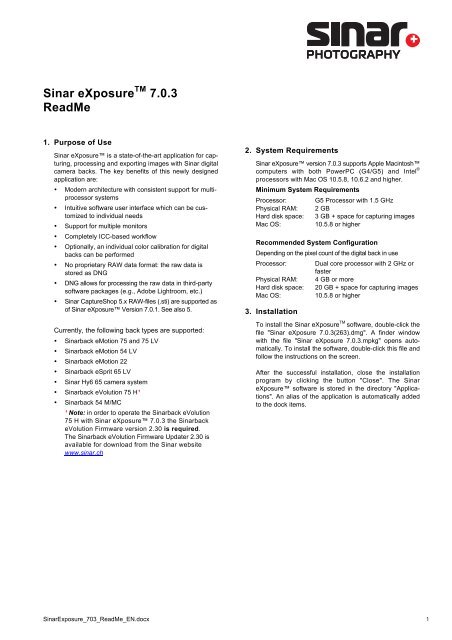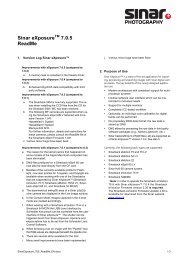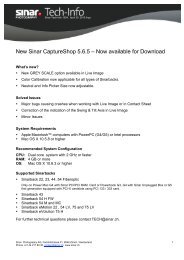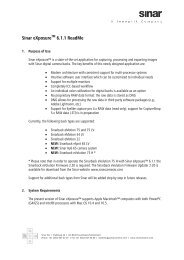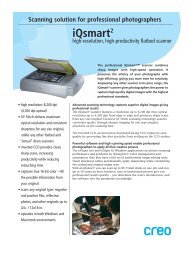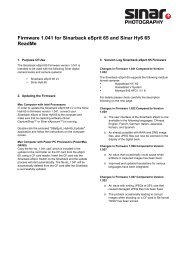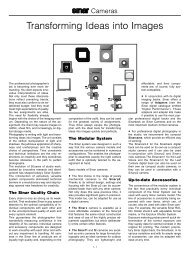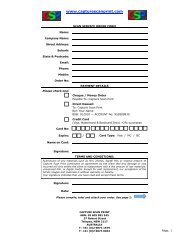here - Capture Scan Print
here - Capture Scan Print
here - Capture Scan Print
Create successful ePaper yourself
Turn your PDF publications into a flip-book with our unique Google optimized e-Paper software.
Sinar eXposure TM 7.0.3<br />
ReadMe<br />
1. Purpose of Use<br />
Sinar eXposure is a state-of-the-art application for capturing,<br />
processing and exporting images with Sinar digital<br />
camera backs. The key benefits of this newly designed<br />
application are:<br />
• Modern architecture with consistent support for multiprocessor<br />
systems<br />
• Intuitive software user interface which can be customized<br />
to individual needs<br />
• Support for multiple monitors<br />
• Completely ICC-based workflow<br />
• Optionally, an individual color calibration for digital<br />
backs can be performed<br />
• No proprietary RAW data format: the raw data is<br />
stored as DNG<br />
• DNG allows for processing the raw data in third-party<br />
software packages (e.g., Adobe Lightroom, etc.)<br />
• Sinar <strong>Capture</strong>Shop 5.x RAW-files (.sti) are supported as<br />
of Sinar eXposure Version 7.0.1. See also 5.<br />
Currently, the following back types are supported:<br />
• Sinarback eMotion 75 and 75 LV<br />
• Sinarback eMotion 54 LV<br />
• Sinarback eMotion 22<br />
• Sinarback eSprit 65 LV<br />
• Sinar Hy6 65 camera system<br />
• Sinarback eVolution 75 H¹<br />
• Sinarback 54 M/MC<br />
¹ Note: in order to operate the Sinarback eVolution<br />
75 H with Sinar eXposure 7.0.3 the Sinarback<br />
eVolution Firmware version 2.30 is required.<br />
The Sinarback eVolution Firmware Updater 2.30 is<br />
available for download from the Sinar website<br />
www.sinar.ch<br />
2. System Requirements<br />
Sinar eXposure version 7.0.3 supports Apple Macintosh<br />
computers with both PowerPC (G4/G5) and Intel ®<br />
processors with Mac OS 10.5.8, 10.6.2 and higher.<br />
Minimum System Requirements<br />
Processor:<br />
Physical RAM:<br />
Hard disk space:<br />
Mac OS:<br />
G5 Processor with 1.5 GHz<br />
2 GB<br />
3 GB + space for capturing images<br />
10.5.8 or higher<br />
Recommended System Configuration<br />
Depending on the pixel count of the digital back in use<br />
Processor:<br />
Physical RAM:<br />
Hard disk space:<br />
Mac OS:<br />
3. Installation<br />
Dual core processor with 2 GHz or<br />
faster<br />
4 GB or more<br />
20 GB + space for capturing images<br />
10.5.8 or higher<br />
To install the Sinar eXposure TM software, double-click the<br />
file "Sinar eXposure 7.0.3(263).dmg". A finder window<br />
with the file "Sinar eXposure 7.0.3.mpkg" opens automatically.<br />
To install the software, double-click this file and<br />
follow the instructions on the screen.<br />
After the successful installation, close the installation<br />
program by clicking the button "Close". The Sinar<br />
eXposure software is stored in the directory "Applications".<br />
An alias of the application is automatically added<br />
to the dock items.<br />
SinarExposure_703_ReadMe_EN.docx 1
4. Shading Mode<br />
The Sinar eXposure 7.0.3 includes a unique Shading<br />
Mode specifically designed for architectural photography<br />
with the new Sinar arTec camera system. Thanks to the<br />
Shading Mode, photographers can now capture images<br />
and create shading files for each individual capturing<br />
situation completely mobile. Back in the studio, the shading<br />
files can efficiently be applied to the respective images<br />
in batch mode.<br />
A shading is created using the Shading diffusor. The<br />
shadings have to be created under the same light conditions<br />
as the capture. They are saved in the image folder<br />
and are loaded and displayed with the images in the<br />
Contact sheet.<br />
To activate the shading mode, first of all, the respective<br />
icon has to be placed to the toolbar. After activating the<br />
shading mode, each image in the contact sheet shows a<br />
black check box. To select a file as a shading mark this<br />
check box. The selected shading will be applied to the<br />
subsequent images until another file is selected as shading.<br />
A gray frame marks the images to which the specific<br />
shading will be applied.<br />
applied on the fly while exporting the images in TIFF or<br />
JPEG format.<br />
5. Processing of Images from Eyelike <strong>Capture</strong><br />
Pro and Sinar <strong>Capture</strong>Shop<br />
Basically Sinar eXposure is able to read images that<br />
have been captured with Eyelike <strong>Capture</strong> Pro. Images<br />
captured with Sinar <strong>Capture</strong>Shop 5.x (Sinar Tagged<br />
Image, ".sti" raw data) are supported as of Sinar eXposure<br />
version 7.0.3. Multishot Images are openend, displayed<br />
and exported only as 1-shot images.<br />
Changes to the image parameters that are made using<br />
Sinar eXposure to images captured with these two<br />
applications are not saved in the original raw data, t<strong>here</strong>fore<br />
any possible damage of the original raw data is prevented.<br />
By dragging images originally captured with Eyelike<br />
<strong>Capture</strong> Pro into a different folder, the original raw data<br />
is converted into DNG and saved as copies to the target<br />
folder.<br />
6. Compatibility of the Sinar eXposure Raw<br />
Data with Applications of Third-party Suppliers<br />
The shading intensity is selected by marking the pie chart<br />
in the upper left corner of the thumbnail. The proportions of<br />
the pie chart are visible correspond to the intensity of the<br />
brightness correction (0%, 25%, 50%, 75% or 100%). The<br />
color correction intensity is always 100%.<br />
Images that are created using Sinar eXposure are<br />
saved as DNG-files. In principle it is possible to process<br />
these images with software packages of third party<br />
suppliers that are able to interpret DNG-data. However, it<br />
has to be considered that not every application capable of<br />
interpreting DNG-data can necessarily read and process<br />
the Sinar eXposure raw data correctly as well.<br />
In order to create new DNG raw files with the associated<br />
shadings applied the user can select the images in the<br />
contact sheet and drag them to the destination folder in<br />
the browser. He can also have the associated shadings<br />
Sinar eXposure permits the categorization of the<br />
images using star symbols (the more stars it has, the<br />
more important is the image). This categorization and the<br />
meta data stored in the raw data can be interpreted and<br />
displayed by software packages of third party suppliers.<br />
SinarExposure_703_ReadMe_EN.docx 2
7. Version Log Sinar eXposure<br />
Improvements with eXposure 7.0.3 (compared to<br />
7.0.1<br />
a. The Sinarback 54 M/MC is now fully supported. The<br />
issue when installing the CCD files from the CD for<br />
the Sinaback 54 M/MC has been resolved.<br />
b. The following MF cameras are supported when using<br />
the Sinarback eSprit 65LV tet<strong>here</strong>d with Firmware<br />
Version 1.041:<br />
- Hasselblad V System<br />
- Hasselblad H System<br />
For further information, details and restricitons for<br />
these cameras, please consult the ReadMe file of the<br />
Sinarback eSprit Firmware 1.041.<br />
c. Various minor bugs have been fixed<br />
Improvements with eXposure 7.0.1 (compared to 6.2)<br />
a. The reason for the kernel panics that happened on<br />
some models of the Apple Macintosh computers has<br />
been eliminated.<br />
b. STI files created by Sinar <strong>Capture</strong>Shop 5.x are<br />
now correctly read and displayed.<br />
c. DNG-files produced on a Sinarback eSprit 65 can<br />
now also be read directly from the CF card.<br />
d. Besides of the currently available profile for Flashlight,<br />
now also profiles for Tungsten- and Daylight are<br />
available when working with one of the Sinarbacks<br />
that are supported by Sinar eXposure (Sinarback<br />
eVolution 75 H, Sinarback eMotion 75/54 LV, Sinarback<br />
eSprit 65 LV, and Sinarback 54 M/MC).<br />
e. The asymmetrical swing/tilt axes of a Sinar p3/p2/p<br />
view camera are displayed in the Live image window.<br />
f. In the Contact sheet, images captured in the 4-shot<br />
mode are marked accordingly.<br />
g. When working with a Sinarback eVolution 75 H or a<br />
Sinarback 54 M/MC the USB-Lens Interface by<br />
Schneider Kreuznach can be controlled from the user<br />
interface of Sinar eXposure. The shutter can be<br />
triggered direct from Sinar eXposure. Aperture and<br />
exposuretime has to be set from the Schneider Lens<br />
Control Software.<br />
h. When browsing over an image with the "Pipette" tool,<br />
the RGB-values are displayed beneath the pipette icon.<br />
i. T<strong>here</strong> are several skins available for the GUI.<br />
8. Known Bugs<br />
• When operating Sinar eXposure 7.0.3 on Apple<br />
MacBook Pro (latest models with unibody housing) or<br />
iMac (latest models with aluminium housing), it is possible<br />
that Sinar eXposure performs unstable. This leads<br />
to program crashes or Kernel Panics. This problems affects<br />
MacOs 10.5.x (Leopard) as well as 10.6.x (Snow<br />
Leopard).<br />
• When downloading images from a Sinarback eMotion<br />
22/54/75-CF card, the images may show artifacts and<br />
pixel errors. It is recommended to store images on the<br />
Sinarback eMotion’s internal memory or shoot tet<strong>here</strong>d<br />
until this issue is corrected.<br />
• Images originally captured with Eyelike <strong>Capture</strong> Pro<br />
may show a wrong white balance in Sinar eXposure.<br />
• Setting the white balance in thumbnails using Sinar<br />
eXposure on images originally captured with<br />
Eyelike <strong>Capture</strong> Pro may produce a wrong white<br />
balance in the image overview.<br />
• The Sinarback eVolution 75 H as well as the Sinarback<br />
54M/MC in combination with the Sinarcam 2<br />
and Fuji GX680 is not supported.<br />
• Images from <strong>Capture</strong>Shop’s .sti RAW data<br />
openend in Sinar eXposure can, depending on the<br />
used Sinarback / <strong>Capture</strong>Shop Version, displayed<br />
too dark.<br />
The curve which is stored in the <strong>Capture</strong>Shop image<br />
will not transferred correctly when openend in<br />
Sinar eXposure<br />
• After launching Sinar eXposure 7.0.3 and connecting<br />
a Sinarback eVolution 75 H with Sinar p3, Sinar Sliding<br />
adapter, and Sinaron Digital CMV lens, the exposure<br />
time indicated in the user interface is not properly<br />
applied. Instead, the software uses the exposure<br />
time of 1 second by default. After changing the exposure<br />
time with the respective slider the software uses<br />
the correct exposure time for all following shots.<br />
• When using the Sinar eXposure 7.0.3 software with<br />
Sinarback eVolution 75 H, a Sinar p3 view camera,<br />
and Sinar Sliding adapter, the Sinar LC shutter<br />
moves in front of the lens when sliding the ground<br />
glass into viewing position.<br />
• Using the Sinar LC Shutter with the Sinarback<br />
eVolution 75 H and the AUX socket of the Hasselblad<br />
V Generic adapter plate 552.36.250 is currently<br />
not supported.<br />
• Multishot exposures (4- and 16-shot) in the .sti format<br />
(Sinar <strong>Capture</strong>Shop 5.x) are openend, displayed and<br />
exported as 1-shot images.<br />
• The camera adaptation “Hasselblad V”, using Sinarback<br />
54 M/MC and Sinarback eVolution 75H in combination<br />
with the Adapterkit 552.45.050 supports triggering<br />
from the camera only.<br />
• Sinarback 54 M/MC: The qualitiy of the Live Video<br />
overview window is not optimized. In order to focus<br />
properly, the use of one of the three indicator windows<br />
is strongly advised.<br />
6SinarExposure_703_ReadMe_EN.docx 3
9. Removing Sinar eXposure from the Hard<br />
Disk<br />
If for any reasons Sinar eXposure software is required<br />
to be completely deleted from the hard disk, the following<br />
files have to be removed:<br />
1. In the folder "Applications", the file "Sinar eXposure"<br />
2. In the folder "user/Library/Preferences",<br />
the files "Sinar eXposure.sav" and<br />
"Sinar eXposure layout_LastRun.ini"<br />
3. In the folder "User/Library/Logs",<br />
the file "Sinar eXposure.log"<br />
4. In the folder "HD/Library/Application Support",<br />
the folder "Sinar eXposure"<br />
5. In the folder "HD/Library/Frameworks",<br />
the files "JAPI1394m.framework" and<br />
"FireCamj.framework"<br />
Sinar Photography AG, March 2010<br />
5SinarExposure_703_ReadMe_EN.docx 4