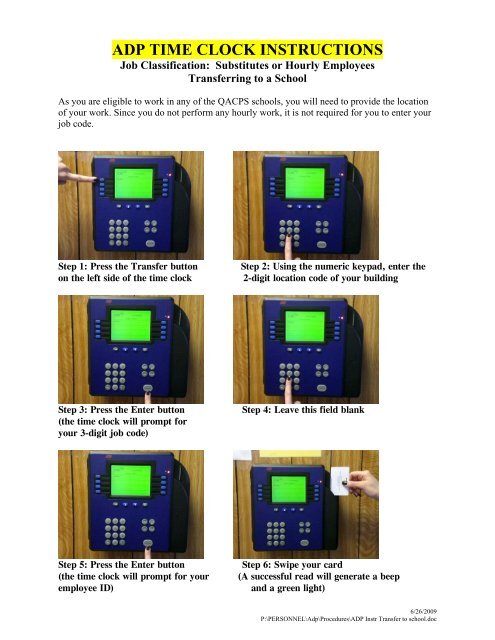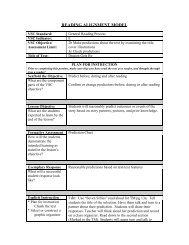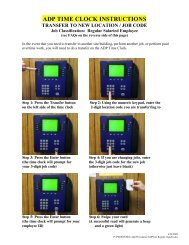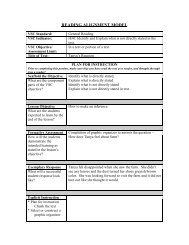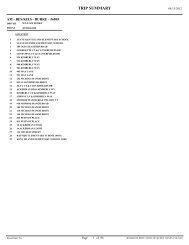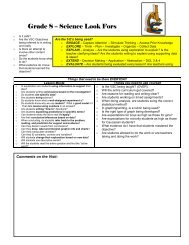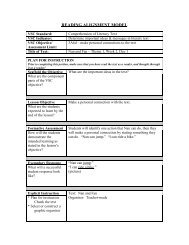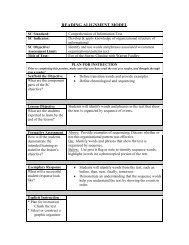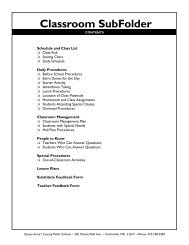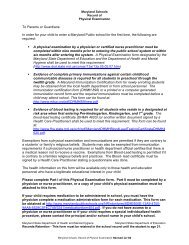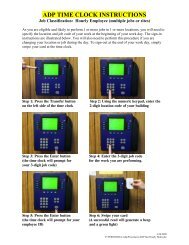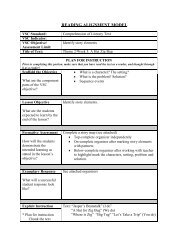ADP TIME CLOCK INSTRUCTIONS
ADP TIME CLOCK INSTRUCTIONS
ADP TIME CLOCK INSTRUCTIONS
You also want an ePaper? Increase the reach of your titles
YUMPU automatically turns print PDFs into web optimized ePapers that Google loves.
<strong>ADP</strong> <strong>TIME</strong> <strong>CLOCK</strong> <strong>INSTRUCTIONS</strong><br />
Job Classification: Substitutes or Hourly Employees<br />
Transferring to a School<br />
As you are eligible to work in any of the QACPS schools, you will need to provide the location<br />
of your work. Since you do not perform any hourly work, it is not required for you to enter your<br />
job code.<br />
Step 1: Press the Transfer button<br />
on the left side of the time clock<br />
Step 2: Using the numeric keypad, enter the<br />
2-digit location code of your building<br />
Step 3: Press the Enter button<br />
(the time clock will prompt for<br />
your 3-digit job code)<br />
Step 4: Leave this field blank<br />
Step 5: Press the Enter button<br />
(the time clock will prompt for your<br />
employee ID)<br />
Step 6: Swipe your card<br />
(A successful read will generate a beep<br />
and a green light)<br />
6/26/2009<br />
P:\PERSONNEL\Adp\Procedures\<strong>ADP</strong> Instr Transfer to school.doc
FREQUENTLY ANSWERED QUESTIONS:<br />
Q: How do I know what location code to use?<br />
A: Each building should have its own 2-digit location code posted near the <strong>ADP</strong> Time Clock<br />
machine. Alternatively, after pressing the ‘Transfer” button you may press the ‘List’ button on<br />
the right hand side of the machine to see the list of all buildings and their codes (this applies to<br />
job codes as well).<br />
Q: Why do I need to specify my location code?<br />
A: The location you work in may determine how we charge certain account sources to<br />
compensate you for your services. This also provides data that determines personnel resource<br />
allocation.<br />
Q: What if I will do substitute work in 2 locations on the same day?<br />
A: After you have finished your work on the first location, simply repeat the process illustrated<br />
on this sheet when you arrive at the second location. Don’t forget to swipe out at the end of the<br />
day.<br />
Q: I normally just work on 1 location, why do I need to specify the location code every time I<br />
come in?<br />
A: Since substitutes are eligible to work in any location, it is entirely possible for substitute<br />
work to be performed on another location even though you do not expect it at this time. We<br />
cannot assume with 100% certainty that a substitute will only work on 1 location for the duration<br />
of the school year.<br />
Q: Are there any specific instructions for signing out?<br />
A: No, just swipe your card as you normally would.<br />
Q: What if I forget to sign-in or sign-out?<br />
A: The <strong>ADP</strong> system will be unable to calculate the number of hours you have worked and will<br />
instead assign 0 (zero) hours for that day. If this is not corrected in time, you will not be paid for<br />
that day’s work.<br />
Q: Are there any special steps for signing out when I have done a transfer?<br />
A: If you are going to another school, do not swipe out, transfer into the next school when you<br />
arrive. However, if you are not going to another school and are done teaching for the day, swipe<br />
out ~ make sure green light appears.<br />
6/26/2009<br />
P:\PERSONNEL\Adp\Procedures\<strong>ADP</strong> Instr Transfer to school.doc