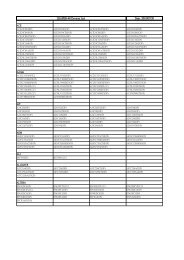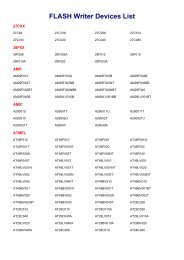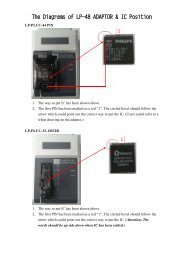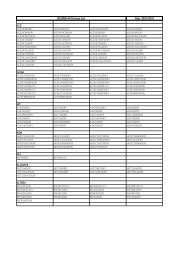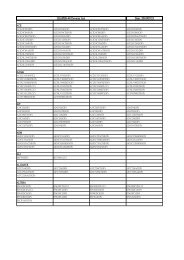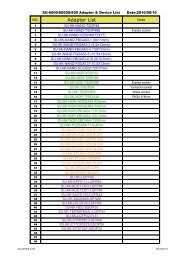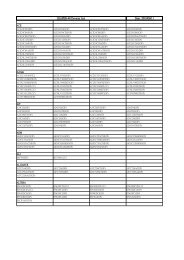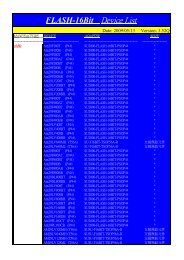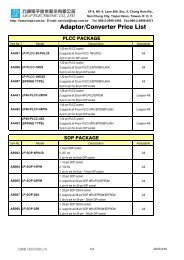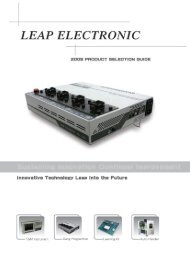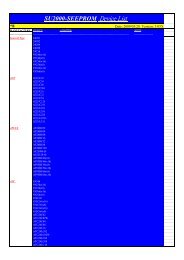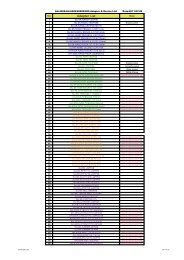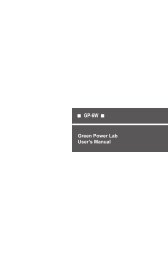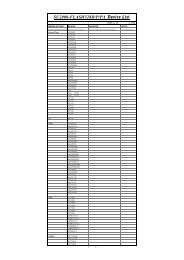SU-6000 User's Manual - leap.com.tw
SU-6000 User's Manual - leap.com.tw
SU-6000 User's Manual - leap.com.tw
You also want an ePaper? Increase the reach of your titles
YUMPU automatically turns print PDFs into web optimized ePapers that Google loves.
<strong>SU</strong>-<strong>6000</strong> <strong>User's</strong> <strong>Manual</strong>
<strong>SU</strong>-<strong>6000</strong> <strong>User's</strong> <strong>Manual</strong><br />
Contents<br />
Chapter 1 <strong>SU</strong>-<strong>6000</strong> Hardware Installation............................3<br />
Chapter 2 <strong>SU</strong>-<strong>6000</strong> Sof<strong>tw</strong>are Installation...............................8<br />
Chapter 3 <strong>SU</strong>-<strong>6000</strong> Operation <strong>Manual</strong><br />
(For NAND FLASH).............................................................12<br />
Chapter 4 <strong>SU</strong>-<strong>6000</strong> Operation <strong>Manual</strong><br />
(For NOR/SPI FLASH).........................................................21<br />
Chapter 5 Problems solution:...............................................26<br />
2
<strong>SU</strong>-<strong>6000</strong> <strong>User's</strong> <strong>Manual</strong><br />
Chapter 1: <strong>SU</strong>-<strong>6000</strong> Hardware Installation<br />
1. Surface<br />
(1) <strong>SU</strong>-<strong>6000</strong>'s front: Please check reed. If reed is a serious distortion and<br />
deformation, it should be adjusted.<br />
(2) <strong>SU</strong>-<strong>6000</strong>'s side<br />
3
<strong>SU</strong>-<strong>6000</strong> <strong>User's</strong> <strong>Manual</strong><br />
(3) How to connect cables to <strong>SU</strong>-<strong>6000</strong>?<br />
(1) Ground wire:Use the wire for the ground.<br />
(2) ID knob:It should be set a different ID number when connect multiple<br />
<strong>SU</strong>-<strong>6000</strong> in the same PC. If so, the PC sof<strong>tw</strong>are will be able to correctly<br />
identify the different <strong>SU</strong>-<strong>6000</strong>.<br />
(3) USB: A USB cable (A to B connector) for access to PC.<br />
(4) AC power cord:110V AC~240V AC power<br />
(5) Power: "—": turn on/ "O": turn off<br />
5<br />
1 2<br />
3<br />
4<br />
2. Setup Adaptors<br />
(1) Align the adaptors on the fixed-points of the connectors.<br />
fixed-points<br />
4
<strong>SU</strong>-<strong>6000</strong> <strong>User's</strong> <strong>Manual</strong><br />
(2) Put the the adaptors gently and slight move the them. Make sure the<br />
PCB and the fixed-points have been wedged. Then, screw them.<br />
fixed-points<br />
(3) Four screws should be locked in a clockwise direction slightly first,<br />
then, lock them tight. These actions can avoid the dis-average pressure<br />
be<strong>tw</strong>een the PCB and the reed which will cause the damage on the<br />
reeds.<br />
5
<strong>SU</strong>-<strong>6000</strong> <strong>User's</strong> <strong>Manual</strong><br />
(4) Just screw by hand will be fine. It not necessary to use tools such as<br />
screwdriver. Screw too tight will cause damage to the connector.<br />
(5) After all of the adaptors locked, the <strong>SU</strong>-<strong>6000</strong> hardware setting has<br />
<strong>com</strong>pleted.<br />
6
<strong>SU</strong>-<strong>6000</strong> <strong>User's</strong> <strong>Manual</strong><br />
3. Power <strong>SU</strong>-<strong>6000</strong> on<br />
(1) Power on the power switch.<br />
(2) After power on, the LED will keep bright state.<br />
(3)Then, run the PC sof<strong>tw</strong>are and start programming.<br />
7
<strong>SU</strong>-<strong>6000</strong> <strong>User's</strong> <strong>Manual</strong><br />
Chapter 2: <strong>SU</strong>-<strong>6000</strong> Sof<strong>tw</strong>are Installation<br />
1. <strong>SU</strong>-<strong>6000</strong> System Requirement<br />
(1) Operating system: Windows XP SP2 (Re<strong>com</strong>mend)<br />
(2) Processor: Pentium 4 and above<br />
(3) Memory: 512M and above<br />
(4) Hard Disk: over 200M free space(Depend on IC Size)<br />
(5) Interface: USB 2.0 High Speed interface<br />
2. <strong>SU</strong>-<strong>6000</strong> Driver Installation<br />
(1) Connect the power cord and USB cable with <strong>SU</strong>-<strong>6000</strong>. At the first time<br />
you turn the power on, a message as below picture should appear on<br />
the right bottom of your screen.<br />
8
<strong>SU</strong>-<strong>6000</strong> <strong>User's</strong> <strong>Manual</strong><br />
(2) Await ''add new hardware'' dialog box to appear then choose the option<br />
''No, not this time'' to start installation.<br />
(3) Then click the option of ''Install from a list or specific<br />
location(Advanced)''.<br />
9
<strong>SU</strong>-<strong>6000</strong> <strong>User's</strong> <strong>Manual</strong><br />
(4) Choose the file route of driver.<br />
Remember to<br />
click this option<br />
Choose the installation route<br />
(5) When the below dialog box appears, please click ''Continue Anyway''.<br />
10
<strong>SU</strong>-<strong>6000</strong> <strong>User's</strong> <strong>Manual</strong><br />
(6) Click the ''Finish'' button to <strong>com</strong>plete the driver of <strong>SU</strong>-<strong>6000</strong>.<br />
11
<strong>SU</strong>-<strong>6000</strong> <strong>User's</strong> <strong>Manual</strong><br />
Chapter 3: <strong>SU</strong>-<strong>6000</strong> Operation <strong>Manual</strong> (For NAND FLASH)<br />
1. Open the file folder where <strong>SU</strong>-<strong>6000</strong> sof<strong>tw</strong>are located, execute program ''<strong>SU</strong>-<br />
<strong>6000</strong> nand'', then enter ''Order Manager'' dialog box to proceed the setup<br />
before programming.<br />
12
<strong>SU</strong>-<strong>6000</strong> <strong>User's</strong> <strong>Manual</strong><br />
2. Press ''Select Device'' button to choose the vendor and part number. Then<br />
press ''OK'' to go back the previous ''Order Manager'' dialog box.<br />
3. Press ''Select File'' and select the file route of programming and beware the<br />
file content. You have to click ''File Include Spare Area Data'' option if the file<br />
contains spare area data. Make confirmation again then press ''OK'' to go<br />
back to ''Order Manager'' box.<br />
13
<strong>SU</strong>-<strong>6000</strong> <strong>User's</strong> <strong>Manual</strong><br />
4. Confirm the program procedure; ''Scan Bad Block'' means to scan bad block<br />
before programming, ''Ignore Bad Block'' means to program without a bad<br />
block check. Please select ''Scan Bad Block'' in <strong>com</strong>mon circumstance.<br />
5. After you <strong>com</strong>plete above procedures, click ''OK'' to enter the program box.<br />
14
<strong>SU</strong>-<strong>6000</strong> <strong>User's</strong> <strong>Manual</strong><br />
6. Then select the order in ''Function'' column (the default setting is ''program'').<br />
Put the IC properly then click ''Start'' button and wait the ''BEE~~'' sound<br />
which represents program <strong>com</strong>plete. The result will show on the screen and<br />
the LED on programmer will also show the result by different light signals.<br />
Result (Pass)<br />
Function<br />
start<br />
7. Take the programmed IC and put another blank one, click ''Start'' to continue<br />
programming until <strong>com</strong>plete all the scheduled work.<br />
15
<strong>SU</strong>-<strong>6000</strong> <strong>User's</strong> <strong>Manual</strong><br />
8. Sof<strong>tw</strong>are Icon Instruction<br />
1<br />
2 3<br />
6 5 4<br />
7<br />
8<br />
9<br />
13<br />
10<br />
11<br />
12<br />
14<br />
15<br />
1 Pass quantity<br />
2 Fail quantity<br />
3 Total quantity<br />
4 Adaptor status<br />
5 Enable the adaptor (marked)<br />
6 One unit ''Start'' Button (Execute programming)<br />
7 Function key: Program、Read、Verify、Erase<br />
8 Description of function key<br />
9 Back to ''Order Manager'' window<br />
10 Total pass quantity of 4 sites<br />
11 Total fail quantity of 4 sites<br />
12 Total quantity of 4 sites<br />
13 ''Start'' button (One/ multiple unit execute programming)<br />
14 Zero the counter<br />
15 Information Column<br />
16
<strong>SU</strong>-<strong>6000</strong> <strong>User's</strong> <strong>Manual</strong><br />
9. Specific Function of programming Nand Flash<br />
(A) The Way to Process Group Program<br />
Please refer to the below picture to load define file.<br />
1<br />
2<br />
6<br />
3<br />
4<br />
5<br />
1<br />
2<br />
3<br />
4<br />
5<br />
6<br />
7<br />
7<br />
Select device<br />
Load the file that you are going to program into the device. (The file must<br />
include all data of Group Program)<br />
Select '' Group Define ''<br />
Mark '' Using Group Define ''<br />
Press ''Load Group Define File'' then select group512.def<br />
Select ''Program'' then mark ''Scan Bad Block''<br />
Press ''OK'' to execute programming.<br />
* group512.def is set according to the format of current Group Program. If there<br />
is a new setting, user must load another Group Define File.<br />
* Please operate according to the procedures above after starting the sof<strong>tw</strong>are.<br />
17
<strong>SU</strong>-<strong>6000</strong> <strong>User's</strong> <strong>Manual</strong><br />
(B)How do create a ''Group Define file'' :<br />
(1) First, use the sof<strong>tw</strong>are which can be edited as binary and open the<br />
Group Define file. In <strong>SU</strong>-<strong>6000</strong> sof<strong>tw</strong>are directory (database\group) has<br />
a pre-defined file (group64M.def) for reference.<br />
(2) Enter edit mode to start editing:<br />
1 2 3<br />
4<br />
1 From the beginning of 000010, each 16 byte as a group.<br />
2 The start block of this group.<br />
3 The end block of this group.<br />
4 Need to program number of this group.<br />
18
<strong>SU</strong>-<strong>6000</strong> <strong>User's</strong> <strong>Manual</strong><br />
(3) As below picture, define 3 groups:<br />
1<br />
2<br />
3<br />
1 group from the block 0 till the block 0x0DBF, the total number of<br />
programming block for 0x03F5.<br />
2 group from the block 0x0DC0 till the block 0x0FBF, the total number of<br />
programming block for 0x0171.<br />
3 group from the block 0x0FC0 till the block 0x0FFF, the total number of<br />
programming block for 0x0002.<br />
(4) Notes:<br />
Group definition of the size can not exceed the number of IC block, and each<br />
group can not overlap each other.<br />
Need to have a corresponding programming image file (includes spare area<br />
data and blank block).<br />
19
<strong>SU</strong>-<strong>6000</strong> <strong>User's</strong> <strong>Manual</strong><br />
(C) MLC Nand Flash Error Bit check function<br />
(1) After programming is <strong>com</strong>pleted, if the sof<strong>tw</strong>are shows a‘! PASS !’<br />
message, it means there is the corresponding adaptor of the IC have a<br />
page does not exceed 4 bit error-bit data.<br />
(2) Press click right button of mouse and select 'view error bit count'.<br />
(3)The sof<strong>tw</strong>are shows error bit record, as the following picture:<br />
TX1 : There are 3 error pages; each page has an error bit.<br />
TX2 : No data<br />
TX3 : No data<br />
TX4 : No error bit<br />
20
<strong>SU</strong>-<strong>6000</strong> <strong>User's</strong> <strong>Manual</strong><br />
Chapter 4: <strong>SU</strong>-<strong>6000</strong> Operation <strong>Manual</strong> (For NOR/SPI FLASH)<br />
1. Execute program ''<strong>SU</strong>-<strong>6000</strong>'', then enter ''Order Manager'' dialog box to<br />
proceed the setup before programming.<br />
2. Press ''Select Device'' button to choose the vendor, part number and<br />
packing. Then press ''OK'' to go back the previous ''Order Manager''<br />
dialog box.<br />
21
<strong>SU</strong>-<strong>6000</strong> <strong>User's</strong> <strong>Manual</strong><br />
3. Press the ''Select file'' and select the file route of programming and<br />
beware the file content, then press ''OK'' to go back to ''Order Manager''<br />
box.<br />
22
<strong>SU</strong>-<strong>6000</strong> <strong>User's</strong> <strong>Manual</strong><br />
4. Confirm the program procedure as follow:<br />
Blank Check + Erase(if the device is in blank will not process the Erase<br />
function) Blank Check Program Verify Normal<br />
5. After you <strong>com</strong>plete above procedures, click ''OK'' to enter the program<br />
box.<br />
23
<strong>SU</strong>-<strong>6000</strong> <strong>User's</strong> <strong>Manual</strong><br />
6. Then select the order in ''Function'' column (the default setting is<br />
''program''). Put the IC properly then click ''Start'' button and wait<br />
represents program <strong>com</strong>plete. The result will show on the screen and<br />
the LED on programmer will also show the result by different light<br />
signals. (Green light: Pass; Red light: Fail.)<br />
PASS<br />
Function<br />
Start<br />
7. Take the programmed IC and put another blank one, click ''Start'' to<br />
continue programming until <strong>com</strong>plete all the scheduled work.<br />
24
<strong>SU</strong>-<strong>6000</strong> <strong>User's</strong> <strong>Manual</strong><br />
8. Sof<strong>tw</strong>are Icon Instruction<br />
1<br />
2 3<br />
6 5 4<br />
7<br />
8<br />
9<br />
13<br />
10<br />
11<br />
12<br />
14<br />
15<br />
1 Pass quantity<br />
2 Fail quantity<br />
3 Total quantity<br />
4 Adaptor status<br />
5 Enable the adaptor (marked)<br />
6 One unit ''Start'' button (Execute programming)<br />
7 Function key: Program、Read、Verify、Erase、Blank Check<br />
8 Description of function key<br />
9 Back to ''Order Manager'' window<br />
10 Total pass quantity of 4 sites<br />
11 Total fail quantity of 4 sites<br />
12 Total quantity of 4 sites<br />
13 One/Multiple unit '' Start'' button (Execute programming)<br />
14 Zero the counter<br />
15 Information column<br />
25
<strong>SU</strong>-<strong>6000</strong> <strong>User's</strong> <strong>Manual</strong><br />
Chapter 5: Problems solution:<br />
1. Unable to find the programmer.<br />
‧Please make sure the power is on.<br />
‧Does USB cable connect properly?<br />
‧Dose the driver install correctly?<br />
‧Confirm that if the USB port is 2.0 High Speed interface.<br />
2. Unable to detect IC and proceed programming:<br />
‧Please check: Does the IC put properly? Is it in right insertion way? Are<br />
the connected pins clean and ordered? (Please use brand new IC for<br />
programming, do not use the used ones in case shorten the adapter's<br />
life.)<br />
‧Is the adapter's part number correct? Is the socket out of usable period?<br />
Exceed limited using frequency? (Adapters are expendables, please<br />
purchase a new one if the original adapter is unable to use.)<br />
3. Appear abnormal operation situations:<br />
Shut down the programmer and sof<strong>tw</strong>are. To try again by re-execute the<br />
sof<strong>tw</strong>are and turn on the power of programmer.<br />
4. Microsoft operation system after Win 2000/XP and later needs to have<br />
administrator privilege to install driver or other application.<br />
26