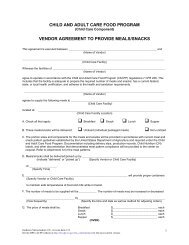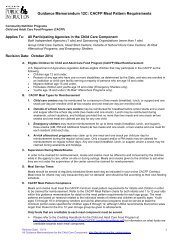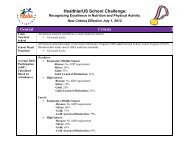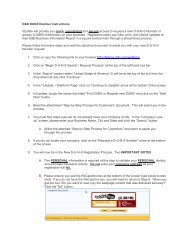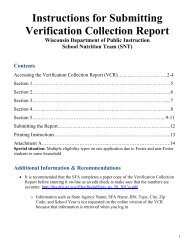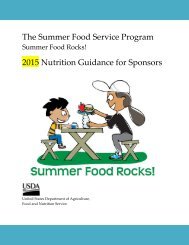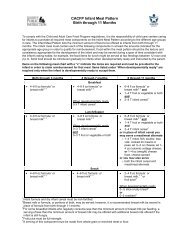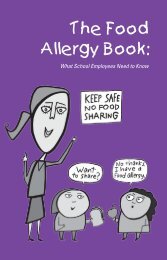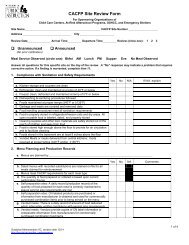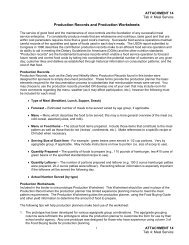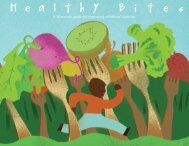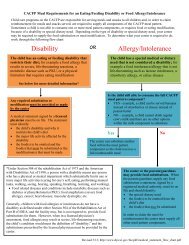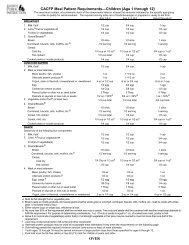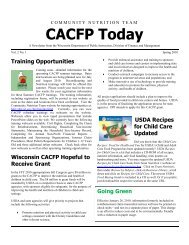Script - WI Child Nutrition Programs (FNS)
Script - WI Child Nutrition Programs (FNS)
Script - WI Child Nutrition Programs (FNS)
You also want an ePaper? Increase the reach of your titles
YUMPU automatically turns print PDFs into web optimized ePapers that Google loves.
Slide 20<br />
Now we’ll switch gears and talk about claim reimbursement. Under the “Claim Reimbursement”<br />
tab, you will see three options: “Enter/Modify Claim,” “View Claim,” and “Produce-Supply<br />
List.” To begin a claim, select the “Enter-Modify Claim” tab.<br />
Slide 21<br />
This takes you to a page that asks for general information about the claim you are submitting.<br />
The information requested on this page applies to every participating school in your district.<br />
Starting at the top, select “Yes” or “No” from the first drop down box to indicate whether this is<br />
a final claim or not. Only select “Yes” when you are submitting the final claim for each grant<br />
period. This will likely be your September claim for allocation A and your May or June claim for<br />
allocation B. Once you have submitted a final claim for the grant period, you will not be able to<br />
submit another claim for that allocation. When you submit a final claim, you will be required to<br />
print, sign, and submit the form that is automatically generated. We expect to see changes to the<br />
online system soon that will allow a Program Fiscal Report, also known as a PI-1086 form, to<br />
generate for each claim submitted. More information will be coming in October about this.<br />
Next, select the claim month and year. Below that, specify the claim period. The claim period is<br />
the month or months you are claiming for. We will accept combined claims twice per school<br />
year but there are restrictions. You may combine August and September onto one claim and you<br />
may also combine May and June onto one claim. No other months may be combined. If<br />
combining August and September expenses together, select “Yes” to indicate it is a final claim,<br />
select “September” as the claim month, and then select “from August to September” as the claim<br />
period. You would follow the same procedure if combining May and June. For any other month,<br />
the claiming period will be the same as the claiming month. For example, you will select<br />
“October” as the claim month and “from October to October” as the claim period.<br />
Specify the number of sites that will be on this claim. This number should be the total number of<br />
participating schools in your district. For example, if there are three FFVP schools in your<br />
district, you will enter a “3” in this box. If there is only one school in your district that is<br />
participating in the program, you will enter “1.”<br />
Next, enter in the number of service days. This is the number of days FFVP was served during<br />
the claim month. If you have multiple sites in the program and they did not serve the same<br />
number of days in the claim month, record the highest number of service days reported here.<br />
The last thing you will need to do on this page is select the appropriate allocation for the claim.<br />
Once you have completed the required information, select “Continue.” After your claim has been<br />
started, you may exit without saving and return later to modify the claim and submit. There is an<br />
option to delete the entire claim if you need to start over again.<br />
Slide 22<br />
On this page, you will see a summary of the information you entered on the previous page as<br />
well as a list of FFVP schools in your district. To begin entering expenses, select the desired