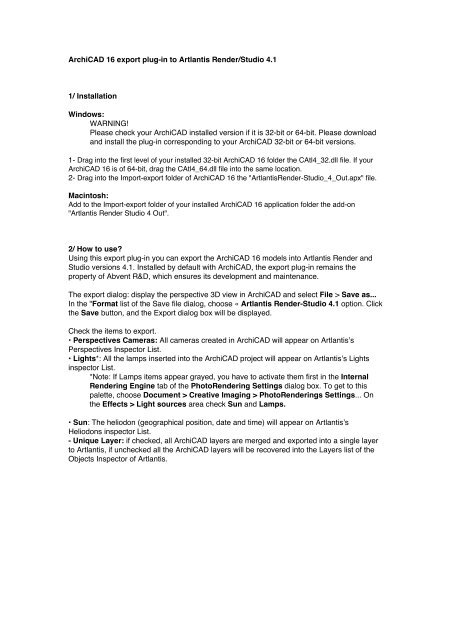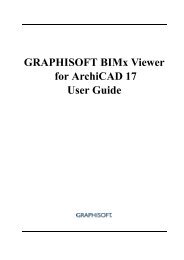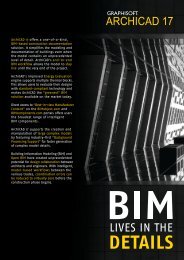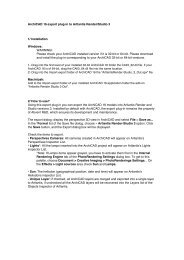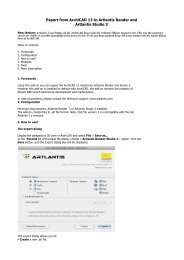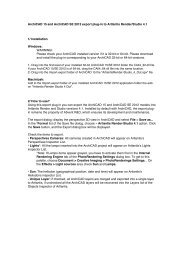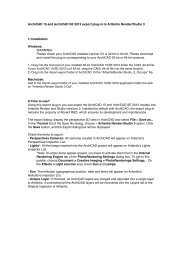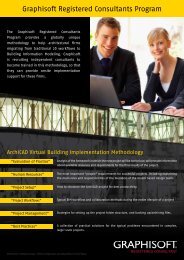ArchiCAD 16 export plug-in to Artlantis Render/Studio ... - Graphisoft
ArchiCAD 16 export plug-in to Artlantis Render/Studio ... - Graphisoft
ArchiCAD 16 export plug-in to Artlantis Render/Studio ... - Graphisoft
You also want an ePaper? Increase the reach of your titles
YUMPU automatically turns print PDFs into web optimized ePapers that Google loves.
<strong>ArchiCAD</strong> <strong>16</strong> <strong>export</strong> <strong>plug</strong>-<strong>in</strong> <strong>to</strong> <strong>Artlantis</strong> <strong>Render</strong>/<strong>Studio</strong> 4.1<br />
1/ Installation<br />
W<strong>in</strong>dows:<br />
WARNING!<br />
Please check your <strong>ArchiCAD</strong> <strong>in</strong>stalled version if it is 32-bit or 64-bit. Please download<br />
and <strong>in</strong>stall the <strong>plug</strong>-<strong>in</strong> correspond<strong>in</strong>g <strong>to</strong> your <strong>ArchiCAD</strong> 32-bit or 64-bit versions.<br />
1- Drag <strong>in</strong><strong>to</strong> the first level of your <strong>in</strong>stalled 32-bit <strong>ArchiCAD</strong> <strong>16</strong> folder the CAtl4_32.dll file. If your<br />
<strong>ArchiCAD</strong> <strong>16</strong> is of 64-bit, drag the CAtl4_64.dll file <strong>in</strong><strong>to</strong> the same location.<br />
2- Drag <strong>in</strong><strong>to</strong> the Import-<strong>export</strong> folder of <strong>ArchiCAD</strong> <strong>16</strong> the "<strong>Artlantis</strong><strong>Render</strong>-<strong>Studio</strong>_4_Out.apx" file.<br />
Mac<strong>in</strong><strong>to</strong>sh:<br />
Add <strong>to</strong> the Import-<strong>export</strong> folder of your <strong>in</strong>stalled <strong>ArchiCAD</strong> <strong>16</strong> application folder the add-on<br />
"<strong>Artlantis</strong> <strong>Render</strong> <strong>Studio</strong> 4 Out".<br />
2/ How <strong>to</strong> use?<br />
Us<strong>in</strong>g this <strong>export</strong> <strong>plug</strong>-<strong>in</strong> you can <strong>export</strong> the <strong>ArchiCAD</strong> <strong>16</strong> models <strong>in</strong><strong>to</strong> <strong>Artlantis</strong> <strong>Render</strong> and<br />
<strong>Studio</strong> versions 4.1. Installed by default with <strong>ArchiCAD</strong>, the <strong>export</strong> <strong>plug</strong>-<strong>in</strong> rema<strong>in</strong>s the<br />
property of Abvent R&D, which ensures its development and ma<strong>in</strong>tenance.<br />
The <strong>export</strong> dialog: display the perspective 3D view <strong>in</strong> <strong>ArchiCAD</strong> and select File > Save as...<br />
In the "Format list of the Save file dialog, choose « <strong>Artlantis</strong> <strong>Render</strong>-<strong>Studio</strong> 4.1 option. Click<br />
the Save but<strong>to</strong>n, and the Export dialog box will be displayed.<br />
Check the items <strong>to</strong> <strong>export</strong>.<br />
• Perspectives Cameras: All cameras created <strong>in</strong> <strong>ArchiCAD</strong> will appear on <strong>Artlantis</strong>’s<br />
Perspectives Inspec<strong>to</strong>r List.<br />
• Lights*: All the lamps <strong>in</strong>serted <strong>in</strong><strong>to</strong> the <strong>ArchiCAD</strong> project will appear on <strong>Artlantis</strong>’s Lights<br />
<strong>in</strong>spec<strong>to</strong>r List.<br />
*Note: If Lamps items appear grayed, you have <strong>to</strong> activate them first <strong>in</strong> the Internal<br />
<strong>Render</strong><strong>in</strong>g Eng<strong>in</strong>e tab of the Pho<strong>to</strong><strong>Render</strong><strong>in</strong>g Sett<strong>in</strong>gs dialog box. To get <strong>to</strong> this<br />
palette, choose Document > Creative Imag<strong>in</strong>g > Pho<strong>to</strong><strong>Render</strong><strong>in</strong>gs Sett<strong>in</strong>gs... On<br />
the Effects > Light sources area check Sun and Lamps.<br />
• Sun: The heliodon (geographical position, date and time) will appear on <strong>Artlantis</strong>’s<br />
Heliodons <strong>in</strong>spec<strong>to</strong>r List.<br />
- Unique Layer: if checked, all <strong>ArchiCAD</strong> layers are merged and <strong>export</strong>ed <strong>in</strong><strong>to</strong> a s<strong>in</strong>gle layer<br />
<strong>to</strong> <strong>Artlantis</strong>, if unchecked all the <strong>ArchiCAD</strong> layers will be recovered <strong>in</strong><strong>to</strong> the Layers list of the<br />
Objects Inspec<strong>to</strong>r of <strong>Artlantis</strong>.
- Texture Options: • Wall, Roof, Slab, Others*: Textures associated with the <strong>ArchiCAD</strong><br />
materials will be <strong>export</strong>ed.<br />
*Note: Others <strong>in</strong>clude all <strong>ArchiCAD</strong> <strong>to</strong>ols such as Post, Beam, Stair, Door, W<strong>in</strong>dow, as<br />
well as Mesh and Object.<br />
Updat<strong>in</strong>g an exist<strong>in</strong>g <strong>Artlantis</strong> files<br />
Select «Use Reference File», and click on the «Choose a File» but<strong>to</strong>n. Then select the .atl<br />
reference file.<br />
Available options:<br />
- Replace <strong>ArchiCAD</strong> Materials with <strong>Artlantis</strong> Reference File Materials Us<strong>in</strong>g the Same<br />
Identifier<br />
- Add <strong>Artlantis</strong> Perspective Views, Lights, Heliodons, Objects from the Reference File<br />
Export:<br />
Note: If the Replace <strong>ArchiCAD</strong> Materials with <strong>Artlantis</strong> Reference File Materials<br />
Us<strong>in</strong>g the same Identifier and the Add <strong>Artlantis</strong> Views, Lights, Heliodons, Objects<br />
from the Reference File check boxes are selected <strong>in</strong> the <strong>ArchiCAD</strong> Export options,<br />
only the <strong>ArchiCAD</strong> Export options will be applied <strong>to</strong> the newly created elements of<br />
<strong>ArchiCAD</strong> that are not parts of the exist<strong>in</strong>g .atl file (new geometry, new viewpo<strong>in</strong>ts, new<br />
lamps, new heliodon).<br />
Remarks<br />
By default, curved <strong>ArchiCAD</strong> elements <strong>export</strong>ed <strong>in</strong><strong>to</strong> <strong>Artlantis</strong> are partially smoothed. To<br />
smooth the curves <strong>in</strong> <strong>Artlantis</strong>, go <strong>to</strong> the Shaders <strong>in</strong>spec<strong>to</strong>r tab "Advanced Parameters"<br />
area, select the needed material, and use the "Smoothness" slider.<br />
Configuration<br />
M<strong>in</strong>imum requirements: <strong>Artlantis</strong> <strong>Render</strong>/<strong>Studio</strong> 4.1 <strong>in</strong>stalled. The add-on creates files <strong>in</strong> .atl<br />
file format. Note, that <strong>Artlantis</strong> 4.1 files cannot be opened by the older <strong>Artlantis</strong> versions but<br />
<strong>Artlantis</strong> 4.1 opens all previous versions’ file formats.
Contact Us!<br />
Please feel free <strong>to</strong> contact Abvent, or the worldwide partner network, for further <strong>in</strong>formation!<br />
To f<strong>in</strong>d your nearest <strong>Artlantis</strong> reseller or distribu<strong>to</strong>r, please visit the<br />
www.artlantis.com/partners website!<br />
In case you need any technical support regard<strong>in</strong>g <strong>Artlantis</strong>, please contact the <strong>Artlantis</strong><br />
Support Center at www.artlantis.com/supportcenter<br />
Abvent Oc<strong>to</strong>ber, 2012<br />
Abvent<br />
58, rue Sa<strong>in</strong>t Lazare 75009 Paris, France<br />
Phone: +36 1 437 3261 Fax: +36 1 437 3268<br />
E-mail: <strong>in</strong>ternational@abvent.com Web: www.artlantis.com<br />
©2011 _Abvent_www.abvent.com All rights reserved. <strong>Artlantis</strong> is a registered<br />
trademark of Abvent. Other product and company names are trademarks of the<br />
respective holders.