SolidCAM 2011
SolidCAM 2011
SolidCAM 2011
Create successful ePaper yourself
Turn your PDF publications into a flip-book with our unique Google optimized e-Paper software.
<strong>SolidCAM</strong> <strong>2011</strong><br />
What’s New
<strong>SolidCAM</strong> operations ribbon<br />
<strong>SolidCAM</strong> Ribbon by <strong>SolidCAM</strong> Professor >>
Improvement in selection speed (highlighting)<br />
• Use SolidWorks highlighting in:<br />
– 3D model selection<br />
– Face selection<br />
– Target and Stock selection<br />
• Important for big CAM-parts
Improvement in simulation speed<br />
• Speed of simulation with “Show data” closed:<br />
– 436% time savings in HostCAD.<br />
– 68% time saving in SolidVerify<br />
• Speed of simulation with “Show data” opened:<br />
– 57% time savings in HostCAD.<br />
– 28% time saving in SolidVerify
Improvement in geometry synchronization<br />
• Suppressed chains are not erased from geometry. Can<br />
be repaired after “Unsuppress“ automatically.<br />
• Suppressed faces are not erased from geometry, just<br />
hidden. Can be repaired after “Unsuppress”<br />
automatically.
Improvement in operation names and CAM-tree view<br />
• Tool deleted from operation name – user can define<br />
whether to show it or not, as property of CAM-tree.
Improvement in <strong>SolidCAM</strong> settings<br />
• Customization of Simulation modes<br />
• Automatic CAM-part definition settings<br />
<strong>SolidCAM</strong> settings by <strong>SolidCAM</strong> Professor >>
<strong>SolidCAM</strong> <strong>2011</strong> - What’s New<br />
New operations
New: Toolbox cycles
Toolbox - strategies<br />
• Spiral open slot<br />
• Spiral open slot wide<br />
• Spiral closed slot wide<br />
• Simple slot<br />
• Closed slot<br />
• Spine slot<br />
Spiral slot by <strong>SolidCAM</strong> Professor >><br />
Simple/Closed/Spine slots by <strong>SolidCAM</strong> Professor >>
Toolbox - strategies<br />
• Simple corner<br />
• Broaching<br />
• Simple multi bosses<br />
• Ruled<br />
• O-Ring<br />
• Flattened surface on cylinder<br />
Simple corner, Broaching, Simple multi bosses by <strong>SolidCAM</strong> Professor >><br />
Ruled, O-Ring, Flattened surface on cylinder by <strong>SolidCAM</strong> Professor >>
<strong>SolidCAM</strong> <strong>2011</strong> - What’s New<br />
MACHINE DEFINITION
New: Machine ID definition<br />
• Complete definition of CNC machine<br />
• Define Machine Devices and options<br />
• Define Machine Kinematics<br />
• Define Machine table-turret submachines<br />
• Define Machine work-zone<br />
• Define Turret stations<br />
MachineID definition by <strong>SolidCAM</strong> Professor >>
New: Sub-machines<br />
• Sub-machine = combination of Turret and Table
New: Machine Control operation<br />
• The Machine Control Operation enables managing the various machine devices<br />
• Define action process for a number of devices<br />
• Control over device’s options – easy generation of output for CNC machine that<br />
activates the device options<br />
• Available both in Milling and Turning<br />
Machine Control Operation by <strong>SolidCAM</strong> Professor >>
<strong>SolidCAM</strong> <strong>2011</strong> - What’s New<br />
Tool Table
Tool Table<br />
• New interface of Tool table<br />
• Composite turning tools<br />
• Turrets definition<br />
• Mounting
New interface of Tool table<br />
User-interface improvements to make the tool table easier to use<br />
Tooltable interface by <strong>SolidCAM</strong> Professor >>
Turning tools: composite, drilling, simple<br />
Composite tools provides the user with two tool types – Turning and Boring<br />
Drilling tools provides the user with following drilling tools – Drill, Center Drill, Chamfer Drill, Spot<br />
Drill, Reamer, Tap and Bore.<br />
Solid tools provides the user with the following turning tools – Ext. Rough, Ext. Thread, Ext. Groove,<br />
Ext. Contour, Int. Face Back, Int. Thread, Int. Groove, Int. Contour, and Int. Rough.
Composite Turning tools<br />
New composite turning tools built from the<br />
insert and holder<br />
Composite turning tools by <strong>SolidCAM</strong> Professor >>
Turrets definition<br />
• Rotary turrets<br />
• Linear turrets<br />
• Spindle head<br />
• Tool Storage
Turning tool Mounting<br />
• Tool angle<br />
• Setup angle<br />
• B-angle
Milling tool Mounting<br />
• For Rotary and Linear turrets.<br />
• Define tool position in turret related to Main Spindle.
Coolant<br />
• Coolant options according to Machine ID<br />
• Separate Machine and Turret coolants<br />
Coolant by <strong>SolidCAM</strong> Professor >>
Tool change position<br />
• Possibility to define tool change position in operation<br />
• Separate X, Y and Z axis movements<br />
Tool change position by <strong>SolidCAM</strong> Professor >>
Support STL holder in Milling
Custom setup of STL holder<br />
• Holder mounting point<br />
• Tool mounting point<br />
• Possibility to rotate STL holder
<strong>SolidCAM</strong> <strong>2011</strong> - What’s New<br />
Tool path editor
Tool path editor for HSR/HSM<br />
• Tool path editing to remove any unneeded moves
<strong>SolidCAM</strong> <strong>2011</strong> - What’s New<br />
2.5 Milling
2.5D milling – Improve Profile Link<br />
Improve lead-in/lead-out:<br />
• Tangent Extension<br />
• User-defined<br />
2.5D Link improvements by <strong>SolidCAM</strong> Professor >>
2.5D milling – Profile/Pocket - Improve Keep tool down<br />
Improve Keep tool down in:<br />
• Links between passes<br />
• Links between chains<br />
by providing 2 types of links:<br />
o Through Safety distance<br />
o Through Clearance level<br />
Keep tool down by <strong>SolidCAM</strong> Professor >>
Transformation with and without M-codes<br />
Use M-codes =><br />
@rotate/mirror<br />
Don’t Use M-codes =><br />
transformed coordinates
<strong>SolidCAM</strong> <strong>2011</strong> - What’s New<br />
HSR/HSM
New: HSR (High Speed Roughing)<br />
• Roughing strategies of High Speed Machining<br />
High Speed Roughing by <strong>SolidCAM</strong> Professor >>
New: HSR (Rest Roughing)<br />
• Automatic updated stock creation – no need to select previous operations
New: HSR/HSM (Separate links calculation)<br />
• After change in Links only – calculation is executed only for links.<br />
• Economy of time on calculation
HSM – Link facet tolerance to passes tolerance<br />
• Facet tolerance automatically changes when Passes tolerance is changed<br />
(Facet tolerance = Passes tolerance/2.1)<br />
Tolerances and Fillets improvements by <strong>SolidCAM</strong> Professor >>
HSM - Fillets<br />
• Add the Basic option that provides fillet<br />
quickly – but with less parameter control<br />
Tolerances and Fillets improvements by <strong>SolidCAM</strong> Professor >>
HSM - Possibility to use Part clearance level
Improve link in HSM to sim 5x – Relink option<br />
• Possibility to use links like in 5x. Sim.<br />
operation<br />
Link improvement (Relink) by <strong>SolidCAM</strong> Professor >>
<strong>SolidCAM</strong> <strong>2011</strong> - What’s New<br />
Turning and Mill-Turn
<strong>SolidCAM</strong> <strong>2011</strong> - What’s New<br />
Stock and Fixtures
Stock definition<br />
• Single dialog box for the stock model definition<br />
• Extended functionality for the stock model definition:<br />
• Cylinder<br />
• Box<br />
• Revolved boundary around Z<br />
• Extruded boundary<br />
• 3D Model<br />
• STL<br />
• Automatic Material boundary generation<br />
• Automatic Cylinder stock definition<br />
• Automatic Stock definition for Turning parts<br />
• Show on model – shows box and cylinder<br />
Stock and Fixture definition by <strong>SolidCAM</strong> Professor >>
Fixture definition<br />
• Single dialog box for the fixture model<br />
definition<br />
• New fixture types:<br />
• Fixture (3D Model)<br />
• Chuck (User Defined)<br />
• Chuck (Standard)<br />
• Automatic Clamp geometry generation<br />
• No need to define Clamp at the beginning
Standard chuck fixture library<br />
• Definition of standard chuck dimensions in Fixture<br />
library<br />
Fixture library by <strong>SolidCAM</strong> Professor >>
<strong>SolidCAM</strong> <strong>2011</strong> - What’s New<br />
New Turning operations
New Turning operation: Face<br />
• New Face operation to perform facial turning<br />
• Replaces the current possibilities of facial turning within the Turning and<br />
Grooving operations.<br />
Face turning operation by <strong>SolidCAM</strong> Professor >>
New Turning operation: CutOff<br />
• New Cutoff operation to perform cutoff of machined part<br />
• Replaces the current Cut Work type within the Grooving operation.<br />
CutOff operation by <strong>SolidCAM</strong> Professor >>
New Turning operation: Angled Grooving<br />
• New Angled grooving operation to perform machining of angled grooves<br />
Angled grooving operation by <strong>SolidCAM</strong> Professor >>
New turning operation: Sim. 4x Turning<br />
Possibility to change tool angle during turning operation.
<strong>SolidCAM</strong> <strong>2011</strong> - What’s New<br />
Enhancements of Turning operation<br />
Enhancement of turning operation by <strong>SolidCAM</strong> Professor >>
Enhancements of turning operation – Modify Geometry<br />
• Modify geometry :<br />
• Start/End Extension/trimming<br />
• Modify offset
Enhancements of turning operation (grooving tool)<br />
Rough type - Ramping<br />
• New Rough type – Ramping
Enhancements of turning operation – iMachining stratgy<br />
• Grooving tool with round tool tip.
Enhancements of turning operation<br />
• Advanced Stairs method for Turning finish with possibility to control stairs angle
Enhancements of turning operation - Strategies
Enhancements of turning operation – Break edges
Enhancements of link in turning operations<br />
Define the link movement for finish cuttings for the following <strong>SolidCAM</strong> operations:<br />
•Face operation<br />
•Turning operation<br />
•Grooving operation<br />
•Angled Grooving operation<br />
•Cutoff operation
Enhancements of link in turning operations<br />
Approach point<br />
Retract point
Enhancements of link in turning operations – lead-In/leadout<br />
Lead IN<br />
Lead OUT
<strong>SolidCAM</strong> <strong>2011</strong> - What’s New<br />
Enhancements of Drilling operation in Turning
Enhancements of Drilling operation<br />
• Start and End position<br />
• Delta depth<br />
• Center Shift<br />
• Depth type improvements<br />
• Virtual flat bottom of hole<br />
Enhancement of drilling operation by <strong>SolidCAM</strong> Professor >>
<strong>SolidCAM</strong> <strong>2011</strong> - What’s New<br />
Enhancement of Threading operation in Turning<br />
Enhancement of threading operation by <strong>SolidCAM</strong> Professor >>
Enhancements of threading operation – Modify geometry<br />
• Modify geometry :<br />
• Start/End Extension/trimming<br />
• Modify offset
Enhancements of threading operation – Thread standards<br />
• Thread standards
Enhancements of threading operation – Number of starts<br />
Enables the user to perform the machining of multi-start threads, within<br />
the Threading operation<br />
Thread Start<br />
Thread Start<br />
Thread Start<br />
Thread Start<br />
Thread Start<br />
Thread Start<br />
Circular: creates a circular pattern of threads<br />
around the revolution axis (Z-axis) - the<br />
threads are evenly distributed.<br />
Linear: creates a linear pattern of threads. The<br />
threads are distributed in the positive direction of<br />
the revolution axis (Z-axis). The distance between<br />
two successive threads is defined according to<br />
the following formula: Distance = Pitch / Number<br />
of threads.
Enhancements of threading operation – Threading cycles<br />
• Threading Cycles support
<strong>SolidCAM</strong> <strong>2011</strong> - What’s New<br />
Enhancements of Grooving operation in Turning<br />
Enhancement of grooving operation by <strong>SolidCAM</strong> Professor >>
Enhancements of grooving operation – Modify geometry<br />
• Modify geometry :<br />
• Start/End Extension/trimming<br />
• Modify offset
Enhancements of grooving operation – Break Edges<br />
•The Break edges option enables you to modify the geometry by applying<br />
chamfers/fillets in the external/internal corners of the geometry.
Enhancements of grooving operation - Technology<br />
Finish Options:<br />
• Turn-Groove method<br />
• ISO-Turning method<br />
• Down only<br />
• Advance down only<br />
• Stairs method
<strong>SolidCAM</strong> <strong>2011</strong> - What’s New<br />
Multi-Turret synchronization
• Multi-Turret timeframe<br />
• Operations synchronization<br />
• Limitations control<br />
Multi-Turret synchronization<br />
Multi-turret synchronization by <strong>SolidCAM</strong> Professor >>
Multi-Turret timeframe<br />
• Turret Synchronization dialog box<br />
• Timeframe<br />
• Operation boxes<br />
• Uniform view (without timeframe)
Operations synchronization<br />
• Start-Start synchronization<br />
• End-End synchronization<br />
• Start-End synchronization<br />
• Automatic waiting adding.
Limitations control<br />
• Detection of clashes between milling and turning operations with different<br />
turrets on same table.<br />
• Detection of clashes between turning operations using different Spins on the<br />
same spindle.
AN iNTELLIGENT APPROACH TO MACHINING<br />
July 9, 2010<br />
Chris Calderone
iMachining Goals<br />
1 2<br />
Simplified<br />
User Experience<br />
Optimized<br />
Tool Paths<br />
3<br />
Efficient Cutting<br />
4<br />
Consistently<br />
Higher Material<br />
Removal Rates
iMachining Two Modules<br />
Technology Wizard<br />
Speed & Feed Manager<br />
Intelligent Tool Path<br />
Generator
3 Problems with Typical Standard Tool Paths<br />
Standard<br />
Tool paths<br />
1<br />
2<br />
Over Loaded Tools<br />
(unpredictable loads)<br />
Cutting Air<br />
(inefficient)<br />
3<br />
Non Tangent Tool Paths<br />
(sharp changes in the tool path)
iMachining’s Intelligent Tool Path<br />
Controlled Step Overs<br />
1 (no over loading of the tool)<br />
Exact Stock Material Machining<br />
2 (no air cutting)<br />
Smooth Tangent Tool Paths<br />
3 (smooth machining)
iMachining’s Intelligent Tool Path<br />
Controlled Step Overs<br />
(no over loading of the tool)<br />
Exact Stock Machining<br />
(no air cutting)<br />
Smooth Tangent<br />
Tool Paths<br />
(Smooth Machining)
iMachining Tool Path
iMachining - Complete Controlled Step Over<br />
Controlled<br />
step over
iMachining - Controlled Step Over viewed as cutting angle<br />
80 degrees maximum<br />
90 degrees<br />
Controlled cutting angle<br />
Never exceed cutting<br />
angle in iMachining!
iMachining - No Air Cutting<br />
Machined<br />
corner first
iMachining - Tangent Tool Paths Automatically<br />
Smooth and<br />
Tangent
3 Problems with Standard Tool Paths<br />
Over Loaded Tools Cutting Air Non Tangent Tool Paths
iMachining’s Intelligent Tool Path<br />
Controlled Step Overs<br />
(no over loading of the tool)<br />
Exact Stock Machining<br />
(no air cutting)<br />
Smooth Tangent<br />
Tool Paths<br />
(Smooth Machining)
Entire Part Using iMachining
Electrical Housing
2 Features Only Found in iMachining<br />
Morphing Spirals Only in iMachining!<br />
Intelligent Separation only in iMachining!
Min and Max Step Over (Cutting Angle) for Morphing Spirals<br />
80 degrees<br />
20 degrees<br />
Maximum cutting angle<br />
Minimum cutting angle
Morphing Spirals After Separation<br />
Morphing Spiral
iMachining Rest and Finish cuts<br />
Finish<br />
Clean corners<br />
then profile pass<br />
Rest<br />
Remove material from areas<br />
where larger tool could not fit.
Optimal Speeds and Feeds by the Technology Wizard<br />
1<br />
Material &<br />
Machine Databases<br />
2<br />
Synchronize<br />
All Parameters<br />
3<br />
Seamless<br />
Integration
Key Features of the Technology Wizard<br />
Chip Thickness<br />
Speed and Feed<br />
Adjustment<br />
Anti-Vibration
#1 Chip Thickness<br />
Chip Load at 90 Degrees<br />
Chip Load at 20 Degrees<br />
Faster feed Rates!<br />
Efficient
Reasons to reduce speeds and feeds<br />
Not preferred<br />
Need to reduce force
#2 Speed and Feed Adjustment
Anti Vibration Techniques<br />
Tool diameter<br />
Number of flutes<br />
Helix angle<br />
Depth of cut<br />
ACPs = Axial Contact Points<br />
4.5 ACPs<br />
4 ACPs<br />
3 ACPs<br />
2 ACPs<br />
2 ACPs<br />
Perfect Depth<br />
Many Contact Points
The best tool path!<br />
Morphing spirals<br />
Intelligent separation<br />
Reduced programming time<br />
Best user interface<br />
Reduced cycle times<br />
First part success<br />
Automatic speeds and feeds
iMachining<br />
• Optimal Tool path<br />
• Speeds and feeds definition (Technology Wizard)<br />
Result: Major savings in machining time and increased tool life
<strong>SolidCAM</strong> <strong>2011</strong><br />
What’s New


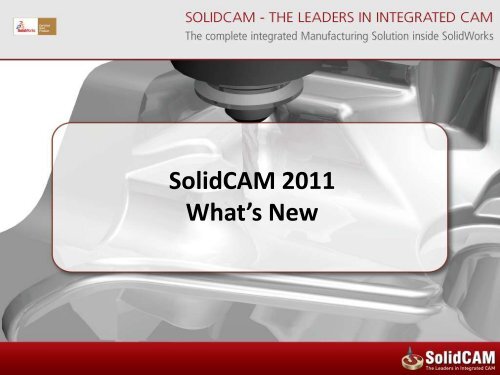
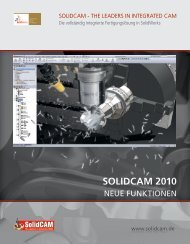
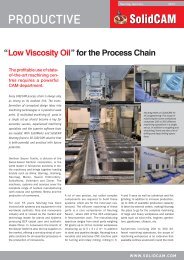
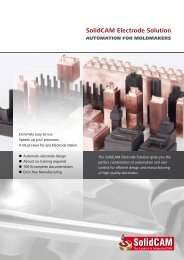

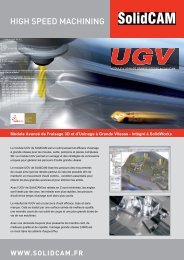
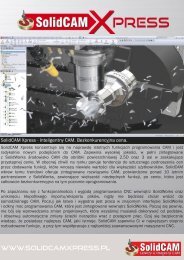

![Download [PDF] - SolidCAM](https://img.yumpu.com/41122364/1/190x245/download-pdf-solidcam.jpg?quality=85)
![Download [PDF] - SolidCAM](https://img.yumpu.com/39561632/1/167x260/download-pdf-solidcam.jpg?quality=85)




