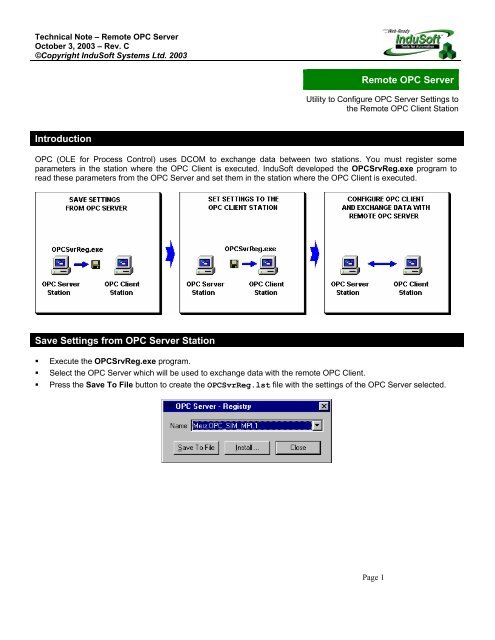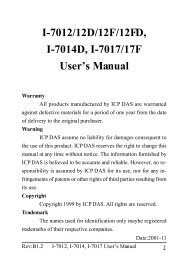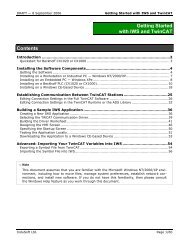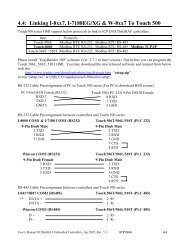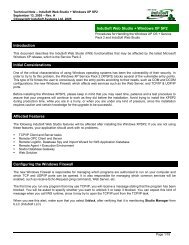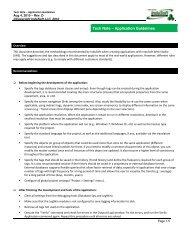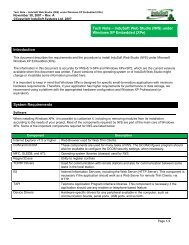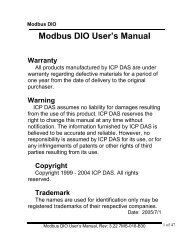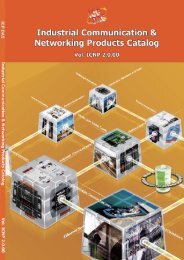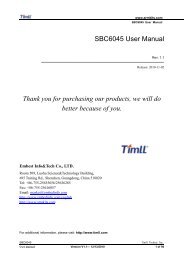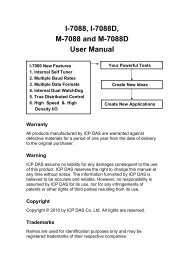Remote OPC Server Introduction Save Settings from OPC ... - InduSoft
Remote OPC Server Introduction Save Settings from OPC ... - InduSoft
Remote OPC Server Introduction Save Settings from OPC ... - InduSoft
You also want an ePaper? Increase the reach of your titles
YUMPU automatically turns print PDFs into web optimized ePapers that Google loves.
Technical Note – <strong>Remote</strong> <strong>OPC</strong> <strong>Server</strong><br />
October 3, 2003 – Rev. C<br />
©Copyright <strong>InduSoft</strong> Systems Ltd. 2003<br />
<strong>Remote</strong> <strong>OPC</strong> <strong>Server</strong><br />
Utility to Configure <strong>OPC</strong> <strong>Server</strong> <strong>Settings</strong> to<br />
the <strong>Remote</strong> <strong>OPC</strong> Client Station<br />
<strong>Introduction</strong><br />
<strong>OPC</strong> (OLE for Process Control) uses DCOM to exchange data between two stations. You must register some<br />
parameters in the station where the <strong>OPC</strong> Client is executed. <strong>InduSoft</strong> developed the <strong>OPC</strong>SrvReg.exe program to<br />
read these parameters <strong>from</strong> the <strong>OPC</strong> <strong>Server</strong> and set them in the station where the <strong>OPC</strong> Client is executed.<br />
<strong>Save</strong> <strong>Settings</strong> <strong>from</strong> <strong>OPC</strong> <strong>Server</strong> Station<br />
• Execute the <strong>OPC</strong>SrvReg.exe program.<br />
• Select the <strong>OPC</strong> <strong>Server</strong> which will be used to exchange data with the remote <strong>OPC</strong> Client.<br />
• Press the <strong>Save</strong> To File button to create the <strong>OPC</strong>SvrReg.lst file with the settings of the <strong>OPC</strong> <strong>Server</strong> selected.<br />
Page 1
Technical Note – <strong>Remote</strong> <strong>OPC</strong> <strong>Server</strong><br />
October 3, 2003 – Rev. C<br />
©Copyright <strong>InduSoft</strong> Systems Ltd. 2003<br />
Set <strong>Settings</strong> to the <strong>OPC</strong> Client Station<br />
• Copy the <strong>OPC</strong>SvrReg.lst file created in the <strong>OPC</strong> <strong>Server</strong> Station to the <strong>OPC</strong> Client Station (same directory<br />
where the <strong>OPC</strong>SrvReg.exe program is stored).<br />
• Execute <strong>OPC</strong>SrvReg.exe in the <strong>OPC</strong> Client Station.<br />
• Press the Install button to open the Install dialog.<br />
• Select the <strong>OPC</strong> <strong>Server</strong> name which will be used to exchange data with the <strong>OPC</strong> Client and press the To Register<br />
button to set this <strong>OPC</strong> <strong>Server</strong> parameters in the <strong>OPC</strong> Client Station (Registry settings).<br />
Configure <strong>OPC</strong> Client and exchange data with the <strong>OPC</strong> <strong>Server</strong><br />
After executing the procedure described above, the <strong>OPC</strong> Client can be configured to exchange data with the remote<br />
<strong>OPC</strong> <strong>Server</strong>.<br />
Note: There are versions of the <strong>OPC</strong>SrvReg.exe program for both the WinNT/2K and WinCE operating systems.<br />
This program is stored in the \BIN folder of Studio or CEView.<br />
History of Revisions<br />
Revision Date Author Description<br />
A May 20, 2000 Fabio Terezinho Initial Version<br />
B July 1, 2001 Fabio Terezinho<br />
C October 3, 2003 Fabio Terezinho<br />
• Modified the document layout.<br />
• Updated the WinCE support.<br />
• Modified the document layout.<br />
• Updated the WinCE support.<br />
Page 2