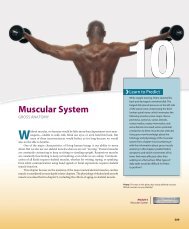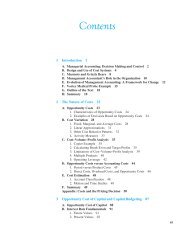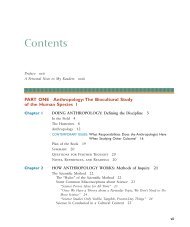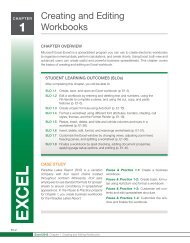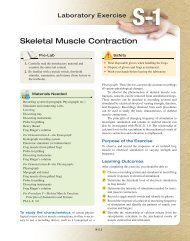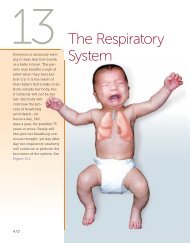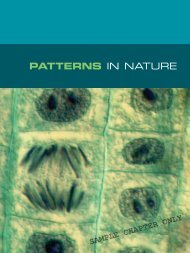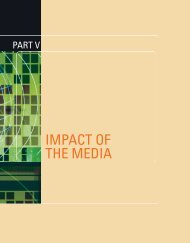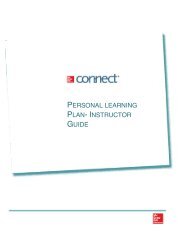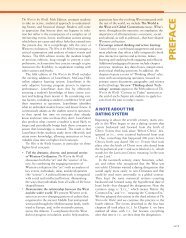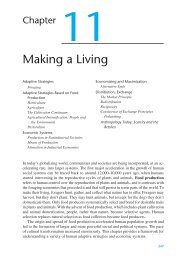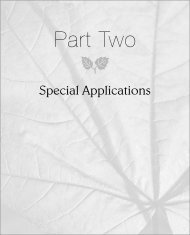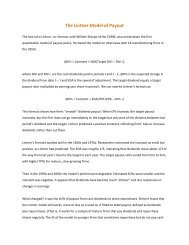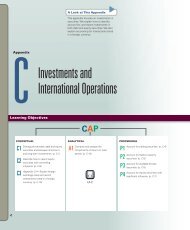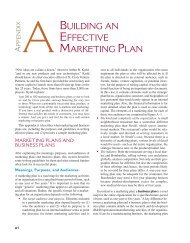Altera's Max+plus II Tutorial
Altera's Max+plus II Tutorial
Altera's Max+plus II Tutorial
You also want an ePaper? Increase the reach of your titles
YUMPU automatically turns print PDFs into web optimized ePapers that Google loves.
Altera’s <strong>Max+plus</strong> <strong>II</strong> <strong>Tutorial</strong><br />
Written by Kris Schindler<br />
To accompany Digital Principles and Design (by Donald D. Givone)<br />
8/30/02<br />
1
About <strong>Max+plus</strong> <strong>II</strong><br />
Altera’s <strong>Max+plus</strong> <strong>II</strong> is a powerful simulation package used in the digital design industry. It allows an<br />
engineer to design, prototype, test, and debug a circuit prior to implementation. This is very important,<br />
since it allows circuits to be implemented faster and cheaper. This tutorial provides an overview of<br />
<strong>Max+plus</strong> <strong>II</strong> and includes several design examples which have been worked through in detail.<br />
Installation<br />
Installing <strong>Max+plus</strong> <strong>II</strong><br />
To install the version of <strong>Max+plus</strong> <strong>II</strong> that comes with Digital Principles and Design, simply place the CD<br />
in your CD-ROM drive and select Start → Run. A dialog box will appear. Select the file mp2_101se.exe<br />
on the CD. As the application runs, it will step you through the installation procedure. Additional<br />
information regarding the installation procedure are outlined at<br />
http://www.alteral.com/education/univ/univ-student_install.html.<br />
Obtaining a license<br />
A license file is required to use <strong>Max+plus</strong> <strong>II</strong>. To obtain the license, go to the following website:<br />
http://www.altera.com/support/licensing/lic-university.html. Select MAX+PLUS <strong>II</strong> Student Edition<br />
software and click Continue. Enter your hard disk volume serial number and click Continue. Instructions<br />
on how to obtain this number are given on the web page. Fill in the fields on the form given on web page<br />
and click Continue. This completes the procedure. The license file will be sent to you via e-mail. The<br />
file is called license.dat<br />
Implementing a Circuit from a Function or a Truth Table<br />
When implementing a circuit, one must first determine the characteristic equations of the circuit so that it<br />
can be directly translated into a gate level description of the circuit. Minimization is recommended.<br />
Several minimization methods, such as Karnaugh maps, Quine McCluskey method, and Petrick’s method<br />
are outlined in Digital Principles and Design, by Donald D. Givone. The details of determining these<br />
equations are not outlined in this tutorial, since these topics are covered in depth in the textbook.<br />
Using Altera<br />
To illustrate how to use Max+Plus <strong>II</strong>, a 2-bit priority encoder with an enable input (E) and a valid bit<br />
output (V) will be designed. The truth table for the encoder is shown in table 1.<br />
D3 D2 D1 D0 E A1 A0 V<br />
1 X X X 1 1 1 1<br />
0 1 X X 1 1 0 1<br />
0 0 1 X 1 0 1 1<br />
0 0 0 1 1 0 0 1<br />
X X X X 0 0 0 0<br />
Table 1 – Priority encoder truth table.<br />
The equations characterizing each of the three outputs are shown in figure 1.<br />
2
Creating a Project<br />
A1 = ED3 + ED2<br />
A0 = ED3 + ED2’D 1<br />
V = ED3 + ED2 + ED1 + ED0<br />
Figure 1 – Equations for outputs A1, A0, and V.<br />
We start by creating a project. This is accomplished by selecting File → Project → Name, entering the<br />
working directory, and name of the project. A suitable name for our project is encoder. After this is<br />
done, the design can be started.<br />
Schematic Capture<br />
Circuits can be entered into <strong>Max+plus</strong> <strong>II</strong> using schematic capture. To implement the priority encoder,<br />
select <strong>Max+plus</strong> <strong>II</strong> → Graphic Editor. The blank graphic editor window that appears is where the design<br />
is entered. Components are incorporated into the design by selecting them from a list of devices. The<br />
encoder we are designing is composed of primitive components. To select from these components, right<br />
click in the graphic editor window. A menu will appear. Select Enter Symbol. Another dialog box will<br />
appear. Select the library which contains default primitive components (c:\maxplus2\max2lib\prim), by<br />
double clicking on the prim library. The devices listed under Symbol Files contain the components that<br />
can be selected. The gates in the list are named by the type of gate, followed by the fan-in of the gate.<br />
We will start with the output A1. Select the two input AND gate by double clicking on and2. Repeat the<br />
process for another two input AND gate, and a two input OR gate (or2). Gates can be moved by dragging<br />
the gate. Arrange the gates as shown in figure 2.<br />
Figure 2 – Gates required for the priority encoder.<br />
The next step is to connect the gates together. Wires are implemented by left clicking at the<br />
starting point of the wire, and dragging the wire to the endpoint. Note that <strong>Max+plus</strong> <strong>II</strong> will<br />
automatically create a 90 degree bend in the wire as needed. To illustrate this, place the cursor over the<br />
output of one of the AND gates. The cursor will change to the wire tool (+). Left click on the output, and<br />
create a wire that bends and ends inline with the input of the OR gate, as shown in Figure 3. Create<br />
another wire to complete the connection to the OR gate, as shown in figure 4.<br />
3
Figure 3 – Wire from output of the AND gate.<br />
Figure 4 – AND and OR gates connected together.<br />
Repeat the wiring procedure to connect the output of the second AND gate to the input of the OR<br />
gate. The result is shown in figure 5.<br />
Figure 5 – AND and OR gates wired together<br />
Now that the gates have been placed and wired, we need to create input and output terminals.<br />
Using the same procedure we used for the gates, select three input terminals and one output terminal from<br />
the list of primitive components. The component names are input and output. Place the terminals as<br />
shown in figure 6.<br />
4
Figure 6 – Placement and wiring of input/output terminals.<br />
The next step is to wire the input and output terminals to the gates. We’ll start with the enable<br />
input (E). The second input terminal will be used. Wire the terminal to the upper AND gate. Then wire<br />
the second AND gate to the wire you created in the previous step. Notice the connection dot that is<br />
created. This connection dot can be removed or created by placing the cursor over the intersection of two<br />
wires, right clicking, and selecting Toggle Connection Dot.<br />
The next step is to label the input terminal with the appropriate pin name. Label the input<br />
terminal just wired by double clicking on PIN_NAME, and then replacing the selected text with E. Notice<br />
that the output terminal in figure 6 was placed such that the port (connection to the component) was<br />
placed at the output of the OR gate. Hence, the connection was created automatically, without the need<br />
for explicitly creating a wire.<br />
Continue to apply the techniques introduced in this section to construct the rest of the circuit, as<br />
shown in figure 7. Then save your design, by selecting File → Save As, and entering a name for your<br />
design. A good name would be encoder.<br />
After the design is complete, compile the design, by selecting File → Project → Save & Compile.<br />
Any errors in the design will be displayed. Correct the errors and recompile. Once you have a design that<br />
compiles, you are now ready to simulate the circuit.<br />
5
Verification<br />
Figure 7- Priority encoder.<br />
<strong>Max+plus</strong> <strong>II</strong> provides a powerful, user-friendly interface for verification of a design. We will now verify<br />
the functionality of the priority encoder. Select <strong>Max+plus</strong> <strong>II</strong> → Waveform Editor. Once the waveform<br />
editor has appeared, right click, and select Enter Nodes from SNF. Click on List, and click on the right<br />
arrow (⇒) to select all the input and output nodes. The nodes will be copied from the available nodes and<br />
groups list to the selected nodes and groups list. At this point, the input pattern to be used in the<br />
simulation will be constructed. Once this step has been completed, the circuit will be simulated to<br />
analyze the outputs and verify the correct functionality.<br />
To construct the input pattern, first set the grid size by selecting Options → Grid Size and setting<br />
the grid size to 20 ns. Select the inputs D3 through D0 by holding down the shift key and clicking on D3,<br />
D2, D1, and D0. With the cursor over the highlighted area, right click and select Enter Group. The group<br />
name will default to D[3..0]. This will allow these inputs to be utilized as a 4-bit bus. Select the Radix as<br />
Hex, and then click on OK.<br />
To better view the waveforms, select View → Time Range, set the range from 0 ns to 640 ns, and<br />
click OK. This is the range required for our exhaustive simulation.<br />
If the group D[3..0] is not still selected, left click on the group. Over the highlighted area, left<br />
click on the count button (C) located along the left hand side of the window. This will allow us to<br />
exhaustively test the circuit without having to set each of the inputs D3, D2, D1, and D0 individually.<br />
The starting value should be 0, the increment by field should be 1, the multiplied by value should be 1,<br />
and the count type should be set to binary. Verify that all of these values are set appropriately and click<br />
on OK. If the group is still not selected, select it. Right click on the highlighted area, and select ungroup.<br />
This will display D3, D2, D1, and D0 independently.<br />
6
The next input that needs to be set is the enable input (E). Select the Enable waveform between 0<br />
ns and 320 ns. Click on the logic 1 button (1) on the left hand side of the window to set the selected<br />
waveform to a logic 1. The input waveform has now been created. The waveforms are shown in figure 8.<br />
Figure 8 – Priority encoder waveforms prior to simulation.<br />
To run the simulation, select File → Project → Save, Compile, & Simulate . A dialog box will<br />
appear, allowing the simulation file to be saved. Click on OK. The circuit is then simulated. Afterwards,<br />
a dialog box will appear indicating the simulation has completed. Click on OK. In the Simulator: Timing<br />
Simulation window, click on Open SCF. The resulting simulation is shown in figure 9.<br />
Functional Simulation<br />
Figure 9 – Priority encoder waveforms after simulation.<br />
The simulation performed in the previous section is a timing simulation. Delays associated with each of<br />
the gates are part of the library. To perform a functional simulation where the delays are not used,<br />
proceed as follows. Close the Waveform Editor and Simulator windows. Click on the Compiler window<br />
so it is active. If the Compiler window is not open, select File → Project → Save and Compiler. Select<br />
Processing → Functional SNF Extractor. The next step is to run the simulation by selecting File →<br />
Project → Save, Compile, & Simulate. Open the SCF to display the results of the functional simulation.<br />
The waveform for the encoder is shown in figure 10.<br />
7
Timing<br />
Figure 10 – Functional simulation of priority encoder<br />
<strong>Max+plus</strong> <strong>II</strong> provides a timing analysis tool which analyzes the delays in a circuit. To run this analysis,<br />
go back to the Compiler window and make sure that the Functional SNF Extractor is not checked. If it is,<br />
click on it to deselect it. Simulate the circuit and open the Waveform Editor. To view the timing<br />
analysis, select Utilities → Analyze Timing. The delay matrix window which appears analyzes the<br />
timing delays between each input and each output. The matrix for the priority encoder is shown in figure<br />
11.<br />
Figure 11 – Timing analysis of priority encoder.<br />
8
Modular Design<br />
<strong>Max+plus</strong> <strong>II</strong> supports modular design. To illustrate this, let us consider the priority encoder. Go back to<br />
the graphic editor showing the schematic of the priority encoder. To create a symbol of the priority<br />
encoder that can be utilized in a modular design, select File → Create Default Symbol. The symbol<br />
which is created can be selected for use in other designs in the same way that gates, input terminals, and<br />
output terminals were selected for use in the encoder. The default symbol is shown in figure 12. Notice<br />
that the location of the pins are similar to that of the schematic. Modifications can be made to the symbol<br />
(such as the rearrangement of pins) by selecting File → Edit Symbol. Pins and labels can be selected and<br />
dragged to new locations or otherwise modified as desired. Figure 13 shows a modified symbol. Notice<br />
that the pins were rearranged so that D3 through D0 are adjacent.<br />
Examples/Problems<br />
Arithmetic Logic Unit (ALU)<br />
Figure 12 – Default symbol for the priority encoder.<br />
Figure 13 – Edited symbol for the priority encoder.<br />
In this example, a 4-bit arithmetic logic unit (ALU) will be designed. The ALU operates on two 4-bit<br />
inputs (X, Y) as defined by a 2-bit opcode (OP). The opcode selects between addition, subtraction,<br />
arithmetic shift right, and logical shift left. The opcodes and their associated functions are summarized in<br />
table 2. The result is placed on the 4-bit output, F. There is also an overflow bit, which indicates if the<br />
result of the addition or subtraction has overflowed the 4-bit output. This overflow bit is reset to logic 0<br />
for both shift operations. The ALU is shown in figure 14.<br />
9
Function Opcode Description<br />
Add 00 X + Y<br />
Subtract 01 X – Y<br />
Logical Shift Left 10 Logical left shift X n places, where n is represented by<br />
Arithmetic Shift<br />
Right<br />
Y1Y0<br />
11 Arithmetic right shift X n places, where n is represented by<br />
Y1Y0<br />
Table 2 – Summary of ALU functions.<br />
Figure 14 – ALU Symbol.<br />
A top-down design approach will be used to implement this design. Functional units will be<br />
needed for addition/subtraction, logical left shift, and arithmetic right shift. In addition, a series of<br />
multiplexors will select the output from the appropriate functional unit, and route the data to F and<br />
Overflow, based on the opcode. A block diagram of the ALU is shown in figure 15.<br />
10
Figure 15 – Block diagram of the ALU.<br />
We’ll start with the design of the 4-to-1 multiplexor. A 4-to-1 multiplexor can be designed from<br />
three 2-to-1 multiplexors, as shown in figure 16. Hence, we can focus our efforts on designing and<br />
testing the 2-to-1 multiplexor, and then use that as a building block for the 4-to-1 multiplexor.<br />
11
Figure 16 – 4-to-1 multiplexor.<br />
A gate level diagram of the 2-to-1 multiplexor is shown in figure 17. The first step in the design<br />
of the ALU is to implement this circuit and thoroughly test it so that it can be instantiated where ever<br />
needed throughout the design. An exhaustive simulation verifying the circuit’s functionality is shown in<br />
figure 18.<br />
Figure 17 – 2-to-1 multiplexor.<br />
Figure 18 – Simulation of 2-to-1 multiplexor.<br />
Now that the 2-to-1 multiplexor has been designed and tested, it can be instantiated in the design<br />
of the 4-to-1 multiplexor. The design is shown in figure 16 and an exhaustive simulation verifying its<br />
functionality shown in figure 19.<br />
12
Figure 19 – Simulation of 4-to-1 multiplexor.<br />
The next step is to design the functional units. We’ll start with the 4-bit adder/ subtractor which<br />
consists of four cascaded full adders, a circuit for performing the two’s complement when subtraction is<br />
performed, and an overflow detection circuit. The first step is the design of the full adder, which is shown<br />
in figure 20.<br />
Figure 20- Full adder.<br />
The next step is to thoroughly test the full adder. Due the limited number of inputs and outputs,<br />
exhaustive testing will be utilized to ensure correct functionality. The simulation is shown in figure 21.<br />
Figure 21 – Full adder simulation.<br />
Now that the full adder has been verified, create the default symbol for the full adder and<br />
incorporate four full adders into a 4-bit adder/subtractor with overflow detection. The circuit is shown in<br />
figure 22 and the simulation in figure 23. Notice that at 200 ns, the applied inputs produce a negative<br />
result, so the output (0xB) corresponds to the correct value (-5).<br />
13
Figure 22 – 4-bit adder/subtractor circuit.<br />
Figure 23 – Simulation of the 4-bit adder/subtractor circuit.<br />
14
A barrel shifter can be utilized to efficiently implement logical shift left and arithmetic shift right.<br />
The barrel shifter consists of a series of multiplexors which route each bit at the input to the correct<br />
output, effectively performing the shift operation. The barrel shifter used to perform the logical left shift<br />
operation is shown in figure 24, and the corresponding simulation is shown in figure 25. The analogous<br />
barrel shifter for the arithmetic right shift is shown along with the simulation in figures 26 and 27<br />
respectively.<br />
Figure 24 – Logical left shift circuit.<br />
Figure 25 – Simulation of logical left shift circuit.<br />
15
Figure 26 – Arithmetic right shift circuit.<br />
Figure 27 – Simulation of arithmetic right shift circuit.<br />
Now that all the functional components have been designed, the overall design will now be<br />
implemented. An output multiplexor will select from the outputs from the functional units to route the<br />
proper function’s output to the output of the ALU. The output multiplexor actually consists of five 4-to-1<br />
multiplexors: one for F0, F1, F2, F3, and overflow. The output multiplexor is shown in detail in figure<br />
28.<br />
16
Figure 28 – Output multiplexor.<br />
The darker wires used in connecting the functional unit outputs to the output multiplexor are<br />
busses, which help clean up the design, making it easier to read. To implement a bus, right click over the<br />
wire, select Line Style, and select the second style from the top (the thick line). When a single connection<br />
is made to the bus, right click over the single wire, select Enter Node/Bus Name, and enter a name for that<br />
connection. The output multiplexor utilizes four busses: f0, f1, f2, and f3. One bus is used to connect<br />
17
the four outputs from the ALU to the outputs from the various functional units an index is used to specify<br />
the individual wires in the bus. For example, the four wires which comprise the bus f0 are referenced by<br />
f0[0], f0[1], f0[2], and f0[3].<br />
Once the output multipliexor has been wired to the functional units, the primary inputs should be<br />
routed to the appropriate functional units. The overall design is shown in figure 29. Simulation results<br />
are shown in figure 30.<br />
Figure 29 – Overall ALU.<br />
Figure 30 – Simulation of ALU.<br />
Timing analysis reveals that the worst case delay along the critical path is 13.2 ns, as shown in<br />
figure 31. This can be improved by replacing the ripple carry adder/subtractor with a carry-lookahead<br />
adder/subtractor, as shown in figures 32 and 33. One of the powerful features of <strong>Max+plus</strong> <strong>II</strong> is the ease<br />
with which a module can be modified in a complicated design. In this example, the carry-lookahead<br />
adder/subtractor can be incorporated into the design by creating a symbol for the adder/subtractor, and<br />
18
updating the symbol in the overall ALU design by selecting Symbol → Update Symbol → All Symbols<br />
in the File. Once this is done, the carry lookahead adder/subtractor is part of the design. The new timing<br />
analysis shown in figure 34 reveals a 27 % improvement in the speed of the ALU.<br />
Figure 31 – Timing analysis of ALU.<br />
19
Figure 32 – Carry lookahead adder.<br />
20
Figure 33 – 4-bit adder/subtractor circuit implemented with a carry-lookahead adder.<br />
Finite State Machine Example<br />
Figure 34 – Timing analysis of ALU with a carry lookahead adder.<br />
In this example, a 2-bit up/down counter will be designed and implemented using <strong>Max+plus</strong> <strong>II</strong>. A Moore<br />
model will be used in the design. The finite state diagram is shown in figure 35.<br />
21
0/00 1/01<br />
0<br />
Figure 35 – 2-bit up/down counter.<br />
A block diagram of the counter is shown in figure 36. Note that the output decoder is note<br />
depicted. This is because the outputs (Z1, Z0) are the same as the current state (Q1, Q0). The equations<br />
describing the next state decoder are shown in figure 37.<br />
R ST<br />
X<br />
1<br />
1<br />
0<br />
3/11 2/10<br />
N e x t<br />
S ta te<br />
D e coder<br />
D<br />
0<br />
D<br />
1<br />
1<br />
Figure 36 – Block diagram of 2-bit up/down counter.<br />
D0 = Q0’<br />
D1 = X’Q 1’Q 0’ + XQ 1Q0’ + X’Q 1Q0 + XQ1’Q 0<br />
Figure 37 – Next state decoder equations.<br />
Now that the design has been specified at a high level, attention can be given to low level details.<br />
We’ll start with the memory block. The four states shown in the state diagram require two flip-flops. Dflip-flops<br />
with asynchronous reset (RST) will be used. The flip-flop design and simulation are shown in<br />
figures 38 and 39 respectively.<br />
0<br />
M e m o ry<br />
0<br />
Q<br />
0<br />
Q<br />
1<br />
1<br />
Z<br />
0<br />
Z<br />
1<br />
22
Figure 38 – D-flip-flop with asynchronous reset.<br />
Figure 39 – Simulation of D-flip-flop.<br />
Now that the flip-flops have been designed and tested, the next state decoder must be<br />
implemented. The decoder is shown in figure 40, with the associated simulation in figure 41.<br />
Figure 40 – Next state decoder implementation.<br />
23
Figure 41 – Simulation of next state decoder.<br />
The next state decoder and flip-flops can now be instantiated in the counter by creating symbols<br />
for each of them, inserting the symbols into the design of the counter, and then making the proper<br />
connections, as shown in figure 42. Functional verification of the counter is shown in figure 43.<br />
Design Using Off-the-shelf Components<br />
Figure 42 – 2-bit up/down counter.<br />
Figure 43 – Functional simulation of counter.<br />
There are various libraries in <strong>Max+plus</strong> <strong>II</strong> which allow off the shelf components to be used to implement<br />
a design. In this example, TTL 7400 series chips will be used to design a 3-to-8 decoder from a dual 2-to-<br />
4 decoder (74139). Select the 74139 from the mf library. Using the same library, add an inverter (7404).<br />
Add three input terminals from the primitives library (prim) and eight output terminals. Wire the circuit<br />
as shown in figure 44. A simulation of the 3-to-8 decoder is shown in figure 45.<br />
24
Figure 44 – 3-to-8 decoder implemented with a dual 2-to-4 decoder<br />
Figure 45 – Simulation of the 3-to-8 decoder<br />
25