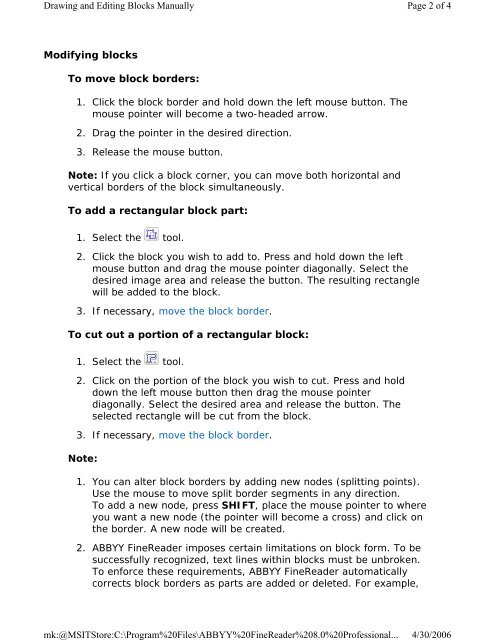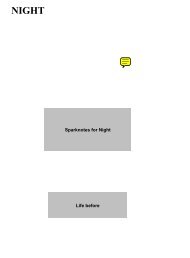Configuring Abbyy Finereader 8 - mits07
Configuring Abbyy Finereader 8 - mits07
Configuring Abbyy Finereader 8 - mits07
Create successful ePaper yourself
Turn your PDF publications into a flip-book with our unique Google optimized e-Paper software.
Drawing and Editing Blocks Manually<br />
mk:@MSITStore:C:\Program%20Files\ABBYY%20FineReader%208.0%20Professional...<br />
Page 2 of 4<br />
4/30/2006<br />
Modifying blocks<br />
To move block borders:<br />
1. Click the block border and hold down the left mouse button. The<br />
mouse pointer will become a two-headed arrow.<br />
2. Drag the pointer in the desired direction.<br />
3. Release the mouse button.<br />
Note: If you click a block corner, you can move both horizontal and<br />
vertical borders of the block simultaneously.<br />
To add a rectangular block part:<br />
1. Select the tool.<br />
2. Click the block you wish to add to. Press and hold down the left<br />
mouse button and drag the mouse pointer diagonally. Select the<br />
desired image area and release the button. The resulting rectangle<br />
will be added to the block.<br />
3. If necessary, move the block border.<br />
To cut out a portion of a rectangular block:<br />
1. Select the tool.<br />
2. Click on the portion of the block you wish to cut. Press and hold<br />
down the left mouse button then drag the mouse pointer<br />
diagonally. Select the desired area and release the button. The<br />
selected rectangle will be cut from the block.<br />
3. If necessary, move the block border.<br />
Note:<br />
1. You can alter block borders by adding new nodes (splitting points).<br />
Use the mouse to move split border segments in any direction.<br />
To add a new node, press SHIFT, place the mouse pointer to where<br />
you want a new node (the pointer will become a cross) and click on<br />
the border. A new node will be created.<br />
2. ABBYY FineReader imposes certain limitations on block form. To be<br />
successfully recognized, text lines within blocks must be unbroken.<br />
To enforce these requirements, ABBYY FineReader automatically<br />
corrects block borders as parts are added or deleted. For example,