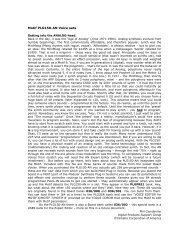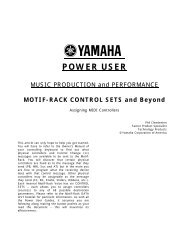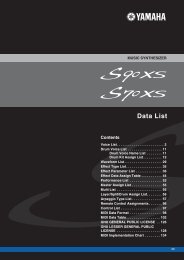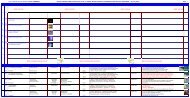USB-MIDI Quick Setup â Windows /Cubase AI / S90 XS/S70 ... - Keyfax
USB-MIDI Quick Setup â Windows /Cubase AI / S90 XS/S70 ... - Keyfax
USB-MIDI Quick Setup â Windows /Cubase AI / S90 XS/S70 ... - Keyfax
Create successful ePaper yourself
Turn your PDF publications into a flip-book with our unique Google optimized e-Paper software.
<strong>Setup</strong> the <strong>S90</strong> <strong>XS</strong>/<strong>S70</strong> <strong>XS</strong> Editor<br />
• Click on FILE > SETUP on the <strong>S90</strong> <strong>XS</strong>/<strong>S70</strong> <strong>XS</strong> Editor toolbar<br />
Here you want to setup the communication between the <strong>S90</strong> <strong>XS</strong>/<strong>S70</strong> <strong>XS</strong> and the Editor.<br />
• Select <strong>USB</strong> as the DATA PORT<br />
• Set the DET<strong>AI</strong>L = ON<br />
Make settings for Port 1 and Port 4 as shown below. The <strong>USB</strong> connection requires a two-way, two port<br />
communication.<br />
Next you make a decision<br />
about the direction of<br />
communication. There are two<br />
things to consider:<br />
1) When you open a New<br />
Project in <strong>Cubase</strong>, how do you<br />
want the Editor to behave?<br />
2) When you open a previously<br />
saved Project, how do you want<br />
the Editor to behave?<br />
Typically, when you create a<br />
New Project you will want the<br />
Editor to clear a new MULTI for<br />
you. Therefore, you will want to<br />
have data sent FROM the<br />
Editor TO the <strong>S90</strong> <strong>XS</strong>/<strong>S70</strong> <strong>XS</strong>.<br />
When you are restoring a<br />
previously saved <strong>Cubase</strong><br />
Project you will want the Editor<br />
to send your saved data back<br />
to the <strong>S90</strong> <strong>XS</strong>/<strong>S70</strong> <strong>XS</strong>. Therefore you will want to have data sent FROM the Editor TO the <strong>S90</strong> <strong>XS</strong>/<strong>S70</strong> <strong>XS</strong>.<br />
As you can see I have the “Auto Sync Setting” set so both GLOBAL and CURRENT = PC > <strong>XS</strong><br />
This is so that the Total Recall function will send the Current MULTI from the computer to the <strong>XS</strong> when I<br />
open a <strong>Cubase</strong> Project. Restoring my MULTI to my <strong>XS</strong>. It will send an initialized MULTI when I create a New<br />
Project. Cool!<br />
I have the VOICE option set to OFF, as I don’t often need to reload all the User Voices (but you can set this<br />
as your prefer). If set to ON, then the Editor can restore all your USER1, USER2, USER3 and USER Drum Kit<br />
Voices to your <strong>XS</strong> each time. It is your choice. If you have used a unique Library of sounds, they too can be<br />
recalled when you open the <strong>Cubase</strong> Project. These settings are important and should be considered on a per<br />
Project basis.<br />
Auto Start is OFF. You may opt at some point to turn this ON. I recommend that until you are used to how<br />
the EDITOR works you leave AUTO START set OFF. When ON, synchronization takes places automatically.<br />
Set the “GENERAL SETTING” area as you prefer. The Keyboard Velocity function when set to “FREE” will<br />
change how loud the note plays by where on the keyboard icon KEY you click. This is pretty cool…<br />
• Click OK<br />
ONLINE/OFFLINE<br />
Clicking this switches the status of the Editor between “ONLINE” and “OFFLINE.” When “ONLINE” is<br />
indicated, the edited status is completely synchronized between the <strong>S90</strong> <strong>XS</strong>/<strong>S70</strong> <strong>XS</strong> Editor and the<br />
<strong>S90</strong><strong>XS</strong>/<strong>S70</strong> <strong>XS</strong> instrument, meaning that any parameter edit you make on the <strong>S90</strong> <strong>XS</strong>/<strong>S70</strong> <strong>XS</strong> Editor is<br />
reflected in the same parameter on the <strong>S90</strong> <strong>XS</strong>/<strong>S70</strong> <strong>XS</strong> instrument and vice versa. When OFFLINE is<br />
4