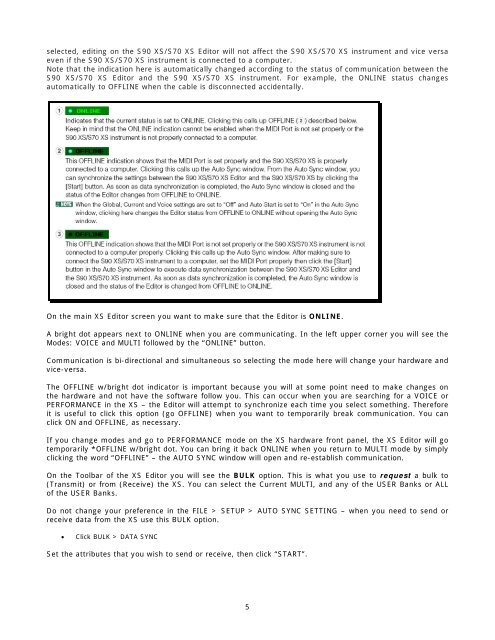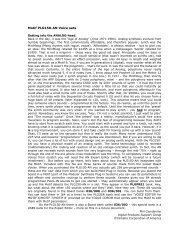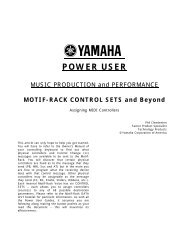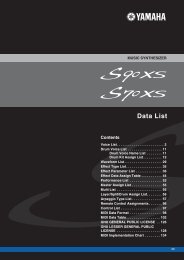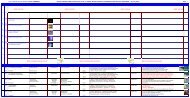USB-MIDI Quick Setup â Windows /Cubase AI / S90 XS/S70 ... - Keyfax
USB-MIDI Quick Setup â Windows /Cubase AI / S90 XS/S70 ... - Keyfax
USB-MIDI Quick Setup â Windows /Cubase AI / S90 XS/S70 ... - Keyfax
You also want an ePaper? Increase the reach of your titles
YUMPU automatically turns print PDFs into web optimized ePapers that Google loves.
selected, editing on the <strong>S90</strong> <strong>XS</strong>/<strong>S70</strong> <strong>XS</strong> Editor will not affect the <strong>S90</strong> <strong>XS</strong>/<strong>S70</strong> <strong>XS</strong> instrument and vice versa<br />
even if the <strong>S90</strong> <strong>XS</strong>/<strong>S70</strong> <strong>XS</strong> instrument is connected to a computer.<br />
Note that the indication here is automatically changed according to the status of communication between the<br />
<strong>S90</strong> <strong>XS</strong>/<strong>S70</strong> <strong>XS</strong> Editor and the <strong>S90</strong> <strong>XS</strong>/<strong>S70</strong> <strong>XS</strong> instrument. For example, the ONLINE status changes<br />
automatically to OFFLINE when the cable is disconnected accidentally.<br />
On the main <strong>XS</strong> Editor screen you want to make sure that the Editor is ONLINE.<br />
A bright dot appears next to ONLINE when you are communicating. In the left upper corner you will see the<br />
Modes: VOICE and MULTI followed by the “ONLINE” button.<br />
Communication is bi-directional and simultaneous so selecting the mode here will change your hardware and<br />
vice-versa.<br />
The OFFLINE w/bright dot indicator is important because you will at some point need to make changes on<br />
the hardware and not have the software follow you. This can occur when you are searching for a VOICE or<br />
PERFORMANCE in the <strong>XS</strong> – the Editor will attempt to synchronize each time you select something. Therefore<br />
it is useful to click this option (go OFFLINE) when you want to temporarily break communication. You can<br />
click ON and OFFLINE, as necessary.<br />
If you change modes and go to PERFORMANCE mode on the <strong>XS</strong> hardware front panel, the <strong>XS</strong> Editor will go<br />
temporarily *OFFLINE w/bright dot. You can bring it back ONLINE when you return to MULTI mode by simply<br />
clicking the word “OFFLINE” – the AUTO SYNC window will open and re-establish communication.<br />
On the Toolbar of the <strong>XS</strong> Editor you will see the BULK option. This is what you use to request a bulk to<br />
(Transmit) or from (Receive) the <strong>XS</strong>. You can select the Current MULTI, and any of the USER Banks or ALL<br />
of the USER Banks.<br />
Do not change your preference in the FILE > SETUP > AUTO SYNC SETTING – when you need to send or<br />
receive data from the <strong>XS</strong> use this BULK option.<br />
• Click BULK > DATA SYNC<br />
Set the attributes that you wish to send or receive, then click “START”.<br />
5