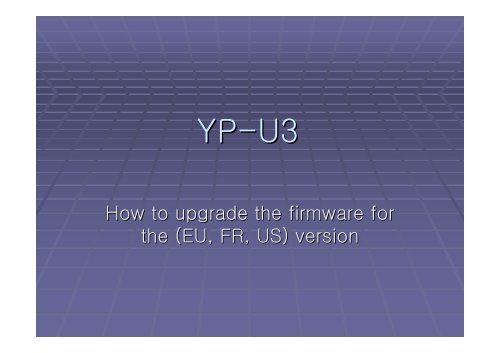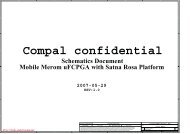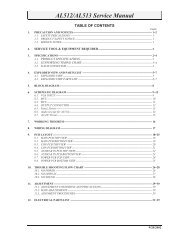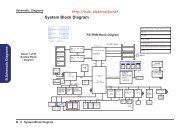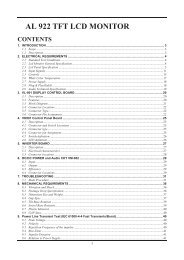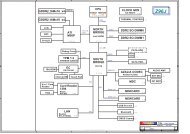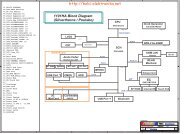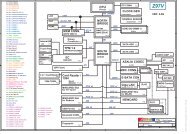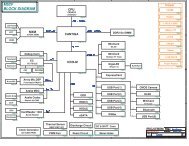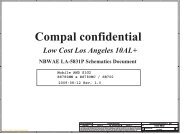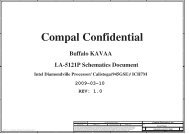Samsung YP-U3_HowToUpgradeFW - Data Sheet Gadget
Samsung YP-U3_HowToUpgradeFW - Data Sheet Gadget
Samsung YP-U3_HowToUpgradeFW - Data Sheet Gadget
Create successful ePaper yourself
Turn your PDF publications into a flip-book with our unique Google optimized e-Paper software.
<strong>YP</strong>-<strong>U3</strong><br />
How to upgrade the firmware for<br />
the (EU, FR, US) version
Select guide for <strong>U3</strong> System folder<br />
If you can’t t see system folder on <strong>U3</strong>, then check guide<br />
1<br />
2<br />
3<br />
4<br />
Removable Disk(<strong>U3</strong>) Upper Menu -> > Tools -> > Folder<br />
Options... -> > View<br />
Check settings item, “Show hidden files and folders”<br />
Check settings item,<br />
“Hide protected operating system files(Recommended)”<br />
And then click the "Apply to All Folders" item in Folder<br />
views and click the "OK" item<br />
2<br />
3<br />
1<br />
4
Caution<br />
1. After Updating, <strong>YP</strong>-<strong>U3</strong> might be formatted. If not, format <strong>YP</strong>-<strong>U3</strong> by “Format” menu in <strong>YP</strong>-<strong>U3</strong> for<br />
stable memory state.<br />
(Before updating, please back up all files. DRM (digital right management) files can’t be back-up<br />
by general copy)<br />
2. Some troubles might happen if you power off or reset while firmware upgrading.<br />
Battery must be charged enough.<br />
(Firmware updating will operate when battery capacity will be over 2/3.)<br />
Improved points<br />
1. Removed noise trouble when playing few files under DNSE.<br />
2. Stabilize file system using improving ECC (error checking and correction) when accessing nand<br />
flash memory<br />
3. Correct multi-language words
F/W Upgrade Instruction #1<br />
1. Download <strong>YP</strong>-<strong>U3</strong>_V1.08.ZIP and Unzip.<br />
2. Check below two files in the unzip folder.<br />
3. Connect <strong>YP</strong>-<strong>U3</strong> to computer through USB port.<br />
4. Open the removable disk folder connecting <strong>YP</strong>-<strong>U3</strong>.
F/W Upgrade Instruction #2<br />
5. Copy “<strong>YP</strong>-<strong>U3</strong>J.ROM” in unzipped folder to “SYSTM” folder in <strong>YP</strong>-<strong>U3</strong>.<br />
Caution<br />
1. If you use Window Media<br />
Player10 in your computer,<br />
the “SYSTEM” folder is in<br />
“<strong>U3</strong>:₩data₩system”<br />
2. If you use Window Media<br />
Player11 in your computer,<br />
the “SYSTEM” folder is in<br />
“<strong>U3</strong>:₩system”
F/W Upgrade Instruction #3<br />
6. Separate <strong>YP</strong>-<strong>U3</strong> from computer.<br />
7. After separate, turn on <strong>YP</strong>-<strong>U3</strong> by pushing play key.<br />
8. After firmware updating automatically, <strong>YP</strong>-<strong>U3</strong> will be turn off.<br />
9. Connect <strong>YP</strong>-<strong>U3</strong> to computer again.<br />
10. Copy “<strong>YP</strong>-<strong>U3</strong>.RSC” in unzipped folder to “SYSTM” folder in <strong>YP</strong>-<strong>U3</strong>.
F/W Upgrade Instruction #4<br />
11. Separate <strong>YP</strong>-<strong>U3</strong> from computer.<br />
12. After separate, turn on <strong>YP</strong>-<strong>U3</strong> by pushing play key.<br />
13. Firmware will update automatically.<br />
14. After finishing updating, confirm firmware version 1.08 in Menu “Setting->SYSTEM->ABOUT”.<br />
15. You must format <strong>YP</strong>-<strong>U3</strong> by “Format” menu in <strong>YP</strong>-<strong>U3</strong> for stable memory state.