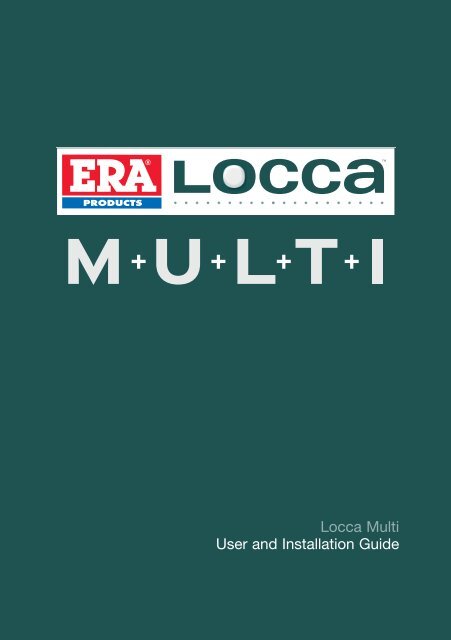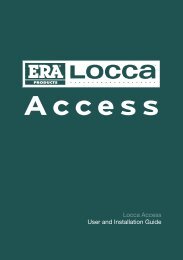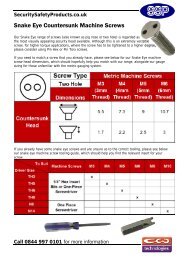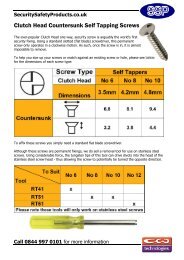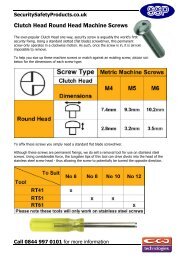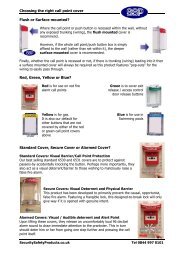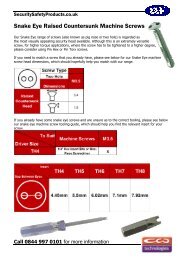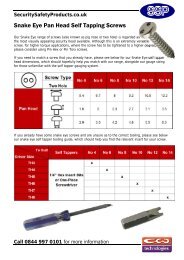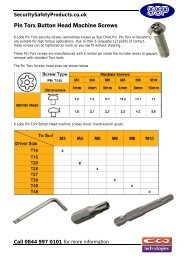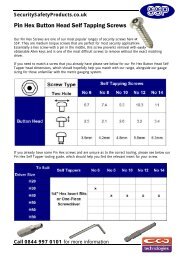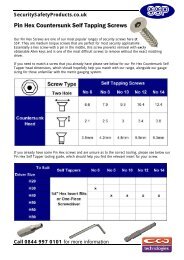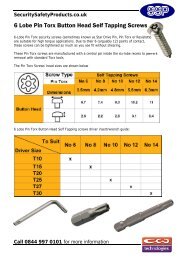Locca Multi User and Installation Guide
Locca Multi User and Installation Guide
Locca Multi User and Installation Guide
Create successful ePaper yourself
Turn your PDF publications into a flip-book with our unique Google optimized e-Paper software.
<strong>Locca</strong> <strong>Multi</strong><br />
<strong>User</strong> <strong>and</strong> <strong>Installation</strong> <strong>Guide</strong>
Where you can install the <strong>Locca</strong> <strong>Multi</strong><br />
Commercial<br />
Office, Retail,<br />
Hotels, B&Bs<br />
Residential<br />
Apartment blocks<br />
Individual homes<br />
Disability<br />
Sheltered Accommodation<br />
Housing Associations<br />
Government & Social Services<br />
Gates & Barriers<br />
Office / House gates<br />
Garages, Car Parks,<br />
Road Barriers<br />
The <strong>Locca</strong> <strong>Multi</strong> is a compact access control system that can provide up<br />
to 2 Amps* of power to operate electric strikes, maglocks, solenoid bolts etc.<br />
The system has been designed to be totally versatlie to work in all situations:<br />
Electric Strikes Maglocks Electric bolts Electric locks<br />
As well as: Automatic Door Openers, Electric Gates, Automatic Garages,<br />
Road Barriers. The system can also be configured to operate almost all electric<br />
barriers, gates <strong>and</strong> garages.<br />
* 2A PSU sold separately
Your <strong>Locca</strong> <strong>Multi</strong><br />
pack contains<br />
<strong>Locca</strong> Receiver Wall-mounting bracket Rechargeable battery<br />
Transformer<br />
<strong>Locca</strong> Setup Key<br />
(Red)<br />
2 x <strong>Locca</strong> Remote Keys<br />
(Black)<br />
2 x plugs <strong>and</strong> screws<br />
<strong>Locca</strong> <strong>Multi</strong> <strong>User</strong> <strong>Guide</strong> | 1
Before you start...<br />
If you require battery backup, you must connect<br />
the backup battery to the <strong>Locca</strong> Receiver:<br />
1. Unscrew battery cover.<br />
Unscrew<br />
battery<br />
cover here<br />
Back view of <strong>Locca</strong> Receiver<br />
2. Connect battery<br />
to <strong>Locca</strong> Receiver.<br />
Battery<br />
lead<br />
Receiver<br />
pins<br />
3. Replace battery cover<br />
<strong>and</strong> secure with screw.<br />
Back view of <strong>Locca</strong> Receiver<br />
2 | <strong>Locca</strong> <strong>Multi</strong> <strong>User</strong> <strong>Guide</strong>
Programming<br />
The <strong>Locca</strong> <strong>Multi</strong> has been designed to be<br />
straightforward <strong>and</strong> quick to programme. Once<br />
you are accustomed to the on-screen menu, you<br />
will be able to set up the system in seconds.<br />
This section requires the use<br />
of the following items:<br />
How to use the on-screen menu<br />
The on-screen menu allows you to select<br />
different functions.<br />
1. To enter the on-screen menu, press<br />
the Setup Key once.<br />
<strong>Locca</strong> Setup Key<br />
2. Use the “+” <strong>and</strong> “–” buttons on the receiver<br />
to move between functions (e.g. add key,<br />
delete key etc.)<br />
<strong>Locca</strong> Remote Key<br />
<strong>Locca</strong> Receiver<br />
3. Select a function/proceed in menu. You will<br />
see that there is no “select” button on the<br />
receiver – instead, to select a function at any<br />
point you simply press the Setup Key.<br />
<strong>Locca</strong> <strong>Multi</strong> <strong>User</strong> <strong>Guide</strong> | 3
Getting Started<br />
A. Add Keys<br />
Programming Grid<br />
Remember<br />
To exit menu at any stage,<br />
hold down the “+” <strong>and</strong> “–”<br />
buttons simultaneously.<br />
Press Red Set-Up Key Use + or – to select<br />
Display Action Display Action Action Display Action Display<br />
Add Key Press Setup Key Press Key Press Remote Key Confirm Key Press Remote Key Key xxx<br />
Delete One Key Press Setup Key Key 001 Use +/- to select Press Setup Key Key xxx deleted<br />
Delete All Keys Press Setup Key Delete all keys? Delete all keys? Confirm? Press Setup Key All keys deleted<br />
Disable Key Press Setup Key Key 001 Use +/- to select Press Setup Key Key xxx disabled<br />
Enable Key Press Setup Key Key 001 Use +/- to select Press Setup Key Key xxx disabled<br />
Set Default Time Press Setup Key Time 005s Use +/- to select Press Setup Key Time xxx set<br />
Set Default Sound Press Setup Key Full Sound Use +/- to select Press Setup Key xxx Sound Set<br />
Set Range Press Setup Key Full Range Use +/- to select Press Setup Key xxx Range Set<br />
Set Language Press Setup Key English Use +/- to select Press Setup Key English Set<br />
1. Take the Setup Key. Press once.<br />
2. “Add Key” is displayed.<br />
3. To select the “Add Key” option, press the<br />
Setup Key again. “Press Key” is displayed.<br />
4. Take a new <strong>Locca</strong> Remote Key. Press once.<br />
“Confirm Key” appears.<br />
Press again. “Key xxx” flashes to give you the<br />
registered number of that key <strong>and</strong> to confirm it<br />
has been programmed into the receiver.<br />
5. Repeat this process to add further keys.<br />
Remember: Any <strong>Locca</strong> Remote Key can be<br />
programmed into any <strong>Locca</strong> Receiver (as long<br />
as you have the relevant Programming Key).<br />
This allows users to have one single <strong>Locca</strong><br />
Remote Key to activate all access control<br />
needs (office doors, apartment doors, gates,<br />
garages, barriers etc.)<br />
4 | <strong>Locca</strong> <strong>Multi</strong> <strong>User</strong> <strong>Guide</strong>
B. Delete Keys<br />
1. Take the Setup Key. Press once.<br />
6. “Key 001” is displayed.<br />
2. The Menu is activated on the <strong>Locca</strong> Receiver.<br />
“Add Key” is displayed.<br />
7. Press the “+” or “–” key on the receiver to<br />
choose the key to be deleted.<br />
3. Press the “+” key once on the receiver.<br />
8. Once the correct key is displayed on the<br />
screen, press the Setup Key.<br />
4. “Delete Key” is displayed on the screen.<br />
9. “Key 007 Deleted” Flashes to confirm.<br />
5. Press the Setup Key.<br />
<strong>Locca</strong> <strong>Multi</strong> <strong>User</strong> <strong>Guide</strong> | 5
Other menu options<br />
Range settings<br />
The <strong>Locca</strong> system has a built-in patent-pending<br />
range setting system that allows the installer to<br />
set up in seconds the different ranges that each<br />
receiver will receive signals from the keys.<br />
Key Point<br />
This is major feature of the <strong>Locca</strong> system <strong>and</strong><br />
one of the reasons the system is so versatile.<br />
This means that one <strong>Locca</strong> Remote Key can<br />
be programmed into multiple <strong>Locca</strong> Receivers<br />
in a building/area. The <strong>Locca</strong> Remote Key will<br />
then only operate the Receiver that it is<br />
programmed to work near to.<br />
One <strong>Locca</strong> Remote Key can therefore be<br />
programmed into an infinite number of receivers<br />
(i.e. different doors in a building, garages, front<br />
doors, gates, barriers etc.)<br />
Setting the time delay function<br />
Please Note: The Time Delay function is<br />
the amount of time the electric door release<br />
will remain unlocked (i.e. the amount of time<br />
the relay is triggered). This can be cancelled<br />
before the delay period ends with a second<br />
press of the <strong>Locca</strong> Key.<br />
Setting default sound<br />
There are three sound functions that can be<br />
tailored for each account:<br />
i. Full Sound<br />
ii. Beep<br />
iii Sound off<br />
Setting Language<br />
Set the language to the territory that you require.<br />
The range settings are as follows:<br />
i. Full Range (around 40 metres)<br />
ii. Medium Range (around 15 metres)<br />
iii. Medium Short Range (around 5 metres)<br />
iv. Short Range (around 1.5 metres)<br />
Please note: these ranges can vary depending<br />
on the situation: interference, materials etc.<br />
6 | <strong>Locca</strong> <strong>Multi</strong> <strong>User</strong> <strong>Guide</strong>
<strong>Installation</strong><br />
Step 1 – Positioning<br />
the <strong>Locca</strong> Receiver<br />
Choose where you are going to position the<br />
<strong>Locca</strong> Receiver.<br />
1. It is normally best to place the <strong>Locca</strong> Receiver<br />
near to the door/barrier/gate that the <strong>Locca</strong><br />
Remote Keys are operating to achieve the<br />
optimum range.<br />
2. Connect the two output wires to the Electric<br />
Strike, Maglock, Solenoid Bolt, Gate, Barrier,<br />
Garage door or other hardware.<br />
3. Once you have chosen where you intend to<br />
position the receiver, leave it in this location<br />
WITHOUT FIXING IT <strong>and</strong> connect the power<br />
input wires from the supplied Power Supply<br />
Unit (you may need to upgrade this to the<br />
<strong>Locca</strong> 2A PSU, if you are powering a Maglock<br />
or similar hardware).<br />
4. Plug the PSU into the mains.<br />
5. At this point, you should check the range<br />
settings. Ensure that the Remote Keys<br />
operate the receiver in the required manner.<br />
(It is advised that the <strong>Locca</strong> Receiver is not<br />
installed on metal screening surfaces nor<br />
in the vicinity of other objects or electronic<br />
devices that may reduce the operating range<br />
of the system).<br />
Step 2 – Wiring the <strong>Locca</strong><br />
Receiver<br />
The <strong>Locca</strong> Receiver has been designed to be the<br />
most simple <strong>and</strong> versatile access control system<br />
on the market.<br />
Internal<br />
A Circuit connector block on the back of the receiver<br />
enables installers to configure the system in<br />
seconds 12V to operate almost 0Vany access control<br />
hardware.<br />
Here are a number of the most common<br />
scenarios where you will use a <strong>Locca</strong> <strong>Multi</strong>:<br />
+ –<br />
+12V COM N.C. N.O. GND<br />
+ –<br />
INTERCOM<br />
12V INPUT<br />
2a. Electric Strike:<br />
The <strong>Locca</strong> system comes pre-wired for a normal<br />
12V External DC electric strike (power to open). White Simply –<br />
connect Wires the two output wires to the two terminals Power<br />
Supply<br />
on the strike as follows:<br />
Electric Strike / Barrier + /–<br />
Automatic Door Opener<br />
Maglock<br />
Internal<br />
Circuit<br />
12V<br />
0V<br />
Red +<br />
Remember: The Receiver can be<br />
hidden in casing such as a cupboard,<br />
false ceiling etc for added security.<br />
+ –<br />
INTERCOM<br />
+12V COM N.C. N.O. GND<br />
+ –<br />
12V INPUT<br />
External<br />
Wires<br />
White –<br />
Power<br />
Supply<br />
Red +<br />
+ –<br />
Electric Strike / Barrier / Automatic Door Opener<br />
<strong>Locca</strong> <strong>Multi</strong> <strong>User</strong> <strong>Guide</strong> | 7
<strong>Installation</strong><br />
2b. Maglock or fail-safe electric strike –<br />
(power to close):<br />
For most Maglocks <strong>and</strong> fail-safe electric strikes,<br />
it is advised that you use the <strong>Locca</strong> 2A Power<br />
Supply Unit. This can be purchased from all major<br />
security distributors.<br />
The <strong>Locca</strong> Back-Up battery is not designed<br />
to work with Maglocks. Disconnect the battery<br />
before proceeding. Should you require backup<br />
power for the Maglock, please purchase<br />
a separate back-up power supply.<br />
To change the wiring: Simply press on the release<br />
button on the terminal marked N.C. (the orange<br />
button under the pre-installed wire) to release it.<br />
Place this wire into the terminal marked N.O.<br />
(by pressing down on the orange button, inserting<br />
the wire <strong>and</strong> releasing the orange button). Ensure<br />
that the wire is firmly connected.<br />
Attach the two wires to the maglock. Please see<br />
the illustration below for the wiring diagram:<br />
Maglock<br />
Internal<br />
Circuit<br />
12V<br />
0V<br />
+ –<br />
INTERCOM<br />
+12V COM N.C. N.O. GND<br />
+ –<br />
12V INPUT<br />
External<br />
Wires<br />
White –<br />
Power<br />
Supply<br />
Red +<br />
+ –<br />
Maglock<br />
8 Internal | <strong>Locca</strong> <strong>Multi</strong> <strong>User</strong> <strong>Guide</strong><br />
Circuit
Step 3 – Mount <strong>and</strong> plug<br />
in the <strong>Locca</strong> Receiver<br />
Screw the metal mounting plate into the wall<br />
using the screws <strong>and</strong> plugs provided. Slot the<br />
receiver onto the mounting plate.<br />
There is a screw at the base of the receiver that<br />
you may tighten to prevent the receiver being<br />
lifted off the mounting plate.<br />
For further wiring diagrams, such as for<br />
power door opening, electric locks etc,<br />
please go to:<br />
www.locca.co.uk<br />
Your <strong>Locca</strong> system is now installed.<br />
If you have not programmed the system you may<br />
do so now (see page 3: Programming).<br />
Tighten<br />
screw at base<br />
of Receiver<br />
Screw metal<br />
mounting plate<br />
to wall<br />
<strong>Locca</strong> <strong>Multi</strong> <strong>User</strong> <strong>Guide</strong> | 9
Contact details<br />
For more information or to purchase<br />
additional accessories, please visit our<br />
website or call the <strong>Locca</strong> order line.<br />
Important<br />
The user should not attempt to service the unit or<br />
open the main casing.<br />
All servicing should be referred to qualified<br />
personnel.<br />
Changes or modifications to the unit may void the user’s<br />
authority to operate the equipment <strong>and</strong> will nullify the<br />
warranty.<br />
Battery<br />
If replacing the battery or disposing of the equipment, the<br />
battery must be removed <strong>and</strong> disposed of safely at a recycling<br />
or other collection centre.<br />
Technical Data<br />
General<br />
Ambient Temperature range 0° to 40°C<br />
Environmental Humidity<br />
80% RH<br />
Relay: Max Switching<br />
24Vdc 2A<br />
Adaptor Supply 12Vdc 350mA (upgradeable to 2A)<br />
Max External Input<br />
12Vdc 2A<br />
What Electric Release Can I use with a <strong>Locca</strong>?<br />
The <strong>Locca</strong> <strong>Multi</strong> <strong>and</strong> Sure-Touch systems have been designed<br />
to work with the large majority of 12Vdc fail open <strong>and</strong> fail closed releases<br />
(e.g. electric strikes, maglocks, solenoid bolts etc.).<br />
There are generally three main types of application where<br />
the <strong>Locca</strong> will be used:<br />
1. Sending Power to Open a device (fail closed).<br />
In this situation, the supplied 350 mA Power Supply Unit will<br />
normally suffice. The backup battery will be able to supply<br />
up to 1.75A of current for short periods.<br />
If the backup battery is not installed, the <strong>Locca</strong> Receiver will only be<br />
able to power products that require up to 270mA of current to operate.<br />
Example products: a normal 12VDC fail closed Electric Strike<br />
Tel: 01922 490000<br />
www.era-security.com/<strong>Locca</strong>about.htm<br />
Guarantee<br />
Your <strong>Locca</strong> system comes with a free one-year<br />
guarantee (from date of purchase) against<br />
mechanical <strong>and</strong> electrical defects.<br />
This guarantee is only valid if the appliance is used in<br />
accordance with the instructions provided, <strong>and</strong> is not<br />
connected to an unsuitable electricity supply, dismantled<br />
or interfered with in any way or damaged through misuse.<br />
Under this guarantee we undertake to replace free of<br />
charge any <strong>Locca</strong> <strong>Multi</strong> system found to be defective.<br />
Nothing in this guarantee or the instructions relating to the<br />
product excludes, restricts or otherwise affects your<br />
statutory rights.<br />
In line with our policy of continuous development,<br />
we reserve the right to change this product,<br />
packaging <strong>and</strong> documentation without notice.<br />
Power Output<br />
The <strong>Locca</strong> <strong>Multi</strong> is supplied with a 350mA PSU. This can be upgraded to 2A.<br />
Using 350mA <strong>Locca</strong> Power Adaptor supplied in pack<br />
Maximum Continuous output current<br />
270mA<br />
Maximum Output current up to 10 seconds<br />
- with backup battery installed 1.75A<br />
- without backup battery 270mA<br />
Using 2A <strong>Locca</strong> Power Adaptor supplied separately<br />
Maximum Continuous output current 1.9A<br />
Maximum Output current up to 10 seconds<br />
2A<br />
2. Powering a device to keep it locked (fail open).<br />
In this situation, a continuous supply of power is required<br />
to keep a release mechanism locked (e.g. a maglock).<br />
For any product that requires over 270mA of continuous power,<br />
the installer will need to upgrade to the <strong>Locca</strong> 2A PSU. With the<br />
2A PSU, the <strong>Locca</strong> Receiver can continuously power a device with<br />
a 1.9A requirement. In these applications, the <strong>Locca</strong> backup battery<br />
generally should be removed.<br />
Example products: Maglocks <strong>and</strong> Shear Locks<br />
3. Acting as a switching relay.<br />
The <strong>Locca</strong> receiver can be used as a simple relay that breaks<br />
or completes an existing circuit.<br />
In this situation, the relay is rated to switch up to 2A at 24Vdc.<br />
Hereby, <strong>Locca</strong> Tech Limited, declares that this <strong>Locca</strong> <strong>Multi</strong><br />
System is in compliance with the essential requirements<br />
<strong>and</strong> other relevant provisions of directive 1999/5/EC.<br />
ERA Products Ltd,<br />
Straight Road, Short Heath, Willenhall, West Midl<strong>and</strong>s WV12 5RA<br />
Tel: 01922 490000 www.era-security.com<br />
E-mail: info@era-security.com<br />
PKG0WDES36A