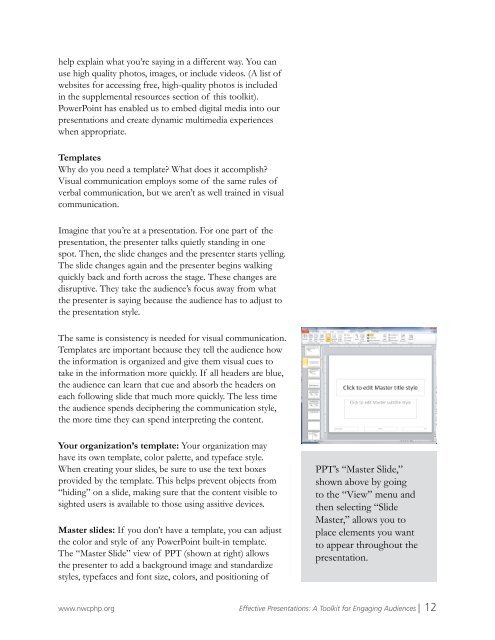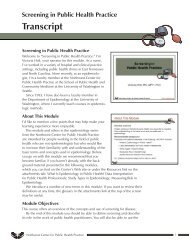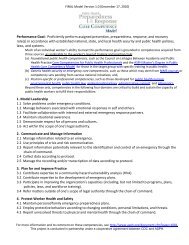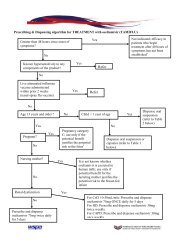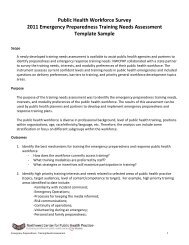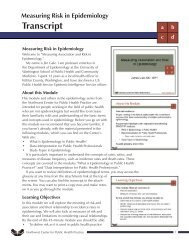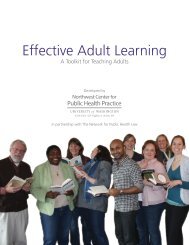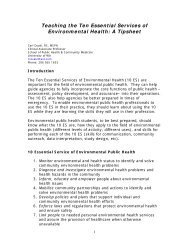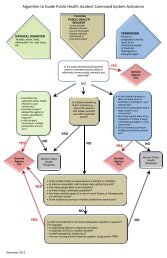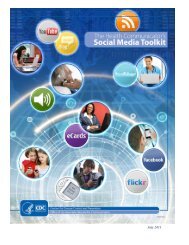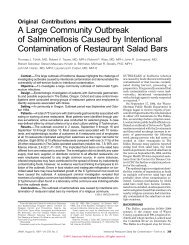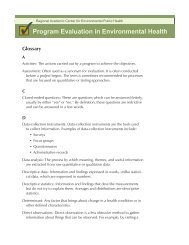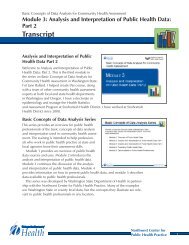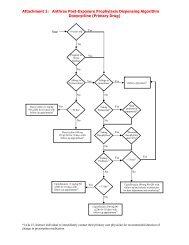Effective Presentations - Northwest Center for Public Health Practice
Effective Presentations - Northwest Center for Public Health Practice
Effective Presentations - Northwest Center for Public Health Practice
You also want an ePaper? Increase the reach of your titles
YUMPU automatically turns print PDFs into web optimized ePapers that Google loves.
help explain what you’re saying in a different way. You can<br />
use high quality photos, images, or include videos. (A list of<br />
websites <strong>for</strong> accessing free, high-quality photos is included<br />
in the supplemental resources section of this toolkit).<br />
PowerPoint has enabled us to embed digital media into our<br />
presentations and create dynamic multimedia experiences<br />
when appropriate.<br />
Templates<br />
Why do you need a template? What does it accomplish?<br />
Visual communication employs some of the same rules of<br />
verbal communication, but we aren’t as well trained in visual<br />
communication.<br />
Imagine that you’re at a presentation. For one part of the<br />
presentation, the presenter talks quietly standing in one<br />
spot. Then, the slide changes and the presenter starts yelling.<br />
The slide changes again and the presenter begins walking<br />
quickly back and <strong>for</strong>th across the stage. These changes are<br />
disruptive. They take the audience’s focus away from what<br />
the presenter is saying because the audience has to adjust to<br />
the presentation style.<br />
The same is consistency is needed <strong>for</strong> visual communication.<br />
Templates are important because they tell the audience how<br />
the in<strong>for</strong>mation is organized and give them visual cues to<br />
take in the in<strong>for</strong>mation more quickly. If all headers are blue,<br />
the audience can learn that cue and absorb the headers on<br />
each following slide that much more quickly. The less time<br />
the audience spends deciphering the communication style,<br />
the more time they can spend interpreting the content.<br />
Your organization’s template: Your organization may<br />
have its own template, color palette, and typeface style.<br />
When creating your slides, be sure to use the text boxes<br />
provided by the template. This helps prevent objects from<br />
“hiding” on a slide, making sure that the content visible to<br />
sighted users is available to those using assitive devices.<br />
Master slides: If you don’t have a template, you can adjust<br />
the color and style of any PowerPoint built-in template.<br />
The “Master Slide” view of PPT (shown at right) allows<br />
the presenter to add a background image and standardize<br />
styles, typefaces and font size, colors, and positioning of<br />
PPT’s “Master Slide,”<br />
shown above by going<br />
to the “View” menu and<br />
then selecting “Slide<br />
Master,” allows you to<br />
place elements you want<br />
to appear throughout the<br />
presentation.<br />
www.nwcphp.org <strong>Effective</strong> <strong>Presentations</strong>: A Toolkit <strong>for</strong> Engaging Audiences | 12