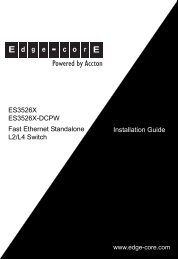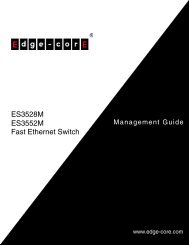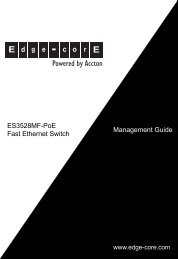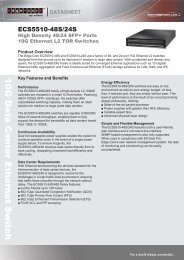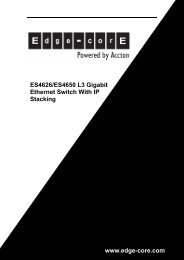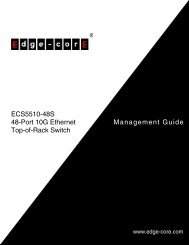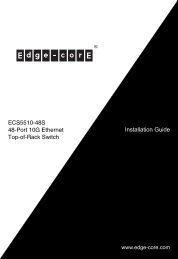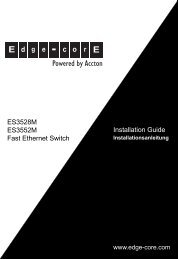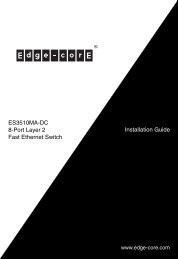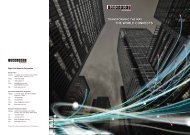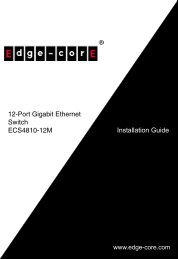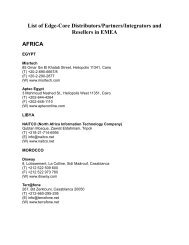8.28 MB - Edge-Core
8.28 MB - Edge-Core
8.28 MB - Edge-Core
You also want an ePaper? Increase the reach of your titles
YUMPU automatically turns print PDFs into web optimized ePapers that Google loves.
Powered by Accton<br />
ES3526X<br />
ES3526X-DCPW<br />
Fast Ethernet Standalone<br />
L2/L4 Switch<br />
Management Guide
Management Guide<br />
ES3526X Fast Ethernet Switch<br />
with 24 10BASE-T / 100BASE-TX (RJ-45) Ports,<br />
and 2 Slots for 100BASE-FX or Gigabit Uplink Modules<br />
(using AC Power)<br />
ES3526X-DCPW Fast Ethernet Switch<br />
with 24 10BASE-T / 100BASE-TX (RJ-45) Ports,<br />
and 2 Slots for 100BASE-FX or Gigabit Uplink Modules<br />
(using DC Power)
ES3526X<br />
ES3526X-DCPW<br />
F2.2.6.9<br />
E042005-R02<br />
149100025500A
Contents<br />
Chapter 1: Introduction 1-1<br />
Key Features 1-1<br />
Description of Software Features 1-2<br />
System Defaults 1-5<br />
Chapter 2: Initial Configuration 2-1<br />
Connecting to the Switch 2-1<br />
Configuration Options 2-1<br />
Required Connections 2-2<br />
Remote Connections 2-3<br />
Basic Configuration 2-3<br />
Console Connection 2-3<br />
Setting Passwords 2-4<br />
Setting an IP Address 2-4<br />
Manual Configuration 2-4<br />
Dynamic Configuration 2-5<br />
Enabling SNMP Management Access 2-6<br />
Community Strings 2-6<br />
Trap Receivers 2-7<br />
Saving Configuration Settings 2-7<br />
Managing System Files 2-8<br />
Chapter 3: Configuring the Switch 3-1<br />
Using the Web Interface 3-1<br />
Navigating the Web Browser Interface 3-2<br />
Home Page 3-2<br />
Configuration Options 3-3<br />
Panel Display 3-3<br />
Main Menu 3-4<br />
Basic Configuration 3-8<br />
Displaying System Information 3-8<br />
Displaying Switch Hardware/Software Versions 3-9<br />
Displaying Bridge Extension Capabilities 3-11<br />
Setting the Switch’s IP Address 3-12<br />
Manual Configuration 3-13<br />
Using DHCP/BOOTP 3-14<br />
Managing Firmware 3-15<br />
Downloading System Software from a Server 3-16<br />
Saving or Restoring Configuration Settings 3-18<br />
Downloading Configuration Settings from a Server 3-19<br />
v
Contents<br />
vi<br />
Console Port Settings 3-20<br />
Telnet Settings 3-22<br />
Configuring Event Logging 3-24<br />
System Log Configuration 3-24<br />
Remote Log Configuration 3-26<br />
Displaying Log Messages 3-27<br />
Resetting the System 3-28<br />
Setting the System Clock 3-29<br />
Configuring SNTP 3-29<br />
Setting the Time Zone 3-30<br />
Simple Network Management Protocol 3-31<br />
Setting Community Access Strings 3-31<br />
Specifying Trap Managers and Trap Types 3-32<br />
User Authentication 3-33<br />
Configuring User Accounts 3-33<br />
Configuring Local/Remote Logon Authentication 3-35<br />
Configuring HTTPS 3-38<br />
Replacing the Default Secure-site Certificate 3-39<br />
Configuring the Secure Shell 3-40<br />
Generating the Host Key Pair 3-42<br />
Configuring the SSH Server 3-44<br />
Configuring Port Security 3-45<br />
Configuring 802.1X Port Authentication 3-47<br />
Displaying 802.1X Global Settings 3-48<br />
Configuring 802.1X Global Settings 3-49<br />
Configuring Port Settings for 802.1X 3-49<br />
Displaying 802.1X Statistics 3-52<br />
Filtering Addresses for Management Access 3-53<br />
Access Control Lists 3-55<br />
Configuring Access Control Lists 3-55<br />
Setting the ACL Name and Type 3-56<br />
Configuring a Standard IP ACL 3-57<br />
Configuring an Extended IP ACL 3-58<br />
Configuring a MAC ACL 3-60<br />
Binding a Port to an Access Control List 3-61<br />
Port Configuration 3-62<br />
Displaying Connection Status 3-62<br />
Configuring Interface Connections 3-64<br />
Creating Trunk Groups 3-66<br />
Statically Configuring a Trunk 3-67<br />
Enabling LACP on Selected Ports 3-68<br />
Configuring LACP Parameters 3-71<br />
Displaying LACP Port Counters 3-73<br />
Displaying LACP Settings and Status for the Local Side 3-75<br />
Displaying LACP Settings and Status for the Remote Side 3-77
Contents<br />
Setting Broadcast Storm Thresholds 3-78<br />
Configuring Port Mirroring 3-80<br />
Configuring Rate Limits 3-81<br />
Rate Limit Granularity 3-81<br />
Rate Limit Configuration 3-82<br />
Showing Port Statistics 3-83<br />
Address Table Settings 3-87<br />
Setting Static Addresses 3-87<br />
Displaying the Address Table 3-88<br />
Changing the Aging Time 3-90<br />
Spanning Tree Algorithm Configuration 3-90<br />
Displaying Global Settings 3-91<br />
Configuring Global Settings 3-93<br />
Displaying Interface Settings 3-97<br />
Configuring Interface Settings 3-100<br />
VLAN Configuration 3-102<br />
IEEE 802.1Q VLANs 3-102<br />
Enabling or Disabling GVRP (Global Setting) 3-105<br />
Displaying Basic VLAN Information 3-105<br />
Displaying Current VLANs 3-106<br />
Creating VLANs 3-108<br />
Adding Static Members to VLANs (VLAN Index) 3-109<br />
Adding Static Members to VLANs (Port Index) 3-111<br />
Configuring VLAN Behavior for Interfaces 3-112<br />
Private VLANs 3-114<br />
Displaying Current Private VLANs 3-115<br />
Configuring Private VLANs 3-116<br />
Associating VLANs 3-116<br />
Displaying Private VLAN Interface Information 3-117<br />
Configuring Private VLAN Interfaces 3-118<br />
Class of Service Configuration 3-120<br />
Layer 2 Queue Settings 3-120<br />
Setting the Default Priority for Interfaces 3-120<br />
Mapping CoS Values to Egress Queues 3-122<br />
Selecting the Queue Mode 3-124<br />
Setting the Service Weight for Traffic Classes 3-125<br />
Layer 3/4 Priority Settings 3-126<br />
Mapping Layer 3/4 Priorities to CoS Values 3-126<br />
Selecting IP Precedence/DSCP Priority 3-126<br />
Mapping IP Precedence 3-127<br />
Mapping DSCP Priority 3-128<br />
Mapping IP Port Priority 3-130<br />
Mapping CoS Values to ACLs 3-131<br />
Multicast Filtering 3-132<br />
Layer 2 IGMP (Snooping and Query) 3-133<br />
vii
Contents<br />
Configuring IGMP Snooping and Query Parameters 3-133<br />
Displaying Interfaces Attached to a Multicast Router 3-135<br />
Specifying Static Interfaces for a Multicast Router 3-136<br />
Displaying Port Members of Multicast Services 3-137<br />
Assigning Ports to Multicast Services 3-138<br />
Chapter 4: Command Line Interface 4-1<br />
Using the Command Line Interface 4-1<br />
Accessing the CLI 4-1<br />
Console Connection 4-1<br />
Telnet Connection 4-1<br />
Entering Commands 4-3<br />
Keywords and Arguments 4-3<br />
Minimum Abbreviation 4-3<br />
Command Completion 4-3<br />
Getting Help on Commands 4-3<br />
Showing Commands 4-4<br />
Partial Keyword Lookup 4-5<br />
Negating the Effect of Commands 4-5<br />
Using Command History 4-5<br />
Understanding Command Modes 4-5<br />
Exec Commands 4-6<br />
Configuration Commands 4-6<br />
Command Line Processing 4-8<br />
Command Groups 4-9<br />
Line Commands 4-10<br />
line 4-10<br />
login 4-11<br />
password 4-12<br />
timeout login response 4-13<br />
exec-timeout 4-13<br />
password-thresh 4-14<br />
silent-time 4-15<br />
databits 4-15<br />
parity 4-16<br />
speed 4-17<br />
stopbits 4-17<br />
disconnect 4-18<br />
show line 4-18<br />
General Commands 4-19<br />
enable 4-19<br />
disable 4-20<br />
configure 4-21<br />
show history 4-21<br />
viii
Contents<br />
reload 4-22<br />
end 4-22<br />
exit 4-22<br />
quit 4-23<br />
System Management Commands 4-23<br />
Device Designation Commands 4-24<br />
prompt 4-24<br />
hostname 4-24<br />
User Access Commands 4-25<br />
username 4-25<br />
enable password 4-26<br />
IP Filter Commands 4-27<br />
management 4-27<br />
show management 4-28<br />
Web Server Commands 4-29<br />
ip http port 4-29<br />
ip http server 4-30<br />
ip http secure-server 4-30<br />
ip http secure-port 4-31<br />
Telnet Server Commands 4-32<br />
ip telnet port 4-32<br />
ip telnet server 4-33<br />
Secure Shell Commands 4-33<br />
ip ssh server 4-35<br />
ip ssh timeout 4-36<br />
ip ssh authentication-retries 4-37<br />
ip ssh server-key size 4-37<br />
delete public-key 4-38<br />
ip ssh crypto host-key generate 4-38<br />
ip ssh crypto zeroize 4-39<br />
ip ssh save host-key 4-39<br />
show ip ssh 4-40<br />
show ssh 4-40<br />
show public-key 4-41<br />
Event Logging Commands 4-42<br />
logging on 4-42<br />
logging history 4-43<br />
logging host 4-44<br />
logging facility 4-44<br />
logging trap 4-45<br />
clear logging 4-46<br />
show logging 4-46<br />
show log 4-48<br />
SMTP Alert Commands 4-49<br />
logging sendmail host 4-49<br />
ix
Contents<br />
x<br />
logging sendmail level 4-50<br />
logging sendmail source-email 4-50<br />
logging sendmail destination-email 4-51<br />
logging sendmail 4-51<br />
show logging sendmail 4-51<br />
Time Commands 4-52<br />
sntp client 4-52<br />
sntp server 4-53<br />
sntp poll 4-54<br />
show sntp 4-54<br />
clock timezone 4-55<br />
calendar set 4-56<br />
show calendar 4-56<br />
System Status Commands 4-57<br />
show startup-config 4-57<br />
show running-config 4-58<br />
show system 4-60<br />
show users 4-60<br />
show version 4-61<br />
Frame Size Commands 4-62<br />
jumbo frame 4-62<br />
Flash/File Commands 4-63<br />
copy 4-63<br />
delete 4-65<br />
dir 4-66<br />
whichboot 4-67<br />
boot system 4-67<br />
Authentication Commands 4-68<br />
Authentication Sequence 4-68<br />
authentication login 4-68<br />
authentication enable 4-69<br />
RADIUS Client 4-70<br />
radius-server host 4-71<br />
radius-server port 4-71<br />
radius-server key 4-72<br />
radius-server retransmit 4-72<br />
radius-server timeout 4-73<br />
show radius-server 4-73<br />
TACACS+ Client 4-74<br />
tacacs-server host 4-74<br />
tacacs-server port 4-74<br />
tacacs-server key 4-75<br />
show tacacs-server 4-75<br />
Port Security Commands 4-76<br />
port security 4-76
Contents<br />
802.1X Port Authentication 4-77<br />
dot1x system-auth-control 4-78<br />
dot1x default 4-78<br />
dot1x max-req 4-79<br />
dot1x port-control 4-79<br />
dot1x operation-mode 4-80<br />
dot1x re-authenticate 4-80<br />
dot1x re-authentication 4-81<br />
dot1x timeout quiet-period 4-81<br />
dot1x timeout re-authperiod 4-82<br />
dot1x timeout tx-period 4-82<br />
show dot1x 4-83<br />
Access Control List Commands 4-86<br />
IP ACLs 4-87<br />
access-list ip 4-87<br />
permit, deny (Standard ACL) 4-88<br />
permit, deny (Extended ACL) 4-89<br />
show ip access-list 4-91<br />
ip access-group 4-91<br />
show ip access-group 4-92<br />
map access-list ip 4-92<br />
show map access-list ip 4-93<br />
MAC ACLs 4-94<br />
access-list mac 4-94<br />
permit, deny (MAC ACL) 4-95<br />
show mac access-list 4-96<br />
mac access-group 4-96<br />
show mac access-group 4-97<br />
map access-list mac 4-97<br />
show map access-list mac 4-98<br />
ACL Information 4-99<br />
show access-list 4-99<br />
show access-group 4-99<br />
SNMP Commands 4-100<br />
snmp-server community 4-100<br />
snmp-server contact 4-101<br />
snmp-server location 4-101<br />
snmp-server host 4-102<br />
snmp-server enable traps 4-103<br />
show snmp 4-103<br />
Interface Commands 4-105<br />
interface 4-105<br />
description 4-106<br />
speed-duplex 4-106<br />
negotiation 4-107<br />
xi
Contents<br />
xii<br />
capabilities 4-108<br />
flowcontrol 4-109<br />
shutdown 4-110<br />
switchport broadcast packet-rate 4-111<br />
clear counters 4-111<br />
show interfaces status 4-112<br />
show interfaces counters 4-113<br />
show interfaces switchport 4-114<br />
Mirror Port Commands 4-116<br />
port monitor 4-116<br />
show port monitor 4-117<br />
Rate Limit Commands 4-118<br />
rate-limit 4-118<br />
rate-limit granularity 4-119<br />
show rate-limit 4-119<br />
Link Aggregation Commands 4-120<br />
channel-group 4-121<br />
lacp 4-122<br />
lacp system-priority 4-123<br />
lacp admin-key (Ethernet Interface) 4-124<br />
lacp admin-key (Port Channel) 4-125<br />
lacp port-priority 4-126<br />
show lacp 4-126<br />
Address Table Commands 4-130<br />
mac-address-table static 4-131<br />
clear mac-address-table dynamic 4-132<br />
show mac-address-table 4-132<br />
mac-address-table aging-time 4-133<br />
show mac-address-table aging-time 4-133<br />
Spanning Tree Commands 4-134<br />
spanning-tree 4-134<br />
spanning-tree mode 4-135<br />
spanning-tree forward-time 4-136<br />
spanning-tree hello-time 4-136<br />
spanning-tree max-age 4-137<br />
spanning-tree priority 4-138<br />
spanning-tree pathcost method 4-138<br />
spanning-tree transmission-limit 4-139<br />
spanning-tree spanning-disabled 4-139<br />
spanning-tree cost 4-140<br />
spanning-tree port-priority 4-141<br />
spanning-tree edge-port 4-141<br />
spanning-tree portfast 4-142<br />
spanning-tree link-type 4-143<br />
spanning-tree protocol-migration 4-144
Contents<br />
show spanning-tree 4-144<br />
VLAN Commands 4-146<br />
Editing VLAN Groups 4-146<br />
vlan database 4-146<br />
vlan 4-147<br />
Configuring VLAN Interfaces 4-148<br />
interface vlan 4-148<br />
switchport mode 4-149<br />
switchport acceptable-frame-types 4-149<br />
switchport ingress-filtering 4-150<br />
switchport native vlan 4-151<br />
switchport allowed vlan 4-152<br />
switchport forbidden vlan 4-153<br />
Displaying VLAN Information 4-153<br />
show vlan 4-154<br />
Configuring Private VLANs 4-155<br />
private-vlan 4-156<br />
private vlan association 4-157<br />
switchport mode private-vlan 4-158<br />
switchport private-vlan host-association 4-158<br />
switchport private-vlan isolated 4-159<br />
switchport private-vlan mapping 4-160<br />
show vlan private-vlan 4-160<br />
GVRP and Bridge Extension Commands 4-161<br />
bridge-ext gvrp 4-161<br />
show bridge-ext 4-162<br />
switchport gvrp 4-162<br />
show gvrp configuration 4-163<br />
garp timer 4-163<br />
show garp timer 4-164<br />
Priority Commands 4-165<br />
Priority Commands (Layer 2) 4-165<br />
queue mode 4-166<br />
switchport priority default 4-166<br />
queue bandwidth 4-167<br />
queue cos-map 4-168<br />
show queue mode 4-169<br />
show queue bandwidth 4-169<br />
show queue cos-map 4-170<br />
Priority Commands (Layer 3 and 4) 4-171<br />
map ip port (Global Configuration) 4-171<br />
map ip port (Interface Configuration) 4-172<br />
map ip precedence (Global Configuration) 4-172<br />
map ip precedence (Interface Configuration) 4-173<br />
map ip dscp (Global Configuration) 4-174<br />
xiii
Contents<br />
map ip dscp (Interface Configuration) 4-174<br />
show map ip port 4-175<br />
show map ip precedence 4-176<br />
show map ip dscp 4-177<br />
Multicast Filtering Commands 4-178<br />
IGMP Snooping Commands 4-178<br />
ip igmp snooping 4-179<br />
ip igmp snooping vlan static 4-179<br />
ip igmp snooping version 4-180<br />
show ip igmp snooping 4-180<br />
show mac-address-table multicast 4-181<br />
IGMP Query Commands (Layer 2) 4-182<br />
ip igmp snooping querier 4-182<br />
ip igmp snooping query-count 4-182<br />
ip igmp snooping query-interval 4-183<br />
ip igmp snooping query-max-response-time 4-184<br />
ip igmp snooping router-port-expire-time 4-184<br />
Static Multicast Routing Commands 4-185<br />
ip igmp snooping vlan mrouter 4-185<br />
show ip igmp snooping mrouter 4-186<br />
IP Interface Commands 4-187<br />
ip address 4-187<br />
ip default-gateway 4-188<br />
ip dhcp restart 4-189<br />
show ip interface 4-189<br />
show ip redirects 4-190<br />
ping 4-190<br />
Appendix A: Software Specifications A-1<br />
Software Features A-1<br />
Management Features A-2<br />
Standards A-2<br />
Management Information Bases A-3<br />
Appendix B: Troubleshooting B-1<br />
Problems Accessing the Management Interface B-1<br />
Using System Logs B-2<br />
Glossary<br />
Index<br />
xiv
Tables<br />
Table 3-1 Configuration Options 3-3<br />
Table 3-2 Main Menu 3-4<br />
Table 3-3 Logging Levels 3-25<br />
Table 3-4 HTTPS System Support 3-38<br />
Table 3-5 802.1X Statistics 3-52<br />
Table 3-6 LACP Port Counters 3-73<br />
Table 3-7 LACP Internal Configuration Information 3-75<br />
Table 3-8 LACP Neighbor Configuration Information 3-77<br />
Table 3-9 Port Statistics 3-83<br />
Table 3-10 Mapping CoS Values to Egress Queues 3-122<br />
Table 3-11 CoS Priority Levels 3-122<br />
Table 3-12 Mapping IP Precedence 3-127<br />
Table 3-13 Mapping DSCP Priority Values 3-128<br />
Table 3-14 Egress Queue Priority Mapping 3-131<br />
Table 4-1 Command Modes 4-5<br />
Table 4-2 Configuration Modes 4-7<br />
Table 4-3 Command Line Processing 4-8<br />
Table 4-4 Command Groups 4-9<br />
Table 4-5 Line Commands 4-10<br />
Table 4-6 General Commands 4-19<br />
Table 4-7 System Management Commands 4-23<br />
Table 4-8 Device Designation Commands 4-24<br />
Table 4-9 User Access Commands 4-25<br />
Table 4-10 Default Login Settings 4-26<br />
Table 4-11 IP Filter Commands 4-27<br />
Table 4-12 Web Server Commands 4-29<br />
Table 4-13 HTTPS System Support 4-31<br />
Table 4-14 Telnet Server Commands 4-32<br />
Table 4-15 SSH Commands 4-33<br />
Table 4-16 show ssh - display description 4-40<br />
Table 4-17 Event Logging Commands 4-42<br />
Table 4-18 Logging Levels 4-43<br />
Table 4-19 show logging flash/ram - display description 4-47<br />
Table 4-20 show logging trap - display description 4-47<br />
Table 4-21 SMTP Alert Commands 4-49<br />
Table 4-22 Time Commands 4-52<br />
Table 4-23 System Status Commands 4-57<br />
Table 4-24 Frame Size Commands 4-62<br />
Table 4-25 Flash/File Commands 4-63<br />
Table 4-26 File Directory Information 4-66<br />
Table 4-27 Authentication Commands 4-68<br />
Table 4-28 Authentication Sequence 4-68<br />
xv
Tables<br />
Table 4-29 RADIUS Client Commands 4-70<br />
Table 4-30 TACACS Commands 4-74<br />
Table 4-31 Port Security Commands 4-76<br />
Table 4-32 802.1X Port Authentication 4-77<br />
Table 4-33 Access Control Lists 4-86<br />
Table 4-34 IP ACLs 4-87<br />
Table 4-35 Egress Queue Priority Mapping 4-93<br />
Table 4-36 MAC ACLs 4-94<br />
Table 4-37 Egress Queue Priority Mapping 4-98<br />
Table 4-38 ACL Information 4-99<br />
Table 4-39 SNMP Commands 4-100<br />
Table 4-40 Interface Commands 4-105<br />
Table 4-41 Interfaces Switchport Statistics 4-115<br />
Table 4-42 Mirror Port Commands 4-116<br />
Table 4-43 Rate Limit Commands 4-118<br />
Table 4-44 Link Aggregation Commands 4-120<br />
Table 4-45 show lacp counters - display description 4-127<br />
Table 4-46 show lacp internal - display description 4-128<br />
Table 4-47 show lacp neighbors - display description 4-129<br />
Table 4-49 Address Table Commands 4-130<br />
Table 4-48 show lacp sysid - display description 4-130<br />
Table 4-50 Spanning Tree Commands 4-134<br />
Table 4-51 VLANs 4-146<br />
Table 4-52 Editing VLAN Groups 4-146<br />
Table 4-53 Configuring VLAN Interfaces 4-148<br />
Table 4-54 Show VLAN Commands 4-153<br />
Table 4-55 Private VLAN Commands 4-155<br />
Table 4-56 GVRP and Bridge Extension Commands 4-161<br />
Table 4-57 Priority Commands 4-165<br />
Table 4-58 Priority Commands (Layer 2) 4-165<br />
Table 4-59 Default CoS Priority Levels 4-168<br />
Table 4-60 Priority Commands (Layer 3 and 4) 4-171<br />
Table 4-61 Mapping IP Precedence Values 4-173<br />
Table 4-62 IP DSCP to CoS Vales 4-175<br />
Table 4-63 Multicast Filtering Commands 4-178<br />
Table 4-64 IGMP Snooping Commands 4-178<br />
Table 4-65 IGMP Query Commands (Layer 2) 4-182<br />
Table 4-66 Static Multicast Routing Commands 4-185<br />
Table 4-67 IP Interface Commands 4-187<br />
Table B-1 Symptom B-1<br />
Table B-1 Action B-1<br />
xvi
Figures<br />
Figure 3-1 Home Page 3-2<br />
Figure 3-2 Panel Display 3-3<br />
Figure 3-3 System Information 3-8<br />
Figure 3-4 Displaying Switch Information 3-10<br />
Figure 3-5 Bridge Extension Configuration 3-11<br />
Figure 3-6 Manual IP Configuration 3-13<br />
Figure 3-7 DHCP IP Configuration 3-14<br />
Figure 3-8 Operation Code Image File Transfer 3-16<br />
Figure 3-9 Select Start-Up Operation File 3-16<br />
Figure 3-10 Deleting Files 3-17<br />
Figure 3-11 Copy Configuration Settings 3-19<br />
Figure 3-12 Setting the Startup Configuration Settings 3-19<br />
Figure 3-13 Console Port Settings 3-21<br />
Figure 3-14 Enabling Telnet 3-23<br />
Figure 3-15 System Logs 3-25<br />
Figure 3-16 Remote Logs 3-26<br />
Figure 3-17 Displaying Logs 3-27<br />
Figure 3-18 Resetting the System 3-28<br />
Figure 3-19 SNTP Configuration 3-29<br />
Figure 3-20 Setting the System Clock 3-30<br />
Figure 3-21 Configuring SNMP Community Strings 3-32<br />
Figure 3-22 Configuring IP Trap Managers 3-33<br />
Figure 3-23 Access Levels 3-34<br />
Figure 3-24 Authentication Settings 3-37<br />
Figure 3-25 HTTPS Settings 3-39<br />
Figure 3-26 SSH Host-Key Settings 3-43<br />
Figure 3-27 SSH Server Settings 3-44<br />
Figure 3-28 Configuring Port Security 3-46<br />
Figure 3-29 802.1X Global Information 3-48<br />
Figure 3-30 802.1X Configuration 3-49<br />
Figure 3-31 802.1X Port Configuration 3-50<br />
Figure 3-32 Displaying 802.1X Port Statistics 3-53<br />
Figure 3-33 Creating a Web IP Filter List 3-54<br />
Figure 3-34 Selecting ACL Type 3-56<br />
Figure 3-35 ACL Configuration - Standard IP 3-57<br />
Figure 3-36 ACL Configuration - Extended IP 3-59<br />
Figure 3-37 ACL Configuration - MAC 3-60<br />
Figure 3-38 Binding a Port to an ACL 3-61<br />
Figure 3-39 Displaying Port/Trunk Information 3-63<br />
Figure 3-40 Port/Trunk Configuration 3-65<br />
Figure 3-41 Static Trunk Configuration 3-67<br />
Figure 3-42 LACP Trunk Configuration 3-69<br />
xvii
Figures<br />
Figure 3-43 LACP - Aggregation Port 3-72<br />
Figure 3-44 LACP - Port Counters Information 3-74<br />
Figure 3-45 LACP - Port Internal Information 3-76<br />
Figure 3-46 LACP - Port Neighbors Information 3-77<br />
Figure 3-47 Port Broadcast Control 3-79<br />
Figure 3-48 Mirror Port Configuration 3-80<br />
Figure 3-49 Rate Limit Granularity Configuration 3-81<br />
Figure 3-50 Output Rate Limit Port Configuration 3-82<br />
Figure 3-51 Port Statistics 3-86<br />
Figure 3-52 Configuring Static Addresses 3-88<br />
Figure 3-53 Displaying Dynamic Addresses 3-89<br />
Figure 3-54 Setting the Address Aging Time 3-90<br />
Figure 3-55 STA Information 3-93<br />
Figure 3-56 STA Global Configuration 3-96<br />
Figure 3-57 STA Port Information 3-99<br />
Figure 3-58 STA Port Configuration 3-101<br />
Figure 3-59 GLobally Enabling GVRP 3-105<br />
Figure 3-60 VLAN Basic Information 3-105<br />
Figure 3-61 Displaying Current VLANs 3-107<br />
Figure 3-62 Configuring a VLAN Static List 3-108<br />
Figure 3-63 Configuring a VLAN Static Table 3-110<br />
Figure 3-64 VLAN Static Membership by Port 3-111<br />
Figure 3-65 VLAN Port Configuration 3-113<br />
Figure 3-66 Private VLAN Information 3-115<br />
Figure 3-67 Private VLAN Configuration 3-116<br />
Figure 3-68 Private VLAN Association 3-117<br />
Figure 3-69 Private VLAN Port Information 3-118<br />
Figure 3-70 Private VLAN Port Configuration 3-119<br />
Figure 3-71 Port Priority Configuration 3-121<br />
Figure 3-72 Traffic Classes 3-123<br />
Figure 3-73 Queue Mode 3-124<br />
Figure 3-74 Configuring Queue Scheduling 3-125<br />
Figure 3-75 IP Precedence/DSCP Priority Status 3-126<br />
Figure 3-76 Mapping IP Precedence Priority Values 3-127<br />
Figure 3-77 Mapping IP DSCP Priority Values 3-129<br />
Figure 3-78 IP Port Priority Status 3-130<br />
Figure 3-79 IP Port Priority 3-130<br />
Figure 3-80 ACL CoS Priority 3-132<br />
Figure 3-81 IGMP Configuration 3-134<br />
Figure 3-82 Displaying Multicast Router Port Information 3-135<br />
Figure 3-83 Static Multicast Router Port Configuration 3-136<br />
Figure 3-84 IP Multicast Registration Table 3-137<br />
Figure 3-85 IGMP Member Port Table 3-138<br />
xviii
Chapter 1: Introduction<br />
This switch provides a broad range of features for Layer 2 switching. It includes a<br />
management agent that allows you to configure the features listed in this manual.<br />
The default configuration can be used for most of the features provided by this<br />
switch. However, there are many options that you should configure to maximize the<br />
switch’s performance for your particular network environment.<br />
Key Features<br />
Table 1-1 Key Features<br />
Feature<br />
Configuration Backup<br />
and Restore<br />
Authentication<br />
Access Control Lists<br />
DHCP Client<br />
Port Configuration<br />
Rate Limiting<br />
Port Mirroring<br />
Port Trunking<br />
Broadcast Storm<br />
Control<br />
Static Address<br />
IEEE 802.1D Bridge<br />
Store-and-Forward<br />
Switching<br />
Spanning Tree<br />
Algorithm<br />
Virtual LANs<br />
Traffic Prioritization<br />
Multicast Filtering<br />
Description<br />
Backup to TFTP server<br />
Console, Telnet, web – User name / password, RADIUS, TACACS+<br />
Web – HTTPS; Telnet – SSH<br />
SNMP v1/2c – Community strings<br />
Port – IEEE 802.1X, MAC address filtering<br />
Supports up to 88 IP or MAC ACLs<br />
Supported<br />
Speed, duplex mode and flow control<br />
Input and output rate limiting per port<br />
One port mirrored to a single analysis port<br />
Supports up to 4 trunks using either static or dynamic trunking (LACP)<br />
Supported<br />
Up to 8K MAC addresses in the forwarding table<br />
Supports dynamic data switching and addresses learning<br />
Supported to ensure wire-speed switching while eliminating bad frames<br />
Supports standard STP and Rapid Spanning Tree Protocol (RSTP)<br />
Up to 255 using IEEE 802.1Q, port-based, or private VLANs<br />
Default port priority, traffic class map, queue scheduling, IP Precedence, or<br />
Differentiated Services Code Point (DSCP), and TCP/UDP Port<br />
Supports IGMP snooping and query<br />
1-1
1<br />
Introduction<br />
Description of Software Features<br />
The switch provides a wide range of advanced performance enhancing features.<br />
Flow control eliminates the loss of packets due to bottlenecks caused by port<br />
saturation. Broadcast storm suppression prevents broadcast traffic storms from<br />
engulfing the network. Port-based and private VLANs, plus support for automatic<br />
GVRP VLAN registration provide traffic security and efficient use of network<br />
bandwidth. CoS priority queueing ensures the minimum delay for moving real-time<br />
multimedia data across the network. While multicast filtering provides support for<br />
real-time network applications. Some of the management features are briefly<br />
described below.<br />
Configuration Backup and Restore – You can save the current configuration<br />
settings to a file on a TFTP server, and later download this file to restore the switch<br />
configuration settings.<br />
Authentication – This switch authenticates management access via the console<br />
port, Telnet or web browser. User names and passwords can be configured locally or<br />
can be verified via a remote authentication server (i.e., RADIUS or TACACS+).<br />
Port-based authentication is also supported via the IEEE 802.1X protocol. This<br />
protocol uses the Extensible Authentication Protocol over LANs (EAPOL) to request<br />
user credentials from the 802.1X client, and then verifies the client’s right to access<br />
the network via an authentication server.<br />
Other authentication options include HTTPS for secure management access via the<br />
web, SSH for secure management access over a Telnet-equivalent connection, IP<br />
address filtering for SNMP/web/Telnet management access, and MAC address<br />
filtering for port access.<br />
Access Control Lists – ACLs provide packet filtering for IP frames (based on<br />
address, protocol, TCP/UDP port number or TCP control code) or any frames<br />
(based on MAC address or Ethernet type). ACLs can be used to improve<br />
performance by blocking unnecessary network traffic or to implement security<br />
controls by restricting access to specific network resources or protocols.<br />
Port Configuration – You can manually configure the speed, duplex mode, and<br />
flow control used on specific ports, or use auto-negotiation to detect the connection<br />
settings used by the attached device. Use the full-duplex mode on ports whenever<br />
possible to double the throughput of switch connections. Flow control should also be<br />
enabled to control network traffic during periods of congestion and prevent the loss<br />
of packets when port buffer thresholds are exceeded. The switch supports flow<br />
control based on the IEEE 802.3x standard.<br />
Rate Limiting – This feature controls the maximum rate for traffic transmitted or<br />
received on an interface. Rate limiting is configured on interfaces at the edge of a<br />
network to limit traffic into or out of the network. Traffic that falls within the rate limit is<br />
transmitted, while packets that exceed the acceptable amount of traffic are dropped.<br />
1-2
Description of Software Features<br />
1<br />
Port Mirroring – The switch can unobtrusively mirror traffic from any port to a<br />
monitor port. You can then attach a protocol analyzer or RMON probe to this port to<br />
perform traffic analysis and verify connection integrity.<br />
Port Trunking – Ports can be combined into an aggregate connection. Trunks can<br />
be manually set up or dynamically configured using IEEE 802.3ad Link Aggregation<br />
Control Protocol (LACP). The additional ports dramatically increase the throughput<br />
across any connection, and provide redundancy by taking over the load if a port in<br />
the trunk should fail. The switch supports up to four trunks.<br />
Broadcast Storm Control – Broadcast suppression prevents broadcast traffic from<br />
overwhelming the network. When enabled on a port, the level of broadcast traffic<br />
passing through the port is restricted. If broadcast traffic rises above a pre-defined<br />
threshold, it will be throttled until the level falls back beneath the threshold.<br />
Static Addresses – A static address can be assigned to a specific interface on this<br />
switch. Static addresses are bound to the assigned interface and will not be moved.<br />
When a static address is seen on another interface, the address will be ignored and<br />
will not be written to the address table. Static addresses can be used to provide<br />
network security by restricting access for a known host to a specific port.<br />
IEEE 802.1D Bridge – The switch supports IEEE 802.1D transparent bridging. The<br />
address table facilitates data switching by learning addresses, and then filtering or<br />
forwarding traffic based on this information. The address table supports up to 8K<br />
addresses.<br />
Store-and-Forward Switching – The switch copies each frame into its memory<br />
before forwarding them to another port. This ensures that all frames are a standard<br />
Ethernet size and have been verified for accuracy with the cyclic redundancy check<br />
(CRC). This prevents bad frames from entering the network and wasting bandwidth.<br />
To avoid dropping frames on congested ports, the switch provides 8 <strong>MB</strong> for frame<br />
buffering. This buffer can queue packets awaiting transmission on congested<br />
networks.<br />
Spanning Tree Algorithm – The switch supports these spanning tree protocols:<br />
Spanning Tree Protocol (STP, IEEE 802.1D) – This protocol provides loop detection<br />
and recovery by allowing two or more redundant connections to be created between<br />
a pair of LAN segments. When there are multiple physical paths between segments,<br />
this protocol will choose a single path and disable all others to ensure that only one<br />
route exists between any two stations on the network. This prevents the creation of<br />
network loops. However, if the chosen path should fail for any reason, an alternate<br />
path will be activated to maintain the connection.<br />
Rapid Spanning Tree Protocol (RSTP, IEEE 802.1w) – This protocol reduces the<br />
convergence time for network topology changes to 3 to 5 seconds, compared to 30<br />
seconds or more for the older IEEE 802.1D STP standard. It is intended as a<br />
complete replacement for STP, but can still interoperate with switches running the<br />
older standard by automatically reconfiguring ports to STP-compliant mode if they<br />
detect STP protocol messages from attached devices.<br />
1-3
1<br />
Introduction<br />
Virtual LANs – The switch supports up to 255 VLANs. A Virtual LAN is a collection<br />
of network nodes that share the same collision domain regardless of their physical<br />
location or connection point in the network. The switch supports tagged VLANs<br />
based on the IEEE 802.1Q standard. Members of VLAN groups can be dynamically<br />
learned via GVRP, or ports can be manually assigned to a specific set of VLANs.<br />
This allows the switch to restrict traffic to the VLAN groups to which a user has been<br />
assigned. By segmenting your network into VLANs, you can:<br />
• Eliminate broadcast storms which severely degrade performance in a flat network.<br />
• Simplify network management for node changes/moves by remotely configuring<br />
VLAN membership for any port, rather than having to manually change the network<br />
connection.<br />
• Provide data security by restricting all traffic to the originating VLAN.<br />
• Use private VLANs to restrict traffic to pass only between data ports and the uplink<br />
ports, thereby isolating adjacent ports within the same VLAN, and allowing you to<br />
limit the total number of VLANs that need to be configured.<br />
Traffic Prioritization – This switch prioritizes each packet based on the required<br />
level of service, using four priority queues with strict or Weighted Round Robin<br />
Queuing. It uses IEEE 802.1p and 802.1Q tags to prioritize incoming traffic based on<br />
input from the end-station application. These functions can be used to provide<br />
independent priorities for delay-sensitive data and best-effort data.<br />
This switch also supports several common methods of prioritizing layer 3/4 traffic to<br />
meet application requirements. Traffic can be prioritized based on the priority bits in<br />
the IP frame’s Type of Service (ToS) octet or the number of the TCP/UDP port.<br />
When these services are enabled, the priorities are mapped to a Class of Service<br />
value by the switch, and the traffic then sent to the corresponding output queue.<br />
Multicast Filtering – Specific multicast traffic can be assigned to its own VLAN to<br />
ensure that it does not interfere with normal network traffic and to guarantee<br />
real-time delivery by setting the required priority level for the designated VLAN. The<br />
switch uses IGMP Snooping and Query to manage multicast group registration.<br />
1-4
System Defaults<br />
System Defaults<br />
1<br />
The switch’s system defaults are provided in the configuration file<br />
“Factory_Default_Config.cfg.” To reset the switch defaults, this file should be set as<br />
the startup configuration file (page 3-16).<br />
The following table lists some of the basic system defaults.<br />
Table 1-2 System Defaults<br />
Function Parameter Default<br />
Console Port<br />
Baud Rate 9600<br />
Connection<br />
Data bits 8<br />
Stop bits 1<br />
Parity<br />
none<br />
Local Console Timeout<br />
0 (disabled)<br />
Authentication Privileged Exec Level Username “admin”<br />
Password “admin”<br />
Normal Exec Level<br />
Username “guest”<br />
Password “guest”<br />
Enable Privileged Exec from Normal Password “super”<br />
Exec Level<br />
RADIUS Authentication<br />
Disabled<br />
TACACS Authentication<br />
Disabled<br />
802.1X Port Authentication Disabled<br />
HTTPS<br />
Enabled<br />
SSH<br />
Disabled<br />
Port Security<br />
Disabled<br />
IP Filtering<br />
Disabled<br />
Web Management HTTP Server Enabled<br />
HTTP Port Number 80<br />
HTTP Secure Server<br />
Enabled<br />
HTTP Secure Port Number 443<br />
SNMP Community Strings “public” (read only)<br />
“private” (read/write)<br />
Traps<br />
Authentication traps: enabled<br />
Link-up-down events: enabled<br />
1-5
1<br />
Introduction<br />
Table 1-2 System Defaults (Continued)<br />
Function Parameter Default<br />
Port Configuration Admin Status Enabled<br />
Auto-negotiation<br />
Enabled<br />
Flow Control<br />
Disabled<br />
Rate Limiting Input and output limits Disabled<br />
Port Trunking Static Trunks None<br />
LACP (all ports)<br />
Disabled<br />
Broadcast Storm Status<br />
Disabled (all ports)<br />
Protection<br />
Broadcast Limit Rate<br />
32,000 octets per second<br />
Spanning Tree<br />
Algorithm<br />
Status<br />
Fast Forwarding (<strong>Edge</strong> Port)<br />
Enabled, RSTP<br />
(Defaults: All values based on IEEE 802.1w)<br />
Disabled<br />
Address Table Aging Time 300 seconds<br />
Virtual LANs Default VLAN 1<br />
PVID 1<br />
Acceptable Frame Type<br />
All<br />
Ingress Filtering<br />
Disabled<br />
Switchport Mode (Egress Mode) Hybrid: tagged/untagged frames<br />
GVRP (global)<br />
Disabled<br />
GVRP (port interface)<br />
Disabled<br />
Traffic Prioritization Ingress Port Priority 0<br />
Weighted Round Robin Queue: 0 1 2 3<br />
Weight: 1 2 4 6<br />
IP Precedence Priority<br />
Disabled<br />
IP DSCP Priority<br />
Disabled<br />
IP Settings IP Address 0.0.0.0<br />
Subnet Mask 255.0.0.0<br />
Default Gateway 0.0.0.0<br />
DHCP<br />
Client: Enabled<br />
BOOTP<br />
Disabled<br />
Multicast Filtering IGMP Snooping Snooping: Enabled<br />
Querier: Enabled<br />
1-6
System Defaults<br />
1<br />
Table 1-2 System Defaults (Continued)<br />
Function Parameter Default<br />
System Log Status Enabled<br />
Messages Logged<br />
Levels 0-6 (all)<br />
Messages Logged to Flash Levels 0-3<br />
SNTP Clock Synchronization Disabled<br />
1-7
1<br />
Introduction<br />
1-8
Chapter 2: Initial Configuration<br />
Connecting to the Switch<br />
Configuration Options<br />
The switch includes a built-in network management agent. The agent offers a variety<br />
of management options, including SNMP, RMON (Groups 1, 2, 3, 9) and a<br />
web-based interface. A PC may also be connected directly to the switch for<br />
configuration and monitoring via a command line interface (CLI).<br />
Note: The IP address for this switch is obtained via DHCP by default. To change this<br />
address, see “Setting an IP Address” on page 2-4.<br />
The switch’s HTTP web agent allows you to configure switch parameters, monitor<br />
port connections, and display statistics using a standard web browser such as<br />
Netscape Navigator version 6.2 and higher or Microsoft IE version 5.0 and higher.<br />
The switch’s web management interface can be accessed from any computer<br />
attached to the network.<br />
The CLI program can be accessed by a direct connection to the RS-232 serial<br />
console port on the switch, or remotely by a Telnet connection over the network.<br />
The switch’s management agent also supports SNMP (Simple Network<br />
Management Protocol). This SNMP agent permits the switch to be managed from<br />
any system in the network using network management software such as<br />
HP OpenView.<br />
The switch’s web interface, CLI configuration program, and SNMP agent allow you<br />
to perform the following management functions:<br />
• Set user names and passwords<br />
• Set an IP interface for a management VLAN<br />
• Configure SNMP parameters<br />
• Enable/disable any port<br />
• Set the speed/duplex mode for any port<br />
• Configure the bandwidth of any port by limiting input or output rates<br />
• Control port access through IEEE 802.1X security or static address filtering<br />
• Filter packets using Access Control Lists (ACLs)<br />
• Configure up to 255 IEEE 802.1Q VLANs<br />
• Enable GVRP automatic VLAN registration<br />
• Configure IGMP multicast filtering<br />
• Upload and download system firmware via TFTP<br />
• Upload and download switch configuration files via TFTP<br />
• Configure Spanning Tree parameters<br />
• Configure Class of Service (CoS) priority queuing<br />
2-1
2<br />
Initial Configuration<br />
• Configure up to 4 static or LACP trunks<br />
• Enable port mirroring<br />
• Set broadcast storm control on any port<br />
• Display system information and statistics<br />
Required Connections<br />
The switch provides an RS-232 serial port that enables a connection to a PC or<br />
terminal for monitoring and configuring the switch. A null-modem console cable is<br />
provided with the switch.<br />
Attach a VT100-compatible terminal, or a PC running a terminal emulation program<br />
to the switch. You can use the console cable provided with this package, or use a<br />
null-modem cable that complies with the wiring assignments shown in the<br />
Installation Guide.<br />
To connect a terminal to the console port, complete the following steps:<br />
1. Connect the console cable to the serial port on a terminal, or a PC running<br />
terminal emulation software, and tighten the captive retaining screws on the<br />
DB-9 connector.<br />
2. Connect the other end of the cable to the RS-232 serial port on the switch.<br />
3. Make sure the terminal emulation software is set as follows:<br />
• Select the appropriate serial port (COM port 1 or COM port 2).<br />
• Set the baud rate to 9600 bps.<br />
• Set the data format to 8 data bits, 1 stop bit, and no parity.<br />
• Set flow control to none.<br />
• Set the emulation mode to VT100.<br />
• When using HyperTerminal, select Terminal keys, not Windows keys.<br />
Notes: 1. When using HyperTerminal with Microsoft ® Windows ® 2000, make sure that<br />
you have Windows 2000 Service Pack 2 or later installed. Windows 2000<br />
Service Pack 2 fixes the problem of arrow keys not functioning in<br />
HyperTerminal’s VT100 emulation. See www.microsoft.com for information<br />
on Windows 2000 service packs.<br />
2. Refer to “Line Commands” on page 4-10 for a complete description of<br />
console configuration options.<br />
3. Once you have set up the terminal correctly, the console login screen will be<br />
displayed.<br />
For a description of how to use the CLI, see “Using the Command Line Interface” on<br />
page 4-1. For a list of all the CLI commands and detailed information on using the<br />
CLI, refer to “Command Groups” on page 4-9.<br />
2-2
Basic Configuration<br />
2<br />
Remote Connections<br />
Prior to accessing the switch’s onboard agent via a network connection, you must<br />
first configure it with a valid IP address, subnet mask, and default gateway using a<br />
console connection, DHCP or BOOTP protocol.<br />
The IP address for this switch is obtained via DHCP by default. To manually<br />
configure this address or enable dynamic address assignment via DHCP or BOOTP,<br />
see “Setting an IP Address” on page 2-4.<br />
Note: This switch supports four concurrent Telnet/SSH sessions.<br />
After configuring the switch’s IP parameters, you can access the onboard<br />
configuration program from anywhere within the attached network. The onboard<br />
configuration program can be accessed using Telnet from any computer attached to<br />
the network. The switch can also be managed by any computer using a web<br />
browser (Internet Explorer 5.0 or above, or Netscape Navigator 6.2 or above), or<br />
from a network computer using SNMP network management software.<br />
Note: The onboard program only provides access to basic configuration functions. To<br />
access the full range of SNMP management functions, you must use<br />
SNMP-based network management software.<br />
Basic Configuration<br />
Console Connection<br />
The CLI program provides two different command levels — normal access level<br />
(Normal Exec) and privileged access level (Privileged Exec). The commands<br />
available at the Normal Exec level are a limited subset of those available at the<br />
Privileged Exec level and allow you to only display information and use basic<br />
utilities. To fully configure the switch parameters, you must access the CLI at the<br />
Privileged Exec level.<br />
Access to both CLI levels are controlled by user names and passwords. The switch<br />
has a default user name and password for each level. To log into the CLI at the<br />
Privileged Exec level using the default user name and password, perform these<br />
steps:<br />
1. To initiate your console connection, press . The “User Access<br />
Verification” procedure starts.<br />
2. At the Username prompt, enter “admin.”<br />
3. At the Password prompt, also enter “admin.” (The password characters are not<br />
displayed on the console screen.)<br />
4. The session is opened and the CLI displays the “Console#” prompt indicating<br />
you have access at the Privileged Exec level.<br />
2-3
2<br />
Initial Configuration<br />
Setting Passwords<br />
Note: If this is your first time to log into the CLI program, you should define new<br />
passwords for both default user names using the “username” command, record<br />
them and put them in a safe place.<br />
Passwords can consist of up to 8 alphanumeric characters and are case sensitive.<br />
To prevent unauthorized access to the switch, set the passwords as follows:<br />
1. Open the console interface with the default user name and password “admin” to<br />
access the Privileged Exec level.<br />
2. Type “configure” and press .<br />
3. Type “username guest password 0 password,” for the Normal Exec level, where<br />
password is your new password. Press .<br />
4. Type “username admin password 0 password,” for the Privileged Exec level,<br />
where password is your new password. Press .<br />
Note: ‘0’ specifies the password in plain text, ‘7’ specifies the password in<br />
encrypted form.<br />
Username: admin<br />
Password:<br />
CLI session with the Standalone Intelligent Switch is opened.<br />
To end the CLI session, enter [Exit].<br />
Console#configure<br />
Console(config)#username guest password 0 [password]<br />
Console(config)#username admin password 0 [password]<br />
Console(config)#<br />
Setting an IP Address<br />
You must establish IP address information for the switch to obtain management<br />
access through the network. This can be done in either of the following ways:<br />
Manual — You have to input the information, including IP address and subnet mask.<br />
If your management station is not in the same IP subnet as the switch, you will also<br />
need to specify the default gateway router.<br />
Dynamic — The switch sends IP configuration requests to BOOTP or DHCP<br />
address allocation servers on the network.<br />
Manual Configuration<br />
You can manually assign an IP address to the switch. You may also need to specify<br />
a default gateway that resides between this device and management stations that<br />
exist on another network segment. Valid IP addresses consist of four decimal<br />
numbers, 0 to 255, separated by periods. Anything outside this format will not be<br />
accepted by the CLI program.<br />
Note: The IP address for this switch is obtained via DHCP by default.<br />
2-4
Basic Configuration<br />
2<br />
Before you can assign an IP address to the switch, you must obtain the following<br />
information from your network administrator:<br />
• IP address for the switch<br />
• Default gateway for the network<br />
• Network mask for this network<br />
To assign an IP address to the switch, complete the following steps:<br />
1. From the Privileged Exec level global configuration mode prompt, type<br />
“interface vlan 1” to access the interface-configuration mode. Press .<br />
2. Type “ip address ip-address netmask,” where “ip-address” is the switch IP<br />
address and “netmask” is the network mask for the network. Press .<br />
3. Type “exit” to return to the global configuration mode prompt. Press .<br />
4. To set the IP address of the default gateway for the network to which the switch<br />
belongs, type “ip default-gateway gateway,” where “gateway” is the IP address<br />
of the default gateway. Press .<br />
Console(config)#interface vlan 1<br />
Console(config-if)#ip address 192.168.1.5 255.255.255.0<br />
Console(config-if)#exit<br />
Console(config)#ip default-gateway 192.168.1.254<br />
Console(config)#<br />
Dynamic Configuration<br />
If you select the “bootp” or “dhcp” option, IP will be enabled but will not function until<br />
a BOOTP or DHCP reply has been received. You therefore need to use the “ip dhcp<br />
restart” command to start broadcasting service requests. Requests will be sent<br />
periodically in an effort to obtain IP configuration information. (BOOTP and DHCP<br />
values can include the IP address, subnet mask, and default gateway.)<br />
If the “bootp” or “dhcp” option is saved to the startup-config file (step 6), then the<br />
switch will start broadcasting service requests as soon as it is powered on.<br />
To automatically configure the switch by communicating with BOOTP or DHCP<br />
address allocation servers on the network, complete the following steps:<br />
1. From the Global Configuration mode prompt, type “interface vlan 1” to access<br />
the interface-configuration mode. Press .<br />
2. At the interface-configuration mode prompt, use one of the following commands:<br />
• To obtain IP settings via DHCP, type “ip address dhcp” and press .<br />
• To obtain IP settings via BOOTP, type “ip address bootp” and press .<br />
3. Type “end” to return to the Privileged Exec mode. Press .<br />
4. Type “ip dhcp restart” to begin broadcasting service requests. Press .<br />
2-5
2<br />
Initial Configuration<br />
5. Wait a few minutes, and then check the IP configuration settings by typing the<br />
“show ip interface” command. Press .<br />
6. Then save your configuration changes by typing “copy running-config<br />
startup-config.” Enter the startup file name and press .<br />
Console(config)#interface vlan 1<br />
Console(config-if)#ip address dhcp<br />
Console(config-if)#end<br />
Console#ip dhcp restart client<br />
Console#show ip interface<br />
IP address and netmask: 192.168.1.54 255.255.255.0 on VLAN 1,<br />
and address mode: User specified.<br />
Console#copy running-config startup-config<br />
Startup configuration file name []: startup<br />
\Write to FLASH Programming.<br />
\Write to FLASH finish.<br />
Success.<br />
Enabling SNMP Management Access<br />
The switch can be configured to accept management commands from Simple<br />
Network Management Protocol (SNMP) applications such as HP OpenView. You<br />
can configure the switch to (1) respond to SNMP requests or (2) generate SNMP<br />
traps.<br />
When SNMP management stations send requests to the switch (either to return<br />
information or to set a parameter), the switch provides the requested data or sets the<br />
specified parameter. The switch can also be configured to send information to<br />
SNMP managers (without being requested by the managers) through trap<br />
messages, which inform the manager that certain events have occurred.<br />
Community Strings<br />
Community strings are used to control management access to SNMP stations, as<br />
well as to authorize SNMP stations to receive trap messages from the switch. You<br />
therefore need to assign community strings to specified users or user groups, and<br />
set the access level.<br />
The default strings are:<br />
• public - with read-only access. Authorized management stations are only able to<br />
retrieve MIB objects.<br />
• private - with read-write access. Authorized management stations are able to both<br />
retrieve and modify MIB objects.<br />
Note: If you do not intend to utilize SNMP, we recommend that you delete both of the<br />
default community strings. If there are no community strings, then SNMP<br />
management access to the switch is disabled.<br />
2-6
Basic Configuration<br />
2<br />
To prevent unauthorized access to the switch via SNMP, it is recommended that you<br />
change the default community strings.<br />
To configure a community string, complete the following steps:<br />
1. From the Privileged Exec level global configuration mode prompt, type<br />
“snmp-server community string mode,” where “string” is the community access<br />
string and “mode” is rw (read/write) or ro (read only). Press . (Note that<br />
the default mode is read only.)<br />
2. To remove an existing string, simply type “no snmp-server community string,”<br />
where “string” is the community access string to remove. Press .<br />
Console(config)#snmp-server community admin rw<br />
Console(config)#snmp-server community private<br />
Console(config)#<br />
Trap Receivers<br />
You can also specify SNMP stations that are to receive traps from the switch. To<br />
configure a trap receiver, complete the following steps:<br />
1. From the Privileged Exec level global configuration mode prompt, type<br />
“snmp-server host host-address community-string,” where “host-address” is the<br />
IP address for the trap receiver and “community-string” is the string associated<br />
with that host. Press .<br />
2. In order to configure the switch to send SNMP notifications, you must enter at<br />
least one snmp-server enable traps command. Type “snmp-server enable traps<br />
type,” where “type” is either authentication or link-up-down. Press .<br />
Console(config)#snmp-server enable traps link-up-down<br />
Console(config)#<br />
Saving Configuration Settings<br />
Configuration commands only modify the running configuration file and are not<br />
saved when the switch is rebooted. To save all your configuration changes in<br />
nonvolatile storage, you must copy the running configuration file to the start-up<br />
configuration file using the “copy” command.<br />
To save the current configuration settings, enter the following command:<br />
1. From the Privileged Exec mode prompt, type “copy running-config<br />
startup-config” and press .<br />
2-7
2<br />
Initial Configuration<br />
2. Enter the name of the start-up file. Press .<br />
Console#copy running-config startup-config<br />
Startup configuration file name []: startup<br />
\Write to FLASH Programming.<br />
\Write to FLASH finish.<br />
Success.<br />
Console#<br />
Managing System Files<br />
The switch’s flash memory supports three types of system files that can be managed<br />
by the CLI program, web interface, or SNMP. The switch’s file system allows files to<br />
be uploaded and downloaded, copied, deleted, and set as a start-up file.<br />
The three types of files are:<br />
• Configuration — This file stores system configuration information and is created<br />
when configuration settings are saved. Saved configuration files can be selected<br />
as a system start-up file or can be uploaded via TFTP to a server for backup. A file<br />
named “Factory_Default_Config.cfg” contains all the system default settings and<br />
cannot be deleted from the system. See “Saving or Restoring Configuration<br />
Settings” on page 3-18 for more information.<br />
• Operation Code — System software that is executed after boot-up, also known as<br />
run-time code. This code runs the switch operations and provides the CLI and web<br />
management interfaces. See “Managing Firmware” on page 3-15 for more<br />
information.<br />
• Diagnostic Code — Software that is run during system boot-up, also known as<br />
POST (Power On Self-Test).<br />
Due to the size limit of the flash memory, the switch supports only two operation<br />
code files. However, you can have as many diagnostic code files and configuration<br />
files as available flash memory space allows.<br />
In the system flash memory, one file of each type must be set as the start-up file.<br />
During a system boot, the diagnostic and operation code files set as the start-up file<br />
are run, and then the start-up configuration file is loaded.<br />
Note that configuration files should be downloaded using a file name that reflects the<br />
contents or usage of the file settings. If you download directly to the running-config,<br />
the system will reboot, and the settings will have to be copied from the<br />
running-config to a permanent file.<br />
2-8
Chapter 3: Configuring the Switch<br />
Using the Web Interface<br />
This switch provides an embedded HTTP web agent. Using a web browser you can<br />
configure the switch and view statistics to monitor network activity. The web agent<br />
can be accessed by any computer on the network using a standard web browser<br />
(Internet Explorer 5.0 or above, or Netscape Navigator 6.2 or above).<br />
Note: You can also use the Command Line Interface (CLI) to manage the switch over a<br />
serial connection to the console port or via Telnet. For more information on using<br />
the CLI, refer to Chapter 4: “Command Line Interface.”<br />
Prior to accessing the switch from a web browser, be sure you have first performed<br />
the following tasks:<br />
1. Configure the switch with a valid IP address, subnet mask, and default gateway<br />
using an out-of-band serial connection, BOOTP or DHCP protocol. (See<br />
“Setting an IP Address” on page 2-4.)<br />
2. Set user names and passwords using an out-of-band serial connection. Access<br />
to the web agent is controlled by the same user names and passwords as the<br />
onboard configuration program. (See “Setting Passwords” on page 2-4.)<br />
3. After you enter a user name and password, you will have access to the system<br />
configuration program.<br />
Notes: 1. You are allowed three attempts to enter the correct password; on the third<br />
failed attempt the current connection is terminated.<br />
2. If you log into the web interface as guest (Normal Exec level), you can view<br />
the configuration settings or change the guest password. If you log in as<br />
“admin” (Privileged Exec level), you can change the settings on any page.<br />
3. If the path between your management station and this switch does not pass<br />
through any device that uses the Spanning Tree Algorithm, then you can set<br />
the switch port attached to your management station to fast forwarding (i.e.,<br />
enable Admin <strong>Edge</strong> Port) to improve the switch’s response time to<br />
management commands issued through the web interface. See “Configuring<br />
Interface Settings” on page 3-100.<br />
3-1
3<br />
Configuring the Switch<br />
Navigating the Web Browser Interface<br />
To access the web-browser interface you must first enter a user name and<br />
password. The administrator has Read/Write access to all configuration parameters<br />
and statistics. The default user name and password for the administrator is “admin.”<br />
Home Page<br />
When your web browser connects with the switch’s web agent, the home page is<br />
displayed as shown below. The home page displays the Main Menu on the left side<br />
of the screen and System Information on the right side. The Main Menu links are<br />
used to navigate to other menus, and display configuration parameters and<br />
statistics.<br />
Figure 3-1 Home Page<br />
Note: Most of the examples in this chapter are based on the ES3526X. There are no<br />
significant differences between the ES3526X and ES3552X-DCPW.<br />
3-2
Panel Display<br />
3<br />
Configuration Options<br />
Configurable parameters have a dialog box or a drop-down list. Once a configuration<br />
change has been made on a page, be sure to click on the Apply button to confirm<br />
the new setting. The following table summarizes the web page configuration<br />
buttons.<br />
Button<br />
Revert<br />
Apply<br />
Help<br />
Table 3-1 Configuration Options<br />
Action.<br />
Cancels specified values and restores current values prior to pressing Apply.<br />
Sets specified values to the system.<br />
Links directly to webhelp.<br />
Notes: 1. To ensure proper screen refresh, be sure that Internet Explorer 5.x is<br />
configured as follows: Under the menu “Tools / Internet Options / General /<br />
Temporary Internet Files / Settings,” the setting for item “Check for newer<br />
versions of stored pages” should be “Every visit to the page.”<br />
2. When using Internet Explorer 5.0, you may have to manually refresh the<br />
screen after making configuration changes by pressing the browser’s refresh<br />
button.<br />
Panel Display<br />
The web agent displays an image of the switch’s ports. The Mode can be set to<br />
display different information for the ports, including Active (i.e., up or down), Duplex<br />
(i.e., half or full duplex, or Flow Control (i.e., with or without flow control). Clicking on<br />
the image of a port opens the Port Configuration page as described on page 3-64.<br />
ES3526X<br />
ES3526X-DCPW<br />
Figure 3-2 Panel Display<br />
3-3
3<br />
Configuring the Switch<br />
Main Menu<br />
Using the onboard web agent, you can define system parameters, manage and<br />
control the switch, and all its ports, or monitor network conditions. The following<br />
table briefly describes the selections available from this program.<br />
Table 3-2 Main Menu<br />
Menu Description Page<br />
System 3-8<br />
System Information Provides basic system description, including contact information 3-8<br />
Switch Information<br />
Shows the number of ports, hardware/firmware version<br />
3-9<br />
numbers, and power status<br />
Bridge Extension Shows the bridge extension parameters 3-11<br />
IP Configuration Sets the IP address for management access 3-12<br />
File 3-15<br />
Copy Allows the transfer and copying files 3-15<br />
Delete Allows deletion of files from the flash memory 3-16<br />
Set Startup Sets the startup file 3-16<br />
Line 3-20<br />
Console Sets console port connection parameters 3-20<br />
Telnet Sets Telnet connection parameters. 3-22<br />
Log 3-24<br />
Logs Stores and displays error messages 3-24<br />
System Logs Sends error messages to a logging process 3-24<br />
Remote Logs Configures the logging of messages to a remote logging process 3-26<br />
Reset Restarts the switch 3-28<br />
SNTP 3-29<br />
Configuration<br />
Configures SNTP client settings, including broadcast mode or a 3-29<br />
specified list of servers<br />
Clock Time Zone Sets the local time zone for the system clock 3-30<br />
SNMP 3-31<br />
Configuration Configures community strings and related trap functions 3-31<br />
Security 3-33<br />
User Accounts Assigns a new password for the current user 3-33<br />
Authentication Settings Configures authentication sequence, RADIUS and TACACS 3-35<br />
HTTPS Settings Configures secure HTTP settings 3-38<br />
3-4
Main Menu<br />
3<br />
Table 3-2 Main Menu (Continued)<br />
Menu Description Page<br />
SSH 3-40<br />
Host-Key Settings Generates the host key pair (public and private) 3-42<br />
Settings Configures Secure Shell server settings 3-44<br />
Port Security<br />
Configures per port security, including status, response for 3-45<br />
security breach, and maximum allowed MAC addresses<br />
802.1X Port authentication 3-47<br />
Information Displays global configuration settings 3-49<br />
Configuration Configures the global configuration setting 3-49<br />
Port Configuration Sets parameters for individual ports 3-49<br />
Statistics Displays protocol statistics for the selected port 3-52<br />
ACL 3-55<br />
Configuration Configures packet filtering based on IP or MAC addresses 3-55<br />
Port Binding Binds a port to the specified ACL 3-61<br />
IP Filter<br />
Sets IP addresses of clients allowed management access via 3-53<br />
the web, SNMP, and Telnet<br />
Port 3-62<br />
Port Information Displays port connection status 3-62<br />
Trunk Information Displays trunk connection status 3-62<br />
Port Configuration Configures port connection settings 3-64<br />
Trunk Configuration Configures trunk connection settings 3-64<br />
Trunk Membership Specifies ports to group into static trunks 3-67<br />
LACP 3-66<br />
Configuration Allows ports to dynamically join trunks 3-68<br />
Aggregation Port Configures parameters for link aggregation group members 3-71<br />
Port Counters Displays statistics for LACP protocol messages 3-73<br />
Port Internal Information Displays settings and operational state for the local side 3-75<br />
Port Neighbors Information Displays settings and operational state for the remote side 3-77<br />
Port Broadcast Control Sets the broadcast storm threshold for each port 3-78<br />
Trunk Broadcast Control Sets the broadcast storm threshold for each trunk 3-78<br />
Mirror Port Configuration Sets the source and target ports for mirroring 3-80<br />
Rate Limit 3-81<br />
Granularity Enables or disables the rate limit feature 3-81<br />
Input Port Configuration Sets the input rate limit for each port 3-82<br />
3-5
3<br />
Configuring the Switch<br />
Table 3-2 Main Menu (Continued)<br />
Menu Description Page<br />
Input Trunk Configuration Sets the input rate limit for each trunk 3-82<br />
Output Port Configuration Sets the output rate limit for each port 3-82<br />
Output Trunk Configuration Sets the output rate limit for each trunk 3-82<br />
Port Statistics Lists Ethernet and RMON port statistics 3-83<br />
Address Table 3-87<br />
Static Addresses Displays entries for interface, address or VLAN 3-87<br />
Dynamic Addresses Displays or edits static entries in the Address Table 3-88<br />
Address Aging Sets timeout for dynamically learned entries 3-90<br />
Spanning Tree 3-90<br />
STA<br />
Information Displays STA values used for the bridge 3-91<br />
Configuration Configures global bridge settings for STA and RSTP 3-93<br />
Port Information Displays individual port settings for STA 3-97<br />
Trunk Information Displays individual trunk settings for STA 3-97<br />
Port Configuration Configures individual port settings for STA 3-100<br />
Trunk Configuration Configures individual trunk settings for STA 3-100<br />
VLAN 3-102<br />
802.1Q VLAN<br />
GVRP Status Enables GVRP VLAN registration protocol 3-105<br />
Basic Information Displays information on the VLAN type supported by this switch 3-105<br />
Current Table<br />
Shows the current port members of each VLAN and whether or 3-106<br />
not the port is tagged or untagged<br />
Static List Used to create or remove VLAN groups 3-108<br />
Static Table Modifies the settings for an existing VLAN 3-109<br />
Static Membership by Port Configures membership type for interfaces, including tagged, 3-111<br />
untagged or forbidden<br />
Port Configuration Specifies default PVID and VLAN attributes 3-112<br />
Trunk Configuration Specifies default trunk VID and VLAN attributes 3-112<br />
Private VLAN 3-114<br />
Information Displays Private VLAN feature information 3-115<br />
Configuration<br />
This page is used to create/remove primary or community 3-116<br />
VLANs<br />
Association Each community VLAN must be associated with a primary VLAN 3-116<br />
3-6
Main Menu<br />
3<br />
Port Information<br />
Port Configuration<br />
Trunk Information<br />
Trunk Configuration<br />
Shows VLAN port type, and associated primary or secondary<br />
VLANs<br />
Sets the private VLAN interface type, and associates the<br />
interfaces with a private VLAN<br />
Shows VLAN port type, and associated primary or secondary<br />
VLANs<br />
Sets the private VLAN interface type, and associates the<br />
interfaces with a private VLAN<br />
3-117<br />
3-118<br />
3-117<br />
3-118<br />
Priority 3-120<br />
Default Port Priority Sets the default priority for each port 3-120<br />
Default Trunk Priority Sets the default priority for each trunk 3-120<br />
Traffic Classes Maps IEEE 802.1p priority tags to output queues 3-122<br />
Traffic Classes Status Enables/disables traffic class priorities (not implemented) NA<br />
Queue Mode Sets queue mode to strict priority or Weighted Round-Robin 3-124<br />
Queue Scheduling Configures Weighted Round Robin queueing 3-125<br />
IP Precedence/<br />
DSCP Priority Status<br />
IP Precedence Priority<br />
IP DSCP Priority<br />
Globally selects IP Precedence or DSCP Priority, or disables<br />
both.<br />
Sets IP Type of Service priority, mapping the precedence tag to<br />
a class-of-service value<br />
Sets IP Differentiated Services Code Point priority, mapping a<br />
DSCP tag to a class-of-service value<br />
3-126<br />
3-127<br />
3-128<br />
IP Port Priority Status Globally enables or disables IP Port Priority 3-127<br />
IP Port Priority<br />
Sets TCP/UDP port priority, defining the socket number and 3-130<br />
associated class-of-service value<br />
ACL CoS Priority<br />
Sets the CoS value and corresponding output queue for packets 3-131<br />
matching an ACL rule<br />
IGMP Snooping 3-132<br />
IGMP Configuration<br />
Enables multicast filtering; configures parameters for multicast<br />
query<br />
3-133<br />
Multicast Router<br />
Port Information<br />
Static Multicast Router Port<br />
Configuration<br />
IP Multicast Registration<br />
Table<br />
IGMP Member Port Table<br />
Table 3-2 Main Menu (Continued)<br />
Menu Description Page<br />
Displays the ports that are attached to a neighboring multicast<br />
router for each VLAN ID<br />
3-135<br />
Assigns ports that are attached to a neighboring multicast router 3-136<br />
Displays all multicast groups active on this switch, including<br />
multicast IP addresses and VLAN ID<br />
Indicates multicast addresses associated with the selected<br />
VLAN<br />
3-137<br />
3-138<br />
3-7
3<br />
Configuring the Switch<br />
Basic Configuration<br />
Displaying System Information<br />
You can easily identify the system by displaying the device name, location and<br />
contact information.<br />
Field Attributes<br />
• System Name – Name assigned to the switch system.<br />
• Object ID – MIB II object ID for switch’s network management subsystem.<br />
(ES3526X: 1.3.6.1.4.1.259.6.10.50; ES3550X-DCPW: 1.3.6.1.4.1.259.6.10.78)<br />
• Location – Specifies the system location.<br />
• Contact – Administrator responsible for the system.<br />
• System Up Time – Length of time the management agent has been up.<br />
These additional parameters are displayed for the CLI.<br />
• MAC Address – The physical layer address for this switch.<br />
• Web server – Shows if management access via HTTP is enabled.<br />
• Web server port – Shows the TCP port number used by the web interface.<br />
• Web secure server – Shows if management access via HTTPS is enabled.<br />
• Web secure server port – Shows the TCP port used by the HTTPS interface.<br />
• Telnet server – Shows if management access via Telnet is enabled.<br />
• Telnet port – Shows the TCP port used by the Telnet interface.<br />
• Jumbo Frame – Shows if jumbo frames are enabled.<br />
• POST result – Shows results of the power-on self-test.<br />
Web – Click System, System Information. Specify the system name, location, and<br />
contact information for the system administrator, then click Apply. (This page also<br />
includes a Telnet button that allows access to the Command Line Interface via Telnet.)<br />
3-8<br />
Figure 3-3 System Information
Basic Configuration<br />
3<br />
CLI – Specify the hostname, location and contact information.<br />
Console(config)#hostname R&D 5 4-24<br />
Console(config)#snmp-server location WC 9 4-101<br />
Console(config)#snmp-server contact Ted 4-101<br />
Console(config)#exit<br />
Console#show system 4-60<br />
System description: 24FE Standalone Intelligent Switch<br />
System OID string: 1.3.6.1.4.1.259.6.10.50<br />
System information<br />
System Up time:<br />
0 days, 2 hours, 4 minutes, and 7.13 seconds<br />
System Name: R&D 5<br />
System Location: WC 9<br />
System Contact<br />
Ted<br />
MAC address<br />
00-30-F1-12-34-56<br />
Web server:<br />
enabled<br />
Web server port: 80<br />
Web secure server: enabled<br />
Web secure server port: 443<br />
Telnet server:<br />
enabled<br />
Telnet port: 23<br />
Jumbo Frame:<br />
Disabled<br />
POST result<br />
DUMMY Test 1.................PASS<br />
UART LOOP BACK Test..........PASS<br />
DRAM Test....................PASS<br />
Timer Test...................PASS<br />
RTC Initialization...........PASS<br />
Switch Int Loopback test.....PASS<br />
Done All Pass.<br />
Console#<br />
Displaying Switch Hardware/Software Versions<br />
Use the Switch Information page to display hardware/firmware version numbers for<br />
the main board and management software, as well as the power status of the system.<br />
Field Attributes<br />
Main Board<br />
• Serial Number – The serial number of the switch.<br />
• Number of Ports – Number of built-in RJ-45 ports.<br />
• Hardware Version – Hardware version of the main board.<br />
• Internal Power Status – Displays the status of the internal power supply.<br />
Management Software<br />
• Loader Version – Version number of loader code.<br />
• Boot-ROM Version – Version of Power-On Self-Test (POST) and boot code.<br />
• Operation Code Version – Version number of runtime code.<br />
• Role – Shows that this switch is operating as Master or Slave.<br />
Expansion Slot<br />
• Expansion Slot 1/2 – Expansion modules.<br />
3-9
3<br />
Configuring the Switch<br />
These additional parameters are displayed for the CLI.<br />
• Unit - This is unit 1.<br />
• Redundant Power Status – Displays the status of the redundant power supply.<br />
Web – Click System, Switch Information.<br />
Figure 3-4 Displaying Switch Information<br />
CLI – Use the following command to display version information.<br />
Console#show version 4-61<br />
Unit 1<br />
Serial number:<br />
A321021287<br />
Service tag:<br />
Hardware version: R0B<br />
Module A type:<br />
1000BaseX-GBIC<br />
Module B type:<br />
1000BaseT<br />
Number of ports: 26<br />
Main power status: up<br />
Redundant power status :not present<br />
Agent (master)<br />
Unit ID: 1<br />
Loader version: 2.2.1.4<br />
Boot ROM version: 2.2.1.3<br />
Operation code version: 2.2.6.9<br />
Console#<br />
3-10
Basic Configuration<br />
3<br />
Displaying Bridge Extension Capabilities<br />
The Bridge MIB includes extensions for managed devices that support Multicast<br />
Filtering, Traffic Classes, and Virtual LANs. You can access these extensions to<br />
display default settings for the key variables.<br />
Field Attributes<br />
• Extended Multicast Filtering Services – This switch does not support the filtering<br />
of individual multicast addresses based on GMRP (GARP Multicast Registration<br />
Protocol).<br />
• Traffic Classes – This switch provides mapping of user priorities to multiple traffic<br />
classes. (Refer to “Class of Service Configuration” on page 3-120.)<br />
• Static Entry Individual Port – This switch allows static filtering for unicast and<br />
multicast addresses. (Refer to “Setting Static Addresses” on page 3-87.)<br />
• VLAN Learning – This switch uses Independent VLAN Learning (IVL), where each<br />
port maintains its own filtering database.<br />
• Configurable PVID Tagging – This switch allows you to override the default Port<br />
VLAN ID (PVID used in frame tags) and egress status (VLAN-Tagged or<br />
Untagged) on each port. (Refer to “VLAN Configuration” on page 3-102.)<br />
• Local VLAN Capable – This switch does not support multiple local bridges outside<br />
of the scope of 802.1Q defined VLANs.<br />
• GMRP – GARP Multicast Registration Protocol (GMRP) allows network devices to<br />
register endstations with multicast groups. This switch does not support GMRP; it<br />
uses the Internet Group Management Protocol (IGMP) to provide automatic<br />
multicast filtering.<br />
Web – Click System, Bridge Extension Configuration.<br />
Figure 3-5 Bridge Extension Configuration<br />
3-11
3<br />
Configuring the Switch<br />
CLI – Enter the following command.<br />
Console#show bridge-ext 4-162<br />
Max support VLAN numbers: 255<br />
Max support VLAN ID: 4094<br />
Extended multicast filtering services: No<br />
Static entry individual port:<br />
Yes<br />
VLAN learning:<br />
IVL<br />
Configurable PVID tagging:<br />
Yes<br />
Local VLAN capable:<br />
No<br />
Traffic classes:<br />
Enabled<br />
Global GVRP status:<br />
Disabled<br />
GMRP:<br />
Disabled<br />
Console#<br />
Setting the Switch’s IP Address<br />
This section describes how to configure an IP interface for management access<br />
over the network. The IP address for the switch is obtained via DHCP by default. To<br />
manually configure an address, you need to change the switch’s default settings<br />
(IP address 0.0.0.0 and netmask 255.0.0.0) to values that are compatible with your<br />
network. You may also need to a establish a default gateway between the switch<br />
and management stations that exist on another network segment.<br />
You can manually configure a specific IP address, or direct the device to obtain an<br />
address from a BOOTP or DHCP server. Valid IP addresses consist of four decimal<br />
numbers, 0 to 255, separated by periods. Anything outside this format will not be<br />
accepted by the CLI program.<br />
Command Attributes<br />
• Management VLAN – ID of the configured VLAN (1-4094, no leading zeroes). By<br />
default, all ports on the switch are members of VLAN 1. However, the management<br />
station can be attached to a port belonging to any VLAN, as long as that VLAN has<br />
been assigned an IP address.<br />
• IP Address Mode – Specifies whether IP functionality is enabled via manual<br />
configuration (Static), Dynamic Host Configuration Protocol (DHCP), or Boot<br />
Protocol (BOOTP). If DHCP/BOOTP is enabled, IP will not function until a reply has<br />
been received from the server. Requests will be broadcast periodically by the<br />
switch for an IP address. (DHCP/BOOTP values can include the IP address,<br />
subnet mask, and default gateway.)<br />
• IP Address – Address of the VLAN interface that is allowed management access.<br />
Valid IP addresses consist of four numbers, 0 to 255, separated by periods.<br />
(Default: 0.0.0.0)<br />
• Subnet Mask – This mask identifies the host address bits used for routing to<br />
specific subnets. (Default: 255.0.0.0)<br />
• Gateway IP address – IP address of the gateway router between this device and<br />
management stations that exist on other network segments. (Default: 0.0.0.0)<br />
• MAC Address – The physical layer address for this switch.<br />
• Restart DHCP – Requests a new IP address from the DHCP server.<br />
3-12
Basic Configuration<br />
3<br />
Manual Configuration<br />
Web – Click System, IP Configuration. Select the VLAN through which the<br />
management station is attached, set the IP Address Mode to “Static,” enter the IP<br />
address, subnet mask and gateway, then click Apply.<br />
Figure 3-6 Manual IP Configuration<br />
CLI – Specify the management interface, IP address and default gateway.<br />
Console#config<br />
Console(config)#interface vlan 1 4-105<br />
Console(config-if)#ip address 10.1.0.254 255.255.255.0 4-187<br />
Console(config-if)#exit<br />
Console(config)#ip default-gateway 192.168.1.254 4-188<br />
Console(config)#<br />
3-13
3<br />
Configuring the Switch<br />
Using DHCP/BOOTP<br />
If your network provides DHCP/BOOTP services, you can configure the switch to be<br />
dynamically configured by these services.<br />
Web – Click System, IP Configuration. Specify the VLAN to which the management<br />
station is attached, set the IP Address Mode to DHCP or BOOTP. Click Apply to<br />
save your changes. Then click Restart DHCP to immediately request a new<br />
address. Note that the switch will also broadcast a request for IP configuration<br />
settings on each power reset.<br />
Figure 3-7 DHCP IP Configuration<br />
Note: If you lose your management connection, use a console connection and enter<br />
“show ip interface” to determine the new switch address.<br />
CLI – Specify the management interface, and set the IP address mode to DHCP or<br />
BOOTP, and then enter the “ip dhcp restart” command.<br />
Console#config<br />
Console(config)#interface vlan 1 4-105<br />
Console(config-if)#ip address dhcp 4-187<br />
Console(config-if)#end<br />
Console#ip dhcp restart 4-189<br />
Console#show ip interface 4-189<br />
IP address and netmask: 192.168.1.54 255.255.255.0 on VLAN 1,<br />
and address mode: dhcp<br />
Console#<br />
Renewing DCHP – DHCP may lease addresses to clients indefinitely or for a<br />
specific period of time. If the address expires or the switch is moved to another<br />
network segment, you will lose management access to the switch. In this case, you<br />
can reboot the switch or submit a client request to restart DHCP service via the CLI.<br />
3-14
Basic Configuration<br />
3<br />
Web – If the address assigned by DHCP is no longer functioning, you will not be<br />
able to renew the IP settings via the web interface. You can only restart DHCP<br />
service via the web interface if the current address is still available.<br />
CLI – Enter the following command to restart DHCP service.<br />
Console#ip dhcp restart 4-189<br />
Console#<br />
Managing Firmware<br />
You can upload/download firmware to or from a TFTP server. By saving runtime<br />
code to a file on a TFTP server, that file can later be downloaded to the switch to<br />
restore operation. You can also set the switch to use new firmware without<br />
overwriting the previous version. You must specify the method of file transfer, along<br />
with the file type and file names as required.<br />
Command Attributes<br />
• File Transfer Method – The firmware copy operation includes these options:<br />
- file to file – Copies a file within the switch directory, assigning it a new name.<br />
- file to tftp – Copies a file from the switch to a TFTP server.<br />
- tftp to file – Copies a file from a TFTP server to the switch.<br />
- file to unit 1 – Copies a file from this switch to another unit in the stack.<br />
- unit to file 1 – Copies a file from another unit in the stack to this switch.<br />
• TFTP Server IP Address – The IP address of a TFTP server.<br />
• File Type – Specify opcode (operational code) to copy firmware.<br />
• File Name – The file name should not contain slashes (\ or /), the leading letter of<br />
the file name should not be a period (.), and the maximum length for file names on<br />
the TFTP server is 127 characters or 31 characters for files on the switch.<br />
(Valid characters: A-Z, a-z, 0-9, “.”, “-”, “_”)<br />
Note: Up to two copies of the system software (i.e., the runtime firmware) can be stored<br />
in the file directory on the switch. The currently designated startup version of this<br />
file cannot be deleted.<br />
1. These operations are not supported for this switch.<br />
3-15
3<br />
Configuring the Switch<br />
Downloading System Software from a Server<br />
When downloading runtime code, you can specify the destination file name to<br />
replace the current image, or first download the file using a different name from the<br />
current runtime code file, and then set the new file as the startup file.<br />
Web –Click System, File Management, Copy Operation. Select “tftp to file” as the file<br />
transfer method, enter the IP address of the TFTP server, set the file type to<br />
“opcode,” enter the file name of the software to download, select a file on the switch<br />
to overwrite or specify a new file name, then click Apply. If you replaced the current<br />
firmware used for startup and want to start using the new operation code, reboot the<br />
system via the System/Reset menu.<br />
Figure 3-8 Operation Code Image File Transfer<br />
If you download to a new destination file, go to the System/File/Set Start-Up menu,<br />
mark the operation code file used at startup, and click Apply. To start the new<br />
firmware, reboot the system via the System/Reset menu.<br />
Figure 3-9 Select Start-Up Operation File<br />
3-16
Basic Configuration<br />
3<br />
To delete a file select System, File, Delete. Select the file name from the given list by<br />
checking the tick box and click Apply. Note that the file currently designated as the<br />
startup code cannot be deleted.<br />
Figure 3-10 Deleting Files<br />
CLI – To download new firmware form a TFTP server, enter the IP address of the<br />
TFTP server, select “opcode” as the file type, then enter the source and destination<br />
file names. When the file has finished downloading, set the new file to start up the<br />
system, and then restart the switch.<br />
To start the new firmware, enter the “reload” command or reboot the system.<br />
Console#copy tftp file 4-63<br />
TFTP server ip address: 192.168.1.23<br />
Choose file type:<br />
1. config: 2. opcode: : 2<br />
Source file name: V2.2.6.9.bix<br />
Destination file name: V2269<br />
\Write to FLASH Programming.<br />
-Write to FLASH finish.<br />
Success.<br />
Console#config<br />
Console(config)#boot system opcode:V2269 4-67<br />
Console(config)#exit<br />
Console#reload 4-22<br />
3-17
3<br />
Configuring the Switch<br />
Saving or Restoring Configuration Settings<br />
You can upload/download configuration settings to/from a TFTP server. The<br />
configuration files can be later downloaded to restore the switch’s settings.<br />
Command Attributes<br />
• File Transfer Method – The configuration copy operation includes these options:<br />
- file to file – Copies a file within the switch directory, assigning it a new name.<br />
- file to running-config – Copies a file in the switch to the running configuration.<br />
- file to startup-config – Copies a file in the switch to the startup configuration.<br />
- file to tftp – Copies a file from the switch to a TFTP server.<br />
- running-config to file – Copies the running configuration to a file.<br />
- running-config to startup-config – Copies the running config to the startup config.<br />
- running-config to tftp – Copies the running configuration to a TFTP server.<br />
- startup-config to file – Copies the startup configuration to a file on the switch.<br />
- startup-config to running-config – Copies the startup config to the running config.<br />
- startup-config to tftp – Copies the startup configuration to a TFTP server.<br />
- tftp to file – Copies a file from a TFTP server to the switch.<br />
- tftp to running-config – Copies a file from a TFTP server to the running config.<br />
- tftp to startup-config – Copies a file from a TFTP server to the startup config.<br />
- file to unit 2 – Copies a file from this switch to another unit in the stack.<br />
- unit to file 2 – Copies a file from another unit in the stack to this switch.<br />
• TFTP Server IP Address – The IP address of a TFTP server.<br />
• File Type – Specify config (configuration) to copy configuration settings.<br />
• File Name — The file name should not contain slashes (\ or /), the leading letter of<br />
the file name should not be a period (.), and the maximum length for file names on<br />
the TFTP server is 127 characters or 31 characters for files on the switch. (Valid<br />
characters: A-Z, a-z, 0-9, “.”, “-”, “_”)<br />
Note: The maximum number of user-defined configuration files is limited only by<br />
available flash memory space.<br />
2. These operations are not supported for this switch.<br />
3-18
Basic Configuration<br />
3<br />
Downloading Configuration Settings from a Server<br />
You can download the configuration file under a new file name and then set it as the<br />
startup file, or you can specify the current startup configuration file as the destination<br />
file to directly replace it. Note that the file “Factory_Default_Config.cfg” can be<br />
copied to the TFTP server, but cannot be used as the destination on the switch.<br />
Web – Click System, File, Copy. Select “tftp to startup-config” or “tftp to file” and<br />
enter the IP address of the TFTP server. Specify the name of the file to download<br />
and select a file on the switch to overwrite or specify a new file name, then click<br />
Apply.<br />
Figure 3-11 Copy Configuration Settings<br />
If you download to a new file name using “tftp to startup-config” or “tftp to file,” the file<br />
is automatically set as the start-up configuration file. To use the new settings, reboot<br />
the system via the System/Reset menu.<br />
Note that you can also select any configuration file as the start-up configuration by<br />
using the System/File/Set Start-Up page.<br />
Figure 3-12 Setting the Startup Configuration Settings<br />
3-19
3<br />
Configuring the Switch<br />
CLI – Enter the IP address of the TFTP server, specify the source file on the server,<br />
set the startup file name on the switch, and then restart the switch.<br />
Console#copy tftp startup-config 4-63<br />
TFTP server ip address: 192.168.1.19<br />
Source configuration file name: config-1<br />
Startup configuration file name [] : startup<br />
\Write to FLASH Programming.<br />
-Write to FLASH finish.<br />
Success.<br />
Console#reload<br />
To select another configuration file as the start-up configuration, use the boot<br />
system command and then restart the switch.<br />
Console#config<br />
Console(config)#boot system config: startup-new 4-67<br />
Console(config)#exit<br />
Console#reload 4-22<br />
Console Port Settings<br />
You can access the onboard configuration program by attaching a VT100<br />
compatible device to the switch’s serial console port. Management access through<br />
the console port is controlled by various parameters, including a password, timeouts,<br />
and basic communication settings. These parameters can be configured via the web<br />
or CLI interface.<br />
Command Attributes<br />
• Login Timeout – Sets the interval that the system waits for a user to log into the<br />
CLI. If a login attempt is not detected within the timeout interval, the connection is<br />
terminated for the session. (Range: 0-300 seconds; Default: 0 seconds)<br />
• Exec Timeout – Sets the interval that the system waits until user input is detected.<br />
If user input is not detected within the timeout interval, the current session is<br />
terminated. (Range: 0-65535 seconds; Default: 0 seconds)<br />
• Password Threshold – Sets the password intrusion threshold, which limits the<br />
number of failed logon attempts. When the logon attempt threshold is reached, the<br />
system interface becomes silent for a specified amount of time (set by the Silent<br />
Time parameter) before allowing the next logon attempt.<br />
(Range: 0-120; Default: 3 attempts)<br />
• Silent Time – Sets the amount of time the management console is inaccessible<br />
after the number of unsuccessful logon attempts has been exceeded.<br />
(Range: 0-65535; Default: 0)<br />
• Data Bits – Sets the number of data bits per character that are interpreted and<br />
generated by the console port. If parity is being generated, specify 7 data bits per<br />
character. If no parity is required, specify 8 data bits per character. (Default: 8 bits)<br />
• Parity – Defines the generation of a parity bit. Communication protocols provided<br />
by some terminals can require a specific parity bit setting. Specify Even, Odd, or<br />
None. (Default: None)<br />
3-20
Basic Configuration<br />
3<br />
• Speed – Sets the terminal line’s baud rate for transmit (to terminal) and receive<br />
(from terminal). Set the speed to match the baud rate of the device connected to<br />
the serial port. (Range: 9600, 19200, 38400, 57600, or 115200 baud; Default: 9600<br />
bps)<br />
• Stop Bits – Sets the number of the stop bits transmitted per byte.<br />
(Range: 1-2; Default: 1 stop bit)<br />
• Password 3 – Specifies a password for the line connection. When a connection is<br />
started on a line with password protection, the system prompts for the password.<br />
If you enter the correct password, the system shows a prompt.<br />
(Default: No password)<br />
• Login 3 – Enables password checking at login. You can select authentication by a<br />
single global password as configured for the Password parameter, or by<br />
passwords set up for specific user-name accounts. (Default: Local)<br />
Web – Click System, Line, Console. Specify the console port connection parameters<br />
as required, then click Apply.<br />
Figure 3-13 Console Port Settings<br />
3. CLI only.<br />
3-21
3<br />
Configuring the Switch<br />
CLI – Enter Line Configuration mode for the console, then specify the connection<br />
parameters as required. To display the current console port settings, use the show<br />
line command from the Normal Exec level.<br />
Console(config)#line console 4-10<br />
Console(config-line)#login local 4-11<br />
Console(config-line)#password 0 secret 4-12<br />
Console(config-line)#timeout login response 0 4-13<br />
Console(config-line)#exec-timeout 0 4-13<br />
Console(config-line)#password-thresh 3 4-14<br />
Console(config-line)#silent-time 60 4-15<br />
Console(config-line)#databits 8 4-15<br />
Console(config-line)#parity none 4-16<br />
Console(config-line)#speed 115200 4-17<br />
Console(config-line)#stopbits 1 4-17<br />
Console(config-line)#end<br />
Console#show line 4-18<br />
Console configuration:<br />
Password threshold: 3 times<br />
Interactive timeout: Disabled<br />
Login timeout: Disabled<br />
Silent time: 60<br />
Baudrate: 115200<br />
Databits: 8<br />
Parity:<br />
none<br />
Stopbits: 1<br />
VTY configuration:<br />
Password threshold: 3 times<br />
Interactive timeout: 600 sec<br />
Login timeout: 300 sec<br />
Console#<br />
Telnet Settings<br />
You can access the onboard configuration program over the network using Telnet<br />
(i.e., a virtual terminal). Management access via Telnet can be enabled/disabled and<br />
other various parameters set, including the TCP port number, timeouts, and a<br />
password. These parameters can be configured via the web or CLI interface.<br />
Command Attributes<br />
• Telnet Status – Enables or disables Telnet access to the switch.<br />
(Default: Enabled)<br />
• Telnet Port Number – Sets the TCP port number for Telnet on the switch.<br />
(Default: 23)<br />
• Login Timeout – Sets the interval that the system waits for a user to log into the<br />
CLI. If a login attempt is not detected within the timeout interval, the connection is<br />
terminated for the session. (Range: 0-300 seconds; Default: 300 seconds)<br />
• Exec Timeout – Sets the interval that the system waits until user input is detected.<br />
If user input is not detected within the timeout interval, the current session is<br />
terminated. (Range: 0-65535 seconds; Default: 600 seconds)<br />
3-22
Basic Configuration<br />
3<br />
• Password Threshold – Sets the password intrusion threshold, which limits the<br />
number of failed logon attempts. When the logon attempt threshold is reached, the<br />
system interface becomes silent for a specified amount of time (set by the Silent<br />
Time parameter) before allowing the next logon attempt.<br />
(Range: 0-120; Default: 3 attempts)<br />
• Password 4 – Specifies a password for the line connection. When a connection is<br />
started on a line with password protection, the system prompts for the password.<br />
If you enter the correct password, the system shows a prompt. (Default: No<br />
password)<br />
• Login 4 – Enables password checking at login. You can select authentication by a<br />
single global password as configured for the Password parameter, or by<br />
passwords set up for specific user-name accounts. (Default: Local)<br />
Web – Click System, Line, Telnet. Specify the connection parameters for Telnet<br />
access, then click Apply.<br />
Figure 3-14 Enabling Telnet<br />
4. CLI only.<br />
3-23
3<br />
Configuring the Switch<br />
CLI – Enter Line Configuration mode for a virtual terminal, then specify the<br />
connection parameters as required. To display the current virtual terminal settings,<br />
use the show line command from the Normal Exec level.<br />
Console(config)#line vty 4-10<br />
Console(config-line)#login local 4-11<br />
Console(config-line)#password 0 secret 4-12<br />
Console(config-line)#timeout login response 300 4-13<br />
Console(config-line)#exec-timeout 600 4-13<br />
Console(config-line)#password-thresh 3 4-14<br />
Console(config-line)#end<br />
Console#show line 4-18<br />
Console configuration:<br />
Password threshold: 3 times<br />
Interactive timeout: Disabled<br />
Login timeout: Disabled<br />
Silent time:<br />
Disabled<br />
Baudrate: 9600<br />
Databits: 8<br />
Parity:<br />
none<br />
Stopbits: 1<br />
VTY configuration:<br />
Password threshold: 3 times<br />
Interactive timeout: 600 sec<br />
Login timeout: 300 sec<br />
Console#<br />
Configuring Event Logging<br />
The switch allows you to control the logging of error messages, including the type of<br />
events that are recorded in switch memory, logging to a remote System Log (syslog)<br />
server, and displays a list of recent event messages.<br />
System Log Configuration<br />
The system allows you to enable or disable event logging, and specify which levels<br />
are logged to RAM or flash memory.<br />
Severe error messages that are logged to flash memory are permanently stored in<br />
the switch to assist in troubleshooting network problems. Up to 4096 log entries can<br />
be stored in the flash memory, with the oldest entries being overwritten first when the<br />
available log memory (256 kilobytes) has been exceeded.<br />
The System Logs page allows you to configure and limit system messages that are<br />
logged to flash or RAM memory. The default is for event levels 0 to 3 to be logged to<br />
flash and levels 0 to 6 to be logged to RAM.<br />
Command Attributes<br />
• System Log Status – Enables/disables the logging of debug or error messages to<br />
the logging process. (Default: Enabled)<br />
• Flash Level – Limits log messages saved to the switch’s permanent flash memory<br />
for all levels up to the specified level. For example, if level 3 is specified, all<br />
messages from level 0 to level 3 will be logged to flash. (Range: 0-7, Default: 3)<br />
3-24
Basic Configuration<br />
3<br />
Table 3-3 Logging Levels<br />
Level Severity Name Description<br />
7 Debug Debugging messages<br />
6 Informational Informational messages only<br />
5 Notice Normal but significant condition, such as cold start<br />
4 Warning Warning conditions (e.g., return false, unexpected return)<br />
3 Error Error conditions (e.g., invalid input, default used)<br />
2 Critical Critical conditions (e.g., memory allocation, or free memory<br />
error - resource exhausted)<br />
1 Alert Immediate action needed<br />
0 Emergency System unusable<br />
* There are only Level 2, 5 and 6 error messages for the current firmware release.<br />
• RAM Level – Limits log messages saved to the switch’s temporary RAM memory<br />
for all levels up to the specified level. For example, if level 7 is specified, all<br />
messages from level 0 to level 7 will be logged to RAM. (Range: 0-7, Default: 6)<br />
Note: The Flash Level must be equal to or less than the RAM Level.<br />
Web – Click System, Log, System Logs. Specify System Log Status, set the level of<br />
messages to be logged to RAM and flash memory, then click Apply.<br />
Figure 3-15 System Logs<br />
CLI – Enable system logging and then specify the level of messages to be logged to<br />
RAM and flash memory. Use the show logging command to display the current<br />
settings.<br />
Console(config)#logging on 4-42<br />
Console(config)#logging history ram 0 4-43<br />
Console(config)#end<br />
Console#show logging flash 4-46<br />
Syslog logging: Enabled<br />
History logging in FLASH: level emergencies<br />
Console#<br />
3-25
3<br />
Configuring the Switch<br />
Remote Log Configuration<br />
The Remote Logs page allows you to configure the logging of messages that are<br />
sent to syslog servers or other management stations. You can also limit the error<br />
messages sent to only those messages below a specified level.<br />
Command Attributes<br />
• Remote Log Status – Enables/disables the logging of debug or error messages<br />
to the remote logging process. (Default: Enabled)<br />
• Logging Facility – Sets the facility type for remote logging of syslog messages.<br />
There are eight facility types specified by values of 16 to 23. The facility type is<br />
used by the syslog server to dispatch log messages to an appropriate service.<br />
The attribute specifies the facility type tag sent in syslog messages. (See RFC<br />
3164.) This type has no effect on the kind of messages reported by the switch.<br />
However, it may be used by the syslog server to process messages, such as<br />
sorting or storing messages in the corresponding database. (Range: 16-23,<br />
Default: 23)<br />
• Logging Trap – Limits log messages that are sent to the remote syslog server for<br />
all levels up to the specified level. For example, if level 3 is specified, all messages<br />
from level 0 to level 3 will be sent to the remote server. (Range: 0-7, Default: 6)<br />
• Host IP List – Displays the list of remote server IP addresses that receive the<br />
syslog messages. The maximum number of host IP addresses allowed is five.<br />
• Host IP Address – Specifies a new server IP address to add to the Host IP List.<br />
Web – Click System, Log, Remote Logs. To add an IP address to the Host IP List,<br />
type the new IP address in the Host IP Address box, and then click Add. To delete<br />
an IP address, click the entry in the Host IP List, and then click Remove.<br />
Figure 3-16 Remote Logs<br />
3-26
Basic Configuration<br />
3<br />
CLI – Enter the syslog server host IP address, choose the facility type and set the<br />
logging trap.<br />
Console(config)#logging host 192.168.1.15 4-44<br />
Console(config)#logging facility 23 4-44<br />
Console(config)#logging trap 4 4-45<br />
Console(config)#end<br />
Console#show logging trap 4-45<br />
Syslog logging:<br />
Enabled<br />
REMOTELOG status:<br />
Enabled<br />
REMOTELOG facility type: local use 7<br />
REMOTELOG level type: Warning conditions<br />
REMOTELOG server ip address: 192.168.1.15<br />
REMOTELOG server ip address: 0.0.0.0<br />
REMOTELOG server ip address: 0.0.0.0<br />
REMOTELOG server ip address: 0.0.0.0<br />
REMOTELOG server ip address: 0.0.0.0<br />
Console#<br />
Displaying Log Messages<br />
The Logs page allows you to scroll through the logged system and event messages.<br />
The switch can store up to 2048 log entries in temporary random access memory<br />
(RAM; i.e., memory flushed on power reset) and up to 4096 entries in permanent<br />
flash memory.<br />
Web – Click System, Log, Logs.<br />
Figure 3-17 Displaying Logs<br />
CLI – This example shows the event message stored in RAM.<br />
Console#show log ram 4-46<br />
[1] 00:01:37 2001-01-01<br />
"DHCP request failed - will retry later."<br />
level: 4, module: 9, function: 0, and event no.: 10<br />
[0] 00:00:35 2001-01-01<br />
"System coldStart notification."<br />
level: 6, module: 6, function: 1, and event no.: 1<br />
Console#<br />
3-27
3<br />
Configuring the Switch<br />
Resetting the System<br />
Web – Click System, Reset to reboot the switch. When prompted, confirm that you<br />
want reset the switch.<br />
Figure 3-18 Resetting the System<br />
CLI – Use the reload command to restart the switch. When prompted, confirm that<br />
you want to reset the switch.<br />
Console#reload 4-22<br />
System will be restarted, continue ? y<br />
Note: When restarting the system, it will always run the Power-On Self-Test.<br />
3-28
Basic Configuration<br />
3<br />
Setting the System Clock<br />
Simple Network Time Protocol (SNTP) allows the switch to set its internal clock<br />
based on periodic updates from a time server (SNTP or NTP). Maintaining an<br />
accurate time on the switch enables the system log to record meaningful dates and<br />
times for event entries. You can also manually set the clock using the CLI. (See<br />
“calendar set” on page 4-56.) If the clock is not set, the switch will only record the<br />
time from the factory default set at the last bootup.<br />
When the SNTP client is enabled, the switch periodically sends a request for a time<br />
update to a configured time server. You can configure up to three time server IP<br />
addresses. The switch will attempt to poll each server in the configured sequence.<br />
Configuring SNTP<br />
You can configure the switch to send time synchronization requests to time servers.<br />
Command Attributes<br />
• SNTP Client – Configures the switch to operate as an SNTP client. This requires<br />
at least one time server to be specified in the SNTP Server field. (Default: Disabled)<br />
• SNTP Poll Interval – Sets the interval between sending requests for a time update<br />
from a time server. (Range: 16-16284 seconds; Default: 16 seconds)<br />
• SNTP Server – Sets the IP address for up to three time servers. The switch<br />
attempts to update the time from the first server, if this fails it attempts an update<br />
from the next server in the sequence.<br />
Web – Select SNTP, Configuration. Modify any of the required parameters, and click<br />
Apply.<br />
Figure 3-19 SNTP Configuration<br />
3-29
3<br />
Configuring the Switch<br />
CLI – This example configures the switch to operate as an SNTP unicast client and<br />
then displays the current time and settings.<br />
Console(config)#sntp server 10.1.0.19 137.82.140.80 128.250.36.2 4-53<br />
Console(config)#sntp poll 60 4-54<br />
Console(config)#sntp client 4-52<br />
Console(config)#exit<br />
Console#show sntp<br />
Current time: Jan 6 14:56:05 2004<br />
Poll interval: 60<br />
Current mode: unicast<br />
SNTP status : Enabled<br />
SNTP server 10.1.0.19 137.82.140.80 128.250.36.2<br />
Current server: 128.250.36.2<br />
Console#<br />
Setting the Time Zone<br />
SNTP uses Coordinated Universal Time (or UTC, formerly Greenwich Mean Time,<br />
or GMT) based on the time at the Earth’s prime meridian, zero degrees longitude. To<br />
display a time corresponding to your local time, you must indicate the number of<br />
hours and minutes your time zone is east (before) or west (after) of UTC.<br />
Command Attributes<br />
• Current Time – Displays the current time.<br />
• Name – Assigns a name to the time zone. (Range: 1-29 characters)<br />
• Hours (0-12) – The number of hours before/after UTC.<br />
• Minutes (0-59) – The number of minutes before/after UTC.<br />
• Direction – Configures the time zone to be before (east) or after (west) UTC.<br />
Web – Select SNTP, Clock Time Zone. Set the offset for your time zone relative to<br />
the UTC, and click Apply.<br />
Figure 3-20 Setting the System Clock<br />
CLI - This example shows how to set the time zone for the system clock.<br />
Console(config)#clock timezone Taiwan hours 6 minute 0 after-UTC 4-55<br />
Console(config)#<br />
3-30
Simple Network Management Protocol<br />
3<br />
Simple Network Management Protocol<br />
Simple Network Management Protocol (SNMP) is a communication protocol<br />
designed specifically for managing devices on a network. Equipment commonly<br />
managed with SNMP includes switches, routers and host computers. SNMP is<br />
typically used to configure these devices for proper operation in a network<br />
environment, as well as to monitor them to evaluate performance or detect potential<br />
problems.<br />
The switch includes an onboard SNMP agent that continuously monitors the status<br />
of its hardware, as well as the traffic passing through its ports. A network<br />
management station can access this information using software such as HP<br />
OpenView. Access rights to the onboard agent are controlled by community strings.<br />
To communicate with the switch, the management station must first submit a valid<br />
community string for authentication. The options for configuring community strings,<br />
trap functions, and restricting access to clients with specified IP addresses are<br />
described in the following sections.<br />
Setting Community Access Strings<br />
You may configure up to five community strings authorized for management access.<br />
All community strings used for IP Trap Managers should be listed in this table. For<br />
security reasons, you should consider removing the default strings.<br />
Command Attributes<br />
• SNMP Community Capability – Indicates that the switch supports up to five<br />
community strings.<br />
• Community String – A community string that acts like a password and permits<br />
access to the SNMP protocol.<br />
Default strings: “public” (read-only), “private” (read/write)<br />
Range: 1-32 characters, case sensitive<br />
• Access Mode<br />
- Read-Only – Specifies read-only access. Authorized management stations are<br />
only able to retrieve MIB objects.<br />
- Read/Write – Specifies read-write access. Authorized management stations are<br />
able to both retrieve and modify MIB objects.<br />
3-31
3<br />
Configuring the Switch<br />
Web – Click SNMP, Configuration. Add new community strings as required, select<br />
the access rights from the Access Mode drop-down list, then click Add.<br />
Figure 3-21 Configuring SNMP Community Strings<br />
CLI – The following example adds the string “spiderman” with read/write access.<br />
Console(config)#snmp-server community spiderman rw 4-100<br />
Console(config)#<br />
Specifying Trap Managers and Trap Types<br />
Traps indicating status changes are issued by the switch to specified trap managers.<br />
You must specify trap managers so that key events are reported by this switch to<br />
your management station (using network management platforms such as HP<br />
OpenView). You can specify up to five management stations that will receive<br />
authentication failure messages and other trap messages from the switch.<br />
Command Attributes<br />
• Trap Manager Capability – This switch supports up to five trap managers.<br />
• Current – Displays a list of the trap managers currently configured.<br />
• Trap Manager IP Address – IP address of the host (the targeted recipient).<br />
• Trap Manager Community String – Community string sent with the notification<br />
operation. (Range: 1-32 characters, case sensitive)<br />
• Trap Version – Specifies whether to send notifications as SNMP v1 or v2c traps.<br />
(The default is version 1.)<br />
• Enable Authentication Traps – Issues a trap message whenever an invalid<br />
community string is submitted during the SNMP access authentication process.<br />
(Default: Enabled.)<br />
• Enable Link-up and Link-down Traps – Issues a trap message whenever a port<br />
link is established or broken. (Default: Enabled)<br />
3-32
User Authentication<br />
3<br />
Web – Click SNMP, Configuration. Fill in the IP address and community string for<br />
each trap manager that will receive trap messages, and then click Add. Select the<br />
trap types required using the check boxes for Authentication and Link-up/down<br />
traps, and then click Apply.<br />
Figure 3-22 Configuring IP Trap Managers<br />
CLI – This example adds a trap manager and enables both authentication and<br />
link-up, link-down traps.<br />
Console(config)#snmp-server host 192.168.1.19 private version 2c 4-102<br />
Console(config)#snmp-server enable traps 4-103<br />
User Authentication<br />
You can restrict management access to this switch using the following options:<br />
• User Accounts – Manually configure access rights on the switch for specified users.<br />
• Authentication Settings – Use remote authentication to configure access rights.<br />
• HTTPS Settings – Provide a secure web connection.<br />
• SSH Settings – Provide a secure shell (for secure Telnet access).<br />
• Port Security – Configure secure addresses for individual ports.<br />
• 802.1X – Use IEEE 802.1X port authentication to control access to specific ports.<br />
• IP Filter – Filters management access to the web, SNMP or Telnet interface.<br />
Configuring User Accounts<br />
The guest only has read access for most configuration parameters. However, the<br />
administrator has write access for all parameters governing the onboard agent. You<br />
should therefore assign a new administrator password as soon as possible, and<br />
store it in a safe place.<br />
The default guest name is “guest” with the password “guest.” The default<br />
administrator name is “admin” with the password “admin.”<br />
3-33
3<br />
Configuring the Switch<br />
Command Attributes<br />
• Account List – Displays the current list of user accounts and associated access<br />
levels. (Defaults: admin, and guest)<br />
• New Account – Displays configuration settings for a new account.<br />
- User Name – The name of the user.<br />
(Maximum length: 8 characters; maximum number of users: 16)<br />
- Access Level – Specifies the user level.<br />
(Options: Normal and Privileged)<br />
- Password – Specifies the user password.<br />
(Range: 0-8 characters plain text, case sensitive)<br />
• Change Password – Sets a new password for the specified user name.<br />
• Add/Remove – Adds or removes an account from the list.<br />
Web – Click Security, User Accounts. To configure a new user account, specify a<br />
user name, select the user’s access level, then enter a password and confirm it.<br />
Click Add to save the new user account and add it to the Account List. To change the<br />
password for a specific user, enter the user name and new password, confirm the<br />
password by entering it again, then click Apply.<br />
Figure 3-23 Access Levels<br />
CLI – Assign a user name to access-level 15 (i.e., administrator), then specify the<br />
password.<br />
Console(config)#username bob access-level 15 4-25<br />
Console(config)#username bob password 0 smith<br />
Console(config)#<br />
3-34
User Authentication<br />
3<br />
Configuring Local/Remote Logon Authentication<br />
Use the Authentication Settings menu to restrict management access based on<br />
specified user names and passwords. You can manually configure access rights on<br />
the switch, or you can use a remote access authentication server based on RADIUS<br />
or TACACS+ protocols.<br />
Remote Authentication Dial-in<br />
User Service (RADIUS) and<br />
Terminal Access Controller<br />
Access Control System<br />
Plus (TACACS+) are logon<br />
authentication protocols that<br />
use software running on a<br />
central server to control<br />
access to RADIUS-aware or<br />
TACACS-aware devices on the<br />
network. An authentication<br />
server contains a database of<br />
Web<br />
Telnet<br />
RADIUS/<br />
TACACS+<br />
server<br />
console<br />
1. Client attempts management access.<br />
2. Switch contacts authentication server.<br />
3. Authentication server challenges client.<br />
4. Client responds with proper password or key.<br />
5. Authentication server approves access.<br />
6. Switch grants management access.<br />
multiple user name/password pairs with associated privilege levels for each user<br />
that requires management access to the switch.<br />
RADIUS uses UDP while TACACS+ uses TCP. UDP only offers best effort delivery,<br />
while TCP offers a connection-oriented transport. Also, note that RADIUS encrypts<br />
only the password in the access-request packet from the client to the server, while<br />
TACACS+ encrypts the entire body of the packet.<br />
Command Usage<br />
• By default, management access is always checked against the authentication<br />
database stored on the local switch. If a remote authentication server is used, you<br />
must specify the authentication sequence and the corresponding parameters for<br />
the remote authentication protocol. Local and remote logon authentication control<br />
management access via the console port, web browser, or Telnet.<br />
• RADIUS and TACACS+ logon authentication assign a specific privilege level for<br />
each user name/password pair. The user name, password, and privilege level<br />
must be configured on the authentication server.<br />
• You can specify up to three authentication methods for any user to indicate the<br />
authentication sequence. For example, if you select (1) RADIUS, (2) TACACS and<br />
(3) Local, the user name and password on the RADIUS server is verified first. If the<br />
RADIUS server is not available, then authentication is attempted using the<br />
TACACS+ server, and finally the local user name and password is checked.<br />
3-35
3<br />
Configuring the Switch<br />
Command Attributes<br />
• Authentication – Select the authentication, or authentication sequence required:<br />
- Local – User authentication is performed only locally by the switch.<br />
- Radius – User authentication is performed using a RADIUS server only.<br />
- TACACS – User authentication is performed using a TACACS+ server only.<br />
- [authentication sequence] – User authentication is performed by up to three<br />
authentication methods in the indicated sequence.<br />
• RADIUS Settings<br />
- Global – Provides globally applicable RADIUS settings.<br />
- ServerIndex – Specifies one of five RADIUS servers that may be configured.<br />
The switch attempts authentication using the listed sequence of servers. The<br />
process ends when a server either approves or denies access to a user.<br />
- Server IP Address – Address of authentication server. (Default: 10.1.0.1)<br />
- Server Port Number – Network (UDP) port of authentication server used for<br />
authentication messages. (Range: 1-65535; Default: 1812)<br />
- Secret Text String – Encryption key used to authenticate logon access for<br />
client. Do not use blank spaces in the string. (Maximum length: 20 characters)<br />
- Number of Server Transmits – Number of times the switch tries to authenticate<br />
logon access via the authentication server. (Range: 1-30; Default: 2)<br />
- Timeout for a reply – The number of seconds the switch waits for a reply from<br />
the RADIUS server before it resends the request. (Range: 1-65535; Default: 5)<br />
• TACACS Settings<br />
- Server IP Address – Address of the TACACS+ server. (Default: 10.11.12.13)<br />
- Server Port Number – Network (TCP) port of TACACS+ server used for<br />
authentication messages. (Range: 1-65535; Default: 49)<br />
- Secret Text String – Encryption key used to authenticate logon access for<br />
client. Do not use blank spaces in the string. (Maximum length: 20 characters)<br />
Note: The local switch user database has to be set up by manually entering user names<br />
and passwords using the CLI. (See “username” on page 4-25.)<br />
3-36
User Authentication<br />
3<br />
Web – Click Security, Authentication Settings. To configure local or remote<br />
authentication preferences, specify the authentication sequence (i.e., one to three<br />
methods), fill in the parameters for RADIUS or TACACS+ authentication if selected,<br />
and click Apply.<br />
Figure 3-24 Authentication Settings<br />
CLI – Specify all the required parameters to enable logon authentication.<br />
Console(config)#authentication login radius 4-68<br />
Console(config)#radius-server port 181 4-71<br />
Console(config)#radius-server key green 4-72<br />
Console(config)#radius-server retransmit 5 4-72<br />
Console(config)#radius-server timeout 10 4-73<br />
Console(config)#radius-server 1 host 192.168.1.25 4-71<br />
Console(config)#end<br />
Console#show radius-server 4-73<br />
Remote RADIUS server configuration:<br />
Global settings:<br />
Communication key with RADIUS server: *****<br />
Server port number: 181<br />
Retransmit times: 5<br />
Request timeout: 10<br />
Server 1:<br />
Server IP address: 192.168.1.25<br />
Communication key with RADIUS server: *****<br />
Server port number: 1812<br />
Retransmit times: 2<br />
Request timeout: 5<br />
3-37
3<br />
Configuring the Switch<br />
Console#configure<br />
Console(config)#authentication login tacacs 4-68<br />
Console(config)#tacacs-server host 10.20.30.40 4-74<br />
Console(config)#tacacs-server port 200 4-74<br />
Console(config)#tacacs-server key green 4-75<br />
Console#show tacacs-server 4-75<br />
Server IP address: 10.20.30.40<br />
Communication key with tacacs server: *****<br />
Server port number: 200<br />
Console(config)#<br />
Configuring HTTPS<br />
You can configure the switch to enable the Secure Hypertext Transfer Protocol<br />
(HTTPS) over the Secure Socket Layer (SSL), providing secure access (i.e., an<br />
encrypted connection) to the switch’s web interface.<br />
Command Usage<br />
• Both the HTTP and HTTPS service can be enabled independently on the switch.<br />
However, you cannot configure both services to use the same UDP port.<br />
• If you enable HTTPS, you must indicate this in the URL that you specify in your<br />
browser: https://device[:port_number]<br />
• When you start HTTPS, the connection is established in this way:<br />
- The client authenticates the server using the server’s digital certificate.<br />
- The client and server negotiate a set of security protocols to use for the<br />
connection.<br />
- The client and server generate session keys for encrypting and decrypting data.<br />
• The client and server establish a secure encrypted connection.<br />
A padlock icon should appear in the status bar for Internet Explorer 5.x or above<br />
and Netscape Navigator 6.2 or above.<br />
• The following web browsers and operating systems currently support HTTPS:<br />
Table 3-4 HTTPS System Support<br />
Web Browser<br />
Operating System<br />
Internet Explorer 5.0 or later<br />
Windows 98,Windows NT (with service pack 6a),<br />
Windows 2000, Windows XP<br />
Netscape Navigator 6.2 or later<br />
Windows 98,Windows NT (with service pack 6a),<br />
Windows 2000, Windows XP, Solaris 2.6<br />
• To specify a secure-site certificate, see “Replacing the Default Secure-site<br />
Certificate” on page 3-39.<br />
Command Attributes<br />
• HTTPS Status – Allows you to enable/disable the HTTPS server feature on the<br />
switch. (Default: Enabled)<br />
• Change HTTPS Port Number – Specifies the UDP port number used for HTTPS<br />
connection to the switch’s web interface. (Default: Port 443)<br />
3-38
User Authentication<br />
3<br />
Web – Click Security, HTTPS Settings. Enable HTTPS and specify the port number,<br />
then click Apply.<br />
Figure 3-25 HTTPS Settings<br />
CLI – This example enables the HTTP secure server and modifies the port number.<br />
Console(config)#ip http secure-server 4-30<br />
Console(config)#ip http secure-port 443 4-31<br />
Console(config)#<br />
Replacing the Default Secure-site Certificate<br />
When you log onto the web interface using HTTPS (for secure access), a Secure<br />
Sockets Layer (SSL) certificate appears for the switch. By default, the certificate that<br />
Netscape and Internet Explorer display will be associated with a warning that the<br />
site is not recognized as a secure site. This is because the certificate has not been<br />
signed by an approved certification authority. If you want this warning to be replaced<br />
by a message confirming that the connection to the switch is secure, you must<br />
obtain a unique certificate and a private key and password from a recognized<br />
certification authority.<br />
Caution: For maximum security, we recommend you obtain a unique Secure Sockets<br />
Layer certificate at the earliest opportunity. This is because the default<br />
certificate for the switch is not unique to the hardware you have purchased.<br />
When you have obtained these, place them on your TFTP server, and use the<br />
following command at the switch's command-line interface to replace the default<br />
(unrecognized) certificate with an authorized one:<br />
Console#copy tftp https-certificate 4-63<br />
TFTP server ip address: <br />
Source certificate file name: <br />
Source private file name: <br />
Private password: <br />
Note: The switch must be reset for the new certificate to be activated. To reset the<br />
switch, type: Console#reload<br />
3-39
3<br />
Configuring the Switch<br />
Configuring the Secure Shell<br />
The Berkley-standard includes remote access tools originally designed for Unix<br />
systems. Some of these tools have also been implemented for Microsoft Windows<br />
and other environments. These tools, including commands such as rlogin (remote<br />
login), rsh (remote shell), and rcp (remote copy), are not secure from hostile attacks.<br />
The Secure Shell (SSH) includes server/client applications intended as a secure<br />
replacement for the older Berkley remote access tools. SSH can also provide<br />
remote management access to this switch as a secure replacement for Telnet.<br />
When the client contacts the switch via the SSH protocol, the switch generates a<br />
public-key that the client uses along with a local user name and password for access<br />
authentication. SSH also encrypts all data transfers passing between the switch and<br />
SSH-enabled management station clients, and ensures that data traveling over the<br />
network arrives unaltered.<br />
Note that you need to install an SSH client on the management station to access the<br />
switch for management via the SSH protocol.<br />
Note: The switch supports both SSH Version 1.5 and 2.0 clients.<br />
Command Usage<br />
The SSH server on this switch supports both password and public key<br />
authentication. If password authentication is specified by the SSH client, then the<br />
password can be authenticated either locally or via a RADIUS or TACACS+ remote<br />
authentication server, as specified on the Authentication Settings page<br />
(page 3-35). If public key authentication is specified by the client, then you must<br />
configure authentication keys on both the client and the switch as described in the<br />
following section. Note that regardless of whether you use public key or password<br />
authentication, you still have to generate authentication keys on the switch (SSH<br />
Host Key Settings) and enable the SSH server (Authentication Settings).<br />
To use the SSH server, complete these steps:<br />
1. Generate a Host Key Pair – On the SSH Host Key Settings page, create a host<br />
public/private key pair.<br />
2. Provide Host Public Key to Clients – Many SSH client programs automatically<br />
import the host public key during the initial connection setup with the switch.<br />
Otherwise, you need to manually create a known hosts file on the management<br />
station and place the host public key in it. An entry for a public key in the known<br />
hosts file would appear similar to the following example:<br />
10.1.0.54 1024 35 15684995401867669259333946775054617325313674890836547254<br />
15020245593199868544358361651999923329781766065830956 10825913212890233<br />
76546801726272571413428762941301196195566782 59566410486957427888146206<br />
51941746772984865468615717739390164779355942303577413098022737087794545<br />
24083971752646358058176716709574804776117<br />
3-40
User Authentication<br />
3<br />
3. Import Client’s Public Key to the Switch – Use the copy tftp public-key<br />
command (page 4-63) to copy a file containing the public key for all the SSH<br />
client’s granted management access to the switch. (Note that these clients<br />
must be configured locally on the switch via the User Accounts page as<br />
described on page 3-33.) The clients are subsequently authenticated using<br />
these keys. The current firmware only accepts public key files based on<br />
standard UNIX format as shown in the following example for an RSA Version 1<br />
key:<br />
1024 35 1341081685609893921040944920155425347631641921872958921143173880<br />
05553616163105177594083868631109291232226828519254374603100937187721199<br />
69631781366277414168985132049117204830339254324101637997592371449011938<br />
00609025394840848271781943722884025331159521348610229029789827213532671<br />
31629432532818915045306393916643 steve@192.168.1.19<br />
4. Set the Optional Parameters – On the SSH Settings page, configure the<br />
optional parameters, including the authentication timeout, the number of retries,<br />
and the server key size.<br />
5. Enable SSH Service – On the SSH Settings page, enable the SSH server on<br />
the switch.<br />
6. Challenge-Response Authentication – When an SSH client attempts to contact<br />
the switch, the SSH server uses the host key pair to negotiate a session key<br />
and encryption method. Only clients that have a private key corresponding to<br />
the public keys stored on the switch can access. The following exchanges take<br />
place during this process:<br />
a. The client sends its public key to the switch.<br />
b. The switch compares the client's public key to those stored in memory.<br />
c. If a match is found, the switch uses the public key to encrypt a random<br />
sequence of bytes, and sends this string to the client.<br />
d. The client uses its private key to decrypt the bytes, and sends the<br />
decrypted bytes back to the switch.<br />
e. The switch compares the decrypted bytes to the original bytes it sent. If the<br />
two sets match, this means that the client's private key corresponds to an<br />
authorized public key, and the client is authenticated.<br />
Notes: 1. To use SSH with only password authentication, the host public key must still<br />
be given to the client, either during initial connection or manually entered into<br />
the known host file. However, you do not need to configure the client’s keys.<br />
2. The SSH server supports up to four client sessions. The maximum number<br />
of client sessions includes both current Telnet sessions and SSH sessions.<br />
3-41
3<br />
Configuring the Switch<br />
Generating the Host Key Pair<br />
A host public/private key pair is used to provide secure communications between an<br />
SSH client and the switch. After generating this key pair, you must provide the host<br />
public key to SSH clients and import the client’s public key to the switch as<br />
described in the proceeding section (Command Usage).<br />
Field Attributes<br />
• Public-Key of Host-Key – The public key for the host.<br />
- RSA (Version 1): The first field indicates the size of the host key (e.g., 1024), the<br />
second field is the encoded public exponent (e.g., 65537), and the last string is<br />
the encoded modulus.<br />
- DSA (Version 2): The first field indicates that the encryption method used by<br />
SSH is based on the Digital Signature Standard (DSS). The last string is the<br />
encoded modulus.<br />
• Host-Key Type – The key type used to generate the host key pair (i.e., public and<br />
private keys). (Range: RSA (Version 1), DSA (Version 2), Both: Default: RSA)<br />
The SSH server uses RSA or DSA for key exchange when the client first<br />
establishes a connection with the switch, and then negotiates with the client to<br />
select either DES (56-bit) or 3DES (168-bit) for data encryption.<br />
• Save Host-Key from Memory to Flash – Saves the host key from RAM (i.e.,<br />
volatile memory to flash memory. Otherwise, the host key pair is stored to RAM by<br />
default. Note that you must select this item prior to generating the host-key pair.<br />
• Generate – This button is used to generate the host key pair. Note that you must<br />
first generate the host key pair before you can enable the SSH server on the SSH<br />
Server Settings page.<br />
• Clear – This button clears the host key from both volatile memory (RAM) and<br />
non-volatile memory (Flash).<br />
3-42
User Authentication<br />
3<br />
Web – Click Security, SSH, Host-Key Settings. Select the host-key type from the<br />
drop-down box, select the option to save the host key from memory to flash (if<br />
required) prior to generating the key, and then click Generate.<br />
Figure 3-26 SSH Host-Key Settings<br />
CLI – This example generates a host-key pair using both the RSA and DSA<br />
algorithms, stores the keys to flash memory, and then displays the host’s public keys.<br />
Console#ip ssh crypto host-key generate 4-35<br />
Console#ip ssh save host-key 4-35<br />
Console#show public-key host 4-35<br />
Host:<br />
RSA:<br />
1024 65537 127250922544926402131336514546131189679055192360076028653006761<br />
82409690947448320102524878965977592168322225584652387791546479807396314033<br />
86925793105105765212243052807865885485789272602937866089236841423275912127<br />
60325919683697053439336438445223335188287173896894511729290510813919642025<br />
190932104328579045764891<br />
DSA:<br />
ssh-dss AAAAB3NzaC1kc3MAAACBAN6zwIqCqDb3869jYVXlME1sHL0EcE/Re6hlasfEthIwmj<br />
hLY4O0jqJZpcEQUgCfYlum0Y2uoLka+Py9ieGWQ8f2gobUZKIICuKg6vjO9XTs7XKc05xfzkBi<br />
KviDa+2OrIz6UK+6vFOgvUDFedlnixYTVo+h5v8r0ea2rpnO6DkZAAAAFQCNZn/x17dwpW8RrV<br />
DQnSWw4Qk+6QAAAIEAptkGeB6B5hwagH4gUOCY6i1TmrmSiJgfwO9OqRPUMbCAkCC+uzxatOo7<br />
drnIZypMx+Sx5RUdMGgKS+9ywsa1cWqHeFY5ilc3lDCNBueeLykZzVS+RS+azTKIk/zrJh8GLG<br />
Nq375R55yRxFvmcGIn/Q7IphPqyJ3o9MK8LFDfmJEAAACAL8A6tESiswP2OFqX7VGoEbzVDSOI<br />
RTMFy3iUXtvGyQAOVSy67Mfc3lMtgqPRUOYXDiwIBp5NXgilCg5z7VqbmRm28mWc5a//f8TUAg<br />
PNWKV6W0hqmshQdotVzDR1e+XKNTZj0uTwWfjO5Kytdn4MdoTHgrbl/DMdAfjnte8MZZs=<br />
Console#<br />
3-43
3<br />
Configuring the Switch<br />
Configuring the SSH Server<br />
The SSH server includes basic settings for authentication.<br />
Field Attributes<br />
• SSH Server Status – Allows you to enable/disable the SSH server on the switch.<br />
(Default: Disabled)<br />
• Version – The Secure Shell version number. Version 2.0 is displayed, but the<br />
switch supports management access via either SSH Version 1.5 or 2.0 clients.<br />
• SSH Authentication Timeout – Specifies the time interval in seconds that the<br />
SSH server waits for a response from a client during an authentication attempt.<br />
(Range: 1-120 seconds; Default: 120 seconds)<br />
• SSH Authentication Retries – Specifies the number of authentication attempts<br />
that a client is allowed before authentication fails and the client has to restart the<br />
authentication process. (Range: 1-5 times; Default: 3)<br />
• SSH Server-Key Size – Specifies the SSH server key size.<br />
(Range: 512-896 bits; Default:768)<br />
- The server key is a private key that is never shared outside the switch.<br />
- The host key is shared with the SSH client, and is fixed at 1024 bits.<br />
Web – Click Security, SSH, Settings. Enable SSH and adjust the authentication<br />
parameters as required, then click Apply. Note that you must first generate the host<br />
key pair on the SSH Host-Key Settings page before you can enable the SSH server.<br />
Figure 3-27 SSH Server Settings<br />
3-44
User Authentication<br />
3<br />
CLI – This example enables SSH, sets the authentication parameters, and displays<br />
the current configuration. It shows that the administrator has made a connection via<br />
SHH, and then disables this connection.<br />
Console(config)#ip ssh server 4-35<br />
Console(config)#ip ssh timeout 100 4-36<br />
Console(config)#ip ssh authentication-retries 5 4-37<br />
Console(config)#ip ssh server-key size 512 4-37<br />
Console(config)#end<br />
Console#show ip ssh 4-40<br />
SSH Enabled - version 2.0<br />
Negotiation timeout: 120 secs; Authentication retries: 5<br />
Server key size: 512 bits<br />
Console#show ssh 4-40<br />
Connection Version State<br />
Username Encryption<br />
0 2.0 Session-Started admin ctos aes128-cbc-hmac-md5<br />
stoc aes128-cbc-hmac-md5<br />
Console#disconnect 0 4-18<br />
Console#<br />
Configuring Port Security<br />
Port security is a feature that allows you to configure a switch port with one or more<br />
device MAC addresses that are authorized to access the network through that port.<br />
When port security is enabled on a port, the switch stops learning new MAC<br />
addresses on the specified port when it has reached a configured maximum<br />
number. Only incoming traffic with source addresses already stored in the dynamic<br />
or static address table will be accepted as authorized to access the network through<br />
that port. If a device with an unauthorized MAC address attempts to use the switch<br />
port, the intrusion will be detected and the switch can automatically take action by<br />
disabling the port and sending a trap message.<br />
To use port security, specify a maximum number of addresses to allow on the port<br />
and then let the switch dynamically learn the pair for<br />
frames received on the port. Note that you can also manually add secure addresses<br />
to the port using the Static Address Table (page 3-87). When the port has reached<br />
the maximum number of MAC addresses the selected port will stop learning. The<br />
MAC addresses already in the address table will be retained and will not age out.<br />
Any other device that attempts to use the port will be prevented from accessing the<br />
switch.<br />
Command Usage<br />
• A secure port has the following restrictions:<br />
- It cannot use port monitoring.<br />
- It cannot be a multi-VLAN port.<br />
- It cannot be used as a member of a static or dynamic trunk.<br />
- It should not be connected to a network interconnection device.<br />
• The default maximum number of MAC addresses allowed on a secure port is zero.<br />
You must configure a maximum address count from 1 - 1024 for the port to allow<br />
access.<br />
3-45
3<br />
Configuring the Switch<br />
• If a port is disabled (shut down) due to a security violation, it must be manually<br />
re-enabled from the Port/Port Configuration page (page 3-64).<br />
Command Attributes<br />
• Port – Port number.<br />
• Name – Descriptive text (page 4-106).<br />
• Action – Indicates the action to be taken when a port security violation is detected:<br />
- None: No action should be taken. (This is the default.)<br />
- Trap: Send an SNMP trap message.<br />
- Shutdown: Disable the port.<br />
- Trap and Shutdown: Send an SNMP trap message and disable the port.<br />
• Security Status – Enables or disables port security on the port. (Default: Disabled)<br />
• Max MAC Count – The maximum number of MAC addresses that can be learned<br />
on a port. (Range: 0 - 1024, where 0 means disabled)<br />
• Trunk – Trunk number if port is a member (page 3-67 and 3-68).<br />
Web – Click Security, Port Security. Set the action to take when an invalid address is<br />
detected on a port, mark the checkbox in the Status column to enable security for a<br />
port, set the maximum number of MAC addresses allowed on a port, and click Apply.<br />
Figure 3-28 Configuring Port Security<br />
CLI – This example selects the target port, sets the port security action to send a<br />
trap and disable the port and sets the maximum MAC addresses allowed on the<br />
port, and then enables port security for the port.<br />
Console(config)#interface ethernet 1/5<br />
Console(config-if)#port security action trap-and-shutdown 4-76<br />
Console(config-if)#port security max-mac-count 20<br />
Console(config-if)#port security<br />
Console(config-if)#<br />
3-46
User Authentication<br />
3<br />
Configuring 802.1X Port Authentication<br />
Network switches can provide open and easy access to network resources by<br />
simply attaching a client PC. Although this automatic configuration and access is a<br />
desirable feature, it also allows unauthorized personnel to easily intrude and<br />
possibly gain access to sensitive network data.<br />
The IEEE 802.1X (dot1X) standard defines a port-based access control procedure<br />
that prevents unauthorized access to a network by requiring users to first submit<br />
credentials for authentication. Access to all switch ports in a network can be<br />
centrally controlled from a server, which means that authorized users can use the<br />
same credentials for authentication from any point within the network.<br />
This switch uses the<br />
Extensible Authentication<br />
Protocol over LANs (EAPOL)<br />
to exchange authentication<br />
protocol messages with the<br />
client, and a remote RADIUS<br />
authentication server to verify<br />
user identity and access<br />
rights. When a client<br />
(i.e., Supplicant) connects to<br />
a switch port, the switch<br />
802.1x<br />
client<br />
RADIUS<br />
server<br />
1. Client attempts to access a switch port.<br />
2. Switch sends client an identity request.<br />
3. Client sends back identity information.<br />
4. Switch forwards this to authentication server.<br />
5. Authentication server challenges client.<br />
6. Client responds with proper credentials.<br />
7. Authentication server approves access.<br />
8. Switch grants client access to this port.<br />
(i.e., Authenticator) responds with an EAPOL identity request. The client provides its<br />
identity (such as a user name) in an EAPOL response to the switch, which it<br />
forwards to the RADIUS server. The RADIUS server verifies the client identity and<br />
sends an access challenge back to the client. The EAP packet from the RADIUS<br />
server contains not only the challenge, but the authentication method to be used.<br />
The client can reject the authentication method and request another, depending on<br />
the configuration of the client software and the RADIUS server. The authentication<br />
method must be MD5. The client responds to the appropriate method with its<br />
credentials, such as a password or certificate. The RADIUS server verifies the client<br />
credentials and responds with an accept or reject packet. If authentication is<br />
successful, the switch allows the client to access the network. Otherwise, network<br />
access is denied and the port remains blocked.<br />
The operation of 802.1X on the switch requires the following:<br />
• The switch must have an IP address assigned.<br />
• RADIUS authentication must be enabled on the switch and the IP address of the<br />
RADIUS server specified.<br />
• 802.1X must be enabled globally for the switch.<br />
• Each switch port that will be used must be set to dot1X “Auto” mode.<br />
• Each client that needs to be authenticated must have dot1X client software<br />
installed and properly configured.<br />
• The RADIUS server and 802.1X client support EAP. (The switch only supports<br />
EAPOL in order to pass the EAP packets from the server to the client.)<br />
3-47
3<br />
Configuring the Switch<br />
• The RADIUS server and client also have to support the same EAP authentication<br />
type – MD5. (Some clients have native support in Windows, otherwise the dot1x<br />
client must support it.)<br />
Displaying 802.1X Global Settings<br />
The 802.1X protocol provides client authentication.<br />
Command Attributes<br />
• 802.1X System Authentication Control – The global setting for 802.1X.<br />
Web – Click Security, 802.1X, Information.<br />
Figure 3-29 802.1X Global Information<br />
CLI – This example shows the default global setting for 802.1X.<br />
Console#show dot1x 4-83<br />
Global 802.1X Parameters<br />
system-auth-control: enable<br />
802.1X Port Summary<br />
Port Name Status Operation Mode Mode Authorized<br />
1/1 disabled Single-Host ForceAuthorized n/a<br />
1/2 disabled Single-Host ForceAuthorized n/a<br />
.<br />
802.1X Port Details<br />
802.1X is disabled on port 1/1<br />
.<br />
802.1X is disabled on port 1/52<br />
.<br />
Console#<br />
3-48
User Authentication<br />
3<br />
Configuring 802.1X Global Settings<br />
The 802.1X protocol includes port authentication. The 802.1X protocol must be<br />
enabled globally for the switch system before port settings are active.<br />
Command Attributes<br />
• 802.1X System Authentication Control – Sets the global setting for 802.1X.<br />
(Default: Disabled)<br />
Web – Select Security, 802.1X, Configuration. Enable 802.1X globally for the switch,<br />
and click Apply.<br />
Figure 3-30 802.1X Configuration<br />
CLI – This example enables 802.1X globally for the switch.<br />
Console(config)#dot1x system-auth-control 4-78<br />
Console(config)#<br />
Configuring Port Settings for 802.1X<br />
When 802.1X is enabled, you need to configure the parameters for the<br />
authentication process that runs between the client and the switch (i.e.,<br />
authenticator), as well as the client identity lookup process that runs between the<br />
switch and authentication server. These parameters are described in this section.<br />
Command Attributes<br />
• Port – Port number.<br />
• Status – Indicates if authentication is enabled or disabled on the port.<br />
(Default: Disabled)<br />
• Operation Mode – Allows single or multiple hosts (clients) to connect to an<br />
802.1X-authorized port. (Options: Single-Host, Multi-Host; Default: Single-Host)<br />
• Max Count – The maximum number of hosts that can connect to a port when the<br />
Multi-Host operation mode is selected. (Range: 1-1024; Default: 5)<br />
• Mode – Sets the authentication mode to one of the following options:<br />
- Auto – Requires a dot1x-aware client to be authorized by the authentication<br />
server. Clients that are not dot1x-aware will be denied access.<br />
- Force-Authorized – Forces the port to grant access to all clients, either<br />
dot1x-aware or otherwise. (This is the default setting.)<br />
- Force-Unauthorized – Forces the port to deny access to all clients, either<br />
dot1x-aware or otherwise.<br />
3-49
3<br />
Configuring the Switch<br />
• Re-authen – Sets the client to be re-authenticated after the interval specified by<br />
the Re-authentication Period. Re-authentication can be used to detect if a new<br />
device is plugged into a switch port. (Default: Disabled)<br />
• Max-Req – Sets the maximum number of times the switch port will retransmit an<br />
EAP request packet to the client before it times out the authentication session.<br />
(Range: 1-10; Default 2)<br />
• Quiet Period – Sets the time that a switch port waits after the Max Request Count<br />
has been exceeded before attempting to acquire a new client.<br />
(Range: 1-65535 seconds; Default: 60 seconds)<br />
• Re-authen Period – Sets the time period after which a connected client must be<br />
re-authenticated. (Range: 1-65535 seconds; Default: 3600 seconds)<br />
• Tx Period – Sets the time period during an authentication session that the switch<br />
waits before re-transmitting an EAP packet. (Range: 1-65535; Default: 30 seconds)<br />
• Authorized –<br />
- Yes – Connected client is authorized.<br />
- No – Connected client is not authorized.<br />
- Blank – Displays nothing when dot1x is disabled on a port.<br />
• Supplicant – Indicates the MAC address of a connected client.<br />
• Trunk – Indicates if the port is configured as a trunk port.<br />
Web – Click Security, 802.1X, Port Configuration. Modify the parameters required,<br />
and click Apply.<br />
Figure 3-31 802.1X Port Configuration<br />
3-50
User Authentication<br />
3<br />
CLI – This example sets the 802.1X parameters on port 2. For a description of the<br />
additional fields displayed in this example, see “show dot1x” on page 4-83.<br />
Console(config)#interface ethernet 1/2 4-105<br />
Console(config-if)#dot1x port-control auto 4-79<br />
Console(config-if)#dot1x re-authentication 4-81<br />
Console(config-if)#dot1x max-req 5 4-79<br />
Console(config-if)#dot1x timeout quiet-period 30 4-81<br />
Console(config-if)#dot1x timeout re-authperiod 1800 4-82<br />
Console(config-if)#dot1x timeout tx-period 40 4-82<br />
Console(config-if)#exit<br />
Console(config)#exit<br />
Console#show dot1x 4-83<br />
Global 802.1X Parameters<br />
system-auth-control: enable<br />
802.1X Port Summary<br />
Port Name Status Operation Mode Mode Authorized<br />
1/1 disabled Single-Host ForceAuthorized n/a<br />
1/2 enabled Single-Host auto yes<br />
.<br />
1/26 disabled Single-Host ForceAuthorized n/a<br />
802.1X Port Details<br />
802.1X is disabled on port 1/1<br />
802.1X is enabled on port 1/2<br />
reauth-enabled: Enable<br />
reauth-period: 1800<br />
quiet-period: 30<br />
tx-period: 40<br />
supplicant-timeout: 30<br />
server-timeout: 10<br />
reauth-max: 2<br />
max-req: 5<br />
Status<br />
Authorized<br />
Operation mode Single-Host<br />
Max count 5<br />
Port-control Auto<br />
Supplicant<br />
00-00-e8-49-5e-dc<br />
Current Identifier 3<br />
Authenticator State Machine<br />
State<br />
Authenticated<br />
Reauth Count 0<br />
Backend State Machine<br />
State<br />
Idle<br />
Request Count 0<br />
Identifier(Server) 2<br />
Reauthentication State Machine<br />
State<br />
Initialize<br />
.<br />
802.1X is disabled on port 1/26<br />
Console#<br />
3-51
3<br />
Configuring the Switch<br />
Displaying 802.1X Statistics<br />
This switch can display statistics for dot1x protocol exchanges for any port.<br />
Parameter<br />
Rx EAPOL Start<br />
Rx EAPOL Logoff<br />
Rx EAPOL Invalid<br />
Rx EAPOL Total<br />
Rx EAP Resp/Id<br />
Rx EAP Resp/Oth<br />
Rx EAP LenError<br />
Rx Last EAPOLVer<br />
Rx Last EAPOLSrc<br />
Tx EAPOL Total<br />
Tx EAP Req/Id<br />
Tx EAP Req/Oth<br />
Table 3-5 802.1X Statistics<br />
Description<br />
The number of EAPOL Start frames that have been received by this<br />
Authenticator.<br />
The number of EAPOL Logoff frames that have been received by this<br />
Authenticator.<br />
The number of EAPOL frames that have been received by this<br />
Authenticator in which the frame type is not recognized.<br />
The number of valid EAPOL frames of any type that have been received<br />
by this Authenticator.<br />
The number of EAP Resp/Id frames that have been received by this<br />
Authenticator.<br />
The number of valid EAP Response frames (other than Resp/Id frames)<br />
that have been received by this Authenticator.<br />
The number of EAPOL frames that have been received by this<br />
Authenticator in which the Packet Body Length field is invalid.<br />
The protocol version number carried in the most recently received EAPOL<br />
frame.<br />
The source MAC address carried in the most recently received EAPOL<br />
frame.<br />
The number of EAPOL frames of any type that have been transmitted by<br />
this Authenticator.<br />
The number of EAP Req/Id frames that have been transmitted by this<br />
Authenticator.<br />
The number of EAP Request frames (other than Rq/Id frames) that have<br />
been transmitted by this Authenticator.<br />
3-52
User Authentication<br />
3<br />
Web – Select Security, 802.1X, Statistics. Select the required port and then click<br />
Query. Click Refresh to update the statistics.<br />
Figure 3-32 Displaying 802.1X Port Statistics<br />
CLI – This example displays the 802.1X statistics for port 4.<br />
Console#show dot1x statistics interface ethernet 1/4 4-83<br />
Eth 1/4<br />
Rx: EAPOL EAPOL EAPOL EAPOL EAP EAP EAP<br />
Start Logoff Invalid Total Resp/Id Resp/Oth LenError<br />
2 0 0 1007 672 0 0<br />
Last Last<br />
EAPOLVer EAPOLSrc<br />
1 00-00-E8-98-73-21<br />
Tx: EAPOL EAP EAP<br />
Total Req/Id Req/Oth<br />
2017 1005 0<br />
Console#<br />
Filtering Addresses for Management Access<br />
You create a list of up to 16 IP addresses or IP address groups that are allowed<br />
management access to the switch through the web interface, SNMP, or Telnet.<br />
Command Usage<br />
• The management interfaces are open to all IP addresses by default. Once you add<br />
an entry to a filter list, access to that interface is restricted to the specified<br />
addresses.<br />
• If anyone tries to access a management interface on the switch from an invalid<br />
address, the switch will reject the connection, enter an event message in the<br />
system log, and send a trap message to the trap manager.<br />
3-53
3<br />
Configuring the Switch<br />
• IP address can be configured for SNMP, web and Telnet access respectively. Each<br />
of these groups can include up to five different sets of addresses, either individual<br />
addresses or address ranges.<br />
• When entering addresses for the same group (i.e., SNMP, web or Telnet), the<br />
switch will not accept overlapping address ranges. When entering addresses for<br />
different groups, the switch will accept overlapping address ranges.<br />
• You cannot delete an individual address from a specified range. You must delete<br />
the entire range, and reenter the addresses.<br />
• You can delete an address range just by specifying the start address, or by<br />
specifying both the start address and end address.<br />
Command Attributes<br />
• Web IP Filter – Configures IP address(es) for the web group.<br />
• SNMP IP Filter – Configures IP address(es) for the SNMP group.<br />
• Telnet IP Filter – Configures IP address(es) for the Telnet group.<br />
• IP Filter List – IP address which are allowed management access to this interface.<br />
• Start IP Address – A single IP address, or the starting address of a range.<br />
• End IP Address – The end address of a range.<br />
• Add/Remove Filtering Entry – Adds/removes an IP address from the list.<br />
Web – Click Security, IP Filter. Enter the IP addresses or range of addresses that<br />
are allowed management access to an interface, and click Add IP Filtering Entry to<br />
update the filter list.<br />
Figure 3-33 Creating a Web IP Filter List<br />
3-54
Access Control Lists<br />
3<br />
CLI – This example allows SNMP access for a specific client.<br />
Console(config)#management snmp-client 10.1.2.3 4-27<br />
Console(config)#end<br />
Console#show management all-client<br />
Management IP Filter<br />
HTTP-Client:<br />
Start IP address End IP address<br />
-----------------------------------------------<br />
1. 10.1.2.1 10.1.2.254<br />
SNMP-Client:<br />
Start IP address End IP address<br />
-----------------------------------------------<br />
1. 10.1.2.3 10.1.2.3<br />
TELNET-Client:<br />
Start IP address End IP address<br />
-----------------------------------------------<br />
Console#<br />
Access Control Lists<br />
Access Control Lists (ACL) provide packet filtering for IP frames (based on address,<br />
protocol, Layer 4 protocol port number or TCP control code) or any frames (based<br />
on MAC address or Ethernet type). To filter incoming packets, first create an access<br />
list, add the required rules and then bind the list to a specific port.<br />
Configuring Access Control Lists<br />
An ACL is a sequential list of permit or deny conditions that apply to IP addresses,<br />
MAC addresses, or other more specific criteria. This switch tests ingress or egress<br />
packets against the conditions in an ACL one by one. A packet will be accepted as<br />
soon as it matches a permit rule, or dropped as soon as it matches a deny rule. If no<br />
rules match for a list of all permit rules, the packet is dropped; and if no rules match<br />
for a list of all deny rules, the packet is accepted.<br />
Command Usage<br />
The following restrictions apply to ACLs:<br />
• Each ACL can have up to 32 rules.<br />
• The maximum number of ACLs is 88.<br />
• However, due to resource restrictions, the average number of rules bound to the<br />
ports should not exceed 20.<br />
• This switch supports ACLs for ingress filtering only. However, you can only bind<br />
one IP ACL to any port and one MAC ACL globally for ingress filtering. In other<br />
words, only two ACLs can be bound to an interface - Ingress IP ACL and Ingress<br />
MAC ACL.<br />
3-55
3<br />
Configuring the Switch<br />
The order in which active ACLs are checked is as follows:<br />
1. User-defined rules in the Ingress MAC ACL for ingress ports.<br />
2. User-defined rules in the Ingress IP ACL for ingress ports.<br />
3. Explicit default rule (permit any any) in the ingress IP ACL for ingress ports.<br />
4. Explicit default rule (permit any any) in the ingress MAC ACL for ingress ports.<br />
5. If no explicit rule is matched, the implicit default is permit all.<br />
Setting the ACL Name and Type<br />
Use the ACL Configuration page to designate the name and type of an ACL.<br />
Command Attributes<br />
• Name – Name of the ACL. (Maximum length: 16 characters)<br />
• Type – There are three filtering modes:<br />
- Standard: IP ACL mode that filters packets based on the source IP address.<br />
- Extended: IP ACL mode that filters packets based on source or destination IP<br />
address, as well as protocol type and protocol port number. If the “TCP” protocol<br />
is specified, then you can also filter packets based on the TCP control code.<br />
- MAC: MAC ACL mode that filters packets based on the source or destination<br />
MAC address and the Ethernet frame type (RFC 1060).<br />
Web – Click Security, ACL, Configuration. Enter an ACL name in the Name field,<br />
select the list type (IP Standard, IP Extended, or MAC), and click Add to open the<br />
configuration page for the new list.<br />
Figure 3-34 Selecting ACL Type<br />
CLI – This example creates a standard IP ACL named david.<br />
Console(config)#access-list ip standard david 4-87<br />
Console(config-std-acl)#<br />
3-56
Access Control Lists<br />
3<br />
Configuring a Standard IP ACL<br />
Command Attributes<br />
• Action – An ACL can contain any combination of permit or deny rules.<br />
• Address Type – Specifies the source IP address. Use “Any” to include all possible<br />
addresses, “Host” to specify a specific host address in the Address field, or “IP” to<br />
specify a range of addresses with the Address and SubMask fields.<br />
(Options: Any, Host, IP; Default: Any)<br />
• IP Address – Source IP address.<br />
• Subnet Mask – A subnet mask containing four integers from 0 to 255, each<br />
separated by a period. The mask uses 1 bits to indicate “match” and 0 bits to<br />
indicate “ignore.” The mask is bitwise ANDed with the specified source IP address,<br />
and compared with the address for each IP packet entering the port(s) to which this<br />
ACL has been assigned.<br />
Web – Specify the action (i.e., Permit or Deny). Select the address type (Any, Host,<br />
or IP). If you select “Host,” enter a specific address. If you select “IP,” enter a subnet<br />
address and the mask for an address range. Then click Add.<br />
Figure 3-35 ACL Configuration - Standard IP<br />
CLI – This example configures one permit rule for the specific address 10.1.1.21<br />
and another rule for the address range 168.92.16.x – 168.92.31.x using a bitmask.<br />
Console(config-std-acl)#permit host 10.1.1.21 4-88<br />
Console(config-std-acl)#permit 168.92.16.0 255.255.240.0<br />
Console(config-std-acl)#<br />
3-57
3<br />
Configuring the Switch<br />
Configuring an Extended IP ACL<br />
Command Attributes<br />
• Action – An ACL can contain any combination of permit or deny rules.<br />
• Source/Destination Address Type – Specifies the source or destination IP<br />
address. Use “Any” to include all possible addresses, “Host” to specify a specific<br />
host address in the Address field, or “IP” to specify a range of addresses with the<br />
Address and SubMask fields. (Options: Any, Host, IP; Default: Any)<br />
• Source/Destination Address – Source or destination IP address.<br />
• Source/Destination Subnet Mask – Subnet mask for source or destination<br />
address. (See the description for Subnet Mask on page 3-57.)<br />
• Service Type – Packet priority settings based on the following criteria:<br />
- Precedence – IP precedence level. (Range: 0-7)<br />
- TOS – Type of Service level. (Range: 0-15)<br />
- DSCP – DSCP priority level. (Range: 0-63)<br />
• Protocol – Specifies the protocol type to match as TCP, UDP or Others, where<br />
others indicates a specific protocol number (0-255). (Options: TCP, UDP, Others;<br />
Default: TCP)<br />
• Source/Destination Port – Source/destination port number for the specified<br />
protocol type. (Range: 0-65535)<br />
• Control Code – Decimal number (representing a bit string) that specifies flag bits<br />
in byte 14 of the TCP header. (Range: 0-63)<br />
• Control Code Bitmask – Decimal number representing the code bits to match.<br />
The control bitmask is a decimal number (for an equivalent binary bit mask) that is<br />
applied to the control code. Enter a decimal number, where the equivalent binary<br />
bit “1” means to match a bit and “0” means to ignore a bit. The following bits may<br />
be specified:<br />
- 1 (fin) – Finish<br />
- 2 (syn) – Synchronize<br />
- 4 (rst) – Reset<br />
- 8 (psh) – Push<br />
- 16 (ack) – Acknowledgement<br />
- 32 (urg) – Urgent pointer<br />
For example, use the code value and mask below to catch packets with the<br />
following flags set:<br />
- SYN flag valid, use control-code 2, control bitmask 2<br />
- Both SYN and ACK valid, use control-code 18, control bitmask 18<br />
- SYN valid and ACK invalid, use control-code 2, control bitmask 18<br />
3-58
Access Control Lists<br />
3<br />
Web – Specify the action (i.e., Permit or Deny). Specify the source and/or<br />
destination addresses. Select the address type (Any, Host, or IP). If you select<br />
“Host,” enter a specific address. If you select “IP,” enter a subnet address and the<br />
mask for an address range. Set any other required criteria, such as service type,<br />
protocol type, or TCP control code. Then click Add.<br />
Figure 3-36 ACL Configuration - Extended IP<br />
CLI – This example adds two rules:<br />
(1) Accept any incoming packets if the source address is in subnet 10.7.1.x. For<br />
example, if the rule is matched; i.e., the rule (10.7.1.0 & 255.255.255.0) equals<br />
the masked address (10.7.1.2 & 255.255.255.0), the packet passes through.<br />
(2) Allow TCP packets from class C addresses 192.168.1.0 to any destination<br />
address when set for destination TCP port 80 (i.e., HTTP).<br />
(3) Permit all TCP packets from class C addresses 192.168.1.0 with the TCP control<br />
code set to “SYN.”<br />
Console(config-ext-acl)#permit 10.7.1.1 255.255.255.0 any 4-89<br />
Console(config-ext-acl)#permit tcp 192.168.1.0 255.255.255.0 any<br />
destination-port 80<br />
Console(config-ext-acl)#permit tcp 192.168.1.0 255.255.255.0 any<br />
control-flag 2 2<br />
Console(config-std-acl)#<br />
3-59
3<br />
Configuring the Switch<br />
Configuring a MAC ACL<br />
Command Attributes<br />
• Action – An ACL can contain any combination of permit or deny rules.<br />
• Source/Destination Address Type – Use “Any” to include all possible addresses,<br />
“Host” to indicate a specific MAC address, or “MAC” to specify an address range<br />
with the Address and Bitmask fields. (Options: Any, Host, MAC; Default: Any)<br />
• Source/Destination MAC Address – Source or destination MAC address.<br />
• Source/Destination Bitmask – Hexidecimal mask for source or destination MAC<br />
address.<br />
• VID – VLAN ID. (Range: 1-4094)<br />
• Ethernet Type – This option can only be used to filter Ethernet II formatted<br />
packets. (Range: 0-65535)<br />
A detailed listing of Ethernet protocol types can be found in RFC 1060. A few of the<br />
more common types include 0800 (IP), 0806 (ARP), 8137 (IPX).<br />
Web – Specify the action (i.e., Permit or Deny). Specify the source and/or<br />
destination addresses. Select the address type (Any, Host, or MAC). If you select<br />
“Host,” enter a specific address (e.g., 11-22-33-44-55-66). If you select “MAC,” enter<br />
a base address and a hexidecimal bitmask for an address range. Set any other<br />
required criteria, such as VID or Ethernet type. Then click Add.<br />
Figure 3-37 ACL Configuration - MAC<br />
CLI – This rule permits packets from any source MAC address to the destination<br />
address 00-e0-29-94-34-de where the Ethernet type is 0800.<br />
Console(config-mac-acl)#permit any host 00-e0-29-94-34-de<br />
ethertype 0800 4-95<br />
Console(config-mac-acl)#<br />
3-60
Access Control Lists<br />
3<br />
Binding a Port to an Access Control List<br />
After configuring Access Control Lists (ACL), you should bind them to the ports that<br />
need to filter traffic. You can assign one IP access list to any port, but you can only<br />
assign one MAC access list to all the ports on the switch.<br />
Command Usage<br />
This switch only supports ACLs for ingress filtering. You can only bind one IP ACL to<br />
any port, and one MAC ACL globally, for ingress filtering.<br />
Command Attributes<br />
• Port – Fixed port or optional module. (Range: 1-26)<br />
• IP – Specifies the IP Access List to enable for a port.<br />
• MAC – Specifies the MAC Access List to enable globally.<br />
• IN – ACL for ingress packets.<br />
• ACL Name – Name of the ACL.<br />
Web – Click Security, ACL, Port Binding. Mark the Enabled field for the port you<br />
want to bind to an ACL, select the required ACL from the drop-down list, then click<br />
Apply.<br />
Figure 3-38 Binding a Port to an ACL<br />
3-61
3<br />
Configuring the Switch<br />
CLI – This example assigns an IP and MAC access list to port 1, and an IP access<br />
list to port 3.<br />
Console(config)#interface ethernet 1/1 4-105<br />
Console(config-if)#ip access-group david in 4-91<br />
Console(config-if)#mac access-group jerry in 4-96<br />
Console(config-if)#exit<br />
Console(config)#interface ethernet 1/3<br />
Console(config-if)#ip access-group david in<br />
Console(config-if)#<br />
Port Configuration<br />
Displaying Connection Status<br />
You can use the Port Information or Trunk Information pages to display the current<br />
connection status, including link state, speed/duplex mode, flow control, and<br />
auto-negotiation.<br />
Field Attributes (Web)<br />
• Name – Interface label.<br />
• Type – Indicates the port type. (100BASE-TX or module type)<br />
• Admin Status – Shows if the interface is enabled or disabled.<br />
• Oper Status – Indicates if the link is Up or Down.<br />
• Speed Duplex Status – Shows the current speed and duplex mode.<br />
(Auto, or fixed choice)<br />
• Flow Control Status – Indicates the type of flow control currently in use.<br />
(IEEE 802.3x, Back-Pressure or None)<br />
• Autonegotiation – Shows if auto-negotiation is enabled or disabled.<br />
• Trunk Member 5 – Shows if port is a trunk member.<br />
• Creation 6 – Shows if a trunk is manually configured or dynamically set via LACP.<br />
5. Port Information only.<br />
6. Trunk information only.<br />
3-62
Port Configuration<br />
3<br />
Web – Click Port, Port Information or Trunk Information.<br />
Field Attributes (CLI)<br />
Figure 3-39 Displaying Port/Trunk Information<br />
Basic Information:<br />
• Port type – Indicates the port type. (100BASE-TX or module type)<br />
• MAC address – The physical layer address for this port. (To access this item on<br />
the web, see “Setting the Switch’s IP Address” on page 3-12.)<br />
Configuration:<br />
• Name – Interface label.<br />
• Port admin – Shows if the interface is enabled or disabled (i.e., up or down).<br />
• Speed-duplex – Shows the current speed and duplex mode. (Auto, or fixed choice)<br />
• Capabilities – Specifies the capabilities to be advertised for a port during<br />
auto-negotiation. (To access this item on the web, see “Configuring Interface<br />
Connections” on page 3-48.) The following capabilities are supported.<br />
- 10half - Supports 10 Mbps half-duplex operation<br />
- 10full - Supports 10 Mbps full-duplex operation<br />
- 100half - Supports 100 Mbps half-duplex operation<br />
- 100full - Supports 100 Mbps full-duplex operation<br />
- 1000full - Supports 1000 Mbps full-duplex operation<br />
- Sym - Transmits and receives pause frames for flow control<br />
- FC - Supports flow control<br />
• Broadcast storm – Shows if broadcast storm control is enabled or disabled.<br />
• Broadcast storm limit – Shows the broadcast storm threshold.<br />
(64-95232000 octets per second)<br />
• Flow control – Shows if flow control is enabled or disabled.<br />
• LACP – Shows if LACP is enabled or disabled.<br />
• Port Security – Shows if port security is enabled or disabled.<br />
3-63
3<br />
Configuring the Switch<br />
• Max MAC count – Shows the maximum number of MAC address that can be<br />
learned by a port. (0 - 1024 addresses)<br />
• Port security action – Shows the response to take when a security violation is<br />
detected. (shutdown, trap, trap-and-shutdown, or none)<br />
Current Status:<br />
• Link Status – Indicates if the link is up or down.<br />
• Port Operation Status – Provides detailed information on port state.<br />
(Displayed only when the link is up.)<br />
• Operation speed-duplex – Shows the current speed and duplex mode.<br />
• Flow control type – Indicates the type of flow control currently in use.<br />
(IEEE 802.3x, Back-Pressure or none)<br />
CLI – This example shows the connection status for Port 5.<br />
Console#show interfaces status ethernet 1/5 4-112<br />
Information of Eth 1/5<br />
Basic information:<br />
Port type:<br />
100TX<br />
Mac address:<br />
00-30-f1-47-58-46<br />
Configuration:<br />
Name:<br />
Port admin:<br />
Up<br />
Speed-duplex:<br />
Auto<br />
Capabilities:<br />
10half, 10full, 100half, 100full<br />
Broadcast storm: Enabled<br />
Broadcast storm limit: 32000 octets/second<br />
Flow control:<br />
Disabled<br />
Lacp:<br />
Disabled<br />
Port security:<br />
Disabled<br />
Max MAC count: 0<br />
Port security action: None<br />
Current status:<br />
Link status:<br />
Down<br />
Operation speed-duplex: 100full<br />
Flow control type: None<br />
Console#<br />
Configuring Interface Connections<br />
You can use the Port Configuration or Trunk Configuration page to enable/disable an<br />
interface, set auto-negotiation and the interface capabilities to advertise, or manually<br />
fix the speed, duplex mode, and flow control.<br />
Command Attributes<br />
• Name – Allows you to label an interface. (Range: 1-64 characters)<br />
• Admin – Allows you to manually disable an interface. You can disable an interface<br />
due to abnormal behavior (e.g., excessive collisions), and then reenable it after the<br />
problem has been resolved. You may also disable an interface for security<br />
reasons.<br />
• Speed/Duplex – Allows you to manually set the port speed and duplex mode.<br />
(i.e., with auto-negotiation disabled)<br />
3-64
Port Configuration<br />
3<br />
• Flow Control – Allows automatic or manual selection of flow control.<br />
• Autonegotiation (Port Capabilities) – Allows auto-negotiation to be enabled/<br />
disabled. When auto-negotiation is enabled, you need to specify the capabilities to<br />
be advertised. When auto-negotiation is disabled, you can force the settings for<br />
speed, mode, and flow control.The following capabilities are supported.<br />
- 10half - Supports 10 Mbps half-duplex operation<br />
- 10full - Supports 10 Mbps full-duplex operation<br />
- 100half - Supports 100 Mbps half-duplex operation<br />
- 100full - Supports 100 Mbps full-duplex operation<br />
- 1000full - Supports 1000 Mbps full-duplex operation<br />
- Sym (Gigabit only) - Check this item to transmit and receive pause frames, or<br />
clear it to auto-negotiate the sender and receiver for asymmetric pause frames.<br />
(The current switch chip only supports symmetric pause frames.)<br />
- FC - Supports flow control<br />
Flow control can eliminate frame loss by “blocking” traffic from end stations or<br />
segments connected directly to the switch when its buffers fill. When enabled,<br />
back pressure is used for half-duplex operation and IEEE 802.3x for full-duplex<br />
operation. (Avoid using flow control on a port connected to a hub unless it is<br />
actually required to solve a problem. Otherwise back pressure jamming signals<br />
may degrade overall performance for the segment attached to the hub.)<br />
(Default: Autonegotiation enabled; Advertised capabilities for 100BASE-TX –<br />
10half, 10full, 100half, 100full; 100BASE-FX – 100full; 1000BASE-T – 10half,<br />
10full, 100half, 100full, 1000full; 1000BASE-SX/LX/LH – 1000full)<br />
• Trunk – Indicates if a port is a member of a trunk. To create trunks and select port<br />
members, see “Creating Trunk Groups” on page 3-66.<br />
Note: Auto-negotiation must be disabled before you can configure or force the interface<br />
to use the Speed/Duplex Mode or Flow Control options.<br />
Web – Click Port, Port Configuration or Trunk Configuration. Modify the required<br />
interface settings, and click Apply.<br />
Figure 3-40 Port/Trunk Configuration<br />
3-65
3<br />
Configuring the Switch<br />
CLI – Select the interface, and then enter the required settings.<br />
Console(config)#interface ethernet 1/13 4-105<br />
Console(config-if)#description RD SW#13 4-106<br />
Console(config-if)#shutdown 4-110<br />
.<br />
Console(config-if)#no shutdown<br />
Console(config-if)#no negotiation 4-107<br />
Console(config-if)#speed-duplex 100half 4-106<br />
Console(config-if)#flowcontrol 4-109<br />
.<br />
Console(config-if)#negotiation<br />
Console(config-if)#capabilities 100half 4-108<br />
Console(config-if)#capabilities 100full<br />
Console(config-if)#capabilities flowcontrol<br />
Creating Trunk Groups<br />
You can create multiple links between devices that work as one virtual, aggregate<br />
link. A port trunk offers a dramatic increase in bandwidth for network segments<br />
where bottlenecks exist, as well as providing a fault-tolerant link between two<br />
devices. You can create up to four trunks at a time.<br />
The switch supports both static trunking and dynamic Link Aggregation Control<br />
Protocol (LACP). Static trunks have to be manually configured at both ends of the<br />
link, and the switches must comply with the Cisco EtherChannel standard. On the<br />
other hand, LACP configured ports can automatically negotiate a trunked link with<br />
LACP-configured ports on another device. You can configure any number of ports<br />
on the switch as LACP, as long as they are not already configured as part of a static<br />
trunk. If ports on another device are also configured as LACP, the switch and the<br />
other device will negotiate a trunk link between them. If an LACP trunk consists of<br />
more than eight ports, all other ports will be placed in a standby mode. Should one<br />
link in the trunk fail, one of the standby ports will automatically be activated to<br />
replace it.<br />
Command Usage<br />
Besides balancing the load across each port in the trunk, the other ports provide<br />
redundancy by taking over the load if a port in the trunk fails. However, before<br />
making any physical connections between devices, use the web interface or CLI to<br />
specify the trunk on the devices at both ends. When using a port trunk, take note of<br />
the following points:<br />
• Finish configuring port trunks before you connect the corresponding network<br />
cables between switches to avoid creating a loop.<br />
• You can create up to four trunks on a switch, with up to eight ports per trunk.<br />
• The ports at both ends of a connection must be configured as trunk ports.<br />
• When configuring static trunks on switches of different types, they must be<br />
compatible with the Cisco EtherChannel standard.<br />
3-66
}<br />
Port Configuration<br />
3<br />
• The ports at both ends of a trunk must be configured in an identical manner,<br />
including communication mode (i.e., speed, duplex mode and flow control), VLAN<br />
assignments, and CoS settings.<br />
• All the ports in a trunk have to be treated as a whole when moved from/to, added<br />
or deleted from a VLAN.<br />
• STP, VLAN, and IGMP settings can only be made for the entire trunk.<br />
Statically Configuring a Trunk<br />
Command Usage<br />
• When configuring static trunks, you may not be<br />
able to link switches of different types,<br />
depending on the manufacturer’s<br />
implementation. However, note that the static<br />
trunks on this switch are Cisco EtherChannel<br />
compatible.<br />
• To avoid creating a loop in the network, be sure<br />
you add a static trunk via the configuration<br />
interface before connecting the ports, and also<br />
disconnect the ports before removing a static<br />
trunk via the configuration interface.<br />
active<br />
links<br />
statically<br />
configured<br />
Command Attributes<br />
• Member List (Current) – Shows configured trunks (Trunk ID, Unit, Port).<br />
• New – Includes entry fields for creating new trunks.<br />
- Trunk – Trunk identifier. (Range: 1-4)<br />
- Port – Port identifier. (Range: 1-26)<br />
Web – Click Port, Trunk Membership. Enter a trunk ID of 1-4 in the Trunk field,<br />
select any of the switch ports from the scroll-down port list, and click Add. After you<br />
have completed adding ports to the member list, click Apply.<br />
Figure 3-41 Static Trunk Configuration<br />
3-67
}<br />
}<br />
3<br />
Configuring the Switch<br />
CLI – This example creates trunk 2 with ports 1 and 2. Just connect these ports to<br />
two static trunk ports on another switch to form a trunk.<br />
Console(config)#interface port-channel 2 4-105<br />
Console(config-if)#exit<br />
Console(config)#interface ethernet 1/1 4-105<br />
Console(config-if)#channel-group 2 4-121<br />
Console(config-if)#exit<br />
Console(config)#interface ethernet 1/2<br />
Console(config-if)#channel-group 2<br />
Console(config-if)#end<br />
Console#show interfaces status port-channel 2 4-112<br />
Information of Trunk 2<br />
Basic information:<br />
Port type:<br />
100TX<br />
Mac address:<br />
00-00-E8-AA-AA-01<br />
Configuration:<br />
Name:<br />
Port admin:<br />
Up<br />
Speed-duplex:<br />
Auto<br />
Capabilities:<br />
10half, 10full, 100half, 100full<br />
Flow control:<br />
Disabled<br />
Port security:<br />
Disabled<br />
Max MAC count: 0<br />
Current status:<br />
Created by:<br />
User<br />
Link status:<br />
Up<br />
Port operation status: Up<br />
Operation speed-duplex: 100full<br />
Flow control type: None<br />
Member Ports: Eth1/1, Eth1/2,<br />
Console#<br />
Enabling LACP on Selected Ports<br />
Command Usage<br />
• To avoid creating a loop in the network, be sure<br />
you enable LACP before connecting the ports,<br />
and also disconnect the ports before disabling<br />
LACP.<br />
• If the target switch has also enabled LACP on the<br />
connected ports, the trunk will be activated<br />
automatically.<br />
• A trunk formed with another switch using LACP<br />
will automatically be assigned the next available<br />
trunk ID.<br />
active<br />
links<br />
dynamically<br />
enabled<br />
configured<br />
members<br />
backup<br />
link<br />
• If more than eight ports attached to the same<br />
target switch have LACP enabled, the additional ports will be placed in standby<br />
mode, and will only be enabled if one of the active links fails.<br />
• All ports on both ends of an LACP trunk must be configured for full duplex, either<br />
by forced mode or auto-negotiation.<br />
• Trunks dynamically established through LACP will also be shown in the Member<br />
List on the Trunk Membership menu (see page 3-67).<br />
3-68
Port Configuration<br />
3<br />
Command Attributes<br />
• Member List (Current) – Shows configured trunks (Unit, Port).<br />
• New – Includes entry fields for creating new trunks.<br />
- Port – Port identifier. (Range: 1-26)<br />
Web – Click Port, LACP, Configuration. Select any of the switch ports from the<br />
scroll-down port list and click Add. After you have completed adding ports to the<br />
member list, click Apply.<br />
Figure 3-42 LACP Trunk Configuration<br />
3-69
3<br />
Configuring the Switch<br />
CLI – The following example enables LACP for ports 3 to 6. Just connect these ports<br />
to LACP-enabled trunk ports on another switch to form a trunk.<br />
Console(config)#interface ethernet 1/3 4-105<br />
Console(config-if)#lacp 4-122<br />
Console(config-if)#exit<br />
.<br />
Console(config)#interface ethernet 1/6<br />
Console(config-if)#lacp<br />
Console(config-if)#end<br />
Console#show interfaces status port-channel 1 4-112<br />
Information of Trunk 1<br />
Basic information:<br />
Port type:<br />
100TX<br />
Mac address:<br />
22-22-22-22-22-2d<br />
Configuration:<br />
Name:<br />
Port admin:<br />
Up<br />
Speed-duplex:<br />
Auto<br />
Capabilities:<br />
10half, 10full, 100half, 100full<br />
Flow control status: Disabled<br />
Port security:<br />
Disabled<br />
Max MAC count: 0<br />
Current status:<br />
Created by:<br />
Lacp<br />
Link status:<br />
Up<br />
Port operation status: Up<br />
Operation speed-duplex: 100full<br />
Flow control type: None<br />
Member Ports: Eth1/3, Eth1/4, Eth1/5, Eth1/6,<br />
Console#<br />
3-70
Port Configuration<br />
3<br />
Configuring LACP Parameters<br />
Dynamically Creating a Port Channel –<br />
Ports assigned to a common port channel must meet the following criteria:<br />
• Ports must have the same LACP System Priority.<br />
• Ports must have the same LACP port Admin Key.<br />
• However, if the “port channel” Admin Key is set (page 4-142), then the port Admin<br />
Key must be set to the same value for a port to be allowed to join a channel group.<br />
Note – If the port channel admin key (lacp admin key, page 4-125) is not set (through<br />
the CLI) when a channel group is formed (i.e., it has a null value of 0), this key is set to<br />
the same value as the port admin key used by the interfaces that joined the group (lacp<br />
admin key, as described in this section and on page 4-124).<br />
Command Attributes<br />
Set Port Actor – This menu sets the local side of an aggregate link; i.e., the ports on<br />
this switch.<br />
• Port – Port number. (Range: 1-26)<br />
• System Priority – LACP system priority is used to determine link aggregation<br />
group (LAG) membership, and to identify this device to other switches during LAG<br />
negotiations. (Range: 0-65535; Default: 32768)<br />
- Ports must be configured with the same system priority to join the same LAG.<br />
- System priority is combined with the switch’s MAC address to form the LAG<br />
identifier. This identifier is used to indicate a specific LAG during LACP<br />
negotiations with other systems.<br />
• Admin Key – The LACP administration key must be set to the same value for ports<br />
that belong to the same LAG. (Range: 0-65535; Default: 1)<br />
• Port Priority – If a link goes down, LACP port priority is used to select a backup<br />
link. (Range: 0-65535; Default: 32768)<br />
Set Port Partner – This menu sets the remote side of an aggregate link; i.e., the<br />
ports on the attached device. The command attributes have the same meaning as<br />
those used for the port actor. However, configuring LACP settings for the partner<br />
only applies to its administrative state, not its operational state, and will only take<br />
effect the next time an aggregate link is established with the partner.<br />
3-71
3<br />
Configuring the Switch<br />
Web – Click Port, LACP, Aggregation Port. Set the System Priority, Admin Key, and<br />
Port Priority for the Port Actor. You can optionally configure these settings for the<br />
Port Partner. (Be aware that these settings only affect the administrative state of the<br />
partner, and will not take effect until the next time an aggregate link is formed with<br />
this device.) After you have completed setting the port LACP parameters, click Apply.<br />
Figure 3-43 LACP - Aggregation Port<br />
3-72
Port Configuration<br />
3<br />
CLI – The following example configures LACP parameters for ports 1-4. Ports 1-4<br />
are used as active members of the LAG.<br />
Console(config)#interface ethernet 1/1 4-105<br />
Console(config-if)#lacp actor system-priority 3 4-123<br />
Console(config-if)#lacp actor admin-key 120 4-124<br />
Console(config-if)#lacp actor port-priority 128 4-126<br />
Console(config-if)#exit<br />
.<br />
Console(config)#interface ethernet 1/4<br />
Console(config-if)#lacp actor system-priority 3<br />
Console(config-if)#lacp actor admin-key 120<br />
Console(config-if)#lacp actor port-priority 512<br />
Console(config-if)#end<br />
Console#show lacp sysid 4-126<br />
Port Channel System Priority System MAC Address<br />
-------------------------------------------------------------------------<br />
1 3 00-00-E9-31-31-31<br />
2 32768 00-00-E9-31-31-31<br />
3 32768 00-00-E9-31-31-31<br />
4 32768 00-00-E9-31-31-31<br />
Console#show lacp 1 internal 4-126<br />
Port channel : 1<br />
-------------------------------------------------------------------------<br />
Oper Key : 120<br />
Admin Key : 0<br />
Eth 1/1<br />
-------------------------------------------------------------------------<br />
LACPDUs Internal: 30 sec<br />
LACP System Priority: 3<br />
LACP Port Priority: 128<br />
Admin Key: 120<br />
Oper Key: 120<br />
Admin State : defaulted, aggregation, long timeout, LACP-activity<br />
.<br />
Oper State:<br />
distributing, collecting, synchronization,<br />
aggregation, long timeout, LACP-activity<br />
Displaying LACP Port Counters<br />
You can display statistics for LACP protocol messages.<br />
Field<br />
LACPDUs Sent<br />
LACPDUs Received<br />
Marker Sent<br />
Marker Received<br />
Table 3-6 LACP Port Counters<br />
Description<br />
Number of valid LACPDUs transmitted from this channel group.<br />
Number of valid LACPDUs received on this channel group.<br />
Number of valid Marker PDUs transmitted from this channel group.<br />
Number of valid Marker PDUs received by this channel group.<br />
3-73
3<br />
Configuring the Switch<br />
Field<br />
LACPDUs Unknown Pkts<br />
LACPDUs Illegal Pkts<br />
Table 3-6 LACP Port Counters (Continued)<br />
Description<br />
Number of frames received that either (1) Carry the Slow Protocols<br />
Ethernet Type value, but contain an unknown PDU, or (2) are addressed<br />
to the Slow Protocols group MAC Address, but do not carry the Slow<br />
Protocols Ethernet Type.<br />
Number of frames that carry the Slow Protocols Ethernet Type value, but<br />
contain a badly formed PDU or an illegal value of Protocol Subtype.<br />
Web – Click Port, LACP, Port Counters Information. Select a member port to display<br />
the corresponding information.<br />
Figure 3-44 LACP - Port Counters Information<br />
CLI – The following example displays LACP counters.<br />
Console#show lacp counters 4-126<br />
Port channel : 1<br />
-------------------------------------------------------------------------<br />
Eth 1/ 1<br />
-------------------------------------------------------------------------<br />
LACPDUs Sent: 91<br />
LACPDUs Receive: 43<br />
Marker Sent: 0<br />
Marker Receive: 0<br />
LACPDUs Unknown Pkts: 0<br />
LACPDUs Illegal Pkts: 0<br />
.<br />
3-74
Port Configuration<br />
3<br />
Displaying LACP Settings and Status for the Local Side<br />
You can display configuration settings and the operational state for the local side of<br />
an link aggregation.<br />
Field<br />
Oper Key<br />
Admin Key<br />
LACPDUs Internal<br />
LACP System Priority<br />
LACP Port Priority<br />
Admin State,<br />
Oper State<br />
Table 3-7 LACP Internal Configuration Information<br />
Description<br />
Current operational value of the key for the aggregation port.<br />
Current administrative value of the key for the aggregation port.<br />
Number of seconds before invalidating received LACPDU information.<br />
LACP system priority assigned to this port channel.<br />
LACP port priority assigned to this interface within the channel group.<br />
Administrative or operational values of the actor’s state parameters:<br />
• Expired – The actor’s receive machine is in the expired state;<br />
• Defaulted – The actor’s receive machine is using defaulted operational partner<br />
information, administratively configured for the partner.<br />
• Distributing – If false, distribution of outgoing frames on this link is disabled; i.e.,<br />
distribution is currently disabled and is not expected to be enabled in the absence<br />
of administrative changes or changes in received protocol information.<br />
• Collecting – Collection of incoming frames on this link is enabled; i.e., collection<br />
is currently enabled and is not expected to be disabled in the absence of<br />
administrative changes or changes in received protocol information.<br />
• Synchronization – The System considers this link to be IN_SYNC; i.e., it has<br />
been allocated to the correct Link Aggregation Group, the group has been<br />
associated with a compatible Aggregator, and the identity of the Link Aggregation<br />
Group is consistent with the System ID and operational Key information<br />
transmitted.<br />
• Aggregation – The system considers this link to be aggregatable; i.e., a potential<br />
candidate for aggregation.<br />
• Long timeout – Periodic transmission of LACPDUs uses a slow transmission rate.<br />
• LACP-Activity – Activity control value with regard to this link.<br />
(0: Passive; 1: Active)<br />
3-75
3<br />
Configuring the Switch<br />
Web – Click Port, LACP, Port Internal Information. Select a port channel to display<br />
the corresponding information.<br />
Figure 3-45 LACP - Port Internal Information<br />
CLI – The following example displays the LACP configuration settings and<br />
operational state for the local side of port channel 1.<br />
Console#show lacp 1 internal 4-126<br />
Port channel : 1<br />
-------------------------------------------------------------------------<br />
Oper Key : 120<br />
Admin Key : 0<br />
Eth 1/1<br />
-------------------------------------------------------------------------<br />
LACPDUs Internal: 30 sec<br />
LACP System Priority: 3<br />
LACP Port Priority: 128<br />
Admin Key: 120<br />
Oper Key: 120<br />
Admin State : defaulted, aggregation, long timeout, LACP-activity<br />
.<br />
Oper State:<br />
distributing, collecting, synchronization,<br />
aggregation, long timeout, LACP-activity<br />
3-76
Port Configuration<br />
3<br />
Displaying LACP Settings and Status for the Remote Side<br />
You can display configuration settings and the operational state for the remote side<br />
of an link aggregation.<br />
Field<br />
Partner Admin System ID<br />
Partner Oper System ID<br />
Partner Admin Port Number<br />
Partner Oper Port Number<br />
Port Admin Priority<br />
Port Oper Priority<br />
Admin Key<br />
Oper Key<br />
Admin State<br />
Oper State<br />
Table 3-8 LACP Neighbor Configuration Information<br />
Description<br />
LAG partner’s system ID assigned by the user.<br />
LAG partner’s system ID assigned by the LACP protocol.<br />
Current administrative value of the port number for the protocol Partner.<br />
Operational port number assigned to this aggregation port by the port’s<br />
protocol partner.<br />
Current administrative value of the port priority for the protocol partner.<br />
Priority value assigned to this aggregation port by the partner.<br />
Current administrative value of the Key for the protocol partner.<br />
Current operational value of the Key for the protocol partner.<br />
Administrative values of the partner’s state parameters. (See preceding table.)<br />
Operational values of the partner’s state parameters. (See preceding table.)<br />
Web – Click Port, LACP, Port Neighbors Information. Select a port channel to<br />
display the corresponding information.<br />
Figure 3-46 LACP - Port Neighbors Information<br />
3-77
3<br />
Configuring the Switch<br />
CLI – The following example displays the LACP configuration settings and<br />
operational state for the remote side of port channel 1.<br />
Console#show lacp 1 neighbors 4-126<br />
Port channel 1 neighbors<br />
-------------------------------------------------------------------------<br />
Eth 1/1<br />
-------------------------------------------------------------------------<br />
Partner Admin System ID: 32768, 00-00-00-00-00-00<br />
Partner Oper System ID: 3, 00-30-F1-CE-2A-20<br />
Partner Admin Port Number: 5<br />
Partner Oper Port Number: 3<br />
Port Admin Priority: 32768<br />
Port Oper Priority: 128<br />
Admin Key: 0<br />
Oper Key: 120<br />
Admin State:<br />
defaulted, distributing, collecting,<br />
.<br />
Oper State:<br />
Setting Broadcast Storm Thresholds<br />
synchronization, long timeout,<br />
distributing, collecting, synchronization,<br />
aggregation, long timeout, LACP-activity<br />
Broadcast storms may occur when a device on your network is malfunctioning, or if<br />
application programs are not well designed or properly configured. If there is too<br />
much broadcast traffic on your network, performance can be severely degraded or<br />
everything can come to complete halt.<br />
You can protect your network from broadcast storms by setting a threshold for<br />
broadcast traffic. Any broadcast packets exceeding the specified threshold will then<br />
be dropped.<br />
Command Usage<br />
• Broadcast Storm Control is enabled by default.<br />
• Broadcast control does not effect IP multicast traffic.<br />
• The specified threshold applies to all ports on the switch.<br />
Command Attributes<br />
• Port 7 – Port number.<br />
• Trunk 8 – Trunk number<br />
• Type – Indicates the port type. (100BASE-TX or optional module)<br />
• Threshold – Threshold as percentage of port bandwidth.<br />
(Range: 64-95232000; Default: 32000 octets per second)<br />
• Protect Status – Shows whether or not broadcast storm control has been enabled.<br />
(Default: Enabled)<br />
• Trunk 7 – Shows if port is a trunk member.<br />
7. Port Broadcast Control<br />
8. Trunk Broadcast Control<br />
3-78
Port Configuration<br />
3<br />
Web – Click Port, Port/Trunk Broadcast Control. Set the threshold, mark the<br />
Enabled field for the desired interface and click Apply.<br />
Figure 3-47 Port Broadcast Control<br />
CLI – Specify any interface, and then enter the threshold. The following disables<br />
broadcast storm control for port 1, and then sets broadcast suppression at 600<br />
octets per second for port 2 (which applies to all ports).<br />
Console(config)#interface ethernet 1/1 4-105<br />
Console(config-if)#no switchport broadcast 4-111<br />
Console(config-if)#exit<br />
Console(config)#interface ethernet 1/2<br />
Console(config-if)#switchport broadcast octet-rate 600 4-111<br />
Console(config-if)#end<br />
Console#show interfaces switchport ethernet 1/2 4-114<br />
Information of Eth 1/2<br />
Broadcast threshold:<br />
Enabled, 600 octets/second<br />
Lacp status:<br />
Enabled<br />
Ingress rate limit: disable, Level: 30<br />
Egress rate limit: disable, Level: 30<br />
VLAN membership mode:<br />
Hybrid<br />
Ingress rule:<br />
Disabled<br />
Acceptable frame type:<br />
All frames<br />
Native VLAN: 1<br />
Priority for untagged traffic: 0<br />
Gvrp status:<br />
Disabled<br />
Allowed Vlan:<br />
1(u),<br />
Forbidden Vlan:<br />
Private-VLAN mode:<br />
NONE<br />
Private-VLAN host-association: NONE<br />
Private-VLAN mapping:<br />
NONE<br />
Console#<br />
3-79
3<br />
Configuring the Switch<br />
Configuring Port Mirroring<br />
You can mirror traffic from any source port to a<br />
target port for real-time analysis. You can then<br />
attach a logic analyzer or RMON probe to the<br />
target port and study the traffic crossing the<br />
source port in a completely unobtrusive manner.<br />
Command Usage<br />
Source<br />
port(s)<br />
Single<br />
target<br />
port<br />
• Monitor port speed should match or exceed source port speed, otherwise traffic<br />
may be dropped from the monitor port.<br />
• All mirror sessions have to share the same destination port.<br />
• When mirroring port traffic, the target port must be included in the same VLAN as<br />
the source port.<br />
Command Attributes<br />
• Mirror Sessions – Displays a list of current mirror sessions.<br />
• Source Port – The port whose traffic will be monitored. (Range: 1-26)<br />
• Type – Allows you to select which traffic to mirror to the target port, Rx (receive),<br />
or Tx (transmit). (Default: Rx)<br />
• Target Port – The port that will mirror the traffic on the source port. (Range: 1-26)<br />
Web – Click Port, Mirror Port Configuration. Specify the source port, the traffic type<br />
to be mirrored, and the monitor port, then click Add.<br />
Figure 3-48 Mirror Port Configuration<br />
CLI – Use the interface command to select the monitor port, then use the port<br />
monitor command to specify the source port and traffic type.<br />
Console(config)#interface ethernet 1/10 4-105<br />
Console(config-if)#port monitor ethernet 1/13 tx 4-116<br />
Console(config-if)#<br />
3-80
Port Configuration<br />
3<br />
Configuring Rate Limits<br />
This function allows the network manager to control the maximum rate for traffic<br />
transmitted or received on a port. Rate limiting is configured on ports at the edge of<br />
a network to limit traffic coming into or out of the network. Traffic that falls within the<br />
rate limit is transmitted, while packets that exceed the acceptable amount of traffic<br />
are dropped.<br />
Rate limiting can be applied to individual ports or trunks. When an interface is<br />
configured with this feature, the traffic rate will be monitored by the hardware to<br />
verify conformity. Non-conforming traffic is dropped, conforming traffic is forwarded<br />
without any changes.<br />
Rate Limit Granularity<br />
Rate limit granularity is an additional feature enabling the network manager greater<br />
control over traffic on the network. The “rate limit granularity” is multiplied by the<br />
“rate limit level” (page 3-82) to set the actual rate limit for an interface. Granularity is<br />
a global setting that applies to Fast Ethernet or Gigabit Ethernet interfaces.<br />
Command Usage<br />
• For Fast Ethernet interfaces, the rate limit granularity can be set to 512 Kbps,<br />
1 Mbps, or 3.3 Mbps<br />
• For Gigabit Ethernet interfaces, the rate limit granularity is 33.3 Mbps.<br />
Web – Click Port, Rate Limit, Granularity. Select the required rate limit granularity for<br />
Fast Ethernet and Gigabit Ethernet, and click apply.<br />
Figure 3-49 Rate Limit Granularity Configuration<br />
CLI - This example sets and displays Fast Ethernet and Gigabit Ethernet granularity.<br />
Console(config)#rate-limit fastethernet granularity 512 4-119<br />
Console(config)#rate-limit gigabitethernet granularity 33300 4-119<br />
console#show rate-limit 4-119<br />
Fast ethernet granularity: 512<br />
Gigabit ethernet granularity: 33300<br />
Console#<br />
3-81
3<br />
Configuring the Switch<br />
Rate Limit Configuration<br />
Use the rate limit configuration pages to apply rate limiting.<br />
Command Usage<br />
• Input and output rate limit can be enabled or disabled for individual interfaces.<br />
Command Attributes<br />
• Port/Trunk – Displays the port number.<br />
• Rate Limit Status – Enables or disables the rate limit. (Default: Disabled)<br />
• Rate Limit Level – Sets the rate limit level. (Range: 1-30: Default: 30)<br />
Note: Actual rate limit = Rate Limit Level * Granularity<br />
Web – Click Port, Rate Limit, Input/Output Port/Trunk Configuration. Enable the<br />
Rate Limit Status for the required interfaces, set the Rate Limit Level, and click<br />
Apply.<br />
Figure 3-50 Output Rate Limit Port Configuration<br />
CLI - This example sets the rate limit level for input and output traffic passing<br />
through port 3.<br />
Console(config)#interface ethernet 1/3 4-105<br />
Console(config-if)#rate-limit input level 25 4-118<br />
Console(config-if)#rate-limit output level 25 4-118<br />
Console(config-if)#<br />
3-82
Port Configuration<br />
3<br />
Showing Port Statistics<br />
You can display standard statistics on network traffic from the Interfaces Group and<br />
Ethernet-like MIBs, as well as a detailed breakdown of traffic based on the RMON<br />
MIB. Interfaces and Ethernet-like statistics display errors on the traffic passing<br />
through each port. This information can be used to identify potential problems with<br />
the switch (such as a faulty port or unusually heavy loading). RMON statistics<br />
provide access to a broad range of statistics, including a total count of different<br />
frame types and sizes passing through each port. All values displayed have been<br />
accumulated since the last system reboot, and are shown as counts per second.<br />
Statistics are refreshed every 60 seconds by default.<br />
Note: RMON groups 2, 3 and 9 can only be accessed using SNMP management<br />
software such as HP OpenView.<br />
Parameter<br />
Interface Statistics<br />
Received Octets<br />
Received Unicast Packets<br />
Received Multicast Packets<br />
Received Broadcast Packets<br />
Received Discarded Packets<br />
Received Unknown Packets<br />
Received Errors<br />
Transmit Octets<br />
Transmit Unicast Packets<br />
Transmit Multicast Packets<br />
Transmit Broadcast Packets<br />
Table 3-9 Port Statistics<br />
Description<br />
The total number of octets received on the interface, including framing<br />
characters.<br />
The number of subnetwork-unicast packets delivered to a higher-layer<br />
protocol.<br />
The number of packets, delivered by this sub-layer to a higher (sub-)layer,<br />
which were addressed to a multicast address at this sub-layer.<br />
The number of packets, delivered by this sub-layer to a higher (sub-)layer,<br />
which were addressed to a broadcast address at this sub-layer.<br />
The number of inbound packets which were chosen to be discarded even<br />
though no errors had been detected to prevent their being deliverable to a<br />
higher-layer protocol. One possible reason for discarding such a packet<br />
could be to free up buffer space.<br />
The number of packets received via the interface which were discarded<br />
because of an unknown or unsupported protocol.<br />
The number of inbound packets that contained errors preventing them<br />
from being deliverable to a higher-layer protocol.<br />
The total number of octets transmitted out of the interface, including<br />
framing characters.<br />
The total number of packets that higher-level protocols requested be<br />
transmitted to a subnetwork-unicast address, including those that were<br />
discarded or not sent.<br />
The total number of packets that higher-level protocols requested be<br />
transmitted, and which were addressed to a multicast address at this<br />
sub-layer, including those that were discarded or not sent.<br />
The total number of packets that higher-level protocols requested be<br />
transmitted, and which were addressed to a broadcast address at this<br />
sub-layer, including those that were discarded or not sent.<br />
3-83
3<br />
Configuring the Switch<br />
Parameter<br />
Transmit Discarded Packets<br />
Transmit Errors<br />
Etherlike Statistics<br />
Alignment Errors<br />
Late Collisions<br />
FCS Errors<br />
Excessive Collisions<br />
Single Collision Frames<br />
Internal MAC Transmit Errors<br />
Multiple Collision Frames<br />
Carrier Sense Errors<br />
SQE Test Errors<br />
Frames Too Long<br />
Deferred Transmissions<br />
Internal MAC Receive Errors<br />
RMON Statistics<br />
Drop Events<br />
Jabbers<br />
Received Bytes<br />
Collisions<br />
Table 3-9 Port Statistics (Continued)<br />
Description<br />
The number of outbound packets which were chosen to be discarded even<br />
though no errors had been detected to prevent their being transmitted.<br />
One possible reason for discarding such a packet could be to free up<br />
buffer space.<br />
The number of outbound packets that could not be transmitted because of<br />
errors.<br />
The number of alignment errors (missynchronized data packets).<br />
The number of times that a collision is detected later than 512 bit-times<br />
into the transmission of a packet.<br />
A count of frames received on a particular interface that are an integral<br />
number of octets in length but do not pass the FCS check. This count does<br />
not include frames received with frame-too-long or frame-too-short error.<br />
A count of frames for which transmission on a particular interface fails due<br />
to excessive collisions. This counter does not increment when the<br />
interface is operating in full-duplex mode.<br />
The number of successfully transmitted frames for which transmission is<br />
inhibited by exactly one collision.<br />
A count of frames for which transmission on a particular interface fails due<br />
to an internal MAC sublayer transmit error.<br />
A count of successfully transmitted frames for which transmission is<br />
inhibited by more than one collision.<br />
The number of times that the carrier sense condition was lost or never<br />
asserted when attempting to transmit a frame.<br />
A count of times that the SQE TEST ERROR message is generated by the<br />
PLS sublayer for a particular interface.<br />
A count of frames received on a particular interface that exceed the<br />
maximum permitted frame size.<br />
A count of frames for which the first transmission attempt on a particular<br />
interface is delayed because the medium was busy.<br />
A count of frames for which reception on a particular interface fails due to<br />
an internal MAC sublayer receive error.<br />
The total number of events in which packets were dropped due to lack of<br />
resources.<br />
The total number of frames received that were longer than 1518 octets<br />
(excluding framing bits, but including FCS octets), and had either an FCS<br />
or alignment error.<br />
Total number of bytes of data received on the network. This statistic can<br />
be used as a reasonable indication of Ethernet utilization.<br />
The best estimate of the total number of collisions on this Ethernet<br />
segment.<br />
3-84
Port Configuration<br />
3<br />
Parameter<br />
Received Frames<br />
Broadcast Frames<br />
Multicast Frames<br />
CRC/Alignment Errors<br />
Undersize Frames<br />
Oversize Frames<br />
Fragments<br />
The total number of frames (bad, broadcast and multicast) received.<br />
The total number of good frames received that were directed to the<br />
broadcast address. Note that this does not include multicast packets.<br />
The total number of good frames received that were directed to this<br />
multicast address.<br />
The number of CRC/alignment errors (FCS or alignment errors).<br />
The total number of frames received that were less than 64 octets long<br />
(excluding framing bits, but including FCS octets) and were otherwise well<br />
formed.<br />
The total number of frames received that were longer than 1518 octets<br />
(excluding framing bits, but including FCS octets) and were otherwise well<br />
formed.<br />
The total number of frames received that were less than 64 octets in length<br />
(excluding framing bits, but including FCS octets) and had either an FCS<br />
or alignment error.<br />
64 Bytes Frames The total number of frames (including bad packets) received and<br />
transmitted that were 64 octets in length (excluding framing bits but<br />
including FCS octets).<br />
65-127 Byte Frames<br />
128-255 Byte Frames<br />
256-511 Byte Frames<br />
512-1023 Byte Frames<br />
1024-1518 Byte Frames<br />
1519-1536 Byte Frames<br />
Table 3-9 Port Statistics (Continued)<br />
Description<br />
The total number of frames (including bad packets) received and<br />
transmitted where the number of octets fall within the specified range<br />
(excluding framing bits but including FCS octets).<br />
3-85
3<br />
Configuring the Switch<br />
Web – Click Port, Port Statistics. Select the required interface, and click Query. You<br />
can also use the Refresh button at the bottom of the page to update the screen.<br />
Figure 3-51 Port Statistics<br />
3-86
Address Table Settings<br />
3<br />
CLI – This example shows statistics for port 13.<br />
Console#show interfaces counters ethernet 1/13 4-113<br />
Ethernet 1/13<br />
Iftable stats:<br />
Octets input: 868453, Octets output: 3492122<br />
Unicast input: 7315, Unitcast output: 6658<br />
Discard input: 0, Discard output: 0<br />
Error input: 0, Error output: 0<br />
Unknown protos input: 0, QLen output: 0<br />
Extended iftable stats:<br />
Multi-cast input: 0, Multi-cast output: 17027<br />
Broadcast input: 231, Broadcast output: 7<br />
Ether-like stats:<br />
Alignment errors: 0, FCS errors: 0<br />
Single Collision frames: 0, Multiple collision frames: 0<br />
SQE Test errors: 0, Deferred transmissions: 0<br />
Late collisions: 0, Excessive collisions: 0<br />
Internal mac transmit errors: 0, Internal mac receive errors: 0<br />
Frame too longs: 0, Carrier sense errors: 0<br />
Symbol errors: 0<br />
RMON stats:<br />
Drop events: 0, Octets: 4422579, Packets: 31552<br />
Broadcast pkts: 238, Multi-cast pkts: 17033<br />
Undersize pkts: 0, Oversize pkts: 0<br />
Fragments: 0, Jabbers: 0<br />
CRC align errors: 0, Collisions: 0<br />
Packet size
3<br />
Configuring the Switch<br />
Web – Click Address Table, Static Addresses. Specify the interface, the MAC<br />
address and VLAN, then click Add Static Address.<br />
Figure 3-52 Configuring Static Addresses<br />
CLI – This example adds an address to the static address table, but sets it to be<br />
deleted when the switch is reset.<br />
Console(config)#mac-address-table static 00-e0-29-94-34-de interface<br />
ethernet 1/1 vlan 1 delete-on-reset 4-131<br />
Console(config)#<br />
Displaying the Address Table<br />
The Dynamic Address Table contains the MAC addresses learned by monitoring the<br />
source address for traffic entering the switch. When the destination address for<br />
inbound traffic is found in the database, the packets intended for that address are<br />
forwarded directly to the associated port. Otherwise, the traffic is flooded to all ports.<br />
Command Attributes<br />
• Interface – Indicates a port or trunk.<br />
• MAC Address – Physical address associated with this interface.<br />
• VLAN – ID of configured VLAN (1-4094).<br />
• Address Table Sort Key – You can sort the information displayed based on MAC<br />
address, VLAN or interface (port or trunk).<br />
• Dynamic Address Counts – The number of addresses dynamically learned.<br />
• Current Dynamic Address Table – Lists all the dynamic addresses.<br />
3-88
Address Table Settings<br />
3<br />
Web – Click Address Table, Dynamic Addresses. Specify the search type (i.e., mark<br />
the Interface, MAC Address, or VLAN checkbox), select the method of sorting the<br />
displayed addresses, and then click Query.<br />
Figure 3-53 Displaying Dynamic Addresses<br />
CLI – This example also displays the address table entries for port 1.<br />
Console#show mac-address-table interface ethernet 1/1 4-132<br />
Interface Mac Address Vlan Type<br />
--------- ----------------- ---- -----------------<br />
Eth 1/ 1 00-E0-29-94-34-DE 1 Delete-on-reset<br />
Eth 1/ 1 00-20-9C-23-CD-60 2 Learned<br />
Console#<br />
3-89
3<br />
Configuring the Switch<br />
Changing the Aging Time<br />
You can set the aging time for entries in the dynamic address table.<br />
Command Attributes<br />
• Aging Status – Enables/disables the function.<br />
• Aging Time – The time after which a learned entry is discarded.<br />
(Range: 10-30000 seconds; Default: 300 seconds)<br />
Web – Click Address Table, Address Aging. Specify the new aging time, click Apply.<br />
Figure 3-54 Setting the Address Aging Time<br />
CLI – This example sets the aging time to 300 seconds.<br />
Console(config)#mac-address-table aging-time 300 4-133<br />
Console(config)#<br />
Spanning Tree Algorithm Configuration<br />
The Spanning Tree Algorithm (STA) can be used to detect and disable network<br />
loops, and to provide backup links between switches, bridges or routers. This allows<br />
the switch to interact with other bridging devices (that is, an STA-compliant switch,<br />
bridge or router) in your network to ensure that only one route exists between any<br />
two stations on the network, and provide backup links which automatically take over<br />
when a primary link goes down.<br />
The spanning tree algorithms supported by this switch include these versions:<br />
• STP – Spanning Tree Protocol (IEEE 802.1D)<br />
• RSTP – Rapid Spanning Tree Protocol (IEEE 802.1w)<br />
STA uses a distributed algorithm to select a bridging device (STA-compliant switch,<br />
bridge or router) that serves as the root of the spanning tree network. It selects a<br />
root port on each bridging device (except for the root device) which incurs the lowest<br />
path cost when forwarding a packet from that device to the root device. Then it<br />
selects a designated bridging device from each LAN which incurs the lowest path<br />
cost when forwarding a packet from that LAN to the root device. All ports connected<br />
to designated bridging devices are assigned as designated ports. After determining<br />
the lowest cost spanning tree, it enables all root ports and designated ports, and<br />
disables all other ports. Network packets are therefore only forwarded between root<br />
ports and designated ports, eliminating any possible network loops.<br />
3-90
Spanning Tree Algorithm Configuration<br />
3<br />
Designated<br />
Root<br />
x<br />
x<br />
x<br />
Designated<br />
Bridge<br />
Designated<br />
Port<br />
x<br />
x<br />
Root<br />
Port<br />
Once a stable network topology has been established, all bridges listen for Hello<br />
BPDUs (Bridge Protocol Data Units) transmitted from the Root Bridge. If a bridge<br />
does not get a Hello BPDU after a predefined interval (Maximum Age), the bridge<br />
assumes that the link to the Root Bridge is down. This bridge will then initiate<br />
negotiations with other bridges to reconfigure the network to reestablish a valid<br />
network topology.<br />
RSTP is designed as a general replacement for the slower, legacy STP. RSTP<br />
achieves must faster reconfiguration (i.e., around 1 to 3 seconds, compared to 30<br />
seconds or more for STP) by reducing the number of state changes before active<br />
ports start learning, predefining an alternate route that can be used when a node or<br />
port fails, and retaining the forwarding database for ports insensitive to changes in<br />
the tree structure when reconfiguration occurs.<br />
Displaying Global Settings<br />
You can display a summary of the current bridge STA information that applies to the<br />
entire switch using the STA Information screen.<br />
Field Attributes<br />
• Spanning Tree State – Shows if the switch is enabled to participate in an<br />
STA-compliant network.<br />
• Bridge ID – A unique identifier for this bridge, consisting of the bridge priority and<br />
MAC address (where the address is taken from the switch system).<br />
• Max Age – The maximum time (in seconds) a device can wait without receiving a<br />
configuration message before attempting to reconfigure. All device ports (except<br />
for designated ports) should receive configuration messages at regular intervals.<br />
Any port that ages out STA information (provided in the last configuration<br />
message) becomes the designated port for the attached LAN. If it is a root port, a<br />
new root port is selected from among the device ports attached to the network.<br />
(References to “ports” in this section mean “interfaces,” which includes both ports<br />
and trunks.)<br />
• Hello Time – Interval (in seconds) at which the root device transmits a<br />
configuration message.<br />
• Forward Delay – The maximum time (in seconds) the root device will wait before<br />
changing states (i.e., discarding to learning to forwarding). This delay is required<br />
because every device must receive information about topology changes before it<br />
starts to forward frames. In addition, each port needs time to listen for conflicting<br />
3-91
3<br />
Configuring the Switch<br />
information that would make it return to a discarding state; otherwise, temporary<br />
data loops might result.<br />
• Designated Root – The priority and MAC address of the device in the Spanning<br />
Tree that this switch has accepted as the root device.<br />
- Root Port – The number of the port on this switch that is closest to the root. This<br />
switch communicates with the root device through this port. If there is no root<br />
port, then this switch has been accepted as the root device of the Spanning Tree<br />
network.<br />
- Root Path Cost – The path cost from the root port on this switch to the root<br />
device.<br />
• Configuration Changes – The number of times the Spanning Tree has been<br />
reconfigured.<br />
• Last Topology Change – Time since the Spanning Tree was last reconfigured.<br />
These additional parameters are only displayed for the CLI:<br />
• Spanning tree mode – Specifies the type of spanning tree used on this switch:<br />
- STP: Spanning Tree Protocol (IEEE 802.1D)<br />
- RSTP: Rapid Spanning Tree (IEEE 802.1w)<br />
• Priority – Bridge priority is used in selecting the root device, root port, and<br />
designated port. The device with the highest priority becomes the STA root device.<br />
However, if all devices have the same priority, the device with the lowest MAC<br />
address will then become the root device.<br />
• Root Hello Time – Interval (in seconds) at which this device transmits a<br />
configuration message.<br />
• Root Maximum Age – The maximum time (in seconds) this device can wait<br />
without receiving a configuration message before attempting to reconfigure. All<br />
device ports (except for designated ports) should receive configuration messages<br />
at regular intervals. If the root port ages out STA information (provided in the last<br />
configuration message), a new root port is selected from among the device ports<br />
attached to the network. (References to “ports” in this section means “interfaces,”<br />
which includes both ports and trunks.)<br />
• Root Forward Delay – The maximum time (in seconds) this device will wait before<br />
changing states (i.e., discarding to learning to forwarding). This delay is required<br />
because every device must receive information about topology changes before it<br />
starts to forward frames. In addition, each port needs time to listen for conflicting<br />
information that would make it return to a discarding state; otherwise, temporary<br />
data loops might result.<br />
• Transmission limit – The minimum interval between the transmission of<br />
consecutive RSTP BPDUs.<br />
• Path Cost Method – The path cost is used to determine the best path between<br />
devices. The path cost method is used to determine the range of values that can<br />
be assigned to each interface.<br />
3-92
Spanning Tree Algorithm Configuration<br />
3<br />
Web – Click Spanning Tree, STA, Information.<br />
Figure 3-55 STA Information<br />
CLI – This command displays global STA settings, followed by settings for each port.<br />
Console#show spanning-tree 4-144<br />
Spanning-tree information<br />
---------------------------------------------------------------<br />
Spanning tree mode<br />
:RSTP<br />
Spanning tree enable/disable :enabled<br />
Priority :32768<br />
Bridge Hello Time (sec.) :2<br />
Bridge Max Age (sec.) :20<br />
Bridge Forward Delay (sec.) :15<br />
Root Hello Time (sec.) :2<br />
Root Max Age (sec.) :20<br />
Root Forward Delay (sec.) :15<br />
Designated Root<br />
:32768.0.0000ABCD0000<br />
Current root port :1<br />
Current root cost :200000<br />
Number of topology changes :1<br />
Last topology changes time (sec.):13380<br />
Transmission limit :3<br />
Path Cost Method<br />
:long<br />
.<br />
Note: The current root port and current root cost display as zero when this device is not<br />
connected to the network.<br />
Configuring Global Settings<br />
Global settings apply to the entire switch.<br />
Command Usage<br />
• Spanning Tree Protocol 108<br />
Uses RSTP for the internal state machine, but sends only 802.1D BPDUs.<br />
3-93
3<br />
Configuring the Switch<br />
• Rapid Spanning Tree Protocol 10<br />
RSTP supports connections to either STP or RSTP nodes by monitoring the<br />
incoming protocol messages and dynamically adjusting the type of protocol<br />
messages the RSTP node transmits, as described below:<br />
- STP Mode – If the switch receives an 802.1D BPDU (i.e., STP BPDU) after a<br />
port’s migration delay timer expires, the switch assumes it is connected to an<br />
802.1D bridge and starts using only 802.1D BPDUs.<br />
- RSTP Mode – If RSTP is using 802.1D BPDUs on a port and receives an RSTP<br />
BPDU after the migration delay expires, RSTP restarts the migration delay timer<br />
and begins using RSTP BPDUs on that port.<br />
Command Attributes<br />
Basic Configuration of Global Settings<br />
• Spanning Tree State – Enables/disables STA on this switch. (Default: Enabled)<br />
• Spanning Tree Type – Specifies the type of spanning tree used on this switch:<br />
- STP: Spanning Tree Protocol (IEEE 802.1D); i.e., when this option is selected,<br />
the switch will use RSTP set to STP forced compatibility mode.<br />
- RSTP: Rapid Spanning Tree (IEEE 802.1w); RSTP is the default.<br />
• Priority – Bridge priority is used in selecting the root device, root port, and<br />
designated port. The device with the highest priority becomes the STA root device.<br />
However, if all devices have the same priority, the device with the lowest MAC<br />
address will then become the root device. (Note that lower numeric values indicate<br />
higher priority.)<br />
- Default: 32768<br />
- Range: 0-61440, in steps of 4096<br />
- Options: 0, 4096, 8192, 12288, 16384, 20480, 24576, 28672, 32768, 36864,<br />
40960, 45056, 49152, 53248, 57344, 61440<br />
Root Device Configuration<br />
• Hello Time – Interval (in seconds) at which the root device transmits a<br />
configuration message.<br />
- Default: 2<br />
- Minimum: 1<br />
- Maximum: The lower of 10 or [(Max. Message Age / 2) -1]<br />
• Maximum Age – The maximum time (in seconds) a device can wait without<br />
receiving a configuration message before attempting to reconfigure. All device<br />
ports (except for designated ports) should receive configuration messages at<br />
regular intervals. Any port that ages out STA information (provided in the last<br />
configuration message) becomes the designated port for the attached LAN. If it is<br />
a root port, a new root port is selected from among the device ports attached to the<br />
10. STP and RSTP BPDUs are transmitted as untagged frames, and will cross any VLAN<br />
boundaries.<br />
3-94
Spanning Tree Algorithm Configuration<br />
3<br />
network. (References to “ports” in this section mean “interfaces,” which includes<br />
both ports and trunks.)<br />
- Default: 20<br />
- Minimum: The higher of 6 or [2 x (Hello Time + 1)].<br />
- Maximum: The lower of 40 or [2 x (Forward Delay - 1)]<br />
• Forward Delay – The maximum time (in seconds) this device will wait before<br />
changing states (i.e., discarding to learning to forwarding). This delay is required<br />
because every device must receive information about topology changes before it<br />
starts to forward frames. In addition, each port needs time to listen for conflicting<br />
information that would make it return to a discarding state; otherwise, temporary<br />
data loops might result.<br />
- Default: 15<br />
- Minimum: The higher of 4 or [(Max. Message Age / 2) + 1]<br />
- Maximum: 30<br />
Configuration Settings for RSTP<br />
• Path Cost Method – The path cost is used to determine the best path between<br />
devices. The path cost method is used to determine the range of values that can<br />
be assigned to each interface.<br />
- Long: Specifies 32-bit based values that range from 1-200,000,000.<br />
(This is the default.)<br />
- Short: Specifies 16-bit based values that range from 1-65535.<br />
• Transmission Limit – The maximum transmission rate for BPDUs is specified by<br />
setting the minimum interval between the transmission of consecutive protocol<br />
messages. (Range: 1-10; Default: 3)<br />
3-95
3<br />
Configuring the Switch<br />
Web – Click Spanning Tree, STA, Configuration. Modify the required attributes, and<br />
click Apply.<br />
Figure 3-56 STA Global Configuration<br />
CLI – This example enables Spanning Tree Protocol, sets the mode to RSTP, and<br />
then configures the STA and RSTP parameters.<br />
Console(config)#spanning-tree 4-134<br />
Console(config)#spanning-tree mode rstp 4-135<br />
Console(config)#spanning-tree priority 45056 4-138<br />
Console(config)#spanning-tree hello-time 5 4-136<br />
Console(config)#spanning-tree max-age 38 4-137<br />
Console(config)#spanning-tree forward-time 20 4-136<br />
Console(config)#spanning-tree pathcost method long 4-138<br />
Console(config)#spanning-tree transmission-limit 4 4-139<br />
Console(config)#<br />
3-96
Spanning Tree Algorithm Configuration<br />
3<br />
Displaying Interface Settings<br />
The STA Port Information and STA Trunk Information pages display the current<br />
status of ports and trunks in the Spanning Tree.<br />
Field Attributes<br />
• Spanning Tree – Shows if STA has been enabled on this interface.<br />
• STA Status – Displays current state of this port within the Spanning Tree:<br />
- Discarding - Port receives STA configuration messages, but does not forward<br />
packets.<br />
- Learning - Port has transmitted configuration messages for an interval set by<br />
the Forward Delay parameter without receiving contradictory information. Port<br />
address table is cleared, and the port begins learning addresses.<br />
- Forwarding - Port forwards packets, and continues learning addresses.<br />
The rules defining port status are:<br />
- A port on a network segment with no other STA compliant bridging device is<br />
always forwarding.<br />
- If two ports of a switch are connected to the same segment and there is no other<br />
STA device attached to this segment, the port with the smaller ID forwards<br />
packets and the other is discarding.<br />
- All ports are discarding when the switch is booted, then some of them change<br />
state to learning, and then to forwarding.<br />
• Forward Transitions – The number of times this port has transitioned from the<br />
Learning state to the Forwarding state.<br />
• Designated Cost – The cost for a packet to travel from this port to the root in the<br />
current Spanning Tree configuration. The slower the media, the higher the cost.<br />
• Designated Bridge – The bridge priority and MAC address of the device through<br />
which this port must communicate to reach the root of the Spanning Tree.<br />
• Designated Port – The port priority and number of the port on the designated<br />
bridging device through which this switch must communicate with the root of the<br />
Spanning Tree.<br />
• Oper Link Type – The operational point-to-point status of the LAN segment<br />
attached to this interface. This parameter is determined by manual configuration or<br />
by auto-detection, as described for Admin Link Type in STA Port Configuration on<br />
page 3-100.<br />
• Oper <strong>Edge</strong> Port – This parameter is initialized to the setting for Admin <strong>Edge</strong> Port<br />
in STA Port Configuration on page 3-100 (i.e., true or false), but will be set to false<br />
if a BPDU is received, indicating that another bridge is attached to this port.<br />
• Port Role – Roles are assigned according to whether the port is part of the active<br />
topology connecting the bridge to the root bridge (i.e., root port), connecting a LAN<br />
through the bridge to the root bridge (i.e., designated port), or is an alternate or<br />
backup port that may provide connectivity if other bridges, bridge ports, or LANs<br />
fail or are removed. The role is set to disabled (i.e., disabled port) if a port has no<br />
role within the spanning tree.<br />
3-97
3<br />
Configuring the Switch<br />
Alternate port receives more<br />
useful BPDUs from another<br />
bridge and is therefore not<br />
selected as the designated<br />
port.<br />
R<br />
R<br />
R: Root Port<br />
A: Alternate Port<br />
D: Designated Port<br />
B: Backup Port<br />
A D B<br />
x<br />
R<br />
R<br />
Backup port receives more<br />
useful BPDUs from the same<br />
bridge and is therefore not<br />
selected as the designated<br />
port.<br />
A D B<br />
x<br />
• Trunk Member – Indicates if a port is a member of a trunk.<br />
(STA Port Information only)<br />
These additional parameters are only displayed for the CLI:<br />
• Admin status – Shows if this interface is enabled.<br />
• Path cost – This parameter is used by the STA to determine the best path<br />
between devices. Therefore, lower values should be assigned to ports attached to<br />
faster media, and higher values assigned to ports with slower media. (Path cost<br />
takes precedence over port priority.)<br />
• Priority – Defines the priority used for this port in the Spanning Tree Algorithm. If<br />
the path cost for all ports on a switch is the same, the port with the highest priority<br />
(i.e., lowest value) will be configured as an active link in the Spanning Tree. This<br />
makes a port with higher priority less likely to be blocked if the Spanning Tree<br />
Algorithm is detecting network loops. Where more than one port is assigned the<br />
highest priority, the port with the lowest numeric identifier will be enabled.<br />
• Designated root – The priority and MAC address of the device in the Spanning<br />
Tree that this switch has accepted as the root device.<br />
• Fast forwarding – This field provides the same information as Admin <strong>Edge</strong> port,<br />
and is only included for backward compatibility with earlier products.<br />
3-98
Spanning Tree Algorithm Configuration<br />
3<br />
• Admin <strong>Edge</strong> Port – You can enable this option if an interface is attached to a LAN<br />
segment that is at the end of a bridged LAN or to an end node. Since end nodes<br />
cannot cause forwarding loops, they can pass directly through to the spanning tree<br />
forwarding state. Specifying <strong>Edge</strong> Ports provides quicker convergence for devices<br />
such as workstations or servers, retains the current forwarding database to reduce<br />
the amount of frame flooding required to rebuild address tables during<br />
reconfiguration events, does not cause the spanning tree to reconfigure when the<br />
interface changes state, and also overcomes other STA-related timeout problems.<br />
However, remember that <strong>Edge</strong> Port should only be enabled for ports connected to<br />
an end-node device.<br />
• Admin Link Type – The link type attached to this interface.<br />
- Point-to-Point – A connection to exactly one other bridge.<br />
- Shared – A connection to two or more bridges.<br />
- Auto – The switch automatically determines if the interface is attached to a<br />
point-to-point link or to shared media.<br />
Web – Click Spanning Tree, STA, Port Information or STA Trunk Information.<br />
Figure 3-57 STA Port Information<br />
CLI – This example shows the STA attributes for port 5.<br />
Console#show spanning-tree ethernet 1/5 4-144<br />
Eth 1/ 5 information<br />
--------------------------------------------------------------<br />
Admin status<br />
: enabled<br />
Role<br />
: designate<br />
State<br />
: discarding<br />
Path cost : 10000<br />
Priority : 128<br />
Designated cost : 0<br />
Designated port : 128.5<br />
Designated root : 61440.0.0000E9313131<br />
Designated bridge : 61440.0.0000E9313131<br />
Fast forwarding : disabled<br />
Forward transitions : 0<br />
Admin edge port : disabled<br />
Oper edge port : disabled<br />
Admin Link type : auto<br />
Oper Link type : point-to-point<br />
Spanning Tree Status : enabled<br />
Console#<br />
3-99
3<br />
Configuring the Switch<br />
Configuring Interface Settings<br />
You can configure RSTP attributes for specific interfaces, including port priority, path<br />
cost, link type, and edge port. You may use a different priority or path cost for ports<br />
of the same media type to indicate the preferred path, link type to indicate a<br />
point-to-point connection or shared-media connection, and edge port to indicate if<br />
the attached device can support fast forwarding. (References to “ports” in this<br />
section means “interfaces,” which includes both ports and trunks.)<br />
Command Attributes<br />
The following attributes are read-only and cannot be changed:<br />
• STA State – Displays current state of this port within the Spanning Tree.<br />
(See Displaying Interface Settings on page 3-97 for additional information.)<br />
- Discarding - Port receives STA configuration messages, but does not forward<br />
packets.<br />
- Learning - Port has transmitted configuration messages for an interval set by<br />
the Forward Delay parameter without receiving contradictory information. Port<br />
address table is cleared, and the port begins learning addresses.<br />
- Forwarding - Port forwards packets, and continues learning addresses.<br />
• Trunk – Indicates if a port is a member of a trunk. (STA Port Configuration only)<br />
The following interface attributes can be configured:<br />
• Spanning Tree – Enables/disables STA on this interface. (Default: Enabled).<br />
• Priority – Defines the priority used for this port in the Spanning Tree Protocol. If<br />
the path cost for all ports on a switch are the same, the port with the highest priority<br />
(i.e., lowest value) will be configured as an active link in the Spanning Tree. This<br />
makes a port with higher priority less likely to be blocked if the Spanning Tree<br />
Protocol is detecting network loops. Where more than one port is assigned the<br />
highest priority, the port with lowest numeric identifier will be enabled.<br />
• Default: 128<br />
• Range: 0-240, in steps of 16<br />
• Path Cost – This parameter is used by the STP to determine the best path<br />
between devices. Therefore, lower values should be assigned to ports attached to<br />
faster media, and higher values assigned to ports with slower media. (Path cost<br />
takes precedence over port priority.) Note that when the Path Cost Method is set<br />
to short (page 3-63), the maximum path cost is 65,535.<br />
• Range –<br />
- Ethernet: 200,000-20,000,000<br />
- Fast Ethernet: 20,000-2,000,000<br />
- Gigabit Ethernet: 2,000-200,000<br />
• Default –<br />
- Ethernet – Half duplex: 2,000,000; full duplex: 1,000,000; trunk: 500,000<br />
- Fast Ethernet – Half duplex: 200,000; full duplex: 100,000; trunk: 50,000<br />
- Gigabit Ethernet – Full duplex: 10,000; trunk: 5,000<br />
3-100
Spanning Tree Algorithm Configuration<br />
3<br />
• Admin Link Type – The link type attached to this interface.<br />
- Point-to-Point – A connection to exactly one other bridge.<br />
- Shared – A connection to two or more bridges.<br />
- Auto – The switch automatically determines if the interface is attached to a<br />
point-to-point link or to shared media. (This is the default setting.)<br />
• Admin <strong>Edge</strong> Port (Fast Forwarding) – You can enable this option if an interface is<br />
attached to a LAN segment that is at the end of a bridged LAN or to an end node.<br />
Since end nodes cannot cause forwarding loops, they can pass directly through to<br />
the spanning tree forwarding state. Specifying <strong>Edge</strong> Ports provides quicker<br />
convergence for devices such as workstations or servers, retains the current<br />
forwarding database to reduce the amount of frame flooding required to rebuild<br />
address tables during reconfiguration events, does not cause the spanning tree to<br />
initiate reconfiguration when the interface changes state, and also overcomes<br />
other STA-related timeout problems. However, remember that <strong>Edge</strong> Port should<br />
only be enabled for ports connected to an end-node device. (Default: Disabled)<br />
• Migration – If at any time the switch detects STP BPDUs, including Configuration<br />
or Topology Change Notification BPDUs, it will automatically set the selected<br />
interface to forced STP-compatible mode. However, you can also use the Protocol<br />
Migration button to manually re-check the appropriate BPDU format (RSTP or<br />
STP-compatible) to send on the selected interfaces. (Default: Disabled)<br />
Web – Click Spanning Tree, STA, Port Configuration or Trunk Configuration. Modify<br />
the required attributes, then click Apply.<br />
Figure 3-58 STA Port Configuration<br />
CLI – This example sets STA attributes for port 7.<br />
Console(config)#interface ethernet 1/7 4-105<br />
Console(config-if)#spanning-tree port-priority 0 4-141<br />
Console(config-if)#spanning-tree cost 50 4-140<br />
Console(config-if)#spanning-tree link-type auto 4-143<br />
Console(config-if)#no spanning-tree edge-port 4-141<br />
Console(config-if)#<br />
3-101
3<br />
Configuring the Switch<br />
VLAN Configuration<br />
IEEE 802.1Q VLANs<br />
In large networks, routers are used to isolate broadcast traffic for each subnet into<br />
separate domains. This switch provides a similar service at Layer 2 by using VLANs<br />
to organize any group of network nodes into separate broadcast domains. VLANs<br />
confine broadcast traffic to the originating group, and can eliminate broadcast<br />
storms in large networks. This also provides a more secure and cleaner network<br />
environment.<br />
An IEEE 802.1Q VLAN is a group of ports that can be located anywhere in the<br />
network, but communicate as though they belong to the same physical segment.<br />
VLANs help to simplify network management by allowing you to move devices to a<br />
new VLAN without having to change any physical connections. VLANs can be easily<br />
organized to reflect departmental groups (such as Marketing or R&D), usage groups<br />
(such as e-mail), or multicast groups (used for multimedia applications such as<br />
videoconferencing).<br />
VLANs provide greater network efficiency by reducing broadcast traffic, and allow<br />
you to make network changes without having to update IP addresses or IP subnets.<br />
VLANs inherently provide a high level of network security since traffic must pass<br />
through a configured Layer 3 link to reach a different VLAN.<br />
This switch supports the following VLAN features:<br />
• Up to 255 VLANs based on the IEEE 802.1Q standard<br />
• Distributed VLAN learning across multiple switches using explicit or implicit tagging<br />
and GVRP protocol<br />
• Port overlapping, allowing a port to participate in multiple VLANs<br />
• End stations can belong to multiple VLANs<br />
• Passing traffic between VLAN-aware and VLAN-unaware devices<br />
• Priority tagging<br />
Assigning Ports to VLANs<br />
Before enabling VLANs for the switch, you must first assign each port to the VLAN<br />
group(s) in which it will participate. By default all ports are assigned to VLAN 1 as<br />
untagged ports. Add a port as a tagged port if you want it to carry traffic for one or<br />
more VLANs, and any intermediate network devices or the host at the other end of<br />
the connection supports VLANs. Then assign ports on the other VLAN-aware<br />
network devices along the path that will carry this traffic to the same VLAN(s), either<br />
manually or dynamically using GVRP. However, if you want a port on this switch to<br />
participate in one or more VLANs, but none of the intermediate network devices nor<br />
the host at the other end of the connection supports VLANs, then you should add<br />
this port to the VLAN as an untagged port.<br />
3-102
VLAN Configuration<br />
3<br />
Note: VLAN-tagged frames can pass through VLAN-aware or VLAN-unaware network<br />
interconnection devices, but the VLAN tags should be stripped off before passing it<br />
on to any end-node host that does not support VLAN tagging.<br />
tagged frames<br />
VA<br />
VA<br />
VA: VLAN Aware<br />
VU: VLAN Unaware<br />
tagged<br />
frames<br />
untagged<br />
frames<br />
VA<br />
VA<br />
VU<br />
VLAN Classification – When the switch receives a frame, it classifies the frame in<br />
one of two ways. If the frame is untagged, the switch assigns the frame to an<br />
associated VLAN (based on the default VLAN ID of the receiving port). But if the<br />
frame is tagged, the switch uses the tagged VLAN ID to identify the port broadcast<br />
domain of the frame.<br />
Port Overlapping – Port overlapping can be used to allow access to commonly<br />
shared network resources among different VLAN groups, such as file servers or<br />
printers. Note that if you implement VLANs which do not overlap, but still need to<br />
communicate, you can connect them by enabled routing on this switch.<br />
Untagged VLANs – Untagged (or static) VLANs are typically used to reduce<br />
broadcast traffic and to increase security. A group of network users assigned to a<br />
VLAN form a broadcast domain that is separate from other VLANs configured on the<br />
switch. Packets are forwarded only between ports that are designated for the same<br />
VLAN. Untagged VLANs can be used to manually isolate user groups or subnets.<br />
However, you should use IEEE 802.3 tagged VLANs with GVRP whenever possible<br />
to fully automate VLAN registration.<br />
Automatic VLAN Registration – GVRP (GARP VLAN Registration Protocol)<br />
defines a system whereby the switch can automatically learn the VLANs to which<br />
each end station should be assigned. If an end station (or its network adapter)<br />
supports the IEEE 802.1Q VLAN protocol, it can be configured to broadcast a<br />
message to your network indicating the VLAN groups it wants to join. When this<br />
switch receives these messages, it will automatically place the receiving port in the<br />
specified VLANs, and then forward the message to all other ports. When the<br />
message arrives at another switch that supports GVRP, it will also place the<br />
receiving port in the specified VLANs, and pass the message on to all other ports.<br />
VLAN requirements are propagated in this way throughout the network. This allows<br />
GVRP-compliant devices to be automatically configured for VLAN groups based<br />
solely on endstation requests.<br />
To implement GVRP in a network, first add the host devices to the required VLANs<br />
(using the operating system or other application software), so that these VLANs can<br />
be propagated onto the network. For both the edge switches attached directly to<br />
3-103
3<br />
Configuring the Switch<br />
these hosts, and core switches in the network, enable GVRP on the links between<br />
these devices. You should also determine security boundaries in the network and<br />
disable GVRP on the boundary ports to prevent advertisements from being<br />
propagated, or forbid those ports from joining restricted VLANs.<br />
Note: If you have host devices that do not support GVRP, you should configure static or<br />
untagged VLANs for the switch ports connected to these devices (as described in<br />
“Adding Static Members to VLANs (VLAN Index)” on page 3-109). But you can still<br />
enable GVRP on these edge switches, as well as on the core switches in the<br />
network.<br />
Port-based VLAN<br />
1<br />
2<br />
9 3 4<br />
5 6 7 8<br />
10 11<br />
12<br />
13<br />
14<br />
15 16<br />
18<br />
19<br />
Forwarding Tagged/Untagged Frames<br />
If you want to create a small port-based VLAN for devices attached directly to a<br />
single switch, you can assign ports to the same untagged VLAN. However, to<br />
participate in a VLAN group that crosses several switches, you should create a<br />
VLAN for that group and enable tagging on all ports.<br />
Ports can be assigned to multiple tagged or untagged VLANs. Each port on the<br />
switch is therefore capable of passing tagged or untagged frames. When forwarding<br />
a frame from this switch along a path that contains any VLAN-aware devices, the<br />
switch should include VLAN tags. When forwarding a frame from this switch along a<br />
path that does not contain any VLAN-aware devices (including the destination host),<br />
the switch must first strip off the VLAN tag before forwarding the frame. When the<br />
switch receives a tagged frame, it will pass this frame onto the VLAN(s) indicated by<br />
the frame tag. However, when this switch receives an untagged frame from a<br />
VLAN-unaware device, it first decides where to forward the frame, and then inserts a<br />
VLAN tag reflecting the ingress port’s default VID.<br />
3-104
VLAN Configuration<br />
3<br />
Enabling or Disabling GVRP (Global Setting)<br />
GARP VLAN Registration Protocol (GVRP) defines a way for switches to exchange<br />
VLAN information in order to register VLAN members on ports across the network.<br />
VLANs are dynamically configured based on join messages issued by host devices<br />
and propagated throughout the network. GVRP must be enabled to permit automatic<br />
VLAN registration, and to support VLANs which extend beyond the local switch.<br />
(Default: Disabled)<br />
Web – Click VLAN, 802.1Q VLAN, GVRP Status. Enable or disable GVRP, and click<br />
Apply.<br />
Figure 3-59 GLobally Enabling GVRP<br />
CLI – This example enables GVRP for the switch.<br />
Console(config)#bridge-ext gvrp 4-161<br />
Console(config)#<br />
Displaying Basic VLAN Information<br />
The VLAN Basic Information page displays basic information on the VLAN type<br />
supported by the switch.<br />
Field Attributes<br />
• VLAN Version Number 11 – The VLAN version used by this switch as specified in<br />
the IEEE 802.1Q standard.<br />
• Maximum VLAN ID – Maximum VLAN ID recognized by this switch.<br />
• Maximum Number of Supported VLANs – Maximum number of VLANs that can<br />
be configured on this switch.<br />
Web – Click VLAN, 802.1Q VLAN, Basic Information.<br />
Figure 3-60 VLAN Basic Information<br />
11. Web Only.<br />
3-105
3<br />
Configuring the Switch<br />
CLI – Enter the following command.<br />
Console#show bridge-ext 4-162<br />
Max support vlan numbers: 255<br />
Max support vlan ID: 4094<br />
Extended multicast filtering services: No<br />
Static entry individual port:<br />
Yes<br />
VLAN learning:<br />
IVL<br />
Configurable PVID tagging:<br />
Yes<br />
Local VLAN capable:<br />
No<br />
Traffic classes:<br />
Enabled<br />
Global GVRP status:<br />
Enabled<br />
GMRP:<br />
Disabled<br />
Console#<br />
Displaying Current VLANs<br />
The VLAN Current Table shows the current port members of each VLAN and<br />
whether or not the port supports VLAN tagging. Ports assigned to a large VLAN<br />
group that crosses several switches should use VLAN tagging. However, if you just<br />
want to create a small port-based VLAN for one or two switches, you can disable<br />
tagging.<br />
Command Attributes (Web)<br />
• VLAN ID – ID of configured VLAN (1-4094).<br />
• Up Time at Creation – Time this VLAN was created (i.e., System Up Time).<br />
• Status – Shows how this VLAN was added to the switch.<br />
- Dynamic GVRP: Automatically learned via GVRP.<br />
- Permanent: Added as a static entry.<br />
• Egress Ports – Shows all the VLAN port members.<br />
• Untagged Ports – Shows the untagged VLAN port members.<br />
3-106
VLAN Configuration<br />
3<br />
Web – Click VLAN, 802.1Q VLAN, Current Table. Select any ID from the scroll-down<br />
list.<br />
Command Attributes (CLI)<br />
Figure 3-61 Displaying Current VLANs<br />
• VLAN – ID of configured VLAN (1-4094, no leading zeroes).<br />
• Type – Shows how this VLAN was added to the switch.<br />
- Dynamic: Automatically learned via GVRP.<br />
- Static: Added as a static entry.<br />
• Name – Name of the VLAN (1 to 32 characters).<br />
• Status – Shows if this VLAN is enabled or disabled.<br />
- Active: VLAN is operational.<br />
- Suspend: VLAN is suspended; i.e., does not pass packets.<br />
• Ports / Channel groups – Shows the VLAN interface members.<br />
CLI – Current VLAN information can be displayed with the following command.<br />
Console#show vlan id 1 4-154<br />
Vlan ID: 1<br />
Type:<br />
Static<br />
Name:<br />
DefaultVlan<br />
Status:<br />
Active<br />
Ports/Port channel: Eth1/ 1(S) Eth1/ 2(S) Eth1/ 3(S) Eth1/ 4(S) Eth1/ 5(S)<br />
Eth1/ 6(S) Eth1/ 7(S) Eth1/ 8(S) Eth1/ 9(S) Eth1/10(S)<br />
Eth1/11(S) Eth1/12(S) Eth1/13(S) Eth1/14(S) Eth1/15(S)<br />
Eth1/16(S) Eth1/17(S) Eth1/18(S) Eth1/19(S) Eth1/20(S)<br />
Eth1/21(S) Eth1/22(S) Eth1/23(S) Eth1/24(S) Eth1/25(S)<br />
Eth1/26(S)<br />
Console#<br />
3-107
3<br />
Configuring the Switch<br />
Creating VLANs<br />
Use the VLAN Static List to create or remove VLAN groups. To propagate<br />
information about VLAN groups used on this switch to external network devices, you<br />
must specify a VLAN ID for each of these groups.<br />
Command Attributes<br />
• Current – Lists all the current VLAN groups created for this system. Up to 255<br />
VLAN groups can be defined. VLAN 1 is the default untagged VLAN.<br />
• New – Allows you to specify the name and numeric identifier for a new VLAN<br />
group. (The VLAN name is only used for management on this system; it is not<br />
added to the VLAN tag.)<br />
• VLAN ID – ID of configured VLAN (1-4094, no leading zeroes).<br />
• VLAN Name – Name of the VLAN (1 to 32 characters).<br />
• Status (Web) – Enables or disables the specified VLAN.<br />
- Enabled: VLAN is operational.<br />
- Disabled: VLAN is suspended; i.e., does not pass packets.<br />
• State (CLI) – Enables or disables the specified VLAN.<br />
- Active: VLAN is operational.<br />
- Suspend: VLAN is suspended; i.e., does not pass packets.<br />
• Add – Adds a new VLAN group to the current list.<br />
• Remove – Removes a VLAN group from the current list. If any port is assigned to<br />
this group as untagged, it will be reassigned to VLAN group 1 as untagged.<br />
Web – Click VLAN, 802.1Q VLAN, Static List. To create a new VLAN, enter the<br />
VLAN ID and VLAN name, mark the Enable checkbox to activate the VLAN, and<br />
then click Add.<br />
Figure 3-62 Configuring a VLAN Static List<br />
3-108
VLAN Configuration<br />
3<br />
CLI – This example creates a new VLAN.<br />
Console(config)#vlan database 4-146<br />
Console(config-vlan)#vlan 2 name R&D media ethernet state active 4-147<br />
Console(config-vlan)#end<br />
Console#show vlan 4-154<br />
Vlan ID: 1<br />
Type:<br />
Static<br />
Name:<br />
DefaultVlan<br />
Status:<br />
Active<br />
Ports/Port channel: Eth1/ 1(S) Eth1/ 2(S) Eth1/ 3(S) Eth1/ 4(S) Eth1/ 5(S)<br />
Eth1/ 6(S) Eth1/ 7(S) Eth1/ 8(S) Eth1/ 9(S) Eth1/10(S)<br />
Eth1/11(S) Eth1/12(S) Eth1/13(S) Eth1/14(S) Eth1/15(S)<br />
Eth1/16(S) Eth1/17(S) Eth1/18(S) Eth1/19(S) Eth1/20(S)<br />
Eth1/21(S) Eth1/22(S) Eth1/23(S) Eth1/24(S) Eth1/25(S)<br />
Eth1/26(S)<br />
Vlan ID: 2<br />
Type:<br />
Static<br />
Name:<br />
R&D<br />
Status:<br />
Active<br />
Ports/Port Channel:<br />
Console#<br />
Adding Static Members to VLANs (VLAN Index)<br />
Use the VLAN Static Table to configure port members for the selected VLAN index.<br />
Assign ports as tagged if they are connected to 802.1Q VLAN compliant devices, or<br />
untagged they are not connected to any VLAN-aware devices. Or configure a port<br />
as forbidden to prevent the switch from automatically adding it to a VLAN via the<br />
GVRP protocol.<br />
Notes: 1. You can also use the VLAN Static Membership by Port page to configure<br />
VLAN groups based on the port index (page 3-111). However, note that this<br />
configuration page can only add ports to a VLAN as tagged members.<br />
2. VLAN 1 is the default untagged VLAN containing all ports on the switch, and<br />
can only be modified by first reassigning the default port VLAN ID as<br />
described under “Configuring VLAN Behavior for Interfaces” on page 3-112.<br />
Command Attributes<br />
• VLAN – ID of configured VLAN (1-4094).<br />
• Name – Name of the VLAN (1 to 32 characters).<br />
• Status – Enables or disables the specified VLAN.<br />
- Enable: VLAN is operational.<br />
- Disable: VLAN is suspended; i.e., does not pass packets.<br />
• Port – Port identifier.<br />
• Membership Type – Select VLAN membership for each interface by marking the<br />
appropriate radio button for a port or trunk:<br />
- Tagged: Interface is a member of the VLAN. All packets transmitted by the port<br />
will be tagged, that is, carry a tag and therefore carry VLAN or CoS information.<br />
3-109
3<br />
Configuring the Switch<br />
- Untagged: Interface is a member of the VLAN. All packets transmitted by the<br />
port will be untagged, that is, not carry a tag and therefore not carry VLAN or<br />
CoS information. Note that an interface must be assigned to at least one group<br />
as an untagged port.<br />
- Forbidden: Interface is forbidden from automatically joining the VLAN via<br />
GVRP. For more information, see “Automatic VLAN Registration” on page<br />
3-103.<br />
- None: Interface is not a member of the VLAN. Packets associated with this<br />
VLAN will not be transmitted by the interface.<br />
• Trunk Member – Indicates if a port is a member of a trunk. To add a trunk to the<br />
selected VLAN, use the last table on the VLAN Static Table page.<br />
Web – Click VLAN, 802.1Q VLAN, Static Table. Select a VLAN ID from the<br />
scroll-down list. Modify the VLAN name and status if required. Select the<br />
membership type by marking the appropriate radio button in the list of ports or<br />
trunks. Click Apply.<br />
Figure 3-63 Configuring a VLAN Static Table<br />
CLI – The following example adds tagged and untagged ports to VLAN 2.<br />
Console(config)#interface ethernet 1/1 4-105<br />
Console(config-if)#switchport allowed vlan add 2 tagged 4-152<br />
Console(config-if)#exit<br />
Console(config)#interface ethernet 1/2<br />
Console(config-if)#switchport allowed vlan add 2 untagged<br />
Console(config-if)#exit<br />
Console(config)#interface ethernet 1/13<br />
Console(config-if)#switchport allowed vlan add 2 tagged<br />
Console(config-if)#<br />
3-110
VLAN Configuration<br />
3<br />
Adding Static Members to VLANs (Port Index)<br />
Use the VLAN Static Membership by Port menu to assign VLAN groups to the<br />
selected interface as a tagged member.<br />
Command Attributes<br />
• Interface – Port or trunk identifier.<br />
• Member – VLANs for which the selected interface is a tagged member.<br />
• Non-Member – VLANs for which the selected interface is not a tagged member.<br />
Web – Open VLAN, 802.1Q VLAN, Static Membership by Port. Select an interface<br />
from the scroll-down box (Port or Trunk). Click Query to display membership<br />
information for the interface. Select a VLAN ID, and then click Add to add the<br />
interface as a tagged member, or click Remove to remove the interface. After<br />
configuring VLAN membership for each interface, click Apply.<br />
Figure 3-64 VLAN Static Membership by Port<br />
CLI – This example adds Port 3 to VLAN 1 as a tagged port, and removes Port 3<br />
from VLAN 2.<br />
Console(config)#interface ethernet 1/3 4-105<br />
Console(config-if)#switchport allowed vlan add 1 tagged 4-152<br />
Console(config-if)#switchport allowed vlan remove 2<br />
Console(config-if)#<br />
3-111
3<br />
Configuring the Switch<br />
Configuring VLAN Behavior for Interfaces<br />
You can configure VLAN behavior for specific interfaces, including the default VLAN<br />
identifier (PVID), accepted frame types, ingress filtering, GVRP status, and GARP<br />
timers.<br />
Command Usage<br />
• GVRP – GARP VLAN Registration Protocol defines a way for switches to<br />
exchange VLAN information in order to automatically register VLAN members on<br />
interfaces across the network.<br />
• GARP – Group Address Registration Protocol is used by GVRP to register or<br />
deregister client attributes for client services within a bridged LAN. The default<br />
values for the GARP timers are independent of the media access method or data<br />
rate. These values should not be changed unless you are experiencing difficulties<br />
with GVRP registration/deregistration.<br />
Command Attributes<br />
• PVID – VLAN ID assigned to untagged frames received on the interface. (Default: 1)<br />
- If an interface is not a member of VLAN 1 and you assign its PVID to this VLAN,<br />
the interface will automatically be added to VLAN 1 as an untagged member. For<br />
all other VLANs, an interface must first be configured as an untagged member<br />
before you can assign its PVID to that group.<br />
• Acceptable Frame Type – Sets the interface to accept all frame types, including<br />
tagged or untagged frames, or only tagged frames. When set to receive all frame<br />
types, any received frames that are untagged are assigned to the default VLAN.<br />
(Options: All, Tagged; Default: All)<br />
• Ingress Filtering – Determines how to process frames tagged for VLANs for which<br />
the ingress port is not a member. (Default: Disabled)<br />
- Ingress filtering only affects tagged frames.<br />
- If ingress filtering is disabled and a port receives frames tagged for VLANs for<br />
which it is not a member, these frames will be flooded to all other ports (except<br />
for those VLANs explicitly forbidden on this port).<br />
- If ingress filtering is enabled and a port receives frames tagged for VLANs for<br />
which it is not a member, these frames will be discarded.<br />
- Ingress filtering does not affect VLAN independent BPDU frames, such as GVRP<br />
or STP. However, they do affect VLAN dependent BPDU frames, such as GMRP.<br />
• GVRP Status – Enables/disables GVRP for the interface. GVRP must be globally<br />
enabled for the switch before this setting can take effect. (See “Displaying Bridge<br />
Extension Capabilities” on page 3-11.) When disabled, any GVRP packets<br />
received on this port will be discarded and no GVRP registrations will be<br />
propagated from other ports. (Default: Disabled)<br />
• GARP Join Timer 12 – The interval between transmitting requests/queries to<br />
participate in a VLAN group. (Range: 20-1000 centiseconds; Default: 20)<br />
12. Timer settings should follow this rule: 2 x (join timer) < leave timer < leaveAll timer<br />
3-112
VLAN Configuration<br />
3<br />
• GARP Leave Timer 10 – The interval a port waits before leaving a VLAN group.<br />
This time should be set to more than twice the join time. This ensures that after a<br />
Leave or LeaveAll message has been issued, the applicants can rejoin before the<br />
port actually leaves the group. (Range: 60-3000 centiseconds; Default: 60)<br />
• GARP LeaveAll Timer 10 – The interval between sending out a LeaveAll query<br />
message for VLAN group participants and the port leaving the group. This interval<br />
should be considerably larger than the Leave Time to minimize the amount of traffic<br />
generated by nodes rejoining the group.<br />
(Range: 500-18000 centiseconds; Default: 1000)<br />
• Mode – Indicates VLAN membership mode for an interface. (Default: Hybrid)<br />
- 1Q Trunk – Specifies a port as an end-point for a VLAN trunk. A trunk is a direct<br />
link between two switches, so the port transmits tagged frames that identify the<br />
source VLAN. Note that frames belonging to the port’s default VLAN (i.e.,<br />
associated with the PVID) are also transmitted as tagged frames.<br />
- Hybrid – Specifies a hybrid VLAN interface. The port may transmit tagged or<br />
untagged frames.<br />
• Trunk Member – Indicates if a port is a member of a trunk. To add a trunk to the<br />
selected VLAN, use the last table on the VLAN Static Table page.<br />
Web – Click VLAN, 802.1Q VLAN, Port Configuration or VLAN Trunk Configuration.<br />
Fill in the required settings for each interface, click Apply.<br />
Figure 3-65 VLAN Port Configuration<br />
3-113
3<br />
Configuring the Switch<br />
CLI – This example sets port 3 to accept only tagged frames, assigns PVID 3 as the<br />
native VLAN ID, enables GVRP, sets the GARP timers, and then sets the switchport<br />
mode to hybrid.<br />
Console(config)#interface ethernet 1/3 4-105<br />
Console(config-if)#switchport acceptable-frame-types tagged 4-149<br />
Console(config-if)#switchport ingress-filtering 4-150<br />
Console(config-if)#switchport native vlan 3 4-151<br />
Console(config-if)#switchport gvrp 4-162<br />
Console(config-if)#garp timer join 20 4-163<br />
Console(config-if)#garp timer leave 90 4-163<br />
Console(config-if)#garp timer leaveall 2000 4-163<br />
Console(config-if)#switchport mode hybrid 4-149<br />
Console(config-if)#<br />
Private VLANs<br />
Private VLANs provide port-based security and isolation between ports within<br />
the assigned VLAN. This switch supports two types of private VLANs: primary/<br />
secondary associated groups, and stand-alone isolated VLANs. A primary VLAN<br />
contains promiscuous ports that can communicate with all other ports in the private<br />
VLAN group, while a secondary (or community) VLAN contains community ports<br />
that can only communicate with other hosts within the secondary VLAN and with any<br />
of the promiscuous ports in the associated primary VLAN. Isolated VLANs, on the<br />
other hand, consist a single stand-alone VLAN that contains one promiscuous port<br />
and one or more isolated (or host) ports. In all cases, the promiscuous ports are<br />
designed to provide open access to an external network such as the Internet, while<br />
the community or isolated ports provide restricted access to local users.<br />
Multiple primary VLANs can be configured on this switch, and multiple community<br />
VLANs can be associated with each primary VLAN. One or more isolated VLANs<br />
can also be configured. (Note that private VLANs and normal VLANs can exist<br />
simultaneously within the same switch.)<br />
To configure primary/secondary associated groups, follow these steps:<br />
1. Use the Private VLAN Configuration menu (page 3-116) to designate one or<br />
more community VLANs, and the primary VLAN that will channel traffic outside<br />
of the VLAN groups.<br />
2. Use the Private VLAN Association menu (page 3-116) to map the secondary<br />
(i.e., community) VLAN(s) to the primary VLAN.<br />
3. Use the Private VLAN Port Configuration menu (page 3-118) to set the port<br />
type to promiscuous (i.e., having access to all ports in the primary VLAN), or<br />
host (i.e., having access restricted to community VLAN members, and<br />
channeling all other traffic through promiscuous ports). Then assign any<br />
promiscuous ports to a primary VLAN and any host ports a community VLAN.<br />
To configure an isolated VLAN, follow these steps:<br />
1. Use the Private VLAN Configuration menu (page 3-116) to designate an<br />
isolated VLAN that will channel all traffic through a single promiscuous port.<br />
3-114
VLAN Configuration<br />
3<br />
2. Use the Private VLAN Port Configuration menu (page 3-118) to set the port<br />
type to promiscuous (i.e., the single channel to the external network), or<br />
isolated (i.e., having access only to the promiscuous port in its own VLAN).<br />
Then assign the promiscuous port and all host ports to an isolated VLAN.<br />
Displaying Current Private VLANs<br />
The Private VLAN Information page displays information on the private VLANs<br />
configured on the switch, including primary, community, and isolated VLANs, and<br />
their assigned interfaces.<br />
Command Attributes<br />
• VLAN ID – ID of configured VLAN (1-4094), and VLAN type.<br />
• Primary VLAN – The VLAN with which the selected VLAN ID is associated. A<br />
primary VLAN displays its own ID, a community VLAN displays the associated<br />
primary VLAN, and an isolated VLAN displays the stand-alone VLAN.<br />
• Ports List – The list of ports (and assigned port type) in the selected private VLAN.<br />
Web – Click VLAN, Private VLAN, Information. Select the desired port from the<br />
VLAN ID drop-down menu.<br />
Figure 3-66 Private VLAN Information<br />
CLI – This example shows the switch configured with primary VLAN 5 and<br />
secondary VLAN 6. Port 3 has been configured as a promiscuous port and mapped<br />
to VLAN 5, while ports 4 and 5 have been configured as a host ports and are<br />
associated with VLAN 6. This means that traffic for port 4 and 5 can only pass<br />
through port 3.<br />
Console#show vlan private-vlan 4-153<br />
Primary Secondary Type Interfaces<br />
-------- ----------- ---------- --------------------------------------<br />
5 primary Eth1/ 3<br />
5 6 community Eth1/ 4 Eth1/ 5<br />
Console#<br />
3-115
3<br />
Configuring the Switch<br />
Configuring Private VLANs<br />
The Private VLAN Configuration page is used to create/remove primary, community,<br />
or isolated VLANs.<br />
Command Attributes<br />
• VLAN ID – ID of configured VLAN (1-4094).<br />
• Type – There are three types of VLANs within a private VLAN:<br />
- Primary VLANs – Conveys traffic between promiscuous ports, and to<br />
community ports within secondary (or community) VLANs.<br />
- Community VLANs - Conveys traffic between community ports, and to their<br />
promiscuous ports in the associated primary VLAN.<br />
- Isolated VLANs – Conveys traffic only between the VLAN’s isolated ports and<br />
the promiscuous port. Traffic between isolated ports within the VLAN is blocked.<br />
• Current – Displays a list of the currently configured VLANs.<br />
Web – Click VLAN, Private VLAN, Configuration. Enter the VLAN ID number, select<br />
Primary, Isolated or Community type, then click Add. To remove a private VLAN from<br />
the switch, highlight an entry in the Current list box and then click Remove. Note that<br />
all member ports must be removed from the VLAN before it can be deleted.<br />
Figure 3-67 Private VLAN Configuration<br />
CLI – This example configures VLAN 5 as a primary VLAN, and VLAN 6 as a<br />
community VLAN and VLAN 7 as an isolated VLAN.<br />
Console(config)#vlan database 4-146<br />
Console(config-vlan)#private-vlan 5 primary 4-156<br />
Console(config-vlan)#private-vlan 6 community<br />
Console(config-vlan)#private-vlan 7 isolated<br />
Console(config-vlan)#<br />
Associating VLANs<br />
Each community or isolated VLAN must be associated with a primary VLAN.<br />
Command Attributes<br />
• Primary VLAN ID – ID of primary VLAN (1-4094).<br />
• Association – Community VLANs associated with the selected primary VLAN.<br />
• Non-Association – Community VLANs not associated with the selected VLAN.<br />
3-116
VLAN Configuration<br />
3<br />
Web – Click VLAN, Private VLAN, Association. Select the required primary VLAN<br />
from the scroll-down box, highlight one or more community VLANs in the<br />
Non-Association list box, and click Add to associate these entries with the selected<br />
primary VLAN. (A community VLAN can only be associated with one primary VLAN.)<br />
Figure 3-68 Private VLAN Association<br />
CLI – This example associates community VLANs 6 and 7 with primary VLAN 5.<br />
Console(config)#vlan database 4-146<br />
Console(config-vlan)#private-vlan 5 association 6 4-157<br />
Console(config-vlan)#private-vlan 5 association 7 4-157<br />
Console(config-vlan)#<br />
Displaying Private VLAN Interface Information<br />
Use the Private VLAN Port Information and Private VLAN Trunk Information menus<br />
to display the interfaces associated with private VLANs.<br />
Command Attributes<br />
• Port/Trunk – The switch interface.<br />
• PVLAN Port Type – Displays private VLAN port types.<br />
- Normal – The port is not configured in a private VLAN.<br />
- Host – The port is a community port and can only communicate with other ports<br />
in its own community VLAN, and with the designated promiscuous port(s). Or the<br />
port is an isolated port that can only communicate with the lone promiscuous<br />
port within its own isolated VLAN.<br />
- Promiscuous – A promiscuous port can communicate with all the interfaces<br />
within a private VLAN.<br />
• Primary VLAN – Conveys traffic between promiscuous ports, and between<br />
promiscuous ports and community ports within the associated secondary VLANs.<br />
• Community VLAN – A community VLAN conveys traffic between community<br />
ports, and from community ports to their designated promiscuous ports.<br />
• Isolated VLAN – Conveys traffic only between the VLAN’s isolated ports and the<br />
promiscuous port. Traffic between isolated ports within the VLAN is blocked.<br />
• Trunk – The trunk identifier. (Port Information only)<br />
3-117
3<br />
Configuring the Switch<br />
Web – Click VLAN, Private VLAN, Port Information or Trunk Information.<br />
Figure 3-69 Private VLAN Port Information<br />
CLI – This example shows the switch configured with primary VLAN 5 and<br />
community VLAN 6. Port 3 has been configured as a promiscuous port and mapped<br />
to VLAN 5, while ports 4 and 5 have been configured as host ports and associated<br />
with VLAN 6. This means that traffic for port 4 and 5 can only pass through port 3.<br />
Console#show vlan private-vlan 4-160<br />
Primary Secondary Type Interfaces<br />
-------- ----------- ---------- ------------------------------<br />
5 primary Eth1/ 3<br />
5 6 community Eth1/ 4 Eth1/ 5<br />
Console#<br />
Configuring Private VLAN Interfaces<br />
Use the Private VLAN Port Configuration and Private VLAN Trunk Configuration<br />
menus to set the private VLAN interface type, and assign the interfaces to a private<br />
VLAN.<br />
Command Attributes<br />
• Port/Trunk – The switch interface.<br />
• PVLAN Port Type – Sets the private VLAN port types.<br />
- Normal – The port is not assigned to a private VLAN.<br />
- Host – The port is a community port or an isolated port. A community port can<br />
communicate with other ports in its own community VLAN and with designated<br />
promiscuous port(s). An isolated port can only communicate with the single<br />
designated promiscuous port in the isolated VLAN; it cannot communicate with<br />
any other host ports.<br />
- Promiscuous – A promiscuous port can communicate with all interfaces within<br />
a private VLAN.<br />
• Primary VLAN – Conveys traffic between promiscuous ports, and between<br />
promiscuous ports and community ports within the associated secondary VLANs.<br />
If PVLAN type is “Promiscuous,” then specify the associated primary VLAN.<br />
3-118
VLAN Configuration<br />
3<br />
• Community VLAN – A community VLAN conveys traffic between community<br />
ports, and from community ports to their designated promiscuous ports. Set<br />
PVLAN Port Type to “Host,” and then specify the associated Community VLAN.<br />
• Isolated VLAN – Conveys traffic only between the VLAN’s isolated ports and the<br />
promiscuous port. Traffic between isolated ports within the VLAN is blocked. Set<br />
the PVLAN Port Type to “Host,” then specify an isolated VLAN by marking the<br />
check box for an “Isolated VLAN,” and selecting the required VLAN from the<br />
drop-down box.<br />
Web – Click VLAN, Private VLAN, Port Configuration or Trunk Configuration. Set the<br />
PVLAN Port Type for each port that will join a private VLAN. Assign promiscuous<br />
ports to a primary or isolated VLAN. Assign host ports to a community or isolated<br />
VLAN. After all the ports have been configured, click Apply.<br />
Figure 3-70 Private VLAN Port Configuration<br />
CLI – This example shows the switch configured with primary VLAN 5 and<br />
secondary VLAN 6. Port 3 has been configured as a promiscuous port and mapped<br />
to VLAN 5, while ports 4 and 5 have been configured as a host ports and associated<br />
with VLAN 6. This means that traffic for port 4 and 5 can only pass through port 3.<br />
Console(config)#interface ethernet 1/3<br />
Console(config-if)#switchport mode private-vlan promiscuous 4-158<br />
Console(config-if)#switchport private-vlan mapping 5 4-160<br />
Console(config-if)#exit<br />
Console(config)#interface ethernet 1/4<br />
Console(config-if)#switchport mode private-vlan host 4-158<br />
Console(config-if)#switchport private-vlan host-association 6 4-158<br />
Console(config-if)#exit<br />
Console(config)#interface ethernet 1/5<br />
Console(config-if)#switchport mode private-vlan host<br />
Console(config-if)#switchport private-vlan host-association 6<br />
Console(config-if)#<br />
3-119
3<br />
Configuring the Switch<br />
Class of Service Configuration<br />
Class of Service (CoS) allows you to specify which data packets have greater<br />
precedence when traffic is buffered in the switch due to congestion. This switch<br />
supports CoS with four priority queues for each port. Data packets in a port’s<br />
high-priority queue will be transmitted before those in the lower-priority queues. You<br />
can set the default priority for each interface, and configure the mapping of frame<br />
priority tags to the switch’s priority queues.<br />
Layer 2 Queue Settings<br />
Setting the Default Priority for Interfaces<br />
You can specify the default port priority for each interface on the switch. All untagged<br />
packets entering the switch are tagged with the specified default port priority, and<br />
then sorted into the appropriate priority queue at the output port.<br />
Command Usage<br />
• This switch provides four priority queues for each port. It uses Weighted Round<br />
Robin to prevent head-of-queue blockage.<br />
• The default priority applies for an untagged frame received on a port set to accept<br />
all frame types (i.e, receives both untagged and tagged frames). This priority does<br />
not apply to IEEE 802.1Q VLAN tagged frames. If the incoming frame is an IEEE<br />
802.1Q VLAN tagged frame, the IEEE 802.1p User Priority bits will be used.<br />
• If the output port is an untagged member of the associated VLAN, these frames are<br />
stripped of all VLAN tags prior to transmission.<br />
Command Attributes<br />
• Default Priority 13 – The priority that is assigned to untagged frames received on<br />
the specified interface. (Range: 0-7, Default: 0)<br />
• Number of Egress Traffic Classes – The number of queue buffers provided for<br />
each port.<br />
13. CLI displays this information as “Priority for untagged traffic.”<br />
3-120
Class of Service Configuration<br />
3<br />
Web – Click Priority, Default Port Priority or Default Trunk Priority. Modify the default<br />
priority for any interface, then click Apply.<br />
Figure 3-71 Port Priority Configuration<br />
CLI – This example assigns a default priority of 5 to port 3.<br />
Console(config)#interface ethernet 1/3 4-105<br />
Console(config-if)#switchport priority default 5 4-166<br />
Console(config-if)#end<br />
Console#show interfaces switchport ethernet 1/3 4-114<br />
Information of Eth 1/3<br />
Broadcast threshold:<br />
Disabled<br />
LACP status:<br />
Disabled<br />
Ingress rate limit: disable, Level: 30<br />
Egress rate limit: disable, Level: 30<br />
VLAN membership mode:<br />
Hybrid<br />
Ingress rule:<br />
Enabled<br />
Acceptable frame type:<br />
Tagged frames only<br />
Native VLAN: 1<br />
Priority for untagged traffic: 5<br />
GVRP status:<br />
Disabled<br />
Allowed VLAN:<br />
1(u),<br />
Forbidden VLAN:<br />
Private-VLAN mode:<br />
NONE<br />
Private-VLAN host-association: NONE<br />
Private-VLAN mapping:<br />
NONE<br />
Console#<br />
3-121
3<br />
Configuring the Switch<br />
Mapping CoS Values to Egress Queues<br />
This switch processes Class of Service (CoS) priority tagged traffic by using four<br />
priority queues for each port, with service schedules based on strict or Weighted<br />
Round Robin (WRR). Up to eight separate traffic priorities are defined in IEEE<br />
802.1p. The default priority levels are assigned according to recommendations in<br />
the IEEE 802.1p standard as shown in the following table.<br />
Table 3-10 Mapping CoS Values to Egress Queues<br />
Queue 0 1 2 3<br />
Priority 1,2 0,3 4,5 6,7<br />
The priority levels recommended in the IEEE 802.1p standard for various network<br />
applications are shown in the following table. However, you can map the priority<br />
levels to the switch’s output queues in any way that benefits application traffic for<br />
your own network.<br />
Table 3-11 CoS Priority Levels<br />
Priority Level<br />
Traffic Type<br />
1 Background<br />
2 (Spare)<br />
0 (default) Best Effort<br />
3 Excellent Effort<br />
4 Controlled Load<br />
5 Video, less than 100 milliseconds latency and jitter<br />
6 Voice, less than 10 milliseconds latency and jitter<br />
7 Network Control<br />
Command Attributes<br />
• Priority – CoS value. (Range: 0-7, where 7 is the highest priority)<br />
• Traffic Class 14 – Output queue buffer. (Range: 0-3, where 3 is the highest CoS<br />
priority queue)<br />
14. CLI shows Queue ID.<br />
3-122
Class of Service Configuration<br />
3<br />
Web – Click Priority, Traffic Classes. The current mapping of CoS values to output<br />
queues is displayed. Assign priorities to the traffic classes (i.e., output queues),<br />
then click Apply.<br />
Figure 3-72 Traffic Classes<br />
CLI* – The following example shows how to change the CoS assignments.<br />
Console(config)#interface ethernet 1/1 4-105<br />
Console(config-if)#queue cos-map 0 0 4-168<br />
Console(config-if)#queue cos-map 1 1<br />
Console(config-if)#queue cos-map 2 2<br />
Console(config-if)#end<br />
Console#show queue cos-map ethernet 1/1 4-170<br />
Information of Eth 1/1<br />
CoS Value : 0 1 2 3 4 5 6 7<br />
Priority Queue: 0 1 2 1 2 2 3 3<br />
Console#<br />
* Mapping specific values for CoS priorities is implemented as an interface configuration<br />
command, but any changes will apply to the all interfaces on the switch.<br />
3-123
3<br />
Configuring the Switch<br />
Selecting the Queue Mode<br />
You can set the switch to service the queues based on a strict rule that requires all<br />
traffic in a higher priority queue to be processed before lower priority queues are<br />
serviced, or use Weighted Round-Robin (WRR) queuing that specifies a relative<br />
weight of each queue. WRR uses a predefined relative weight for each queue that<br />
determines the percentage of service time the switch services each queue before<br />
moving on to the next queue. This prevents the head-of-line blocking that can occur<br />
with strict priority queuing.<br />
Command Attributes<br />
• WRR - Weighted Round-Robin shares bandwidth at the egress ports by using<br />
scheduling weights 1, 2, 4, 6 for queues 0 through 3 respectively. (This is the<br />
default selection.)<br />
• Strict - Services the egress queues in sequential order, transmitting all traffic in the<br />
higher priority queues before servicing lower priority queues.<br />
Web – Click Priority, Queue Mode. Select Strict or WRR, then click Apply.<br />
Figure 3-73 Queue Mode<br />
CLI – The following sets the queue mode to strict priority service mode.<br />
Console(config)#queue mode wrr 4-166<br />
Console(config)#exit<br />
Console#show queue mode 4-169<br />
Queue mode: wrr<br />
Console#<br />
3-124
Class of Service Configuration<br />
3<br />
Setting the Service Weight for Traffic Classes<br />
This switch uses the Weighted Round Robin (WRR) algorithm to determine the<br />
frequency at which it services each priority queue. As described in “Mapping CoS<br />
Values to Egress Queues” on page 3-122, the traffic classes are mapped to one of<br />
the four egress queues provided for each port. You can assign a weight to each of<br />
these queues (and thereby to the corresponding traffic priorities). This weight sets<br />
the frequency at which each queue will be polled for service, and subsequently<br />
affects the response time for software applications assigned a specific priority value.<br />
Command Attributes<br />
• WRR Setting Table 15 – Displays a list of weights for each traffic class (i.e., queue).<br />
• Weight Value – Set a new weight for the selected traffic class. However, note that<br />
Queue 0 is fixed at a weight of 1, and cannot be configured. (Range: 1-31)<br />
Web – Click Priority, Queue Scheduling. Highlight a traffic class (i.e., output queue),<br />
enter a weight, then click Apply.<br />
Figure 3-74 Configuring Queue Scheduling<br />
CLI – The following example shows how to assign WRR weights to each of the<br />
priority queues.<br />
Console(config)#queue bandwidth 6 9 12 4-167<br />
Console(config)#exit<br />
Console#show queue bandwidth 4-169<br />
Queue ID Weight<br />
-------- ------<br />
0 1<br />
1 6<br />
2 9<br />
3 12<br />
Console<br />
15. CLI shows Queue ID.<br />
3-125
3<br />
Configuring the Switch<br />
Layer 3/4 Priority Settings<br />
Mapping Layer 3/4 Priorities to CoS Values<br />
This switch supports several common methods of prioritizing layer 3/4 traffic to meet<br />
application requirements. Traffic priorities can be specified in the IP header of a<br />
frame, using the priority bits in the Type of Service (ToS) octet or the number of the<br />
TCP port. If priority bits are used, the ToS octet may contain three bits for IP<br />
Precedence or six bits for Differentiated Services Code Point (DSCP) service. When<br />
these services are enabled, the priorities are mapped to a Class of Service value by<br />
the switch, and the traffic then sent to the corresponding output queue.<br />
Because different priority information may be contained in the traffic, this switch<br />
maps priority values to the output queues in the following manner:<br />
• The precedence for priority mapping is IP Port Priority, IP Precedence or DSCP<br />
Priority, and then Default Port Priority.<br />
• IP Precedence and DSCP Priority cannot both be enabled. Enabling one of these<br />
priority types will automatically disable the other.<br />
Selecting IP Precedence/DSCP Priority<br />
The switch allows you to choose between using IP Precedence or DSCP priority.<br />
Select one of the methods or disable this feature.<br />
Command Attributes<br />
• Disabled – Disables both priority services. (This is the default setting.)<br />
• IP Precedence – Maps layer 3/4 priorities using IP Precedence.<br />
• IP DSCP – Maps layer 3/4 priorities using Differentiated Services Code Point<br />
Mapping.<br />
Web – Click Priority, IP Precedence/DSCP Priority Status. Select Disabled,<br />
IP Precedence or IP DSCP from the scroll-down menu, then click Apply.<br />
Figure 3-75 IP Precedence/DSCP Priority Status<br />
CLI – The following example enables IP Precedence service on the switch.<br />
Console(config)#map ip precedence 4-171<br />
Console(config)#<br />
3-126
Class of Service Configuration<br />
3<br />
Mapping IP Precedence<br />
The Type of Service (ToS) octet in the IPv4 header includes three precedence bits<br />
defining eight different priority levels ranging from highest priority for network control<br />
packets to lowest priority for routine traffic. The default IP Precedence values are<br />
mapped one-to-one to Class of Service values (i.e., Precedence value 0 maps to<br />
CoS value 0, and so forth). Bits 6 and 7 are used for network control, and the other<br />
bits for various application types. ToS bits are defined in the following table.<br />
Table 3-12 Mapping IP Precedence<br />
Priority Level Traffic Type Priority Level Traffic Type<br />
7 Network Control 3 Flash<br />
6 Internetwork Control 2 Immediate<br />
5 Critical 1 Priority<br />
4 Flash Override 0 Routine<br />
Command Attributes<br />
• IP Precedence Priority Table – Shows the IP Precedence to CoS map.<br />
• Class of Service Value – Maps a CoS value to the selected IP Precedence value.<br />
Note that “0” represents low priority and “7” represent high priority.<br />
Web – Click Priority, IP Precedence Priority. Select an entry from the IP Precedence<br />
Priority Table, enter a value in the Class of Service Value field, and then click Apply.<br />
Figure 3-76 Mapping IP Precedence Priority Values<br />
3-127
3<br />
Configuring the Switch<br />
CLI* – The following example globally enables IP Precedence service on the switch,<br />
maps IP Precedence value 1 to CoS value 0 (on port 1), and then displays the IP<br />
Precedence settings.<br />
Console(config)#map ip precedence 4-171<br />
Console(config)#interface ethernet 1/1 4-105<br />
Console(config-if)#map ip precedence 1 cos 0 4-173<br />
Console(config-if)#end<br />
Console#show map ip precedence ethernet 1/1 4-176<br />
Precedence mapping status: enabled<br />
Port Precedence COS<br />
--------- ---------- ---<br />
Eth 1/ 1 0 0<br />
Eth 1/ 1 1 0<br />
Eth 1/ 1 2 2<br />
Eth 1/ 1 3 3<br />
Eth 1/ 1 4 4<br />
Eth 1/ 1 5 5<br />
Eth 1/ 1 6 6<br />
Eth 1/ 1 7 7<br />
Console#<br />
* Mapping specific values for IP Precedence is implemented as an interface configuration<br />
command, but any changes will apply to the all interfaces on the switch.<br />
Mapping DSCP Priority<br />
The DSCP is six bits wide, allowing coding for up to 64 different forwarding<br />
behaviors. The DSCP replaces the ToS bits, but it retains backward compatibility<br />
with the three precedence bits so that non-DSCP compliant, ToS-enabled devices,<br />
will not conflict with the DSCP mapping. Based on network policies, different kinds of<br />
traffic can be marked for different kinds of forwarding. The DSCP default values are<br />
defined in the following table. Note that all the DSCP values that are not specified<br />
are mapped to CoS value 0.<br />
Command Attributes<br />
• DSCP Priority Table – Shows the DSCP Priority to CoS map.<br />
• Class of Service Value – Maps a CoS value to the selected DSCP Priority value.<br />
Note that “0” represents low priority and “7” represent high priority.<br />
3-128<br />
Table 3-13 Mapping DSCP Priority Values<br />
IP DSCP Value<br />
CoS Value<br />
0 0<br />
8 1<br />
10, 12, 14, 16 2<br />
18, 20, 22, 24 3<br />
26, 28, 30, 32, 34, 36 4<br />
38, 40, 42 5<br />
48 6<br />
46, 56 7
Class of Service Configuration<br />
3<br />
Note: IP DSCP settings apply to all interfaces.<br />
Web – Click Priority, IP DSCP Priority. Select an entry from the DSCP table, enter a<br />
value in the Class of Service Value field, then click Apply.<br />
Figure 3-77 Mapping IP DSCP Priority Values<br />
CLI* – The following example globally enables DSCP Priority service on the switch,<br />
maps DSCP value 0 to CoS value 1 (on port 1), and then displays the DSCP Priority<br />
settings.<br />
Console(config)#map ip dscp 4-174<br />
Console(config)#interface ethernet 1/1 4-105<br />
Console(config-if)#map ip dscp 1 cos 0 4-174<br />
Console(config-if)#end<br />
Console#show map ip dscp ethernet 1/1 4-177<br />
DSCP mapping status: disabled<br />
Port DSCP COS<br />
--------- ---- ---<br />
Eth 1/ 1 0 0<br />
Eth 1/ 1 1 0<br />
Eth 1/ 1 2 0<br />
Eth 1/ 1 3 0<br />
.<br />
Eth 1/ 1 61 0<br />
Eth 1/ 1 62 0<br />
Eth 1/ 1 63 0<br />
Console#<br />
* Mapping specific values for IP DSCP is implemented as an interface configuration<br />
command, but any changes will apply to the all interfaces on the switch.<br />
3-129
3<br />
Configuring the Switch<br />
Mapping IP Port Priority<br />
You can also map network applications to Class of Service values based on the IP<br />
port number (i.e., TCP/UDP port number) in the frame header. Some of the more<br />
common TCP service ports include: HTTP: 80, FTP: 21, Telnet: 23 and POP3: 110.<br />
Command Attributes<br />
• IP Port Priority Status – Enables or disables the IP port priority.<br />
• IP Port Priority Table – Shows the IP port to CoS map.<br />
• IP Port Number (TCP/UDP) – Set a new IP port number.<br />
• Class of Service Value – Sets a CoS value for a new IP port. Note that “0”<br />
represents low priority and “7” represent high priority.<br />
Note: IP Port Priority settings apply to all interfaces.<br />
Web – Click Priority, IP Port Priority Status. Set IP Port Priority Status to Enabled.<br />
Figure 3-78 IP Port Priority Status<br />
Click Priority, IP Port Priority. Enter the port number for a network application in the<br />
IP Port Number box and the new CoS value in the Class of Service box, and then<br />
click Apply.<br />
Figure 3-79 IP Port Priority<br />
3-130
Class of Service Configuration<br />
3<br />
CLI* – The following example globally enables IP Port Priority service on the switch,<br />
maps HTTP traffic on port 5 to CoS value 0, and then displays all the IP Port Priority<br />
settings for that port.<br />
Console(config)#map ip port 4-171<br />
Console(config)#interface ethernet 1/5<br />
Console(config-if)#map ip port 80 cos 0 4-172<br />
Console(config-if)#end<br />
Console#show map ip port ethernet 1/5 4-172<br />
TCP port mapping status: disabled<br />
Port Port no. COS<br />
--------- -------- ---<br />
Eth 1/ 5 80 0<br />
Console#<br />
* Mapping specific values for IP Port Priority is implemented as an interface configuration<br />
command, but any changes will apply to the all interfaces on the switch.<br />
Mapping CoS Values to ACLs<br />
Use the ACL CoS Mapping page to set the output queue for packets matching an<br />
ACL rule as shown in the following table. Note that the specified CoS value is only<br />
used to map the matching packet to an output queue; it is not written to the packet<br />
itself. For information on mapping the CoS values to output queues, see page 3-122.<br />
Table 3-14 Egress Queue Priority Mapping<br />
Queue 0 1 2 3<br />
Priority 1,2 0,3 4,5 6,7<br />
Command Attributes<br />
• Port – Port identifier.<br />
• Name 16 – Name of ACL.<br />
• Type – Type of ACL (IP or MAC).<br />
• CoS Priority – CoS value used for packets matching an IP ACL rule. (Range: 0-7)<br />
• ACL CoS Priority Mapping – Displays the configured information.<br />
16. For information on configuring ACLs, see page 3-55.<br />
3-131
3<br />
Configuring the Switch<br />
Web – Click Priority, ACL CoS Priority. Enable mapping for any port, select an ACL<br />
from the scroll-down list, then click Add.<br />
Figure 3-80 ACL CoS Priority<br />
CLI – This example assigns a CoS value of zero to packets matching rules within<br />
the specified ACL on port 24.<br />
Console(config)#interface ethernet 1/24 4-105<br />
Console(config-if)#map access-list ip bill cos 0 4-92<br />
Console(config-if)#<br />
Multicast Filtering<br />
Multicasting is used to support real-time<br />
applications such as videoconferencing or<br />
streaming audio. A multicast server does not have<br />
to establish a separate connection with each<br />
client. It merely broadcasts its service to the<br />
network, and any hosts that want to receive the<br />
multicast register with their local multicast switch/<br />
router. Although this approach reduces the<br />
network overhead required by a multicast server,<br />
the broadcast traffic must be carefully pruned at<br />
every multicast switch/router it passes through to<br />
ensure that traffic is only passed on to the hosts<br />
which subscribed to this service.<br />
This switch uses IGMP (Internet Group<br />
Management Protocol) to query for any attached<br />
hosts that want to receive a specific multicast<br />
service. It identifies the ports containing hosts<br />
Unicast<br />
Flow<br />
Multicast<br />
Flow<br />
3-132
Multicast Filtering<br />
3<br />
requesting to join the service and sends data out to those ports only. It then<br />
propagates the service request up to any neighboring multicast switch/router to<br />
ensure that it will continue to receive the multicast service. This procedure is called<br />
multicast filtering.<br />
The purpose of IP multicast filtering is to optimize a switched network’s<br />
performance, so multicast packets will only be forwarded to those ports containing<br />
multicast group hosts or multicast routers/switches, instead of flooding traffic to all<br />
ports in the subnet (VLAN).<br />
Layer 2 IGMP (Snooping and Query)<br />
IGMP Snooping and Query – If multicast routing is not supported on other switches<br />
in your network, you can use IGMP Snooping and Query (page 3-133) to monitor<br />
IGMP service requests passing between multicast clients and servers, and<br />
dynamically configure the switch ports which need to forward multicast traffic.<br />
Static IGMP Router Interface – If IGMP snooping cannot locate the IGMP querier,<br />
you can manually designate a known IGMP querier (i.e., a multicast router/switch)<br />
connected over the network to an interface on your switch (page 3-136). This<br />
interface will then join all the current multicast groups supported by the attached<br />
router/switch to ensure that multicast traffic is passed to all appropriate interfaces<br />
within the switch.<br />
Static IGMP Host Interface – For multicast applications that you need to control<br />
more carefully, you can manually assign a multicast service to specific interfaces on<br />
the switch (page 3-138).<br />
Configuring IGMP Snooping and Query Parameters<br />
You can configure the switch to forward multicast traffic intelligently. Based on the<br />
IGMP query and report messages, the switch forwards traffic only to the ports that<br />
request multicast traffic. This prevents the switch from broadcasting the traffic to all<br />
ports and possibly disrupting network performance.<br />
Command Usage<br />
• IGMP Snooping – This switch can passively snoop on IGMP Query and Report<br />
packets transferred between IP multicast routers/switches and IP multicast host<br />
groups to identify the IP multicast group members. It simply monitors the IGMP<br />
packets passing through it, picks out the group registration information, and<br />
configures the multicast filters accordingly.<br />
• IGMP Querier – A router, or multicast-enabled switch, can periodically ask their<br />
hosts if they want to receive multicast traffic. If there is more than one router/switch<br />
on the LAN performing IP multicasting, one of these devices is elected “querier”<br />
and assumes the role of querying the LAN for group members. It then propagates<br />
the service requests on to any upstream multicast switch/router to ensure that it will<br />
continue to receive the multicast service.<br />
Note: Multicast routers use this information, along with a multicast routing protocol such<br />
as DVMRP or PIM, to support IP multicasting across the Internet.<br />
3-133
3<br />
Configuring the Switch<br />
Command Attributes<br />
• IGMP Status — When enabled, the switch will monitor network traffic to determine<br />
which hosts want to receive multicast traffic. This is also referred to as IGMP<br />
Snooping. (Default: Enabled)<br />
• Act as IGMP Querier — When enabled, the switch can serve as the Querier,<br />
which is responsible for asking hosts if they want to receive multicast traffic.<br />
(Default: Enabled)<br />
• IGMP Query Count — Sets the maximum number of queries issued for which<br />
there has been no response before the switch takes action to drop a client from the<br />
multicast group. (Range: 2-10; Default: 2)<br />
• IGMP Query Interval — Sets the frequency at which the switch sends IGMP<br />
host-query messages. (Range: 60-125 seconds; Default: 125)<br />
• IGMP Report Delay — Sets the time between receiving an IGMP Report for an IP<br />
multicast address on a port before the switch sends an IGMP Query out of that port<br />
and removes the entry from its list. (Range: 5-25 seconds; Default: 10)<br />
• IGMP Query Timeout — The time the switch waits after the previous querier stops<br />
before it considers the router port (i.e., the interface which had been receiving<br />
query packets) to have expired. (Range: 300-500 seconds; Default: 300)<br />
• IGMP Version — Sets the protocol version for compatibility with other devices on<br />
the network. (Range: 1-2; Default: 2)<br />
Notes: 1. All systems on the subnet must support the same version.<br />
2. Some attributes are only enabled for IGMPv2, including IGMP Report Delay<br />
and IGMP Query Timeout.<br />
Web – Click IGMP Snooping, IGMP Configuration. Adjust the IGMP settings as<br />
required, and then click Apply. (The default settings are shown below.)<br />
Figure 3-81 IGMP Configuration<br />
3-134
Multicast Filtering<br />
3<br />
CLI – This example modifies the settings for multicast filtering, and then displays the<br />
current status.<br />
Console(config)#ip igmp snooping 4-179<br />
Console(config)#ip igmp snooping querier 4-182<br />
Console(config)#ip igmp snooping query-count 10 4-182<br />
Console(config)#ip igmp snooping query-interval 100 4-183<br />
Console(config)#ip igmp snooping query-max-response-time 20 4-184<br />
Console(config)#ip igmp snooping router-port-expire-time 300 4-184<br />
Console(config)#ip igmp snooping version 2 4-180<br />
Console(config)#exit<br />
Console#show ip igmp snooping 4-180<br />
Service status<br />
: Enabled<br />
Querier status<br />
: Enabled<br />
Query count : 10<br />
Query interval<br />
: 100 sec<br />
Query max response time : 20 sec<br />
Router port expire time : 300 sec<br />
IGMP snooping version : Version 2<br />
Console#<br />
Displaying Interfaces Attached to a Multicast Router<br />
Multicast routers that are attached to ports on the switch use information obtained<br />
from IGMP, along with a multicast routing protocol such as DVMRP or PIM, to<br />
support IP multicasting across the Internet. These routers may be dynamically<br />
discovered by the switch or statically assigned to an interface on the switch.<br />
You can use the Multicast Router Port Information page to display the ports on this<br />
switch attached to a neighboring multicast router/switch for each VLAN ID.<br />
Command Attributes<br />
• VLAN ID – ID of configured VLAN (1-4094).<br />
• Multicast Router List – Multicast routers dynamically discovered by this switch or<br />
those that are statically assigned to an interface on this switch.<br />
Web – Click IGMP Snooping, Multicast Router Port Information. Select the required<br />
VLAN ID from the scroll-down list to display the associated multicast routers.<br />
Figure 3-82 Displaying Multicast Router Port Information<br />
3-135
3<br />
Configuring the Switch<br />
CLI – This example shows that Port 11 has been statically configured as a port<br />
attached to a multicast router.<br />
Console#show ip igmp snooping mrouter vlan 1 4-186<br />
VLAN M'cast Router Port Type<br />
---- ------------------ -------<br />
1 Eth 1/11 Static<br />
Console#<br />
Specifying Static Interfaces for a Multicast Router<br />
Depending on your network connections, IGMP snooping may not always be able to<br />
locate the IGMP querier. Therefore, if the IGMP querier is a known multicast router/<br />
switch connected over the network to an interface (port or trunk) on your switch, you<br />
can manually configure the interface (and a specified VLAN) to join all the current<br />
multicast groups supported by the attached router. This can ensure that multicast<br />
traffic is passed to all the appropriate interfaces within the switch.<br />
Command Attributes<br />
• Interface – Activates the Port or Trunk scroll down list.<br />
• VLAN ID – Selects the VLAN to propagate all multicast traffic coming from the<br />
attached multicast router.<br />
• Port or Trunk – Specifies the interface attached to a multicast router.<br />
Web – Click IGMP Snooping, Static Multicast Router Port Configuration. Specify the<br />
interfaces attached to a multicast router, indicate the VLAN which will forward all the<br />
corresponding multicast traffic, and then click Add. After you have finished adding<br />
interfaces to the list, click Apply.<br />
Figure 3-83 Static Multicast Router Port Configuration<br />
CLI – This example configures port 11 as a multicast router port within VLAN 1.<br />
Console(config)#ip igmp snooping vlan 1 mrouter ethernet 1/11 4-185<br />
Console(config)#exit<br />
Console#show ip igmp snooping mrouter vlan 1 4-186<br />
VLAN M'cast Router Port Type<br />
---- ------------------ -------<br />
1 Eth 1/11 Static<br />
Console#<br />
3-136
Multicast Filtering<br />
3<br />
Displaying Port Members of Multicast Services<br />
You can display the port members associated with a specified VLAN and multicast<br />
service.<br />
Command Attributes<br />
• VLAN ID – Selects the VLAN for which to display port members.<br />
• Multicast IP Address – The IP address for a specific multicast service.<br />
• Multicast Group Port List – Shows the interfaces that have already been<br />
assigned to the selected VLAN to propagate a specific multicast service.<br />
Web – Click IGMP Snooping, IP Multicast Registration Table. Select a VLAN ID and<br />
the IP address for a multicast service from the scroll-down lists. The switch will<br />
display all the interfaces that are propagating this multicast service.<br />
Figure 3-84 IP Multicast Registration Table<br />
CLI – This example displays all the known multicast services supported on VLAN 1,<br />
along with the ports propagating the corresponding services. The Type field shows if<br />
this entry was learned dynamically or was statically configured.<br />
Console#show bridge 1 multicast vlan 1 4-181<br />
VLAN M'cast IP addr. Member ports Type<br />
---- --------------- ------------ -------<br />
1 224.1.1.12 Eth1/12 USER<br />
1 224.1.2.3 Eth1/12 IGMP<br />
Console#<br />
3-137
3<br />
Configuring the Switch<br />
Assigning Ports to Multicast Services<br />
Multicast filtering can be dynamically configured using IGMP Snooping and IGMP<br />
Query messages as described in “Configuring IGMP snooping and Query<br />
Parameters” on page 3-133. For certain applications that require tighter control, you<br />
may need to statically configure a multicast service on the switch. First add all the<br />
ports attached to participating hosts to a common VLAN, and then assign the<br />
multicast service to that VLAN group.<br />
Command Usage<br />
• Static multicast addresses are never aged out.<br />
• When a multicast address is assigned to an interface in a specific VLAN, the<br />
corresponding traffic can only be forwarded to ports within that VLAN.<br />
Command Attributes<br />
• Interface – Activates the Port or Trunk scroll down list.<br />
• VLAN ID – Selects the VLAN to propagate all multicast traffic coming from the<br />
attached multicast router/switch.<br />
• Multicast IP – The IP address for a specific multicast service<br />
• Port or Trunk – Specifies the interface attached to a multicast router/switch.<br />
Web – Click IGMP Snooping, IGMP Member Port Table. Specify the interface<br />
attached to a multicast service (via an IGMP-enabled switch or multicast router),<br />
indicate the VLAN that will propagate the multicast service, specify the multicast IP<br />
address, and click Add. After you have completed adding ports to the member list,<br />
click Apply.<br />
Figure 3-85 IGMP Member Port Table<br />
3-138
Multicast Filtering<br />
3<br />
CLI – This example assigns a multicast address to VLAN 1, and then displays all the<br />
known multicast services supported on VLAN 1.<br />
Console(config)#ip igmp snooping vlan 1 static 224.1.1.12<br />
ethernet 1/12 4-179<br />
Console(config)#exit<br />
Console#show mac-address-table multicast vlan 1 4-181<br />
VLAN M'cast IP addr. Member ports Type<br />
---- --------------- ------------ -------<br />
1 224.1.1.12 Eth1/12 USER<br />
1 224.1.2.3 Eth1/12 IGMP<br />
Console#<br />
3-139
3<br />
Configuring the Switch<br />
3-140
Chapter 4: Command Line Interface<br />
This chapter describes how to use the Command Line Interface (CLI).<br />
Using the Command Line Interface<br />
Accessing the CLI<br />
When accessing the management interface for the switch over a direct connection<br />
to the server’s console port, or via a Telnet connection, the switch can be managed<br />
by entering command keywords and parameters at the prompt. Using the switch's<br />
command-line interface (CLI) is very similar to entering commands on a UNIX<br />
system.<br />
Console Connection<br />
To access the switch through the console port, perform these steps:<br />
1. At the console prompt, enter the user name and password. (The default user<br />
names are “admin” and “guest” with corresponding passwords of “admin” and<br />
“guest.”) When the administrator user name and password is entered, the CLI<br />
displays the “Console#” prompt and enters privileged access mode<br />
(i.e., Privileged Exec). But when the guest user name and password is entered,<br />
the CLI displays the “Console>” prompt and enters normal access mode<br />
(i.e., Normal Exec).<br />
2. Enter the necessary commands to complete your desired tasks.<br />
3. When finished, exit the session with the “quit” or “exit” command.<br />
After connecting to the system through the console port, the login screen displays:<br />
User Access Verification<br />
Username: admin<br />
Password:<br />
CLI session with the Standalone Intelligent Switch is opened.<br />
To end the CLI session, enter [Exit].<br />
Console#<br />
Telnet Connection<br />
Telnet operates over the IP transport protocol. In this environment, your<br />
management station and any network device you want to manage over the network<br />
must have a valid IP address. Valid IP addresses consist of four numbers, 0 to 255,<br />
separated by periods. Each address consists of a network portion and host portion.<br />
For example, the IP address assigned to this switch, 10.1.0.1, with subnet mask<br />
255.255.255.0, consists of a network portion (10.1.0) and a host portion (1).<br />
Note: The IP address for this switch is obtained via DHCP by default.<br />
4-1
4<br />
Command Line Interface<br />
To access the switch through a Telnet session, you must first set the IP address for<br />
the switch, and set the default gateway if you are managing the switch from a<br />
different IP subnet. For example,<br />
Console(config)#interface vlan 1<br />
Console(config-if)#ip address 10.1.0.254 255.255.255.0<br />
Console(config-if)#exit<br />
Console(config)#ip default-gateway 10.1.0.254<br />
If your corporate network is connected to another network outside your office or to<br />
the Internet, you need to apply for a registered IP address. However, if you are<br />
attached to an isolated network, then you can use any IP address that matches the<br />
network segment to which you are attached.<br />
After you configure the switch with an IP address, you can open a Telnet session by<br />
performing these steps:<br />
1. From the remote host, enter the Telnet command and the IP address of the<br />
device you want to access.<br />
2. At the prompt, enter the user name and system password. The CLI will display<br />
the “Vty-n#” prompt for the administrator to show that you are using privileged<br />
access mode (i.e., Privileged Exec), or “Vty-n>” for the guest to show that you<br />
are using normal access mode (i.e., Normal Exec), where n indicates the<br />
number of the current Telnet session.<br />
3. Enter the necessary commands to complete your desired tasks.<br />
4. When finished, exit the session with the “quit” or “exit” command.<br />
After entering the Telnet command, the login screen displays:<br />
Username: admin<br />
Password:<br />
Vty-0#<br />
CLI session with the Standalone Intelligent Switch is opened.<br />
To end the CLI session, enter [Exit].<br />
Note: You can open up to four sessions to the device via Telnet.<br />
4-2
Entering Commands<br />
4<br />
Entering Commands<br />
This section describes how to enter CLI commands.<br />
Keywords and Arguments<br />
A CLI command is a series of keywords and arguments. Keywords identify a<br />
command, and arguments specify configuration parameters. For example, in the<br />
command “show interfaces status ethernet 1/5,” show interfaces and status are<br />
keywords, ethernet is an argument that specifies the interface type, and 1/5<br />
specifies the unit/port.<br />
You can enter commands as follows:<br />
• To enter a simple command, enter the command keyword.<br />
• To enter multiple commands, enter each command in the required order. For<br />
example, to enable Privileged Exec command mode, and display the startup<br />
configuration, enter:<br />
Console>enable<br />
Console#show startup-config<br />
• To enter commands that require parameters, enter the required parameters after<br />
the command keyword. For example, to set a password for the administrator,<br />
enter:<br />
Console(config)#username admin password 0 smith<br />
Minimum Abbreviation<br />
The CLI will accept a minimum number of characters that uniquely identify a<br />
command. For example, the command “configure” can be entered as con. If an<br />
entry is ambiguous, the system will prompt for further input.<br />
Command Completion<br />
If you terminate input with a Tab key, the CLI will print the remaining characters of a<br />
partial keyword up to the point of ambiguity. In the “logging history” example, typing<br />
log followed by a tab will result in printing the command up to “logging.”<br />
Getting Help on Commands<br />
You can display a brief description of the help system by entering the help<br />
command. You can also display command syntax by using the “?” character to list<br />
keywords or parameters.<br />
4-3
4<br />
Command Line Interface<br />
Showing Commands<br />
If you enter a “?” at the command prompt, the system will display the first level of<br />
keywords for the current command class (Normal Exec or Privileged Exec) or<br />
configuration class (Global, ACL, Interface, Line or VLAN Database). You can also<br />
display a list of valid keywords for a specific command. For example, the command<br />
“show ?” displays a list of possible show commands:<br />
Console#show ?<br />
access-group Access groups<br />
access-list Access lists<br />
bridge-ext<br />
Bridge extend information<br />
calendar<br />
Date and time information<br />
dot1x<br />
802.1X content<br />
garp<br />
GARP properties<br />
gvrp<br />
GVRP interface information<br />
history<br />
History information<br />
interfaces<br />
Interface information<br />
ip<br />
IP information<br />
lacp<br />
LACP statistics<br />
line<br />
TTY line information<br />
log<br />
Login records<br />
logging<br />
Login setting<br />
mac<br />
MAC access lists<br />
mac-address-table Configuration of the address table<br />
management<br />
Management IP filter<br />
map<br />
Maps priority<br />
port<br />
Port Characteristics<br />
public-key<br />
Public Key information<br />
queue<br />
Priority queue information<br />
radius-server RADIUS server information<br />
rate-limit<br />
Configures rate-limits<br />
running-config Information on the running configuration<br />
snmp<br />
Simple Network Management Protocol statistics<br />
sntp<br />
Simple Network Time Protocol configuration<br />
spanning-tree Spanning-tree configuration<br />
ssh<br />
Secure shell server connections<br />
startup-config Startup system configuration<br />
system<br />
System Information<br />
tacacs-server TACACS server settings<br />
users<br />
Information about terminal lines<br />
version<br />
System hardware and software versions<br />
vlan<br />
Virtual LAN settings<br />
Console#show<br />
The command “show interfaces ?” will display the following information:<br />
Console#show interfaces ?<br />
counters Interface counters information<br />
status<br />
Interface status information<br />
switchport Interface switchport information<br />
Console#<br />
4-4
Entering Commands<br />
4<br />
Partial Keyword Lookup<br />
If you terminate a partial keyword with a question mark, alternatives that match the<br />
initial letters are provided. (Remember not to leave a space between the command<br />
and question mark.) For example “s?” shows all the keywords starting with “s.”<br />
Console#show s?<br />
snmp sntp spanning-tree ssh startup-config<br />
system<br />
Console#show s<br />
Negating the Effect of Commands<br />
For many configuration commands you can enter the prefix keyword “no” to cancel<br />
the effect of a command or reset the configuration to the default value. For example,<br />
the logging command will log system messages to a host server. To disable<br />
logging, specify the no logging command. This guide describes the negation effect<br />
for all applicable commands.<br />
Using Command History<br />
The CLI maintains a history of commands that have been entered. You can scroll<br />
back through the history of commands by pressing the up arrow key. Any command<br />
displayed in the history list can be executed again, or first modified and then<br />
executed.<br />
Using the show history command displays a longer list of recently executed<br />
commands.<br />
Understanding Command Modes<br />
The command set is divided into Exec and Configuration classes. Exec commands<br />
generally display information on system status or clear statistical counters.<br />
Configuration commands, on the other hand, modify interface parameters or enable<br />
certain switching functions. These classes are further divided into different modes.<br />
Available commands depend on the selected mode. You can always enter a<br />
question mark “?” at the prompt to display a list of the commands available for the<br />
current mode. The command classes and associated modes are displayed in the<br />
following table:<br />
Class<br />
Exec<br />
Table 4-1 Command Modes<br />
Mode<br />
Normal<br />
Privileged<br />
Configuration Global * Access Control List<br />
Interface<br />
Line<br />
VLAN Database<br />
* You must be in Privileged Exec mode to access the Global configuration mode.<br />
You must be in Global Configuration mode to access any of the other configuration modes.<br />
4-5
4<br />
Command Line Interface<br />
Exec Commands<br />
When you open a new console session on the switch with the user name and<br />
password “guest,” the system enters the Normal Exec command mode (or guest<br />
mode), displaying the “Console>” command prompt. Only a limited number of the<br />
commands are available in this mode. You can access all commands only from the<br />
Privileged Exec command mode (or administrator mode). To access Privilege Exec<br />
mode, open a new console session with the user name and password “admin.” The<br />
system will now display the “Console#” command prompt. You can also enter<br />
Privileged Exec mode from within Normal Exec mode, by entering the enable<br />
command, followed by the privileged level password “super” (page 4-26).<br />
To enter Privileged Exec mode, enter the following user names and passwords:<br />
Username: admin<br />
Password: [admin login password]<br />
CLI session with the Standalone Intelligent Switch is opened.<br />
To end the CLI session, enter [Exit].<br />
Console#<br />
Username: guest<br />
Password: [guest login password]<br />
CLI session with the Standalone Intelligent Switch is opened.<br />
To end the CLI session, enter [Exit].<br />
Console#enable<br />
Password: [privileged level password]<br />
Console#<br />
Configuration Commands<br />
Configuration commands are privileged level commands used to modify switch<br />
settings. These commands modify the running configuration only and are not saved<br />
when the switch is rebooted. To store the running configuration in non-volatile<br />
storage, use the copy running-config startup-config command.<br />
The configuration commands are organized into different modes:<br />
• Global Configuration - These commands modify the system level configuration,<br />
and include commands such as hostname and snmp-server community.<br />
• Access Control List Configuration - These commands are used for packet filtering.<br />
• Interface Configuration - These commands modify the port configuration such as<br />
speed-duplex and negotiation.<br />
• Line Configuration - These commands modify the console port and Telnet<br />
configuration, and include command such as parity and databits.<br />
• VLAN Configuration - Includes the command to create VLAN groups.<br />
4-6
Entering Commands<br />
4<br />
To enter the Global Configuration mode, enter the command configure in Privileged<br />
Exec mode. The system prompt will change to “Console(config)#” which gives you<br />
access privilege to all Global Configuration commands.<br />
Console#configure<br />
Console(config)#<br />
To enter the other modes, at the configuration prompt type one of the following<br />
commands. Use the exit or end command to return to the Privileged Exec mode.<br />
Table 4-2 Configuration Modes<br />
Mode Command Prompt Page<br />
Line line {console | vty} Console(config-line)# 4-10<br />
Access<br />
Control List<br />
4-86<br />
access-list ip standard<br />
access-list ip extended<br />
access-list mac<br />
Console(config-std-acl)#<br />
Console(config-ext-acl)#<br />
Console(config-mac-acl)#<br />
Interface interface {ethernet port | port-channel id| vlan id} Console(config-if)# 4-105<br />
VLAN vlan database Console(config-vlan)# 4-146<br />
For example, you can use the following commands to enter interface configuration<br />
mode, and then return to Privileged Exec mode<br />
Console(config)#interface ethernet 1/5<br />
.<br />
Console(config-if)#exit<br />
Console(config)#<br />
4-7
4<br />
Command Line Interface<br />
Command Line Processing<br />
Commands are not case sensitive. You can abbreviate commands and parameters<br />
as long as they contain enough letters to differentiate them from any other currently<br />
available commands or parameters. You can use the Tab key to complete partial<br />
commands, or enter a partial command followed by the “?” character to display a list<br />
of possible matches. You can also use the following editing keystrokes for<br />
command-line processing:<br />
Keystroke<br />
Ctrl-A<br />
Ctrl-B<br />
Ctrl-C<br />
Ctrl-E<br />
Ctrl-F<br />
Ctrl-K<br />
Ctrl-L<br />
Ctrl-N<br />
Ctrl-P<br />
Ctrl-R<br />
Ctrl-U<br />
Ctrl-W<br />
Esc-B<br />
Esc-D<br />
Esc-F<br />
Delete key or backspace key<br />
Table 4-3 Command Line Processing<br />
Function<br />
Shifts cursor to start of command line.<br />
Shifts cursor to the left one character.<br />
Terminates the current task and displays the command prompt.<br />
Shifts cursor to end of command line.<br />
Shifts cursor to the right one character.<br />
Deletes all characters from the cursor to the end of the line.<br />
Repeats current command line on a new line.<br />
Enters the next command line in the history buffer.<br />
Enters the last command.<br />
Repeats current command line on a new line.<br />
Deletes from the cursor to the beginning of the line.<br />
Deletes the last word typed.<br />
Moves the cursor back one word.<br />
Deletes from the cursor to the end of the word.<br />
Moves the cursor forward one word.<br />
Erases a mistake when entering a command.<br />
4-8
Command Groups<br />
Command Groups<br />
4<br />
The system commands can be broken down into the functional groups shown below.<br />
Table 4-4 Command Groups<br />
Command Group Description Page<br />
Line<br />
Sets communication parameters for the serial port and Telnet,<br />
4-10<br />
including baud rate and console time-out<br />
General<br />
Basic commands for entering privileged access mode, restarting the 4-19<br />
system, or quitting the CLI<br />
System Management Controls system logs, system passwords, user name, browser<br />
4-23<br />
management options, and a variety of other system information<br />
Flash/File Manages code image or switch configuration files 4-63<br />
Authentication<br />
Configures logon access using local or remote authentication;<br />
4-68<br />
also configures port security and IEEE 802.1X port access control<br />
Access Control List Provides filtering for IP frames (based on address, protocol, TCP/UDP 4-86<br />
port number or TCP control code) or non-IP frames (based on MAC<br />
address or Ethernet type)<br />
SNMP<br />
Activates authentication failure traps; configures community access 4-100<br />
strings, and trap managers; also configures IP address filtering<br />
Interface<br />
Configures the connection parameters for all Ethernet ports,<br />
4-105<br />
aggregated links, and VLANs<br />
Mirror Port<br />
Mirrors data to another port for analysis without affecting the data 4-116<br />
passing through or the performance of the monitored port<br />
Rate Limiting Controls the maximum rate for traffic transmitted or received on a port 4-118<br />
Link Aggregation<br />
Statically groups multiple ports into a single logical trunk; configures 4-119<br />
Link Aggregation Control Protocol for port trunks<br />
Address Table<br />
Configures the address table for filtering specified addresses, displays 4-130<br />
current entries, clears the table, or sets the aging time<br />
Spanning Tree Configures Spanning Tree settings for the switch 4-134<br />
VLANs<br />
Configures VLAN settings, and defines port membership for VLAN 4-146<br />
groups; also enables or configures private VLANs<br />
GVRP and<br />
Configures GVRP settings that permit automatic VLAN learning; 4-161<br />
Bridge Extension<br />
shows the configuration for the bridge extension MIB<br />
Priority<br />
Sets port priority for untagged frames, selects strict priority or weighted 4-165<br />
round robin, relative weight for each priority queue, also sets priority for<br />
TCP/UDP traffic types, IP precedence, and DSCP<br />
Multicast Filtering<br />
Configures IGMP multicast filtering, query parameters, and specifies 4-178<br />
ports attached to a multicast router<br />
IP Interface Configures IP address for the switch 4-187<br />
The access mode shown in the following tables is indicated by these abbreviations:<br />
NE (Normal Exec) IC (Interface Configuration)<br />
PE (Privileged Exec)<br />
LC (Line Configuration)<br />
GC (Global Configuration)<br />
VC (VLAN Database Configuration)<br />
ACL (Access Control List Configuration)<br />
4-9
4<br />
Command Line Interface<br />
Line Commands<br />
You can access the onboard configuration program by attaching a VT100<br />
compatible device to the server’s serial port. These commands are used to set<br />
communication parameters for the serial port or Telnet (i.e., a virtual terminal).<br />
Table 4-5 Line Commands<br />
Command Function Mode Page<br />
line<br />
Identifies a specific line for configuration and starts the line GC 4-10<br />
configuration mode<br />
login Enables password checking at login LC 4-11<br />
password Specifies a password on a line LC 4-12<br />
timeout login<br />
Sets the interval that the system waits for a user to log into the LC 4-13<br />
response<br />
CLI<br />
exec-timeout<br />
Sets the interval that the command interpreter waits until user LC 4-13<br />
input is detected<br />
password-thresh Sets the password intrusion threshold, which limits the number LC 4-14<br />
of failed logon attempts<br />
silent-time*<br />
Sets the amount of time the management console is<br />
LC 4-15<br />
inaccessible after the number of unsuccessful logon attempts<br />
exceeds the threshold set by the password-thresh command<br />
databits*<br />
Sets the number of data bits per character that are interpreted LC 4-15<br />
and generated by hardware<br />
parity* Defines the generation of a parity bit LC 4-16<br />
speed* Sets the terminal baud rate LC 4-17<br />
stopbits* Sets the number of the stop bits transmitted per byte LC 4-17<br />
disconnect Terminates a line connection PE 4-18<br />
show line Displays a terminal line's parameters NE, PE 4-18<br />
* These commands only apply to the serial port.<br />
line<br />
This command identifies a specific line for configuration, and to process subsequent<br />
line configuration commands.<br />
Syntax<br />
line {console | vty}<br />
• console - Console terminal line.<br />
• vty - Virtual terminal for remote console access (i.e., Telnet).<br />
Default Setting<br />
There is no default line.<br />
Command Mode<br />
Global Configuration<br />
4-10
Line Commands<br />
4<br />
Command Usage<br />
Telnet is considered a virtual terminal connection and will be shown as “Vty” in<br />
screen displays such as show users. However, the serial communication<br />
parameters (e.g., databits) do not affect Telnet connections.<br />
Example<br />
To enter console line mode, enter the following command:<br />
Console(config)#line console<br />
Console(config-line)#<br />
Related Commands<br />
show line (4-18)<br />
show users (4-60)<br />
login<br />
This command enables password checking at login. Use the no form to disable<br />
password checking and allow connections without a password.<br />
Syntax<br />
login [local]<br />
no login<br />
local - Selects local password checking. Authentication is based on the<br />
user name specified with the username command.<br />
Default Setting<br />
login local<br />
Command Mode<br />
Line Configuration<br />
Command Usage<br />
• There are three authentication modes provided by the switch itself at login:<br />
- login selects authentication by a single global password as specified by the<br />
password line configuration command. When using this method, the<br />
management interface starts in Normal Exec (NE) mode.<br />
- login local selects authentication via the user name and password<br />
specified by the username command (i.e., default setting). When using this<br />
method, the management interface starts in Normal Exec (NE) or Privileged<br />
Exec (PE) mode, depending on the user’s privilege level (0 or 15<br />
respectively).<br />
- no login selects no authentication. When using this method, the<br />
management interface starts in Normal Exec (NE) mode.<br />
• This command controls login authentication via the switch itself. To configure<br />
user names and passwords for remote authentication servers, you must use<br />
the RADIUS or TACACS software installed on those servers.<br />
4-11
4<br />
Command Line Interface<br />
Example<br />
Console(config-line)#login local<br />
Console(config-line)#<br />
Related Commands<br />
username (4-25)<br />
password (4-12)<br />
password<br />
This command specifies the password for a line. Use the no form to remove the<br />
password.<br />
Syntax<br />
password {0 | 7} password<br />
no password<br />
• {0 | 7} - 0 means plain password, 7 means encrypted password<br />
• password - Character string that specifies the line password.<br />
(Maximum length: 8 characters plain text, 32 encrypted, case sensitive)<br />
Default Setting<br />
No password is specified.<br />
Command Mode<br />
Line Configuration<br />
Command Usage<br />
• When a connection is started on a line with password protection, the system<br />
prompts for the password. If you enter the correct password, the system<br />
shows a prompt. You can use the password-thresh command to set the<br />
number of times a user can enter an incorrect password before the system<br />
terminates the line connection and returns the terminal to the idle state.<br />
• The encrypted password is required for compatibility with legacy password<br />
settings (i.e., plain text or encrypted) when reading the configuration file<br />
during system bootup or when downloading the configuration file from a TFTP<br />
server. There is no need for you to manually configure encrypted passwords.<br />
Example<br />
Console(config-line)#password 0 secret<br />
Console(config-line)#<br />
Related Commands<br />
login (4-11)<br />
password-thresh (4-14)<br />
4-12
Line Commands<br />
4<br />
timeout login response<br />
This command sets the interval that the system waits for a user to log into the CLI.<br />
Use the no form to restore the default.<br />
Syntax<br />
timeout login response [seconds]<br />
no timeout login response<br />
seconds - Integer that specifies the timeout interval.<br />
(Range: 0 - 300 seconds; 0: disabled)<br />
Default Setting<br />
• CLI: Disabled (0 seconds)<br />
• Telnet: 600 seconds<br />
Command Mode<br />
Line Configuration<br />
Command Usage<br />
• If a login attempt is not detected within the timeout interval, the connection is<br />
terminated for the session.<br />
• This command applies to both the local console and Telnet connections.<br />
• The timeout for Telnet cannot be disabled.<br />
• Using the command without specifying a timeout restores the default setting.<br />
Example<br />
To set the timeout to two minutes, enter this command:<br />
Console(config-line)#timeout login response 120<br />
Console(config-line)#<br />
Related Commands<br />
silent-time (4-15)<br />
exec-timeout (4-14)<br />
exec-timeout<br />
This command sets the interval that the system waits until user input is detected.<br />
Use the no form to restore the default.<br />
Syntax<br />
exec-timeout [seconds]<br />
no exec-timeout<br />
seconds - Integer that specifies the number of seconds.<br />
(Range: 0-65535 seconds; 0: no timeout)<br />
Default Setting<br />
• CLI: No timeout<br />
• Telnet: 10 minutes<br />
4-13
4<br />
Command Line Interface<br />
Command Mode<br />
Line Configuration<br />
Command Usage<br />
• If user input is detected within the timeout interval, the session is kept open;<br />
otherwise the session is terminated.<br />
• This command applies to both the local console and Telnet connections.<br />
• The timeout for Telnet cannot be disabled.<br />
• Using the command without specifying a timeout restores the default setting.<br />
Example<br />
To set the timeout to two minutes, enter this command:<br />
Console(config-line)#exec-timeout 120<br />
Console(config-line)#<br />
Related Commands<br />
silent-time (4-15)<br />
timeout login response (4-13)<br />
password-thresh<br />
This command sets the password intrusion threshold which limits the number of<br />
failed logon attempts. Use the no form to remove the threshold value.<br />
Syntax<br />
password-thresh [threshold]<br />
no password-thresh<br />
threshold - The number of allowed password attempts.<br />
(Range: 1-120; 0: no threshold)<br />
Default Setting<br />
The default value is three attempts.<br />
Command Mode<br />
Line Configuration<br />
Command Usage<br />
• When the logon attempt threshold is reached, the system interface becomes<br />
silent for a specified amount of time before allowing the next logon attempt.<br />
(Use the silent-time command to set this interval.) When this threshold is<br />
reached for Telnet, the Telnet logon interface shuts down.<br />
• This command applies to both the local console and Telnet connections.<br />
Example<br />
To set the password threshold to five attempts, enter this command:<br />
Console(config-line)#password-thresh 5<br />
Console(config-line)#<br />
4-14
Line Commands<br />
4<br />
Related Commands<br />
silent-time (4-15)<br />
timeout login response (4-13)<br />
silent-time<br />
This command sets the amount of time the management console is inaccessible<br />
after the number of unsuccessful logon attempts exceeds the threshold set by the<br />
password-thresh command. Use the no form to remove the silent time value.<br />
Syntax<br />
silent-time [seconds]<br />
no silent-time<br />
seconds - The number of seconds to disable console response.<br />
(Range: 0-65535; 0: no silent-time)<br />
Default Setting<br />
The default value is no silent-time.<br />
Command Mode<br />
Line Configuration<br />
Example<br />
To set the silent time to 60 seconds, enter this command:<br />
Console(config-line)#silent-time 60<br />
Console(config-line)#<br />
Related Commands<br />
password-thresh (4-14)<br />
databits<br />
This command sets the number of data bits per character that are interpreted and<br />
generated by the console port. Use the no form to restore the default value.<br />
Syntax<br />
databits {7 | 8}<br />
no databits<br />
• 7 - Seven data bits per character.<br />
• 8 - Eight data bits per character.<br />
Default Setting<br />
8 data bits per character<br />
Command Mode<br />
Line Configuration<br />
4-15
4<br />
Command Line Interface<br />
Command Usage<br />
The databits command can be used to mask the high bit on input from<br />
devices that generate 7 data bits with parity. If parity is being generated,<br />
specify 7 data bits per character. If no parity is required, specify 8 data bits per<br />
character.<br />
Example<br />
To specify 7 data bits, enter this command:<br />
Console(config-line)#databits 7<br />
Console(config-line)#<br />
Related Commands<br />
parity (4-16)<br />
parity<br />
This command defines the generation of a parity bit. Use the no form to restore the<br />
default setting.<br />
Syntax<br />
parity {none | even | odd}<br />
no parity<br />
• none - No parity<br />
• even - Even parity<br />
• odd - Odd parity<br />
Default Setting<br />
No parity<br />
Command Mode<br />
Line Configuration<br />
Command Usage<br />
Communication protocols provided by devices such as terminals and modems<br />
often require a specific parity bit setting.<br />
Example<br />
To specify no parity, enter this command:<br />
Console(config-line)#parity none<br />
Console(config-line)#<br />
4-16
Line Commands<br />
4<br />
speed<br />
This command sets the terminal line’s baud rate. This command sets both the<br />
transmit (to terminal) and receive (from terminal) speeds. Use the no form to restore<br />
the default setting.<br />
Syntax<br />
speed bps<br />
no speed<br />
bps - Baud rate in bits per second.<br />
(Options: 9600, 19200, 38400, 57600, 115200 bps)<br />
Default Setting<br />
9600<br />
Command Mode<br />
Line Configuration<br />
Command Usage<br />
Set the speed to match the baud rate of the device connected to the serial<br />
port. Some baud rates available on devices connected to the port might not be<br />
supported. The system indicates if the speed you selected is not supported.<br />
Example<br />
To specify 57600 bps, enter this command:<br />
Console(config-line)#speed 57600<br />
Console(config-line)#<br />
stopbits<br />
This command sets the number of the stop bits transmitted per byte. Use the no<br />
form to restore the default setting.<br />
Syntax<br />
stopbits {1 | 2}<br />
• 1 - One stop bit<br />
• 2 - Two stop bits<br />
Default Setting<br />
1 stop bit<br />
Command Mode<br />
Line Configuration<br />
Example<br />
To specify 2 stop bits, enter this command:<br />
Console(config-line)#stopbits 2<br />
Console(config-line)#<br />
4-17
4<br />
Command Line Interface<br />
disconnect<br />
This command terminates an SSH, Telnet, or console connection.<br />
Syntax<br />
disconnect session-id<br />
session-id – The session identifier for an SSH, Telnet or console<br />
connection. (Range: 0-4)<br />
Command Mode<br />
Privileged Exec<br />
Command Usage<br />
Specifying session identifier “0” will disconnect the console connection.<br />
Specifying any other identifiers for an active session will disconnect an SSH or<br />
Telnet connection.<br />
Example<br />
Console#disconnect 1<br />
Console#<br />
Related Commands<br />
show ssh (4-40)<br />
show users (4-60)<br />
show line<br />
This command displays the terminal line’s parameters.<br />
Syntax<br />
show line [console | vty]<br />
• console - Console terminal line.<br />
• vty - Virtual terminal for remote console access (i.e., Telnet).<br />
Default Setting<br />
Shows all lines<br />
Command Mode<br />
Normal Exec, Privileged Exec<br />
4-18
General Commands<br />
4<br />
Example<br />
To show all lines, enter this command:<br />
Console#show line<br />
Console configuration:<br />
Password threshold: 3 times<br />
Interactive timeout: Disabled<br />
Login timeout: Disabled<br />
Silent time:<br />
Disabled<br />
Baudrate: 9600<br />
Databits: 8<br />
Parity:<br />
none<br />
Stopbits: 1<br />
VTY configuration:<br />
Password threshold: 3 times<br />
Interactive timeout: 600 sec<br />
Login timeout: 300 sec<br />
console#<br />
General Commands<br />
Table 4-6 General Commands<br />
Command Function Mode Page<br />
enable Activates privileged mode NE 4-19<br />
disable Returns to normal mode from privileged mode PE 4-20<br />
configure Activates global configuration mode PE 4-21<br />
show history Shows the command history buffer NE, PE 4-21<br />
reload Restarts the system PE 4-22<br />
end Returns to Privileged Exec mode any<br />
4-22<br />
config.<br />
mode<br />
exit Returns to the previous configuration mode, or exits the CLI any 4-22<br />
quit Exits a CLI session NE, PE 4-23<br />
help Shows how to use help any NA<br />
? Shows options for command completion (context sensitive) any NA<br />
enable<br />
This command activates Privileged Exec mode. In privileged mode, additional<br />
commands are available, and certain commands display additional information. See<br />
“Understanding Command Modes” on page 4-5.<br />
Syntax<br />
enable [level]<br />
level - Privilege level to log into the device.<br />
The device has two predefined privilege levels: 0: Normal Exec,<br />
15: Privileged Exec. Enter level 15 to access Privileged Exec mode.<br />
4-19
4<br />
Command Line Interface<br />
Default Setting<br />
Level 15<br />
Command Mode<br />
Normal Exec<br />
Command Usage<br />
• “super” is the default password required to change the command mode from<br />
Normal Exec to Privileged Exec. (To set this password, see the enable<br />
password command on page 4-26.)<br />
• The “#” character is appended to the end of the prompt to indicate that the<br />
system is in privileged access mode.<br />
Example<br />
Console>enable<br />
Password: [privileged level password]<br />
Console#<br />
Related Commands<br />
disable (4-20)<br />
enable password (4-26)<br />
disable<br />
This command returns to Normal Exec mode from privileged mode. In normal<br />
access mode, you can only display basic information on the switch's configuration or<br />
Ethernet statistics. To gain access to all commands, you must use the privileged<br />
mode. See “Understanding Command Modes” on page 4-5.<br />
Command Mode<br />
Privileged Exec<br />
Command Usage<br />
The “>” character is appended to the end of the prompt to indicate that the<br />
system is in normal access mode.<br />
Example<br />
Console#disable<br />
Console><br />
Related Commands<br />
enable (4-19)<br />
4-20
General Commands<br />
4<br />
configure<br />
This command activates Global Configuration mode. You must enter this mode to<br />
modify any settings on the switch. You must also enter Global Configuration mode<br />
prior to enabling some of the other configuration modes, including Interface<br />
Configuration, Line Configuration, and VLAN Database Configuration. See<br />
“Understanding Command Modes” on page 4-5.<br />
Command Mode<br />
Privileged Exec<br />
Example<br />
Console#configure<br />
Console(config)#<br />
Related Commands<br />
end (4-22)<br />
show history<br />
This command shows the contents of the command history buffer.<br />
Command Mode<br />
Normal Exec, Privileged Exec<br />
Command Usage<br />
The history buffer size is fixed at 10 Execution commands and<br />
10 Configuration commands.<br />
Example<br />
In this example, the show history command lists the contents of the command<br />
history buffer:<br />
Console#show history<br />
Execution command history:<br />
2 config<br />
1 show history<br />
Configuration command history:<br />
4 interface vlan 1<br />
3 exit<br />
2 interface vlan 1<br />
1 end<br />
Console#<br />
4-21
4<br />
Command Line Interface<br />
The ! command repeats commands from the Execution command history buffer<br />
when you are in Normal Exec or Privileged Exec Mode, and commands from the<br />
Configuration command history buffer when you are in any of the configuration<br />
modes. In this example, the !2 command repeats the second command in the<br />
Execution history buffer (config).<br />
Console#!2<br />
Console#config<br />
Console(config)#<br />
reload<br />
This command restarts the system.<br />
Note: When the system is restarted, it will always run the Power-On Self-Test. It will also<br />
retain all configuration information stored in non-volatile memory by the copy<br />
running-config startup-config command.<br />
Command Mode<br />
Privileged Exec<br />
Command Usage<br />
This command resets the entire system.<br />
Example<br />
This example shows how to reset the switch:<br />
Console#reload<br />
System will be restarted, continue ? y<br />
end<br />
This command returns to Privileged Exec mode.<br />
Command Mode<br />
Global Configuration, Interface Configuration, Line Configuration, and VLAN<br />
Database Configuration.<br />
Example<br />
This example shows how to return to the Privileged Exec mode from the Interface<br />
Configuration mode:<br />
Console(config-if)#end<br />
Console#<br />
exit<br />
This command returns to the previous configuration mode or exit the configuration<br />
program.<br />
Command Mode<br />
Any<br />
4-22
System Management Commands<br />
4<br />
Example<br />
This example shows how to return to the Privileged Exec mode from the Global<br />
Configuration mode, and then quit the CLI session:<br />
Console(config)#exit<br />
Console#exit<br />
Press ENTER to start session<br />
User Access Verification<br />
Username:<br />
quit<br />
This command exits the configuration program.<br />
Command Mode<br />
Normal Exec, Privileged Exec<br />
Command Usage<br />
The quit and exit commands can both exit the configuration program.<br />
Example<br />
This example shows how to quit a CLI session:<br />
Console#quit<br />
Press ENTER to start session<br />
User Access Verification<br />
Username:<br />
System Management Commands<br />
These commands are used to control system logs, passwords, user names, browser<br />
configuration options, and display or configure a variety of other system information.<br />
Table 4-7 System Management Commands<br />
Command Group Function Page<br />
Device Designation Configures information that uniquely identifies this switch 4-24<br />
User Access Configures the basic user names and passwords for management access 4-25<br />
IP Filter Configures IP addresses that are allowed management access 4-27<br />
Web Server Enables management access via a web browser 4-29<br />
Telnet Server Enables management access via Telnet 4-32<br />
Secure Shell Provides secure replacement for Telnet 4-33<br />
Event Logging Controls logging of error messages 4-42<br />
Time (System Clock) Sets the system clock automatically via NTP/SNTP server or manually 4-52<br />
4-23
4<br />
Command Line Interface<br />
Table 4-7 System Management Commands (Continued)<br />
Command Group Function Page<br />
System Status Displays system configuration, active managers, and version information 4-57<br />
Frame Size Enables support for jumbo frames 4-62<br />
Device Designation Commands<br />
Table 4-8 Device Designation Commands<br />
Command Function Mode Page<br />
prompt Customizes the prompt used in PE and NE mode GC 4-24<br />
hostname Specifies the host name for the switch GC 4-24<br />
snmp-server contact Sets the system contact string GC 4-101<br />
snmp-server location Sets the system location string GC 4-101<br />
prompt<br />
This command customizes the CLI prompt. Use the no form to restore the default<br />
prompt.<br />
Syntax<br />
prompt string<br />
no prompt<br />
string - Any alphanumeric string to use for the CLI prompt. (Maximum<br />
length: 255 characters)<br />
Default Setting<br />
Console<br />
Command Mode<br />
Global Configuration<br />
Example<br />
Console(config)#prompt RD2<br />
RD2(config)#<br />
hostname<br />
This command specifies or modifies the host name for this device. Use the no form<br />
to restore the default host name.<br />
Syntax<br />
hostname name<br />
no hostname<br />
name - The name of this host. (Maximum length: 255 characters)<br />
4-24
System Management Commands<br />
4<br />
Default Setting<br />
None<br />
Command Mode<br />
Example<br />
Global Configuration<br />
Console(config)#hostname RD#1<br />
Console(config)#<br />
User Access Commands<br />
The basic commands required for management access are listed in this section.<br />
This switch also includes other options for password checking via the console or a<br />
Telnet connection (page 4-10), user authentication via a remote authentication<br />
server (page 4-68), and host access authentication for specific ports (page 4-77).<br />
Table 4-9 User Access Commands<br />
Command Function Mode Page<br />
username Establishes a user name-based authentication system at login GC 4-25<br />
enable password Sets a password to control access to the Privileged Exec level GC 4-26<br />
username<br />
This command adds named users, requires authentication at login, specifies or<br />
changes a user's password (or specify that no password is required), or specifies or<br />
changes a user's access level. Use the no form to remove a user name.<br />
Syntax<br />
username name {access-level level | nopassword |<br />
password {0 | 7} password}<br />
no username name<br />
• name - The name of the user.<br />
(Maximum length: 8 characters, case sensitive. Maximum users: 16)<br />
• access-level level - Specifies the user level.<br />
The device has two predefined privilege levels:<br />
0: Normal Exec, 15: Privileged Exec.<br />
• nopassword - No password is required for this user to log in.<br />
• {0 | 7} - 0 means plain password, 7 means encrypted password.<br />
• password password - The authentication password for the user.<br />
(Maximum length: 8 characters plain text, 32 encrypted, case sensitive)<br />
Default Setting<br />
• The default access level is Normal Exec.<br />
4-25
4<br />
Command Line Interface<br />
• The factory defaults for the user names and passwords are:<br />
Table 4-10 Default Login Settings<br />
username access-level password<br />
guest<br />
admin<br />
Command Mode<br />
Global Configuration<br />
Command Usage<br />
0<br />
15<br />
guest<br />
admin<br />
The encrypted password is required for compatibility with legacy password<br />
settings (i.e., plain text or encrypted) when reading the configuration file during<br />
system bootup or when downloading the configuration file from a TFTP server.<br />
There is no need for you to manually configure encrypted passwords.<br />
Example<br />
This example shows how to set the access level and password for a user.<br />
Console(config)#username bob access-level 15<br />
Console(config)#username bob password 0 smith<br />
Console(config)#<br />
enable password<br />
After initially logging onto the system, you should set the Privileged Exec password.<br />
Remember to record it in a safe place. This command controls access to the<br />
Privileged Exec level from the Normal Exec level. Use the no form to reset the<br />
default password.<br />
Syntax<br />
enable password [level level] {0 | 7} password<br />
no enable password [level level]<br />
• level level - Level 15 for Privileged Exec. (Levels 0-14 are not used.)<br />
• {0 | 7} - 0 means plain password, 7 means encrypted password.<br />
• password - password for this privilege level.<br />
(Maximum length: 8 characters plain text, 32 encrypted, case sensitive)<br />
Default Setting<br />
• The default is level 15.<br />
• The default password is “super”<br />
Command Mode<br />
Global Configuration<br />
Command Usage<br />
• You cannot set a null password. You will have to enter a password to change<br />
the command mode from Normal Exec to Privileged Exec with the enable<br />
command (page 4-19).<br />
4-26
System Management Commands<br />
4<br />
Example<br />
• The encrypted password is required for compatibility with legacy password<br />
settings (i.e., plain text or encrypted) when reading the configuration file<br />
during system bootup or when downloading the configuration file from a TFTP<br />
server. There is no need for you to manually configure encrypted passwords.<br />
Console(config)#enable password level 15 0 admin<br />
Console(config)#<br />
Related Commands<br />
enable (4-19)<br />
authentication enable (4-69)<br />
IP Filter Commands<br />
Table 4-11 IP Filter Commands<br />
Command Function Mode Page<br />
management Configures IP addresses that are allowed management access GC 4-27<br />
show management Displays the switch to be monitored or configured from a<br />
browser<br />
PE 4-28<br />
management<br />
This command specifies the client IP addresses that are allowed management<br />
access to the switch through various protocols. Use the no form to restore the<br />
default setting.<br />
Syntax<br />
[no] management {all-client | http-client | snmp-client | telnet-client}<br />
start-address [end-address]<br />
• all-client - Adds IP address(es) to the SNMP, web and Telnet groups.<br />
• http-client - Adds IP address(es) to the web group.<br />
• snmp-client - Adds IP address(es) to the SNMP group.<br />
• telnet-client - Adds IP address(es) to the Telnet group.<br />
• start-address - A single IP address, or the starting address of a range.<br />
• end-address - The end address of a range.<br />
Default Setting<br />
All addresses<br />
Command Mode<br />
Global Configuration<br />
Command Usage<br />
• If anyone tries to access a management interface on the switch from an invalid<br />
address, the switch will reject the connection, enter an event message in the<br />
system log, and send a trap message to the trap manager.<br />
4-27
4<br />
Command Line Interface<br />
• IP address can be configured for SNMP, web and Telnet access respectively.<br />
Each of these groups can include up to five different sets of addresses, either<br />
individual addresses or address ranges.<br />
• When entering addresses for the same group (i.e., SNMP, web or Telnet), the<br />
switch will not accept overlapping address ranges. When entering addresses<br />
for different groups, the switch will accept overlapping address ranges.<br />
• You cannot delete an individual address from a specified range. You must<br />
delete the entire range, and reenter the addresses.<br />
• You can delete an address range just by specifying the start address, or by<br />
specifying both the start address and end address.<br />
Example<br />
This example restricts management access to the indicated addresses.<br />
Console(config)#management all-client 192.168.1.19<br />
Console(config)#management all-client 192.168.1.25 192.168.1.30<br />
Console(config)#<br />
show management<br />
This command displays the client IP addresses that are allowed management<br />
access to the switch through various protocols.<br />
Syntax<br />
show management {all-client | http-client | snmp-client | telnet-client}<br />
• all-client - Adds IP address(es) to the SNMP, web and Telnet groups.<br />
• http-client - Adds IP address(es) to the web group.<br />
• snmp-client - Adds IP address(es) to the SNMP group.<br />
• telnet-client - Adds IP address(es) to the Telnet group.<br />
Command Mode<br />
Privileged Exec<br />
4-28
System Management Commands<br />
4<br />
Example<br />
Console#show management all-client<br />
Management IP Filter<br />
HTTP-Client:<br />
Start IP address End IP address<br />
-----------------------------------------------<br />
1. 192.168.1.19 192.168.1.19<br />
2. 192.168.1.25 192.168.1.30<br />
SNMP-Client:<br />
Start IP address End IP address<br />
-----------------------------------------------<br />
1. 192.168.1.19 192.168.1.19<br />
2. 192.168.1.25 192.168.1.30<br />
TELNET-Client:<br />
Start IP address End IP address<br />
-----------------------------------------------<br />
1. 192.168.1.19 192.168.1.19<br />
2. 192.168.1.25 192.168.1.30<br />
Console#<br />
Web Server Commands<br />
Table 4-12 Web Server Commands<br />
Command Function Mode Page<br />
ip http port Specifies the port to be used by the web browser interface GC 4-29<br />
ip http server Allows the switch to be monitored or configured from a browser GC 4-30<br />
ip http secure-server Enables HTTPS for encrypted communications GC 4-30<br />
ip http secure-port Specifies the UDP port number for HTTPS GC 4-31<br />
ip http port<br />
This command specifies the TCP port number used by the web browser interface.<br />
Use the no form to use the default port.<br />
Syntax<br />
ip http port port-number<br />
no ip http port<br />
port-number - The TCP port to be used by the browser interface.<br />
(Range: 1-65535)<br />
Default Setting<br />
80<br />
Command Mode<br />
Global Configuration<br />
4-29
4<br />
Command Line Interface<br />
Example<br />
Console(config)#ip http port 769<br />
Console(config)#<br />
Related Commands<br />
ip http server (4-30)<br />
ip http server<br />
This command allows this device to be monitored or configured from a browser. Use<br />
the no form to disable this function.<br />
Syntax<br />
[no] ip http server<br />
Default Setting<br />
Enabled<br />
Command Mode<br />
Global Configuration<br />
Example<br />
Console(config)#ip http server<br />
Console(config)#<br />
Related Commands<br />
ip http port (4-29)<br />
ip http secure-server<br />
This command enables the secure hypertext transfer protocol (HTTPS) over the<br />
Secure Socket Layer (SSL), providing secure access (i.e., an encrypted connection)<br />
to the switch’s web interface. Use the no form to disable this function.<br />
Syntax<br />
[no] ip http secure-server<br />
Default Setting<br />
Enabled<br />
Command Mode<br />
Global Configuration<br />
Command Usage<br />
• Both HTTP and HTTPS service can be enabled independently on the switch.<br />
However, you cannot configure the HTTP and HTTPS servers to use the<br />
same UDP port.<br />
• If you enable HTTPS, you must indicate this in the URL that you specify in<br />
your browser: https://device[:port_number]<br />
4-30
System Management Commands<br />
4<br />
• When you start HTTPS, the connection is established in this way:<br />
- The client authenticates the server using the server’s digital certificate.<br />
- The client and server negotiate a set of security protocols to use for the<br />
connection.<br />
- The client and server generate session keys for encrypting and decrypting<br />
data.<br />
• The client and server establish a secure encrypted connection.<br />
A padlock icon should appear in the status bar for Internet Explorer 5.x and<br />
Netscape Navigator 6.2 or later versions.<br />
• The following web browsers and operating systems currently support HTTPS:<br />
Example<br />
Table 4-13 HTTPS System Support<br />
Web Browser<br />
Operating System<br />
Internet Explorer 5.0 or later<br />
Windows 98,Windows NT (with service pack 6a),<br />
Windows 2000, Windows XP<br />
Netscape Navigator 6.2 or later<br />
Windows 98,Windows NT (with service pack 6a),<br />
Windows 2000, Windows XP, Solaris 2.6<br />
• To specify a secure-site certificate, see “Replacing the Default Secure-site<br />
Certificate” on page 3-39. Also refer to the copy command on page 4-63.<br />
Console(config)#ip http secure-server<br />
Console(config)#<br />
Related Commands<br />
ip http secure-port (4-31)<br />
copy tftp https-certificate (4-63)<br />
ip http secure-port<br />
This command specifies the UDP port number used for HTTPS connection to the<br />
switch’s web interface. Use the no form to restore the default port.<br />
Syntax<br />
ip http secure-port port_number<br />
no ip http secure-port<br />
port_number – The UDP port used for HTTPS.<br />
(Range: 1-65535)<br />
Default Setting<br />
443<br />
Command Mode<br />
Global Configuration<br />
Command Usage<br />
• You cannot configure the HTTP and HTTPS servers to use the same port.<br />
4-31
4<br />
Command Line Interface<br />
Example<br />
• If you change the HTTPS port number, clients attempting to connect to the<br />
HTTPS server must specify the port number in the URL, in this format:<br />
https://device:port_number<br />
Console(config)#ip http secure-port 1000<br />
Console(config)#<br />
Related Commands<br />
ip http secure-server (4-30)<br />
Telnet Server Commands<br />
Table 4-14 Telnet Server Commands<br />
Command Function Mode Page<br />
ip telnet port Specifies the port to be used by the Telnet interface GC 4-29<br />
ip telnet server Allows the switch to be monitored or configured from Telnet GC 4-30<br />
ip telnet port<br />
This command specifies the TCP port number used by the Telnet interface. Use the<br />
no form to use the default port.<br />
Syntax<br />
ip telnet port port-number<br />
no ip telnet port<br />
port-number - The TCP port to be used by the browser interface.<br />
(Range: 1-65535)<br />
Default Setting<br />
23<br />
Command Mode<br />
Global Configuration<br />
Example<br />
Console(config)#ip telnet port 123<br />
Console(config)#<br />
Related Commands<br />
ip telnet server (4-33)<br />
4-32
System Management Commands<br />
4<br />
ip telnet server<br />
This command allows this device to be monitored or configured from Telnet. Use the<br />
no form to disable this function.<br />
Syntax<br />
[no] ip telnet server<br />
Default Setting<br />
Enabled<br />
Command Mode<br />
Global Configuration<br />
Example<br />
Console(config)#ip telnet server<br />
Console(config)#<br />
Related Commands<br />
ip telnet port (4-32)<br />
Secure Shell Commands<br />
The Berkley-standard includes remote access tools originally designed for Unix<br />
systems. Some of these tools have also been implemented for Microsoft Windows<br />
and other environments. These tools, including commands such as rlogin (remote<br />
login), rsh (remote shell), and rcp (remote copy), are not secure from hostile attacks.<br />
The Secure Shell (SSH) includes server/client applications intended as a secure<br />
replacement for the older Berkley remote access tools. SSH can also provide<br />
remote management access to this switch as a secure replacement for Telnet.<br />
When a client contacts the switch via the SSH protocol, the switch uses a public-key<br />
that the client must match along with a local user name and password for access<br />
authentication. SSH also encrypts all data transfers passing between the switch and<br />
SSH-enabled management station clients, and ensures that data traveling over the<br />
network arrives unaltered.<br />
This section describes the commands used to configure the SSH server. However,<br />
note that you also need to install a SSH client on the management station when<br />
using this protocol to configure the switch.<br />
Note: The switch supports both SSH Version 1.5 and 2.0.<br />
Table 4-15 SSH Commands<br />
Command Function Mode Page<br />
ip ssh server Enables the SSH server on the switch GC 4-35<br />
ip ssh timeout Specifies the authentication timeout for the SSH server GC 4-36<br />
ip ssh<br />
Specifies the number of retries allowed by a client GC 4-37<br />
authentication-retries<br />
ip ssh server-key size Sets the SSH server key size GC 4-37<br />
4-33
4<br />
Command Line Interface<br />
Table 4-15 SSH Commands (Continued)<br />
Command Function Mode Page<br />
copy tftp public-key Copies the user’s public key from a TFTP server to the switch PE 4-63<br />
delete public-key Deletes the public key for the specified user PE 4-38<br />
ip ssh crypto host-key Generates the host key PE 4-38<br />
generate<br />
ip ssh crypto zeroize Clear the host key from RAM PE 4-39<br />
ip ssh save host-key Saves the host key from RAM to flash memory PE 4-39<br />
disconnect Terminates a line connection PE 4-18<br />
show ip ssh<br />
Displays the status of the SSH server and the configured values PE 4-40<br />
for authentication timeout and retries<br />
show ssh Displays the status of current SSH sessions PE 4-40<br />
show public-key Shows the public key for the specified user or for the host PE 4-41<br />
show users Shows SSH users, including privilege level and public key type PE 4-60<br />
The SSH server on this switch supports both password and public key<br />
authentication. If password authentication is specified by the SSH client, then the<br />
password can be authenticated either locally or via a RADIUS or TACACS+ remote<br />
authentication server, as specified by the authentication login command on<br />
page 4-68. If public key authentication is specified by the client, then you must<br />
configure authentication keys on both the client and the switch as described in the<br />
following section. Note that regardless of whether you use public key or password<br />
authentication, you still have to generate authentication keys on the switch and<br />
enable the SSH server.<br />
To use the SSH server, complete these steps:<br />
1. Generate a Host Key Pair – Use the ip ssh crypto host-key generate<br />
command to create a host public/private key pair.<br />
2. Provide Host Public Key to Clients – Many SSH client programs automatically<br />
import the host public key during the initial connection setup with the switch.<br />
Otherwise, you need to manually create a known hosts file on the management<br />
station and place the host public key in it. An entry for a public key in the known<br />
hosts file would appear similar to the following example:<br />
4-34<br />
10.1.0.54 1024 35 15684995401867669259333946775054617325313674890836547254<br />
15020245593199868544358361651999923329781766065830956 10825913212890233<br />
76546801726272571413428762941301196195566782 59566410486957427888146206<br />
51941746772984865468615717739390164779355942303577413098022737087794545<br />
24083971752646358058176716709574804776117<br />
3. Import Client’s Public Key to the Switch – Use the copy tftp public-key<br />
command to copy a file containing the public key for all the SSH client’s granted<br />
management access to the switch. (Note that these clients must be configured<br />
locally on the switch via the User Accounts page as described on page 3-33.)<br />
The clients are subsequently authenticated using these keys. The current
System Management Commands<br />
4<br />
firmware only accepts public key files based on standard UNIX format as shown<br />
in the following example for an RSA Version 1 key:<br />
1024 35 1341081685609893921040944920155425347631641921872958921143173880<br />
05553616163105177594083868631109291232226828519254374603100937187721199<br />
69631781366277414168985132049117204830339254324101637997592371449011938<br />
00609025394840848271781943722884025331159521348610229029789827213532671<br />
31629432532818915045306393916643 steve@192.168.1.19<br />
4. Set the Optional Parameters – Set other optional parameters, including the<br />
authentication timeout, the number of retries, and the server key size.<br />
5. Enable SSH Service – Use the ip ssh server command to enable the SSH<br />
server on the switch.<br />
6. Configure Challenge-Response Authentication – When an SSH client attempts<br />
to contact the switch, the SSH server uses the host key pair to negotiate a<br />
session key and encryption method. Only clients that have a private key<br />
corresponding to the public keys stored on the switch can gain access. The<br />
following exchanges take place during this process:<br />
a. The client sends its public key to the switch.<br />
b. The switch compares the client's public key to those stored in memory.<br />
c. If a match is found, the switch uses the public key to encrypt a random<br />
sequence of bytes, and sends this string to the client.<br />
d. The client uses its private key to decrypt the bytes, and sends the<br />
decrypted bytes back to the switch.<br />
e. The switch compares the decrypted bytes to the original bytes it sent. If the<br />
two sets match, this means that the client's private key corresponds to an<br />
authorized public key, and the client is authenticated.<br />
Note: To use SSH with only password authentication, the host public key must still be<br />
given to the client, either during initial connection or manually entered into the<br />
known host file. However, you do not need to configure the client’s keys.<br />
ip ssh server<br />
This command enables the Secure Shell (SSH) server on this switch. Use the no<br />
form to disable this service.<br />
Syntax<br />
[no] ip ssh server<br />
Default Setting<br />
Disabled<br />
Command Mode<br />
Global Configuration<br />
4-35
4<br />
Command Line Interface<br />
Command Usage<br />
• The SSH server supports up to four client sessions. The maximum number of<br />
client sessions includes both current Telnet sessions and SSH sessions.<br />
• The SSH server uses DSA or RSA for key exchange when the client first<br />
establishes a connection with the switch, and then negotiates with the client<br />
to select either DES (56-bit) or 3DES (168-bit) for data encryption.<br />
• You must generate the host key before enabling the SSH server.<br />
Example<br />
Console#ip ssh crypto host-key generate dsa<br />
Console#configure<br />
Console(config)#ip ssh server<br />
Console(config)#<br />
Related Commands<br />
ip ssh crypto host-key generate (4-38)<br />
show ssh (4-40)<br />
ip ssh timeout<br />
This command configures the timeout for the SSH server. Use the no form to restore<br />
the default setting.<br />
Syntax<br />
ip ssh timeout seconds<br />
no ip ssh timeout<br />
seconds – The timeout for client response during SSH negotiation.<br />
(Range: 1-120)<br />
Default Setting<br />
10 seconds<br />
Command Mode<br />
Global Configuration<br />
Command Usage<br />
The timeout specifies the interval the switch will wait for a response from the<br />
client during the SSH negotiation phase. Once an SSH session has been<br />
established, the timeout for user input is controlled by the exec-timeout<br />
command for vty sessions.<br />
Example<br />
Console(config)#ip ssh timeout 60<br />
Console(config)#<br />
Related Commands<br />
4-36<br />
exec-timeout (4-13)<br />
show ip ssh (4-40)
System Management Commands<br />
4<br />
ip ssh authentication-retries<br />
This command configures the number of times the SSH server attempts to<br />
reauthenticate a user. Use the no form to restore the default setting.<br />
Syntax<br />
ip ssh authentication-retries count<br />
no ip ssh authentication-retries<br />
count – The number of authentication attempts permitted after which the<br />
interface is reset. (Range: 1-5)<br />
Default Setting<br />
3<br />
Command Mode<br />
Global Configuration<br />
Example<br />
Console(config)#ip ssh authentication-retires 2<br />
Console(config)#<br />
Related Commands<br />
show ip ssh (4-40)<br />
ip ssh server-key size<br />
This command sets the SSH server key size. Use the no form to restore the default<br />
setting.<br />
Syntax<br />
ip ssh server-key size key-size<br />
no ip ssh server-key size<br />
key-size – The size of server key. (Range: 512-896 bits)<br />
Default Setting<br />
768 bits<br />
Command Mode<br />
Global Configuration<br />
Command Usage<br />
• The server key is a private key that is never shared outside the switch.<br />
• The host key is shared with the SSH client, and is fixed at 1024 bits.<br />
Example<br />
Console(config)#ip ssh server-key size 512<br />
Console(config)#<br />
4-37
4<br />
Command Line Interface<br />
delete public-key<br />
This command deletes the specified user’s public key.<br />
Syntax<br />
delete public-key username [dsa | rsa]<br />
• username – Name of an SSH user. (Range: 1-8 characters)<br />
• dsa – DSA public key type.<br />
• rsa – RSA public key type.<br />
Default Setting<br />
Deletes both the DSA and RSA key.<br />
Command Mode<br />
Privileged Exec<br />
Example<br />
Console#delete public-key admin dsa<br />
Console#<br />
ip ssh crypto host-key generate<br />
This command generates the host key pair (i.e., public and private).<br />
Syntax<br />
ip ssh crypto host-key generate [dsa | rsa]<br />
• dsa – DSA (Version 2) key type.<br />
• rsa – RSA (Version 1) key type.<br />
Default Setting<br />
Generates both the DSA and RSA key pairs.<br />
Command Mode<br />
Privileged Exec<br />
Command Usage<br />
• This command stores the host key pair in memory (i.e., RAM). Use the ip ssh<br />
save host-key command to save the host key pair to flash memory.<br />
• Some SSH client programs automatically add the public key to the known<br />
hosts file as part of the configuration process. Otherwise, you must manually<br />
create a known hosts file and place the host public key in it.<br />
• The SSH server uses this host key to negotiate a session key and encryption<br />
method with the client trying to connect to it.<br />
Example<br />
Console#ip ssh crypto host-key generate dsa<br />
Console#<br />
4-38
System Management Commands<br />
4<br />
Related Commands<br />
ip ssh crypto zeroize (4-39)<br />
ip ssh save host-key (4-39)<br />
ip ssh crypto zeroize<br />
This command clears the host key from memory (i.e. RAM).<br />
Syntax<br />
ip ssh crypto zeroize [dsa | rsa]<br />
• dsa – DSA key type.<br />
• rsa – RSA key type.<br />
Default Setting<br />
Clears both the DSA and RSA key.<br />
Command Mode<br />
Privileged Exec<br />
Command Usage<br />
• This command clears the host key from volatile memory (RAM). Use the no<br />
ip ssh save host-key command to clear the host key from flash memory.<br />
• The SSH server must be disabled before you can execute this command.<br />
Example<br />
Console#ip ssh crypto zeroize dsa<br />
Console#<br />
Related Commands<br />
ip ssh crypto host-key generate (4-38)<br />
ip ssh save host-key (4-39)<br />
no ip ssh server (4-35)<br />
ip ssh save host-key<br />
This command saves host key from RAM to flash memory.<br />
Syntax<br />
ip ssh save host-key [dsa | rsa]<br />
• dsa – DSA key type.<br />
• rsa – RSA key type.<br />
Default Setting<br />
Saves both the DSA and RSA key.<br />
Command Mode<br />
Privileged Exec<br />
4-39
4<br />
Command Line Interface<br />
Example<br />
Console#ip ssh save host-key dsa<br />
Console#<br />
Related Commands<br />
ip ssh crypto host-key generate (4-38)<br />
show ip ssh<br />
This command displays the connection settings used when authenticating client<br />
access to the SSH server.<br />
Command Mode<br />
Privileged Exec<br />
Example<br />
Console#show ip ssh<br />
SSH Enabled - version 1.99<br />
Negotiation timeout: 120 secs; Authentication retries: 3<br />
Server key size: 768 bits<br />
Console#<br />
show ssh<br />
This command displays the current SSH server connections.<br />
Command Mode<br />
Privileged Exec<br />
Example<br />
Console#show ssh<br />
Connection Version State<br />
Username Encryption<br />
0 2.0 Session-Started admin ctos aes128-cbc-hmac-md5<br />
stoc aes128-cbc-hmac-md5<br />
Console#<br />
Table 4-16 show ssh - display description<br />
Field<br />
Description<br />
Session The session number. (Range: 0-3)<br />
Version<br />
The Secure Shell version number.<br />
State<br />
The authentication negotiation state.<br />
(Values: Negotiation-Started, Authentication-Started, Session-Started)<br />
Username<br />
The user name of the client.<br />
4-40
System Management Commands<br />
4<br />
Field<br />
Encryption<br />
Table 4-16 show ssh - display description (Continued)<br />
Description<br />
The encryption method is automatically negotiated between the client and server.<br />
Options for SSHv1.5 include: DES, 3DES<br />
Options for SSHv2.0 can include different algorithms for the client-to-server (ctos)<br />
and server-to-client (stoc):<br />
aes128-cbc-hmac-sha1<br />
aes192-cbc-hmac-sha1<br />
aes256-cbc-hmac-sha1<br />
3des-cbc-hmac-sha1<br />
blowfish-cbc-hmac-sha1<br />
aes128-cbc-hmac-md5<br />
aes192-cbc-hmac-md5<br />
aes256-cbc-hmac-md5<br />
3des-cbc-hmac-md5<br />
blowfish-cbc-hmac-md5<br />
show public-key<br />
This command shows the public key for the specified user or for the host.<br />
Syntax<br />
show public-key [user [username]| host]<br />
username – Name of an SSH user. (Range: 1-8 characters)<br />
Default Setting<br />
Shows all public keys.<br />
Command Mode<br />
Privileged Exec<br />
Terminology:<br />
DES – Data Encryption Standard (56-bit key)<br />
3DES – Triple-DES (Uses three iterations of DES, 112-bit key)<br />
aes – Advanced Encryption Standard (160 or 224-bit key)<br />
blowfish – Blowfish (32-448 bit key)<br />
cbc – cypher-block chaining<br />
sha1 – Secure Hash Algorithm 1 (160-bit hashes)<br />
md5 – Message Digest algorithm number 5 (128-bit hashes)<br />
Command Usage<br />
• If no parameters are entered, all keys are displayed. If the user keyword is<br />
entered, but no user name is specified, then the public keys for all users are<br />
displayed.<br />
• When an RSA key is displayed, the first field indicates the size of the host key<br />
(e.g., 1024), the second field is the encoded public exponent (e.g., 35), and<br />
the last string is the encoded modulus. When a DSA key is displayed, the first<br />
field indicates that the encryption method used by SSH is based on the Digital<br />
Signature Standard (DSS), and the last string is the encoded modulus.<br />
4-41
4<br />
Command Line Interface<br />
Example<br />
Console#show public-key host<br />
Host:<br />
RSA:<br />
1024 35<br />
1568499540186766925933394677505461732531367489083654725415020245593199868<br />
5443583616519999233297817660658309586108259132128902337654680172627257141<br />
3428762941301196195566782595664104869574278881462065194174677298486546861<br />
5717739390164779355942303577413098022737087794545240839717526463580581767<br />
16709574804776117<br />
DSA:<br />
ssh-dss AAAB3NzaC1kc3MAAACBAPWKZTPbsRIB8ydEXcxM3dyV/yrDbKStIlnzD/Dg0h2Hxc<br />
YV44sXZ2JXhamLK6P8bvuiyacWbUW/a4PAtp1KMSdqsKeh3hKoA3vRRSy1N2XFfAKxl5fwFfv<br />
JlPdOkFgzLGMinvSNYQwiQXbKTBH0Z4mUZpE85PWxDZMaCNBPjBrRAAAAFQChb4vsdfQGNIjw<br />
bvwrNLaQ77isiwAAAIEAsy5YWDC99ebYHNRj5kh47wY4i8cZvH+/p9cnrfwFTMU01VFDly3IR<br />
2G395NLy5Qd7ZDxfA9mCOfT/yyEfbobMJZi8oGCstSNOxrZZVnMqWrTYfdrKX7YKBw/Kjw6Bm<br />
iFq7O+jAhf1Dg45loAc27s6TLdtny1wRq/ow2eTCD5nekAAACBAJ8rMccXTxHLFAczWS7EjOy<br />
DbsloBfPuSAb4oAsyjKXKVYNLQkTLZfcFRu41bS2KV5LAwecsigF/+DjKGWtPNIQqabKgYCw2<br />
o/dVzX4Gg+yqdTlYmGA7fHGm8ARGeiG4ssFKy4Z6DmYPXFum1Yg0fhLwuHpOSKdxT3kk475S7<br />
w0W<br />
Console#<br />
Event Logging Commands<br />
Table 4-17 Event Logging Commands<br />
Command Function Mode Page<br />
logging on Controls logging of error messages GC 4-42<br />
logging history Limits syslog messages saved to switch memory based on GC 4-43<br />
severity<br />
logging host<br />
Adds a syslog server host IP address that will receive logging GC 4-44<br />
messages<br />
logging facility Sets the facility type for remote logging of syslog messages GC 4-44<br />
logging trap<br />
Limits syslog messages saved to a remote server based on GC 4-45<br />
severity<br />
clear logging Clears messages from the logging buffer PE 4-46<br />
show logging Displays the state of logging PE 4-46<br />
show log Displays log messages PE 4-48<br />
logging on<br />
This command controls logging of error messages, sending debug or error<br />
messages to switch memory. The no form disables the logging process.<br />
Syntax<br />
[no] logging on<br />
Default Setting<br />
Enabled<br />
Command Mode<br />
Global Configuration<br />
4-42
System Management Commands<br />
4<br />
Command Usage<br />
The logging process controls error messages saved to switch memory. You<br />
can use the logging history command to control the type of error messages<br />
that are stored.<br />
Example<br />
Console(config)#logging on<br />
Console(config)#<br />
Related Commands<br />
logging history (4-43)<br />
clear logging (4-46)<br />
logging history<br />
This command limits syslog messages saved to switch memory based on severity.<br />
The no form returns the logging of syslog messages to the default level.<br />
Syntax<br />
logging history {flash | ram} level<br />
no logging history {flash | ram}<br />
• flash - Event history stored in flash memory (i.e., permanent memory).<br />
• ram - Event history stored in temporary RAM (i.e., memory flushed on<br />
power reset).<br />
• level - One of the levels listed below. Messages sent include the selected<br />
level down to level 0. (Range: 0-7)<br />
Table 4-18 Logging Levels<br />
Level Severity Name Description<br />
7 debugging Debugging messages<br />
6 informational Informational messages only<br />
5 notifications Normal but significant condition, such as cold start<br />
4 warnings Warning conditions (e.g., return false, unexpected return)<br />
3 errors Error conditions (e.g., invalid input, default used)<br />
2 critical Critical conditions (e.g., memory allocation, or free<br />
memory error - resource exhausted)<br />
1 alerts Immediate action needed<br />
0 emergencies System unusable<br />
* There are only Level 2, 5 and 6 error messages for the current firmware release.<br />
Default Setting<br />
Flash: errors (level 3 - 0)<br />
RAM: warnings (level 6 - 0)<br />
4-43
4<br />
Command Line Interface<br />
Command Mode<br />
Global Configuration<br />
Command Usage<br />
The message level specified for flash memory must be a higher priority (i.e.,<br />
numerically lower) than that specified for RAM.<br />
Example<br />
Console(config)#logging history ram 0<br />
Console(config)#<br />
logging host<br />
This command adds a syslog server host IP address that will receive logging<br />
messages. Use the no form to remove a syslog server host.<br />
Syntax<br />
[no] logging host host_ip_address<br />
host_ip_address - The IP address of a syslog server.<br />
Default Setting<br />
None<br />
Command Mode<br />
Global Configuration<br />
Command Usage<br />
• By using this command more than once you can build up a list of host IP<br />
addresses.<br />
• The maximum number of host IP addresses allowed is five.<br />
Example<br />
Console(config)#logging host 10.1.0.3<br />
Console(config)#<br />
logging facility<br />
This command sets the facility type for remote logging of syslog messages. Use the<br />
no form to return the type to the default.<br />
Syntax<br />
[no] logging facility type<br />
type - A number that indicates the facility used by the syslog server to<br />
dispatch log messages to an appropriate service. (Range: 16-23)<br />
Default Setting<br />
23<br />
4-44
System Management Commands<br />
4<br />
Command Mode<br />
Global Configuration<br />
Command Usage<br />
The command specifies the facility type tag sent in syslog messages. (See<br />
RFC 3164.) This type has no effect on the kind of messages reported by the<br />
switch. However, it may be used by the syslog server to sort messages or to<br />
store messages in the corresponding database.<br />
Example<br />
Console(config)#logging facility 19<br />
Console(config)#<br />
logging trap<br />
This command enables the logging of system messages to a remote server, or<br />
limits the syslog messages saved to a remote server based on severity. Use this<br />
command without a specified level to enable remote logging. Use the no form to<br />
disable remote logging.<br />
Syntax<br />
logging trap [level]<br />
no logging trap<br />
level - One of the level arguments listed below. Messages sent include the<br />
selected level up through level 0. (Refer to the table on page 4-43.)<br />
Default Setting<br />
• Enabled<br />
• Level 6 - 0<br />
Command Mode<br />
Global Configuration<br />
Command Usage<br />
• Using this command with a specified level enables remote logging and sets<br />
the minimum severity level to be saved.<br />
• Using this command without a specified level also enables remote logging, but<br />
restores the minimum severity level to the default.<br />
Example<br />
Console(config)#logging trap 4<br />
Console(config)#<br />
4-45
4<br />
Command Line Interface<br />
clear logging<br />
This command clears messages from the log buffer.<br />
Syntax<br />
clear logging [flash | ram]<br />
• flash - Event history stored in flash memory (i.e., permanent memory).<br />
• ram - Event history stored in temporary RAM (i.e., memory flushed on<br />
power reset).<br />
Default Setting<br />
Flash and RAM<br />
Command Mode<br />
Privileged Exec<br />
Example<br />
Console#clear logging<br />
Console#<br />
Related Commands<br />
show logging (4-46)<br />
show logging<br />
This command displays the configuration settings for logging messages to local<br />
switch memory, to an SMTP event handler, or to a remote syslog server.<br />
Syntax<br />
show logging {flash | ram | sendmail | trap}<br />
• flash - Displays settings for storing event messages in flash memory<br />
(i.e., permanent memory).<br />
• ram - Displays settings for storing event messages in temporary RAM<br />
(i.e., memory flushed on power reset).<br />
• sendmail - Displays settings for the SMTP event handler (page 4-51).<br />
• trap - Displays settings for the trap function.<br />
Default Setting<br />
None<br />
Command Mode<br />
Privileged Exec<br />
4-46
System Management Commands<br />
4<br />
Example<br />
The following example shows that system logging is enabled, the message level for<br />
flash memory is “errors” (i.e., default level 3 - 0), the message level for RAM is<br />
“informational” (i.e., default level 6 - 0).<br />
Console#show logging flash<br />
Syslog logging:<br />
Enabled<br />
History logging in FLASH: level errors<br />
Console#show logging ram<br />
Syslog logging:<br />
Enabled<br />
History logging in RAM: level informational<br />
Console#<br />
Table 4-19 show logging flash/ram - display description<br />
Field<br />
Description<br />
Syslog logging<br />
Shows if system logging has been enabled via the logging on command.<br />
History logging in FLASH The message level(s) reported based on the logging history command.<br />
History logging in RAM The message level(s) reported based on the logging history command.<br />
The following example displays settings for the trap function.<br />
Console#show logging trap<br />
Syslog logging:<br />
Enabled<br />
REMOTELOG status:<br />
Enabled<br />
REMOTELOG facility type: local use 7<br />
REMOTELOG level type: Debugging messages<br />
REMOTELOG server IP address: 1.2.3.4<br />
REMOTELOG server IP address: 0.0.0.0<br />
REMOTELOG server IP address: 0.0.0.0<br />
REMOTELOG server IP address: 0.0.0.0<br />
REMOTELOG server IP address: 0.0.0.0<br />
Console#<br />
Table 4-20 show logging trap - display description<br />
Field<br />
Description<br />
Syslog logging<br />
Shows if system logging has been enabled via the logging on command.<br />
REMOTELOG status Shows if remote logging has been enabled via the logging trap command.<br />
REMOTELOG<br />
The facility type for remote logging of syslog messages as specified in the logging<br />
facility type<br />
facility command.<br />
REMOTELOG level type The severity threshold for syslog messages sent to a remote server as specified in<br />
the logging trap command.<br />
REMOTELOG<br />
The address of syslog servers as specified in the logging host command.<br />
server IP address<br />
Related Commands<br />
show logging sendmail (4-51)<br />
4-47
4<br />
Command Line Interface<br />
show log<br />
This command displays the system and event messages stored in memory.<br />
Syntax<br />
show log {flash | ram} [login] [tail]<br />
• flash - Event history stored in flash memory (i.e., permanent memory).<br />
• ram - Event history stored in temporary RAM (i.e., memory flushed on<br />
power reset).<br />
• tail - Shows event history starting from the most recent entry.<br />
• login - Shows the login record only.<br />
Default Setting<br />
None<br />
Command Mode<br />
Privileged Exec<br />
Command Usage<br />
This command shows the system and event messages stored in memory,<br />
including the time stamp, message level (page 4-43), program module,<br />
function, and event number.<br />
Example<br />
The following example shows sample messages stored in RAM.<br />
Console#show log ram<br />
[5] 00:01:06 2001-01-01<br />
"STA root change notification."<br />
level: 6, module: 6, function: 1, and event no.: 1<br />
[4] 00:01:00 2001-01-01<br />
"STA root change notification."<br />
level: 6, module: 6, function: 1, and event no.: 1<br />
[3] 00:00:54 2001-01-01<br />
"STA root change notification."<br />
level: 6, module: 6, function: 1, and event no.: 1<br />
[2] 00:00:50 2001-01-01<br />
"STA topology change notification."<br />
level: 6, module: 6, function: 1, and event no.: 1<br />
[1] 00:00:48 2001-01-01<br />
"VLAN 1 link-up notification."<br />
level: 6, module: 6, function: 1, and event no.: 1<br />
Console#<br />
4-48
System Management Commands<br />
4<br />
SMTP Alert Commands<br />
These commands configure SMTP event handling, and forwarding of alert<br />
messages to the specified SMTP servers and email recipients.<br />
Table 4-21 SMTP Alert Commands<br />
Command Function Mode Page<br />
logging sendmail host SMTP servers to receive alert messages GC 4-49<br />
logging sendmail level Severity threshold used to trigger alert messages GC 4-50<br />
logging sendmail<br />
Email address used for “From” field of alert messages GC 4-50<br />
source-email<br />
logging sendmail<br />
Email recipients of alert messages GC 4-51<br />
destination-email<br />
logging sendmail Enables SMTP event handling GC 4-51<br />
show logging sendmail Displays SMTP event handler settings NE, PE 4-51<br />
logging sendmail host<br />
This command specifies SMTP servers that will be sent alert messages. Use the no<br />
form to remove an SMTP server.<br />
Syntax<br />
[no] logging sendmail host ip_address<br />
ip_address - IP address of an SMTP server that will be sent alert<br />
messages for event handling.<br />
Default Setting<br />
None<br />
Command Mode<br />
Global Configuration<br />
Command Usage<br />
• You can specify up to three SMTP servers for event handing. However, you<br />
must enter a separate command to specify each server.<br />
• To send email alerts, the switch first opens a connection, sends all the email<br />
alerts waiting in the queue one by one, and finally closes the connection.<br />
• To open a connection, the switch first selects the server that successfully sent<br />
mail during the last connection, or the first server configured by this command.<br />
If it fails to send mail, the switch selects the next server in the list and tries to<br />
send mail again. If it still fails, the system will repeat the process at a periodic<br />
interval. (A trap will be triggered if the switch cannot successfully open a<br />
connection.)<br />
Example<br />
Console(config)#logging sendmail host 192.168.1.200<br />
Console(config)#<br />
4-49
4<br />
Command Line Interface<br />
logging sendmail level<br />
This command sets the severity threshold used to trigger alert messages.<br />
Syntax<br />
logging sendmail level level<br />
level - One of the system message levels (page 4-43). Messages sent<br />
include the selected level down to level 0. (Range: 0-7; Default: 7)<br />
Default Setting<br />
Level 7<br />
Command Mode<br />
Global Configuration<br />
Command Usage<br />
The specified level indicates an event threshold. All events at this level or<br />
higher will be sent to the configured email recipients. (For example, using<br />
Level 7 will report all events from level 7 to level 0.)<br />
Example<br />
This example will send email alerts for system errors from level 4 through 0.<br />
Console(config)#logging sendmail level 4<br />
Console(config)#<br />
logging sendmail source-email<br />
This command sets the email address used for the “From” field in alert messages.<br />
Use the no form to delete the source email address.<br />
Syntax<br />
[no] logging sendmail source-email email-address<br />
email-address - The source email address used in alert messages.<br />
(Range: 0-41 characters)<br />
Default Setting<br />
None<br />
Command Mode<br />
Global Configuration<br />
Command Usage<br />
You may use an symbolic email address that identifies the switch, or the<br />
address of an administrator responsible for the switch.<br />
Example<br />
This example will set the source email john@acme.com.<br />
Console(config)#logging sendmail source-email john@acme.com<br />
Console(config)#<br />
4-50
System Management Commands<br />
4<br />
logging sendmail destination-email<br />
This command specifies the email recipients of alert messages. Use the no form to<br />
remove a recipient.<br />
Syntax<br />
[no] logging sendmail destination-email email-address<br />
email-address - The source email address used in alert messages.<br />
(Range: 1-41 characters)<br />
Default Setting<br />
None<br />
Command Mode<br />
Global Configuration<br />
Command Usage<br />
You can specify up to five recipients for alert messages. However, you must<br />
enter a separate command to specify each recipient.<br />
Example<br />
Console(config)#logging sendmail destination-email ted@this-company.com<br />
Console(config)#<br />
logging sendmail<br />
This command enables SMTP event handling. Use the no form to disable this<br />
function.<br />
Syntax<br />
[no] logging sendmail<br />
Default Setting<br />
Enabled<br />
Command Mode<br />
Global Configuration<br />
Example<br />
Console(config)#logging sendmail<br />
Console(config)#<br />
show logging sendmail<br />
This command displays the settings for the SMTP event handler.<br />
Command Mode<br />
Normal Exec, Privileged Exec<br />
4-51
4<br />
Command Line Interface<br />
Example<br />
Console#show logging sendmail<br />
SMTP servers<br />
-----------------------------------------------<br />
1. 192.168.1.200<br />
SMTP minimum severity level: 4<br />
SMTP destination email addresses<br />
-----------------------------------------------<br />
1. geoff@acme.com<br />
SMTP source email address:<br />
SMTP status:<br />
Console#<br />
john@acme.com<br />
Enabled<br />
Time Commands<br />
The system clock can be dynamically set by polling a set of specified time servers<br />
(NTP or SNTP). Maintaining an accurate time on the switch enables the system log<br />
to record meaningful dates and times for event entries. If the clock is not set, the<br />
switch will only record the time from the factory default set at the last bootup.<br />
Table 4-22 Time Commands<br />
Command Function Mode Page<br />
sntp client Accepts time from specified time servers GC 4-52<br />
sntp server Specifies one or more time servers GC 4-53<br />
sntp poll Sets the interval at which the client polls for time GC 4-54<br />
show sntp Shows current SNTP configuration settings NE, PE 4-54<br />
clock timezone Sets the time zone for the switch’s internal clock GC 4-55<br />
calendar set Sets the system date and time PE 4-56<br />
show calendar Displays the current date and time setting NE, PE 4-56<br />
sntp client<br />
This command enables SNTP client requests for time synchronization from NTP or<br />
SNTP time servers specified with the sntp servers command. Use the no form to<br />
disable SNTP client requests.<br />
Syntax<br />
[no] sntp client<br />
Default Setting<br />
Disabled<br />
Command Mode<br />
Global Configuration<br />
4-52
System Management Commands<br />
4<br />
Command Usage<br />
• The time acquired from time servers is used to record accurate dates and<br />
times for log events. Without SNTP, the switch only records the time starting<br />
from the factory default set at the last bootup (i.e., 00:00:00, Jan. 1, 2001).<br />
• This command enables client time requests to time servers specified via the<br />
sntp servers command. It issues time synchronization requests based on the<br />
interval set via the sntp poll command.<br />
Example<br />
Console(config)#sntp server 10.1.0.19<br />
Console(config)#sntp poll 60<br />
Console(config)#sntp client<br />
Console(config)#end<br />
Console#show sntp<br />
Current time: Dec 23 02:52:44 2002<br />
Poll interval: 60<br />
Current mode: unicast<br />
SNTP status: Enabled<br />
SNTP server: 10.1.0.19 0.0.0.0 0.0.0.0<br />
Current server: 10.1.0.19<br />
Console#<br />
Related Commands<br />
sntp server (4-53)<br />
sntp poll (4-54)<br />
show sntp (4-54)<br />
sntp server<br />
This command sets the IP address of the servers to which SNTP time requests are<br />
issued. Use the this command with no arguments to clear all time servers from the<br />
current list.<br />
Syntax<br />
sntp server [ip1 [ip2 [ip3]]]<br />
ip - IP address of a time server (NTP or SNTP).<br />
(Range: 1-3 addresses)<br />
Default Setting<br />
None<br />
Command Mode<br />
Global Configuration<br />
Command Usage<br />
This command specifies time servers from which the switch will poll for time<br />
updates when set to SNTP client mode. The client will poll the time servers in<br />
the order specified until a response is received. It issues time synchronization<br />
requests based on the interval set via the sntp poll command.<br />
4-53
4<br />
Command Line Interface<br />
Example<br />
Console(config)#sntp server 10.1.0.19<br />
Related Commands<br />
sntp client (4-52)<br />
sntp poll (4-54)<br />
show sntp (4-54)<br />
sntp poll<br />
This command sets the interval between sending time requests when the switch is<br />
set to SNTP client mode. Use the no form to restore to the default.<br />
Syntax<br />
sntp poll seconds<br />
no sntp poll<br />
seconds - Interval between time requests. (Range: 16-16384 seconds)<br />
Default Setting<br />
16 seconds<br />
Command Mode<br />
Example<br />
Global Configuration<br />
Console(config)#sntp poll 60<br />
Console(config)#<br />
Related Commands<br />
sntp client (4-52)<br />
show sntp<br />
This command displays the current time and configuration settings for the SNTP<br />
client, and indicates whether or not the local time has been properly updated.<br />
Command Mode<br />
Normal Exec, Privileged Exec<br />
Command Usage<br />
This command displays the current time, the poll interval used for sending<br />
time synchronization requests, and the current SNTP mode (i.e., unicast).<br />
4-54
System Management Commands<br />
4<br />
Example<br />
Console#show sntp<br />
Current time: Dec 23 05:13:28 2002<br />
Poll interval: 16<br />
Current mode: unicast<br />
SNTP status : Enabled<br />
SNTP server 137.92.140.80 0.0.0.0 0.0.0.0<br />
Current server: 137.92.140.80<br />
Console#<br />
clock timezone<br />
This command sets the time zone for the switch’s internal clock.<br />
Syntax<br />
clock timezone name hour hours minute minutes {before-utc | after-utc}<br />
• name - Name of timezone, usually an acronym. (Range: 1-29 characters)<br />
• hours - Number of hours before/after UTC. (Range: 0-12 hours)<br />
• minutes - Number of minutes before/after UTC. (Range: 0-59 minutes)<br />
• before-utc - Sets the local time zone before (east) of UTC.<br />
• after-utc - Sets the local time zone after (west) of UTC.<br />
Default Setting<br />
None<br />
Command Mode<br />
Global Configuration<br />
Command Usage<br />
This command sets the local time zone relative to the Coordinated Universal<br />
Time (UTC, formerly Greenwich Mean Time or GMT), based on the earth’s<br />
prime meridian, zero degrees longitude. To display a time corresponding to<br />
your local time, you must indicate the number of hours and minutes your time<br />
zone is east (before) or west (after) of UTC.<br />
Example<br />
Console(config)#clock timezone Japan hours 8 minute 0 after-UTC<br />
Console(config)#<br />
Related Commands<br />
show sntp (4-54)<br />
4-55
4<br />
Command Line Interface<br />
calendar set<br />
This command sets the system clock. It may be used if there is no time server on<br />
your network, or if you have not configured the switch to receive signals from a time<br />
server.<br />
Syntax<br />
calendar set hour min sec {day month year | month day year}<br />
• hour - Hour in 24-hour format. (Range: 0-23)<br />
• min - Minute. (Range: 0-59)<br />
• sec - Second. (Range: 0-59)<br />
• day - Day of month. (Range: 1-31)<br />
• month - january | february | march | april | may | june | july | august |<br />
september | october | november | december<br />
• year - Year (4-digit). (Range: 2001-2100)<br />
Default Setting<br />
None<br />
Command Mode<br />
Privileged Exec<br />
Example<br />
This example shows how to set the system clock to 15:12:34, April 1st, 2004.<br />
Console#calendar set 15 12 34 1 April 2004<br />
Console#<br />
show calendar<br />
This command displays the system clock.<br />
Command Mode<br />
Normal Exec, Privileged Exec<br />
Example<br />
Console#show calendar<br />
15:12:34 April 1 2004<br />
Console#<br />
4-56
System Management Commands<br />
4<br />
System Status Commands<br />
Table 4-23 System Status Commands<br />
Command Function Mode Page<br />
show startup-config Displays the contents of the configuration file (stored in flash PE 4-57<br />
memory) that is used to start up the system<br />
show running-config Displays the configuration data currently in use PE 4-58<br />
show system Displays system information NE, PE 4-60<br />
show users<br />
Shows all active console and Telnet sessions, including user NE, PE 4-60<br />
name, idle time, and IP address of Telnet clients<br />
show version Displays version information for the system NE, PE 4-61<br />
show startup-config<br />
This command displays the configuration file stored in non-volatile memory that is<br />
used to start up the system.<br />
Command Mode<br />
Privileged Exec<br />
Command Usage<br />
• Use this command in conjunction with the show running-config command to<br />
compare the information in running memory to the information stored in<br />
non-volatile memory.<br />
• This command displays settings for key command modes. Each mode group<br />
is separated by “!” symbols, and includes the configuration mode command,<br />
and corresponding commands. This command displays the following<br />
information:<br />
- SNMP community strings<br />
- Users (names and access levels)<br />
- VLAN database (VLAN ID, name and state)<br />
- VLAN configuration settings for each interface<br />
- IP address configured for the switch<br />
- Spanning tree settings<br />
- Any configured settings for the console port and Telnet<br />
4-57
4<br />
Command Line Interface<br />
Example<br />
Console#show startup-config<br />
building startup-config, please wait.....<br />
!<br />
!<br />
username admin access-level 15<br />
username admin password 0 admin<br />
!<br />
username guest access-level 0<br />
username guest password 0 guest<br />
!<br />
enable password level 15 0 super<br />
!<br />
snmp-server community public ro<br />
snmp-server community private rw<br />
!<br />
logging history ram 6<br />
logging history flash 3<br />
!<br />
vlan database<br />
vlan 1 name DefaultVlan media ethernet state active<br />
!<br />
interface ethernet 1/1<br />
switchport allowed vlan add 1 untagged<br />
switchport native vlan 1<br />
.<br />
interface vlan 1<br />
ip address dhcp<br />
!<br />
line console<br />
!<br />
line vty<br />
!<br />
end<br />
Console#<br />
Related Commands<br />
4-58<br />
show running-config (4-58)<br />
show running-config<br />
This command displays the configuration information currently in use.<br />
Command Mode<br />
Privileged Exec<br />
Command Usage<br />
• Use this command in conjunction with the show startup-config command to<br />
compare the information in running memory to the information stored in<br />
non-volatile memory.<br />
• This command displays settings for key command modes. Each mode group<br />
is separated by “!” symbols, and includes the configuration mode command,<br />
and corresponding commands. This command displays the following<br />
information:
System Management Commands<br />
4<br />
Example<br />
- SNTP server settings<br />
- Local time zone<br />
- SNMP community strings<br />
- Users (names, access levels, and encrypted passwords)<br />
- Event log settings<br />
- VLAN database (VLAN ID, name and state)<br />
- VLAN configuration settings for each interface<br />
- IP address configured for the switch<br />
- Layer 4 precedence settings<br />
- Any configured settings for the console port and Telnet<br />
Console#show running-config<br />
building running-config, please wait.....<br />
!<br />
phymap 00-12-cf-89-08-90 00-00-00-00-00-00 00-00-00-00-00-00<br />
00-00-00-00-00-00 00-00-00-00-00-00 00-00-00-00-00-00 00-00-00-00-00-00<br />
00-00-00-00-00-00<br />
!<br />
SNTP server 0.0.0.0 0.0.0.0 0.0.0.0<br />
!<br />
clock timezone hours 0 minute 0 after-UTC<br />
!<br />
SNMP-server community private rw<br />
SNMP-server community public ro<br />
!<br />
username admin access-level 15<br />
username admin password 7 21232f297a57a5a743894a0e4a801fc3<br />
username guest access-level 0<br />
username guest password 7 084e0343a0486ff05530df6c705c8bb4<br />
enable password level 15 7 1b3231655cebb7a1f783eddf27d254ca<br />
!<br />
logging history ram 6<br />
logging history flash 3<br />
!<br />
vlan database<br />
vlan 1 name DefaultVlan media ethernet state active<br />
!<br />
interface ethernet 1/1<br />
switchport allowed vlan add 1 untagged<br />
switchport native vlan 1<br />
.<br />
interface vlan 1<br />
ip address DHCP<br />
!<br />
no map IP precedence<br />
no map IP DSCP<br />
!<br />
!<br />
line console<br />
!<br />
line vty<br />
!<br />
end<br />
!<br />
Console#<br />
4-59
4<br />
Command Line Interface<br />
Related Commands<br />
show startup-config (4-57)<br />
show system<br />
This command displays system information.<br />
Command Mode<br />
Normal Exec, Privileged Exec<br />
Command Usage<br />
• For a description of the items shown by this command, refer to “Displaying<br />
System Information” on page 3-8.<br />
• The POST results should all display “PASS.” If any POST test indicates<br />
“FAIL,” contact your distributor for assistance.<br />
Example<br />
Console#show system<br />
System description: 24FE Standalone Intelligent Switch<br />
System OID string: 1.3.6.1.4.1.259.6.10.50<br />
System information<br />
System Up time:<br />
0 days, 7 hours, 45 minutes, and 13.63 seconds<br />
System Name:<br />
[NONE]<br />
System Location:<br />
[NONE]<br />
System Contact:<br />
[NONE]<br />
MAC address:<br />
00-12-CF-89-08-90<br />
Web server:<br />
enabled<br />
Web server port: 80<br />
Web secure server: enabled<br />
Web secure server port: 443<br />
Telnet server<br />
: enable<br />
Telnet port : 23<br />
Jumbo Frame :<br />
Disabled<br />
POST result<br />
DUMMY Test 1.................PASS<br />
UART LOOP BACK Test..........PASS<br />
DRAM Test....................PASS<br />
Timer Test...................PASS<br />
RTC Initialization...........PASS<br />
Switch Int Loopback test.....PASS<br />
Done All Pass.<br />
Console#<br />
show users<br />
Shows all active console and Telnet sessions, including user name, idle time, and IP<br />
address of Telnet client.<br />
Command Mode<br />
Normal Exec, Privileged Exec<br />
Command Usage<br />
The session used to execute this command is indicated by a “*” symbol next to<br />
the Line (i.e., session) index number.<br />
4-60
System Management Commands<br />
4<br />
Example<br />
Console#show users<br />
Username accounts:<br />
Username Privilege Public-Key<br />
-------- --------- ----------<br />
admin 15 None<br />
guest 0 None<br />
steve 15 RSA<br />
Online users:<br />
Line Username Idle time (h:m:s) Remote IP addr.<br />
----------- -------- ----------------- ---------------<br />
0 console admin 0:14:14<br />
* 1 VTY 0 admin 0:00:00 192.168.1.19<br />
2 SSH 1 steve 0:00:06 192.168.1.19<br />
Web online users:<br />
Line Remote IP addr Username Idle time (h:m:s).<br />
----------- -------------- -------- ------------------<br />
1 HTTP 192.168.1.19 admin 0:00:00<br />
Console#<br />
show version<br />
This command displays hardware and software version information for the system.<br />
Command Mode<br />
Normal Exec, Privileged Exec<br />
Command Usage<br />
See “Displaying Switch Hardware/Software Versions” on page 3-9 for detailed<br />
information on the items displayed by this command.<br />
Example<br />
Console#show version<br />
Unit 1<br />
Serial number:<br />
A890890890<br />
Service tag:<br />
Hardware version: R02<br />
Module A type:<br />
1000Base-SX-SC MMF<br />
Module B type:<br />
1000Base-SX-SC MMF<br />
Number of ports: 26<br />
Main power status: up<br />
Redundant power status :not present<br />
Agent (master)<br />
Unit ID: 1<br />
Loader version: 2.2.1.4<br />
Boot ROM version: 2.2.1.3<br />
Operation code version: 2.2.6.9<br />
Console#<br />
4-61
4<br />
Command Line Interface<br />
Frame Size Commands<br />
Table 4-24 Frame Size Commands<br />
Command Function Mode Page<br />
jumbo frame Enables support for jumbo frames GC 4-62<br />
jumbo frame<br />
This command enables support for jumbo frames. Use the no form to disable it.<br />
Syntax<br />
[no] jumbo frame<br />
Default Setting<br />
Disabled<br />
Command Mode<br />
Global Configuration<br />
Command Usage<br />
• This switch provides more efficient throughput for large sequential data<br />
transfers by supporting jumbo frames up to 9216 bytes. Compared to<br />
standard Ethernet frames that run only up to 1.5 KB, using jumbo frames<br />
significantly reduces the per-packet overhead required to process protocol<br />
encapsulation fields.<br />
• To use jumbo frames, both the source and destination end nodes (such as a<br />
computer or server) must support this feature. Also, when the connection is<br />
operating at full duplex, all switches in the network between the two end nodes<br />
must be able to accept the extended frame size. And for half-duplex<br />
connections, all devices in the collision domain would need to support jumbo<br />
frames.<br />
• Enabling jumbo frames will limit the maximum threshold for broadcast storm<br />
control to 64 packets per second. (See the switchport broadcast command<br />
on page 4-111.)<br />
• The current setting for jumbo frames can be displayed with the show system<br />
command (page 4-60).<br />
Example<br />
Console(config)#jumbo frame<br />
Console(config)#<br />
4-62
Flash/File Commands<br />
4<br />
Flash/File Commands<br />
These commands are used to manage the system code or configuration files.<br />
Table 4-25 Flash/File Commands<br />
Command Function Mode Page<br />
copy<br />
Copies a code image or a switch configuration to or from flash PE 4-63<br />
memory or a TFTP server<br />
delete Deletes a file or code image PE 4-65<br />
dir Displays a list of files in flash memory PE 4-66<br />
whichboot Displays the files booted PE 4-67<br />
boot system Specifies the file or image used to start up the system GC 4-67<br />
copy<br />
This command moves (upload/download) a code image or configuration file<br />
between the switch’s flash memory and a TFTP server. When you save the system<br />
code or configuration settings to a file on a TFTP server, that file can later be<br />
downloaded to the switch to restore system operation. The success of the file<br />
transfer depends on the accessibility of the TFTP server and the quality of the<br />
network connection.<br />
Syntax<br />
copy file {file | running-config | startup-config | tftp}<br />
copy running-config {file | startup-config | tftp}<br />
copy startup-config {file | running-config | tftp}<br />
copy tftp {file | running-config | startup-config | https-certificate |<br />
public-key}<br />
• file - Keyword that allows you to copy to/from a file.<br />
• running-config - Keyword that allows you to copy to/from the current<br />
running configuration.<br />
• startup-config - The configuration used for system initialization.<br />
• tftp - Keyword that allows you to copy to/from a TFTP server.<br />
• https-certificate - Copies an HTTPS certificate from an TFTP server to the<br />
switch.<br />
• public-key - Keyword that allows you to copy a SSH key from a TFTP<br />
server. (“Secure Shell Commands” on page 4-33)<br />
Default Setting<br />
None<br />
Command Mode<br />
Privileged Exec<br />
Command Usage<br />
• The system prompts for data required to complete the copy command.<br />
4-63
4<br />
Command Line Interface<br />
• The destination file name should not contain slashes (\ or /), the leading letter<br />
of the file name should not be a period (.), and the maximum length for file<br />
names on the TFTP server is 127 characters or 31 characters for files on the<br />
switch. (Valid characters: A-Z, a-z, 0-9, “.”, “-”, “_”)<br />
• Due to the size limit of the flash memory, the switch supports only two<br />
operation code files.<br />
• The maximum number of user-defined configuration files depends on<br />
available memory.<br />
• You can use “Factory_Default_Config.cfg” as the source to copy from the<br />
factory default configuration file, but you cannot use it as the destination.<br />
• To replace the startup configuration, you must use startup-config as the<br />
destination.<br />
• The Boot ROM and Loader cannot be uploaded or downloaded from the TFTP<br />
server. You must follow the instructions in the release notes for new firmware,<br />
or contact your distributor for help.<br />
• For information on specifying an https-certificate, see “Replacing the Default<br />
Secure-site Certificate” on page 3-39. For information on configuring the<br />
switch to use HTTPS for a secure connection, see “ip http secure-server” on<br />
page 4-30.<br />
Example<br />
The following example shows how to upload the configuration settings to a file on<br />
the TFTP server:<br />
Console#copy file tftp<br />
Choose file type:<br />
1. config: 2. opcode: : 1<br />
Source file name: startup<br />
TFTP server ip address: 10.1.0.99<br />
Destination file name: startup.01<br />
TFTP completed.<br />
Success.<br />
Console#<br />
The following example shows how to copy the running configuration to a startup file.<br />
Console#copy running-config file<br />
destination file name: startup<br />
Write to FLASH Programming.<br />
\Write to FLASH finish.<br />
Success.<br />
Console#<br />
4-64
Flash/File Commands<br />
4<br />
The following example shows how to download a configuration file:<br />
Console#copy tftp startup-config<br />
TFTP server ip address: 10.1.0.99<br />
Source configuration file name: startup.01<br />
Startup configuration file name [startup]:<br />
Write to FLASH Programming.<br />
\Write to FLASH finish.<br />
Success.<br />
Console#<br />
This example shows how to copy a secure-site certificate from an TFTP server. It<br />
then reboots the switch to activate the certificate:<br />
Console#copy tftp https-certificate<br />
TFTP server ip address: 10.1.0.19<br />
Source certificate file name: SS-certificate<br />
Source private file name: SS-private<br />
Private password: ********<br />
Success.<br />
Console#reload<br />
System will be restarted, continue ? y<br />
This example shows how to copy a public-key used by SSH from an TFTP server.<br />
Note that public key authentication via SSH is only supported for users configured<br />
locally on the switch:<br />
Console#copy tftp public-key<br />
TFTP server IP address: 192.168.1.19<br />
Choose public key type:<br />
1. RSA: 2. DSA: : 1<br />
Source file name: steve.pub<br />
Username: steve<br />
TFTP Download<br />
Success.<br />
Write to FLASH Programming.<br />
Success.<br />
Console#<br />
delete<br />
This command deletes a file or image.<br />
Syntax<br />
delete filename<br />
filename - Name of configuration file or code image.<br />
Default Setting<br />
None<br />
Command Mode<br />
Privileged Exec<br />
4-65
4<br />
Command Line Interface<br />
Command Usage<br />
• If the file type is used for system startup, then this file cannot be deleted.<br />
• “Factory_Default_Config.cfg” cannot be deleted.<br />
Example<br />
This example shows how to delete the test2.cfg configuration file from flash memory.<br />
Console#delete test2.cfg<br />
Console#<br />
Related Commands<br />
dir (4-66)<br />
delete public-key (4-38)<br />
dir<br />
This command displays a list of files in flash memory.<br />
Syntax<br />
dir {{boot-rom: | config: | opcode:} [filename]}<br />
The type of file or image to display includes:<br />
• boot-rom - Boot ROM (or diagnostic) image file.<br />
• config - Switch configuration file.<br />
• opcode - Run-time operation code image file.<br />
• filename - Name of the configuration file or code image.<br />
Default Setting<br />
None<br />
Command Mode<br />
Privileged Exec<br />
Command Usage<br />
• If you enter the command dir without any parameters, the system displays all<br />
files.<br />
• File information is shown below:<br />
Column Heading<br />
file name<br />
file type<br />
startup<br />
size<br />
Table 4-26 File Directory Information<br />
Description<br />
The name of the file.<br />
File types: Boot-Rom, Operation Code, and Config file.<br />
Shows if this file is used when the system is started.<br />
The length of the file in bytes.<br />
4-66
Flash/File Commands<br />
4<br />
Example<br />
The following example shows how to display all file information:<br />
Console#dir<br />
file name file type startup size (byte)<br />
------------------------------------- -------------- ------- -----------<br />
D2213 Boot-Rom image Y 169740<br />
V2269 Operation Code Y 1665388<br />
V2271 Operation Code N 1663164<br />
Factory_Default_Config.cfg Config File N 5013<br />
startup Config File Y 3091<br />
---------------------------------------------------------------------------<br />
Total free space: 3538944<br />
Console#<br />
whichboot<br />
This command displays which files were booted when the system powered up.<br />
Command Mode<br />
Privileged Exec<br />
Example<br />
This example shows the information displayed by the whichboot command. See<br />
the table under the dir command for a description of the file information displayed by<br />
this command.<br />
Console#whichboot<br />
file name file type startup size (byte)<br />
------------------------------------- -------------- ------- -----------<br />
D2213 Boot-Rom image Y 169740<br />
V2269 Operation Code Y 1665388<br />
startup Config File Y 3091<br />
Console#<br />
boot system<br />
This command specifies the image used to start up the system.<br />
Syntax<br />
boot system {boot-rom| config | opcode}: filename<br />
The type of file or image to set as a default includes:<br />
• boot-rom* - Boot ROM.<br />
• config* - Configuration file.<br />
• opcode* - Run-time operation code.<br />
• filename - Name of the configuration file or code image.<br />
* The colon (:) is required.<br />
Default Setting<br />
None<br />
Command Mode<br />
Global Configuration<br />
4-67
4<br />
Command Line Interface<br />
Command Usage<br />
• A colon (:) is required after the specified file type.<br />
• If the file contains an error, it cannot be set as the default file.<br />
Example<br />
Console(config)#boot system config: startup<br />
Console(config)#<br />
Related Commands<br />
dir (4-66)<br />
whichboot (4-67)<br />
Authentication Commands<br />
You can configure this switch to authenticate users logging into the system for<br />
management access using local or RADIUS authentication methods. You can also<br />
enable port-based authentication for network client access using IEEE 802.1X.<br />
Table 4-27 Authentication Commands<br />
Command Group Function Page<br />
Authentication Sequence Defines logon authentication method and precedence 4-68<br />
RADIUS Client Configures settings for authentication via a RADIUS server 4-70<br />
TACACS+ Client Configures settings for authentication via a TACACS+ server 4-74<br />
Port Security Configures secure addresses for a port 4-76<br />
Port Authentication Configures host authentication on specific ports using 802.1X 4-77<br />
Authentication Sequence<br />
Table 4-28 Authentication Sequence<br />
Command Function Mode Page<br />
authentication login Defines logon authentication method and precedence GC 4-68<br />
authentication enable Defines the authentication method and precedence for<br />
command mode change<br />
GC 4-69<br />
authentication login<br />
This command defines the login authentication method and precedence. Use the no<br />
form to restore the default.<br />
Syntax<br />
authentication login {[local] [radius] [tacacs]}<br />
no authentication login<br />
• local - Use local password.<br />
• radius - Use RADIUS server password.<br />
• tacacs - Use TACACS server password.<br />
4-68
Authentication Commands<br />
4<br />
Default Setting<br />
Local<br />
Command Mode<br />
Global Configuration<br />
Command Usage<br />
• RADIUS uses UDP while TACACS+ uses TCP. UDP only offers best effort<br />
delivery, while TCP offers a connection-oriented transport. Also, note that<br />
RADIUS encrypts only the password in the access-request packet from the<br />
client to the server, while TACACS+ encrypts the entire body of the packet.<br />
• RADIUS and TACACS+ logon authentication assigns a specific privilege level<br />
for each user name and password pair. The user name, password, and<br />
privilege level must be configured on the authentication server.<br />
• You can specify three authentication methods in a single command to indicate<br />
the authentication sequence. For example, if you enter “authentication login<br />
radius tacacs local,” the user name and password on the RADIUS server is<br />
verified first. If the RADIUS server is not available, then authentication is<br />
attempted on the TACACS+ server. If the TACACS+ server is not available,<br />
the local user name and password is checked.<br />
Example<br />
Console(config)#authentication login radius<br />
Console(config)#<br />
Related Commands<br />
username - for setting the local user names and passwords (4-25)<br />
authentication enable<br />
This command defines the authentication method and precedence to use when<br />
changing from Exec command mode to Privileged Exec command mode with the<br />
enable command (see page 4-19). Use the no form to restore the default.<br />
Syntax<br />
authentication enable {[local] [radius] [tacacs]}<br />
no authentication enable<br />
• local - Use local password only.<br />
• radius - Use RADIUS server password only.<br />
• tacacs - Use TACACS server password.<br />
Default Setting<br />
Local<br />
Command Mode<br />
Global Configuration<br />
4-69
4<br />
Command Line Interface<br />
Command Usage<br />
• RADIUS uses UDP while TACACS+ uses TCP. UDP only offers best effort<br />
delivery, while TCP offers a connection-oriented transport. Also, note that<br />
RADIUS encrypts only the password in the access-request packet from the<br />
client to the server, while TACACS+ encrypts the entire body of the packet.<br />
• RADIUS and TACACS+ logon authentication assigns a specific privilege level<br />
for each user name and password pair. The user name, password, and<br />
privilege level must be configured on the authentication server.<br />
• You can specify three authentication methods in a single command to indicate<br />
the authentication sequence. For example, if you enter “authentication<br />
enable radius tacacs local,” the user name and password on the RADIUS<br />
server is verified first. If the RADIUS server is not available, then<br />
authentication is attempted on the TACACS+ server. If the TACACS+ server<br />
is not available, the local user name and password is checked.<br />
Example<br />
Console(config)#authentication enable radius<br />
Console(config)#<br />
Related Commands<br />
enable password - sets the password for changing command modes (4-26)<br />
RADIUS Client<br />
Remote Authentication Dial-in User Service (RADIUS) is a logon authentication<br />
protocol that uses software running on a central server to control access to<br />
RADIUS-aware devices on the network. An authentication server contains a<br />
database of multiple user name/password pairs with associated privilege levels for<br />
each user or group that require management access to a switch.<br />
Table 4-29 RADIUS Client Commands<br />
Command Function Mode Page<br />
radius-server host Specifies the RADIUS server GC 4-71<br />
radius-server port Sets the RADIUS server network port GC 4-71<br />
radius-server key Sets the RADIUS encryption key GC 4-72<br />
radius-server retransmit Sets the number of retries GC 4-72<br />
radius-server timeout Sets the interval between sending authentication requests GC 4-73<br />
show radius-server Shows the current RADIUS settings PE 4-73<br />
4-70
Authentication Commands<br />
4<br />
radius-server host<br />
This command specifies primary and backup RADIUS servers and authentication<br />
parameters that apply to each server. Use the no form to restore the default values.<br />
Syntax<br />
[no] radius-server index host {host_ip_address | host_alias}<br />
[auth-port auth_port] [timeout timeout] [retransmit retransmit] [key key]<br />
• index - Allows you to specify up to five servers. These servers are queried<br />
in sequence until a server responds or the retransmit period expires.<br />
• host_ip_address - IP address of server.<br />
• host_alias - Symbolic name of server. (Maximum length: 20 characters)<br />
• port_number - RADIUS server UDP port used for authentication messages.<br />
(Range: 1-65535)<br />
• timeout - Number of seconds the switch waits for a reply before resending<br />
a request. (Range: 1-65535)<br />
• retransmit - Number of times the switch will try to authenticate logon access<br />
via the RADIUS server. (Range: 1-30)<br />
• key - Encryption key used to authenticate logon access for client. Do not<br />
use blank spaces in the string. (Maximum length: 20 characters)<br />
Default Setting<br />
• auth-port - 1812<br />
• timeout - 5 seconds<br />
• retransmit - 2<br />
Command Mode<br />
Global Configuration<br />
Example<br />
Console(config)#radius-server 1 host 192.168.1.20 auth-port 181 timeout<br />
10 retransmit 5 key green<br />
Console(config)#<br />
radius-server port<br />
This command sets the RADIUS server network port. Use the no form to restore the<br />
default.<br />
Syntax<br />
radius-server port port_number<br />
no radius-server port<br />
port_number - RADIUS server UDP port used for authentication<br />
messages. (Range: 1-65535)<br />
Default Setting<br />
1812<br />
4-71
4<br />
Command Line Interface<br />
Command Mode<br />
Example<br />
Global Configuration<br />
Console(config)#radius-server port 181<br />
Console(config)#<br />
radius-server key<br />
This command sets the RADIUS encryption key. Use the no form to restore the<br />
default.<br />
Syntax<br />
radius-server key key_string<br />
no radius-server key<br />
key_string - Encryption key used to authenticate logon access for client.<br />
Do not use blank spaces in the string. (Maximum length: 20 characters)<br />
Default Setting<br />
None<br />
Command Mode<br />
Global Configuration<br />
Example<br />
Console(config)#radius-server key green<br />
Console(config)#<br />
radius-server retransmit<br />
This command sets the number of retries. Use the no form to restore the default.<br />
Syntax<br />
radius-server retransmit number_of_retries<br />
no radius-server retransmit<br />
number_of_retries - Number of times the switch will try to authenticate<br />
logon access via the RADIUS server. (Range: 1-30)<br />
Default Setting<br />
2<br />
Command Mode<br />
Global Configuration<br />
Example<br />
Console(config)#radius-server retransmit 5<br />
Console(config)#<br />
4-72
Authentication Commands<br />
4<br />
radius-server timeout<br />
This command sets the interval between transmitting authentication requests to the<br />
RADIUS server. Use the no form to restore the default.<br />
Syntax<br />
radius-server timeout number_of_seconds<br />
no radius-server timeout<br />
number_of_seconds - Number of seconds the switch waits for a reply<br />
before resending a request. (Range: 1-65535)<br />
Default Setting<br />
5<br />
Command Mode<br />
Global Configuration<br />
Example<br />
Console(config)#radius-server timeout 10<br />
Console(config)#<br />
show radius-server<br />
This command displays the current settings for the RADIUS server.<br />
Command Mode<br />
Privileged Exec<br />
Example<br />
Console#show radius-server<br />
Remote RADIUS server configuration:<br />
Global settings<br />
Communication key with RADIUS server:<br />
Server port number: 1812<br />
Retransmit times: 2<br />
Request timeout: 5<br />
Sever 1:<br />
Server IP address: 192.168.1.1<br />
Communication key with RADIUS server: *****<br />
Server port number: 1812<br />
Retransmit times: 2<br />
Request timeout: 5<br />
Console#<br />
4-73
4<br />
Command Line Interface<br />
TACACS+ Client<br />
Terminal Access Controller Access Control System (TACACS+) is a logon<br />
authentication protocol that uses software running on a central server to control<br />
access to TACACS-aware devices on the network. An authentication server<br />
contains a database of multiple user name/password pairs with associated privilege<br />
levels for each user or group that require management access to a switch.<br />
Table 4-30 TACACS Commands<br />
Command Function Mode Page<br />
tacacs-server host Specifies the TACACS+ server GC 4-74<br />
tacacs-server port Specifies the TACACS+ server network port GC 4-74<br />
tacacs-server key Sets the TACACS+ encryption key GC 4-75<br />
show tacacs-server Shows the current TACACS+ settings GC 4-75<br />
tacacs-server host<br />
This command specifies the TACACS+ server. Use the no form to restore the<br />
default.<br />
Syntax<br />
tacacs-server host host_ip_address<br />
no tacacs-server host<br />
host_ip_address - IP address of a TACACS+ server.<br />
Default Setting<br />
10.11.12.13<br />
Command Mode<br />
Global Configuration<br />
Example<br />
Console(config)#tacacs-server host 192.168.1.25<br />
Console(config)#<br />
tacacs-server port<br />
This command specifies the TACACS+ server network port. Use the no form to<br />
restore the default.<br />
Syntax<br />
tacacs-server port port_number<br />
no tacacs-server port<br />
port_number - TACACS+ server TCP port used for authentication<br />
messages. (Range: 1-65535)<br />
Default Setting<br />
49<br />
4-74
Authentication Commands<br />
4<br />
Command Mode<br />
Example<br />
Global Configuration<br />
Console(config)#tacacs-server port 181<br />
Console(config)#<br />
tacacs-server key<br />
This command sets the TACACS+ encryption key. Use the no form to restore the<br />
default.<br />
Syntax<br />
tacacs-server key key_string<br />
no tacacs-server key<br />
key_string - Encryption key used to authenticate logon access for the<br />
client. Do not use blank spaces in the string.<br />
(Maximum length: 20 characters)<br />
Default Setting<br />
None<br />
Command Mode<br />
Global Configuration<br />
Example<br />
Console(config)#tacacs-server key green<br />
Console(config)#<br />
show tacacs-server<br />
This command displays the current settings for the TACACS+ server.<br />
Command Mode<br />
Privileged Exec<br />
Example<br />
Console#show tacacs-server<br />
Remote TACACS server configuration:<br />
Server IP address: 10.11.12.13<br />
Communication key with TACACS server: *****<br />
Server port number: 49<br />
Console#<br />
4-75
4<br />
Command Line Interface<br />
Port Security Commands<br />
These commands can be used to enable port security on a port. When using port<br />
security, the switch stops learning new MAC addresses on the specified port when it<br />
has reached a configured maximum number. Only incoming traffic with source<br />
addresses already stored in the dynamic or static address table for this port will be<br />
authorized to access the network. The port will drop any incoming frames with a<br />
source MAC address that is unknown or has been previously learned from another<br />
port. If a device with an unauthorized MAC address attempts to use the switch port,<br />
the intrusion will be detected and the switch can automatically take action by<br />
disabling the port and sending a trap message.<br />
Table 4-31 Port Security Commands<br />
Command Function Mode Page<br />
port security Configures a secure port IC 4-76<br />
mac-address-table static Maps a static address to a port in a VLAN GC 4-131<br />
show mac-address-table Displays entries in the bridge-forwarding database PE 4-132<br />
port security<br />
This command enables or configures port security. Use the no form without any<br />
keywords to disable port security. Use the no form with the appropriate keyword to<br />
restore the default settings for a response to security violation or for the maximum<br />
number of allowed addresses.<br />
Syntax<br />
port security [action {shutdown | trap | trap-and-shutdown}<br />
| max-mac-count address-count]<br />
no port security [action | max-mac-count]<br />
• action - Response to take when port security is violated.<br />
- shutdown - Disable port only.<br />
- trap - Issue SNMP trap message only.<br />
- trap-and-shutdown - Issue SNMP trap message and disable port.<br />
• max-mac-count<br />
- address-count - The maximum number of MAC addresses that can be<br />
learned on a port. (Range: 0-1024)<br />
Default Setting<br />
• Status: Disabled<br />
• Action: None<br />
• Maximum Addresses: 0<br />
Command Mode<br />
Interface Configuration (Ethernet)<br />
4-76
Authentication Commands<br />
4<br />
Command Usage<br />
• If you enable port security, the switch stops learning new MAC addresses on<br />
the specified port when it has reached a configured maximum number. Only<br />
incoming traffic with source addresses already stored in the dynamic or static<br />
address table will be accepted.<br />
• First use the port security max-mac-count command to set the number of<br />
addresses, and then use the port security command to enable security on the<br />
port.<br />
• Use the no port security max-mac-count command to disable port security<br />
and reset the maximum number of addresses to the default.<br />
• You can also manually add secure addresses with the mac-address-table<br />
static command.<br />
• A secure port has the following restrictions:<br />
- Cannot use port monitoring.<br />
- Cannot be a multi-VLAN port.<br />
- Cannot be connected to a network interconnection device.<br />
- Cannot be a trunk port.<br />
• If a port is disabled due to a security violation, it must be manually re-enabled<br />
using the no shutdown command.<br />
Example<br />
The following example enables port security for port 5, and sets the response to a<br />
security violation to issue a trap message:<br />
Console(config)#interface ethernet 1/5<br />
Console(config-if)#port security action trap<br />
Related Commands<br />
shutdown (4-110)<br />
mac-address-table static (4-131)<br />
show mac-address-table (4-132)<br />
802.1X Port Authentication<br />
The switch supports IEEE 802.1X (dot1x) port-based access control that prevents<br />
unauthorized access to the network by requiring users to first submit credentials for<br />
authentication. Client authentication is controlled centrally by a RADIUS server<br />
using EAP (Extensible Authentication Protocol).<br />
Table 4-32 802.1X Port Authentication<br />
Command Function Mode Page<br />
dot1x system-auth-control Enables dot1x globally on the switch. GC 4-78<br />
dot1x default Resets all dot1x parameters to their default values GC 4-78<br />
dot1x max-req<br />
Sets the maximum number of times that the switch IC 4-79<br />
retransmits an EAP request/identity packet to the client<br />
before it times out the authentication session<br />
dot1x port-control Sets dot1x mode for a port interface IC 4-79<br />
4-77
4<br />
Command Line Interface<br />
Table 4-32 802.1X Port Authentication (Continued)<br />
Command Function Mode Page<br />
dot1x operation-mode Allows single or multiple hosts on an dot1x port IC 4-80<br />
dot1x re-authenticate Forces re-authentication on specific ports PE 4-80<br />
dot1x re-authentication Enables re-authentication for all ports IC 4-81<br />
dot1x timeout quiet-period Sets the time that a switch port waits after the Max IC 4-81<br />
Request Count has been exceeded before attempting to<br />
acquire a new client<br />
dot1x timeout re-authperiod Sets the time period after which a connected client must IC 4-82<br />
be re-authenticated<br />
dot1x timeout tx-period Sets the time period during an authentication session that IC 4-82<br />
the switch waits before re-transmitting an EAP packet<br />
show dot1x Shows all dot1x related information PE 4-83<br />
dot1x system-auth-control<br />
This command enables 802.1X port authentication globally on the switch. Use the<br />
no form to restore the default.<br />
Syntax<br />
[no] system-auth-control<br />
Default Setting<br />
Disabled<br />
Command Mode<br />
Example<br />
Global Configuration<br />
Console(config)#dot1x system-auth-control<br />
Console(config)#<br />
dot1x default<br />
This command sets all configurable dot1x global and port settings to their default<br />
values.<br />
Command Mode<br />
Global Configuration<br />
Example<br />
Console(config)#dot1x default<br />
Console(config)#<br />
4-78
Authentication Commands<br />
4<br />
dot1x max-req<br />
This command sets the maximum number of times the switch port will retransmit an<br />
EAP request/identity packet to the client before it times out the authentication<br />
session. Use the no form to restore the default.<br />
Syntax<br />
Default<br />
dot1x max-req count<br />
no dot1x max-req<br />
2<br />
count – The maximum number of requests (Range: 1-10)<br />
Command Mode<br />
Example<br />
Interface Configuration<br />
Console(config)#interface eth 1/2<br />
Console(config-if)#dot1x max-req 2<br />
Console(config-if)#<br />
dot1x port-control<br />
This command sets the dot1x mode on a port interface. Use the no form to restore<br />
the default.<br />
Syntax<br />
dot1x port-control {auto | force-authorized | force-unauthorized}<br />
no dot1x port-control<br />
• auto – Requires a dot1x-aware connected client to be authorized by the<br />
RADIUS server. Clients that are not dot1x-aware will be denied access.<br />
• force-authorized – Configures the port to grant access to all clients, either<br />
dot1x-aware or otherwise.<br />
• force-unauthorized – Configures the port to deny access to all clients,<br />
either dot1x-aware or otherwise.<br />
Default<br />
force-authorized<br />
Command Mode<br />
Interface Configuration<br />
Example<br />
Console(config)#interface eth 1/2<br />
Console(config-if)#dot1x port-control auto<br />
Console(config-if)#<br />
4-79
4<br />
Command Line Interface<br />
dot1x operation-mode<br />
This command allows single or multiple hosts (clients) to connect to an<br />
802.1X-authorized port. Use the no form with no keywords to restore the default to<br />
single host. Use the no form with the multi-host max-count keywords to restore the<br />
default maximum count.<br />
Syntax<br />
dot1x operation-mode {single-host | multi-host [max-count count]}<br />
no dot1x operation-mode [multi-host max-count]<br />
• single-host – Allows only a single host to connect to this port.<br />
• multi-host – Allows multiple host to connect to this port.<br />
• max-count – Keyword for the maximum number of hosts.<br />
- count – The maximum number of hosts that can connect to a port.<br />
(Range: 1-1024; Default: 5)<br />
Default<br />
Single-host<br />
Command Mode<br />
Interface Configuration<br />
Command Usage<br />
• The “max-count” parameter specified by this command is only effective if the<br />
dot1x mode is set to “auto” by the dot1x port-control command (page 4-79).<br />
• In “multi-host” mode, only one host connected to a port needs to pass<br />
authentication for all other hosts to be granted network access. Similarly, a<br />
port can become unauthorized for all hosts if one attached host fails<br />
re-authentication or sends an EAPOL logoff message.<br />
Example<br />
Console(config)#interface eth 1/2<br />
Console(config-if)#dot1x operation-mode multi-host max-count 10<br />
Console(config-if)#<br />
dot1x re-authenticate<br />
This command forces re-authentication on all ports or a specific interface.<br />
Syntax<br />
dot1x re-authenticate [interface]<br />
interface<br />
• ethernet unit/port<br />
- unit - This is unit 1.<br />
- port - Port number. (Range: 1-26)<br />
4-80
Authentication Commands<br />
4<br />
Command Mode<br />
Example<br />
Privileged Exec<br />
Console#dot1x re-authenticate<br />
Console#<br />
dot1x re-authentication<br />
This command enables periodic re-authentication globally for all ports. Use the no<br />
form to disable re-authentication.<br />
Syntax<br />
[no] dot1x re-authentication<br />
Command Mode<br />
Interface Configuration<br />
Example<br />
Console(config)#interface eth 1/2<br />
Console(config-if)#dot1x re-authentication<br />
Console(config-if)#<br />
dot1x timeout quiet-period<br />
This command sets the time that a switch port waits after the Max Request Count<br />
has been exceeded before attempting to acquire a new client. Use the no form to<br />
reset the default.<br />
Syntax<br />
dot1x timeout quiet-period seconds<br />
no dot1x timeout quiet-period<br />
seconds - The number of seconds. (Range: 1-65535)<br />
Default<br />
60 seconds<br />
Command Mode<br />
Interface Configuration<br />
Example<br />
Console(config)#interface eth 1/2<br />
Console(config-if)#dot1x timeout quiet-period 350<br />
Console(config-if)#<br />
4-81
4<br />
Command Line Interface<br />
dot1x timeout re-authperiod<br />
This command sets the time period after which a connected client must be<br />
re-authenticated.<br />
Syntax<br />
dot1x timeout re-authperiod seconds<br />
no dot1x timeout re-authperiod<br />
seconds - The number of seconds. (Range: 1-65535)<br />
Default<br />
3600 seconds<br />
Command Mode<br />
Interface Configuration<br />
Example<br />
Console(config)#interface eth 1/2<br />
Console(config-if)#dot1x timeout re-authperiod 300<br />
Console(config-if)#<br />
dot1x timeout tx-period<br />
This command sets the time that an interface on the switch waits during an<br />
authentication session before re-transmitting an EAP packet. Use the no form to<br />
reset to the default value.<br />
Syntax<br />
dot1x timeout tx-period seconds<br />
no dot1x timeout tx-period<br />
seconds - The number of seconds. (Range: 1-65535)<br />
Default<br />
30 seconds<br />
Command Mode<br />
Interface Configuration<br />
Example<br />
Console(config)#interface eth 1/2<br />
Console(config-if)#dot1x timeout tx-period 300<br />
Console(config-if)#<br />
4-82
Authentication Commands<br />
4<br />
show dot1x<br />
This command shows general port authentication related settings on the switch or a<br />
specific interface.<br />
Syntax<br />
show dot1x [statistics] [interface interface]<br />
• statistics - Displays dot1x status for each port.<br />
• interface<br />
• ethernet unit/port<br />
- unit - This is unit 1.<br />
- port - Port number. (Range: 1-26)<br />
Command Mode<br />
Privileged Exec<br />
Command Usage<br />
This command displays the following information:<br />
• Global 802.1X Parameters – Shows whether or not 802.1X port<br />
authentication is globally enabled on the switch.<br />
• 802.1X Port Summary – Displays the port access control parameters for<br />
each interface, including the following items:<br />
- Status – Administrative state for port access control.<br />
- Operation Mode – Dot1x port control operation mode (page 4-80).<br />
- Mode – Dot1x port control mode (page 4-79).<br />
- Authorized – Authorization status (yes or n/a - not authorized).<br />
• 802.1X Port Details – Displays the port access control parameters for each<br />
interface, including the following items:<br />
- reauth-enabled – Periodic re-authentication (page 4-81).<br />
- reauth-period – Time after which a connected client must be<br />
re-authenticated (page 4-82).<br />
- quiet-period – Time a port waits after Max Request Count is<br />
exceeded before attempting to acquire a new<br />
client (page 4-81).<br />
- tx-period – Time a port waits during authentication session<br />
before re-transmitting EAP packet (page 4-82).<br />
- supplicant-timeout – Supplicant timeout.<br />
- server-timeout – Server timeout.<br />
- reauth-max – Maximum number of reauthentication attempts.<br />
- max-req – Maximum number of times a port will retransmit<br />
an EAP request/identity packet to the client<br />
before it times out the authentication session<br />
(page 4-79).<br />
- Status – Authorization status (authorized or not).<br />
- Operation Mode – Shows if single or multiple hosts (clients) can<br />
connect to an 802.1X-authorized port.<br />
4-83
4<br />
Command Line Interface<br />
- Max Count – The maximum number of hosts allowed to<br />
access this port (page 4-80).<br />
- Port-control – Shows the dot1x mode on a port as auto,<br />
force-authorized, or force-unauthorized<br />
(page 4-79).<br />
- Supplicant – MAC address of authorized client.<br />
- Current Identifier – The integer (0-255) used by the Authenticator to<br />
identify the current authentication session.<br />
• Authenticator State Machine<br />
- State – Current state (including initialize, disconnected,<br />
connecting, authenticating, authenticated, aborting,<br />
held, force_authorized, force_unauthorized).<br />
- Reauth Count – Number of times connecting state is re-entered.<br />
• Backend State Machine<br />
- State – Current state (including request, response,<br />
success, fail, timeout, idle, initialize).<br />
- Request Count – Number of EAP Request packets sent to the<br />
Supplicant without receiving a response.<br />
- Identifier(Server) – Identifier carried in the most recent EAP Success,<br />
Failure or Request packet received from the<br />
Authentication Server.<br />
• Reauthentication State Machine<br />
- State – Current state (including initialize, reauthenticate).<br />
4-84
Authentication Commands<br />
4<br />
Example<br />
Console#show dot1x<br />
Global 802.1X Parameters<br />
system-auth-control: enable<br />
802.1X Port Summary<br />
Port Name Status Operation Mode Mode Authorized<br />
1/1 disabled Single-Host ForceAuthorized n/a<br />
1/2 enabled Single-Host auto yes<br />
.<br />
1/26 disabled Single-Host ForceAuthorized n/a<br />
802.1X Port Details<br />
802.1X is disabled on port 1/1<br />
802.1X is enabled on port 1/2<br />
reauth-enabled: Enable<br />
reauth-period: 1800<br />
quiet-period: 30<br />
tx-period: 40<br />
supplicant-timeout: 30<br />
server-timeout: 10<br />
reauth-max: 2<br />
max-req: 5<br />
Status<br />
Authorized<br />
Operation mode Single-Host<br />
Max count 5<br />
Port-control Auto<br />
Supplicant<br />
00-00-e8-49-5e-dc<br />
Current Identifier 3<br />
Authenticator State Machine<br />
State<br />
Authenticated<br />
Reauth Count 0<br />
Backend State Machine<br />
State<br />
Idle<br />
Request Count 0<br />
Identifier(Server) 2<br />
Reauthentication State Machine<br />
State<br />
Initialize<br />
.<br />
802.1X is disabled on port 1/26<br />
Console#<br />
4-85
4<br />
Command Line Interface<br />
Access Control List Commands<br />
Access Control Lists (ACL) provide packet filtering for IP frames (based on address,<br />
protocol, Layer 4 protocol port number or TCP control code) or any frames (based<br />
on MAC address or Ethernet type). To filter packets, first create an access list, add<br />
the required rules and then bind the list to a specific port.<br />
Access Control Lists<br />
An ACL is a sequential list of permit or deny conditions that apply to IP addresses,<br />
MAC addresses, or other more specific criteria. This switch tests ingress or egress<br />
packets against the conditions in an ACL one by one. A packet will be accepted as<br />
soon as it matches a permit rule, or dropped as soon as it matches a deny rule. If no<br />
rules match for a list of all permit rules, the packet is dropped; and if no rules match<br />
for a list of all deny rules, the packet is accepted.<br />
There are three filtering modes:<br />
• Standard IP ACL mode (STD-ACL) filters packets based on the source IP address.<br />
• Extended IP ACL mode (EXT-ACL) filters packets based on source or destination<br />
IP address, as well as protocol type and protocol port number. If the TCP protocol<br />
is specified, then you can also filter packets based on the TCP control code.<br />
• MAC ACL mode (MAC-ACL) filters packets based on the source or destination<br />
MAC address and the Ethernet frame type (RFC 1060).<br />
The following restrictions apply to ACLs:<br />
• Each ACL can have up to 32 rules.<br />
• The maximum number of ACLs is 88.<br />
• However, due to resource restrictions, the average number of rules bound the<br />
ports should not exceed 20.<br />
• This switch supports ACLs for ingress filtering only. You can only bind one IP ACL<br />
to any port and one MAC ACL globally for ingress filtering. In other words, only two<br />
ACLs can be bound to an interface - Ingress IP ACL and Ingress MAC ACL.<br />
The order in which active ACLs are checked is as follows:<br />
1. User-defined rules in the Ingress MAC ACL for ingress ports.<br />
2. User-defined rules in the Ingress IP ACL for ingress ports.<br />
3. Explicit default rule (permit any any) in the ingress IP ACL for ingress ports.<br />
4. Explicit default rule (permit any any) in the ingress MAC ACL for ingress ports.<br />
5. If no explicit rule is matched, the implicit default is permit all.<br />
Table 4-33 Access Control Lists<br />
Command Groups Function Page<br />
IP ACLs<br />
Configures ACLs based on IP addresses, TCP/UDP port number, 4-87<br />
protocol type, and TCP control code<br />
MAC ACLs<br />
Configures ACLs based on hardware addresses, packet format, and 4-94<br />
Ethernet type<br />
ACL Information Displays ACLs and associated rules; shows ACLs assigned to each port 4-99<br />
4-86
Access Control List Commands<br />
4<br />
IP ACLs<br />
Table 4-34 IP ACLs<br />
Command Function Mode Page<br />
access-list ip Creates an IP ACL and enters configuration mode GC 4-87<br />
permit, deny Filters packets matching a specified source IP address STD-ACL 4-88<br />
permit, deny<br />
Filters packets meeting the specified criteria, including EXT-ACL 4-89<br />
source and destination IP address, TCP/UDP port number,<br />
protocol type, and TCP control code<br />
show ip access-list Displays the rules for configured IP ACLs PE 4-91<br />
ip access-group Adds a port to an IP ACL IC 4-91<br />
show ip access-group Shows port assignments for IP ACLs PE 4-91<br />
map access-list ip Sets the CoS value and corresponding output queue for IC 4-92<br />
packets matching an ACL rule<br />
show map access-list ip Shows CoS value mapped to an access list for an interface PE 4-93<br />
access-list ip<br />
This command adds an IP access list and enters configuration mode for standard or<br />
extended IP ACLs. Use the no form to remove the specified ACL.<br />
Syntax<br />
[no] access-list ip {standard | extended} acl_name<br />
• standard – Specifies an ACL that filters packets based on the source IP<br />
address.<br />
• extended – Specifies an ACL that filters packets based on the source or<br />
destination IP address, and other more specific criteria.<br />
• acl_name – Name of the ACL. (Maximum length: 16 characters)<br />
Default Setting<br />
None<br />
Command Mode<br />
Global Configuration<br />
Command Usage<br />
• When you create a new ACL or enter configuration mode for an existing ACL,<br />
use the permit or deny command to add new rules to the bottom of the list.<br />
To create an ACL, you must add at least one rule to the list.<br />
• To remove a rule, use the no permit or no deny command followed by the<br />
exact text of a previously configured rule.<br />
• An ACL can contain up to 32 rules.<br />
4-87
4<br />
Command Line Interface<br />
Example<br />
Console(config)#access-list ip standard david<br />
Console(config-std-acl)#<br />
Related Commands<br />
permit, deny 4-88<br />
ip access-group (4-91)<br />
show ip access-list (4-91)<br />
permit, deny (Standard ACL)<br />
This command adds a rule to a Standard IP ACL. The rule sets a filter condition for<br />
packets emanating from the specified source. Use the no form to remove a rule.<br />
Syntax<br />
[no] {permit | deny} {any | source bitmask | host source}<br />
• any – Any source IP address.<br />
• source – Source IP address.<br />
• bitmask – Decimal number representing the address bits to match.<br />
• host – Keyword followed by a specific IP address.<br />
Default Setting<br />
None<br />
Command Mode<br />
Standard ACL<br />
Command Usage<br />
• New rules are appended to the end of the list.<br />
• Address bitmasks are similar to a subnet mask, containing four integers from<br />
0 to 255, each separated by a period. The binary mask uses 1 bits to indicate<br />
“match” and 0 bits to indicate “ignore.” The bitmask is bitwise ANDed with the<br />
specified source IP address, and then compared with the address for each IP<br />
packet entering the port(s) to which this ACL has been assigned.<br />
Example<br />
This example configures one permit rule for the specific address 10.1.1.21 and<br />
another rule for the address range 168.92.16.x – 168.92.31.x using a bitmask.<br />
Console(config-std-acl)#permit host 10.1.1.21<br />
Console(config-std-acl)#permit 168.92.16.0 255.255.240.0<br />
Console(config-std-acl)#<br />
Related Commands<br />
access-list ip (4-87)<br />
4-88
Access Control List Commands<br />
4<br />
permit, deny (Extended ACL)<br />
This command adds a rule to an Extended IP ACL. The rule sets a filter condition for<br />
packets with specific source or destination IP addresses, protocol types, source or<br />
destination protocol ports, or TCP control codes. Use the no form to remove a rule.<br />
Syntax<br />
[no] {permit | deny} [protocol-number | udp]<br />
{any | source address-bitmask | host source}<br />
{any | destination address-bitmask | host destination}<br />
[precedence precedence] [tos tos] [dscp dscp]<br />
[source-port sport [end]] [destination-port dport [end]]<br />
[no] {permit | deny} tcp<br />
{any | source address-bitmask | host source}<br />
{any | destination address-bitmask | host destination}<br />
[precedence precedence] [tos tos] [dscp dscp]<br />
[source-port sport [end]] [destination-port dport [end]]<br />
[control-flag control-flags flag-bitmask]<br />
• protocol-number – A specific protocol number. (Range: 0-255)<br />
• source – Source IP address.<br />
• destination – Destination IP address.<br />
• address-bitmask – Decimal number representing the address bits to match.<br />
• host – Keyword followed by a specific IP address.<br />
• precedence – IP precedence level. (Range: 0-7)<br />
• tos – Type of Service level. (Range: 0-15)<br />
• dscp – DSCP priority level. (Range: 0-63)<br />
• sport – Protocol 17 source port number. (Range: 0-65535)<br />
• dport – Protocol 1 destination port number. (Range: 0-65535)<br />
• end – Upper bound of the protocol port range. (Range: 0-65535)<br />
• control-flags – Decimal number (representing a bit string) that specifies flag<br />
bits in byte 14 of the TCP header. (Range: 0-63)<br />
• flag-bitmask – Decimal number representing the code bits to match.<br />
(Range: 0-63)<br />
Default Setting<br />
None<br />
Command Mode<br />
Extended ACL<br />
17. Includes TCP, UDP or other Protocol types.<br />
4-89
4<br />
Command Line Interface<br />
Command Usage<br />
• All new rules are appended to the end of the list.<br />
• Address bitmasks are similar to a subnet mask, containing four integers from<br />
0 to 255, each separated by a period. The binary mask uses 1 bits to indicate<br />
“match” and 0 bits to indicate “ignore.” The bitmask is bitwise ANDed with the<br />
specified source IP address, and then compared with the address for each IP<br />
packet entering the port(s) to which this ACL has been assigned.<br />
• You can specify both Precedence and ToS in the same rule. However, if<br />
DSCP is used, then neither Precedence nor ToS can be specified.<br />
• The control-code bitmask is a decimal number (representing an equivalent bit<br />
mask) that is applied to the control code. Enter a decimal number, where the<br />
equivalent binary bit “1” means to match a bit and “0” means to ignore a bit.<br />
The following bits may be specified:<br />
- 1 (fin) – Finish<br />
- 2 (syn) – Synchronize<br />
- 4 (rst) – Reset<br />
- 8 (psh) – Push<br />
- 16 (ack) – Acknowledgement<br />
- 32 (urg) – Urgent pointer<br />
For example, use the code value and mask below to catch packets with the<br />
following flags set:<br />
- SYN flag valid, use “control-code 2 2”<br />
- Both SYN and ACK valid, use “control-code 18 18”<br />
- SYN valid and ACK invalid, use “control-code 2 18”<br />
Example<br />
This example accepts any incoming packets if the source address is within subnet<br />
10.7.1.x. For example, if the rule is matched; i.e., the rule (10.7.1.0 & 255.255.255.0)<br />
equals the masked address (10.7.1.2 & 255.255.255.0), the packet passes through.<br />
Console(config-ext-acl)#permit 10.7.1.1 255.255.255.0 any<br />
Console(config-ext-acl)#<br />
This allows TCP packets from class C addresses 192.168.1.0 to any destination<br />
address when set for destination TCP port 80 (i.e., HTTP).<br />
Console(config-ext-acl)#permit 192.168.1.0 255.255.255.0 any<br />
destination-port 80<br />
Console(config-ext-acl)#<br />
This permits all TCP packets from class C addresses 192.168.1.0 with the TCP<br />
control code set to “SYN.”<br />
Console(config-ext-acl)#permit tcp 192.168.1.0 255.255.255.0 any<br />
control-flag 2 2<br />
Console(config-ext-acl)#<br />
4-90
Access Control List Commands<br />
4<br />
Related Commands<br />
access-list ip (4-87)<br />
show ip access-list<br />
This command displays the rules for configured IP ACLs.<br />
Syntax<br />
show ip access-list {standard | extended} [acl_name]<br />
• standard – Specifies a standard IP ACL.<br />
• extended – Specifies an extended IP ACL.<br />
• acl_name – Name of the ACL. (Maximum length: 16 characters)<br />
Command Mode<br />
Privileged Exec<br />
Example<br />
Console#show ip access-list standard<br />
IP standard access-list david:<br />
permit host 10.1.1.21<br />
permit 168.92.0.0 255.255.240.0<br />
Console#<br />
Related Commands<br />
permit, deny 4-88<br />
ip access-group (4-91)<br />
ip access-group<br />
This command binds a port to an IP ACL. Use the no form to remove the port.<br />
Syntax<br />
[no] ip access-group acl_name in<br />
• acl_name – Name of the ACL. (Maximum length: 16 characters)<br />
• in – Indicates that this list applies to ingress packets.<br />
Default Setting<br />
None<br />
Command Mode<br />
Interface Configuration (Ethernet)<br />
Command Usage<br />
• A port can only be bound to one ACL.<br />
• If a port is already bound to an ACL and you bind it to a different ACL, the<br />
switch will replace the old binding with the new one.<br />
• You must configure a mask for an ACL rule before you can bind it to a port.<br />
4-91
4<br />
Command Line Interface<br />
Example<br />
Console(config)#int eth 1/25<br />
Console(config-if)#ip access-group david in<br />
Console(config-if)#<br />
Related Commands<br />
show ip access-list (4-91)<br />
show ip access-group<br />
This command shows the ports assigned to IP ACLs.<br />
Command Mode<br />
Privileged Exec<br />
Example<br />
Console#show ip access-group<br />
Interface ethernet 1/25<br />
IP access-list david in<br />
Console#<br />
Related Commands<br />
ip access-group (4-91)<br />
map access-list ip<br />
This command sets the output queue for packets matching an ACL rule. The<br />
specified CoS value is only used to map the matching packet to an output queue; it<br />
is not written to the packet itself. Use the no form to remove the CoS mapping.<br />
Syntax<br />
[no] map access-list ip acl_name cos cos-value<br />
• acl_name – Name of the ACL. (Maximum length: 16 characters)<br />
• cos-value – CoS value. (Range: 0-7)<br />
Default Setting<br />
None<br />
Command Mode<br />
Interface Configuration (Ethernet)<br />
4-92
Access Control List Commands<br />
4<br />
Command Usage<br />
A packet matching a rule within the specified ACL is mapped to one of the<br />
output queues as shown in the following table. For information on mapping the<br />
CoS values to output queues, see queue cos-map on page 4-168.<br />
Example<br />
Table 4-35 Egress Queue Priority Mapping<br />
Queue 0 1 2 3<br />
Priority 1,2 0,3 4,5 6,7<br />
Console(config)#interface ethernet 1/25<br />
Console(config-if)#map access-list ip david cos 0<br />
Console(config-if)#<br />
Related Commands<br />
queue cos-map (4-168)<br />
show map access-list ip (4-93)<br />
show map access-list ip<br />
This command shows the CoS value mapped to an IP ACL for the current interface.<br />
(The CoS value determines the output queue for packets matching an ACL rule.)<br />
Syntax<br />
show map access-list ip [interface]<br />
interface<br />
• ethernet unit/port<br />
- unit - This is unit 1.<br />
- port - Port number. (Range: 1-26)<br />
Command Mode<br />
Privileged Exec<br />
Example<br />
Console#show map access-list ip<br />
Eth 1/25<br />
Access-list ip david cos 0<br />
Console#<br />
Related Commands<br />
map access-list ip (4-92)<br />
4-93
4<br />
Command Line Interface<br />
MAC ACLs<br />
Table 4-36 MAC ACLs<br />
Command Function Mode Page<br />
access-list mac Creates a MAC ACL and enters configuration mode GC 4-94<br />
permit, deny<br />
Filters packets matching a specified source and<br />
MAC-ACL 4-95<br />
destination address, packet format, and Ethernet type<br />
show mac access-list Displays the rules for configured MAC ACLs PE 4-96<br />
mac access-group Adds a port to a MAC ACL IC 4-96<br />
show mac access-group Shows port assignments for MAC ACLs PE 4-97<br />
map access-list mac Sets the CoS value and corresponding output queue for IC 4-97<br />
packets matching an ACL rule<br />
show map access-list<br />
mac<br />
Shows CoS value mapped to an access list for an interface PE 4-98<br />
access-list mac<br />
This command adds a MAC access list and enters MAC ACL configuration mode.<br />
Use the no form to remove the specified ACL.<br />
Syntax<br />
[no] access-list mac acl_name<br />
acl_name – Name of the ACL. (Maximum length: 16 characters)<br />
Default Setting<br />
None<br />
Command Mode<br />
Global Configuration<br />
Command Usage<br />
• When you create a new ACL or enter configuration mode for an existing ACL,<br />
use the permit or deny command to add new rules to the bottom of the list.<br />
To create an ACL, you must add at least one rule to the list.<br />
• To remove a rule, use the no permit or no deny command followed by the<br />
exact text of a previously configured rule.<br />
• An ACL can contain up to 32 rules.<br />
Example<br />
Console(config)#access-list mac jerry<br />
Console(config-mac-acl)#<br />
4-94
Access Control List Commands<br />
4<br />
Related Commands<br />
permit, deny (MAC ACL) (4-95)<br />
mac access-group (4-96)<br />
show mac access-list (4-96)<br />
permit, deny (MAC ACL)<br />
This command adds a rule to a MAC ACL. The rule filters packets matching a<br />
specified MAC source or destination address (i.e., physical layer address), or<br />
Ethernet protocol type. Use the no form to remove a rule.<br />
Syntax<br />
[no] {permit | deny}<br />
{any | host source | source address-bitmask}<br />
{any | host destination | destination address-bitmask}<br />
[vid vid [vid-end]] [ethertype protocol [protocol-end]]<br />
Note:- The default is for Ethernet II packets.<br />
• any – Any MAC source or destination address.<br />
• host – A specific MAC address.<br />
• source – Source MAC address.<br />
• destination – Destination MAC address range with bitmask.<br />
• address-bitmask 18 – Bitmask for MAC address (in hexidecimal format).<br />
• vid – VLAN ID. (Range: 1-4094)<br />
• vid-end – Upper bound of VID range. (Range: 1-4094)<br />
• protocol – A specific Ethernet protocol number. (Range: 0-65535)<br />
• protocol-end – Upper bound of protocol range. (Range: 0-65535)<br />
Default Setting<br />
None<br />
Command Mode<br />
MAC ACL<br />
Command Usage<br />
• New rules are added to the end of the list.<br />
• The ethertype option can only be used to filter Ethernet II formatted packets.<br />
• A detailed listing of Ethernet protocol types can be found in RFC 1060. A few<br />
of the more common types include the following:<br />
- 0800 - IP<br />
- 0806 - ARP<br />
- 8137 - IPX<br />
18. For all bitmasks, “1” means care and “0” means ignore.<br />
4-95
4<br />
Command Line Interface<br />
Example<br />
This rule permits packets from any source MAC address to the destination address<br />
00-e0-29-94-34-de where the Ethernet type is 0800.<br />
Console(config-mac-acl)#permit any host 00-e0-29-94-34-de ethertype 0800<br />
Console(config-mac-acl)#<br />
Related Commands<br />
access-list mac (4-94)<br />
show mac access-list<br />
This command displays the rules for configured MAC ACLs.<br />
Syntax<br />
show mac access-list [acl_name]<br />
acl_name – Name of the ACL. (Maximum length: 16 characters)<br />
Command Mode<br />
Privileged Exec<br />
Example<br />
Console#show mac access-list<br />
MAC access-list jerry:<br />
permit any host 00-e0-29-94-34-de ethertype 800 800<br />
Console#<br />
Related Commands<br />
permit, deny 4-95<br />
mac access-group (4-96)<br />
mac access-group<br />
This command binds a port to a MAC ACL. Use the no form to remove the port.<br />
Syntax<br />
mac access-group acl_name in<br />
• acl_name – Name of the ACL. (Maximum length: 16 characters)<br />
• in – Indicates that this list applies to ingress packets.<br />
Default Setting<br />
None<br />
Command Mode<br />
Interface Configuration (Ethernet)<br />
4-96
Access Control List Commands<br />
4<br />
Command Usage<br />
• A port can only be bound to one ACL.<br />
• If a port is already bound to an ACL and you bind it to a different ACL, the<br />
switch will replace the old binding with the new one.<br />
Example<br />
Console(config)#interface ethernet 1/25<br />
Console(config-if)#mac access-group jerry in<br />
Console(config-if)#<br />
Related Commands<br />
show mac access-list (4-96)<br />
show mac access-group<br />
This command shows the ports assigned to MAC ACLs.<br />
Command Mode<br />
Privileged Exec<br />
Example<br />
Console#show mac access-group<br />
Interface ethernet 1/25<br />
MAC access-list jerry in<br />
Console#<br />
Related Commands<br />
mac access-group (4-96)<br />
map access-list mac<br />
This command sets the output queue for packets matching an ACL rule. The<br />
specified CoS value is only used to map the matching packet to an output queue; it<br />
is not written to the packet itself. Use the no form to remove the CoS mapping.<br />
Syntax<br />
[no] map access-list mac acl_name cos cos-value<br />
• acl_name – Name of the ACL. (Maximum length: 16 characters)<br />
• cos-value – CoS value. (Range: 0-7)<br />
Default Setting<br />
None<br />
Command Mode<br />
Interface Configuration (Ethernet)<br />
4-97
4<br />
Command Line Interface<br />
Command Usage<br />
• You must configure an ACL mask before you can map CoS values to the rule.<br />
• A packet matching a rule within the specified ACL is mapped to one of the<br />
output queues as shown below.<br />
Example<br />
Table 4-37 Egress Queue Priority Mapping<br />
Queue 0 1 2 3<br />
Priority 1,2 0,3 4,5 6,7<br />
Console(config)#int eth 1/5<br />
Console(config-if)#map access-list mac jerry cos 0<br />
Console(config-if)#<br />
Related Commands<br />
queue cos-map (4-168)<br />
show map access-list mac (4-98)<br />
show map access-list mac<br />
This command shows the CoS value mapped to a MAC ACL for the current<br />
interface. (The CoS value determines the output queue for packets matching an<br />
ACL rule.)<br />
Syntax<br />
show map access-list mac [interface]<br />
interface<br />
• ethernet unit/port<br />
- unit - This is unit 1.<br />
- port - Port number. (Range: 1-26)<br />
Command Mode<br />
Privileged Exec<br />
Example<br />
Console#show map access-list mac<br />
Access-list to COS of Eth 1/5<br />
Access-list jerry cos 0<br />
Console#<br />
Related Commands<br />
map access-list mac (4-97)<br />
4-98
Access Control List Commands<br />
4<br />
ACL Information<br />
Table 4-38 ACL Information<br />
Command Function Mode Page<br />
show access-list Show all ACLs and associated rules PE 4-99<br />
show access-group Shows the ACLs assigned to each port PE 4-99<br />
show access-list<br />
This command shows all ACLs and associated rules, as well as all the user-defined<br />
masks.<br />
Command Mode<br />
Privileged Exec<br />
Command Usage<br />
Once the ACL is bound to an interface (i.e., the ACL is active), the order in<br />
which the rules are displayed is determined by the associated mask.<br />
Example<br />
Console#show access-list<br />
IP standard access-list david:<br />
permit host 10.1.1.21<br />
permit 168.92.16.0 255.255.240.0<br />
IP extended access-list bob:<br />
permit 10.7.1.1 255.255.255.0 any<br />
permit 192.168.1.0 255.255.255.0 any destination-port 80 80<br />
permit 192.168.1.0 255.255.255.0 any protocol tcp control-code 2 2<br />
MAC access-list jerry:<br />
permit any host 00-30-29-94-34-de ethertype 800 800<br />
IP extended access-list A6:<br />
deny tcp any any control-flag 2 2<br />
permit any any<br />
IP ingress mask ACL:<br />
mask protocol any any control-flag 2<br />
Console#<br />
show access-group<br />
This command shows the port assignments of ACLs.<br />
Command Mode<br />
Privileged Executive<br />
Example<br />
Console#show access-group<br />
Interface ethernet 1/25<br />
IP standard access-list david<br />
MAC access-list jerry<br />
Console#<br />
4-99
4<br />
Command Line Interface<br />
SNMP Commands<br />
Controls access to this switch from management stations using the Simple Network<br />
Management Protocol (SNMP), as well as the error types sent to trap managers.<br />
Table 4-39 SNMP Commands<br />
Command Function Mode Page<br />
snmp-server community Sets up the community access string to permit access to GC 4-100<br />
SNMP commands<br />
snmp-server contact Sets the system contact string GC 4-101<br />
snmp-server location Sets the system location string GC 4-101<br />
snmp-server host Specifies the recipient of an SNMP notification operation GC 4-102<br />
snmp-server enable traps Enables the device to send SNMP traps (i.e., SNMP<br />
GC 4-103<br />
notifications)<br />
show snmp Displays the status of SNMP communications NE, PE 4-103<br />
snmp-server community<br />
This command defines the community access string for the Simple Network<br />
Management Protocol. Use the no form to remove the specified community string.<br />
Syntax<br />
snmp-server community string [ro|rw]<br />
no snmp-server community string<br />
• string - Community string that acts like a password and permits access to<br />
the SNMP protocol. (Maximum length: 32 characters, case sensitive;<br />
Maximum number of strings: 5)<br />
• ro - Specifies read-only access. Authorized management stations are only<br />
able to retrieve MIB objects.<br />
• rw - Specifies read/write access. Authorized management stations are able<br />
to both retrieve and modify MIB objects.<br />
Default Setting<br />
• public - Read-only access. Authorized management stations are only able to<br />
retrieve MIB objects.<br />
• private - Read/write access. Authorized management stations are able to both<br />
retrieve and modify MIB objects.<br />
Command Mode<br />
Global Configuration<br />
Command Usage<br />
The first snmp-server community command you enter enables SNMP. The<br />
no snmp-server community command disables SNMP.<br />
4-100
SNMP Commands<br />
4<br />
Example<br />
Console(config)#snmp-server community alpha rw<br />
Console(config)#<br />
snmp-server contact<br />
This command sets the system contact string. Use the no form to remove the<br />
system contact information.<br />
Syntax<br />
snmp-server contact string<br />
no snmp-server contact<br />
string - String that describes the system contact information.<br />
(Maximum length: 255 characters)<br />
Default Setting<br />
None<br />
Command Mode<br />
Global Configuration<br />
Example<br />
Console(config)#snmp-server contact Paul<br />
Console(config)#<br />
Related Commands<br />
snmp-server location (4-101)<br />
snmp-server location<br />
This command sets the system location string. Use the no form to remove the<br />
location string.<br />
Syntax<br />
snmp-server location text<br />
no snmp-server location<br />
text - String that describes the system location.<br />
(Maximum length: 255 characters)<br />
Default Setting<br />
None<br />
Command Mode<br />
Global Configuration<br />
Example<br />
Console(config)#snmp-server location WC-19<br />
Console(config)#<br />
4-101
4<br />
Command Line Interface<br />
Related Commands<br />
snmp-server contact (4-101)<br />
snmp-server host<br />
This command specifies the recipient of a Simple Network Management Protocol<br />
notification operation. Use the no form to remove the specified host.<br />
Syntax<br />
snmp-server host host-addr community-string [version {1 | 2c}]<br />
no snmp-server host host-addr<br />
• host-addr - Internet address of the host (the targeted recipient).<br />
(Maximum host addresses: 5 trap destination IP address entries)<br />
• community-string - Password-like community string sent with the<br />
notification operation. Although you can set this string using the<br />
snmp-server host command by itself, we recommend that you define this<br />
string using the snmp-server community command prior to using the<br />
snmp-server host command. (Maximum length: 32 characters)<br />
• version - Specifies whether to send notifications as SNMP v1 or v2c traps.<br />
(Range: 1, 2c; Default: 1)<br />
Default Setting<br />
Host Address: None<br />
SNMP Version: 1<br />
Command Mode<br />
Global Configuration<br />
Command Usage<br />
• If you do not enter an snmp-server host command, no notifications are sent.<br />
In order to configure the switch to send SNMP notifications, you must enter at<br />
least one snmp-server host command. In order to enable multiple hosts, you<br />
must issue a separate snmp-server host command for each host.<br />
• The snmp-server host command is used in conjunction with the<br />
snmp-server enable traps command. Use the snmp-server enable traps<br />
command to specify which SNMP notifications are sent globally. For a host to<br />
receive notifications, at least one snmp-server enable traps command and<br />
the snmp-server host command for that host must be enabled.<br />
• Some notification types cannot be controlled with the snmp-server enable<br />
traps command. For example, some notification types are always enabled.<br />
• The switch can send SNMP version 1 or version 2c notifications to a host IP<br />
address, depending on the SNMP version that the management station<br />
supports. If the snmp-server host command does not specify the SNMP<br />
version, the default is to send SNMP version 1 notifications.<br />
4-102
SNMP Commands<br />
4<br />
Example<br />
Console(config)#snmp-server host 10.1.19.23 batman<br />
Console(config)#<br />
Related Commands<br />
snmp-server enable traps (4-103)<br />
snmp-server enable traps<br />
This command enables this device to send Simple Network Management Protocol<br />
traps (SNMP notifications). Use the no form to disable SNMP notifications.<br />
Syntax<br />
[no] snmp-server enable traps [authentication | link-up-down]<br />
• authentication - Keyword to issue authentication failure traps.<br />
• link-up-down - Keyword to issue link-up or link-down traps.<br />
Default Setting<br />
Issue authentication and link-up-down traps.<br />
Command Mode<br />
Global Configuration<br />
Command Usage<br />
• If you do not enter an snmp-server enable traps command, no notifications<br />
controlled by this command are sent. In order to configure this device to send<br />
SNMP notifications, you must enter at least one snmp-server enable traps<br />
command. If you enter the command with no keywords, both authentication<br />
and link-up-down notifications are enabled. If you enter the command with a<br />
keyword, only the notification type related to that keyword is enabled.<br />
• The snmp-server enable traps command is used in conjunction with the<br />
snmp-server host command. Use the snmp-server host command to<br />
specify which host or hosts receive SNMP notifications. In order to send<br />
notifications, you must configure at least one snmp-server host command.<br />
Example<br />
Console(config)#snmp-server enable traps link-up-down<br />
Console(config)#<br />
Related Commands<br />
snmp-server host (4-102)<br />
show snmp<br />
This command checks the status of SNMP communications.<br />
Command Mode<br />
Normal Exec, Privileged Exec<br />
4-103
4<br />
Command Line Interface<br />
Command Usage<br />
This command provides information on the community access strings, counter<br />
information for SNMP input and output protocol data units, and whether or not<br />
SNMP logging has been enabled with the snmp-server enable traps<br />
command.<br />
Example<br />
Console#show snmp<br />
SNMP traps:<br />
Authentication: enabled<br />
Link-up-down: enabled<br />
SNMP communities:<br />
1. private, and the privilege is read-write<br />
2. public, and the privilege is read-only<br />
0 SNMP packets input<br />
0 Bad SNMP version errors<br />
0 Unknown community name<br />
0 Illegal operation for community name supplied<br />
0 Encoding errors<br />
0 Number of requested variables<br />
0 Number of altered variables<br />
0 Get-request PDUs<br />
0 Get-next PDUs<br />
0 Set-request PDUs<br />
0 SNMP packets output<br />
0 Too big errors<br />
0 No such name errors<br />
0 Bad values errors<br />
0 General errors<br />
0 Response PDUs<br />
0 Trap PDUs<br />
SNMP logging: disabled<br />
Console#<br />
4-104
Interface Commands<br />
4<br />
Interface Commands<br />
These commands are used to display or set communication parameters for an<br />
Ethernet port, aggregated link, or VLAN.<br />
Table 4-40 Interface Commands<br />
Command Function Mode Page<br />
interface<br />
Configures an interface type and enters interface configuration GC 4-105<br />
mode<br />
description Adds a description to an interface configuration IC 4-106<br />
speed-duplex<br />
Configures the speed and duplex operation of a given interface IC 4-106<br />
when autonegotiation is disabled<br />
negotiation Enables autonegotiation of a given interface IC 4-107<br />
capabilities<br />
Advertises the capabilities of a given interface for use in IC 4-108<br />
autonegotiation<br />
flowcontrol Enables flow control on a given interface IC 4-109<br />
shutdown Disables an interface IC 4-110<br />
switchport broadcast Configures the broadcast storm control threshold IC 4-111<br />
packet-rate<br />
clear counters Clears statistics on an interface PE 4-111<br />
show interfaces status Displays status for the specified interface NE, PE 4-112<br />
show interfaces Displays statistics for the specified interfaces NE, PE 4-113<br />
counters<br />
show interfaces<br />
switchport<br />
Displays the administrative and operational status of an<br />
interface<br />
NE, PE 4-114<br />
interface<br />
This command configures an interface type and enter interface configuration mode.<br />
Use the no form to remove a trunk.<br />
Syntax<br />
interface interface<br />
no interface port-channel channel-id<br />
interface<br />
Default Setting<br />
None<br />
• ethernet unit/port<br />
- unit - This is unit 1.<br />
- port - Port number. (Range: 1-26)<br />
• port-channel channel-id (Range: 1-4)<br />
• vlan vlan-id (Range: 1-4094)<br />
4-105
4<br />
Command Line Interface<br />
Command Mode<br />
Global Configuration<br />
Example<br />
To specify port 24, enter the following command:<br />
Console(config)#interface ethernet 1/24<br />
Console(config-if)#<br />
description<br />
This command adds a description to an interface. Use the no form to remove the<br />
description.<br />
Syntax<br />
description string<br />
no description<br />
string - Comment or a description to help you remember what is attached<br />
to this interface. (Range: 1-64 characters)<br />
Default Setting<br />
None<br />
Command Mode<br />
Interface Configuration (Ethernet, Port Channel)<br />
Example<br />
The following example adds a description to port 24.<br />
Console(config)#interface ethernet 1/24<br />
Console(config-if)#description RD-SW#3<br />
Console(config-if)#<br />
speed-duplex<br />
This command configures the speed and duplex mode of a given interface when<br />
autonegotiation is disabled. Use the no form to restore the default.<br />
Syntax<br />
speed-duplex {1000full | 100full | 100half | 10full | 10half}<br />
no speed-duplex<br />
• 1000full - Forces 1000 Mbps full-duplex operation<br />
• 100full - Forces 100 Mbps full-duplex operation<br />
• 100half - Forces 100 Mbps half-duplex operation<br />
• 10full - Forces 10 Mbps full-duplex operation<br />
• 10half - Forces 10 Mbps half-duplex operation<br />
4-106
Interface Commands<br />
4<br />
Default Setting<br />
• Auto-negotiation is enabled by default.<br />
• When auto-negotiation is disabled, the default speed-duplex setting is 100half<br />
for 100BASE-TX ports, 100full for 100BASE-FX ports, and 1000full for Gigabit<br />
Ethernet ports.<br />
Command Mode<br />
Interface Configuration (Ethernet, Port Channel)<br />
Command Usage<br />
• To force operation to the speed and duplex mode specified in a speed-duplex<br />
command, use the no negotiation command to disable auto-negotiation on<br />
the selected interface.<br />
• When using the negotiation command to enable auto-negotiation, the<br />
optimal settings will be determined by the capabilities command. To set the<br />
speed/duplex mode under auto-negotiation, the required mode must be<br />
specified in the capabilities list for an interface.<br />
Example<br />
The following example configures port 5 to 100 Mbps, half-duplex operation.<br />
Console(config)#interface ethernet 1/5<br />
Console(config-if)#speed-duplex 100half<br />
Console(config-if)#no negotiation<br />
Console(config-if)#<br />
Related Commands<br />
negotiation (4-107)<br />
capabilities (4-108)<br />
negotiation<br />
This command enables autonegotiation for a given interface. Use the no form to<br />
disable autonegotiation.<br />
Syntax<br />
[no] negotiation<br />
Default Setting<br />
Enabled<br />
Command Mode<br />
Interface Configuration (Ethernet, Port Channel)<br />
Command Usage<br />
• When auto-negotiation is enabled the switch will negotiate the best settings<br />
for a link based on the capabilities command. When auto-negotiation is<br />
4-107
4<br />
Command Line Interface<br />
disabled, you must manually specify the link attributes with the speed-duplex<br />
and flowcontrol commands.<br />
• If autonegotiation is disabled, auto-MDI/MDI-X pin signal configuration will<br />
also be disabled for the RJ-45 ports.<br />
Example<br />
The following example configures port 11 to use autonegotiation.<br />
Console(config)#interface ethernet 1/11<br />
Console(config-if)#negotiation<br />
Console(config-if)#<br />
Related Commands<br />
capabilities (4-108)<br />
speed-duplex (4-106)<br />
capabilities<br />
This command advertises the port capabilities of a given interface during<br />
autonegotiation. Use the no form with parameters to remove an advertised<br />
capability, or the no form without parameters to restore the default values.<br />
Syntax<br />
[no] capabilities {1000full | 100full | 100half | 10full | 10half | flowcontrol |<br />
symmetric}<br />
• 1000full - Supports 1000 Mbps full-duplex operation<br />
• 100full - Supports 100 Mbps full-duplex operation<br />
• 100half - Supports 100 Mbps half-duplex operation<br />
• 10full - Supports 10 Mbps full-duplex operation<br />
• 10half - Supports 10 Mbps half-duplex operation<br />
• flowcontrol - Supports flow control<br />
• symmetric (Gigabit only) - When specified, the port transmits and receives<br />
pause frames; when not specified, the port will auto-negotiate to determine<br />
the sender and receiver for asymmetric pause frames. (The current switch<br />
ASIC only supports symmetric pause frames.)<br />
Default Setting<br />
• 100BASE-TX: 10half, 10full, 100half, 100full<br />
• 100BASE-FX: 100full<br />
• 1000BASE-T: 10half, 10full, 100half, 100full, 1000full<br />
• 1000BASE-SX/LX/LH: 1000full<br />
Command Mode<br />
Interface Configuration (Ethernet, Port Channel)<br />
4-108
Interface Commands<br />
4<br />
Command Usage<br />
When auto-negotiation is enabled with the negotiation command, the switch<br />
will negotiate the best settings for a link based on the capabilites command.<br />
When auto-negotiation is disabled, you must manually specify the link<br />
attributes with the speed-duplex and flowcontrol commands.<br />
Example<br />
The following example configures Ethernet port 5 capabilities to 100half, 100full and<br />
flow control.<br />
Console(config)#interface ethernet 1/5<br />
Console(config-if)#capabilities 100half<br />
Console(config-if)#capabilities 100full<br />
Console(config-if)#capabilities flowcontrol<br />
Console(config-if)#<br />
Related Commands<br />
negotiation (4-107)<br />
speed-duplex (4-106)<br />
flowcontrol (4-109)<br />
flowcontrol<br />
This command enables flow control. Use the no form to disable flow control.<br />
Syntax<br />
[no] flowcontrol<br />
Default Setting<br />
Disabled<br />
Command Mode<br />
Interface Configuration (Ethernet, Port Channel)<br />
Command Usage<br />
• Flow control can eliminate frame loss by “blocking” traffic from end stations or<br />
segments connected directly to the switch when its buffers fill. When enabled,<br />
back pressure is used for half-duplex operation and IEEE 802.3x for<br />
full-duplex operation.<br />
• To force flow control on or off (with the flowcontrol or no flowcontrol<br />
command), use the no negotiation command to disable auto-negotiation on<br />
the selected interface.<br />
• When using the negotiation command to enable auto-negotiation, the<br />
optimal settings will be determined by the capabilities command. To enable<br />
flow control under auto-negotiation, “flowcontrol” must be included in the<br />
capabilities list for any port<br />
4-109
4<br />
Command Line Interface<br />
• Avoid using flow control on a port connected to a hub unless it is actually<br />
required to solve a problem. Otherwise back pressure jamming signals may<br />
degrade overall performance for the segment attached to the hub.<br />
Example<br />
The following example enables flow control on port 5.<br />
Console(config)#interface ethernet 1/5<br />
Console(config-if)#flowcontrol<br />
Console(config-if)#no negotiation<br />
Console(config-if)#<br />
Related Commands<br />
negotiation (4-107)<br />
capabilities (flowcontrol, symmetric) (4-108)<br />
shutdown<br />
This command disables an interface. To restart a disabled interface, use the no<br />
form.<br />
Syntax<br />
[no] shutdown<br />
Default Setting<br />
All interfaces are enabled.<br />
Command Mode<br />
Interface Configuration (Ethernet, Port Channel)<br />
Command Usage<br />
This command allows you to disable a port due to abnormal behavior<br />
(e.g., excessive collisions), and then reenable it after the problem has been<br />
resolved. You may also want to disable a port for security reasons.<br />
Example<br />
The following example disables port 5.<br />
Console(config)#interface ethernet 1/5<br />
Console(config-if)#shutdown<br />
Console(config-if)#<br />
4-110
Interface Commands<br />
4<br />
switchport broadcast packet-rate<br />
This command configures broadcast storm control. Use the no form to disable<br />
broadcast storm control.<br />
Syntax<br />
switchport broadcast octet-rate rate<br />
no switchport broadcast<br />
rate - Threshold level as a rate; i.e., octets per second.<br />
(Range: 64-95232000)<br />
Default Setting<br />
Enabled for all ports<br />
Packet-rate limit: 32000 octets per second<br />
Command Mode<br />
Interface Configuration (Ethernet)<br />
Command Usage<br />
• When broadcast traffic exceeds the specified threshold, packets above that<br />
threshold are dropped.<br />
• This command can enable or disable broadcast storm control for the selected<br />
interface. However, the specified threshold value applies to all ports on the<br />
switch.<br />
Example<br />
The following shows how to configure broadcast storm control at 600 packets per<br />
second:<br />
Console(config)#interface ethernet 1/5<br />
Console(config-if)#switchport broadcast octet-rate 600<br />
Console(config-if)#<br />
clear counters<br />
This command clears statistics on an interface.<br />
Syntax<br />
clear counters interface<br />
interface<br />
• ethernet unit/port<br />
- unit - This is unit 1.<br />
- port - Port number. (Range: 1-26)<br />
• port-channel channel-id (Range: 1-4)<br />
Default Setting<br />
None<br />
4-111
4<br />
Command Line Interface<br />
Command Mode<br />
Privileged Exec<br />
Command Usage<br />
Statistics are only initialized for a power reset. This command sets the base<br />
value for displayed statistics to zero for the current management session.<br />
However, if you log out and back into the management interface, the statistics<br />
displayed will show the absolute value accumulated since the last power reset.<br />
Example<br />
The following example clears statistics on port 5.<br />
Console#clear counters ethernet 1/5<br />
Console#<br />
show interfaces status<br />
This command displays the status for an interface.<br />
Syntax<br />
show interfaces status [interface]<br />
interface<br />
• ethernet unit/port<br />
- unit - This is unit 1.<br />
- port - Port number. (Range: 1-26)<br />
• port-channel channel-id (Range: 1-4)<br />
• vlan vlan-id (Range: 1-4094)<br />
Default Setting<br />
Shows the status for all interfaces.<br />
Command Mode<br />
Normal Exec, Privileged Exec<br />
Command Usage<br />
If no interface is specified, information on all interfaces is displayed. For a<br />
description of the items displayed by this command, see “Displaying<br />
Connection Status” on page 3-62.<br />
4-112
Interface Commands<br />
4<br />
Example<br />
Console#show interfaces status ethernet 1/5<br />
Information of Eth 1/5<br />
Basic information:<br />
Port type:<br />
100TX<br />
Mac address:<br />
00-00-AB-CD-00-01<br />
Configuration:<br />
Name:<br />
Port admin:<br />
Up<br />
Speed-duplex:<br />
Auto<br />
Capabilities:<br />
10half, 10full, 100half, 100full,<br />
Broadcast storm: Enabled<br />
Broadcast storm limit: 32000 octets/second<br />
Flow control:<br />
Disabled<br />
Lacp:<br />
Disabled<br />
Port security:<br />
Disabled<br />
Max MAC count: 0<br />
Port security action: None<br />
Current status:<br />
Link status:<br />
Up<br />
Port operation status: Up<br />
Operation speed-duplex: 100full<br />
Flow control type: None<br />
Console#show interfaces status vlan 1<br />
Information of VLAN 1<br />
MAC address:<br />
00-00-AB-CD-00-00<br />
Console#<br />
show interfaces counters<br />
This command displays interface statistics.<br />
Syntax<br />
show interfaces counters [interface]<br />
interface<br />
• ethernet unit/port<br />
- unit - This is unit 1.<br />
- port - Port number. (Range: 1-26)<br />
• port-channel channel-id (Range: 1-4)<br />
Default Setting<br />
Shows the counters for all interfaces.<br />
Command Mode<br />
Normal Exec, Privileged Exec<br />
Command Usage<br />
If no interface is specified, information on all interfaces is displayed. For a<br />
description of the items displayed by this command, see “Showing Port<br />
Statistics” on page 3-83.<br />
4-113
4<br />
Command Line Interface<br />
Example<br />
Console#show interfaces counters ethernet 1/7<br />
Ethernet 1/7<br />
Iftable stats:<br />
Octets input: 30658, Octets output: 196550<br />
Unicast input: 6, Unicast output: 5<br />
Discard input: 0, Discard output: 0<br />
Error input: 0, Error output: 0<br />
Unknown protos input: 0, QLen output: 0<br />
Extended iftable stats:<br />
Multi-cast input: 0, Multi-cast output: 3064<br />
Broadcast input: 262, Broadcast output: 1<br />
Ether-like stats:<br />
Alignment errors: 0, FCS errors: 0<br />
Single Collision frames: 0, Multiple collision frames: 0<br />
SQE Test errors: 0, Deferred transmissions: 0<br />
Late collisions: 0, Excessive collisions: 0<br />
Internal mac transmit errors: 0, Internal mac receive errors: 0<br />
Frame too longs: 0, Carrier sense errors: 0<br />
Symbol errors: 0<br />
RMON stats:<br />
Drop events: 0, Octets: 227208, Packets: 3338<br />
Broadcast pkts: 263, Multi-cast pkts: 3064<br />
Undersize pkts: 0, Oversize pkts: 0<br />
Fragments: 0, Jabbers: 0<br />
CRC align errors: 0, Collisions: 0<br />
Packet size
Interface Commands<br />
4<br />
Example<br />
This example shows the configuration setting for port 24.<br />
Console#show interfaces switchport ethernet 1/24<br />
Broadcast threshold:<br />
Enabled, 600 octets/second<br />
LACP status:<br />
Enabled<br />
Ingress rate limit: disable, Level: 30<br />
Egress rate limit: disable, Level: 30<br />
VLAN membership mode:<br />
Hybrid<br />
Ingress rule:<br />
Disabled<br />
Acceptable frame type:<br />
All frames<br />
Native VLAN: 1<br />
Priority for untagged traffic: 0<br />
Gvrp status:<br />
Disabled<br />
Allowed Vlan:<br />
1(u),<br />
Forbidden Vlan:<br />
Private-VLAN mode:<br />
NONE<br />
Private-VLAN host-association: NONE<br />
Private-VLAN mapping:<br />
NONE<br />
Console#<br />
Table 4-41 Interfaces Switchport Statistics<br />
Field<br />
Description<br />
Broadcast threshold Shows if broadcast storm suppression is enabled or disabled; if enabled it also<br />
shows the threshold level (page 4-111).<br />
Lacp status<br />
Shows if Link Aggregation Control Protocol has been enabled or disabled<br />
(page 4-122).<br />
Ingress/Egress rate limit Shows if rate limiting is enabled, and the current rate limit. (page 4-118).<br />
VLAN membership mode Indicates membership mode as Trunk or Hybrid (page 4-149).<br />
Ingress rule Shows if ingress filtering is enabled or disabled (page 4-150).<br />
Acceptable frame type Shows if acceptable VLAN frames include all types or tagged frames only<br />
(page 4-149).<br />
Native VLAN Indicates the default Port VLAN ID (page 4-151).<br />
Priority for untagged traffic Indicates the default priority for untagged frames (page 4-165).<br />
Gvrp status Shows if GARP VLAN Registration Protocol is enabled or disabled (page 4-162).<br />
Allowed Vlan<br />
Shows the VLANs this interface has joined, where “(u)” indicates untagged and<br />
“(t)” indicates tagged (page 4-152).<br />
Forbidden Vlan Shows the VLANs this interface can not dynamically join via GVRP (page 4-153).<br />
Private VLAN mode Shows the private VLAN mode as host, promiscuous, or none (4-158).<br />
Private VLAN<br />
host-association<br />
Shows the secondary (or community) VLAN with which this port is associated<br />
(4-158).<br />
Private VLAN mapping Shows the primary VLAN mapping for a promiscuous port (4-160).<br />
4-115
4<br />
Command Line Interface<br />
Mirror Port Commands<br />
This section describes how to mirror traffic from a source port to a target port.<br />
Table 4-42 Mirror Port Commands<br />
Command Function Mode Page<br />
port monitor Configures a mirror session IC 4-116<br />
show port monitor Shows the configuration for a mirror port PE 4-117<br />
port monitor<br />
This command configures a mirror session. Use the no form to clear a mirror<br />
session.<br />
Syntax<br />
port monitor interface [rx | tx]<br />
no port monitor interface<br />
• interface - ethernet unit/port (source port)<br />
- unit - This is unit 1.<br />
- port - Port number. (Range: 1-26)<br />
• rx - Mirror received packets.<br />
• tx - Mirror transmitted packets.<br />
Default Setting<br />
No mirror session is defined.<br />
Command Mode<br />
Interface Configuration (Ethernet, destination port)<br />
Command Usage<br />
• You can mirror traffic from any source port to a destination port for real-time<br />
analysis. You can then attach a logic analyzer or RMON probe to the<br />
destination port and study the traffic crossing the source port in a completely<br />
unobtrusive manner.<br />
• The destination port is set by specifying an Ethernet interface.<br />
• The mirror port and monitor port speeds should match, otherwise traffic may<br />
be dropped from the monitor port.<br />
• You can only create a single mirror session.<br />
Example<br />
The following example configures the switch to mirror received packets from port 6<br />
to 11:<br />
Console(config)#interface ethernet 1/11<br />
Console(config-if)#port monitor ethernet 1/6 rx<br />
Console(config-if)#<br />
4-116
Mirror Port Commands<br />
4<br />
show port monitor<br />
This command displays mirror information.<br />
Syntax<br />
show port monitor [interface]<br />
interface - ethernet unit/port (source port)<br />
• unit - This is unit 1.<br />
• port - Port number. (Range: 1-26)<br />
Default Setting<br />
Shows all sessions.<br />
Command Mode<br />
Privileged Exec<br />
Command Usage<br />
This command displays the currently configured source port, destination port,<br />
and mirror mode (i.e., RX, TX).<br />
Example<br />
The following shows mirroring configured from port 6 to port 11:<br />
Console(config)#interface ethernet 1/11<br />
Console(config-if)#port monitor ethernet 1/6 rx<br />
Console(config-if)#end<br />
Console#show port monitor<br />
Port Mirroring<br />
-------------------------------------<br />
Destination port(listen port):Eth1/11<br />
Source port(monitored port) :Eth1/6<br />
Mode<br />
:RX<br />
Console#<br />
4-117
4<br />
Command Line Interface<br />
Rate Limit Commands<br />
This function allows the network manager to control the maximum rate for traffic<br />
transmitted or received on an interface. Rate limiting is configured on interfaces at<br />
the edge of a network to limit traffic into or out of the network. Traffic that falls within<br />
the rate limit is transmitted, while packets that exceed the acceptable amount of<br />
traffic are dropped.<br />
Rate limiting can be applied to individual ports or trunks. When an interface is<br />
configured with this feature, the traffic rate will be monitored by the hardware to<br />
verify conformity. Non-conforming traffic is dropped, conforming traffic is forwarded<br />
without any changes.<br />
Note: The “rate limit granularity” is multiplied by the “rate limit” (page 4-118) to set the<br />
actual rate limit for an interface. Granularity is a global setting that applies to Fast<br />
Ethernet or Gigabit Ethernet interfaces.<br />
Table 4-43 Rate Limit Commands<br />
Command Function Mode Page<br />
rate-limit Configures the maximum input or output rate for a port IC 4-118<br />
rate-limit granularity Sets the Fast Ethernet and Gigabit Ethernet granularity IC 4-119<br />
show rate-limit Shows the rate limit granularity PE 4-119<br />
rate-limit<br />
Use this command to define the rate limit level for a specific interface. Use this<br />
command without specifying a rate to restore the default rate limit level. Use the no<br />
form to restore the default status of disabled.<br />
Syntax<br />
rate-limit {input | output} level [rate]<br />
no rate-limit {input | output}<br />
• input – Input rate<br />
• output – Output rate<br />
• rate – Maximum value. (Range: 1-30)<br />
Default Setting<br />
30<br />
Command Mode<br />
Interface Configuration (Ethernet, Port Channel)<br />
Command Usage<br />
Actual rate limit = Rate limit level * Granularity<br />
4-118
Rate Limit Commands<br />
4<br />
Example<br />
Console(config)#interface ethernet 1/1<br />
Console(config-if)#rate-limit input level 20<br />
Console(config-if)#<br />
rate-limit granularity<br />
Use this command to define the rate limit granularity for the Fast Ethernet ports, and<br />
the Gigabit Ethernet ports. Use the no form of this command to restore the default<br />
setting.<br />
Syntax<br />
rate-limit {fastethernet | gigabitethernet} granularity [granularity]<br />
no rate-limit {fastethernet | gigabitethernet} granularity<br />
• fastethernet – Fast Ethernet granularity<br />
• gigabitethernet – Gigabit Ethernet granularity<br />
• granularity – Sets rate limit granularity for the system. For Fast Ethernet,<br />
choose 512 Kbps, 1 Mbps, or 3.3 Mbps. For Gigabit Ethernet, only one<br />
granularity option is supported, 33.3 Mbps<br />
Default Setting<br />
Fast Ethernet interface – 3.3 Mbps<br />
Gigabit Ethernet interface – 33.3 Mbps<br />
Command Mode<br />
Global Configuration (Ethernet, Port Channel)<br />
Command Usage<br />
Actual rate limit = Rate limit level * Granularity<br />
Example<br />
The following sets Fast Ethernet granularity to 1 Mbps, and Gigabit Ethernet<br />
granularity to 33.3 Mbps.<br />
Console(config)#rate-limit fastethernet granularity 1000<br />
Console(config)#rate-limit gigabitethernet granularity 33300<br />
Console(config)#<br />
show rate-limit<br />
Use this command to display the rate limit granularity.<br />
Default Setting<br />
Fast Ethernet interface – 3.3 Mbps<br />
Gigabit Ethernet interface – 33.3 Mbps<br />
Command Mode<br />
Privileged Exec<br />
4-119
4<br />
Command Line Interface<br />
Command Usage<br />
• For Fast Ethernet interfaces, the rate limit granularity is 512 Kbps, 1 Mbps, or<br />
3.3 Mbps.<br />
• For Gigabit Ethernet interfaces, the rate limit granularity is 33.3 Mbps.<br />
Example<br />
Console#show rate-limit<br />
Fast ethernet granularity: 1000<br />
Gigabit ethernet granularity: 33300<br />
Console#<br />
Link Aggregation Commands<br />
Ports can be statically grouped into an aggregate link (i.e., trunk) to increase the<br />
bandwidth of a network connection or to ensure fault recovery. Or you can use the<br />
Link Aggregation Control Protocol (LACP) to automatically negotiate a trunk link<br />
between this switch and another network device. For static trunks, the switches have<br />
to comply with the Cisco EtherChannel standard. For dynamic trunks, the switches<br />
have to comply with LACP. This switch supports up to four trunks. For example, a<br />
trunk consisting of two 1000 Mbps ports can support an aggregate bandwidth of<br />
4 Gbps when operating at full duplex.<br />
Table 4-44 Link Aggregation Commands<br />
Command Function Mode Page<br />
Manual Configuration Commands<br />
interface port-channel Configures a trunk and enters interface<br />
GC 4-105<br />
configuration mode for the trunk<br />
channel-group Adds a port to a trunk IC (Ethernet) 4-121<br />
Dynamic Configuration Command<br />
lacp Configures LACP for the current interface IC (Ethernet) 4-122<br />
lacp system-priority Configures a port's LACP system priority IC (Ethernet) 4-123<br />
lacp admin-key Configures a port's administration key IC (Ethernet) 4-124<br />
lacp admin-key Configures an port channel’s administration key IC (Port Channel) 4-125<br />
lacp port-priority Configures a port's LACP port priority IC (Ethernet) 4-126<br />
Trunk Status Display Command<br />
show interfaces status Shows trunk information NE, PE 4-112<br />
port-channel<br />
show lacp Shows LACP information PE 4-126<br />
4-120
Link Aggregation Commands<br />
4<br />
Guidelines for Creating Trunks<br />
General Guidelines –<br />
• Finish configuring port trunks before you connect the corresponding network<br />
cables between switches to avoid creating a loop.<br />
• A trunk can have up to eight ports.<br />
• The ports at both ends of a connection must be configured as trunk ports.<br />
• All ports in a trunk must be configured in an identical manner, including<br />
communication mode (i.e., speed, duplex mode and flow control), VLAN<br />
assignments, and CoS settings.<br />
• Any of the Gigabit ports on the front panel can be trunked together, including<br />
ports of different media types.<br />
• All the ports in a trunk have to be treated as a whole when moved from/to,<br />
added or deleted from a VLAN via the specified port-channel.<br />
• STP, VLAN, and IGMP settings can only be made for the entire trunk via the<br />
specified port-channel.<br />
Dynamically Creating a Port Channel –<br />
Ports assigned to a common port channel must meet the following criteria:<br />
• Ports must have the same LACP system priority.<br />
• Ports must have the same port admin key (Ethernet Interface).<br />
• If the port channel admin key (lacp admin key - Port Channel) is not set when<br />
a channel group is formed (i.e., it has the null value of 0), this key is set to the<br />
same value as the port admin key (lacp admin key - Ethernet Interface) used<br />
by the interfaces that joined the group.<br />
• However, if the port channel admin key is set, then the port admin key must<br />
be set to the same value for a port to be allowed to join a channel group.<br />
• If a link goes down, LACP port priority is used to select the backup link.<br />
channel-group<br />
This command adds a port to a trunk. Use the no form to remove a port from a trunk.<br />
Syntax<br />
channel-group channel-id<br />
no channel-group<br />
channel-id - Trunk index (Range: 1-4)<br />
Default Setting<br />
The current port will be added to this trunk.<br />
Command Mode<br />
Interface Configuration (Ethernet)<br />
4-121
4<br />
Command Line Interface<br />
Command Usage<br />
• When configuring static trunks, the switches must comply with the Cisco<br />
EtherChannel standard.<br />
• Use no channel-group to remove a port group from a trunk.<br />
• Use no interfaces port-channel to remove a trunk from the switch.<br />
Example<br />
The following example creates trunk 1 and then adds port 11:<br />
Console(config)#interface port-channel 1<br />
Console(config-if)#exit<br />
Console(config)#interface ethernet 1/11<br />
Console(config-if)#channel-group 1<br />
Console(config-if)#<br />
lacp<br />
This command enables 802.3ad Link Aggregation Control Protocol (LACP) for the<br />
current interface. Use the no form to disable it.<br />
Syntax<br />
[no] lacp<br />
Default Setting<br />
Disabled<br />
Command Mode<br />
Interface Configuration (Ethernet)<br />
Command Usage<br />
• The ports on both ends of an LACP trunk must be configured for full duplex,<br />
either by forced mode or auto-negotiation.<br />
• A trunk formed with another switch using LACP will automatically be assigned<br />
the next available port-channel ID.<br />
• If the target switch has also enabled LACP on the connected ports, the trunk<br />
will be activated automatically.<br />
• If more than eight ports attached to the same target switch have LACP<br />
enabled, the additional ports will be placed in standby mode, and will only be<br />
enabled if one of the active links fails.<br />
4-122
Link Aggregation Commands<br />
4<br />
Example<br />
The following shows LACP enabled on ports 11-13. Because LACP has also been<br />
enabled on the ports at the other end of the links, the show interfaces status<br />
port-channel 1 command shows that Trunk 1 has been established.<br />
Console(config)#interface ethernet 1/11<br />
Console(config-if)#lacp<br />
Console(config-if)#exit<br />
Console(config)#interface ethernet 1/12<br />
Console(config-if)#lacp<br />
Console(config-if)#exit<br />
Console(config)#interface ethernet 1/13<br />
Console(config-if)#lacp<br />
Console(config-if)#exit<br />
Console(config)#exit<br />
Console#show interfaces status port-channel 1<br />
Information of Trunk 1<br />
Basic information:<br />
Port type:<br />
100TX<br />
Mac address:<br />
00-00-e8-00-00-0b<br />
Configuration:<br />
Name:<br />
Port admin:<br />
Up<br />
Speed-duplex:<br />
Auto<br />
Capabilities:<br />
10half, 10full, 100half, 100full<br />
Flow control status: Disabled<br />
Port security:<br />
Disabled<br />
Max MAC count: 0<br />
Current status:<br />
Created by:<br />
LACP<br />
Link status:<br />
Up<br />
Operation speed-duplex: 100full<br />
Flow control type: None<br />
Member Ports: Eth1/11, Eth1/12, Eth1/13,<br />
Console#<br />
lacp system-priority<br />
This command configures a port's LACP system priority. Use the no form to restore<br />
the default setting.<br />
Syntax<br />
lacp {actor | partner} system-priority priority<br />
no lacp {actor | partner} system-priority<br />
• actor - The local side an aggregate link.<br />
• partner - The remote side of an aggregate link.<br />
• priority - This priority is used to determine link aggregation group (LAG)<br />
membership, and to identify this device to other switches during LAG<br />
negotiations. (Range: 0-65535)<br />
Default Setting<br />
32768<br />
4-123
4<br />
Command Line Interface<br />
Command Mode<br />
Interface Configuration (Ethernet)<br />
Command Usage<br />
• Port must be configured with the same system priority to join the same LAG.<br />
• System priority is combined with the switch’s MAC address to form the LAG<br />
identifier. This identifier is used to indicate a specific LAG during LACP<br />
negotiations with other systems.<br />
• Once the remote side of a link has been established, LACP operational<br />
settings are already in use on that side. Configuring LACP settings for the<br />
partner only applies to its administrative state, not its operational state, and<br />
will only take effect the next time an aggregate link is established with the<br />
partner.<br />
Example<br />
Console(config)#interface ethernet 1/5<br />
Console(config-if)#lacp actor system-priority 3<br />
Console(config-if)#<br />
lacp admin-key (Ethernet Interface)<br />
This command configures a port's LACP administration key. Use the no form to<br />
restore the default setting.<br />
Syntax<br />
lacp {actor | partner} admin-key key<br />
[no] lacp {actor | partner} admin-key<br />
• actor - The local side an aggregate link.<br />
• partner - The remote side of an aggregate link.<br />
• key - The port admin key must be set to the same value for ports that belong<br />
to the same link aggregation group (LAG). (Range: 0-65535)<br />
Default Setting<br />
0<br />
Command Mode<br />
Interface Configuration (Ethernet)<br />
Command Usage<br />
• Ports are only allowed to join the same LAG if (1) the LACP system priority<br />
matches, (2) the LACP port admin key matches, and (3) the LACP port<br />
channel key matches (if configured).<br />
• If the port channel admin key (lacp admin key - Port Channel) is not set when<br />
a channel group is formed (i.e., it has the null value of 0), this key is set to the<br />
same value as the port admin key (lacp admin key - Ethernet Interface) used<br />
by the interfaces that joined the group.<br />
4-124
Link Aggregation Commands<br />
4<br />
Example<br />
• Once the remote side of a link has been established, LACP operational<br />
settings are already in use on that side. Configuring LACP settings for the<br />
partner only applies to its administrative state, not its operational state, and<br />
will only take effect the next time an aggregate link is established with the<br />
partner.<br />
Console(config)#interface ethernet 1/5<br />
Console(config-if)#lacp actor admin-key 120<br />
Console(config-if)#<br />
lacp admin-key (Port Channel)<br />
This command configures a port channel's LACP administration key string. Use the<br />
no form to restore the default setting.<br />
Syntax<br />
lacp {actor | partner} admin-key key<br />
[no] lacp {actor | partner} admin-key<br />
key - The port channel admin key is used to identify a specific link<br />
aggregation group (LAG) during local LACP setup on this switch.<br />
(Range: 0-65535)<br />
Default Setting<br />
0<br />
Command Mode<br />
Interface Configuration (Port Channel)<br />
Command Usage<br />
• Ports are only allowed to join the same LAG if (1) the LACP system priority<br />
matches, (2) the LACP port admin key matches, and (3) the LACP port<br />
channel key matches (if configured).<br />
• If the port channel admin key (lacp admin key - Port Channel) is not set when<br />
a channel group is formed (i.e., it has the null value of 0), this key is set to the<br />
same value as the port admin key (lacp admin key - Ethernet Interface) used<br />
by the interfaces that joined the group. Note that when the LAG is no longer<br />
used, the port channel admin key is reset to 0.<br />
Example<br />
Console(config)#interface port-channel 1<br />
Console(config-if)#lacp actor admin-key 3<br />
Console(config-if)#<br />
4-125
4<br />
Command Line Interface<br />
lacp port-priority<br />
This command configures LACP port priority. Use the no form to restore the default<br />
setting.<br />
Syntax<br />
lacp {actor | partner} port-priority priority<br />
no lacp {actor | partner} port-priority<br />
• actor - The local side an aggregate link.<br />
• partner - The remote side of an aggregate link.<br />
• priority - LACP port priority is used to select a backup link. (Range: 0-65535)<br />
Default Setting<br />
32768<br />
Command Mode<br />
Interface Configuration (Ethernet)<br />
Command Usage<br />
• Setting a lower value indicates a higher effective priority.<br />
• If an active port link goes down, the backup port with the highest priority is<br />
selected to replace the downed link. However, if two or more ports have the<br />
same LACP port priority, the port with the lowest physical port number will be<br />
selected as the backup port.<br />
• Once the remote side of a link has been established, LACP operational<br />
settings are already in use on that side. Configuring LACP settings for the<br />
partner only applies to its administrative state, not its operational state, and<br />
will only take effect the next time an aggregate link is established with the<br />
partner.<br />
Example<br />
Console(config)#interface ethernet 1/5<br />
Console(config-if)#lacp actor port-priority 128<br />
show lacp<br />
This command displays LACP information.<br />
Syntax<br />
show lacp [port-channel] {counters | internal | neighbors | sysid}<br />
• port-channel - Local identifier for a link aggregation group. (Range: 1-4)<br />
• counters - Statistics for LACP protocol messages.<br />
• internal - Configuration settings and operational state for local side.<br />
• neighbors - Configuration settings and operational state for remote side.<br />
• sysid - Summary of system priority and MAC address for all channel groups.<br />
4-126
Link Aggregation Commands<br />
4<br />
Default Setting<br />
Port Channel: all<br />
Command Mode<br />
Example<br />
Privileged Exec<br />
Console#show lacp 1 counters<br />
Channel group : 1<br />
-------------------------------------------------------------------------<br />
Eth 1/ 1<br />
-------------------------------------------------------------------------<br />
LACPDUs Sent : 21<br />
LACPDUs Received : 21<br />
Marker Sent : 0<br />
Marker Received : 0<br />
LACPDUs Unknown Pkts : 0<br />
LACPDUs Illegal Pkts : 0<br />
.<br />
Field<br />
LACPDUs Sent<br />
LACPDUs Received<br />
Marker Sent<br />
Marker Received<br />
LACPDUs Unknown Pkts<br />
LACPDUs Illegal Pkts<br />
Table 4-45 show lacp counters - display description<br />
Description<br />
Number of valid LACPDUs transmitted from this channel group.<br />
Number of valid LACPDUs received on this channel group.<br />
Number of valid Marker PDUs transmitted from this channel group.<br />
Number of valid Marker PDUs received by this channel group.<br />
Number of frames received that either (1) Carry the Slow Protocols Ethernet<br />
Type value, but contain an unknown PDU, or (2) are addressed to the Slow<br />
Protocols group MAC Address, but do not carry the Slow Protocols Ethernet<br />
Type.<br />
Number of frames that carry the Slow Protocols Ethernet Type value, but contain<br />
a badly formed PDU or an illegal value of Protocol Subtype.<br />
4-127
4<br />
Command Line Interface<br />
Console#show lacp 1 internal<br />
Port Channel : 1<br />
-------------------------------------------------------------------------<br />
Oper Key : 4<br />
Admin Key : 0<br />
Eth 1/1<br />
-------------------------------------------------------------------------<br />
LACPDUs Internal : 30 sec<br />
LACP System Priority : 32768<br />
LACP Port Priority : 32768<br />
Admin Key : 4<br />
Oper Key : 4<br />
Admin State : defaulted, aggregation, long timeout, LACP-activity<br />
Oper State : distributing, collecting, synchronization, aggregation,<br />
long timeout, LACP-activity<br />
.<br />
Table 4-46 show lacp internal - display description<br />
Field<br />
Description<br />
Oper Key<br />
Current operational value of the key for the aggregation port.<br />
Admin Key<br />
Current administrative value of the key for the aggregation port.<br />
LACPDUs Internal Number of seconds before invalidating received LACPDU information.<br />
LACP System Priority LACP system priority assigned to this port channel.<br />
LACP Port Priority LACP port priority assigned to this interface within the channel group.<br />
Admin State,<br />
Oper State<br />
Administrative or operational values of the actor’s state parameters:<br />
• Expired – The actor’s receive machine is in the expired state;<br />
• Defaulted – The actor’s receive machine is using defaulted operational partner<br />
information, administratively configured for the partner.<br />
• Distributing – If false, distribution of outgoing frames on this link is disabled; i.e.,<br />
distribution is currently disabled and is not expected to be enabled in the absence<br />
of administrative changes or changes in received protocol information.<br />
• Collecting – Collection of incoming frames on this link is enabled; i.e., collection is<br />
currently enabled and is not expected to be disabled in the absence of<br />
administrative changes or changes in received protocol information.<br />
• Synchronization – The System considers this link to be IN_SYNC; i.e., it has been<br />
allocated to the correct Link Aggregation Group, the group has been associated<br />
with a compatible Aggregator, and the identity of the Link Aggregation Group is<br />
consistent with the System ID and operational Key information transmitted.<br />
• Aggregation – The system considers this link to be aggregatable; i.e., a potential<br />
candidate for aggregation.<br />
• Long timeout – Periodic transmission of LACPDUs uses a slow transmission rate.<br />
• LACP-Activity – Activity control value with regard to this link. (0: Passive; 1: Active)<br />
4-128
Link Aggregation Commands<br />
4<br />
Console#show lacp 1 neighbors<br />
Port channel 1 neighbors<br />
-------------------------------------------------------------------------<br />
Eth 1/1<br />
-------------------------------------------------------------------------<br />
Partner Admin System ID : 32768, 00-00-00-00-00-00<br />
Partner Oper System ID : 32768, 00-00-00-00-00-01<br />
Partner Admin Port Number : 1<br />
Partner Oper Port Number : 1<br />
Port Admin Priority : 32768<br />
Port Oper Priority : 32768<br />
Admin Key : 0<br />
Oper Key : 4<br />
Admin State : defaulted, distributing, collecting, synchronization,<br />
long timeout,<br />
Oper State : distributing, collecting, synchronization, aggregation,<br />
long timeout, LACP-activity<br />
.<br />
Field<br />
Partner Admin System ID<br />
Partner Oper System ID<br />
Partner Admin<br />
Port Number<br />
Partner Oper<br />
Port Number<br />
Port Admin Priority<br />
Port Oper Priority<br />
Admin Key<br />
Oper Key<br />
Admin State<br />
Oper State<br />
Table 4-47 show lacp neighbors - display description<br />
Description<br />
LAG partner’s system ID assigned by the user.<br />
LAG partner’s system ID assigned by the LACP protocol.<br />
Current administrative value of the port number for the protocol Partner.<br />
Operational port number assigned to this aggregation port by the port’s protocol<br />
partner.<br />
Current administrative value of the port priority for the protocol partner.<br />
Priority value assigned to this aggregation port by the partner.<br />
Current administrative value of the Key for the protocol partner.<br />
Current operational value of the Key for the protocol partner.<br />
Administrative values of the partner’s state parameters. (See preceding table.)<br />
Operational values of the partner’s state parameters. (See preceding table.)<br />
4-129
4<br />
Command Line Interface<br />
Console#show lacp sysid<br />
Port Channel System Priority System MAC Address<br />
-------------------------------------------------------------------------<br />
1 32768 00-30-F1-8F-2C-A7<br />
2 32768 00-30-F1-8F-2C-A7<br />
3 32768 00-30-F1-8F-2C-A7<br />
4 32768 00-30-F1-8F-2C-A7<br />
Console#<br />
Field<br />
Channel group<br />
System Priority *<br />
System MAC Address *<br />
Table 4-48 show lacp sysid - display description<br />
Description<br />
A link aggregation group configured on this switch.<br />
LACP system priority for this channel group.<br />
System MAC address.<br />
* The LACP system priority and system MAC address are concatenated to form the LAG system ID.<br />
Address Table Commands<br />
These commands are used to configure the address table for filtering specified<br />
addresses, displaying current entries, clearing the table, or setting the aging time.<br />
Table 4-49 Address Table Commands<br />
Command Function Mode Page<br />
mac-address-table static Maps a static address to a port in a VLAN GC 4-131<br />
clear mac-address-table Removes any learned entries from the forwarding database PE 4-132<br />
dynamic<br />
show mac-address-table Displays entries in the bridge-forwarding database PE 4-132<br />
mac-address-table Sets the aging time of the address table GC 4-133<br />
aging-time<br />
show mac-address-table<br />
aging-time<br />
Shows the aging time for the address table PE 4-133<br />
4-130
Address Table Commands<br />
4<br />
mac-address-table static<br />
This command maps a static address to a destination port in a VLAN. Use the no<br />
form to remove an address.<br />
Syntax<br />
mac-address-table static mac-address interface interface<br />
vlan vlan-id [action]<br />
no mac-address-table static mac-address vlan vlan-id<br />
• mac-address - MAC address.<br />
• interface<br />
• ethernet unit/port<br />
- unit - This is unit 1.<br />
- port - Port number. (Range: 1-26)<br />
• port-channel channel-id (Range: 1-4)<br />
• vlan-id - VLAN ID (Range: 1-4094)<br />
• action -<br />
- delete-on-reset - Assignment lasts until the switch is reset.<br />
- permanent - Assignment is permanent.<br />
Default Setting<br />
No static addresses are defined. The default mode is permanent.<br />
Command Mode<br />
Global Configuration<br />
Command Usage<br />
The static address for a host device can be assigned to a specific port within<br />
a specific VLAN. Use this command to add static addresses to the MAC<br />
Address Table. Static addresses have the following characteristics:<br />
• Static addresses will not be removed from the address table when a given<br />
interface link is down.<br />
• Static addresses are bound to the assigned interface and will not be moved.<br />
When a static address is seen on another interface, the address will be<br />
ignored and will not be written to the address table.<br />
• A static address cannot be learned on another port until the address is<br />
removed with the no form of this command.<br />
Example<br />
Console(config)#mac-address-table static 00-e0-29-94-34-de interface<br />
ethernet 1/1 vlan 1 delete-on-reset<br />
Console(config)#<br />
4-131
4<br />
Command Line Interface<br />
clear mac-address-table dynamic<br />
This command removes any learned entries from the forwarding database and<br />
clears the transmit and receive counts for any static or system configured entries.<br />
Default Setting<br />
None<br />
Command Mode<br />
Privileged Exec<br />
Example<br />
Console#clear mac-address-table dynamic<br />
Console#<br />
show mac-address-table<br />
This command shows classes of entries in the bridge-forwarding database.<br />
Syntax<br />
show mac-address-table [address mac-address [mask]] [interface interface]<br />
[vlan vlan-id] [sort {address | vlan | interface}]<br />
• mac-address - MAC address.<br />
• mask - Bits to match in the address.<br />
• interface<br />
• ethernet unit/port<br />
- unit - This is unit 1.<br />
- port - Port number. (Range: 1-26)<br />
• port-channel channel-id (Range: 1-4)<br />
• vlan-id - VLAN ID (Range: 1-4094)<br />
• sort - Sort by address, vlan or interface.<br />
Default Setting<br />
None<br />
Command Mode<br />
Privileged Exec<br />
Command Usage<br />
• The MAC Address Table contains the MAC addresses associated with each<br />
interface. Note that the Type field may include the following types:<br />
- Learned - Dynamic address entries<br />
- Permanent - Static entry<br />
- Delete-on-reset - Static entry to be deleted when system is reset<br />
• The mask should be hexadecimal numbers (representing an equivalent bit<br />
mask) in the form xx-xx-xx-xx-xx-xx that is applied to the specified MAC<br />
address. Enter hexadecimal numbers, where an equivalent binary bit “0”<br />
4-132
Address Table Commands<br />
4<br />
means to match a bit and “1” means to ignore a bit. For example, a mask of<br />
00-00-00-00-00-00 means an exact match, and a mask of<br />
FF-FF-FF-FF-FF-FF means “any.”<br />
• The maximum number of address entries is 8191.<br />
Example<br />
Console#show mac-address-table<br />
Interface Mac Address Vlan Type<br />
--------- ----------------- ---- -----------------<br />
Eth 1/1 00-e0-29-94-34-de 1 Delete-on-reset<br />
Trunk 2 00-E0-29-8F-AA-1B 1 Learned<br />
Console#<br />
mac-address-table aging-time<br />
This command sets the aging time for entries in the address table. Use the no form<br />
to restore the default aging time.<br />
Syntax<br />
mac-address-table aging-time seconds<br />
no mac-address-table aging-time<br />
seconds - Aging time. (Range: 10-30000 seconds; 0 to disable aging)<br />
Default Setting<br />
300 seconds<br />
Command Mode<br />
Global Configuration<br />
Command Usage<br />
The aging time is used to age out dynamically learned forwarding information.<br />
Example<br />
Console(config)#mac-address-table aging-time 100<br />
Console(config)#<br />
show mac-address-table aging-time<br />
This command shows the aging time for entries in the address table.<br />
Default Setting<br />
None<br />
Command Mode<br />
Privileged Exec<br />
Example<br />
Console#show mac-address-table aging-time<br />
Aging time: 100 sec.<br />
4-133
4<br />
Command Line Interface<br />
Spanning Tree Commands<br />
This section includes commands that configure the Spanning Tree Algorithm (STA)<br />
globally for the switch, and commands that configure STA for the selected interface.<br />
Table 4-50 Spanning Tree Commands<br />
Command Function Mode Page<br />
spanning-tree Enables the spanning tree protocol GC 4-134<br />
spanning-tree mode Configures STP or RSTP GC 4-135<br />
spanning-tree forward-time Configures the spanning tree bridge forward time GC 4-136<br />
spanning-tree hello-time Configures the spanning tree bridge hello time GC 4-136<br />
spanning-tree max-age Configures the spanning tree bridge maximum age GC 4-137<br />
spanning-tree priority Configures the spanning tree bridge priority GC 4-138<br />
spanning-tree<br />
Configures the path cost method for RSTP GC 4-138<br />
path-cost method<br />
spanning-tree<br />
Configures the transmission limit for RSTP GC 4-139<br />
transmission-limit<br />
spanning-tree<br />
Disables spanning tree for an interface IC 4-139<br />
spanning-disabled<br />
spanning-tree cost Configures the spanning tree path cost of an interface IC 4-140<br />
spanning-tree port-priority Configures the spanning tree priority of an interface IC 4-141<br />
spanning-tree edge-port Enables fast forwarding for edge ports IC 4-141<br />
spanning-tree portfast Sets an interface to fast forwarding IC 4-142<br />
spanning-tree link-type Configures the link type for RSTP IC 4-143<br />
spanning-tree<br />
Re-checks the appropriate BPDU format PE 4-144<br />
protocol-migration<br />
show spanning-tree<br />
Shows spanning tree configuration for the common<br />
spanning tree (i.e., overall bridge) or a selected interface<br />
PE 4-144<br />
spanning-tree<br />
This command enables the Spanning Tree Algorithm globally for the switch. Use the<br />
no form to disable it.<br />
Syntax<br />
[no] spanning-tree<br />
Default Setting<br />
Spanning tree is enabled.<br />
Command Mode<br />
Global Configuration<br />
4-134
Spanning Tree Commands<br />
4<br />
Command Usage<br />
The Spanning Tree Algorithm (STA) can be used to detect and disable<br />
network loops, and to provide backup links between switches, bridges or<br />
routers. This allows the switch to interact with other bridging devices (that is,<br />
an STA-compliant switch, bridge or router) in your network to ensure that only<br />
one route exists between any two stations on the network, and provide backup<br />
links which automatically take over when a primary link goes down.<br />
Example<br />
This example shows how to enable the Spanning Tree Algorithm for the switch:<br />
Console(config)#spanning-tree<br />
Console(config)#<br />
spanning-tree mode<br />
This command selects the spanning tree mode for this switch. Use the no form to<br />
restore the default.<br />
Syntax<br />
spanning-tree mode {stp | rstp}<br />
no spanning-tree mode<br />
• stp - Spanning Tree Protocol (IEEE 802.1D)<br />
• rstp - Rapid Spanning Tree Protocol (IEEE 802.1w)<br />
Default Setting<br />
rstp<br />
Command Mode<br />
Global Configuration<br />
Command Usage<br />
• Spanning Tree Protocol<br />
Uses RSTP for the internal state machine, but sends only 802.1D BPDUs.<br />
• Rapid Spanning Tree Protocol<br />
RSTP supports connections to either STP or RSTP nodes by monitoring<br />
the incoming protocol messages and dynamically adjusting the type of<br />
protocol messages the RSTP node transmits, as described below:<br />
- STP Mode – If the switch receives an 802.1D BPDU after a port’s migration<br />
delay timer expires, the switch assumes it is connected to an 802.1D bridge<br />
and starts using only 802.1D BPDUs.<br />
- RSTP Mode – If RSTP is using 802.1D BPDUs on a port and receives an<br />
RSTP BPDU after the migration delay expires, RSTP restarts the migration<br />
delay timer and begins using RSTP BPDUs on that port.<br />
4-135
4<br />
Command Line Interface<br />
Example<br />
The following example configures the switch to use Rapid Spanning Tree:<br />
Console(config)#spanning-tree mode rstp<br />
Console(config)#<br />
spanning-tree forward-time<br />
This command configures the spanning tree bridge forward time globally for this<br />
switch. Use the no form to restore the default.<br />
Syntax<br />
4-136<br />
spanning-tree forward-time seconds<br />
no spanning-tree forward-time<br />
seconds - Time in seconds. (Range: 4-30 seconds)<br />
The minimum value is the higher of 4 or [(max-age / 2) + 1].<br />
Default Setting<br />
15 seconds<br />
Command Mode<br />
Global Configuration<br />
Command Usage<br />
This command sets the maximum time (in seconds) the root device will wait<br />
before changing states (i.e., discarding to learning to forwarding). This delay is<br />
required because every device must receive information about topology<br />
changes before it starts to forward frames. In addition, each port needs time to<br />
listen for conflicting information that would make it return to the discarding<br />
state; otherwise, temporary data loops might result.<br />
Example<br />
Console(config)#spanning-tree forward-time 20<br />
Console(config)#<br />
spanning-tree hello-time<br />
This command configures the spanning tree bridge hello time globally for this switch.<br />
Use the no form to restore the default.<br />
Syntax<br />
spanning-tree hello-time time<br />
no spanning-tree hello-time<br />
time - Time in seconds. (Range: 1-10 seconds).<br />
The maximum value is the lower of 10 or [(max-age / 2) -1].<br />
Default Setting<br />
2 seconds
Spanning Tree Commands<br />
4<br />
Command Mode<br />
Global Configuration<br />
Command Usage<br />
This command sets the time interval (in seconds) at which the root device<br />
transmits a configuration message.<br />
Example<br />
Console(config)#spanning-tree hello-time 5<br />
Console(config)#<br />
spanning-tree max-age<br />
This command configures the spanning tree bridge maximum age globally for this<br />
switch. Use the no form to restore the default.<br />
Syntax<br />
spanning-tree max-age seconds<br />
no spanning-tree max-age<br />
seconds - Time in seconds. (Range: 6-40 seconds)<br />
The minimum value is the higher of 6 or [2 x (hello-time + 1)].<br />
The maximum value is the lower of 40 or [2 x (forward-time - 1)].<br />
Default Setting<br />
20 seconds<br />
Command Mode<br />
Global Configuration<br />
Command Usage<br />
This command sets the maximum time (in seconds) a device can wait without<br />
receiving a configuration message before attempting to reconfigure. All device<br />
ports (except for designated ports) should receive configuration messages at<br />
regular intervals. Any port that ages out STA information (provided in the last<br />
configuration message) becomes the designated port for the attached LAN. If<br />
it is a root port, a new root port is selected from among the device ports<br />
attached to the network.<br />
Example<br />
Console(config)#spanning-tree max-age 40<br />
Console(config)#<br />
4-137
4<br />
Command Line Interface<br />
spanning-tree priority<br />
This command configures the spanning tree priority globally for this switch. Use the<br />
no form to restore the default.<br />
Syntax<br />
spanning-tree priority priority<br />
no spanning-tree priority<br />
priority - Priority of the bridge.<br />
(Range – 0-61440, in steps of 4096; Options: 0, 4096, 8192, 12288,<br />
16384, 20480, 24576, 28672, 32768, 36864, 40960, 45056, 49152,<br />
53248, 57344, 61440)<br />
Default Setting<br />
32768<br />
Command Mode<br />
Global Configuration<br />
Command Usage<br />
Bridge priority is used in selecting the root device, root port, and designated<br />
port. The device with the highest priority becomes the STA root device.<br />
However, if all devices have the same priority, the device with the lowest MAC<br />
address will then become the root device.<br />
Example<br />
Console(config)#spanning-tree priority 40960<br />
Console(config)#<br />
spanning-tree pathcost method<br />
This command configures the path cost method used for Rapid Spanning Tree. Use<br />
the no form to restore the default.<br />
Syntax<br />
spanning-tree pathcost method {long | short}<br />
no spanning-tree pathcost method<br />
• long - Specifies 32-bit based values that range from 0-200,000,000.<br />
• short - Specifies 16-bit based values that range from 0-65535.<br />
Default Setting<br />
Long method<br />
Command Mode<br />
Global Configuration<br />
4-138
Spanning Tree Commands<br />
4<br />
Command Usage<br />
The path cost method is used to determine the best path between devices.<br />
Therefore, lower values should be assigned to ports attached to faster media,<br />
and higher values assigned to ports with slower media. Note that path cost<br />
(page 4-140) takes precedence over port priority (page 4-141).<br />
Example<br />
Console(config)#spanning-tree pathcost method long<br />
Console(config)#<br />
spanning-tree transmission-limit<br />
This command configures the minimum interval between the transmission of<br />
consecutive RSTP BPDUs. Use the no form to restore the default.<br />
Syntax<br />
spanning-tree transmission-limit count<br />
no spanning-tree transmission-limit<br />
count - The transmission limit in seconds. (Range: 1-10)<br />
Default Setting<br />
3<br />
Command Mode<br />
Global Configuration<br />
Command Usage<br />
Example<br />
This command limits the maximum transmission rate for BPDUs.<br />
Console(config)#spanning-tree transmission-limit 4<br />
Console(config)#<br />
spanning-tree spanning-disabled<br />
This command disables the Spanning Tree Algorithm for the specified interface. Use<br />
the no form to reenable the Spanning Tree Algorithm for the specified interface.<br />
Syntax<br />
[no] spanning-tree spanning-disabled<br />
Default Setting<br />
Enabled<br />
Command Mode<br />
Interface Configuration (Ethernet, Port Channel)<br />
4-139
4<br />
Command Line Interface<br />
Example<br />
This example disables the Spanning Tree Algorithm for port 5.<br />
Console(config)#interface ethernet 1/5<br />
Console(config-if)#spanning-tree spanning-disabled<br />
Console(config-if)#<br />
spanning-tree cost<br />
This command configures the spanning tree path cost for the specified interface.<br />
Use the no form to restore the default.<br />
Syntax<br />
spanning-tree cost cost<br />
no spanning-tree cost<br />
cost - The path cost for the port. (Range: 1-200,000,000))<br />
The recommended range is:<br />
• Ethernet: 200,000-20,000,000<br />
• Fast Ethernet: 20,000-2,000,000<br />
• Gigabit Ethernet: 2,000-200,000<br />
Default Setting<br />
• Ethernet – half duplex: 2,000,000; full duplex: 1,000,000; trunk: 500,000<br />
• Fast Ethernet – half duplex: 200,000; full duplex: 100,000; trunk: 50,000<br />
• Gigabit Ethernet – full duplex: 10,000; trunk: 5,000<br />
Command Mode<br />
Interface Configuration (Ethernet, Port Channel)<br />
Command Usage<br />
• This command is used by the Spanning Tree Algorithm to determine the best<br />
path between devices. Therefore, lower values should be assigned to ports<br />
attached to faster media, and higher values assigned to ports with slower<br />
media.<br />
• Path cost takes precedence over port priority.<br />
• When the spanning-tree pathcost method (page 4-138) is set to short, the<br />
maximum value for path cost is 65,535.<br />
Example<br />
Console(config)#interface ethernet 1/5<br />
Console(config-if)#spanning-tree cost 5000<br />
Console(config-if)#<br />
4-140
Spanning Tree Commands<br />
4<br />
spanning-tree port-priority<br />
This command configures the priority for the specified interface. Use the no form to<br />
restore the default.<br />
Syntax<br />
spanning-tree port-priority priority<br />
no spanning-tree port-priority<br />
priority - The priority for a port. (Range: 0-240, in steps of 16)<br />
Default Setting<br />
128<br />
Command Mode<br />
Interface Configuration (Ethernet, Port Channel)<br />
Command Usage<br />
• This command defines the priority for the use of a port in the Spanning Tree<br />
Algorithm. If the path cost for all ports on a switch are the same, the port with<br />
the highest priority (that is, lowest value) will be configured as an active link in<br />
the spanning tree.<br />
• Where more than one port is assigned the highest priority, the port with the<br />
lowest numeric identifier will be enabled.<br />
Example<br />
Console(config)#interface ethernet 1/5<br />
Console(config-if)#spanning-tree port-priority 128<br />
Related Commands<br />
spanning-tree cost (4-140)<br />
spanning-tree edge-port<br />
This command specifies an interface as an edge port. Use the no form to restore the<br />
default.<br />
Syntax<br />
[no] spanning-tree edge-port<br />
Default Setting<br />
Disabled<br />
Command Mode<br />
Interface Configuration (Ethernet, Port Channel)<br />
Command Usage<br />
• You can enable this option if an interface is attached to a LAN segment that<br />
is at the end of a bridged LAN or to an end node. Since end nodes cannot<br />
4-141
4<br />
Command Line Interface<br />
cause forwarding loops, they can pass directly through to the spanning tree<br />
forwarding state. Specifying <strong>Edge</strong> Ports provides quicker convergence for<br />
devices such as workstations or servers, retains the current forwarding<br />
database to reduce the amount of frame flooding required to rebuild address<br />
tables during reconfiguration events, does not cause the spanning tree to<br />
initiate reconfiguration when the interface changes state, and also overcomes<br />
other STA-related timeout problems. However, remember that <strong>Edge</strong> Port<br />
should only be enabled for ports connected to an end-node device.<br />
• This command has the same effect as the spanning-tree portfast.<br />
Example<br />
Console(config)#interface ethernet ethernet 1/5<br />
Console(config-if)#spanning-tree edge-port<br />
Console(config-if)#<br />
Related Commands<br />
spanning-tree portfast (4-142)<br />
spanning-tree portfast<br />
This command sets an interface to fast forwarding. Use the no form to disable fast<br />
forwarding.<br />
Syntax<br />
[no] spanning-tree portfast<br />
Default Setting<br />
Disabled<br />
Command Mode<br />
Interface Configuration (Ethernet, Port Channel)<br />
Command Usage<br />
• This command is used to enable/disable the fast spanning-tree mode for the<br />
selected port. In this mode, ports skip the Discarding and Learning states, and<br />
proceed straight to Forwarding.<br />
• Since end-nodes cannot cause forwarding loops, they can be passed through<br />
the spanning tree state changes more quickly than allowed by standard<br />
convergence time. Fast forwarding can achieve quicker convergence for<br />
end-node workstations and servers, and also overcome other STA related<br />
timeout problems. (Remember that fast forwarding should only be enabled for<br />
ports connected to a LAN segment that is at the end of a bridged LAN or for<br />
an end-node device.)<br />
• This command is the same as spanning-tree edge-port, and is only included<br />
for backward compatibility with earlier products. Note that this command may<br />
be removed for future software versions.<br />
4-142
Spanning Tree Commands<br />
4<br />
Example<br />
Console(config)#interface ethernet 1/5<br />
Console(config-if)#spanning-tree portfast<br />
Console(config-if)#<br />
Related Commands<br />
spanning-tree edge-port (4-141)<br />
spanning-tree link-type<br />
This command configures the link type for Rapid Spanning Tree. Use the no form to<br />
restore the default.<br />
Syntax<br />
spanning-tree link-type {auto | point-to-point | shared}<br />
no spanning-tree link-type<br />
• auto - Automatically derived from the duplex mode setting.<br />
• point-to-point - Point-to-point link.<br />
• shared - Shared medium.<br />
Default Setting<br />
auto<br />
Command Mode<br />
Interface Configuration (Ethernet, Port Channel)<br />
Command Usage<br />
• Specify a point-to-point link if the interface can only be connected to exactly<br />
one other bridge, or a shared link if it can be connected to two or more bridges.<br />
• When automatic detection is selected, the switch derives the link type from the<br />
duplex mode. A full-duplex interface is considered a point-to-point link, while<br />
a half-duplex interface is assumed to be on a shared link.<br />
• RSTP only works on point-to-point links between two bridges. If you designate<br />
a port as a shared link, RSTP is forbidden.<br />
Example<br />
Console(config)#interface ethernet 1/5<br />
Console(config-if)#spanning-tree link-type point-to-point<br />
4-143
4<br />
Command Line Interface<br />
spanning-tree protocol-migration<br />
This command re-checks the appropriate BPDU format to send on the selected<br />
interface.<br />
Syntax<br />
spanning-tree protocol-migration interface<br />
interface<br />
• ethernet unit/port<br />
- unit - This is unit 1.<br />
- port - Port number. (Range: 1-26)<br />
• port-channel channel-id (Range: 1-4)<br />
Command Mode<br />
Privileged Exec<br />
Command Usage<br />
If at any time the switch detects STP BPDUs, including Configuration or<br />
Topology Change Notification BPDUs, it will automatically set the selected<br />
interface to forced STP-compatible mode. However, you can also use the<br />
spanning-tree protocol-migration command at any time to manually<br />
re-check the appropriate BPDU format to send on the selected interfaces (i.e.,<br />
RSTP or STP-compatible).<br />
Example<br />
Console#spanning-tree protocol-migration ethernet 1/5<br />
Console#<br />
show spanning-tree<br />
This command shows the configuration for the spanning tree.<br />
Syntax<br />
show spanning-tree [interface]<br />
• interface<br />
• ethernet unit/port<br />
- unit - This is unit 1.<br />
- port - Port number. (Range: 1-26)<br />
• port-channel channel-id (Range: 1-4)<br />
Default Setting<br />
None<br />
Command Mode<br />
Privileged Exec<br />
4-144
Spanning Tree Commands<br />
4<br />
Command Usage<br />
• Use the show spanning-tree command with no parameters to display the<br />
spanning tree configuration for the switch and for every interface in the tree.<br />
• Use the show spanning-tree interface command to display the spanning tree<br />
configuration for a specific interface.<br />
• For a description of the items displayed under “Spanning-tree information,”<br />
see “Configuring Global Settings” on page 3-93. For a description of the items<br />
displayed for specific interfaces, see “Displaying Interface Settings” on<br />
page 3-97.<br />
Example<br />
Console#show spanning-tree<br />
Spanning-tree information<br />
---------------------------------------------------------------<br />
Spanning tree mode:<br />
RSTP<br />
Spanning tree enabled/disabled: enabled<br />
Priority: 40960<br />
Bridge Hello Time (sec.): 2<br />
Bridge Max Age (sec.): 20<br />
Bridge Forward Delay (sec.): 15<br />
Root Hello Time (sec.): 2<br />
Root Max Age (sec.): 20<br />
Root Forward Delay (sec.): 15<br />
Designated Root:<br />
32768.0.0000ABCD0000<br />
Current root port: 1<br />
Current root cost: 50000<br />
Number of topology changes: 5<br />
Last topology changes time (sec.):226<br />
Transmission limit: 3<br />
Path Cost Method:<br />
long<br />
---------------------------------------------------------------<br />
Eth 1/ 1 information<br />
---------------------------------------------------------------<br />
Admin status:<br />
enabled<br />
Role:<br />
root<br />
State:<br />
forwarding<br />
Path cost: 100000<br />
Priority: 128<br />
Designated cost: 200000<br />
Designated port: 128.24<br />
Designated root: 32768.0.0000ABCD0000<br />
Designated bridge: 32768.0.0030F1552000<br />
Fast forwarding: enabled<br />
Forward transitions: 1<br />
Admin edge port: enabled<br />
Oper edge port: disabled<br />
Admin Link type: auto<br />
Oper Link type: point-to-point<br />
Spanning Tree Status: enabled<br />
.<br />
Console#<br />
4-145
4<br />
Command Line Interface<br />
VLAN Commands<br />
A VLAN is a group of ports that can be located anywhere in the network, but<br />
communicate as though they belong to the same physical segment. This section<br />
describes commands used to create VLAN groups, add port members, specify how<br />
VLAN tagging is used, and enable automatic VLAN registration for the selected<br />
interface.<br />
Table 4-51 VLANs<br />
Command Groups Function Page<br />
Editing VLAN Groups Sets up VLAN groups, including name, VID and state 4-146<br />
Configuring VLAN<br />
Configures VLAN interface parameters, including ingress and egress 4-148<br />
Interfaces<br />
tagging mode, ingress filtering, PVID, and GVRP<br />
Displaying VLAN<br />
Displays VLAN groups, status, port members, and MAC addresses 4-153<br />
Information<br />
Configuring Private VLANs Configures private VLANs, including uplink and downlink ports 4-155<br />
Editing VLAN Groups<br />
Table 4-52 Editing VLAN Groups<br />
Command Function Mode Page<br />
vlan database<br />
Enters VLAN database mode to add, change, and delete GC 4-146<br />
VLANs<br />
vlan Configures a VLAN, including VID, name and state VC 4-147<br />
vlan database<br />
This command enters VLAN database mode. All commands in this mode will take<br />
effect immediately.<br />
Default Setting<br />
None<br />
Command Mode<br />
Global Configuration<br />
Command Usage<br />
• Use the VLAN database command mode to add, change, and delete VLANs.<br />
After finishing configuration changes, you can display the VLAN settings by<br />
entering the show vlan command.<br />
• Use the interface vlan command mode to define the port membership mode<br />
and add or remove ports from a VLAN. The results of these commands are<br />
written to the running-configuration file, and you can display this file by<br />
entering the show running-config command.<br />
4-146
VLAN Commands<br />
4<br />
Example<br />
Console(config)#vlan database<br />
Console(config-vlan)#<br />
Related Commands<br />
show vlan (4-154)<br />
vlan<br />
This command configures a VLAN. Use the no form to restore the default settings or<br />
delete a VLAN.<br />
Syntax<br />
vlan vlan-id [name vlan-name] media ethernet [state {active | suspend}]<br />
no vlan vlan-id [name | state]<br />
• vlan-id - ID of configured VLAN. (Range: 1-4094, no leading zeroes)<br />
• name - Keyword to be followed by the VLAN name.<br />
- vlan-name - ASCII string from 1 to 32 characters.<br />
• media ethernet - Ethernet media type.<br />
• state - Keyword to be followed by the VLAN state.<br />
- active - VLAN is operational.<br />
- suspend - VLAN is suspended. Suspended VLANs do not pass packets.<br />
Default Setting<br />
By default only VLAN 1 exists and is active.<br />
Command Mode<br />
VLAN Database Configuration<br />
Command Usage<br />
• no vlan vlan-id deletes the VLAN.<br />
• no vlan vlan-id name removes the VLAN name.<br />
• no vlan vlan-id state returns the VLAN to the default state (i.e., active).<br />
• You can configure up to 255 VLANs on the switch.<br />
Example<br />
The following example adds a VLAN, using VLAN ID 105 and name RD5. The VLAN<br />
is activated by default.<br />
Console(config)#vlan database<br />
Console(config-vlan)#vlan 105 name RD5 media ethernet<br />
Console(config-vlan)#<br />
Related Commands<br />
show vlan (4-154)<br />
4-147
4<br />
Command Line Interface<br />
Configuring VLAN Interfaces<br />
interface vlan<br />
This command enters interface configuration mode for VLANs, which is used to<br />
configure VLAN parameters for a physical interface.<br />
Syntax<br />
interface vlan vlan-id<br />
vlan-id - ID of the configured VLAN. (Range: 1-4094, no leading zeroes)<br />
Default Setting<br />
None<br />
Command Mode<br />
Global Configuration<br />
Table 4-53 Configuring VLAN Interfaces<br />
Command Function Mode Page<br />
interface vlan Enters interface configuration mode for a specified VLAN IC 4-148<br />
switchport mode Configures VLAN membership mode for an interface IC 4-149<br />
switchport<br />
Configures frame types to be accepted by an interface IC 4-149<br />
acceptable-frame-types<br />
switchport ingress-filtering Enables ingress filtering on an interface IC 4-150<br />
switchport native vlan Configures the PVID (native VLAN) of an interface IC 4-151<br />
switchport allowed vlan Configures the VLANs associated with an interface IC 4-152<br />
switchport gvrp Enables GVRP for an interface IC 4-162<br />
switchport forbidden vlan Configures forbidden VLANs for an interface IC 4-153<br />
switchport priority default Sets a port priority for incoming untagged frames IC 4-16<br />
6<br />
Example<br />
The following example shows how to set the interface configuration mode to<br />
VLAN 1, and then assign an IP address to the VLAN:<br />
Console(config)#interface vlan 1<br />
Console(config-if)#ip address 192.168.1.254 255.255.255.0<br />
Console(config-if)#<br />
Related Commands<br />
shutdown (4-110)<br />
4-148
VLAN Commands<br />
4<br />
switchport mode<br />
This command configures the VLAN membership mode for a port. Use the no form<br />
to restore the default.<br />
Syntax<br />
switchport mode {trunk | hybrid | private-vlan}<br />
no switchport mode<br />
• trunk - Specifies a port as an end-point for a VLAN trunk. A trunk is a direct<br />
link between two switches, so the port transmits tagged frames that identify<br />
the source VLAN. Note that frames belonging to the port’s default VLAN<br />
(i.e., associated with the PVID) are also transmitted as tagged frames.<br />
• hybrid - Specifies a hybrid VLAN interface. The port may transmit tagged<br />
or untagged frames.<br />
• private-vlan - For an explanation of this command see “switchport mode<br />
private-vlan” on page 4-158.<br />
Default Setting<br />
All ports are in hybrid mode with the PVID set to VLAN 1.<br />
Command Mode<br />
Interface Configuration (Ethernet, Port Channel)<br />
Example<br />
The following shows how to set the configuration mode to port 1, and then set the<br />
switchport mode to hybrid:<br />
Console(config)#interface ethernet 1/1<br />
Console(config-if)#switchport mode hybrid<br />
Console(config-if)#<br />
Related Commands<br />
switchport acceptable-frame-types (4-149)<br />
switchport acceptable-frame-types<br />
This command configures the acceptable frame types for a port. Use the no form to<br />
restore the default.<br />
Syntax<br />
switchport acceptable-frame-types {all | tagged}<br />
no switchport acceptable-frame-types<br />
• all - The port accepts all frames, tagged or untagged.<br />
• tagged - The port only receives tagged frames.<br />
Default Setting<br />
All frame types<br />
4-149
4<br />
Command Line Interface<br />
Command Mode<br />
Interface Configuration (Ethernet, Port Channel)<br />
Command Usage<br />
When set to receive all frame types, any received frames that are untagged<br />
are assigned to the default VLAN.<br />
Example<br />
The following example shows how to restrict the traffic received on port 1 to tagged<br />
frames:<br />
Console(config)#interface ethernet 1/1<br />
Console(config-if)#switchport acceptable-frame-types tagged<br />
Console(config-if)#<br />
Related Commands<br />
switchport mode (4-149)<br />
switchport ingress-filtering<br />
This command enables ingress filtering for an interface. Use the no form to restore<br />
the default.<br />
Syntax<br />
[no] switchport ingress-filtering<br />
Default Setting<br />
Disabled<br />
Command Mode<br />
Interface Configuration (Ethernet, Port Channel)<br />
Command Usage<br />
• Ingress filtering only affects tagged frames.<br />
• If ingress filtering is disabled and a port receives frames tagged for VLANs for<br />
which it is not a member, these frames will be flooded to all other ports (except<br />
for those VLANs explicitly forbidden on this port).<br />
• If ingress filtering is enabled and a port receives frames tagged for VLANs for<br />
which it is not a member, these frames will be discarded.<br />
• Ingress filtering does not affect VLAN independent BPDU frames, such as<br />
GVRP or STA. However, they do affect VLAN dependent BPDU frames, such<br />
as GMRP.<br />
4-150
VLAN Commands<br />
4<br />
Example<br />
The following example shows how to set the interface to port 1 and then enable<br />
ingress filtering:<br />
Console(config)#interface ethernet 1/1<br />
Console(config-if)#switchport ingress-filtering<br />
Console(config-if)#<br />
switchport native vlan<br />
This command configures the PVID (i.e., default VLAN ID) for a port. Use the no<br />
form to restore the default.<br />
Syntax<br />
switchport native vlan vlan-id<br />
no switchport native vlan<br />
vlan-id - Default VLAN ID for a port. (Range: 1-4094, no leading zeroes)<br />
Default Setting<br />
VLAN 1<br />
Command Mode<br />
Interface Configuration (Ethernet, Port Channel)<br />
Command Usage<br />
• If an interface is not a member of VLAN 1 and you assign its PVID to this<br />
VLAN, the interface will automatically be added to VLAN 1 as an untagged<br />
member. For all other VLANs, an interface must first be configured as an<br />
untagged member before you can assign its PVID to that group.<br />
• If acceptable frame types is set to all or switchport mode is set to hybrid, the<br />
PVID will be inserted into all untagged frames entering the ingress port.<br />
Example<br />
The following example shows how to set the PVID for port 1 to VLAN 3:<br />
Console(config)#interface ethernet 1/1<br />
Console(config-if)#switchport native vlan 3<br />
Console(config-if)#<br />
4-151
4<br />
Command Line Interface<br />
switchport allowed vlan<br />
This command configures VLAN groups on the selected interface. Use the no form<br />
to restore the default.<br />
Syntax<br />
switchport allowed vlan {add vlan-list [tagged | untagged] |<br />
remove vlan-list}<br />
no switchport allowed vlan<br />
• add vlan-list - List of VLAN identifiers to add.<br />
• remove vlan-list - List of VLAN identifiers to remove.<br />
• vlan-list - Separate nonconsecutive VLAN identifiers with a comma and no<br />
spaces; use a hyphen to designate a range of IDs. Do not enter leading<br />
zeros. (Range: 1-4094).<br />
Default Setting<br />
• All ports are assigned to VLAN 1 by default.<br />
• The default frame type is untagged.<br />
Command Mode<br />
Interface Configuration (Ethernet, Port Channel)<br />
Command Usage<br />
• A port, or a trunk with switchport mode set to hybrid, must be assigned to at<br />
least one VLAN as untagged.<br />
• If a trunk has switchport mode set to trunk (i.e., 1Q Trunk), then you can only<br />
assign an interface to VLAN groups as a tagged member.<br />
• Frames are always tagged within the switch. The tagged/untagged parameter<br />
used when adding a VLAN to an interface tells the switch whether to keep or<br />
remove the tag from a frame on egress.<br />
• If none of the intermediate network devices nor the host at the other end of the<br />
connection supports VLANs, the interface should be added to these VLANs<br />
as an untagged member. Otherwise, it is only necessary to add at most one<br />
VLAN as untagged, and this should correspond to the native VLAN for the<br />
interface.<br />
• If a VLAN on the forbidden list for an interface is manually added to that<br />
interface, the VLAN is automatically removed from the forbidden list for that<br />
interface.<br />
Example<br />
The following example shows how to add VLANs 1, 2, 5 and 6 to the allowed list as<br />
tagged VLANs for port 1:<br />
Console(config)#interface ethernet 1/1<br />
Console(config-if)#switchport allowed vlan add 1,2,5,6 tagged<br />
Console(config-if)#<br />
4-152
VLAN Commands<br />
4<br />
switchport forbidden vlan<br />
This command configures forbidden VLANs. Use the no form to remove the list of<br />
forbidden VLANs.<br />
Syntax<br />
switchport forbidden vlan {add vlan-list | remove vlan-list}<br />
no switchport forbidden vlan<br />
• add vlan-list - List of VLAN identifiers to add.<br />
• remove vlan-list - List of VLAN identifiers to remove.<br />
• vlan-list - Separate nonconsecutive VLAN identifiers with a comma and no<br />
spaces; use a hyphen to designate a range of IDs. Do not enter leading<br />
zeros. (Range: 1-4094).<br />
Default Setting<br />
No VLANs are included in the forbidden list.<br />
Command Mode<br />
Interface Configuration (Ethernet, Port Channel)<br />
Command Usage<br />
• This command prevents a VLAN from being automatically added to the<br />
specified interface via GVRP.<br />
• If a VLAN has been added to the set of allowed VLANs for an interface, then<br />
you cannot add it to the set of forbidden VLANs for that same interface.<br />
Example<br />
The following example shows how to prevent port 1 from being added to VLAN 3:<br />
Console(config)#interface ethernet 1/1<br />
Console(config-if)#switchport forbidden vlan add 3<br />
Console(config-if)#<br />
Displaying VLAN Information<br />
Table 4-54 Show VLAN Commands<br />
Command Function Mode Page<br />
show vlan Shows VLAN information NE, PE 4-154<br />
show interfaces status vlan Displays status for the specified VLAN interface NE, PE 4-112<br />
show interfaces switchport Displays the administrative and operational status of an<br />
interface<br />
NE, PE 4-114<br />
4-153
4<br />
Command Line Interface<br />
show vlan<br />
This command shows VLAN information.<br />
Syntax<br />
show vlan [id vlan-id | name vlan-name | private-vlan private-vlan-type]<br />
• id - Keyword to be followed by the VLAN ID.<br />
- vlan-id - ID of the configured VLAN. (Range: 1-4094, no leading zeroes)<br />
• name - Keyword to be followed by the VLAN name.<br />
- vlan-name - ASCII string from 1 to 32 characters.<br />
• private-vlan - For an explanation of this command see “show vlan<br />
private-vlan” on page 4-160<br />
- private-vlan-type - Indicates the private vlan type. (Options: Community,<br />
Isolated, Primary)<br />
Default Setting<br />
Shows all VLANs.<br />
Command Mode<br />
Normal Exec, Privileged Exec<br />
Example<br />
The following example shows how to display information for VLAN 1:<br />
Console#show vlan id 1<br />
Vlan ID: 1<br />
Type:<br />
Static<br />
Name:<br />
DefaultVlan<br />
Status:<br />
Active<br />
Ports/Port channel: Eth1/ 1(S) Eth1/ 2(S) Eth1/ 3(S) Eth1/ 4(S) Eth1/ 5(S)<br />
Eth1/ 6(S) Eth1/ 7(S) Eth1/ 8(S) Eth1/ 9(S) Eth1/10(S)<br />
Eth1/11(S) Eth1/12(S) Eth1/13(S) Eth1/14(S) Eth1/15(S)<br />
Eth1/16(S) Eth1/17(S) Eth1/18(S) Eth1/19(S) Eth1/20(S)<br />
Eth1/21(S) Eth1/22(S) Eth1/23(S) Eth1/24(S) Eth1/25(S)<br />
Eth1/26(S)<br />
Console#<br />
4-154
VLAN Commands<br />
4<br />
Configuring Private VLANs<br />
Private VLANs provide port-based security and isolation between ports within<br />
the assigned VLAN. This switch supports two types of private VLANs: primary/<br />
secondary associated groups, and stand-alone isolated VLANs. A primary VLAN<br />
contains promiscuous ports that can communicate with all other ports in the private<br />
VLAN group, while a secondary (or community) VLAN contains community ports<br />
that can only communicate with other hosts within the secondary VLAN and with any<br />
of the promiscuous ports in the associated primary VLAN. Isolated VLANs, on the<br />
other hand, consist of a single stand-alone VLAN that contains one promiscuous<br />
port and one or more isolated (or host) ports. In all cases, the promiscuous ports are<br />
designed to provide open access to an external network such as the Internet, while<br />
the community or isolated ports provide restricted access to local users.<br />
Multiple primary VLANs can be configured on this switch, and multiple community<br />
VLANs can be associated with each primary VLAN. One or more isolated VLANs<br />
can also be configured. (Note that private VLANs and normal VLANs can exist<br />
simultaneously within the same switch.)<br />
This section describes commands used to configure private VLANs.<br />
Table 4-55 Private VLAN Commands<br />
Command Function Mode Page<br />
Edit Private VLAN Groups<br />
private-vlan Adds or deletes primary, community, or isolated VLANs VC 4-156<br />
private-vlan association Associates a community VLAN with a primary VLAN VC 4-157<br />
Configure Private VLAN Interfaces<br />
switchport mode<br />
Sets an interface to host mode or promiscuous mode IC 4-158<br />
private-vlan<br />
switchport private-vlan Associates an interface with a secondary VLAN IC 4-158<br />
host-association<br />
switchport private-vlan Associates an interface with an isolated VLAN IC 4-159<br />
isolated<br />
switchport private-vlan Maps an interface to a primary VLAN IC 4-160<br />
mapping<br />
Display Private VLAN Information<br />
show vlan private-vlan Shows private VLAN information NE,<br />
PE<br />
4-161<br />
To configure primary/secondary associated groups, follow these steps:<br />
1. Use the private-vlan command to designate one or more community VLANs<br />
and the primary VLAN that will channel traffic outside of the community groups.<br />
2. Use the private-vlan association command to map the community VLAN(s) to<br />
the primary VLAN.<br />
4-155
4<br />
Command Line Interface<br />
3. Use the switchport mode private-vlan command to configure ports as<br />
promiscuous (i.e., having access to all ports in the primary VLAN) or host (i.e.,<br />
community port).<br />
4. Use the switchport private-vlan host-association command to assign a port<br />
to a secondary VLAN.<br />
5. Use the switchport private-vlan mapping command to assign a port to a<br />
primary VLAN.<br />
6. Use the show vlan private-vlan command to verify your configuration settings.<br />
To configure isolated VLANs, follow these steps:<br />
1. Use the private-vlan command to designate an isolated VLAN that will contain<br />
a single promiscuous port and one or more isolated ports.<br />
2. Use the switchport mode private-vlan command to configure one port as<br />
promiscuous (i.e., having access to all ports in the isolated VLAN) one or more<br />
ports as host (i.e., isolated port).<br />
3. Use the switchport private-vlan isolated command to assign a port to an<br />
isolated VLAN.<br />
4. Use the show vlan private-vlan command to verify your configuration settings.<br />
private-vlan<br />
Use this command to create a primary, community, or isolated private VLAN. Use<br />
the no form to remove the specified private VLAN.<br />
Syntax<br />
4-156<br />
private-vlan vlan-id {community | primary | isolated}<br />
no private-vlan vlan-id<br />
• vlan-id - ID of private VLAN. (Range: 1-4094, no leading zeroes).<br />
• community - A VLAN in which traffic is restricted to host members in the<br />
same VLAN and to promiscuous ports in the associate primary VLAN.<br />
• primary - A VLAN which can contain one or more community VLANs, and<br />
serves to channel traffic between community VLANs and other locations.<br />
• isolated – Specifies an isolated VLAN. Ports assigned to an isolated VLAN<br />
can only communicate with the promiscuous port within their own VLAN.<br />
Default Setting<br />
None<br />
Command Mode<br />
VLAN Configuration<br />
Command Usage<br />
• Private VLANs are used to restrict traffic to ports within the same community<br />
or isolated VLAN, and channel traffic passing outside the community through<br />
promiscuous ports. When using community VLANs, they must be mapped to
VLAN Commands<br />
4<br />
an associated “primary” VLAN that contains promiscuous ports. When using<br />
an isolated VLAN, it must be configured to contain a single promiscuous port.<br />
• Port membership for private VLANs is static. Once a port has been assigned<br />
to a private VLAN, it cannot be dynamically moved to another VLAN via GVRP.<br />
• Private VLAN ports cannot be set to trunked mode. (See “switchport mode” on<br />
page 4-149.)<br />
Example<br />
Console(config)#vlan database<br />
Console(config-vlan)#private-vlan 2 primary<br />
Console(config-vlan)#private-vlan 3 community<br />
Console(config)#<br />
private vlan association<br />
Use this command to associate a primary VLAN with a secondary (i.e., community)<br />
VLAN. Use the no form to remove all associations for the specified primary VLAN.<br />
Syntax<br />
private-vlan primary-vlan-id association {secondary-vlan-id |<br />
add secondary-vlan-id | remove secondary-vlan-id}<br />
no private-vlan primary-vlan-id association<br />
• primary-vlan-id - ID of primary VLAN.<br />
(Range: 1-4094, no leading zeroes).<br />
• secondary-vlan-id - ID of secondary (i.e, community) VLAN.<br />
(Range: 1-4094, no leading zeroes).<br />
Default Setting<br />
None<br />
Command Mode<br />
VLAN Configuration<br />
Command Usage<br />
Secondary VLANs provide security for group members. The associated<br />
primary VLAN provides a common interface for access to other network<br />
resources within the primary VLAN (e.g., servers configured with promiscuous<br />
ports) and to resources outside of the primary VLAN (via promiscuous ports).<br />
Example<br />
Console(config-vlan)#private-vlan 2 association 3<br />
Console(config)#<br />
4-157
4<br />
Command Line Interface<br />
switchport mode private-vlan<br />
Use this command to set the private VLAN mode for an interface. Use the no form to<br />
restore the default setting.<br />
Syntax<br />
switchport mode private-vlan {host | promiscuous}<br />
no switchport mode private-vlan<br />
• host – This port type can subsequently be assigned to a community or<br />
isolated VLAN.<br />
• promiscuous – This port type can communicate with all other promiscuous<br />
ports in the same primary VLAN, as well as with all the ports in the<br />
associated secondary VLANs.<br />
Default Setting<br />
Normal VLAN<br />
Command Mode<br />
Interface Configuration (Ethernet, Port Channel)<br />
Command Usage<br />
• To assign a promiscuous port to a primary VLAN, use the switchport<br />
private-vlan mapping command. To assign a host port to a community<br />
VLAN, use the private-vlan host association command.<br />
• To assign a promiscuous port or host port to an isolated VLAN, use the<br />
switchport private-vlan isolated command.<br />
Example<br />
Console(config)#interface ethernet 1/2<br />
Console(config-if)#switchport mode private-vlan promiscuous<br />
Console(config-if)#exit<br />
Console(config)#interface ethernet 1/3<br />
Console(config-if)#switchport mode private-vlan host<br />
Console(config-if)#<br />
switchport private-vlan host-association<br />
Use this command to associate an interface with a secondary VLAN. Use the no<br />
form to remove this association.<br />
Syntax<br />
switchport private-vlan host-association secondary-vlan-id<br />
no switchport private-vlan host-association<br />
secondary-vlan-id - ID of secondary (i.e, community) VLAN.<br />
(Range: 1-4094, no leading zeroes).<br />
Default Setting<br />
None<br />
4-158
VLAN Commands<br />
4<br />
Command Mode<br />
Interface Configuration (Ethernet, Port Channel)<br />
Command Usage<br />
All ports assigned to a secondary (i.e., community) VLAN can pass traffic<br />
between group members, but must communicate with resources outside of the<br />
group via promiscuous ports in the associated primary VLAN.<br />
Example<br />
Console(config)#interface ethernet 1/3<br />
Console(config-if)#switchport private-vlan host-association 3<br />
Console(config-if)#<br />
switchport private-vlan isolated<br />
Use this command to assign an interface to an isolated VLAN. Use the no form to<br />
remove this assignment.<br />
Syntax<br />
switchport private-vlan isolated isolated-vlan-id<br />
no switchport private-vlan isolated<br />
isolated-vlan-id - ID of isolated VLAN. (Range: 1-4094).<br />
Default Setting<br />
None<br />
Command Mode<br />
Interface Configuration (Ethernet, Port Channel)<br />
Command Usage<br />
Host ports assigned to a isolated VLAN cannot pass traffic between group<br />
members, and must communicate with resources outside of the group via a<br />
promiscuous port.<br />
Example<br />
Console(config)#interface ethernet 1/3<br />
Console(config-if)#switchport private-vlan isolated 3<br />
Console(config-if)#<br />
4-159
4<br />
Command Line Interface<br />
switchport private-vlan mapping<br />
Use this command to map an interface to a primary VLAN. Use the no form to<br />
remove this mapping.<br />
Syntax<br />
switchport private-vlan mapping primary-vlan-id<br />
no switchport private-vlan mapping<br />
primary-vlan-id – ID of primary VLAN. (Range: 1-4094, no leading zeroes).<br />
Default Setting<br />
None<br />
Command Mode<br />
Interface Configuration (Ethernet, Port Channel)<br />
Command Usage<br />
Promiscuous ports assigned to a primary VLAN can communicate with any<br />
other promiscuous ports in the same VLAN, and with the group members<br />
within any associated secondary VLANs.<br />
Example<br />
Console(config)#interface ethernet 1/2<br />
Console(config-if)#switchport private-vlan mapping 2<br />
Console(config-if)#<br />
show vlan private-vlan<br />
Use this command to show the private VLAN configuration settings on this switch.<br />
Syntax<br />
show vlan private-vlan [community | isolated | primary]<br />
• community – Displays all community VLANs, along with their associated<br />
primary VLAN and assigned host interfaces.<br />
• isolated – Displays an isolated VLAN, along with the assigned<br />
promiscuous interface and host interfaces. The Primary and Secondary<br />
fields both display the isolated VLAN ID.<br />
• primary – Displays all primary VLANs, along with any assigned<br />
promiscuous interfaces.<br />
Default Setting<br />
None<br />
Command Mode<br />
Privileged Executive<br />
4-160
GVRP and Bridge Extension Commands<br />
4<br />
Example<br />
Console#show vlan private-vlan<br />
Primary Secondary Type Interfaces<br />
-------- ----------- ---------- ------------------------------<br />
5 primary Eth1/ 3<br />
5 6 community Eth1/ 4 Eth1/ 5<br />
0 8 isolated<br />
Console#<br />
GVRP and Bridge Extension Commands<br />
GARP VLAN Registration Protocol defines a way for switches to exchange VLAN<br />
information in order to automatically register VLAN members on interfaces across<br />
the network. This section describes how to enable GVRP for individual interfaces<br />
and globally for the switch, as well as how to display default configuration settings<br />
for the Bridge Extension MIB.<br />
Table 4-56 GVRP and Bridge Extension Commands<br />
Command Function Mode Page<br />
bridge-ext gvrp Enables GVRP globally for the switch GC 4-16<br />
1<br />
show bridge-ext Shows the global bridge extension configuration PE 4-162<br />
switchport gvrp Enables GVRP for an interface IC 4-162<br />
switchport forbidden vlan Configures forbidden VLANs for an interface IC 4-153<br />
show gvrp configuration Displays GVRP configuration for the selected interface NE, PE 4-163<br />
garp timer Sets the GARP timer for the selected function IC 4-163<br />
show garp timer Shows the GARP timer for the selected function NE, PE 4-164<br />
bridge-ext gvrp<br />
This command enables GVRP globally for the switch. Use the no form to disable it.<br />
Syntax<br />
[no] bridge-ext gvrp<br />
Default Setting<br />
Disabled<br />
Command Mode<br />
Global Configuration<br />
Command Usage<br />
GVRP defines a way for switches to exchange VLAN information in order to<br />
register VLAN members on ports across the network. This function should be<br />
enabled to permit automatic VLAN registration, and to support VLANs which<br />
extend beyond the local switch.<br />
4-161
4<br />
Command Line Interface<br />
Example<br />
Console(config)#bridge-ext gvrp<br />
Console(config)#<br />
show bridge-ext<br />
This command shows the configuration for bridge extension commands.<br />
Default Setting<br />
None<br />
Command Mode<br />
Privileged Exec<br />
Command Usage<br />
See “Enabling or Disabling GVRP (Global Setting)” on page 3-105 and<br />
“Displaying Bridge Extension Capabilities” on page 3-11 for a description of the<br />
displayed items.<br />
Example<br />
Console#show bridge-ext<br />
Max support vlan numbers: 255<br />
Max support vlan ID: 4094<br />
Extended multicast filtering services: No<br />
Static entry individual port:<br />
Yes<br />
VLAN learning:<br />
IVL<br />
Configurable PVID tagging:<br />
Yes<br />
Local VLAN capable:<br />
No<br />
Traffic classes:<br />
Enabled<br />
Global GVRP status:<br />
Enabled<br />
GMRP:<br />
Disabled<br />
Console#<br />
switchport gvrp<br />
This command enables GVRP for a port. Use the no form to disable it.<br />
Syntax<br />
[no] switchport gvrp<br />
Default Setting<br />
Disabled<br />
Command Mode<br />
Example<br />
Interface Configuration (Ethernet, Port Channel)<br />
Console(config)#interface ethernet 1/6<br />
Console(config-if)#switchport gvrp<br />
Console(config-if)#<br />
4-162
GVRP and Bridge Extension Commands<br />
4<br />
show gvrp configuration<br />
This command shows if GVRP is enabled.<br />
Syntax<br />
show gvrp configuration [interface]<br />
interface<br />
• ethernet unit/port<br />
- unit - This is unit 1.<br />
- port - Port number. (Range: 1-26)<br />
• port-channel channel-id (Range: 1-4)<br />
Default Setting<br />
Shows both global and interface-specific configuration.<br />
Command Mode<br />
Normal Exec, Privileged Exec<br />
Example<br />
Console#show gvrp configuration ethernet 1/6<br />
Eth 1/ 6:<br />
GVRP configuration: Enabled<br />
Console#<br />
garp timer<br />
This command sets the values for the join, leave and leaveall timers. Use the no<br />
form to restore the timers’ default values.<br />
Syntax<br />
garp timer {join | leave | leaveall} timer_value<br />
no garp timer {join | leave | leaveall}<br />
• {join | leave | leaveall} - Which timer to set.<br />
• timer_value - Value of timer.<br />
Ranges:<br />
join: 20-1000 centiseconds<br />
leave: 60-3000 centiseconds<br />
leaveall: 500-18000 centiseconds<br />
Default Setting<br />
• join: 20 centiseconds<br />
• leave: 60 centiseconds<br />
• leaveall: 1000 centiseconds<br />
Command Mode<br />
Interface Configuration (Ethernet, Port Channel)<br />
4-163
4<br />
Command Line Interface<br />
Command Usage<br />
• Group Address Registration Protocol is used by GVRP and GMRP to register<br />
or deregister client attributes for client services within a bridged LAN. The<br />
default values for the GARP timers are independent of the media access<br />
method or data rate. These values should not be changed unless you are<br />
experiencing difficulties with GMRP or GVRP registration/deregistration.<br />
• Timer values are applied to GVRP for all the ports on all VLANs.<br />
• Timer values must meet the following restrictions:<br />
- leave >= (2 x join)<br />
- leaveall > leave<br />
Note: Set GVRP timers on all Layer 2 devices connected in the same network to<br />
the same values. Otherwise, GVRP may not operate successfully.<br />
Example<br />
Console(config)#interface ethernet 1/1<br />
Console(config-if)#garp timer join 100<br />
Console(config-if)#<br />
Related Commands<br />
4-164<br />
show garp timer (4-164)<br />
show garp timer<br />
This command shows the GARP timers for the selected interface.<br />
Syntax<br />
show garp timer [interface]<br />
interface<br />
• ethernet unit/port<br />
- unit - This is unit 1.<br />
- port - Port number. (Range: 1-26)<br />
• port-channel channel-id (Range: 1-4)<br />
Default Setting<br />
Shows all GARP timers.<br />
Command Mode<br />
Normal Exec, Privileged Exec<br />
Example<br />
Console#show garp timer ethernet 1/1<br />
Eth 1/ 1 GARP timer status:<br />
Join timer: 100 centiseconds<br />
Leave timer: 60 centiseconds<br />
Leaveall timer: 1000 centiseconds<br />
Console#
Priority Commands<br />
4<br />
Related Commands<br />
garp timer (4-163)<br />
Priority Commands<br />
The commands described in this section allow you to specify which data packets<br />
have greater precedence when traffic is buffered in the switch due to congestion.<br />
This switch supports CoS with four priority queues for each port. Data packets in a<br />
port’s high-priority queue will be transmitted before those in the lower-priority<br />
queues. You can set the default priority for each interface, the relative weight of each<br />
queue, and the mapping of frame priority tags to the switch’s priority queues.<br />
Table 4-57 Priority Commands<br />
Command Groups Function Page<br />
Priority (Layer 2)<br />
Configures default priority for untagged frames, sets queue weights, 4-165<br />
and maps class of service tags to hardware queues<br />
Priority (Layer 3 and 4) Maps TCP ports, IP precedence tags, or IP DSCP tags to class of<br />
service values<br />
4-171<br />
Priority Commands (Layer 2)<br />
Table 4-58 Priority Commands (Layer 2)<br />
Command Function Mode Page<br />
queue mode<br />
Sets the queue mode to strict priority or Weighted<br />
GC 4-166<br />
Round-Robin (WRR)<br />
switchport priority default Sets a port priority for incoming untagged frames IC 4-166<br />
queue bandwidth Assigns round-robin weights to the priority queues GC 4-167<br />
queue cos map Assigns class-of-service values to the priority queues IC 4-168<br />
show queue mode Shows the current queue mode PE 4-169<br />
show queue bandwidth Shows round-robin weights assigned to the priority queues PE 4-169<br />
show queue cos-map Shows the class-of-service map PE 4-170<br />
show interfaces switchport Displays the administrative and operational status of an<br />
interface<br />
PE 4-114<br />
4-165
4<br />
Command Line Interface<br />
queue mode<br />
This command sets the queue mode to strict priority or Weighted Round-Robin<br />
(WRR) for the class of service (CoS) priority queues. Use the no form to restore the<br />
default value.<br />
Syntax<br />
queue mode {strict | wrr}<br />
no queue mode<br />
• strict - Services the egress queues in sequential order, transmitting all<br />
traffic in the higher priority queues before servicing lower priority queues.<br />
• wrr - Weighted Round-Robin shares bandwidth at the egress ports by using<br />
scheduling weights 1, 2, 4, 6 for queues 0 - 3 respectively.<br />
Default Setting<br />
Weighted Round Robin<br />
Command Mode<br />
Global Configuration<br />
Command Usage<br />
You can set the switch to service the queues based on a strict rule that<br />
requires all traffic in a higher priority queue to be processed before lower<br />
priority queues are serviced, or use Weighted Round-Robin (WRR) queuing<br />
that specifies a relative weight of each queue. WRR uses a predefined relative<br />
weight for each queue that determines the percentage of service time the<br />
switch services each queue before moving on to the next queue. This<br />
prevents the head-of-line blocking that can occur with strict priority queuing.<br />
Example<br />
The following example sets the queue mode to strict priority service mode:<br />
Console(config)#queue mode strict<br />
Console(config)#<br />
switchport priority default<br />
This command sets a priority for incoming untagged frames. Use the no form to<br />
restore the default value.<br />
Syntax<br />
switchport priority default default-priority-id<br />
no switchport priority default<br />
default-priority-id - The priority number for untagged ingress traffic.<br />
The priority is a number from 0 to 7. Seven is the highest priority.<br />
4-166
Priority Commands<br />
4<br />
Default Setting<br />
The priority is not set, and the default value for untagged frames received on<br />
the interface is zero.<br />
Command Mode<br />
Interface Configuration (Ethernet, Port Channel)<br />
Command Usage<br />
• The precedence for priority mapping is IP Port, IP Precedence or IP DSCP,<br />
and default switchport priority.<br />
• The default priority applies for an untagged frame received on a port set to<br />
accept all frame types (i.e, receives both untagged and tagged frames). This<br />
priority does not apply to IEEE 802.1Q VLAN tagged frames. If the incoming<br />
frame is an IEEE 802.1Q VLAN tagged frame, the IEEE 802.1p User Priority<br />
bits will be used.<br />
• This switch provides eight priority queues for each port. It is configured to use<br />
Weighted Round Robin, which can be viewed with the show queue<br />
bandwidth command. Inbound frames that do not have VLAN tags are<br />
tagged with the input port’s default ingress user priority, and then placed in the<br />
appropriate priority queue at the output port. The default priority for all ingress<br />
ports is zero. Therefore, any inbound frames that do not have priority tags will<br />
be placed in queue 0 of the output port. (Note that if the output port is an<br />
untagged member of the associated VLAN, these frames are stripped of all<br />
VLAN tags prior to transmission.)<br />
Example<br />
The following example shows how to set a default priority on port 3 to 5:<br />
Console(config)#interface ethernet 1/3<br />
Console(config-if)#switchport priority default 5<br />
queue bandwidth<br />
This command assigns weighted round-robin (WRR) weights to the four class of<br />
service (CoS) priority queues. Use the no form to restore the default weights.<br />
Syntax<br />
queue bandwidth weight1...weight4<br />
no queue bandwidth<br />
weight1...weight4 - The ratio of weights for queues 0-3 determines the<br />
weights used by the WRR scheduler. However, note that Queue 0 is fixed<br />
at a weight of 1, and cannot be configured. (Range: 1-31)<br />
Default Setting<br />
Weights 1, 2, 4, 6 are assigned to queues 0-3 respectively.<br />
Queue 0 is non-configurable.<br />
4-167
4<br />
Command Line Interface<br />
Command Mode<br />
Global Configuration<br />
Command Usage<br />
WRR controls bandwidth sharing at the egress port by defining scheduling<br />
weights.<br />
Example<br />
This example shows how to assign WRR weights to priority queues 1 - 3:<br />
Console(config)#queue bandwidth 6 9 12<br />
Console(config)#<br />
Related Commands<br />
show queue bandwidth (4-169)<br />
queue cos-map<br />
This command assigns class of service (CoS) values to the priority queues (i.e.,<br />
hardware output queues 0 - 3). Use the no form set the CoS map to the default<br />
values.<br />
Syntax<br />
queue cos-map queue_id [cos1 ... cosn]<br />
no queue cos-map<br />
• queue_id - The ID of the priority queue.<br />
Ranges are 0 to 3, where 3 is the highest priority queue.<br />
• cos1 .. cosn - The CoS values that are mapped to the queue ID. It is a<br />
space-separated list of numbers. The CoS value is a number from 0 to 7,<br />
where 7 is the highest priority.<br />
Default Setting<br />
This switch supports Class of Service by using four priority queues, with<br />
Weighted Round Robin queuing for each port. Eight separate traffic classes<br />
are defined in IEEE 802.1p. The default priority levels are assigned according<br />
to recommendations in the IEEE 802.1p standard as shown below.<br />
Table 4-59 Default CoS Priority Levels<br />
Queue 0 1 2 3<br />
Priority 1, 2 0, 3 4, 5 6, 7<br />
Command Mode<br />
Interface Configuration (Ethernet, Port Channel)<br />
4-168
Priority Commands<br />
4<br />
Command Usage<br />
• CoS values assigned at the ingress port are also used at the egress port.<br />
• This command sets the CoS priority for all interfaces.<br />
Example<br />
The following example shows how to map CoS values 0, 1 and 2 to egress queue 0,<br />
value 3 to egress queue 1, values 4 and 5 to egress queue 2, and values 6 and 7 to<br />
egress queue 3:<br />
Console(config)#interface ethernet 1/1<br />
Console(config-if)#queue cos-map 0 0 1 2<br />
Console(config-if)#queue cos-map 1 3<br />
Console(config-if)#queue cos-map 2 4 5<br />
Console(config-if)#queue cos-map 3 6 7<br />
Console(config-if)#end<br />
Console#show queue cos-map ethernet 1/1<br />
Information of Eth 1/1<br />
CoS Value : 0 1 2 3 4 5 6 7<br />
Priority Queue: 0 0 0 1 2 2 3 3<br />
Console#<br />
Related Commands<br />
show queue cos-map (4-170)<br />
show queue mode<br />
This command shows the current queue mode.<br />
Default Setting<br />
None<br />
Command Mode<br />
Privileged Exec<br />
Example<br />
Console#show queue mode<br />
Queue mode: wrr<br />
Console#<br />
show queue bandwidth<br />
This command displays the weighted round-robin (WRR) bandwidth allocation for<br />
the four priority queues.<br />
Default Setting<br />
None<br />
Command Mode<br />
Privileged Exec<br />
4-169
4<br />
Command Line Interface<br />
Example<br />
Console#show queue bandwidth<br />
Queue ID Weight<br />
-------- ------<br />
0 1<br />
1 2<br />
2 4<br />
3 6<br />
Console#<br />
show queue cos-map<br />
This command shows the class of service priority map.<br />
Syntax<br />
show queue cos-map [interface]<br />
interface<br />
• ethernet unit/port<br />
- unit - This is unit 1.<br />
- port - Port number. (Range: 1-26)<br />
• port-channel channel-id (Range: 1-4)<br />
Default Setting<br />
None<br />
Command Mode<br />
Privileged Exec<br />
Example<br />
Console#show queue cos-map ethernet 1/1<br />
Information of Eth 1/1<br />
CoS Value : 0 1 2 3 4 5 6 7<br />
Priority Queue: 0 0 0 1 2 2 3 3<br />
Console#<br />
4-170
Priority Commands<br />
4<br />
Priority Commands (Layer 3 and 4)<br />
Table 4-60 Priority Commands (Layer 3 and 4)<br />
Command Function Mode Page<br />
map ip port Enables TCP class of service mapping GC 4-171<br />
map ip port Maps TCP socket to a class of service IC 4-172<br />
map ip precedence Enables IP precedence class of service mapping GC 4-171<br />
map ip precedence Maps IP precedence value to a class of service IC 4-173<br />
map ip dscp Enables IP DSCP class of service mapping GC 4-174<br />
map ip dscp Maps IP DSCP value to a class of service IC 4-174<br />
map access-list ip Sets the CoS value and corresponding output queue for IC 4-92<br />
packets matching an ACL rule<br />
map access-list mac Sets the CoS value and corresponding output queue for IC 4-97<br />
packets matching an ACL rule<br />
show map ip port Shows the IP port map PE 4-175<br />
show map ip precedence Shows the IP precedence map PE 4-176<br />
show map ip dscp Shows the IP DSCP map PE 4-177<br />
show map access-list ip Shows CoS value mapped to an access list for an interface PE 4-93<br />
show map access-list mac Shows CoS value mapped to an access list for an interface PE 4-98<br />
map ip port (Global Configuration)<br />
This command enables IP port mapping (i.e., class of service mapping for TCP/UDP<br />
sockets). Use the no form to disable IP port mapping.<br />
Syntax<br />
[no] map ip port<br />
Default Setting<br />
Disabled<br />
Command Mode<br />
Global Configuration<br />
Command Usage<br />
The precedence for priority mapping is IP Port, IP Precedence or IP DSCP,<br />
and default switchport priority.<br />
Example<br />
The following example shows how to enable TCP/UDP port mapping globally:<br />
Console(config)#map ip port<br />
Console(config)#<br />
4-171
4<br />
Command Line Interface<br />
map ip port (Interface Configuration)<br />
This command set IP port priority (i.e., TCP/UDP port priority). Use the no form to<br />
remove a specific setting.<br />
Syntax<br />
map ip port port number cos cos-value<br />
no map ip port port-number<br />
• port-number - 16-bit TCP/UDP port number.(Range 1-65535)<br />
• cos-value - Class-of-Service value. (Range: 0-7)<br />
Default Setting<br />
None<br />
Command Mode<br />
Interface Configuration (Ethernet, Port Channel)<br />
Command Usage<br />
• The precedence for priority mapping is IP Port, IP Precedence or IP DSCP,<br />
and default switchport priority.<br />
• This command sets the IP port priority for all interfaces.<br />
Example<br />
The following example shows how to map HTTP traffic to CoS value 0:<br />
Console(config)#interface ethernet 1/5<br />
Console(config-if)#map ip port 80 cos 0<br />
Console(config-if)#<br />
map ip precedence (Global Configuration)<br />
This command enables IP precedence mapping (i.e., IP Type of Service). Use the<br />
no form to disable IP precedence mapping.<br />
Syntax<br />
4-172<br />
[no] map ip precedence<br />
Default Setting<br />
Disabled<br />
Command Mode<br />
Global Configuration<br />
Command Usage<br />
• The precedence for priority mapping is IP Port, IP Precedence or IP DSCP,<br />
and default switchport priority.<br />
• IP Precedence and IP DSCP cannot both be enabled. Enabling one of these<br />
priority types will automatically disable the other type.
Priority Commands<br />
4<br />
Example<br />
The following example shows how to enable IP precedence mapping globally:<br />
Console(config)#map ip precedence<br />
Console(config)#<br />
map ip precedence (Interface Configuration)<br />
This command sets IP precedence priority (i.e., IP Type of Service priority). Use the<br />
no form to restore the default table.<br />
Syntax<br />
map ip precedence ip-precedence-value cos cos-value<br />
no map ip precedence<br />
• precedence-value - 3-bit precedence value. (Range: 0-7)<br />
• cos-value - Class-of-Service value (Range: 0-7)<br />
Default Setting<br />
The list below shows the default priority mapping.<br />
Table 4-61 Mapping IP Precedence Values<br />
IP Precedence Value 0 1 2 3 4 5 6 7<br />
CoS Value 0 1 2 3 4 5 6 7<br />
Command Mode<br />
Interface Configuration (Ethernet, Port Channel)<br />
Command Usage<br />
• The precedence for priority mapping is IP Port, IP Precedence or IP DSCP,<br />
and default switchport priority.<br />
• IP Precedence values are mapped to default Class of Service values on a<br />
one-to-one basis according to recommendations in the IEEE 802.1p standard,<br />
and then subsequently mapped to the eight hardware priority queues.<br />
• This command sets the IP Precedence for all interfaces.<br />
Example<br />
The following example shows how to map IP precedence value 1 to CoS value 0:<br />
Console(config)#interface ethernet 1/5<br />
Console(config-if)#map ip precedence 1 cos 0<br />
Console(config-if)#<br />
4-173
4<br />
Command Line Interface<br />
map ip dscp (Global Configuration)<br />
This command enables IP DSCP mapping (i.e., Differentiated Services Code Point<br />
mapping). Use the no form to disable IP DSCP mapping.<br />
Syntax<br />
[no] map ip dscp<br />
Default Setting<br />
Disabled<br />
Command Mode<br />
Global Configuration<br />
Command Usage<br />
• The precedence for priority mapping is IP Port, IP Precedence or IP DSCP,<br />
and default switchport priority.<br />
• IP Precedence and IP DSCP cannot both be enabled. Enabling one of these<br />
priority types will automatically disable the other type.<br />
Example<br />
The following example shows how to enable IP DSCP mapping globally:<br />
Console(config)#map ip dscp<br />
Console(config)#<br />
map ip dscp (Interface Configuration)<br />
This command sets IP DSCP priority (i.e., Differentiated Services Code Point<br />
priority). Use the no form to restore the default table.<br />
Syntax<br />
map ip dscp dscp-value cos cos-value<br />
no map ip dscp<br />
• dscp-value - 8-bit DSCP value. (Range: 0-63)<br />
• cos-value - Class-of-Service value (Range: 0-7)<br />
4-174
Priority Commands<br />
4<br />
Default Setting<br />
The DSCP default values are defined in the following table. Note that all the<br />
DSCP values that are not specified are mapped to CoS value 0.<br />
Table 4-62 IP DSCP to CoS Vales<br />
IP DSCP Value<br />
CoS Value<br />
0 0<br />
8 1<br />
10, 12, 14, 16 2<br />
18, 20, 22, 24 3<br />
26, 28, 30, 32, 34, 36 4<br />
38, 40, 42 5<br />
48 6<br />
46, 56 7<br />
Command Mode<br />
Interface Configuration (Ethernet, Port Channel)<br />
Command Usage<br />
• The precedence for priority mapping is IP Port, IP Precedence or IP DSCP,<br />
and default switchport priority.<br />
• DSCP priority values are mapped to default Class of Service values according<br />
to recommendations in the IEEE 802.1p standard, and then subsequently<br />
mapped to the four hardware priority queues.<br />
• This command sets the IP DSCP priority for all interfaces.<br />
Example<br />
The following example shows how to map IP DSCP value 1 to CoS value 0:<br />
Console(config)#interface ethernet 1/5<br />
Console(config-if)#map ip dscp 1 cos 0<br />
Console(config-if)#<br />
show map ip port<br />
Use this command to show the IP port priority map.<br />
Syntax<br />
show map ip port [interface]<br />
interface<br />
• ethernet unit/port<br />
- unit - This is unit 1.<br />
- port - Port number. (Range: 1-26)<br />
• port-channel channel-id (Range: 1-4)<br />
4-175
4<br />
Command Line Interface<br />
Default Setting<br />
None<br />
Command Mode<br />
Privileged Exec<br />
Example<br />
The following shows that HTTP traffic has been mapped to CoS value 0:<br />
Console#show map ip port<br />
TCP port mapping status: disabled<br />
Port Port no. COS<br />
--------- -------- ---<br />
Eth 1/ 5 80 0<br />
Console#<br />
Related Commands<br />
map ip port (Global Configuration) (4-171)<br />
map ip port (Interface Configuration) (4-172)<br />
show map ip precedence<br />
This command shows the IP precedence priority map.<br />
Syntax<br />
show map ip precedence [interface]<br />
interface<br />
• ethernet unit/port<br />
- unit - This is unit 1.<br />
- port - Port number. (Range: 1-26)<br />
• port-channel channel-id (Range: 1-4)<br />
Default Setting<br />
None<br />
Command Mode<br />
Privileged Exec<br />
4-176
Priority Commands<br />
4<br />
Example<br />
Console#show map ip precedence ethernet 1/5<br />
Precedence mapping status: disabled<br />
Port Precedence COS<br />
--------- ---------- ---<br />
Eth 1/ 5 0 0<br />
Eth 1/ 5 1 1<br />
Eth 1/ 5 2 2<br />
Eth 1/ 5 3 3<br />
Eth 1/ 5 4 4<br />
Eth 1/ 5 5 5<br />
Eth 1/ 5 6 6<br />
Eth 1/ 5 7 7<br />
Console#<br />
Related Commands<br />
map ip port (Global Configuration) (4-171)<br />
map ip precedence (Interface Configuration) (4-173)<br />
show map ip dscp<br />
This command shows the IP DSCP priority map.<br />
Syntax<br />
show map ip dscp [interface]<br />
interface<br />
• ethernet unit/port<br />
- unit - This is unit 1.<br />
- port - Port number. (Range: 1-26)<br />
• port-channel channel-id (Range: 1-4)<br />
Default Setting<br />
None<br />
Command Mode<br />
Privileged Exec<br />
4-177
4<br />
Command Line Interface<br />
Example<br />
Console#show map ip dscp ethernet 1/1<br />
DSCP mapping status: disabled<br />
Port DSCP COS<br />
--------- ---- ---<br />
Eth 1/ 1 0 0<br />
Eth 1/ 1 1 0<br />
Eth 1/ 1 2 0<br />
Eth 1/ 1 3 0<br />
.<br />
Eth 1/ 1 24 0<br />
Eth 1/ 1 25 0<br />
Eth 1/ 1 26 0<br />
Console#<br />
Related Commands<br />
4-178<br />
map ip dscp (Global Configuration) (4-174)<br />
map ip dscp (Interface Configuration) (4-174)<br />
Multicast Filtering Commands<br />
This switch uses IGMP (Internet Group Management Protocol) to query for any<br />
attached hosts that want to receive a specific multicast service. It identifies the ports<br />
containing hosts requesting a service and sends data out to those ports only. It then<br />
propagates the service request up to any neighboring multicast switch/router to<br />
ensure that it will continue to receive the multicast service.<br />
Table 4-63 Multicast Filtering Commands<br />
Command Groups Function Page<br />
IGMP Snooping<br />
Configures multicast groups via IGMP snooping or static assignment, 4-178<br />
sets the IGMP version, displays current snooping and query settings,<br />
and displays the multicast service and group members<br />
IGMP Query Configures IGMP query parameters for multicast filtering at Layer 2 4-182<br />
Static Multicast Routing Configures static multicast router ports 4-185<br />
IGMP Snooping Commands<br />
Table 4-64 IGMP Snooping Commands<br />
Command Function Mode Page<br />
ip igmp snooping Enables IGMP snooping GC 4-179<br />
ip igmp snooping vlan static Adds an interface as a member of a multicast group GC 4-17<br />
9<br />
ip igmp snooping version Configures the IGMP version for snooping GC 4-180<br />
show ip igmp snooping Shows the IGMP snooping and query configuration PE 4-180<br />
show mac-address-table<br />
multicast<br />
Shows the IGMP snooping MAC multicast list PE 4-181
Multicast Filtering Commands<br />
4<br />
ip igmp snooping<br />
This command enables IGMP snooping on this switch. Use the no form to disable it.<br />
Syntax<br />
[no] ip igmp snooping<br />
Default Setting<br />
Enabled<br />
Command Mode<br />
Global Configuration<br />
Example<br />
The following example enables IGMP snooping.<br />
Console(config)#ip igmp snooping<br />
Console(config)#<br />
ip igmp snooping vlan static<br />
This command adds a port to a multicast group. Use the no form to remove the port.<br />
Syntax<br />
[no] ip igmp snooping vlan vlan-id static ip-address interface<br />
• vlan-id - VLAN ID (Range: 1-4094)<br />
• ip-address - IP address for multicast group<br />
• interface<br />
• ethernet unit/port<br />
- unit - This is unit 1.<br />
- port - Port number. (Range: 1-26)<br />
• port-channel channel-id (Range: 1-4)<br />
Default Setting<br />
None<br />
Command Mode<br />
Global Configuration<br />
Example<br />
The following shows how to statically configure a multicast group on a port:<br />
Console(config)#ip igmp snooping vlan 1 static 224.0.0.12 ethernet 1/5<br />
Console(config)#<br />
4-179
4<br />
Command Line Interface<br />
ip igmp snooping version<br />
This command configures the IGMP snooping version. Use the no form to restore<br />
the default.<br />
Syntax<br />
ip igmp snooping version {1 | 2}<br />
no ip igmp snooping version<br />
• 1 - IGMP Version 1<br />
• 2 - IGMP Version 2<br />
Default Setting<br />
IGMP Version 2<br />
Command Mode<br />
Global Configuration<br />
Command Usage<br />
• All systems on the subnet must support the same version. If there are legacy<br />
devices in your network that only support Version 1, you will also have to<br />
configure this switch to use Version 1.<br />
• Some commands are only enabled for IGMPv2, including ip igmp<br />
query-max-response-time and ip igmp query-timeout.<br />
Example<br />
The following configures the switch to use IGMP Version 1:<br />
Console(config)#ip igmp snooping version 1<br />
Console(config)#<br />
show ip igmp snooping<br />
This command shows the IGMP snooping configuration.<br />
Default Setting<br />
None<br />
Command Mode<br />
Privileged Exec<br />
Command Usage<br />
See “Configuring IGMP Snooping and Query Parameters” on page 3-133 for a<br />
description of the displayed items.<br />
4-180
Multicast Filtering Commands<br />
4<br />
Example<br />
The following shows the current IGMP snooping configuration:<br />
Console#show ip igmp snooping<br />
Service status:<br />
Enabled<br />
Querier status:<br />
Enabled<br />
Query count: 2<br />
Query interval:<br />
125 sec<br />
Query max response time: 10 sec<br />
Router port expire time: 300 sec<br />
IGMP snooping version: Version 2<br />
Console#<br />
show mac-address-table multicast<br />
This command shows known multicast addresses.<br />
Syntax<br />
show mac-address-table multicast [vlan vlan-id] [user | igmp-snooping]<br />
• vlan-id - VLAN ID (1 to 4094)<br />
• user - Display only the user-configured multicast entries.<br />
• igmp-snooping - Display only entries learned through IGMP snooping.<br />
Default Setting<br />
None<br />
Command Mode<br />
Privileged Exec<br />
Command Usage<br />
Member types displayed include IGMP or USER, depending on selected<br />
options.<br />
Example<br />
The following shows the multicast entries learned through IGMP snooping for<br />
VLAN 1:<br />
Console#show mac-address-table multicast vlan 1 igmp-snooping<br />
VLAN M'cast IP addr. Member ports Type<br />
---- --------------- ------------ -------<br />
1 224.1.2.3 Eth1/11 IGMP<br />
Console#<br />
4-181
4<br />
Command Line Interface<br />
IGMP Query Commands (Layer 2)<br />
Table 4-65 IGMP Query Commands (Layer 2)<br />
Command Function Mode Page<br />
ip igmp snooping querier Allows this device to act as the querier for IGMP snooping GC 4-182<br />
ip igmp snooping<br />
Configures the query count GC 4-182<br />
query-count<br />
ip igmp snooping<br />
Configures the query interval GC 4-183<br />
query-interval<br />
ip igmp snooping<br />
Configures the report delay GC 4-184<br />
query-max-response-time<br />
ip igmp snooping<br />
router-port-expire-time<br />
Configures the query timeout GC 4-184<br />
ip igmp snooping querier<br />
This command enables the switch as an IGMP querier. Use the no form to disable it.<br />
Syntax<br />
[no] ip igmp snooping querier<br />
Default Setting<br />
Enabled<br />
Command Mode<br />
Global Configuration<br />
Command Usage<br />
If enabled, the switch will serve as querier if elected. The querier is<br />
responsible for asking hosts if they want to receive multicast traffic.<br />
Example<br />
Console(config)#ip igmp snooping querier<br />
Console(config)#<br />
ip igmp snooping query-count<br />
This command configures the query count. Use the no form to restore the default.<br />
Syntax<br />
ip igmp snooping query-count count<br />
no ip igmp snooping query-count<br />
count - The maximum number of queries issued for which there has been<br />
no response before the switch takes action to drop a client from the<br />
multicast group. (Range: 2-10)<br />
4-182
Multicast Filtering Commands<br />
4<br />
Default Setting<br />
2 times<br />
Command Mode<br />
Global Configuration<br />
Command Usage<br />
The query count defines how long the querier waits for a response from a<br />
multicast client before taking action. If a querier has sent a number of queries<br />
defined by this command, but a client has not responded, a countdown timer<br />
is started using the time defined by ip igmp snooping query-maxresponse-time.<br />
If the countdown finishes, and the client still has not<br />
responded, then that client is considered to have left the multicast group.<br />
Example<br />
The following shows how to configure the query count to 10:<br />
Console(config)#ip igmp snooping query-count 10<br />
Console(config)#<br />
Related Commands<br />
ip igmp snooping query-max-response-time (4-184)<br />
ip igmp snooping query-interval<br />
This command configures the query interval. Use the no form to restore the default.<br />
Syntax<br />
ip igmp snooping query-interval seconds<br />
no ip igmp snooping query-interval<br />
seconds - The frequency at which the switch sends IGMP host-query<br />
messages. (Range: 60-125)<br />
Default Setting<br />
125 seconds<br />
Command Mode<br />
Global Configuration<br />
Example<br />
The following shows how to configure the query interval to 100 seconds:<br />
Console(config)#ip igmp snooping query-interval 100<br />
Console(config)#<br />
4-183
4<br />
Command Line Interface<br />
ip igmp snooping query-max-response-time<br />
This command configures the query report delay. Use the no form to restore the<br />
default.<br />
Syntax<br />
ip igmp snooping query-max-response-time seconds<br />
no ip igmp snooping query-max-response-time<br />
seconds - The report delay advertised in IGMP queries. (Range: 5-25)<br />
Default Setting<br />
10 seconds<br />
Command Mode<br />
Global Configuration<br />
Command Usage<br />
• The switch must be using IGMPv2 for this command to take effect.<br />
• This command defines the time after a query, during which a response is<br />
expected from a multicast client. If a querier has sent a number of queries<br />
defined by the ip igmp snooping query-count, but a client has not<br />
responded, a countdown timer is started using an initial value set by this<br />
command. If the countdown finishes, and the client still has not responded,<br />
then that client is considered to have left the multicast group.<br />
Example<br />
The following shows how to configure the maximum response time to 20 seconds:<br />
Console(config)#ip igmp snooping query-max-response-time 20<br />
Console(config)#<br />
Related Commands<br />
ip igmp snooping version (4-180)<br />
ip igmp snooping query-max-response-time (4-184)<br />
ip igmp snooping router-port-expire-time<br />
This command configures the query timeout. Use the no form to restore the default.<br />
Syntax<br />
ip igmp snooping router-port-expire-time seconds<br />
no ip igmp snooping router-port-expire-time<br />
seconds - The time the switch waits after the previous querier stops before<br />
it considers the router port (i.e., the interface which had been receiving<br />
query packets) to have expired.<br />
(Range: 300-500)<br />
4-184
Multicast Filtering Commands<br />
4<br />
Default Setting<br />
300 seconds<br />
Command Mode<br />
Global Configuration<br />
Command Usage<br />
The switch must use IGMPv2 for this command to take effect.<br />
Example<br />
The following shows how to configure the default timeout to 300 seconds:<br />
Console(config)#ip igmp snooping router-port-expire-time 300<br />
Console(config)#<br />
Related Commands<br />
ip igmp snooping version (4-180)<br />
Static Multicast Routing Commands<br />
Table 4-66 Static Multicast Routing Commands<br />
Command Function Mode Page<br />
ip igmp snooping vlan Adds a multicast router port GC 4-185<br />
mrouter<br />
show ip igmp snooping<br />
mrouter<br />
Shows multicast router ports PE 4-186<br />
ip igmp snooping vlan mrouter<br />
This command statically configures a multicast router port. Use the no form to<br />
remove the configuration.<br />
Syntax<br />
[no] ip igmp snooping vlan vlan-id mrouter interface<br />
• vlan-id - VLAN ID (Range: 1-4094)<br />
• interface<br />
• ethernet unit/port<br />
- unit - This is unit 1.<br />
- port - Port number. (Range: 1-26)<br />
• port-channel channel-id (Range: 1-4)<br />
Default Setting<br />
No static multicast router ports are configured.<br />
Command Mode<br />
Global Configuration<br />
4-185
4<br />
Command Line Interface<br />
Command Usage<br />
Depending on your network connections, IGMP snooping may not always be<br />
able to locate the IGMP querier. Therefore, if the IGMP querier is a known<br />
multicast router/switch connected over the network to an interface (port or<br />
trunk) on your router, you can manually configure that interface to join all the<br />
current multicast groups.<br />
Example<br />
The following shows how to configure port 11 as a multicast router port within VLAN 1:<br />
Console(config)#ip igmp snooping vlan 1 mrouter ethernet 1/11<br />
Console(config)#<br />
show ip igmp snooping mrouter<br />
This command displays information on statically configured and dynamically learned<br />
multicast router ports.<br />
Syntax<br />
show ip igmp snooping mrouter [vlan vlan-id]<br />
vlan-id - VLAN ID (Range: 1-4094)<br />
Default Setting<br />
Displays multicast router ports for all configured VLANs.<br />
Command Mode<br />
Privileged Exec<br />
Command Usage<br />
Multicast router port types displayed include Static.<br />
Example<br />
The following shows that port 11 in VLAN 1 is attached to a multicast router:<br />
Console#show ip igmp snooping mrouter vlan 1<br />
VLAN M'cast Router Ports Type<br />
---- ------------------- -------<br />
1 Eth 1/11 Static<br />
2 Eth 1/12 Static<br />
Console#<br />
4-186
IP Interface Commands<br />
4<br />
IP Interface Commands<br />
An IP addresses may be used for management access to the switch over your<br />
network. The IP address for this switch is obtained via DHCP by default. You can<br />
manually configure a specific IP address, or direct the device to obtain an address<br />
from a BOOTP or DHCP server when it is powered on. You may also need to a<br />
establish a default gateway between this device and management stations or other<br />
devices that exist on another network segment.<br />
Table 4-67 IP Interface Commands<br />
Command Function Mode Page<br />
ip address Sets the IP address for the current interface IC 4-187<br />
ip default-gateway Defines the default gateway through which this switch can reach GC 4-188<br />
other subnetworks<br />
ip dhcp restart Submits a BOOTP or DHCP client request PE 4-189<br />
show ip interface Displays the IP settings for this device PE 4-189<br />
show ip redirects Displays the default gateway configured for this device PE 4-190<br />
ping<br />
Sends ICMP echo request packets to another node on the<br />
network<br />
NE,<br />
PE<br />
4-190<br />
ip address<br />
This command sets the IP address for the currently selected VLAN interface. Use<br />
the no form to restore the default IP address.<br />
Syntax<br />
ip address {ip-address netmask | bootp | dhcp}<br />
no ip address<br />
• ip-address - IP address<br />
• netmask - Network mask for the associated IP subnet. This mask identifies<br />
the host address bits used for routing to specific subnets.<br />
• bootp - Obtains IP address from BOOTP.<br />
• dhcp - Obtains IP address from DHCP.<br />
Default Setting<br />
DHCP<br />
Command Mode<br />
Interface Configuration (VLAN)<br />
Command Usage<br />
• You must assign an IP address to this device to gain management access<br />
over the network. You can manually configure a specific IP address, or direct<br />
the device to obtain an address from a BOOTP or DHCP server. Valid IP<br />
addresses consist of four numbers, 0 to 255, separated by periods. Anything<br />
outside this format will not be accepted by the configuration program.<br />
4-187
4<br />
Command Line Interface<br />
• If you select the bootp or dhcp option, IP is enabled but will not function until<br />
a BOOTP or DHCP reply has been received. Requests will be broadcast<br />
periodically by this device in an effort to learn its IP address. (BOOTP and<br />
DHCP values can include the IP address, default gateway, and subnet mask).<br />
• You can start broadcasting BOOTP or DHCP requests by entering an ip dhcp<br />
restart command, or by rebooting the switch.<br />
Note: Only one VLAN interface can be assigned an IP address (the default is<br />
VLAN 1). This defines the management VLAN, the only VLAN through<br />
which you can gain management access to the switch. If you assign an IP<br />
address to any other VLAN, the new IP address overrides the original IP<br />
address and this becomes the new management VLAN.<br />
Example<br />
In the following example, the device is assigned an address in VLAN 1.<br />
Console(config)#interface vlan 1<br />
Console(config-if)#ip address 192.168.1.5 255.255.255.0<br />
Console(config-if)#<br />
Related Commands<br />
ip dhcp restart (4-189)<br />
ip default-gateway<br />
This command establishes a static route between this switch and devices that exist<br />
on another network segment. Use the no form to remove the static route.<br />
Syntax<br />
ip default-gateway gateway<br />
no ip default-gateway<br />
gateway - IP address of the default gateway<br />
Default Setting<br />
No static route is established.<br />
Command Mode<br />
Global Configuration<br />
Command Usage<br />
A gateway must be defined if the management station is located in a different<br />
IP segment.<br />
Example<br />
The following example defines a default gateway for this device:<br />
Console(config)#ip default-gateway 10.1.1.254<br />
Console(config)#<br />
Related Commands<br />
4-188<br />
show ip redirects (4-190)
IP Interface Commands<br />
4<br />
ip dhcp restart<br />
This command submits a BOOTP or DHCP client request.<br />
Default Setting<br />
None<br />
Command Mode<br />
Privileged Exec<br />
Command Usage<br />
• This command issues a BOOTP or DHCP client request for any IP interface<br />
that has been set to BOOTP or DHCP mode via the ip address command.<br />
• DHCP requires the server to reassign the client’s last address if available.<br />
• If the BOOTP or DHCP server has been moved to a different domain, the<br />
network portion of the address provided to the client will be based on this new<br />
domain.<br />
Example<br />
In the following example, the device is reassigned the same address.<br />
Console(config)#interface vlan 1<br />
Console(config-if)#ip address dhcp<br />
Console(config-if)#end<br />
Console#ip dhcp restart<br />
Console#show ip interface<br />
IP address and netmask: 192.168.1.54 255.255.255.0 on VLAN 1,<br />
and address mode: DHCP.<br />
Console#<br />
Related Commands<br />
ip address (4-187)<br />
show ip interface<br />
This command displays the settings of an IP interface.<br />
Default Setting<br />
All interfaces<br />
Command Mode<br />
Privileged Exec<br />
Example<br />
Console#show ip interface<br />
IP address and netmask: 192.168.1.54 255.255.255.0 on VLAN 1,<br />
and address mode: User specified.<br />
Console#<br />
Related Commands<br />
show ip redirects (4-190)<br />
4-189
4<br />
Command Line Interface<br />
show ip redirects<br />
This command shows the default gateway configured for this device.<br />
Default Setting<br />
None<br />
Command Mode<br />
Privileged Exec<br />
Example<br />
Console#show ip redirects<br />
IP default gateway 10.1.0.254<br />
Console#<br />
Related Commands<br />
ip default-gateway (4-188)<br />
ping<br />
This command sends ICMP echo request packets to another node on the network.<br />
Syntax<br />
ping host [size size] [count count]<br />
• host - IP address or IP alias of the host.<br />
• size - Number of bytes in a packet. (Range: 32-512, default: 32)<br />
The actual packet size will be eight bytes larger than the size specified<br />
because the switch adds header information.<br />
• count - Number of packets to send. (Range: 1-16, default: 5)<br />
Default Setting<br />
This command has no default for the host.<br />
Command Mode<br />
Normal Exec, Privileged Exec<br />
Command Usage<br />
• Use the ping command to see if another site on the network can be reached.<br />
• Following are some results of the ping command:<br />
- Normal response - The normal response occurs in one to ten seconds,<br />
depending on network traffic.<br />
- Destination does not respond - If the host does not respond, a “timeout”<br />
appears in ten seconds.<br />
- Destination unreachable - The gateway for this destination indicates that<br />
the destination is unreachable.<br />
- Network or host unreachable - The gateway found no corresponding entry<br />
in the route table.<br />
• Press to stop pinging.<br />
4-190
IP Interface Commands<br />
4<br />
Example<br />
Console#ping 10.1.0.9<br />
Type ESC to abort.<br />
PING to 10.1.0.9, by 5 32-byte payload ICMP packets, timeout is 5 seconds<br />
response time: 10 ms<br />
response time: 10 ms<br />
response time: 10 ms<br />
response time: 10 ms<br />
response time: 10 ms<br />
Ping statistics for 10.1.0.9:<br />
5 packets transmitted, 5 packets received (100%), 0 packets lost (0%)<br />
Approximate round trip times:<br />
Minimum = 10 ms, Maximum = 20 ms, Average = 10 ms<br />
Console#<br />
Related Commands<br />
interface (4-105)<br />
4-191
4<br />
Command Line Interface<br />
4-192
Appendix A: Software Specifications<br />
Software Features<br />
Authentication<br />
Local, RADIUS, TACACS, Port (802.1X), HTTPS, SSH, Port Security<br />
Access Control Lists<br />
IP, MAC (up to 88 lists)<br />
DHCP Client<br />
Port Configuration<br />
Ports 1-24<br />
100BASE-TX: 10/100 Mbps, half/full duplex<br />
Optional Modules<br />
1000BASE-T: 10/100 Mbps at half/full duplex, 1000 Mbps at full duplex<br />
1000BASE-SX/LX/LH: 1000 Mbps, full duplex<br />
Flow Control<br />
Full Duplex: IEEE 802.3-2002<br />
Half Duplex: Back pressure<br />
Broadcast Storm Control<br />
Traffic throttled above a critical threshold<br />
Port Mirroring<br />
One source port, one destination port<br />
Rate Limits<br />
Input Limit<br />
Output limit<br />
Range (configured per port)<br />
Port Trunking<br />
Static trunks (Cisco EtherChannel compliant)<br />
Dynamic trunks (Link Aggregation Control Protocol)<br />
Spanning Tree Algorithm<br />
Spanning Tree Protocol (STP, IEEE 802.1D)<br />
Rapid Spanning Tree Protocol (RSTP, IEEE 802.1w)<br />
VLAN Support<br />
Up to 255 groups; port-based, or tagged (802.1Q),<br />
GVRP for automatic VLAN learning, private VLANs<br />
Class of Service<br />
Supports four levels of priority and Weighted Round Robin Queueing<br />
(which can be configured by VLAN tag or port),<br />
Layer 3/4 priority mapping: IP Port, IP Precedence, IP DSCP<br />
Multicast Filtering<br />
IGMP Snooping (Layer 2)<br />
A-1
A<br />
Software Specifications<br />
Additional Features<br />
BOOTP client<br />
SNTP (Simple Network Time Protocol)<br />
SNMP (Simple Network Management Protocol)<br />
RMON (Remote Monitoring, groups 1,2,3,9)<br />
SMTP Email Alerts<br />
Management Features<br />
In-Band Management<br />
Telnet, Web-based HTTP or HTTPS, SNMP manager, or Secure Shell<br />
Out-of-Band Management<br />
RS-232 DB-9 console port<br />
Software Loading<br />
TFTP in-band or XModem out-of-band<br />
SNMP<br />
Management access via MIB database<br />
Trap management to specified hosts<br />
RMON<br />
Groups 1, 2, 3, 9 (Statistics, History, Alarm, Event)<br />
Standards<br />
IEEE 802.1D Spanning Tree Protocol and traffic priorities<br />
IEEE 802.1p Priority tags<br />
IEEE 802.1Q VLAN<br />
IEEE 802.1w Rapid Spanning Tree Protocol<br />
IEEE 802.1X Port Authentication<br />
IEEE 802.3-2002<br />
Ethernet, Fast Ethernet, Gigabit Ethernet<br />
Full-duplex flow control<br />
Link Aggregation Control Protocol<br />
IEEE 802.3ac VLAN tagging<br />
DHCP Client (RFC 1541)<br />
HTTPS<br />
IGMP (RFC 1112)<br />
IGMPv2 (RFC 2236)<br />
RADIUS+ (RFC 2618)<br />
RMON (RFC 1757 groups 1,2,3,9)<br />
SNMP (RFC 1157)<br />
SNMPv2 (RFC 2571)<br />
SNTP (RFC 2030)<br />
SSH (Version 2.0)<br />
TFTP (RFC 1350)<br />
A-2
Management Information Bases<br />
Management Information Bases<br />
A<br />
Bridge MIB (RFC 1493)<br />
Entity MIB (RFC 2737)<br />
Ether-like MIB (RFC 2665)<br />
Extended Bridge MIB (RFC 2674)<br />
Extensible SNMP Agents MIB (RFC 2742)<br />
Forwarding Table MIB (RFC 2096)<br />
IGMP MIB (RFC 2933)<br />
Interface Group MIB (RFC 2233)<br />
Interfaces Evolution MIB (RFC 2863)<br />
IP Multicasting related MIBs<br />
MAU MIB (RFC 2668)<br />
MIB II (RFC 1213)<br />
Port Access Entity MIB (IEEE 802.1X)<br />
Port Access Entity Equipment MIB<br />
Private MIB<br />
RADIUS Authentication Client MIB (RFC 2621)<br />
RMON MIB (RFC 2819)<br />
RMON II Probe Configuration Group (RFC 2021, partial implementation)<br />
SNMP Community MIB (RFC 2576)<br />
SNMPv2 IP MIB (RFC 2011)<br />
TACACS+ Authentication Client MIB<br />
TCP MIB (RFC 2013)<br />
Trap (RFC 1215)<br />
UDP MIB (RFC 2012)<br />
A-3
A<br />
Software Specifications<br />
A-4
Appendix B: Troubleshooting<br />
Problems Accessing the Management Interface<br />
Table B-1 Troubleshooting Chart<br />
Symptom<br />
Action<br />
Cannot connect using Telnet, • Be sure the switch is powered up.<br />
web browser, or SNMP • Check network cabling between the management station and the switch.<br />
software<br />
• Check that you have a valid network connection to the switch and that the<br />
port you are using has not been disabled.<br />
• Be sure you have configured the VLAN interface through which the<br />
management station is connected with a valid IP address, subnet mask<br />
and default gateway.<br />
• Be sure the management station has an IP address in the same subnet as<br />
the switch’s IP interface to which it is connected.<br />
• If you are trying to connect to the switch via the IP address for a tagged<br />
VLAN group, your management station, and the ports connecting<br />
intermediate switches in the network, must be configured with the<br />
appropriate tag.<br />
• If you cannot connect using Telnet, you may have exceeded the maximum<br />
number of concurrent Telnet/SSH sessions permitted. Try connecting<br />
again at a later time.<br />
Cannot connect using<br />
Secure Shell<br />
• If you cannot connect using SSH, you may have exceeded the maximum<br />
number of concurrent Telnet/SSH sessions permitted. Try connecting<br />
again at a later time.<br />
• Be sure the control parameters for the SSH server are properly configured<br />
on the switch, and that the SSH client software is properly configured on<br />
the management station.<br />
• Be sure you have generated a public key on the switch, and exported this<br />
key to the SSH client.<br />
• Be sure you have set up an account on the switch for each SSH user,<br />
including user name, authentication level, and password.<br />
• Be sure you have imported the client’s public key to the switch (if public<br />
key authentication is used).<br />
Cannot access the on-board • Be sure you have set the terminal emulator program to VT100 compatible,<br />
configuration program via a 8 data bits, 1 stop bit, no parity, and, and 9600 bps.<br />
serial port connection<br />
• Check that the null-modem serial cable conforms to the pin-out<br />
connections provided in the Installation Guide.<br />
Forgot or lost the password • Contact your local distributor.<br />
B-1
B<br />
Troubleshooting<br />
Using System Logs<br />
If a fault does occur, refer to the Installation Guide to ensure that the problem you<br />
encountered is actually caused by the switch. If the problem appears to be caused<br />
by the switch, follow these steps:<br />
1. Enable logging.<br />
2. Set the error messages reported to include all categories.<br />
3. Designate the SNMP host that is to receive the error messages.<br />
4. Repeat the sequence of commands or other actions that lead up to the error.<br />
5. Make a list of the commands or circumstances that led to the fault. Also make a<br />
list of any error messages displayed.<br />
6. Contact your distributor’s service engineer.<br />
For example:<br />
Console(config)#logging on<br />
Console(config)#logging history flash 7<br />
Console(config)#snmp-server host 192.168.1.23<br />
.<br />
B-2
Glossary<br />
Access Control List (ACL)<br />
ACLs can limit network traffic and restrict access to certain users or devices by<br />
checking each packet for certain IP or MAC (i.e., Layer 2) information.<br />
Boot Protocol (BOOTP)<br />
BOOTP is used to provide bootup information for network devices, including IP<br />
address information, the address of the TFTP server that contains the devices<br />
system files, and the name of the boot file.<br />
Class of Service (CoS)<br />
CoS is supported by prioritizing packets based on the required level of service, and<br />
then placing them in the appropriate output queue. Data is transmitted from the<br />
queues using weighted round-robin service to enforce priority service and prevent<br />
blockage of lower-level queues. Priority may be set according to the port default, the<br />
packet’s priority bit (in the VLAN tag), TCP/UDP port number, IP Precedence bit, or<br />
DSCP priority bit.<br />
Differentiated Services Code Point Service (DSCP)<br />
DSCP uses a six-bit tag to provide for up to 64 different forwarding behaviors. Based<br />
on network policies, different kinds of traffic can be marked for different kinds of<br />
forwarding. The DSCP bits are mapped to the Class of Service categories, and then<br />
into the output queues.<br />
Domain Name Service (DNS)<br />
A system used for translating host names for network nodes into IP addresses.<br />
Dynamic Host Control Protocol (DHCP)<br />
Provides a framework for passing configuration information to hosts on a TCP/IP<br />
network. DHCP is based on the Bootstrap Protocol (BOOTP), adding the capability<br />
of automatic allocation of reusable network addresses and additional configuration<br />
options.<br />
Extensible Authentication Protocol over LAN (EAPOL)<br />
EAPOL is a client authentication protocol used by this switch to verify the network<br />
access rights for any device that is plugged into the switch. A user name and<br />
password is requested by the switch, and then passed to an authentication server<br />
(e.g., RADIUS) for verification. EAPOL is implemented as part of the IEEE 802.1X<br />
Port Authentication standard.<br />
Glossary-1
Glossary<br />
GARP VLAN Registration Protocol (GVRP)<br />
Defines a way for switches to exchange VLAN information in order to register<br />
necessary VLAN members on ports along the Spanning Tree so that VLANs defined<br />
in each switch can work automatically over a Spanning Tree network.<br />
Generic Attribute Registration Protocol (GARP)<br />
GARP is a protocol that can be used by endstations and switches to register and<br />
propagate multicast group membership information in a switched environment so<br />
that multicast data frames are propagated only to those parts of a switched LAN<br />
containing registered endstations. Formerly called Group Address Registration<br />
Protocol.<br />
Generic Multicast Registration Protocol (GMRP)<br />
GMRP allows network devices to register end stations with multicast groups. GMRP<br />
requires that any participating network devices or end stations comply with the IEEE<br />
802.1p standard.<br />
Group Attribute Registration Protocol (GARP)<br />
See Generic Attribute Registration Protocol.<br />
IEEE 802.1D<br />
Specifies a general method for the operation of MAC bridges, including the<br />
Spanning Tree Protocol.<br />
IEEE 802.1Q<br />
VLAN Tagging—Defines Ethernet frame tags which carry VLAN information. It<br />
allows switches to assign endstations to different virtual LANs, and defines a<br />
standard way for VLANs to communicate across switched networks.<br />
IEEE 802.1p<br />
An IEEE standard for providing quality of service (QoS) in Ethernet networks. The<br />
standard uses packet tags that define up to eight traffic classes and allows switches<br />
to transmit packets based on the tagged priority value.<br />
IEEE 802.1X<br />
Port Authentication controls access to the switch ports by requiring users to first<br />
enter a user ID and password for authentication.<br />
IEEE 802.3ac<br />
Defines frame extensions for VLAN tagging.<br />
IEEE 802.3x<br />
Defines Ethernet frame start/stop requests and timers used for flow control on<br />
full-duplex links. (Now incorporated in IEEE 802.3-2002.)<br />
Glossary-2
Glossary<br />
IGMP Snooping<br />
Listening to IGMP Query and IGMP Report packets transferred between IP Multicast<br />
Routers and IP Multicast host groups to identify IP Multicast group members.<br />
IGMP Query<br />
On each subnetwork, one IGMP-capable device will act as the querier — that is, the<br />
device that asks all hosts to report on the IP multicast groups they wish to join or to<br />
which they already belong. The elected querier will be the device with the lowest IP<br />
address in the subnetwork.<br />
Internet Group Management Protocol (IGMP)<br />
A protocol through which hosts can register with their local router for multicast<br />
services. If there is more than one multicast switch/router on a given subnetwork,<br />
one of the devices is made the “querier” and assumes responsibility for keeping<br />
track of group membership.<br />
In-Band Management<br />
Management of the network from a station attached directly to the network.<br />
IP Multicast Filtering<br />
A process whereby this switch can pass multicast traffic along to participating hosts.<br />
IP Precedence<br />
The Type of Service (ToS) octet in the IPv4 header includes three precedence bits<br />
defining eight different priority levels ranging from highest priority for network control<br />
packets to lowest priority for routine traffic. The eight values are mapped one-to-one<br />
to the Class of Service categories by default, but may be configured differently to<br />
suit the requirements for specific network applications.<br />
Layer 2<br />
Data Link layer in the ISO 7-Layer Data Communications Protocol. This is related<br />
directly to the hardware interface for network devices and passes on traffic based on<br />
MAC addresses.<br />
Link Aggregation<br />
See Port Trunk.<br />
Link Aggregation Control Protocol (LACP)<br />
Allows ports to automatically negotiate a trunked link with LACP-configured ports on<br />
another device.<br />
Management Information Base (MIB)<br />
An acronym for Management Information Base. It is a set of database objects that<br />
contains information about a specific device.<br />
Glossary-3
Glossary<br />
MD5 Message-Digest Algorithm<br />
An algorithm that is used to create digital signatures. It is intended for use with 32 bit<br />
machines and is safer than the MD4 algorithm, which has been broken. MD5 is a<br />
one-way hash function, meaning that it takes a message and converts it into a fixed<br />
string of digits, also called a message digest.<br />
Multicast Switching<br />
A process whereby the switch filters incoming multicast frames for services for<br />
which no attached host has registered, or forwards them to all ports contained within<br />
the designated multicast VLAN group.<br />
Network Time Protocol (NTP)<br />
NTP provides the mechanisms to synchronize time across the network. The time<br />
servers operate in a hierarchical-master-slave configuration in order to synchronize<br />
local clocks within the subnet and to national time standards via wire or radio.<br />
Out-of-Band Management<br />
Management of the network from a station not attached to the network.<br />
Port Authentication<br />
See IEEE 802.1X.<br />
Port Mirroring<br />
A method whereby data on a target port is mirrored to a monitor port for<br />
troubleshooting with a logic analyzer or RMON probe. This allows data on the target<br />
port to be studied unobstructively.<br />
Port Trunk<br />
Defines a network link aggregation and trunking method which specifies how to<br />
create a single high-speed logical link that combines several lower-speed physical<br />
links.<br />
Private VLANs<br />
Private VLANs provide port-based security and isolation between ports within the<br />
assigned VLAN. Data traffic on downlink ports can only be forwarded to, and from,<br />
uplink ports.<br />
Remote Authentication Dial-in User Service (RADIUS)<br />
RADIUS is a logon authentication protocol that uses software running on a central<br />
server to control access to RADIUS-compliant devices on the network.<br />
Glossary-4
Glossary<br />
Remote Monitoring (RMON)<br />
RMON provides comprehensive network monitoring capabilities. It eliminates the<br />
polling required in standard SNMP, and can set alarms on a variety of traffic<br />
conditions, including specific error types.<br />
Rapid Spanning Tree Protocol (RSTP)<br />
RSTP reduces the convergence time for network topology changes to about 10% of<br />
that required by the older IEEE 802.1D STP standard.<br />
Secure Shell (SSH)<br />
A secure replacement for remote access functions, including Telnet. SSH can<br />
authenticate users with a cryptographic key, and encrypt data connections between<br />
management clients and the switch.<br />
Simple Network Management Protocol (SNMP)<br />
The application protocol in the Internet suite of protocols which offers network<br />
management services.<br />
Simple Network Time Protocol (SNTP)<br />
SNTP allows a device to set its internal clock based on periodic updates from a<br />
Network Time Protocol (NTP) server. Updates can be requested from a specific NTP<br />
server, or can be received via broadcasts sent by NTP servers.<br />
Spanning Tree Algorithm (STA)<br />
A technology that checks your network for any loops. A loop can often occur in<br />
complicated or backup linked network systems. Spanning Tree detects and directs<br />
data along the shortest available path, maximizing the performance and efficiency of<br />
the network.<br />
Telnet<br />
Defines a remote communication facility for interfacing to a terminal device over<br />
TCP/IP.<br />
Terminal Access Controller Access Control System Plus (TACACS+)<br />
TACACS+ is a logon authentication protocol that uses software running on a central<br />
server to control access to TACACS-compliant devices on the network.<br />
Transmission Control Protocol/Internet Protocol (TCP/IP)<br />
Protocol suite that includes TCP as the primary transport protocol, and IP as the<br />
network layer protocol.<br />
Trivial File Transfer Protocol (TFTP)<br />
A TCP/IP protocol commonly used for software downloads.<br />
Glossary-5
Glossary<br />
User Datagram Protocol (UDP)<br />
UDP provides a datagram mode for packet-switched communications. It uses IP as<br />
the underlying transport mechanism to provide access to IP-like services. UDP<br />
packets are delivered just like IP packets – connection-less datagrams that may be<br />
discarded before reaching their targets. UDP is useful when TCP would be too<br />
complex, too slow, or just unnecessary.<br />
Virtual LAN (VLAN)<br />
A Virtual LAN is a collection of network nodes that share the same collision domain<br />
regardless of their physical location or connection point in the network. A VLAN<br />
serves as a logical workgroup with no physical barriers, and allows users to share<br />
information and resources as though located on the same LAN.<br />
XModem<br />
A protocol used to transfer files between devices. Data is grouped in 128-byte<br />
blocks and error-corrected.<br />
Glossary-6
Index<br />
Numerics<br />
802.1X, port authentication 3-47<br />
A<br />
acceptable frame type 3-112, 4-149<br />
Access Control List See ACL<br />
ACL<br />
Extended IP 3-56, 4-86, 4-87, 4-89<br />
MAC 3-56, 4-86, 4-94, 4-94–4-96<br />
Standard IP 3-56, 4-86, 4-87, 4-88<br />
address table 3-87, 4-130<br />
aging time 3-90, 4-133<br />
B<br />
BOOTP 3-14, 4-187<br />
BPDU 3-91<br />
broadcast storm, threshold 3-78, 4-111<br />
C<br />
Class of Service See CoS<br />
CLI, showing commands 4-4<br />
command line interface See CLI<br />
community ports 3-114, 4-155<br />
community string 2-6, 3-31, 4-100<br />
community VLANs 3-116, 4-156<br />
configuration settings, saving or<br />
restoring 2-7, 3-18, 4-63<br />
console port, required connections 2-2<br />
CoS<br />
configuring 3-120, 4-165<br />
DSCP 3-128, 3-131, 4-174<br />
IP precedence 3-127, 4-171, 4-172<br />
layer 3/4 priorities 3-126, 4-171<br />
queue mapping 3-122, 4-168<br />
queue mode 3-124, 4-166<br />
traffic class weights 3-125, 4-167<br />
D<br />
default gateway, configuration 3-12,<br />
4-188<br />
default priority, ingress port 3-120,<br />
4-166<br />
default settings, system 1-5<br />
DHCP 3-14, 4-187<br />
client 3-12<br />
dynamic configuration 2-5<br />
Differentiated Code Point Service See<br />
DSCP<br />
downloading software 3-16, 4-63<br />
DSCP<br />
enabling 3-126, 4-174<br />
mapping priorities 3-128, 3-131,<br />
4-174<br />
dynamic addresses, displaying 3-88,<br />
4-132<br />
E<br />
edge port, STA 3-99, 3-101, 4-141<br />
event logging 4-42<br />
F<br />
firmware<br />
displaying version 3-9, 4-61<br />
upgrading 3-16, 4-63<br />
G<br />
GARP VLAN Registration Protocol See<br />
GVRP<br />
gateway, default 3-12, 4-188<br />
GVRP<br />
global setting 4-161<br />
interface configuration 3-112, 4-162<br />
GVRP, global setting 3-105<br />
H<br />
hardware version, displaying 3-9, 4-61<br />
HTTPS 3-38, 4-30<br />
HTTPS, secure server 3-38, 4-30<br />
I<br />
IEEE 802.1D 3-90, 4-135<br />
IEEE 802.1w 3-90, 4-135<br />
IEEE 802.1X 3-47, 4-77<br />
Index-1
Index<br />
IGMP<br />
groups, displaying 3-137, 4-181<br />
Layer 2 3-133, 4-178<br />
query 3-133, 4-182<br />
query, Layer 2 3-133, 4-182<br />
snooping 3-133, 4-179<br />
snooping, configuring 3-133, 4-178<br />
ingress filtering 3-112, 4-150<br />
IP address<br />
BOOTP/DHCP 3-14, 4-187, 4-189<br />
setting 2-4, 3-12, 4-187<br />
IP precedence<br />
enabling 3-126, 4-171, 4-172<br />
mapping priorities 3-127, 4-173<br />
isolated ports 3-114, 4-155<br />
J<br />
jumbo frame 4-62<br />
L<br />
LACP<br />
local parameters 4-126<br />
partner parameters 4-126<br />
protocol message statistics 4-126<br />
link type, STA 3-99, 3-101, 4-143<br />
logging<br />
syslog traps 4-45<br />
to syslog servers 4-44<br />
log-in, Web interface 3-2<br />
logon authentication 3-33, 4-68<br />
RADIUS client 4-70<br />
RADIUS server 4-70<br />
TACACS+ client 3-35, 4-74<br />
TACACS+ server 3-35, 4-74<br />
logon authentication, sequence 3-36,<br />
4-68, 4-69<br />
M<br />
main menu 3-4<br />
Management Information Bases<br />
(MIBs) A-3<br />
mirror port, configuring 3-80, 4-116<br />
multicast filtering 3-132, 4-178<br />
multicast groups 3-137, 4-181<br />
displaying 4-181<br />
static 3-137, 4-179, 4-181<br />
multicast services<br />
configuring 3-138, 4-179<br />
displaying 3-137, 4-181<br />
multicast, static router port 3-136,<br />
4-185<br />
P<br />
password, line 4-12, 4-13<br />
passwords 2-4<br />
administrator setting 3-33, 4-25<br />
path cost 3-92, 3-98<br />
method 3-95, 4-138<br />
STA 3-92, 3-98, 4-138<br />
port authentication 3-47<br />
port priority<br />
configuring 3-120, 4-165<br />
default ingress 3-120, 4-166<br />
STA 3-98, 4-141<br />
port security, configuring 3-45, 4-76<br />
port, statistics 3-83, 4-113<br />
ports<br />
autonegotiation 3-65, 4-107<br />
broadcast storm threshold 3-78,<br />
4-111<br />
capabilities 3-65, 4-108<br />
duplex mode 3-64, 4-106<br />
flow control 3-65, 4-109<br />
speed 3-64, 4-106<br />
ports, configuring 3-62, 4-105<br />
ports, mirroring 3-80, 4-116<br />
primary VLAN 3-115<br />
priority, default port ingress 3-120,<br />
4-166<br />
private VLANs, configuring 3-114,<br />
4-155<br />
problems, troubleshooting B-1<br />
promiscuous ports 3-114, 4-155<br />
protocol migration 3-101, 4-144<br />
PVLAN<br />
association 3-116<br />
community ports 3-114, 4-155<br />
interface configuration 3-118<br />
isolated ports 3-114, 4-155<br />
primary VLAN 3-115<br />
promiscuous ports 3-114, 4-155<br />
Index-2
Index<br />
Q<br />
queue weights 3-125, 4-167<br />
R<br />
RADIUS, logon authentication 4-70<br />
rate limits, setting 3-81, 4-118<br />
remote logging 4-45<br />
restarting the system 3-28, 4-22<br />
RSTP 3-90, 4-135<br />
global configuration 3-91, 4-135<br />
S<br />
secure shell 3-40, 4-33<br />
Secure Shell configuration 3-40, 4-36,<br />
4-37<br />
serial port<br />
configuring 4-10<br />
Simple Network Management Protocol<br />
See SNMP<br />
SNMP 3-31<br />
community string 3-31, 4-100<br />
enabling traps 3-32, 4-103<br />
filtering IP addresses 3-53<br />
trap manager 3-32, 4-102<br />
software<br />
displaying version 3-9, 4-61<br />
downloading 3-16, 4-63<br />
Spanning Tree Protocol See STA<br />
specifications, software A-1<br />
SSH, configuring 3-40, 4-36, 4-37<br />
STA 3-90, 4-134<br />
edge port 3-99, 3-101, 4-141<br />
global settings, configuring 3-93,<br />
4-134–4-139<br />
global settings, displaying 3-91,<br />
4-144<br />
interface settings 3-97, 4-139–??,<br />
4-140–4-144, 4-145<br />
link type 3-99, 3-101, 4-143<br />
path cost 3-92, 3-98, 4-140<br />
path cost method 3-95, 4-138<br />
port priority 3-98, 4-141<br />
protocol migration 3-101, 4-144<br />
transmission limit 3-95, 4-139<br />
standards, IEEE A-2<br />
startup files<br />
creating 3-19, 4-63<br />
displaying 3-16, 4-57<br />
setting 3-16, 4-67<br />
static addresses, setting 3-87, 4-131<br />
statistics<br />
port 3-83, 4-113<br />
STP 3-94, 4-135<br />
STP Also see STA<br />
system clock, setting 3-29, 4-52<br />
System Logs 3-24<br />
system software, downloading from<br />
server 3-16, 4-63<br />
T<br />
TACACS+, logon authentication 3-35,<br />
4-74<br />
time, setting 3-29, 4-52<br />
traffic class weights 3-125, 4-167<br />
trap manager 2-7, 3-32, 4-102<br />
troubleshooting B-1<br />
trunk<br />
configuration 3-66, 4-120<br />
LACP 3-68, 4-122<br />
static 3-67, 4-121<br />
U<br />
upgrading software 3-16, 4-63<br />
user password 3-33, 4-25, 4-26<br />
V<br />
VLANs 3-102–3-120, 4-146–4-161<br />
adding static members 3-109,<br />
3-111, 4-152<br />
creating 3-108, 4-147<br />
description 3-102, 3-120<br />
displaying basic information 3-105,<br />
4-162<br />
displaying port members 3-106,<br />
4-154<br />
egress mode 3-113, 4-149<br />
interface configuration 3-112,<br />
4-149–4-153<br />
private 3-114, 4-155<br />
Index-3
Index<br />
W<br />
Web interface<br />
access requirements 3-1<br />
configuration buttons 3-3<br />
home page 3-2<br />
menu list 3-4<br />
panel display 3-3<br />
Index-4
ES3526X<br />
ES3526X-DCPW<br />
F2.2.6.9<br />
E042005-R02<br />
149100025500A