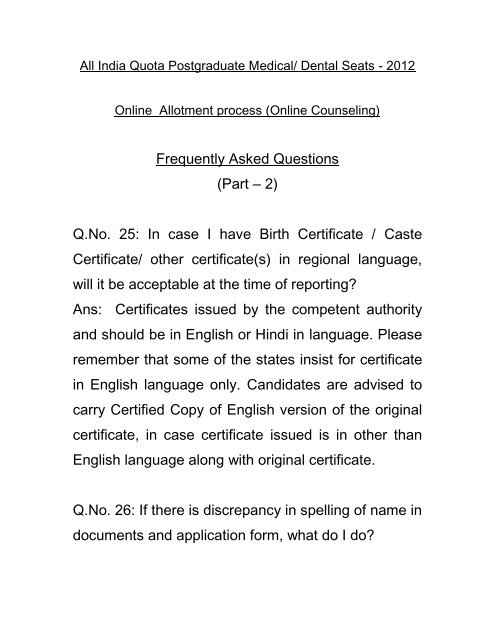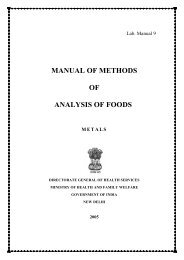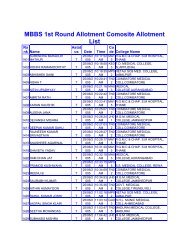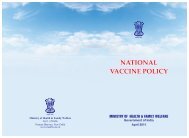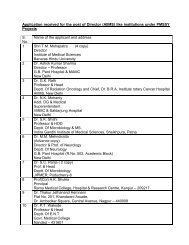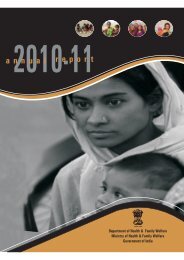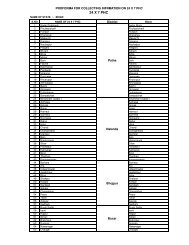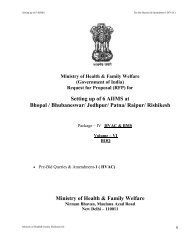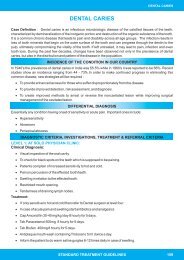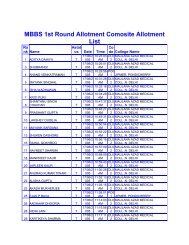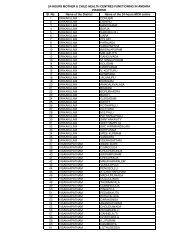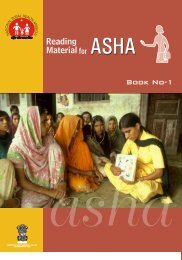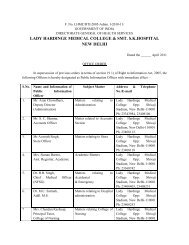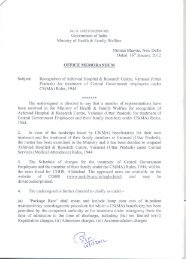aipgmee-2012 - Ministry of Health and Family Welfare
aipgmee-2012 - Ministry of Health and Family Welfare
aipgmee-2012 - Ministry of Health and Family Welfare
You also want an ePaper? Increase the reach of your titles
YUMPU automatically turns print PDFs into web optimized ePapers that Google loves.
All India Quota Postgraduate Medical/ Dental Seats - <strong>2012</strong><br />
Online Allotment process (Online Counseling)<br />
Frequently Asked Questions<br />
(Part – 2)<br />
Q.No. 25: In case I have Birth Certificate / Caste<br />
Certificate/ other certificate(s) in regional language,<br />
will it be acceptable at the time <strong>of</strong> reporting?<br />
Ans: Certificates issued by the competent authority<br />
<strong>and</strong> should be in English or Hindi in language. Please<br />
remember that some <strong>of</strong> the states insist for certificate<br />
in English language only. C<strong>and</strong>idates are advised to<br />
carry Certified Copy <strong>of</strong> English version <strong>of</strong> the original<br />
certificate, in case certificate issued is in other than<br />
English language along with original certificate.<br />
Q.No. 26: If there is discrepancy in spelling <strong>of</strong> name in<br />
documents <strong>and</strong> application form, what do I do?
Ans: If there is discrepancy in spelling <strong>of</strong> name in<br />
documents c<strong>and</strong>idate must carry pro<strong>of</strong> that the<br />
documents belongs to same person, in the form <strong>of</strong><br />
affidavit.<br />
Q.No. 27: Can I get prospectus <strong>of</strong> All India Post<br />
Graduate Medical Entrance Examination-<strong>2012</strong><br />
(AIPGMEE-<strong>2012</strong>) [MD/MS/Diploma <strong>and</strong> MDS<br />
Courses] For admission to postgraduate medical<br />
courses for admission to 50% <strong>of</strong> total seats on all-<br />
India basis?<br />
Ans: Copy <strong>of</strong> prospectus is available on All India<br />
Institute <strong>of</strong> Medical Sciences’ website<br />
http://www.aiimsexams.org complete link is as under:<br />
http://www.aiimsexams.org/pdf/All%20India-pg-<br />
<strong>2012</strong>_Prospectus-Draft%20Final.pdf
Q.No. 28: What about condition <strong>of</strong> Stipend / fee<br />
structure / course duration / bond amount / rendering<br />
<strong>of</strong> service in rural / tribal area/ other conditionalities<br />
Ans: Stipend /fee structure/ course duration / bond<br />
amount / rendering <strong>of</strong> service in rural / tribal area/<br />
other conditionalities etc. may vary from State to State<br />
<strong>and</strong> Institute to Institute. Some seats may be<br />
approved but not yet recognised by MCI or non-<br />
stipendiary. The allotment made through online<br />
allotment process will be firm <strong>and</strong> final as per Hon'ble<br />
Supreme Court's guidelines. Therefore, the<br />
c<strong>and</strong>idates should well examine these points before<br />
opting a seat at a medical college. The Medical<br />
Counseling Committee (MCC) shall neither be<br />
responsible nor shall entertain any case on above<br />
grounds, if any. The information received from various<br />
participating Medical / Dental Colleges has been<br />
made available on <strong>Ministry</strong> <strong>of</strong> <strong>Health</strong> & <strong>Family</strong><br />
<strong>Welfare</strong> website (under the Medical Counseling �<br />
Post Graduate � PG Counselling <strong>2012</strong> � Information
about college, fee, bond information etc.). C<strong>and</strong>idates<br />
are advised visit the website <strong>of</strong> college/ institution <strong>and</strong><br />
to check the information, in case they require any<br />
additional information, they can contact the college /<br />
institution on telephone.<br />
Q.No.29: How to use registration <strong>and</strong> Choice filling<br />
form on website?<br />
Ans: C<strong>and</strong>idates will have to log on to website<br />
www.mcc.nic.in (which will be operational on 1 st May<br />
<strong>2012</strong>) to get registered <strong>and</strong> then fill in choices.<br />
Indicative allotment <strong>of</strong> seat (Mock allotment), at that<br />
particular time, will be shown twice (on notified dates).<br />
The user manual for the c<strong>and</strong>idates is as under:<br />
Continued on next page (see user manual on next<br />
page)
USER MANUAL FOR<br />
ONLINE REGISTRATION &<br />
CHOICE FILLING<br />
NEW CANDIDATE REGISTRATION<br />
REGISTERED USER LOGIN<br />
FORGOT PASSWORD<br />
CHOICE AVAILABLE<br />
CHOICE SUBMISSION<br />
CHOICE INTERCHANGE<br />
DELETION OF MULTIPLE CHOICES<br />
CHOICE LOCKING<br />
CHANGE PASSWORD<br />
LOGOUT
1. New C<strong>and</strong>idate’s Registration for All India Quota PG Medical <strong>and</strong> Dental<br />
Courses<br />
During this step all the eligible c<strong>and</strong>idates on the basis <strong>of</strong> AIIMS-<strong>2012</strong> results are<br />
required to register through Internet (http://mcc.nic.in) from places <strong>of</strong> their<br />
convenience. Detailed procedure is described below:<br />
� The c<strong>and</strong>idates declared eligible for counseling would require visiting the MCC<br />
Counseling website <strong>and</strong> clicking on “Online Registration NEW ” Link.
� Register as a new c<strong>and</strong>idate by clicking on “New c<strong>and</strong>idate!! Registration here”<br />
link.<br />
� Medical <strong>and</strong> Dental streams will appear on the computer screen; click<br />
appropriate stream.<br />
� The c<strong>and</strong>idate is required to enter the Roll Number, Application Number,<br />
c<strong>and</strong>idate’s name, mother’s name & Date <strong>of</strong> Birth exactly same as per his/her<br />
AIIMS <strong>2012</strong> application form/admit card details.<br />
� Password should be as per the password policy shown during the New User<br />
Registration process. Please remember this password for continuation <strong>of</strong> the<br />
process <strong>of</strong> registration, choice filling <strong>and</strong> choice locking. This password or<br />
changed password (if any carried out by the c<strong>and</strong>idate) will be required till the<br />
completion <strong>of</strong> Online Allotment Process. The MCC <strong>and</strong> NIC will not be<br />
responsible for any consequences arising out <strong>of</strong> forgotten password/misuse <strong>of</strong><br />
password.<br />
Click on Submit the following window appears for agreement <strong>and</strong> click on I Agree then<br />
click to proceed.
� The above data submitted by c<strong>and</strong>idate is verified against the c<strong>and</strong>idate’s record<br />
provided by AIIMS. If it matches, then, C<strong>and</strong>idate would be allowed access for updation<br />
<strong>of</strong> the c<strong>and</strong>idate’s pr<strong>of</strong>ile along with selection <strong>of</strong> individual password. In case <strong>of</strong> any<br />
mismatch, the c<strong>and</strong>idate would not be allowed to access the counseling website. In case<br />
<strong>of</strong> genuine c<strong>and</strong>idates, who could not register for the counseling, the c<strong>and</strong>idates could<br />
approach personally, to nearby Help Centres (Participating Medical/Dental College) or<br />
MCC Control Room for recovery <strong>of</strong> the correct information on production <strong>of</strong> individual<br />
identity <strong>and</strong> other credentials.<br />
� After successful registration, the c<strong>and</strong>idate would be shown the credentials as available<br />
in the database provided by AIIMS. The c<strong>and</strong>idate would be allowed to enter data as per<br />
the following criteria in case they are not correct:<br />
� In case <strong>of</strong> PH c<strong>and</strong>idates, the c<strong>and</strong>idate is required to select respective PH type,<br />
viz., PH1 or PH2<br />
� Any change in the c<strong>and</strong>idate’s name, gender, date <strong>of</strong> birth, mother’s name <strong>and</strong><br />
father’s name are not permitted.<br />
� C<strong>and</strong>idate is required to choose security Question <strong>and</strong> give its Answer for recovery<br />
<strong>of</strong> password in case forgotten.<br />
� C<strong>and</strong>idate is required to enter his/her password. Next time, the c<strong>and</strong>idate can<br />
login directly with Roll number as Login Id <strong>and</strong> the chosen password as Password.<br />
� C<strong>and</strong>idate are required to update their complete mailing address along with pin<br />
code, phone number including STD, mobile <strong>and</strong> email etc.
� On clicking the ‘submit’ button, the c<strong>and</strong>idate would be shown the data entered<br />
for verification <strong>and</strong> for confirmation. Once this personal data is Verified <strong>and</strong><br />
Confirmed, the c<strong>and</strong>idate is not allowed to change.<br />
� Before final Confirmation <strong>of</strong> the credentials, intermediate page would be displayed as<br />
shown below, towards confirmation <strong>of</strong> entered information.
� At the end <strong>of</strong> the process, a registration slip will be generated which could be taken as<br />
printout by c<strong>and</strong>idate for record purpose.<br />
Registration Slip:
� The c<strong>and</strong>idate can change their password after login, if desired.<br />
� After successful registration, c<strong>and</strong>idate can submit choices, modify, delete, <strong>and</strong> change<br />
order as many times as required during the Registration <strong>and</strong> Choice Filling period.<br />
2. Registered User Login:<br />
During this step, registered c<strong>and</strong>idates can login to the system. The process is indicated<br />
below:<br />
� Enter Roll number as Login Id <strong>and</strong> Password (selected during the registration<br />
process) in the following screen:<br />
� The entered data is validated by the system; the system allows the c<strong>and</strong>idate to<br />
login, if the entered values are correct.
3. Forgot Password<br />
To retrieve the forgotten password, system facilitates the following process:<br />
� The c<strong>and</strong>idate is required to enter the Roll Number, Application Number,<br />
c<strong>and</strong>idate’s Name, Mother’s name, Date <strong>of</strong> Birth, security question & answer<br />
thereon to be entered as give during New C<strong>and</strong>idate registration process.<br />
� The above data submitted by c<strong>and</strong>idate will be validated with the registered<br />
c<strong>and</strong>idates’ database. If the above entries match, then only the c<strong>and</strong>idate would<br />
be permitted to enter new password to proceed further. In case the c<strong>and</strong>idate is<br />
not able to retrieve password, the c<strong>and</strong>idate is required to approach nearby help<br />
centre (Participating Medical/Dental College) for initialization <strong>of</strong> Registration:
Click On Submit; Show the Message <strong>of</strong> Changed Password Successfully.
4. Choice Available<br />
After successful login <strong>and</strong> on clicking the link “Available Choices” , the systems internally<br />
retrieve the credentials <strong>of</strong> the c<strong>and</strong>idate like gender, category, sub-category, date <strong>of</strong><br />
birth, <strong>and</strong> eligibility remarks from the c<strong>and</strong>idate’s database <strong>and</strong> the available choices<br />
specific to the c<strong>and</strong>idate based on his/her credentials will be displayed in the following<br />
manner:
5. Choice Submission<br />
On clicking the “Choice Filling” icon, the choices as per individual criteria <strong>of</strong> eligibility<br />
would be displayed to the c<strong>and</strong>idate on the left side basket <strong>and</strong> on clicking the<br />
button for the required choice, it will be selected. The choice chosen will be removed<br />
from the left basket <strong>and</strong> gets added to right basket. During the choice submission,<br />
c<strong>and</strong>idate is required to save the exercised choices through clicking the button, “Save &<br />
Continue” (for save <strong>and</strong> continuing the operation) <strong>and</strong> “Save & Go to Home” (save &<br />
redirected to Home page or quits the current menu) after completion <strong>of</strong> the work. The<br />
screen below facilitates the c<strong>and</strong>idates to view the Courses (Degree/ Diploma), Subjects,<br />
State <strong>and</strong> Institute.<br />
For the convenience <strong>of</strong> the c<strong>and</strong>idate, the choices could be shown by selecting them<br />
State-wise, course-wise, alphabetical order <strong>of</strong> Institutions <strong>and</strong> courses or alphabetical<br />
order <strong>of</strong> courses <strong>and</strong> Institutions, etc.
Choice Move Up, Move Down & Deletion<br />
On clicking the Upper Arrow button, c<strong>and</strong>idate can move choice by one step up.<br />
On clicking the Down Arrow button, c<strong>and</strong>idate can move choice by one step down.<br />
On clicking the button, c<strong>and</strong>idate can delete the selected choice.<br />
6. Choice Interchange<br />
The choice Interchange (Swapping) could be carried out by selecting appropriate<br />
choices as source <strong>and</strong> destination to enable their swapping <strong>and</strong> reorder all the choices.<br />
7. Deletion <strong>of</strong> Multiple Choices:<br />
If a c<strong>and</strong>idate desires to delete a specific or a group <strong>of</strong> choices, c<strong>and</strong>idate can click the<br />
appropriate box, for deletion <strong>of</strong> the one choice. Further, if the c<strong>and</strong>idate, desires to<br />
delete multiple choices, in one go, he/she can click the appropriate boxes for deletion<br />
<strong>and</strong> confirm the same, so that all unwanted choices could be deleted by this operation.
8. Processing <strong>of</strong> Indicative Seat Allotment (Mock Counseling) Result <strong>and</strong><br />
publishing <strong>of</strong> Indicative Seat Allotment<br />
During Indicative Seat Allotment (Mock Counseling) Result, choices submitted by the<br />
c<strong>and</strong>idates will be processed twice during the Registration <strong>and</strong> Choice Filling period (<strong>of</strong> 1 st<br />
round only) <strong>and</strong> indicative seat that is likely available at that point <strong>of</strong> time would be<br />
displayed. This indication helps the c<strong>and</strong>idate to refine the selection <strong>of</strong> choices in a more<br />
effective <strong>and</strong> efficient manner.<br />
9. Choice Locking & Printing <strong>of</strong> locked choices<br />
Locking <strong>of</strong> choices is m<strong>and</strong>atory for the processing <strong>of</strong> choices submitted by the c<strong>and</strong>idate.<br />
After completion <strong>of</strong> the choice submission to ones satisfaction c<strong>and</strong>idate can lock his/her<br />
choices. By clicking the Choice Lock Button <strong>and</strong> confirming the same, the choices could be<br />
locked. Choices once locked can’t be unlocked. Therefore the c<strong>and</strong>idates are advised to<br />
exercise choice carefully, as the choices above the allotted choice will be processed in
second round. In case c<strong>and</strong>idate fails to lock choices, choices filled in by the c<strong>and</strong>idate will<br />
be automatically locked at 5:00 PM <strong>of</strong> last date <strong>of</strong> locking.<br />
The detailed procedure is described below:<br />
� On clicking the “Lock Choice” button, the submitted choices will be displayed<br />
on the screen along with all restrictions, on the choices selected, if applicable.<br />
� C<strong>and</strong>idate is required to confirm the displayed contents before locking <strong>of</strong><br />
choices.<br />
� During locking process, the c<strong>and</strong>idate is required to enter the password <strong>and</strong><br />
then only system proceeds for locking <strong>of</strong> choices.<br />
� After locking <strong>of</strong> choices, following message will be displayed indicating no more choice<br />
submission is possible.
� After locking, c<strong>and</strong>idate can take a printout <strong>of</strong> locked choices, which includes locking date<br />
& time, IP address <strong>of</strong> computer <strong>and</strong> system generated Unique No.<br />
� After locking the choices, if a c<strong>and</strong>idate logs in again, then the locked choices given by the<br />
c<strong>and</strong>idate will be displayed <strong>and</strong> the choices cannot be modified or altered.<br />
10. Change Password<br />
C<strong>and</strong>idate can change his/her password.
11. Log Out<br />
C<strong>and</strong>idates can logout on click “Logout” Link.