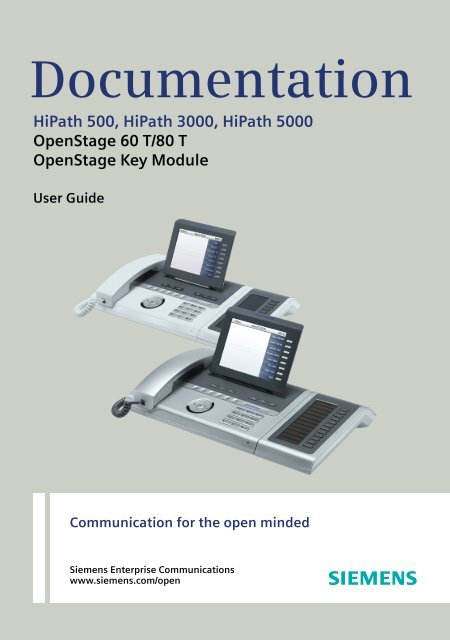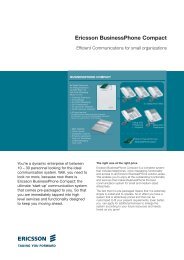OpenStage 60 T/80 T HiPath 500/3000/5000
OpenStage 60 T/80 T HiPath 500/3000/5000
OpenStage 60 T/80 T HiPath 500/3000/5000
You also want an ePaper? Increase the reach of your titles
YUMPU automatically turns print PDFs into web optimized ePapers that Google loves.
Documentation<strong>HiPath</strong> <strong>500</strong>, <strong>HiPath</strong> <strong>3000</strong>, <strong>HiPath</strong> <strong>500</strong>0<strong>OpenStage</strong><strong>60</strong>T/<strong>80</strong>T<strong>OpenStage</strong> Key ModuleUser GuideCommunication for the open mindedSiemens Enterprise Communicationswww.siemens.com/open
Important informationImportant informationQFor safety reasons, the telephone should only be suppliedwith power:• using the original power supply unit.Part number: L30250-F<strong>60</strong>0-C14x (x: 1=EU, 2=UK,3=US).Never open the telephone or a key module. Should youencounter any problems, contact the responsible servicepersonnel.Use only original Siemens accessories. The use ofother accessories may be hazardous and will render thewarranty, extended manufacturer’s liability and the CEmarking invalid.TrademarksThe device conforms to the EU directive 1999/5/EC as attestedby the CE marking.All electrical and electronic products should be disposed ofseparately from the municipal waste stream via designatedcollection facilities appointed by the government or the localauthorities.Proper disposal and separate collection of your old appliancewill help prevent potential damage to the environmentand human health. It is a prerequisite for reuse and recyclingof used electrical and electronic equipment.For more detailed information about disposal of your old appliance,please contact your city office, waste disposal service,the shop where you purchased the product or your salesrepresentative.The statements quoted above are only fully valid for equipmentwhich is installed and sold in the countries of the EuropeanUnion and is covered by the directive 2002/96/EC.Countries outside the European Union may impose other regulationsregarding the disposal of electrical and electronicequipment.2
Important informationLocation of the telephone• The telephone should be operated in a controlled environment with anambient temperature between 5°C and 40°C.• To ensure good speakerphone quality, the area in front of the microphone(front right) should be kept clear. The optimum speakerphone distanceis 50 cm.• Do not install the telephone in a room where large quantities of dustaccumulate; this can considerably reduce the service life of the telephone.• Do not expose the telephone to direct sunlight or any other source ofheat, as this is liable to damage the electronic components and theplastic casing.• Do not operate the telephone in damp environments such asbathrooms.Software updateDuring a software update, the phone must not be disconnectedfrom the power supply unit or the phone line.An update action is indicated by messages on the display and/or byflashing LEDs.Internet-based documentationThis and other documentation can be found on the Internet at:http://www.enterprise-communications.siemens.com> Products > Phones & Clients > (select product) > Downloads.To view and print documentation in PDF format, you requireAcrobat Reader (free software):http://www.adobe.comTechnical notes, current information about firmware updates, frequentlyasked questions and lots more can be found on the web at:http://wiki.siemens-enterprise.com/3
ContentsDeactivating call forwarding . . . . . . . . . . . . . . . . . . . . . . . . . . . . . . . . . 79Using system forwarding instructions. . . . . . . . . . . . . . . . . . . . . . . . . . <strong>80</strong>Call forwarding no reply (CFNR). . . . . . . . . . . . . . . . . . . . . . . . . . . . <strong>80</strong>Call forwarding in the event of telephone failure (CFSS) . . . . . . . . . 81Call forwarding in the carrier network andforwarding multiple subscriber numbers (MSN) (not for U.S.) . . . . 82Programming sensor keys . . . . . . . . . . . . . . . . . . . . . 83Configuring function keys . . . . . . . . . . . . . . . . . . . . . . . . . . . . . . . . . . . 83Overview of functions . . . . . . . . . . . . . . . . . . . . . . . . . . . . . . . . . . . 84Programming a procedure key . . . . . . . . . . . . . . . . . . . . . . . . . . . . . . . 86Configuring repdial keys . . . . . . . . . . . . . . . . . . . . . . . . . . . . . . . . . . . . 88Changing the label . . . . . . . . . . . . . . . . . . . . . . . . . . . . . . . . . . . . . . . . . 89Deleting sensor key programming . . . . . . . . . . . . . . . . . . . . . . . . . . . . 90Phonebooks and call lists . . . . . . . . . . . . . . . . . . . . . 91Personal phonebook . . . . . . . . . . . . . . . . . . . . . . . . . . . . . . . . . . . . . . . 91Creating a new contact . . . . . . . . . . . . . . . . . . . . . . . . . . . . . . . . . . 91Changing contact data . . . . . . . . . . . . . . . . . . . . . . . . . . . . . . . . . . . 93Managing the phonebook . . . . . . . . . . . . . . . . . . . . . . . . . . . . . . . . 94Managing groups . . . . . . . . . . . . . . . . . . . . . . . . . . . . . . . . . . . . . . . 95LDAP database . . . . . . . . . . . . . . . . . . . . . . . . . . . . . . . . . . . . . . . . . . . 97Finding an LDAP entry . . . . . . . . . . . . . . . . . . . . . . . . . . . . . . . . . . . 97Call lists . . . . . . . . . . . . . . . . . . . . . . . . . . . . . . . . . . . . . . . . . . . . . . . . . 98View details . . . . . . . . . . . . . . . . . . . . . . . . . . . . . . . . . . . . . . . . . . . 98Deleting entries . . . . . . . . . . . . . . . . . . . . . . . . . . . . . . . . . . . . . . . . 98Displaying and assigning call charges . . . . . . . . . . 99Displaying call charges (not for U.S.) . . . . . . . . . . . . . . . . . . . . . . . . . . . 99Displaying call charges for another telephone (not for U.S.) . . . . . . . . 100Dialing with call charge assignment . . . . . . . . . . . . . . . . . . . . . . . . . . 101Privacy/security . . . . . . . . . . . . . . . . . . . . . . . . . . . . . 102User password . . . . . . . . . . . . . . . . . . . . . . . . . . . . . . . . . . . . . . . . . . 102Turning ringer cutoff on and off. . . . . . . . . . . . . . . . . . . . . . . . . . . . . . 103Deactivating the ring tone . . . . . . . . . . . . . . . . . . . . . . . . . . . . . . . . . . 103Do not disturb . . . . . . . . . . . . . . . . . . . . . . . . . . . . . . . . . . . . . . . . . . . 104Suppressing your phone number on the called party’s phone . . . . . . 104Silent Monitor (not for <strong>HiPath</strong> <strong>500</strong>) . . . . . . . . . . . . . . . . . . . . . . . . . . . 105Monitoring a room . . . . . . . . . . . . . . . . . . . . . . . . . . . . . . . . . . . . . . . . 105Trace call: identifying anonymous callers (not for U.S.) . . . . . . . . . . . . 106Locking the telephone to prevent unauthorized use . . . . . . . . . . . . . . 107Locking another telephone to prevent unauthorized use . . . . . . . . . . 108Saving your PIN . . . . . . . . . . . . . . . . . . . . . . . . . . . . . . . . . . . . . . . . . . 1097
ContentsMore functions/services. . . . . . . . . . . . . . . . . . . . . .110Appointments function . . . . . . . . . . . . . . . . . . . . . . . . . . . . . . . . . . . . 110Saving appointments . . . . . . . . . . . . . . . . . . . . . . . . . . . . . . . . . . . 110Using timed reminders . . . . . . . . . . . . . . . . . . . . . . . . . . . . . . . . . 111Sending a message . . . . . . . . . . . . . . . . . . . . . . . . . . . . . . . . . . . . . . . 112Creating and sending a message. . . . . . . . . . . . . . . . . . . . . . . . . . 112Viewing and editing incoming messages. . . . . . . . . . . . . . . . . . . . 113Leaving an advisory message . . . . . . . . . . . . . . . . . . . . . . . . . . . . . . . 114Deleting advisory messages . . . . . . . . . . . . . . . . . . . . . . . . . . . . . 114Displaying the number of waiting calls/overload display . . . . . . . . . . . 115Using another telephone like your own for a call . . . . . . . . . . . . . . . . 115Change number (exchanged phone/move/relocate) . . . . . . . . . . . . . . 116Fax details and message on answering machine . . . . . . . . . . . . . . . . 117Resetting services and functions(system-wide cancellation for a telephone) . . . . . . . . . . . . . . . . . . . . . 117Activating functions for another telephone . . . . . . . . . . . . . . . . . . . . . 118Using system functions from outsideDISA (direct inward system access) . . . . . . . . . . . . . . . . . . . . . . . . . . 119Using functions in ISDN via code dialing (keypad dialing) . . . . . . . . . . 121Controlling Connected Computer or Their Programs/Tel. Data Service 122Communicating with PC applications over a CSTA interface . . . . . . . 123Controlling relays (only for <strong>HiPath</strong> <strong>3000</strong>) . . . . . . . . . . . . . . . . . . . . . . . 124Sensors (<strong>HiPath</strong> 33x0/35x0 only). . . . . . . . . . . . . . . . . . . . . . . . . . . . . 124Paging persons (not for U.S., not for <strong>HiPath</strong> <strong>500</strong>) . . . . . . . . . . . . . . . 125Making calls in the team/executive/secretary configuration . . . . . . . . . . . . . . . . . . . . . .126Lines . . . . . . . . . . . . . . . . . . . . . . . . . . . . . . . . . . . . . . . . . . . . . . . . . . 126Line utilization . . . . . . . . . . . . . . . . . . . . . . . . . . . . . . . . . . . . . . . . 126Line seizure . . . . . . . . . . . . . . . . . . . . . . . . . . . . . . . . . . . . . . . . . . 127Trunk keys . . . . . . . . . . . . . . . . . . . . . . . . . . . . . . . . . . . . . . . . . . . . . . 127Answering calls with the trunk keys . . . . . . . . . . . . . . . . . . . . . . . 128Dialing with trunk keys. . . . . . . . . . . . . . . . . . . . . . . . . . . . . . . . . . 128Placing a call on hold on a trunk key and retrieving the held call . . 128Making calls on multiple lines alternately . . . . . . . . . . . . . . . . . . . 129MULAP conference release. . . . . . . . . . . . . . . . . . . . . . . . . . . . . . 129Direct station selection key . . . . . . . . . . . . . . . . . . . . . . . . . . . . . . . . . 130Using DSS keys to answer calls . . . . . . . . . . . . . . . . . . . . . . . . . . 130Calling a team member directly . . . . . . . . . . . . . . . . . . . . . . . . . . . 130Transferring a call in progress . . . . . . . . . . . . . . . . . . . . . . . . . . . . 131Accepting a call for another team member . . . . . . . . . . . . . . . . . . 131Forwarding calls on trunks . . . . . . . . . . . . . . . . . . . . . . . . . . . . . . . . . 132Transferring calls directly to the executive phone . . . . . . . . . . . . . . . . 1348
A SYSTEM OF ODES FOR A PERTURBATION OF A MINIMAL MASS SOLITON 9endpoint resonances or embedded eigenvalues. However, this assumption is justified bythe observed dynamics. Great care must be taken in studying the spectral properties of alinearized operator; although admissibility is expected to hold generically, certain algebraicconditions on the soliton structure itself must factor into the analysis, often requiring carefulnumerical computations. See [22] as an introduction to such methods and the difficultiestherein. To this end, in the forthcoming work [40], two of the authors will look at analyticand computational methods for verifying these spectral conditions.2.2. The Discrete Spectral Subspace. We approximate perturbations of the minimalmass soliton by projecting onto the discrete spectral subspace of the linearized operator.Notationally, we refer to P d as the projection onto the finite dimensional discrete spectralsubspace D ω of H 1 relative to H. Similarly, P c represents projection onto the continuousspectral subspace for H. We now describe, in detail, the discrete spectral subspace at theminimal mass.Let ω ∗ be the value of the soliton parameter at which the minimal mass soliton occurs.It is proved in [20] (Lemma 3.8) that the discrete spectral subspace D ω of H at ω ∗ hasreal dimension 4. This results from the extra orthogonality at minimal mass, which givesa dimension 4 generalized kernel given by the following chain of equalitiesL − φ ω ∗ = 0,L + (−φ ′ ω ∗) = φ ω ∗,L − α = −φ ′ ω ∗,L + β = α.The functions ⃗e 1 =( )0and ⃗eφ 2 =ω( )φ′ωare in the generalized kernel of H at every ω.0Clearly, ⃗e 1 is purely imaginary and ⃗e 2 is real. In addition to ⃗e 1 and ⃗e 2 ,( at ω ∗ there are two0more linearly independent elements of D ω , the purely imaginary ⃗e 3 = and the purelyα)(βreal ⃗e 4 = .0)Applying [20] (Lemma 3.9), ⃗e 3 and ⃗e 4 can be extended as continuous functions of ω insuch a way that ⃗e 3 (ω) is purely imaginary, ⃗e 4 (ω) is purely real. We write( )0⃗e 3 (ω) =α(ω)and⃗e 4 (ω) =( )β(ω),0
ContentsBluetooth . . . . . . . . . . . . . . . . . . . . . . . . . . . . . . . . . . .165Discoverability . . . . . . . . . . . . . . . . . . . . . . . . . . . . . . . . . . . . . . . . . . . 165Linking . . . . . . . . . . . . . . . . . . . . . . . . . . . . . . . . . . . . . . . . . . . . . . . . . 165Transferring contacts. . . . . . . . . . . . . . . . . . . . . . . . . . . . . . . . . . . . . . 166Receiving a vCard . . . . . . . . . . . . . . . . . . . . . . . . . . . . . . . . . . . . . 166Sending a vCard. . . . . . . . . . . . . . . . . . . . . . . . . . . . . . . . . . . . . . . 167Using a Bluetooth headset . . . . . . . . . . . . . . . . . . . . . . . . . . . . . . . . . 168Testing a Bluetooth headset . . . . . . . . . . . . . . . . . . . . . . . . . . . . . 168Data backup to USB memory stick. . . . . . . . . . . . .169Saving user data . . . . . . . . . . . . . . . . . . . . . . . . . . . . . . . . . . . . . . . . . 170Restoring user data . . . . . . . . . . . . . . . . . . . . . . . . . . . . . . . . . . . . . . . 171Restoring all user data . . . . . . . . . . . . . . . . . . . . . . . . . . . . . . . . . . 171Restoring selected user data . . . . . . . . . . . . . . . . . . . . . . . . . . . . . 172Checking backups . . . . . . . . . . . . . . . . . . . . . . . . . . . . . . . . . . . . . . . . 173Deleting backups. . . . . . . . . . . . . . . . . . . . . . . . . . . . . . . . . . . . . . . . . 173Different displays in a <strong>HiPath</strong> 4000 environment(not for <strong>HiPath</strong> <strong>500</strong>). . . . . . . . . . . . . . . . . . . . . . . . . . .174Fixing problems . . . . . . . . . . . . . . . . . . . . . . . . . . . . .175Responding to error messages on the screen . . . . . . . . . . . . . . . . . . 175Contact partner in the case of problems . . . . . . . . . . . . . . . . . . . . . . . 176Troubleshooting. . . . . . . . . . . . . . . . . . . . . . . . . . . . . . . . . . . . . . . . . . 177Caring for your telephone . . . . . . . . . . . . . . . . . . . . . . . . . . . . . . . . . . 177Index. . . . . . . . . . . . . . . . . . . . . . . . . . . . . . . . . . . . . . .178Overview of functions and codes . . . . . . . . . . . . . .182Display icons. . . . . . . . . . . . . . . . . . . . . . . . . . . . . . . .18710
General informationGeneral informationAbout this manualThis document contains general descriptions of the technical options,which may not always be available in individual cases. The respective featuresmust therefore be individually defined in the terms of the contract.If a particular function on your phone is not available to you, this may bedue to one of the following reasons:• The function is not configured for you or your telephone. Please contactyour system support representative.• Your communications platform does not feature this function. Pleasecontact your Siemens sales partner for information on how to upgrade.This user guide is intended to help you familiarize yourself with <strong>OpenStage</strong>and all of its functions. It contains important information on the safe andproper operation of your <strong>OpenStage</strong> phone. These instructions should bestrictly complied with to avoid operating errors and ensure optimum use ofyour multifunctional telephone in the network.These instructions should be read and followed by every person installing,operating or programming an <strong>OpenStage</strong> phone.This user guide is designed to be simple and easy to understand, providingclear step-by-step instructions for operating your <strong>OpenStage</strong> phone.Administrative tasks are dealt with in a separate manual. The Quick ReferenceGuide contains quick and reliable explanations of frequently usedfunctions.ServiceFor your own protection, please read the section dealing with safetyin detail. Follow the safety instructions carefully in order to avoid endangeringyourself or other persons and to prevent damage to theunit.The Siemens service department can only help you if you experienceproblems or defects with the phone.Should you have any questions regarding operation, your specialistretailer or network administrator will gladly help you.For queries regarding connection of the telephone, please contactyour network provider.If you experience problems or defects with the phone, please dial the servicenumber for your country.11
General informationIntended useThe <strong>OpenStage</strong> phone was designed as a device for voice transmissionand should be used on a desk. Any other use is regarded as unauthorized.Telephone typeThe identification details (exact product designation and serial number) ofyour telephone can be found on the nameplate on the underside of thebase unit. Specific details concerning your communications platform canbe obtained from your service technician.Please have this information ready when you contact our service departmentregarding faults or problems with the product.Speakerphone quality and display legibility• To ensure good speakerphone quality, the area in front of the telephone(front right) should be kept clear.The optimum handsfree distance is 20 in. (50 cm).• Proceed as follows to optimize display legibility:– Turn the phone to tilt the display. This ensures you have a frontal viewof the display while eliminating light reflexes.12
General informationMulti-line telephone, executive/secretary functionsYour <strong>OpenStage</strong> <strong>60</strong>/<strong>80</strong> T is a "multi-line telephone". This means that yourservice personnel can configure multiple lines on your phone, which is notthe case with single-line phones. Each line is assigned an individual phonenumber which you can use to make and receive calls.The programmable sensor keys function as line keys on multi-line phones page 127.When using a multi-line phone to make and receive calls, certain particularsmust be taken into account page 128 ff.The executive-secretary configuration is a special case. This is a multi-linetelephone with special features (e.g. "Ring Transfer" and "Accept call"), configuredespecially for executive/secretary use page 126 ff.Team functionsTo increase the efficiency of telephony, your service personnel can configurevarious Team functions such as pickup groups, hunt groups, and calldistribution groups.13
Getting to know your <strong>OpenStage</strong> phoneGetting to know your <strong>OpenStage</strong> phoneThe following sections describe the most frequently used operating elementsand the displays on your <strong>OpenStage</strong> phone.The only difference between the <strong>OpenStage</strong> <strong>80</strong> T and<strong>OpenStage</strong> <strong>60</strong> T is in their casing.The user interface of your <strong>OpenStage</strong> <strong>60</strong> T/<strong>80</strong> TThe diagram shows an <strong>OpenStage</strong> <strong>60</strong> T, the description applies to bothproduct variants.952136784101 You can make and receive calls as normal using the handset.2 The large graphic display permits intuitive operation of the phone page 23.3 Using the mode keys you can conveniently use the phone’s applications.To select a tab within an function press the relevant key repeatedlyuntil the required tab is displayed page 18.4 Use the TouchGuide to navigate conveniently through the applicationson your telephone page 19.5 You can customize your telephone by assigning phone numbers andfunctions to the programmable sensor keys page 20.6 The function keys allow you to call up the most frequently used functionsduring a call (e.g. Disconnect) page 17.7 Audio keys are also available, allowing you to optimally configure theaudio features on your telephone page 17.8 The TouchSlider allows you to adjust the current volume (e.g. telephonerings - ringer volume) page 17.9 Incoming calls are visually signaled via the call display.10 The keypad can be used to enter phone numbers and text page 22.14
Ports on the underside of the phoneGetting to know your <strong>OpenStage</strong> phoneUSB(For example, 1st party CTI or <strong>OpenStage</strong> Manager)USB memory stick [1]<strong>HiPath</strong>Power supplyunitHeadsetPort for keymodulesHandset<strong>OpenStage</strong> operating features<strong>OpenStage</strong> <strong>80</strong> T <strong>60</strong> TDisplay typeColor TFT320x240Color TFT320x240Illuminated display ; ;Programmable sensor keys 8 8Full-duplex speakerphone function ; ;Headset ; ;Bluetooth ; ;USB master/slave [1]; ;Interface for key modules ; ;<strong>OpenStage</strong> phone adapter ; ;[1] Use an extension cable such as C39195-Z7704-A5 to connect the USB memory stick.The port is not suitable for USB hubs.<strong>OpenStage</strong> ManagerThis program offers an additional option for tailoring your phone to yourpersonal needs.Contact your service personnel for the latest version of <strong>OpenStage</strong>Manager.15
Getting to know your <strong>OpenStage</strong> phone<strong>OpenStage</strong> Key ModuleThe <strong>OpenStage</strong> Key Module is a key module attached to the side of thephone that provides 12 additional illuminated, programmed keys.Like keys on the phone, these keys can be programmed and used accordingto your needs page 20.The diagram shows an <strong>OpenStage</strong> Key Module for <strong>OpenStage</strong> <strong>80</strong> T.You can attach up to two <strong>OpenStage</strong> Key Modules to your<strong>OpenStage</strong> <strong>60</strong> T/<strong>80</strong> T.To operate one or more key modules, you always need a power supplyunit.Other technical explanations, safety notices, and installation instructionscan be found in the relevant documentation.You can find these on the Internet athttp://www.enterprise-communications.siemens.com16
Getting to know your <strong>OpenStage</strong> phoneKeys and controlsFunction keysKeyAudio controlsAudio keysFunction when key is presseds End (disconnect) call page 45.r Call forwarding [1] page 74.q Key currently has no function.[1] If the LED key flashes on the phone, your phone was configured as a forwarding destination.KeyTouchSliderFunction when key is pressedn Activate/deactivate the loudspeaker page 42.o Activate/deactivate headset page 50.pActivate/deactivate microphone (also for speakerphone mode) page 45.Similar to the TouchGuide page 19, you can set properties for your telephone,such as the volume, by sliding your finger over the TouchSlider.Icon used in the manual:XThe blue illuminated slider control displays the volume setting for the currenttone (ring tone, handset tone and loudspeaker tone). You can adjustthe volume by moving the slider left or right.Set the lamp brightness of the TouchSlider page 150.17
Getting to know your <strong>OpenStage</strong> phoneMode keysThese sensor keys allow you to switch to the required application with thesimple stroke of a key. To select a tab within an application press the relevantkey repeatedly until the required tab is displayed.Key Function when key is pressed LED displaytDisplay telephony interface page 31Blue: Application is activeu Display phonebooks page 32 Blue: Application is activewxvDisplay call lists page 35 Blue: Application is activeWhite: New entry in call listDisplay messages page 37 Blue: Application is activeWhite: New voicemailDisplay user/applications menu page 38Blue: Application is activey Display Help function page 40 Blue: Application is activeThe icons for the mode keys also appear on the display page 29.18
Getting to know your <strong>OpenStage</strong> phoneTouchGuideBefore using the telephone, remove the protective covering fromthe TouchGuide ring surface.With this control, you can manage most of your phone’s functions, as wellas its displays.OperationPress cPress aPress dFunctions when key is pressedIn idle mode:• Open the idle menu page 26In lists and menus:• Go to next levelEntry selected:• Perform actionYou can now access a context menu:• Open the context menuIn lists and menus:• One level backEntry selected:• cancel actionIn input fields:• Delete character to the left of thecursorIn lists and menus:• Scroll down• Hold down: Jump to the end of thelist/menuPress bIn lists and menus:• Scroll up• Hold down: Jump to the start of thelist/menuMove your fingeraround the innerwheel WPress iIn lists and menus:• Scroll up or downIn input fields:• Select a character in the display keyboard page 24Entry selected:• Perform action• Initiate call19
Getting to know your <strong>OpenStage</strong> phoneProgrammable sensor keysYour <strong>OpenStage</strong> <strong>60</strong> T/<strong>80</strong> T has eight illuminated sensor keys to which youcan assign functions or numbers.Increase the number of programmable sensor keys by connecting akey module page 16.Depending on how they are programmed, you can use the sensor keys as:• Function keys page 83• Repdial keys page 88• Procedure keys page 86Touch the key to activate the programmed function or dial the stored number.Press and hold a function key or repdial key to open a menu for programmingit. Direct station selection (DSS) keys can only be programmed viathe service menu.A label indicating the key’s function is displayed to the left of the key; it cannotbe changed. You can change the labels for repdial or DSS keys accordingto your requirements page 89.The status of a function is shown by the LED on the corresponding sensorkey.Meaning of LED displays on function keysLEDS OffYou can program internal and external station numbers on the secondlevel for all programmable sensor keys (except the Shift key).The LED function is not available for internal station numbers onthe second level.T Flashing [1]R OnMeaning of function keyThe function is deactivated.The function is in use.The function is activated.[1] In this manual, flashing sensor keys are identified by this icon, regardless of the flashinginterval. The flashing interval represents different statuses, which are described in detail inthe corresponding sections of the manual.The programmable sensor keys on multi-line phones function astrunk keys page 127.20
Getting to know your <strong>OpenStage</strong> phoneText inputExample: Changing the key label page 89.Enter the required characters via the keypad.Select the functions using the keys d and b.Confirm your entry with i.L1 label: MaSave#=Delete CharacterPreviousExitCharacters enteredSave entryDelete character [1][1] Alternatively, press the key #Character overview (depends on the current language setting)Key 1x 2x 3x 4x 5x1 [1]12 a b c 23 d e f 34 g h i 45 j k l 56 m n o 67 p q r s 78 t u v 89 w x y z 90 + . - 0* [2]# [3][1] Space[2] Next letter in upper case[3] Delete character21
Getting to know your <strong>OpenStage</strong> phoneGraphic displayYour <strong>OpenStage</strong> <strong>60</strong> T/<strong>80</strong> T is equipped with a tilt-and-swivel color display page 15.AppearanceYou can customize your display to suit your personal requirements:• Angle the display as required page 12.• Select your preferred display design page 149.14:27 FR 26.01.07 123456Dialled Received Paul, R..Options gPaul, Auster 10:24Peter, A..Anna, S..14:27 FR 26.01.07 123456Dialled Received Paul, R..Options gPaul, Auster 10:24Peter, A..Anna, S..Crystal SeaWarm GreyStatus barThe time, weekday, date, and your phone number are displayed in the statusbar.In addition, different icons represent different situations and switches:IconExplanationThe ring tone is deactivated page 103The "Do not disturb" function is activated page 104The phone lock is activated page 107The Bluetooth function is activated page 15623
Getting to know your <strong>OpenStage</strong> phoneDisplay keyboardSimple text and characters can also be entered at any time using thekeypad page 22.Depending on the context, the display keyboard is displayed with differentelements.Element in focusLetters, digits, punctuation or specialcharactersFunction barUse the TouchGuide to operate the display keyboard page 19.OperationMove your finger aroundthe wheelPress iPress hPress gFunctionSet the focus on the next/previous elementSelect the element in focus (enters the characteror performs the function)Delete character to the leftSet focus toYou can select the following functions from the function bar:ElementExplanationSwitch to upper/lower-case characters for first letter of words(initial letter upper case, all subsequent letters lower case)Switch to lower-case charactersSwitch to numeric charactersSwitch to punctuation and special charactersMove cursor one character to the right/leftCopy entire content of the active field to the clipboardInsert clipboard content at cursor position. Existing content isnot overwritten.Confirm changes24
Getting to know your <strong>OpenStage</strong> phoneCharacter overview (depends on the current language setting)Key 1x 2x 3x 4x 5x 6x 7x 8x 9x 10x 11x 12x 13x 14x1 1[1]2 a b c 2 ä3 d e f 34 g h i 45 j k l 56 m n o 6 ö7 p q r s 7 ß8 t u v 8 ü9 w x y z 90 0 +* [2]. * # , ? ! ’ - ( ) @ / : _# [3][1] Space[2] Additional special characters are available on the display keyboard[3] Switch between upper and lower-case text and number entry25
Getting to know your <strong>OpenStage</strong> phoneContext-dependent displaysDepending on the situation at hand, the graphic display on your <strong>OpenStage</strong>phone displays different content, to which you can respond intuitively.Idle modeIf there are no calls taking place or settings being made, your <strong>OpenStage</strong>is in idle mode.In addition to the status bar and the programmable sensor key list, thegraphic display offers a wide range of context-dependent displays.Status bar page 23Label for the programmablesensor keys list page 20Context-dependent displays page 26Idle menuIn idle mode, press g on the TouchGuide page 19 to display the idlemenu. You can call up various functions here. The sequence and status ofthe entries correspond to the status of the function.It may contain the following entries:• Forwarding on• Lock phone• DND on• Advisory msg. on• Ringer cutoff on• Send message• View callbacks [1]• Directory• HF answerback on• Suppress call ID• Waiting tone off• DISA intern26[1] Only appears if callback requests are saved
Getting to know your <strong>OpenStage</strong> phoneTelephony dialogsThe dialogs in the lower area of the display prompt you to input data or provideyou with information about the call states.Example: You dialed the phone number of a contact saved in the phonebook.Coco, Chanel220870Information on the connectionstatus and callerCallbackSend messageSituation-specific functionsThe pop-up menu ( page 28) provides functions suited to the situation,which you can select and confirm using the TouchGuide page 19.MessagesThe messages displayed in the upper left area of the display advise you ofcurrent settings or events.Example:• Call forwarding is activated for all calls. All calls are forwarded to theparty named "Coco Chanel" [1] .• You received a message while you were absent.• A call list contains a new entryExplanation of all message icons:Activated call forwardingCall list entryMessages receivedIconExplanationYou have received one or more new messagesOne or more new entries have been added to the call listsCall forwarding is active[1] The display depends on whether you defined a party from the personal phonebook or thesystem phonebook as the forwarding destination.27
Getting to know your <strong>OpenStage</strong> phoneContext menusIf the arrow icon g appears next to a selected entry, additional menu levelsor selection options are available in the form of a context menu. Navigatethrough these options using the TouchGuide page 19.You can set context menus to automatically close in certain situations(for example, during a connection) page 162. You can also select the displayduration page 162.DialDialDetailsDeleteSendNew contactFirst entry (selected when the menu is calledup)Selected entryPop-up windowIn certain situations, a pop-up window opens automatically in the lowerthird of the display.Pop-up menuYou will be prompted to use a pop-up menu to select situation-dependantfunctions and to confirm them or to make entries.You can use the TouchGuide to navigate within the pop-up menu page 19.Example:The following pop-up menu opens after you change a setting and press theh key on your TouchGuide.Save changes?SaveDo not savePop-up messagePop-up messages only indicate actions or states for which further action isnot required.Example:The following pop-up message appears briefly when you change a setting.Changes saved successfully28
Getting to know your <strong>OpenStage</strong> phoneApplication tabIn many cases you can select further content within an application usingtabs.MissedReceivedArrow icon: Additional tabsIconActive tabAdditional tabExample: Press the w mode key to open the call lists page 18. Pressthis key repeatedly to switch between the various tabs.The icon displayed to the left of the tab indicates the application you arecurrently working in.IconExplanationTelephony interface page 31Phonebooks page 32Call lists page 35Messages page 37Menu page 38Help function page 4029
Applications available on your <strong>OpenStage</strong> phoneApplications available on your <strong>OpenStage</strong>phoneThe following descriptions provide an overview of the various applicationsavailable on your <strong>OpenStage</strong> phone.Application navigationActivating an applicationYou can switch to the relevant application using the mode keys page 18.Scrolling through application tabsIf an application has more than one tab, you can press a mode key repeatedlyto select the relevant tab page 29.Scrolling through listsYou can use the TouchGuide to scroll through entries and confirm the functionsyou want page 19.Opening context menusIf the arrow g appears beside an entry, a context menu is available for thisentry page 28.30
Applications available on your <strong>OpenStage</strong> phoneTelephony interfaceAdditional information is displayed in the telephony interface when yourphone rings, when you dial a number or during a call, for instance.The same information is available on multi-line telephones for theselected line in the "Overview" tab.To access the menu: Press the t key.Example:Chanel, Coco220870no answerReturn to held callDirectoryIcon indicating call statusCall durationCurrent call(s) stored in thephonebook (where available,with information)Caller informationSystem messagesPop-up menu with situation-dependentoptionsIcons for frequent call statesIconExplanationThe call is active.The call has been disconnected.You have placed the call on hold (e.g. consultation hold).Your call partner has placed the call on hold.Detailed descriptions of the various functions can be found in thesections "Making calls – basic functions" page 41 and "Makingcalls – enhanced phone functions" page 50.31
Applications available on your <strong>OpenStage</strong> phonePhonebooksIn addition to the personal phonebook, this application contains entriesfrom other directory services such as an LDAP corporate directory and thecompany’s internal phonebook.To access the menu: Press u repeatedly until the required tab is displayed.Example:Options gPersonalBernoulli, DanielBohr, NielsChadwick, JamesCurie, MarieEinstein, AlbertFaraday, MichaelWatt, JamesCorporateTabAdditional options for processingthe phonebook inthe context menuContactsFurther entries are availablePhonebook iconsIconExplanationPrimary business numberSecondary business numberMobile phone numberPrivate phone numberThe phone number is not saved in the personal phonebook.Search contactsWhen in the phonebook or directory list view, press the keypad key thatcorresponds to the first letter of your search term.A field opens for you to enter the search term:AABC2Enter your search term using the keypad page 22.The cursor jumps to the first entry in the list that matches the character youentered in the search field.32
Applications available on your <strong>OpenStage</strong> phonePersonal phonebookThe "Personal" tab contains your personal phonebook. You can store up to1000 contacts in this phonebook. The entries are sorted in alphabetical orderin the phonebook list and displayed with the icon for the specified defaultphone number.There are two ways of creating new contacts:• Via the phonebook list context menu page 91• Accept entry from LDAP search page 97Contact detailsThe type of data displayed for a call in the telephony interface page 31is dependent on the information you have stored for the contact in yourpersonal phonebook.A contact consists of the entry in the "First name" or "Last name" fields andat least one phone number page 91.In addition, you can store non-telephony-specific data (e.g. address, function,etc.) for each entry.You can store several phone numbers for each contact. In this case, however,you should define a preferred number page 92.Classify your contacts into groups page 95.Store a picture of the contact page 92.Managing contactsAll saved contacts are listed in alphabetical order in the "Personal" tab.You can use the "Options" context menu to• create new contacts page 91• define contact display format page 94• sort contacts into groups page 95• delete the entire phonebook list page 94To manage your contact data professionally and to synchronize yourdata with the Outlook e-mail program, we recommend using<strong>OpenStage</strong> Manager page 15.Using contactsThe following functions are available via the context menu of a selectedcontact:• Calling a contact page 54• Editing a contact page 93• Deleting a contact page 9433
Applications available on your <strong>OpenStage</strong> phoneLDAP directoryIf you have access to an LDAP directory (contact the responsible servicepersonnel), you can search contacts in a company-wide directory.Both a simple and an advanced search function are available for this in the"Corporate" tab. You can transfer any entries found to your local phonebook.Searching for a contact• Searching for an entry page 97Using a contact• Call contact page 56• Importing an entry into the personal phonebook page 97System phonebookThe "System" tab contains the central speed-dial directory, which is configuredand maintained by your service personnel. This directory contains allinternal phone numbers and speed-dial numbers that were assigned aname.• Dialing from the system phonebook page 56• Dialing with system speed-dial numbers page 5734
Applications available on your <strong>OpenStage</strong> phoneCall listsAll calls and numbers dialed on your phone are logged in chronological orderin call lists.Callers with suppressed numbers cannot be saved in the call lists.The following call lists are displayed individually on separate tabs:• "Missed" tab: missed calls• "Received" tab: answered calls• "Dialled" tab: dialed numbersCallers with suppressed numbers cannot be saved in the call lists.When new entries are added to the call lists, a message appears( page 27) on the idle display and the LED of the mode key w( page 18) lights up white.To access the menu: Press w repeatedly until the required tab is displayed.Managing call listsEach call list may contain up to 30 entries. Once this limit is reached, theoldest entry in the log is deleted.Multiple calls from the same number are only listed once. The number ofcall attempts is logged in the "Details" context menu.Example: "Missed" tabOptionsMissedReceivedBernoulli, Daniel g 18.10.Curie, Marie 18.10.Additional tabsSelected new entry withcontext menuDate of callNumber of call attemptsBohr, Niels 17.10.Old entryYou can select the following function in the "Options" context menu:• Delete All page 9835
Applications available on your <strong>OpenStage</strong> phoneExample: "Dialled" tabDialledMissedOptionsCoco, Chanel g 12.07.220870 (3)Additional tabsSelected entry with contextmenuDate of callNumber of call attemptsThe following functions are available via the context menu of a selected entry:• Dial page 54• Details page 98• Delete page 98Entry detailsUp to ten call attempts/calls can be stored under "Details" for each entry.Example: entry in the "Missed" tab1238765341 g12.07 10:5610.07 08:04Information from thephonebookEntries, sorted by most recentTimeDateExample: entry in the "Dialled" tab220870 g12.07 10:56 2:14Information from thephonebookCall durationTimeDateIn this view, the context menu contains the following entry:• Dial page 54If a caller is already entered as a contact in the local phonebook, thestored data is displayed.36
Applications available on your <strong>OpenStage</strong> phoneMailboxDepending on the type and configuration of your communications platform(contact the relevant service personnel), messages from services, such as<strong>HiPath</strong> Xpressions are displayed in this application in addition to messagesreceived.The following messages are displayed individually on separate tabs:• "Messages" tab: Messages• "Voice Mail" tab: VoicemailMessagesYou can send short text messages to individual internal stations or groups.In idle mode ( page 26) the following signals alert you to the presence ofnew messages:• x key LED illuminates• Display page 27.To access the menu: Press x repeatedly until the "Messages" tab is displayed.Example:MessagesMsg. from: Coco, ChanelMessage sentCall senderDeleteExitVoice MailInformation on the senderFunctionsFor a description of how to edit the entries page 112.VoicemailIf your telephone is connected to a voicemail system (such as Entry VoiceMail), the Mailbox key will also light up to alert you to any messages thathave arrived.An appropriate message also appears on the display (for instance, in EntryVoice Mail: " new messages").To play back your voicemail, follow the instructions on the display.37
Applications available on your <strong>OpenStage</strong> phoneMenuThis menu includes a configuration area for users and administrators, aswell as an area for any available applications (contact service personnel).To access the menu: Press the v key.SettingsService MenuUserAudioConfigurationPhoneSecurityAdmin[1] This function is not yet available.Settings – Service MenuApplicationsOpen the Program/Service menu in your communication system and usethe comprehensive functions it offers.To access the menu: Press v repeatedly until the "Settings" tab is displayed.Confirm the "Service Menu" entry by pressing i.An overview of the maximum functions available can be found at page 182.Settings – telephone user menuXML applications [1]User menu, openPassword-protected administrationareaAdditional menu levels areavailableHere you can configure settings for your <strong>OpenStage</strong>.To access the menu: Press v repeatedly until the "Settings" tab is displayed.Select and confirm the "User" entry using the TouchGuide page 19.If necessary, enter the user password page 102.The menu structure comprises several levels.Go to the page references next to the menu entries below to viewdescriptions of the corresponding parameters.38
Applications available on your <strong>OpenStage</strong> phoneAudioOptimize the audio settings on your <strong>OpenStage</strong> for your environment andaccording to your personal requirements.Volumes page 152Settings page 153, page 154ConfigurationCall forwarding page 74Set up call forwarding for your telephone.Context menu page 162Define whether context menus should close automatically, and define thedisplay duration.Bluetooth page 156Prepare your phone for Bluetooth operation.PhoneAdjust the display design settings and program the sensor keys on your<strong>OpenStage</strong>.Screensaver page 147Display page 146Key programming page 74SecurityProtect your settings and data by assigning a password page 102.Settings – administrationYou can access the administration area via the "Admin" menu and by enteringthe administration password.Refer to the administration manual supplied with your phone for more detailedinformation on this topic.Applications [1]The "Applications" tab contains a number of practical XML applications. Ifyou wish to use additional applications, please contact the responsible servicepersonnel.[1] This function is not yet available.39
Applications available on your <strong>OpenStage</strong> phoneHelp functionYou can call up the "Help" function at any time, even during a call.Calling up the "Help" functionPress y. The "Help" function is activated.40
Basic functionsStep by StepBasic functionsPlease read the introductory chapters "Getting toknow your <strong>OpenStage</strong> phone" page 14 and"Applications available on your <strong>OpenStage</strong>phone" page 30 carefully before performingany of the steps described here on your phone.Answering a callYour <strong>OpenStage</strong> phone rings with the tone signal setwhen an incoming call is received. The call is also visuallysignaled on the call display.• When you receive an internal call, your telephonerings once every four seconds (single-tone sequence).• When you receive an external call, your telephonerings twice in rapid succession every four seconds(dual-tone sequence).• When you receive a call from the entrance telephone,your telephone rings three times in rapidsuccession every four seconds (triple-tone sequence).• If a call is waiting, you hear a short tone (beep) everysix seconds.Your service personnel can adjust the ring cadencefor external and internal calls for you.In other words, different ring cadences can beset for different internal callers.If transmitted, calling party information (name, phonenumber) appears on the graphic display.An incoming call will interrupt any ongoing telephonesetting operations.Answering a call via the handset^if nec. XThe phone is ringing. The caller is displayed.Lift the handset.Set the call volume.41
Basic functionsStep by StepAnswering a call via the loudspeaker(speakerphone mode)Answernorif nec. XnorsSuggestions for using speakerphone mode• Tell the other party that speakerphone mode is active.• Adjust the call volume while speakerphone mode isactive.• The ideal distance between the user and the phonein speakerphone mode is about 50 cm.The phone is ringing. The caller is displayed.Press the key shown. The LED lights up.Confirm.The speakerphone function is activated.Set the call volume.Ending a callPress the key shown. The LED goes out.Press the key shown.42
Basic functionsStep by StepSwitching to speakerphone modePeople present in the room can participate in your call.Prerequisite: You are conducting a call via the handset.n] Hold down the key and replace the handset. Then releasethe key and proceed with your call.if nec. X Set the call volume.U.S. modeIf your communication system is set to US mode (contactyour service personnel), you do not have to holddown the speaker key when replacing the handsetwhen switching to speakerphone mode.n Press the key shown.] Replace the handset. Proceed with your call.if nec. X Set the call volume.Switching to the handset^nPrerequisite: You are conducting a call in speakerphonemode.Lift the handset.The LED key goes out.Open listeningPeople present in the room can silently monitor yourcall.Prerequisite: You are conducting a call via the handset.ActivatingnPress the key shown. The LED lights up.DeactivatingnPress the lit key. The LED goes out.43
Basic functionsStep by StepMaking callsOff-hook dialing^jLift the handset.Internal calls: Enter the station number.External calls: Enter the external code and the stationnumber.The called party does not answer or is busy\ Replace the handset.On-hook dialingjInternal calls: Enter the station number.External calls: Enter the external code and the stationnumber.Your system may also be programmed so thatyou have to press the Internal key before you dialan internal number.To call an external party, you have to enter an externalcode before dialing the party’s telephonenumber (Prime Line is not active; contact yourservice personnel).The other party answers with speaker:^orLift the handset.On-hook dialing: Speakerphone mode.The called party does not answer or is busy:nPress the key shown. The LED goes out.44
Basic functionsStep by StepDialing with DDS keysSPrerequisite: You have saved a number on a sensor key page 88.Press the programmable repdial key.If the required phone number is on a different level, firstpress the programmed sensor key to shift levels "LayerX".You can press the DDS key during a call and automaticallyinitiate a callback page 46.Ending a call\ Replace the handset.sornPress the key shown.Press the key shown.Rejecting a callReject callThe phone is ringing. The caller is displayed.Select and confirm the option shown.The connection is cleared down. The caller receives themessage "Currently not possible".Turning the microphone on and offporpTo prevent the other party from listening in while youconsult with someone in your office, you can temporarilyswitch off the handset microphone or the handsfreemicrophone. You can also switch on the handsfree microphoneto answer an announcement via the page 51 telephone speaker.Prerequisite: A connection is set up, the microphone isactivated.Press the key shown. The LED lights up.Press the lit key. The LED goes out.45
Basic functionsStep by StepConsultationCalling a second party (consultation)You can call a second party while a call is in progress.The first party is placed on hold.if nec. g Open the context menu page 28.Confirm.j Call the second party.Return to held callQuit and returnToggle/ConnectConferenceLeave conferenceorReturning to the first partyConfirm.Select and confirm the option shown.Switching to the held party (alternating)Select and confirm the option shown.Initiating a three-party conferenceSelect and confirm the option shown.Joining calling parties from a conferenceSelect and confirm the option shown.For more information on conferences, see page 66.46
Basic functionsStep by StepTransferring a callConsultationIf the person you are speaking to wants to talk to anothercolleague of yours, you can transfer the call that colleague.if nec. g Open the context menu page 28.Confirm.jEnter the number of the party to which you want totransfer the call.[ Announce the call, if necessary.Transfer\ Replace the handset.Select and confirm the option shown [1] .[1] "Different displays in a <strong>HiPath</strong> 4000 environment (not for <strong>HiPath</strong> <strong>500</strong>)"47
Basic functionsStep by StepUsing callbackYou can request a callback if the station called is busy orif nobody answers. This feature saves you from havingto make repeated attempts to reach the user.You receive a callback,• When the other party is no longer busy,• When the user who did not answer has conductedanother call.When configured (contact your service personnel),all callback requests are automatically deletedover night.Storing a callbackCallbackPrerequisite: You have reached a busy line or no oneanswers.Confirm.Accepting a callbackAnswer^ornorZPrerequisite: A callback was saved. Your telephonerings. "Callback: ..." appears on the display.Lift the handset.Press the key shown. The LED lights up.Confirm.You hear a ring tone.48
Basic functionsStep by StepViewing and deleting a stored callbackView callbacksNext callbackc Open the idle menu page 26.Select and confirm the option shown [1] .Select and confirm to display additional entries.Deleting a displayed entryDeleteConfirm.ExitornEnding retrievalSelect and confirm the option shown.Press the key shown. The LED goes out.[1] "Different displays in a <strong>HiPath</strong> 4000 environment (not for <strong>HiPath</strong> <strong>500</strong>)"49
Enhanced phone functionsStep by StepEnhanced phone functionsAnsweroorif nec. XoorsAnswering callsAnswering a call with a headsetPrerequisite: You have connected a headset or are usinga Bluetooth headset page 168.The LED flashes when a call is received.Press the key shown.Confirm.Set the call volume.Ending a callPress the key shown. The LED goes out.Press the key shown. The LED goes out.Answering a call for another phoneCalls gPickup - directedYou hear another telephone ring.T Press the flashing key.orv Open the Program/Service menu page 38.Select and confirm the option shown [1] .Select and confirm the option shown.AnswerorjConfirm.If you know the number of the telephone that is ringing,enter it directly.Accepting a call in a team page 135.[1] "Different displays in a <strong>HiPath</strong> 4000 environment (not for <strong>HiPath</strong> <strong>500</strong>)"50
Enhanced phone functionsStep by StepMute off^orornUsing the speakerphoneA colleague addresses you directly over the speakerwith a speaker call. You hear a tone before the announcement.The other party’s name or station numberappears on the screen.You can conduct the call with the handset or in speakerphonemode.Lift the handset and answer the call.Press the "OK" key to confirm your selection and answerthe call.Press the key and answer the call.If "handsfree answerback" is enabled (see below),you do not need to switch on the microphone- you can answer directly. You can answerimmediately in speakerphone mode.If handsfree answerback is disabled (default setting),follow the procedure described above.Placing a speaker call to a colleague page 59.Enabling and disabling handsfree answerbackHF answerback onHF answerback offc Open the idle menu page 26.Select and confirm the option shown,orselect and confirm the option shown.51
Enhanced phone functionsStep by StepAnswering calls from the entrance telephoneand opening the doorIf an entrance telephone has been programmed, youcan use your telephone to speak to someone at the entrancetelephone and to activate a door opener.If you have the proper authorization (contact your servicepersonnel), you can activate the door opener, enablingvisitors to open the door themselves by enteringa 5-digit code (using a DTMF transmitter or the keypadinstalled).Speaking to visitors via the entrance telephone^or^jPrerequisite: Your telephone rings.Lift the handset within 30 seconds. You are connectedto the entrance telephone immediately.Lift the handset and answer the call.Dial the entrance telephone number.Opening the door from your telephone during a callfrom the entrance telephoneOpen doorOpen doorConfirm.Opening the door from your telephone withoutcalling the entrance telephonev Open the Program/Service menu page 38.Select and confirm the option shown.j Dial the entrance telephone number.Special features must be taken into considerationif your telephone operates with<strong>HiPath</strong> <strong>500</strong>0 (system networking via PC network) page 145!Opening the door with a code (at the door)jAfter ringing the bell, enter the five-digit code (using thekeypad or a DTMF transmitter). Depending on how thedoor opener has been programmed, a doorbell call signalmay or may not be forwarded.52
Enhanced phone functionsStep by StepActivating the door openerMore features gv Open the Program/Service menu page 38.Select and confirm the option shown.Door opener on3=change passwordjjorSelect and confirm the option shown.Dial the entrance telephone number.Confirm the five-digit code to change the code.Select the displayed function and press the "OK" dialogkey to change the code.1=enable with ring2=enable w/o ringorSelect and confirm the option shown.Select and confirm the option shown. You can also openthe door without a doorbell ring.Deactivating the door openerMore featuresgv Open the Program/Service menu page 38.Select and confirm the option shown.Door opener offSelect and confirm the option shown.Accepting a call from an answering machinexPrerequisite: An answering machine is configured(consult your service personnel).The LED lights up. Press the key shown.For a more detailed description of how this functionworks, see page 37.53
Enhanced phone functionsStep by StepMaking callsRedialing from a call listwNiels, Bohr g 18.10.orgDialorgDetailsgDialFor information about the call lists as well as sample entries,refer to page 35.Press the key until the call list you want is active.Select and confirm the entry you want.The phone number is dialed immediately.Open the context menu.Confirm.The phone number is dialed.Open the context menu.Select and confirm the option shown.Open the context menu.Confirm.The phone number is dialed.Niels, Bohr guoriorgUsing a personal phonebookFor information about the personal phonebook as wellas sample entries, refer to page 32. For a descriptionof how to create contacts, see page 91.Calling a contact from the phonebook listPress the key shown until the "Personal" tab is active.Search for a contact page 32Select with the TouchGuide.Confirm. The phone number defined as the defaultnumber ( page 92) is dialed.Open the context menu.54
Enhanced phone functionsStep by StepDialSelect and confirm the required phone number usingthe icons.Explanation of the icons page 32.Options gGroupsugCalling a contact from a groupPress the key shown until the "Personal" tab is active.Select and confirm the option shown.Open the context menu.Select and confirm the option shown.VIP gViewgSelect the required group.Open the context menu.Confirm.Niels, Bohr gDialiorgSelect group member.Confirm. The phone number defined as the defaultnumber ( page 92) is dialed.Open the context menu.Select and confirm the required phone number usingthe icons.Explanation of the icons page 32.55
Enhanced phone functionsStep by StepUsing a system phonebookuorFor information about the system phonebook, see page 34.Press the key shown until the "System" tab is active.Directory1=internalMarie, Curie gc Open the idle menu page 26.if nec.oriorSelect and confirm the option shown.If the system phonebook contains multiple directories(not for <strong>HiPath</strong> <strong>500</strong>):Confirm.Search for a contact page 32Select with the TouchGuide.Confirm. The phone number is dialed immediately.CallIsaac, Newton gDialCallgorgorOpen the context menu.Select and confirm the option shown.Using the LDAP directory (not for <strong>HiPath</strong> <strong>500</strong>)For information about the LDAP directory, refer to page 34.Prerequisite: You searched for and selected a contactin an LDAP database ( page 97).Confirm; the phone number is dialed immediately.Open the context menu.Confirm.Select and confirm the option shown.56
Enhanced phone functionsStep by StepMaking calls using system speed-dial numbersPrerequisite: You know the system speed-dial numbers(consult your service personnel).v Open the Program/Service menu page 38.Use speed dialingSelect and confirm the option shown [1] .jif nec.jEnter a three-digit speed-dial number.Suffix-dialingIf necessary, you can suffix-dial additional digits(for example, the user’s extension) at the end of thesaved station number.If this feature is configured, a suffix is automatically dialed(for example, "0" for the exchange) if no entries aremade within 4 or 5 seconds.Dialing with speed-dial keysPrerequisite: You have configured speed-dial keys page 57.v Open the Program/Service menu page 38.Use speed dialingSelect and confirm the option shown [1] .* Press the key shown.jPress the required speed-dial key.Configure a speed-dial keyYou can program the keys 0 to 9 withten frequently used phone numbers.v Open the Program/Service menu page 38.Destinations gChange Speed DialConfirm.Select and confirm the option shown [1] .* Press the key shown.jPress the required speed-dial key. If the key is already inuse, the programmed phone number appears on thescreen.ChangeConfirm.[1] "Different displays in a <strong>HiPath</strong> 4000 environment (not for <strong>HiPath</strong> <strong>500</strong>)"57
Enhanced phone functionsStep by StepSavepreviousNextChangeDeleteExitjororororFirst enter the external code and then the external stationnumber.Confirm.If you make a mistakeSelect and confirm the option shown.This deletes all entered digits.Confirm.Select and confirm the option shown.Select and confirm the option shown.Select and confirm the option shown.58
Enhanced phone functionsStep by StepTalking to your colleague with a speaker callYou can make a loudspeaker announcement through aloudspeaker if connected (ask your service personnel),or to an internal user with a system telephone withoutany action on their part.v Open the Program/Service menu page 38.Calls gSelect and confirm the option shown.Speaker calljSelect and confirm the option shown [1] .Enter the station number.Responding to a speaker call page 51.^Talking to your colleague with discreetcalling (not for <strong>HiPath</strong> <strong>500</strong>)If this function has been configured (ask your servicepersonnel), you can join an ongoing call conducted byan internal user at a system telephone with display.You can listen in unnoticed and speak to the internaluser without being overheard by the other party (discreetcalling).Lift the handset.*945 Enter the code.jEnter your internal station number.Your service personnel can protect your telephoneagainst discreet calling.[1] "Different displays in a <strong>HiPath</strong> 4000 environment (not for <strong>HiPath</strong> <strong>500</strong>)"59
Enhanced phone functionsStep by StepAutomatic connection setup/hotline^If this function is configured (contact your service personnel),the system automatically sets up a connectionto a preset internal or external destination.Lift the handset.Depending on the setting, the connection is either setup immediately or only after a preset period of time(hotline after a timeout).Reserving a trunkReserve trunkIf configured (ask your service personnel), you can reservean occupied trunk for yourself.When the line is free, you receive a call and a note onthe display.Prerequisite: "Currently busy" appears on the display.Confirm.Reserved line is freeZ^ZjYour telephone rings. "Trunk is free" appears on the display.Lift the handset.You will hear the dial tone.Enter the external phone number.<strong>60</strong>
Enhanced phone functionsStep by StepAssigning a station number (not for U.S.)Calls gIf this function has been configured (contact your servicepersonnel), you can selectively assign a specificnumber (DID number) to your telephone before makingan external call. The assigned number then appears onthe called party’s display.v Open the Program/Service menu page 38.Select and confirm the option shown.Temporary MSNjjSelect and confirm the option shown.Enter the DID number you wish to use.Enter the external phone number.Associated dialing/dialing aidAssociated dial^^If this function has been configured (contact your servicepersonnel), you can use a dialing aid to dial numbersand set up calls for your telephone.The operating procedure depends on whether the dialingaid is connected to the S 0 bus or the a/b (T/R) port.You can also use your system telephone as a dialing aidfor other telephones.Dialing aid on the S 0 bus:On the PC, select a destination and start dialing.The speaker on your telephone is switched on. Lift thehandset when the other party answers.Dialing aid at the a/b (T/R) port:On the PC, select a destination and start dialing."Lift the handset" appears on the PC screen.Lift the handset.Associated dialing from your telephone for anothertelephonev Open the Program/Service menu page 38.Select and confirm the option shown.j Enter the internal station number ("Dial for:").j Enter the number you wish to dial.61
Enhanced phone functionsStep by StepDuring a callUsing call waiting (second call)You can be reached by a caller even if you are alreadyconducting a call. The call waiting tone signals a secondcall.You can ignore or accept the second call.When you accept the waiting call, you can either endthe first call or place it on hold and resume the call lateron.You can block the second call or the signal tone( page 63).Prerequisite: You are conducting a call and hear thecamp-on tone (approximately every six seconds).Ending the first call and answering the second call\ Replace the handset. Your telephone rings.^Answer the second call. Lift the handset.Placing the first call "on hold" and answering thesecond callCall waitingSelect and confirm the option shown.You are immediately connected to the second caller.The first party is placed on hold.Quit and returnorEnding the second call and resuming the first oneConfirm.\ Replace the handset. "Recall" appears on the display.^ Lift the handset.You are reconnected with the first party.62
Enhanced phone functionsStep by StepPreventing and allowing a second call(call waiting)If this function has been configured (ask your servicepersonnel), you can prevent or allow a second call page 62 from being signaled by automatic camp-onduring an ongoing call.v Open the Program/Service menu page 38.Call wait.trm.offCall wait.term.onorSelect and confirm the option shown [1] ,select and confirm the option shown.Activating/deactivating the camp-on toneYou can suppress the camp-on tone (every six seconds)for external calls. A one-time special dial tone thenalerts you to the waiting call.Activating the call waiting tonec Open the idle menu page 26.Waiting tone onSelect and confirm the option shown.Deactivating the call waiting tonec Open the idle menu page 26.Waiting tone offSelect and confirm the option shown.[1] "Different displays in a <strong>HiPath</strong> 4000 environment (not for <strong>HiPath</strong> <strong>500</strong>)"63
Enhanced phone functionsStep by StepParking a callYou can park up to ten calls, either internal, external, orboth. Parked calls can be displayed on and picked upfrom another telephone. This feature is useful if youwant to continue a call at another phone.Prerequisite: You are conducting a call.v Open the Program/Service menu page 38.Calls gSelect and confirm the option shown.Park a callSelect and confirm the option shown.0 ... 9 Enter the number of the park slot (0 - 9) and make a noteof it. If the park slot number you entered is not displayed,it is already in use; enter another one.Retrieving a parked callPrerequisite: One or more calls have been parked. Thephone is idle.v Open the Program/Service menu page 38.Calls gSelect and confirm the option shown.Retrieve callSelect and confirm the option shown [1] .0 ... 9 Enter the park slot number you noted earlier.If the park slot number you enter is not in use, you cannotretrieve the call.If a parked call is not picked up, after a specific periodof time the call is returned to the telephonefrom where it was parked (recall).[1] "Different displays in a <strong>HiPath</strong> 4000 environment (not for <strong>HiPath</strong> <strong>500</strong>)"64
Enhanced phone functionsStep by StepPlacing an external call on holdIf you have programmed a hold key on your phone page 83, you can put external calls on hold.Then all other stations can accept the call on the assignedtrunk.SPress the "Hold" key.Held on line: <strong>80</strong>1The message of the relevant trunk appears (e.g. <strong>80</strong>1)and note the trunk number.If available, the LED of the assigned trunk key flashesslowly.if nec.\ or s Replace the handset or press the key shown.Depending on the configuration, this may be necessaryso other members can also pick up the call on hold.Picking up a held call:Prerequisite: One or more calls are on hold. The phoneis idle.v Open the Program/Service menu page 38.Retrieve lineSelect and confirm the option shown.orSjIf the "Retrieve" page 83 key is available, press it.Enter the noted trunk number.orTIf there is a "Line:" key available for the relevant trunk,this flashes slowly. Press the key shown.65
Enhanced phone functionsStep by StepConducting a conferenceIn a conference call, you can talk to as many as four otherparties at the same time. These may be internal orexternal users.You can only add parties to or remove them froma conference if you initiated the conference.Start conferenceReturn to held callConference[ You are conducting a call.if nec. g Open the context menu page 28.Select and confirm the option shown.j Call a third party.if nec. If the third party does not answer:ZConfirm.Inform this party that you are initiating a conference.Select and confirm the option shown.A tone sounds every 30 seconds to indicate that a conferenceis in progress.Adding up to five parties to a conferenceAdd partyConferenceif nec. g Open the context menu page 28.Confirm.j Call the new party.Select and confirm the option shown.Removing parties from the conferenceWSelect a station.Remove partyg Open the context menu page 28.Select and confirm the option shown.If a participant that was connected to the conferencevia an unencrypted line leaves, the conferenceremains unsecured.66
Enhanced phone functionsStep by StepEnding a conferenceEnd conferenceg Open the context menu page 28.Select and confirm the option shown.or\ Replace the handset, if this feature is configured (contactyour service personnel).Removing the ISDN central office party from theconferenceWSelect a station.Drop last conf. partyg Open the context menu page 28.Select and confirm the option shown.Leaving a conferenceLeave conferenceg Open the context menu page 28.Select and confirm the option shown.or\ Replace the handset, if this feature is configured (contactyour service personnel).67
Enhanced phone functionsStep by StepActivating tone dialing/DTMF suffix-dialingYou can transmit dual-tone multifrequency (DTMF) signalsto control devices such as an answering machineor automatic information system.v Open the Program/Service menu page 38.Calls gSelect and confirm the option shown.DTMF dialingSelect and confirm the option shown.jYou can use the keys 0 through 9, ) and( to transmit DTMF signals.Ending the call also deactivates DTMF suffix dialing.Your system may be configured so that you canstart DTMF suffix-dialing immediately after settingup a connection.68
Enhanced phone functionsStep by StepRecording a callSIf configured (contact your service personnel), you canrecord an ongoing call.Prerequisite: You are on a call, the "Recording" key isconfigured page 83.Press the "Recording" key. The LED lights up.You and the other party hear an acoustic announcement,indicating that recording has started, and anacoustic signal is emitted approx. every 15 seconds duringthe entire recording session.During recording, it is not possible to add furthercall parties.Stopping recordingRPress the illuminated "Recording" key. The LED goesout.Listening to a recordingPlayback of the recording depends on the voice recordingsystem used (see the associated user guide).69
Enhanced phone functionsStep by StepTransferring a call after a speaker callannouncement in a groupIf this function has been configured (contact your servicepersonnel), you can use a speaker call (announcement, page 135) to announce a call in progress to agroup of users page 59.After a member of the group has accepted the call request,you can transfer the waiting party.Prerequisite: You are conducting a call.ConsultationConfirm. The other party is placed on hold.v Open the Program/Service menu page 38.Calls gSelect and confirm the option shown.Speaker callSelect and confirm the option shown.jEnter the group’s station number.[ Announce the call.When a member of the group accepts the call page 51, you are connected to this party.\ Replace the handset.orTransferSelect and confirm the option shown [1] .If the connection between the two other partiesis not established within 45 seconds, the callfrom the first party returns to you (recall).[1] "Different displays in a <strong>HiPath</strong> 4000 environment (not for <strong>HiPath</strong> <strong>500</strong>)"70
Enhanced phone functionsStep by StepSending a trunk flash (not for <strong>HiPath</strong> <strong>500</strong>)To activate ISDN-type services and features through thenetwork carrier’s analog trunks or those of other communicationsplatforms (such as "consultation hold"), youmust send a signal to the trunks before dialing the servicecode or telephone number.Prerequisite: You have set up an external connection.v Open the Program/Service menu page 38.Calls gSelect and confirm the option shown.Trunk flashSelect and confirm the option shown [1] .jEnter the service code and/or telephone number.[1] "Different displays in a <strong>HiPath</strong> 4000 environment (not for <strong>HiPath</strong> <strong>500</strong>)"71
Enhanced phone functionsStep by StepIf you cannot reach a destinationCall waiting (camp-on)Camp-onPrerequisite: You have dialed an internal number andhear a busy signal. It is important that you reach thecalled party.Wait (approx. 5 seconds) until "Camp-on" appears on thedisplay and the busy tone is followed by the ring tone.The called party can then respond page 62.The called party can prevent automatic call waiting page 63.If this feature is configured (contact your servicepersonnel), you will hear the ring tone and themessage "Camp-on" is immediately displayed.Busy override – joining a call in progressOverrideThis function is only possible if configured by your servicepersonnel.Prerequisite: You have dialed an internal number andhear a busy signal. It is important that you reach thecalled party.Select and confirm the option shown.The called party and person to whom this party is talkinghear an alerting tone every two seconds.If the called party has a system telephone with display,the following appears on the screen: "Override: (numberor name)".You can now start talking.72
Enhanced phone functionsStep by StepNight answer onUsing night answerWhen night answer mode is active, for example duringa lunch break or after office hours, all external calls areimmediately forwarded to a specific internal telephone(night station). The night station can be defined by servicepersonnel ( standard night answer service) or byyou ( temporary night answer service).ActivatingSelect and confirm the option shown.*=defaultSaveNight answer offorjPress the "OK" dialog key to confirm ( standard night answerservice).Enter the destination number ( temporary night answerservice).Confirm.DeactivatingSelect and confirm the option shown.Service personnel can also configure an "automaticnight answer service". The automatic night answer serviceactivates at specific times for your telephone dependingon how it is programmed.You can deactivate the automatic night answer service orreplace it with a night answer service you configured.73
Call forwardingStep by StepCall forwardingYou can immediately forward internal or external calls todifferent internal or external telephones (destinations).(An external destination requires special configurationin the system.)Select your preferred method:• "Call forwarding key"• "Activating call forwarding via the Program/Servicemenu"You can program additional call forwarding instructionsvia the Program/Service menu, "Using system forwardinginstructions" .When call forwarding is active, a special dial tonesounds when you lift the handset.If DID DTMF is active (contact your service personnel),you can also forward calls to this destination.The call forwarding key flashes if you are a callforwarding destination page 17.Active call forwarding indicationrAn active call forwarding instruction is indicated on thedisplay when your phone is idle page 26:The LED lights up.The call forwarding icon, the station number and, whereapplicable, the name of the forwarding destination aredisplayed on the first line below the status bar.The name of the party is used if stored in the phonebook.220870 Dalai LamaIf call forwarding is activated for internal or externalcalls, the number is preceded by the abbreviation "INT"or "EXT".INT Dalai, Lama74
Call forwardingStep by StepEdit call forwardingVariable: All callsrrOverview of call forwarding typesDifferent input masks are displayed depending on howyou program call forwarding (call forwarding key page 75 or Program/Service menu page 78). Theentries in the relevant menus correspond as explainedin the following table:Call forwarding key Program/Service menuVariable: All calls1=all callsAll calls are forwarded, the saved phone number is deletedafter deactivation.Variable: External calls 2=external calls onlyOnly external calls are forwarded.Variable: Internal calls 3=internal calls onlyOnly internal calls are forwarded.Call forwarding keyThe call forwarding key offers a quick way to activate/deactivatecall forwarding instructions page 78 andopen the "Forwarding" page where you can edit theseinstructions page 75.Editing call forwarding instructionsPress the call forwarding key to open the "Forwarding"page. It provides an overview of all call forwarding types page 75.You can select a call forwarding type here and set stationnumbers as forwarding destinations.Press the key quickly. The LED lights up.Select and confirm the option shown.The "Forwarding" page opens.Select a call forwarding type page 75i Confirm the option shown to enter a forwarding destinationdirectly page 76.org Enter the station number via a context menu page 76.The forwarding destination is automatically deletedwhen call forwarding is deactivated page 79.All changes made here take effect immediatelyafter a short timeout.75
Call forwardingStep by StepEditing forwarding destinationsEntering a station number directlyPrerequisite: The cursor is in a station number inputfield.2208|jorWWEnter the station number.Select and confirm the option shown to insert the stationnumber just copied page 76.Select and confirm the option shown.Enter destinationPaste220870gjWororWEntering a station number via a context menuPrerequisite: You selected a call forwarding type page 75.Open the context menu.Select and confirm the option shown.Enter the station number.Select and confirm the option shown.Select and confirm the option shown to insert the stationnumber just copied page 76.Select and confirm a forwarding destination in the list offavorites page 77.Copying a station numberPrerequisite: The cursor is in an input field that containsa station number:Select and confirm the option shown to copy the stationnumber.The station number copied remains in the clipboarduntil you copy another station number oryou finish editing call forwarding.76
Call forwardingStep by StepSaving a station number as a favorite for call forwardingYou can save up to five station numbers as favorites.These station numbers then appear in the contextmenu when you are programming a call forwarding destination.If you use a station number for a contact that is alreadystored in the personal phonebook, the submenu for thecall forwarding type selected shows the relevant namewith the appropriate icon rather than the station number.Example:Variable: All calls gDalai, LamaEdit call forwardingVariable: All calls gEdit favouritesrgPress the key shown.Select and confirm the option shown.The "Forwarding" page opens.Select a call forwarding instruction of your choice.Open the context menu.Select and confirm the option shown.The "Edit favourite numbers" page opens. Existing stationnumbers are displayed.Select and confirm the station number input field,e.g. "1".Save & exit gSave & exitj Enter the station number page 76.b Select the "Options" entry.Select and confirm the option shown.Confirm the option shown in the context menu.77
Call forwardingStep by StepForwarding express activation for "all calls"rPress the key quickly. The LED lights up.j Enter the forwarding destination page 76.Set forwardingDalai, LamaorConfirm.The last forwarding destination saved for "all calls" is thefirst entry in the pop-up menu:Select and confirm the option shown.Call forwarding is now active for all calls. The forwardingdestination is automatically deleted when call forwardingis deactivated page 79.Activating call forwarding via theProgram/Service menuConfiguration via the Program/Service menuc Open the idle menu page 26.Special features must be taken into considerationif your telephone operates with <strong>HiPath</strong> <strong>500</strong>0 (systemnetworking via PC network) page 141!Forwarding onSelect and confirm the option shown.1=all calls2=external calls only3=internal calls onlySaveororjConfirm.Select and confirm the option shown.Select and confirm the option shown.Enter the destination number.Confirm.78
Call forwardingStep by StepDeactivating call forwardingrorPress the lit key. The LED goes out.Forwarding offc Open the idle menu page 26.Select and confirm the option shown.79
Call forwardingStep by StepUsing system forwarding instructionsCall forwarding no reply (CFNR)Calls that are not answered after three rings (=default,can be adjusted by service personnel) or that are receivedwhile another call is ongoing can be automaticallyforwarded to a specified telephone.v Open the Program/Service menu page 38.Destinations gConfirm.CFNR onChangeSaveif nec.jSelect and confirm the option shown.If a phone number is already entered:Confirm.Enter the destination phone number.• Enter the internal station number for internal destinations.• Enter the external code and the external stationnumber for external destinations.Confirm.Deactivating call forwarding/deleting a destinationv Open the Program/Service menu page 38.Destinations gConfirm.CFNR offSelect and confirm the option shown.DeleteExitorConfirm the option shown to deactivate and delete theforwarding destination.Select and confirm to deactivate but not delete the forwardingdestination.If CFNR is activated, "CFNR on" appears brieflyon the display when you hang up.<strong>80</strong>
Call forwardingStep by StepCall forwarding in the event of telephonefailure (CFSS)If configured (consult your service personnel), you candefine an internal or external call forwarding destinationthat activates in the event of telephone failure.Destinations gv Open the Program/Service menu page 38.Confirm.CFSS onChangeSaveif nec.jSelect and confirm the option shown.If a phone number is already entered:Confirm.Enter the destination number.Confirm.Deactivating call forwarding/deleting a destinationDestinations gCFSS offv Open the Program/Service menu page 38.Confirm.Select and confirm the option shown.DeleteExitorConfirm the option shown to deactivate and delete theforwarding destination.Select and confirm to deactivate but not delete the forwardingdestination.81
Call forwardingStep by StepCall forwarding in the carrier network andforwarding multiple subscriber numbers(MSN) (not for U.S.)Trunk FWD onIf this function has been configured (contact your servicepersonnel), you can forward calls to your assignedmultiple subscriber number (MSN) (DID number) directlywithin the carrier network.For example, you can forward your phone line to yourhome phone after business hours.Select and confirm the option shown.1=immediate2=on no answer3=on busySaveTrunk FWD offororjjSelect and confirm the call forwarding type required.Enter your DID number.Enter the destination number (without the external code).Confirm.Deactivating call forwardingSelect and confirm the option shown.Confirm the displayed call forwarding type.or1 or 2 or 3 Enter the activated call forwarding type.j Enter your DID number.82
Programming sensor keysStep by StepProgramming sensor keysYou can program frequently used functions, phonenumbers or procedures on your <strong>OpenStage</strong> <strong>60</strong>/<strong>80</strong> T’ssensor keys.Configuring function keysSee also page 20.Example: Programming the Shift keySPress and hold the required sensor key.Assign functionalityConfirm.Change keyConfirm.A list of all available functions is displayed, seethe overview page 84.More features gSelect and confirm the option shown.Shift KeyConfirm.if nec.Save incompleteSaveSelect and confirm the option shown.Some functions (e.g. with "Call forwarding") cannot besaved completely. This means that when later initiatingthe function by pressing the button, further inputs arerequired.Confirm.The programmed function is activated by brieflytouching the key. For functions that can beswitched on/off such as "Do not disturb", pressonce to switch the function on and press again toswitch the function off. When the function isswitched on, the LED lights up.The label appears automatically and can be altered page 89.The LED displays page 20 and page 84 show thestatus of the function.83
Programming sensor keysStep by StepOverview of functionsThe functions are split into the following menus:• Destinations• Feature Settings• PIN and Authorization• Calls• More featuresThe available functions depend on your configuration.If a function is missing, contact your servicepersonnel.Saved function LED messagesSRSRSRTSRTCall forwarding, Forwarding - trunk, Forward line,Night answer, Do not disturb, Telephone lock, Advisorymessage, Ringer cutoff, HF answerback on/off,Join/leave group, Caller ID suppression, Callwait.term., Waiting tone off, Ring Transfer, Recording,Door opener on/off, Control Relay (only for<strong>HiPath</strong> <strong>3000</strong>), Ringing group on, Shift Key, UCD(Available on/off, Work on/off), Night answer on/off,MULAP Privacy Release:Saved function is not activated.Saved function is activated.Callback:You have no entry for callback.You have an entry for callback.Repdial key (Internal), Direct station select:Party not on a call.Party is on a call or has activated DND.Flashing quickly - I’m being called, please accept.Flashing slowly - another party is being called and hasnot yet answered.Call key, General call key, Trunk key, MULAP Key,Temporary MSN:No call via corresponding trunk.Active call via the corresponding trunk.Flashing quickly - call on the relevant trunk, call pickupis possible by pressing the sensor key.Flashing slowly - a call is placed on hold on the relevanttrunk.84
Programming sensor keysStep by StepSRSRTSRSTSRTTrunk group key:At least one trunk is free.All lines in this trunk group are occupied.View call charges:No chargeable calls have been set up since the lastcheck.Chargeable calls have been set up since the last check.Call forwarding, Forward Line:Flashing slowly - your line is a call forwarding destination.Fax details:No fax received or no message on the answering machine.Fax received or message on the answering machine.View number of calls:No waiting callers.Flashing quickly - callers waiting (certain number is exceeded).Flashing quickly - callers waiting (certain number isreached).Data I/O Service:No connection to an application.Active connection to an application.Flashing slowly, connection to an application is temporarilyinterrupted.The following functions saved on keys do not supportLED:Repdial key (external), Procedure key, Trace call, Speeddial, Clear, Lock all phones, Send message, Directory(1=internal, 2=LDAP not for <strong>HiPath</strong> <strong>500</strong>), Call waiting,Toggle/Connect, Conference, Speaker call, Retrieveline, Reserve trunk, Release trunk, Temporary Phone,Override, Park a call, Pickup - directed, Pickup - group,Account code, Show call charges, Page (not for<strong>HiPath</strong> <strong>500</strong>), Answer page, Timed reminder, Open door,DTMF dialing, Recall-key, Room monitor, Hold key, Consultinternal, Consultation, Associated dial, , Tel. dataservice, Relocate, Mobile Login, Discreet calling (not for<strong>HiPath</strong> <strong>500</strong>).85
Programming sensor keysStep by StepProgramming a procedure keyNumbers and functions which require further input, i.e.which contain several operating steps, can be saved ona key on your telephone.SPress and hold the required sensor key.Assign functionalityChange keyMore features gProcedure keyjSelect and confirm the option shown.Confirm.Select and confirm the option shown.Confirm.Enter procedure. Example:*67 Code for associated dialing.231 Number of the phone to for which the call should bemade.01234 the number to be called.if nec.S Press "Pause" to enter pauses (a "P" appears on the display).SaveConfirm.or If you make a mistake:previousSelect and confirm the option shown.This deletes all entered digits.if nec.Key labelSelect and confirm the option shown page 89.ExitAnother keyorConfirm.Select and confirm the option shown.86
Programming sensor keysStep by StepSelect the stored procedure by clicking the sensorkey.Procedures with activatable/deactivatable functionsare activated by pressing the sensor keyonce and deactivated by pressing it again.You can press the procedure key during a call toautomatically send the saved digits as DTMF signals page 68.87
Programming sensor keysStep by StepAssign functionalitySorConfiguring repdial keysYou can also program internal and external station numberson the second level. The LED function is not availablefor internal station numbers on the second level.To program the second level, you must program a "Shift"key page 83.See also page 20.Press and hold the required sensor key.Select and confirm the option shown.v Open the Program/Service menu page 38.Prog. feature keyNext layerChange keyDestinations gRepdial keySpeed dialKey labelExitAnother keySif nec.jorjif nec.orSelect and confirm the option shown.Press the required sensor key.If the key is already in use, the programmed phonenumber appears on the screen.Select and confirm to save the phone number on thesecond level.Confirm.Confirm.Confirm.Enter the station number.Select and confirm the option shown.Enter the speed-dial number (the speed-dial numberscorrespond to the system phonebook page 34).Select and confirm the option shown page 89.Confirm.Select and confirm the option shown.88
Programming sensor keysStep by StepChanging the labelThe label set when a repdial key was programmed canalso be subsequently changed.Changing the labelv Open the Program/Service menu page 38.Prog. feature keyChange key+=Next layerKey labelSif nec.Select and confirm the option shown.Press the required sensor key.The seizure is displayed on the screen.Confirm.Select and confirm to make the change on the secondlevel.Select and confirm the option shown.ChangeConfirm.ChangeDefault labelj Enter the required key label text page 22.Confirm.orSelect and confirm to reset to the default label.SavePreviousorSelect and confirm the option shown.Select and confirm to cancel the entry.ExitConfirm.89
Programming sensor keysStep by StepDeleting sensor key programmingAssign functionalityNext layerClear keySif nec.Hold down the required key.Select and confirm the option shown.Select and confirm the option shown to delete the entrieson the second level.Select and confirm the option shown.ExitSelect and confirm the option shown.90
Phonebooks and call listsStep by StepPhonebooks and call listsOptions guPersonal phonebookFor a detailed description of this function, see page 32.Creating a new contactPress the key until the "Personal" tab is active.Confirm.New contactLast nameConfirm.The form for entering contact data opens.Confirm.Business 1Save & exitSavej Enter and confirm text page 24.Select and confirm the option shown.j Enter and confirm the phone number page 22.if nec. e Select and fill out additional fields.b Select the "Options" entry.orhSelect and confirm the option shown.Press the key shown.Confirm.91
Phonebooks and call listsStep by StepNiels, Bohr gDetailsBusiness 1 gMobileSave & exitSaveNiels, Bohr gDetailsNo picture gImage 1Save & exitugborhugbDefining the default numberIf you have multiple numbers saved for a contact, youcan define the default number here that should be usedwhen dialing directly using the phonebook page 54.Press the key until the "Personal" tab is active.Select a contact.Open the context menu.Select and confirm the option shown.Select the "Default No." entry.The phone displays the current setting.Confirm.Select and confirm the required phone number.Select the "Options" entry.Select and confirm the option shown.Press the key shown.Confirm.Saving a picture for a contactPrerequisite: Your service personnel have loaded picturesto the <strong>OpenStage</strong>.Press the key until the "Personal" tab is active.Select a contact.Open the context menu.Select and confirm the option shown.Select the "Picture" entry.The phone displays the current setting.Confirm.Select and confirm the picture you wish to use.Select the "Options" entry.Select and confirm the option shown.92
Phonebooks and call listsStep by StepSaveorhPress the key shown.Confirm.Changing contact dataDetailsNiels, Bohr gugeif nec. hPress the key until the "Personal" tab is active.Select a contact.Open the context menu.Select and confirm the option shown.Select the required field.Delete existing text.j Enter and confirm the new text page 24.if nec. e Select and edit additional fields.b Select the "Options" entry.Save & exitSaveorhSelect and confirm the option shown.Press the key shown.Confirm.93
Phonebooks and call listsStep by StepOptions guManaging the phonebookDefining the contact display formatPress the key until the "Personal" tab is active.Confirm.DisplayDeleteNiels, Bohr gehugSelect and confirm the option shown in the contextmenu.Select and confirm the display format.ExampleMiller, PeterPeter MillerMiller, PP MillerPress the key shown.The display format is changed immediately.Deleting contacts from the phonebookPress the key until the "Personal" tab is active.Select a contact.Open the context menu.Select and confirm the option shown.OptionLastname, FirstnameFirstname LastnameLastname, FF LastnameDeleteOptions guConfirm in the pop-up menu.The selected entry is deleted.Deleting all phonebook entriesPress the key until the "Personal" tab is active.Confirm.Delete allSelect and confirm the option shown in the contextmenu.Delete all entriesConfirm in the pop-up menu.All entries are deleted.94
Phonebooks and call listsStep by StepOptions guManaging groupsCreating a groupPress the key until the "Personal" tab is active.Confirm.GroupsSelect and confirm the option shown in the contextmenu.Options gConfirm.New groupConfirm the option shown in the context menu.Select the "Group name" entry.Confirm.Save & exitSavej Give the group a name page 24.borhSelect the "Options" entry.Select and confirm the option shown.Press the key shown.Confirm.The new group is stored.Niels, Bohr gDetailsNo group gugAdding a contact to a groupPress the key until the "Personal" tab is active.Select a contact.Open the context menu.Select and confirm the option shown.Select the "Groups" entry.Confirm.VIPSave & exitbIn the context menu, select and confirm a group.Select the "Options" entry.Select and confirm the option shown.95
Phonebooks and call listsStep by StepSaveNiels, Bohr gDetailsVIP gorhugPress the key shown.Confirm.Deleting a contact from a groupPress the key until the "Personal" tab is active.Select a contact.Open the context menu.Select and confirm the option shown.Select the "Groups" entry.Confirm.No groupSave & exitSaveOptions gborhuSelect and confirm the option shown in the contextmenu.Select the "Options" entry.Select and confirm the option shown.Press the key shown.Confirm.Deleting a groupPress the key until the "Personal" tab is active.Confirm.Groups gSelect and confirm the option shown in the contextmenu.VIP gSelect and confirm a group.DeleteSelect and confirm the option shown.DeleteConfirm in the pop-up menu.The group is deleted and, if necessary, any assignedcontacts remain saved in the phonebook.96
Phonebooks and call listsStep by StepOptions guLDAP databaseFor a detailed description of this function, see page 34.Finding an LDAP entryPress the key shown until the "Corporate" tab is active.Confirm.FindConfirm the option shown in the context menu.Scroll to the required search field (for example, "Firstname").Confirm.FindFindj Enter search text page 24.bSelect the "Options" entry.Confirm.Confirm the option shown in the context menu.If several entries match your search criteria, all are displayedin alphabetical order.Coco, Chanel gDetailsCoco, Chanel gSaveggif nec. jViewing information about an LDAP entrySelect an entry.Open the context menu.Select and confirm the option shown in the contextmenu.All available information is displayed.Importing an LDAP entry into the phonebookSelect an entry.Open the context menu.Select and confirm the option shown.The view changes to the personal phonebook.Enter additional information.The LDAP entry is now saved as a contact in your personalphonebook.97
Phonebooks and call listsStep by StepCall listsFor a detailed description of this function, see page 35.View detailsNiels, Bohr 18.10.wPress the key until the call list you want is active.Select the entry you want.Detailsg Open the context menu page 28.Select and confirm the option shown.For illustrated examples and descriptions of the displayedinformation, refer to page 36.Deleting entriesDeleting an individual entryNiels, Bohr 18.10.wPress the key until the call list you want is active.Select the entry you want.Deleteg Open the context menu page 28.Select and confirm the option shown.The entry is deleted.Options gwDeleting all entries in a listPress the key until the call list you want is active.Confirm.Delete AllConfirm the option shown in the context menu.All entries in the list displayed are deleted.98
Displaying and assigning call chargesStep by StepDisplaying and assigning callchargesDisplaying call charges (not for U.S.)For the current callCall charges are shown by default on the display whena call ends.If you want to display call charges as they occur duringa chargeable call, your service personnel must requestthis option from the network operator.Call charge display must be requested from the networkoperator and configured by the relevant servicepersonnel.Depending on the setting, call charges are displayedduring or after a call.Depending on the network operator, free external callsare also displayed. The message "Free of Charge" appearson the screen either before or during the call.If the cost indication facility has not been installed, thedisplay will show the dialed number and/or the length ofthe telephone call.If a call is forwarded, call charges are assigned tothe destination of the call transfer operation.For all calls and for the last callConnection charges for the last chargeable call madeare displayed first. After five seconds, the accumulatedconnection charge (total) is displayed.v Open the Program/Service menu page 38.More features gSelect and confirm the option shown.Show call chargesSelect and confirm the option shown [1] .[1] "Different displays in a <strong>HiPath</strong> 4000 environment (not for <strong>HiPath</strong> <strong>500</strong>)"99
Displaying and assigning call chargesStep by StepPrintDeleteAddl informationExitSWorororDisplaying call charges for anothertelephone (not for U.S.)If configured (contact your service personnel), you canalso display and print chargeable calls for another phone(for instance. for a pay phone).Prerequisite: You have programmed the function"Show call charges" on a key page 83.The LED lights up to indicate that a you have conducteda chargeable call since the last time you viewed thecharges.Press the "Call Charges" key. Chargeable calls are displayed.Select a connection.Select and confirm the option shown,select and confirm the option shown,select and confirm the option shown,select and confirm the option shown.100
Displaying and assigning call chargesStep by StepDialing with call charge assignmentYou can assign external calls to certain projects.Prerequisite: Your service personnel have defined accountcodes for you.v Open the Program/Service menu page 38.Calls gSelect and confirm the option shown.Account codeSelect and confirm the option shown.jif nec. #Enter the account code.Press the key shown,or#=SaveConfirm.Must be configured (consult your service personnel):jEnter the external phone number.You can also enter the account code during a call.101
Privacy/securityStep by StepPrivacy/securityUservUser passwordThe user password protects access to the user menu page 38.The preset password "000000" is a blank password,that is, the "User" menu is freely accessible.Press the key shown until the "Settings" tab is active.Confirm.Security************Disabled gEnabledSave & exitSavej Enter and confirm the user password page 22.Select and confirm the option shown.Select the "Set password" entry.Confirm.h If applicable, delete the old password.j Enter a new password (at least six digits) and confirmyour entry.Select the "Confirm password" entry.Confirm.jborhRe-enter and confirm the password.Select the "Phone lock" entry.The phone displays the current setting.Confirm.Select and confirm the option shown in the contextmenu.Select the "Options" entry.Select and confirm the option shown.Press the key shown.Confirm.102
Privacy/securityStep by StepTurning ringer cutoff on and offIf you do not wish to take calls, you can activate the ringercutoff function. Calls are only identified by one ringsignal, an indication on the display, and a key which hasbeen programmed to flash (such as a trunk key).ActivatingRinger cutoff onc Open the idle menu page 26.Select and confirm the option shown [1] .DeactivatingRinger cutoff offc Open the idle menu page 26.Confirm.Deactivating the ring toneYou can deactivate your ring tone if you do not want tobe disturbed by your phone ringing.Deactivating* Press the key shown until the icon for the deactivatedringer appears on the display page 23.Activating* Press the key shown until the icon for the deactivatedringer disappears on the display.[1] "Different displays in a <strong>HiPath</strong> 4000 environment (not for <strong>HiPath</strong> <strong>500</strong>)"103
Privacy/securityStep by StepDND onDND offDo not disturbIf you do not wish to take calls, you can activate do notdisturb. Internal callers hear the busy tone, external callersare connected to another phone, which you canspecify (contact your service personnel).In multi-line telephones, "Do not disturb" can onlybe used for the primary line page 126.Activatingc Open the idle menu page 26.Select and confirm the option shown. The DND icon appearson the status bar page 23.Deactivatingc Open the idle menu page 26.Confirm.When you lift the handset, you will hear a specialtone (continuous buzzing) reminding you that "Donot disturb" is activated.Authorized internal callers automatically overridethe DND feature after five seconds.Suppressing your phone number on thecalled party’s phoneSuppress call IDRestore caller IDYou can prevent your station number or name from appearingon the displays of external parties you call. Thissetting remains active until you deactivate it.Activatingc Open the idle menu page 26.Select and confirm the option shown.Deactivatingc Open the idle menu page 26.Select and confirm the option shown.Your service personnel can activate/deactivatecaller ID suppression for all phones.104
Privacy/securityStep by Step*944 Enter the code.jSilent Monitor (not for <strong>HiPath</strong> <strong>500</strong>)When configured (ask responsible service personnel),you can join in an on-going call conducted by an internaluser and monitor silently and unnoticed.Enter your internal station number.Monitoring a roomYou can use a phone to monitor a room. This functionmust be enabled on the monitoring phone.When you call this phone, you can immediately hearwhat is happening in that room.Room monitorActivating the telephone to be monitoredv Open the Program/Service menu page 38.Select and confirm the option shown.You can either leave the telephone in speakerphonemode or lift the handset and leave it directed towardsthe noise source.Deactivating the telephone to be monitoredvorPress the lit key. The LED goes out.\ Replace the handset.Monitoring the roomjEnter the internal station number of the phone locatedin the room that you wish to monitor.105
Privacy/securityStep by StepTrace call: identifying anonymouscallers (not for U.S.)You can identify malicious external callers. You canrecord the caller’s phone number during a call or up to30 seconds after a call. In this case, you should nothang up.v Open the Program/Service menu page 38.Trace callSelect and confirm the option shown.If the trace is successful, the transmitted data isstored by your network operator. Contact yourservice personnel.106
Privacy/securityStep by StepLocking the telephone to preventunauthorized useYou can prevent unauthorized parties from using yourphone during your absence.Locking the phoneLock phonec Open the idle menu page 26.Select and confirm the option shown.or# Press the key shown.j Enter code (telephone lock) page 109.The padlock icon appears on the status bar page 23.Unlocking the phoneUnlock phonec Open the idle menu page 26.Select and confirm the option shown.or# Press the key shown.j Enter code (telephone lock) page 109.When the phone is locked, a special dial tonesounds when the handset is lifted. Within thesystem, users can make calls as normal.Your telephone can also be locked or unlockedagain by an authorized party page 108.107
Privacy/securityStep by StepLocking another telephone to preventunauthorized useIf configured (contact your service personnel), you canlock and unlock other telephones to prevent unauthorizedaccess.If a phone user locks his or her phone and forgets thepersonal lock code, you can use this function to unlockthe phone.v Open the Program/Service menu page 38.Lock all phones*=lock phone#=unlock phonejorConfirm [1] .Enter the internal station number of the phone you wishto lock/unlock.Confirm.Select and confirm the option shown.[1] "Different displays in a <strong>HiPath</strong> 4000 environment (not for <strong>HiPath</strong> <strong>500</strong>)"108
Privacy/securityStep by StepSaving your PINEnter the lock code to use the functions• Locking the phone page 107• Use another telephone like your own page 115• Change number page 116You can change this lock code on your own.If you forget your code, contact your service personnelto have the default code restored.The default code is "00000".PIN and Authorization gv Open the Program/Service menu page 38.Select and confirm the option shown.Change PINjjjSelect and confirm the option shown [1] .Enter the current five-digit PIN.If you have not yet set a PIN, use "00000" the first time.Enter the new PIN.Re-enter the new PIN.[1] "Different displays in a <strong>HiPath</strong> 4000 environment (not for <strong>HiPath</strong> <strong>500</strong>)"109
More functions/servicesStep by StepMore functions/servicesAppointments functionYou can program your telephone to send you a timed remindercall.You must save the relevant time of the call for this. Youcan enter a single appointment that will take place inthe next twenty-four hours or you can enter a daily recurringappointment.Saving appointmentsTimed reminder onv Open the Program/Service menu page 38.Select and confirm the option shown.j Enter a 4-digit time, such as 0905 for 9.05 (= 9.05 a.m.)or 1430 für 14.30 (= 2.30 p.m.).possibly 2 or 7 If the selected language is "US English" page 155,you can enter the code 2 for "am" or 7 for "pm" (standard= "am“).one time onlyConfirm.orDailySelect and confirm the option shown.SaveConfirm.Deleting and checking a saved appointmentTimed reminder offv Open the Program/Service menu page 38.Select and confirm the option shown.DeleteExitorConfirm.The reminder is deleted.Select and confirm the option shown.The reminder is not deleted.110
More functions/servicesStep by StepReminder at 1200nor^ \Using timed remindersPrerequisite: You have saved a reminder page 110.The saved time arrives.The phone is ringing. The appointment time is displayed.Press key twice.Lift the handset and replace it again.If you do not answer the timed reminder, it is repeatedfive times and then deleted.111
More functions/servicesStep by StepSending a messageYou can send short text messages to individual stationsor groups of stations with system telephones.Creating and sending a messagec Open the idle menu page 26.or[ Open the context menu during a callSend messageselect and confirm the option shown.j Enter the internal station number of the recipient orgroup.0=Please callbackSelect predefined text (can be changed by service personnel)and confirm.or0...9 Enter the code.The code is shown on your display with the correspondingmessage.orEnter message textSelect and confirm, for information on how to enter text page 22.SendConfirm.Transmitted text messages are saved as callbackrequests on system telephones with no displayand on ISDN, pulse or tone dialing telephones.Displaying and deleting messages you have sentView sent messageMessage sentDeletePrerequisite: The recipient has not yet accepted a sentmessage.c Open the idle menu page 26.Select and confirm the option shown.Confirm.The text message is displayed.Select and confirm the option shown.The message is deleted.112
More functions/servicesStep by StepView messagesMessage sentTime/date sentCall senderDeletexorViewing and editing incoming messagesPay attention to the notes on page 37.The LED lights up. Press the key shown.Confirm.The sender’s caller ID appears on the display.Confirm.The text message appears on the display.Viewing the transmission timeConfirm.Calling the senderSelect and confirm the option shown.Deleting messagesSelect and confirm the option shown.113
More functions/servicesStep by StepLeaving an advisory messageYou can leave messages/advisory messages on yourphone’s display for internal callers that wish to contactyou in your absence.When you receive a call, the message appears on thecaller’s display.Advisory msg. on0=Will return at:c Open the idle menu page 26.Select and confirm the option shown.Select predefined text (can be changed by service personnel)and confirm.or0...9 Enter the code directly.The code is shown on your display with the correspondingmessage.Predefined messages with a colon can be completedby entering a digit.orEnter message textSaveSelect and confirm, for information on how to enter text page 22.Confirm.Deleting advisory messagesAdvisory msg. offc Open the idle menu page 26.Confirm.orRThe LED lights up if the "Advisory message" key is available page 83. Press the key shown.114
More functions/servicesStep by StepDisplaying the number of waiting calls/overload displayRSYou can show the number of external waiting calls onthe display by pressing the "View number of calls" key page 83.Press the " Calls in Q" key.If the number of waiting calls exceeds a preset limitwhile you are engaged in another call (overload), theLED on the key lights up. Contact your service personnelto find out the waiting call limit.LED off: There are no waiting calls.T • LED is flashing slowly:The set limit has been reached.• LED is flashing quickly:The limit has been exceeded (overload).Using another telephone like your ownfor a callPIN and Authorization gTemporary PhoneOther parties can temporarily use your phone like theirown for an outgoing call.v Open the Program/Service menu page 38.Select and confirm the option shown.Select and confirm the option shown [1] .jEnter the number of the other user.Change PINj Enter the other user’s lock code page 102.if nec.jIf the other user has not set a PIN, he or she is promptedto do so on his or her phone.Enter the external phone number.[1] "Different displays in a <strong>HiPath</strong> 4000 environment (not for <strong>HiPath</strong> <strong>500</strong>)"115
More functions/servicesStep by StepChange number (exchanged phone/move/relocate)When configured (consult your service personnel),youcan move your number to any other phone.Your phone to date is then assigned the old number ofyour new phone; the number including phone settings(e. g. programmed keys) are exchanged.Prerequisite: Your old and new telephone are the firsttelephones at each connection. The telephones are inidle state.The following procedure is carried out on the newphone.v Open the Program/Service menu page 38.RelocateSelect and confirm the option shown.jEnter own station number.j Enter code (telephone lock) page 102.(Not necessary if you have not set a code.)Complete relocateConfirm.If you change numbers of different systemphones, programmed keys are replaced with thedefault assignment.You can however connect your phone to a differentport and then carry out the procedure.116
More functions/servicesStep by StepFax details and message on answeringmachineIf a fax or answering machine is connected to your systemand you have assigned the "Fax details" function toa programmable key page 83, the key lights up whena fax or a message has been received.Deactivating signalingRPress the flashing key "Fax service". The LED goes out.Resetting services and functions(system-wide cancellation for atelephone)A general reset procedure is available for initiated functions.The following functions are deleted, if enabled:• Forwarding on• Advisory msg. on• Ringing group on• Hunt group off• Suppress call ID• Call waiting tone off• Do not disturb on• Ringer cutoff on• Received messages:• View callbacksv Open the Program/Service menu page 38.More features gSelect and confirm the option shown.Reset servicesSelect and confirm the option shown [1] .[1] "Different displays in a <strong>HiPath</strong> 4000 environment (not for <strong>HiPath</strong> <strong>500</strong>)"117
More functions/servicesStep by StepAssociated serv.Activating functions for anothertelephoneIf configured (contact your service personnel), you canactivate and deactivate the following functions for otherphones (associated service):• Do not disturb,code: * 97/#97 page 104• Call forwarding,code: * 11, * 12, * 13/#1 page 78• Lock and unlock phone,code * 66/#66 page 107• Ringing groupcode * 81/#81 page 135• Leave an advisory message,code * 69/#69 page 112• Group call,code * 85/#85 page 135• Reset services and functions,code #0 page 117• Control relays,code * 90/#90 page 124• Night answer,code * 44/#44 page 73• Timed reminders,code * 46/#46 page 110v Open the Program/Service menu page 38.Select and confirm the option shown.jjEnter the internal station number of the phone whereyou wish to activate the function.Enter code (for example, * 97 for "Do not disturb on").For any additional input, follow the instructions on yourdisplay.118
More functions/servicesStep by StepUsing system functions from outsideDISA (direct inward system access)jjIf configured (contact your service personnel), you canuse an external phone like an internal station to set upan outgoing external connection via the system. Youcan also activate or deactivate the following systemfunctions:• Reset services and functions,code #0 page 117• Call forwarding, code * 1/#1 page 78• Lock and unlock phone,code * 66/#66 page 107• Save your PIN,code * 93 page 109• Send a message,code * 68/#68 page 112• Leave an advisory message,code * 69/#69 page 114• Ringing group, code * 81/#81 page 135• Group call, code * 85/#85 page 135• Caller ID suppression,code * 86/#86 page 104• Camp-on tone, code * 87/#87 page 63• Open door, code * 61 page 52• Release door opener, code * 89/#89 page 53• Control relays, code * 90/#90 page 124• Do not disturb, code * 97/#97 page 104• Ringer cutoff, code * 98/#98 page 103• Dial using speed dial, code * 7 page 57• Associated service, code * 83 page 118Prerequisite: Your phone supports tone dialing (DTMF)or you can switch your phone to tone dialing. The phoneis not connected to the system.Establish a connection to the system. Enter the stationnumber (contact your service personnel).Wait for the continuous tone (if necessary, switchphone to tone dialing) and enter the internal number assignedto you and the corresponding PIN.# Enter the code (only required if programmed in the system).119
More functions/servicesStep by StepjorjWait for the dial tone and enter the code for example,* 97 for Do not disturb on. If necessary, make furtherentries; refer also to the user guide for dial pulse/DTMFphones.Dial the external number.You can only perform one function/establish oneoutgoing connection at a time.The connection is cleared as soon as the functionis successfully activated.In the case of an external call, the connection iscleared as soon as one of the call partners hangsup.120
More functions/servicesStep by StepUsing functions in ISDN via codedialing (keypad dialing)If authorized (contact your service personnel), you canaccess ISDN functions in some regions using codes.v Open the Program/Service menu page 38.Keypad dialingjjSelect and confirm the option shown.Enter the required trunk number (contact your servicepersonnel).Entering a code for required ISDN function (contact yourservice personnel).Contact your network provider to find out whichISDN functions can be code-operated in yourcountry.Siemens Enterprise CommunicationsGmbH & Co. KG shall not be liable for damages/costs which may be incurred by fraudulent activitiesor remote operation (such as toll fraud).121
More functions/servicesStep by StepControlling Connected Computer orTheir Programs/Tel. Data ServiceIf this function has been configured (contact your servicepersonnel), you can control connected computersor programs running on them, such as hotel services orinformation systems, from your telephone.Prerequisite: You have set up a connection.v Open the Program/Service menu page 38.Tel. data serviceConfirm.For entering data, you are guided by the connectedcomputer. However, depending on configuration (contactyour service personnel), you must activate your entriesin one of the following ways:Inputs in en-bloc mode0...9 Enter data.# Complete entry.orEntry completeSelect and confirm the option shown.Inputs in online modeThe connected computer processes your entries directly.# Complete entry.0...9 Enter data.122
More functions/servicesStep by StepCommunicating with PC applicationsover a CSTA interfaceIf configured (contact your service personnel), you canuse your phone to communicate with PC applications(CSTA = Computer Supported TelecommunicationsApplications). You send information to the applicationand receive information from the application,for example, via your phone display.S Press the "Data I/O" key, key programming page 83.jEnter the three-digit ID for the application you wish tocontrol.e, 0...9 Use the TouchGuide and the keypad for communicationwith the application.Temporarily interrupting communication with theapplication^TThe phone is ringing. You answer the call.The LED on the "Data I/O" key flashes: Communicationto the application is automatically interrupted.Resuming communication with the applicationTPress the flashing "Data I/O" key. The LED lights up.Ending communication with the applicationor^ \Select and confirm the relevant CSTA message.Lift the handset and replace it again.123
More functions/servicesStep by StepControlling relays(only for <strong>HiPath</strong> <strong>3000</strong>)Control Relay OnControl Relay OfforIf this function has been configured (contact your servicepersonnel), you can use up to four relays to enable/disable different devices (such as a door opener).Depending on how you program the relays, you can activateand deactivate them manually them or configurethem to activate and deactivate automatically (after timeout).Special features must be taken into considerationif your telephone operates with<strong>HiPath</strong> <strong>500</strong>0 (system networking via PC network) page 144!Select and confirm the option shown,select and confirm the option shown.1...4 Enter the relay.Sensors (<strong>HiPath</strong> 33x0/35x0 only)If configured (consult your service personnel), sensorsare able to recognize signals, call your phone, and displayan appropriate message on the screen.124
More functions/servicesStep by StepPaging persons(not for U.S., not for <strong>HiPath</strong> <strong>500</strong>)If radio paging equipment (PSE) is connected to yoursystem (contact your service personnel), you can locatepeople via their pocket receivers.Pocket receivers signal a call request to the person youwant to page. This person can then answer the page atthe nearest phone.Paging personsTo ensure that you can be found, you must have enableda ringing group page 135, call forwarding page 74 or call forwarding-no answer to the internalstation number of your PSE.A call request is signaled automatically.Answering the page from the nearest telephone^Lift the handset.*59 Enter the code.j Enter own station number.125
Making calls in the team/executive/secretary configurationStep by StepMaking calls in the team/executive/secretaryconfigurationIf configured (consult your service personnel), you belongto a team of subscribers with multiple lines (multiline page 13). Your phone features trunk keys (MU-LAP keys) page 127.LinesA distinction is made between primary and secondarylines. Each of these line types can be used on a privateor shared basis page 126.Primary lineAll multi-line telephones have a primary line. This linecan be reached in the usual manner via your publicphone number. Incoming calls are signaled on this line.Secondary lineThe secondary line on your phone is used as a primaryline by another subscriber. Your primary line, which isconfigured on another telephone, simultaneously functionsas the secondary line on that telephone.Line utilizationPrivate lineA line that is used by a single telephone. This line cannotbe used as a secondary line by another telephone.Shared lineA line that is configured on multiple telephones. Theline status (if configured) is displayed for all telephonesthat share this line. If, for example, a shared line is beingused by a telephone, a status message indicating thatthis line is busy is displayed on all other telephones.Direct call lineA line with a direct connection to another telephone.You can see the status of the line from the LED.126
Making calls in the team/executive/secretary configurationStep by StepLine seizureLine seizure must be configured (consult your servicepersonnel). If automatic line seizure is configured, atrunk is automatically assigned when you lift the handsetor press the trunk key.Trunk keysThe programmable sensor keys on multi-line phonesfunction as trunk keys. Every sensor key programmedas a "Trunk key" (key label: Transfer Trk) corresponds toa trunk with the result that you can configure up toeight trunks in <strong>OpenStage</strong> <strong>60</strong>/<strong>80</strong> T.As a team member, you can independently program thefollowing functions on sensor keys page 83:• Direct station select• Join/leave group(not available on executive phone in an executive/secretary team)• Ring Transfer: On/Off(only in an executive/secretary team)You can also program a sensor key with the function"Forward Line" (call forwarding) for each line.LED displays on trunk keysLEDExplanationS Off – The line is in idle mode.– Incoming call on the lineT Flashing [1] – Hold reminder is activated– The line is on "Hold".R On – The line is busy.[1] In this manual, flashing sensor keys are identified by this icon, regardlessof the flashing interval. The flashing interval representsdifferent statuses, which are described in detail in the correspondingsections of the manual.127
Making calls in the team/executive/secretary configurationStep by StepAnswering calls with the trunk keysif nec. T^orPrerequisite: You can see an incoming call on a trunk.Press the trunk key that is flashing quickly.(only if Prime Line page 127 is not active).Lift the handset.Speakerphone mode.Dialing with trunk keysif nec. Sj^orSelect a line (only if Prime Line page 127 is not active).Enter the station number.Lift the handset.Speakerphone mode.Placing a call on hold on a trunk key andretrieving the held callPrerequisite: You are conducting a call via one of yourgroup’s trunks. The "Hold" key has been programmedon your telephone page 83.HoldS Press the "Hold" key.if nec.\ or s Replace the handset or press the key shown.Depending on the configuration (contact your servicepersonnel), this may be necessary so other team memberscan also pick up the call on hold.Retrieving the callTPress the trunk key flashing slowly.128
Making calls in the team/executive/secretary configurationStep by StepMaking calls on multiple lines alternatelyTTPrerequisite: You are conducting a call via one of yourgroup’s trunks. Another trunk key is flashing.Press the flashing trunk key. The first call party is onhold on the other trunk.Press the trunk key flashing slowly. The second call partyis on hold.You can switch between lines as often as you wish.Press the trunk key flashing slowly each time.MULAP conference releaseIf configured (consult your service personnel), you canprogram a sensor key on your phone with the function"MULAP Privacy Release" page 83. The default labelis "Priv Release".If you program this key, you do not have to use themenu to set up a conference. Your team partner onlyhas to press the flashing trunk key associated with yourtrunk on his or her phone to immediately join the conference.[ You are conducting a call.STPress the "Priv Release" key. The LED lights up.Up to three team members can now join the conference.Prerequisite: The trunk on which you are speaking isconfigured on the other phone as a trunk key.Press the flashing trunk key.129
Making calls in the team/executive/secretary configurationStep by StepDirect station selection keyYour phone features a programmable sensor key configuredfor direct station selection for every team member.Meaning of LED displays on DSS keysLEDS OffT Flashing [1]R OnMeaning of function keyTeam party not on a call.Quickly: I am being called, pleaseaccept.Slowly: Another party is beingcalled and has not yet answered.Team party is on a call or has activatedDND.[1] In this manual, flashing sensor keys are identified by this icon, regardlessof the flashing interval. The flashing interval representsdifferent statuses, which are described in detail in the correspondingsections of the manual.Using DSS keys to answer callsif nec. T^ornPrerequisite: Your telephone rings or the DSS keyflashes.Press the flashing DSS key.Lift the handset.Press the key shown.Calling a team member directlySorR^orPress the DSS key.If the team member you wish to reach is engaged in anothercall, the DSS key on your telephone is lit. You canstill make the call in this case.Lift the handset.Speakerphone mode.130
Making calls in the team/executive/secretary configurationStep by StepTransferring a call in progressSPress the DSS key and announce the call if necessary.\ Replace the handset.ors Press the key shown.Accepting a call for another team memberT^orPress the flashing DSS key or trunk key.Lift the handset.Speakerphone mode.131
Making calls in the team/executive/secretary configurationStep by StepForwarding calls on trunksYou can immediately forward internal or external calls todifferent internal or external telephones (destinations).(External destinations require special configuration inthe system).Activating call forwarding for one trunk activates thefunction for all trunk keys assigned to this trunk in yourgroup.v Open the Program/Service menu page 38.Forward Line: On1=all calls2=external calls only3=internal calls onlySorjorSorororSelect and confirm the option shown.Press the required trunk key.Enter the required trunk number.If available. Press the "CFW MULAP" key.(You have programmed a key with the incomplete "CFWMULAP" function, excluding the call forwarding typeand destination page 83.)Confirm,select and confirm the option shown,select and confirm the option shown.1 or 2 or 3 Enter the code.jorSEnter the destination phone number.Confirm.If available. Press the "CFW MULAP" key. (You have programmedthe "CFW MULAP" key with the call forwardingtype and destination, page 83.)132
Making calls in the team/executive/secretary configurationStep by StepDeactivating call forwardingForward Line: Offv Open the Program/Service menu page 38.Select and confirm the option shown.S Press the required trunk key.orj Enter the required trunk number.orR If available. Press the "CFW MULAP" key.If you have activated call forwarding for a trunk, aspecial dial tone sounds when the line is seized.Understanding the LED displays on the sensor keyfor "CFW MULAP"SRTThe LED on the "CFW MULAP" key is off - call forwardingis not active for this trunk.The LED on the "CFW MULAP" key lights up - call forwardingis active for this trunk.The LED on the "CFW MULAP" key is flashing slowly,the trunk is the call forwarding destination.133
Making calls in the team/executive/secretary configurationStep by StepTransferring calls directly to theexecutive phoneNormally, all calls for the executive are audibly signaledonly by the secretary phone.You can set audible signaling so calls are signaled onlyby the executive phone or by a second phone assignedto it.Prerequisite: On your phone there is a sensor key programmedwith the function "Ring Transfer". The defaultlabel is "Ring xfer".ActivatingThis function is only available for the executive/secretary configuration.Ring Transfer: OnS Press the "Ring xfer" key. The LED lights up.orv Open the Program/Service menu page 38.Select and confirm the option shown.S Press the required trunk key.orj Enter the required trunk number.DeactivatingRing Transfer: OffR Press the "Ring xfer" key. The LED goes out.orv Open the Program/Service menu page 38.Select and confirm the option shown.S Press the required trunk key.orj Enter the required trunk number.134
Using team functionsStep by StepUsing team functionsIf configured (consult your service personnel), your telephoneis part of a team. The team consists of internalphones that are able to use certain functions.Activating/deactivating a group callIf configured (consult your service personnel), you belongto one or more groups of stations, which can bereached via hunt group or group call station numbers.Incoming calls are signaled one after the other (= huntgroup) or simultaneously (= group call) on all phones inthe group, until a group member answers the call.You can also belong to a team (including executive/secretaryconfigurations) in which station numbers are programmedon trunk keys page 126.Every group member can still be reached at his or herpersonal phone number.You can activate and deactivate the audible signal for ahunt group, group call or individual trunks in a group (includingexecutive/secretary).If the LED on a programmed "Hunt group" key is illuminated page 83, this means that the audible tone wasactivated for at least one group.This function is not available for the executivephone in team/executive/secretary configurations.Special features must be taken into considerationif your telephone operates with<strong>HiPath</strong> <strong>500</strong>0 (system networking via PC network) page 140!Leave groupJoin groupc Open the idle menu page 26.Select and confirm the option shown [1] .orSelect and confirm the option shown.orS or R Press the "Hunt group".[1] "Different displays in a <strong>HiPath</strong> 4000 environment (not for <strong>HiPath</strong> <strong>500</strong>)"135
Using team functionsStep by StepYou belong to multiple groups or to one group withtrunk keys (including executive/secretary configuration).Leave groupJoin groupc Open the idle menu page 26.Select and confirm the option shown [1] ,orselect and confirm the option shown.S or R Press the "Hunt group".301 X Group name301 Group nameorIf an "X" appears between group/trunk number (such as301) and group name, the audible tone is active for thisgroup or trunk.No "X" means that the audible tone is deactivated.NextLeave groupJoin group#=Leave all groups*=Rejoin all groupsororororConfirm. The next group/trunk number is displayed witha group name.Select and confirm the option shown [1] .The audible tone for the group/trunk displayed is deactivated.Select and confirm the option shown [1] .The audible tone for the group/trunk displayed is activated.Select and confirm the option shown [1] .The audible tone for all groups and trunks is deactivated.Select and confirm the option shown [1] .The audible tone for all groups and trunks is activated.If you have activated the audible tone for anothergroup/trunk or deactivated the audible tone for allgroups/trunks you belong to, you will hear a specialdial tone when you lift the handset.[1] "Different displays in a <strong>HiPath</strong> 4000 environment (not for <strong>HiPath</strong> <strong>500</strong>)"136
Using team functionsStep by StepAccepting a call for another member ofyour teamYou can use your own telephone to accept calls for othertelephones in your team, even while engaged in anongoing call. To do this, contact your service personnelto find out if a pickup group has been configured.Pickup - groupPrerequisite: Your telephone rings briefly. "Call for:" appearson the upper display line with the station number/name of the originator; the station number/name of thecaller appears on the lower line.Select and confirm the option shown.Ringing groupYou can have calls for your telephone signaled audibly atup to five other internal phones. The phone that answersthe call first receives the call.Special features must be taken into considerationif your telephone operates with <strong>HiPath</strong> <strong>500</strong>0 (systemnetworking via PC network) page 143!Destinations gRinging group onSaving, displaying, and deleting telephones for theringing groupv Open the Program/Service menu page 38.Confirm.Select and confirm the option shown [1] .Follow the display prompts (enter the internal stationnumber).If your phone belongs to a ringing group, yourdisplay will show the station number or the nameof the originator on the upper line and that of thecaller on the lower line.Removing all telephones in a call ringing groupRinging group offc Open the idle menu page 26.Select and confirm the option shown.[1] "Different displays in a <strong>HiPath</strong> 4000 environment (not for <strong>HiPath</strong> <strong>500</strong>)"137
Using team functionsStep by StepUniform Call Distribution (UCD)If configured (consult your service personnel), you maybelong to a group of stations (agents), to which calls aredistributed.An incoming call is always assigned to the agent idle thelongest.Logging on and off at the beginning and end of yourshiftDestinations gUCD gv Open the Program/Service menu page 38.Confirm.Select and confirm the option shown [1] .Log onLog offorjConfirm,select and confirm the option shown.To log on, enter your identification number ("Agent:").Contact your service personnel to find out what it is.Logging on and off during your shiftDestinations gUCD gv Open the Program/Service menu page 38.Confirm.Select and confirm the option shown [1] .Not availableAvailableorConfirm,select and confirm the option shown.[1] "Different displays in a <strong>HiPath</strong> 4000 environment (not for <strong>HiPath</strong> <strong>500</strong>)"138
Using team functionsStep by StepRequesting and activating a work timeYou can request/activate work time to ensure you haveenough time to wrap up the last call. Your phone is excludedfrom call distribution for a set period or until youlog back on.v Open the Program/Service menu page 38.Destinations gConfirm.UCD gSelect and confirm the option shown [1] .Work onConfirm,orWork offselect and confirm the option shown.Turning the night service on and off for UCDv Open the Program/Service menu page 38.Destinations gConfirm.UCD gSelect and confirm the option shown [1] .UCD night onConfirm,orUCD night offselect and confirm the option shown.Display the number of waiting callsv Open the Program/Service menu page 38.Destinations gConfirm.UCD gSelect and confirm the option shown [1] .Calls in queueConfirm.[1] "Different displays in a <strong>HiPath</strong> 4000 environment (not for <strong>HiPath</strong> <strong>500</strong>)"139
Special functions in the LAN (not for <strong>HiPath</strong> <strong>500</strong>)Step by StepSpecial functions in the LAN(not for <strong>HiPath</strong> <strong>500</strong>)If your telephone is operating in a <strong>HiPath</strong> <strong>500</strong>0 environment,multiple <strong>HiPath</strong> <strong>3000</strong> systems are interconnectedvia a LAN (Local Area Network, e. g. proprietary PCnetwork). You are conducting a call via the LAN (PC network).In this instance, you must note certain particularities forsome functions. These are described in this section.Leaving hunt group/group callPrerequisite: You are part of a hunt group/group call page 135 in another <strong>HiPath</strong> <strong>3000</strong>.c Open the idle menu page 26.DISA internLeave groupJoin groupji or #ji or #orjSelect and confirm the option shown.Enter the (DISA) station number of the other<strong>HiPath</strong> <strong>3000</strong>.Confirm your entry.Enter the (DISA) station number of your phone.Confirm your entry.Confirm,select and confirm the option shown.You belong to multiple groups associated withanother <strong>HiPath</strong> <strong>3000</strong>Enter group number for "directed joining/leaving".140
Special functions in the LAN (not for <strong>HiPath</strong> <strong>500</strong>)Step by StepSetting up "follow me" call forwardingYou can activate/deactivate call forwarding <strong>HiPath</strong> <strong>500</strong>0for your phone from other phones in the page 78 environment.c Open the idle menu page 26.DISA internSelect and confirm the option shown.j (DISA) station number of your <strong>HiPath</strong> <strong>3000</strong>.i or # Confirm your entry.j Enter the (DISA) station number of your phone.i or # Confirm your entry.Activatingc Open the idle menu page 26Forwarding onSelect and confirm the option shown.1=all calls2=external calls only3=internal calls onlySaveororjConfirm,select and confirm the option shown,select and confirm the option shown.Enter the destination phone number.Confirm.Deactivatingc Open the idle menu page 26.Forwarding offSelect and confirm the option shown.141
Special functions in the LAN (not for <strong>HiPath</strong> <strong>500</strong>)Step by StepUsing night answerIf authorized (contact your service personnel), you candefine telephones in other <strong>HiPath</strong> <strong>3000</strong> communicationsplatforms as the night answer page 73.c Open the idle menu page 26.DISA internSelect and confirm the option shown.j Enter the (DISA) station number of the <strong>HiPath</strong> <strong>3000</strong>where the night answer phone is connected.i or # Confirm your entry.ji or #Enter the (DISA) station number of the phone you areusing to activate/deactivate night answer.Confirm your entry.Activatingc Open the idle menu page 26.Night answer onSavejSelect and confirm the option shown.Enter the destination number (= temporary night answerservice).Select and confirm the option shown.Deactivatingc Open the idle menu page 26.Night answer offSelect and confirm the option shown.142
Special functions in the LAN (not for <strong>HiPath</strong> <strong>500</strong>)Step by StepRinging groupYou can have calls for your telephone signaled audibly atexternal telephones or at telephones in other<strong>HiPath</strong> <strong>3000</strong> communications platforms page 135.Saving, displaying, and deleting telephones for theringing groupDestinations gRinging group onv Open the Program/Service menu page 38.Confirm.Select and confirm the option shown.Add to ringing groupAdd another stationDisplay/removeEntry completeororjConfirm,select and confirm the option shown,select and confirm, then follow the operating instructions.Enter the station number.Confirm.SaveConfirm.ExitSelect and confirm the option shown.Removing all telephones in a call ringing groupRinging group offc Open the idle menu page 26.Select and confirm the option shown.143
Special functions in the LAN (not for <strong>HiPath</strong> <strong>500</strong>)Step by StepControlling relays(only for <strong>HiPath</strong> <strong>3000</strong>)If this feature is configured (contact your service personnel),you can also control relays page 124 in other<strong>HiPath</strong> <strong>3000</strong> communications platforms.c Open the idle menu page 26.DISA internControl Relay OnControl Relay OffSelect and confirm the option shown.j Enter the (DISA) station number of the <strong>HiPath</strong> <strong>3000</strong>,where you wish to control the relay.i or # Confirm your entry.ji or #orEnter the (DISA) station number of the phone you wishto use to control the relay.Confirm your entry.Confirm,select and confirm the option shown.1...4 Enter the relay.144
Special functions in the LAN (not for <strong>HiPath</strong> <strong>500</strong>)Step by StepOpening a doorIf configured (contact your service personnel), you canalso activate the door opener page 52 in other<strong>HiPath</strong> <strong>3000</strong> communications platforms.c Open the idle menu page 26.DISA internOpen doorSelect and confirm the option shown.j Enter the (DISA) station number of the <strong>HiPath</strong> <strong>3000</strong>,where you wish to control the relay.i or # Confirm your entry.ji or #Enter the (DISA) station number of the phone you wishto use to control the relay.Confirm your entry.Select and confirm the option shown.j ZDial the entrance telephone number.145
Individual phone configurationStep by StepIndividual phone configurationUservif nec. jAdjusting display settingsAdjusting the display to a comfortablereading angleYou can swivel the display unit. Adjust the display unitso that you can clearly read the screen.Duration for idle modeSet the duration for which the <strong>OpenStage</strong> should beidle before automatically switching to idle mode.Press the key shown until the "Settings" tab is active.Confirm.Enter and confirm the user password.PhoneSelect and confirm the option shown.Display3020Save & exitSaveborhSelect and confirm the option shown.Select the "Inactivity delay (mins)" entry.The phone displays the current setting.Confirm.Select and confirm the value you want in the contextmenu.Select the "Options" entry.Select and confirm the option shown.Press the key shown.Confirm.146
Individual phone configurationStep by StepUserPhonevif nec. jScreensaverActivate a screensaver for the telephone idle state.Activating the screensaverPrerequisite: Your service personnel have loaded picturesto the <strong>OpenStage</strong>.Press the key shown until the "Settings" tab is active.Confirm.Enter and confirm the user password.Select and confirm the option shown.ScreensaverNo gYesSave & exitSaveborhSelect and confirm the option shown.Select the "Enabled" entry.The phone displays the current setting.Confirm.Select and confirm the option shown in the contextmenu.Select the "Options" entry.Select and confirm the option shown.Press the key shown.Confirm.147
Individual phone configurationStep by StepUserPhonevif nec. jScreensaver fade-in timeSet the speed at which the screensaver images changehere (5 - <strong>60</strong> seconds).Press the key shown until the "Settings" tab is active.Confirm.Enter and confirm the user password.Select and confirm the option shown.Screensaver10 g15Save & exitSaveborhSelect and confirm the option shown.Select the "Transition delay (secs)" entry.The phone displays the current setting.Confirm.Select and confirm the value you want in the contextmenu.Select the "Options" entry.Select and confirm the option shown.Press the key shown.Confirm.148
Individual phone configurationStep by StepUserPhonevif nec. jColor schemeSelect your preferred appearance for the menu displayhere.For sample display themes, see page 23.Press the key shown until the "Settings" tab is active.Confirm.Enter and confirm the user password.Select and confirm the option shown.DisplayCrystal Sea gWarm GreySave & exitSaveborhSelect and confirm the option shown.Select the "Set skin" entry.The phone displays the current setting.Confirm.Select and confirm the option shown in the contextmenu.Select the "Options" entry.Select and confirm the option shown.Press the key shown.Confirm.149
Individual phone configurationStep by StepUserPhonevif nec. jChanging lamp brightness forTouchSliderAdjust the brightness of the TouchSlider page 17 bychoosing one of the six settings available.Press the key shown until the "Settings" tab is active.Confirm.Enter and confirm the user password.Select and confirm the option shown.DisplaySelect and confirm the option shown.Select the "Slider brightness" entry.Confirm.Save & exitSaveW or aciborhSetting contrast.Confirm.Select the "Options" entry.Select and confirm the option shown.Press the key shown.Confirm.150
Individual phone configurationStep by StepUserPhonevif nec. jAdjusting displays on the<strong>OpenStage</strong> Key ModuleIf you have connected an <strong>OpenStage</strong> Key Module, youcan adjust the key label contrast to suit your ambientlighting.Press the key shown until the "Settings" tab is active.Confirm.Enter and confirm the user password.Select and confirm the option shown.DisplaySelect and confirm the option shown.Select the "Sidecar contrast" entry.Confirm.Save & exitSaveW or aciborhSetting contrast.Confirm.Select the "Options" entry.Select and confirm the option shown.Press the key shown.Confirm.151
Individual phone configurationStep by StepAdjusting audio settingsOptimize the audio settings on your <strong>OpenStage</strong> for yourenvironment and according to your personal requirements.VolumesUserAudioVolumesSave & exitSavevif nec. jW or acZiborhYou can preset different volumes for the following microphonesand signals in eight levels:• Loudspeaker• Ringer• Handset• Headset• Handsfree• Rollover• Warning tonePress the key shown until the "Settings" tab is active.Confirm.Enter and confirm the user password.Select and confirm the option shown.Select and confirm the option shown.Select the entry you want (e.g. "Ringer").Confirm.Set volume.Use the TouchSlider to adjust the current volumesettings page 17.While setting the volume, you will hear correspondingaudio feedback.Confirm.Select the "Options" entry.Select and confirm the option shown.Press the key shown.Confirm.152
Individual phone configurationStep by StepUservif nec. jRoom characterConfiguring the appropriate acoustic settings for yourenvironment:• Normal• Echoing• MuffledPress the key shown until the "Settings" tab is active.Confirm.Enter and confirm the user password.AudioSelect and confirm the option shown.SettingsNormal gEchoingSave & exitSaveborhSelect and confirm the option shown.Select the "Room character" entry.The phone displays the current setting.Confirm.Select and confirm the required setting (e.g. "Echoing").Select the "Options" entry.Select and confirm the option shown.Press the key shown.Confirm.153
Individual phone configurationStep by StepUservif nec. jRinger fileSelect your preferred ringtone from the available audiofiles. To upload your own files in ".mp3" or ".wav" format,please contact your service personnel.Press the key shown until the "Settings" tab is active.Confirm.Enter and confirm the user password.AudioSelect and confirm the option shown.SettingsSelect the "Ringer file" entry.No audio file gPlay tonexxx.mp3 gxxx.mp3Save & exitSaveif nec.ZborhThe phone displays the current setting.Confirm.Select and confirm the option shown.The current melody is played back.The phone displays the current setting.Confirm.Select and confirm the required file in the contextmenu.Select the "Options" entry.Select and confirm the option shown.Press the key shown.Confirm.154
Individual phone configurationStep by StepActivating/deactivating the ringerYou can see whether the function is activated or deactivatedfrom the corresponding icon in the status bar onthe display page 23.* Hold down the key shown.Adjusting the volume during a call[ You are conducting a call.X Set the volume using the TouchSlider page 17.Language for system functionsMore features gSelect languageSpanishv Open the Program/Service menu page 38.Select and confirm the option shown.Confirm.Select the language you wish to use (such as "Spanish")and press the "OK" dialog key to confirm.155
Individual phone configurationStep by StepConfiguring BluetoothUservif nec. jBluetooth is only available on <strong>OpenStage</strong> <strong>60</strong>/<strong>80</strong> Twhen the function is activated by your servicepersonnel.You can use the following description to prepare your<strong>OpenStage</strong> <strong>60</strong>/<strong>80</strong> T for Bluetooth connection with anotherBluetooth device.For a brief explanation of function and key terms, see page 165.For sample applications, see page 166.Bluetooth settingsPress the key shown until the "Settings" tab is active.Confirm.Enter and confirm the user password.ConfigurationSelect and confirm the option shown.BluetoothSelect and confirm the option shown.ConfigurationNo gYesSelect and confirm the option shown.The "Bluetooth settings" page opens.Activating/deactivating BluetoothPrerequisite: The "Bluetooth settings" page opens page 156.Select the "Active" entry.The phone displays the current setting.Confirm.Confirm the option shown in the context menu.156
Individual phone configurationStep by StepDiscoverabilityNo gYesSet whether your <strong>OpenStage</strong> should be discoverablefor other Bluetooth devices.For more information, see page 165.Prerequisite: The "Bluetooth settings" page opens page 156.Select the "Erkennbar" entry.The phone displays the current setting.Confirm.Confirm the option shown in the context menu.<strong>OpenStage</strong> (08:0...No gNoPromptif nec. hjorBluetooth nameHere you can determine which name your <strong>OpenStage</strong>should use to register at other Bluetooth devices.Prerequisite: The "Bluetooth settings" page opens page 156.Select the "Phone name" entry.The phone displays the current setting.Confirm.Delete preconfigured setting.Specify and confirm the required name.LinkingBy factory default, the Bluetooth name is: Open-Stage [MAC address of your telephone].Select how the linking should be implemented here.For more information, see page 165.Prerequisite: The "Bluetooth settings" page opens page 156.Select the "Pairing mode" entry.The phone displays the current setting.Confirm.Select and confirm the option shown in the contextmenuSelect and confirm the option shown,157
Individual phone configurationStep by SteporAutomaticselect and confirm the option shown.****Save & exitSaveif nec. hjborhPINThe PIN contains at least four alphanumeric characters.Prerequisite: The "Bluetooth settings" page opens page 156.Select the "Pairing password" entry.The phone displays the current setting.Confirm.Delete current entry.Enter and confirm the PIN.Select the "Options" entry.Select and confirm the option shown.Press the key shown.Confirm.Connecting/disconnecting a BluetoothdeviceXYZ gPrerequisite: The linking manager list contains entries page 159.Select and confirm the required device.ConnectDisconnectorSelect and confirm the option shown in the contextmenu,select and confirm the option shown.158
Individual phone configurationStep by StepUserConfigurationvif nec. jManaging Bluetooth devicesLinking manager listOnce you have scanned the area for Bluetooth-enableddevices, you can link your <strong>OpenStage</strong> to another device page 165. Once linked, these devices are added tothe list.Black listOnce you have scanned the area for Bluetooth-enableddevices, you can add Bluetooth-enabled devices thatyou do not wish to connect to your <strong>OpenStage</strong> to thislist.You cannot establish connections via Bluetooth with devicesin this list, until they have been deleted from thelist.Create list/scan areaPress the key shown until the "Settings" tab is active.Select and confirm the option shown.Enter and confirm the user password.Select and confirm the option shown.BluetoothSelect and confirm the option shown.Paired devicesBlacklistorSelect and confirm the option shown.Select and confirm the option shown.Options gConfirm.Add deviceXYZ gSelect and confirm the option shown in the contextmenu.The search starts automatically.You receive a list of all Bluetooth devices in the area.Select and confirm the required device.159
Individual phone configurationStep by StepOnly for the linking manager listj Enter and confirm the agreed PIN page 158.If the linking request is confirmed on the correspondingBluetooth device and the password entered, the link isperformed and the device is permanently entered in thelist.Open the listUservif nec. jPrerequisite: The linking manager list or the black listcontains entries page 159.Press the key shown until the "Settings" tab is active.Select and confirm the option shown.Enter and confirm the user password.ConfigurationSelect and confirm the option shown.BluetoothSelect and confirm the option shown.Paired devicesBlacklistOptions gorSelect and confirm the option shown.Select and confirm the option shown.Delete all entries from the list.Confirm.Delete allSelect and confirm the option shown in the contextmenu.DeleteConfirm.1<strong>60</strong>
Individual phone configurationStep by StepChange an entry nameXYZ gA Bluetooth device is entered in the list with the nameset in the device. This is often the device type. You canchange this name.Open the required list page 1<strong>60</strong>.Select and confirm the required device.RenameXYZ gif nec. hjSelect and confirm the option shown in the contextmenu.Delete preconfigured setting.Enter and confirm the new name.Deleting a specific entry from a listOpen the required list page 1<strong>60</strong>.Select and confirm the required device.DeleteSelect and confirm the option shown in the contextmenuDeleteConfirm.161
Individual phone configurationStep by StepContext menuUservif nec. jHere you can define whether context menus page 28 should close automatically, and define thedisplay duration.Closing automaticallyPress the key shown until the "Settings" tab is active.Confirm.Enter and confirm the user password.ConfigurationSelect and confirm the option shown.Context menuNo gYesSave & exitSaveborhSelect and confirm the option shown.Select the "Auto hide allowed" entry.The phone displays the current setting.Confirm.Select and confirm the option shown in the contextmenu.Select the "Options" entry.Select and confirm the option shown.Press the key shown.Confirm.162
Individual phone configurationStep by StepUservif nec. jSetting the automatic display durationHere you can define how long context menus should remainopen.Press the key shown until the "Settings" tab is active.Confirm.Enter and confirm the user password.ConfigurationSelect and confirm the option shown.Context menu10 g20Save & exitSaveborhSelect and confirm the option shown.Select the "Auto hide time" entry.The phone displays the current setting.Confirm.Select and confirm the value you want in the contextmenu.Select the "Options" entry.Select and confirm the option shown.Press the key shown.Confirm.163
Individual phone configurationStep by StepDisplaying service dataYou can provide your service personnel with the followinginformation for service:• the phone ID (phone group ID within your communicationsystem) and• the <strong>OpenStage</strong> software versionPrerequisite: The phone is in idle mode page 26.v Open the Program/Service menu page 38.Phone testSelect and confirm the option shown.Phone IDConfirm.Firmware versionSelect and confirm the option shown.164
BluetoothStep by StepBluetoothBluetooth is an open standard for high-performancetechnology and allows wireless communication betweenPCs, PDAs, mobile telephones, etc.In contrast to infrared connections, Bluetooth does notrequire a visual contact for communication purposesand can be used over distances of up to 10 meters.To exchange data between Bluetooth-enabled devices,the devices need to undergo a once-off discovery procedure.For information on how to configure <strong>OpenStage</strong>for connection to a Bluetooth device page 156.DiscoverabilityWhen first enabling a connection to a Bluetooth device,this function must be switched on page 157.The <strong>OpenStage</strong> is discoverable for other Bluetooth devicesby default.To prevent unauthorized access, we recommend deactivatingdiscoverability once you have enabled the connectionto a new Bluetooth device.A connection is established for devices that arealready connected even if the "Discoverable"function is deactivated.LinkingLinking is the process used by two Bluetooth-enableddevices to "see" one another and to "recognize" that theycan exchange data. It is therefore used for checking theaccess authorization of a Bluetooth device in a Bluetoothnetwork. To do this, a 128 Bit linking key is createdfor subsequent identification.165
BluetoothStep by StepLinking is only performed the first time contact isestablished between a Bluetooth device andyour <strong>OpenStage</strong>. If the Bluetooth device is successfullylinked, no further access authorizationchecks are necessary. Instead, each subsequentcheck uses the previously created connectionkey.Transferring contactsThe Bluetooth function on your <strong>OpenStage</strong> allows you totransfer contacts in vCard format (file extension: .vcf)from other Bluetooth devices to your <strong>OpenStage</strong> andsave them in the phonebook. You can also send phonebookentries as vCards to other Bluetooth-enabled devices.Due to the diverse range of PCs, mobile telephonesand PDA devices currently available, weare unable to provide universal instructions onhow to transfer vCard files in this manual.The instructions for data transfer via Bluetoothprovided in the relevant manufacturer documentationshould be observed.Receiving a vCardAcceptOKPrerequisite: The Bluetooth connection is configuredbetween your <strong>OpenStage</strong> and one other device page 156. A vCard file is saved on the other device.Launch the data transfer wizard for Bluetooth and followthe instructions.Once the vCARD is transferred, a message confirmingthe successful transfer is displayed on your <strong>OpenStage</strong>.Confirm.Confirm.The data is added automatically to the phonebook page 91.166
BluetoothStep by StepSendNiels, Bohr gPaired devices gugSending a vCardPrerequisite: The Bluetooth connection is configuredbetween your <strong>OpenStage</strong> and one other device page 156. A vCard file is saved on the <strong>OpenStage</strong>.In the phonebook ( page 91), select the entry youwish to send.Press the key until the "Personal" tab is active.Select a phonebook entry.Open the context menu.Select and confirm the option shown.The "Send vCard via Bluetooth" page is displayed.Sending to a linked deviceSelect and confirm the option shown.XYZ gOptions gorSelect and confirm the option shown in the contextmenu for device.Sending to an unconnected deviceSelect and confirm the option shown.SearchXYZ gSelect and confirm the option shown in the contextmenu.A search is started and detected devices listed.Select and confirm the relevant device in the list.The vCard is sent.Perform the necessary steps on the destination deviceto save the vCard data.Detected devices are then deleted from the list.167
BluetoothStep by StepUsing a Bluetooth headsetYou can use any commercial Bluetooth headset withyour <strong>OpenStage</strong> <strong>60</strong>/<strong>80</strong> T.Prepare your Bluetooth headset for connection withyour <strong>OpenStage</strong> by following the instructions in the relevantuser manual.Proceed as following to prepare your <strong>OpenStage</strong>:• Activate the Bluetooth function page 156.• Enter the headset in the linking list [1] page 159.• Establish the Bluetooth connection page 158.Testing a Bluetooth headsetoZjif nec. XPrerequisite: <strong>OpenStage</strong> and the Bluetooth headsetare connected (see procedure above).Press the key shown.You hear the on-hook signal.Enter the station number.The connection is established as soon as your input iscomplete.Set the call volume.[1] only necessary the first time168
Data backup to USB memory stickStep by StepData backup toUSB memory stickYou can save your <strong>OpenStage</strong> <strong>60</strong>/<strong>80</strong> T user settings andpersonal phonebook entries as files on a USB memorystick and download (restore) all or, where applicable, selecteddata to your or another <strong>OpenStage</strong> <strong>60</strong>/<strong>80</strong> T.Every backup is given a separate name and is password-protected.Setting the password encrypts thecontent of the backup. Data can only be restored afterentering the password set.Backup scope• Entries and referenced data (e.g. image) from thepersonal phonebook page 33• Call list entries page 35• User menu settings page 38• Screensavers page 147• Photos• Ringtones• Call forwarding instructions with default destinations page 74The settings must be enabled for your phone.Backup/Restoreif nec. jConnecting a USB memory stickUse a USB extension cable to connect theUSB memory stick to the USB master port on the undersideof the phone page 15. The following messageappears briefly.The phone returns to idle mode after a few seconds andyou can start to back up/restore your data page 170, page 171.The following steps are only necessary if you respondto the pop-up menu before the automatic timeout.Confirm.New USB detectedEnter and confirm the user password.You can remove the USB memory stick by simply pullingit out.169
Data backup to USB memory stickStep by StepUserPhonevif nec. jSaving user dataPrerequisite: The USB memory stick is correctlyplugged in page 169.Press the key shown until the "Settings" tab is active.Confirm.Enter and confirm the user password.Select and confirm the option shown.Backup/RestoreOptions gSelect and confirm the option shown.Creating a new backupConfirm.NewWjSelect and confirm the option shown in the contextmenu.Select and confirm the entry "Backup name".Enter and confirm a name for the backup.17.08.07 14:42 3770 gorReplacing an existing backupSelect and confirm the required phone number.ReplaceStart backup gWjWjSelect and confirm the option shown in the contextmenu.Select and confirm the entry "Backup password".Enter a password.Select and confirm the entry "Confirm password".Re-enter the password.Select and confirm the option shown.You can follow the transfer status on the display. A confirmationmessage appears in a pop-up window whenthe transfer operation is complete.170
Data backup to USB memory stickStep by StepRestoring user dataUserPhoneBackup/Restorevif nec. jSelecting a backupPrerequisite: The USB memory stick is correctlyplugged in page 169 and you have created at leastone data backup page 170.Press the key shown until the "Settings" tab is active.Confirm.Enter and confirm the user password.Select and confirm the option shown.Select and confirm the option shown.17.08.07 14:42 3770 gSelect and confirm the backup you want.RestoreRestore all gWjRestoring all user dataThis operation overwrites all current user settings page 169 - irrespective of the status set page 172- with the selected backup.This can result in the loss of settings made sincethe last backup.Prerequisite: You have selected a backup and openedthe context menu page 171.Confirm the option shown in the context menu.The "Restore {1}:" page is displayed.Select and confirm the entry "Backup password".Enter the password set during the backup.Select and confirm the option shown to start the datatransfer.171
Data backup to USB memory stickStep by StepRestoring selected user dataThis operation only overwrites data in "Restore" statuswith the selected backup.Prerequisite: You have selected a backup and openedthe context menu page 171.RestoreIgnore gRestore gRestore selected gWjConfirm the option shown in the context menu.The "Restore {1}:" page is displayed.Select an entry, such as "Phone book":The phone displays the current setting.Confirm.Select and confirm the option shown in the contextmenu to replace the phonebook data with the databackup.Set or check the status for all other options:– "Call logs" (for call lists)– "Menu data" (for the user menu, incl. call forwarding)– "Screensaver images"– "All clip images"– "All ringer tones"– "All midlet data" [1]Select and confirm the entry "Backup password".Enter the password set during the backup.Select and confirm the option shown to start the datatransfer.You can follow the transfer status on the display. A confirmationmessage appears in a pop-up window whenthe transfer operation is complete.[1] No midlets available yet.172
Data backup to USB memory stickStep by StepFull IDChecking backupsCheck which backups are stored on theUSB memory stick.Prerequisite: You have selected a backup and openedthe context menu page 171.Select and confirm the option shown in the contextmenu.The available information is indicated in a pop-up message.Deleting backupsYou can delete invalid or old backups on yourUSB memory stick.Prerequisite: You have selected a backup and openedthe context menu page 171.DeleteDeleteSelect and confirm the option shown in the contextmenu.A security prompt is displayed:Confirm.173
Different displays in a <strong>HiPath</strong> 4000 environment (not for <strong>HiPath</strong> <strong>500</strong>)Different displays in a <strong>HiPath</strong> 4000environment (not for <strong>HiPath</strong> <strong>500</strong>)Depending on the system configuration, not all functions may appear onthe display exactly as shown in this document.The following table gives an overview of these functions and shows youunder which menus they can be found:Some display texts also differ, depending on the system configuration,from the display texts described in this document.Please refer to the following table for an overview of such texts:<strong>HiPath</strong> <strong>3000</strong> Display <strong>HiPath</strong> 4000 Display DescriptionView callbacks Display callbacks page 49Pickup - directed Direct call pickup page 50Change Speed Dial Speed dialing page 57Call wait.term.Camp-on terminationCall wait.term.off Camp-on deact. page 63Call wait.term.on Camp-on act.Silent ringing Ringer cutoff page 103174
Fixing problemsStep by StepFixing problemsResponding to error messages on thescreenInvalid entryPossible causes:Station number is incorrect.Possible reactions:Not authorizedEnter correct station number.Possible causes:Locked function selected.Possible reactions:Currently not possibleApply to service personnel for authorization for relevantfunction.Possible causes:Dialed a non-existent station number. Called phone isunplugged.Possible reactions:Invalid station numberEnter correct station number. Call this station again later.Possible causes:Dialed your own station number.Possible reactions:Key memory is fullEnter correct station number.Possible causes:The system currently has no free space forexternal station numbers.Possible reactions:Try again later.175
Fixing problemsStep by StepKey affects other layerPossible cause 1:If "Clear other layer" appears on the menu:you tried to program a function or internal station numberwith LED on a key that is already programmed onthe second layer (for example, external station number).Possible reactions:Confirm "Clear other layer" to save the station number/function.Possible cause 2:If "Clear LED support" appears on the menu:you tried to program a station number without LED displayor an external station number on a key that alreadyis already programmed with an internal phone numberwith LED display.Possible reactions:Confirm "Clear LED support" to save the station number.The existing internal station number remains on theother layer without LED display.Contact partner in the case of problemsContact your service personnel if a fault persists formore than five minutes, for example.176
Fixing problemsStep by StepTroubleshootingPressed key does not respond:Check if the key is stuck.Telephone does not ring:Check whether the "Do not disturb" function is activatedon your telephone ("Do not disturb" appears on thescreen page 23). If so, deactivate it.You cannot dial an external number:Check whether you telephone is locked ("Not authorized"appears on the screen). If the phone is locked, enteryour PIN to unlock it page 107.To correct any other problems:First contact the relevant service personnel. If the servicepersonnel are unable to correct the problem, theymust contact Customer Service.Caring for your telephone• Never allow the telephone to come into contactwith coloring, oily or aggressive agents.• Always use a damp or antistatic cloth to clean thetelephone. Never use a dry cloth.• If the telephone is very dirty, clean it with a dilutedneutral cleaner containing surfactants, such as adish detergent. Afterwards remove all traces of thecleaner with a damp cloth (using water only).• Never use aggressive or alcohol-based cleansers onplastic parts. The use of scouring agents is also forbidden.177
IndexIndexAAgents ........................................................ 138Answering machine ................................. 117Application tab ............................................ 23Applications ................................................ 30activating an application ........................ 30opening the context menu ................... 30selecting an application tab .................. 30selecting an entry ................................... 30Audio controls ............................................ 17Automatic camp-onpreventing and allowing ........................ 63Automatic line seizure ............................... 44BBluetooth ........................................... 156, 165Busyforwarding calls ...................................... 75Busy override ............................................ 105CCallaccepting ................................................. 41accepting, group ................................... 137distributing ............................................ 138ending ...................................................... 45forwarding ............................................... 78forwarding in a team ........................... 132holding ..................................................... 65in a team with trunk keys ................... 128incoming .................................................. 41parking ..................................................... 64pickup, directed ...................................... 50retrieving from park ......................... 64, 65transferring ...................................... 47, 131Call chargesfor another telephone ............................ 99for your telephone ................................. 99Call duration ................................................ 99Call forwardingexpress activation .................................. 78MSN in CO .............................................. 82Call forwarding key .................................... 75Call forwarding type .................................. 75Call forwarding, activatingcall forwarding key ................................. 78Program/Service menu .......................... 78Call forwarding, deactivatingcall forwarding key ................................. 79Call lists .................................................. 35, 97Call volume ................................................ 155Call waitingaccepting ................................................. 62allowing .................................................... 63preventing ............................................... 63Call waiting (camp-on)tone off .................................................... 63Call waiting on/off ...................................... 63Call waiting tone on/off ............................. 63Callback ........................................................ 48Calling a second party ............................... 46Calls in queue ................................... 115, 138CE marking .................................................... 2Change number ........................................ 116Changed phone ........................................ 116Chargesfor another telephone ............................ 99for your telephone .................................. 99Code dialing in ISDN ................................ 121Conducting calls with a headset ............. 50Conference .................................................. 46Connection options .................................... 15Consultation ................................................ 46Contactdisplay format ......................................... 94Context menus ........................................... 26Control relays ............................................ 124178
IndexDDetails, fax ................................................ 117Dial keypad .................................................. 14Dialinginternal/external calls ............................. 44on-hook dialing ........................................ 44with DDS keys ........................................ 45with speed dialing .................................. 57Dialing aidS0 bus ...................................................... 61Direct inward system access (DISA) .... 119Direct station select ................................... 84DISA ........................................................... 119Display angle ............................................. 146Display design .......................................... 149Display icons ............................................. 187application tab ......................................... 29connection status ................................... 31message icons ........................................ 27phonebook entries ................................. 32status bar ................................................. 23Display settingsidle mode for display ........................... 146Distributing calls ....................................... 138Do not disturb ........................................... 104FFavorite for call forwarding, setting ........ 77Fax details ................................................. 117Fixed call forwarding ................................. 75ForwardingMSN in CO .............................................. 82multiple subscriber number (MSN) ..... 82Forwarding all calls .................................... 75Forwarding destination ............................. 76Forwarding external calls .......................... 75Forwarding internal calls ........................... 75Forwarding MSN in CO ............................. 82Forwarding type ......................................... 75Free keysprogramming ........................................... 83Function keys ....................................... 14, 17Functionsusing from the outside ........................ 119GGeneral information ................................... 11Graphic display ........................................... 23call lists ............................................... 35, 36icons for connection status .................. 31messages ................................................ 37phonebook icons .................................... 32Graphic display settingsidle mode for graphic display ............. 146Group call ................................................... 135HHandsfree answerback ............................. 51Headset ....................................................... 50Help function .............................................. 40<strong>HiPath</strong> <strong>500</strong>0opening a door ...................................... 145relays ...................................................... 144Hold .............................................................. 65Hotline delayed ........................................... <strong>60</strong>Hunt group ................................................ 135IIcons ........................................................... 187application tab ......................................... 29connection status ................................... 31message icons ........................................ 27phonebook entries ................................. 32status bar ................................................. 23Important information .................................. 3Indicationactive call forwarding ............................. 74IP telephony .............................................. 140KKey modules ............................................... 16Keypad ......................................................... 22Keypad dialing ........................................... 121Keysprogramming ........................................... 83saving incomplete .................................. 83179
IndexLLAN telephony .......................................... 140LDAP ............................................................ 97LEDtrunk keys .............................................. 127LED displaydirect station selection keys ................ 20function keys .......................................... 20LED displays, understanding ................... 84DSS keys ............................................... 130forward line ........................................... 133Line seizure, automatic ............................. 44Line utilization ........................................... 126Lists (for phone numbers and contacts) 91Location of the telephone .......................... 3Locking/unlocking .................................... 107MMenu "User" ................................................ 38Mode keys ............................................ 14, 18Move function .......................................... 116Move with phone ..................................... 116MULAP keys, trunk keys ........................ 126Multi-line telephone ................................... 13Multiple subscriber number (MSN)forwarding ............................................... 82NNo replyforwarding calls ...................................... 75Numbersaving ....................................................... 88OOpen listening ............................................ 43<strong>OpenStage</strong> Key Module ........................... 16Operating instructions ................................. 2Overload .................................................... 115PParking a call ............................................... 64Personal identification number .............. 109Phone number directories ........................ 91Phone settings .......................................... 146Phonebook .................................................. 32LDAP .................................................. 34, 97local phonebook ..................................... 33changing contact data ........................ 93group administration .......................... 95new contact ......................................... 91saving a picture ................................... 92voice recognition ................................ 96system phonebook ................................ 34Pickup (call) ......................................... 50, 137PIN .............................................................. 109for a telephone ..................................... 107PIN, saving ................................................ 109Placing a call on holdin the team ............................................ 128Pop-up menu ........................................ 27, 31Pop-up window .......................................... 28Primary line ............................................... 126Privacy ........................................................ 102Private line ................................................. 126Programmable sensor keys ..................... 20Programming a sensor keywith a function ........................................ 83Programming free keys ............................ 83RRecall ............................................................ 70Receiving volume ..................................... 155Relays ......................................................... 124Relocate ..................................................... 116Ring transferin an executive/secretary team .......... 134Ringer cutoff ............................................. 103Ringer off ................................................... 103Ringing group ........................................... 1371<strong>80</strong>
IndexSSafety precautions ....................................... 2Screensaver .............................................. 147Screensaver image .................................. 147Search contacts .......................................... 32Second callaccepting ................................................. 62Secondary line .......................................... 126Secret busy override ............................... 105Security ...................................................... 102Sensors ...................................................... 124Settings ...................................................... 146Shared line ................................................ 126Silent monitorno tone ................................................... 105Single-line telephone ................................. 13Speakerphone distance .............................. 3Speakerphone mode ........................... 42, 43Special dial tone ....................................... 104Speed-dialingdialing ....................................................... 57suffix-dialing ............................................ 57system ..................................................... 57Station number for call forwarding ......... 76Status icons ................................................ 23Suffix-dialingautomatic ................................................. 57System speed-dialing ................................ 57TTel. data service ....................................... 122Telephonelocking .................................................... 107locking/unlocking .................................. 107Telephone maintenance ......................... 177Text input (via the display keyboard) ...... 24Theme ........................................................ 149Three-party conference ............................. 46Timed reminder ........................................ 110Timed reminder, answering ................... 111Toggle/Connect .......................................... 46TouchGuide ........................................... 14, 19TouchSlider ................................................. 17Trace call .................................................... 106Transfer (call) ...................................... 47, 131Troubleshooting ........................................ 177Trunk keys ................................................. 127UUCD ............................................................ 138USB memory stickbackup scope ........................................ 169checking backups ................................. 173connecting ............................................. 169deleting backups .................................. 173removing ................................................ 169User datarestoring ................................................. 171restoring all data ................................... 171restoring selected data ........................ 172saving ............................................. 169, 170User interface<strong>OpenStage</strong> <strong>60</strong> T/<strong>80</strong> T ............................ 14User menu ................................................... 38User password ......................................... 102User support ............................................... 11VVariable call forwarding ............................. 75WWaiting calls .............................................. 115181
Overview of functions and codesOverview of functions and codesThe following table lists all available functions, as shown on the display. If configured (contactyour service personnel), functions can be activated interactively (select + confirm), viathe Program/Service menu (select + confirm or enter a code) or with function keys.Functions(=display)... Via the... InteractivelyProgram/Service menu page 38 ve e Code... With akeyAccount code ; * <strong>60</strong> XAdvisory msg. on; ; * 69 XAdvisory msg. off; ; #69 XAssociated dial ; * 67 XAssociated serv. ; * 83 XCall waiting; ; * 55 XWaiting tone offWaiting tone onCall wait.term.onCall wait.trm.off;;;;;;* 87#87* 490#490XXXXCallback; ; * 58 XView callbacks/Delete; ; #58Conference; ; * 3 XDrop last conf. party* 491Start conferenceAdd partyEnd conferenceRemove party;;;;;;#3ConsultationReturn to held callQuit and return;;;;;* 0* 0 XTransfer/Accept call;Control Relay On(only for <strong>HiPath</strong> <strong>3000</strong>)Control Relay Off(only for <strong>HiPath</strong> <strong>3000</strong>);;* 90#90Data I/O Service * 494 XXX182
Overview of functions and codesFunctions(=display)... Via the... InteractivelyProgram/Service menu page 38 ve e Code... With akeyDirectory1=internal2=LDAP (not for <strong>HiPath</strong> <strong>500</strong>);;DISADISA intern (not for <strong>HiPath</strong> <strong>500</strong>) ; ; * 47 XDiscreet Call (not for <strong>HiPath</strong> <strong>500</strong>) * 945DND on; ; * 97 XDND off; ; #97 XDoor opener on; * 89 XDoor opener off; #89 XDTMF dialing ; * 53 XForwarding on; ; * 1 X1=all calls; ; * 11 X2=external calls only; ; * 12 X3=internal calls only; ; * 13 XForwarding off; ; #1 XCFNR on; * 495 XCFNR off; #495 XTrunk FWD on; ; * 64 XTrunk FWD off; ; #64 XForward Line: On; * 501 XForward Line: Off; #501 XHeadsetXAnswer (a call) ;HF answerback on; ; * 96 XHF answerback off; ; #96 XHotlineJoin group; ; * 85 XLeave group; ; #85 XIn hunt group; ; * 85 * XOut of hunt group; ; #85# X* 54 X* 54 X183
Overview of functions and codesFunctions(=display)... Via the... InteractivelyProgram/Service menu page 38 ve e Code... With akeyKeypad dialing ; * 503Lock all phones ; * 943Lock phone; ; * 66XXChange PIN; * 93Unlock phone; ; #66 XMute onMute off* 52#52XXNight answer onNight answer off;;;;* 44#44XXOpen door ; * 61 XOverride ; ; * 62 XPage (not for <strong>HiPath</strong> <strong>500</strong>)Answer page (not for U.S.) ; * 59Park a call; * 56 XRetrieve call; #56XPhone test ; * 940Pickup - directed; * 59Pickup - groupAccept call;;; * 57 XProg. feature key ; * 91 XRecordingXRedial ;Reject calls;ReleaseXRelocateComplete relocate;;;;* 9419#9419Reserve trunk ; XReset services ; #0 XRetrieve line ; * 63 XRing Transfer: On; * 502 XRing Transfer: Off; #502 X184
Overview of functions and codes... Interactively... Via theProgram/Service menu page 38 v... With akeyFunctions(=display)e e CodeRinger cutoff onRinger cutoff off;;;;* 98#98XXRinging group onRinging group off;;* 81#81XXRoom monitor ; * 88 XSelect language ; * 48Send message; ; * 68 XView sent messageView messagesMailbox;;;;#68#68XXXShift KeyXShow call charges (own telephone)View call charges (other party’s telephone); * 65X XSilent Monitor (not for <strong>HiPath</strong> <strong>500</strong>) ; ; * 944Speaker call ; * <strong>80</strong> XSuppress call ID; ; * 86 XRestore caller ID; ; #86 XTel. data service ; * 42Temporary MSN (not for U.S.) ; ; * 41 XTemporary Phone ; * 508 XTimed reminder on; * 46 XTimed reminder off; #46 XToggle/Connect ; ; * 2 XTrace call ; * 84 XTransfer ;Trunk flash(not for <strong>HiPath</strong> <strong>500</strong>); * 51 X185
Overview of functions and codesFunctions(=display)UCDLog onLog offAvailableNot availableWork onWork offUCD night onUCD night offCalls in queueUse speed dialingChange Speed Dial (individual)... Via the... InteractivelyProgram/Service menu page 38 ve e Code;;;;;;;;;;;... With akey* 401 X#401 X* 402 X#402 X* 403 X#403 X* 404 X#404 X* 405 X* 7 X* 92 X186
Display iconsDisplay iconsApplication tabTelephony interface page 31Phonebooks page 32Call logs page 35Messages page 37Menu page 38Help function page 40Status barThe ring tone is deactivated page 103The "Do not disturb" function is activated page 104The phone lock is activated page 107The Bluetooth function is activated page 156MessagesYou have received one or more new messagesOne or more new entries have been added to the call listsCall forwarding is activeConnection statusThe call is activeThe call has been disconnectedYou have placed the call on hold (e.g. consultation hold)Your call partner has placed the call on holdPhonebook entriesPrimary business numberSecondary business numberMobile phone numberPrivate phone numberThe phone number is not saved in the personal phonebook187
Communication for the open mindedSiemens Enterprise Communicationswww.siemens.com/openCopyright © Siemens EnterpriseCommunications GmbH & Co. KGHofmannstr. 51<strong>80</strong>200 MünchenDeutschlandSiemens EnterpriseCommunications GmbH & Co. KGis a Trademark Licensee of Siemens AGReference No:A31003-S2000-U117-5-7619The information provided in this documentcontains merely general descriptions or characteristicsof performance which in case ofactual use do not always apply as describedor which may change as a result of furtherdevelopment of the products.An obligation to provide the respective characteristicsshall only exist if expressly agreedin the terms of contract. Availability andtechnical specifications are subject tochange without notice. OpenScape,<strong>OpenStage</strong> and <strong>HiPath</strong> are registered trademarksof Siemens EnterpriseCommunications GmbH & Co. KG.All other company, brand, product and servicenames are trademarks or registeredtrademarks of their respective holders.