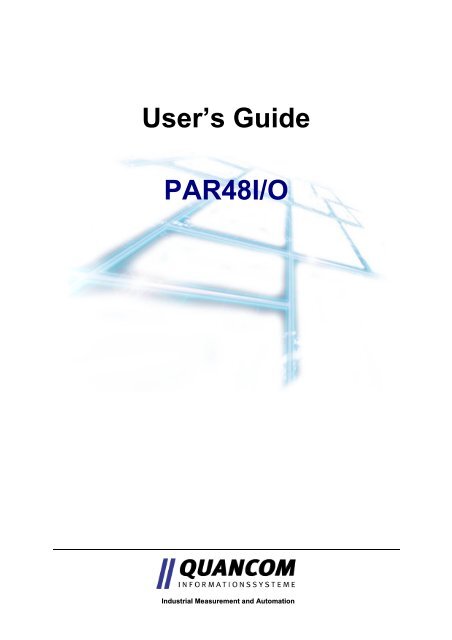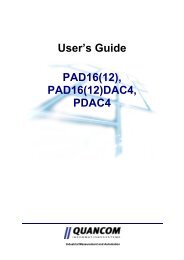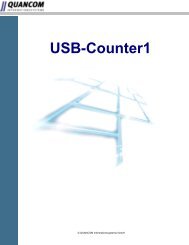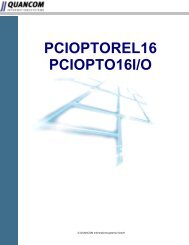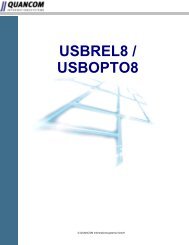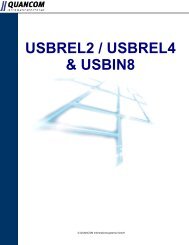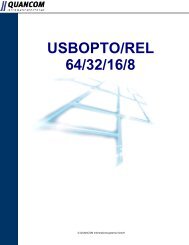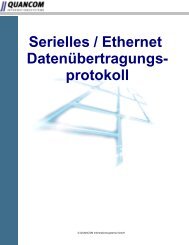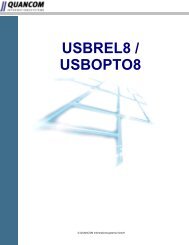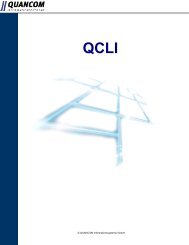6.2 Extended QLIB commands - QUANCOM Informationssysteme ...
6.2 Extended QLIB commands - QUANCOM Informationssysteme ...
6.2 Extended QLIB commands - QUANCOM Informationssysteme ...
Create successful ePaper yourself
Turn your PDF publications into a flip-book with our unique Google optimized e-Paper software.
User’s Guide<br />
PAR48I/O<br />
Industrial Measurement and Automation
Copyright © <strong>QUANCOM</strong> <strong>Informationssysteme</strong> GmbH<br />
All specification in this manual was arranged after careful check, and it is not considered as any warranty<br />
of product properties. <strong>QUANCOM</strong> shall not be responsible for any errors or omissions contained<br />
in this user’s manual, and reserves the right to make changes without notice. Passing on and duplication<br />
of this manual and the utilisation of its contents as well as the software belonging to the product<br />
are permitted only with written permission by <strong>QUANCOM</strong>.<br />
Wesseling, August 2004 – Version 3.01
Overview<br />
Table of contents<br />
1 Overview ..................................................................................................... 5<br />
1.1 Introduction .......................................................................................................................... 5<br />
1.2 Our experience is your profit.............................................................................................. 5<br />
1.3 Customer Communication.................................................................................................. 5<br />
1.4 Changes in this manual and software updates ................................................................ 6<br />
1.5 Scope of supply ................................................................................................................... 6<br />
2 Installation procedures.............................................................................. 7<br />
2.1 System requirements ..........................................................................................................7<br />
2.2 Safety precautions............................................................................................................... 7<br />
3 Technical hardware description ............................................................... 8<br />
3.1 Module information.............................................................................................................. 8<br />
3.2 Technical data ...................................................................................................................... 8<br />
3.3 Board overview .................................................................................................................... 9<br />
3.3.1 Pin assignment of JP2 and JP3 (TTL I/O) ........................................................................................... 9<br />
3.3.2 Pin assignment of JP4 (Counter) ....................................................................................................... 10<br />
3.3.3 Pin assignment of Centronics interface.............................................................................................. 11<br />
3.3.4 Setting of Dip switch ......................................................................................................................... 12<br />
3.4 Controlling the module......................................................................................................13<br />
3.4.1 Data word for address and data.......................................................................................................... 13<br />
3.5 Hardware register .............................................................................................................. 14<br />
3.5.1 Register overview .............................................................................................................................. 14<br />
4 Direct I/O programming ........................................................................... 15<br />
4.1 Software.............................................................................................................................. 15<br />
4.1.1 Which software to use ?..................................................................................................................... 15<br />
4.2 Program examples.............................................................................................................16<br />
4.2.1 Controlling the TTL I/O .................................................................................................................... 16<br />
5 Softwareprogramming with the <strong>QLIB</strong>..................................................... 19<br />
PAR48IO Page 3
Overview<br />
5.1 <strong>QLIB</strong> ( <strong>QUANCOM</strong> Driver Library ) ................................................................................... 19<br />
5.2 Installation and general programming with the <strong>QLIB</strong> .................................................... 20<br />
5.2.1 Installing the <strong>QLIB</strong> and drivers for your <strong>QUANCOM</strong> board (Windows Me/98/95)......................... 21<br />
5.2.2 Installing the <strong>QLIB</strong> and drivers for your <strong>QUANCOM</strong> board (Windows XP/2000/NT) ................... 23<br />
6 <strong>QLIB</strong> Commands...................................................................................... 25<br />
6.1 Simple <strong>QLIB</strong> <strong>commands</strong>.................................................................................................... 25<br />
6.1.1 Generals and special functions .......................................................................................................... 25<br />
<strong>6.2</strong> <strong>Extended</strong> <strong>QLIB</strong> <strong>commands</strong> ( QAPIExt... ) ........................................................................ 26<br />
<strong>6.2</strong>.1 Generals functions ............................................................................................................................. 26<br />
<strong>6.2</strong>.2 Special functions................................................................................................................................ 27<br />
6.3 Examples for C with <strong>QLIB</strong>................................................................................................. 28<br />
6.3.1 Controlling the TTL I/O .................................................................................................................... 28<br />
7 Annex ........................................................................................................ 30<br />
7.1 Frequently asked questions (FAQ) .................................................................................. 30<br />
7.1.1 What kind of problems may occur if the board is running under DOS.............................................. 30<br />
7.1.2 Problems with boards running under Windows 98/95 and Windows XP/2000/NT .......................... 30<br />
7.2 Customer Communication and Help................................................................................ 32<br />
7.3 Technical support form..................................................................................................... 35<br />
7.4 Hardware and software configuration form .................................................................... 36<br />
7.5 Documentation comment form......................................................................................... 37<br />
Page 4 Description
Overview<br />
1 Overview<br />
1.1 Introduction<br />
Congratulations! You’ve bought a <strong>QUANCOM</strong> high quality measurement and automation<br />
module, which shows the newest update of technology and whose attributes<br />
and functions are able to compete with every other instrument and even beats them.<br />
The following special attributes are included:<br />
Features of the board<br />
• Easy programming<br />
• Various sample applications in different programming languages<br />
• Driver support by Windows XP, 2000, NT and Me/98/95 with the <strong>QLIB</strong> (QUAN-<br />
COM Driver Library)<br />
1.2 Our experience is your profit<br />
We from <strong>QUANCOM</strong> are specialists for the development of hard- and software.<br />
<strong>QUANCOM</strong> has grown to become one of the leading suppliers of measuring and<br />
automation technology to industry. At its design centres <strong>QUANCOM</strong> has developed<br />
an impressive range of products.<br />
1.3 Customer Communication<br />
<strong>QUANCOM</strong> wants to receive your comments on our products and manuals. We<br />
are interested in the applications you develop with our products, and we want to help<br />
if you have problems with them. To make it easy for you to contact us, this manual<br />
contains comment and configuration forms for you to complete. These forms are in<br />
chapter 7.5 “Documentation comment form” at the end of this manual.<br />
PAR48IO Page 5
1.4 Changes in this manual and software updates<br />
Overview<br />
<strong>QUANCOM</strong> - products are marked out by their constant further development. You<br />
can watch all the actual information of the changes in the README-file on the installation<br />
disk or CD. You can always get more information and free software updates<br />
on our internet website at WWW.<strong>QUANCOM</strong>.DE.<br />
1.5 Scope of supply<br />
• Measuring and automation module<br />
• User‘s manual<br />
• <strong>QUANCOM</strong> CD<br />
If a component is missing please contact your dealer. <strong>QUANCOM</strong> reserves the right<br />
to change the extent of delivery without a preliminary announcement.<br />
Page 6 Description
Installation procedures<br />
2 Installation procedures<br />
2.1 System requirements<br />
• Personal computer: The <strong>QUANCOM</strong> modules are designed<br />
to operate with IBM-AT compatible computers<br />
with 80X86 or compatible. (i.e. 80386 / 80486 / Pentium )<br />
• Interface: Your computer must have a parallel-port interface.<br />
You can find more information in chapter 3, “Technical hardware description”.<br />
2.2 Safety precautions<br />
For the sake of your security and of a safe function of your new <strong>QUANCOM</strong> module<br />
mind the following advice:<br />
• Computer motherboards and components contain very delicate integrated circuit<br />
(IC) chips. To protect them against damage from static electricity, you must follow<br />
some precautions whenever you work on your computer. Use a grounded wrist<br />
strap before handling computer components. If you don’t have one, touch both of<br />
your hands to a safely grounded object or to a metal object, such as the power<br />
supply case.<br />
• Hold components by the edges and try not to touch the integrated circuit chips,<br />
leads or circuitry.<br />
• Place components on a grounded anti-static pad or on the bag that came with the<br />
component whenever the components are separated from the system.<br />
! ATTENTION ! Modifications of the device made without express permission of<br />
<strong>QUANCOM</strong> <strong>Informationssysteme</strong> GmbH, lead to the loss of warranty<br />
and certification<br />
PAR48IO Page 7
3 Technical hardware description<br />
3.1 Module information<br />
Technical hardware description<br />
With it’s 48 TTL I/O-ports, programmable as input or output, and one 16-bit timer this<br />
module may be easily programmed using the parallel-port of a PC. The register-bits<br />
are multiplexed and will be strobed out simultaneously.<br />
3.2 Technical data<br />
Interface: LPT<br />
I/O ports: 48 x TTL<br />
Counter: 16 Bit<br />
TTL Fan-Out: 2 mA<br />
Current rating: approximately 80 mA<br />
Supply voltage: 7,5..15 Volt<br />
Sampling-rate: > 10 kHz<br />
Connectors: 2 * 26pin post pole.<br />
Dimensions: 135 x 78 mm<br />
Temperature range: -10..65 Grad Celsius<br />
Page 8 Description
Technical hardware description<br />
3.3 Board overview<br />
Powersupply<br />
connectors<br />
Poweron<br />
LED<br />
+ -<br />
LED<br />
Component layer<br />
+ 12V<br />
DIP-Switch<br />
GND<br />
+ 5V<br />
1 2 3 4 5 6 7 8<br />
ON<br />
TTL-I/O 24-47<br />
port-connectors<br />
Pin 1 Pin 1<br />
JP2 TTL-I/O 0 - 23 JP3<br />
FPGA<br />
Centronics-Connector<br />
3.3.1 Pin assignment of JP2 and JP3 (TTL I/O)<br />
I/O 0<br />
I/O 2<br />
I/O 4<br />
I/O 6<br />
I/O 8<br />
I/O 10<br />
I/O 12<br />
I/O 14<br />
I/O 16<br />
I/O 18<br />
I/O 20<br />
I/O 22<br />
GND<br />
JP3<br />
1<br />
25<br />
2<br />
26<br />
I/O 1<br />
I/O 3<br />
I/O 5<br />
I/O 7<br />
I/O 9<br />
I/O 11<br />
I/O 13<br />
I/O 15<br />
I/O 17<br />
I/O 19<br />
I/O 21<br />
I/O 23<br />
+5V<br />
I/O 24<br />
I/O 26<br />
I/O 28<br />
I/O 30<br />
I/O 32<br />
I/O 34<br />
I/O 36<br />
I/O 38<br />
I/O 40<br />
I/O 42<br />
I/O 44<br />
I/O 46<br />
GND<br />
PAR48IO Page 9<br />
Pin 1<br />
JP2<br />
1<br />
25<br />
2<br />
26<br />
I/O 25<br />
I/O 27<br />
I/O 29<br />
I/O 31<br />
I/O 33<br />
I/O 35<br />
I/O 37<br />
I/O 39<br />
I/O 41<br />
I/O 43<br />
I/O 45<br />
I/O 47<br />
+5V<br />
LED 1<br />
LED 2<br />
JP1
3.3.2 Pin assignment of JP4 (Counter)<br />
CLK<br />
Gate<br />
Reset<br />
CLK: Increment with rising edge<br />
Pin 1<br />
GATE: GATE = high - CLK will be counted,<br />
GATE = low - CLK will be ignored.<br />
RESET: Active low, reset counter.<br />
CLK, GATE and RESET are pull-upped with resistors.<br />
Technical hardware description<br />
Page 10 Description
Technical hardware description<br />
3.3.3 Pin assignment of Centronics interface<br />
Centronics-Buchse (Draufsicht)<br />
18 1<br />
36 19<br />
Pin assignment:<br />
Pin Signal Pin Signal<br />
1 Strobe 19 GND<br />
2 Data 0 20 .<br />
3 Data 1 21 .<br />
4 Data 2 22 .<br />
5 Data 3 23 .<br />
6 Data 4 24 .<br />
7 Data 5 25 .<br />
8 Data 6 26 .<br />
9 Data 7 27 .<br />
10 ACK 28 .<br />
11 BUSY 29 .<br />
12 PE (Paper END) 30 GND<br />
13 SELKT 31 Nc.<br />
14 Nc. 32 Nc.<br />
15 Nc. 33 Nc.<br />
16 GND Signal 34 Nc.<br />
17 Nc. 35 Nc .<br />
18 Nc. 36 Nc.<br />
PAR48IO Page 11
3.3.4 Setting of Dip switch<br />
Dip-Switch settings<br />
1 2 3 4 5 6 7 8 Function<br />
1 1 1 Adresse0<br />
0 1 1 Adresse1<br />
1 0 1 Adresse2<br />
0 0 1 Adresse3<br />
1 1 0 Adresse4<br />
0 1 0 Adresse5<br />
1 0 0 Adresse6<br />
0 0 0 Adresse7<br />
1 0 ACK= 1<br />
0 1 ACK= 0<br />
1 Busy= 0<br />
0 Busy= X<br />
1 PE= 0<br />
0 PE= X<br />
1 SELKT= 0<br />
0 SELKT= x<br />
Technical hardware description<br />
While using only one module, the DIP-switch 6 (Busy) has to be set to “0”. If you’re<br />
using more than one module at the same port, the switch has to be “0” only at one<br />
device, preferable at the last device in the chain. DIP-Switch 6 forces the signal to be<br />
low (pulled down). The other switches may be set as your application requires them,<br />
where the position “0” means open.<br />
Page 12 Description
Technical hardware description<br />
3.4 Controlling the module<br />
3.4.1 Data word for address and data<br />
The upper 4 data bits are reserved for the address of the addressed module, therefore<br />
it is possible to connect and address up to 16 modules at the same port. As the<br />
data has to be divided into an upper- and a lower-nibble, one address-bit is uses to<br />
show that either the upper- or the lower-nibble is transferred. So only 8 modules may<br />
be used at the same time.<br />
The address/data information is simply poked into the data-register of the parallel<br />
port interface and transferred to the module with a single strobe. The strobe normally<br />
is generated with a high, low, high combination poked into the 2 nd address after the<br />
base-address of the interface.<br />
In the example show below the strobe (Pin 1) is at 037A hex (BASE of LPT1:<br />
0x378+2, Bit 0).<br />
Example: 10 OUT &H037A,0: REM H<br />
20 OUT &H037A,1: REM L<br />
30 OUT &H037A,0 REM H<br />
Datenwort zur LPT: Bit 0..7<br />
7 6 5 4 3 2 1 0<br />
A3 A2 A1 A0 D3 D2 D1 D0<br />
While writing the address/data byte to the module, a GAL assembles the complete<br />
data-byte. The lower address shows the lower nibble (LSB) and the upper address<br />
the upper nibble (MSB).<br />
PAR48IO Page 13
3.5 Hardware register<br />
3.5.1 Register overview<br />
Register 0<br />
Register 1<br />
Register 2<br />
Register 3<br />
Register 4<br />
Register 5<br />
Register 6<br />
Register 7<br />
Register 8<br />
Register 9<br />
Register 10<br />
Register 11<br />
Register 14<br />
Register 15<br />
Bit 0<br />
1<br />
2<br />
3<br />
Bit 0<br />
1<br />
2<br />
3<br />
Bit 0<br />
1<br />
2<br />
3<br />
Bit 0<br />
1<br />
2<br />
3<br />
Bit 0<br />
1<br />
2<br />
3<br />
Bit 0<br />
1<br />
2<br />
3<br />
Bit 0<br />
1<br />
2<br />
3<br />
Bit 0<br />
1<br />
2<br />
3<br />
Bit 0<br />
1<br />
2<br />
3<br />
Bit 0<br />
1<br />
2<br />
3<br />
Bit 0<br />
1<br />
2<br />
3<br />
Bit 0<br />
1<br />
2<br />
3<br />
Bit 0<br />
1<br />
2<br />
3<br />
Bit 0<br />
1<br />
2<br />
3<br />
EN0<br />
EN1<br />
EN2<br />
EN3<br />
EN4<br />
EN5<br />
0<br />
1<br />
2<br />
3<br />
4<br />
5<br />
6<br />
7<br />
8<br />
9<br />
10<br />
11<br />
12<br />
13<br />
14<br />
15<br />
16<br />
17<br />
18<br />
19<br />
20<br />
21<br />
22<br />
23<br />
24<br />
25<br />
26<br />
27<br />
28<br />
29<br />
30<br />
31<br />
32<br />
33<br />
34<br />
35<br />
36<br />
37<br />
38<br />
39<br />
40<br />
41<br />
42<br />
43<br />
44<br />
45<br />
46<br />
47<br />
48 bit buffer; Values are transfered when writing to Register 32.<br />
1= OUTPUT/<br />
0=INPUT<br />
Technical hardware description<br />
connector 2 (JP 3)<br />
connector 1 (JP 2)<br />
Page 14 Description<br />
Output drivers<br />
EN0 enabled with 1<br />
Output drivers<br />
EN1 enabled with 1<br />
Output drivers<br />
EN2 enabled with 1<br />
Output drivers<br />
EN3 enabled with 1<br />
Output drivers<br />
EN4 enabled with 1<br />
Output drivers<br />
EN5 enabled with 1<br />
16- Bit<br />
Counter<br />
64 bit buffer; values are transfered when writing to register 32<br />
Read<br />
0<br />
1<br />
2<br />
3<br />
4<br />
5<br />
6<br />
7<br />
8<br />
9<br />
10<br />
11<br />
12<br />
13<br />
14<br />
15<br />
16<br />
17<br />
18<br />
19<br />
20<br />
21<br />
22<br />
23<br />
24<br />
25<br />
26<br />
27<br />
28<br />
29<br />
30<br />
31<br />
32<br />
33<br />
34<br />
35<br />
36<br />
37<br />
38<br />
39<br />
40<br />
41<br />
42<br />
43<br />
44<br />
45<br />
46<br />
47<br />
48<br />
49<br />
50<br />
51<br />
52<br />
53<br />
54<br />
55<br />
56<br />
57<br />
58<br />
59<br />
60<br />
61<br />
62<br />
63
Direct I/O programming<br />
4 Direct I/O programming<br />
4.1 Software<br />
4.1.1 Which software to use ?<br />
The software to be use depends on the operating system being used or your application.<br />
To access the board, following possibilities exist:<br />
Method 1: Direct I/O ( access the hardware registers directly, all operating systems)<br />
Method 2: High-Level programming (access the board with the <strong>QLIB</strong>)<br />
Method 3: Install the <strong>QLIB</strong> for use with existing software<br />
If you use Method 1 and 2 you need the sources for the application. You are responsible<br />
for adding the programming statements in the application. For using these<br />
methods, knowledge in programming is necessary. See chapter 3.5 for a complete<br />
discussion of the hardware registers. Chapter 5.2 shows you how to use and install<br />
the <strong>QLIB</strong>.<br />
Method 3 allows you to get the <strong>QUANCOM</strong> board running with existing software, i.e.<br />
the Sitekiosk browser software. The only thing you have to do in this case, is to install<br />
the <strong>QLIB</strong> Driver Library from the Installation CD. For details on installing the <strong>QLIB</strong><br />
see chapter 5.2.<br />
PAR48IO Page 15
4.2 Program examples<br />
Direct I/O programming<br />
The following example shows how easy the programs for the <strong>QUANCOM</strong> boards are<br />
written.<br />
4.2.1 Controlling the TTL I/O<br />
Example: programming the TTL in C<br />
/*Description: Program to control the PAR48IO */<br />
/*Function: All 48-channels are accessed.<br />
#define port1h 0x3bc /*Hercules LPT*/<br />
#define port1 0x378 /*COM1*/<br />
#define port2 0x278 /*COM2*/<br />
#define int LPT_DATA = LPTBASE; /* LPT-DATA address of LPT*/<br />
LPT_BUSY = LPTBASE+1; /* bit 7 = BUSY of LPT */<br />
LPT_STB = LPTBASE+2; /* Strobe-address of LPT */<br />
int modul_ad; LPTBASE port1h<br />
main()<br />
{<br />
int modul;<br />
int alt;<br />
long int i;<br />
int j;<br />
int a;<br />
printf("PAR48 I/O \n");<br />
printf("----------\n");<br />
alt = inp(LPT_STB); /* read old state from Register */<br />
outp(LPT_STB, 0); /* set strobe to HIGH */<br />
printf("Enter module address (0..7): ");<br />
scanf("%d",&modul); /* Module address 0..7 s. Dip.Switch */<br />
modul_ad=(modul&7)*32;<br />
printf("MODUL_AD=0x%x\n",modul_ad);<br />
printf("Module-Test exit with any key\n");<br />
test0(); /*I/O complete test */<br />
/*test1();*/ /*Counter Test */<br />
/*test2();*/ /*Bit-Test up and down */<br />
printf("Test3:\n");<br />
test3(); /*setting and reading Bit's */<br />
outp(LPT_STB, alt); /* write old state */<br />
}<br />
/*Test the Board */<br />
Page 16 Description
Direct I/O programming<br />
test0()<br />
{<br />
int j,k;<br />
printf("Testing Bit's \n");<br />
par48_setze_alle_auf0();<br />
do {<br />
par48_write_reg(14,7); /*Direction for I/O 0-23 1=out,0=in*/<br />
par48_write_reg(15,7); /*Direction for I/O 24-47 1=out,0=in*/<br />
for(j=0;j!=48;++j) {<br />
par48_write_reg(j/4,1
par48_write_reg(2,4); /*set I/O-10 to 1*/<br />
par48_latch(); /*transfer into latch/<br />
par48_write_reg(0,3); /*set I/O-0 and I/O-1 to 1 */<br />
par48_latch(); /*transfer into latch/<br />
/*read the Bit's */<br />
par48_latch(); /*transfer into latch/<br />
a=par48_get_bit(0); /*read Bit 0 */<br />
printf("Bit 0:%d\n",a);<br />
a=par48_get_bit(1); /*read Bit 1 */<br />
printf("Bit 1:%d\n",a);<br />
a=par48_get_bit(2); /*read Bit 2 */<br />
printf("Bit 2:%d\n",a);<br />
a=par48_get_bit(10); /*read Bit 10 */<br />
printf("Bit 10:%d\n",a);<br />
a=par48_get_bit(11); /*read Bit 11 */<br />
printf("Bit 11:%d\n",a);<br />
}<br />
Direct I/O programming<br />
Page 18 Description
Softwareprogramming with the <strong>QLIB</strong><br />
5 Softwareprogramming with the <strong>QLIB</strong><br />
5.1 <strong>QLIB</strong> ( <strong>QUANCOM</strong> Driver Library )<br />
The <strong>QLIB</strong>, which stands for <strong>QUANCOM</strong> Driver LIBrary, was developed with the target<br />
to allow the simple programming of all our data acquisition products under various<br />
operating systems. So it is easy to write an application that runs under the operating<br />
systems Windows Me/98/95 and Windows XP/2000/NT4.0. This driver interface<br />
is not limited to PC boards or other I/O adapters but is also targeted towards supporting<br />
the next product generations currently being developed. The used functions<br />
and parameters are the same for all operating systems.<br />
Supported operating systems:<br />
Microsoft Windows XP/2000/NT4.x<br />
Microsoft Windows ME/98/95<br />
Supported compilers:<br />
C / C++<br />
Borland C++ 3.1, 4.x, 5.x, 6.x<br />
Microsoft® Visual C++ 1.x, 2.x, 4.x, 5.x, 6.x<br />
Pascal<br />
Borland Turbo Pascal<br />
Delphi<br />
Borland Delphi<br />
Basic<br />
Microsoft® Visual Basic 3.x, 4.x, 5.x; 6.x<br />
Graphical Programming Language<br />
Agilent VEE from Agilent<br />
LabView® from National Instruments<br />
PAR48IO Page 19
Softwareprogramming with the <strong>QLIB</strong><br />
5.2 Installation and general programming with the <strong>QLIB</strong><br />
For further information about the installation process and the general programming<br />
with the <strong>QLIB</strong> ( i.e. setting up the system, linking libraries, adding header files, etc.)<br />
please see the „<strong>QLIB</strong>“ manual or the windows help file ( qlib.hlp ) which is included<br />
on the installation CD.<br />
The following chapters describe the installation of the drivers depending on the operating<br />
system ( Windows Me / 98 / 95 or Windows XP / 2000 / NT ) and bus type (PCI,<br />
ISA). The installation procedure differs for every operating system and bus type.<br />
Windows<br />
Me/98/95<br />
Applikation<br />
<strong>QLIB</strong><br />
Hardware<br />
Windows<br />
XP/2000/NT<br />
Page 20 Description
Softwareprogramming with the <strong>QLIB</strong><br />
5.2.1 Installing the <strong>QLIB</strong> and drivers for your <strong>QUANCOM</strong> board<br />
(Windows Me/98/95)<br />
If you have downloaded the <strong>QLIB</strong> Software from our website please read the note<br />
below before installing any drivers.<br />
Step 1: Software installation for ISA boards:<br />
Put the <strong>QLIB</strong> installation Disk 1 in drive A: and click on Start | Run. Select the program<br />
a:\setup.exe and click on OK to continue. The installation program will be<br />
started now and will guide you through the rest of the installation process.<br />
SETUP.EXE will install the first part of <strong>QLIB</strong>.<br />
Step2: Driver installation for ISA boards:<br />
Step 2 installs the generic driver for the <strong>QUANCOM</strong> ISA boards. The driver must be<br />
installed with the „Control panel“. To open the „Control panel“ click on Start | Settings<br />
| Control panel.<br />
Double click on the „Hardware“ icon.<br />
Click on “continue”<br />
Choose “no” (“Should the new hardware be searched ?“) and click on “continue”<br />
Click on “other components” and then on “continue”<br />
Click on “disk” and choose the file “A:\WIN95\<strong>QUANCOM</strong>.INF” on <strong>QLIB</strong>-disk 1.<br />
Choose the item <strong>QUANCOM</strong> ISA-Karten or <strong>QUANCOM</strong> ISA board in the list of<br />
available boards and the click on “continue”<br />
The driver for all ISA boards will be installed now.<br />
PAR48IO Page 21
Softwareprogramming with the <strong>QLIB</strong><br />
Step3: Select your board in the <strong>QLIB</strong> Control panel:<br />
Step 3 is to let <strong>QLIB</strong> know which type of boards are installed. For step 3 please open<br />
the „Control panel“ again. To open the „Control panel“ click on Start | Settings |<br />
Control panel.<br />
Double click on the <strong>QLIB</strong> icon<br />
Click on „Add“ and select the <strong>QUANCOM</strong> board you want to install.<br />
Select the <strong>QUANCOM</strong> board from the list of installed boards and click on the button<br />
„Properties“. Check that the selected I/O address is the same as the one configured<br />
with the jumpers on the board (see chapter ”Jumpers”).<br />
The board will be installed now. <strong>QLIB</strong> supports multiple boards in the same system. If<br />
you have more than one board Step 3 has to be repeated for every board.<br />
NOTE: This section tells you what to do if you downloaded the <strong>QLIB</strong> from the web ( <strong>QUANCOM</strong><br />
Library )<br />
If you have downloaded the <strong>QLIB</strong> from our website „http://www.quancom.de/<strong>QLIB</strong>ENG“ you received<br />
a program like „qlib32_v160.exe“. Create a directory „i.e. C:\<strong>QLIB</strong>INST“ on you harddrive.<br />
Copy the program to this directory. Change on the DOS commandline to this directory and run the<br />
program. „qlib32_v160.exe“. This will extract the archived files to your harddisk. If you are asked in<br />
the following steps to select the i.e. A:\WIN95\<strong>QUANCOM</strong>.INF or A:\SETUP.EXE don’t switch to drive<br />
„A:“ but rather to „i.e. C:\<strong>QLIB</strong>INST\DISK1\WIN95\<strong>QUANCOM</strong>.INF“ or<br />
„C:\<strong>QLIB</strong>INST\DISK1\SETUP.EXE“.<br />
Page 22 Description
Softwareprogramming with the <strong>QLIB</strong><br />
5.2.2 Installing the <strong>QLIB</strong> and drivers for your <strong>QUANCOM</strong> board<br />
(Windows XP/2000/NT)<br />
If you have downloaded the <strong>QLIB</strong> Software from our website please read the note<br />
below before installing any drivers.<br />
Step1: Software and Driver installation for ISA boards:<br />
Put the <strong>QLIB</strong> installation Disk 1 in drive A: and click on Start | Run. Select the program<br />
a:\setup.exe and click on OK to continue. The installation program will be<br />
started now and will guide you through the rest of the installation process.<br />
SETUP.EXE will install the <strong>QLIB</strong> and the needed drivers.<br />
Step 2: Select your board in the <strong>QLIB</strong> Control panel<br />
Step 2 is to let <strong>QLIB</strong> know which type of boards are installed. For step 2 please open<br />
the „Control panel“ again. To open the „Control panel“ click on Start | Settings |<br />
Control panel.<br />
Double click on the <strong>QLIB</strong> icon<br />
Click on „Add“ and select the <strong>QUANCOM</strong> board you want to install.<br />
Select the <strong>QUANCOM</strong> board from the list of installed boards and click on the button<br />
„Properties“. Check that the selected I/O address is the same as the one configured<br />
wit the jumpers on the board (see chapter „Jumpers“).<br />
The board will be installed now. <strong>QLIB</strong> supports multiple boards in the same system. If<br />
have more than one board Step 3 has to be repeated for every board.<br />
NOTE: This section tells you what to do if you downloaded the <strong>QLIB</strong> from the web ( <strong>QUANCOM</strong><br />
Library )<br />
If you have downloaded the <strong>QLIB</strong> from our website „http://www.quancom.de/<strong>QLIB</strong>ENG“ you received<br />
a program like „qlib32_v160.exe“. Create a directory „i.e. C:\<strong>QLIB</strong>INST“ on you harddrive.<br />
Copy the program to this directory. Change on the DOS commandline to this directory and run the<br />
program. „qlib32_v160.exe“. This will extract the archived files to your harddisk. If you are asked in<br />
the following steps to select the i.e. A:\WIN95\<strong>QUANCOM</strong>.INF or A:\SETUP.EXE don’t switch to drive<br />
PAR48IO Page 23
Softwareprogramming with the <strong>QLIB</strong><br />
„A:“ but rather to „i.e. C:\<strong>QLIB</strong>INST\DISK1\WIN95\<strong>QUANCOM</strong>.INF“ or<br />
„C:\<strong>QLIB</strong>INST\DISK1\SETUP.EXE“.<br />
Page 24 Description
<strong>QLIB</strong> Commands<br />
6 <strong>QLIB</strong> Commands<br />
Make sure that the <strong>QLIB</strong> (<strong>QUANCOM</strong> Driver Library) is properly installed. For programming<br />
the UNITIMER board you need at minimum the <strong>QLIB</strong> release v1.70. For<br />
further information about the installation and how to include the necessary files in<br />
your application see the „<strong>QLIB</strong>“ documentation. This chapter describes the special<br />
<strong>commands</strong> that are required to use the UNITIMER board with the <strong>QLIB</strong>. These samples<br />
assume that the board is installed and properly set-up for use with the <strong>QLIB</strong><br />
(<strong>QUANCOM</strong> Driver Library).<br />
6.1 Simple <strong>QLIB</strong> <strong>commands</strong><br />
6.1.1 Generals and special functions<br />
QAPINumOfCards<br />
ULONG QAPINumOfCards (void);<br />
With the function QAPINumOfCards it is possible to ask , which used cards are supported by the <strong>QLIB</strong><br />
QAPIGetCardInfo<br />
LPCARDDATAS QAPIGetCardInfo ( ULONG cardid );<br />
With the function QAPIGetCardInfo it is possible to get some information about the card<br />
QAPIGetCardInfoEx<br />
ULONG QAPIGetCardInfoEx( ULONG cardid LPCARDDATAS lpcd );<br />
With the function QAPIGetCardInfoEx it is possible to get some information about the card. These will<br />
be written into the applications memory<br />
PAR48IO Page 25
<strong>6.2</strong> <strong>Extended</strong> <strong>QLIB</strong> <strong>commands</strong> ( QAPIExt... )<br />
<strong>6.2</strong>.1 Generals functions<br />
QAPIExtOpenCard<br />
ULONG QAPIExtOpenCard ( ULONG cardid, ULONG devnum );<br />
Use the function QAPIExtOpenCard to open a board and retrieve the board handle<br />
QAPIExtCloseCard<br />
void QAPIExtCloseCard( ULONG cardhandle );<br />
With the function QAPIExtCloseCard the board is closed<br />
QAPIExtNumOfCards<br />
ULONG QAPIExtNumOfCards (void);<br />
<strong>QLIB</strong> Commands<br />
With the function QAPIExtNumOfCards it is possible to ask , which used cards are supported by the<br />
<strong>QLIB</strong><br />
Page 26 Description
<strong>QLIB</strong> Commands<br />
<strong>6.2</strong>.2 Special functions<br />
QAPIExtGetCardInfo<br />
LPCARDDATAS QAPIExtGetCardInfo( ULONG cardid );<br />
With the function QAPIExtGetCardInfo it is possible to get some information about the card<br />
QAPIExtGetCardInfoEx<br />
ULONG QAPIExtGetCardInfoEx( ULONG cardid LPCARDDATAS lpcd );<br />
With the function QAPIExtGetCardInfoEx it is possible to get some information about the card. These<br />
will be written into the applications memory<br />
QAPIExtReleaseCardInfo<br />
void QAPIExtReleaseCardInfo( LPCARDDATAS carddatas );<br />
With the function QAPIExtReleaseCardInfo it is possible with QAPIExtGetCardInfo to get out the<br />
asked card information<br />
PAR48IO Page 27
6.3 Examples for C with <strong>QLIB</strong><br />
<strong>QLIB</strong> Commands<br />
The following example show s the programming of the board using the API-functions<br />
of the <strong>QLIB</strong>.<br />
6.3.1 Controlling the TTL I/O<br />
#include<br />
#include<br />
#include<br />
#include<br />
// bind with <strong>QLIB</strong><br />
#include "qlib.h"<br />
void main()<br />
{<br />
int i;<br />
ULONG nHandle;<br />
ULONG nResult;<br />
// Open board and check if it’s present<br />
if((nHandle = QAPIExtOpenCard(PAR48IO,0L)) == 0L)<br />
{<br />
cout
<strong>QLIB</strong> Commands<br />
}<br />
// wait a second<br />
Sleep(1000);<br />
//set outputs 24-47 to 1<br />
for(i=24;i
7 Annex<br />
7.1 Frequently asked questions (FAQ)<br />
Annex<br />
7.1.1 What kind of problems may occur if the board is running<br />
under DOS<br />
Can I use the card with a memory manager? (QEMM 386,EMM386)<br />
Yes, but the use of a memory manager can make your computer or the software running<br />
slower.<br />
7.1.2 Problems with boards running under Windows 98/95 and<br />
Windows XP/2000/NT<br />
Why is the “Control Panel” board configuration dialog “<strong>QLIB</strong>” empty?<br />
There is no <strong>QUANCOM</strong> PCI board in the system.<br />
There are no drivers installed for a <strong>QUANCOM</strong> ISA board.<br />
After installation I get the message “<strong>QLIB</strong>NDRV.SYS not found“ or<br />
“<strong>QLIB</strong>NDRV.VXD not found“ . What can I do?<br />
Check that the <strong>QLIB</strong> is installed properly. For further information about the installation<br />
process and the general programming with the <strong>QLIB</strong> please see the „<strong>QLIB</strong>“ manual<br />
which is included on the installation CD.<br />
If you use a <strong>QUANCOM</strong> ISA board check if the drivers for the <strong>QUANCOM</strong> board<br />
are installed.<br />
Why do I get the message "Driver <strong>QLIB</strong>NDRV.SYS” or “Driver <strong>QLIB</strong>NDRV.VXD”<br />
could not be load?<br />
Check that the <strong>QLIB</strong> is installed properly. For further information about the installation<br />
process and the general programming with the <strong>QLIB</strong> please see the „<strong>QLIB</strong>“ manual<br />
which is included on the installation CD.<br />
The driver for the <strong>QUANCOM</strong> board was not loaded. (Control Panel => System )<br />
Windows XP/2000/NT: Must the <strong>QLIB</strong> be installed with Administrator-right?<br />
Yes, always install the <strong>QLIB</strong> with administration rights.<br />
Page 30 Description
Annex<br />
Windows XP/2000/NT: Why do I get the message “Driver could not be installed”<br />
during the installation?<br />
Installation was made without administration rights.<br />
Windows XP/2000/NT: Why do I get the message "Driver <strong>QLIB</strong>NDRV.SYS could<br />
not be loaded“?<br />
Installation of drivers has failed, because the <strong>QLIB</strong> was not installed with administration-rights.<br />
<strong>QLIB</strong>-Software was installed on a network drive. Always install the <strong>QLIB</strong> on your local<br />
drive.<br />
Windows XP/2000/NT: How can I install the driver <strong>QLIB</strong>NDRV.SYS manually?<br />
If the <strong>QLIB</strong>NDRV.SYS failed to install it may be necessary to install the driver manually.<br />
Please take the following steps to manually install the driver:<br />
Search on the installation CD in the directory “Tools” for the tool instdrv.exe. With<br />
this tool you can install and de-install the driver manually.<br />
Please call this tool with the following command line parameters:<br />
instdrv qlibndrv d:\directory\qlibndrv.sys .<br />
Replace d:\directory\ with the drive and the file, where the driver qlibndrv.sys is located.<br />
Go to “Start -> Settings ->Control panel ->(Administrative Tools / Windows 2000<br />
only) -> Drivers” change the start type to “automatic”, then click on the “start” button.<br />
For the changes to become active please restart the system.<br />
Why must I restart the driver after every reboot of the computer?<br />
The starting type of the driver is set to “Manual”. If you want you can change this setting<br />
on „Automatic“ to start the driver on every reboot of the system.<br />
PAR48IO Page 31
7.2 Customer Communication and Help<br />
Annex<br />
You need help? If you don’t know how to<br />
go on during the installation<br />
or operation of<br />
your <strong>QUANCOM</strong> board please first consult<br />
this user’s guide.<br />
! Tip ! In the chapter „Frequently asked questions<br />
(FAQ)“ are a lot of answers to questions for<br />
known problems. They may help you to solve<br />
the problems. On the <strong>QUANCOM</strong> installation<br />
CD you can find an ASCII – Text – file<br />
RADME.TXT, which includes changes made<br />
after printing this user’s manual.<br />
! Important ! If you have further questions please contact<br />
our support team. For this case please prepare<br />
the following information:<br />
• Exact type of the board.<br />
• Version of the driver<br />
• Version of the <strong>QLIB</strong><br />
• Operating system, Hardware equipment<br />
and Bus - System<br />
• Name and Version of the program, which<br />
reports the failure<br />
• A detailed failure description. To make<br />
sure, please try to reproduce the failure,<br />
and describe exactly, which steps led to<br />
this failure.<br />
Page 32 Description
Annex<br />
Who can you contact?<br />
Actual drivers<br />
The <strong>QUANCOM</strong> internet website<br />
http://www.quancom.de/<br />
Per Fax<br />
+49 22 36 / 89 92 - 49<br />
Per E-Mail:<br />
support@quancom.de<br />
Address:<br />
<strong>QUANCOM</strong> INFORMATIONSSYSTEME<br />
GmbH<br />
In der Flecht 14<br />
50389 Wesseling<br />
If you need urgent help call:<br />
<strong>QUANCOM</strong> Hotline Germany<br />
0 22 36 / 89 92 - 20<br />
Monday-Thursday<br />
from 9:00 to 18:00<br />
Friday<br />
from 9:00 to 17:00<br />
You can find the newest Version of QUAN-<br />
COM software on our internet website<br />
http://www.quancom.de. You can also find a<br />
lot of information and „Frequently asked<br />
questions (FAQ’s)”. Before you contact the<br />
<strong>QUANCOM</strong> support, please check if you are<br />
using the newest software version of the<br />
<strong>QUANCOM</strong> software.<br />
PAR48IO Page 33
Repair<br />
Annex<br />
If you are not sure whether your <strong>QUANCOM</strong><br />
board is defective please call the <strong>QUANCOM</strong><br />
Hotline:<br />
Tel.: +49 22 36 / 89 92 – 20<br />
Before you send us the <strong>QUANCOM</strong> board to<br />
be repaired call:<br />
Tel.: +49 22 36 / 89 92 – 20<br />
If you send us your <strong>QUANCOM</strong> board,<br />
please use original package or any other<br />
suitable package, to protect the contents<br />
against transport damage. You also need to<br />
send us a copy of the original bill and the<br />
RMA number.<br />
You can shorten the repair time by sending<br />
us an exact failure description, so that a<br />
faster failure search is possible. Send your<br />
<strong>QUANCOM</strong> board directly to the service department<br />
of <strong>QUANCOM</strong> <strong>Informationssysteme</strong><br />
GmbH.<br />
Page 34 Description
Annex<br />
7.3 Technical support form<br />
If you have internet access please enter the following URL in your browser:<br />
http://www.quancom.de/quancom/qshop.nsf/techniksupport?OpenForm&eng else photocopy<br />
this form and use the copy of this form as a reference for your current configuration.<br />
Complete this form before contacting <strong>QUANCOM</strong> <strong>Informationssysteme</strong> GmbH for<br />
technical support help and our applications engineers may answer your questions<br />
more efficiently. If you are using any other <strong>QUANCOM</strong> hardware or software products<br />
please add them to this configuration form. Include additional pages if necessary.<br />
Name _________________________________<br />
_________________________________<br />
Company _________________________________<br />
_________________________________<br />
Address _________________________________<br />
Phone _________________________________<br />
Fax _________________________________<br />
Computer brand / Processor: _________________________________<br />
Operating system _________________________________<br />
Display adapter _________________________________<br />
Mouse _________________________________<br />
<strong>QUANCOM</strong> board _________________________________<br />
Other adapters installed _________________________________<br />
Hard disk (capacity, free) _________________________________<br />
The problem is _________________________________<br />
List any error messages _________________________________<br />
_________________________________<br />
_________________________________<br />
_________________________________<br />
_________________________________<br />
The following steps will reproduce the problem<br />
_________________________________<br />
_________________________________<br />
_________________________________<br />
_________________________________<br />
_________________________________<br />
_________________________________<br />
_________________________________<br />
PAR48IO Page 35
7.4 Hardware and software configuration form<br />
Annex<br />
This form allows you to record the settings of your hardware and software. Complete<br />
this form each time you revise your software or hardware configuration, and use this<br />
form as a reference for your current configuration. Completing this form accurately<br />
before contacting <strong>QUANCOM</strong> <strong>Informationssysteme</strong> GmbH for technical support<br />
helps our applications engineers answer your questions more efficiently.<br />
<strong>QUANCOM</strong> Product<br />
Name / Name of board: __________________________<br />
Interrupt Level: __________________________<br />
DMA Channel: __________________________<br />
Base I/O Address: __________________________<br />
Operating system: __________________________<br />
Other information<br />
Computer brand and Model: __________________________<br />
Processor: __________________________<br />
Clock Frequency: __________________________<br />
Type of Video Board Installed: __________________________<br />
DOS Version: __________________________<br />
Programming Language: __________________________<br />
Programming Language Version:<br />
Other Boards in System<br />
__________________________<br />
Base I/O Address of other Boards: __________________________<br />
DMA Channels of other Boards: __________________________<br />
Interrupt Level of other Boards: __________________________<br />
Page 36 Description
Annex<br />
7.5 Documentation comment form<br />
<strong>QUANCOM</strong> Informationsysteme GmbH would like you to comment on the documentation<br />
supplied with our products. This information helps us to provide you with quality<br />
products to meet your needs. Include additional pages if necessary.<br />
Title: PAR48IO<br />
Edition date: 11.08.04 10:02<br />
Name: ________________________________________________<br />
________________________________________________<br />
Company: ________________________________________________<br />
________________________________________________<br />
Address: ________________________________________________<br />
________________________________________________<br />
________________________________________________<br />
Phone: ________________________________________________<br />
Fax: ________________________________________________<br />
Comment: ________________________________________________<br />
________________________________________________<br />
________________________________________________<br />
________________________________________________<br />
________________________________________________<br />
________________________________________________<br />
________________________________________________<br />
________________________________________________<br />
Mail to: support@quancom.de<br />
Fax to: +49 2236 89 92 49<br />
Address: <strong>QUANCOM</strong> <strong>Informationssysteme</strong> GmbH<br />
In der Flecht 14,<br />
50389 Wesseling<br />
Germany<br />
PAR48IO Page 37
trade-mark:<br />
Annex<br />
Windows/386 is trade-mark of Microsoft<br />
XT and PS/2 are trade-marks and IBM, OS/2 and AT are registered of the International Business Machines<br />
Corporation.<br />
National Instruments, LabVIEW are registered trade-mark of National Instruments Corporation<br />
MS, MS-DOS, Microsoft, Visual Basic, Windows, Windows NT are registered trade-mark<br />
of Microsoft Corporation<br />
On other product- and company names, that are mentioned in this manual, it could bargain for marks<br />
of the respective owner.<br />
Page 38 Description