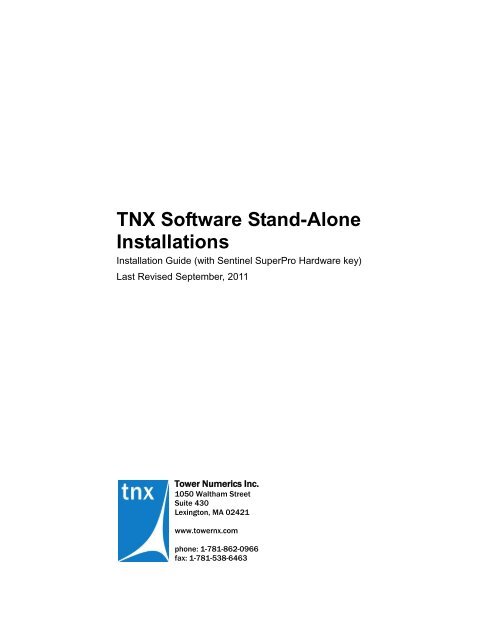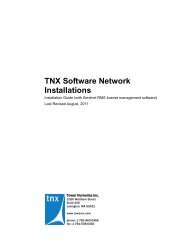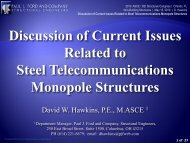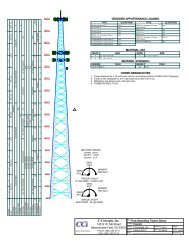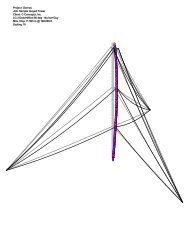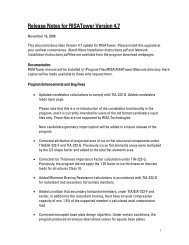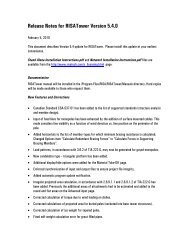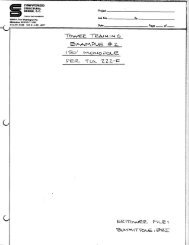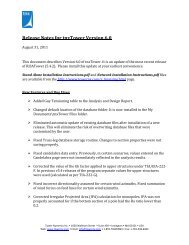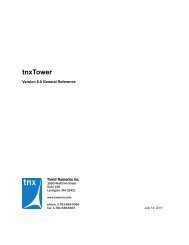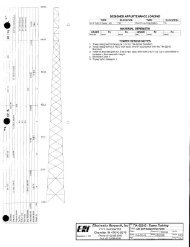TNX Software Stand-Alone Installations - Tower Numerics
TNX Software Stand-Alone Installations - Tower Numerics
TNX Software Stand-Alone Installations - Tower Numerics
- No tags were found...
Create successful ePaper yourself
Turn your PDF publications into a flip-book with our unique Google optimized e-Paper software.
<strong>TNX</strong> <strong>Software</strong> <strong>Stand</strong>-<strong>Alone</strong><strong>Installations</strong>Installation Guide (with Sentinel SuperPro Hardware key)Last Revised September, 2011<strong>Tower</strong> <strong>Numerics</strong> Inc.1050 Waltham StreetSuite 430Lexington, MA 02421www.towernx.comphone: 1-781-862-0966fax: 1-781-538-6463
<strong>TNX</strong> <strong>Stand</strong> <strong>Alone</strong> Installation InstructionsVerify that the Key ID listed on your RUS Update / Installation Information sheet corresponds tothe Key ID listed on screen. Click the Upgrade button. You then enter in the RUS passwordgiven on your red installation sheet and click Upgrade.If no key information is listed, or if you have problem with the RUS Update, please refer to thetroubleshooting section on the following page.9/9/2011 3
<strong>TNX</strong> <strong>Stand</strong> <strong>Alone</strong> Installation InstructionsC. Troubleshooting issues with the Sentinel KeysThere are a few common issues that may come up with the Sentinel Keys. These include thefollowing items.Issue #1: You receive an error message during installation that says that you have an old sentineldriver that must be uninstalled before the new Sentinel software can be installed.Resolution: Go to the Windows Control Panel and select the option to Add/Remove Programs.Remove any program that starts with the name Sentinel or Rainbow. Go to your <strong>TNX</strong> directoryand open the Sentinel Protection Installer subdirectory. To install the Sentinel SuperPro devicedriver just run the SetupSPI.exe that exists in this directory.Issue #2: You have already removed all the previous instances of the Sentinel, but the installroutine still gives you a message saying that you must uninstall your old sentinel drivers.Resolution: Remove any program that starts with Sentinel or Rainbow as described in issue #1.Then go to your <strong>TNX</strong> directory and open the ‘Sentinel Protection Installer’ subdirectory. Thereshould be a file called “SSDCleanup.exe”. This is a clean-up utility provided by Sentinel. It isdesigned to deal with the specific issue of driver problems. Run this utility and it should clean upany problems on your computer that are preventing the driving from installing.If you are using a 64 bit operating system, go to the ‘Sentinel Protection Installer\x64’subdirectory and run the 64 bit version of the utility“SSDCleanupx64.exe”.Note: The latest versions of drivers and utilities can be found on the SafeNet website at:http://www.safenet-inc.com/Support_and_Downloads/Download_Drivers/Sentinel_Drivers.aspxWhen the utility is finished running, just run the SetupSPI.exe that exists in the SentinelProtection Installer directory. This will install the driver.49/9/2011
<strong>TNX</strong> <strong>Stand</strong> <strong>Alone</strong> Installation InstructionsIssue #3: The program is mysteriously unable to detect the presence of the key.Resolution: Chances are you have an existing Sentinel driver that is being detected, but which isnot capable of reading the <strong>TNX</strong> key. For some reason, this driver is also not being updatedduring the installation.If you have not re-booted your computer after installing, then you may just need to re-boot yoursystem for the installation routine to finish replacing the old driver.If re-booting doesn’t correct this problem, follow the instructions for Issue # 2. Make sure thatALL Sentinel keys (USB and parallel ports) are disconnected from your system when you gothrough this procedure.Alternate Resolution: Obviously, you need to make sure that your USB key is plugged into avalid port and is receiving power (a green light will light up on the back of the key). But, justbecause a USB port is receiving power does NOT mean that the computer is communicating withthat port. Try proving to yourself that the port is valid by using another device on that port (aprinter, a mouse, a flash drive, et cetera).Also, make sure the port is free of debris and can form a good connection.Issue #4: When you start up <strong>TNX</strong> program you receive a message saying that the Sentinel Driveris not present and that you should install the Sentinel Driver.Resolution: Install the Sentinel SuperPro device driver. To do this, go to your <strong>TNX</strong> directory andopen the Sentinel Protection Installer subdirectory. To install the Sentinel SuperPro device driverjust run the SetupSPI.exe that exists in this directory.9/9/2011 5
<strong>TNX</strong> <strong>Stand</strong> <strong>Alone</strong> Installation InstructionsAlternate Resolution: This can also occur if Windows is unable to detect the presence of the keyitself. Follow the instructions listed for Issue #3.Issue #5: When you run the <strong>TNX</strong> Key Manager, the KeyID is listed, but the key type is given as“Not Programmed”.Resolution: The key needs to be returned to <strong>TNX</strong> to be properly programmed. Please contact ourtechnical support staff via e-mail (support@towernx.com) or phone 781-862-0966.Issue #6: When you start up <strong>TNX</strong> software you receive a message saying that the Sentinel key ispresent, but is not authorized to run the current version of the program.Resolution: Review the information contained in section B. Upgrades and Remote UpdateService (RUS Passwords).69/9/2011
<strong>TNX</strong> <strong>Stand</strong> <strong>Alone</strong> Installation InstructionsIssue #7: When you start up <strong>TNX</strong> software you receive a Registry Error saying that the programcould not open the registry key.Resolution: This message actually means that the program has not been installed on thecomputer. If you are running a <strong>Stand</strong> <strong>Alone</strong> version, then you need to obtain a copy of theinstallation CD or download the installation pack. If you are running a Network version, thenrefer to the Network Installation Instructions, specifically the section regarding the ClientInstallation.You should also verify that you have sufficient administrative permissions on your computer toinstall program and modify the Windows registry.For Vista and Windows 7 computers, make sure that you are not just logged on as anadministrator but that when you launched the installation you ran the installation application asan administrator.Issue #8: You load the <strong>TNX</strong> program, but another program which was protected by a Sentinel(or Rainbow) parallel port key stops working.Resolution: This is actually caused by a minor incompatibility that arises when you are using anew version of the USB driver and an old version of the Parallel port driver.To correct this problem, follow the instructions for Issue # 2. Make sure that ALL Sentinel keys(USB and parallel ports) are disconnected from your system when you go through thisprocedure.Issue #9: The key is not functioning and you are running a Windows 95 or NT 4.0 computer.Resolution: In this case, there really isn’t a resolution. USB ports are not fully compatible withWindows 95 or Windows NT. It is generally recommended that you upgrade to a new operatingsystem, such as Windows XP or Windows 7.9/9/2011 7