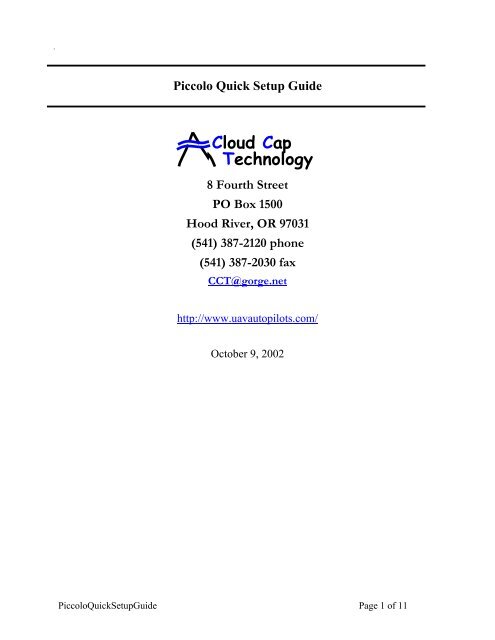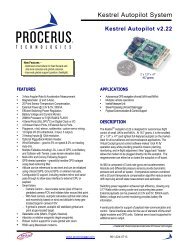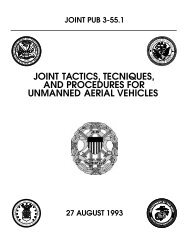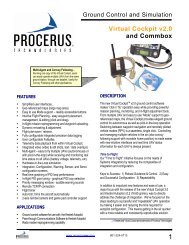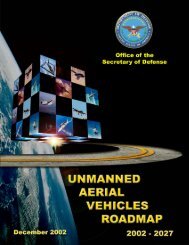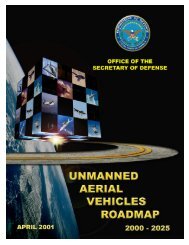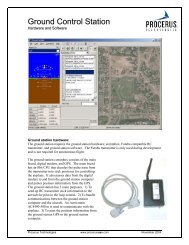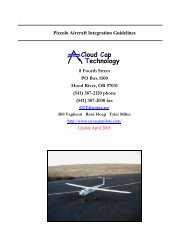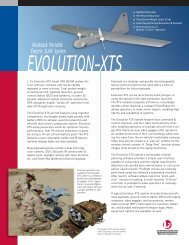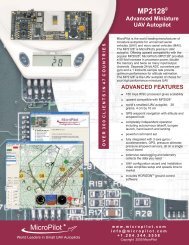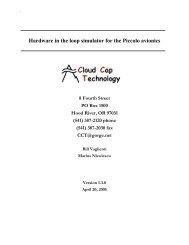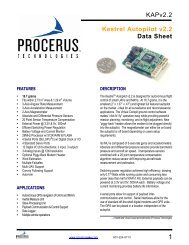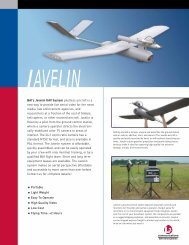Technology Cloud Cap - Unmanned Aircraft & Drones
Technology Cloud Cap - Unmanned Aircraft & Drones
Technology Cloud Cap - Unmanned Aircraft & Drones
Create successful ePaper yourself
Turn your PDF publications into a flip-book with our unique Google optimized e-Paper software.
Piccolo Quick Setup Guide<strong>Cloud</strong> <strong>Cap</strong><strong>Technology</strong>8 Fourth StreetPO Box 1500Hood River, OR 97031(541) 387-2120 phone(541) 387-2030 faxCCT@gorge.nethttp://www.uavautopilots.com/October 9, 2002PiccoloQuickSetupGuide Page 1 of 11
<strong>Cloud</strong> <strong>Cap</strong><strong>Technology</strong>PO Box 1500, No 8 Fourth StreetHood River, OR 97031(541) 387-2120 ph (541) 387-20301 IntroductionThis document provides first time Piccolo users a step by step guide to setting up the Piccolohardware in loop simulation environment including: installing and configuring the requiredsoftware; identifying and setting up the hardware; and starting the hardware in loop simulator.The steps outlined are geared for users who have purchased an Evaluation kit which includes anAvionics, Ground Station and Developers kit. While other modes of operation are supported thisdocument will only outline the standard wireless hardware in loop simulation setup and initialstartup operations.2 Identifying what you need to get started2.1 Evaluation Kit PartsYour Evaluation kit should include the items in listed in Table 1. You should identify each partsetting them aside in their assigned groups.Table 1 – Piccolo Eval Kit PartsP/N Title Detail900-90004-00 Evaluation Kit Piccolo Avionics, Ground Station and Developers Kit900-90001-00 Piccolo Avionics Standard Unit with 900 MHz UHF Radio, GPS and Enclosure900-90002-00 Piccolo Ground Station Kit Standard Unit with 900 MHz UHF Radio, Cables, Power Supply and Antenna's800-00309-00 Assembly, Ground Station Piccolo Desktop Ground Station Assembly500-00250-00 Cable, 9 pin serial Straight through M/F 6 ft500-00254-00 Desk Top Power Supply 110/220, 16Volt 48 watt AC/DC supply500-00251-00 AC Power Cord 120V AC 6 ft instrument cord500-00229-00 Antenna, GS GPS Ground Station GPS Antenna500-00256-00 Cable, Pilot Console Piccolo Pilot Console Cable (24' Long)500-00253-00 Antenna, 900 MHz Ground Station 890-960 MHz mag mount whip 5dB gain500-00255-00 Adapter, FME to BNC Ant. Adapter FME to BNC900-90003-00 Developers Kit Kit of cables, antannas and harnesses for Piccolo500-00259-00 Cable, USB-CAN PIccolo USB-CAN Cable500-00252-00 USB to CAN module Used for Piccolo CAN Simulation Setup500-00257-00 Cable, Piccolo Programming Piccolo Programming Cable 6' long500-00260-00 Antenna, 114" Long Piccolo Avionics GPS Piccolo Avionics GPS Antenna500-00261-00 Antenna, 900Mhz. Piccolo Avoinics Center fed 1/2 wave dipole 890-960 Mhz. w SMA con.500-00303-00 Cable, Pic. Interface Power Adapter500-00304-00 Cable, Piccolo Interface Cable2.2 DC Power SupplyA bench top DC power supply is needed for powering your Piccolo Avionics. It should becapable of supplying 12-volts DC at 1.5 amps. The Piccolo Avionics will accommodate from 8-20-volts in but is optimized for 12-volt operation. Typical current consumption is ~300ma with a12-volt input during normal wireless operation. You can also use a 10-cell (12-volt) battery packor other appropriate power source.2.3 Futaba Pilot ConsoleA Futaba T6XA or T8UAF (FM model) pilot console or transmitter is also required for manualpiloting both in simulation and during flight operations. Manual piloting is used for takeoff andlanding and during autopilot test and evaluation. A simple modification is required to the stocktransmitters before they can safely be used for Piccolo flight operations. You can do the modyourself if you already own a transmitter, buy one directly from us that is already modified, orPiccoloQuickSetupGuide Page 2 of 11
<strong>Cloud</strong> <strong>Cap</strong><strong>Technology</strong>PO Box 1500, No 8 Fourth StreetHood River, OR 97031(541) 387-2120 ph (541) 387-2030send your unit to us for modification. A mod procedure is available in the download section ofour web site at www.uavautopilots.com.2.4 PCsReferring to Figure 1 two Windows based PC are required; one for running the operator interfaceand the flight gear visualization tool; the other to run the simulator application. A networkconnection is required between the two PCs to send the position and attitude data from thesimulator to the Flight Gear display. A serial port is required on the operator interface PC to talkto the Ground Station and a USB port is required on the simulator PC to talk to the CAN module.UDP NetworkPiccoloAvionicsActuator DataCAN BusSensor DataSimulatorsoftwareFlight Gearand OperatorInterfaceSerialSimulator PCVisualization PCPiccolo GroundStation3 Installing the software3.1 Operator InterfaceFigure 1 - Typical Simulation SetupThe operator interface (OI) is a software system that runs on a Windows PC and provides acommand and control interface for Piccolo operators. See the Piccolo User’s Guide forinformation about running and using the interface.The operator interface must be correctly installed before it can be used. A windows installer 1file, “Operator Interface.msi” is provided for this. Double click on the file to launch the installer.The onscreen instructions are simple to follow and amount to choosing where you’d like theoperator interface to be installed.1 The windows installer is a relatively new component of Windows. Windows 2000 and XP include the windowsinstaller; however older versions of Windows must have the installer installed (ironic, I know). If your version ofWindows does not recognize the .msi extension it is because you need the windows installer. Use theWinInstall9X.exe or the WinInstallNT.exe files to install the installer.PiccoloQuickSetupGuide Page 3 of 11
<strong>Cloud</strong> <strong>Cap</strong><strong>Technology</strong>PO Box 1500, No 8 Fourth StreetHood River, OR 97031(541) 387-2120 ph (541) 387-2030Once installed the operator interface executable can be run like any windows application. In itsdefault mode it expects to find the ground station connected to serial port 1 of the PC. Howeverthe mode of operation can be affected with command line switchesSwitch-P=-LISTEN=-SERVER=-R=Table 2. Command line switchesMeaningControls the serial port that the OI will use to connect to theground station. For example –P=2 will cause the OI to look for theground station on COM2.Enables the OI to act as a server. In this mode the operatorinterface will listen for incoming TCP connections and send andreceive Piccolo packets over the connection. The port number usedfor the listening mode is passed on the command line, for example –LISTEN=2000 will cause the OI to listen for clients on port 2000.Enables the OI to connect to a Piccolo data server (which could beanother OI in server mode). The data passed on the switch controlsthe computer name and port number that the OI will try to connectto. For example –SERVER=MyServerName:2000 will cause the OI toinitiate a TCP connection to a computer call MyServerName, on port2000. This switch cannot be used at the same time as –LISTEN or –P.Enables the OI to replay a binary log file. The data passed on theswitch is the name of the binary log file (usually *.tel). Thisswitch cannot be used with any of the other switches.3.2 SimulatorA cornerstone of Piccolo’s development environment is a hardware-in-the-loop (HIL) simulator.The simulator allows the aircraft control laws and mission functionality to be tested withoutrisking hardware in flight test. It also provides an ideal training tool that can be used in the lab.Although HIL simulation cannot replace flight-testing, it measurably reduces the likelihood offailure by detecting bugs and deficiencies before the hardware is put at risk.Piccolo’s HIL simulator is based upon the external CAN interface, see Figure 1. Piccolo sendsservo control information over the CAN bus, and accepts external sensor data on the CAN bus.A PC with a CAN interface card closes the loop by reading the actuator positions, applying themto an aircraft dynamics model, calculating new sensor data, and putting that data on the CANbus.The simulator is a standalone executable for which no special installation is required; howeverthe CAN interface driver must be installed. This is done using the USBCanModule driver disc.In addition when starting the simulator the USB to CAN module must be plugged in. Thesimulator will detect that it is plugged in and configure itself to use it as its source of controlsurface data. If the CAN module is not connected the simulator will attempt to use any installedjoysticks for the control surface data.Since the simulator communicates with the avionics in real time it must itself run as a real timeapplication. This is difficult to achieve under windows, and therefore no other applicationsshould be run on the PC which runs the simulator.PiccoloQuickSetupGuide Page 4 of 11
<strong>Cloud</strong> <strong>Cap</strong><strong>Technology</strong>PO Box 1500, No 8 Fourth StreetHood River, OR 97031(541) 387-2120 ph (541) 387-20303.3 Flight GearThe simulator does not provide any visualization of the aircraft attitude. In order to provide thiswe use the open source application Flight Gear. Note that the visualization provided by FlightGear is not required for hardware in the loop simulation; it simply provides the user with a betterway to visualize the vehicle state.Since the simulator PC should not be loaded with multiple applications you should install FlightGear on the operator interface PC, or on a third PC if desired. Whatever PC you choose to installit on must have a video card with OpenGL hardware acceleration. The installation follows theinstructions provided in the Flight Gear software which basically amounts to unzipping the flightgear files to the correct directory. We use typically use c:\FG.The simulator sends the aircraft state data to Flight Gear via a UDP packet, so the two computersmust be networked with an IP capable network. In order to get Flight Gear to accept the statepacket it must started with the correct command line switches.--native-fdm=socket,in,30,,5500,udp --fdm=externalWe’ve provided a batch file “runflightgear.bat” which does this for you.PiccoloQuickSetupGuide Page 5 of 11
<strong>Cloud</strong> <strong>Cap</strong><strong>Technology</strong>PO Box 1500, No 8 Fourth StreetHood River, OR 97031(541) 387-2120 ph (541) 387-20304 Plugging it all inFigure 1 and Figure 2 show the two basic hardware setups required for HIL simulation.Figure 2 - Ground Station Setup (shown without Operator Interface PC)Figure 3 - Sim PC and Avionics side of the Piccolo HIL simulatorPiccoloQuickSetupGuide Page 6 of 11
<strong>Cloud</strong> <strong>Cap</strong><strong>Technology</strong>PO Box 1500, No 8 Fourth StreetHood River, OR 97031(541) 387-2120 ph (541) 387-20304.1 Ground Station4.1.1 ON/OFF SwitchFigure 4 shows the front panel of the Ground Station. The ON/OFF switch turns the GroundStation power on activating the unit and illuminating the green power on LED.4.1.2 Front Panel LEDsThe orange backup battery charger LED will be illuminated whenever the unit is plugged intomain power regardless of the ON/OFF switch position. The backup battery will be tricklecharged and will be available to power the system in the event of main power failure, since it’sdiode connected, or can be used and the primary power for short periods when main power is notavailable.Figure 4 - Ground Station Front Panel4.1.3 Main Power Supply InputThe main power supply input connector (see Figure 5) was designed to take a 16-volt input fromthe desktop power supply included with the ground station. This provides power to run theGround Station as well as charge the internal backup battery.4.1.4 Aux Supply InputNormally not connected for desktop operation. The Aux input is for use when no convenient ACsource is available to power the included desktop power supply. The Aux input allows you to runthe system off of an external 12-volt battery (11-15 VDC). This is especially useful in the fieldduring flight operations when running from inside a van or out on the tarmac. Again the internalbackup battery is diode connected so if the Aux source fails the internal battery will kick in andprovide short-term backup power. When running on an external battery (Aux input) the internalbattery does not charge and thus must be fully charged before it can be relied on as a backupsource.4.1.5 Operator Interface Serial ConnectorThis is a standard DB9 serial connector (3-wire interface). This interface is used to connect theGround Station to the PC running the Operator Interface. Use a standard straight through serialcable.PiccoloQuickSetupGuide Page 7 of 11
<strong>Cloud</strong> <strong>Cap</strong><strong>Technology</strong>PO Box 1500, No 8 Fourth StreetHood River, OR 97031(541) 387-2120 ph (541) 387-2030Figure 5 - Ground Station Back Panel4.1.6 UHF Antenna BNC ConnectorProvides the connection for the UHF antenna supplied with the Ground Station (see parts list).Any antenna tuned for the 900MHz ISM band will work but users are cautioned to test yourantenna setup on the ground before attempting to fly with it. The supplied antenna requires aground plane to operate efficiently, i.e. provide a uniform radiation pattern. The top of a car orother metal roof that provides a large ground plane with an unobstructed view of the flightoperations area usually works best. For simulation purposes place the UHF antenna in anyconvenient location in your lab keeping as much separation as possible between it and theavionics UHF antenna.4.1.7 GPS SMB ConnectorAs with the UHF antenna placement of the GPS antenna on a good ground plane is critical forreliable operation. The 3-volt active GPS antenna included with the kit, which has a push onSMB connector, works fine for most applications. If the supplied antenna is not long enough toreach the desired mounting location alternate antennas can be used as long as they are passive or3-volt active and you keep the cable length to a minimum. Keeping the connector clean and dirtfree is important so always check both contacts before connecting. During simulation the groundstation GPS antenna is not required.4.1.8 Pilot Console ConnectorThe pilot console connector provides the interface to a Futaba 6 or 8 channel (FM mode) pilotconsole used for manual piloting. The Ground Station provides power to the pilot console andthe pilot console in turn provides a serial PWM stream which contains the servo positioncommand taken from the sticks and any active switches. A pilot console cable is included withyour kit. The required Futaba pilot console is user-supplied and requires a simple modificationbefore it can be used safely in our system (please refer to Mod Procedure 006 on our website orcall for assistance). Plug one end of cable into the console the end into the Ground Station. If theGround Station is powered you should hear an audible beep as the console powers up. The gearPiccoloQuickSetupGuide Page 8 of 11
<strong>Cloud</strong> <strong>Cap</strong><strong>Technology</strong>PO Box 1500, No 8 Fourth StreetHood River, OR 97031(541) 387-2120 ph (541) 387-2030switch (channel 5) is used to activate the sticks or go to manual piloting mode. The pilot consolepower switch should remain off. In addition note that the Piccolo system does not use thebroadcast data from the pilot console. You can remove the RF deck from the console if you wishin order to keep it from transmitting.4.1.9 Program PortThe Program port is used for loading software with the programming cable that is included withthe kit. This is not used or connected during normal operation.4.2 SimulatorThe simulator PC requires two connections: the first, for sensor data and servo commands, is theUSB connection to the USB to CAN module; the second is the network connection whichprovides the position and attitude output for Flight Gear.4.3 AvionicsFigure 6 - USB to CAN module for Simulator PCThe Avionics has two antenna connectors, two pressure portinputs and one 44-pin filtered I/O connector. For simulationyou should connect the supplied ½ wave SMA UHF antenna tothe UHF connector and orient it vertically. The providedPiccolo interface cable (Figure 7) plugs into the 44-pin I/Oconnector providing connections for avionics power and theController Area Network (CAN) interface to the simulator PC.The GPS antenna and pitot/static inputs do not need to beconnected for simulation since these sensor inputs will comefrom the simulator via the CAN interface. The avionics powershould be supplied from a 12-volt source as outlined in section2.2.PiccoloQuickSetupGuide Page 9 of 11
<strong>Cloud</strong> <strong>Cap</strong><strong>Technology</strong>PO Box 1500, No 8 Fourth StreetHood River, OR 97031(541) 387-2120 ph (541) 387-2030Figure 7 - Piccolo Interface CableNote: The power supply and avionics should be physically separated as much as possible sincethe 1-watt output from the avionics transceiver can feed into and interfere with the voltage andcurrent controls on some power supplies causing output voltage and current regulationoscillations.5 Starting the system5.1 Operator InterfaceLaunch the operator interface with appropriate command line switches (Table 2). Turn theground station on (Figure 4). You should be able to see data arriving from the ground station. Ifyou haven’t already done so, configure the ground station to talk to the avionics 2 . The avionicsshould be configured to receive the pilot in the loop commands.Power up the avionics with a 12-volt input. The avionics will typically drawn around 300milliamps. If using a bench-top power supply the current limit should be set to roughly twicethis to allow for power transients. You should now see an avionics window on the operatorinterface, with telemetry arriving once per second. On the autopilot command page in the upperleft hand corner you should see the autopilot status, either “Autopilot ON” or “Manual”. Use thechannel 5 (gear) switch on the pilot console to switch to manual mode.5.2 Simulator5.2.1 SetupPlug the USB-CAN module into the simulator PC. Plug the other end of it into the avionics(Figure 3 and Figure 6). Start the simulator application. You can verify that the simulator is2 See the Piccolo User’s guide for details on how to work with the operator interface and ground station.PiccoloQuickSetupGuide Page 10 of 11
<strong>Cloud</strong> <strong>Cap</strong><strong>Technology</strong>PO Box 1500, No 8 Fourth StreetHood River, OR 97031(541) 387-2120 ph (541) 387-2030using the CAN module by checking under the External menu option; where you should find theCAN menu option already checked. If it is not checked the simulator cannot find the CANmodule.Open a simulator dynamics models by selecting File->Open. We provide a dynamics model fora small Piper Cub model. See the document “Piccolo Simulator” for details on modifying thedynamics model. With the dynamics model loaded you can change the state of the simulation.In particular you want to adjust the starting airspeed so the vehicle doesn’t start out stalled. 20m/s is a good place to start for the cub model. Enter 20 in the white TAS field and press theApply Slew button.Verify that you have a good connection between the simulator and the Piccolo by wiggling thesticks on the pilot console and verifying that the control surface positions given in the lower rightof the simulator move accordingly.If you wish to use Flight Gear for visualization enter the address of the Flight Gear computer.Do this from the External->FlightGear menu. You can enter the address as a dotted decimalIP, or as a computer name. Start Flight Gear on its PC using the supplied batch file. After flightgear starts you should see it move to a state consistent with the simulator state.5.2.2 StartingIt is important to realize that Piccolo is a control system with proportional, integral, andderivative control terms. For those unfamiliar with control systems the basic lesson is that thesystem cannot function without correct sensor input data. Even while sitting on the bench in thelaboratory Piccolo is still trying to fly; but the output of the autopilot is not valid since thesensors are reporting data from a static vehicle, rather than one which is actually flying. Whenthe simulator first starts the sensor data will abruptly shift from invalid to valid. The autopilotcannot adjust so quickly and the vehicle will spin out of control. For this reason when thesimulation starts the vehicle must be under manual control.Start the simulation by pressing the Start button. You now have manual control of the vehiclethrough the pilot console. You can verify this by “flying” the simulation using Flight Gear forvisual feedback. While still in manual control you can verify the correctness of the dynamicsmodel and the control surface setup programmed into Piccolo. To go to autopilot mode flip thechannel five switch on the pilot console. Control of the vehicle is now performed by Piccolo;and your interaction with the system is through the Operator Interface.The default gains supplied with Piccolo will work correctly with cub model supplied with thesimulator. Different vehicles will require a new dynamics model and suitably adjusted gains.PiccoloQuickSetupGuide Page 11 of 11