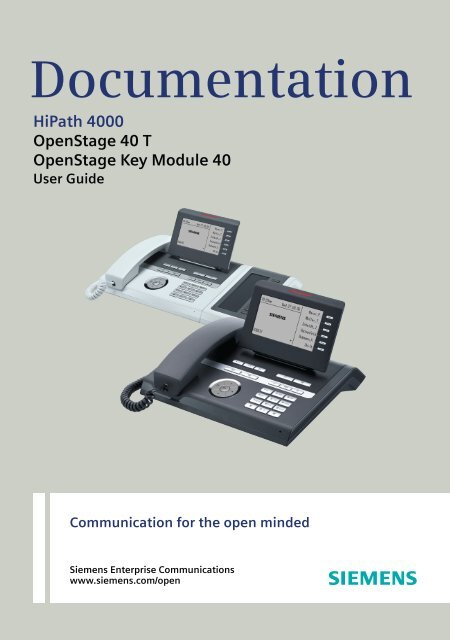OpenStage 40 T HiPath 4000
OpenStage 40 T HiPath 4000
OpenStage 40 T HiPath 4000
Create successful ePaper yourself
Turn your PDF publications into a flip-book with our unique Google optimized e-Paper software.
Documentation<strong>HiPath</strong> <strong>40</strong>00<strong>OpenStage</strong> <strong>40</strong> T<strong>OpenStage</strong> Key Module <strong>40</strong>User GuideCommunication for the open mindedSiemens Enterprise Communicationswww.siemens.com/open
Important informationImportant informationQFor safety reasons, the telephone should only be suppliedwith power (required in connection with an<strong>OpenStage</strong> Key Module <strong>40</strong> page 14):• using the original power supply unit.Part number: L30250-F600-C14x (x: 1=EU, 2=UK, 3=US).Never open the telephone or a key module. Should you encounterany problems, contact the responsible service personnel.Use only original Siemens accessories. The use of other accessoriesmay be hazardous and will render the warranty,extended manufacturer’s liability and the CE marking invalid.TrademarksThe device conforms to the EU directive 1999/5/EC as attestedby the CE marking.All electrical and electronic products should be disposed ofseparately from the municipal waste stream via designatedcollection facilities appointed by the government or the localauthorities.Proper disposal and separate collection of your old appliancewill help prevent potential damage to the environmentand human health. It is a prerequisite for reuse andrecycling of used electrical and electronic equipment.For more detailed information about disposal of your oldappliance, please contact your city office, waste disposalservice, the shop where you purchased the product or yoursales representative.The statements quoted above are only fully valid for equipmentwhich is installed and sold in the countries of the EuropeanUnion and is covered by the directive 2002/96/EC.Countries outside the European Union may impose otherregulations regarding the disposal of electrical and electronicequipment.2
Important informationLocation of the telephone• The telephone should be operated in a controlled environment with anambient temperature between 5°C and <strong>40</strong>°C.• To ensure good speakerphone quality, the area in front of the microphone(front right) should be kept clear. The optimum speakerphonedistance is 50 cm.• Do not install the telephone in a room where large quantities of dustaccumulate; this can considerably reduce the service life of the telephone.• Do not expose the telephone to direct sunlight or any other source ofheat, as this is liable to damage the electronic components and theplastic casing.• Do not operate the telephone in damp environments such asbathrooms.Product support on the InternetInformation and support for our products can be found on the Internet:http://www.siemens-enterprise.com/.Technical notes, current information about firmware updates, frequentlyasked questions and lots more can be found on the Internet at:http://wiki.siemens-enterprise.com/.3
ContentsBasic functions . . . . . . . . . . . . . . . . . . . . . . . . . . . . . . 29Answering a call . . . . . . . . . . . . . . . . . . . . . . . . . . . . . . . . . . . . . . . . . . 29Answering a call via the handset . . . . . . . . . . . . . . . . . . . . . . . . . . . 29Answering a call via the loudspeaker (speakerphone mode) . . . . . . 29Switching to speakerphone mode. . . . . . . . . . . . . . . . . . . . . . . . . . . . . 30Switching to the handset. . . . . . . . . . . . . . . . . . . . . . . . . . . . . . . . . . . . 30Open listening . . . . . . . . . . . . . . . . . . . . . . . . . . . . . . . . . . . . . . . . . . . . 30Turning the microphone on and off . . . . . . . . . . . . . . . . . . . . . . . . . . . . 31Ending a call. . . . . . . . . . . . . . . . . . . . . . . . . . . . . . . . . . . . . . . . . . . . . . 31Making calls. . . . . . . . . . . . . . . . . . . . . . . . . . . . . . . . . . . . . . . . . . . . . . 32Off-hook dialing . . . . . . . . . . . . . . . . . . . . . . . . . . . . . . . . . . . . . . . . 32Dialing in speakerphone mode. . . . . . . . . . . . . . . . . . . . . . . . . . . . . 32Dialing with a headset connected . . . . . . . . . . . . . . . . . . . . . . . . . . 32Dialing using En-bloc dialing. . . . . . . . . . . . . . . . . . . . . . . . . . . . . . . 33Dialing with DDS keys . . . . . . . . . . . . . . . . . . . . . . . . . . . . . . . . . . . 33Redialing a number (last dialed number) . . . . . . . . . . . . . . . . . . . . . . . . 34Redial key . . . . . . . . . . . . . . . . . . . . . . . . . . . . . . . . . . . . . . . . . . . . 34Redialing from the menu . . . . . . . . . . . . . . . . . . . . . . . . . . . . . . . . . 34Redialing a number (saved number) . . . . . . . . . . . . . . . . . . . . . . . . . . . 35Calling a second party (consultation) . . . . . . . . . . . . . . . . . . . . . . . . . . . 35Switching to the held party (alternating) . . . . . . . . . . . . . . . . . . . . . . . . 36Transferring a call . . . . . . . . . . . . . . . . . . . . . . . . . . . . . . . . . . . . . . . . . 37Call forwarding. . . . . . . . . . . . . . . . . . . . . . . . . . . . . . . . . . . . . . . . . . . . 38Overview of forwarding types . . . . . . . . . . . . . . . . . . . . . . . . . . . . . 38Fixed call forwarding (all calls) . . . . . . . . . . . . . . . . . . . . . . . . . . . . . 39Variable call forwarding (all calls) . . . . . . . . . . . . . . . . . . . . . . . . . . . 41Additional forwarding types . . . . . . . . . . . . . . . . . . . . . . . . . . . . . . . 42Displays . . . . . . . . . . . . . . . . . . . . . . . . . . . . . . . . . . . . . . . . . . . . . . 43Using callback . . . . . . . . . . . . . . . . . . . . . . . . . . . . . . . . . . . . . . . . . . . . 44Storing a callback . . . . . . . . . . . . . . . . . . . . . . . . . . . . . . . . . . . . . . . 44Accepting a callback. . . . . . . . . . . . . . . . . . . . . . . . . . . . . . . . . . . . . 44Responding to a callback request . . . . . . . . . . . . . . . . . . . . . . . . . . 45Checking/deleting a saved callback . . . . . . . . . . . . . . . . . . . . . . . . . 45Saving phone numbers for redial. . . . . . . . . . . . . . . . . . . . . . . . . . . . . . 46Saving the current phone number . . . . . . . . . . . . . . . . . . . . . . . . . . 46Saving any phone number . . . . . . . . . . . . . . . . . . . . . . . . . . . . . . . . 46Enhanced phone functions . . . . . . . . . . . . . . . . . . . . 47Answering calls . . . . . . . . . . . . . . . . . . . . . . . . . . . . . . . . . . . . . . . . . . . 47Answering a call with a headset . . . . . . . . . . . . . . . . . . . . . . . . . . . 47Answering a call via a DSS key . . . . . . . . . . . . . . . . . . . . . . . . . . . . 47Accepting a call for another member of your team . . . . . . . . . . . . . 48Accepting a specific call. . . . . . . . . . . . . . . . . . . . . . . . . . . . . . . . . . 48Picking up a call in a hunt group. . . . . . . . . . . . . . . . . . . . . . . . . . . . 49Using the speakerphone . . . . . . . . . . . . . . . . . . . . . . . . . . . . . . . . . 495
General informationGeneral informationAbout this manualThis document contains general descriptions of the technical options,which may not always be available in individual cases. The respective featuresmust therefore be individually defined in the terms of the contract.If a particular function on your phone is not available to you, this may bedue to one of the following reasons:• The function is not configured for you or your telephone. Please contactyour system support representative.• Your communications platform does not feature this function. Pleasecontact your Siemens sales partner for information on how to upgrade.This user guide is intended to help you familiarize yourself with <strong>OpenStage</strong>and all of its functions. It contains important information on the safe andproper operation of your <strong>OpenStage</strong> phone. These instructions should bestrictly complied with to avoid operating errors and ensure optimum use ofyour multifunctional telephone in the network.These instructions should be read and followed by every person installing,operating or programming an <strong>OpenStage</strong> phone.This user guide is designed to be simple and easy to understand, providingclear step-by-step instructions for operating your <strong>OpenStage</strong> phone.Administrative tasks are dealt with in a separate manual. The Quick ReferenceGuide contains quick and reliable explanations of frequently usedfunctions.ServiceFor your own protection, please read the section dealing with safetyin detail. Follow the safety instructions carefully in order to avoid endangeringyourself or other persons and to prevent damage to theunit.The Siemens service department can only help you if you experienceproblems or defects with the phone.Should you have any questions regarding operation, your specialistretailer or network administrator will gladly help you.For queries regarding connection of the telephone, please contactyour network provider.If you experience problems or defects with the phone, please dial the servicenumber for your country.10
General informationIntended useThe <strong>OpenStage</strong> phone was developed as a device for speech transmissionand should be placed on the desk or mounted on the wall. Any other useis regarded as unauthorized.Telephone typeThe identification details (exact product designation and serial number) ofyour telephone can be found on the nameplate on the underside of thebase unit. Specific details concerning your communications platform canbe obtained from your service technician.Please have this information ready when you contact our service departmentregarding faults or problems with the product.Speakerphone quality and display legibility• To ensure good speakerphone quality, the area in front of the telephone(front right) should be kept clear.The optimum handsfree distance is 20 in. (50 cm).• Proceed as follows to optimize display legibility:– Turn the phone to tilt the display. This ensures you have a frontalview of the display while eliminating light reflexes.– Adjust the contrast as required page 117.Single-line telephone/multi-line telephoneYour <strong>OpenStage</strong> <strong>40</strong> T is a "multi-line telephone". This means that your servicepersonnel can configure multiple lines on your phone, which is not thecase with single-line phones. Each line is assigned an individual phonenumber which you can use to make and receive calls.The programmable sensor keys function as line keys on multi-line phones page 95.When using a multi-line phone to make and receive calls, certain particularsmust be taken into account page 98 ff.Executive-secretary functionsThe executive-secretary configuration is a special case. This is a multi-linetelephone with special features (e.g. "Call transfer to exec", "Call pickup"and "Representative"), configured especially for executive-secretary use page 112 ff.11
Getting to know your <strong>OpenStage</strong> phoneGetting to know your <strong>OpenStage</strong> phoneThe following sections describe the most frequently used operating elementsand the displays on your <strong>OpenStage</strong> phone.<strong>OpenStage</strong> <strong>40</strong> T user interface812 345671 You can make and receive calls as normal using the handset.2 The display permits intuitive operation of the phone page 20.3 You can customize your telephone by assigning phone numbers andfunctions to the programmable sensor keys page 17.4 You can use function keys when conducting a call to access frequentlyused functions (such as, Disconnect) or to open the Program/Servicemenu and mailbox page 15.5 Audio keys are also available, allowing you to optimally configure theaudio features on your telephone page 15.6 The 5-way navigator is a convenient navigation tool page 16.7 The keypad can be used to enter phone numbers and text page 18.8 Incoming calls are visually signaled via the call display.12
Ports on the underside of the phoneGetting to know your <strong>OpenStage</strong> phone<strong>HiPath</strong>USB slaveHeadsetKey moduleHandset<strong>OpenStage</strong> <strong>40</strong> T propertiesDisplay typeLCD, <strong>40</strong> x 6 charactersIlluminated display ;Programmable sensor keys 6Full-duplex speakerphone function ;Headset ;USB slave ;Phone/analog adapter ;Interface for key modules ;Wall mounting ;13
Getting to know your <strong>OpenStage</strong> phone<strong>OpenStage</strong> Key Module <strong>40</strong>The <strong>OpenStage</strong> Key Module <strong>40</strong> is a key module for mounting on the sideof your telephone. It offers an additional twelve illuminated, programmablekeys.You can assign and use these keys according to your needs, in the sameway as the keys on the telephone page 17.You can attach up to two <strong>OpenStage</strong> Key Module <strong>40</strong>s to your<strong>OpenStage</strong> <strong>40</strong> T.To operate one or more <strong>OpenStage</strong> Key Module <strong>40</strong>s, you alwaysneed a power supply unit page 2.Other technical explanations, safety notices, and installation instructionscan be found in the relevant documentation.You can find these on the Internet athttp://www.enterprise-communications.siemens.com14
Getting to know your <strong>OpenStage</strong> phoneKeysFunction keysKey Function when key is presseds End (disconnect) call page 31., Redialing page 35.r Button for fixed call forwarding (with red LED key) page 38.O Open mailbox (with red LED key) page 24.N Open telephone menu (with red LED key) page 26.Audio keysKeyFunction when key is pressedo Activate/deactivate headset page 47.pActivate/deactivate microphone (also for speakerphone mode) page 31.- Set volume lower and contrast brighter page 118.n Turn loudspeaker on/off (with red LED key) page 30.+ Set volume louder and contrast darker page 118.15
Getting to know your <strong>OpenStage</strong> phone5-way navigatorRemove the protective film from the ring around the 5-way navigatorbefore using the phone.With this control, you can manage most of your phone’s functions, as wellas its displays.OperationPress cPress aPress dPress bPress the i key.Functions when key is pressedIn idle mode:• Open the idle menu page 21In lists and menus:• Go to next levelYou can now access a context menu:• Open the context menuIn idle mode:• Open the idle menu page 21In lists and menus:• One level backDuring en-bloc dialing:• Delete character to the left of thecursorIn idle mode:• Open the idle menu page 21In lists and menus:• Scroll downIn idle mode:• Open the idle menu page 21In lists and menus:• Scroll upEntry selected:• Perform action16
Getting to know your <strong>OpenStage</strong> phoneProgrammable sensor keysYour <strong>OpenStage</strong> <strong>40</strong> T has six illuminated sensor keys to which you can assignfunctions or numbers.Increase the number of programmable sensor keys by connecting akey module page 14.Mirea, ChShiftDepending on how they are programmed, you can use the sensor keys as:• Function keys page 77• Repdial/Direct station selection key page 78Only for repdial keys can you also program the second level for directdestination selection.The configuration of direct station selection keys must be activatedby your service personnel.Direct station selection keys can be assigned an internal numberfrom the <strong>HiPath</strong> <strong>40</strong>00 network.A typical application of direct station selection keys is the executive-secretaryconfiguration page 112.Touch the key to activate the programmed function or dial the stored number.Press the key to open a menu for programming it page 77.A label for the function is displayed to the left of the key; it cannot bechanged. You can define the labeling for repdial or DSS keys according toyour requirements page 81.The status of a function is shown by the LED on the corresponding sensorkey.Meaning of LED displays on function keysLEDS OffT Flashing [1]R OnMeaning of function keyThe function is deactivated.The function is in use.The function is activated.[1] In this manual, flashing sensor keys are identified by this icon, regardless of the flashinginterval. The flashing interval represents different statuses, which are described in detail inthe corresponding sections of the manual.The programmable sensor keys on multi-line phones function asline keys page 95.17
Getting to know your <strong>OpenStage</strong> phoneKeypadIn cases where text input is possible, you can use the keypad to input text,punctuation and special characters in addition to the digits 0 to 9 and thehash and asterisk symbols. To do this, press the numerical keys repeatedly.Example: To enter the letter "h", press the number 4 key on the keypadtwice.Alphabetic labeling of dial keys is also useful when entering vanity numbers(letters associated with the phone number’s digits as indicated on thetelephone spell a name, e.g. 0700 - PATTERN = 0700 - 7288376).Multi-function keysFunction ) (Long press (key helddown)Turn ringtone on/off page 119.Turn phone lock on/off page 88.Text input page 19 Next letter in upper case.No function.Character overview (depends on the current language setting)Key 1x 2x 3x 4x 5x1 [1] 12 a b c 2 ä3 d e f 34 g h i 45 j k l 56 m n o 6 ö7 p q r s 78 t u v 8 ü9 w x y z 90 + . 0 -) [2]( [3][1] Space[2] Switch between upper and lowercasetext[3] No function during text input18
Getting to know your <strong>OpenStage</strong> phoneText inputEnter the required characters via the keypad.Select the functions using the keys d and b.Confirm your entry with iMaCharacters enteredDelete character to the left of theBackspace?cursorSave?Save entryDelete?Delete all charactersReturn?Cancel entry19
Getting to know your <strong>OpenStage</strong> phoneDisplayYour <strong>OpenStage</strong> <strong>40</strong> T comes with a tilt-and-swivel black-and-white LCDdisplay. Adjust the tilt and contrast to suit your needs page 117.Idle modeIf there are no calls taking place or settings being made, your<strong>OpenStage</strong> <strong>40</strong> T is in idle mode.Status bar10:29 WE 05 . 08.07 . :DND Sensor key labelsMirea, Ch. page 81Toussaint.SL 07K 100168220870 gThe left area contains the status bar on the first line, followed by a five-linefield for additional displays.A logo is displayed in the middle; it can be set up by your service personnel.Symbols can be appear under the logo to inform you about callback requests,voice messages and activated call forwarding.The right area shows the labels of programmable sensor keys.Explanation of the iconsRüscherStahl, IngShiftAlerts (messages, callforwarding active)Open the idle menu page 21Own phone numberIconExplanationThe ring tone is deactivated page 119The "Do not disturb" function is activated page 89The phone lock is activated page 88You have received new callback requests page 24You received new voice messages page 24Call forwarding is active page 3820
Getting to know your <strong>OpenStage</strong> phoneIdle menuWhen in idle mode, press a key on the 5-way navigator page 16 to displaythe idle menu. You can call up various functions here. Entries may vary.The idle menu may contain the following entries:• Unanswered calls? [1]• Incoming calls? 1• Outgoing calls? 1• Deact call forwarding? [2]• Act. FWD-FIXED? [3]• Act. FWD-VAR-ALL-BOTH?• Direct call pickup?• Display callbacks? [4]• Program/Service?[1] This appears as an option if entries are available.[2] This appears as an option if fixed or variable call forwarding is activated.[3] This appears as an option if a phone number is saved for fixed call forwarding.[4] This appears as an option if a callback is saved.21
Getting to know your <strong>OpenStage</strong> phoneTelephony dialogsConnection-dependent conditions and situations, e.g. when your telephonerings, when dialing a number, or during a call, are depicted graphicallyon the display.Situation-dependent functions that automatically appear on the display canbe selected and activated with the 5-way navigator page 16.The scope and type of functions that may be offered automaticallyvaries. As a result, the entry "Unanswered calls" only appears if entriesare actually available.When an arrow appears to the right of a selected entry, then another menulevel is available, which you can select with the i or c keys page 16.Appearance during dialingExample: The function "Call preparation" is deactivated page 27, youhave lifted the handset or pressed the loudspeaker key and dial a number.10:29 WE . 05.08 . :22|Dial again?Unanswered calls?Incoming calls?ggNumbers entered withcursorPossible functionsAdditional menu levels areavailable page 16Once you have entered the first digit, functions are automatically availablefor correction, together with entries saved in the call log.Appearance during en-bloc dialingExample: You have deactivated "Call preparation" page 27 and are enteringa number.10:29 WE 05 . . 08.07 :22|Please dialCancel?Numbers entered withcursorDial the phone numberCancel entry22
Getting to know your <strong>OpenStage</strong> phoneAppearance during an ongoing callExample: You are connected with a caller.Icon indicating call statusSmith Michael 3:16100168Consultation?Start transfer?Save number?Direct call pickup?Call durationCurrent connectionOptions relevant to situation;scroll bar shows that more optionsare available.Appearance during multi-line operationExample: You have pressed a line key.10:29 WE 05.08 . . :220807 activeLast number redial?Saved number redial?Unanswered calls?gSelected (used) linePossible functionsAdditional menu levels areavailable page 16Once you have pressed a line key, saved number redial functions are automaticallyavailable.Icons for frequent call statesIconExplanationThe call is activeThe call has been disconnectedYou have placed the call on hold (e.g. consultation hold).Your call partner has placed the call on holdDetailed descriptions of the various functions can be found in thesections "Making calls – basic functions" page 29 and "Makingcalls – enhanced phone functions" page 47.23
Getting to know your <strong>OpenStage</strong> phoneMailboxDepending on your communication platform and its configuration (contactyour service personnel), you can use the mailbox key to access receivedcallback requests and messages from services such as <strong>HiPath</strong> Xpressions.The following messages are saved:• Callback requests• VoicemailMessages (callback requests)New messages, or messages that have not yet been processed are signaledas follows:• OThe key LED lights up.• In idle mode, the display shows the symbol L and the number of newmessages.• When the handset is lifted and the speaker key pressed, you hear anacoustic announcement (announcement text).These announcements remain active until all messages have beenviewed or deleted.Accessing the menu: Press the mailbox key O. The newest entry is displayed.Example:100168 PETER Call NWE 05.08 . . : 16:25Call originator?Delete?Next entry?Cancel?Caller IDType of messageTime and DatePossible functionsFor a description of how to edit the entries page 45.VoicemailPress the mailbox key O.If your system is appropriately configured, you can call the voice mailboxdirectly and immediately play back the stored messages.New voicemails that have not been played back fully cannot be deleted.To mark a message as "played back", jump with 66 to theend of the message.24
Getting to know your <strong>OpenStage</strong> phoneCall logCalls to your phone and numbers dialed from your phone are recordedchronologically in the call log, sorted, and divided into the following lists:• Unanswered calls• Incoming calls• Outgoing callsYour phone saves the last 10 unanswered calls, the last 6 outgoing calls,and the last 12 incoming calls in chronological order. Each call is assigneda time stamp. The most recent entry in the list that has not yet been retrievedis displayed first. In the case of calls from the same caller, only thetime stamp is updated.Every list that contains at least one entry is automatically offered page 21 in the idle menu page 50.Callers with suppressed numbers cannot be saved in the call log.Information is displayed regarding the caller and the time at which the callwas placed.Example:10168 PETERBusy 21.02. 16:25Output?Next call?Delete?Return?Caller IDTelephone status, date, timeCall the displayed partyShow the next entryDelete the entryBack to the list overviewFor a description of how to edit the call logs page 50.On a multi-line telephone, the call log is only saved for the primaryline.25
Getting to know your <strong>OpenStage</strong> phoneMenuWith the menu key N, you can access your communications system’sservice menu or make telephony-related settings.The menu key LED remains red as long as you are in this menu.MenuProg./Serv.Call preparationCall Pop UpgOff gOn gProgram/Service menuAccessing the menuThere are two ways to open the Program/Service menu on your communicationsystem:1. Press the menu key N and confirm the selected entry "Prog./Serv."with the key i.2. In idle mode, press a, b,d or c and select a menu option fromthe idle menu page 21.Example:Program/Service:Destinations?Feature settings?Use speed dialing?Key function?PIN / COS?gggThe menu structure comprises several levels. Within this structure the firstline shows the menu currently selected and the other lines the options ofthe menu. An arrow next to an entry indicates additional options for thisentry.26
Getting to know your <strong>OpenStage</strong> phoneCall preparationActivate the function "Call preparation" to use en-bloc dialing on your<strong>OpenStage</strong> <strong>40</strong> T.This means you engage the line only after you have fully entered the numberand confirmed.Activate/deactivating en-bloc dialingPress the N menu key, select "Block Dialing On" or "Block Dialing Off"using the 5-way navigation key and confirm with i.Example: "Call prerparation" menu view.Call preparationDialing preparationCall preparationOnOnNot litAn example of the display during en-bloc dialing is on page 22.For a description of en-bloc dialing, see page 33.27
Getting to know your <strong>OpenStage</strong> phoneCall pop-upActivate the function "Call pop up" so that if you are on a call you are notifiedon the display by a popup about a second incoming call.Activating/deactiviating call pop upPrerequisite: "Camp-on?" must be activated page 54.Press the N menu key, select "Call Pop Up On" or "Call Pop Up Off" usingthe 5-way navigation key and confirm with i.Showing and processing a second callExample: second call when call pop-up is onSmith Michael 3:16100168Information about current callY Jane Fonda23830ViewPop up window with caller IDfor incoming callShow menu1. While talking to the first party confirm the entry "Display" using the ikey.2. From the menu that appears, select an action for dealing with the secondparty:– Answer camp-on? page 55– Consultation? page 35– Start transfer? page 37– Start conference? page 58– Save number? page 46– Release and return?– Park to station? page 6428
Basic functionsStep by StepBasic functionsPlease read the introductory chapter "Getting toknow your <strong>OpenStage</strong> phone" page 12 carefullybefore performing any of the steps describedhere on your phone.Answering a callAn incoming call will cancel any ongoing telephonesetting operations. The phone automaticallyreturns to the point in the menu structurewhere you were interrupted as soon as the callends.Answering a call via the handset^if nec. + or -The phone is ringing. The caller is displayed.Lift the handset.Set the call volume.Answering a call via the loudspeaker(speakerphone mode)nif nec. + or -The phone is ringing. The caller is displayed.Press the key shown. The key LED lights up.The speakerphone function is activated.Set the call volume.Suggestions for using speakerphone mode:• Tell the other party that speakerphone mode is active.• Adjust the call volume while speakerphone mode isactive.• The ideal distance between the user and the phonein speakerphone mode is 50 cm.29
Basic functionsStep by StepSwitching to speakerphone modePeople present in the room can participate in your call.Prerequisite: You are conducting a call via the handset.n] Hold down the key and replace the handset. Then releasethe key and proceed with your call.if nec. + or - Set the call volume.U.S. modenIf your communication system is set to U.S. mode (contactyour service personnel), you do not have to holddown the speaker key when replacing the handsetwhen switching to speakerphone mode.Press the key shown.] Replace the handset. Proceed with your call.if nec. + or - Set the call volume.Switching to the handset^nPrerequisite: You are conducting a call in speakerphonemode.Lift the handset.The key shown goes out.Open listeningPeople present in the room can silently monitor yourcall.Prerequisite: You are conducting a call via the handset.nnActivatingPress the key shown.DeactivatingPress the lit key.30
Basic functionsStep by StepTurning the microphone on and offTo prevent the other party from listening in while youconsult with someone in your office, you can temporarilyswitch off the handset microphone or the handsfreemicrophone.Prerequisite: You are conducting a call.Deactivating the microphonepPress the key shown.Activating the microphonepPress the lit key.Ending a calls Press the key shown.orn Press the lit key.or\ Replace the handset.31
Basic functionsStep by StepMaking callsOff-hook dialing^jjnLift the handset.Internal calls: Enter the station number.External calls: Enter the external code and the stationnumber.The connection is set up as soon as your input in complete.Dialing in speakerphone modeInternal calls: Enter the station number.External calls: Enter the external code and the stationnumber.The speaker key lights up.The party you are calling answers via loudspeaker.You can also use speakerphone mode.Dialing with a headset connectedjoPrerequisite: The headset is connected.Internal calls: Enter the station number.External calls: Enter the external code and the stationnumber.The headset key lights up.The connection is set up as soon as your input in complete.32
Basic functionsStep by StepPlease dial:jif nec. a^orS^ornDialing using En-bloc dialingPrerequisite: You have activated "Call preparation" page 27.Internal calls: Enter the station number.External calls: Enter the external code and the stationnumber.Correct input.Confirm the option shown.The party you are calling answers via loudspeaker.Lift the handset.On-hook dialing: Speakerphone mode.Dialing with DDS keysPrerequisite: You have configured a sensor key as arepdial key page 78.Press the programmed repdial key.If the number you wish to dial is saved on the secondlevel, press the programmed "Shift" sensor key first.Lift the handset.Press the key shown.33
Basic functionsStep by StepRedialing a number(last dialed number)The last phone number dialed on your telephone isdialed.Redial key, Press the key shown.nThe key lights up. Speakerphone mode.or^Lift the handset.Redialing from the menu^Lift the handset.ornPress the key shown.Last number redial?Confirm the option shown.On a multi-line phone, the last number dialed onthe primary line is always saved.34
Basic functionsStep by StepRedialing a number (saved number)Prerequisite: You have saved a phone number page 46.^Lift the handset.ornPress the key shown.Saved number redial?Select and confirm the option shown.The saved phone number is dialed.Consultation?Release and return?jCalling a second party (consultation)You can call a second party while a call is in progress.The connection to the first party is placed on hold.Prerequisite: You are conducting a call.Confirm the option shown.Enter and confirm the second party’s phone number.Ending a consultation callConfirm the option shown.The consultation call is disconnected. The call with thefirst party is resumed.35
Basic functionsStep by StepSwitching to the held party(alternating)Prerequisite: You are conducting a consultation call.Toggle?Release and return?Select and confirm the option shown.You are switched to the party on hold.Ending an alternate operationSelect and confirm the option shown.The active call is disconnected and the held call is restored.Conference?ZCombine the calling parties into a three-partyconferenceSelect and confirm the option shown.An alert tone signals that a conference call has been establishedbetween all three parties.36
Basic functionsStep by StepTransferring a callIf your call partner wishes to speak to one of your colleagues,you can transfer the call.Transferring with announcementConsultation?Select and confirm the option shown.jEnter and confirm the required party’s phone number.Announce the call partner.\ Replace the handset.Your call partner is now connected to the party to whomthey wish to speak.Transferring without announcementStart transfer?jSelect and confirm the option shown.Enter and confirm the required party’s phone number.\ Replace the handset.If no call is set up between the other two partieswithin <strong>40</strong> seconds, you are called again. You arereconnected with the first party.37
Basic functionsStep by StepCall forwardingIf your belongs to an ONS group (parallel call page 121), please note the following:Call forwarding can be configured on any phonein the ONS group and will then apply to allphones in that ONS group.Call forwarding between two phones in an ONSgroup is not possible.Overview of forwarding typesYou can configure different call forwarding settings foryour station.FWD-VAR-ALL-BOTH onFWD-FIXED onFWD-VAR-ALL-INT onFWD-VAR-ALL-EXT onFWD-VAR-BUSY-BOTHonFWD-VAR-RNA-BOTHonFWD-VAR-RNA-BOTHonAll calls are forwarded to thesaved phone number, thephone number is deleted afterdeactivation.All calls are forwarded, thesaved phone number is notdeleted after deactivation.Only internal calls are forwarded.Only external calls are forwarded.If your station is busy, all callsare forwarded.If you do not answer a call, allcalls are forwarded [1] after acertain length of time.If your station is busy or youdo not answer a call, all callsare forwarded after a certainlength of time 1 .[1] This duration is defined by your service personnel.Apart from "Forwarding for intnl" and "Forwarding forextnl", the forwarding types are mutually exclusive. Youcan set and activate one forwarding destination for eachof the two exceptions.38
Basic functionsStep by StepFixed call forwarding (all calls)Destinations?If you have programmed a destination for fixed call forwarding,forwarding can always be activated and deactivatedusing the key r. The programmed forwardingdestination remains unchanged until you reprogramor delete it.Configuring/modifying a fixed forwarding destinationN Open the Program/Service menu page 26.gConfirm the option shown.Call forwarding?Next forwarding type?Enter destination:Save?gjConfirm the option shown. "Variable call forw." is displayed.Confirm the option shown. "Fixed call forw." is displayed.If you have already programmed call forwarding, the callforwarding destination is displayed.Select and confirm the option shown.Enter the phone number of the call forwarding destination.If you have already saved a destination, it is deleted.Confirm, when the phone number is complete.Fixed call forwarding is saved and activated.Activating fixed call forwardingAct. FWD-FIXED?Prerequisite: A fixed call forwarding destination issaved page 39.r Press the key shown. The key LED lights up.orc Open the idle menu page 21.Select and confirm the option shown.Deactivating fixed call forwardingDeact call forwarding?r Press the lit key. The LED goes out.orc Open the idle menu page 21.Select and confirm the option shown.Fixed call forwarding is deactivated. The destinationnumber is retained.39
Basic functionsStep by StepDeleting a fixed call forwarding destinationYou can delete the destination for fixed call forwarding.N Open the Program/Service menu page 26.Destinations?Call forwarding?Next forwarding type?Delete?ggConfirm the option shown.Confirm the option shown.Confirm the option shown. "Fixed call forwarding" andthe forwarding destination are displayed.Select and confirm the option shown.The forwarding destination is deleted. If fixed call forwardingwas activated, it is now deactivated. The rkey is deactivated.<strong>40</strong>
Basic functionsStep by StepVariable call forwarding (all calls)In the case of variable call forwarding, programming aforwarding destination activates call forwarding for allcalls. If call forwarding is deactivated, the forwardingdestination is deleted at the same time.Configuring and activating variable call forwardingc Open the idle menu page 21.Act. FWD-VAR-ALL-BOTH?orSelect and confirm the option shown.N Open the Program/Service menu page 26.Destinations?Call forwarding?Enter destination:Save?ggjConfirm the option shown.Confirm the option shown."Variable call forw." is displayed.Select and confirm the option shown.Enter the phone number of the call forwarding destination.Confirm, when the phone number is complete.Call forwarding is saved and activated.If you enter a cross-system number, you mustcomplete your entry by pressing (.Deactivating variable call forwardingDeact call forwarding?r Press the lit key. The LED goes out.orc Open the idle menu page 21.Select and confirm the option shown.Call forwarding is deactivated. The destination numberis deleted.41
Basic functionsStep by StepDestinations?Additional forwarding typesThis description applies for the following forwardingtypes:• Forwarding for intnl• Forwarding for extnl• Forwarding on busy• Call forward. no reply• Forwarding on busy/after timeoutProgramming a forwarding destination activates call forwarding.If call forwarding is deactivated, the forwardingdestination is deleted at the same time.Configuring and activating call forwardingN Open the Program/Service menu page 26.gConfirm the option shown.Call forwarding?Next forwarding type?FWD-VAR-ALL-INT offEnter destination:Save?gjrConfirm the option shown.Variable call forwarding is offered first.Confirm until the required forwarding type page 38 isshown in the first line.Example:Forwarding type with status.Select and confirm the option shown.Enter the call forwarding destination number.Confirm, when the phone number is complete.Deactivating variable call forwardingFor "Call forwarding for internal" and "Call forwarding forexternal":Press the lit key. The LED goes out.For all other forwarding types:c Open the idle menu page 21.Deact call forwarding?Select and confirm the option shown.Call forwarding is deactivated and the destination numberis deleted.Call forwarding can also be preconfigured in thesystem page 71.42
Basic functionsStep by StepK 100168KrrDisplaysIn idle mode ( page 20), the following signals remindyou that call forwarding is activated:Fixed/variable call forwardingThe key LED lights up.The call forwarding icon and the phone number or, ifnecessary, the name of the forwarding destination areshown.Call forwarding for internal/externalThe key LED lights up.Only the call forwarding icon is displayed.There is no display message for the call forwardingtypes "Busy", "No answer" and "Busy/no answer".The LED key does not light up.43
Basic functionsStep by StepUsing callbackIf your belongs to an ONS group (parallel call page 121), please note the following:Callback on busy is only signaled on the busyphone, not in the whole ONS group.Callback on no reply is entered in the mailbox( page 24) on all internal system phones in anONS group.Storing a callbackCallback?Prerequisite: The internal station called is busy or nobodyanswers.Confirm the option shown.If the called party was busy, the callback is automatic.If the called party did not answer, a message isleft in the called party’s mailbox.Accepting a callbackPrerequisite: The internal station called was busy. Youhave saved a callback.Z^ornYour telephone rings.Lift the handset. You hear a ring tone.Press the key shown. You hear a ring tone.Cancel callback?orIf the party has activated call forwarding( page 38), you will receive the callback fromthe call forwarding destination.Cancel call backsConfirm the option shown.Do not answer the call. After ringing four times, the callbackis canceled.44
Basic functionsStep by StepNext entry?OResponding to a callback requestPrerequisite: You have received at least one callbackrequest page 24.Press the key shown.Information regarding the caller is displayed page 24.Select and confirm until the required entry is displayed.Output?if nec. RorSelect and confirm the option shown.The party is called and the entry deleted from the list.Checking/deleting a saved callbackPrerequisite: You have saved a callback page 44.Press the "Callback" programmed sensor key.c Open the idle menu page 21.Display callbacks?Next callback?Select and confirm the option shown.The newest entry is displayed first.Select and confirm to display additional entries.Deleting a displayed entryDelete?Select and confirm the option shown.Cancel?NorEnding retrievalPress the key shown.Select and confirm the option shown.45
Basic functionsStep by StepSaving phone numbers for redialThis phone number is saved under the idle menuentry "Saved number redial?", and overwritespreviously saved phone numbers. Dial the savedphone number from the idle menu page 35.Saving the current phone numberPrerequisite: You are conducting a call. The other party’sphone number is displayed.Save number?Select and confirm the option shown.Saving any phone numberPrerequisite: Your phone is in idle mode page 20.N Open the Program/Service menu page 26.Destinations?Saved number redial?New entry?Save?ggjConfirm the option shown.Select and confirm the option shown.Confirm the option shown.Enter the station number.Confirm the option shown.46
Enhanced phone functionsStep by StepEnhanced phone functionsAnswering callsAnswering a call with a headsetoPrerequisite: The headset is connected.The LED flashes when a call is received.Press the key shown. Conduct call.Ending the call:oPress the key shown. The LED goes out.Answering a call via a DSS keyPrerequisite: You have configured direct station selectionkeys on your telephone page 17 and page 78.Tnor^Press the DSS key.The key LED lights up. You can use speakerphonemode.Lift the handset.For information on the meanings of the LED displaysof the DSS keys, see page 17.47
Enhanced phone functionsStep by StepAccepting a call for another member of yourteamIf a team member does not answer a call within 15 seconds(system-dependant), the remaining team membershear an alert tone.In idle mode^ Tor TThe phone is ringing. "Call for" is displayed on thephone.Lift the handset and press the flashing "Pickup" key. Youhave now picked up the call.Press the flashing "Pickup" key.Speakerphone mode.During callsTsPress the flashing "Pickup" key.The first party is placed on hold while you are connectedto the second party.Ending the second call and returning to the firstonePress the key shown.Accepting a specific callYou hear another telephone ring and recognize the number,or a colleague requests that you pick up calls for aspecific phone.Direct call pickup?^jLift the handset.Select and confirm the option shown.Enter the phone number of the phone from which youwish to pick up calls. In this way you can accept the call.48
Enhanced phone functionsStep by StepjEnter code!^Z^nor ^Display called extensionIf the number of the phone in a call pickup group, forwhich you wish to pick up a call, is not displayed (the defaultdisplay for call pickup groups is deactivated), youcan lift the handset and enter the code for "Display onrequest". Contact your service personnel for this code.Lift the handset.Enter the system code for "Display on request" (contactthe relevant service personnel if necessary).The phone number is displayed once you have enteredthe code.Picking up a call in a hunt groupIf configured, you can also be reached using a huntgroup phone number.Your telephone rings.Lift the handset.Using the speakerphoneA colleague addresses you directly over the loudspeakerwith a speaker call. Speakerphone mode and openlistening are automatically activated.Answering via speakerphone mode is immediately possible.Lift the handset and answer the call.Placing a speaker call to a colleague page 67.49
Enhanced phone functionsStep by StepMaking callsMaking calls with a direct station selectionkeyPrerequisite: You have configured direct station selectionkeys on your telephone page 17 and page 78.S^ornPress the DSS key.Lift the handset.Press the key and enter speakerphone mode.For information on the meanings of the LED displaysof the DSS keys, see page 17.Dialing a phone number from a listInformation on the features of the call log as well as adisplay example for an entry is provided on page 25.If your belongs to an ONS group (parallel call page 121), please note the following:A call log is maintained for all phones in an ONSgroup. The call log can be viewed by any internalmember of the ONS group with a system telephone.c Open the idle menu page 21.Unanswered calls?Incoming calls?Outgoing calls?gorgorgSelect and confirm the option shown.Select and confirm the option shown.Select and confirm the option shown.The latest entry in the relevant list is shown, see the exampleon page 25.50
Enhanced phone functionsStep by StepDialing a phone number from a listOutput?Select and confirm the option shown.The relevant party is called.Displaying additional calls in a listNext call?Select and confirm the option shown.Removing an entry from a listDelete?Select and confirm the option shown.Return?orNEnding retrievalSelect and confirm the option shown.Press the key shown.51
Enhanced phone functionsStep by StepjEnter code!Using speed dialingSpeed dial numbers may contain command or accesscode sequences and may be linked to other speed dialnumbers page 83.Making calls using central speed dial numbersPrerequisite: You know the central speed dial numbers page 83.) Press the key shown.jThis function must be configured by your servicepersonnel.Enter the system code for "Speed Dial" (contact the relevantservice personnel if necessary).Enter the speed dial number.The connection is immediately established.Dialing using individual speed dial numbersPrerequisite: You have configured individual speed dialnumbers page 84.N Open the Program/Service menu page 26.Use speed dialing?Select and confirm the option shown.0 ... 9 Press the configured speed dial key.The connection is immediately established.52
Enhanced phone functionsStep by StepTalking to your colleague with a speaker callYou can place a speaker call to an internal party usingthe loudspeaker on their telephone. You can also usethe functions under "<strong>HiPath</strong> <strong>40</strong>00 as a entrance telephonesystem" page 66.SjZ^ornPrerequisite: A programmed "Speaker call-two-way"sensor key is configured on your phone.Press the "COM Spk 2way" programmed sensor key.Enter the station number.Wait for the tone.Lift the handset and speak to the party who answers.Press the key and enter speakerphone mode.If the party to whom you are speaking has activated"Speaker call protect" on their phone page 90, your speaker call will be received asa normal call.53
Enhanced phone functionsStep by StepDuring a callCall waiting with a direct station selection keyPrerequisite: You have configured direct station selectionkeys on your telephone page 17 and page 78.The line of the party you wish to call is busy.R^ornPress the DSS key.The called party accepts your waiting call.Lift the handset.Press the key and enter speakerphone mode.For information on the meanings of the LED displaysof the DSS keys, see page 17.Using the second call featureYou can specify whether you wish to accept a secondcall (call waiting) during a call.The screen display depends on the settings inthe function "Call pop-up" page 28.If your belongs to an ONS group (parallel call page 121), please note the following:In addition to an alert tone on the busy phone,the second call is signaled with a ring tone on theother phones in the ONS group.Activating/deactivating second callN Open the Program/Service menu page 26.Feature settings?Camp-on?Activate?Deactivate?gorSelect and confirm the option shown.Select and confirm the option shown.Select and confirm the option shown.Select and confirm the option shown.54
Enhanced phone functionsStep by StepAccepting a second call with a sensor keyPrerequisite: "Second call" is activated. The "Pickup"sensor key is programmed.[ You are conducting a call.ZTAn alert tone is audible.Press the "Pickup" sensor key.[ You are immediately connected to the second caller.The first party is placed on hold.Ending the second call and resuming the first one:s Press the key shown.or\^ Replace the handset and lift it once more.Accepting a second call via the menuPrerequisite: You are conducting a call and the "Camp/Overide" function is activated.Answer camp-on?ZIf "Call pop-up" page 28 is activated a second call isdisplayed with name/number and signaled with a callwaiting tone. The caller hears the ring tone as if youwere free.Select and confirm the option shown.[ You can talk to the second party.The connection to the first party is on hold.Ending the second call and resuming the first ones Press the key shown.or\^ Replace the handset and lift it once more.55
Enhanced phone functionsStep by StepUsing the shift keyThe sensor key "Split" page 17 (must be configuredby the relevant service personnel) can be used for thefollowing functions:• Consultation (return to waiting call or waiting conference)• Toggle/Connect• Acceptance of a second call• Acceptance of a group callSecond callZTYou hear a call waiting tone. Information for the call isdisplayed.Press the flashing sensor key "Split". You pick up thewaiting call. The LED lights up.Toggle/Connect[ You are connected with two parties. One party is onhold. The sensor key "Split" lights up.RPress the sensor key "Split" to switch to the other party.The first party is placed on hold.Consultation[ j You call the second party. The second party does notanswer.SPress the sensor key "Split" to return to the waiting partyor conference.Group call[ You are connected with a party. A group call is waiting.Information for the group call is displayed.TPress the flashing sensor key "Split". You pick up thegroup call, the first party is placed on hold. The LEDlights up.56
Enhanced phone functionsStep by StepSystem-supported conferenceYou can include up to eight internal and external partiesin a system-supported conference. Parties with systemphones can perform/use all of the functions listed belowat the same time. ISDN phones and external partiesare passive participants – they can only be included inthe current conference.You can include parties and conferences from a remotesystem in your conference. The remote parties can establishand extend their own conference. Parties in thisconference are included in your current conference.However, they cannot perform/use the functions listedbelow.The following functions are supported for all conferenceparticipants with system phones:• Establishing a conference by calling a party, receivinga call, conducting a consultation call or receivinga second call• Accepting a second call and including the caller inthe conference.• Toggling between the conference and a consultationcall or second call• Conducting a consultation call during a conferenceand connecting it to the conference• Connecting conference participants from two independentconferences via a remote network• Putting the conference on hold, if line keys are configured.• Obtaining an overview of all conference participants• Transferring a conference to a new partyThe functions listed can be performed by all conferenceparticipants simultaneously.57
Enhanced phone functionsStep by StepEstablishing a conferenceInitiating a conference from a single call[ You are conducting a call.Start conference?Conference?Consultation?Conference?Answer camp-on?jjZTorSelect and confirm the option shown.Call the second party.Inform this party that you are initiating a conference.Confirm the option shown.The following message is displayed: "1 is your position"Establishing a conference from a consultation callYou are connected to a party and call a second party.Select and confirm the option shown.Call the second party.Inform this party that you are initiating a conference.Select and confirm the option shown.The following message is displayed: "1 is your position".Establishing a conference from a second callPrerequisite: You are conducting a call and receive asecond call, page 55.An alert tone is audible.Press the "Pickup" sensor key.Only if a "Pickup" sensor key is not configured:Confirm the option shown.[ You are immediately connected to the second caller.The other party is placed on hold.Conference?Select and confirm the option shown.The following message is displayed: "1 is your position".All parties are connected to a single conference.58
Enhanced phone functionsStep by StepAdding a partyAny party in a system conference can extend the conferenceby• calling a specific party and connecting them,• connecting a party from a consultation call to theconference, or• accepting a second call and connecting the caller tothe conference.Calling a specific party and connecting themConference gAdd to conference?Conference?Return to conference?Conference gConsultation?Conference?Toggle?Release and return?jjororYou intend calling another party and connecting them tothe conference.Confirm the option shown.Confirm the option shown.Call the new party.Inform this party that you are initiating a conference.Confirm the option shown.The party is connected to the conference.If the new party does not answerSelect and confirm the option shown.Extending a conference by adding a consultationcallDuring the conference, you wish to hold a consultationcall.Confirm the option shown.Select and confirm the option shown.Call a party. Hold the consultation call.Select and confirm to connect the party from the consultationcall to the conference.Toggle between the conference and the consultationcall.Select and confirm to end the consultation call and returnto the conference.59
Enhanced phone functionsStep by StepAnswer camp-on?ZTorAccepting a second call and connecting it to theconferenceIf you receive a second call during the conference page 54, you can connect this party to the conference.Prerequisite: You are conducting a call in a conferenceand receive a second call.An alert tone is audible.Press the "Pickup" sensor key.Only if a "Pickup" sensor key is not configured:Confirm the option shown.[ You are immediately connected to the second caller.The conference participants are placed on hold.Conference?Select and confirm to connect the second call to theconference.Transferring a conferenceConference gConsultation?Conference gjorEach party can transfer the conference to a third partywhom they have called via a consultation call or via the"Add to conference?" function. This party is not a participantin the conference at this point. The conferencecannot be transferred to a second call.Prerequisite: You are in a conference.Confirm the option shown.Select and confirm the option shown. The conferenceparticipants are placed on hold.Call a party.Confirm the option shown.Add to conference?Transfer conference?Confirm the option shown.j Call a party and announce the transfer.Select and confirm the option shown.You have left the conference.\ Replace the handset.60
Enhanced phone functionsStep by StepDisconnecting a specific participant from theconference23189 Coco gReleaseYou are connected to a conference and wish to disconnectone of the participants.Select and confirm the party you want.Confirm the option shown.Hold?ConferenceOn holdRorPutting the conference on holdOn multi-line telephones, you can place the conferenceon hold and conduct another call on a different line,for example.Press the line key.Select and confirm the option shown.The conference is placed on hold.R Press the line key for the conference that is on hold –you are then reconnected to the conference.61
Enhanced phone functionsStep by StepEntering commands using tone dialing(DTMF suffix dialing)After dialing a phone number you can set tone dialing.This allows you to use command entries to control DualtoneMulti-Frequency (DTMF) devices, such as answeringmachines or attendant systems.N Open the Program/Service menu page 26.More features?DTMF suffix dialing?gSelect and confirm the option shown.Select and confirm the option shown.You can now enter commands using the keys 0 - 9, theasterisk key, and the pound key.Ending the call also deactivates DTMF suffix dialing.Depending on your system configuration, "DTMFsuffix dialing?" may appear in the display onceyou have finished entering the number. You canthen enter commands immediately after dialingthe phone number.62
Enhanced phone functionsStep by StepSystem-wide parkingOn <strong>HiPath</strong> <strong>40</strong>00 systems, you can park up toten internal and/or external calls and retrieve them onanother phone.There are two options for parking a call:• Automatic park• Manual parkYou cannot park calls if:• All park positions are busy• The park position you wish to use is busy• The station is an attendant console• The call is a consultation call• The call is in a conferenceAutomatically parking a callYou can automatically park a call in a free park positionfrom your phone, and retrieve it on your phone or anotherphone.SCall parkPress the "System Park" programmed sensor key. Thefirst free park slot is used and indicated on the display.The call is now parked.You can also put the call on hold first by confirming"Consultation?" and then parking the call.\ Replace the handset.Retrieving a parked callS Press the "System Park" programmed sensor key.0 ... 9 Enter the park slot number of the parked call and proceedwith the call.63
Enhanced phone functionsStep by StepManually parking a callYou can manually park a call in a free park position fromyour phone, and retrieve it on your phone or anotherphone.Call parkPark to station?Return to held call?Select and confirm the option shown.j Enter the destination number.The call is now parked.\ Replace the handset.If "Park" is not available, you will receive acoustic andalso visual notification.Confirm and continue the call.or\ Replace the handset.You will receive a recall for the call on hold.Retrieving a parked call^ornLift the handset.Press the key and enter speakerphone mode.64
Enhanced phone functionsStep by StepIf you cannot reach a destination ...Call waiting (camp-on)Camp-on?ZPrerequisite: An internal station is busy. You would stilllike to reach your colleague.Select, confirm and briefly wait.Your colleague hears a warning tone during the call. Theprogrammed sensor key "Pickup" flashes on the phone.If their phone has a display, your name and phone numberis displayed.To camp on, you must have received the correctauthorization.Camp on is not possible if the called party has donot-disturbactivated.Busy override – joining a call in progressOverride?ZPrerequisite: An internal station is busy. It is importantthat you reach this colleague.Select, confirm and briefly wait.Your colleague and their call partner hear a warningtone.You can now start talking.To override a call, you must have received the correctauthorization.Call override is not possible if the called party hasstation override security activated.65
Enhanced phone functionsStep by Step<strong>HiPath</strong> <strong>40</strong>00 as an entrance telephonesystem (two-way intercom)You can place a speaker call to an internal party on<strong>HiPath</strong> <strong>40</strong>00 using the loudspeaker on their telephoneto establish a connection. You can initiate a speaker callfrom a consultation call. The following functions areavailable:• System-wide speaker call– to a variable destination– to a fixed destination• Speaker call in a group– to a variable destination– to a fixed destination• Two-way intercom in a group– to a variable destination– to a fixed destination• Announcement to all members of a line trunk groupYou can cancel the speaker call or the announcement byreplacing the handset or, during a consultation call, byretrieving the call on hold.Please ensure for all functions that "Speaker callprotect" is deactivated on the relevant phones page 90.If a speaker call is placed to a party and "Speakercall protect" is activated on their phone, thespeaker call is ignored and a normal call is established.66
Enhanced phone functionsStep by StepjEnter code!^ornorSjZ^n or SSSystem-wide speaker callYou can place a speaker call from your phone to any internalparty with a telephone equipped with speakerphonemode or a loudspeaker.Speaker call to a variable destinationPrerequisite: You have programmed the function"Speaker call-one-way" on a key page 77.Lift the handset.Press the key and enter speakerphone mode.Enter the system code for "Speaker call-one-way" (contactthe relevant service personnel if necessary).Press the "Spkr. 1-way" programmed sensor key.Enter the internal number of the party.A connection is immediately established to this destinationstation’s loudspeaker if• the station is not busy• the handset has not been lifted• "Speaker call protect" is not activatedThe caller hears a confirmation tone when the connectionis established and they are free to start speaking.The called party can accept the connection by lifting thehandset.If the called party presses the speaker key or the linekey (if configured), the connection is lost.The same number of speaker calls and normalconnections is possible.Speaker call to a fixed destinationThe system code for "Speaker call-one-way" and thedestination number are programmed on a repdial key page 80.Press the programmed repdial key. A connection to thedestination loudspeaker is immediately established.67
Enhanced phone functionsStep by StepSpeaker call in a groupYou can also establish a normal connection within agroup or team (with team call = speed dial numbers 0-9 or 00-99 for team members) via a speaker call. Thespeaker call is then initiated by a group telephone.The "COM group speaker call" function is line-independent- all phones can call each other via aspeaker call.jEnter code!^ornorSj^n or SSpeaker call to a variable destinationLift the handset.Press the key and enter speakerphone mode.Enter the system code for "COM group speaker call"(contact the relevant service personnel if necessary).Press the "COM Group" programmed sensor key.Enter the speed dial number for the correspondinggroup member.A connection is immediately established to this destinationstation’s loudspeaker if• the station is not busy• the handset has not been lifted• "Do not disturb" is not activatedThe called party accepts the DSS call by lifting the handset.If the called party presses the speaker key or the linekey (if configured), the connection is lost.Speaker call to a fixed destinationS^n or SThe system code for "COM group speaker call" and thespeed dial number for the corresponding group memberare programmed on a repdial key page 80.Press the programmed repdial key. A connection to thedestination loudspeaker is immediately established.The called party can accept the connection by lifting thehandset.If the called party presses the speaker key or the linekey (if configured), the connection is lost.68
Enhanced phone functionsStep by StepjEnter code!^ornorSjSTwo-way intercom to a variable destinationWhen using the two-way intercom in a group, the loudspeakerand the microphone of the destination phoneare automatically switched on.Lift the handset.Press the key and enter speakerphone mode.Enter the system code for "Speaker call-two-way" (contactthe relevant service personnel if necessary).Press the "COM Spk 2way" programmed sensor key.Enter the speed dial number for the correspondinggroup member.The loudspeaker and microphone of the destinationphone are automatically switched on.Two-way intercom to a fixed destinationThe system code for "Speaker call-two-way" and thespeed dial number for the corresponding group memberare programmed on the repdial key page 80.Press the programmed sensor key.The loudspeaker and microphone of the destinationphone are automatically switched on.69
Enhanced phone functionsStep by StepjEnter code!Z^ornorSjZAnnouncement (broadcast) to all members ofa line trunk groupYou can use this function to send an announcement toall members (10 - <strong>40</strong>) of a line trunk group.Once you have activated the group call, you will hear aconfirmation tone. You can then begin the announcement.Lift the handset.Press the key and enter speakerphone mode.Enter the system code for "Speaker call-1-way bcst"(contact the relevant service personnel if necessary).Press the "Broadcst Spk" programmed sensor key.Enter the internal phone number of a group member.The loudspeakers on all group phones are automaticallyswitched on and you will hear a confirmation tone. Youcan begin the announcement.\ You end the announcement by replacing the handset.^n or SIf a group member lifts their handset, they are connectedto you and the announcement is ended.If a group member presses the speaker key or the relevantline key for the announcement, they are disconnectedfrom the announcement. If the last remainingmember of the group presses the speaker key or linekey, the announcement ends.70
Enhanced phone functionsStep by StepUsing call forwardingPlease note the description for programming callforwarding page 38.Automatically forwarding callsThe relevant service personnel can configure differentcall forwarding settings in the system for internal andexternal calls and activate these settings for your station.The following calls may be forwarded• All calls without restriction• Calls on busy• Calls on no replyForwarding for all calls without restriction should onlybe configure if the station is only used for outgoing calls(e.g. in an elevator).If you have configured fixed or variable forwarding andthe manual forwarding destinations are not reachable(e.g. busy), calls are automatically forwarded to systemforwarding destinations.Delayed call forwardingThis function is configured by the relevant service personnelfor the system.Prerequisite: The second call feature must be activated page 54.If you have activated "Call forwarding busy/no reply" or"Call forwarding no reply" ( page 38), you will hear acall waiting tone when a second call is received and thecaller information will appear in your display. You thenhave the option of accepting this call before call forwardingis activated (e.g. if you are waiting for an urgentcall).The caller hears the ring tone and is only forwarded toanother station once a set time has elapsed.71
Enhanced phone functionsStep by StepForwarding calls for other stationsYou can save, activate, display and deactivate call forwardingfor another phone, fax or PC station from yourown phone. You must have the PIN of the other stationor have "Call forwarding for other stations" accessrights. In both cases, the relevant service personnel foryour system will provide assistance.Saving a call forwarding destination foranother phone and activating call forwardingN Open the Program/Service menu page 26.Destinations?Forwarding station No.?Variable call forw.?Completed?Completed?Save?gjjjConfirm the option shown.Select and confirm the option shown.Confirm the option shown.Enter the number of the other telephone.Confirm the option shown.Enter the PIN(only applicable if your station does not have "Call forwardingfor other stations" access rights).Confirm the option shown.Enter the destination number.Select and confirm the option shown.Call forwarding is now active.72
Enhanced phone functionsStep by StepSaving a call forwarding destination for fax/PC/busy station and activating callforwardingN Open the Program/Service menu page 26.Destinations?Forwarding station No.?Completed?Completed?Save?gjjjjConfirm the option shown.Select and confirm the option shown.Enter the code for the call forwarding type you wish toset. Codes are assigned by the relevant service personnel.You can enter the codes applicable to you in the tablebelow:Call forwarding for faxCall forwarding for PCCall forwarding on busyEnter the number of the other station.Confirm the option shown.Enter the PIN(only applicable if your station does not have "Call forwardingfor other stations" access rights).Confirm the option shown.Enter the destination number.Confirm the option shown.Call forwarding is now active.73
Enhanced phone functionsStep by StepDisplaying/deactivating call forwarding foranother phoneN Open the Program/Service menu page 26.Feature settings?Forwarding station No.?Variable call forw.?Completed?Completed?Deactivate?gjjorSelect and confirm the option shown.Select and confirm the option shown.Confirm the option shown.Enter the number of the other telephone.Confirm the option shown.Enter the PIN(only applicable if your station does not have "Call forwardingfor other stations" access rights).Confirm the option shown.DeactivatingConfirm the option shown.DisplayDisplay?3428------------------------->8968Select and confirm the option shown.Sample display:Calls for station 3428 are forwarded to station 8968.74
Enhanced phone functionsStep by StepDisplaying/deactivating call forwarding forfax/PC/busy stationsN Open the Program/Service menu page 26.Feature settings?Forwarding station No.?Completed?Completed?Deactivate?Display?gjjjorSelect and confirm the option shown.Select and confirm the option shown.Enter the code for the call forwarding type you wish toset. Codes are assigned by the relevant service personnel.You can enter the codes applicable to you in the tablebelow:Displaying call forwarding for faxDisplaying call forwarding for PCDisplaying call forwarding when busyDeactivating call forwarding for faxDeactivating call forwarding for PCDeactivating call forwarding when busyEnter the number of the other station.Confirm the option shown.Enter the PIN (only applicable if your station does nothave "Call forwarding for other stations" access rights).Confirm the option shown.DeactivatingConfirm the option shown.CheckingSelect and confirm the option shown.Changing call forwarding for another stationProceed as for saving/activating call forwarding:for another phone page 72,for fax, PC or busy station page 73.75
Enhanced phone functionsStep by StepLeaving/rejoining a hunt groupPrerequisite: A hunt group is configured for the team.You can leave the hunt group at any time, for example,when you leave your workstation. When you arepresent, you can join it again.You can still be reached via your own phone numbereven when you are not in the hunt group.N Open the Program/Service menu page 26.Feature settings?Join hunt group?Deactivate?Activate?gorSelect and confirm the option shown.Select and confirm the option shown.Confirm the option shownconfirm.76
Programming sensor keysStep by StepProgramming sensor keysYou can program frequently used functions or phonenumbers onto the sensor keys on your<strong>OpenStage</strong> <strong>40</strong> T page 17.Configuring function keysSee also page 17.The available functions depend on your configuration.If a function is missing, contact your servicepersonnel.Example: Configuring a "Shift key"Key function?Change?S Press and hold the required sensor key.orN Open the Program/Service menu page 26.SSelect and confirm the option shown.Press the programmable sensor key.Confirm the option shown.More features?Shift-Function?gSelect and confirm the option shown.Confirm the option shown.Save?Confirm the option shown.A short touch triggers the programmed function.Procedures with activatable/deactivatable functions,e. g. second call, are activated with onepress of the button and deactivated with thenext. If activated, the LED lights up.The label appears automatically and cannot be altered.The LED display shows the status of the function page 17.77
Programming sensor keysStep by StepConfiguring repdial/direct stationselection keysYour telephone can be configured so that directstation selection keys cannot be set up, thus facilitatingdata and personal security. Contact yourservice personnel should you have questions.Direct station selection keys can be assigned an internalnumber from the <strong>HiPath</strong> <strong>40</strong>00 network.A typical application of direct station selection keys isthe executive-secretary configuration page 112.You can program repdial keys with external phone numberson two levels. To program the second level, youmust configure a "Shift" key page 77.See also page 17.Prerequisite: You have programmed a sensor key withthe function "Repdial" or "Direct station select" page 77.N Open the Program/Service menu page 26.Destinations?Repdial?Direct Station Select?Enter new number?Completed?gorRorDSSjConfirm the option shown.Select and confirm the option shown.Select and confirm the option shown.Press the configured repdial key,Press the configured direct station select key.Defining the phone numberEnter the numberConfirm the option shown.Confirm the option shown. Your entry is saved.78
Programming sensor keysStep by StepDefining a labelUse Destination Number?R 220870orUse Destination Name?RMatthewsorCreate Personal Label?Confirm the option shown.The phone number entered is displayed as the key label.Select and confirm the option shown.If the number entered is assigned a name in<strong>HiPath</strong> <strong>40</strong>00, you can display this as a key label.Select and confirm the option shown.Save?Gerard MatthewYou can enter any name. For more information, see page 81.Select and confirm the option shown. Your entry issaved.79
Programming sensor keysStep by StepAdditional repdial key functionsPrerequisite: You have defined a phone number for arepdial key and are still in the menu page 78.Entering an automatic consultation callEnter Consult?Select and confirm the option shown. "RF" appears inthe display.jAdd the destination number.If you press this key during a call, a consultationcall is immediately set up. The first party is placedon hold, the number of the saved destination isdialed.Entering a number with a pause (example)Enter Pause?Select and confirm the option shown. The displayshows: "P".jEnter additional numbers.A pause is three characters long.Repdial keys with enhanced functionsSome functions are not available via the menu - youmust enter codes to access them. These codes areconfigured in the <strong>HiPath</strong> <strong>40</strong>00 system. You can obtainthese codes from your service personnel.Example: Locking the phone with simultaneous callforwarding)20 Enter the phone locking code.The codes used here are examples and may differfrom the settings in your system.(47 Activate the code for call forwarding.j Enter the destination phone number.In networked systems, the sequence must endwith (.80
Programming sensor keysStep by StepChanging the labelYou can also subsequently change the label specifiedwhen programming a repdial/DSS key.You cannot change the labels on function keys.Changing the labelDestinations?N Open the Program/Service menu page 26.Confirm the option shown.gRepdial?Direct Station Select?Edit Label?Create Personal Label?orSSelect and confirm the option shown.Select and confirm the option shown.Press the required repdial/DSS key.Select and confirm the option shown.Select and confirm the option shown.Backspace?Save?Delete?j Enter text via the keypad page 18.Confirm the option shown. Deletes characters to theleft.Select and confirm the option shown. Your entry issaved.Select and confirm the option shown. Deletes the label.Adapt the contrast of the key label to your surroundings page 117.81
Programming sensor keysStep by StepDeleting sensor key programmingDelete?SDeleting a function/phone number/labelPress and hold the required sensor key.Select and confirm the option shown.Deleting phone number/labelDestinations?N Open the Program/Service menu page 26.Confirm the option shown.gRepdial?Direct Station Select?Delete?orSSelect and confirm the option shown.Select and confirm the option shown.Press the required repdial/DSS key.Select and confirm the option shown.82
Saving speed dial numbers and appointmentsStep by StepSaving speed dial numbers andappointmentsCentral speed dial numbersSpeed dial numbers are configured by your servicepersonnel.Speed dial numbers are saved in the system.Your service personnel will provide you with the centralspeed dial directory, for example, in print form.Making calls using speed dial numbers page 52.Speed dialing with extensionsSpeed dial numbers with sequences are configuredby your service personnel.Functions and phone numbers, as well as additional accesscodes, can be saved on a speed dial number.As the number of characters for a speed dial entry is limited,you can link up to ten speed dial numbers for longersequences.Example:You want to lock your phone and simultaneously activatecall forwarding when you leave your office. Thesetwo actions can be saved as a sequence on a speed dialnumber.Another speed dial number can be saved to release thephone lock and deactivate call forwarding.Making calls using speed dial numbers page 52.83
Saving speed dial numbers and appointmentsStep by StepIndividual speed dial numbersThis function must be configured by your servicepersonnel.You can program the keys 0 to 9 withten frequently used phone numbers.N Open the Program/Service menu page 26.Destinations?Speed dial features?New entry?Save?gjjConfirm the option shown.Select and confirm the option shown.Press the required speed-dial key. If the key is already inuse, the programmed phone number appears on thescreen.Confirm the option shown.Enter the station number.Confirm the option shown.Your entry is saved.Making calls using speed dial numbers page 52.84
Saving speed dial numbers and appointmentsStep by StepAppointments functionYou can configure your phone to call you to remind youabout appointments. You must save the required calltimes. You can do this for the next 24 hours.Saving appointmentsN Open the Program/Service menu page 26.Reminder?New reminder?Save?jSelect and confirm the option shown.The display indicates whether a reminder has alreadybeen saved.For the first appointment: Confirm the option shown.For additional appointments: Select and confirm the optionshown.Enter a 3-digit or 4-digit time, such as 845 (= 8.45 a.m.)or 1500 (= 3.00 p.m.).Confirm the option shown.Deleting saved remindersN Open the Program/Service menu page 26.Reminder?Next reminder?Delete?NSelect and confirm the option shown.A saved reminder is displayed.Confirm, if you have multiple reminders saved.Select and confirm the option shown.Press the key shown.Using timed remindersReminder :Prerequisite: You have saved a reminder. The savedtime arrives.The phone is ringing.^ Lift the handset. The appointment time is displayed.\ Replace the handset.If you do not lift the handset, the phone rings severalmore times and "Reminder" is displayed beforethe reminder is deleted.85
Dialing with call charge assignmentStep by StepDialing with call chargeassignmentYou can assign external calls to certain projects.Prerequisite: Project numbers (1 - 5) are configured forcertain projects and you have an account code (projectcode) for the project.Dialing with project assignmentN Open the Program/Service menu page 26.j Enter a service code between 61 (for project number 1)and 65 (for project number 5).jorEnter the PIN.N Open the Program/Service menu page 26.PIN / COS?PIN 1?PIN 2?if nec.jSelect and confirm the option shown.Confirm the option shown.Select and confirm PIN 2 to PIN 5.Enter the external phone number.Then make a call as usual page 29.Project assignment is temporary. It is automaticallyswitched off if you have not used yourphone, for example, for five minutes.86
Dialing with call charge assignmentStep by StepCall duration displayCall duration display is configured by the relevant servicepersonnel. The display can show either call durationor call charges. It can also be switched off.The call duration appears in the first line of the displayon the right as HH:MM:SS and in 24-hour format. It isshown 10 seconds after the call starts.The call charge display feature must be requested fromthe network operator and configured by the relevantservice personnel.87
Privacy/securityStep by StepPrivacy/securityLocking the telephone to preventunauthorized useYou can prevent unauthorized parties from using yourphone during your absence.You can see whether the function is activated or deactivatedfrom the corresponding icon in the status bar onthe display page 20.Prerequisite: You have received a personal identificationnumber (PIN) from the relevant service personnel.Locking the telephone to prevent unauthorized useN Open the Program/Service menu page 26.PIN / COS?Change COS?gSelect and confirm the option shown.Select and confirm the option shown.or( Hold down the key shown.j orEnter the PIN (code no.).When the phone is locked, a special dial tonesounds when the handset is lifted. Within the<strong>HiPath</strong> <strong>40</strong>00 system, users can make calls asnormal.Unlocking the phone( Hold down the key shown.jiEnter the PIN (code no.).Confirm.If your entry is correct, "Carried out" is displayed.88
Privacy/securityStep by StepActivating/deactivating "Do not disturb"If you do not wish to take calls, you can activate do notdisturb. Internal callers hear the ring tone and receivethe message "Do not disturb".External callers are redirected to the attendant console.The relevant service personnel can set forwarding destinationsfor do not disturb so that internal and externalcalls can be forwarded.If your belongs to an ONS group (parallel call page 121), please note the following:Do not disturb can be activated/deactivated onany phone in the ONS group - it then applies to allphones in that group.Prerequisite: The relevant service personnel have activateddo not disturb for all <strong>HiPath</strong> <strong>40</strong>00 stations in yoursystem.N Open the Program/Service menu page 26.Feature settings?Do not disturb?Activate?Deactivate?gorSelect and confirm the option shown.Select and confirm the option shown. The displayshows whether do not disturb is activated or deactivated page 20.Confirm the option shown.confirm.An icon in the status bar page 20 reminds youthat "Do not disturb" is activated.The attendant can bypass "Do not disturb" andreach you.If the relevant service personnel have blocked"Do not disturb" generally for <strong>HiPath</strong> <strong>40</strong>00, themenu option "Do not disturb?" does not appear inthe Program/Service menu.89
Privacy/securityStep by StepActivating/deactivating "Speaker callprotect"You can block speaker calls to your phone. If a caller attemptsto contact you via a speaker call, the connectionis established as a normal call.N Open the Program/Service menu page 26.Feature settings?gSelect and confirm the option shown.Speaker call protect?Activate?Deactivate?orSelect and confirm the option shown.The display shows whether "Speaker call protect" is activatedor deactivated.Confirm the option shown.confirm.Caller ID suppressionDisplay suppression only applies to a subsequent calland is not saved in the case of saved numberredial page 35.N Open the Program/Service menu page 26.More features?Display suppression?gjSelect and confirm the option shown.Confirm the option shown. You will hear the dial tone.Enter the number of the party you wish to call. If thecalled party accepts the call, your number is not displayed.90
Privacy/securityStep by StepIdentifying anonymous callers(trace call)This function must be configured by your servicepersonnel.You can identify malicious external callers. You canrecord the caller’s phone number during a call or up to30 seconds after a call. In this case, you should nothang up.N Open the Program/Service menu page 26.More features?Call tracing?gSelect and confirm the option shown.Select and confirm the option shown.If the trace is successful, the transmitted data isstored by your network operator. Contact yourservice personnel.91
More functions/servicesStep by StepMore functions/servicesUsing another telephone in the sameway as your ownYou can log on to another phone in the <strong>HiPath</strong> <strong>40</strong>00 systemusing your personal identification number (PIN).This also applies to telephones in networked<strong>HiPath</strong> <strong>40</strong>00 systems, for example, at other companysites). On another phone, you can• make calls using cost center assignment,• make calls using project assignment,• query your mailbox,• use your individual speed dial numbers and a numbersaved on your phone for redial• enter appointmentsWith an internal PIN you can forward calls for you to otherphones at your location ("follow me" call forwarding).Logging on to another phonePrerequisite: You have received a PIN from your servicepersonnel. Within your own <strong>HiPath</strong> <strong>40</strong>00 system,you will need an internal PIN. For other <strong>HiPath</strong> <strong>40</strong>00systems in the network, you will need a network-widePIN.N Open the Program/Service menu page 26.PIN / COS?PIN 1?gjSelect and confirm the option shown.Select and confirm the option shown.If you have several PINs and wish to use a different one,select the other PIN.At the display "Enter station no:" or "Enter ID", you areprompted to enter your PIN.92
More functions/servicesStep by StepIn your local <strong>HiPath</strong> <strong>40</strong>00 system:jorEnter your internal PIN.In your local system and other <strong>HiPath</strong> <strong>40</strong>00 systemsin the network:j Enter the two-digit node ID of your local <strong>HiPath</strong> <strong>40</strong>00Enter code!system (ask the relevant service personnel).j (j (Enter your own phone number and press the poundkey.Enter the network-wide PIN and press the pound key.Making a call after successful logonnorjYou will hear the dial tone."Please dial" appears in the display.Press the key shown.Enter a phone number immediately.Setting up "follow me" call forwarding followingsuccessful identificationCall forw. - follow me?Save?Select and confirm the option shown.Select and confirm the option shown.Call forwarding is now active.Logging off from another phoneN Open the Program/Service menu page 26.PIN / COS?Deactivate PIN?gSelect and confirm the option shown.Select and confirm the option shown.You are automatically logged off if the otherphone remains unused for several minutes.93
Moving with the PhoneStep by StepMoving with the PhonejjEnter code!Enter code!jjCheck with your service personnel whether this is possiblein your system!After talking to your service personnel, you can log yourtelephone off from the current port and log on again atthe new port. Phone settings are then unchanged.Logging the phone off from the currentportEnter the logoff code. If necessary ask your service personnelfor this code.Enter the PIN.Unplug the phone plug from the port socket.Log the phone on at the new locationPut the phone plus in the port socket.Enter the logon code. If necessary ask your service personnelfor this code.Enter the PIN.If you move with a first and second phone, e.g. inan executive-secretary configuration), the secondphone must be logged off first and then the firstphone. At the new port the first phone must belogged on first and then the second phone.94
Making calls via multiple linesStep by StepMaking calls via multiple linesLine keysThe programmable sensor keys on multi-line phonesfunction as line keys. Each key that is assigned the function"line" is handled as a line. This means up to six linescan be configured.A distinction is made between primary and secondarylines. Each of these line types can be used on a privateor shared basis page 96.Line keys are configured by the relevant service personnel.The following diagram shows how telephones withmultiple line keys are connected in a team.3234 Mr. Matthews’ phone number, 3235 is Mr. Miller’sphone number and 3236 is Mr. Sadler’s phone number.On all three phones, calls can be made via all threelines. However, the line of your own extension numberis always the primary line.3234 (primary line)3235 "Miller"3236 "Sadler"Mr. Matthews’ phone3235 (primary line)3234 "Matthews"3236 "Sadler"Mr. Miller’s phone3236 (primary line)3234 "Matthews"3235 "Miller"Mr. Sadler’s phone95
Making calls via multiple linesStep by StepPrimary lineAll multi-line telephones have a primary line. This linecan be reached in the usual manner via your publicphone number. Incoming calls are signaled on this line.Secondary lineThe secondary line on your phone is used as a primaryline by another subscriber in the system. Your primaryline, which is configured on another telephone in thesystem, simultaneously functions as the secondary lineon that telephone.Line utilizationPrivate lineA line that is used by a single telephone. This line cannotbe used as a secondary line by another telephone.Shared lineTo avoid conflict between the individual multi-linephones, you can configure the functions "Do notdisturb" and "Call forwarding" exclusively for theprimary line.A line that is configured on multiple telephones. Theline status (if configured) is displayed for all telephonesthat share this line. If, for example, a shared line is beingused by a telephone, a status message indicating thatthis line is busy is displayed on all other telephones.Direct call lineA line with a direct connection to another telephone.You can see the status of the line from the LED.96
Making calls via multiple linesStep by StepLED displays on line keysLEDExplanationS Off – The line is in idle mode.– Incoming call on the lineT Flashing [1] – Hold reminder is activated– The line is on "Hold".R On – The line is busy.[1] In this manual, flashing sensor keys are identified by this icon, regardlessof the flashing interval. The flashing interval representsdifferent statuses, which are described in detail in the correspondingsections of the manual.PreviewYou are making a call on a single line. The LED on anotherline key flashes quickly. The "Preview of Line" functionshows you who is calling on this line. This informationappears in your display. You can also determinewhich caller is waiting on a line key, if you have placedthem on "hold" or "exclusive hold". You can also displayinformation about the caller on the active line.Prerequisite: You have accepted a call on a line key. Theline key LED flashes quickly and the "Preview" is configured.Activating preliminary displaySTPress the "Preview" programmed sensor key. The LEDlights up.Press the required line key.Information about the caller or the party on hold orparked is displayed.Deactivating preliminary displayRPress the "Preview" programmed sensor key. The LEDgoes out.The menu line and call duration are displayed again.97
Making calls via multiple linesStep by StepAnswering calls with the line keysIf several calls arrive at the same time, you can answercalls as normal in the sequence in which they are offered.However, you can also answer calls preferentially.Prerequisite: The relevant service personnel have definedthe sequence in which incoming calls should berouted to line keys.Answering calls in the sequence in whichthey are offered^ornYour telephone rings (call). The caller ID is displayed.The LED of the line key offered flashes quickly.Lift the handset.Press the key and enter speakerphone mode.Answering calls preferentiallyT^ornYour telephone rings (call). The caller ID is displayed.The LED of the line key offered flashes quickly. TheLEDs of the other line keys also flash quickly.Press the preferred line key. The caller ID is briefly displayed.Lift the handset.Press the key and enter speakerphone mode.98
Making calls via multiple linesStep by StepDeactivating/activating ringing (call)If you are making a call on one line, ringing for other incomingcalls can disturb your current call. If the "Ringercutoff?" function is activated, your telephone no longerrings. Incoming calls are then only signaled when thecorresponding line key flashes."Ringer Off" with programmed sensor keySRTo deactivate ringing:Press the "Ringer Off" sensor key. The LED lights up.The phone does not ring for incoming calls.To activate ringing:Press the "Ringer Off" sensor key. The LED goes out.The phone rings for incoming calls.Via the Program/Service menuN Open the Program/Service menu page 26.Feature settings?Ringer cutoff?Deactivate?Activate?gorSelect and confirm the option shown.Select and confirm the option shown.Confirm the option shown,confirm.99
Making calls via multiple linesStep by StepDialing with line keys220807active^ornRjYour phone can be configured with automatic or selectableline seizure. The relevant service personnel definewhether a line should be automatically seized when thehandset is lifted or speakerphone mode is activated,and which line this should be.The display "Please select a line"prompts you to seize a line when you lift thehandset or press the speaker key.Dialing with automatic line seizureLift the handset.Press the key shown.The display briefly shows the line number and statusand then prompts you to dial.Example:The line 220870 is selected automatically.The line key LED for 220870 lights up.Enter the station number.Dialing with selectable line seizurePlease select a line220807active^ornSRjLift the handset.Press the key shown.You are prompted to press a free line key.Press a free line key. The LED lights up.Example:The line 220870 is selected automatically.The line key LED for 220870 lights up.Enter the station number.100
Making calls via multiple linesStep by StepHolding a call on the trunk keySPrerequisite: The "Hold" key is programmed on yourtelephone.Press the "Hold" key.The trunk key LED is flashing slowly.Your <strong>HiPath</strong> <strong>40</strong>00 system can also be configured,so the call is held by pressing the trunk key.Please test this or, if necessary, ask your servicepersonnel.101
Making calls via multiple linesStep by StepPlease select a line^ornSSaved number redial for a specific lineIf this type of saved number redial is configured on yoursystem, you can save a phone number for subsequentredial on a particular line page 103. The saved phonenumber is dialed using the line key and the saved numberredial key.Lift the handset.Press the key shown.Display.Press the applicable line key. The LED lights up., Press the key shown.If you save a redial on a specific line, this can beoverwritten by another team member.Last number dialed for a specific lineLast number redial?^ornS^ornThe last phone number dialed via your primary line issaved.If this type of saved number redial is configured on yoursystem, every last number dialed for the current line isautomatically saved for redial.Lift the handset.Press the key and enter speakerphone mode.Press the required line key. The LED lights up.Confirm the option shown.Lift the handset.Press the key and enter speakerphone mode.102
Making calls via multiple linesStep by StepSaving phone numbers for "Redial on aline"Prerequisite: "Saved number redial for a specific line" isconfigured and not "Saved number redial (last numberdialed)".Saving the dialed phone number or a caller’s phonenumberYou have called a party on a particular line and this callis still in progress. Or, you were called by another partywhose phone number is displayed, and this call is still inprogress., Press the key shown. The phone number is saved forthe current line.n Press the key shown. The LED goes out.or\ Replace the handset.Line mailboxCallers who wish to reach you when you are absent canleave a message on the mailbox for the relevant line.Both voice and fax messages can be stored in the mailbox(if so configured).Prerequisite: A mailbox is configured for one or morelines.Please note that only one user can edit one mailbox atany time.If your belongs to an ONS group (parallel call page 121), please note the following:Signaling is available for the mailbox (MWI) on allphones in an ONS group.103
Making calls via multiple linesStep by StepRetrieving messagesRIf new messages that have not yet been retrieved are inthe mailbox and a programmable sensor key has beenassigned the function "Mailbox", the LED of this keylights up.Please refer to the information on page 24.Press the "MBLN" sensor key.Information regarding the caller is displayed page 24.Responding to a callback requestA callback request is displayed.Output?Select and confirm the option shown. The party iscalled on the relevant line.Next entryMore than one entry is available.Next entry?Select and confirm the option shown. The next entry isdisplayed.Deleting mailbox entriesThe relevant entry is displayed.Delete?Select and confirm the option shown.Ending message retrievalNPress the key shown.orCancel?Select and confirm the option shown.Undeleted entries in the mailbox remain saved. If unansweredcallback requests are present, the programmed"MBLN" key remains lit.104
Making calls via multiple linesStep by StepIdentifying the line usedIf several lines are occupied at the same time, you candetermine which one you are currently using for a call.With a programmed sensor keySPress the "Line in Use" programmed sensor key.Via the menuN Open the Program/Service menu page 26.More features?Show used line?gTTSelect and confirm the option shown.Select and confirm the option shown.The line number and status of the line currently in useare displayed page 23.Making calls on multiple linesalternatelyPrerequisite 1: The relevant service personnel havespecified that when you change lines, the lines are holdand can only be disconnected by replacing the handsetor pressing the release key.Prerequisite 2: You are connected to multiple partiesvia two or more lines. These may be callers ( page 98)or called parties ( page 100).You are on a call e. g. on line 1. The trunk key of the partyon hold blinks slowly.Press the flashing line key 2. The first call party is onhold on line 1.Press the flashing line key 1. The second call party is onhold on line 2.You can switch between lines as often as you wish.105
Making calls via multiple linesStep by StepEnding the connection on a line keyn Press the key shown. The LED goes out.or\ Replace the handset.Entering a call on a line(three-party conference)RPrerequisite: A call is in progress on one of the lines.The line key LED lights up.Press the line key. You and the parties already connectedcan hear the conference. All three parties can speakwith one another. The LED remains lit.You cannot enter a conference, if the function "Privacy"is deactivated on your line.If one of the three parties hangs up, the other tworemain connected.If a connection remains between you, as the enteringparty, and one of the other parties who previouslyoccupied the line, consultation is no longerpossible.Allowing or blocking a party fromjoining a callAllowing a party to join a callYour primary line may be configured so that other partiesmay not join calls on that line when it is busy. In thiscase, you can allow other parties to join a call. This authorizationapplies to the current or the next call.[ You are already conducting a call on one line.or^ Lift the handset.With a programmed sensor keySPress the "Privacy" programmed sensor key.106
Making calls via multiple linesStep by StepVia the menuN Open the Program/Service menu page 26.More features?Privacy off?gSelect and confirm the option shown.Select and confirm the option shown.Other parties can now join the call.Blocking other parties from joining a callIf your phone is not already set to block other partiesfrom joining, you can make this setting manually. Thisblock applies to the current or the next call.[ You are already conducting a call on one line.or^ Lift the handset.With a programmed sensor keyRPress the "Privacy" programmed sensor key.Via the menuN Open the Program/Service menu page 26.More features?Privacy on?gSelect and confirm the option shown.Select and confirm the option shown.Other parties are now blocked from joining the call.Ending the connection on a line keyn Press the key shown. The LED goes out.or\ Replace the handset.107
Making calls via multiple linesStep by StepThird-party monitoringDuring a call, a predefined party can be prompted to jointhe call as a "witness" using the "Slnt Mon Req" programmedsensor key. Your call partner is not informedthat a "witness" is joining the call. The "witness" cannotparticipate in the call; they can only hear what is beingsaid.When configuring and using third-party monitoring,please note the applicable data protectionregulations.S^orTPrerequisite: Third-party monitoring is configured inyour system and the programmed sensor key "Slnt MonReq" is configured on your phone. You are conducting acall. "Privacy" must be deactivated.Briefly press the "Slnt Mon Req" programmed sensorkey twice. The "witness" hears a special tone on theirphone and the message "Connect witness or tape" appearson their display.The "witness" lifts the handset.The "witness" presses the line key for the line on whichthe call is being conducted.The "witness" can now listen to the call without beingnoticed.Only the "witness" may end silent monitoring, byhanging up or pressing the line key.108
Making calls via multiple linesStep by StepHolding and re-accepting a call on aline keySorPrerequisite: You have accepted a call on a line key( page 98) or you are conducting a consultation call.Briefly press the line key you are currently using,Hold?Select and confirm the option shown.The line key where the call is on hold flashes slowly. Thecall can be continued on any phone in the team wherethe LED for this line key is flashing.Retrieving the callTPress the flashing line key. Proceed with your call.Private hold?SorTExclusively holding and re-accepting acall on a line keyPrerequisite: You have accepted a call on a line key oryou are conducting a consultation call that only you canor wish to continue.Press the "Excl. Hold" programmed sensor key.Select and confirm the option shown.The line key where the call is parked, flashes slowly.The call can be continued on your phone only and is notsignaled on any other phone.Retrieving the callPress the flashing line key. Proceed with your call.109
Making calls via multiple linesStep by StepDirect call pickup?^jSAccepting a specific held lineA colleague in an open-plan office has parked a call on aline key and requests that you accept the call. You donot have access to this line.Lift the handset.Select and confirm the option shown.Enter the phone number of the phone where the call isparked. In this way you can accept the call.Forwarding calls on linesWhen you activate call forwarding for a shared line( page 96), the line is generally also forwarded to otherphones.The process for configuring call forwarding for a specificline is identical to the call forwarding process alreadydescribed. You must simply ensure that the requiredline is already seized.Press the line key for the required line. The LED lightsup.Please read the additional notes on page 38.110
Making calls via multiple linesStep by StepRing transferIf you temporarily leave your workstation or do not wishto be disturbed, you can transfer incoming calls to yourline to another destination. A "RTRLN" (ring transfer/line)sensor key can be programmed for each line.ActivatingSPress the "RTRLN" programmed sensor key. The LEDson your phone and on the destination phone light up.When you receive a call, the line key flashes but thephone does not ring. The call is signaled on all otherteam phones.DeactivatingRPress the "RTRLN" programmed sensor key. The LEDgoes out. Calls are signaled on the phone once more.111
Making calls in an executive-secretary teamStep by StepMaking calls in an executivesecretaryteamAn executive-secretary team is configured by the relevantservice personnel and may include up tofour executive and up to two secretary telephones.For information on the meanings of the LED displaysof the DSS keys, see page 17.Calling an executive or secretaryphoneCalling an executive/secretary phoneS^ornOn the secretary phone, a DSS key is configured as "executive"and on the executive phone, a DSS key is configuredas "secretary".Example: calling the secretary from the executivephoneThe LED is not lit – the secretary is not on a callPress the "secretary" DSS key.Lift the handset.Press the key and enter speakerphone mode.The LED is lit – the secretary is on a callR^ornPress the "secretary" DSS key.Camp-on to the secretary phone. The called party hearsa tone and the "Pickup" programmed sensor key flashes.Lift the handset.Press the key and enter speakerphone mode.DSS from the secretary to the executive functionsin the same way, using the "executive" DSSkey.112
Making calls in an executive-secretary teamStep by StepAccepting calls for the executive phoneat the secretary phone^ornWhen a call is received for the executive phone, thesecretary phone rings.Lift the handset.Press the key and enter speakerphone mode.Accepting calls for the executive phonewhen already on a callYou are conducting a call.The executive phone receives a call.[ Ask your call partner to wait.TPress the "Pickup" programmed sensor key.Ending the call and returning to the first call:sPress the key shown.Continue the call with your initial call partner.Transferring a call to the executive phoneSPrerequisite: You have accepted a call for the executivephone on the secretary phone.Press the "executive" DSS key. You are connected to theexecutive phone.With announcement[ Announce the call partner.\ Replace the handset.Without announcement\ Replace the handset immediately.113
Making calls in an executive-secretary teamStep by StepTransferring calls directly to theexecutive phoneWhen the secretary is out of the office, calls for the executivecan be transferred directly to the executivephone. This transfer can be made on the secretaryphone or on the executive phone.SRActivatingPress the "RT Executive" programmed sensor key. TheLED lights up.DeactivatingPress the "RT Executive" programmed sensor key. TheLED goes out.Calls for the secretary phone are not transferred,only calls for the executive phone.Accepting calls on the executivephoneThe secretary phone does not answer a call for the executive.After 15 seconds (depending on the system)you hear an alert tone on the executive phone. The displayshows who is calling.^TLift the handset.Press the "Pickup" programmed sensor key.Accepting a call for another executivesecretaryteamIf multiple executive-secretary teams are configured,you can also accept calls for other teams.^Lift the handset.T Press the programmed sensor key, for example, "Exec 3".Call pickup is also possible during a call. Ask yourcall partner to wait briefly and then press theflashing programmed sensor key.114
Making calls in an executive-secretary teamStep by StepUsing a second (executive) telephonePrerequisite: A second phone is configured for the executive.A "Group Park" sensor key is programmed onthe first and second executive phones.Parking a call on the first phone:SPress the "Group Park" programmed sensor key. TheLED lights up.Continuing a call on the second phone:^TLift the handset.Press the "Group Park" programmed sensor key.Activating/deactivating a secondexecutive callOn the executive phone, you can configure calls to goto the secretary phone when you are on a call. If you areon a call and are expecting another important call, it maybe useful to activate the second call feature.N Open the Program/Service menu page 26.Feature settings?Camp-on?Activate?Deactivate?gorSelect and confirm the option shown.Confirm the option shown.Confirm the option shownconfirm.115
Making calls in an executive-secretary teamStep by StepUsing signal callIf a "Buzz" programmed sensor key is configured onyour executive phone, you can press a key to send a signalcall to a specific destination phone (e.g. to a secretaryphone). On the destination phone, the phone numberof the transmitting phone is also briefly displayed forthe signal call.You can press the programmed sensor key in idle modeand while on a call (once or several times).If a "Buzz" programmed sensor key is not configured,you can lift the handset and enter the "Signal call" codeto send a signal call to the destination phone.Placing a messenger callYou can place a messenger call by pressing a key, if thiskey is configured on the executive phone. Programminga sensor key with a function page 77.Defining a representative for thesecretaryCalls for the executive that arrive at the secretary phonecan be forwarded to another phone. To do this, youmust configure a "Alt. Answer" programmed sensor key.The procedure for doing this is identical to the proceduredescribed in chapter "Configuring function keys"(in this case: Representative).Activating the representative:SPress the "Alt. Answer" programmed sensor key. TheLED lights up.Deactivating the representative:RPress the "Alt. Answer" programmed sensor key. TheLED goes out.116
Individual phone configurationStep by StepIndividual phone configurationAdjusting display settingsAdjusting the display to a comfortablereading angleYou can swivel the display unit. Adjust the display unitso that you can clearly read the screen.Illuminated displayDuring operation and when entering a number, the displayautomatically lights up. The display lighting switchesoff automatically a few seconds after finishing thelast action.Setting contrastThe display has eight contrast levels that you can set accordingto your light conditions.+ or - Press one of the keys shown in idle mode page 21.Display contrast?Select and confirm the option shown.+ or - Change the display contrast. Keep pressing the key untilthe desired contrast is set.i Save.Adjusting displays on the <strong>OpenStage</strong>key moduleYou can adapt the contrast for a connected<strong>OpenStage</strong> key module to the lighting conditions ineight levels.Label contrast?+ or - Press one of the keys shown in idle mode page 20.Select and confirm the option shown.+ or - Keep pressing the key until the desired contrast is set.i Save.117
Individual phone configurationStep by StepAdjusting audio settingsOptimize the audio settings on your <strong>OpenStage</strong> for yourenvironment and according to your personal requirements.Adjusting the ring volume+ or - Press one of the keys in idle mode page 20 or whilea call is in progress.Ringer volume?Confirm the option shown.+ or - Raise or lower the volume. Keep pressing the key untilthe desired volume is set.iSave.Adjusting the ring tone+ or - Press one of the keys shown in idle mode page 20.Ringer pitch?Select and confirm the option shown.+ or - To adjust the ring tone: Keep pressing the keys until thedesired tone is set.iSave.Room character for speakerphone modeTo help the other party understand you clearly while youare talking into the microphone, you can adjust the telephoneto the acoustics in your environment using "Normalroom", "Room with echo" or "Quiet room".+ or - Press one of the keys shown in idle mode page 20.Speakerphone mode?Select and confirm the option shown.+ or - Modify the room type. Keep pressing the key until thedesired room type is set.iSave.118
Individual phone configurationStep by StepSetting the volume of the alert toneWarning tone?The alert tone is output, for example when you receivea second call while a call is in progress.+ or - Press one of the keys shown in idle mode page 20.Select and confirm the option shown.+ or - Modify the volume. Keep pressing the key until the desiredvolume is set.i Save.Activating/deactivating the ringerYou can see whether the function is activated or deactivatedfrom the corresponding icon in the status bar onthe display page 20.) Hold down the key shown.119
Testing the phoneStep by StepTesting the phoneTesting functionalityYou can test and determine your phone’s functionality:• Are all key LEDs working?• Is the display working?• Do all keys work?The following may be checked by service personnel:• Device ID for the phone• <strong>OpenStage</strong> software version• Line power levelPrerequisite: The phone is in idle mode page 20.N Open the Program/Service menu page 26.Phone test?Select and confirm the option shown.NSelect and confirm the required test functions. Followthe additional user prompts on the display.Press the key shown. The LED goes out. The test iscomplete.120
Special parallel call (ONS) functionsStep by StepSpecial parallel call (ONS)functionsIf your phone is part of an ONS group (ONS = "OneNumber Service"), you can be reached on all otherphones in this group as well as on your own phone. Toset up an ONS group, contact your service personnel.An ONS group may consist of up to three phones(phone numbers).ONS groupA (master) B CUp to one group member can be an external phone(such as a mobile phone). One phone in the group is the"master" (A) - the other ONS group members (B, C) receiveA’s number.If A, B or C receive a call, all phones in the ONS groupring. If A, B or C is busy, all phones in the ONS groupare busy (callers outside the ONS group receive a busysignal). Within the ONS group, phones can be reachedon their original phone numbers.The following functions also have an additional impacton internal member phones in an ONS group:• Call waiting page 54• Call forwarding page 38• Do not disturb page 89• Mailbox (MWI) page 24• Callback page 44• Call log page 50If your ONS group contains a mobile phone, youmust ensure that it is always available (switchedon). Otherwise the mobile mailbox may pick upa call too early, leading to call signaling problemson the other ONS group member phones.121
Fixing problemsStep by StepFixing problemsResponding to error messages on thescreenTime exceededPossible cause:Maximum input time exceeded.Handset not replaced.Possible response:Make entries more quickly, avoid long pauses betweenkey presses.Please try laterPossible cause:System is overloaded, no line free, queue full.Possible response:Wait and try again later.Currently not accessiblePossible cause:a) Function is currently not available.b) The phone number dialed is not in service.Possible response:a) Wait and try again later.b) Enter the number correctly or call the exchange.Not possibleIncorrect inputNothing stored122ororPossible cause:Speed dial number not available, reminder entered incorrectly,blocked or invalid entry, prerequisite not met(e.g. second call not waiting in the case of alternating),incomplete number dialed.Possible response:Correct entry, select permitted option, and enter phonenumber in full.
Fixing problemsStep by StepNot authorizedNot allowedorPossible cause:a) Disabled function selected.b) Incorrect PIN entered.Possible response:a) Apply for authorization for disabled function from relevantservice personnel.b) Enter correct PIN.Not availablePossible cause:Incomplete phone number entered, star or hash key notpressed.Possible responseEnter phone number or code correctly or as instructed.protectedPossible cause:Data transfer in process.Possible response:Wait and try again later.123
Fixing problemsContact partner in the case of problemsIn the case of faults that continue for more than 5 minutes, for example,contact your service personnel.TroubleshootingPressed key does not respond:Check if the key is stuck.Telephone does not ring:Check whether the "Do not disturb" function is activated on your telephone( page 89). If so, deactivate it.You cannot dial an external number:Check whether your telephone is locked.If the phone is locked, unlock it page 88.The displayed time is incorrect:The time is corrected automatically over night after 24 hours at the latest.To correct any other problems:First contact the relevant service personnel. If the service personnel areunable to correct the problem, they must contact Customer Service.Caring for your telephone• Never allow the telephone to come into contact with coloring, oily oraggressive agents.• Always use a damp or antistatic cloth to clean the telephone. Neveruse a dry cloth.• If the telephone is very dirty, clean it with a diluted neutral cleaner containingsurfactants, such as a dish detergent. Afterwards remove alltraces of the cleaner with a damp cloth (using water only).• Never use aggressive or alcohol-based cleansers on plastic parts. Theuse of scouring agents is also forbidden.124
IndexIndexNumerics5-way navigator .......................................... 16AAccept call(executive-secretary) ........................... 113Answering callswith line keys .......................................... 98Audio controls ............................................. 15Audio keys ................................................... 15Automatic call forwarding ......................... 71Automatic consultation ............................. 80BBlocking a party from joining a call ....... 106Busy override .............................................. 65CCallaccepting ................................................. 29call forwarding ........................................ 38ending ...................................................... 31incoming .................................................. 29parking ...................................................... 64Call forwardingfax or PC .................................................. 73on lines ................................................... 110Call forwarding types ................................ 38Call log ......................................................... 25Call park ......................................... 63, 64, 109Call pop-up .................................................. 28Call transfer to the executive phone .... 114Call waiting .................................................. 65Callback ........................................................ 44Calling a second party ............................... 35Central speed dial numbers ..................... 83Conference .................................................. 57Connection options .................................... 13Consultation ................................................ 35Consultation hold ....................................... 35Consultation on a key ................................ 80Contact partner ......................................... 124DDelayed call forwarding ............................. 71Dialingwith line keys ........................................ 100Display angle ............................................. 117Display icons ............................................. 128connection status ................................... 23messages ................................................ 20status bar ................................................. 20Do not disturb ............................................. 89DSS keyanswering calls ....................................... 47call waiting ............................................... 54dialing ....................................................... 50DTMF suffix dialing .................................... 62EEntrance telephone ................................... 66Error messages ........................................ 122Exclusive park ........................................... 109Executive-secretary functions ................ 112FFax messages ........................................... 103Fixed call forwarding ................................. 39Forwardingfor other stations .................................... 72Forwarding types ....................................... 42Function keys .............................................. 15GGeneral information ................................... 10Graphic display ........................................... 20HHeadset ....................................................... 47Hold ............................................................ 101125
IndexIIcons ........................................................... 128connection status ................................... 23messages ................................................ 20status bar ................................................. 20Identification on another phone ............... 92Important information ................................. 3Incoming calls ............................................. 25Intercom system ........................................ 66KKey modules ............................................... 14Keypad ......................................................... 18LLEDline keys ................................................... 97LED displaydirect station selection keys ................ 17function keys .......................................... 17Line identification ..................................... 105Line keys ..................................................... 95allow/block party from joining call ..... 106answering calls ....................................... 98dialing ..................................................... 100making calls to multipleparties .................................................... 105three-party conference ........................ 106Line utilization ............................................. 96Location of the telephone .......................... 3MMaking calls ................................................ 32Messenger call ......................................... 116Microphone ................................................. 31Multi-line telephone ................................... 11OOne Number Servicemailbox (MWI) ...................................... 103second call (call waiting) ....................... 55Open listening ............................................ 30<strong>OpenStage</strong> Key Module <strong>40</strong> ...................... 14Operating instructions ................................. 2Outgoing calls ............................................. 25PParking a call ............................................... 63Phone settings .......................................... 117Pickup call(team) ....................................................... 48Primary line ................................................. 96Privacy .......................................................... 88Private line ................................................... 96Program/Service menu ............................. 26Programmable sensor keys ..................... 17RRedialing a numberlast dialed number .................................. 34saved number ......................................... 35Repdial keys ................................................ 33Representative (secretary) ..................... 116SSaving appointments ........................... 83, 85Second (executive) telephone ............... 115Second call .................................................. 54Second call (executive) ........................... 115Secondary line ............................................ 96Security ........................................................ 88Sensor keyprogramming ........................................... 77126
IndexSettings ...................................................... 117Shared line .................................................. 96Shift key ....................................................... 56Signal call ................................................... 116Single-line telephone ................................. 11Speaker call ................................................. 67Speakerphone distance .............................. 3Speakerphone mode ........................... 29, 30Speed dialingcentral ...................................................... 83dialing ....................................................... 52saving ....................................................... 83System-wide speaker call ......................... 67UUnanswered calls ....................................... 25User interface ............................................. 12User support ............................................... 10VVariable call forwarding (all calls) ............. 41Voicemail ................................................... 103Volumeset ............................................................. 33TTelephone maintenance ......................... 124Three-party conference ........................... 106Toggle/Connect .......................................... 36Tone dialing ................................................. 62Troubleshooting ....................................... 124Two-way intercom system ....................... 66127
Display iconsDisplay iconsStatus barThe ring tone is deactivated page 119The "Do not disturb" function is activated page 89The phone lock is activated page 88MessagesYou received new voice messages page 24You have received new callback requests page 24Call forwarding is active page 38Connection statusThe call is activeThe call has been disconnectedYou have placed the call on hold (e.g. consultation hold)Your call partner has placed the call on hold128
Communication for the open mindedSiemens Enterprise Communicationswww.siemens.com/openCopyright © Siemens EnterpriseCommunications GmbH & Co. KGHofmannstr. 5180200 MünchenDeutschlandSiemens EnterpriseCommunications GmbH & Co. KGis a Trademark Licensee of Siemens AGReference No:A31003-S2000-U100-7-7619The information provided in this documentcontains merely general descriptions or characteristicsof performance which in case ofactual use do not always apply as describedor which may change as a result of furtherdevelopment of the products.An obligation to provide the respective characteristicsshall only exist if expressly agreedin the terms of contract. Availability andtechnical specifications are subject tochange without notice. OpenScape,<strong>OpenStage</strong> and <strong>HiPath</strong> are registered trademarksof Siemens EnterpriseCommunications GmbH & Co. KG.All other company, brand, product and servicenames are trademarks or registeredtrademarks of their respective holders.