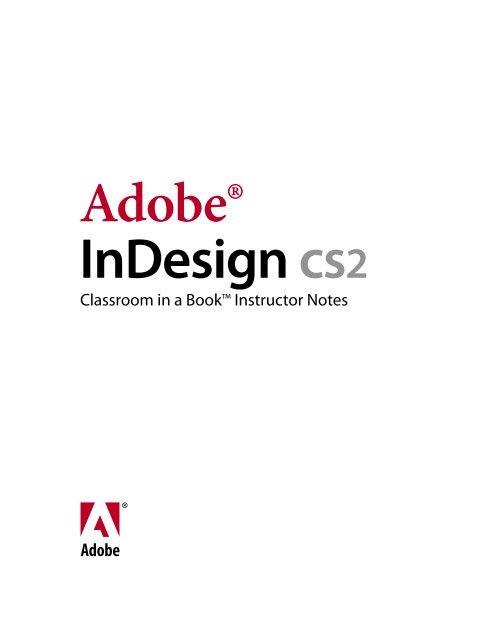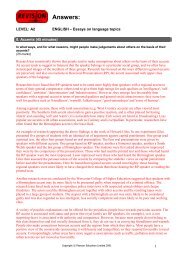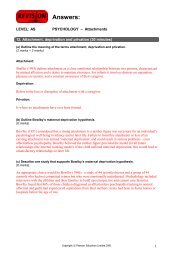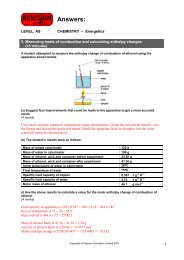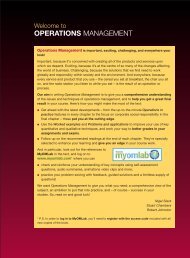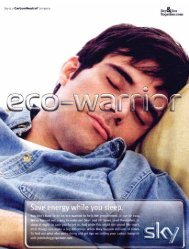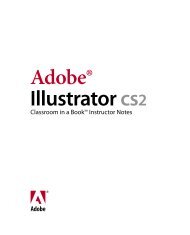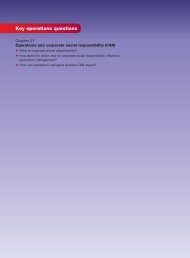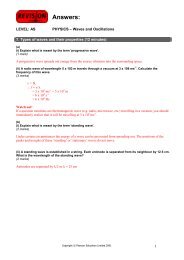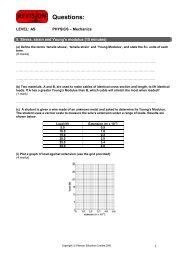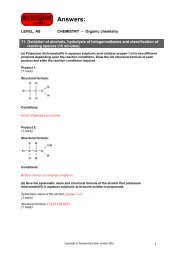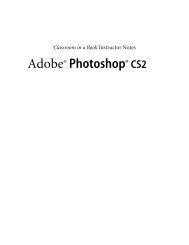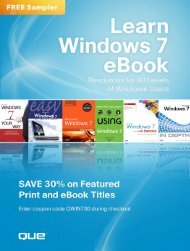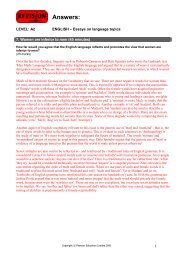Adobe InDesign CS2 Classroom in a Book Instructor Notes - Pearson
Adobe InDesign CS2 Classroom in a Book Instructor Notes - Pearson
Adobe InDesign CS2 Classroom in a Book Instructor Notes - Pearson
Create successful ePaper yourself
Turn your PDF publications into a flip-book with our unique Google optimized e-Paper software.
<strong>Adobe</strong>®<strong>InDesign</strong> cs2<strong>Classroom</strong> <strong>in</strong> a <strong>Book</strong> <strong>Instructor</strong> <strong>Notes</strong>
<strong>Adobe</strong> <strong>InDesign</strong> <strong>CS2</strong> <strong>Instructor</strong> <strong>Notes</strong>© 2006 <strong>Adobe</strong> Systems Incorporated and its licensors. All rights reserved.<strong>Adobe</strong>® <strong>InDesign</strong> <strong>CS2</strong> <strong>Classroom</strong> <strong>in</strong> a <strong>Book</strong>® for W<strong>in</strong>dows® and Mac OSIf this guide is distributed with software that <strong>in</strong>cludes an end user agreement, this guide, as well as the software described <strong>in</strong> it, is furnished under license andmay be used or copied only <strong>in</strong> accordance with the terms of such license. Except as permitted by any such license, no part of this guide may be reproduced,stored <strong>in</strong> a retrieval system, or transmitted, <strong>in</strong> any form or by any means, electronic, mechanical, record<strong>in</strong>g, or otherwise, without the prior writtenpermission of <strong>Adobe</strong> Systems Incorporated. Please note that the content <strong>in</strong> this guide is protected under copyright law even if it is not distributed withsoftware that <strong>in</strong>cludes an end user license agreement.The content of this guide is furnished for <strong>in</strong>formational use only, is subject to change without notice, and should not be construed as a commitment by <strong>Adobe</strong>Systems Incorporated. <strong>Adobe</strong> Systems Incorporated assumes no responsibility or liability for any errors or <strong>in</strong>accuracies that may appear <strong>in</strong> the <strong>in</strong>formationalcontent conta<strong>in</strong>ed <strong>in</strong> this guide.Please remember that exist<strong>in</strong>g artwork or images that you may want to <strong>in</strong>clude <strong>in</strong> your project may be protected under copyright law. The unauthorized<strong>in</strong>corporation of such material <strong>in</strong>to your new work could be a violation of the rights of the copyright owner. Please be sure to obta<strong>in</strong> any permission requiredfrom the copyright owner.Any references to company names <strong>in</strong> sample templates are for demonstration purposes only and are not <strong>in</strong>tended to refer to any actual organization.<strong>Adobe</strong>, the <strong>Adobe</strong> logo,, Acrobat, <strong>Classroom</strong> <strong>in</strong> a <strong>Book</strong>, Illustrator, <strong>InDesign</strong>, Photoshop, PostScript, and PostScript 3 are either registered trademarks ortrademarks of <strong>Adobe</strong> Systems Incorporated <strong>in</strong> the United States and/or other countries.Apple, Mac, and Mac<strong>in</strong>tosh are trademarks of Apple Computer, Inc. registered <strong>in</strong> the U.S. and other countries. Microsoft, W<strong>in</strong>dows, and W<strong>in</strong>dows NTare trademarks of Microsoft Corporation registered <strong>in</strong> the U.S and/or other countries. TRUMATCH is a registered trademark of Trumatch, Inc. All othertrademarks are the property of their respective owners.<strong>Adobe</strong> Systems Incorporated, 345 Park Avenue, San Jose, California 95110 USANotice to U.S. Government End Users. The Software and Documentation are “Commercial Items,” as that term is def<strong>in</strong>ed at 48 C.F.R. §2.101, consist<strong>in</strong>g of“Commercial Computer Software” and “Commercial Computer Software Documentation,” as such terms are used <strong>in</strong> 48 C.F.R. §12.212 or 48 C.F.R. §227.7202,as applicable. Consistent with 48 C.F.R. §12.212 or 48 C.F.R. §§227.7202-1 through 227.7202-4, as applicable, the Commercial Computer Software andCommercial Computer Software Documentation are be<strong>in</strong>g licensed to U.S. Government end users (a) only as Commercial Items and (b) with only thoserights as are granted to all other end users pursuant to the terms and conditions here<strong>in</strong>. Unpublished-rights reserved under the copyright laws of the UnitedStates. <strong>Adobe</strong> Systems Incorporated, 345 Park Avenue, San Jose, CA 95110-2704, USA. For U.S. Government End Users, <strong>Adobe</strong> agrees to comply with allapplicable equal opportunity laws <strong>in</strong>clud<strong>in</strong>g, if appropriate, the provisions of Executive Order 11246, as amended, Section 402 of the Vietnam Era VeteransReadjustment Assistance Act of 1974 (38 USC 4212), and Section 503 of the Rehabilitation Act of 1973, as amended, and the regulations at 41 CFR Parts 60-1through 60-60, 60-250, and 60-741. The affirmative action clause and regulations conta<strong>in</strong>ed <strong>in</strong> the preced<strong>in</strong>g sentence shall be <strong>in</strong>corporated by reference.<strong>Adobe</strong> Press books are published by Peachpit, Berkeley, CA. To report errors, please send a note to errata@peachpit.com.Pr<strong>in</strong>ted <strong>in</strong> the U. S. A.ISBN# 0-321-19377-69 8 7 6 5 4 3 2 1
<strong>Adobe</strong> <strong>InDesign</strong> <strong>CS2</strong> <strong>Instructor</strong> <strong>Notes</strong>IntroductionThe <strong>Adobe</strong>® <strong>InDesign</strong>® <strong>CS2</strong> <strong>Classroom</strong><strong>in</strong> a <strong>Book</strong> course presents students withtips, techniques, and solutions for us<strong>in</strong>gthe <strong>Adobe</strong> <strong>InDesign</strong> software.The <strong>Instructor</strong> <strong>Notes</strong> are <strong>in</strong>tended tocomplement the <strong>in</strong>formation <strong>in</strong> the<strong>Adobe</strong> <strong>InDesign</strong> <strong>CS2</strong> <strong>Classroom</strong> <strong>in</strong> a<strong>Book</strong>®. The <strong>in</strong>formation is organized tofollow the sequence of <strong>in</strong>struction <strong>in</strong> eachlesson.About the workbooksIt is recommended that each student <strong>in</strong>the class have an <strong>in</strong>dividual copy of the<strong>Adobe</strong> <strong>InDesign</strong> <strong>CS2</strong> <strong>Classroom</strong> <strong>in</strong> a <strong>Book</strong>.Students will use this book as you leadthem through projects. Additionally, thebook can be used as a self-paced tutorial.You can buy more copies of the <strong>Adobe</strong><strong>InDesign</strong> <strong>CS2</strong> <strong>Classroom</strong> <strong>in</strong> a <strong>Book</strong> foryour students, or you can refer them to alocal bookseller to purchase the book. Formore <strong>in</strong>formation, call <strong>Pearson</strong> Educationat 800-922-0579.
<strong>Adobe</strong> <strong>InDesign</strong> <strong>CS2</strong> <strong>Instructor</strong> <strong>Notes</strong>Course strategyIf you’re teach<strong>in</strong>g a 15-week course, youcan teach approximately one chapter ofthis book per class. The book numbers14 lessons plus an <strong>in</strong>troductory tour. Sodepend<strong>in</strong>g on the actual length of yourcourse, you may want to comb<strong>in</strong>e some ofthe lessons with related lessons <strong>in</strong> a s<strong>in</strong>gleclass. For example:The first three lessons provide <strong>in</strong>structionon the essentials for <strong>Adobe</strong> <strong>InDesign</strong>,while Lessons 4 and 5 cover a number ofaspects of import<strong>in</strong>g and edit<strong>in</strong>g type.We recommend that, at an absolutem<strong>in</strong>imum, you teach the Quick Tourand Lessons 1 through 8 and alsoLesson 12. Most of the basic <strong>Adobe</strong><strong>InDesign</strong> features and the <strong>InDesign</strong> workenvironment are covered <strong>in</strong> these lessons.These aspects of <strong>InDesign</strong> need to beunderstood by all students who will needto use <strong>InDesign</strong>.In addition to us<strong>in</strong>g <strong>Adobe</strong> <strong>InDesign</strong><strong>Classroom</strong> <strong>in</strong> a <strong>Book</strong> to teach beg<strong>in</strong>n<strong>in</strong>gand <strong>in</strong>termediate <strong>Adobe</strong> <strong>InDesign</strong> classes,you can use <strong>in</strong>dividual lessons to teachspecific topics, as suggested below:To focus on transparency, use Lesson 10.To focus on text and tables, use Lessons 4,5, 7, and 9.To teach color, use Lesson 6.Manag<strong>in</strong>g student projectsOne way to simplify file storage andretrieval <strong>in</strong> classroom situations is to askstudents to create a folder on their harddisks, name it (Student name’s) Lessons,and then copy each project folder <strong>in</strong>tothe ma<strong>in</strong> Lessons folder. Hav<strong>in</strong>g studentskeep all their work<strong>in</strong>g files <strong>in</strong> their ownLessons folder makes it easy for you toclean up files when a class is over.Additional resources<strong>Instructor</strong>s and users of <strong>Adobe</strong> <strong>InDesign</strong>rely on various resources to supplementtheir knowledge of the program. You mayf<strong>in</strong>d the follow<strong>in</strong>g resources useful toexplore.<strong>Adobe</strong> <strong>InDesign</strong> <strong>CS2</strong> UserGuideThis guide conta<strong>in</strong>s feature descriptions.It’s useful for learn<strong>in</strong>g about areas of theprogram that are outside the scope of the<strong>Classroom</strong> <strong>in</strong> a <strong>Book</strong>.<strong>InDesign</strong> HelpThe onl<strong>in</strong>e Help <strong>in</strong>stalled with <strong>InDesign</strong>conta<strong>in</strong>s a complete descriptions of allfeatures, <strong>in</strong>clud<strong>in</strong>g topics not covered <strong>in</strong>the User Guide. You can view onl<strong>in</strong>e Helpby choos<strong>in</strong>g Help > <strong>InDesign</strong> Help. (InW<strong>in</strong>dows, you can also press F1 to access<strong>InDesign</strong> Help).
<strong>Adobe</strong> <strong>InDesign</strong> <strong>CS2</strong> <strong>Instructor</strong> <strong>Notes</strong>Application CDThe <strong>Adobe</strong> <strong>InDesign</strong> application CD alsoconta<strong>in</strong>s additional <strong>in</strong>formation.<strong>Adobe</strong> Web siteThe U.S. <strong>Adobe</strong> Web site athttp://www.adobe.com conta<strong>in</strong>s a varietyof Illustrator tra<strong>in</strong><strong>in</strong>g and supportresources. Many step-by-step tutorials areavailable at the <strong>Adobe</strong> Web site, and theUser-to-User Forums are a great place forstudents to learn from more experiencedusers.result<strong>in</strong>g <strong>in</strong> <strong>in</strong>creased marketability andan added credential.Tra<strong>in</strong><strong>in</strong>g for the ACE program isavailable through <strong>Adobe</strong> CertifiedTra<strong>in</strong><strong>in</strong>g Providers and self‐study. Formore <strong>in</strong>formation about this program,send e-mail to certification@adobe.comor visit the <strong>Adobe</strong> Web site athttp://www.adobe.com.Several resources mentioned here areavailable directly from the Help menuwith<strong>in</strong> <strong>InDesign</strong>, such as onl<strong>in</strong>e Help and<strong>Adobe</strong> Onl<strong>in</strong>e.<strong>Adobe</strong> Onl<strong>in</strong>e<strong>Adobe</strong> Onl<strong>in</strong>e is a quick and easy way toreach <strong>Adobe</strong> resources at the <strong>Adobe</strong> Website, <strong>in</strong>clud<strong>in</strong>g tra<strong>in</strong><strong>in</strong>g resources anddownloadable updates to Illustrator. Youcan start <strong>Adobe</strong> Onl<strong>in</strong>e by click<strong>in</strong>g theicon at the top of the <strong>InDesign</strong> toolbox,or by choos<strong>in</strong>g <strong>InDesign</strong> Onl<strong>in</strong>e from theHelp menu <strong>in</strong> <strong>InDesign</strong>.<strong>Adobe</strong> Certified Expert (ACE)programThis program is designed to validate anexpert skill level of <strong>Adobe</strong><strong>InDesign</strong> <strong>CS2</strong>. Careful test<strong>in</strong>g ofcandidates ensures that each ACE hasdemonstrated expert product knowledgeof the current release of <strong>Adobe</strong> <strong>InDesign</strong>,
<strong>Adobe</strong> <strong>InDesign</strong> <strong>CS2</strong> <strong>Instructor</strong> <strong>Notes</strong>Lesson 1: Gett<strong>in</strong>g to Knowthe Work AreaThis lesson provides an overview of thefunctionality of <strong>InDesign</strong>. By the end ofthis lesson, students should understandthat they can use <strong>InDesign</strong> to createpage layouts us<strong>in</strong>g a variety of elements.They should also understand the overall<strong>in</strong>terface of <strong>InDesign</strong>, <strong>in</strong>clud<strong>in</strong>g, how toaccess palettes, where tools are located,and how objects are placed <strong>in</strong>side offrames.Work<strong>in</strong>g with toolsPage 47-48 Note that many of the toolshave pop-up options. Tools you needto access may be hidden beneath othertools. A complete list<strong>in</strong>g of all the tools,<strong>in</strong>clud<strong>in</strong>g available selections from eachtool group, is provided on page 47. Also,many tools have keyboard shortcuts thatyou can use to quickly activate them.These are listed adjacent to the tool name<strong>in</strong> the graphic on this page.Apply<strong>in</strong>g ColorPage 49 This section provides an<strong>in</strong>troduction to apply<strong>in</strong>g color to objectsus<strong>in</strong>g <strong>InDesign</strong>. It is not <strong>in</strong>tended to bea comprehensive exam<strong>in</strong>ation of colors.See Lesson 6 for a more detailed look atcreat<strong>in</strong>g, sav<strong>in</strong>g, and apply<strong>in</strong>g colors andgradients.New W<strong>in</strong>dowPage 50-51 It is important to note thatnew w<strong>in</strong>dows are not the same as newdocuments. You can create multipleviews of the same document, open<strong>in</strong>gnew w<strong>in</strong>dows as necessary. Each w<strong>in</strong>dowis simply a separate view of the samedocument.PalettesPage 53 All palettes are organized underthe W<strong>in</strong>dow menu. Your students shouldnever be lost look<strong>in</strong>g for palettes oncethey understand this key concept.Workspace ManagementPage 56 If you have multiple groups ofstudents us<strong>in</strong>g the same computers, youcan have each student create and savetheir own workspace. You can also havethem restore the default workspace ifneeded.
<strong>Adobe</strong> <strong>InDesign</strong> <strong>CS2</strong> <strong>Instructor</strong> <strong>Notes</strong>Zoom<strong>in</strong>gPage 59 While the Zoom tool works well,you can work more efficiently by hold<strong>in</strong>gdown the modifier keys to temporarilyactivate the Zoom tools. Use Command+ Spacebar (Mac) or Ctrl + Spacebar(W<strong>in</strong>dows) to temporarily activate theZoom tool, which allows you to quickly<strong>in</strong>crease your magnification withouthav<strong>in</strong>g to switch tools.Scroll<strong>in</strong>gPage 64 Use the space bar to temporarilyactivate the hand tool to scroll througha document. When enter<strong>in</strong>g text, us<strong>in</strong>gthe Alt (W<strong>in</strong>dows) or Option key (MacOS) to temporarily access this tool, ratherthan need<strong>in</strong>g to switch us<strong>in</strong>g the Toolspalette.LayersPage 66 If you are familiar with layers <strong>in</strong>Photoshop or Illustrator, they operate <strong>in</strong>a very similar manner with<strong>in</strong> <strong>InDesign</strong>.You will want to encourage students toorganize complex projects us<strong>in</strong>g layers,otherwise it becomes unnecessarilydifficult to select and manipulate objects.Context MenusPage 69 Context menus are widely usedthroughout <strong>InDesign</strong>. Use your rightmouse button to access these throughout<strong>InDesign</strong>. You’ll f<strong>in</strong>d these helpful menuslet you avoid the need to remembera large number of key commands orfrequently search for items <strong>in</strong> the menus.Questions1 What is the difference between us<strong>in</strong>glayers and us<strong>in</strong>g the send or br<strong>in</strong>gcommands?2 How can you organize your palettes?3 If you are look<strong>in</strong>g for a tool and it is notvisible, where might it be located?Answers1 Stack<strong>in</strong>g order exists on each layer, asyou can br<strong>in</strong>g items to the front of a layer(or the back) by chang<strong>in</strong>g the stack<strong>in</strong>gorder. But event the topmost object <strong>in</strong> alayer will still be beh<strong>in</strong>d any objects <strong>in</strong>layers that are located above the object.Together layers and stack<strong>in</strong>g orderdeterm<strong>in</strong>e the visibility of objects.2 You can create custom groups ofpalettes by mov<strong>in</strong>g them <strong>in</strong>to their ownpalettes. You can also create your owncustom workspace.3 Some tools are nested, as they arelocated beh<strong>in</strong>d other tools. You must clickand hold down on a tool to select anytools that are nested beh<strong>in</strong>d it.
<strong>Adobe</strong> <strong>InDesign</strong> <strong>CS2</strong> <strong>Instructor</strong> <strong>Notes</strong>Lesson 2: Sett<strong>in</strong>g Up Your DocumentThis lesson provides the foundation forcreat<strong>in</strong>g new documents. This lessonis focused on how to create custompage sizes, def<strong>in</strong><strong>in</strong>g a master page, andapply<strong>in</strong>g master pages to a documentpage.Document PresetsPage 77 You are not required to create adocument preset before creat<strong>in</strong>g a newdocument. You should create these only ifyou will be frequently re-us<strong>in</strong>g a custompage size.Master PagesPage 79 Understand<strong>in</strong>g of master pagesis critical for anyone who will be creat<strong>in</strong>glonger documents. They avoid repetitiveformatt<strong>in</strong>g tasks, and are widely used byanyone creat<strong>in</strong>g longer documents.GuidesPage 80-85 You can place guides on eitherdocument or master pages. All guides canbe edited on document pages, whetherthey are page guides, ruler guides,marg<strong>in</strong>s, or columns. It is not necessaryto edit them on the master page if theyonly need to be modified <strong>in</strong> one <strong>in</strong>stanceon a specific document page due to aspecific, unique page layout.Placeholder FramesPage 88 It is not necessary to createplaceholder frames before import<strong>in</strong>gobjects. While this lesson uses afoundation of placeholder frames tocreate a consistent layout, you can alsocreate the frames at the time you importgraphics and text.Text L<strong>in</strong>k<strong>in</strong>gPage 97, 102-103 This is another keyconcept, as any document that has textrunn<strong>in</strong>g from one page to another willneed to use l<strong>in</strong>ks. Be certa<strong>in</strong> that yourstudents understand this concept beforemov<strong>in</strong>g <strong>in</strong>to other longer documents.Add<strong>in</strong>g PagesPage 101 As an alternate, you can dragmaster pages from the top of the Pagespalette to the bottom of the palette to addpages <strong>in</strong>to a document.
<strong>Adobe</strong> <strong>InDesign</strong> <strong>CS2</strong> <strong>Instructor</strong> <strong>Notes</strong>Questions1 When are master pages most useful?2 Where can you create guides that willappear on all pages?3 How can you avoid repetition whencreat<strong>in</strong>g documents that will all be thesame size?Answers1 When you have long documents withrepetitive formatt<strong>in</strong>g, such as runn<strong>in</strong>gheaders, runn<strong>in</strong>g footers or a consistentlayout used on a number of pages.2 You can create a master page withguides.3 You can create a Document Preset oryou can create a template document.
<strong>Adobe</strong> <strong>InDesign</strong> <strong>CS2</strong> <strong>Instructor</strong> <strong>Notes</strong>10Lesson 3: Work<strong>in</strong>g with FramesThis is an important chapter, as all objectsare placed with<strong>in</strong> frames. Text, graphicsand even tables are placed <strong>in</strong>side offrames. So gett<strong>in</strong>g familiar with howthey operate enables your students tomore efficiently work with both text andgraphics.Cropp<strong>in</strong>gPage 122 Chang<strong>in</strong>g the crop of an imagedoes not change the image itself. Thevisible area is all that is changed.Select and Direct Select ToolsPage 123-125 It is important to understandwhen to use the Selection tool as opposedto the Direct Selection when look<strong>in</strong>g tomanipulate the location of an image. Usethe Selection tool to move an image andframe together, while you use the directselect to manipulate the content.object to be positioned above an object,and applies to text regardless of the layeron which an object is placed.FramesPage 128 Remember that frames placedon document pages let you place eithertext or graphics <strong>in</strong>to them, so the toolsyou use to create frames on documentpages are quite flexible.Duplicat<strong>in</strong>g ObjectsPage 135 You can hold down the Alt(W<strong>in</strong>dows) or Option (Mac OS) keywhile dragg<strong>in</strong>g an object to duplicate it,or you can also use the Step and Repeatcommand if you need to create multipleobjects. Of course, copy and paste alsoworks.Text WrapPage 126 While this exercise has studentswrap text around an irregularly shapedpolygon, you will most frequently use thesecond button <strong>in</strong> the Text Wrap paletteto wrap around the bound<strong>in</strong>g box of anobject. Text wrap does not require an
<strong>Adobe</strong> <strong>InDesign</strong> <strong>CS2</strong> <strong>Instructor</strong> <strong>Notes</strong>11Questions1 What are the differences between theSelection and Direct Selection tools?2 Why should you use the text <strong>in</strong>setcommand?Answers1 The direct select tool is used to select<strong>in</strong>dividual anchor po<strong>in</strong>ts, l<strong>in</strong>e segmentsand the content of picture frames. Usethe selection tool to manipulate an entireframe.2 Use the text <strong>in</strong>set when you have aborder around the edge of a text frame orif a text frame has a colored background.This provides for distance between theedge of the frame and the location of thetext with<strong>in</strong> the frame.
<strong>Adobe</strong> <strong>InDesign</strong> <strong>CS2</strong> <strong>Instructor</strong> <strong>Notes</strong>12Lesson 4: Import<strong>in</strong>g and Edit<strong>in</strong>g TextBecause most <strong>InDesign</strong> documents<strong>in</strong>clude text and graphics that are createdus<strong>in</strong>g other programs, you should becomefamiliar with the process of import<strong>in</strong>gtext.Miss<strong>in</strong>g FontsPage 144 <strong>InDesign</strong> provides a number ofadditional ways to <strong>in</strong>dicate that fonts aremiss<strong>in</strong>g. The list<strong>in</strong>g of a miss<strong>in</strong>g font <strong>in</strong>the Character palette is provided <strong>in</strong>sideof parenthesis, a Miss<strong>in</strong>g list<strong>in</strong>g is addedto the Font command under the Typemenu and fonts are also highlighted <strong>in</strong>p<strong>in</strong>k when displayed <strong>in</strong> the layout. Thereshould be no mistak<strong>in</strong>g miss<strong>in</strong>g fonts<strong>in</strong> your documents. To avoid miss<strong>in</strong>gfonts, use the Package command whenassembl<strong>in</strong>g a document for delivery to apr<strong>in</strong>t service provider or confirm that theperson with whom you are shar<strong>in</strong>g thedocument has the necessary fonts. Fontsare software, and they should only be<strong>in</strong>stalled with<strong>in</strong> the rules outl<strong>in</strong>ed <strong>in</strong> thelicens<strong>in</strong>g agreements.Creat<strong>in</strong>g Text FramesPage 145 Pay close attention to thecursor icon when creat<strong>in</strong>g text frames.The square icon surround<strong>in</strong>g the cursor<strong>in</strong>dicates that a box will be created whenyou click. If only the I-beam is visible,then the cursor will create an <strong>in</strong>sertionpo<strong>in</strong>t <strong>in</strong> an already exist<strong>in</strong>g frame.StylesPage 152 This section provides a quickoverview of the benefits of us<strong>in</strong>g styles toapply multiple formats to type <strong>in</strong> a s<strong>in</strong>glestep. Lesson 7 covers styles <strong>in</strong> greaterdepth.Flow<strong>in</strong>g TextPage 147-149 One of the most commontasks is to import text and flow it fromone page to another. Be certa<strong>in</strong> thatstudents understand automatic flow<strong>in</strong>gof text so that they can import largerpassages of type without hav<strong>in</strong>g tomanually add each page <strong>in</strong> the document.ColumnsPage 159-160 As a variation, you cancreate one box and divide it <strong>in</strong>to multiplecolumns us<strong>in</strong>g the Text Frame Optionscommand, and then add a text wrap tothe picture of the biker. It is often easier tocreate one box and divide it <strong>in</strong>to multiple
<strong>Adobe</strong> <strong>InDesign</strong> <strong>CS2</strong> <strong>Instructor</strong> <strong>Notes</strong>13columns as opposed to creat<strong>in</strong>g separate,l<strong>in</strong>ked boxes.Miss<strong>in</strong>g FontsPage 168 While the exercise calls forreplac<strong>in</strong>g the miss<strong>in</strong>g fonts, it is moretypical that you would locate the miss<strong>in</strong>gfonts and <strong>in</strong>stall them on your computer.Story EditorPage 176 The Story Editor may be usefulfor students produc<strong>in</strong>g documents that<strong>in</strong>clude a great deal of l<strong>in</strong>ked text. TheStory Editor makes it much easier to workwith longer sections of text.Answers1 You can choose the Document option <strong>in</strong>the Check Spell<strong>in</strong>g dialog box (accessedfrom the Edit menu).2 You can use any path, but you need thePath Type tool to add text to the path.3 Paragraph styles apply to an entireparagraph, while Character styles onlyapply to text that is selected.Text on a PathPage 177 Text can be placed on almost anypath us<strong>in</strong>g the Path Type tool. There is nospecial type of path required, but you doneed to choose the Path Type tool to addtext to a path.Questions1 How can you spell check all the text <strong>in</strong> adocument?2 Does text on a path require a specialtype of path?3 What is the difference between acharacter style and a paragraph style?
<strong>Adobe</strong> <strong>InDesign</strong> <strong>CS2</strong> <strong>Instructor</strong> <strong>Notes</strong>14Lesson 5: Work<strong>in</strong>g with TypographyThis chapter provides an <strong>in</strong>troductionto many of <strong>InDesign</strong>’s more ref<strong>in</strong>edtypographical features such as kern<strong>in</strong>g,track<strong>in</strong>g, and drop caps.L<strong>in</strong>e and Paragraph Spac<strong>in</strong>gPage 185-190 New students frequentlyuse extra paragraph returns to add spacesbetween l<strong>in</strong>es, or try unusual techniquesto <strong>in</strong>crease l<strong>in</strong>e spac<strong>in</strong>g. The Space Beforeand Space After options are the mostconsistent methods for add<strong>in</strong>g spacebetween two paragraphs. You can alsouse the Lead<strong>in</strong>g options for adjust<strong>in</strong>gl<strong>in</strong>e spac<strong>in</strong>g. Additionally, you can usethe basel<strong>in</strong>e grid to set the l<strong>in</strong>e spac<strong>in</strong>g.All of these can be used with paragraphstyles, mak<strong>in</strong>g it easy to make changes tomultiple paragraphs <strong>in</strong> a s<strong>in</strong>gle step.Basel<strong>in</strong>e GridPage 185 Because the both the basel<strong>in</strong>egrid and lead<strong>in</strong>g control the amountof space between l<strong>in</strong>es, you need towork with both options when us<strong>in</strong>g thebasel<strong>in</strong>e grid. You can set lead<strong>in</strong>g valuesto be equal to or less than the basel<strong>in</strong>egrid option, otherwise type may skip tothe next grid l<strong>in</strong>e, which may provide toomuch space between the l<strong>in</strong>es.Drop CapsPage 197 Many users do not realize thatDrop Caps are a paragraph attribute,and thus do not require you to select thecharacters you wish to use. Because ofthis, you can also use them <strong>in</strong> paragraphstyles.Word and Character Spac<strong>in</strong>gPage 199-201 Chang<strong>in</strong>g the kern<strong>in</strong>g andtrack<strong>in</strong>g of headl<strong>in</strong>es and larger typeis often necessary. Make certa<strong>in</strong> thatyour students understand the differencebetween kern<strong>in</strong>g, which controls thespace between character pairs, andtrack<strong>in</strong>g, which controls the spacebetween multiple characters.TabsPage 203 You can also prepare yourstudents for tables (Lesson 8) as youdiscuss tabs. Tabs and tables are twomethods for present<strong>in</strong>g complex text<strong>in</strong>formation.
<strong>Adobe</strong> <strong>InDesign</strong> <strong>CS2</strong> <strong>Instructor</strong> <strong>Notes</strong>15Questions1 How can you easily apply a drop cap toall of the first characters used <strong>in</strong> multiplestories across a document?2 If type is ignor<strong>in</strong>g the basel<strong>in</strong>e grid, howcan you correct this situation?Answers1 You can create a Paragraph style andapply it to the first paragraphs where youwant the drop cap to appear.2 You may simply need to apply thebasel<strong>in</strong>e grid to the type from theParagraph palette. But if the type has beentold to align to the grid and it is work<strong>in</strong>g<strong>in</strong>consistently, there is probably a lead<strong>in</strong>gvalue, a space before or a space after thatis caus<strong>in</strong>g the text to not use the grid foralignment. Reduce or remove these valuesto have the grid work appropriately.
<strong>Adobe</strong> <strong>InDesign</strong> <strong>CS2</strong> <strong>Instructor</strong> <strong>Notes</strong>16Lesson 6: Work<strong>in</strong>g with ColorThis lesson provides a more detailedlook at the methods for creat<strong>in</strong>g, sav<strong>in</strong>gand apply<strong>in</strong>g colors. Students may notethat colors on screen are not necessarilyconsistent between computer monitorsand pr<strong>in</strong>ted output, which is addressed <strong>in</strong>the second portion of this chapter.Sav<strong>in</strong>g ColorPage 216 The process is quite similarwhether you are mix<strong>in</strong>g CMYK colors, orsav<strong>in</strong>g spot colors, such as a PANTONEcolor. Encourage students to workprimarily <strong>in</strong> the Swatches palette, as itprovides one central location for creat<strong>in</strong>g,sav<strong>in</strong>g, apply<strong>in</strong>g, and modify<strong>in</strong>g colors.Customize StokesPage 220 While <strong>InDesign</strong> provides a greatmany stroke choices, you can also createcustomized stroke types by choos<strong>in</strong>gStroke Styles from the Stroke palettemenu. These styles then become available<strong>in</strong> the Type drop-down menu <strong>in</strong> theStroke palette.Creat<strong>in</strong>g a Multiple ColorGradientPage 221 You may want to have moreadvanced users create gradients withmore than one color. You can click on thebottom of a gradient ramp, between thetwo stop colors to add an additional stopcolor. You can then change the additionalcolor to meet your needs. This is covered<strong>in</strong> detail on page 231.Coloriz<strong>in</strong>g TextPage 228 Be careful when you first attemptto apply colors to text, as <strong>InDesign</strong>provides a number of options. You canapply color to the text fill or the stroke,just as you can with frames. And if youhave a text frame selected, you need touse the controls <strong>in</strong> the Swatches palette todirect <strong>InDesign</strong> to colorize the text andnot the frame.Ensur<strong>in</strong>g Consistent ColorPage 235 The implementation of colormanagement has changed s<strong>in</strong>ce earlierversions of <strong>InDesign</strong>, so even if you arefamiliar with color management concepts,you may wish to review this chapter.
<strong>Adobe</strong> <strong>InDesign</strong> <strong>CS2</strong> <strong>Instructor</strong> <strong>Notes</strong>17Work<strong>in</strong>g SpacesPage 242 Work<strong>in</strong>g spaces may vary ifstudents are us<strong>in</strong>g different computersor if they are us<strong>in</strong>g different pr<strong>in</strong>ters forproof<strong>in</strong>g.File Formats and ProfilesPage 247-249 Not all image file formatsupport embedded profiles. Some that dosupport profiles <strong>in</strong>clude .psd, .ai, .tif and.jpg.Questions1 How can you edit the name or attributesof a color swatch?2 How do you create a new color swatch?3 How can you change a spot color to aprocess color?2 You can click the New Color Swatchbutton or choose New Color Swatch fromthe Swatches palette menu.3 You can edit the swatch and change itto a Process color and change its ColorMode to CMYK and its Color Type toProcess.4 Color management helps you toachieve more consistent color, while colorcorrection is used to fix color relatedproblems.5 A profile is used to identify thecharacteristics of a device – such as ascanner, a monitor or an output device.The profiles are used by <strong>InDesign</strong> torender an image so that when it is viewedon screen or on a proof it more closelyresembles the f<strong>in</strong>al product.4 What is the difference between colormanagement and color correction?5 What is a profile?Answers1 You can double-click on a color swatchto edit its name and attributes. Be carefulthat you do not have an object selectedwhen you do this, as you may apply thecolor to the object at the time you clickthe swatch to edit it.
<strong>Adobe</strong> <strong>InDesign</strong> <strong>CS2</strong> <strong>Instructor</strong> <strong>Notes</strong>18Lesson 7: Work<strong>in</strong>g with StylesStyles are a critical feature for any documentthat uses repetitive formatt<strong>in</strong>g,especially longer documents. Too oftenstyles are under utilized by students, andyou should encourage your students toga<strong>in</strong> a firm grasp of the concepts and featuresfor character, paragraph, and objectstyles.Object StylesPage 265 Object styles are a new featurefor <strong>InDesign</strong> and are a new concept <strong>in</strong>page layout software. They allow users tosave formatt<strong>in</strong>g applied to frames - <strong>in</strong>clud<strong>in</strong>gformatt<strong>in</strong>g applied to text <strong>in</strong>sideof a frame.Character StylesPage 270 Character Styles serve as thefoundation for text styles. CharacterStyles can be used for the easy applicationof multiple attributes–like font, size,and style. You can also create a characterstyle to easily apply a s<strong>in</strong>gle attribute - likeBold or Italic. When creat<strong>in</strong>g a CharacterStyle, any formatt<strong>in</strong>g attribute not explicitlyidentified <strong>in</strong> the New Character Stylew<strong>in</strong>dow will rema<strong>in</strong> as-is after the applicationof the style. So a s<strong>in</strong>gle style thatapplies the Bold attribute can be used tocreate M<strong>in</strong>ion Pro Bold and also <strong>Adobe</strong>Garamond Pro Bold (provid<strong>in</strong>g that bothof these fonts are <strong>in</strong>stalled).Nested StylesPage 282-285 If your paragraphs alwaysstart with a certa<strong>in</strong> formatt<strong>in</strong>g pattern,you can comb<strong>in</strong>e character and paragraphstyles together to build a nested style.Nested Styles allow you to automaticallystyle the first several words or charactersof a paragraph us<strong>in</strong>g a character style,then format the rema<strong>in</strong><strong>in</strong>g portion of aparagraph us<strong>in</strong>g a paragraph style. Theformatt<strong>in</strong>g occurs <strong>in</strong> a s<strong>in</strong>gle click. If yourstudents are advanced, you may want tohave them add multiple character stylesas a nested style.Updat<strong>in</strong>g StylesPage 286 You can update character, paragraph,and object styles us<strong>in</strong>g the sametechnique.Load<strong>in</strong>g StylesPage 288 If you’ve already created styles<strong>in</strong> another document, you can importthem <strong>in</strong>to another <strong>InDesign</strong> file us<strong>in</strong>g theLoad command from the palette menu.
<strong>Adobe</strong> <strong>InDesign</strong> <strong>CS2</strong> <strong>Instructor</strong> <strong>Notes</strong>19Questions1 How do character styles differ fromparagraph styles?2 When apply<strong>in</strong>g a character style, whatsteps are necessary, and how does thisdiffer from apply<strong>in</strong>g a paragraph style?Answers1 Character styles <strong>in</strong>clude only characterattributes (font, size, color, scal<strong>in</strong>g,kern<strong>in</strong>g, etc.)–the attributes that arelocated <strong>in</strong> the Character palette and notthose located <strong>in</strong> the Paragraph palette2 When apply<strong>in</strong>g a character styleyou must first highlight the text to beformatted. Only the highlighted text isstyled when apply<strong>in</strong>g a character style.Alternatively, paragraph styles applyformatt<strong>in</strong>g to an entire paragraph,even if the cursor is only <strong>in</strong>serted <strong>in</strong>the paragraph. No text needs to behighlighted when apply<strong>in</strong>g a paragraphstyle.
<strong>Adobe</strong> <strong>InDesign</strong> <strong>CS2</strong> <strong>Instructor</strong> <strong>Notes</strong>20Lesson 8: Import<strong>in</strong>g and L<strong>in</strong>k<strong>in</strong>gGraphicsBy default <strong>InDesign</strong> l<strong>in</strong>ks to graphic filesthat are placed <strong>in</strong> an <strong>InDesign</strong> layout.This lesson provides a foundation formanag<strong>in</strong>g imported graphics us<strong>in</strong>g theL<strong>in</strong>ks palette and also us<strong>in</strong>g the Libraryfor handl<strong>in</strong>g frequently used objects.Miss<strong>in</strong>g and Modified ImagesPage 299-303 The l<strong>in</strong>ks palette shows allobjects that have been imported <strong>in</strong>to afile that might be needed for pr<strong>in</strong>t<strong>in</strong>g.Watch for yellow triangles, which <strong>in</strong>dicateimages that may have changed s<strong>in</strong>cethe time they were imported and redstop signs, which <strong>in</strong>dicate that <strong>InDesign</strong>can no longer locate the image that wasimported. A file should not be pr<strong>in</strong>tedor exported if it has miss<strong>in</strong>g or modifiedimages. By default, text files are not listedhere, as they are not needed for pr<strong>in</strong>t<strong>in</strong>g.However, you can change this option.View QualityPage 304 The Typical sett<strong>in</strong>g is the bestoption unless you have a need to see theorig<strong>in</strong>al, high-quality artwork. Whenyou are done view<strong>in</strong>g artwork at a higherresolution, you can set it back to theTypical mode.Clipp<strong>in</strong>g PathsPage 305-308 You can also use work paths,clipp<strong>in</strong>g paths and alpha channels – allbuilt <strong>in</strong>to a graphic- to def<strong>in</strong>e the visibleportion of an image.Alpha ChannelsPage 310-313 This section requires theuse of Photoshop. If you are teach<strong>in</strong>g aclass focused on typography, you maywant this section to be optional. Thefeatures discussed <strong>in</strong> this section aregood for users to understand, as theimage preparation <strong>in</strong> Photoshop impactsthe ability to display a silhouette with<strong>in</strong><strong>InDesign</strong>.File FormatsPage 314, 320 While we work with .psd,.ai and .pdf files <strong>in</strong> this lesson, you canuse virtually any file format. <strong>InDesign</strong>supports formats such as TIFF, EPS andJPEG, to name a few. The native fileformats offer some advantages, such asthe ability to work with a Photoshop filethat <strong>in</strong>cludes layers.
<strong>Adobe</strong> <strong>InDesign</strong> <strong>CS2</strong> <strong>Instructor</strong> <strong>Notes</strong>21Questions1 Why is it important for l<strong>in</strong>ks to graphicfiles to be ma<strong>in</strong>ta<strong>in</strong>ed?2 What is the benefit of a clipp<strong>in</strong>g path oralpha channel?Answers1 Because <strong>InDesign</strong> relies on the orig<strong>in</strong>alsource file for pr<strong>in</strong>t<strong>in</strong>g, most graphics willnot pr<strong>in</strong>t correctly (nor will they exportcorrectly to PDF) if the orig<strong>in</strong>al sourcefile can not be located.2 Creat<strong>in</strong>g a clipp<strong>in</strong>g path or alphachannel lets you save selections anddeterm<strong>in</strong>e which portions of an imagewill pr<strong>in</strong>t. Because these are most-oftencreated us<strong>in</strong>g an image-edit<strong>in</strong>g program,such as Photoshop, you can pr<strong>in</strong>t theimage exactly as it was <strong>in</strong>tended by thedesigner or photographer.
<strong>Adobe</strong> <strong>InDesign</strong> <strong>CS2</strong> <strong>Instructor</strong> <strong>Notes</strong>22Lesson 9: Creat<strong>in</strong>g TablesTables make it easier to present largeamounts of data. Tables are created with<strong>in</strong>text frames, and can be easily controlledthrough the Tables palette and the Tablemenu. You can also use the Controlpalette to manipulate tables. You canimport tables from Excel and MicrosoftWord or you can convert exist<strong>in</strong>g text toa table.Import<strong>in</strong>g TablesPage 332 You can import tables created<strong>in</strong> Microsoft Word or Excel directly <strong>in</strong>to<strong>InDesign</strong>. You can choose the importoptions to select which Excel sheet isbe<strong>in</strong>g imported and even choose a cellrange.Cell AttributesPage 336 Table cells can be formatted<strong>in</strong>dependent of the rest of the table.Individual cells are formatted us<strong>in</strong>g theCell options. You can format all of thecells by us<strong>in</strong>g Table options.Table PalettePage 341 While the Table palette providesa comprehensive set of options forcreat<strong>in</strong>g and manipulat<strong>in</strong>g tables, you canalso use the Control palette for many ofthe options covered <strong>in</strong> this section. Youmay want to have your students learn theconcepts with the Table palette and thenlet them experiment with the Controlpalette.Graphics <strong>in</strong> TablesPage 341 Graphics placed <strong>in</strong>to a table are<strong>in</strong>-l<strong>in</strong>e and need to be copied and pasted<strong>in</strong>to the cell or they are imported whileyou have a text <strong>in</strong>sertion po<strong>in</strong>t (bl<strong>in</strong>k<strong>in</strong>gcursor).Table HeadersTables can be l<strong>in</strong>ked across multipletext frames, and table headers appearat the top of each frame conta<strong>in</strong><strong>in</strong>g thetable. You can have your more advancedstudents experiment with creat<strong>in</strong>g tablesthat span multiple text frames, and addtable headers that appear <strong>in</strong> each frame.Questions1 How are graphics imported <strong>in</strong>to a table?2 How do you easily select an entire row,a column or the entire table?
<strong>Adobe</strong> <strong>InDesign</strong> <strong>CS2</strong> <strong>Instructor</strong> <strong>Notes</strong>233 How do you add or delete rows andcolumns?Answers1 You can choose the Place commandwhen the cursor is <strong>in</strong>serted <strong>in</strong> a table cell,or you can choose the Paste commandafter copy<strong>in</strong>g a graphic.2 You can move your mouse to theoutside portion of a row or column andclick when the black arrow appears. Youcan also move your cursor to the upperleft corner of a table and click when thearrow appears to select the entire table.3 You can add or delete rows by enter<strong>in</strong>ga larger or smaller number <strong>in</strong> the rowsor columns section of the Tables palette.You can also choose the Insert or Deletecommands from the Table palette menu.
<strong>Adobe</strong> <strong>InDesign</strong> <strong>CS2</strong> <strong>Instructor</strong> <strong>Notes</strong>24Lesson 10: Work<strong>in</strong>g withTransparency<strong>InDesign</strong> supports transparency whetherit is created <strong>in</strong> another program, suchas an image imported from Photoshop,or created us<strong>in</strong>g <strong>InDesign</strong>. This lessonshows some of the ways <strong>in</strong> whichtransparency can be added to objectsus<strong>in</strong>g <strong>InDesign</strong>.Coloriz<strong>in</strong>g Black and WhiteImagesPage 355 As with the exercise <strong>in</strong> the lastlesson, you can colorize grayscale images.Note that you can colorize the image andyou can also colorize the backgroundcolor of the frame conta<strong>in</strong><strong>in</strong>g the image.Pen Tool ShapesPage 361 You can have your moreexperienced users create another spiral,similar to the one on this page us<strong>in</strong>g thepen tool.Drop ShadowPage 367 A drop shadow can be appliedto images or text, as it is an attribute ofthe frame. For the text to have a visibleshadow, the frame color needs to be set tonone.Questions1 What is the advantage of creat<strong>in</strong>g dropshadows us<strong>in</strong>g <strong>InDesign</strong>?2 Why is it important for a page-layoutprogram to support transparency?Answers1 You can avoid return<strong>in</strong>g to Illustrator orPhotoshop to create drop shadows. Youcan also create fully editable type, suchas headl<strong>in</strong>es, us<strong>in</strong>g drop shadows with<strong>in</strong><strong>InDesign</strong>. While you can achieve similarresults <strong>in</strong> both Photoshop and Illustrator,this <strong>in</strong>volves mak<strong>in</strong>g the element andimport<strong>in</strong>g <strong>in</strong>to <strong>InDesign</strong>. Any edits needto be done <strong>in</strong> these other programs.2 Because transparent elements can becreated us<strong>in</strong>g Photoshop and Illustrator,it is important that page layout programsunderstand how to handle these items.Images with feathered edges or pictureswith transparent elements (such as aglass) can only be successfully used <strong>in</strong> apage layout program that can recognizetransparency.
<strong>Adobe</strong> <strong>InDesign</strong> <strong>CS2</strong> <strong>Instructor</strong> <strong>Notes</strong>25Lesson 11: Work<strong>in</strong>g withLong DocumentsYou can use books to more easily managelong documents. It becomes impracticalto have one document that is hundredsof pages <strong>in</strong> length. Us<strong>in</strong>g the book featureyou can break longer documents <strong>in</strong>tosections, and add each section to the<strong>Book</strong> palette. You can create multiplebook files, which reference <strong>in</strong>dividual<strong>InDesign</strong> files. This chapter is focusedentirely on long-document features of<strong>InDesign</strong>.<strong>Book</strong> PalettePage 374-376 The book file l<strong>in</strong>ks to the<strong>in</strong>dividual <strong>InDesign</strong> files that have beenadded to the book. The sequence of thefiles <strong>in</strong> the palette is important, as itdeterm<strong>in</strong>es page number<strong>in</strong>g if automaticpage number<strong>in</strong>g is be<strong>in</strong>g used <strong>in</strong> any ofthe files. You can use the synchronizationoptions <strong>in</strong> the palette menu to determ<strong>in</strong>ehow synchronization of the files occursestablish<strong>in</strong>gone document as the sourcefor all def<strong>in</strong>itions of styles and colors.Multiple <strong>in</strong>dividuals can work on variousportions of a book at the same time,although each file can only be openfor edit<strong>in</strong>g by one <strong>in</strong>dividual at a time.However, the same book palette can beopened by several users concurrently.Table of ContentsPage 377 You can create a custom set ofstyles for the text <strong>in</strong> a table of contentsbefore you build the TOC. This lets youchoose the style when build<strong>in</strong>g the TOC,and have it automatically formatted.<strong>InDesign</strong> also <strong>in</strong>cludes some default TOCstyles that become available when youcreate the TOC.IndexPage 382 You can also create <strong>in</strong>dex topics,as opposed to references. Use this optionto determ<strong>in</strong>e what will be <strong>in</strong> the <strong>in</strong>dex,and then create the references to conformto the topics you have added.
<strong>Adobe</strong> <strong>InDesign</strong> <strong>CS2</strong> <strong>Instructor</strong> <strong>Notes</strong>26Questions1 Are <strong>in</strong>dex entries automaticallyupdated?2 How do you specify that a TOC andIndex will <strong>in</strong>clude all chapters <strong>in</strong> a book?3 Why create a book?Answers1 Index entries are not automaticallyupdated. You must add <strong>in</strong>dividual entriesor use the add all option to have themadded.2 You must check the box <strong>in</strong> the Indexpalette for it to <strong>in</strong>clude book chapters.For you to <strong>in</strong>clude all book chapters <strong>in</strong>a TOC, use the checkbox <strong>in</strong> the TOCdialog box.3 <strong>Book</strong>s make it easy to work with longerdocuments and to make certa<strong>in</strong> thatstyles and colors are def<strong>in</strong>es consistentlyacross multiple files.
<strong>Adobe</strong> <strong>InDesign</strong> <strong>CS2</strong> <strong>Instructor</strong> <strong>Notes</strong>27Lesson 12: Pr<strong>in</strong>t<strong>in</strong>g andPDF Export<strong>in</strong>gAs a page-layout program, the primarydest<strong>in</strong>ation for most files will be a pr<strong>in</strong>tedproduct. Whether this is a brochure,package design, or newsletter, you need toknow how to pr<strong>in</strong>t effectively and checkthe file for possible errors. A large andever-grow<strong>in</strong>g number of pr<strong>in</strong>t serviceproviders accept <strong>InDesign</strong> files, and thischapter covers the tools for successfullypr<strong>in</strong>t<strong>in</strong>g with <strong>InDesign</strong>.You can also create PDF files for a varietyof purposes—<strong>in</strong>clud<strong>in</strong>g distribution onl<strong>in</strong>eand for high quality pr<strong>in</strong>t<strong>in</strong>g.PreflightPage 393 This step is essential beforehand<strong>in</strong>g-off a file. Whether you aredeliver<strong>in</strong>g the file to a commercial pr<strong>in</strong>teror a colleague, this option confirms thatall assets necessary for pr<strong>in</strong>t<strong>in</strong>g or edit<strong>in</strong>gthe document are available. The preflightstep is run automatically whenever youchoose the Package command.PDF Quality OptionsPage 398 Note that there are a variety ofsett<strong>in</strong>gs that control the quality of thef<strong>in</strong>al PDF document. It is important toselect a sett<strong>in</strong>g that matches your needsfor the f<strong>in</strong>al PDF. A high quality PDFmight be suitable for send<strong>in</strong>g to a pr<strong>in</strong>ter,but might be impractically large to poston-l<strong>in</strong>e.Separation PreviewPage 399 You can confirm the actualpr<strong>in</strong>t<strong>in</strong>g breakdown of a file to confirmthat it is exactly as you <strong>in</strong>tended by us<strong>in</strong>gthe Separation Preview palette.PackagePage 396 Packag<strong>in</strong>g a file is also a greatway to create an archived version of adocument, as it <strong>in</strong>cludes all necessaryelements.
<strong>Adobe</strong> <strong>InDesign</strong> <strong>CS2</strong> <strong>Instructor</strong> <strong>Notes</strong>28Questions1 How do you save your pr<strong>in</strong>t sett<strong>in</strong>gs?2 How can you confirm what <strong>in</strong>kseparations will be pr<strong>in</strong>t<strong>in</strong>g?3 What are some of the advantages of<strong>InDesign</strong>’s <strong>in</strong>tegrated PDF export?4 Are all PDF files the same quality?Answers1 You can create a Pr<strong>in</strong>t Preset.2 You can use the Separation Preview oruse the Ink Manager.3 Because you do not need to generatePostScript files and use Acrobat Distiller,you tend to create PDF files much faster.The <strong>in</strong>tegrated PDF export also providesfor enhanced PDF options, such as the<strong>in</strong>clusion of multimedia elements andbuttons that would otherwise not bepossible.4 You can choose from a number ofpreset options that determ<strong>in</strong>e the quality(and file size) of the result<strong>in</strong>g PDF. Thereare high quality and low quality PDFoptions that are available, so all PDF filesare not the same. In fact, you may needto export a PDF file multiple times if you<strong>in</strong>tend to distribute the file on-l<strong>in</strong>e andalso for pr<strong>in</strong>t<strong>in</strong>g.
<strong>Adobe</strong> <strong>InDesign</strong> <strong>CS2</strong> <strong>Instructor</strong> <strong>Notes</strong>29Lesson 13: Us<strong>in</strong>g XMLLarger organizations are <strong>in</strong>creas<strong>in</strong>g us<strong>in</strong>gXML to repurpose the content that theycreate. <strong>InDesign</strong>’s <strong>in</strong>tegrated XML importand export capabilities allow you to eitherimport XML that was created previously,or convert your document contents <strong>in</strong>toXML that can be re-used <strong>in</strong> other forms–whether pr<strong>in</strong>t or on-l<strong>in</strong>e.This chapter covers the basics of work<strong>in</strong>gwith <strong>InDesign</strong>’s XML capabilities.Import<strong>in</strong>g and Apply<strong>in</strong>gXML TagsPage 417 Most XML workflow requirethe tagg<strong>in</strong>g of objects, and the tags mustbe consistent from one document tothe next. For this reason, the tags aregenerally created once and then importedand applied to each document. This keepsthe tag name.StructurePage 421 Because the structure sequence<strong>in</strong>dicates the order and relationship of theelements <strong>in</strong> the layout, it is important topay close attention to the way <strong>in</strong> whichitems are listed. Recipients of the XMLmay not have the layout as a reference,so they need to clearly understand therelationship of items by view<strong>in</strong>g theirstructure <strong>in</strong> the XML file.SnippetsPage 429 While technically these are XMLitems, you should encourage students totake advantage of snippets the way theymight use an object library. Snippetscan be used with no knowledge of XMLas a simple way to share items betweendocuments.Questions1 Why export XML?2 Do designers generally create their ownXML tags?Answers1 XML provides a format for shar<strong>in</strong>gdocument content so it can be reused<strong>in</strong> other formats. The exported XMLis <strong>in</strong>dependent of the layout, so it isimportant for the structure and tags toaccurately reflect the layout.2 Tags are generally created once andthen imported, this keeps the tagsconsistent between documents.
<strong>Adobe</strong> <strong>InDesign</strong> <strong>CS2</strong> <strong>Instructor</strong> <strong>Notes</strong>30Lesson 14: Work<strong>in</strong>g with<strong>Adobe</strong> Bridge and Version CueUs<strong>in</strong>g <strong>Adobe</strong> BridgePage 434 Bridge is one of the mostsignificant enhancements to the <strong>CS2</strong>applications. You may actually want toteach this section first, provid<strong>in</strong>g studentswith an overview of this effective way tomanage their files. Because <strong>Adobe</strong> Bridgecan be used <strong>in</strong> place of the traditional File> Open command (or even the traditionalFile > Place command), it is a uniqueway for users to work. Create additionalexercises where users drag and drop itemsfrom the bridge <strong>in</strong>to their layout–suchas Photoshop or Illustrator files, or evenword process<strong>in</strong>g files.If you are teach<strong>in</strong>g <strong>in</strong> a computer lab witholder computers, Version Cue may be too<strong>in</strong>tense an application to run at the sametime as other Creative Suite applications,and you may notice a degradation <strong>in</strong>performance if it is runn<strong>in</strong>g. If thisoccurs, you can turn off Version Cueus<strong>in</strong>g the Control Panels (W<strong>in</strong>dows) orSystem Preferences (Mac OS).Us<strong>in</strong>g Version CuePage 436 Version Cue is more appropriatefor advanced users who are alreadyfamiliar with <strong>InDesign</strong> essentials andnow need to manage their documentsand track their revisions. Version Cueand Bridge are separate applications,and do require additional memory andprocess<strong>in</strong>g power on your computers.Version Cue must be <strong>in</strong>stalled as a partof the Creative Suite. If you only <strong>in</strong>stalled<strong>InDesign</strong>, you will not have access toVersion Cue.
<strong>Adobe</strong> <strong>InDesign</strong> <strong>CS2</strong> <strong>Instructor</strong> <strong>Notes</strong>31Questions1 When can you use <strong>Adobe</strong> Bridge?2 When would Version Cue beappropriate?Answers1 Use <strong>Adobe</strong> Bridge to f<strong>in</strong>d files,import them, and open them. Because<strong>Adobe</strong> Bridge can also provide preview<strong>in</strong>formation and metadata, it is moreuseful than the traditional File > Opencommand or even brows<strong>in</strong>g files throughthe operat<strong>in</strong>g system.2 Version Cue is useful for designerswho need to create multiple versionsof a document or when a document isgo<strong>in</strong>g through multiple revision cyclesand you want to keep past versions. Youdo not need to have multiple users totake advantage of Version Cue–it can beequally as effective for a s<strong>in</strong>gle designerkeep<strong>in</strong>g track of file versions <strong>in</strong> an<strong>in</strong>volved project.