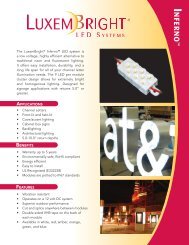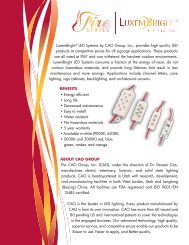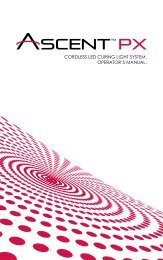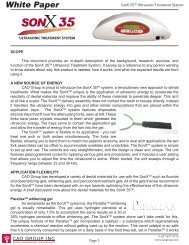Setup Guide - CAO Group
Setup Guide - CAO Group
Setup Guide - CAO Group
- No tags were found...
You also want an ePaper? Increase the reach of your titles
YUMPU automatically turns print PDFs into web optimized ePapers that Google loves.
9. Obtain an old perio probe or bent paperclip. Insert this into the hole in the front center of theBase module, as shown in Figure 3 to engage the sync reset switch. Make sure that you keepthis switch pressed in for Steps 10-12.Figure 310. Press the power button on the front of the Base module. The power button will illuminategreen. After a few moments, a blue indicator light along the front of the unit will slowly blink.This shows that the Base is trying to make a Bluetooth connection.11. On the iPod, turn the Bluetooth switch to “On” (slide your finger from left to right). If thescreen on the iPod has gone dark, press the Home button and then slide your finger from leftto right to wake up the iPod again.12. After a few moments, a listing will appear showing “SHP_416” and “Not Paired”. This is theBluetooth signal from the Base module. Press this bar. After a few moments, the line will show“Connected”. You can now stop pressing the sync reset switch and remove the probe fromthe hole.13. Observe both the iPod and the Base for a few more moments. The iPod may momentarilyshow “Not Connected”, but will then switch back to “Connected” and stay that way as itfinalizes the synchronization. You can confirm that the process was successful when the bluelight on the Base stays continuously illuminated, and the Bluetooth symbol at upper right onthe iPod is colored white. Press the Settings button at upper left to return to the Settings screen.CREATING AN APPLE ID ACCOUNTThis allows you to download the Precise SHP App.14. If you do not have a personal Apple account set up, it will be necessary for you to do soin order to download the Precise SHP App. If you have an Apple account, then skip ahead toStep 18. NOTE: If you have an account for iTunes, this will work for the App store.15. In the Settings menu, select iCloud.16. Select “Get a Free Apple ID”. Follow the remaining instructions on the screen to set up theApple ID account.17. Press the Settings button at upper left to return to the Settings menu.AUTO-LOCK/SLEEP SETTINGThis establishes the iPod’s Sleep mode, to optimize your experience with the Precise SHP.18. Select the General bar, then select the Auto-Lock bar.19. Select “5 minutes”, then press the “General” button at upper left.20. Press the Home button on the iPod to return to the Home Screen.