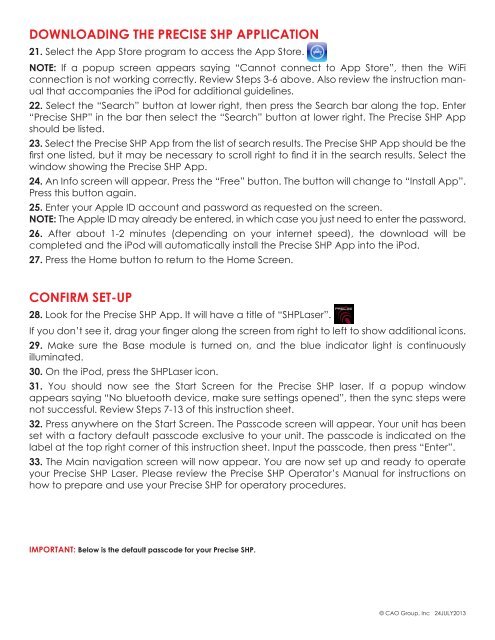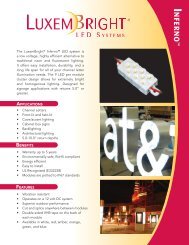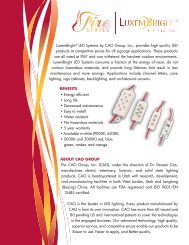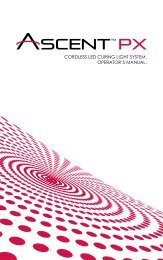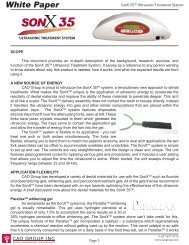Setup Guide - CAO Group
Setup Guide - CAO Group
Setup Guide - CAO Group
- No tags were found...
You also want an ePaper? Increase the reach of your titles
YUMPU automatically turns print PDFs into web optimized ePapers that Google loves.
DOWNLOADING THE PRECISE SHP APPLICATION21. Select the App Store program to access the App Store.NOTE: If a popup screen appears saying “Cannot connect to App Store”, then the WiFiconnection is not working correctly. Review Steps 3-6 above. Also review the instruction manualthat accompanies the iPod for additional guidelines.22. Select the “Search” button at lower right, then press the Search bar along the top. Enter“Precise SHP” in the bar then select the “Search” button at lower right. The Precise SHP Appshould be listed.23. Select the Precise SHP App from the list of search results. The Precise SHP App should be thefirst one listed, but it may be necessary to scroll right to find it in the search results. Select thewindow showing the Precise SHP App.24. An Info screen will appear. Press the “Free” button. The button will change to “Install App”.Press this button again.25. Enter your Apple ID account and password as requested on the screen.NOTE: The Apple ID may already be entered, in which case you just need to enter the password.26. After about 1-2 minutes (depending on your internet speed), the download will becompleted and the iPod will automatically install the Precise SHP App into the iPod.27. Press the Home button to return to the Home Screen.CONFIRM SET-UP28. Look for the Precise SHP App. It will have a title of “SHPLaser”.If you don’t see it, drag your finger along the screen from right to left to show additional icons.29. Make sure the Base module is turned on, and the blue indicator light is continuouslyilluminated.30. On the iPod, press the SHPLaser icon.31. You should now see the Start Screen for the Precise SHP laser. If a popup windowappears saying “No bluetooth device, make sure settings opened”, then the sync steps werenot successful. Review Steps 7-13 of this instruction sheet.32. Press anywhere on the Start Screen. The Passcode screen will appear. Your unit has beenset with a factory default passcode exclusive to your unit. The passcode is indicated on thelabel at the top right corner of this instruction sheet. Input the passcode, then press “Enter”.33. The Main navigation screen will now appear. You are now set up and ready to operateyour Precise SHP Laser. Please review the Precise SHP Operator’s Manual for instructions onhow to prepare and use your Precise SHP for operatory procedures.IMPORTANT: Below is the default passcode for your Precise SHP.© <strong>CAO</strong> <strong>Group</strong>, Inc 24JULY2013