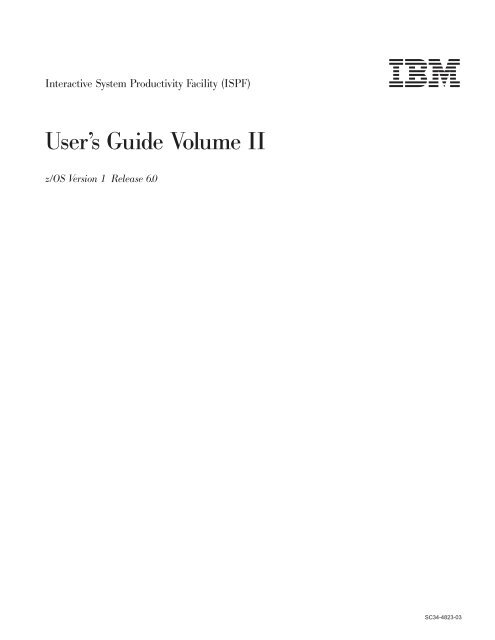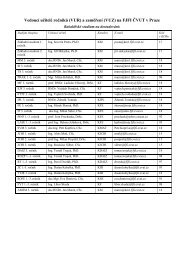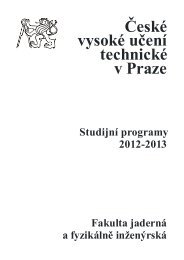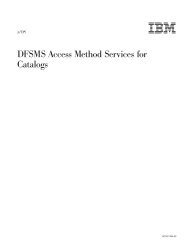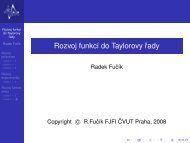z/OS V1R6.0 ISPF Userâ¢s Guide Vol II - Mathematical Modelling ...
z/OS V1R6.0 ISPF Userâ¢s Guide Vol II - Mathematical Modelling ...
z/OS V1R6.0 ISPF Userâ¢s Guide Vol II - Mathematical Modelling ...
- No tags were found...
Create successful ePaper yourself
Turn your PDF publications into a flip-book with our unique Google optimized e-Paper software.
Interactive System Productivity Facility (<strong>ISPF</strong>)User’s <strong>Guide</strong> <strong>Vol</strong>ume <strong>II</strong>z/<strong>OS</strong> Version 1 Release 6.0SC34-4823-03
Interactive System Productivity Facility (<strong>ISPF</strong>)User’s <strong>Guide</strong> <strong>Vol</strong>ume <strong>II</strong>z/<strong>OS</strong> Version 1 Release 6.0SC34-4823-03
NoteBefore using this document, read the general information under “Notices” on page 495.Fourth Edition (September 2004)This edition applies to <strong>ISPF</strong> for Version 1 Release 6.0 of the licensed program z/<strong>OS</strong> (program number 5694-A01)and to all subsequent releases and modifications until otherwise indicated in new editions.Order publications by phone or fax. IBM Software Manufacturing Solutions takes publication orders between 8:30a.m. and 7:00 p.m. eastern standard time (EST). The phone number is (800) 879-2755. The fax number is (800)284-4721.You can also order publications through your IBM representative or the IBM branch office serving your locality.Publications are not stocked at the address below.A form for comments appears at the back of this publication. If the form has been removed, and you have<strong>ISPF</strong>-specific comments, address your comments to:IBM CorporationDepartment J87/D325555 Bailey AvenueSan Jose, CA 95141-1003U.S.A.Internet: comments@us.ibm.comIf you would like a reply, be sure to include your name, address, telephone number, e-mail address, or FAXnumber.Make sure to include the following in your comment or note:Title and order number of this documentPage number or topic related to your commentThe <strong>ISPF</strong> development team maintains a site on the World Wide Web. The URL for the site is:http://www.ibm.com/software/awdtools/ispf/© Copyright International Business Machines Corporation 1980, 2004. All rights reserved.US Government Users Restricted Rights – Use, duplication or disclosure restricted by GSA ADP Schedule Contractwith IBM Corp.
ContentsFigures . . . . . . . . . . . . . . viiTables . . . . . . . . . . . . . . . xiPreface . . . . . . . . . . . . . . xiiiAbout This Document . . . . . . . . . . xiiiWho Should Use This Document . . . . . . . xiiiWhat Is In This Document . . . . . . . . . xiiiUsing LookAt to look up message explanations . . xivSummary of Changes . . . . . . . . xv<strong>ISPF</strong> Product and Library changes. . . . . . .xv<strong>ISPF</strong> Dialog Manager component changes . . . .xvDialog Tag Language (DTL) changes. . . . . xvi<strong>ISPF</strong> PDF Component changes. . . . . . . . xvi<strong>ISPF</strong> SCLM Component changes . . . . . . . xvi<strong>ISPF</strong> Client/Server Component changes . . . . xvii<strong>ISPF</strong> Migration Considerations . . . . . . . xviiWhat’s in the z/<strong>OS</strong> <strong>V1R6.0</strong> <strong>ISPF</strong>library? . . . . . . . . . . . . . . xixz/<strong>OS</strong> <strong>V1R6.0</strong> <strong>ISPF</strong> . . . . . . . . . . . . xixPart 1. <strong>ISPF</strong> Options . . . . . . . . 1Chapter 1. Primary Option Menu (POM) 5The Primary Option Menu panel . . . . . . .5<strong>ISPF</strong> Primary Options . . . . . . . . . .5Primary Option Menu Action Bar Choices . . .6Status Area on the Primary Option Menu. . . . .9Status Pull-Down . . . . . . . . . . . .9Defining the Status Area . . . . . . . . .16Chapter 2. Settings (Option 0) . . . . . 25<strong>ISPF</strong> Settings Panel Fields . . . . . . . . .26Select Options . . . . . . . . . . . .26Terminal Characteristics . . . . . . . . .30Print Graphics Parms . . . . . . . . . .31General. . . . . . . . . . . . . . .33<strong>ISPF</strong> Settings Panel Action Bar . . . . . . . .33Specifying Log and List Defaults andCharacteristics (The Log/List Action Bar Choice) .35Working with Function Keys and Keylists (TheFunction Keys Action Bar Choice) . . . . . .41The Function Keys Pull-Down . . . . . . .56Changing Default Colors (The Colors Action BarChoice) . . . . . . . . . . . . . . .57Specifying <strong>ISPF</strong> ENVIRON Settings (The EnvironAction Bar Choice) . . . . . . . . . . .64Specifying Workstation Parameters (TheWorkstation Action Bar Choice). . . . . . .65Specifying Message, Panel and Screen identifiers 79Chapter 3. View (Option 1) . . . . . . 85View Entry Panel Action Bar . . . . . . . .86View Entry Panel Fields . . . . . . . . . .87Browsing a Data Set . . . . . . . . . . .88Ending Browse . . . . . . . . . . . .88Browse Primary Commands . . . . . . . .89Chapter 4. Edit (Option 2) . . . . . . 101Editing a Data Set . . . . . . . . . . . . 102Edit Entry Panel Action Bar . . . . . . . 102Edit Entry Panel Fields . . . . . . . . . 103Chapter 5. Utilities (Option 3) . . . . 107Utility Selection Panel Action Bar. . . . . . . 107Library Utility (Option 3.1) . . . . . . . . . 108Library Utility Panel Action Bar . . . . . . 108Library Utility Panel Fields . . . . . . . . 109Library Utility Options for Data Sets . . . . 109Library Utility Options for Members . . . .118Data Set Utility (Option 3.2) . . . . . . . .119Data Set Utility Panel Action Bar . . . . . . 120Data Set Utility Panel Fields . . . . . . . 120Data Set Utility Options . . . . . . . . . 121Move/Copy Utility (Option 3.3) . . . . . . . 142Move/Copy Utility Panel Action Bar . . . . 143Move/Copy Utility Panel Fields . . . . . . 143Move/Copy Utility Options . . . . . . . 144Data Set List Utility (Option 3.4) . . . . . . . 150Data Set List Utility Panel Action Bar . . . . 150Data Set List Utility Panel Fields . . . . . . 151Data Set List Utility Options . . . . . . . 156Data Set List Utility Line Commands . . . . 169Data Set List Utility Primary Commands . . . 176Reset <strong>ISPF</strong> Statistics Utility (Option 3.5) . . . . 183Reset <strong>ISPF</strong> Statistics Panel Action Bar . . . . 184Reset <strong>ISPF</strong> Statistics Panel Fields . . . . . . 184Reset <strong>ISPF</strong> Statistics Utility Options . . . . . 185Hardcopy Utility (Option 3.6) . . . . . . . . 187Hardcopy Utility Panel Action Bar . . . . . 187Hardcopy Utility Panel Fields . . . . . . . 188Generating and Submitting JCL . . . . . . 188Additional Batch Printing Information . . . . 190Using the TSO/E Information Center Facility 190Download Data Set to Workstation Utility (Option3.7) . . . . . . . . . . . . . . . . . 192Download <strong>ISPF</strong> C/S component . . . . . . 192Download/upload data set . . . . . . . . 196Outlist Utility (Option 3.8) . . . . . . . . . 197Outlist Utility Panel Action Bar . . . . . . 198Outlist Utility Panel Fields . . . . . . . . 198Outlist Utility Options . . . . . . . . . 199Command Table Utility (Option 3.9) . . . . . . 200Command Table Utility Panel Fields. . . . . 201Scrolling a Command Table . . . . . . . 203Saving a Command Table . . . . . . . . 203© Copyright IBM Corp. 1980, 2004 iii
Canceling a Command Table . . . . . . . 203Using Command Table Line Commands . . . 203Format Specifications Utility (Option 3.11). . . . 204Format Specifications Panel Action Bar . . . . 205Format Specifications Panel Fields . . . . . 205Format Specifications Panel Options . . . . . 206Format Selection List Commands . . . . . . 209SuperC Utility (Option 3.12) . . . . . . . . 210SuperC Utility Panel Action Bar . . . . . .211SuperC Utility Panel Fields . . . . . . . . 212SuperC Member Lists . . . . . . . . . 216Submitting a SuperC Job in Batch Mode . . . 217Using the NOLIST Listing Type in Batch Mode 219SuperCE Utility (Option 3.13) . . . . . . . . 220SuperCE Utility Panel Action Bar. . . . . . 221SuperCE Utility Panel Fields . . . . . . . 221SuperCE Utility Options. . . . . . . . . 225Search-For Utility (Option 3.14) . . . . . . . 233Search-For Utility Panel Action Bar . . . . . 234Search-For Utility Panel Fields. . . . . . . 234Specifying Additional Search Strings . . . . 236Search-For Strings and Keywords. . . . . . 237Search-For Member Lists . . . . . . . . 238Submitting a Search-For Job in Batch Mode . . 239Search-ForE Utility (Option 3.15) . . . . . . . 239Search-ForE Utility Panel Action Bar . . . . 240Search-ForE Utility Panel Fields . . . . . . 240Chapter 6. Foreground (Option 4). . . 247Foreground Selection Panel Action Bar . . . . . 247Foreground Processing Sequence . . . . . . . 248Expanding Packed Data . . . . . . . . . . 251Member Expansion (ISRLEMX) . . . . . . . 252Restrictions on Member Expansion and MemberParts Lists . . . . . . . . . . . . . 253Member Expansion ISRLEMX Return Codes . . 255Trigger Statement Errors. . . . . . . . . 255Input Data Sets. . . . . . . . . . . . . 255List Data Sets . . . . . . . . . . . . . 256Password Protection . . . . . . . . . . . 257Object Data Sets . . . . . . . . . . . . 257Foreground—TSO/E Information Center Facility 258Assembler (Option 4.1) . . . . . . . . . . 258COBOL (Option 4.2) . . . . . . . . . . . 259VS FORTRAN Compile (Option 4.3) . . . . . . 260PL/I (Option 4.5) . . . . . . . . . . . . 261VS Pascal Compile (Option 4.6) . . . . . . . 262Binder/Linkage Editor (Option 4.7) . . . . . . 263Linkage Editor Concatenation Sequence . . . 265SCRIPT/VS Processor (Option 4.9) . . . . . . 265SCRIPT/VS Processing Sequence . . . . . . 266Selecting a Formatting Style . . . . . . . 270Changing Style Options . . . . . . . . . 270Using SCRIPT/VS with the TSO/E InformationCenter Facility . . . . . . . . . . . . 271VS COBOL <strong>II</strong> Interactive Debug (Option 4.10) . . 272<strong>OS</strong>/VS COBOL Debug (Option 4.10A) . . . . . 272COBOL Debug Processing Sequence. . . . . 273Symbolic Debug Data Sets . . . . . . . . 274Print Output Data Sets . . . . . . . . . 274FORTRAN Debug (Option 4.11) . . . . . . . 275Member Parts List (Option 4.12) . . . . . . . 276Member Not Found . . . . . . . . . . 280C/370 Compile (Option 4.13) . . . . . . . . 280REXX/370 Compile (Option 4.14). . . . . . . 280Ada/370 Compile (Option 4.15) . . . . . . . 280AD/Cycle C/370 Compile (Option 4.16) . . . . 281ISPDTLC (Option 4.18) . . . . . . . . . . 281<strong>OS</strong>/390 C/C++ Compile (Option 4.19) . . . . . 284z/<strong>OS</strong> C/C++ Compile (Option 4.20). . . . . . 284Chapter 7. Batch (Option 5) . . . . . 285Batch Selection Panel Action Bar . . . . . . . 285Batch Processing Sequence . . . . . . . . . 286JCL Generation—Compilers . . . . . . . . 288JCL Generation—Assemblers and Linkage Editor 290Assembler (Option 5.1) . . . . . . . . . . 290COBOL Compile (Option 5.2) . . . . . . . . 291VS FORTRAN Compile (Option 5.3) . . . . . . 292PL/I Compile (Option 5.5) . . . . . . . . . 293VS Pascal Compile (Option 5.6) . . . . . . . 293Binder/Linkage Editor (Option 5.7) . . . . . . 294VS COBOL <strong>II</strong> Interactive Debug (Option 5.10) . . 296Member Parts List (Option 5.12) . . . . . . . 297C/370 Compile (Option 5.13) . . . . . . . . 297REXX/370 Compile (Option 5.14). . . . . . . 297Ada/370 Compile (Option 5.15) . . . . . . . 298AD/Cycle C/370 Compile (Option 5.16) . . . . 298ISPDTLC Compile (Option 5.18) . . . . . . . 298<strong>OS</strong>/390 C/C++ Compile (Option 5.19) . . . . . 298z/<strong>OS</strong> C/C++ Compile (Option 5.20). . . . . . 298Chapter 8. Command (Option 6) . . . 299<strong>ISPF</strong> Command Shell Panel Action Bar . . . . . 299The <strong>ISPF</strong> Command Shell Panel Saved CommandArea . . . . . . . . . . . . . . . . 301Entering TSO Commands, CLISTs, and REXXEXECs. . . . . . . . . . . . . . . . 301Rules for Entering TSO Commands . . . . . 302Rules for Entering CLISTs and REXX EXECs 302Using the Session Manager . . . . . . . . . 302Chapter 9. Dialog Test (Option 7) . . . 305The Dialog Test Environment . . . . . . . . 305Dialog Test Primary Option Panel Action Bar 307Using Variables. . . . . . . . . . . . . 308Severe Error Handling . . . . . . . . . . 308Commands . . . . . . . . . . . . . . 309Ending the Current Option without SavingChanges . . . . . . . . . . . . . .311Saving Changes . . . . . . . . . . .311Finding a Character String . . . . . . . .311Displaying Breakpoint Qualification Data . . .311Restoring the Format of the Breakpoints Panel 311Dialog Test Line Commands . . . . . . .311Setting a Keylist for Dialog Test . . . . . . 312Functions (Option 7.1) . . . . . . . . . . 313Invoke Dialog Function/Selection Panel ActionBar . . . . . . . . . . . . . . . . 314Invoke Dialog Panel Fields . . . . . . . . 314Panels (Option 7.2) . . . . . . . . . . . 316ivz/<strong>OS</strong> <strong>V1R6.0</strong> <strong>ISPF</strong> User’s <strong>Guide</strong> <strong>Vol</strong> <strong>II</strong>
Display Panel Action Bar . . . . . . . . 317Display Panel Fields . . . . . . . . . . 317Variables (Option 7.3) . . . . . . . . . . 319Variables Panel Action Bar . . . . . . . . 320Variables Panel Fields . . . . . . . . . 321Variables Commands . . . . . . . . . . 321Manipulating Variables . . . . . . . . . 322Variables Usage Notes . . . . . . . . . 322Tables (Option 7.4) . . . . . . . . . . . 324Tables Panel Action Bar . . . . . . . . . 324Tables Panel Fields . . . . . . . . . . 325Tables Panel Options . . . . . . . . . . 326Log (Option 7.5) . . . . . . . . . . . . 336<strong>ISPF</strong> Transaction Log Not Available . . . . . 337Trace Output in <strong>ISPF</strong> Log . . . . . . . . 337Dialog Services (Option 7.6) . . . . . . . . 338Invoke Dialog Service Panel Action Bar. . . . 339Special Display Panel. . . . . . . . . . 340Traces (Option 7.7) . . . . . . . . . . . 3411—Function Traces . . . . . . . . . . 3422—Variable Traces . . . . . . . . . . . 344Breakpoints (Option 7.8). . . . . . . . . . 345Specifying Breakpoints . . . . . . . . . 346Breakpoints Panel Action Bar . . . . . . . 346Breakpoints Panel Fields. . . . . . . . . 347Qualification Parameter Values . . . . . . 347Finding a Breakpoint . . . . . . . . . . 349Tutorial (Option 7.T) . . . . . . . . . . . 352Exit (Option 7.X) . . . . . . . . . . . . 352Chapter 10. IBM Products (Option 9) 353Chapter 11. SCLM (Option 10) . . . . 355SCLM Main Menu Action Bar . . . . . . . . 355SCLM Overview . . . . . . . . . . . . 356Chapter 12. <strong>ISPF</strong> Object/ActionWorkplace (Option 11) . . . . . . . 359Selecting Objects . . . . . . . . . . . . 359Workplace Entry Panel . . . . . . . . . 359Specifying Actions. . . . . . . . . . . . 362Choices on the Workplace Action Bar . . . . 362Actions That Require Prompt Windows forMore Information . . . . . . . . . . . 373Commands . . . . . . . . . . . . . 381Default CUA Function Key Settings . . . . . 382Changing Workplace Settings . . . . . . . 383Workplace Example Scenario . . . . . . . 387Part 2. Appendixes . . . . . . . . 391Appendix A. SuperC Reference. . . . 393Utility Differences . . . . . . . . . . . . 393Standard Utilities . . . . . . . . . . . 393Extended Utilities . . . . . . . . . . . 393Program Description . . . . . . . . . . . 394SuperC Features for the Year 2000 Transition . . . 395Applications. . . . . . . . . . . . . . 395SuperC Compare Process Options . . . . . . 397SuperC Compare Process Statements . . . . . 407Process Statement Notation Conventions . . . 407CHNGV - CHNG (Compare Type) Line Value 411CMPBOFS - Compare Byte Offsets . . . . . 412CMPCOLM, CMPCOLMN, CMPCOLMO -Compare Columns . . . . . . . . . . 413CMPLINE - Compare Lines . . . . . . . 414CMPSECT - Compare Sections . . . . . . 416COLHEAD—Define Column Headings . . . . 418DPLINE, DPLINEC - Don’t Process Lines . . . 420LNCT - Line Count . . . . . . . . . . 422LSTCOLM - List Columns . . . . . . . . 423NCHGT, OCHGT - Change Text . . . . . . 424NEXCLUDE, OEXCLUDE —Exclude Data: . . 426NFOCUS, OFOCUS— Focus on Data . . . . 427NTITLE, OTITLE - Alternate Listing Title . . . 428NY2AGE, OY2AGE —Year 2000 Aging Option 429NY2C, NY2Z, NY2D, NY2P, OY2C, OY2Z,OY2D, OY2P —Year 2000 Date Definitions . . 430REVREF—Revision Code Reference . . . . . 433SELECT - Select PDS Members . . . . . . 434SLIST - Statements File Listing Control . . . . 435Y2PAST—Year 2000 Global Date Option . . . 436* and .* - Comment Lines (SuperC Listing) 437SuperC Search-For Process Options . . . . . . 438SuperC Search-For Process Statements . . . . . 441Process Statement Notation Conventions . . . 442CMPCOLM - Compare (Search) Columns . . . 443CMPLINE - Compare (Search-For) Lines . . . 444DPLINE, DPLINEC - Don’t Process Lines . . . 445LNCT - Line Count . . . . . . . . . . 447LPSFV - LPSF Count Value . . . . . . . . 448LSTCOLM - List Columns . . . . . . . . 449NCHGT - Change Text of New (Search) TextString . . . . . . . . . . . . . . . 450NTITLE - Alternate Listing Title . . . . . . 452SELECT - Select PDS Members . . . . . . 453SLIST - Statements File Listing Control . . . . 454SRCHFOR, SRCHFORC - Search for Strings inthe Input Files . . . . . . . . . . . . 455* and .* - Comment Lines (Search-ForListing) . . . . . . . . . . . . . . 457Return Codes . . . . . . . . . . . . . 458SuperC and Search-For Technical Overview . . . 459How SuperC and Search-For Filter Input FileLines . . . . . . . . . . . . . . . 459How SuperC Matches Input Files. . . . . . 460How SuperC Partitions and Processes LargeFiles . . . . . . . . . . . . . . . 461Why Compare Types May Produce DifferentComparison Results . . . . . . . . . . 462Comparing and Searching Alias Members . . . 462Comparing Load Modules . . . . . . . . 463Comparing CSECTs . . . . . . . . . . 463How to Directly Invoke SuperC and Search-For 463Appendix B. SuperC Listings . . . . 467SuperC Listing Title Lines . . . . . . . . . 471Listing Output Section . . . . . . . . . . 471Listing Prefix Codes . . . . . . . . . . 472Type-of-Difference Codes . . . . . . . . 472Contentsv
Member Summary Listing . . . . . . . . . 474Summary and Statistics/PDS Overall Totals . . 474Bottom-of-Listing Information . . . . . . . . 475Y2K Comparison . . . . . . . . . . . . 476Side-By-Side Listings . . . . . . . . . . . 476Effect of File Compare Type on SuperC Listings 477File Comparison of a Sequential Data Set orMembered PDS. . . . . . . . . . . . 478File Comparison of a Complete PDS. . . . . 478Search-For Listings . . . . . . . . . . . 479Update Data Set Control Output Examples . . . 480APNDUPD—Append Update Data Set . . . . 480UPDCMS8—Update CMS Sequenced 8 . . . . 481UPDCNTL—Update Control . . . . . . . 481UPDMVS8—Update MVS Sequenced 8 . . . . 485UPDLDEL—Update Long Source and DeltaData Set . . . . . . . . . . . . . . 485UPDPDEL—Prefixed Delta Lines . . . . . . 486UPDREV—Update Revision . . . . . . . 487UPDREV2 - Update Revision (2) . . . . . . 489UPDSEQ0—Update Sequenced 0 . . . . . . 489UPDSUMO—Update Summary Only . . . . 490Notices . . . . . . . . . . . . . . 495Programming Interface Information . . . . . . 496Trademarks . . . . . . . . . . . . . . 497Index . . . . . . . . . . . . . . . 499viz/<strong>OS</strong> <strong>V1R6.0</strong> <strong>ISPF</strong> User’s <strong>Guide</strong> <strong>Vol</strong> <strong>II</strong>
Figures1. <strong>ISPF</strong> Primary Option Menu (ISR@PRIM) . . .52. Status pull-down on the <strong>ISPF</strong> Primary OptionMenu (ISR@PRIM) . . . . . . . . . .93. <strong>ISPF</strong> Primary Option Menu Status Area –Session View . . . . . . . . . . . .104. System Information pop-up . . . . . . .115. Environment pop-up (Release information) 126. <strong>ISPF</strong> Primary Option Menu Status Area –Function Keys View. . . . . . . . . .137. <strong>ISPF</strong> Primary Option Menu Status Area –Calendar View . . . . . . . . . . .138. Julian Date pop-up . . . . . . . . . .149. Standard Date pop-up . . . . . . . . .1510. <strong>ISPF</strong> Primary Option Menu Status Area – UserStatus View . . . . . . . . . . . .1511. <strong>ISPF</strong> Primary Option Menu Status Area – UserPoint-And-Shoot View . . . . . . . . .1612. <strong>ISPF</strong> Status pop-up (ISPSAMMN) . . . . .1713. Status pull-down in <strong>ISPF</strong> Status pop-up 1814. Options pull-down in <strong>ISPF</strong> Status pop-up 1915. Calendar Month pop-up window . . . . .2016. Calendar Year pop-up window . . . . . .2017. Calendar Start pop-up window . . . . . .2118. Calendar Time Format pop-up window 2119. Calendar Colors Panel (ISPCALGC) . . . .2220. User View Customization Panel (ISPSAMUS) 2321. User Point-And-Shoot panel (ISPSAMUP) 2422. <strong>ISPF</strong> Settings Panel (ISPISMMN) . . . . .2623. Screen Containing Graphics to Be PrintedUsing PRINTG . . . . . . . . . . .3224. Example of Using Aspect Ratio Parameter 0 3225. Example of Using Aspect Ratio Parameter 1 3326. Log/List Pull-Down on the <strong>ISPF</strong> Settings PanelAction Bar (ISPISMMN) . . . . . . . .3627. Log Data Set Defaults Panel (ISPISML1) 3628. List Data Set Defaults Panel (ISPISML2) 3829. List Data Set Characteristics Panel (ISPISML3) 4030. Log and List JCL Panel (ISPISMLJ) . . . . .4131. Function Keys Pull-Down on the <strong>ISPF</strong> SettingsPanel Action Bar (ISPISMMN) . . . . . .4332. PF Key Definitions and Labels Panel(ISPOPT3D) . . . . . . . . . . . .4433. Using the PF Key Definitions and Labels Panel(ISPOPT3E) . . . . . . . . . . . .4634. Example Screen with Function Key DefinitionLines. . . . . . . . . . . . . . .4635. Keylist Utility Panel (ISPKLUP) . . . . . .4736. Keylist Utility with File Action Bar Pull-Down(ISPKLUP) . . . . . . . . . . . . .4837. Keylist Create Panel (ISPKLUCR) . . . . .4938. Keylist Change Panel (ISPKLUCH). . . . .5039. Keylist Utility View Panel (ISPKLUB) . . . .5240. Keylist Utility with Delete KeylistConfirmation Pop-Up (ISPKLUP) . . . . .5341. Keylist Utility with View Action BarPull-Down (ISPKLUP) . . . . . . . . .5442. Tailor Function Key Definition Display Panel(ISPOPFA) . . . . . . . . . . . . .5543. Colors Pull-Down on the <strong>ISPF</strong> Settings PanelAction Bar (ISPISMMN) . . . . . . . .5844. Global Color Change Utility Panel (ISPOPT10) 5945. Global GUI Color Change Utility Panel(ISPOPTG1) . . . . . . . . . . . .6046. Color Change Panel With Drop-Down List 6147. CUA Attribute Change Utility Panel(ISPOPT11). . . . . . . . . . . . .6248. CUA Attribute Change Utility Panel Positionedon the Point-and-Shoot Panel Element(ISPOPT1X) . . . . . . . . . . . .6449. <strong>ISPF</strong> ENVIRON Settings Panel (ISPENVA) 6550. Workstation Pull-Down on the <strong>ISPF</strong> SettingsPanel Action Bar (ISPISMMN) . . . . . .6651. The Workstation Agent window. . . . . .6652. Initiate Workstation Connection Panel(ISPISMGI). . . . . . . . . . . . .6853. WSA Connection Panel. . . . . . . . .7154. Client/Server Component Update Panel(ISPDTVD1) . . . . . . . . . . . .7255. Client/Server Component Install ProgramPanel (ISPWSD0A) . . . . . . . . . .7356. GUI Settings Pop-Up Window (ISPISMGS) 7457. <strong>ISPF</strong> Workstation Tool Integration panel 7658. Modify Tool Configuration Window . . . .7759. Extension Mapping Dialog Window . . . .7860. Identifier Pull-Down on the <strong>ISPF</strong> SettingsPanel Action Bar (ISPISMMN) . . . . . .7961. Message Identifier Panel (ISPISMMI) . . . .8062. Panel Displayed with the Message IdentifierSet to On . . . . . . . . . . . . .8163. Panel Identifier Panel (ISPISMPI) . . . . .8264. Panel Displayed with the Panel Identifier Setto On . . . . . . . . . . . . . .8265. Screen Name Identifier panel (ISPISMSI) 8366. Panel Displayed with the Screen Identifier Setto On . . . . . . . . . . . . . .8467. View Entry Panel (ISRBRO01) . . . . . .8668. Browse - Data Display (ISRBROBA) . . . .8869. Browse - Column-Identification Line(ISRBROBA) . . . . . . . . . . . .9070. Browse Hexadecimal Display - Vertical(ISRBROBA) . . . . . . . . . . . .9771. Browse Hexadecimal Display - Data(ISRBROBA) . . . . . . . . . . . .9772. Edit Entry Panel (ISREDM01) . . . . . . 10273. Utility Selection Panel (ISRUTIL) . . . . . 10774. Library Utility Panel (ISRUDA1) . . . . . 10875. Member List Commands Pop-Up Window(ISRCMLEP) . . . . . . . . . . . .11076. Data Set Information (ISRUAIP) . . . . .11277. <strong>Vol</strong>ume Information for a Multivolume DataSet (ISRUAMVI) . . . . . . . . . .112© Copyright IBM Corp. 1980, 2004 vii
78. Data Set Information for Managed Data Sets(ISRUAISE) . . . . . . . . . . . .11379. <strong>Vol</strong>ume Information for a ManagedMultivolume Data Set (ISRUAMVI) . . . .11480. Data Set Information for PDSE Managed DataSets (ISRUAISE). . . . . . . . . . .11581. Short Data Set Information (ISRUAIP) 11682. Data Set Information (Short) for ManagedData Sets (ISRUAISE) . . . . . . . . .11783. Data Set Information (Short) for a PDSE(ISRUAISE) . . . . . . . . . . . .11884. Data Set Utility Panel (ISRUDA2S) . . . . 12085. Allocate New Data Set Panel (ISRUAAP2) 12286. Allocate New Data Set —Managed Data SetSupport Panel (ISRUAASE) . . . . . . . 12287. Multivolume Allocation Panel (ISRUAMV) 12788. Allocation Error Panel (ISRUADCS) . . . . 12889. Rename Data Set Panel (ISRUARP1) . . . . 12990. Confirm Rename Data Set Panel (ISRUARC1) 13191. Uncatalog Data Set Panel (ISRUACC1) 13292. Confirm Delete Panel (ISRUADC1) . . . . 13393. Confirm Purge Panel (ISRUADC3) . . . . 13494. VSAM Utilities Panel (ISRUVSAM) . . . . 13695. Define Cluster Panel (ISRUVPC3) . . . . . 13896. Editing the IDCAMS Command (ISRUVEDT) 13997. Browsing IDCAMS Errors (ISRUVBRO) 13998. Functions Pull-Down on a VSAM Input Panel(ISRUVPC3) . . . . . . . . . . . . 14099. Profile Member Name Panel (ISRUVSAV) 141100. Using a VSAM Profile Data Set (ISRVMLGT) 141101. Panel for Changing the Name of the VSAMProfile Data Set (ISRUVGET) . . . . . . 142102. Move/Copy Utility Panel (ISRUMC1) 143103. Move/Copy Utility - “To” Panel for Copying(ISRUMC2B) . . . . . . . . . . . . 145104. Move/Copy Utility - “To” Panel for Moving(ISRUMC2B) . . . . . . . . . . . . 147105. Data Set List Utility Panel (ISRUDLP) 150106. Sequence of Data Set List Display Views 154107. Confirm Member Delete Panel (ISRUDELC) 155108. Data Set List - <strong>Vol</strong>ume View (ISRUDSL0) 157109. Data Set List - Space View (ISRUDSL0) 159110. Data Set List - Attributes View (ISRUDSL0) 159111. Data Set List - Total View (ISRUDSL0) 160112. Data Set List - Total View with Catalog Name(ISRUDSL0) . . . . . . . . . . . . 160113. VTOC Summary Information Panel(ISRUDSLV) . . . . . . . . . . . . 168114. Data Set List Commands Pop-Up(ISRUDABC) . . . . . . . . . . . . 170115. Member List Display - Expanded LineCommand Field (ISRUDSM) . . . . . . 172116. Load Module Library Display - ExpandedLine Command Field (ISRUDSM) . . . . . 173117. Data Set List Color Change Utility Panel(ISRDLCP) . . . . . . . . . . . . 178118. Data Set List Utility - SHOWCMD Panel(ISRUDSLS) . . . . . . . . . . . . 181119. Reset <strong>ISPF</strong> Statistics Panel (ISRURSP) 184120. Hardcopy Utility Panel - before JCLGeneration (ISRUHCP) . . . . . . . . 187121. Hardcopy Utility Panel - after JCL Generation(ISRUHCJP) . . . . . . . . . . . . 189122. Hardcopy Utility Panel - with the TSO/EInformation Center Facility Installed(ISRUHCPI) . . . . . . . . . . . . 191123. Download Data Set to Workstation UtilityPanel (ISPUDL) . . . . . . . . . . . 192124. <strong>ISPF</strong> Client/Server Component DownloadPanel (ISPWSD01) . . . . . . . . . . 193125. <strong>ISPF</strong> Client/Server Installation Notice(ISPWSD03) . . . . . . . . . . . . 195126. <strong>ISPF</strong> Client/Server Component InstallProgram Panel (ISPWSD06) . . . . . . . 196127. <strong>ISPF</strong> Data Set Panel (ISPUDLDS) . . . . . 197128. Outlist Utility Panel (ISRUOLP1) . . . . . 198129. Command Table Utility Panel (ISPUCMA) 201130. Command Table Editing Panel (ISPUCMD) 202131. Format Specifications Panel (ISRFM01) 205132. Format Definition Panel (ISRFM02) . . . . 206133. Copy Format Selection List Panel (ISRFM04) 208134. Format Selection List Panel (ISRFM03) 209135. SuperC Utility Panel (ISRSSNEW). . . . .211136. SuperC Utility - Old Data Set Panel(ISRSSOLD) . . . . . . . . . . . . 213137. SuperC Member List Panel (ISRSSML) 216138. SuperC Utility - Submit Batch Jobs Panel(ISRSCSUB) . . . . . . . . . . . . 217139. SuperC Utility - Submit Batch Jobs Panelusing NOLIST (ISRSCSB1) . . . . . . . 220140. SuperCE Utility Panel (ISRSEPRI) . . . . . 221141. SuperCE - Concatenation Interactive EntryPanel (ISRSECAT) . . . . . . . . . . 226142. SuperCE - Concatenation Batch Entry Panel(ISRSECAT) . . . . . . . . . . . . 227143. SuperC Process Statements Panel (ISRSEPRS) 229144. Browse A SuperCE Profile . . . . . . . 230145. SuperCE - Profile Manager Panel(ISRSEPMG) . . . . . . . . . . . . 231146. SuperC - Defaults Panel (ISRSDFLT) . . . . 233147. Search-For Utility Panel (ISRSFSPR) . . . . 234148. Additional Search Strings Panel (ISRSFSST) 236149. Search Member List Panel (ISRSSML) 238150. Search-For Utility - Submit Batch Jobs Panel(ISRSFSUB) . . . . . . . . . . . . 239151. Extended Search-For Utility Panel (ISRSFPRI) 240152. Extended Search-For - Concatenation Data SetEntry Panel (ISRSFCON). . . . . . . . 243153. Extended Search-For - Concatenation BatchEntry Panel (ISRSFCON). . . . . . . . 244154. Search-For Process Statements Panel(ISRSFPRS) . . . . . . . . . . . . 246155. Foreground Selection Panel (ISRFPA) 247156. Foreground Print Options Panel (ISRFPPRT) 251157. Foreground Print Options Panel With TSO/EInformation Center Facility (ISRFPPRI) . . . 258158. Foreground Assembler Panel (ISRFP01) 259159. Foreground COBOL Compile Panel (ISRFP02) 260160. Foreground VS FORTRAN Compile Panel(ISRFP03) . . . . . . . . . . . . . 261161. Foreground PL/I Optimizing Compile Panel(ISRFP05) . . . . . . . . . . . . . 262viiiz/<strong>OS</strong> <strong>V1R6.0</strong> <strong>ISPF</strong> User’s <strong>Guide</strong> <strong>Vol</strong> <strong>II</strong>
162. Foreground VS Pascal Compile Panel(ISRFP06) . . . . . . . . . . . . . 263163. Foreground Binder/Linkage Editor Panel(ISRFP07B) . . . . . . . . . . . . 264164. SCRIPT/VS Processor Panel (ISRFP09) 266165. Foreground Print Options for Style Panel(ISRFP09P) . . . . . . . . . . . . 269166. Select SCRIPT/VS Formatting Style Panel(ISRFP09T) . . . . . . . . . . . . 270167. SCRIPT/VS Options for Style: DRAFT Panel(ISRFP09O) . . . . . . . . . . . . 271168. Foreground Print Options for Style Panelwith the TSO/E Information Center Facility(ISRFP09I) . . . . . . . . . . . . 272169. COBOL Debug Panel (ISRFP10A) . . . . . 273170. FORTRAN Debug Panel (ISRFP11) . . . . 276171. Foreground Member Parts List Panel(ISRFP12) . . . . . . . . . . . . . 277172. Member Parts List Display (ISRFP12B) 279173. Foreground ISPDTLC Compile Panel(ISPCP01) Screen 1 . . . . . . . . . . 281174. Foreground ISPDTLC Compile Panel(ISPCP01) Screen 2 . . . . . . . . . . 282175. Foreground ISPDTLC Compile Panel(ISPCP01) Screen 3 . . . . . . . . . . 282176. Foreground ISPDTLC Compile Panel(ISPCP01) Screen 4 . . . . . . . . . . 283177. Foreground ISPDTLC Compile Panel(ISPCP01) Screen 5 . . . . . . . . . . 283178. Batch Selection Panel (ISRJPA) . . . . . . 285179. Batch Selection Panel with JCL Generated(ISRJPB) . . . . . . . . . . . . . 288180. Batch Assembler Panel (ISRJP01) . . . . . 290181. Batch COBOL Compile Panel (ISRJP02) 291182. Batch VS FORTRAN Compile Panel (ISRJP03) 292183. Batch PL/I Compile Panel (ISRJP05) . . . . 293184. Batch VS Pascal Compile Panel (ISRJP06) 294185. Batch Binder Linkage/Editor Panel(ISRJP07B) . . . . . . . . . . . . 295186. VS COBOL <strong>II</strong> Interactive Debug Panel(ISRJP10) . . . . . . . . . . . . . 296187. Batch Member Parts List Panel (ISRJP12) 297188. <strong>ISPF</strong> Command Shell Panel (ISRTSO) 299189. <strong>ISPF</strong> Command Shell Panel with SavedCommands (ISRTSO) . . . . . . . . . 301190. Dialog Test Primary Option Panel (ISPYXD1) 306191. Keylist Change Panel (ISPKLUCH) . . . . 312192. Invoke Dialog Function/Selection Panel(ISPYFP) . . . . . . . . . . . . . 313193. Display Panel (ISPYP1) . . . . . . . . 317194. Message Display Panel (ISPYP2) . . . . . 319195. Variables Panel (ISPYVPN) . . . . . . . 320196. Tables Panel (ISPYTPI) . . . . . . . . 324197. Display Row Panel (ISPYTPD) . . . . . . 327198. Confirm Table Row Delete Panel (ISPYTPCD) 328199. Modify Row Panel (ISPYTPM) . . . . . . 329200. Add Row Panel (ISPYTPA) . . . . . . . 331201. Structure of Table Panel (ISPYTPSR) . . . . 333202. Status of Table Panel with Table Not Open(ISPYTPS1) . . . . . . . . . . . . 334203. Status of Table Panel with Table Open(ISPYTPS1) . . . . . . . . . . . . 335204. <strong>ISPF</strong> Transaction Log (ISPYLP1) . . . . . 336205. Invoke Dialog Service Panel (ISPYS1) 339206. Special Display Panel (ISPYS2) . . . . . . 341207. Traces Panel (ISPYRI1) . . . . . . . . 342208. Function Traces Panel (ISPYRFP) . . . . . 343209. Variable Traces Panel (ISPYRVP) . . . . . 344210. Breakpoints Panel (ISPYBP1) . . . . . . 346211. Breakpoints Panel with QualificationParameter Values (ISPYBP2) . . . . . . 348212. Breakpoint Primary Option Panel (ISPYXM1) 350213. Dialog Test Tutorial - First Panel (ISP70000) 352214. Additional IBM Program DevelopmentProducts Panel (ISRD<strong>II</strong>S). . . . . . . . 353215. SCLM Main Menu (FLMDMN) . . . . . 355216. Workplace Entry Panel - Library View(ISRWORK1) . . . . . . . . . . . . 360217. Workplace Entry Panel - Data Set View(ISRWORK) . . . . . . . . . . . . 361218. Reset Statistics panel (ISRURSET) . . . . . 374219. TSO Command panel (ISRUTCES) . . . . 375220. WS Command panel (ISRUWCES) . . . . 376221. <strong>ISPF</strong> Command Shell panel (ISRTSO) 377222. Move panel (ISRUMVC) . . . . . . . . 378223. Rename prompt panel (ISRURNAM) 379224. Rename data set panel (ISRUARP1) . . . . 380225. Rename member panel (ISRUREN) . . . . 380226. Workplace Settings panel (ISRUSETM) 384227. Priority for Filtering Input Lines . . . . . 459228. Find Match Example . . . . . . . . . 460229. Split Screen Showing Source Data for SuperCListings . . . . . . . . . . . . . 468230. OVSUM Listing of a LINE Comparison ofTwo PDS Members. . . . . . . . . . 468231. DELTA Listing of a LINE Comparison of TwoPDSs . . . . . . . . . . . . . . 469232. LONG Listing of a Word Comparison of TwoPDSs . . . . . . . . . . . . . . 470233. Comparison Listing with Column Headings(Using COLHEAD) . . . . . . . . . 471234. Word Comparison of Two PDSs UsingChange Bar to Show Differences . . . . . 473235. Comparison Listing with Y2000 Dates BeingCompared . . . . . . . . . . . . 476236. Side-By-Side LINE Comparison Using theNARROW Process Option . . . . . . . 477237. File Comparison of a Membered PDS 478238. File Comparison of a Complete PDS . . . . 479239. Search-For Listing . . . . . . . . . . 479240. UPDCMS8 Update Data Set. . . . . . . 481241. UPDCNTL Data Set Using Line Compare 482242. UPDCNTL Listing Using Word Compare 483243. UPDCNTL Listing Using Byte Compare 484244. UPDMVS8 Update Data Set Listing . . . . 485245. UPDLDEL Update Control Data Set . . . . 486246. UPDPDEL Update Data Set Listing . . . . 487247. Example of a UPDREV Update File forSCRIPT/VS Documents . . . . . . . . 488248. Example of a UPDREV Update Data Set forBookMaster Documents . . . . . . . . 488Figuresix
249. UPDSEQ0 Update Data Set . . . . . . . 490250. UPDSUMO Data Set Using Line Compare 491251. UPDSUMO Data Set Using Word Compare 492252. UPDSUMO Data Set Using Byte Compare 493xz/<strong>OS</strong> <strong>V1R6.0</strong> <strong>ISPF</strong> User’s <strong>Guide</strong> <strong>Vol</strong> <strong>II</strong>
Tables1. CUA Mode Effect on Panel Display . . . .282. CUA Mode Effect on Top-Row-DisplayedIndicator . . . . . . . . . . . . .283. Terminal Types . . . . . . . . . . .314. Log Data Set Defaults . . . . . . . . .375. List Data Set Defaults . . . . . . . . .386. ISPKYLST Key Settings . . . . . . . .427. ISPHELP Key Settings . . . . . . . . .438. Default Key Settings . . . . . . . . .499. Displaying Forms of the Function Keys 5710. Valid CUA Attribute Change Values . . . .6211. Valid Point-and-Shoot Change Values . . . .6412. Line Commands and Messages . . . . . 16113. TSO Command/CLIST/REXX EXECVariables (Output) . . . . . . . . . . 16614. TSO Command/CLIST/REXX EXECVariables (Input) . . . . . . . . . . 16715. Sort Fields for Source Libraries. . . . . . 18216. SRCHFOR Command Search String Examples 18317. Reset Mod Level and Reset SequenceNumbers Combinations . . . . . . . . 18618. SuperCE Process Options . . . . . . . 22819. Search-For Process Options . . . . . . . 24520. Expansion Triggers and Syntax. . . . . . 25321. ISRSCAN and ISRLEMX Return Codes 25522. Foreground Member Parts List RecordFormats . . . . . . . . . . . . . 27923. ISRSCAN and ISRLEMX Return Codes 28924. Workstation Commands . . . . . . . . 38125. Workplace Function Key Settings . . . . . 38226. Summary of Process Options for Search andCompare . . . . . . . . . . . . . 39727. Summary of Process Statements for Compareand Search . . . . . . . . . . . . 40828. Search-For Process Options . . . . . . . 43829. Summary of Search-For Process Statements 44130. UPDCNTL Format Using Line Compare 48231. UPDCNTL Format Using Word Compare 48332. UPDCNTL Format Using Byte Compare 48533. UPDSUMO Format Using Line Compare 49134. UPDSUMO Format Using Word Compare 49235. UPDSUMO Format Using Byte Compare 493© Copyright IBM Corp. 1980, 2004 xi
xiiz/<strong>OS</strong> <strong>V1R6.0</strong> <strong>ISPF</strong> User’s <strong>Guide</strong> <strong>Vol</strong> <strong>II</strong>
PrefaceAbout This DocumentThis document provides reference and usage information for programmers whodevelop applications with <strong>ISPF</strong>. It also provides conceptual and functionaldescriptions of <strong>ISPF</strong>.This document contains two parts.The first part provides information about using <strong>ISPF</strong> options 0–10.The second part contains the appendixes and provides:v Descriptions of the SuperC and Search-For programsv Descriptions and examples of the SuperC output listing formats.Who Should Use This DocumentWhat Is In This DocumentThis document is for application programmers using <strong>ISPF</strong>. Users should be familiarwith coding CLISTs, REXX EXECs, or programs in the MVS environment.Chapter 1, “Primary Option Menu (POM),” describes the <strong>ISPF</strong> Primary Optionmenu, including the main menu options and the status area.Chapter 2, “Settings (Option 0),” describes the <strong>ISPF</strong> Settings panel and relatedpop-up windows.Chapter 3, “View (Option 1),” describes how Browse (Option 1) allows you todisplay source data and listings stored in <strong>ISPF</strong> libraries or other partitioned orsequential data sets.Chapter 4, “Edit (Option 2),” describes how Edit (Option 2) allows you to create,display, and change data stored in <strong>ISPF</strong> libraries or other partitioned or sequentialdata sets.Chapter 5, “Utilities (Option 3),” describes the different functions for library, dataset, and catalog maintenance.Chapter 6, “Foreground (Option 4),” describes how Foreground (Option 4) allows<strong>ISPF</strong> to run the foreground processors.Chapter 7, “Batch (Option 5),” describes how Batch (Option 5) allows <strong>ISPF</strong> to runthe batch processors.Chapter 8, “Command (Option 6),” describes Command (Option 6), and how <strong>ISPF</strong>allows you to enter TSO commands, CLISTs, and REXX EXECs on the Commandline of any panel and in the Line Command field on data set list displays.© Copyright IBM Corp. 1980, 2004 xiii
Chapter 9, “Dialog Test (Option 7),” describes how to use Dialog Test (Option 7)for testing both complete <strong>ISPF</strong> applications and <strong>ISPF</strong> dialog parts, includingfunctions, panels, variables, messages, tables, and skeletons.Chapter 10, “IBM Products (Option 9),” describes the other IBM products that aresupported as <strong>ISPF</strong> dialogs.Chapter 11, “SCLM (Option 10),” provides an overview of the SCLM product.Chapter 12, “<strong>ISPF</strong> Object/Action Workplace (Option 11),” describes the Workplaceoption (Option 11).Appendix A, “SuperC Reference,” provides information about the SuperC returncodes, process options, update data set control options, and process statements.Appendix B, “SuperC Listings,” describes and explains the kinds of listings youcan produce using SuperC.Using LookAt to look up message explanationsLookAt is an online facility that lets you look up explanations for most of theIBM ® messages you encounter, as well as for some system abends and codes.Using LookAt to find information is faster than a conventional search because inmost cases LookAt goes directly to the message explanation.You can use LookAt from the following locations to find IBM messageexplanations for z/<strong>OS</strong> ® elements and features, z/VM ® , VSE/ESA , and Clustersfor AIX ® and Linux:v The Internet. You can access IBM message explanations directly from the LookAtWeb site at http://www.ibm.com/eserver/zseries/zos/bkserv/lookat/.v Your z/<strong>OS</strong> TSO/E host system. You can install code on your z/<strong>OS</strong> or z/<strong>OS</strong>.esystems to access IBM message explanations, using LookAt from a TSO/Ecommand line (for example, TSO/E prompt, <strong>ISPF</strong>, or z/<strong>OS</strong> UNIX ® SystemServices running OMVS).v Your Microsoft ® Windows ® workstation. You can install code to access IBMmessage explanations on the z/<strong>OS</strong> Collection (SK3T-4269), using LookAt from aMicrosoft Windows command prompt (also known as the D<strong>OS</strong> command line).v Your wireless handheld device. You can use the LookAt Mobile Edition with ahandheld device that has wireless access and an Internet browser (for example,Internet Explorer for Pocket PCs, Blazer, or Eudora for Palm <strong>OS</strong>, or Opera forLinux handheld devices). Link to the LookAt Mobile Edition from the LookAtWeb site.You can obtain code to install LookAt on your host system or Microsoft Windowsworkstation from a disk on your z/<strong>OS</strong> Collection (SK3T-4269), or from the LookAtWeb site (click Download, and select the platform, release, collection, and locationthat suit your needs). More information is available in the LOOKAT.ME filesavailable during the download process.xivz/<strong>OS</strong> <strong>V1R6.0</strong> <strong>ISPF</strong> User’s <strong>Guide</strong> <strong>Vol</strong> <strong>II</strong>
Summary of Changesz/<strong>OS</strong> <strong>V1R6.0</strong> <strong>ISPF</strong> contains the following changes and enhancements:v <strong>ISPF</strong> Product and Library changesv <strong>ISPF</strong> Dialog Manager component changes (including DTL changes)v <strong>ISPF</strong> PDF Component changesv <strong>ISPF</strong> SCLM Component changesv <strong>ISPF</strong> Client/Server Component changes<strong>ISPF</strong> Product and Library changesChanges to the ZENVIR variable. Characters 1 through 8 contain the product nameand sequence number, in the format <strong>ISPF</strong> x.y, where x.y indicates the versionnumber and release. Note that the x.y value is not necessarily the same as theoperating system version. For example, a value of ″<strong>ISPF</strong> 5.6″ represents <strong>ISPF</strong> forz/<strong>OS</strong> Version 1 Release 6.0.The Z<strong>OS</strong>390RL variable contains the level of the z/<strong>OS</strong> release running on yoursystem.The Z<strong>ISPF</strong><strong>OS</strong> system variable contains the level of <strong>ISPF</strong> that is running as part ofthe operating system release on your system. This might or might not matchZ<strong>OS</strong>390RL. For this release of <strong>ISPF</strong>, the variable contains <strong>ISPF</strong> for z/<strong>OS</strong> 01.06.00.<strong>ISPF</strong> Dialog Manager component changesThe DM component of <strong>ISPF</strong> includes the following new functions andenhancements:v The new *REXX panel definition statement allows the inclusion of Rexx codewithin a panel’s )INIT, )REINIT, or )PROC sections to perform arithmetic,verification, transformation, translation, and formatting of dialog variables.v Enhancements to <strong>ISPF</strong> File Tailoring:v– Added support for continuation of control statements.– Increased maximum imbed levels from 3 to 15.– Increased maximum select levels from 8 to 32.– Increased the maximum number of parameters on a control statement from 31to 63.– Eliminated exclusive SPFEDIT enqueue on a skeleton member whenprocessing a skeleton.– Improved skeleton processing by reading skeleton records into storage.– Added support for the )DO ... )ENDDO control statements.– Added support for the )IF ... THEN ... )ELSE control statements.– Added )ITERATE and )LEAVE control words for use within )DO ... )ENDDOloops.– Added the )NOP control word, which can be used with a null )IF or )ELSEstatement.– Added TBSCAN support to the )DOT control word.The restriction that Language Environment-enabled programming languages cannot be used for <strong>ISPF</strong> exits has been partially removed. Exits can now be written© Copyright IBM Corp. 1980, 2004 xv
in languages that use the LE run-time environment, as long as all the dialogsand service routines are LE-conforming. A mixture of LE-conforming maindialog code and service routine code is not supported.<strong>ISPF</strong> Configuration Utility changes:v Added support for zero block size for dynamic allocation of the ISPLIST,ISPLOG, ISPCTLx, ISPLSTx, and ISPWRKx data sets.v Added support for specifying primary and secondary space for the ISPCTL0 andISPLSTx data sets.v New keywords control what happens when an explicit member list request ismade for an empty PDS/E:DISPLAY_EMPTY_MEMBER_LISTDISPLAY_EMPTY_MEMBER_LIST_PATTERNDISPLAY_EMPTY_MEMBER_LIST_FUNCTIONRESET_EMPTY_MEMBER_LIST_OPTIONSDialog Tag Language (DTL) changesThere are no changes to Dialog Tag Language (DTL) for this release.<strong>ISPF</strong> PDF Component changesThe <strong>ISPF</strong> PDF component contains the following new functions and enhancements:v The TBQUERY service has been enhanced to return information about TBSORTand the last TBSARG issued against a table.v The new QTABOPEN service allows an <strong>ISPF</strong> dialog to obtain a list of currentlyopen <strong>ISPF</strong> tables. The TBSTATS or TBQUERY service can then be used to obtainmore detailed information about each table.v A new Edit primary command, COLS, displays a non-scrolling columns line inEdit or View.v A new Edit primary command and edit macro command, HIDE, removes theexcluded lines messages from the display. RESET HIDE restores the excludedlines messages.v The CUT Edit primary command and edit macro commands now support twonew flags: X specifies to cut only excluded lines to the clipboard. NX specifies tocut only nonexcluded lines.v The MODEL edit macro command now issues RC=4 if the model exceeds theright hand margin of the data being edited.v The VOLUME edit macro command is changed to permit return of the volumeserial where the original data set is stored.v The CURSOR edit assignment statement has been changed as follows: if thecursor is in the command area, the cursor value is column 0 of the first data lineon the panel.v When saving a member list to a dataset using the SAVE primary command, thenew keyword LONG formats all dates in yyyy/mm/dd format for the member.v Documentation has been added for the OVOLUME parameter on the LMQUERYservice.<strong>ISPF</strong> SCLM Component changesThe <strong>ISPF</strong> SCLM component contains the following new functions andenhancements:xviz/<strong>OS</strong> <strong>V1R6.0</strong> <strong>ISPF</strong> User’s <strong>Guide</strong> <strong>Vol</strong> <strong>II</strong>
v For each of the FLMCMD services a new panel has been added, providing theability to select a service from a menu and then enter the service parameters inan <strong>ISPF</strong> interface panel. These panels can also be called directly, by entering theFLMCMD service command without parameters.v The new Unit of Work utility allows you to use an ARCHDEF member as amember list from which you can use the standard SCLM functions such asselect, edit, build, view build map, and promote. You can add your owncustomized line commands to work with the Unit of Work member List.v The new SCLM Explorer utility provides the ability to select any architecturedefinition or part member and then navigate up or down the hierarchy ofrelated ARCHDEFs or parts.<strong>ISPF</strong> Client/Server Component changesThe <strong>ISPF</strong> Client/Server Component enables a panel to be displayed unchanged(except for panels with graphic areas) at a workstation using the native displayfunction of the operating system of the workstation. <strong>ISPF</strong> documents call this″running in GUI mode.″There are no changes to the <strong>ISPF</strong> Client/Server for this release.<strong>ISPF</strong> Migration ConsiderationsIf you are migrating to z/<strong>OS</strong> <strong>V1R6.0</strong> from an earlier release of z/<strong>OS</strong> or from<strong>OS</strong>/390 V2R10.0, no migration actions are needed. If you are migrating to z/<strong>OS</strong><strong>V1R6.0</strong> from an earlier release of <strong>OS</strong>/390, follow the migration actions for <strong>OS</strong>/390V2R10.0.When migrating from one version of <strong>ISPF</strong> to another, you must reassemble andrelink the SCLM project definition.NoteThis book contains terminology, maintenance, and editorial changes. Technicalchanges or additions to the text and illustrations are indicated by a verticalline to the left of the change.Starting with z/<strong>OS</strong> V1R2, you may notice changes in the style and structureof some content in this book—for example, headings that use uppercase forthe first letter of initial words only, and procedures that have a different lookand format. The changes are ongoing improvements to the consistency andretrievability of information in our books.Summary of Changesxvii
xviiiz/<strong>OS</strong> <strong>V1R6.0</strong> <strong>ISPF</strong> User’s <strong>Guide</strong> <strong>Vol</strong> <strong>II</strong>
What’s in the z/<strong>OS</strong> <strong>V1R6.0</strong> <strong>ISPF</strong> library?z/<strong>OS</strong> <strong>V1R6.0</strong> <strong>ISPF</strong>You can order the <strong>ISPF</strong> books using the numbers provided below.Titlez/<strong>OS</strong> <strong>V1R6.0</strong> <strong>ISPF</strong> Dialog Tag Language <strong>Guide</strong> and Referencez/<strong>OS</strong> <strong>V1R6.0</strong> <strong>ISPF</strong> Planning and Customizingz/<strong>OS</strong> <strong>V1R6.0</strong> <strong>ISPF</strong> User’s <strong>Guide</strong> <strong>Vol</strong>ume Iz/<strong>OS</strong> <strong>V1R6.0</strong> <strong>ISPF</strong> User’s <strong>Guide</strong> <strong>Vol</strong>ume <strong>II</strong>z/<strong>OS</strong> <strong>V1R6.0</strong> <strong>ISPF</strong> Services <strong>Guide</strong>z/<strong>OS</strong> <strong>V1R6.0</strong> <strong>ISPF</strong> Dialog Developer’s <strong>Guide</strong> and Referencez/<strong>OS</strong> <strong>V1R6.0</strong> <strong>ISPF</strong> Reference Summaryz/<strong>OS</strong> <strong>V1R6.0</strong> <strong>ISPF</strong> Edit and Edit Macrosz/<strong>OS</strong> <strong>V1R6.0</strong> <strong>ISPF</strong> Messages and Codesz/<strong>OS</strong> <strong>V1R6.0</strong> <strong>ISPF</strong> Software Configuration and Library Manager ProjectManager’s and Developer’s <strong>Guide</strong>z/<strong>OS</strong> <strong>V1R6.0</strong> <strong>ISPF</strong> Software Configuration and Library Manager ReferenceOrder NumberSC34-4824–03GC34-4814–03SC34-4822–03SC34-4823–03SC34-4819–03SC34-4821–03SC34-4816–03SC34-4820–03SC34-4815–03SC34-4817–03SC34-4818–03© Copyright IBM Corp. 1980, 2004 xix
xxz/<strong>OS</strong> <strong>V1R6.0</strong> <strong>ISPF</strong> User’s <strong>Guide</strong> <strong>Vol</strong> <strong>II</strong>
Part 1. <strong>ISPF</strong> OptionsChapter 1. Primary Option Menu (POM) . . . . 5The Primary Option Menu panel . . . . . . .5<strong>ISPF</strong> Primary Options . . . . . . . . . .5Primary Option Menu Action Bar Choices . . .6Status Area on the Primary Option Menu. . . . .9Status Pull-Down . . . . . . . . . . . .9Session . . . . . . . . . . . . . .10Function Keys . . . . . . . . . . .12Calendar . . . . . . . . . . . . .13User Status . . . . . . . . . . . .15User Point and Shoot . . . . . . . . .15None . . . . . . . . . . . . . .16Defining the Status Area . . . . . . . . .16Customizing the Calendar . . . . . . .19Customizing the user status area . . . . .22Customizing the user point-and-shoot statusarea . . . . . . . . . . . . . . . 23Chapter 2. Settings (Option 0) . . . . . . . 25<strong>ISPF</strong> Settings Panel Fields . . . . . . . . .26Select Options . . . . . . . . . . . .26Terminal Characteristics . . . . . . . . .30Print Graphics Parms . . . . . . . . . .31General. . . . . . . . . . . . . . .33<strong>ISPF</strong> Settings Panel Action Bar . . . . . . . .33Specifying Log and List Defaults andCharacteristics (The Log/List Action Bar Choice) .35Log Data Set Defaults . . . . . . . . .36List Data Set Defaults . . . . . . . . .38List Data Set Characteristics . . . . . . .39JCL . . . . . . . . . . . . . . .41Working with Function Keys and Keylists (TheFunction Keys Action Bar Choice) . . . . . .41<strong>ISPF</strong> Default Keylist . . . . . . . . .42<strong>ISPF</strong> Default Keylist for Help Panels . . . .42Non-Keylist PF Key Settings. . . . . . .43Keylist Settings . . . . . . . . . . .46Tailor Function Key Definition Display . . .54The Function Keys Pull-Down . . . . . . .56Choices For Changing PF Key Definitions . .56Choices For Showing PF Keys on the DisplayScreen . . . . . . . . . . . . . .56Choices for Determining Who Can Use YourPF Keylist . . . . . . . . . . . . .57Choices for Enabling Keylists . . . . . .57Changing Default Colors (The Colors Action BarChoice) . . . . . . . . . . . . . . .57Global Colors. . . . . . . . . . . .58CUA Attributes . . . . . . . . . . .62Point-and-Shoot . . . . . . . . . . .63Specifying <strong>ISPF</strong> ENVIRON Settings (The EnvironAction Bar Choice) . . . . . . . . . . .64Specifying Workstation Parameters (TheWorkstation Action Bar Choice). . . . . . .65Workstation Connection . . . . . . . .67GUI Panel Settings . . . . . . . . . .73Workstation Tool Integration. . . . . . .75Download <strong>ISPF</strong> C/S Component . . . . .79Disconnect from the Workstation . . . . .79Specifying Message, Panel and Screen identifiers 79Message Identifier . . . . . . . . . .79Panel Identifier . . . . . . . . . . .81Screen Name . . . . . . . . . . . .83Chapter 3. View (Option 1) . . . . . . . . . 85View Entry Panel Action Bar . . . . . . . .86View Entry Panel Fields . . . . . . . . . .87Browsing a Data Set . . . . . . . . . . .88Ending Browse . . . . . . . . . . . .88Browse Primary Commands . . . . . . . .89BROWSE—Browsing Recursively . . . . .89COLUMNS—Identifying Columns. . . . .90DISPLAY—Controlling the Display . . . .90EDIT—Editing a Member. . . . . . . .91FIND—Finding Character Strings . . . . .92HEX—Displaying Data in HexadecimalFormat . . . . . . . . . . . . . .95LOCATE—Locating Lines . . . . . . .97RESET—Removing the Column-IdentificationLine . . . . . . . . . . . . . . .98SUBMIT—Submitting a Job Stream . . . .98VIEW—Viewing a Member . . . . . . .98Chapter 4. Edit (Option 2) . . . . . . . . 101Editing a Data Set . . . . . . . . . . . . 102Edit Entry Panel Action Bar . . . . . . . 102Edit Entry Panel Fields . . . . . . . . . 103Chapter 5. Utilities (Option 3) . . . . . . . 107Utility Selection Panel Action Bar. . . . . . . 107Library Utility (Option 3.1) . . . . . . . . . 108Library Utility Panel Action Bar . . . . . . 108Library Utility Panel Fields . . . . . . . . 109Library Utility Options for Data Sets . . . . 109Blank — (Display Member List) . . . . . 109C — Compress Data Set . . . . . . . .110X — Print Index Listing . . . . . . . .110L — Print Entire Data Set . . . . . . . 111I — Data Set Information . . . . . . . 111S — Short Data Set Information . . . . .115Library Utility Options for Members . . . .118B — Browse Member . . . . . . . . .118C — Copy Member . . . . . . . . .118D — Delete Members. . . . . . . . .118E — Edit Member . . . . . . . . . .119G — Reset Member . . . . . . . . .119M — Move Member . . . . . . . . .119P — Print Member . . . . . . . . .119R — Rename Member . . . . . . . .119T — TSO Command for Member . . . . .119V — View Member . . . . . . . . .119© Copyright IBM Corp. 1980, 2004 1
W — WS Command for Member . . . . .119Data Set Utility (Option 3.2) . . . . . . . .119Data Set Utility Panel Action Bar . . . . . . 120Data Set Utility Panel Fields . . . . . . . 120Data Set Utility Options . . . . . . . . . 121A — Allocate New Data Set . . . . . . 121Allocation Errors . . . . . . . . . . 127C — Catalog Data Set . . . . . . . . 129R — Rename Entire Data Set . . . . . . 129U — Uncatalog Data Set. . . . . . . . 131D — Delete Entire Data Set. . . . . . . 132S — Data Set Information (Short). . . . . 135Blank — (Data Set Information) . . . . . 135V — VSAM Utilities . . . . . . . . . 136Move/Copy Utility (Option 3.3) . . . . . . . 142Move/Copy Utility Panel Action Bar . . . . 143Move/Copy Utility Panel Fields . . . . . . 143Move/Copy Utility Options . . . . . . . 144C and CP — Copying Data Sets . . . . . 144M and MP — Moving Data Sets . . . . . 146Using the Move/Copy Utility with LoadModules . . . . . . . . . . . . . 147Moving or Copying Alias Entries . . . . . 148Member List Processing When UsingIEBCOPY. . . . . . . . . . . . . 149Data Set List Utility (Option 3.4) . . . . . . . 150Data Set List Utility Panel Action Bar . . . . 150Data Set List Utility Panel Fields . . . . . . 151Dsname Level . . . . . . . . . . . 151<strong>Vol</strong>ume Serial . . . . . . . . . . . 153Initial View . . . . . . . . . . . . 153Data Set List Utility Options . . . . . . . 156Blank — Display Data Set List. . . . . . 156P — Print Data Set List . . . . . . . . 167V — Display VTOC Information . . . . . 168PV — Print VTOC Information . . . . . 169Data Set List Utility Line Commands . . . . 169E — Edit Data Set . . . . . . . . . . 170V — View Data Set . . . . . . . . . 171B — Browse Data Set. . . . . . . . . 171M — Display Member List . . . . . . . 171D — Delete Data Set . . . . . . . . . 173R — Rename Data Set . . . . . . . . 173I — Data Set Information . . . . . . . 173S — Information (Short) . . . . . . . . 174P — Print Data Set . . . . . . . . . 174C — Catalog Data Set . . . . . . . . 174U — Uncatalog Data Set. . . . . . . . 174Z — Compress Data Set . . . . . . . . 174F — Free Unused Space . . . . . . . . 174PX — Print Index Listing . . . . . . . 175RS — Reset . . . . . . . . . . . . 175MO — Move . . . . . . . . . . . 175CO — Copy . . . . . . . . . . . . 175RA — RefAdd . . . . . . . . . . . 175X — Exclude Data Set . . . . . . . . 175NX — Unexclude Data Set . . . . . . . 175NXF — Unexclude First Data Set . . . . . 175NXL — Unexclude Last Data Set . . . . . 175= — Repeat Last Command . . . . . . 175Data Set List Utility Primary Commands . . . 176APPEND Command . . . . . . . . . 176CONFIRM Command . . . . . . . . 176EXCLUDE Command . . . . . . . . 177FIND and RFIND Commands . . . . . . 177LC Command . . . . . . . . . . . 178LOCATE Command . . . . . . . . . 178MEMBER Command . . . . . . . . . 178REFRESH Command . . . . . . . . . 179RESET Command . . . . . . . . . . 179SAVE Command . . . . . . . . . . 179SHOWCMD Command . . . . . . . . 180SORT Command . . . . . . . . . . 181SRCHFOR Command . . . . . . . . 182VA, VS, VT, and VV Commands . . . . . 183Reset <strong>ISPF</strong> Statistics Utility (Option 3.5) . . . . 183Reset <strong>ISPF</strong> Statistics Panel Action Bar . . . . 184Reset <strong>ISPF</strong> Statistics Panel Fields . . . . . . 184Reset <strong>ISPF</strong> Statistics Utility Options . . . . . 185R — Reset (Create/Update) <strong>ISPF</strong> Statistics 186D — Delete <strong>ISPF</strong> Statistics . . . . . . . 186Results of Resetting Statistics . . . . . . 186Hardcopy Utility (Option 3.6) . . . . . . . . 187Hardcopy Utility Panel Action Bar . . . . . 187Hardcopy Utility Panel Fields . . . . . . . 188Generating and Submitting JCL . . . . . . 188Additional Batch Printing Information . . . . 190Using the TSO/E Information Center Facility 190Download Data Set to Workstation Utility (Option3.7) . . . . . . . . . . . . . . . . . 192Download <strong>ISPF</strong> C/S component . . . . . . 192Client/Server Component Download panel 193<strong>ISPF</strong> Client/Server (C/S) Download. . . . 194Running the Installation Program (<strong>ISPF</strong>INST) 196Download/upload data set . . . . . . . . 196Outlist Utility (Option 3.8) . . . . . . . . . 197Outlist Utility Panel Action Bar . . . . . . 198Outlist Utility Panel Fields . . . . . . . . 198Outlist Utility Options . . . . . . . . . 199L — List Job Names/ID(s) via the TS<strong>OS</strong>TATUS Command . . . . . . . . . 199D — Delete Job Output from SYSOUT HoldQueue . . . . . . . . . . . . . . 199P — Print Job Output and Delete fromSYSOUT Hold Queue . . . . . . . . 199R — Requeue Job Output to a New OutputClass . . . . . . . . . . . . . . 200Blank — Display Job Output . . . . . . 200Command Table Utility (Option 3.9) . . . . . . 200Command Table Utility Panel Fields. . . . . 201Scrolling a Command Table . . . . . . . 203Saving a Command Table . . . . . . . . 203Canceling a Command Table . . . . . . . 203Using Command Table Line Commands . . . 203D — Deleting Lines . . . . . . . . . 204E — Editing Lines . . . . . . . . . . 204I — Inserting Lines . . . . . . . . . 204R — Repeating Lines . . . . . . . . . 204V — Viewing Lines . . . . . . . . . 204Format Specifications Utility (Option 3.11). . . . 204Format Specifications Panel Action Bar . . . . 205Format Specifications Panel Fields . . . . . 2052 z/<strong>OS</strong> <strong>V1R6.0</strong> <strong>ISPF</strong> User’s <strong>Guide</strong> <strong>Vol</strong> <strong>II</strong>
Format Specifications Panel Options . . . . . 206A — Add a New Format . . . . . . . 206C — Copy Formats . . . . . . . . . 207D — Delete a Format. . . . . . . . . 208U — Update a Format . . . . . . . . 208L or BLANK — Display Format List. . . . 208Format Selection List Commands . . . . . . 209Deleting a Format . . . . . . . . . . 209Locating Format Names . . . . . . . . 209Renaming a Format . . . . . . . . . 210Sorting Format Names . . . . . . . . 210Updating or Selecting a Format . . . . . 210SuperC Utility (Option 3.12) . . . . . . . . 210SuperC Utility Panel Action Bar . . . . . .211SuperC Utility Panel Fields . . . . . . . . 212SuperC Member Lists . . . . . . . . . 216Submitting a SuperC Job in Batch Mode . . . 217Using the NOLIST Listing Type in Batch Mode 219SuperCE Utility (Option 3.13) . . . . . . . . 220SuperCE Utility Panel Action Bar. . . . . . 221SuperCE Utility Panel Fields . . . . . . . 221SuperCE Utility Options. . . . . . . . . 225Foreground Compare Data Sets . . . . . 225Batch Submit Batch Data Set Compare . . . 226Process Options - Select Process Options . . 227Edit Statements - Edit Statements Data Set 228Profiles and Defaults - Activate Profiles andDefaults . . . . . . . . . . . . . 229Search-For Utility (Option 3.14) . . . . . . . 233Search-For Utility Panel Action Bar . . . . . 234Search-For Utility Panel Fields. . . . . . . 234Specifying Additional Search Strings . . . . 236Search-For Strings and Keywords. . . . . . 237Entering Search Strings . . . . . . . . 237Using Keywords . . . . . . . . . . 237Search-For Member Lists . . . . . . . . 238Submitting a Search-For Job in Batch Mode . . 239Search-ForE Utility (Option 3.15) . . . . . . . 239Search-ForE Utility Panel Action Bar . . . . 240Search-ForE Utility Panel Fields . . . . . . 240Select Search-For Process Options . . . . 245Edit Search-For Statements Data Set . . . . 245Chapter 6. Foreground (Option 4) . . . . . . 247Foreground Selection Panel Action Bar . . . . . 247Foreground Processing Sequence . . . . . . . 248Expanding Packed Data . . . . . . . . . . 251Member Expansion (ISRLEMX) . . . . . . . 252Restrictions on Member Expansion and MemberParts Lists . . . . . . . . . . . . . 253Member Expansion ISRLEMX Return Codes . . 255Trigger Statement Errors. . . . . . . . . 255Input Data Sets. . . . . . . . . . . . . 255List Data Sets . . . . . . . . . . . . . 256Password Protection . . . . . . . . . . . 257Object Data Sets . . . . . . . . . . . . 257Foreground—TSO/E Information Center Facility 258Assembler (Option 4.1) . . . . . . . . . . 258COBOL (Option 4.2) . . . . . . . . . . . 259VS FORTRAN Compile (Option 4.3) . . . . . . 260PL/I (Option 4.5) . . . . . . . . . . . . 261VS Pascal Compile (Option 4.6) . . . . . . . 262Binder/Linkage Editor (Option 4.7) . . . . . . 263Linkage Editor Concatenation Sequence . . . 265SCRIPT/VS Processor (Option 4.9) . . . . . . 265SCRIPT/VS Processing Sequence . . . . . . 266Selecting a Formatting Style . . . . . . . 270Changing Style Options . . . . . . . . . 270Using SCRIPT/VS with the TSO/E InformationCenter Facility . . . . . . . . . . . . 271VS COBOL <strong>II</strong> Interactive Debug (Option 4.10) . . 272<strong>OS</strong>/VS COBOL Debug (Option 4.10A) . . . . . 272COBOL Debug Processing Sequence. . . . . 273Symbolic Debug Data Sets . . . . . . . . 274Print Output Data Sets . . . . . . . . . 274FORTRAN Debug (Option 4.11) . . . . . . . 275Member Parts List (Option 4.12) . . . . . . . 276Member Not Found . . . . . . . . . . 280C/370 Compile (Option 4.13) . . . . . . . . 280REXX/370 Compile (Option 4.14). . . . . . . 280Ada/370 Compile (Option 4.15) . . . . . . . 280AD/Cycle C/370 Compile (Option 4.16) . . . . 281ISPDTLC (Option 4.18) . . . . . . . . . . 281<strong>OS</strong>/390 C/C++ Compile (Option 4.19) . . . . . 284z/<strong>OS</strong> C/C++ Compile (Option 4.20). . . . . . 284Chapter 7. Batch (Option 5) . . . . . . . . 285Batch Selection Panel Action Bar . . . . . . . 285Batch Processing Sequence . . . . . . . . . 286JCL Generation—Compilers . . . . . . . . 288JCL Generation—Assemblers and Linkage Editor 290Assembler (Option 5.1) . . . . . . . . . . 290COBOL Compile (Option 5.2) . . . . . . . . 291VS FORTRAN Compile (Option 5.3) . . . . . . 292PL/I Compile (Option 5.5) . . . . . . . . . 293VS Pascal Compile (Option 5.6) . . . . . . . 293Binder/Linkage Editor (Option 5.7) . . . . . . 294VS COBOL <strong>II</strong> Interactive Debug (Option 5.10) . . 296Member Parts List (Option 5.12) . . . . . . . 297C/370 Compile (Option 5.13) . . . . . . . . 297REXX/370 Compile (Option 5.14). . . . . . . 297Ada/370 Compile (Option 5.15) . . . . . . . 298AD/Cycle C/370 Compile (Option 5.16) . . . . 298ISPDTLC Compile (Option 5.18) . . . . . . . 298<strong>OS</strong>/390 C/C++ Compile (Option 5.19) . . . . . 298z/<strong>OS</strong> C/C++ Compile (Option 5.20). . . . . . 298Chapter 8. Command (Option 6) . . . . . . 299<strong>ISPF</strong> Command Shell Panel Action Bar . . . . . 299The <strong>ISPF</strong> Command Shell Panel Saved CommandArea . . . . . . . . . . . . . . . . 301Entering TSO Commands, CLISTs, and REXXEXECs. . . . . . . . . . . . . . . . 301Rules for Entering TSO Commands . . . . . 302Rules for Entering CLISTs and REXX EXECs 302Using the Session Manager . . . . . . . . . 302Chapter 9. Dialog Test (Option 7) . . . . . . 305The Dialog Test Environment . . . . . . . . 305Dialog Test Primary Option Panel Action Bar 307Using Variables. . . . . . . . . . . . . 308Severe Error Handling . . . . . . . . . . 308Part 1. <strong>ISPF</strong> Options 3
Commands . . . . . . . . . . . . . . 309Ending the Current Option without SavingChanges . . . . . . . . . . . . . .311Saving Changes . . . . . . . . . . .311Finding a Character String . . . . . . . .311Displaying Breakpoint Qualification Data . . .311Restoring the Format of the Breakpoints Panel 311Dialog Test Line Commands . . . . . . .311D – Deleting Lines. . . . . . . . . .311I – Inserting Lines . . . . . . . . . . 312R – Repeating Lines . . . . . . . . . 312Setting a Keylist for Dialog Test . . . . . . 312Functions (Option 7.1) . . . . . . . . . . 313Invoke Dialog Function/Selection Panel ActionBar . . . . . . . . . . . . . . . . 314Invoke Dialog Panel Fields . . . . . . . . 314Panels (Option 7.2) . . . . . . . . . . . 316Display Panel Action Bar . . . . . . . . 317Display Panel Fields . . . . . . . . . . 317Variables (Option 7.3) . . . . . . . . . . 319Variables Panel Action Bar . . . . . . . . 320Variables Panel Fields . . . . . . . . . 321Variables Commands . . . . . . . . . . 321Manipulating Variables . . . . . . . . . 322Creating New Variables . . . . . . . . 322Deleting Variables . . . . . . . . . . 322Variables Usage Notes . . . . . . . . . 322Tables (Option 7.4) . . . . . . . . . . . 324Tables Panel Action Bar . . . . . . . . . 324Tables Panel Fields . . . . . . . . . . 325Tables Panel Options . . . . . . . . . . 3261—Display row. . . . . . . . . . . 3262—Delete row . . . . . . . . . . . 3273—Modify row . . . . . . . . . . . 3284—Add row . . . . . . . . . . . . 3305—Display structure . . . . . . . . . 3326—Display status . . . . . . . . . . 333Log (Option 7.5) . . . . . . . . . . . . 336<strong>ISPF</strong> Transaction Log Not Available . . . . . 337Trace Output in <strong>ISPF</strong> Log . . . . . . . . 337Trace Header Entries . . . . . . . . . 337Function Trace Entries . . . . . . . . 337Variable Trace Entries . . . . . . . . 338Dialog Services (Option 7.6) . . . . . . . . 338Invoke Dialog Service Panel Action Bar. . . . 339Special Display Panel. . . . . . . . . . 340Traces (Option 7.7) . . . . . . . . . . . 3411—Function Traces . . . . . . . . . . 342Function Traces Commands . . . . . . 3442—Variable Traces . . . . . . . . . . . 344Variable Traces Commands . . . . . . . 345Breakpoints (Option 7.8). . . . . . . . . . 345Specifying Breakpoints . . . . . . . . . 346Breakpoints Panel Action Bar . . . . . . . 346Breakpoints Panel Fields. . . . . . . . . 347Breakpoints Commands . . . . . . . . 347Qualification Parameter Values . . . . . . 347Finding a Breakpoint . . . . . . . . . . 349Tutorial (Option 7.T) . . . . . . . . . . . 352Exit (Option 7.X) . . . . . . . . . . . . 352Chapter 10. IBM Products (Option 9). . . . . 353Chapter 11. SCLM (Option 10) . . . . . . . 355SCLM Main Menu Action Bar . . . . . . . . 355SCLM Overview . . . . . . . . . . . . 356Chapter 12. <strong>ISPF</strong> Object/Action Workplace(Option 11) . . . . . . . . . . . . . . 359Selecting Objects . . . . . . . . . . . . 359Workplace Entry Panel . . . . . . . . . 359Library View . . . . . . . . . . . 360Data Set View . . . . . . . . . . . 360<strong>ISPF</strong> Referral Lists for Object Retrieval . . . 361Specifying Actions. . . . . . . . . . . . 362Choices on the Workplace Action Bar . . . . 362File . . . . . . . . . . . . . . . 362View . . . . . . . . . . . . . . 369Options . . . . . . . . . . . . . 370Space . . . . . . . . . . . . . . 370SuperC . . . . . . . . . . . . . 372Test. . . . . . . . . . . . . . . 372Help . . . . . . . . . . . . . . 373Actions That Require Prompt Windows forMore Information . . . . . . . . . . . 373Resetting Member Statistics. . . . . . . 374TSO Command. . . . . . . . . . . 374WS Command . . . . . . . . . . . 375<strong>ISPF</strong> Command Shell . . . . . . . . . 376Move or Copy . . . . . . . . . . . 378Rename . . . . . . . . . . . . . 379Commands . . . . . . . . . . . . . 381Default CUA Function Key Settings . . . . . 382Changing Workplace Settings . . . . . . . 383Workplace Settings Panel Action Bar . . . 385Workplace Example Scenario . . . . . . . 387Subtask 1. . . . . . . . . . . . . 387Subtask 2. . . . . . . . . . . . . 388Subtask 3. . . . . . . . . . . . . 388Subtask 4. . . . . . . . . . . . . 3894 z/<strong>OS</strong> <strong>V1R6.0</strong> <strong>ISPF</strong> User’s <strong>Guide</strong> <strong>Vol</strong> <strong>II</strong>
Chapter 1. Primary Option Menu (POM)The Primary Option Menu panelThe Primary Option Menu panel, shown in Figure 1, is the first panel that displayswhen you start <strong>ISPF</strong>.▌2▐ Menu Utilities Compilers Options Status Help──────────────────────────────────────────────────────────────────────────────<strong>ISPF</strong> Primary Option Menu▌1▐▌3▐0 Settings Terminal and user parameters User ID . : USERID1 View Display source data or listings Time. . . : 13:542 Edit Create or change source data Terminal. : 32783 Utilities Perform utility functions Screen. . : 14 Foreground Interactive language processing Language. : ENGLISH5 Batch Submit job for language processing Appl ID . : ISR6 Command Enter TSO or Workstation commands TSO logon : <strong>ISPF</strong>7 Dialog Test Perform dialog testing TSO prefix: USERID9 IBM Products IBM program development products System ID : ISD110 SCLM SW Configuration Library Manager MVS acct. : IBMGSA11 Workplace <strong>ISPF</strong> Object/Action Workplace Release . : <strong>ISPF</strong> 5.5Enter X to Terminate using Log/List defaultsOption ===>F1=Help F2=Split F3=Exit F7=Backward F8=Forward F9=SwapF10=Actions F12=Cancel▌1▐▌2▐▌3▐Primary Options.Action bar choices.Dynamic status area.Figure 1. <strong>ISPF</strong> Primary Option Menu (ISR@PRIM)<strong>ISPF</strong> Primary OptionsWhen you select one of these options, <strong>ISPF</strong> displays the selected panel. Theseoptions are described in detail in other chapters within this book. Brief descriptionsfollow:Option Description0 Settings displays and changes selected <strong>ISPF</strong> parameters, such as terminalcharacteristics and function keys. See the Chapter 2, “Settings (Option 0),”on page 25 chapter for more information.1 View displays data (you cannot change it) using the View or Browsefunction. Use View or Browse to look at large data sets, such as compilerlistings. You can scroll the data up, down, left, or right. If you are usingBrowse, a FIND command, entered on the command line, allows you tosearch the data and find a character string. If you are using View, you canuse all the commands and macros available to you in the Edit function. SeeChapter 3, “View (Option 1)” for more information.© Copyright IBM Corp. 1980, 2004 5
The Primary Option Menu panel2 You can use Edit to create or change source data, such as program codeand documentation, using the <strong>ISPF</strong> full-screen editor. You can scroll thedata up, down, left, or right. You can change the data by using Edit linecommands, which are entered directly on a line number, and primarycommands, which are entered on the command line. See Chapter 3, “View(Option 1)” and refer to <strong>ISPF</strong> Edit and Edit Macros for more information.3 Utilities perform library and data set maintenance tasks, such as movingor copying library or data set members, displaying or printing data setnames and volume table of contents (VTOC) information, comparing datasets, and searching for strings of data. See Chapter 5, “Utilities (Option 3)”for more information.4 Foreground calls IBM language processing programs in the foreground.See Chapter 6, “Foreground (Option 4)” for more information.5 Batch calls IBM language processing programs as batch jobs. <strong>ISPF</strong>generates Job Control Language (JCL) based on information you enter andsubmits the job for processing. See Chapter 7, “Batch (Option 5)” for moreinformation.6 Command calls TSO commands, CLISTs, or REXX EXECs under <strong>ISPF</strong>. SeeChapter 8, “Command (Option 6)” for more information.7 Dialog Test tests individual <strong>ISPF</strong> dialog components, such as panels,messages, and dialog functions (programs, commands, menus). SeeChapter 9, “Dialog Test (Option 7)” for more information.9 You can use the IBM Products option to select other installed IBMprogram development products on your system. Products supported are:v Cross System Product/Application Development (CSP/AD)v Cross System Product/Application Execution (CSP/AE)v Information/System (INFO/SYS)v COBOL Structuring Facility foreground dialog (COBOL/SF-F)v COBOL Structuring Facility background dialog (COBOL/SF-B)v Screen Definition Facility <strong>II</strong> (SDF <strong>II</strong>) licensed programv Screen Definition Facility <strong>II</strong>-P (SDF <strong>II</strong>-P) licensed program.See Chapter 10, “IBM Products (Option 9)” for more information.10 SCLM controls, maintains, and tracks all of the software components of anapplication. See Chapter 11, “SCLM (Option 10)” and refer to <strong>ISPF</strong> SoftwareConfiguration and Library Manager (SCLM) Developer’s and Project Manager’s<strong>Guide</strong> for more information.11 Workplace gives you access to the <strong>ISPF</strong> Workplace, which combines manyof the <strong>ISPF</strong> functions onto one object-action panel. See Chapter 12, “<strong>ISPF</strong>Object/Action Workplace (Option 11)” for more information.X EXIT leaves <strong>ISPF</strong> using the log and list defaults. You can change thesedefaults from the Log/List pull-down on the <strong>ISPF</strong> Settings panel actionbar.Primary Option Menu Action Bar ChoicesThe Primary Option Menu action bar offers a quick way of accessing many of thepanels within <strong>ISPF</strong>.MenuThis choice is available from most panels within <strong>ISPF</strong> and displays manyof the options listed on the Primary Option Menu panel. The followingchoices are available from the Menu pull-down:6 z/<strong>OS</strong> <strong>V1R6.0</strong> <strong>ISPF</strong> User’s <strong>Guide</strong> <strong>Vol</strong> <strong>II</strong>
The Primary Option Menu panelSettingsViewEdit<strong>ISPF</strong> Command ShellDialog Test...Other IBM Products...SCLM<strong>ISPF</strong> WorkplaceStatus Area...Displays the <strong>ISPF</strong> Settings panel.Displays the View Entry panel.Displays the Edit Entry panel.Displays the <strong>ISPF</strong> Command Shell panel.Displays the Dialog Test Primary Optionpanel.Displays the Additional IBM ProgramDevelopment Products panel.Displays the SCLM Main Menu.Displays the Workplace entry panel.Displays the <strong>ISPF</strong> Status panel.ExitExits <strong>ISPF</strong>.UtilitiesThis choice is available from many panels within <strong>ISPF</strong> and displays theoptions listed on the Utility Selection panel. The following choices areavailable from the Utilities pull-down:LibraryDisplays the Library Utility panel.Data SetDisplays the Data Set Utility panel.Move/CopyDisplays the Move/Copy Utility panel.Data Set ListDisplays the Data Set List Options panel.Reset StatisticsDisplays the Reset <strong>ISPF</strong> Statistics panel.HardcopyDisplays the Hardcopy Utility panel.Download...Displays the panel that enables you todownload workstation clients and otherfiles from the host.OutlistDisplays the Outlist Utility panel.Commands...Displays the Command Table Utility panel.ReservedReserved for future use by <strong>ISPF</strong>; anunavailable choice.FormatDisplays the Format Specification panel.SuperCDisplays the SuperC Utility panel.SuperCEDisplays the SuperCE Utility panel.Search-forDisplays the Search-For Utility panel.Search-forEDisplays the Search-ForE Utility panel.CompilersThe Compilers pull-down offers you the following choices:1 Foreground Compilers Displays the Foreground Selection Panel.2 Background Compilers Displays the Batch Selection Panel.3 ISPPREP Panel Utility... Displays the Preprocessed Panel Utilitypanel.Chapter 1. Primary Option Menu (POM) 7
The Primary Option Menu panel4 DTL Compiler... Displays the <strong>ISPF</strong> Dialog Tag Language ConversionUtility panel.OptionsThe Options pull-down offers you the following choices:1 General Settings Displays the <strong>ISPF</strong> Settings panel.2 CUA Attributes... Displays the CUA Attribute Change Utility panel.Status3 Keylists... Displays the Keylist Utility panel.4 Point-and-Shoot... Displays the CUA Attribute Change Utility panel,positioned on the Point-and-Shoot panel element.5 Colors... Displays the Global Color Change Utility panel.6 Dialog Test appl ID... Displays the Dialog Test Application IDpop-up to allow you to change the application ID for Dialog test sothat you can look at variables in the application profile for anapplication that runs under a different application ID than the oneunder which <strong>ISPF</strong> was started (by default, ISR).The Status pull-down offers you the following choices:1 Session2 Function keys3 Calendar4 User status5 User point and shoot6 NoneHelpSee “Status Area on the Primary Option Menu” on page 9 for moreinformation about using these choices to tailor the status area.The Help pull-down offers you the following choices:1 General2 Settings3 View4 Edit5 Utilities6 Foreground7 Batch8 Command9 Dialog Test10 LM Facility11 IBM Products12 SCLM13 Workplace14 Exit15 Status Area16 About...17 Changes for this Release18 Tutorial19 Appendices20 Index8 z/<strong>OS</strong> <strong>V1R6.0</strong> <strong>ISPF</strong> User’s <strong>Guide</strong> <strong>Vol</strong> <strong>II</strong>
Status Area on the Primary Option MenuStatus Area on the Primary Option MenuThe status area on the <strong>ISPF</strong> Primary Option Menu is a 21-column dynamic areathat is composed of a 12-character description field, one attribute byte, and an8-character field to display the value of the selected variable. The status area islimited to eleven description fields and their values. It can be manipulated fromtwo places:v The Status choice on the <strong>ISPF</strong> Primary Option Menu action bar. Use thispull-down to specify what you want to display in the status area. See “StatusPull-Down” for additional information and examples.v The <strong>ISPF</strong> Status panel, which displays when you select the Status Area... choicefrom the Menu pull-down available on most action bars throughout <strong>ISPF</strong>. Usethis facility to define the contents of the status area. See “Defining the StatusArea” on page 16 for additional information and examples.Note: The <strong>ISPF</strong> Status panel also contains an action bar choice called ″Status″.This does not affect which Status option displays on the Primary OptionMenu panel. It determines which Status option displays within the <strong>ISPF</strong>Status panel.The first five logical screens, created by a SPLIT or related command, each havetheir own status view. For each screen after that, the view defaults to the setting ofthe first screen.Status Pull-DownWhen you select one of the choices in the Status pull-down on the <strong>ISPF</strong> PrimaryOption Menu action bar (shown in Figure 2), you specify what you want to displayin the status area on the Primary Option Menu panel.Menu Utilities Compilers Options Status Help──────────────────────────────────── ┌────────────────────────────┐ ──────────<strong>ISPF</strong> Prim │ *. Session ││ 2. Function keys │0 Settings Terminal and user p │ 3. Calendar │ USERID1 View Display source data │ 4. User status │ 16:042 Edit Create or change so │ 5. User point and shoot │ 32783 Utilities Perform utility fun │ 6. None │ 14 Foreground Interactive languag └────────────────────────────┘ ENGLISH5 Batch Submit job for language processing Appl ID . : ISR6 Command Enter TSO or Workstation commands TSO logon : <strong>ISPF</strong>7 Dialog Test Perform dialog testing TSO prefix: USERID9 IBM Products IBM program development products System ID : ISD110 SCLM SW Configuration Library Manager MVS acct. : IBMGSA11 Workplace <strong>ISPF</strong> Object/Action Workplace Release . : <strong>ISPF</strong> 5.5Enter X to Terminate using Log/List defaultsOption ===>F1=Help F2=Split F3=Exit F7=Backward F8=Forward F9=SwapF10=Actions F12=CancelFigure 2. Status pull-down on the <strong>ISPF</strong> Primary Option Menu (ISR@PRIM)Chapter 1. Primary Option Menu (POM) 9
Status Area on the Primary Option MenuNote: The current setting is shown as an unavailable choice; that is, displays inblue (the default) with an asterisk as the first digit of the selection number.If you are running in GUI mode the choice is grayed.SessionThe Session view, shown in Figure 3, displays the following information in thestatus area:v User IDv Timev Terminalv Screenv Languagev Application IDv TSO logonv TSO prefixv System IDv MVS accountv Release.Menu Utilities Compilers Options Status Help──────────────────────────────────────────────────────────────────────────────<strong>ISPF</strong> Primary Option Menu0 Settings Terminal and user parameters User ID . : USERID1 View Display source data or listings Time. . . : 16:232 Edit Create or change source data Terminal. : 32783 Utilities Perform utility functions Screen. . : 14 Foreground Interactive language processing Language. : ENGLISH5 Batch Submit job for language processing Appl ID . : ISR6 Command Enter TSO or Workstation commands TSO logon : <strong>ISPF</strong>7 Dialog Test Perform dialog testing TSO prefix: USERID9 IBM Products IBM program development products System ID : ISD110 SCLM SW Configuration Library Manager MVS acct. : IBMGSA11 Workplace <strong>ISPF</strong> Object/Action Workplace Release . : <strong>ISPF</strong> 5.5Enter X to Terminate using Log/List defaultsOption ===>F1=Help F2=Split F3=Exit F7=Backward F8=Forward F9=SwapF10=Actions F12=CancelFigure 3. <strong>ISPF</strong> Primary Option Menu Status Area – Session ViewSystem ID is a point-and-shoot field. MVS Acct and Release are point-and-shootfields if over 8 characters long. Select these fields to display pop-up windows thatcontain additional information about the MVS account number and the <strong>ISPF</strong>environment.MVS AcctThe account number identifying this MVS user.System IDShows the SYSPLEX and SYSNODE.SYSPLEXThe MVS sysplex name as found in the COUPLExx or LOADxxmember of SYS1.PARMLIB.10 z/<strong>OS</strong> <strong>V1R6.0</strong> <strong>ISPF</strong> User’s <strong>Guide</strong> <strong>Vol</strong> <strong>II</strong>
Status Area on the Primary Option MenuSYSNODEThe network node name of your installation’s JES.Menu Utilities Compilers Options Status Help─ ┌─────── System Information ────────┐ ──────────────────────────────────────││ Option Menu│ SYSPLEX = SYSPLEXD│0 │ SYSNODE = PTHAPD$ │ eters User ID . : SUEBURN1 │ F1=Help F2=Split F3=Exit │ listings Time. . . : 16:492 │ F9=Swap F12=Cancel │ data Terminal. : 32783 └───────────────────────────────────┘ ns Screen. . : 14 Foreground Interactive language processing Language. : ENGLISH5 Batch Submit job for language processing Appl ID . : ISR6 Command Enter TSO or Workstation commands TSO logon : <strong>ISPF</strong>7 Dialog Test Perform dialog testing TSO prefix: SUEBURN9 IBM Products IBM program development products System ID : ISD110 SCLM SW Configuration Library Manager MVS acct. : IBMGSA11 Workplace <strong>ISPF</strong> Object/Action Workplace Release . : <strong>ISPF</strong> 5.5Enter X to Terminate using Log/List defaultsOption ===>F1=Help F2=Split F3=Exit F7=Backward F8=Forward F9=SwapF10=Actions F12=CancelFigure 4. System Information pop-upReleaseDisplays the following variables:v Z<strong>OS</strong>390RL— The z/<strong>OS</strong> Release running on your system.v Z<strong>ISPF</strong><strong>OS</strong>— The level of <strong>ISPF</strong> code that is running as part of z/<strong>OS</strong> onyour system. This might or might not match Z<strong>OS</strong>390RL.v ZENVIR— The <strong>ISPF</strong> Environment description. Refer to the table ofsystem variables in the <strong>ISPF</strong> Dialog Developer’s <strong>Guide</strong> and Reference for acomplete explanation.Chapter 1. Primary Option Menu (POM) 11
Status Area on the Primary Option MenuMenu Utilities Compilers Options Status Help─ ┌───────────────────────────── Environment ─────────────────────────────┐ ──│││ Z<strong>OS</strong>390RL = z/<strong>OS</strong> 01.04.00 │0 │ The z/<strong>OS</strong> release running on your system. │1 │ │2 │ Z<strong>ISPF</strong><strong>OS</strong> = <strong>ISPF</strong> FOR z/<strong>OS</strong> 01.05.00 │3 │ The level of <strong>ISPF</strong> code that is running as part of z/<strong>OS</strong> on your │4 │ system. This might or might not match Z<strong>OS</strong>390RL. │5 │ │6 │ ZENVIR = <strong>ISPF</strong> 5.5 MVS TSO │7 │ The <strong>ISPF</strong> Environment description used by IBM personnel for │9 │ internal purposes. The x.y numbers DO NOT directly correlate to │1 │ an <strong>ISPF</strong> release number in all cases. Refer to the Dialog │1 │ Developer’s <strong>Guide</strong> for a complete explanation. │ 51 │ │1 │ F1=Help F2=Split F3=Exit F9=Swap F12=Cancel │1 └───────────────────────────────────────────────────────────────────────┘Option ===>F1=Help F2=Split F3=Exit F7=Backward F8=Forward F9=SwapF10=Actions F12=CancelFigure 5. Environment pop-up (Release information)Function KeysThe Function Keys view, shown in Figure 6 on page 13, displays the followinginformation in the status area:v Number of keysv Keys displayed per linev Primary range (lower or upper)v Display set (primary or alternate)v List name (name of the currently active keylist)v List applid (application ID for the currently active keylist)v List type (private or shared)v Keylists (on or off).Note: See “Working with Function Keys and Keylists (The Function Keys ActionBar Choice)” on page 41 for information about changing these settings.12 z/<strong>OS</strong> <strong>V1R6.0</strong> <strong>ISPF</strong> User’s <strong>Guide</strong> <strong>Vol</strong> <strong>II</strong>
Status Area on the Primary Option MenuMenu Utilities Compilers Options Status Help──────────────────────────────────────────────────────────────────────────────<strong>ISPF</strong> Primary Option Menu0 Settings Terminal and user parameters No. of keys: 241 View Display source data or listings Keys / line: SIX2 Edit Create or change source data Primary set: LOW3 Utilities Perform utility functions Display set: PRI4 Foreground Interactive language processing List name. : ISRSAB5 Batch Submit job for language processing List applid: ISR6 Command Enter TSO or Workstation commands List type. : SHARED7 Dialog Test Perform dialog testing Keylists . : PRIVATE9 IBM Products IBM program development products10 SCLM SW Configuration Library Manager11 Workplace <strong>ISPF</strong> Object/Action WorkplaceEnter X to Terminate using Log/List defaultsOption ===>F1=Help F2=Split F3=Exit F7=Backward F8=Forward F9=SwapF10=Actions F12=CancelFigure 6. <strong>ISPF</strong> Primary Option Menu Status Area – Function Keys ViewCalendarThe Calendar view, shown in Figure 7, displays the calendar for the current monthin the status area.Menu Utilities Compilers Options Status Help──────────────────────────────────────────────────────────────────────────────<strong>ISPF</strong> Primary Option Menu0 Settings Terminal and user parameters < Calendar >1 View Display source data or listings January 20032 Edit Create or change source data Su Mo Tu We Th Fr Sa3 Utilities Perform utility functions 1 2 3 44 Foreground Interactive language processing 5 6 7 8 9 10 115 Batch Submit job for language processing 12 13 14 15 16 17 186 Command Enter TSO or Workstation commands 19 20 21 22 23 24 257 Dialog Test Perform dialog testing 26 27 28 29 30 319 IBM Products IBM program development products10 SCLM SW Configuration Library Manager Time . . . . : 05:0011 Workplace <strong>ISPF</strong> Object/Action Workplace Day of year. : 023Enter X to Terminate using Log/List defaultsOption ===>F1=Help F2=Split F3=Exit F7=Backward F8=Forward F9=SwapF10=Actions F12=CancelFigure 7. <strong>ISPF</strong> Primary Option Menu Status Area – Calendar ViewChapter 1. Primary Option Menu (POM) 13
Status Area on the Primary Option MenuAll of the fields on the calendar are point-and-shoot fields that function as follows:If you select<strong>ISPF</strong> displays< the previous month.calendarthe current month.> the next month.Month, e.g. Julythe Calendar Month pop-up. Allows you to specify the month. See“Customizing the Calendar” on page 19 for details.Year, e.g. 2003DayDatethe Calendar Year pop-up. Allows you to specify the year. See“Customizing the Calendar” on page 19 for details.the Calendar Start Day pop-up. Allows you to specify Saturday,Sunday, or Monday as the start day for the calendar. See“Customizing the Calendar” on page 19 for details.the Julian Date pop-up. Provides the Julian date for the dateselected.Menu Utilities Compilers Options Status Help─ ┌──────────────── Julian Date ────────────────┐ ────────────────────────────││ u││0 │ 2003/01/24 is day 024 of year 2003 │ < Calendar >1 │ │ January 20032 │ │ Mo Tu We Th Fr Sa Su3 │ F1=Help F2=Split F3=Exit F9=Swap │ 1 2 3 4 54 │ F12=Cancel │ 6 7 8 9 10 11 125 └─────────────────────────────────────────────┘ g 13 14 15 16 17 18 196 Command Enter TSO or Workstation commands 20 21 22 23 24 25 267 Dialog Test Perform dialog testing 27 28 29 30 319 IBM Products IBM program development products10 SCLM SW Configuration Library Manager Time . . . . : 13:4211 Workplace <strong>ISPF</strong> Object/Action Workplace Day of year. : 024Enter X to Terminate using Log/List defaultsOption ===>F1=Help F2=Split F3=Exit F7=Backward F8=Forward F9=SwapF10=Actions F12=CancelFigure 8. Julian Date pop-upTimeDay of yearthe Calendar Time Format pop-up. Allows you to specify a 12-houror 24-hour time format for the calendar. See “Customizing theCalendar” on page 19 for details.the Standard Date pop-up. Provides the standard date for the dayspecified in the popup (defaults to the date selected in thecalendar).14 z/<strong>OS</strong> <strong>V1R6.0</strong> <strong>ISPF</strong> User’s <strong>Guide</strong> <strong>Vol</strong> <strong>II</strong>
Status Area on the Primary Option MenuMenu Utilities Compilers Options Status Help─ ┌───────────────────────── Standard Date ──────────────────────────┐ ───────││││0 │ Enter the day and year below: │ >1 │ │ 0032 │ Day . . . . 024 (Between 1 and 365 or 366 if leap year) │ Sa Su3 │ Year . . . 2003 (Between 1801 and 2099) │ 4 54 │ │ 11 125 │ Day 024 of year 2003 is Friday , 2003/01/24 │ 18 196 │ │ 25 267 │ │9 │ F1=Help F2=Split F3=Exit F7=Backward F8=Forward │1 │ F9=Swap F12=Cancel │ 13:471 └──────────────────────────────────────────────────────────────────┘ 024Enter X to Terminate using Log/List defaultsOption ===>F1=Help F2=Split F3=Exit F7=Backward F8=Forward F9=SwapF10=Actions F12=CancelFigure 9. Standard Date pop-upUser StatusThe User Status view, shown in Figure 10, displays the status information that youhave defined in the Status Area panel.Menu Utilities Compilers Options Status Help──────────────────────────────────────────────────────────────────────────────<strong>ISPF</strong> Primary Option Menu0 Settings Terminal and user parameters User ID: USERID1 View Display source data or listings Date: 24/01/032 Edit Create or change source data Time: 14:573 Utilities Perform utility functions4 Foreground Interactive language processing5 Batch Submit job for language processing6 Command Enter TSO or Workstation commands7 Dialog Test Perform dialog testing9 IBM Products IBM program development products10 SCLM SW Configuration Library Manager11 Workplace <strong>ISPF</strong> Object/Action WorkplaceEnter X to Terminate using Log/List defaultsOption ===>F1=Help F2=Split F3=Exit F7=Backward F8=Forward F9=SwapF10=Actions F12=CancelFigure 10. <strong>ISPF</strong> Primary Option Menu Status Area – User Status ViewUser Point and ShootThe User Point-and-Shoot view, shown in Figure 11 on page 16, displays thepoint-and-shoot function you have defined in the Status Area panel.Chapter 1. Primary Option Menu (POM) 15
Status Area on the Primary Option MenuNote: If you are running in GUI mode, this function will be displayed as a pushbutton.Menu Utilities Compilers Options Status Help──────────────────────────────────────────────────────────────────────────────<strong>ISPF</strong> Primary Option Menu0 Settings Terminal and user parameters Dialog Test1 View Display source data or listings Edit2 Edit Create or change source data Edit Recovery Table3 Utilities Perform utility functions4 Foreground Interactive language processing5 Batch Submit job for language processing6 Command Enter TSO or Workstation commands7 Dialog Test Perform dialog testing9 IBM Products IBM program development products10 SCLM SW Configuration Library Manager11 Workplace <strong>ISPF</strong> Object/Action WorkplaceEnter X to Terminate using Log/List defaultsOption ===>F1=Help F2=Split F3=Exit F7=Backward F8=Forward F9=SwapF10=Actions F12=CancelFigure 11. <strong>ISPF</strong> Primary Option Menu Status Area – User Point-And-Shoot ViewNoneIf you select None from the Status pull-down, nothing will be displayed in thestatus area.Defining the Status AreaWhen you select Status Area... from the Menu pull-down, <strong>ISPF</strong> displays the <strong>ISPF</strong>Status pop-up window (shown in Figure 12 on page 17), with an independent viewof the status area. This panel is used to define the contents of the status areachoices. You can change the choice displayed in this window by using the Statuspull-down on the action bar.Note: Changing the status area viewed in this panel will not affect the choiceselected on the <strong>ISPF</strong> Primary Option Menu panel.16 z/<strong>OS</strong> <strong>V1R6.0</strong> <strong>ISPF</strong> User’s <strong>Guide</strong> <strong>Vol</strong> <strong>II</strong>
Status Area on the Primary Option MenuMenu Utilities Compilers Options Status Help─ ┌─────────────────────────┐ ────────────────────────────────────────────────│ Status Options │ F Primary Option Menu│ ────────────────────── │0 │ <strong>ISPF</strong> Status │ user parameters User ID . : USERID1 │ │ e data or listings Time. . . : 11:102 │ │ nge source data Terminal. : 32783 │ < Calendar > │ ty functions Screen. . : 14 │ January 2003 │ anguage processing Language. : ENGLISH5 │ Su Mo Tu We Th Fr Sa │ r language processing Appl ID . : ISR6 │ 1 2 3 4 │ Workstation commands TSO logon : <strong>ISPF</strong>7 │ 5 6 7 8 9 10 11 │ g testing TSO prefix: USERID9 │ 12 13 14 15 16 17 18 │ evelopment products System ID : ISD11 │ 19 20 21 22 23 24 25 │ ion Library Manager MVS acct. : IBMGSA1 │ 26 27 28 29 30 31 │ ction Workplace Release . : <strong>ISPF</strong> 5.5│││ Time . . . . : 11:10 │ g Log/List defaults│ Day of year. : 024 ││││ Command ===>││ F1=Help F2=Split │O │ F3=Exit │└─────────────────────────┘ Exit F7=Backward F8=Forward F9=SwapF10=Actions F12=CancelFigure 12. <strong>ISPF</strong> Status pop-up (ISPSAMMN)StatusThe Status pull-down, shown in Figure 13 on page 18, offers youthe following choices:1 Session2 Function keys3 Calendar4 User status5 User point and shoot6 NoneChapter 1. Primary Option Menu (POM) 17
Status Area on the Primary Option MenuMenu Utilities Compilers Options Status Help─ ┌─────────────────────────┐ ────────────────────────────────────────────────I │ Status Options │ F Primary Option Menu│ ┌────────────────────────────┐0 │ │ 1. Session │ parameters < Calendar >1 │ │ 2. Function keys │ a or listings January 20032 │ │ *. Calendar │ ource data Su Mo Tu We Th Fr Sa3 │ │ 4. User status │ nctions 1 2 3 44 │ │ 5. User point and shoot │ ge processing 5 6 7 8 9 10 115 │ │ 6. None │ guage processing 12 13 14 15 16 17 186 │ │ 7. Exit │ tation commands 19 20 21 22 23 24 257 │ └────────────────────────────┘ ting 26 27 28 29 30 319 │ 12 13 14 15 16 17 18 │ evelopment products1 │ 19 20 21 22 23 24 25 │ ion Library Manager Time . . . . : 11:381 │ 26 27 28 29 30 31 │ ction Workplace Day of year. : 024│││ Time . . . . : 11:38 │ g Log/List defaults│ Day of year. : 024 ││││ Command ===>││ F1=Help F2=Split │O │ F3=Exit │└─────────────────────────┘ Exit F7=Backward F8=Forward F9=SwapF10=Actions F12=CancelFigure 13. Status pull-down in <strong>ISPF</strong> Status pop-upOptionsThe Options pull-down, shown in Figure 14 on page 19, offers youthe following choices:1 Calendar start day... Displays the Calendar Start Daypop-up, where you can specify Saturday, Sunday, or Mondayas the start day for the calendar.2 Calendar colors... Displays the Calendar Colors pop-up,where you can change the colors on the calendar.3 User status customization... Displays the User ViewCustomization pop-up, where you can define what you wantdisplayed in the status area.4 User point and shoot customization... Displays the UserPoint and Shoot Customization pop-up, where you can definepoint-and-shoot fields to be displayed in the status area.18 z/<strong>OS</strong> <strong>V1R6.0</strong> <strong>ISPF</strong> User’s <strong>Guide</strong> <strong>Vol</strong> <strong>II</strong>
Status Area on the Primary Option MenuMenu Utilities Compilers Options Status Help─ ┌─────────────────────────┐ ────────────────────────────────────────────────I │ Status Options │ F Primary Option Menu│ ─────── ┌─────────────────────────────────────────────┐0 │ IS │ 1. Calendar Start day... │ Calendar >1 │ │ 2. Calendar Colors... │ January 20032 │ │ 3. User status customization... │ Mo Tu We Th Fr Sa3 │ < │ 4. User point and shoot customization... │ 1 2 3 44 │ Jan └─────────────────────────────────────────────┘ 6 7 8 9 10 115 │ Su Mo Tu We Th Fr Sa │ r language processing 12 13 14 15 16 17 186 │ 1 2 3 4 │ Workstation commands 19 20 21 22 23 24 257 │ 5 6 7 8 9 10 11 │ g testing 26 27 28 29 30 319 │ 12 13 14 15 16 17 18 │ evelopment products1 │ 19 20 21 22 23 24 25 │ ion Library Manager Time . . . . : 11:381 │ 26 27 28 29 30 31 │ ction Workplace Day of year. : 024│││ Time . . . . : 11:38 │ g Log/List defaults│ Day of year. : 024 ││││ Command ===>││ F1=Help F2=Split │O │ F3=Exit │└─────────────────────────┘ Exit F7=Backward F8=Forward F9=SwapF10=Actions F12=CancelFigure 14. Options pull-down in <strong>ISPF</strong> Status pop-upCustomizing the CalendarYou can customize the calendar to show a different month, year or starting day.You can set the time display to a 12 or 24 hour clock. You can also customize thecolors used to display the calendar.Notes:1. Changes to the month or year display will last for the current session only.Changes to the starting day and time format will be saved between sessions.2. You can use the point-and-shoot fields on the calendar displayed on thePrimary Option Menu panel or in the Status Area pop-up. Changes made ineither location will affect the display in both locations.Changing the month display: You can change the month that displays in thecalendar in a number of ways:v Click the < or > symbols to display the previous or next month.v Click the Calendar point-and-shoot field to display the current month.v Set the month display to a particular month by selecting the month namepoint-and-shoot field and entering a number in the Calendar Month pop-upwindow:Chapter 1. Primary Option Menu (POM) 19
Status Area on the Primary Option MenuMenu Utilities Compilers Options Status Help─ ┌────────── Calendar Month ──────────┐ ─────────────────────────────────────││ ption Menu││0 │ Month . . . 01 1. January │ ters < Calendar >1 │ 2. February │ istings January 20032 │ 3. March │ data Su Mo Tu We Th Fr Sa3 │ 4. April │ s 1 2 3 44 │ 5. May │ cessing 5 6 7 8 9 10 115 │ 6. June │ processing 12 13 14 15 16 17 186 │ 7. July │ commands 19 20 21 22 23 24 257 │ 8. August │ 26 27 28 29 30 319 │ 9. September │ products1 │ 10. October │ Manager Time . . . . : 10:131 │ 11. November │ lace Day of year. : 024│ 12. December │││ g Log/List defaults│ Select a choice and press ENTER ││ F1=Help F2=Split ││ F3=Exit F7=Backward │└────────────────────────────────────┘Option ===>F1=Help F2=Split F3=Exit F7=Backward F8=Forward F9=SwapF10=Actions F12=CancelFigure 15. Calendar Month pop-up windowChanging the year display: You can change the year that displays in the calendarby selecting the year point-and-shoot field and entering the required year (between1801 and 2099) in the Calendar Year pop-up window.Menu Utilities Compilers Options Status Help─ ┌────────────────── Calendar Year ──────────────────┐ ──────────────────────││││0 │ Year . . . │ < Calendar >1 │ │ January 20032 │ Enter the year to display between 1801 and 2099 │ Mo Tu We Th Fr Sa Su3 │ │ 1 2 3 4 54 │ F1=Help F2=Split F3=Exit │ 6 7 8 9 10 11 125 │ F7=Backward F8=Forward F9=Swap │ 13 14 15 16 17 18 196 └───────────────────────────────────────────────────┘ 20 21 22 23 24 25 267 Dialog Test Perform dialog testing 27 28 29 30 319 IBM Products IBM program development products10 SCLM SW Configuration Library Manager Time . . . . : 13:5711 Workplace <strong>ISPF</strong> Object/Action Workplace Day of year. : 024Enter X to Terminate using Log/List defaultsOption ===>F1=Help F2=Split F3=Exit F7=Backward F8=Forward F9=SwapF10=Actions F12=CancelFigure 16. Calendar Year pop-up windowChanging the starting day: You can change the calendar display so that theweeks begin on a Saturday, Sunday or Monday. To do this:1. Select any day name point-and-shoot field (e.g. Mo or Tu).OR20 z/<strong>OS</strong> <strong>V1R6.0</strong> <strong>ISPF</strong> User’s <strong>Guide</strong> <strong>Vol</strong> <strong>II</strong>
Status Area on the Primary Option Menu2. From the <strong>ISPF</strong> Status action bar, choose Options and then 1. Calendar startday... The Calendar Start Day pop-up is displayed.3. Enter option 1. Sunday, 2. Monday or 3. Saturday.Menu Utilities Compilers Options Status Help─ ┌────────── Calendar Start Day ───────────┐ ────────────────────────────────│ │ Menu││0 │ Current start date : 2 │ < Calendar >1 │ │ gs January 20032 │ New start date . . . 2 1. Sunday │ Mo Tu We Th Fr Sa Su3 │ 2. Monday │ 1 2 3 4 54 │ 3. Saturday │ ng 6 7 8 9 10 11 125 │ │ ssing 13 14 15 16 17 18 196 │ Select a choice and press ENTER │ ands 20 21 22 23 24 25 267 │ │ 27 28 29 30 319 │ F1=Help F2=Split F3=Exit │ cts1 │ F7=Backward F8=Forward F9=Swap │ ger Time . . . . : 14:021 └─────────────────────────────────────────┘ Day of year. : 024Enter X to Terminate using Log/List defaultsOption ===>F1=Help F2=Split F3=Exit F7=Backward F8=Forward F9=SwapF10=Actions F12=CancelFigure 17. Calendar Start pop-up windowChanging the time format: You can change the time format to a 12 or 24 hourclock. To do this, select the Time point-and-shoot field and enter option 1 or 2 inthe Calendar Time Format pop-up window.Menu Utilities Compilers Options Status Help─ ┌─────────── Calendar Time Format ──────────────┐ ──────────────────────────││││0 │ Current time format : 2 │ < Calendar >1 │ │ January 20032 │ New time format . . . 2 1. 12 hour format │ Mo Tu We Th Fr Sa Su3 │ 2. 24 hour format │ 1 2 3 4 54 │ │ 6 7 8 9 10 11 125 │ Select a choice and press ENTER to continue. │ 13 14 15 16 17 18 196 │ │ 20 21 22 23 24 25 267 │ │ 27 28 29 30 319 │ F1=Help F2=Split F3=Exit │1 │ F7=Backward F8=Forward F9=Swap │ Time . . . . : 14:181 └───────────────────────────────────────────────┘ Day of year. : 024Enter X to Terminate using Log/List defaultsOption ===>F1=Help F2=Split F3=Exit F7=Backward F8=Forward F9=SwapF10=Actions F12=CancelFigure 18. Calendar Time Format pop-up windowChapter 1. Primary Option Menu (POM) 21
Status Area on the Primary Option MenuChanging the calendar colors:To change the colors on the calendar:1. From the <strong>ISPF</strong> Status action bar, select Options and then 2. Calendar colors...The Calendar Colors pop-up, Figure 19, is displayed.2. Type a valid color number in the field next to each calendar element to bechanged and press Enter. The color will change immediately in the Samplearea.To restore a default color, clear the element field and press Enter.3. Press EXIT (F3) or END to exit and save the changes. Press CANCEL (F12) toexit without saving the changes.Menu Utilities Compilers Options Status Help─ ┌─────────────────────────┐ ────────────────────────────────────────────────│ ┌───────────────────────── Calendar Colors ──────────────────────────┐│ ─ │ Defaults │0 │ │ │1 │ │ Change one or more of the Calendar colors and press enter to │2 │ │ immediately see the effect. Clearing a field restores defaults. │3 │ N │ │4 │ K │ Field: Color: Valid Colors: Sample: │5 │ P │ Scroll Button . . . 8 1. White < Calendar > │6 │ D │ Heading Date . . . 8 2. Red July 1995 │7 │ L │ Heading Text . . . 8 3. Blue Su Mo Tu We Th Fr Sa │9 │ L │ Weekday . . . . . . 8 4. Green 1 │1 │ L │ Saturday/Sunday . . 8 5. Pink 2 3 4 5 6 7 8 │1 │ K │ Current Day . . . . 8 6. Yellow 9 10 11 12 13 14 15 ││ │ 7. Turq 16 17 18 19 20 21 22 ││ │ 8. CUA default 23 24 25 26 27 28 29 ││ │ 30 31 ││ │ Time . . . . : 10:10 ││ C │ Day of year. : 202 ││ │ │O │ │ F1=Help F2=Split F3=Exit F7=Backward F8=Forward │└── │ F9=Swap F12=Cancel │F10=A └────────────────────────────────────────────────────────────────────┘Figure 19. Calendar Colors Panel (ISPCALGC)Customizing the user status areaTo define the contents of this area:1. From the <strong>ISPF</strong> Status action bar, select Options and then 3. User statuscustomization... The User View Customization panel, Figure 20 on page 23, isdisplayed.22 z/<strong>OS</strong> <strong>V1R6.0</strong> <strong>ISPF</strong> User’s <strong>Guide</strong> <strong>Vol</strong> <strong>II</strong>
Status Area on the Primary Option MenuMenu Utilities Compilers Options Status Help─ ┌── ┌───────────── User View Customization ─────────────┐ ──────────────────│ │ ││ ─ ││0 │ │ Enter a description and variable name below: │ Calendar >1 │ │ │ January 20032 │ │ Description: Variable name: │ Tu We Th Fr Sa Su3 │ │ │ 1 2 3 4 54 │ │ │ 7 8 9 10 11 125 │ │ │ 14 15 16 17 18 196 │ │ │ 21 22 23 24 25 267 │ │ │ 28 29 30 319 │ │ │1 │ │ │ e . . . . : 14:331 │ │ │ of year. : 024│ │ ││ │ ││ │ ││ │ ││ C │ Press EXIT or END to exit and save the changes. ││ │ Press CANCEL to exit without saving the changes. │O │ │ F1=Help F2=Split F3=Exit │└── │ F7=Backward F8=Forward F9=Swap │ ard F9=SwapF10=A └───────────────────────────────────────────────────┘Figure 20. User View Customization Panel (ISPSAMUS)2. Enter a heading in the Description field and the name of a System variable orsite-defined variable in the Variable name field. See the <strong>ISPF</strong> Dialog Developer’s<strong>Guide</strong> and Reference for a list of System Variable names.3. Press EXIT (F3) or END to exit and save the changes. Press CANCEL (F12) toexit without saving the changes.For example, entering the following:Description:User ID:Date:Time:Variable name:ZUSERZDATEZTIMEwould result in the display shown in Figure 10 on page 15.Customizing the user point-and-shoot status areaYou can define up to nine point-and-shoot fields, which you can set to anySELECT service parameter. To do this:1. From the <strong>ISPF</strong> Status action bar, select Options and then 4. User point andshoot customization... The User Point-and-Shoot panel, Figure 21 on page 24, isdisplayed.Chapter 1. Primary Option Menu (POM) 23
Status Area on the Primary Option MenuMenu Utilities Compilers Options Status Help─ ┌ ┌───────────────────────── User Point-and-Shoot ──────────────────────────┐│ │││ ││0 │ │ Press EXIT or END to exit and save the changes. │1 │ │ Press CANCEL to exit without saving the changes. │2 │ │ │3 │ │ Enter Point-and-shoot text and SELECT keywords. │4 │ │ │5 │ │ Point-and-shoot text: SELECT service parameters: │6 │ │ More: + │7 │ │ ___________________ ________________________________________________ │9 │ │ ________________________________________________ │1 │ │ ________________________________________________ │1 │ │ ________________________________________________ ││ │ ________________________________________________ ││ │ ___________________ ________________________________________________ ││ │ ________________________________________________ ││ │ ________________________________________________ ││ │ ________________________________________________ ││ │ ________________________________________________ │O │ │ F1=Help F2=Split F3=Exit F7=Backward F8=Forward │└ e F9=Swap F12=Cancel │F10 └─────────────────────────────────────────────────────────────────────────┘Figure 21. User Point-And-Shoot panel (ISPSAMUP)2. Enter the text to appear in the status area, in the field on the left of the panel.3. Enter the Service parameters to be invoked in the lines on the right of thepanel. Refer to <strong>ISPF</strong> Services <strong>Guide</strong> for information about these parameters.4. Press EXIT (F3) or END to exit and save the changes. Press CANCEL (F12) toexit without saving the changes.24 z/<strong>OS</strong> <strong>V1R6.0</strong> <strong>ISPF</strong> User’s <strong>Guide</strong> <strong>Vol</strong> <strong>II</strong>
Chapter 2. Settings (Option 0)The Settings option allows you to display and change a variety of <strong>ISPF</strong> parametersat any time during the <strong>ISPF</strong> session. Changes remain in effect until you change theparameter again, and <strong>ISPF</strong> saves them from session to session.This chapter explains how to use the fields on the <strong>ISPF</strong> Settings panel and theaction bar choices. Some of the things you can specify are:v Terminal characteristicsv Default options for processing the <strong>ISPF</strong> list and log data setsv Function key assignmentsv Placement of command linesv List data set characteristicsv GDDM ® graphic print parametersv Keylist modificationsv Dialog Test optionv Default colorsv Values of CUA panel elementsv Point-and-shoot color and highlight changesv ENVIRON command options.This facility can be started from any command line with the SETTINGS command,from the Settings choice on the Menu pull-down on any action bar where it isavailable, or by selecting option 0 on the <strong>ISPF</strong> Primary Option Menu. Typically, theSettings facility should be included as an option on an application’s primaryoption menu or as a choice on a pull-down on an application’s primary optionmenu.If you select option 0 on the <strong>ISPF</strong> Primary Option Menu, the panel shown inFigure 22 is displayed.© Copyright IBM Corp. 1980, 2004 25
Settings (Option 0)Log/List Function keys Colors Environ Workstation Identifier Help──────────────────────────────────────────────────────────────────────────────<strong>ISPF</strong> Settings||OptionsPrint GraphicsEnter "/" to select option Family printer type 2/ Command line at bottom Device name . . . . ________/ Panel display CUA mode Aspect ratio . . . 0Long message in pop-upTab to action bar choicesTab to point-and-shoot fields General/ Restore TEST/TRACE options Input field pad . . BSession Manager mode Command delimiter . ;/ Jump from leader dotsEdit PRINTDS Command/ Always show split lineEnable EURO sign/ Scroll member listAllow empty member listAllow empty member list (nomatch)/ Empty member list for edit onlyTerminal CharacteristicsScreen format 2 1. Data 2. Std 3. Max 4. PartTerminal Type 3 1. 3277 2. 3277A 3. 3278 4. 3278A5. 3290A 6. 3278T 7. 3278CF 8. 3277KN9. 3278KN 10. 3278AR 11. 3278CY 12. 3278HN13. 3278HO 14. 3278IS 15. 3278L2 16. BE16317. BE190 18. 3278TH 19. 3278CU 20. DEU7821. DEU78A 22. DEU78T 23. DEU90A 24. SW11625. SW131 26. SW500 27. 3278GRCommand ===> ________________________________________________________________F1=HELP F2=SPLIT F3=END F4=RETURN F5=RFIND F6=RCHANGEF7=UP F8=DOWN F9=SWAP F10=LEFT F11=RIGHT F12=RETRIEVEFigure 22. <strong>ISPF</strong> Settings Panel (ISPISMMN)<strong>ISPF</strong> Settings Panel FieldsFigure 22 shows the initial default <strong>ISPF</strong> Settings. The display or the field-level helpindicates the allowable alternatives for these defaults. The values shown inFigure 22 are for an <strong>ISPF</strong> session in the English language. The corresponding paneldisplayed for a non-English session is similar, but the accepted terminal types canbe different.Select OptionsUse a slash to select the following options:v Command line at bottomv Panel display CUA modev Long message in pop-upv Tab to action bar choicesv Tab to point-and-shoot fieldsv Restore TEST/TRACE optionsv Session Manager modev Jump from leader dotsv Edit PRINTDS Commandv Always show split line26 z/<strong>OS</strong> <strong>V1R6.0</strong> <strong>ISPF</strong> User’s <strong>Guide</strong> <strong>Vol</strong> <strong>II</strong>
Settings (Option 0)|||v Enable EURO sign (currency symbol)v Scroll member listv Allow empty member listv Allow empty member list (nomatch)v Empty member list for edit onlyBlank out the slash to deselect an option; each option is described below.Command line at bottomSpecifies that the command line is to appear at the bottom of each logicalscreen. If you have specified that the panel should be displayed in CUAmode, the command line placement defaults to the bottom.Notes:1. The default is to have the command line placement at the bottom.However, if your current application profile table specifies ASIS, thedefault does not override it.2. If you deselect this field, the command line appears as specified in thepanel definition statements. Unless indicated in the panel definition, itappears at the top of the panel.When you select the Command line at bottom option, the followingchanges take place:v The command line moves to the last line of the logical screen or the lineabove the function keys depending on the CUA mode setting (seeTable 1 on page 28).v Each line that follows the command line shifts up one line.v The long message overlays the line above the new command linelocation.If the command line for a table display panel has been moved to thebottom and if no alternate placement has been specified for the longmessage line, the line directly above the repositioned command line isreserved (left blank) for the display of long messages. Otherwise, if youenter erroneous data on that line, a long message could overlay thatdata.v In general, the display location of the function key definitions dependson several variables.– If the panel display mode CUA option is not selected, and theKEYLIST option is set to OFF, the function key definitions display onthe lines immediately above the long message line.– If the panel display mode CUA option is on, and the KEYLIST optionis set to OFF, the function key definitions display below the longmessage line.– If the KEYLIST option is set to ON, and the panel definition does notcontain a )PANEL statement, the positioning of the function keysdepends on the CUA mode setting.– If the KEYLIST option is set to ON, and the panel definition containsa )PANEL statement, the positioning of the function keys is below thelong message line.If the Panel display CUA mode option is not selected, an exception tothis situation occurs when an alternate placement for the long messageline has been specified using the LMSG keyword on the )BODY headerstatement. Under these circumstances, the function key definitionsdisplay immediately above the command line.Chapter 2. Settings (Option 0) 27
Settings (Option 0)If a conflict occurs between the placement of the function key definitionlines and those that are to display long messages, short messages, andcommands, the function keys will not overlay the command line, the linecontaining the long or short message field, or any line above one of thesefields. Because of this condition, function key definition lines cannotappear at all on some screens.When using the GDDM interface to display panels, the position of agraphics field does not change if the command line moves to the bottom ofthe screen.In split-screen mode, if the top screen specifies the Command line atbottom option, the command line is moved to the line directly above thesplit line, and the long message line overlays the line above the commandline. Because the placement setting is stored in the application profile pool,the setting for each logical screen is the same unless a user is runningdifferent applications in each screen.Panel display CUA modeSpecifies that panels be displayed in CUA mode. This selection affects howthe long message line, command line, and function keys are displayed, asdescribed in Table 1.Table 1 summarizes how the command, long message, and function keyarea appear on the panel depending on whether you select the Paneldisplay in CUA mode option. Note that the table uses the system defaultto position the long message field. An alternate long message field is notdefined using the LMSG keyword on the )BODY header statement.Table 1. CUA Mode Effect on Panel DisplayPanel Characteristic CUA mode selected CUA mode not selectedCommand line at bottomCommand line at bottomdeselectedLong message lineCommand line Fn=nameTitle/short messageCommand line Longmessage line.Fn=namePF n=name Long messageline Command lineTitle/short messageCommand line Longmessage line.PF n=nameTable 2 summarizes the effect of CUA mode on the top-row-displayedindicator.Table 2. CUA Mode Effect on Top-Row-Displayed IndicatorCUA Mode Rows Top-Row-Displayed Message Message IDYES ALL Row x to z of y ISPZZ102YES SCAN Row x From y ISPZZ103NO ALL Row x of y ISPZZ100NO SCAN Row x of y ISPZZ100Long message in pop-upSpecifies that long messages will be displayed in a pop-up window,regardless of the .WINDOW setting in the message source.28 z/<strong>OS</strong> <strong>V1R6.0</strong> <strong>ISPF</strong> User’s <strong>Guide</strong> <strong>Vol</strong> <strong>II</strong>
Settings (Option 0)Tab to action bar choicesSpecifies that you want to use the Tab key to move the cursor among theaction bar choices.Note: You cannot use the Tab key for this purpose if you are running inGUI mode.Tab to point-and-shoot fieldsSpecifies that you want to use the Tab key to move the cursor through thepoint-and-shoot fields on a panel.Note: You cannot use the Tab key for this purpose if you are running inGUI mode.Restore TEST/TRACE optionsWhen you select Dialog Test facility (option 7), certain TEST and TRACEoptions are established that can be different than those specified during<strong>ISPF</strong> start up. If you select Restore TEST/TRACE options, the TEST orTRACE values are restored to the <strong>ISPF</strong> call values when you exit dialogtest. If you deselect the field, the TEST or TRACE values are not restoredwhen you exit dialog test.For more information about dialog test, see Chapter 9, “Dialog Test (Option7).”Session Manager modeEnter a slash to indicate that the Session Manager should handle any linemode output from the processing program.Jump from leader dotsEnter a slash to enable the <strong>ISPF</strong> jump function from field prompts thathave leader dots ( . . or ... ). Field prompts that have the ==> will alwayshave the jump function enabled.If the application developer defines the NOJUMP(ON) attribute keywordon a specific input field, this disables the ″Jump from leader dots″ andtakes precedence over the selected Settings ″Jump from leader dots″ or theconfiguration table setting of ″YES″ for ″Jump from leader dots″.Edit PRINTDS CommandEnter a slash to intercept the local print request to allow you to modify thestatement before the PRINTDS command begins. For more information onediting the PRINTDS command, see the Libraries and Data Sets chapter of<strong>ISPF</strong> User’s <strong>Guide</strong> <strong>Vol</strong>ume I.Always show split lineSpecifies that the split line in split screen mode, as seen on a 3270 display,should always be shown. The default for this option is that the option isselected. By deselecting this option, the split line does not display whenthe screen is split at the top or the bottom of the screen.Enable EURO SignEnter a slash to enable the EURO sign (currency symbol). Your terminal oremulator must support the EURO sign for this option to work.Scroll member listEnter a slash to specify that <strong>ISPF</strong> should scroll to the first member selectedin the member list after processing. If the Option field is deselected,automatic member list scrolling is disabled and the cursor is placed infront of the last member selected.Chapter 2. Settings (Option 0) 29
Settings (Option 0)|||||||||Allow empty member listSpecifies whether an empty member list will be displayed for a PDS thatcontains no members.Allow empty member list (nomatch)If the ’Allow empty member list’ option is set, this field specifies whetheran empty list that results from a nonmatching pattern will be displayed.Empty member list for edit onlySpecifies whether empty member list options apply to non-edit functionssuch as View and Browse.Terminal CharacteristicsThe Terminal Characteristics portion of the <strong>ISPF</strong> Settings panel allows you tospecify values for the screen format and terminal type. Each of these characteristicsis described below.Screen formatSpecification of screen format applies only to 327x and 3290 terminals (or aterminal emulator set to a mode that emulates a 327x or 3290 terminal).<strong>ISPF</strong> ignores screen format for other types of terminal.Data Format is based on data width.Std Format is always 24 x 80 characters.Max Format is determined by the maximum data width and height ofthe terminal or emulator.Part Format uses hardware partitions (3279 only)Notes:1. <strong>ISPF</strong> supports screen sizes from 24 x 80 characters to 62 x 160characters.2. If you are in an Edit session or you are using the EDIT service, <strong>ISPF</strong>will not allow you to change the screen format.Terminal typeSpecify a valid terminal type. If you are using a terminal emulator, selectthe type of terminal that is being emulated (more than likely, a 3278 or3278x).Specification of a terminal type allows <strong>ISPF</strong> to recognize valid (displayable)characters. You should keep in mind that the terminal type value that youspecify to <strong>ISPF</strong> might not be the actual terminal type. For example, if yourterminal is a 3279, you specify 3278 because a 3279 terminal has the samecharacter set as a 3278. The keyboard character sets for the specifiedterminal and the actual terminal are always compatible.The terminal type designations in the text of this document are often thevalue to be specified to <strong>ISPF</strong> rather than the actual terminal type.For a list of <strong>ISPF</strong>-supported terminal types, refer to <strong>ISPF</strong> Planning andCustomizing. For specific information about the type value to specify to<strong>ISPF</strong> for each supported terminal, start Help from the <strong>ISPF</strong> Settings panel.You can also select a terminal type by using the ISPTTDEF program, asdescribed in <strong>ISPF</strong> Dialog Developer’s <strong>Guide</strong> and Reference.This panel can also include one or more installation-dependent options forterminal type, for example:3277KN 3277 Katakana terminals3278CF 3278 Canadian French terminals3278KN 3278 Katakana terminals.30 z/<strong>OS</strong> <strong>V1R6.0</strong> <strong>ISPF</strong> User’s <strong>Guide</strong> <strong>Vol</strong> <strong>II</strong>
Settings (Option 0)A 5550-3270 Kanji emulation Version 3 terminal has the same character setas a 3278 Katakana terminal, so you should specify 3278KN as the terminaltype. Also, because the 5550 running with the Japanese 3270PC/G Version3 or 3270 PC Version 5 has the same character set as a 3278 Katakanaterminal, in either case you should specify 3278KN as the terminal type.If the selected terminal type seems to be incompatible with the current<strong>ISPF</strong> language setting, a ’Terminal Type Warning’ Message will bedisplayed, but the terminal type will be accepted nevertheless. Thespecified terminal type must be one of the following:Table 3. Terminal Types1. 3277 2. 3277A 3. 3278 4. 3278A5. 3290A 6. 3278T 7. 3278CF 8. 3277KN9. 3278KN 10. 3278AR 11. 3278CY 12. 3278HN13. 3278HO 14. 3278IS 15. 3278L2 16. BE16317. BE190 18. 3278TH 19. 3278CU 20. DEU7821. DEU78A 22. DEU78T 23. DEU90A 24. SW11625. SW131 26. SW500 27. 3278GRNote: The 5550 is run with the Japanese 3270PC V5 or 3270PC/G V3emulation program. The terminal type, set by the <strong>ISPF</strong> Settingspanel, is set to 3278KN.Print Graphics ParmsThe Print Graphics Parms portion of the <strong>ISPF</strong> Settings panel allows you to specifyto GDDM the family printer type, device name, and aspect ratio. These parametersare described below:Family printer typeThis parameter has a default value of 2, which cannot be changed.Device nameVTAM ® node name of the physical printer to which graphic display outputis to be routed. This name is supplied by the installation’s systemprogrammer.Aspect ratioHow the graphics aspect ratio (relationship to displayed screen image) is toappear on the printed output. Aspect ratio can be either of the following:0 Preserves the aspect ratio of the graphic area as displayed(Figure 23 on page 32). In other words, the ratio of the graphic areawidth to its height is the same on the printed document (Figure 24on page 32) as in the displayed view. Zero is the default value.Figure 24 shows how the graphic in Figure 23 would appear if thePRINTG command were issued with an aspect ratio of 0.1 Preserves the positional relationship between the graphic and thealphanumeric characters outside the graphics area. In other words,the printed graphic (Figure 25 on page 33) aligns horizontally withcharacters outside the graphics area the same as it (the printedgraphic) aligns in the displayed image.Chapter 2. Settings (Option 0) 31
Settings (Option 0)Figure 23. Screen Containing Graphics to Be Printed Using PRINTGFigure 24. Example of Using Aspect Ratio Parameter 0Figure 25 shows how the graphic in Figure 23 would appear if the PRINTGcommand were issued with an aspect ratio of 1.32 z/<strong>OS</strong> <strong>V1R6.0</strong> <strong>ISPF</strong> User’s <strong>Guide</strong> <strong>Vol</strong> <strong>II</strong>
Settings (Option 0)Figure 25. Example of Using Aspect Ratio Parameter 1GeneralThe General portion of the <strong>ISPF</strong> Settings panel allows you to specify values for theinput field pad and command delimiter.Input field padSpecifies a pad character that controls the initial padding of blank(unfilled) panel input fields, including the selection panels, but not thedata portion, of an Edit display. Within Edit, you control null or blankpadding with Edit commands.The pad character specified can be a B (blank), N (nulls), or any special(non-alphanumeric) character.Note: When you are running in GUI mode, blank pad characters will bedisplayed as nulls in order to avoid the need to delete blankcharacters when replace mode is not available.Command delimiterYou can stack commands on the command line by separating them with adelimiter. The default delimiter, the semicolon, can be changed using thisoption. Alphanumeric characters, the period (.), and the equal sign (=) arenot valid command delimiters. Stacking allows you to enter, for example:===> FIND DEPT;HEX ON<strong>ISPF</strong> Settings Panel Action Barwhich finds the characters DEPT and then displays the file at that point inhexadecimal mode.The system variable for the delimiter is ZDEL. For more information aboutZDEL, refer to the <strong>ISPF</strong> Dialog Developer’s <strong>Guide</strong> and Reference.The <strong>ISPF</strong> Settings panel action bar choices function as follows:Chapter 2. Settings (Option 0) 33
Settings (Option 0)Log/ListThe Log/List pull-down offers you the following choices (see “SpecifyingLog and List Defaults and Characteristics (The Log/List Action Bar Choice)”on page 35 for more information):1 Log Data set defaults. Displays the Log Data Set Defaults panel.2 List Data set defaults. Displays the List Data Set Defaults panel.3 List Data set characteristics. Displays the List Data Set Characteristicspanel.4 JCL... Displays the Log and List JCL pop-up.Function keysThe Function keys pull-down offers you the following choices (see “Workingwith Function Keys and Keylists (The Function Keys Action Bar Choice)” onpage 41 for more information):1 Non-Keylist PF Key settings. Displays the PF Key Definitions andLabels panel.2 Keylist settings... Displays the Keylist Utility for ISP pop-up.3 Tailor function key display. Displays the Tailor Function KeyDefinition Display panel.4 Show all function keys. Changes the function key display. This will bean unavailable choice if you are currently showing all function keys.5 Show partial function keys. Changes the function key display. Thiswill be an unavailable choice if you are currently showing a partial listof function keys.6 Remove function key display. Removes function keys from yourscreen. This will be an unavailable choice if you are currently notshowing function keys.7 Use private and shared. Equivalent to using the KEYLIST PRIVATEcommand.8 Use only shared. Equivalent to using the KEYLIST SHARED command.9 Disable keylists. Disables keylists. This choice is not available if youare currently running with keylists disabled.10 Enable keylists. Enables keylists. This choice is not available if you arecurrently running with keylists enabled.ColorsThe Colors pull-down offers you the following choices (see “ChangingDefault Colors (The Colors Action Bar Choice)” on page 57 for moreinformation):1 Global colors... Displays the Global Color Change Utility panel.2 CUA Attributes... Displays the CUA Attribute Change Utility panel.3 Point-and-Shoot... Displays the CUA Attribute Change Utility panel,positioned on the Point-and-Shoot panel element.EnvironThe Environ pull-down offers you the following choices (see “Specifying <strong>ISPF</strong>ENVIRON Settings (The Environ Action Bar Choice)” on page 64 for moreinformation):34 z/<strong>OS</strong> <strong>V1R6.0</strong> <strong>ISPF</strong> User’s <strong>Guide</strong> <strong>Vol</strong> <strong>II</strong>
Settings (Option 0)1 Environ settings... Displays the <strong>ISPF</strong> ENVIRON Command Settingspanel.WorkstationThe Workstation pull-down offers you the following choices (see “SpecifyingWorkstation Parameters (The Workstation Action Bar Choice)” on page 65 formore information):1 Workstation connection... Displays the Initiate GUI Session panel.2 GUI panel settings... Displays the GUI Settings panel.3 Workstation Tool Integration... Displays the tool integration panel.4 Download <strong>ISPF</strong> C/S Component... Displays the download panel.5 Disconnect from the Workstation... Disconnects from the workstation.IdentifierThe Identifier pull-down offers you the following choices (see “SpecifyingMessage, Panel and Screen identifiers” on page 79 for more information):1 Message identifier... Displays the Message Identifier pop-up.2 Panel identifier... Displays the Panel Identifier pop-up.3 Screen Name... Displays the Screen Name pop-up.HelpThe Help pull-down offers you the following choices:1 Settings2 Options3 Terminal characteristics4 Print Graphics parameters5 General6 Log/List action bar7 Function keys action bar8 Color action bar9 Environ action bar10 Workstation action bar11 Identifier action barSpecifying Log and List Defaults and Characteristics (TheLog/List Action Bar Choice)The Log/List pull-down on the <strong>ISPF</strong> Settings panel action bar (see Figure 26 onpage 36) allows you to specify the log and list data set defaults that are used whenyou terminate <strong>ISPF</strong> by issuing the RETURN or END command or by entering an Xon the <strong>ISPF</strong> Primary Option Menu command line.Chapter 2. Settings (Option 0) 35
Settings (Option 0)Log/List Function keys Colors Environ Workstation Identifier Help┌─────────────────────────────────────┐ ──────────────────────────────────────│ 1. Log Data set defaults │ tings│ 2. List Data set defaults │ More: +│ 3. List Data set characteristics │ Print Graphics│ 4. JCL... │ Family printer type 2└─────────────────────────────────────┘ Device name . . . ./ Panel display CUA mode Aspect ratio . . . 0Long message in pop-upTab to action bar choicesTab to point-and-shoot fields General/ Restore TEST/TRACE options Input field pad . . BSession Manager mode Command delimiter . ;/ Jump from leader dotsEdit PRINTDS Command/ Always show split lineEnable EURO sign/ Scroll member listTerminal CharacteristicsScreen format 2 1. Data 2. Std 3. Max 4. PartCommand ===>F1=HELP F2=SPLIT F3=END F4=RETURN F5=RFIND F6=RCHANGEF7=UP F8=DOWN F9=SWAP F10=LEFT F11=RIGHT F12=RETRIEVEFigure 26. Log/List Pull-Down on the <strong>ISPF</strong> Settings Panel Action Bar (ISPISMMN)The defaults can also be used when you issue the LOG or LIST command. Youmay specify the characteristics of the records to be contained in the list data setwhen it is defined.Log Data Set DefaultsWhen you select Log Data set defaults... from the Log/List pull-down on the <strong>ISPF</strong>Settings panel action bar, the panel shown in Figure 27 is displayed.Log/List Function keys Colors Environ Workstation Identifier Help─ ┌──────────────────────────── <strong>ISPF</strong> Settings ────────────────────────────┐ ──│ Log Data Set Defaults ││ More: + │ +O │ Process option . . . . 1. Print data set and delete ││ 2. Delete data set (without printing) ││ 3. Keep data set (append subsequent ││ information to same data set) ││ 4. Keep data set and allocate new data set ││ Batch SYSOUT class . .││ Local printer ID or││ writer-name . . . . . ││ Local SYSOUT class . .││ Lines per page . . . . 60││ Primary pages . . . . 10 ││ Secondary pages . . . 10 ││ Log Message ID . . . . (/ = Yes) ││ F1=Help F2=Split F3=Exit F7=Backward F8=Forward │T │ F9=Swap F12=Cancel │└───────────────────────────────────────────────────────────────────────┘Command ===> LOGDSDF1=Help F2=Split F3=Exit F7=Backward F8=Forward F9=SwapF10=Actions F12=CancelFigure 27. Log Data Set Defaults Panel (ISPISML1)36 z/<strong>OS</strong> <strong>V1R6.0</strong> <strong>ISPF</strong> User’s <strong>Guide</strong> <strong>Vol</strong> <strong>II</strong>
Settings (Option 0)The initial defaults are listed in Table 4.Table 4. Log Data Set DefaultsParameterLog Data SetLocal printer ID . . . .noneLines per page . . . 60Primary pages . . . 10Secondary pages . . 10Local printer ID or writer nameEnter the name that your installation has assigned to an IBM 328x type ofprinter or the name of the external writer program. The default is blank. Ifyou enter a name in this field, be sure to leave the Batch SYSOUT classfield empty.Lines per pageNormal values for lines per page are:60 When printing 6 lines per inch80 When printing 8 lines per inch.Lines per page can range from 1–999. <strong>ISPF</strong> uses this value to determinewhen to cause a page eject if the eject control is not provided by thedialog; for example, when the dialog issues a LIST service request withoutthe CC keyword specified.Primary/Secondary pagesPrimary/secondary allocation parameters are specified in terms of theanticipated number of pages of printout. These values are automaticallyconverted by <strong>ISPF</strong> to the appropriate number of blocks before allocatingspace for the log data set.If you modify the primary/secondary allocation parameters after the dataset has been allocated, the new values take effect the next time you start<strong>ISPF</strong>. The log data set is allocated the first time you perform some actionthat results in a log message, such as saving edited data or submitting abatch job.Note: Specify a primary allocation of zero to prevent allocation andgeneration of the log.Log Message IDIf you select the Log Message ID option, the message ID is automaticallyadded to the long message text written in the LOG data set.If you request default processing options for the log data set, the following rulesapply:v If you specify Print data set and delete (1), you must also specify a BatchSYSOUT class and job statement information. If you specify Print data set anddelete for both log and list, you can specify different Batch SYSOUT classes, butonly one job is submitted for printing both data sets.v If you specify routing to a local printer, you must specify a Local printer ID orwriter name, and Batch SYSOUT must be blank. You can also enter a LocalSYSOUT class if one is defined.Chapter 2. Settings (Option 0) 37
Settings (Option 0)If you do not follow these rules or do not specify default processing options,primary option X or the RETURN command causes the final termination panel tobe displayed.List Data Set DefaultsWhen you select List Data set defaults... from the Log/List pull-down on the <strong>ISPF</strong>Settings panel action bar, the pop-up shown in Figure 28 is displayed.Log/List Function keys Colors Environ Workstation Identifier Help─ ┌──────────────────────────── <strong>ISPF</strong> Settings ────────────────────────────┐ ──│ List Data Set Defaults ││ │ +O │ Process option . . . . 1. Print data set and delete ││ 2. Delete data set (without printing) ││ 3. Keep data set (append subsequent ││ information to same data set) ││ 4. Keep data set and allocate new data set ││ Batch SYSOUT class . .││ Local printer ID or││ writer-name . . . . . ││ Local SYSOUT class . .││ Lines per page . . . . 60││ Primary pages . . . . 100 ││ Secondary pages . . . 200 ││││ F1=Help F2=Split F3=Exit F7=Backward F8=Forward │T │ F9=Swap F12=Cancel │└───────────────────────────────────────────────────────────────────────┘Command ===> LISTDSDF1=Help F2=Split F3=Exit F7=Backward F8=Forward F9=SwapF10=Actions F12=CancelFigure 28. List Data Set Defaults Panel (ISPISML2)The initial defaults are listed in Table 5.Table 5. List Data Set DefaultsParameterLocal printer ID . . . .List Data SetnoneLines per page . . . 60Primary pages . . . 100Secondary pages . . 200Local printer IDEnter the name that your installation has assigned to an IBM 328x type ofprinter or the name of the external writer program. The default is blank. Ifyou enter a name in this field, be sure to leave the Batch SYSOUT classfield empty.Lines per pageNormal values for lines per page are:60 When printing 6 lines per inch80 When printing 8 lines per inch.38 z/<strong>OS</strong> <strong>V1R6.0</strong> <strong>ISPF</strong> User’s <strong>Guide</strong> <strong>Vol</strong> <strong>II</strong>
Settings (Option 0)Lines per page can range from 1–999. <strong>ISPF</strong> uses this value to determinewhen to cause a page eject if the eject control is not provided by thedialog; for example, when the dialog issues a LIST service request withoutthe CC keyword specified.Primary/Secondary pagesPrimary/secondary allocation parameters are specified in terms of theanticipated number of pages of printout. These values are automaticallyconverted by <strong>ISPF</strong> to the appropriate number of blocks before allocatingspace for the list data set.If you modify the primary/secondary allocation parameters after the dataset has been allocated, the new values take effect the next time you enter<strong>ISPF</strong>. The list data set is allocated the first time you request a print functionor a dialog issues a LIST service request.If you request default processing options for the list data set, the following rulesapply:v If you specify Print data set and delete (1), you must also specify a BatchSYSOUT class and job statement information. If you specify Print data set anddelete for both log and list, you can specify different Batch SYSOUT classes, butonly one job is submitted for printing both data sets.v If you specify routing to a local printer, you must specify a Local printer ID orwriter name, and Batch SYSOUT must be blank.If you do not follow these rules or do not specify default processing options,primary option X or the RETURN command causes the final termination panel tobe displayed.After reviewing or changing the parameters on this panel, enter the ENDcommand to return to the previous menu.List Data Set CharacteristicsWhen you select List Data set characteristics... from the Log/List pull-down on the<strong>ISPF</strong> Settings panel action bar, the panel shown in Figure 29 on page 40 isdisplayed to allow you to specify the characteristics of the records to be containedin the list data set when it is defined. You can specify the record format, the logicalrecord length, and the line length to be printed. When the characteristics are reset,their new values take effect at once unless the list data set has already beenallocated. In that case, the new values are used for the next list data set allocation.These values are saved in your user profile, which <strong>ISPF</strong> automatically builds andmaintains across sessions.Specifications for logical record length and line length values can affect truncationof lines written to the list data set by a LIST service request. See the description ofthe LIST service in <strong>ISPF</strong> Services <strong>Guide</strong> for more information.Chapter 2. Settings (Option 0) 39
Settings (Option 0)Log/List Function keys Colors Environ Workstation Identifier Help─ ┌───────────── <strong>ISPF</strong> Settings ─────────────┐ ────────────────────────────────│ List Data Set Characteristics ││ │ More: +O │ Record Format . . . . . . 1 1. FBA │ t Graphics│ 2. VBA │ mily printer type 2│ Logical record length . . 121 │ vice name . . . .│ Line length . . . . . . . 120 │ pect ratio . . . 0│││││ F1=Help F2=Split F3=Exit │ ral│ F7=Backward F8=Forward F9=Swap │ put field pad . . B└─────────────────────────────────────────┘ mmand delimiter . ;/ Jump from leader dotsEdit PRINTDS Command/ Always show split lineEnable EURO sign/ Scroll member listTerminal CharacteristicsScreen format 2 1. Data 2. Std 3. Max 4. PartCommand ===> LISTDSCF1=Help F2=Split F3=Exit F7=Backward F8=Forward F9=SwapF10=Actions F12=CancelFigure 29. List Data Set Characteristics Panel (ISPISML3)The fields on this panel are described below:Record FormatThe record format specifies the format and characteristics of the records inthe list data set. The allowable record formats are:FBA Fixed-length records that contain ANSI-defined printer controlcharactersVBA Variable-length records that contain ANSI-defined printer controlcharacters.The default setting is FBA.Logical Record LengthThe logical record length specifies the length, in bytes, of fixed-lengthrecords or the maximum length allowed for variable-length records. Thedefault value is 121. This value represents one ANSI-defined controlcharacter and 120 bytes of data to be printed.Line LengthThe line length specifies the length of the logical line to be printed. If thespecified line length is greater than the logical record length of the list dataset, data is truncated. The range of allowable lengths is from 80 bytes to160 bytes. The default value is 120.The information supplied by the parameters allows for the printing ofpanels whose line lengths would not otherwise be supported by theavailable printing facilities.For example:v If a panel to be printed is 160 bytes wide but printing capabilities allowonly 132 bytes, you should specify:RECFM FBA or VBALine Length 130LRECL 132 (allows for two ANSI-defined control characters).40 z/<strong>OS</strong> <strong>V1R6.0</strong> <strong>ISPF</strong> User’s <strong>Guide</strong> <strong>Vol</strong> <strong>II</strong>
Settings (Option 0)The first page of output would contain the first 130 bytes of the panel.The second page would contain the last 30 bytes. This technique isreferred to as the cut and paste method of printing.v If a panel to be printed is 132 bytes wide and the printer supports thisline length, you should specify:RECFM FBA or VBALine Length 132LRECL 133 (allows for one ANSI-defined control character).The entire panel would be printed on one page of output.v If a panel to be printed is 80 bytes wide, <strong>ISPF</strong> uses the default values forthe LIST parameters. The entire panel would be printed on one page ofoutput.JCLWhen you select JCL... from the Log/List pull-down on the <strong>ISPF</strong> Settings panelaction bar, the pop-up shown in Figure 30 is displayed to allow you to specify upto four default job statements to be used for printing a log or list data set.Log/List Function keys Colors Environ Workstation Identifier Help┌─────────────────────────────── <strong>ISPF</strong> Settings ───────────────────────────────┐│ Log and List JCL ││││ Job statement information: (Required for system printer) ││││││││││││ F1=Help F2=Split F3=Exit F9=Swap F12=Cancel │└─────────────────────────────────────────────────────────────────────────────┘Session Manager mode Command delimiter . ;/ Jump from leader dotsEdit PRINTDS Command/ Always show split lineEnable EURO sign/ Scroll member listTerminal CharacteristicsScreen format 2 1. Data 2. Std 3. Max 4. PartCommand ===> LLJCLF1=Help F2=Split F3=Exit F7=Backward F8=Forward F9=SwapF10=Actions F12=CancelFigure 30. Log and List JCL Panel (ISPISMLJ)Working with Function Keys and Keylists (The Function KeysAction Bar Choice)The Function keys pull-down on the <strong>ISPF</strong> Settings panel action bar (see Figure 31on page 43) allows you to define function keys and to create, edit, delete, and viewkeylists.Nearly all panels in <strong>ISPF</strong> have associated keylists, although specific keyliststypically serve numerous panels. There are several keylists used in the <strong>ISPF</strong>product panels. These keylists all start with the characters ISR. In addition, <strong>ISPF</strong>contains some keylists that start with the characters ISP. They are not used in any<strong>ISPF</strong> product panels, but can be used by an application if needed. Keylists are usedwhen an application panel contains a )PANEL statement.Chapter 2. Settings (Option 0) 41
Settings (Option 0)To accommodate both users who require CUA-compliant keylists and those whoprefer to use the traditional <strong>ISPF</strong> function key assignments, F1–F12 are assignedCUA-compliant values, and F13–F24 are assigned traditional <strong>ISPF</strong> values.Therefore, the user who runs in default mode (ZPRIKEYS set to UPP; also see“Tailor Function Key Definition Display” on page 54) can retain the traditional keysettings.Note: Function keys in Edit are documented in <strong>ISPF</strong> Edit and Edit Macros. They arenot CUA-compliant.The KEYS and KEYLIST commands have been modified to benefit the user as well.When KEYS is issued from a panel that is not using a keylist, the PF KeyDefinitions and Labels panel is displayed, which allows you to change the ZPFvariable settings, as in previous versions of <strong>ISPF</strong>. However, if the keys command isissued from a panel with an active keylist, the associated Keylist Utility panelChange panel is displayed.The user can also control the use of keylists associated with panels using theKEYLIST command. Specifying KEYLIST OFF causes <strong>ISPF</strong> to ignore the keylist inall logical screens running under the application ID from which the KEYLIST OFFcommand was issued, and to use the ZPF variables for controlling function keys.The KEYLIST ON command (the default) causes <strong>ISPF</strong> to recognize the preeminenceof keylists again. KEYLIST ON and OFF are equivalent to the Enable and Disablekeylist choices on the Function keys pull-downs discussed in “Keylist Settings” onpage 46.<strong>ISPF</strong> Default KeylistISPKYLST is the <strong>ISPF</strong> default keylist. If you do not specify a keylist to beassociated with a panel using the KEYLIST attribute on the PANEL tag (DTL) orusing the )PANEL statement, <strong>ISPF</strong> uses the keys defined for ISPKYLST to displayin the function area of the panel when it is displayed. The key settings and formsfor ISPKYLST are as shown in Table 6.Table 6. ISPKYLST Key SettingsKey Command FormF1 HELP ShortF2 SPLIT LongF3 EXIT ShortF9 SWAP LongF12 CANCEL ShortF13 HELP ShortF14 SPLIT LongF15 EXIT ShortF21 SWAP LongF24 CANCEL Short<strong>ISPF</strong> Default Keylist for Help PanelsYou can specify a keylist to be associated with a help panel by using the keylistattribute on the HELP tag (DTL) or by using a )PANEL statement in your paneldefinition. If you do not specify a keylist, <strong>ISPF</strong> uses the keys defined for ISPHELPto display in the function area of the help panel when it is displayed. The keysettings and forms for ISPHELP are shown in Table 7 on page 43.42 z/<strong>OS</strong> <strong>V1R6.0</strong> <strong>ISPF</strong> User’s <strong>Guide</strong> <strong>Vol</strong> <strong>II</strong>
Settings (Option 0)Table 7. ISPHELP Key SettingsKey Command FormF1 HELP ShortF2 SPLIT LongF3 EXIT ShortF5 EXHELP ShortF6 KEYSHELP ShortF7 UP LongF8 DOWN LongF9 SWAP LongF10 LEFT LongF11 RIGHT LongF12 CANCEL ShortFigure 31 shows the Function keys pull-down on the <strong>ISPF</strong> Settings panel action bar.Each pull-down choice is described following the panel.Log/List Function keys Colors Environ Workstation Identifier Help───────── ┌───────────────────────────────────┐ ──────────────────────────────│ 1. Non-Keylist PF Key settings ││ 2. Keylist settings... │ More: +Options │ 3. Tailor function key display │ GraphicsEnter " │ *. Show all function keys │ ly printer type 2/ Comm │ 5. Show partial function keys │ ce name . . . ./ Pane │ 6. Remove function key display │ ct ratio . . . 0/ Long │ *. Use private and shared │/ Tab │ 8. Use only shared │Tab │ 9. Disable keylists │ l/ Rest │ *0. Enable keylists │ t field pad . . BSess └───────────────────────────────────┘ and delimiter . ;/ Jump from leader dotsEdit PRINTDS Command/ Always show split lineEnable EURO sign/ Scroll member listTerminal CharacteristicsScreen format 2 1. Data 2. Std 3. Max 4. PartCommand ===>F1=Help F2=Split F3=Exit F7=Backward F8=Forward F9=SwapF10=Actions F12=CancelFigure 31. Function Keys Pull-Down on the <strong>ISPF</strong> Settings Panel Action Bar (ISPISMMN)Non-Keylist PF Key SettingsWhen you select Non-Keylist PF key settings from the Function keys pull-down onthe <strong>ISPF</strong> Settings panel action bar, the PF Key Definitions and Labels panel shownin Figure 32 on page 44 is displayed. If you enter the KEYS command on thecommand line of any panel, the system displays one of two panels:v If you are not using keylists (that is, keylists are disabled) or if there is no keylistassociated with the panel from which you enter the KEYS command, the PF KeyDefinitions and Labels panel shown in Figure 32 on page 44 is displayed.v If you are using keylists (that is, keylists are enabled) and there is a keylistassociated with the panel from which you enter the KEYS command, the KeylistChange panel shown in Figure 38 on page 50 is displayed.Chapter 2. Settings (Option 0) 43
Settings (Option 0)If you define your application panels using panel definition statements, use the PFKey Definitions and Labels - Primary Keys panel shown in Figure 32 to assignfunction keys and associated labels to <strong>ISPF</strong> commands.Note: See “Keylist Settings” on page 46 to find out how to assign function keysthat are associated with a keylist.PF Key Definitions and LabelsMore: +Number of PF Keys . . . 12 Terminal type . : 3278PF1 . . . HELPPF2 . . . SPLITPF3 . . . ENDPF4 . . . RETURNPF5 . . . RFINDPF6 . . . RCHANGEPF7 . . . UPPF8 . . . DOWNPF9 . . . SWAPPF10 . . LEFTPF11 . . RIGHTPF12 . . RETRIEVEPF1 label . . PF2 label . . PF3 label . .PF4 label . . PF5 label . . PF6 label . .PF7 label . . PF8 label . . PF9 label . .PF10 label . . PF11 label . . PF12 label . .Press ENTER key to display alternate keys. Enter END command to exit.Command ===>F1=Help F2=Split F3=Exit F7=Backward F8=Forward F9=SwapF12=CancelFigure 32. PF Key Definitions and Labels Panel (ISPOPT3D)Note: The panel in Figure 32 is displayed for terminals with 12 function keys. Forterminals with 24 function keys, the first panel displayed shows the primarykeys (F1–F12). When you press the Enter key, <strong>ISPF</strong> displays a panel showingthe alternate keys (F13–F24). To alternate between the two panels, press theEnter key.You can assign function keys to system commands, such as HELP or END, tocommands that are meaningful within a particular function or environment, suchas the Edit FIND and CHANGE commands, and to line commands, such as theEdit or dialog test I or D commands.Before changing function key assignments, verify the terminal type selected on the<strong>ISPF</strong> settings panel and the number of function keys (12 or 24). For a list of validterminal types refer to Table 3 on page 31.You can define or change a function key function simply by equating the key to acommand. For example:PF9 . . . CHANGE ALL ABC XYZPF12 . . PRINTIn the example, F9 has been equated to an Edit command, and F12 has beenequated to the system-defined PRINT command.44 z/<strong>OS</strong> <strong>V1R6.0</strong> <strong>ISPF</strong> User’s <strong>Guide</strong> <strong>Vol</strong> <strong>II</strong>
Settings (Option 0)If you enter a blank for any function key definition, the key is restored to its <strong>ISPF</strong>default.A function key definition beginning with a colon (:) is treated as a special case. Thecolon is stripped off, and the command to which the key is equated is inserted inthe first input field on the line at which the cursor is currently positioned.A function key definition beginning with a greater-than sign (>) is another specialcase. It causes the command to be passed to the dialog, regardless of whether thecommand appears in the command tables. This feature provides compatibility withSPF, in which Edit and Browse commands were defined with a greater-than sign.When an <strong>ISPF</strong> function is executing, do not press the RESET key and then attemptto enter information or use a function key, because the results are unpredictable.The label fields shown in Figure 32 on page 44 allow you to specify user-definedlabels for the displayed representations of function key definitions. This providesfor displaying meaningful words of eight characters or fewer, rather than the firsteight, possibly meaningless, characters of a lengthy function key definition.If a label is not assigned, the definitions displayed for that function key consist ofthe first eight characters of the function key definition.If the label value is BLANK, the function key number and the equal sign display,but the value portion of that function key definition displays as actual blanks. Thislabel might be used if, for example, a function key is not defined or if it ismeaningless to the user, but the dialog developer wants each function key numberto appear sequentially in the function key definition lines.No function key information, not even the number, appears if the label value forthat key is N<strong>OS</strong>HOW.Figure 33 on page 46 shows how the function key panel can be used to assigndefinitions and labels. In this example, F4 has been equated to a TSO datamanagement command, while F12 has been equated to a command that requestsjob submission. Labels for several function keys are defined as well.Chapter 2. Settings (Option 0) 45
Settings (Option 0)PF Key Definitions and LabelsMore: +Number of PF Keys . . . 24 Terminal type . : 3278PF1 . . . HELPPF2 . . . SPLITPF3 . . . ENDPF4 . . . TSO LISTALC STPF5 . . . RFINDPF6 . . . RCHANGEPF7 . . . UPPF8 . . . DOWNPF9 . . . SWAPPF10 . . LEFTPF11 . . RIGHTPF12 . . TSO SUBMIT NOTIFYPF1 label . . PF2 label . . BLANK PF3 label . .PF4 label . . DATASETS PF5 label . . FIND PF6 label . . CHANGEPF7 label . . N<strong>OS</strong>HOW PF8 label . . N<strong>OS</strong>HOW PF9 label . .PF10 label . . PF11 label . . PF12 label . . SUBMITPress ENTER key to display alternate keys. Enter END command to exit.Command ===>F1=Help F2=Split F3=Exit F7=Backward F8=Forward F9=SwapF12=CancelFigure 33. Using the PF Key Definitions and Labels Panel (ISPOPT3E)Figure 34 shows the function key settings that are displayed on a panel whendefined using the key definitions and labels in Figure 33.------------------------ EMPLOYEE SERIAL -------------- DUPLICATE NUMBERCOMMAND ===>ENTER EMPLOYEE SERIAL BELOW:EMPLOYEE SERIAL ==> 598304(MUST BE 6 NUMERIC DIGITS)PRESS ENTER TO DISPLAY NEXT SCREEN FOR ENTRY OF EMPLOYEE DATA.PRESS END KEY (PF3) TO END THIS SESSION.F1=HELP F2= F3=END F4=DATASETS F5=FIND F6=CHANGEF9=SWAP F10=LEFT F11=RIGHT F12=SUBMITFigure 34. Example Screen with Function Key Definition LinesKeylist SettingsTo create or change a keylist associated with your panels, or to refer to or delete akeylist help panel from your keylist, select the Keylist settings... choice from theFunction keys pull-down on the <strong>ISPF</strong> Settings panel action bar, or enter the46 z/<strong>OS</strong> <strong>V1R6.0</strong> <strong>ISPF</strong> User’s <strong>Guide</strong> <strong>Vol</strong> <strong>II</strong>
Settings (Option 0)KEYLIST command. The first panel displayed is similar to Figure 35. If you Enterthe KEYS command from a panel that uses a keylist, the keylist change panel forthe keylist active on the original panel is displayed.┌─────────────────────────── Keylist Utility ───────────────────────────┐─ │ File View │ ──│ ──────────────────────────────────────────────────────────────────── ││ Keylist Utility for ISR Row 1 to 11 of 16 │ +O │││ Actions: N=New E=Edit V=View D=Delete /=None ││││ Keylist Type ││ ISRHELP SHARED ││ ISRHLP2 SHARED ││ ISRNAB SHARED ││ ISRNSAB SHARED ││ ISRREFL SHARED ││ ISRREFO SHARED ││ ISRSAB SHARED *** Currently active keylist *** ││ ISRSCRVT SHARED ││ ISRSLAPP SHARED ││ ISRSNAB SHARED │T │ ISRSPBC SHARED ││││ Command ===> Scroll ===> PAGE │C │ F1=Help F2=Split F3=Exit F7=Backward F8=Forward ││ F9=Swap F10=Actions F12=Cancel │F └───────────────────────────────────────────────────────────────────────┘Figure 35. Keylist Utility Panel (ISPKLUP)In Figure 35, ISPHELP, ISPHLP2, ISPNAB, ISPSAB, ISPSNAB, ISPTEST, ISRHELP,ISRNAB, and ISRNSAB have already been created for application ISR. ISPSAB, thecurrently active keylist, and ISPSNAB are keylists for the keylist utility panels.ISPKYLST is the <strong>ISPF</strong> default keylist for any DTL application panel or any paneldefined with a )PANEL section that does not have a keylist defined. ISPHELP isthe <strong>ISPF</strong> keylist for help panels created using DTL or using a )PANEL section.The application ID is shown on the title line of the panel (ISR in Figure 35) anddefaults to the application ID of the keys table in which the keylist was foundwhen the KEYLIST command was entered. You can specify the keylist applicationID on the )PANEL statement, or, if using DTL, it can be specified when you callthe <strong>ISPF</strong> conversion utility using the KEYLAPPL option on the ISPDTLCcommand. If the panel does not specify an application ID, <strong>ISPF</strong> searches thecurrently executing application’s keys table for a keylist that has the same name asthe name specified on the PANEL tag. If the keylist is not found, and the currentapplication ID is not ISP, <strong>ISPF</strong> searches the ISP application.The column marked Type indicates whether a keylist is shared or is a private copy.For information about the KEYLIST SHARED and KEYLIST PRIVATE systemcommands, see the chapter on Using Commands, Function Keys, and Light Pen orCursor Selection in the <strong>ISPF</strong> User’s <strong>Guide</strong> <strong>Vol</strong>ume I. Shared keylists are created bythe <strong>ISPF</strong> DTL Conversion Utility. They cannot be deleted by the keylist utility. If ashared keylist is modified by the keylist utility, it is saved as a private keylist copyin a table named xxxxPROF, where xxxx is the application ID. The keylist utilitynow shows the keylist as a private copy. If you have issued the KEYLIST SHAREDcommand, you can still modify a keylist, but you cannot see the changes reflectedin the function keys until the KEYLIST PRIVATE command is issued.Chapter 2. Settings (Option 0) 47
Settings (Option 0)Note: The keylist utility is meant for users to modify function keys for their ownuse. To define function keys for all users of an application or for site-wideuse, the definitions in the Dialog Tag Language should be modified and anew xxxxKEYS table should be generated.The Keylist Utility panel action bar choices function as follows:FileViewAllows you to create, edit, view, or delete keylists, or exit the keylist utility.When you select File, the pull-down shown in Figure 36 is displayed.Enables you to display another set of keylists. When you select View, thepull-down shown in Figure 41 on page 54 is displayed.File Pull-Down:To create, edit, view, or delete a keylist:v Use a slash in the Select column to select a keylist from those displayed, thenselect the appropriate choice from the File pull-down.ORv Select a keylist from those displayed using one of the following actions: N(New),E(Edit), V(View), or D(Delete). If you use N(New), you are prompted for thename of the keylist you are about to create.┌─────────────────────────── Keylist Utility ───────────────────────────┐─ │ File View │ ──│ ┌─────────────────┐ ──────────────────────────────────────────────── ││ │ 1. New... │ Keylist Utility for ISR Row 1 to 11 of 16 │ +O │ │ 2. Edit... │ ││ │ 3. View... │ Edit V=View D=Delete /=None ││ │ 4. Delete... │ ││ │ 5. Exit │ ││ └─────────────────┘││ ISRHLP2 SHARED ││ ISRNAB SHARED ││ ISRNSAB SHARED ││ ISRREFL SHARED ││ ISRREFO SHARED ││ ISRSAB SHARED *** Currently active keylist *** ││ ISRSCRVT SHARED ││ ISRSLAPP SHARED ││ ISRSNAB SHARED │T │ ISRSPBC SHARED ││││ Command ===> Scroll ===> PAGE │C │ F1=Help F2=Split F3=Exit F7=Backward F8=Forward ││ F9=Swap F10=Actions F12=Cancel │F └───────────────────────────────────────────────────────────────────────┘Figure 36. Keylist Utility with File Action Bar Pull-Down (ISPKLUP)The choices on the File pull-down function as follows:NewTo create a keylist, enter the keylist name when prompted. You areprompted after selecting New from the File pull-down, or after typing Nnext to any displayed keylist and pressing Enter. The screen shown inFigure 37 on page 49 is displayed.48 z/<strong>OS</strong> <strong>V1R6.0</strong> <strong>ISPF</strong> User’s <strong>Guide</strong> <strong>Vol</strong> <strong>II</strong>
Settings (Option 0)┌────────────────────────────── Keylist Utility ──────────────────────────────┐│ File Defaults ││ ────────────────────────────────────────────────────────────────────────── ││ ISR Keylist SAMPLE1 Create Row 1 to 9 of 24 ││││ Make changes and then select File action bar choice.││││ Keylist Help Panel Name . . .││││ Key Definition Format Label ││ F1 . . .││ F2 . . .││ F3 . . .││ F4 . . .││ F5 . . .││ F6 . . .││ F7 . . .││ F8 . . .││ F9 . . .││││ Command ===> Scroll ===> PAGE ││ F1=Help F2=Split F3=Exit F7=Backward F8=Forward ││ F9=Swap F10=Actions F12=Cancel │└─────────────────────────────────────────────────────────────────────────────┘Figure 37. Keylist Create Panel (ISPKLUCR)The Keylist Create panel action bar choices function as follows:FileThe File pull-down offers the following choices:1 Cancel. Cancels the creation of this keylist and returns tothe Keylist Utility panel.2 Save and Exit. Saves the keylist and returns to the KeylistUtility panel.DefaultsThe Defaults pull-down offers you the choice of the five defaultkey settings described in Table 8.Table 8. Default Key SettingsConditionNo defaultsNon-scrollable, no action barScrollable, no action barKey SettingNo values are filled in.The following values are set:F1 HELPF2 SPLITF3 EXITF9 SWAPF12 CANCELThe following values are set:F1 HELPF2 SPLITF3 EXITF7 BACKWARDF8 FORWARDF9 SWAPF12 CANCELChapter 2. Settings (Option 0) 49
Settings (Option 0)Table 8. Default Key Settings (continued)ConditionNon-scrollable, with action barScrollable, with action barKey SettingThe following values are set:F1 HELPF2 SPLITF3 EXITF9 SWAPF10 ACTIONSF12 CANCELThe following values are set:F1 HELPF2 SPLITF3 EXITF7 BACKWARDF8 FORWARDF9 SWAPF10 ACTIONSF12 CANCELEditIf you are creating a keylist on a terminal defined to have 24 keys,the 13–24 keys are set the same as the 1–12 keys. For example, F13is automatically set the same as F1. HELP, EXIT, ACTIONS, andCANCEL all have display format SHORT. SPLIT, UP, DOWN, andSWAP have display format LONG.To edit the key definitions, display formats, and labels for a keylist, enterthe keylist name when prompted. Select a keylist with a slash and selectEdit from the File pull-down, or type E next to a keylist name and pressEnter. The screen shown in Figure 38 is displayed, showing the existingvalues.50 z/<strong>OS</strong> <strong>V1R6.0</strong> <strong>ISPF</strong> User’s <strong>Guide</strong> <strong>Vol</strong> <strong>II</strong>┌────────────────────────────── Keylist Utility ──────────────────────────────┐│ File ││ ────────────────────────────────────────────────────────────────────────── ││ SHARED ISR Keylist SAMPLE1 Change Row 1 to 9 of 24 ││││ Make changes and then select File action bar.││││ Keylist Help Panel Name . . .││││ Key Definition Format Label ││ F1 . . . HELP SHORT Help ││ F2 . . . SPLIT LONG Split ││ F3 . . . EXIT SHORT Exit ││ F4 . . .││ F5 . . .││ F6 . . .││ F7 . . . UP LONG Backward ││ F8 . . . DOWN LONG Forward ││ F9 . . . SWAP LONG Swap ││││ Command ===> Scroll ===> PAGE ││ F1=Help F2=Split F3=Exit F7=Backward F8=Forward ││ F9=Swap F10=Actions F12=Cancel │└─────────────────────────────────────────────────────────────────────────────┘Figure 38. Keylist Change Panel (ISPKLUCH)The Keylist Change panel action bar choice functions as follows:File The File pull-down offers the following choices:
Settings (Option 0)1 Cancel. Cancels the changes to this keylist and returns tothe Keylist Utility panel.2 Save and Exit. Saves the changes to this keylist and returnsto the Keylist Utility panel or the panel from which youissued the KEYS command.The following fields appear on the Keylist Utility Change panel:Row x to x of xxIndicates that you must scroll the panel to access the remaininglabel definitions.Keylist Help Panel NameTo refer to a help panel from this keylist, enter the help panelname in this field in the following format:v Must be 1-8 charactersv First, or only, character must be A–Z or a–zv Remaining characters, if any, must be A–Z, a–z, 0–9ViewTo remove a help panel name from a keylist, replace the help panelname with blanks.DefinitionIf a display format or a label is specified, a definition must also bespecified. Any definition is valid.FormatThe only valid display formats are:LONGSHORTThe default. Indicates that the key label should bedisplayed in the function key area when the FKAcommand is toggled to the first cycle after OFF.Indicates that the key label should be displayed inthe function key area when the FKA command istoggled to the first or second cycle after OFF. A keywill display more often in the function key area ifit is given the SHORT display format.NOIndicates that the key label should never bedisplayed in the function key area, regardless ofthe FKA command toggle cycle.Label Any label is valid. If the Label field is left blank, it will default tothe definition. This will happen only if the field is blank. If theLabel field is not blank and the definition is changed, the Labelfield will not change automatically.To view a keylist, but not modify it, enter the keylist name whenprompted. Select the keylist with a slash, then select View from the Filepull-down, or type V next to the keylist name displayed and press Enter.The screen shown in Figure 39 on page 52 is displayed.Chapter 2. Settings (Option 0) 51
Settings (Option 0)┌────────────────────────────── Keylist Utility ──────────────────────────────┐│ SHARED ISR Keylist SAMPLE1 View Row 1 to 11 of 24 ││││ The definition of the SAMPLE1 keylist is below.││││ Keylist Help Panel Name . . : ISPSAB││││ Key Definition Format Label ││ F1 . . . HELP SHORT Help ││ F2 . . . SPLIT LONG Split ││ F3 . . . EXIT SHORT Exit ││ F4 . . .││ F5 . . .││ F6 . . .││ F7 . . . UP LONG Backward ││ F8 . . . DOWN LONG Forward ││ F9 . . . SWAP LONG Swap ││ F10 . . ││ F11 . . ││││ Command ===> Scroll ===> PAGE ││ F1=Help F2=Split F3=Exit F7=Backward F8=Forward ││ F9=Swap F12=Cancel │└─────────────────────────────────────────────────────────────────────────────┘Figure 39. Keylist Utility View Panel (ISPKLUB)If you select View, the help panel name, key definitions, display formats,and labels are displayed but cannot be changed.Delete To delete a private copy of a keylist, enter the keylist name whenprompted. Select the keylist with a slash, then select Delete from the Filepull-down, or type D next to the keylist name displayed and press Enter.The Delete Keylist Confirmation pop-up shown in Figure 40 on page 53 isdisplayed.Note: Shared keylists can only be deleted using the Dialog Tag Language.52 z/<strong>OS</strong> <strong>V1R6.0</strong> <strong>ISPF</strong> User’s <strong>Guide</strong> <strong>Vol</strong> <strong>II</strong>
Settings (Option 0)┌─────────────────────────── Keylist Utility ───────────────────────────┐─ │ File View │ ──│ ─ ┌───────── Keylist Utility ──────────┐ ─────────────────────────── ││ │ Delete Keylist Confirmation │ SR Row 2 to 12 of 17 │ +O │ │ │ ││ A │ Enter "/" to select option │ e /=View ││ │ Confirm Delete of SAMPLE1 │ ││ │ │ ││ │ │ ││ │ F1=Help F2=Split F3=Exit │ ││ │ F9=Swap F12=Cancel │ ││ └────────────────────────────────────┘ ││ ┌────────────────┐ ││ │ Delete Warning │ ││ └────────────────┘ *** Currently active keylist *** ││ ISRSCRVT SHARED ││ ISRSLAPP SHARED ││ ISRSNAB SHARED │T │ ISRSPBC SHARED ││││ Command ===> Scroll ===> PAGE │C │ F1=Help F2=Split F3=Exit F7=Backward F8=Forward ││ F9=Swap F10=Actions F12=Cancel │F └───────────────────────────────────────────────────────────────────────┘Figure 40. Keylist Utility with Delete Keylist Confirmation Pop-Up (ISPKLUP)ExitUse caution when deleting a keylist from an application that is currentlyrunning. If you delete a keylist that is required by a panel in theapplication, an error message appears and the panel does not display.Select Exit from the File pull-down to exit the keylist utility.View Pull-Down: To display another set of keys on the Keylist Utility panel,select View on the action bar. An example of the View pull-down is shown inFigure 41 on page 54.Chapter 2. Settings (Option 0) 53
Settings (Option 0)┌─────────────────────────── Keylist Utility ───────────────────────────┐─ │ File View │ ──│ ───── ┌───────────────────────────────────────────┐ ──────────────── ││ │ 1. By current panel keylist │ Row 2 to 12 of 17 │ +O │ │ 2. By current dialog keylist │ ││ Actio │ 3. Specify a keylist application ID... │ ││ └───────────────────────────────────────────┘ ││ Keylist Type ││ ISRHELP SHARED ││ ISRHLP2 SHARED ││ ISRNAB SHARED ││ ISRNSAB SHARED ││ ISRREFL SHARED ││ ISRREFO SHARED ││ ISRSAB SHARED *** Currently active keylist *** ││ ISRSCRVT SHARED ││ ISRSLAPP SHARED ││ ISRSNAB SHARED │T │ ISRSPBC SHARED ││││ Command ===> Scroll ===> PAGE │C │ F1=Help F2=Split F3=Exit F7=Backward F8=Forward ││ F9=Swap F10=Actions F12=Cancel │F └───────────────────────────────────────────────────────────────────────┘Figure 41. Keylist Utility with View Action Bar Pull-Down (ISPKLUP)The View pull-down choices function as follows:By current panel keylistDisplays the list of keys related to the current panel.By current dialog keylistDisplays the list of keys related to the dialog currently running.Specify keylistDisplays the list of keys for another application.Tailor Function Key Definition DisplayThe Tailor Function Key Definition Display panel (shown in Figure 42 on page 55)allows you to change the format of the function key definition lines that aredisplayed at the bottom of the screen. To display this panel, do one of thefollowing:v Select the Tailor function key display... choice from the Function keys pull-down.v Issue the PFSHOW TAILOR command from any command line.54 z/<strong>OS</strong> <strong>V1R6.0</strong> <strong>ISPF</strong> User’s <strong>Guide</strong> <strong>Vol</strong> <strong>II</strong>
Settings (Option 0)┌───────────────────────────── <strong>ISPF</strong> Settings ─────────────────────────────┐─ │ Tailor Function Key Definition Display ││││ For all terminals:│O │ Number of keys . . 2 1. 12 ││ 2. 24 ││││ Keys per line . . . 1 1. Six ││ 2. Maximum possible ││││ Primary range . . . 1 1. Lower - 1 to 12 ││ 2. Upper - 13 to 24 ││││ For terminals with 24 PF keys:││ Display set . . . . 1 1. Primary - display keys 1 to 12 ││ 2. Alternate - display keys 13 to 24 ││ 3. All - display all keys │││T │ Press ENTER key to save changes. Enter END to save changes and exit. ││││ Command ===>│C │ F1=Help F2=Split F3=Exit F7=Backward F8=Forward ││ F9=Swap F12=Cancel │F └─────────────────────────────────────────────────────────────────────────┘Figure 42. Tailor Function Key Definition Display Panel (ISPOPFA)From the Tailor Function Key Definition Display panel you can set the followingfunction key parameters:Number of keysThe number of function keys you specify controls the particular set offunction key definitions currently in use.<strong>ISPF</strong> automatically determines the terminal type, screen size, and numberof function keys:v If the screen size is greater than 24 lines, but the terminal type specifiedimplies a maximum of 24 screen lines, <strong>ISPF</strong> sets the terminal type to3278.v If you press a function key higher than 12, but the value specified forthe number of function keys on your terminal is 12, <strong>ISPF</strong> sets theterminal type to 3278 and the number of function keys to 24.<strong>ISPF</strong> cannot determine the terminal type or number of function keys in thefollowing cases:v If you switched between a 3277 and 3278 Model 2, both of which are24-line terminalsv If you switched from a terminal with 24 function keys to a terminal with12 function keys.In these cases, you must inform <strong>ISPF</strong> of the terminal type and number offunction keys you are using. Otherwise, <strong>ISPF</strong> uses an incorrect characterset and invalid function key definitions.<strong>ISPF</strong> automatically sets, or changes, the number of function keys in thefollowing cases:v If you specify 3277, <strong>ISPF</strong> initializes the number of keys to 12.Chapter 2. Settings (Option 0) 55
Settings (Option 0)v If you specify 3278, <strong>ISPF</strong> initializes the number of keys to whatever wasstored from the user’s last <strong>ISPF</strong> session. If no number is stored from aprior session, the number of keys is initialized to 12.v If you press a function key higher than 12, <strong>ISPF</strong> sets the number of keysto 24. <strong>ISPF</strong> cannot set the number of keys to 24 for the 3278T terminal.Keys per lineYou can specify the number of keys per line to be displayed on thefunction key definition lines. Six or Maximum possible can be specified,indicating either six keys or the maximum possible keys. Six ensuresconsistency across all panels. Maximum possible can save space oncrowded panels. The Maximum possible option is forced when you selectthe Panel display CUA mode option on the <strong>ISPF</strong> Settings panel.Primary rangeYou can specify that the primary key range be:Lower Primary keys are F1–F12.Upper Primary Keys are F13–F24.The default value is lower.Display setFor terminals with 24 function keys, you can choose to display only theprimary set of function keys (F1–F12, the default range), the alternate set offunction keys (F13–24), or all 24 keys. Your display choices depend onwhich range you specify for the Primary range option. For terminals with12 function keys, this setting is ignored.The Function Keys Pull-DownThe Function keys pull-down provides choices that enable you to display thefunction keys in various forms.Choices For Changing PF Key DefinitionsYou can change the PF Keys that you have defined by using one of the first threechoices on the Function Keys pull-down. Choosing Non-keylist PF Key settingscalls the PF Key Definitions and Labels panel, where you can assign PF keys to<strong>ISPF</strong> commands, and label them. This choice is like using the KEYS command.Choosing Keylist settings... from the pull-down is like using the KEYLISTcommand, and the Tailor Function Key Display choice calls up the Tailor FunctionKey Definition Display panel.Choices For Showing PF Keys on the Display ScreenBy selecting Show all function keys, Show partial function keys, or Removefunction key display , you can specify that <strong>ISPF</strong> use the long form of function keydisplay, the short form of function key display, or no function keys, respectively.Each of these pull-down choices has an equivalent PFSHOW and FKA commandassociated with it. The commands operate as toggles; the pull-down choicesbecome unavailable if they are the current setting.Table 9 on page 57 explains the relationship between the pull-down choices andtheir related command combinations.56 z/<strong>OS</strong> <strong>V1R6.0</strong> <strong>ISPF</strong> User’s <strong>Guide</strong> <strong>Vol</strong> <strong>II</strong>
Settings (Option 0)Table 9. Displaying Forms of the Function KeysPull-down Choice Command Equivalent ResultShow all function keysShow partial function keysRemove function key displayPFSHOW PFSHOW ON FKAFKA ONPFSHOW (2nd time issued)FKA (2nd time issued) FKASHORT*PFSHOW (3rd time issued)PFSHOW OFF FKA (3rd timeissued) FKA OFFLong setting; all availablefunction keys displayed. Thisis the default setting.Short setting; a partial listingof the function keysdisplayed.No function keys displayed.If PFSHOW or FKA is issuedfor a 4th time, the displayreturns to the long, or ON,setting.Note: * The FKA SHORT command can be issued at any time to invoke the short setting.Choices for Determining Who Can Use Your PF KeylistThe Function keys pull-down has two choices that are equivalent to the KEYLISTPRIVATE and KEYLIST SHARED commands:Use private and sharedCauses <strong>ISPF</strong> to use the keylist defined as private (equivalent to theKEYLIST PRIVATE command). Private is the default. It is unavailable if itis the current setting.Use only sharedCauses <strong>ISPF</strong> to use the keylist defined as shared (equivalent to KEYLISTSHARED). It is unavailable if it is the current setting.Choices for Enabling KeylistsThe Function keys pull-down has two choices that are equivalent to the KEYLISTON and KEYLIST OFF commands:Enable keylistsCauses <strong>ISPF</strong> to use the keylist defined with the panel (equivalent to theKEYLIST ON command). Enable keylists is the default. It is unavailable ifit is the current setting.Disable keylistsCauses <strong>ISPF</strong> to ignore the keylist defined with the panel (equivalent toKEYLIST OFF). It is unavailable if it is the current setting.Changing Default Colors (The Colors Action Bar Choice)The Colors pull-down on the <strong>ISPF</strong> Settings action bar provides access to the GlobalColor Change Utility and the <strong>ISPF</strong> CUA Attribute Change Utility, respectively,along with the Point-and-shoot Color Change panel. When in GUI mode, thechoice starts the Global GUI Color Change Utility.Figure 43 on page 58 shows the Colors pull-down on the <strong>ISPF</strong> Settings panel actionbar. Each pull-down choice is described following the panel.Chapter 2. Settings (Option 0) 57
Settings (Option 0)Log/List Function keys Colors Environ Workstation Identifier Help──────────────────────── ┌──────────────────────────┐ ────────────────────────│ 1. Global colors... ││ 2. CUA attributes... │ More: +Options │ 3. Point-and-Shoot... │ csEnter "/" to select op └──────────────────────────┘ nter type 2/ Command line at bottom Device name . . . ./ Panel display CUA mode Aspect ratio . . . 0/ Long message in pop-up/ Tab to action bar choicesTab to point-and-shoot fields General/ Restore TEST/TRACE options Input field pad . . BSession Manager mode Command delimiter . ;/ Jump from leader dotsEdit PRINTDS Command/ Always show split lineEnable EURO sign/ Scroll member listTerminal CharacteristicsScreen format 2 1. Data 2. Std 3. Max 4. PartCommand ===>F1=Help F2=Split F3=Exit F7=Backward F8=Forward F9=SwapF10=Actions F12=CancelFigure 43. Colors Pull-Down on the <strong>ISPF</strong> Settings Panel Action Bar (ISPISMMN)Global ColorsFor <strong>ISPF</strong>-supported seven-color terminals, <strong>ISPF</strong> provides the Global Color ChangeUtility (on the host) and the Global GUI Color Change Utility (on the workstation)to allow you to globally change the current colors <strong>ISPF</strong> uses for display.To invoke the utility appropriate for your environment, do one of the following:v Select the Global colors... choice from the Colors pull-down.v Issue the <strong>ISPF</strong> system command COLOR from any <strong>ISPF</strong> command line.<strong>ISPF</strong> displays the Global Color Change Utility panel shown in Figure 44 on page 59if you are running in host mode; it displays the Global GUI Color Change Utilitypanel shown in Figure 45 on page 60 if you are running in GUI mode.Global Color Change Utility: From the panel shown in Figure 44 on page 59, youcan change the <strong>ISPF</strong>-defined default colors.58 z/<strong>OS</strong> <strong>V1R6.0</strong> <strong>ISPF</strong> User’s <strong>Guide</strong> <strong>Vol</strong> <strong>II</strong>
Settings (Option 0)┌─────────────────────── <strong>ISPF</strong> Settings ────────────────────────┐ Help─ │ Global Color Change Utility │ ───────────│││ Globally change one or more of the <strong>ISPF</strong> default colors and │ More: +O │ press ENTER to immediately see the effect. Clearing a color ││ field and pressing ENTER restores the default color or ││ selecting the Defaults point-and-shoot field restores all ││ default colors.││││ Enter the EXIT command to save changes or enter the CANCEL ││ command to exit without saving.││││ <strong>ISPF</strong> Default Color││ Blue . . . . _______ ││ Red . . . . . _______ ││ Pink . . . . _______ ││ Green . . . . _______ ││ Turquoise . . _______ │T │ Yellow . . . _______ ││ White . . . . _______ ││ Command ===> ____________________________________ Defaults │C │ F1=Help F2=Split F3=Exit F7=Backward ││ F8=Forward F9=Swap F12=Cancel │ 9=SwapF └──────────────────────────────────────────────────────────────┘Figure 44. Global Color Change Utility Panel (ISPOPT10)Enter a new value in the color field beside the <strong>ISPF</strong>-defined default color to bechanged. The following are the valid color choices:REDPINKGREENYELLOWBLUETURQWHITE.Note: You can restore the defaults by selecting the Defaults point-and-shoot fieldlocated at the end of the panel command line or by clearing a color fieldand pressing Enter.Color changes are reflected on the panel display immediately after you press Enter.If you change red to blue by using the <strong>ISPF</strong> Global Color Change Utility, any panelelement attributes defined as red change to blue on the next display. For example,if you enter:RED . . . . . blue____all panel element attributes with the color red change to blue on the next display.In the Global Color Change Utility table, if a field is blank and you press Enter, the<strong>ISPF</strong>-defined default color is restored.The EXIT command ends the Global Color Change Utility function and savesglobal color changes in the ISPSPROF system profile table. The CANCEL commandends the Global Color Change Utility function and restores the global colordefinitions as they were before the utility was invoked.Changes to the globally defined colors affect all logical screens whether they aredisplayed directly by <strong>ISPF</strong> or whether <strong>ISPF</strong> has requested that GDDM perform theChapter 2. Settings (Option 0) 59
Settings (Option 0)display. Line mode output, fields, and graphics that the dialog has placed on thescreen using direct calls to GDDM are not affected by global color changes.Field-level help is available for all input fields on the <strong>ISPF</strong> Global Color ChangeUtility panel.Global GUI Color Change Utility: If you have set up the GUI interface, you canchange its colors. From the Global GUI Color Change Utility panel shown inFigure 45, you can map each of the seven host colors to one of 16 workstationcolors:Host ColorsREDPINKGREENYELLOWBLUETURQ (turquoise)WHITEWorkstation ColorsBLACKDARK BLUEDARK GREENDARK CYANDARK REDDARK MAGENTABROWNLIGHT GRAYDARK GRAYLIGHT BLUELIGHT GREENLIGHT CYANLIGHT REDLIGHT MAGENTAYELLOWWHITENote: Avoid mapping to colors that are the same color as the panel backgroundbecause the data will not be visible. For example, white text on a whitebackground will not be visible.Figure 45. Global GUI Color Change Utility Panel (ISPOPTG1)This panel provides three options for mapping host colors:60 z/<strong>OS</strong> <strong>V1R6.0</strong> <strong>ISPF</strong> User’s <strong>Guide</strong> <strong>Vol</strong> <strong>II</strong>
Settings (Option 0)1 Host colors for all panel fields. Any colors that you remap affect all panelfields.2 Host colors for non-CUA attributes only. Any colors that you remap affectonly panel fields with non-CUA attributes.3 Workstation default colors for all panel fields. Remapping colors willhave no effect.The display will reflect any color changes made immediately when you pressEnter.Note: If a field uses a non-CUA attribute without a color specified, <strong>ISPF</strong> does notspecify a color for the field and the field defaults to the 3270 default coloron the host. That same field defaults to the workstation default color whenit is displayed on the workstation, even if Host colors for all panel fields isselected.Remapping Host Colors: From the Global GUI Color Change Utility panel, select adrop-down list button corresponding to one of the seven host colors, and <strong>ISPF</strong>displays the drop-down list on the panel, as shown in Figure 46.Figure 46. Color Change Panel With Drop-Down ListFrom the drop-down list, select one of the 16 workstation colors to map to the hostcolor you selected. For example, if you select the workstation color light magentato map to the host color red, any panel element attributes defined as red change tolight magenta on the next display.The EXIT command terminates the Global GUI Color Change Utility and saves anyglobal color changes in the ISPSPROF system profile table. The CANCEL commandterminates the Global GUI Color Change Utility and restores the global colordefinitions to the values that were in effect before the utility was invoked.Chapter 2. Settings (Option 0) 61
Settings (Option 0)Changes to the globally defined colors affect all logical screens. Background panelsand split screen panels are not immediately affected; the color change does notoccur until the panels are redisplayed.CUA Attributes<strong>ISPF</strong> provides the CUA Attribute Change Utility to allow you to change the defaultvalues of panel colors, intensities, and highlights for panel element attributes. Seethe <strong>ISPF</strong> Dialog Developer’s <strong>Guide</strong> and Reference for a description of TYPE values forCUA panel element attributes.To invoke the <strong>ISPF</strong> CUA Attribute Change Utility, do one of the following:v Select the CUA attributes... choice from the Colors pull-down.v Issue the <strong>ISPF</strong> system command CUAATTR from any <strong>ISPF</strong> command line.The CUA Attribute Change Utility panel shown in Figure 47 is displayed. This is ascrollable panel that contains the current values for CUA panel element attributecolors, intensities, and highlights.┌─────────────────────────────── <strong>ISPF</strong> Settings ───────────────────────────────┐│ CUA Attribute Change Utility ││││ Change colors, intensities, or highlights for panel attribute elements. ││ Enter the EXIT command to save changes or enter the CANCEL command to exit ││ without saving. To restore the defaults for a type, clear the field and ││ press Enter or select the Defaults point-and-shoot field to restore all ││ default settings for all types.││││ Panel Element Color Intensity Highlight ││ More: + ││ AB Selected Choice . . . . . . YELLOW LOW NONE ││ AB Separator Line . . . . . . BLUE LOW NONE ││ AB Unselected Choice . . . . . WHITE HIGH NONE ││ Action Message Text . . . . . RED HIGH NONE ││ Active Window Frame . . . . . BLUE HIGH ││ Caution Text . . . . . . . . . YELLOW HIGH NONE ││ Choice Entry Field . . . . . . TURQ LOW USCORE ││ Column Heading . . . . . . . . BLUE HIGH NONE ││ Descriptive Text . . . . . . . GREEN LOW NONE ││ Command ===> Defaults ││ F1=Help F2=Split F3=Exit F7=Backward F8=Forward ││ F9=Swap F12=Cancel │└─────────────────────────────────────────────────────────────────────────────┘Figure 47. CUA Attribute Change Utility Panel (ISPOPT11)You can change the default values by typing over the existing values in the tablewith new values. Table 10 on page 62 shows valid change values:Notes:1. You can restore the defaults by selecting the Defaults point-and-shoot fieldlocated at the end of the panel command line or by clearing a color field andpressing Enter.2. The Active Window Frame panel element, formerly on the Screen DisplayCharacteristics panel, has been moved to this panel.Table 10. Valid CUA Attribute Change ValuesColor Choices Intensity Choices Highlight ChoicesRED HIGH NONE62 z/<strong>OS</strong> <strong>V1R6.0</strong> <strong>ISPF</strong> User’s <strong>Guide</strong> <strong>Vol</strong> <strong>II</strong>
Settings (Option 0)Table 10. Valid CUA Attribute Change Values (continued)Color Choices Intensity Choices Highlight ChoicesPINK LOW BLINKGREENREVERSEYELLOWUSCOREBLUETURQWHITEIn the CUA Attribute Change Utility table, if a field is left blank and Enter ispressed, the field defaults to the <strong>ISPF</strong> provided CUA-defined default value.Changes made to AB Selected Choice, AB Unselected Choice, Action Message Text,Function Keys, Informational Message Text, and Warning Message Text take effectimmediately. Changes to other panel elements are reflected in the next paneldisplay. The values of the panel colors, intensities, and highlights are saved across<strong>ISPF</strong> invocations in your <strong>ISPF</strong> system profile table, ISPSPROF. The changes to thepanel element values affect all logical screens.The CUA Attribute Change Utility affects only <strong>ISPF</strong>’s CUA-defined attributekeywords. For example, the CUA Attribute Change Utility does not override thefollowing panel element attribute:% TYPE(OUTPUT) COLOR(RED)Color changes made using the <strong>ISPF</strong> Global Color Change Utility override changesmade using the <strong>ISPF</strong> CUA Attribute Change Utility. For example, you can use theGlobal Color Change Utility and change red to blue. You might then use the CUAAttribute Change Utility and change normal text to red. Normal text will displayas blue.Field-level help is available for all input fields on the CUA Attribute ChangeUtility Panel.The <strong>ISPF</strong>-supported CUA-defined default values for the panel element attributesare listed in <strong>ISPF</strong> Dialog Developer’s <strong>Guide</strong> and Reference.Point-and-ShootThe Point-and-Shoot panel element on the CUA Attribute Change Utility panel(shown in Figure 48 on page 64) allows you to adjust the color, intensity andhighlighting of point-and-shoot fields.See the <strong>ISPF</strong> User Interface chapter of the <strong>ISPF</strong> User’s <strong>Guide</strong> <strong>Vol</strong>ume I forinformation on the point-and-shoot feature.To display this panel, positioned on the Point-and-Shoot panel element, do one ofthe following:v Select the Point-and-Shoot... choice from the Colors pull-down.v Issue the <strong>ISPF</strong> system command PSCOLOR from any <strong>ISPF</strong> command line.Chapter 2. Settings (Option 0) 63
Settings (Option 0)┌─────────────────────────────── <strong>ISPF</strong> Settings ───────────────────────────────┐│ CUA Attribute Change Utility ││││ Change colors, intensities, or highlights for panel attribute elements. ││ Enter the EXIT command to save changes or enter the CANCEL command to exit ││ without saving. To restore the defaults for a type, clear the field and ││ press Enter or select the Defaults point-and-shoot field to restore all ││ default settings for all types.││││ Panel Element Color Intensity Highlight ││ More: - ││ PD Unavailable Choices . . . . BLUE LOW NONE ││ Reference Phrase . . . . . . . WHITE HIGH NONE ││ Scroll Information . . . . . . WHITE HIGH NONE ││ Sel. Available Choices . . . . WHITE LOW NONE ││ Sel. Unavailable Choices . . . BLUE LOW NONE ││ Variable Output Info. . . . . TURQ LOW NONE ││ Warning Message Text . . . . . YELLOW HIGH NONE ││ Warning Text . . . . . . . . . RED HIGH NONE ││ Work Area Separator Line . . . BLUE LOW NONE ││ Command ===> Defaults ││ F1=Help F2=Split F3=Exit F7=Backward F8=Forward ││ F9=Swap F12=Cancel │└─────────────────────────────────────────────────────────────────────────────┘Figure 48. CUA Attribute Change Utility Panel Positioned on the Point-and-Shoot PanelElement (ISPOPT1X)To change any of the three attributes, type over the existing values. The changesare reflected on the next panel displayed after you exit this panel. Table 11 showsvalid change values:Table 11. Valid Point-and-Shoot Change ValuesColor Choices Intensity Choices Highlight ChoicesRED HIGH NONEPINK LOW BLINKGREENREVERSEYELLOWUSCOREBLUETURQWHITESpecifying <strong>ISPF</strong> ENVIRON Settings (The Environ Action BarChoice)Figure 49 on page 65 shows the <strong>ISPF</strong> ENVIRON Command Settings panel fromwhich you can choose parameter options for the ENVIRON command. To displaythis panel, do one of the following:v Select the Environ choice on the <strong>ISPF</strong> Settings panel action bar.v Issue the <strong>ISPF</strong> system command ENVIRON from any <strong>ISPF</strong> command line.64 z/<strong>OS</strong> <strong>V1R6.0</strong> <strong>ISPF</strong> User’s <strong>Guide</strong> <strong>Vol</strong> <strong>II</strong>
Settings (Option 0)Log/List Function keys Colors Environ Workstation Identifier Help┌─────────────────────────────── <strong>ISPF</strong> Settings ───────────────────────────────┐│ <strong>ISPF</strong> ENVIRON Command Settings ││││ Enter "/" to select option││ Enable a dump for a subtask abend when not in <strong>ISPF</strong> TEST mode ││││ Terminal Tracing (TERMTRAC)││ Enable . . . 3 1. Enable terminal tracing (ON) ││ 2. Enable terminal tracing when a terminal error is ││ encountered (ERROR) ││ 3. Disable terminal tracing (OFF) ││ DDNAME . . . ISPSNAP (DDNAME for TERMTRAC ON, ERROR, or DUMP.) ││││ Terminal Status (TERMSTAT)││ Enable . . . 3 1. Yes, invoke TERMSTAT immediately ││ 2. Query terminal information ││ 3. No ││ Command ===>││ F1=Help F2=Split F3=Exit F7=Backward F8=Forward ││ F9=Swap F12=Cancel │└─────────────────────────────────────────────────────────────────────────────┘F1=Help F2=Split F3=Exit F7=Backward F8=Forward F9=SwapF10=Actions F12=CancelFigure 49. <strong>ISPF</strong> ENVIRON Settings Panel (ISPENVA)The panel text provides an overview of the command and its parameters. For acomplete description of the ENVIRON command and its parameters, see <strong>ISPF</strong>Dialog Developer’s <strong>Guide</strong> and Reference.Specifying Workstation Parameters (The Workstation ActionBar Choice)Figure 50 on page 66 shows the Workstation pull-down menu on the <strong>ISPF</strong> Settingspanel action bar.Chapter 2. Settings (Option 0) 65
Settings (Option 0)Log/List Function keys Colors Environ Workstation Identifier Help───────────────────────────────────── ┌───────────────────────────────────────┐<strong>ISPF</strong> │ 1. Workstation connection... ││ 2. GUI panel settings... │Options │ *. Workstation Tool Integration... │Enter "/" to select option │ 4. Download <strong>ISPF</strong> C/S component... │/ Command line at bottom │ *. Disconnect from the workstation │/ Panel display CUA mode └───────────────────────────────────────┘/ Long message in pop-up/ Tab to action bar choicesTab to point-and-shoot fields General/ Restore TEST/TRACE options Input field pad . . BSession Manager mode Command delimiter . ;/ Jump from leader dotsEdit PRINTDS Command/ Always show split lineEnable EURO sign/ Scroll member listTerminal CharacteristicsScreen format 2 1. Data 2. Std 3. Max 4. PartCommand ===>F1=Help F2=Split F3=Exit F7=Backward F8=Forward F9=SwapF10=Actions F12=CancelFigure 50. Workstation Pull-Down on the <strong>ISPF</strong> Settings Panel Action Bar (ISPISMMN)From this pull-down you can start a workstation session, specify GUI panelsettings, configure the Workstation Tool Integration dialog, download the <strong>ISPF</strong> C/Scomponent, and disconnect from the workstation.Before you can perform these tasks, you must have completed the following:v Successful installation and initialization of TCP/IP or APPC.’Appendix B: Configuring Communications for the <strong>ISPF</strong> Client/Server’, in the<strong>ISPF</strong> User’s <strong>Guide</strong> <strong>Vol</strong>ume I, contains procedures that will help you to testwhether you have satisfied this requirement.v Successful installation of the <strong>ISPF</strong> Workstation Agent component.See ’Appendix A: Installing the Client/Server component’, in the <strong>ISPF</strong> User’s<strong>Guide</strong> <strong>Vol</strong>ume I for additional information.v Initialization of the <strong>ISPF</strong> WSA component.To initialize the WSA:– If you have created a shortcut on your desktop that automatically launchesthe WSA, double-click the icon.If you do not have a shortcut icon:1. Go to a command line in your operating system (Windows or Unix).2. Change to the directory that contains your WSA executable file.3. Enter WSA.The Workstation Agent window is displayed on your workstation.Figure 51. The Workstation Agent window66 z/<strong>OS</strong> <strong>V1R6.0</strong> <strong>ISPF</strong> User’s <strong>Guide</strong> <strong>Vol</strong> <strong>II</strong>
Settings (Option 0)This window represents the executing <strong>ISPF</strong> C/S workstation program. Formore information about this window, see ’Appendix A: Installing theClient/Server component’, in the <strong>ISPF</strong> User’s <strong>Guide</strong> <strong>Vol</strong>ume I. You canminimize this window but you cannot close it while <strong>ISPF</strong> is running in GUImode.Note: If you do not close the WSA window after you end an <strong>ISPF</strong> C/Ssession, you will not have to repeat this step to start another <strong>ISPF</strong> C/Ssession; that is, as long as the <strong>ISPF</strong> C/S component has been started,you can start a workstation session.Note: You can specify the GUI panel settings without having established aworkstation connection and without running in GUI mode. However, yourchanges will not be seen until you next run GUI mode.Workstation ConnectionWhen you select “Workstation connection” from the Workstation pull-down, one oftwo events can occur. Either the Initiate Workstation Session panel is displayed, or<strong>ISPF</strong> tells you that a newer version of the Workstation Agent code is available (ifyour system programmer has not disabled this feature).Initiate the Workstation connection: If you select “Workstation connection” andyour Workstation Agent code matches the latest level available, the InitiateWorkstation Connection panel appears, as shown in Figure 52 on page 68.Note: If your WSA is not running, this panel will appear but you will not be ableto establish a connection.Chapter 2. Settings (Option 0) 67
Settings (Option 0)┌──────────────────────────── <strong>ISPF</strong> Settings ────────────────────────────┐─ │ Initiate Workstation Connection │ ──│││ / Save values in system profile? (/=Yes) │ +O │││ Workstation Connection GUI Network Protocol ││ 1 1. With GUI display 1 1. TCP/IP ││ 2. Without GUI display 2. APPC ││ 3. Use ISPDTPRF file ││││ GUI Title││││ TCP/IP Address││││ APPC Address│││││││T │ Host Codepage . . . Host Character Set . . . ││││ GUI Window Frame Default Window Background Color ││ 1 1. Standard (STD) 1 1. Dialog (DLG) ││ 2. Fixed (FIX) 2. Standard (STD) ││ 3. Dialog (DLG) │││T │ Press ENTER to initiate a session. Press EXIT or CANCEL to return ││ without initiating a session.││ Command ===>│C │ F1=Help F2=Split F3=Exit F7=Backward F8=Forward ││ F9=Swap F12=Cancel │F └───────────────────────────────────────────────────────────────────────┘Figure 52. Initiate Workstation Connection Panel (ISPISMGI)The Initiate Workstation Session panel allows you to specify that you want to starta GUI session. Starting a GUI session from this panel if you are in split screenmode or 3290 partition mode is not supported. If you select Workstationconnection, you must specify the information in the following fields, asappropriate:Save values in system profile?The default for this setting is YES. Any changes to this field are saved inthe user’s system profile.Workstation connectionAllows you to specify one of the following types of connections for yourworkstation session:With GUI displayA GUI interface is provided for this session.Without GUI displayA standard <strong>ISPF</strong> type of interface is provided for this session.GUI Network ProtocolThe type of network you use to connect the workstation to thehost: TCP/IP or APPC.You can also select the third option Use ISPDTPRF file, to specify that<strong>ISPF</strong> get your network address from the file allocated to DD ISPDTPRF.The file can be sequential or a member of a PDS, and it can be fixed68 z/<strong>OS</strong> <strong>V1R6.0</strong> <strong>ISPF</strong> User’s <strong>Guide</strong> <strong>Vol</strong> <strong>II</strong>
Settings (Option 0)blocked (FB) or variable blocked (VB). Each line of the file should beformatted as follows: userid WORKSTAT protocol_id:network_address,where:useriduser’s TSO useridprotocol_idnetwork protocol identifier, either ip for TCP/IP or lu for APPC.network_addressworkstation addressFor example, KEENE WORKSTAT ip:9.45.202.69.GUI TitleThe title you want displayed in the window frame of your GUI session.This value will be used if dialog variable ZWINTTL or ZAPPTTL is notfound.TCP/IP AddressThe workstation’s IP address. Required if you specified TCP/IP in the GUINetwork Protocol field. TCP/IP address prompt is point-and-shoot text. Ifselected, a pop-up window is displayed containing the last five addressessaved in the system profile.A TCP/IP address can be in dotted decimal format or in domain nameformat. Dotted decimal format is a sequence of decimal numbers separatedby periods, for example, 9.87.654.321.A TCP/IP address in domain name format consists of one or more domainqualifiers separated by periods. The minimum specification for addresseswithin the same domain is a TCP/IP host name, for example, jsmith. Thefully-qualified domain name for jsmith is formed by appending theappropriate subdomain name and root domain name to jsmith, such asjsmith.raleigh.ibm.com. To use domain naming, a domain name servermust be active and providing domain name resolution for domain nameswithin your TCP/IP network. The domain name server address isdetermined by the value of the NSINTERADDR statement in the TCP/IPconfiguration data set. <strong>ISPF</strong> must be able to locate the TCP/IPconfiguration data set as described in the section on configuring TCP/IPconnections in the <strong>ISPF</strong> User’s <strong>Guide</strong> <strong>Vol</strong>ume I.APPC AddressThe workstation’s APPC network name. Required if you specified APPC inthe GUI Network Protocol field. APPC address prompt is point-and-shoottext. If selected, a pop-up window is displayed containing the last fiveaddresses saved in the system profile.An APPC address can be in fully-qualified LU name format or in symbolicdestination name format. A fully-qualified LU name format consists of anetwork identifier and an LU name, separated by a period. For example,USIBMNR.NRI98X00 is a fully-qualified LU name.An APPC address in symbolic destination name format consists of a 1- to8-character name such as JSMITH. The symbolic destination name must bedefined as a DESTNAME and the corresponding fully-qualified LU namemust be defined as the associated PARTNER_LU in the APPC/MVS sideinformation.Chapter 2. Settings (Option 0) 69
Settings (Option 0)Host CodepageThe host codepage value used in translating data from the host to theworkstation. This value must be specified with a Host Character Set value ifit is to be used. If only one, or neither, of these values is specified, thevalues from the terminal query are used. If your terminal or emulator doesnot support codepages, the CODEPAGE and CHARSET parameter valueson the ISPSTART command are used. If the ISPSTART values are notspecified, the default codepage and character set is ENGLISH.Host Character SetThe host character set value used in translating data from the host to theworkstation. This value must be specified with a Host Codepage value if itis to be used. If only one, or neither, of these values is specified, the valuesfrom the terminal query are used. If your terminal or emulator does notsupport codepages, the CODEPAGE and CHARSET parameter values onthe ISPSTART command are used. If the ISPSTART values are notspecified, the default codepage and character set is ENGLISH.GUI Window FrameAllows you to specify one of the following types of window frames foryour GUI session:1 Standard (STD). A GUI window frame that can be resized and thathas max/min buttons.2 Fixed (FIX). A GUI window frame that has a min button butcannot be resized.3 Dialog (DLG). A GUI window frame that cannot be resized andthat does not have max/min buttons.Note: Pop-up panels will always be displayed in dialog window frames.Default window background colorSelect the background color:Dialog (DLG)Standard (STD)When you complete the fields shown in Figure 52 on page 68 and press Enter, theWSA connection panel is displayed in a separate window (unless your system hasbeen set up to bypass it - see the section on the System Register panel in“Appendix A: Installing the Client/Server component”, in the <strong>ISPF</strong> User’s <strong>Guide</strong><strong>Vol</strong>ume I for details).70 z/<strong>OS</strong> <strong>V1R6.0</strong> <strong>ISPF</strong> User’s <strong>Guide</strong> <strong>Vol</strong> <strong>II</strong>
Settings (Option 0)Figure 53. WSA Connection PanelThis panel indicates the requestor and the type of connection requested. Click onYes to accept the connection as described, or No to reject the connection.If you accept the connection, the <strong>ISPF</strong> Settings panel is displayed. This will be instandard or GUI mode, depending on the option selected in the With GUI displayfield.Client/Server component update: If you select “Workstation connection” but theWSA code does not match the latest level available, the Client/Server ComponentUpdate panel is displayed, as shown in Figure 54 on page 72.Note: If you have not started the WSA, the Initiate Workstation Connection paneldisplays, but you will not be able to establish a connection.Chapter 2. Settings (Option 0) 71
Settings (Option 0)┌──────────────────────────── <strong>ISPF</strong> Settings ────────────────────────────┐─ │ Client/Server Component Update │ ──│││ Your workstation agent is level . . . . . . . . : 439 │ +O │││ It is recommended that you download level . . . : 505 ││││ Download New Agent?││ 1 1. Download now ││ 2. Do not download ││ 3. Cease warnings ││││ Directory to copy file to:││││││ Data Set to copy file from:││ ’ISP.SISPGUI’│││T │ Enter "/" to select option││ Create directory to which the file is to be copied. ││ Command ===>│C │ F1=Help F2=Split F3=Exit F7=Backward F8=Forward ││ F9=Swap F12=Cancel │F └───────────────────────────────────────────────────────────────────────┘Figure 54. Client/Server Component Update Panel (ISPDTVD1)From this panel, you can download the latest WSA or continue to use your currentWSA, and even tell <strong>ISPF</strong> not to notify you again if your WSA does not match thelatest available. In the Download New Agent? field, you can specify one of threechoices:Download nowThe download copies an installation program for the latest level of theWSA. You must specify the target directory in the “Directory to copy fileto:” field. To create a new directory (one that does not already exist onyour workstation) for the file, enter a slash mark (/) in the “Createdirectory to which the file is to be copied” field. The “Data Set to copy filefrom:” field should already be initialized by your system programmer. If itis not, you must specify the host data set that holds the latest WSAinstallation program. For example, ’SYS1.ISP.SISPGUI’.After downloading the installation program for the WSA, end your<strong>ISPF</strong>/GUI connection, terminate your old Workstation Agent, and run theinstallation program to install the new one.Do not downloadYou might want to download the new WSA later. If so, select “Do notdownload”. <strong>ISPF</strong> does not download the new installation program at thistime, but will prompt you again the next time you start a GUI session. Ofcourse, you can always download the agent yourself with theClient/Server Component download function of the <strong>ISPF</strong> Utilities panel atany time. See “Download Data Set to Workstation Utility (Option 3.7)” onpage 192 for more information.Cease warnings<strong>ISPF</strong> does not download the agent installation program and you will not benotified again that your current WSA does not match the latest availableon the host until an even higher level is available. That is, if you currentlyrun level 433 and you have asked to Cease warnings at level 440, <strong>ISPF</strong> willnot notify you again until at least level 441 is available.72 z/<strong>OS</strong> <strong>V1R6.0</strong> <strong>ISPF</strong> User’s <strong>Guide</strong> <strong>Vol</strong> <strong>II</strong>
Settings (Option 0)Upon successful download of the new agent, the panel in Figure 55 appears. Thispanel gives you the option to end your GUI session and begin the installationimmediately (by choosing option 1), or continuing your present session andinstalling the new Workstation Agent at a later time. See “Download Data Set toWorkstation Utility (Option 3.7)” on page 192 for more information.┌──────────────────────────── <strong>ISPF</strong> Settings ────────────────────────────┐─ │ <strong>ISPF</strong> Client/Server Component Install Program │ ──│││ The <strong>ISPF</strong> Client/Server Component workstation install program has been │ +O │ copied to your workstation in the current working directory of your ││ current workstation agent.││││ End your workstation connection and resume the installation by running││ the install program <strong>ISPF</strong>INST on your workstation in the working ││ directory of your active workstation agent. The program is a self ││ extracting executable that will result in additional files being ││ generated on your workstation.││││ Do you wish to end your workstation connection now?││ 1. Yes, end workstation connection now ││ 2. No, do not end workstation connection now │││││T │││││ Command ===>│C │ F1=Help F2=Split F3=Exit F7=Backward F8=Forward ││ F9=Swap F12=Cancel │F └───────────────────────────────────────────────────────────────────────┘Figure 55. Client/Server Component Install Program Panel (ISPWSD0A)GUI Panel SettingsWhen you select “GUI panel settings” from the Workstation pull-down, the GUISettings pop-up window is displayed, as shown in Figure 56 on page 74.Note: You do not need to have a Workstation connection running, or to be in GUImode, to change these settings.Chapter 2. Settings (Option 0) 73
Settings (Option 0)74 z/<strong>OS</strong> <strong>V1R6.0</strong> <strong>ISPF</strong> User’s <strong>Guide</strong> <strong>Vol</strong> <strong>II</strong>Log/List Function keys Colors Environ Workstation Identifier Help─ ┌───────────────────────── <strong>ISPF</strong> Settings ─────────────────────────┐ ────────│ GUI Settings ││ More: + │ e: +O │ Close Window││ 1 1. Cancel ││ 2. End ││ 3. Exit ││ 4. Return ││││ Enter "/" to select option││ / Display ENTER Key ││ / Accelerator Support ││ / Continue 3270 Mode After Losing Workstation Connection ││ / Download Images ││ Make Path for Images ││││ Path for Images:│T │││ Command ===>││ F1=Help F2=Split F3=Exit F7=Backward │C │ F8=Forward F9=Swap F12=Cancel │└─────────────────────────────────────────────────────────────────┘ wapF10=Actions F12=CancelFigure 56. GUI Settings Pop-Up Window (ISPISMGS)The GUI Settings pop-up window allows you to specify the following GUIparameters:Close WindowAllows you to specify that one of the following commands be processedwhen you close a GUI window:v CANCELv ENDv EXITv RETURN.Display Enter KeySelect this field to display an Enter push button at the bottom of all GUIpanels.Accelerator SupportSelect this field to use accelerator keys in this session.3270 mode after losing workstation connectionSelect this field if you want the <strong>ISPF</strong> session to continue in the 3270emulator session rather than abend with code 989 when the workstationconnection is lost while running in GUI mode.Download ImagesSelect this field to download images from the host library defined toddname ISPILIB, to the workstation image path. If you are not running<strong>ISPF</strong> in GUI mode, this setting is ignored.Make Path for ImagesSelect this field to have <strong>ISPF</strong> create the image path you specify, when theimage path you specify does not already exist on the workstation.Path for imagesIn GUI mode, this field enables you to specify a workstation path forimages. The image path can be 244 characters long with no embeddedblanks. The image path you specify must follow the accepted path notation
Settings (Option 0)for whichever operating system you are using. If you do not specify animage path, <strong>ISPF</strong> puts the image requested into the workstation’s workingdirectory.Workstation Tool Integration<strong>ISPF</strong> enables you to edit host data on the workstation, and workstation data on thehost. <strong>ISPF</strong> calls this function distributed editing.The <strong>ISPF</strong> Workstation Tool Integration dialog, or tool integrator, is a workstationcustomization tool that enables any workstation application to use data from anMVS host system. After setting up the tool integrator, your workstation-installedapplications can interact with the <strong>ISPF</strong> View and Edit functions and services. Dataflow goes both ways with the tool integrator connection. You can work withworkstation files on the host or with host files on the workstation.Overall, the tool integrator enables MVS-based users to use workstationapplications and then share data through MVS. MVS, its file system, and RACF ® ,provide data integrity, security, and distribution capabilities beyond theworkstation. Sharing data this way can reduce your installation’s dependence oncomplex LANs, off-load CPU cycles to your workstation, and take advantage ofworkstation tools.Starting the Tool Integration Dialog: Before you can use the tool integrator, youmust have installed and configured the Workstation Agent. See “WorkstationConnection” on page 67 for details on these prerequisite tasks.You can run the tool integrator in either GUI mode or the standard <strong>ISPF</strong> mode. Forinformation about running <strong>ISPF</strong> in GUI mode, see the chapter on the <strong>ISPF</strong> userinterface in the <strong>ISPF</strong> User’s <strong>Guide</strong> <strong>Vol</strong>ume I.Note: You cannot issue a WSDISCON command or service call while running theworkstation tool integration dialog.You can display the Workstation Tool Integration Configuration panel, shown inFigure 57 on page 76, using any of the following methods:v Select Workstation Tool Integration from the Workstation pull-down.v Select the Workstation choice on the action bars found on the Edit or Viewpanels, then choose Workstation Tool Integration.v Type INT on any <strong>ISPF</strong> command or action line and press Enter.Chapter 2. Settings (Option 0) 75
Settings (Option 0)Log/List Function keys Colors Environ Workstation Identifier Help┌──────────────────────────────────────────────────────────────────────────────┐│ File Map Help ││ ─────────────────────────────────────────────────────────────────────────── ││ Workstation Tool Integration Configuration ││││ Press EXIT to save tool configuration to connected workstation hard drive. ││ Press CANCEL to temporarily update tool configuration for this session. ││││ Action: E=Edit V=View││││ Description Code Data Mode Command ││ View V TEXT MODELESS e ││ Edit E TEXT MODAL e ││ **End** ││││ Command ===> Scroll ===> PAGE ││ F1=Help F2=Split F3=Exit F7=Backward F8=Forward ││ F9=Swap F10=Actions F12=Cancel │└──────────────────────────────────────────────────────────────────────────────┘Screen format 2 1. Data 2. Std 3. Max 4. PartCommand ===>F1=Help F2=Split F3=Exit F7=Backward F8=Forward F9=SwapF10=Actions F12=CancelFigure 57. <strong>ISPF</strong> Workstation Tool Integration panelThe information contained on this panel is defined as follows:- Line command fieldEnter v (view) or e (edit) to display the Tool Configuration panel inView or Edit mode.DescriptionCodeDataModeCommandText explaining the <strong>ISPF</strong> action.The <strong>ISPF</strong> action code assigned to this workstation application.The format used for the object file during download and upload tothe host.The processing mode for this action.The workstation invocation command string or name.You use this panel to begin to define how the <strong>ISPF</strong> actions interact with theworkstation applications, or just to look at the actions you have already defined.The Tool Integrator Action Bar Choices: The following action bar choices areavailable on the Workstation Tool Integration panel:FileMapEdit...View...Cancel changesExit and SaveCalls the edit function to update theparameters of a workstation action.Displays the parameters of a particularaction.Exit edit without updating the workstationaction.Exit edit and save changes made to theworkstation action parameters.76 z/<strong>OS</strong> <strong>V1R6.0</strong> <strong>ISPF</strong> User’s <strong>Guide</strong> <strong>Vol</strong> <strong>II</strong>
Settings (Option 0)ExtensionDisplays the Extension Mapping window and starts the extensionmapping dialog. See “Extension Mapping” on page 78 for moreinformation.Updating an Action:To update the configuration of an action:v Type e (edit) in the line command field next to View or Edit, and press Enter.ORv Type / in the line command field next to View or Edit, then choose File > Editfrom the action bars in the panelAfter you choose to edit an action, the screen shown in Figure 58 is displayed.┌─────────────────────────────────────────────────────────────┐ ier Help│ Modify Tool Configuration │ ──────────────│ More: + ││ Description . : View Code . : V │ More: +│││ Options │ 2│ Data . . 1 1. Text Invocation 2 1. Modal ││ 2. Binary 2. Modeless │ 1│││ Workstation command││ e│││ B│ Additional parameters │ ;│││││ Working directory││││││││││││ F1=Help F2=Split F3=Exit F7=Backward ││ F8=Forward F9=Swap F12=Cancel │ F9=Swap└─────────────────────────────────────────────────────────────┘Figure 58. Modify Tool Configuration WindowThe fields found on this panel are as follows:DescriptionText explaining the <strong>ISPF</strong> action.CodeDataThe <strong>ISPF</strong> action code assigned to this workstation application.The format used for the object file during download and upload to thehost. Use Binary for data that you want to leave unchanged on the host,for example, image files such as bitmaps.InvocationThe processing mode for this action. Use Modal to ensure that an action iscompleted before your application moves on to another task. For example,if you want to upload and replace an object on the host, use Modal for themode. Modeless means that the action can continue while your applicationperforms other tasks, effectively running in parallel with the application.Chapter 2. Settings (Option 0) 77
Settings (Option 0)Workstation CommandThe workstation invocation command string or name. This can be theactual command name of the workstation application, or a workstationpath and command name.Additional ParametersAdditional parameters for the workstation command you defined in theWorkstation Command field.Working DirectoryThe directory on the workstation that is defined to the host as the locationthat is used when Workstation Edit is used. This directory is used totemporarily store the host data when Edit or View on the workstation hasbeen selected, or to save workstation data when a workstation file hasbeen selected to be edited on the workstation. This directory is also usedwhen the workstation command is started.If you do not specify a directory location, then the workstation editworking directory defaults to the <strong>ISPF</strong> WSA’s defined working directory.The default is the directory where the <strong>ISPF</strong> WSA is started (in <strong>OS</strong>/2 ® andWindows), or the user’s home directory (in AIX, HP-UX, and SUN), not thelocation of the DLL or executable.Extension Mapping: The Map choice on the tool integrator action bar enablesyou to specify a default character set (3 characters or less) to correlate host data settypes to a workstation file extension. The host data set type is the last qualifier ofthe data set. These are frequently longer than 3 characters, while most workstationfile extensions are 3 or less. The Extension Mapping dialog panel, shown inFigure 59, shows how certain host data set types map to their workstation fileextension counterparts.78 z/<strong>OS</strong> <strong>V1R6.0</strong> <strong>ISPF</strong> User’s <strong>Guide</strong> <strong>Vol</strong> <strong>II</strong>Log/List Function keys Colors Environ Workstation Identifier Help┌─────────────────────────────────────────┐───────────────────────────────────│ Workstation Tool Extension Mapping │ gs│ │ More: +│ Action: I=Insert D=Delete R=Repeat │ rint Graphics│ │ Family printer type 2│ Host Type Workstation Extension │ Device name . . . .│ │ Aspect ratio . . . 1│ **End** │││││ eneral│ │ Input field pad . . B│ │ Command delimiter . ;│││││││││││││ Command ===> Scroll ===> PAGE ││ F1=Help F2=Split F3=Exit │ 3. Max 4. Part│ F7=Backward F8=Forward F9=Swap │└─────────────────────────────────────────┘ Backward F8=Forward F9=SwapF10=Actions F12=CancelFigure 59. Extension Mapping Dialog WindowTo map a host to workstation pair, perform one of the following:1. in the Action field, type R to repeat a previous mapping, I to insert a newmapping, or D to delete a current mapping
Settings (Option 0)2. in the Host Type field, type the last qualifier of the host data set to be mapped3. in the Workstation Extension field, type the extension name to be used for thetemporary workstation file created4. press Enter.If you attempt to use a host data set on a workstation and you have not mappedthe data set type to one on your workstation, the first 3 characters of the data settype are used by default.Download <strong>ISPF</strong> C/S ComponentWhen you select “Download <strong>ISPF</strong> C/S Component” from the Workstationpull-down, the Client/Server component dialog starts. See “Download Data Set toWorkstation Utility (Option 3.7)” on page 192 for more information.Disconnect from the WorkstationWhen you select “Disconnect from the workstation” from the Workstationpull-down, the Workstation Disconnect Confirmation dialog starts. From the dialogyou have the choice of YES to disconnect, or NO which cancels the disconnectrequest.Specifying Message, Panel and Screen identifiersThe Identifier action bar choice allows you to display message, panel and screenidentifiers.Log/List Function keys Colors Environ Workstation Identifier Help─────────────────────────────────────────────── ┌─────────────────────────────┐<strong>ISPF</strong> Settings │ 1. Message identifier... ││ 2. Panel identifier... │Options Print │ 3. Screen name... │Enter "/" to select optionFam └─────────────────────────────┘/ Command line at bottom Device name . . . ./ Panel display CUA mode Aspect ratio . . . 0/ Long message in pop-up/ Tab to action bar choicesTab to point-and-shoot fields General/ Restore TEST/TRACE options Input field pad . . BSession Manager mode Command delimiter . ;/ Jump from leader dotsEdit PRINTDS Command/ Always show split lineEnable EURO sign/ Scroll member listTerminal CharacteristicsScreen format 2 1. Data 2. Std 3. Max 4. PartCommand ===>F1=Help F2=Split F3=Exit F7=Backward F8=Forward F9=SwapF10=Actions F12=CancelFigure 60. Identifier Pull-Down on the <strong>ISPF</strong> Settings Panel Action Bar (ISPISMMN)Message IdentifierYou can specify that you want to display message identifiers in one of two ways:v Select the Message identifier choice from the Identifier pull-down on the <strong>ISPF</strong>Settings panel action bar, as shown in Figure 60.ORv Issue the <strong>ISPF</strong> system command MSGID ON.Chapter 2. Settings (Option 0) 79
Settings (Option 0)When you select Message identifier... from the Identifier pull-down, the MessageIdentifier panel is displayed, as shown in Figure 61.Log/List Function keys Colors Environ Workstation Identifier Help─ ┌────────────────── <strong>ISPF</strong> Settings ──────────────────┐ ──────────────────────│ Message Identifier ││ │ More: +O │ Enter "/" to select option││ / Display message identifier │ er type 2│ │ . . . .│ Default setting for message identifier │ . . . 0│ 1 1. Off ││ 2. On ││ F1=Help F2=Split F3=Exit ││ F7=Backward F8=Forward F9=Swap │ pad . . B└───────────────────────────────────────────────────┘ miter . ;/ Jump from leader dotsEdit PRINTDS Command/ Always show split lineEnable EURO sign/ Scroll member listTerminal CharacteristicsScreen format 2 1. Data 2. Std 3. Max 4. PartCommand ===> MSGSETF1=Help F2=Split F3=Exit F7=Backward F8=Forward F9=SwapF10=Actions F12=CancelFigure 61. Message Identifier Panel (ISPISMMI)If you select the Display message identifier option, the message identifier is set toOn. The identifier will now display within the message text whenever a longmessage option is accessed (that is, when you enter the HELP command). Deselectthis choice (or issue the MSGID OFF command) to set the message identifier toOff.Note: This setting is temporary and will not be retained across <strong>ISPF</strong> sessions.The Default setting for message identifier value controls whether or not thisidentifier is turned on when an <strong>ISPF</strong> session is started.Figure 62 on page 81 shows an error message on the <strong>ISPF</strong> Settings panel displayedwith the message identifier set to on.80 z/<strong>OS</strong> <strong>V1R6.0</strong> <strong>ISPF</strong> User’s <strong>Guide</strong> <strong>Vol</strong> <strong>II</strong>
Settings (Option 0)Log/List Function keys Colors Environ Workstation Identifier Help──────────────────────────────────────────────────────────────────────────────<strong>ISPF</strong> SettingsInvalid valueMore: +OptionsPrint GraphicsEnter "/" to select option Family printer type 2/ Command line at bottom Device name . . . ./ Panel display CUA mode Aspect ratio . . . 8/ Long message in pop-up ┌────────────────────┐/ Tab to action bar choices │ ISPG213 Valid │Tab to point-and-shoot fields General │ values are: 0 or 1 │/ Restore TEST/TRACE options Input field └────────────────────┘Session Manager mode Command delimiter . ;/ Jump from leader dotsEdit PRINTDS Command/ Always show split lineEnable EURO sign/ Scroll member listTerminal CharacteristicsScreen format 2 1. Data 2. Std 3. Max 4. PartCommand ===>F1=Help F2=Split F3=Exit F7=Backward F8=Forward F9=SwapF10=Actions F12=CancelFigure 62. Panel Displayed with the Message Identifier Set to OnPanel IdentifierYou can specify that you want to display panel identifiers in one of two ways:v Select the Panel identifier choice from the Identifier pull-down on the <strong>ISPF</strong>Settings panel action bar, as shown in Figure 60 on page 79.ORv Issue the <strong>ISPF</strong> system command PANELID ON.When you select Panel identifier... from the Identifier pull-down, the PanelIdentifier panel is displayed, as shown in Figure 63 on page 82.Chapter 2. Settings (Option 0) 81
Settings (Option 0)Log/List Function keys Colors Environ Workstation Identifier Help─ ┌────────────────── <strong>ISPF</strong> Settings ──────────────────┐ ──────────────────────│ Panel Identifier ││ │ More: +O │ Enter "/" to select option││ Display panel identifier │ er type 2│ │ . . . .│ Default setting for panel identifier │ . . . 0│ 1 1. Off ││ 2. On ││ F1=Help F2=Split F3=Exit ││ F7=Backward F8=Forward F9=Swap │ pad . . B└───────────────────────────────────────────────────┘ miter . ;/ Jump from leader dotsEdit PRINTDS Command/ Always show split lineEnable EURO signScroll member listTerminal CharacteristicsScreen format 2 1. Data 2. Std 3. Max 4. PartCommand ===> PANSETF1=Help F2=Split F3=Exit F7=Backward F8=Forward F9=SwapF10=Actions F12=CancelFigure 63. Panel Identifier Panel (ISPISMPI)The Default setting for panel identifier value controls whether or not this identifieris turned on when an <strong>ISPF</strong> session is started.Note: This setting is temporary and will not be retained across <strong>ISPF</strong> sessions.Figure 64 shows the <strong>ISPF</strong> Settings panel displayed with the panel identifier set toOn.Log/List Function keys Colors Environ Workstation Identifier Help──────────────────────────────────────────────────────────────────────────────ISPISMMN<strong>ISPF</strong> SettingsMore: +OptionsPrint GraphicsEnter "/" to select option Family printer type 2/ Command line at bottom Device name . . . ./ Panel display CUA mode Aspect ratio . . . 1/ Long message in pop-up/ Tab to action bar choicesTab to point-and-shoot fields General/ Restore TEST/TRACE options Input field pad . . BSession Manager mode Command delimiter . ;/ Jump from leader dotsEdit PRINTDS Command/ Always show split lineEnable EURO sign/ Scroll member listTerminal CharacteristicsScreen format 2 1. Data 2. Std 3. Max 4. PartCommand ===>F1=Help F2=Split F3=Exit F7=Backward F8=Forward F9=SwapF10=Actions F12=CancelFigure 64. Panel Displayed with the Panel Identifier Set to On82 z/<strong>OS</strong> <strong>V1R6.0</strong> <strong>ISPF</strong> User’s <strong>Guide</strong> <strong>Vol</strong> <strong>II</strong>
Screen NameYou can specify that you want to display the screen name in one of two ways:v Select the Screen name choice from the Identifier pull-down on the <strong>ISPF</strong> Settingspanel action bar.ORv Issue the <strong>ISPF</strong> system command SCRNAME ON.Notes:Settings (Option 0)1. This setting is temporary and will not be retained across <strong>ISPF</strong> sessions.2. If the panel identifier has been set on, the screen identifier will not display.When you select Screen identifier... from the Identifier pull-down, the ScreenIdentifier panel is displayed, as shown in Figure 65.Log/List Function keys Colors Environ Workstation Identifier Help─ ┌────────────────── <strong>ISPF</strong> Settings ──────────────────┐ ──────────────────────I │ Screen Name Identifier ││ │ More: +O │ Enter "/" to select option││ / Display screen name │ er type 2│ │ . . . .│ Default setting for screen name │ . . . 1│ 1 1. Off ││ 2. On ││ F1=Help F2=Split F3=Exit ││ F7=Backward F8=Forward F9=Swap │ pad . . B└───────────────────────────────────────────────────┘ miter . ;/ Jump from leader dotsEdit PRINTDS Command/ Always show split lineEnable EURO sign/ Scroll member listTerminal CharacteristicsScreen format 2 1. Data 2. Std 3. Max 4. PartCommand ===> SCRSETF1=Help F2=Split F3=Exit F7=Backward F8=Forward F9=SwapF10=Actions F12=CancelFigure 65. Screen Name Identifier panel (ISPISMSI)The Default setting for screen identifier value controls whether or not thisidentifier is turned on when an <strong>ISPF</strong> session is started.Figure 66 shows the <strong>ISPF</strong> Settings panel displayed with the screen identifier set toOn.Chapter 2. Settings (Option 0) 83
Log/List Function keys Colors Environ Workstation Identifier Help──────────────────────────────────────────────────────────────────────────────SETTINGS <strong>ISPF</strong> Settings Invalid valueMore: +OptionsPrint GraphicsEnter "/" to select option Family printer type 2/ Command line at bottom Device name . . . ./ Panel display CUA mode Aspect ratio . . . 8/ Long message in pop-up ┌────────────────────┐/ Tab to action bar choices │ ISPG213 Valid │Tab to point-and-shoot fields General │ values are: 0 or 1 │/ Restore TEST/TRACE options Input field └────────────────────┘Session Manager mode Command delimiter . ;/ Jump from leader dotsEdit PRINTDS Command/ Always show split lineEnable EURO sign/ Scroll member listTerminal CharacteristicsScreen format 2 1. Data 2. Std 3. Max 4. PartCommand ===>F1=Help F2=Split F3=Exit F7=Backward F8=Forward F9=SwapF10=Actions F12=CancelFigure 66. Panel Displayed with the Screen Identifier Set to On84 z/<strong>OS</strong> <strong>V1R6.0</strong> <strong>ISPF</strong> User’s <strong>Guide</strong> <strong>Vol</strong> <strong>II</strong>
Chapter 3. View (Option 1)The View option (1) displays the View Entry Panel shown in Figure 67 on page 86to enable you to view or browse source data and listings stored in <strong>ISPF</strong> libraries orother partitioned or single-volume or multivolume sequential data sets.ViewBrowseAllows you to use all Edit line commands, primary commands,and macros to manipulate the data.View functions exactly like Edit, with the following exceptions:v SAVE primary command. When you enter the SAVE command,<strong>ISPF</strong> issues a message that you must use the CREATE commandto save any data you have changed.v END primary command. When you enter the END command,<strong>ISPF</strong> terminates the View function; no data changes are saved.Allows you to use the Browse primary commands described in“Browse Primary Commands” on page 89 to manipulate data.<strong>ISPF</strong> is shipped with View enabled. You can disable View, thus allowing onlyBrowse, by modifying the <strong>ISPF</strong> Configuration Table. You must set the keywordIS_VIEW_SUPPORTED to NO. For more information, see the section on the <strong>ISPF</strong>Configuration Table in the <strong>ISPF</strong> Planning and Customizing manual.You can view or browse data that has the following characteristics:v Record Format (RECFM):– Fixed, variable (non-spanned), or undefinedvNote: If you try to view a data set with RECFM=U, the Browse function issubstituted.– Blocked or unblocked– With or without printer control charactersLogical Record Length (LRECL):– For fixed-length records, up to 32 760 charactersNote: For view only, the minimum record length is 1 character.– For variable-length records, up to 32 756 characters.Note: For view only, the minimum record length is 5 characters.v VSAM data– VSAM data can be browsed if the <strong>ISPF</strong> Configuration table has beencustomized to enable VSAM support.Note: When the <strong>ISPF</strong> Configuration table is customized to enable VSAMsupport (that is, VSAM_BROWSE_ENABLED orVSAM_VIEW_ENABLED is set to ″YES″), the default value forVSAM_BROWSE_COMMAND or VSAM_VIEW_COMMAND is″DITTO VB /″.© Copyright IBM Corp. 1980, 2004 85
View (Option 1)Menu RefList RefMode Utilities Workstation Help──────────────────────────────────────────────────────────────────────────────View Entry PanelMore: +<strong>ISPF</strong> Library:Project . . . MYPROJGroup . . . . DEV . . . . . . . . .Type . . . . SOURCEMember . . . (Blank or pattern for member selection list)Other Partitioned, Sequential or VSAM Data Set:Data Set Name . . .<strong>Vol</strong>ume Serial . . .(If not cataloged)Workstation File:File Name . . . . .OptionsInitial Macro . . . . Confirm Cancel/Move/ReplaceProfile Name . . . . .Browse ModeFormat Name . . . . . View on WorkstationData Set Password . . / Warn on First Data ChangeCommand ===>F1=Help F2=Split F3=Exit F7=Backward F8=Forward F9=SwapF10=Actions F12=CancelFigure 67. View Entry Panel (ISRBRO01)View Entry Panel Action BarThe View Entry Panel action bar choices function as follows:MenuRefListRefModeUtilitiesWorkstationHelpSee the Menu Action Bar Choice section of the <strong>ISPF</strong> User Interfacechapter in the <strong>ISPF</strong> User’s <strong>Guide</strong> <strong>Vol</strong>ume I for information about theMenu pull-down.See the Using Personal Data Set Lists and Library Lists chapter ofthe <strong>ISPF</strong> User’s <strong>Guide</strong> <strong>Vol</strong>ume I for information about referral lists.See the Personal List Modes section of the Using Personal Data SetLists and Library Lists chapter in the <strong>ISPF</strong> User’s <strong>Guide</strong> <strong>Vol</strong>ume I forinformation about referral list modes.For more information, see the section on the Utilities Action BarChoice in the <strong>ISPF</strong> User Interface chapter of the <strong>ISPF</strong> User’s <strong>Guide</strong><strong>Vol</strong>ume I.The Workstation pull-down offers you one choice:1. Workstation Tool IntegrationSee the <strong>ISPF</strong> Workstation Tool Integration Programsection of the <strong>ISPF</strong> User Interface chapter of the <strong>ISPF</strong> User’s<strong>Guide</strong> <strong>Vol</strong>ume I for more information.The Help pull-down offers you the following choices:1 General2 View entry panel3 Member selection list4 Scrolling data5 Types of Data Sets - View6 View display screen format7 Sequence numbering - View86 z/<strong>OS</strong> <strong>V1R6.0</strong> <strong>ISPF</strong> User’s <strong>Guide</strong> <strong>Vol</strong> <strong>II</strong>
View (Option 1)View Entry Panel Fields8 Display modes - View9 Tabbing - View10 Automatic recovery - View11 Edit profiles12 Edit line commands13 Edit primary commands14 Labels and line ranges - View15 Ending a view session16 Types of Data Sets - Browse17 Browse display screen format18 Assigning Browse labels19 Browse commands20 Terminating Browse22 IndexThe Libraries and Data Sets chapter of the <strong>ISPF</strong> User’s <strong>Guide</strong> <strong>Vol</strong>ume I containsinformation about all the fields on the View Entry Panel except the following:Initial MacroYou can specify an Edit macro to be processed before you begin viewingyour sequential data set or any member of a partitioned data set. Thisinitial macro enables you to set up a particular environment for the Viewsession you are beginning.If you leave the Initial Macro field blank and your Edit profile includes aninitial macro specification, the initial macro from your Edit profile isprocessed.If you want to suppress the processing of an initial macro in your Editprofile, enter NONE in the Initial Macro field.Profile NameYou can specify a profile name to override the default Edit profile.Format NameContains the name of a format definition, which is used to view or browsea formatted data set.Browse ModeSpecifies that you want to browse the data set using the Browse function.This function is useful for large data sets and data sets that are formattedRECFM=U.Confirm Cancel/Move/ReplaceSpecifies that you want <strong>ISPF</strong> to display a confirmation panel whenever youissue a Cancel, Move, or Replace command.Mixed ModeSpecifies that you want to view or browse unformatted data that containsboth EBCDIC and DBCS characters.View on WorkstationSpecifies that you want to view the data on your workstation. This optionrequires a workstation connection to be used.Warn on First Data ChangeSpecifies that you want <strong>ISPF</strong> to warn you that changes cannot be saved inView. The warning is displayed when the first data change is made.Chapter 3. View (Option 1) 87
Browsing a Data SetBrowsing a Data SetIf you select Browse Mode on the View Entry Panel, <strong>ISPF</strong> displays either a memberselection list or a Browse data display. For information about displaying a memberlist, see the section on Using Member Selection Lists in the Libraries and Data Setschapter of the <strong>ISPF</strong> User’s <strong>Guide</strong> <strong>Vol</strong>ume I.Note: If you specify a volume serial on the View Entry Panel, you can browse asingle volume of a non-SMS multivolume data set.A Browse data display is shown in Figure 68.Menu Utilities Compilers Help-------------------------------------------------------------------------------BROWSE <strong>ISPF</strong>DEMO.XXX.COBOL(CBLMAIN) - 01.01 Line 00000000 Col 001 080********************************* Top of Data **********************************IDENTIFICATION DIVISION.PROGRAM-ID. ’F20D1000’.DATE-COMPILED. OCT. 20, 1985ENVIRONMENT DIVISION.CONFIGURATION SECTION.SOURCE-COMPUTER. IBM-370.OBJECT-COMPUTER. IBM-370.INPUT-OUTPUT SECTION.FILE-CONTROL.SELECT OLD-COMREC ASSIGN TO DA-S-DD1.SELECT D1-REPORTS ASSIGN TO UR-S-D1OUT.SELECT OPTION-CARD-FILE ASSIGN TO UR-S-SYSIN.DATA DIVISION.FILE SECTION.FD OLD-COMRECLABEL RECORD IS STANDARDRECORDING MODE IS FCommand ===> ________________________________________________ Scroll ===> PAGEF1=Help F2=Split F3=Exit F5=Rfind F7=Up F8=Down F9=SwapF10=Left F11=Right F12=CancelFigure 68. Browse - Data Display (ISRBROBA)Each character in the data that cannot be displayed is changed on the display toeither a period or a character that you have specified. Using the DISPLAYcommand, you can specify whether printer carriage-control characters are to betreated as part of the data, and thus displayed.During Browse, four-way scrolling is available through the scroll commands. Youcan also use the FIND and LOCATE commands to scroll to a particular characterstring, line number, or symbolic label.Whenever you enter a command, such as FIND or one of the scroll commands,that puts the cursor under a character string in the data set, <strong>ISPF</strong> highlights thatcharacter string. This highlighting occurs whether you type the command on thecommand line and press Enter or press a function key that the command isassigned to.Ending BrowseTo end a Browse data display, use the END command. This returns you to theprevious panel, which is either a member list display or the View Entry panel. If a88 z/<strong>OS</strong> <strong>V1R6.0</strong> <strong>ISPF</strong> User’s <strong>Guide</strong> <strong>Vol</strong> <strong>II</strong>
Browsing a Data Setmember list is displayed, the name of the member you just browsed is at the topof the list. You can select another member from the list or enter the END commandagain to return to the View Entry Panel.When the View Entry Panel is displayed again, you can select another data set ormember, or you can use the END command to return to the <strong>ISPF</strong> Primary Optionmenu.Browse Primary CommandsYou can prefix any BROWSE command with an ampersand to keep the commanddisplayed on the command line after the command has been processed. Thistechnique allows you to repeat similar commands without reentering the data. Forexample, if you enter:Command ===> &FIND ABCDthe command is displayed after the string has been found, which allows you tothen change the operand and issue another FIND command.Browse provides 10 functions, described in the following sections, each of which iscontrolled by a command that you can type on the command line:BROWSE Browsing recursivelyCOLUMNS Identifying columnsDISPLAY Controlling the displayEDIT Editing a memberFIND Finding character stringsHEXDisplaying data in hexadecimal formatLOCATE Locating linesRESET Removing the column-identification lineSUBMIT Submitting browse data as a job stream for background executionVIEW Viewing a member.BROWSE—Browsing RecursivelyThe BROWSE command allows you to browse another member of the same dataset. It also allows you to browse any other data set without ending your currentBrowse session.The BROWSE command has the following syntax:BROWSE [member]where:memberAn optional member of the <strong>ISPF</strong> library or other partitioned data set thatyou are currently browsing. You may enter a member pattern to generate amember list.For example, if you were browsing a member of library <strong>ISPF</strong>DEMO.XXX.COBOL,you could enter the following command to display the panel shown in Figure 68on page 88:BROWSE CBLMAINIf you do not specify a member name, the Browse Command - Entry Panel isdisplayed.Chapter 3. View (Option 1) 89
Browsing a Data SetYou end a nested Browse session the same way you would a normal one. Whenyou end the nested Browse session, the current Browse session resumes.COLUMNS—Identifying ColumnsYou can use the COLUMNS command to provide a temporary indication of wherecolumns occur on the panel. This command displays a column-identification lineon the first line of the data area. The command has the following syntax:COLUMNS [ON | OFF]where:ONOFFThe default. Displays the column-identification line.Removes the column-identification line from the display.Note: You can also remove the column-identification line by entering the RESETcommand.An example of the column-identification line is shown in Figure 69. The digits onthe identification line show the tens positions: 1 shows column 10, 2 shows column20, and so forth. The plus signs (+) show the fives positions (columns 5, 15, 25, andso forth.)Menu Utilities Compilers Help-------------------------------------------------------------------------------BROWSE -- <strong>ISPF</strong>DEMO.XXX.COBOL(CBL) - 01.01 ---------- Line 00000022 Col 001 080----+----1----+----2----+----3----+----4----+----5----+----6----+----7----+----8002200 FD D1-REPORTS002300 LABEL RECORD IS OMITTED002400 RECORDING MODE IS F002500 BLOCK CONTAINS 133 CHARACTERS002600 DATA RECORD IS D1-LINE.002700 01 D1-LINE.002800 02 COLUMNS PICTURE X(133).002900 FD OPTION-CARD-FILE003000 LABEL RECORD IS OMITTED003100 BLOCK CONTAINS 1 RECORDS003200 RECORDING MODE IS F003300 DATA RECORD IS O-C.003400 01 O-C.003500 02 DUMMY PICTURE X(80).Command ===> ________________________________________________ Scroll ===> PAGEF1=Help F2=Split F3=Exit F5=Rfind F7=Up F8=Down F9=SwapF10=Left F11=Right F12=CancelFigure 69. Browse - Column-Identification Line (ISRBROBA)DISPLAY—Controlling the DisplayThe DISPLAY command allows you to display carriage control characters andcharacters that cannot normally be displayed. It has the following syntax:DISPLAY {char} {NOCC | CC}You must enter at least one operand, but you can enter them in any order. If youenter only one operand, the other operand retains its current value.where:90 z/<strong>OS</strong> <strong>V1R6.0</strong> <strong>ISPF</strong> User’s <strong>Guide</strong> <strong>Vol</strong> <strong>II</strong>
Browsing a Data SetcharCCThe character you want to use to represent characters that cannot bedisplayed on the screen. It can be a single character, or a single characterenclosed in apostrophes (’) or quotation marks ("). If you specify a blankas the character, you must enclose it in apostrophes or quotation marks.Shows that carriage control characters are to be displayed and are to beconsidered part of the data.NOCCShows that carriage control characters are not to be displayed and are notto be considered part of the data.Both operands are stored in your user profile and are in effect whenever you areusing Browse. You need to reenter the DISPLAY command only if you want tochange one of the operands.The first settings for display mode are period (.) and NOCC, but the carriagecontrol character status has no effect if the data that you are browsing has nocarriage control characters.The following examples show three different ways to enter the DISPLAYcommand:v To use blanks to represent characters that cannot be displayed, enter:DISPLAY " "v To use a vertical bar (|) to represent characters that cannot be displayed, enter:DISPLAY |v To suppress the display of carriage control characters, enter:DISPLAY NOCCEDIT—Editing a MemberThe EDIT command allows you to edit another member of the same data set. Italso allows you to edit any other data set without ending your current Browsesession.The EDIT command has the following syntax:EDIT [member]where:memberAn optional member of the <strong>ISPF</strong> library or other partitioned data set that youare currently browsing. You may enter a member pattern to generate a memberlist.For example, if you were browsing a member of library <strong>ISPF</strong>DEMO.XXX.COBOL,you could enter the following command to display the panel shown in Figure 68on page 88:EDIT CBLMAINif you do not specify a member name, the edit command - entry panel isdisplayed.You end a nested Edit session the same way you would a normal one. When youend the nested Edit session, the current Browse session resumes.Chapter 3. View (Option 1) 91
Browsing a Data SetFIND—Finding Character StringsThe FIND command allows you to find a specified character string. The syntax ofthe FIND command is:FIND string [NEXT ] [CHARS ] [col-1 [col-2]][ALL ] [PREFIX][FIRST] [SUFFIX][LAST ] [WORD ][PREV ]Note: FIND as a Browse command, shown here, has the same syntax as FIND asan Edit command, except the optional X/NX/EX and line range operandsare not included.where:stringRequired operand. The character string you want to find.NEXT | ALL | FIRST | LAST | PREVOptional operands that define the starting point, direction, and extent of thesearch. NEXT is the default.CHARS | PREFIX | SUFFIX | WORDOptional operand. Operands that set the conditions for a character stringmatch. CHARS is the default.col-1 and col-2Optional operands. Numbers that identify the columns the FIND command isto search.You can separate the operands with blanks or commas and you can type them inany order, but col-2, if typed, must follow col-1.Specifying Find Strings: The string operand specifies the characters to be found.For examples of different string formats, refer to the description of the FINDcommand in <strong>ISPF</strong> Edit and Edit Macros.The default is not to differentiate between uppercase and lowercase characterswhen searching. Except for the character (C) string, differences between uppercaseand lowercase strings are ignored. For example, this command:FIND ALL ’CONDITION NO. 1’successfully finds any of the following:CONDITION NO. 1Condition No. 1condition No. 1condition no. 1Omitting String Delimiters:Generally, you enter the strings without delimiters. For example, to find alloccurrences of ABC, enter:FIND ALL ABC92 z/<strong>OS</strong> <strong>V1R6.0</strong> <strong>ISPF</strong> User’s <strong>Guide</strong> <strong>Vol</strong> <strong>II</strong>Using String Delimiters: You must use delimiters if a string contains embeddedblanks or commas, or if a string is the same as a command keyword. You delimitstrings with either apostrophes (’) or quotation marks ("). For example, to find thenext occurrence of every one, enter:
Browsing a Data SetFIND ’every one’The FIND command does not find the apostrophe or quotation mark stringdelimiters.Note: The Browse FIND command does not work with a search argument thatcontains the command delimiter, even if string delimiters are used. You canspecify a hexadecimal search string or use <strong>ISPF</strong> Option 0 to change thecommand delimiter to a different character.Starting Point, Direction, and Extent of Search: You can control the startingpoint, direction, and extent of the search by using one of the following operands:NEXTALLThe scan starts at the first position after the current cursor location andsearches ahead to find the next occurrence of the string. NEXT is thedefault.The scan starts at the top of the data and searches ahead to find alloccurrences of the string. A message in the upper-right corner of the screenshows the number of occurrences found. The second-level message that isdisplayed when you enter the HELP command shows which columns weresearched.FIRST The scan starts at the top of the data and searches ahead to find the firstoccurrence of the string.LASTPREVThe scan starts at the bottom of the data and searches backward to find thelast occurrence of the string.The scan starts at the first position before the current cursor location andsearches backward to find the previous occurrence of the string.If you specify FIRST, ALL, or NEXT, the direction of the search is forward; pressingthe RFIND function key (F5/17) finds the next occurrence of the designated string.If you specify LAST or PREV, the direction of the search is backward; pressing theRFIND function key finds the previous occurrence of the string. The other optionaloperands remain in effect, as specified in the last FIND command. These operandsinclude CHARS, WORD, PREFIX, SUFFIX, and col-1, col-2.The search proceeds until one or all occurrences of the string are found, or untilthe end of data is found. If the string is not found, one of the following actionstakes place:v If the FIND command was entered on the Command line, a NO string FOUNDmessage is displayed in the upper-right corner of the screen.v If the FIND command was repeated using the RFIND command, either a BOTTOMOF DATA REACHED message or a TOP OF DATA REACHED message is displayed,depending on the direction of the search. When these messages appear, you canpress the RFIND function key again to continue the search by wrapping to thetop or bottom of the data. If the string is still not found anywhere in the data, aNO string FOUND message is displayed.Conditions for Character String Matches: The operands CHARS, PREFIX,SUFFIX, and WORD control the conditions for a successful match with the stringbased on whether the data string begins and/or ends with a non-alphanumericcharacter; that is, a special character or a blank. You can abbreviate PREFIX,SUFFIX, and CHARS to PRE, SUF, and CHAR, respectively.Chapter 3. View (Option 1) 93
Browsing a Data SetIn the following illustration, the underscored strings would be found and thestrings that are not underscored would be ignored:CHARS ’DO’- DO DONT ADO ADOPT ’DO’ +ADO (DONT) ADO-PREFIX ’DO’ - DO DONT ADO ADOPT ’DO’ +ADO (DONT) ADO-SUFFIX ’DO’ - DO DONT ADO ADOPT ’DO’ +ADO (DONT) ADO-WORD ’DO’- DO DONT ADO ADOPT ’DO’ +ADO (DONT) ADO-If you do not specify an operand, the default is CHARS.Using Text Strings: Text strings are processed exactly the same as delimitedstrings. They are provided for compatibility with prior versions of the product.Using Character Strings: A character string, which may be used as a stringoperand in a FIND command, requires that the search be satisfied by an exactcharacter-by-character match. Lowercase alphabetic characters match only withlowercase alphabetic characters and uppercase alphabetic characters match onlywith uppercase.For example:FIND C’XYZ’would find the characters XYZ only if they were in uppercase.FIND C’xyz’would find the characters xyz only if they were in lowercase.If you specify a text string that contains any SO or SI characters, the string isconsidered a character string.Using Picture Strings: A picture string used as a string operand in a FINDcommand allows you to search for a particular type of character, without regardfor the specific character involved. You can use special characters within thepicture string to represent the type of character to be found, as follows:String MeaningP’=’ Any characterP’¬’Any nonblank characterP’.’Any nondisplayable (invalid) characterP’#’ Any numeric character (0–9)P’-’Any nonnumeric characterP’@’ Any alphabetic character (uppercase or lowercase).String MeaningP’’ Any uppercase alphabetic characterP’$’Any special character (not alphabetic or numeric).If an APL or TEXT keyboard is being used, the following additional character canbe used in a picture string:P’ ’ Any APL-specific or TEXT-specific characterP’_’Any underscored alphabetic APL character and delta.Only the special characters listed above are valid within a picture string, but thestring can include alphabetic or numeric characters that represent themselves.94 z/<strong>OS</strong> <strong>V1R6.0</strong> <strong>ISPF</strong> User’s <strong>Guide</strong> <strong>Vol</strong> <strong>II</strong>
Browsing a Data SetA DBCS subfield cannot be specified as the subject of a picture string for the FINDcommand.Examples of picture strings:P’###’ A string of 3 numeric charactersP’¬ ¬’ Any 2 nonblank characters separated by a blankP’.’Any nondisplayable characterP’ #’ A blank followed by a numeric characterP’#AB’ A numeric character followed by ’AB’.Examples of FIND commands using picture strings:FIND P’.’ Find next nondisplayable characterFIND P’¬’ 72F P’ ¬’ 1Find next nonblank character in column 72Find the next line with a blank in column 1 followed by anonblank.When you use the special characters ’=’ or ’.’ and a nondisplayable character isfound, a hexadecimal representation is used in the confirmation message thatappears in the upper-right corner of the screen. For example:FIND P’..’could result in the message CHARS X’0205’ FOUND.Column Limitations: The col-1 and col-2 operands allow you to search only aportion of each line, rather than the complete line. These operands, which areintegers separated by a comma or by at least one blank, show the starting andending columns for the search. The following rules apply:v If you specify neither col-1 nor col-2, the search continues across all columnswithin the current boundary columns.v If you specify col-1 without col-2, the string is found only if it starts in thespecified column.v If you specify both col-1 and col-2, the complete string, not just part of it, mustbe within the specified columns.Using RFIND: The RFIND command, which is usually assigned to the F5/17 key,allows you to repeat the previous FIND command without retyping it. Therefore,you can use this command to find successive occurrences of the string specified inthe last FIND command. You can also use the RFIND command to return to thetop of your data and continue searching when the BOTTOM OF DATA REACHEDmessage appears. If you enter the RFIND command on the Command line insteadof using a function key, you must position the cursor to the desired startinglocation before pressing Enter.If you specify a 1-byte hexadecimal string as the FIND string and the string isfound at the second byte of a double-byte character set (DBCS) character, hardwaresets the cursor to the first byte of the character. If you then request RFIND, thesame data is found again. To find the next occurrence of the string, you must movethe cursor to the next character position before requesting RFIND again.HEX—Displaying Data in Hexadecimal FormatThe HEX command causes data to be displayed in hexadecimal format. The syntaxof the command is:Chapter 3. View (Option 1) 95
Browsing a Data SetHEX [ON | OFF] [ VERT | DATA]You can specify the operands in any order:where:ONOFFVERTTurns hexadecimal mode on. This is the default.Turns hexadecimal mode off.Valid only when hexadecimal mode is ON. This is the default. Figure 70 onpage 97 shows how VERT causes the hexadecimal representation to bedisplayed vertically, two rows per byte, under each character.DATA Valid only when hexadecimal mode is ON. Figure 71 on page 97 showshow DATA causes the hexadecimal representations to be displayed as astring of hexadecimal characters, two per byte. Since the hexadecimalstring is twice the length of the data string, it consumes two rows. If youomit this operand, VERT is assumed.When using browse and placing the cursor anywhere within the record, SCROLLUP positions the data where the cursor is located as the last complete line recordon the display. A complete line record consists of the standard character form line,two hexadecimal character lines, and a separator line.For example, the following command would display the hexadecimal notationvertically:HEX VERTThree lines are displayed for each source line. The first line shows the data instandard character form. Figure 70 on page 97 shows the next two lines with thesame data in vertical hexadecimal representation. A separator line is displayedbetween the two representations to make it easier for you to read the data.To display the hexadecimal notation horizontally, use this command:HEX DATAFigure 71 on page 97 shows the next two lines with the same data in DATAhexadecimal representation.You can use the FIND command to find invalid characters or any specifichexadecimal character regardless of the setting of hexadecimal mode. Refer to thesyntax for picture strings and hexadecimal strings under the description of theFIND command in <strong>ISPF</strong> Edit and Edit Macros.96 z/<strong>OS</strong> <strong>V1R6.0</strong> <strong>ISPF</strong> User’s <strong>Guide</strong> <strong>Vol</strong> <strong>II</strong>
Browsing a Data SetMenu Utilities Compilers Help-------------------------------------------------------------------------------BROWSE -- USERID.PRIVATE.SCRIPT(BHEX) - 01.00 ------ Line 00000000 Col 001 076********************************* Top of Data *********************************------------------------------------------------------------------------------:H3 ID=BRHEX SUBJECT=’BROWSE COMMANDS - HEX’.7CF4CC7CDCCE4EECDCCE77CDDEEC4CDDDCDCE464CCE74A83094E2985702421533ED296625036441542000857DB------------------------------------------------------------------------------HEX - DISPLAYING DATA IN HEXADECIMAL FORMATCCE464CCEDDCECDC4CCEC4CD4CCECCCCCDCD4CDDDCE8570004927318957041310950857145394130669413------------------------------------------------------------------------------:P.THE DISPLAY OF DATA IN HEXADECIMAL NOTATION IS CONTROLLED BY THE HEX7D4ECC4CCEDDCE4DC4CCEC4CD4CCECCCCCDCD4DDECECDD4CE4CDDEDDDDCC4CE4ECC4CCEA7B38504927318066041310950857145394130563139650920365396335402803850857------------------------------------------------------------------------------Command ===> ________________________________________________ Scroll ===> PAGEF1=Help F2=Split F3=Exit F5=Rfind F7=Up F8=Down F9=SwapF10=Left F11=Right F12=CancelFigure 70. Browse Hexadecimal Display - Vertical (ISRBROBA)Menu Utilities Compilers Help-------------------------------------------------------------------------------BROWSE -- USERID.PRIVATE.SCRIPT(BHEX) - 01.00 ------ Line 00000000 Col 001 076********************************* Top of Data *********************************------------------------------------------------------------------------------:H3 ID=BRHEX SUBJECT=’BROWSE COMMANDS - HEX’.7AC8F340C9C47EC2D9C8C5E740E2E4C2D1C5C3E37E7DC2D9D6E6E2C540C3D6D4D4C1D5C4E2406040C8C5E77D4B------------------------------------------------------------------------------HEX - DISPLAYING DATA IN HEXADECIMAL FORMATC8C5E7406040C4C9E2D7D3C1E8C9D5C740C4C1E3C140C9D540C8C5E7C1C4C5C3C9D4C1D340C6D6D9D4C1E3------------------------------------------------------------------------------:P.THE DISPLAY OF DATA IN HEXADECIMAL NOTATION IS CONTROLLED BY THE HEX7AD74BE3C8C540C4C9E2D7D3C1E840D6C640C4C1E3C140C9D540C8C5E7C1C4C5C3C9D4C1D340D5D6E3C1E3C9D6D540C9E240C3D6D5E3D9D6D3D3C5C440C2E840E3C8C540C8C5E7------------------------------------------------------------------------------Command ===> ________________________________________________ Scroll ===>F1=Help F2=Split F3=Exit F5=Rfind F7=Up F8=Down F9=SwapF10=Left F11=Right F12=CancelFigure 71. Browse Hexadecimal Display - Data (ISRBROBA)LOCATE—Locating LinesUse the LOCATE command to bring a particular line to the top of the display. Youcan identify the line by either its relative line number or a previously defined label.During Browse, the current position of the screen window is shown by theline/column numbers in the upper-right corner of the screen. The line numberrefers to the first line of data following the two header lines, and shows theChapter 3. View (Option 1) 97
Browsing a Data Setrelative position of that line in the data. The Top of Data message is treated asrelative line zero. You must enter either a line number or a label as an operand.LOCATE {line-number | label}where:line-numberA numeric value of up to 8 digits that shows the position of the line from thebeginning of the data. The line number is displayed in the upper-right corner.labelDefined by scrolling to the top of the screen the line with which you want toassociate the label. You then type the label on the command line in the form:.cccccccFor example, to find line 18463, you could enter the following command:LOCATE 18463<strong>ISPF</strong> then moves line 18463 to the top of the screen. You can assign a label to it byentering:.labelThe label is a period followed by up to seven characters that can be displayed,except the comma and the space. It is treated as an internal symbol and is equatedto the top line on the screen. You are required to specify the period when youdefine the label. The next time you want to find this line, you can enter:LOCATE .labelThe period is usually optional when you use it as an operand in a LOCATEcommand. However, if the first character in the label is a number, you mustspecify the period to distinguish the label from a line number.The latest assignment of a label overrides any previous assignments. You canassign several labels to the same line. Labels are not retained when you leave theBrowse option.RESET—Removing the Column-Identification LineThe RESET command removes the column-identification line that you can displayby using the COLUMNS command. This command has no operands. An exampleof the column-identification line is shown in Figure 69 on page 90.SUBMIT—Submitting a Job StreamThe SUBMIT command is used to submit a job stream that is being browsed. If thedata set being browsed is modified and saved by another user or by the same useron another screen, the SUBMIT command will submit the updated data set, not thecopy being browsed. The TSO SUBMIT command is invoked directly to submit thejob stream, so the data set has to be fixed-record format with a record length of 80.Note: The Browse SUBMIT command is not supported if the underlying data ispacked.VIEW—Viewing a MemberThe VIEW command allows you to view another member of the same data set. Italso allows you to view any other data set without ending your current Browsesession.98 z/<strong>OS</strong> <strong>V1R6.0</strong> <strong>ISPF</strong> User’s <strong>Guide</strong> <strong>Vol</strong> <strong>II</strong>
Browsing a Data SetThe VIEW command has the following syntax:VIEW [member]where:memberAn optional member of the <strong>ISPF</strong> library or other partitioned data set that youare currently browsing. You may enter a member pattern to generate a memberlist.For example, if you were browsing a member of library <strong>ISPF</strong>DEMO.XXX.COBOL,you could enter the following command to display the panel shown in Figure 68on page 88:VIEW CBLMAINIf you do not specify a member name, the View Command - Entry Panel isdisplayed.You end a nested View session the same way you would a normal one. When youend the nested View session, the current Browse session resumes.Chapter 3. View (Option 1) 99
100 z/<strong>OS</strong> <strong>V1R6.0</strong> <strong>ISPF</strong> User’s <strong>Guide</strong> <strong>Vol</strong> <strong>II</strong>
Chapter 4. Edit (Option 2)The Edit option (2) allows you to create, display, and change data stored in <strong>ISPF</strong>libraries or other partitioned or single-volume or multivolume sequential data setswith the following characteristics:v Record Format (RECFM):– Fixed or variable (non-spanned)– Blocked or unblocked– With or without printer control charactersvvLogical Record Length (LRECL):– From 1 to 32 760, inclusive, for fixed-length records– From 5 to 32 756, inclusive, for variable-length records.VSAM data– VSAM data can be edited if the <strong>ISPF</strong> Configuration table has been customizedto enable VSAM support.Note: When the <strong>ISPF</strong> Configuration table is customized to enable VSAMsupport (that is, VSAM_EDIT_ENABLED is set to ″YES″), the defaultvalue for VSAM_EDIT_COMMAND is ″DITTO VE /″.If you have made a connection to the workstation, you can also specify aworkstation file name, for example C: \AUTOEXEC.BAT, on the Edit Entry Panel.Or you can specify which environment (host or workstation) should be used toedit a data set. With these options, one of four editing situations can occur:v Edit a host data set on the hostv Edit a host data set on the workstationv Edit a workstation file on the hostv Edit a workstation file on the workstation.Note: Some file names are reserved or restricted depending on the workstationoperating system. An attempt to edit a file name that is reserved orrestricted by your operating system might cause your workstation operatingsystem or host system to hang. See your workstation operating systemdocumentation to learn restricted or reserved file names.Edit a Host Data Set on the HostThe editor searches the <strong>ISPF</strong> libraries in the designated order to find themember and copy it into working storage. If you specified a nonexistentmember of an <strong>ISPF</strong> library, a new member is created with the specifiedname.When you save the edited member, the editor places or replaces it in thefirst <strong>ISPF</strong> library in the concatenation sequence, regardless of which libraryit was copied from.Edit a Host Data Set on the WorkstationThe editor searches the <strong>ISPF</strong> libraries in the designated order to find themember and copy it into working storage. The data set name is convertedto a workstation file name, and that name is appended to the workstation’scurrent working directory. The host data set is transferred to theworkstation, and the working file is then passed to the user’s chosen editprogram.© Copyright IBM Corp. 1980, 2004 101
Edit (Option 2)Editing a Data SetWhen you finish the edit session, the working file is transferred back to thehost and stored in the first <strong>ISPF</strong> library in the concatenation sequence.Edit a Workstation File on the HostThe editor searches the workstation files to find the desired file and copy itinto working storage. The workstation file name is converted to a host dataset name, and, if greater than 44 characters, it is truncated to be 44. Theworkstation file is transferred to the host, where you can edit it.When you finish the edit session, the working file is transferred back to theworkstation and stored.Edit a Workstation File on the WorkstationThis edit proceeds as it normally does on your workstation.When you select the Edit option, the Edit Entry Panel shown in Figure 72 isdisplayed.Menu RefList RefMode Utilities Workstation Help──────────────────────────────────────────────────────────────────────────────Edit Entry Panel<strong>ISPF</strong> Library:Project . . . MYPROJGroup . . . . DEV . . . . . . . . .Type . . . . SOURCEMember . . . (Blank or pattern for member selection list)Other Partitioned, Sequential or VSAM Data Set:Data Set Name . . .<strong>Vol</strong>ume Serial . . .(If not cataloged)Workstation File:File Name . . . . .OptionsInitial Macro . . . . / Confirm Cancel/Move/ReplaceProfile Name . . . . .Mixed ModeFormat Name . . . . . Edit on WorkstationData Set Password . . Preserve VB record lengthCommand ===>F1=Help F2=Split F3=Exit F7=Backward F8=Forward F9=SwapF10=Actions F12=CancelFigure 72. Edit Entry Panel (ISREDM01)Edit Entry Panel Action BarThe Edit Entry Panel action bar choices function as follows:MenuRefListRefModeSee the Menu Action Bar Choice section of the <strong>ISPF</strong> User Interfacechapter in the <strong>ISPF</strong> User’s <strong>Guide</strong> <strong>Vol</strong>ume I for information about theMenu pull-down.See the Using Personal Data Set Lists and Library Lists chapter ofthe <strong>ISPF</strong> User’s <strong>Guide</strong> <strong>Vol</strong>ume I for information about referral lists.See the Personal List Modes section of the Using Personal Data SetLists and Library Lists chapter of the <strong>ISPF</strong> User’s <strong>Guide</strong> <strong>Vol</strong>ume I forinformation about referral list modes.102 z/<strong>OS</strong> <strong>V1R6.0</strong> <strong>ISPF</strong> User’s <strong>Guide</strong> <strong>Vol</strong> <strong>II</strong>
Edit (Option 2)UtilitiesWorkstationHelpFor more information, see the section on the Utilities Action BarChoice in the <strong>ISPF</strong> User Interface chapter of the <strong>ISPF</strong> User’s <strong>Guide</strong><strong>Vol</strong>ume I.Configure <strong>ISPF</strong> workstation tool integration.The Help pull-down offers you the following choices:1 General2 Type of Data Sets3 Edit entry panel4 Member selection list5 Display screen format6 Scrolling data7 Sequence numbering8 Display modes9 Tabbing10 Automatic recovery11 Edit profiles12 Edit line commands13 Edit primary commands14 Labels and line ranges15 Ending an edit session16 Appendices17 IndexEdit Entry Panel FieldsYou can specify a concatenated sequence of up to four <strong>ISPF</strong> libraries, but thelibraries must have been previously allocated to <strong>ISPF</strong> with the Data Set utility (3.2).The fields on this panel are:ProjectGroupTypeMemberThe common identifier for all <strong>ISPF</strong> libraries belonging to the sameprogramming project.The identifier for the particular set of <strong>ISPF</strong> libraries; that is, thelevel of the libraries within the library hierarchy.You can specify a concatenated sequence of up to four existing<strong>ISPF</strong> libraries.The editor searches the <strong>ISPF</strong> libraries in the designated order tofind the member and copies it into working storage. If the editordoes not find the member in the library, it creates a new memberwith the specified name.When you save the edited member, the editor places or replaces itin the first <strong>ISPF</strong> library in the concatenation sequence, regardless ofwhich library it was copied from.The identifier for the type of information in the <strong>ISPF</strong> library.The name of an <strong>ISPF</strong> library or other partitioned data set member.Leaving this field blank or entering a pattern causes PDF todisplay a member list. Refer to <strong>ISPF</strong> User’s <strong>Guide</strong> <strong>Vol</strong>ume I if youneed information about entering patterns.Data Set NameAny fully-qualified data set name, such as‘USERID.SYS1.MACLIB’, or VSAM data set name. If you includeyour TSO user prefix (defaults to user ID), you must enclose theChapter 4. Edit (Option 2) 103
Edit (Option 2)data set name in apostrophes. However, if you omit the TSO userprefix and apostrophes, your TSO user prefix is automaticallyadded to the beginning of the data set name.If you specify a VSAM data set name, <strong>ISPF</strong> checks theConfiguration table to see if VSAM support is enabled. If so, thespecified tool is invoked. If VSAM support is not enabled, an errormessage is displayed.<strong>Vol</strong>ume Serial A real DASD volume or a virtual volume residing on an IBM 3850Mass Storage System. To access 3850 virtual volumes, you mustalso have MOUNT authority, which is acquired through the TSOACCOUNT command.Workstation File:If you have made a connection to the workstation, you can specifya workstation file name, for example C: \AUTOEXEC.BAT, in thisfield.Initial MacroProfile NameFormat NameYou can specify a macro to be processed before you begin editingyour sequential data set or any member of a partitioned data set.This initial macro allows you to set up a particular editingenvironment for the Edit session you are beginning. This initialmacro overrides any IMACRO value in your profile.If you leave the Initial Macro field blank and your edit profileincludes an initial macro specification, the initial macro from youredit profile is processed.If you want to suppress an initial macro in your edit profile, typeNONE in the Initial Macro field. See the sections on Initial Macrosand the IMACRO primary command in the <strong>ISPF</strong> Edit and EditMacros manual for more details.The name of an edit profile, which you can use to override thedefault edit profile. See the sections on Edit Profiles and the editenvironment in the <strong>ISPF</strong> Edit and Edit Macros manual.The name of a format definition or blank if no format is to beused.Data Set PasswordThe password for <strong>OS</strong> password-protected data sets. This is notyour RACF password.Confirm Cancel/Move/ReplaceWhen you select this field with a ″/″, a confirmation paneldisplays when you request one of these actions, and the executionof that action would result in data changes being lost or existingdata being overwritten.v For MOVE, the confirm panel is displayed if the data to bemoved exists. Otherwise, an error message is displayed.v For REPLACE, the confirm panel is displayed if the data to bereplaced exists. Otherwise, the REPLACE command functionslike the edit CREATE command, and no confirmation panel isdisplayed.v For CANCEL, the confirmation panel is displayed if any datachanges have been made, whether through primary commands,line commands, or typing.104 z/<strong>OS</strong> <strong>V1R6.0</strong> <strong>ISPF</strong> User’s <strong>Guide</strong> <strong>Vol</strong> <strong>II</strong>
Edit (Option 2)Note: Any commands or data changes pending at the time theCANCEL command is issued are ignored. Data changesare ″pending″ if changes have been made to the displayededit data, but no interaction with the host (ENTER, PFkey, or command other than CANCEL) has occurred. If noother changes have been made during the edit session upto that point, the confirmation panel is not displayed.Preserve VB record lengthWhen you select this field with a ″/″, it specifies that the editorstore the original length of each record in variable length data setsand when a record is saved, the original record length is used asthe minimum length for the record. The minimum length can bechanged using the SAVE_LENGTH edit macro command. Theeditor always includes a blank at the end of a line if the length ofthe record is zero or eight.Mixed ModeWhen you select this field with a ″/″, it specifies that the editorlook for shift-out and shift-in delimiters surrounding DBCS data. Ifyou do not select it, the editor does not look for mixed data.Edit on WorkstationYou can select this option to use your workstation as the editingenvironment for whichever host data set or workstation file youwant to edit.Note: Double-Byte Character Set SupportThe <strong>ISPF</strong> editor supports DBCS alphabets in two ways:v Formatted data where DBCS characters are in the column positionsspecified in the format definition created with the Format Utility (option3.11)v Mixed characters delimited with the special shift-out and shift-incharacters.If you are using mixed mode and the record length of a data set is greaterthan 72 bytes, there is a possibility that a DBCS character might encroachon the display boundary. Here, PDF attempts to display the othercharacters by replacing an unpaired DBCS character byte with an SO or SIcharacter. If there is a possibility that the replaced SO or SI character waserased, the line number of the line is highlighted. If you change theposition of the SO and SI characters on the panel, or if you delete the SOand SI characters entirely, the DBCS character on the boundary isremoved to keep the rest of the data intact.Chapter 4. Edit (Option 2) 105
Edit (Option 2)106 z/<strong>OS</strong> <strong>V1R6.0</strong> <strong>ISPF</strong> User’s <strong>Guide</strong> <strong>Vol</strong> <strong>II</strong>
Chapter 5. Utilities (Option 3)The Utilities option (3) provides a variety of functions for library, data set, andcatalog maintenance, each of which is described in this chapter. The UtilitySelection Panel is shown in Figure 73.Menu Help──────────────────────────────────────────────────────────────────────────────Utility Selection Panel1 Library Compress or print data set. Print index listing. Print,rename, delete, browse, edit or view members2 Data Set Allocate, rename, delete, catalog, uncatalog, or displayinformation of an entire data set3 Move/Copy Move, or copy members or data sets4 Dslist Print or display (to process) list of data set names.Print or display VTOC information5 Reset Reset statistics for members of <strong>ISPF</strong> library6 Hardcopy Initiate hardcopy output7 Transfer Download <strong>ISPF</strong> Client/Server or Transfer data set8 Outlist Display, delete, or print held job output9 Commands Create/change an application command table11 Format Format definition for formatted data Edit/Browse12 SuperC Compare data sets (Standard Dialog)13 SuperCE Compare data sets Extended (Extended Dialog)14 Search-For Search data sets for strings of data (Standard Dialog)15 Search-ForE Search data sets for strings of data Extended (Extended Dialog)Option ===>F1=Help F2=Split F3=Exit F7=Backward F8=Forward F9=SwapF10=Actions F12=CancelFigure 73. Utility Selection Panel (ISRUTIL)Utility Selection Panel Action BarThe Utility Selection Panel action bar choices function as follows:MenuHelpFor more information, see the section on the Menu Action Bar Choice inthe <strong>ISPF</strong> User Interface chapter of the <strong>ISPF</strong> User’s <strong>Guide</strong> <strong>Vol</strong>ume I.The Help pull-down offers you the following choices:1 Library2 Data Set3 Move/Copy4 Data Set List5 Reset Statistics6 Hardcopy7 Transfer8 Outlist9 Commands10 Format11 SuperC12 SuperCE13 Search-For14 Search-ForE15 Appendices16 Index© Copyright IBM Corp. 1980, 2004 107
Library Utility (Option 3.1)Library Utility (Option 3.1)When you select this option, a panel is displayed (Figure 74) that allows you tospecify a data set and an action to be performed. The Library utility is intendedprimarily for maintenance of partitioned data sets. However, the print index listing(X), print entire data set (L), data set information (I), and short data set information(S) functions also apply to sequential data sets.Menu RefList Utilities Help──────────────────────────────────────────────────────────────────────────────Library UtilityMore: +blank Display member list I Data set information B Browse memberC Compress data set S Short data set information D Delete memberX Print index listing E Edit member R Rename memberL Print entire data set V View member P Print memberEnter "/" to select option<strong>ISPF</strong> Library: / Confirm Member DeleteProject . . . MYPROJEnhanced Member ListGroup . . . . DEV . . . . . . . . .Type . . . . SOURCEMember . . . (If B, D, E, P, R, V, or blank selected)New name . . (If R selected)Other Partitioned or Sequential Data Set:Data Set Name . . .<strong>Vol</strong>ume Serial . . .(If not cataloged)Option ===>F1=Help F2=Split F3=Exit F7=Backward F8=Forward F9=SwapF10=Actions F12=CancelFigure 74. Library Utility Panel (ISRUDA1)Library Utility Panel Action BarThe Library Utility panel action bar choices function as follows:MenuRefListFor more information, see the section on the Menu Action Bar Choice inthe <strong>ISPF</strong> User Interface chapter of the <strong>ISPF</strong> User’s <strong>Guide</strong> <strong>Vol</strong>ume I.For information about referral lists, see the chapter on Using Personal DataSet Lists and Library Lists in the <strong>ISPF</strong> User’s <strong>Guide</strong> <strong>Vol</strong>ume I.UtilitiesFor more information, see the section on the Utilities Action Bar Choice inthe <strong>ISPF</strong> User Interface chapter of the <strong>ISPF</strong> User’s <strong>Guide</strong> <strong>Vol</strong>ume I.Help108 z/<strong>OS</strong> <strong>V1R6.0</strong> <strong>ISPF</strong> User’s <strong>Guide</strong> <strong>Vol</strong> <strong>II</strong>The Help pull-down offers you the following choices:1 Compressing a partitioned Data Set2 Printing an Index listing3 Printing an entire Data Set4 Printing a member of a partitioned Data Set5 Renaming a member of a partitioned Data Set6 Deleting a member of a partitioned Data Set7 Browsing a member of a partitioned Data Set8 Editing a member of a partitioned Data Set9 Viewing a member of a partitioned Data Set10 Displaying a member list11 Displaying Data Set Information
Library Utility (Option 3.1)12 Appendices13 IndexLibrary Utility Panel FieldsAll the fields on the Library Utility panel, with the exception of the “New name”field, are discussed in the Libraries and Data Sets chapter of the <strong>ISPF</strong> User’s <strong>Guide</strong><strong>Vol</strong>ume I. The “New name” field is required when option R (rename member) ischosen; the field must contain the new member name. See “R — Rename Member”on page 119 for more information about this option.Library Utility Options for Data SetsThe following sections describe the options shown on the left side of the LibraryUtility panel shown in Figure 74 on page 108. These options are used to work withdata sets.Blank — (Display Member List)If you leave the Option field blank, you must specify a partitioned data set. <strong>ISPF</strong>displays a member list when you press Enter. For more information, see thesections on Using Member Selection Lists and Library and Data Set List UtilityLine Commands in the Libraries and Data Sets chapter of the <strong>ISPF</strong> User’s <strong>Guide</strong><strong>Vol</strong>ume I.Notes:1. The column headers on a member list display (with the exception of Rename)are point-and-shoot sort fields.2. If you enter a slash in the 1-character or 9-character command field, theMember List Commands pop-up window shown in Figure 75 on page 110 isdisplayed so that you can select the command you want to use.3. The 1-character or 9-character line command field is a point-and-shoot field. Ifyou select the line command field beside a member name, the Member ListCommands pop-up window shown in Figure 75 on page 110 is displayed sothat you can select the command you want to use. In addition, you can entercommands (for example, TSO) directly in the 9-character field.4. You can chain the P, R, D, V, E, and B commands; that is, you can selectmultiple members from a member list for various processing tasks. Use theCANCEL command (from a View, Browse, or Edit session) to break the chainand return to the member list.Chapter 5. Utilities (Option 3) 109
Library Utility (Option 3.1)Menu Functions Confirm Utilities Help─ ┌───────────────────────────────────────────────────┐ ──────────────────────│ ISRCMLEP Action for Member TEST │ Row 00001 of 00001│ │ anged ID/ │ Member Action │ 08 13:32:15 GRAHAMP│ 1. Edit 8. Copy ││ 2. View 9. Reset ││ 3. Browse 10. Open Edit ││ 4. Delete 11. Submit ││ 5. Rename 12. TSO Cmd ││ 6. Print 13. WS Cmd ││ 7. Move 14. Select **None** ││││ Prompt Action . . (For prompt field) ││││ Select a choice and press ENTER to continue ││ F1=Help F2=Split F3=Exit ││ F7=Backward F8=Forward F9=Swap │└───────────────────────────────────────────────────┘Command ===>Scroll ===> PAGEF1=Help F2=Split F3=Exit F5=Rfind F7=Up F8=Down F9=SwapF10=Left F11=Right F12=CancelFigure 75. Member List Commands Pop-Up Window (ISRCMLEP)C — Compress Data SetIf you select option C, you can specify any partitioned data set. The compressfunction is not valid for a PDSE. The compress is accomplished by calling either ofthe following:v The IEBCOPY utilityv An optional compress request exit routine, which can be specified by yourinstallation.Using this option can change an existing data set allocation to exclusive.<strong>ISPF</strong> allocates the IEBCOPY SYSUT3 and SYSUT4 data sets as one primarycylinder, one secondary cylinder. If this is not sufficient for your compress request,these DDNAMES can be preallocated.X — Print Index ListingIf you select option X, you must specify either a DASD-resident sequential orpartitioned data set. The index listing is recorded in the <strong>ISPF</strong> list data set. For apartitioned data set, the index listing includes general information about the dataset followed by a member list. For a sequential data set, the index listing includesgeneral information only. See <strong>ISPF</strong> Dialog Developer’s <strong>Guide</strong> and Reference forexamples of the index listing format for source libraries and load libraries.Notes:1. A volume serial is not allowed for multivolume data sets using option X.2. If <strong>ISPF</strong> was entered in TEST mode, the listing also includes TTR data for eachmember of the data set. This data is the track and record address, where themembers reside on the volume.110 z/<strong>OS</strong> <strong>V1R6.0</strong> <strong>ISPF</strong> User’s <strong>Guide</strong> <strong>Vol</strong> <strong>II</strong>
Library Utility (Option 3.1)L — Print Entire Data SetIf you select option L, you must specify either a DASD-resident sequential orpartitioned data set. The allowable data set characteristics are the same as forBrowse, except that data sets with a logical record length greater than 300characters are not printed. Also, the data should not contain any printer controlcharacters. Use the Hardcopy utility (option 3.6) to print data sets that containprinter control characters. A source listing of the complete data set (including allmembers of a partitioned data set), preceded by an index listing, is recorded in the<strong>ISPF</strong> list data set.Notes:1. A volume serial is not allowed for multivolume data sets using option L.2. The page-numbering format of the <strong>ISPF</strong> list data set is PAGE: XX of YY. The YYvalue is calculated using the data set member’s current size statistic. When themember’s current size is larger than the actual member size, the result is PAGE:XX of YY, where YY is a page number greater than the last value of XX. Whenthe size statistic is smaller than the actual member size, the result is PAGE: XXof YY, until the actual size number XX exceeds YY. Then the result is PAGE:XX, until the end of the member is processed.I — Data Set InformationIf you select option I, the location, characteristics, and current space utilization ofthe specified data set are displayed. The format <strong>ISPF</strong> uses to display data setinformation when Data Facility Product (DFP) Version 3 Release 2 is not installedor available, or when the Storage Management Subsystem is not active, is shown in“U — Uncatalog Data Set” on page 131. See “Information for Managed Data Sets”on page 113 to see how <strong>ISPF</strong> displays data set information when these products areinstalled, available, and active.For sequential data sets, options I and S display the same information. Formultivolume data sets, options I and S display current allocation and utilizationvalues that represent totals from all volumes used. You may not enter a volumeserial when you are requesting information on a multivolume data set.The space for data sets allocated in blocks is calculated as if all of the tracks,including the last one, contain only full blocks of data. Any partial “short” blocksare ignored.Note: The information shown for current space utilization is the actual data thatthe data set contains, based on the number of allocation units (blocks, tracks,bytes, megabytes, and so on) that have been written. For a data set allocatedin units other than tracks and cylinders, it does not include the unusedportion of a track that is only partially filled. For example, if a data setallocated in bytes with block size of 600 has one block written to a devicewith a track size of 1000, 600 bytes of data are written and the remaining400 bytes cannot be used by a different data set. A track is the smallestpossible unit of physical allocation to a data set on DASD. <strong>ISPF</strong> reports 600bytes used while other products (such as ISMF) report 1000 bytes used. <strong>ISPF</strong>reports the space occupied by data in the data set. ISMF reports the spaceused by this data set that is not available for use by another data set. Thedifference is a relative indication of the effectiveness of the block size usedwhen the data set was created.Chapter 5. Utilities (Option 3) 111
Library Utility (Option 3.1)Data Set InformationData Set Name . . . . : MYPROJ.DEV.SOURCEGeneral DataCurrent AllocationManagement class . . : STANDARD Allocated cylinders : 1Storage class . . . : BASE Allocated extents . : 1<strong>Vol</strong>ume serial . . . : MVS8WF Maximum dir. blocks : 20Device type . . . . : 3390Data class . . . . . : **None**Organization . . . : PO Current UtilizationRecord format . . . : FB Used cylinders . . : 1Record length . . . : 80 Used extents . . . : 1Block size . . . . : 27920 Used dir. blocks . : 11st extent cylinders: 1 Number of members . : 1Secondary cylinders : 1Data set name type : PDSCreation date . . . : 2002/07/08 Referenced date . . : 2002/07/23Expiration date . . : ***None***Command ===>F1=Help F2=Split F3=Exit F7=Backward F8=Forward F9=SwapF12=CancelFigure 76. Data Set Information (ISRUAIP)If the volume serial is followed by a plus (for example, HSM016+), the data setspans multiple volumes. Press Enter to display a list of all allocated volumes thathave been used, as shown in Figure 77.Figure 77. <strong>Vol</strong>ume Information for a Multivolume Data Set (ISRUAMVI)The “Allocated units” and “Used units” fields can vary, depending on the valuethat was specified in the “Space units” field when you allocated the data set. Forexample, Figure 77 shows what the Data Set Information panel would look like ifthe data set was allocated by specifying Cylinders in the “Space units” field.112 z/<strong>OS</strong> <strong>V1R6.0</strong> <strong>ISPF</strong> User’s <strong>Guide</strong> <strong>Vol</strong> <strong>II</strong>
Library Utility (Option 3.1)Information for Managed Data Sets: The Library Utility option I (Figure 78)displays information for data sets that reside on Storage Management Subsystem<strong>Vol</strong>umes (also called managed data sets) when:v Data Facility Product (DFP) Version 3 Release 2 or later is installed andavailable.v Storage Management Subsystem is active.v Directory block information is available.Figure 78. Data Set Information for Managed Data Sets (ISRUAISE)If the volume serial is followed by a plus (for example, HSM016+), the data setspans multiple volumes.Note: SMS-managed multivolume data sets will not display a plus unless data hasbeen written past the first volume.Press Enter to display a list of all allocated volumes as shown in Figure 79 on page114.Chapter 5. Utilities (Option 3) 113
Library Utility (Option 3.1)Menu RefList Utilities HelpData Set Information<strong>Vol</strong>ume InformationDMore: +G All allocated volumes: AllocationMore: + ated tracks . : 32ated extents . : 32HSM017 HSM018 HSM019 HSM020 HSM021Utilizationtracks . . . . : 31Command ===> extents . . . : 31F1=Help F2=Split F3=ExitF7=Backward F8=Forward F9=SwapSecondary tracks . . : 17Data set name type . : 1Command ===>F1=Help F2=Split F3=Exit F7=Backward F8=ForwardF9=Swap F12=CancelFigure 79. <strong>Vol</strong>ume Information for a Managed Multivolume Data Set (ISRUAMVI)The major difference between this information and the information that isdisplayed for data sets on non-managed volumes is the addition of the followingclasses:v Management classv Storage classv Data class.If directory block information is not available, the Data Set Information panelshows a value of 0 * for the “Maximum dir. blocks”, “Used dir. blocks”, and“Number of members” fields. The asterisk beside the zero refers you to a note onthe panel, which states that the directory is unavailable.If the data set is a PDSE, the “Data set name type” field is LIBRARY and the“Maximum dir. blocks” field is NOLIMIT. Because the used blocks, used extents,and used directory blocks are not applicable to a PDSE, the Data Set Informationpanel replaces these values with “Used pages” and “% utilized” (Figure 80 on page115). Other values that can appear in the “Data set name type” field are:v HFS - MVS Hierarchical File System data setv EXTENDED - DFP Striped data set.Note: When a PDSE data set is created, it sets aside five pages. This may cause asignificant “% utilized” value for a small data set.114 z/<strong>OS</strong> <strong>V1R6.0</strong> <strong>ISPF</strong> User’s <strong>Guide</strong> <strong>Vol</strong> <strong>II</strong>
Library Utility (Option 3.1)Figure 80. Data Set Information for PDSE Managed Data Sets (ISRUAISE)S — Short Data Set InformationIf you select option S, information about the selected data set is displayed. Theinformation displayed by option S is the same as that displayed by option S of theData Set utility (option 3.2), but it differs from option I in two respects.Information for partitioned data sets, when displayed by option S, lacks thenumber of maximum and used directory blocks, and the number of members. Forsequential data sets, options I and S display the same information. You can notenter a volume serial when you are requesting information on multivolume datasets.The space for data sets allocated in blocks is calculated as if all of the tracks,including the last one, contain only full blocks of data. Any partial “short” blocksare ignored.Note: The information shown for current space utilization is the actual data thatthe data set contains, based on the number of allocation units (blocks, tracks,bytes, megabytes, and so on) that have been written. For a data set allocatedin units other than tracks and cylinders, it does not include the unusedportion of a track that is only partially filled. For example, if a data setallocated in bytes with block size of 600 has one block written to a devicewith a track size of 1000, 600 bytes of data are written and the remaining400 bytes cannot be used by a different data set. A track is the smallestpossible unit of physical allocation to a data set on DASD. <strong>ISPF</strong> reports 600bytes used while other products (such as ISMF) report 1000 bytes used. <strong>ISPF</strong>reports the space occupied by data in the data set. ISMF reports the spaceused by this data set that is not available for use by another data set. Thedifference is a relative indication of the effectiveness of the block size usedwhen the data set was created.Chapter 5. Utilities (Option 3) 115
Library Utility (Option 3.1)Figure 81 shows a short format example of data set information for a partitioneddata set. This is the short format <strong>ISPF</strong> uses to display data set information whenData Facility Product (DFP) Version 3 Release 2 or later is not installed oravailable, or when the Storage Management Subsystem is not active. See “ShortInformation for Managed Data Sets” to see how <strong>ISPF</strong> displays data set informationwhen these products are installed, available, and active.Data Set InformationData Set Name . . . . : MYPROJ.DEV.SOURCEMore: +General DataCurrent AllocationManagement class . . : STANDARD Allocated cylinders : 1Storage class . . . : BASE Allocated extents . : 1<strong>Vol</strong>ume serial . . . : MVS8WFDevice type . . . . : 3390Data class . . . . . : **None** Current UtilizationOrganization . . . : PO Used cylinders . . : 1Record format . . . : FB Used extents . . . : 1Record length . . . : 80Block size . . . . : 279201st extent cylinders: 1Secondary cylinders : 1Data set name type : PDSCreation date . . . : 2002/07/08 Referenced date . . : 2002/07/31Expiration date . . : ***None***Command ===>F1=Help F2=Split F3=Exit F7=Backward F8=Forward F9=SwapF12=CancelFigure 81. Short Data Set Information (ISRUAIP)The “Allocated units” and “Used units” fields can vary, depending on the valuethat was specified in the “Space units” field when you allocated the data set. Forexample, Figure 81 shows what the short format of the Data Set Information panelwould look like if the data set was allocated by specifying CYLS in the “Spaceunits” field.Short Information for Managed Data Sets: The Library Utility option S displaysinformation (Figure 82 on page 117) for data sets that reside on StorageManagement Subsystem volumes (also called managed data sets) when:v Data Facility Product (DFP) Version 3 Release 2 or above is installed andavailablev Storage Management Subsystem is active.116 z/<strong>OS</strong> <strong>V1R6.0</strong> <strong>ISPF</strong> User’s <strong>Guide</strong> <strong>Vol</strong> <strong>II</strong>
Library Utility (Option 3.1)Figure 82. Data Set Information (Short) for Managed Data Sets (ISRUAISE)The major difference between this information and the information that isdisplayed for data sets on non-managed volumes is the addition of the followingclasses:v Management classv Storage classv Data class.If the data set is a PDSE, the “Data set name type” field is LIBRARY. Because theused blocks and used extents are not applicable to a PDSE, the Data SetInformation panel replaces these values with “Used pages” and “% Utilized”(Figure 83 on page 118). Other values that can appear in the “Data set name type”field are:v HFS - MVS Hierarchical File System data setv EXTENDED - DFP Striped data set. When the Data Set Name Type isEXTENDED, the SMS Compressible field indicates if the data set is compressibleor not (YES or NO).Chapter 5. Utilities (Option 3) 117
Library Utility (Option 3.1)Figure 83. Data Set Information (Short) for a PDSE (ISRUAISE)Library Utility Options for MembersThe following sections describe the options shown on the right side of the LibraryUtility panel shown in Figure 74 on page 108. These options are used to work withmembers.Notes:1. You can chain these commands; that is, you can select multiple members from amember list for various processing tasks. Use the CANCEL command (from aView, Browse, or Edit session) to break the chain and return to the member list.2. With an enhanced member list, you can enter other commands. See “M —Display Member List” on page 171.B — Browse MemberIf you select option B, you must specify a partitioned data set and a membername. The specified member is displayed in Browse mode. You can use all theBrowse commands. When you exit Browse, the Library Utility panel reappears.C — Copy MemberIf you select option C, the copy prompt panel appears where you must specify apartitioned data set and member name for the new member. When you exit Copy,the Library Utility panel reappears.D — Delete MembersIf you select option D, you must specify a partitioned data set and a member nameor pattern. Option D prevents you from deleting a PDS member that any user iscurrently editing.If you have selected Confirm Member Delete on the Library Utility panel(ISRUDA1), then you are asked to confirm your intention to delete this member.Note that Confirm Delete is forced on when deleting members by pattern.118 z/<strong>OS</strong> <strong>V1R6.0</strong> <strong>ISPF</strong> User’s <strong>Guide</strong> <strong>Vol</strong> <strong>II</strong>
Data Set Utility (Option 3.2)Library Utility (Option 3.1)E — Edit MemberIf you select option E, you must specify a partitioned data set and member name.The specified member is displayed in Edit mode. You can use all EDIT commands.When you exit Edit, the Library Utility panel reappears.G — Reset MemberIf you select option G, the reset prompt panel displays, where you enter the dataset and member name. When you exit, the Library Utility panel reappears.M — Move MemberIf you select option M, the move prompt panel displays, where you enter the dataset and member name. When you exit, the Library Utility panel reappears.P — Print MemberIf you select option P, you must specify a partitioned data set and a member name.A source listing of the member is recorded in the <strong>ISPF</strong> list data set.Note: If any members are to be printed, the data set characteristics must conformto those for the L option.R — Rename MemberIf you select option R, you must specify a partitioned data set and member name.You must also specify a new member name in the “New name” field. Option Rprevents you from renaming a member that is currently being edited by you oranother user.T — TSO Command for MemberIf you select option T, the TSO command prompt panel appears, where you canenter the TSO command to be run for the member.V — View MemberIf you select option V, you must specify a partitioned data set and member name.The specified member is displayed in View mode. You can use all EDITcommands. When you exit View, the Library Utility panel reappears. For moreinformation, see chapter on the View (Option 1) in <strong>ISPF</strong> User’s <strong>Guide</strong> <strong>Vol</strong>ume I.W — WS Command for MemberIf you select option W, the WS command prompt panel appears, where you canenter the WS command to be run for the member.When you select this option, a panel is displayed (Figure 84 on page 120) thatallows you to specify a data set and an action to be performed.Chapter 5. Utilities (Option 3) 119
Data Set Utility (Option 3.2)Menu RefList Utilities Help──────────────────────────────────────────────────────────────────────────────Data Set UtilityA Allocate new data setR Rename entire data setD Delete entire data setblank Data set informationC Catalog data setU Uncatalog data setS Short data set informationV VSAM Utilities<strong>ISPF</strong> Library:Project . . Enter "/" to select optionGroup . . . / Confirm Data Set DeleteType . . . .Other Partitioned, Sequential or VSAM Data Set:Data Set Name . . .<strong>Vol</strong>ume Serial . . .(If not cataloged, required for option "C")Data Set Password . . (If password protected)Option ===>F1=Help F2=Split F3=Exit F7=Backward F8=Forward F9=SwapF10=Actions F12=CancelFigure 84. Data Set Utility Panel (ISRUDA2S)Data Set Utility Panel Action BarThe Data Set Utility panel action bar choices function as follows:MenuRefListFor more information, see the section on the Menu Action Bar Choice inthe <strong>ISPF</strong> User Interface chapter of the <strong>ISPF</strong> User’s <strong>Guide</strong> <strong>Vol</strong>ume I.For information about referral lists, see the chapter on Using Personal DataSet Lists and Library Lists in the <strong>ISPF</strong> User’s <strong>Guide</strong> <strong>Vol</strong>ume I.RefModeFor information about personal list modes, see the chapter on UsingPersonal Data Set Lists and Library Lists in the <strong>ISPF</strong> User’s <strong>Guide</strong> <strong>Vol</strong>ume I.UtilitiesFor more information, see the section on the Utilities Action Bar Choice inthe <strong>ISPF</strong> User Interface chapter of the <strong>ISPF</strong> User’s <strong>Guide</strong> <strong>Vol</strong>ume I.HelpThe Help pull-down offers you the following choices:1 Allocating a new partitioned or sequential Data Set2 Renaming an entire Data Set3 Deleting an entire Data Set4 Displaying Data Set information5 Cataloging a Data Set6 Uncataloging a Data Set7 VSAM Utilities8 Appendices9 IndexData Set Utility Panel FieldsAll the fields on the Data Set Utility panel are explained in the Libraries and DataSets chapter of the <strong>ISPF</strong> User’s <strong>Guide</strong> <strong>Vol</strong>ume I. For option A you can specify any120 z/<strong>OS</strong> <strong>V1R6.0</strong> <strong>ISPF</strong> User’s <strong>Guide</strong> <strong>Vol</strong> <strong>II</strong>
Data Set Utility (Option 3.2)DASD-resident sequential or partitioned data set. For the other options, you canspecify any DASD-resident data set that is not VSAM. You can get shortinformation on a VSAM data set.Data Set Utility OptionsThe following sections describe the options shown on the Data Set Utility panel.A — Allocate New Data SetUse option A to allocate a new data set with or without the Storage ManagementSubsystem classes (management class, storage class, and data class). A data set thatis allocated on a volume that is managed by the Storage Management Subsystem(SMS) is called a managed data set. A data set that is allocated on a volume that isnot managed by the SMS is called a non-managed data set.To use option A you must do the following:1. Enter one of the following:v An <strong>ISPF</strong> library name in the Project, Group, and Type fieldsv Another partitioned or sequential data set name in the Data Set Name field.See the Libraries and Data Sets chapter of the <strong>ISPF</strong> User’s <strong>Guide</strong> <strong>Vol</strong>ume I forinformation on how to enter the <strong>ISPF</strong> library name or the data set name.2. If you entered an <strong>ISPF</strong> library name, the value in the <strong>Vol</strong>ume Serial field isignored. However, if you entered another data set name, you can specify thevolume on which to allocate the data set in the <strong>Vol</strong>ume Serial field. You shouldnot enter a volume serial if you want to do one of the following:v Use the authorized default volume.v Enter a generic unit address in the “Generic unit” field on the Allocate NewData Set panel.For more information about <strong>Vol</strong>ume Serials, see the Libraries and Data Setschapter of the <strong>ISPF</strong> User’s <strong>Guide</strong> <strong>Vol</strong>ume I.3. If your <strong>ISPF</strong> libraries and data sets are password-protected, enter the passwordin the Data Set Password field.For more information about Data Set Passwords, see the Libraries and DataSets chapter of the <strong>ISPF</strong> User’s <strong>Guide</strong> <strong>Vol</strong>ume I.Note: You cannot assign a password to a managed data set. Therefore, the DataSet Password field is ignored when you allocate a managed data set.4. Press Enter.The Allocate New Data Set panel is displayed. This panel enables you to specifydata set allocation values. The fields displayed on this panel depend upon thevalue of the ALLOWED_ALLOCATION_UNITS keyword in the <strong>ISPF</strong> configurationtable. When ALLOWED_ALLOCATION_UNITS is not ’A’ the panel shown inFigure 85 on page 122 is displayed.Chapter 5. Utilities (Option 3) 121
Data Set Utility (Option 3.2)Menu RefList Utilities Help──────────────────────────────────────────────────────────────────────────────Allocate New Data SetMore: +Data Set Name . . . : MYPROJ.DEV.SOURCE2Management class . . . STANDARD (Blank for default management class)Storage class . . . . BASE (Blank for default storage class)<strong>Vol</strong>ume serial . . . . MVS8WF (Blank for system default volume)Data class . . . . . . **NONE** (Blank for default data class)Space units . . . . .(BLKS, TRKS, CYLS, KB, MB, BYTESor RECORDS)Average record unit U (M, K, or U)Primary quantity . . 1 (In above units)Secondary quantity 1 (In above units)Directory blocks . . 0 (Zero for sequential data set) *Record format . . . . FBRecord length . . . . 80Block size . . . . .Data set name type : PDS (LIBRARY, PDS, or blank) *(YY/MM/DDCommand ===>F1=HELP F2= F3=END F4=DATASETS F5=FIND F6=CHANGEF9=SWAP F10=LEFT F11=RIGHT F12=SUBMITFigure 85. Allocate New Data Set Panel (ISRUAAP2)Otherwise, this panel is displayed: (Figure 86).Menu RefList Utilities Help──────────────────────────────────────────────────────────────────────────────Allocate New Data SetMore: +Data Set Name . . . : MYPROJ.DEV.SOURCE2Management class . . . STANDARD (Blank for default management class)Storage class . . . . BASE (Blank for default storage class)<strong>Vol</strong>ume serial . . . . MVS8WF (Blank for system default volume) **Device type . . . . . (Generic unit or device address) **Data class . . . . . .(Blank for default data class)Space units . . . . . CYLINDER (BLKS, TRKS, CYLS, KB, MB, BYTESor RECORDS)Average record unit (M, K, or U)Primary quantity . . 1 (In above units)Secondary quantity 1 (In above units)Directory blocks . . 0 (Zero for sequential data set) *Record format . . . . FBRecord length . . . . 80Block size . . . . .Data set name type : PDS (LIBRARY, HFS, PDS, or blank) *Command ===>F1=Help F2=Split F3=Exit F7=Backward F8=Forward F9=SwapF10=Actions F12=CancelFigure 86. Allocate New Data Set —Managed Data Set Support Panel (ISRUAASE)When you press Enter with this panel displayed, the new data set is allocated andcataloged. Entering the END command returns you to the previous panel withoutallocating the data set.An optional installation exit, the data set allocation exit, can control all data setcreation, deletion, allocation, and deactivation done directly by <strong>ISPF</strong>. This does not122 z/<strong>OS</strong> <strong>V1R6.0</strong> <strong>ISPF</strong> User’s <strong>Guide</strong> <strong>Vol</strong> <strong>II</strong>
Data Set Utility (Option 3.2)include allocations done by <strong>ISPF</strong>, the TSO ALLOCATE command, or other TSOcommands. Refer to <strong>ISPF</strong> Planning and Customizing for more information about thedata set allocation exit.Your installation must use the Data Facility Product (DFP) or DFSMS/MVS ® todefine the values that you enter in the “Management class”, “Storage class”, and“Data class” fields. If you have no specific requirements, you can leave these fieldsblank. However, be aware that your installation may provide default management,storage, and data classes. These defaults would take effect if you leave any of theclass fields blank and may even override any classes that you specify.Management classUsed to obtain data management-related information (migration, backup,and retention criteria, such as expiration date) for the data set allocation.If you have no specific management class requirements, you can leave thisfield blank. However, be aware that your installation may provide adefault management class. This default may even override anymanagement class that you specify.Storage classUsed to obtain the storage-related information (volume serial) for the dataset allocation. Any volume serial that you enter in the “ <strong>Vol</strong>ume serial”field is ignored unless the storage class that you use includes theGuaranteed Space=Yes attribute (useful if you are allocating multivolumedata sets).Data classUsed to obtain the data-related information (space units, primary quantity,secondary quantity, directory block, record format, record length, and dataset name type) for the allocation of the data set.Default values are provided for the fields in Figure 85 on page 122, except forexpiration date, based on which of the following occurred most recently:v What you last entered on this panelv The last display data set information request (options 3.1, 3.2, or 3.4).You can type over the displayed defaults if you want to change them. Thefollowing is a list of the fields on this panel and their definitions:<strong>Vol</strong>ume serialThis field is one that you probably will not need to use very often. It is notrequired and is usually ignored by the Storage Management Subsystem.You should not enter a volume serial if you want to do one of thefollowing:v Use the authorized default volume.v Enter a generic unit address in the Generic unit field.v Use the volume specified by the storage class you are using.When a storage class is used, your installation and the SMS assume jointresponsibility for determining the volume on which the data set isallocated. The SMS enables the installation to select the volumes that areeligible to contain the data set. It then chooses one of those volumes andallocates the data set. The SMS’s volume choice is based on:v storage requirementsv the amount of space a volume has available.Note: <strong>ISPF</strong> does not support tape data sets.Chapter 5. Utilities (Option 3) 123
Data Set Utility (Option 3.2)Generic unitThe generic unit address for the direct access volume that is to contain thedata set, such as 3380, 3390, and so forth. This field overrides the <strong>Vol</strong>umeSerial field on the Data Set Utility panel. Therefore, you should leave thisfield blank if you want to do one of the following:v Use the authorized default volumev Enter a volume serial in the <strong>Vol</strong>ume serial field.Notes:1. Leave both the <strong>Vol</strong>ume serial and Generic unit fields blank to allow<strong>ISPF</strong> to select an eligible volume. Eligibility is determined by the unitinformation in your user entry in the TSO User Attribute Data Set(UADS) or the TSO segment of RACF.2. At some installations, you are limited to eligible volumes even when anexplicit volume serial is specified. At other installations you can specifyany mounted volume. This is an installation option.3. To allocate a data set to a 3850 virtual volume, you must also haveMOUNT authority, gained by using the TSO ACCOUNT command orby using the RACF PERMIT command for the TSO AUTH generalresource class.4. If you are allocating an SMS data set, you can enter either aninstallation defined group name or a generic device type in the Genericunit field, but not a specific device number.Space unitsAny of the following:Track Shows that the amounts entered in the primary andsecondary quantity fields are expressed in tracks.Cylinder Shows that the amounts entered in the primary andsecondary quantity fields are expressed in cylinders.Block Shows that the amounts entered in the primary andsecondary quantity fields are expressed in blocks.Megabyte Shows that the amounts entered in the primary andsecondary quantity fields are expressed in megabytes.Kilobyte Shows that the amounts entered in the primary andsecondary quantity fields are expressed in kilobytes.ByteShows that the amounts entered in the primary andsecondary quantity fields are expressed in bytes.Records Shows that the amounts entered in the primary andsecondary quantity fields are the average number ofrecords of the size specified by the block size field.Note: “Space units” allows the shortest unique abbreviation for eachattribute; for example, T for TRKS, C for CYLS, K for KB, and M forMB, BY for BYTE, R for RECORDS, and BL for BLKS.Average record unitShows the unit used when allocating average record length. U specifiessingle-record units (bytes). K specifies thousand-record units (kilobytes). Mspecifies million-record units (megabytes). The default value is U.Primary quantityThe primary allocation quantity in tracks, cylinders, blocks, megabytes,124 z/<strong>OS</strong> <strong>V1R6.0</strong> <strong>ISPF</strong> User’s <strong>Guide</strong> <strong>Vol</strong> <strong>II</strong>
Data Set Utility (Option 3.2)kilobytes, bytes, or records, as shown in the “Space units” field. Thisnumber can be zero for sequential data sets, but must be greater than zerofor PDSs. Also, if the primary quantity is zero, the secondary quantitymust be greater than zero.Secondary quantityThe secondary allocation quantity in tracks, cylinders, blocks, megabytes,kilobytes, bytes, or records, as shown in the “Space units” field. Thisquantity is allocated when the primary quantity is insufficient.Directory blocksEnter one of the following:v For partitioned data sets, you must specify the number of directoryblocks. Each 256-byte block accommodates the following number ofdirectory entries:– Data sets with <strong>ISPF</strong> statistics: 6– Data sets without <strong>ISPF</strong> statistics: 21– Load module data sets: 4–7, depending on attributesv For sequential data sets, set this field to zero.Record formatAny valid combination of the following codes:F Fixed-length records.V Variable-length records.U Undefined format records.B Blocked records.A ASA printer control characters.M Machine code printer control characters.S Standard (for F) or spanned (for V); use only with sequential datasets.T Track-overflow feature.Notes:1. You must enter either F, V, or U.2. You can specify S and T, but <strong>ISPF</strong> does not otherwise support them.Record lengthThe logical record length, in bytes, of the records to be stored in the dataset.Block sizeThe block size, also called physical record length, of the blocks to be storedin the data set. Use this field to specify how many bytes of data to put intoeach block, based on the record length. For example, if the record length is80 and the block size is 3120, 39 records can be placed in each block.Note: The record length and block size are verified to be consistent withthe record format, as defined in <strong>OS</strong>/VS2 MVS Data ManagementServices <strong>Guide</strong>. If you need to use non-standard characteristics, usethe TSO ALLOCATE command.Expiration dateAllows you to protect valuable data by specifying a date, in your nationallanguage, when the data set may be deleted. If you try to delete anunexpired data set, <strong>ISPF</strong> displays two panels: a Confirm Delete panel,followed by a Confirm Purge panel. See “D — Delete Entire Data Set” onpage 132 for more information about deleting unexpired data sets.Chapter 5. Utilities (Option 3) 125
Data Set Utility (Option 3.2)An expiration date is not required, but if you enter one it should be in oneof the following formats:YY/MM/DD, YYYY/MM/DDDate shown in year, month, and day, or your equivalent nationalformat. The maximum expiration date allowed is:v 99/12/31 for a 2-digit yearv 2155/12/31 for a 4-digit year.YY.DDD, YYYY.DDDDate shown in Julian format, such as 86.045 for February 14, 1986.The maximum expiration date allowed is:v 99.365 for a 2-digit yearv 2155.365 for a 4-digit year.DDDDYou can specify a DDD value of up to 366 if the YY or YYYY valuerepresents a leap year.The number of days, starting with the creation date, after whichthe data set can be deleted. DDDD has a range of 0 to 9999.PERM, NOLIMIT, NEVER, 9999Specifying any of the above values causes <strong>ISPF</strong> to translate it to avalue of 1999.365. This is treated by <strong>ISPF</strong> as permanent retention.Note: When specifying an expiration date beyond 99/12/31, you must usethe 4 character year format. For example, specify 2000/06/21 insteadof 00/06/21.Allocate Multiple <strong>Vol</strong>umesAllows you to allocate sequential data sets that span multiple volumes.<strong>ISPF</strong> supports a maximum of 59 volumes. Place a slash in this field andpress enter to display a panel similar to the one shown in Figure 87 onpage 127.126 z/<strong>OS</strong> <strong>V1R6.0</strong> <strong>ISPF</strong> User’s <strong>Guide</strong> <strong>Vol</strong> <strong>II</strong>
Data Set Utility (Option 3.2)Menu RefList Utilities Help─ ┌──────────── Multivolume Allocation ─────────────┐ ────────────────────────│ ISRUAMV││ │ More: - +│ Enter the number of volumes to allocate or │ device address) **D │ the names of one or more volumes and │ lt data class)│ press Enter to allocate or enter Cancel │ S, KB, MB, BYTES│ command to exit. If a number is entered, ││ any volume names will be ignored. ││ More: + ││ Number of volumes to allocate: ││ │ tial data set) *│ <strong>Vol</strong>ume names: ││ 1. MVS8WF 2. 3. 4. ││ Command ===>││ F1=Help F2=Split F3=Exit │ DS, or blank) *│ F7=Backward F8=Forward F9=Swap │ MM/DD└─────────────────────────────────────────────────┘ D in Julian formEnter "/" to select optionDDDD for retention period in days/ Allocate Multiple <strong>Vol</strong>umes or blank)Command ===>F1=Help F2=Split F3=Exit F7=Backward F8=Forward F9=SwapF10=Actions F12=CancelFigure 87. Multivolume Allocation Panel (ISRUAMV)This panel allows you to specify up to 59 volumes. Note the following:v Although the volume input fields are numbered consecutively, you mayenter volume names in any of the fields.v The volume that you enter in the “<strong>Vol</strong>ume serial” field on the AllocateNew Data Set panel will be placed in the first field of the MultivolumeAllocation panel.v If you enter only one volume, standard data set allocation is invoked.v If you enter a number in the “Number of volumes to allocate” field, anyvolume names left in the name fields are ignored, and might or mightnot be the volumes the data set is allocated to.v When displaying information about a multivolume data set, dependingon your system setup, all volumes might not be shown until they havebeen accessed.Allocation Errors<strong>ISPF</strong> attempts to recognize inconsistent attributes for partitioned and sequentialdata sets before allocating them. However, the Allocation Error panel (Figure 88 onpage 128) appears when conditions that <strong>ISPF</strong> has no control over allow theallocation of such a data set. These conditions are caused by:v A data class that specifies inconsistent attributesv Attributes entered on the Allocate New Data Set panel that create inconsistencyby overriding other attributes specified by the data class.Chapter 5. Utilities (Option 3) 127
Data Set Utility (Option 3.2)---------------------------- Allocation Error -------------------------------Data Set Name: SYSTEM.LOADSpecified data set has zero block sizeThe data set allocated contains inconsistent attributes as indicated bythe message displayed above. Prior to allocating a managed data set,PDF cannot always determine if the attributes are inconsistent. Thedata class used when allocating the data set may contain inconsistentattributes, or the attributes you specified on the allocation panel mayconflict with those defined in the data class. This panel gives you theopportunity to delete this data set. If you keep the data set, otherPDF functions, such as edit, move, copy, or promote, may not be able touse the data set.Instructions:Press the Enter key to DELETE the data set.Enter the END command to KEEP the data set.Command ===> _____________________________________________________F1=Help F2=Split F3=Exit F9=Swap F12=CancelFigure 88. Allocation Error Panel (ISRUADCS)For information about allocation errors and how they affect data set promotionwhen using SCLM, refer to <strong>ISPF</strong> Software Configuration and Library Manager (SCLM)Project Manager’s and Developer’s <strong>Guide</strong>.The term inconsistent attributes refers to incompatible values that have beenspecified for one or more of the following:v Space unitsv Primary quantityv Secondary quantityv Directory blocksv Record formatv Record lengthv Block size.For example, if you allocate a data set with an undefined record format(RECFM=U) and a block size of zero (BLOCKSIZE=0), certain <strong>ISPF</strong> functions andservices cannot use the data set. These functions and services include:v Move and copy functionsv LMMOVE, LMCOPY, and LMINIT services.However, when either the linkage editor or the IEBCOPY utility has been called,these functions and services determine the best block size for the data set. Then,when the data set has a block size greater than zero, the <strong>ISPF</strong> functions andservices listed above can be used.The Allocation Error panel gives you the opportunity to delete such a data setbecause other <strong>ISPF</strong> functions, such as View (option 1) and Edit (option 2), may notbe able to use it.The sample panel (Figure 88) shows this error message example:Specified data set has zero block size128 z/<strong>OS</strong> <strong>V1R6.0</strong> <strong>ISPF</strong> User’s <strong>Guide</strong> <strong>Vol</strong> <strong>II</strong>
Data Set Utility (Option 3.2)Press Enter to delete the data set or enter the END command to keep the data set.C — Catalog Data SetIf you select option C, the specified data set is cataloged. For this option, you mustspecify the volume serial on which the data set resides, regardless of whether thedata set is specified as project, library, and type, or as another data set name. Thedata set must reside on the specified volume.The preceding instructions for cataloging data sets do not apply to data sets thatreside on Storage Management Subsystem volumes. These data sets areautomatically cataloged when you allocate them. They cannot be cataloged byusing option C.R — Rename Entire Data SetIf you select option R, a panel appears to allow you to enter the new data set name(Figure 89).┌─────────────────────────────────────────────────────────────────────────┐─ │ ISRUARP1 Rename Data Set ││││ Data Set Name . . : MYPROJ.DEV.SOURCE││ <strong>Vol</strong>ume Serial . . : MVS8WF││││ Enter new name below: (The data set will be recataloged.) │b │││ <strong>ISPF</strong> Library:│I │ Project . . MYPROJ ││ Group . . . DEV ││ Type . . . . SOURCE ││││ Other Partitioned or Sequential Data Set:│O │ Data Set Name . . . │││││││D │││││ Command ===>│O │ F1=Help F2=Split F3=Exit F7=Backward F8=Forward ││ F9=Swap F10=Actions F12=Cancel │F └─────────────────────────────────────────────────────────────────────────┘Figure 89. Rename Data Set Panel (ISRUARP1)Type the new data set name and press Enter to rename, or enter the ENDcommand to cancel. Either action returns you to the previous panel.If you specify a volume serial for a data set to be renamed, <strong>ISPF</strong> checks to seewhether the data set is cataloged on that volume. If it is, the Rename panelprompts you to specify whether to recatalog the data set. The displayed default forthat field is YES. If you specify a volume serial and the data set is not cataloged, itremains uncataloged after you rename it. If a volume serial is not specified, thedata set is recataloged to the new data set name and the old data set name isuncataloged.Notes:1. <strong>ISPF</strong> does not rename VSAM data sets or password-indicated data sets.2. A volume serial is not allowed for multivolume data sets using Rename.Chapter 5. Utilities (Option 3) 129
Data Set Utility (Option 3.2)Renaming GDG Data Sets: Generation Data Group (GDG) data sets can only berenamed to something other than GDG names. Trying to rename GDG data sets toa different generation or version number can cause deletion of your GDG data setor group of GDG data sets.Renaming Managed Data Sets: When you rename a data set that resides on aStorage Management Subsystem volume, you cannot specify a volume serial in the<strong>Vol</strong>ume Serial field. Both the cataloged entry and the VTOC entry are renamed.Rename Processing with RACF: The normal order of processing when <strong>ISPF</strong> isasked to rename a data set is as follows:1. The new data set name is cataloged using SVC 262. The data set is renamed using SVC 303. The old data set name is uncataloged using SVC 26There are three occasions, however, when <strong>ISPF</strong> will deviate from this order ofprocessing:v If the data set is a System Managed (SMS) data set, the update of the catalog(both cataloging the new name and uncataloging the old name) is handled bythe operating system when the SVC 30 is issued. In this case, <strong>ISPF</strong> does notissue either of the SVC 26 requests.v If the data set is an uncataloged data set, no catalog update will be done. Thedata set is renamed using the SVC 30 only.v If the data set is cataloged, but the user specified both the data set name andvolume, panel ISRUARP2 is displayed. The user has the option of specifyingwhether the catalog processing should be done. If the user indicates (via a NOin the “Reply to uncatalog the data set” field) that no catalog processing shouldbe done, only the SVC 30 is used to rename the data set. If the reply is YES, theSVC 30 as well as both SVC 26 requests are issued.If an error is encountered during a rename request, an attempt is made to returnthe data set to its original name, and to reset the catalog entries to their originalstatus (remove the new name from the catalog and leave the old name in thecatalog).The above order of processing is being used to minimize the possibility that anuncataloged data set will result if an error is encountered during the renameprocess. Errors may be encountered due to certain combinations of RACF data setprofiles and user access to the groups under which those data set profiles fall.When an error occurs, the user receives a message indicating the status of the dataset name, and of the catalog entries.Refer to the RACF Security Administrators <strong>Guide</strong> or equivalent documentation foryour security package, to determine the authorization levels required for each ofthese operations. The user will need authorization first to catalog the new data setname, then to rename the data set, and then to uncatalog the old data set name.This will require adequate authorization to any discrete and/or generic data setprofiles involved and to the catalogs involved. Be aware that a discrete data setprofile is renamed when the data set is renamed.Renaming with Expiration Dates: If the data set has an expiration date in itscatalog entry, the expiration date is not propagated forward to the new catalogentry. The new catalog entry must be updated manually to specify the newexpiration date. Use the TSO ALTER command or a similar function to do this.130 z/<strong>OS</strong> <strong>V1R6.0</strong> <strong>ISPF</strong> User’s <strong>Guide</strong> <strong>Vol</strong> <strong>II</strong>
Data Set Utility (Option 3.2)If you select this option, a panel appears to remind you of the situation (Figure 90).Confirm RenameWarning: The data set being renamed contains an expiration date in its catalogentry. The expiration date will not be carried forward to the new catalogentry. The expiration date can be set by using the TSO ALTER command.Data set name . . : MYPROJ.DEV.SOURCEExpiration date . : 2003/05/03Instructions:Press ENTER key to confirm rename request.Enter END command to cancel rename request.Command ===>F1=HELP F2= F3=END F4=DATASETS F5=FIND F6=CHANGEF9=SWAP F10=LEFT F11=RIGHT F12=SUBMITFigure 90. Confirm Rename Data Set Panel (ISRUARC1)As directed by the panel, do one of the following:v Press enter to confirm the rename requestv Enter the END command to cancel the rename requestU — Uncatalog Data SetIf you select option U, the specified data set name is uncataloged. There is no needfor the specified data set to be allocated or for the volume on which it resides to bemounted. If the catalog entry being removed contains an expiration date, thefollowing confirmation panel is displayed:Chapter 5. Utilities (Option 3) 131
Data Set Utility (Option 3.2)Confirm UncatalogCAUTION:The catalog entry being deleted has an expiration date which has not expired.Data set name . . : MYPROJ.DEV.SOURCEExpiration date . : 2003/05/03Instructions:Press ENTER key to confirm uncatalog request.Enter END command to cancel uncatalog request.Command ===>F1=HELP F2= F3=END F4=DATASETS F5=FIND F6=CHANGEF9=SWAP F10=LEFT F11=RIGHT F12=SUBMITFigure 91. Uncatalog Data Set Panel (ISRUACC1)As directed on the panel, do one of the following:v Press enter to confirm uncatalog requestv Enter the END command to cancel the uncatalog requestNote: Uncatalog is not allowed for multivolume data sets.You cannot use option U to uncatalog a data set that resides on a StorageManagement Subsystem volume. However, the system uncatalogs these data setswhen you delete them, which is done by using option D of either the Data Setutility (option 3.2) or the Data Set List utility (option 3.4).D — Delete Entire Data SetIf you select option D, a confirmation panel is displayed (Figure 92 on page 133) soyou can make sure you did not select this option by mistake.132 z/<strong>OS</strong> <strong>V1R6.0</strong> <strong>ISPF</strong> User’s <strong>Guide</strong> <strong>Vol</strong> <strong>II</strong>
Data Set Utility (Option 3.2)Menu RefList Utilities Help─ ┌───────────────────────────────────────────────────────────────────┐ ──────│ Confirm Delete ││ More: + ││ Data Set Name . : MYPROJ.DEV.SOURCE││ <strong>Vol</strong>ume . . . . : MVS8WF ││ Creation date . : 2002/07/08│b │││ Enter "/" to select option│I │ Set data set delete confirmation off ││││ Instructions:││ Press ENTER to confirm delete. ││ (The data set will be deleted and uncataloged.) │O │││ Press CANCEL or EXIT to cancel delete. │││ "C")│ Command ===>│D │ F1=Help F2=Split F3=Exit F7=Backward F8=Forward ││ F9=Swap F12=Cancel │└───────────────────────────────────────────────────────────────────┘Option ===> DF1=Help F2=Split F3=Exit F7=Backward F8=Forward F9=SwapF10=Actions F12=CancelFigure 92. Confirm Delete Panel (ISRUADC1)If you specify a volume serial for the data set to be deleted, <strong>ISPF</strong> checks to seewhether the data set is cataloged on that volume. If so, the Confirm Delete panelprompts you to specify whether to uncatalog the data set. The displayed default isYES. If no volume serial is specified, and the data set does not have an expirationdate, the data set is deleted and uncataloged.Notes:1. <strong>ISPF</strong> does not delete password-protected data sets or data sets allocated withan esoteric device type.2. A volume serial is not allowed for multivolume data sets using Delete.As directed on the panel, do one of the following:v Press Enter to confirm the data set deletion.v Enter the CANCEL or EXIT command to cancel. This action returns you to theprevious panel.If the data set has an expiration date that has not expired, <strong>ISPF</strong> displays a ConfirmPurge panel (Figure 93 on page 134) after the Confirm Delete panel.Chapter 5. Utilities (Option 3) 133
Data Set Utility (Option 3.2)Menu RefList Utilities Help─ ┌─────────────────────────────────────────────────────────────────────┐ ─────│ Confirm Delete ││││ Data Set being deleted has an expiration date which has not expired ││ Data Set Name . : MYPROJ.DEV.SOURCE││ <strong>Vol</strong>ume . . . . : MVS8WF │b │ Creation date . : 2002/07/08││ Expiration Date : 2002/10/01│I │││ Enter "/" to select option││ Purge Data Set ││││ Instructions:│O │ Enter "/" to confirm the purge request. ││ (The data set will be deleted and uncataloged.) ││││ Press CANCEL or EXIT to cancel the purge request. ││││ Command ===>│D │ F1=Help F2=Split F3=Exit F7=Backward F8=Forward ││ F9=Swap F12=Cancel │└─────────────────────────────────────────────────────────────────────┘F10=Actions F12=CancelFigure 93. Confirm Purge Panel (ISRUADC3)Use a slash to select Purge Data Set if you want <strong>ISPF</strong> to purge the data set. Thestatement that is enclosed in parentheses on the Confirm Purge panel showswhether the data set to be purged will be uncataloged.When you delete a data set, the volume name is compared to the volume name inthe configuration table. If the names match, the command specified in theconfiguration table is used in place of the <strong>ISPF</strong> delete processing. This lets youdelete migrated data sets without first causing them to be recalled.Delete Processing with RACF: If the data set is an SMS data set, it is deletedusing SVC 29. The update of the catalog entry is handled by the operating system.If the data set is not an SMS data set and either it is not cataloged or the userindicates on panel ISRUADC2 (panel ISRUADC2 is shown if the volume issupplied) that it is not to be uncataloged, it is deleted using SVC 29.If the data set is not an SMS data set and it is cataloged and/or the user indicateson panel ISRUADC2 (panel ISRUADC2 is shown if the volume is supplied) that itis to be uncataloged, the following process is followed.1. The data set is deleted using SVC 29 (SCRATCH).2. The data set is uncataloged using SVC 26.This order of processing is being used to minimize the possibility of encounteringerrors which result in uncataloged data sets. Some combinations of RACF genericand discrete data set profiles and user access to the groups under which thoseprofiles fall can cause this process to fail. If an error is encountered in this processthe user is notified via a message of the status of the data set and catalog entries.Refer to the RACF Security Administrators <strong>Guide</strong> or equivalent documentation foryour security package, to determine the authorization levels required for each ofthese operations. The user will need authorization first to delete the data set andthen to uncatalog the data set name. This will require adequate authorization to134 z/<strong>OS</strong> <strong>V1R6.0</strong> <strong>ISPF</strong> User’s <strong>Guide</strong> <strong>Vol</strong> <strong>II</strong>
Data Set Utility (Option 3.2)any discrete and/or generic data set profiles involved and to the catalogs involved.Be aware that a discrete data set profile is deleted when the data set is deleted.S — Data Set Information (Short)If you select option S, information about the selected data set is displayed. Theinformation displayed by option S is the same information displayed by option Son the Library Utility panel (option 3.1). See “S — Short Data Set Information” onpage 115 for more information and Figure 81 on page 116 for an example. To returnto the previous panel, press Enter or enter the END command.The space for data sets allocated in blocks is calculated as if all of the tracks,including the last one, contain only full blocks of data. Any partial “short” blocksare ignored.Note: The information shown for current space utilization is the actual data thatthe data set contains, based on the number of allocation units (blocks, tracks,bytes, megabytes, and so on) that have been written. For a data set allocatedin units other than tracks and cylinders, it does not include the unusedportion of a track that is only partially filled. For example, if a data setallocated in bytes with block size of 600 has one block written to a devicewith a track size of 1000, 600 bytes of data are written and the remaining400 bytes cannot be used by a different data set. A track is the smallestpossible unit of physical allocation to a data set on DASD. <strong>ISPF</strong> reports 600bytes used while other products (such as ISMF) report 1000 bytes used. <strong>ISPF</strong>reports the space occupied by data in the data set. ISMF reports the spaceused by this data set that is not available for use by another data set. Thedifference is a relative indication of the effectiveness of the block size usedwhen the data set was created.See “Short Information for Managed Data Sets” on page 116 to learn more aboutthe data set information that is displayed for managed data sets.Blank — (Data Set Information)If you leave the Option field blank, information about the selected data set isdisplayed. The information displayed is the same information displayed by optionI on the Library Utility panel (option 3.1). See “I — Data Set Information” on page111 for more information and “U — Uncatalog Data Set” on page 131 for anexample. To return to the previous panel, press Enter or enter the END command.Notes:1. For multivolume data sets, options I and S display current allocation andutilization values that represent totals from all volumes used.2. You may not enter a volume serial when you are requesting information on amultivolume data set.The space for data sets allocated in blocks is calculated as if all of the tracks,including the last one, contain only full blocks of data. Any partial “short” blocksare ignored.Note: The information shown for current space utilization is the actual data thatthe data set contains, based on the number of allocation units (blocks, tracks,bytes, megabytes, and so on) that have been written. For a data set allocatedin units other than tracks and cylinders, it does not include the unusedportion of a track that is only partially filled. For example, if a data setallocated in bytes with block size of 600 has one block written to a devicewith a track size of 1000, 600 bytes of data are written and the remainingChapter 5. Utilities (Option 3) 135
Data Set Utility (Option 3.2)400 bytes cannot be used by a different data set. A track is the smallestpossible unit of physical allocation to a data set on DASD. <strong>ISPF</strong> reports 600bytes used while other products (such as ISMF) report 1000 bytes used. <strong>ISPF</strong>reports the space occupied by data in the data set. ISMF reports the spaceused by this data set that is not available for use by another data set. Thedifference is a relative indication of the effectiveness of the block size usedwhen the data set was created.See “Information for Managed Data Sets” on page 113 for information about thedata set information that is displayed for managed data sets.V — VSAM UtilitiesUse option V to create the IDCAMS commands to define, delete, and list cataloginformation for VSAM data sets. Before the command is issued, you will beallowed to edit it in an <strong>ISPF</strong> Edit session. The command will process in theforeground.Note: The VSAM utilities function builds a command that is syntactically correct;the utility does not do any compatibility checking of the fields used to buildthe command.When you select option V, the panel shown in Figure 94 is displayed.┌────────────────────────────────────────────────────────────────────────┐─ │ Menu Utilities Help │ ─│ ───────────────────────────────────────────────────────────────────── ││ VSAM Utilities ││ More: + ││ Process Request Data Type ││ 1. Define 1. Alias │b │ 2. Delete 2. Alternate Index ││ 3. Information (Listcat) 3. Cluster │I │ 4. Generation Data Group ││ 5. Non-VSAM ││ 6. Page Space ││ 7. Path ││ 8. User Catalog │O │ 9. Data * ││ 10. Index * ││ 11. NVR ** ││ 12. Truename ** │D │ 13. VVR ** ││ * Listcat Only ││ Command ===>│O │ F1=Help F2=Split F3=Exit F7=Backward F8=Forward ││ F9=Swap F10=Actions F12=Cancel │F └────────────────────────────────────────────────────────────────────────┘Figure 94. VSAM Utilities Panel (ISRUVSAM)VSAM Utilities Panel Action Bar:function as follows:MenuThe VSAM Utilities panel action bar choicesFor more information, see the section on the Menu Action Bar Choice inthe <strong>ISPF</strong> User Interface chapter of the <strong>ISPF</strong> User’s <strong>Guide</strong> <strong>Vol</strong>ume I.UtilitiesFor more information, see the section on the Utilities Action Bar Choice inthe <strong>ISPF</strong> User Interface chapter of the <strong>ISPF</strong> User’s <strong>Guide</strong> <strong>Vol</strong>ume I.Help136 z/<strong>OS</strong> <strong>V1R6.0</strong> <strong>ISPF</strong> User’s <strong>Guide</strong> <strong>Vol</strong> <strong>II</strong>The Help pull-down offers you the following choices:1 VSAM Utilities
Data Set Utility (Option 3.2)2 Profile Data Set3 Get4 Save5 Change6 Appendices7 IndexVSAM Utilities Panel Fields:There are two fields on the VSAM Utilities panel:Process RequestRequired field. Indicates what is going to be done to the VSAM data set:1 Define. Process an IDCAMS define request2 Delete. Process an IDCAMS delete request against one or moredata sets.3 Listcat. Process an IDCAMS list catalog request.VSAM Data TypeRequired field. Indicates what kind of data set is to be defined, deleted orlisted:1 Alias. Define, delete, or list an alternate name for a non-VSAMdata set or a user catalog2 Alternate Index. Specify that an alternate index is to be defined,deleted, or listed or that an alternate index entry is to berecataloged3 Cluster. Specify that a cluster is to be defined, deleted, or listed orthat a cluster entry is to be recataloged4 Generation Data Group. Specify that a generation data groupentry is to be defined, deleted, or listed5 Non-Vsam. Specify that a non-VSAM, non-SMS-managed data setis to be defined, deleted, or listed6 Page Space. Specify that a page space is to be defined, deleted, orlisted7 Path. Specify that a path is to be defined, deleted, or listed or thata path entry is to be recataloged8 User Catalog. Specify that a catalog is to be defined, deleted, orlisted9 Data. List data level information (Listcat request only)10 Index. List index level information (Listcat request only)11 NVR. Delete an SMS-managed non-VSAM volume record entry(Delete request only)12 Truename. Delete the truename entry for a data or indexcomponent of a cluster or alternate index or the name of analternate index (Delete request only)13 VVR. Delete an unrelated VSAM volume record entry (Deleterequest only).Chapter 5. Utilities (Option 3) 137
Data Set Utility (Option 3.2)Example Usage – Defining a Cluster: To define a cluster, on the VSAM Utilitiespanel, type 1 in the Process Request field and 3 in the VSAM Data Type field. TheDefine Cluster panel is displayed as shown in Figure 95.Menu Function Utilities Help──────────────────────────────────────────────────────────────────────────────Define ClusterCluster Name. . . MYPROJ.DEV.SOURCE3Cluster Level Information:Enter "/" to select option/ Edit IDCAMS command/ Browse errors onlyMore: +Space Units . . . . . . . 1. Cylinders Primary Quantity . . .2. Tracks Secondary Quantity . .3. Records4. Kilobytes5. Megabytes<strong>Vol</strong>umes . . . . . . . . . . . . . . . . . .Buffer Space . . . . . . .Control Interval Size . .Data Class . . . . . . . .Management Class . . . . .Command ===>F1=Help F2=Split F3=Exit F7=Backward F8=Forward F9=SwapF10=Actions F12=CancelFigure 95. Define Cluster Panel (ISRUVPC3)Notes:1. Select the Edit IDCAMS command option to edit the IDCAMS command thatthis process generates before the command is issued. If you do not select thisoption, the command will be issued when you press Enter.2. Select the Browse errors only option to browse the output from IDCAMS onlywhen a nonzero return code is returned by IDCAMS.Fill in the required fields or use a VSAM profile data set as described in “Buildinga VSAM Profile Data Set” on page 139. When you press Enter, the screen shown inFigure 96 on page 139 is displayed.Note: If you try to use a profile that was defined for a different request type (forexample, Generation Data Group), you will receive a Type mismatch error.138 z/<strong>OS</strong> <strong>V1R6.0</strong> <strong>ISPF</strong> User’s <strong>Guide</strong> <strong>Vol</strong> <strong>II</strong>
Data Set Utility (Option 3.2)Menu Utilities Help───────────────────────────────────────────────────────────────────────────────Columns 00001 00072Instructions:Enter EXECute command to issue request.Enter CANcel, END, or RETURN command to cancel request.****** ***************************** Top of Data ******************************==MSG> -Warning- The UNDO command is not available until you change==MSG>your edit profile using the command RECOVERY ON.000001 /* IDCAMS COMMAND */000002 DEFINE CLUSTER (NAME(MYPROJ.DEV.SOURCE3) -000003 ) -000004 DATA (NAME(MYPROJ.DEV.SOURCE3.DATA) -000005 ) -000006 INDEX (NAME(MYPROJ.DEV.SOURCE3.INDEX) -000007 )****** **************************** Bottom of Data ****************************Command ===>Scroll ===> PAGEF1=Help F2=Split F3=Exit F5=Rfind F6=Rchange F7=UpF8=Down F9=Swap F10=Left F11=Right F12=CancelFigure 96. Editing the IDCAMS Command (ISRUVEDT)When you are ready to process the command, type EXEC on the Command line andpress Enter. If the command processes with a nonzero return code, the panelshown in Figure 97 is displayed.VSAM Utilities ------------------------------------- LINE 00000000 COL 001 080********************************* Top of Data *********************************IDCAMS SYSTEM SERVICES TIME: 14:49:0/* IDCAMS COMMAND */DEFINE CLUSTER (NAME(USERID.PRIVATE.PANELS) -CYLINDERS(4 1) -VOLUMES(111111 -) -) -DATA (NAME(USERID.PRIVATE.PANELS.DATA) -) -INDEX (NAME(USERID.PRIVATE.PANELS.INDEX) -)IDC3013I DUPLICATE DATA SET NAMEIDC3009I ** VSAM CATALOG RETURN CODE IS 8 - REASON CODE IS IGG0CLEH-38IDC3003I FUNCTION TERMINATED. CONDITION CODE IS 12IDC0002I IDCAMS 12*************** IDCAMS has returned a non-zero return code. ***************COMMAND ===> ________________________________________________ SCROLL ===> PAGEF1=Help F2=Split F3=Exit F5=Rfind F7=Up F8=Down F9=SwapF10=Left F11=Right F12=CancelFigure 97. Browsing IDCAMS Errors (ISRUVBRO)Press F3 to return to the panel shown in Figure 96, make the necessary changes,and resubmit the command.Building a VSAM Profile Data Set: You can build a VSAM profile data set, eachmember of which can be used to store input fields on a VSAM input panel forChapter 5. Utilities (Option 3) 139
Data Set Utility (Option 3.2)later retrieval to the same panel. If you try to use a profile that was defined for adifferent request type (for example, Generation Data Group), you will receive aType mismatch error.When you have filled in a VSAM input panel, select the Save to Profile choicefrom the Functions pull-down on the input panel action bar as shown in Figure 98.Menu Function Utilities Help───── ┌──────────────────────────────────┐ ───────────────────────────────────│ 1. Save to Profile │ ter│ 2. Get from Profile ││ 3. Change Profile Data Set... │ Enter "/" to select option└──────────────────────────────────┘ / Edit IDCAMS command/ Browse errors onlyCluster Name . . . MYPROJ.DEV.SOURCE3More: +Cluster Level Information:Space Units . . . . . . . 1 1. Cylinders Primary Quantity . . . 42. Tracks Secondary Quantity . . 13. Records4. Kilobytes5. Megabytes<strong>Vol</strong>umes . . . . . . . . . PACK01 . . . . . . . . .Buffer Space . . . . . . .Control Interval Size . .Data Class . . . . . . . .Management Class . . . . . TESTCommand ===>F1=Help F2=Split F3=Exit F7=Backward F8=Forward F9=SwapF10=Actions F12=CancelFigure 98. Functions Pull-Down on a VSAM Input Panel (ISRUVPC3)<strong>ISPF</strong> displays a panel that allows you to assign a name to the profile data setmember, as shown in Figure 99 on page 141.140 z/<strong>OS</strong> <strong>V1R6.0</strong> <strong>ISPF</strong> User’s <strong>Guide</strong> <strong>Vol</strong> <strong>II</strong>
Data Set Utility (Option 3.2)Menu Function Utilities Help─ ┌────────────────────────────────────────────────────────────────────────┐ ─│ Menu Utilities Help ││ ───────────────────────────────────────────────────────────────────── ││ Profile Member Name Profile name set ││││ Save Member Name . . ││││ │ +│ Command ===>││ F1=Help F2=Split F3=Exit F9=Swap F10=Actions ││ F12=Cancel│└────────────────────────────────────────────────────────────────────────┘3. Records4. Kilobytes5. Megabytes<strong>Vol</strong>umes . . . . . . . . . PACK01 . . . . . . . . .Buffer Space . . . . . . .Control Interval Size . .Data Class . . . . . . . .Management Class . . . . . TESTCommand ===> SAVEF1=Help F2=Split F3=Exit F7=Backward F8=Forward F9=SwapF10=Left F11=Right F12=CancelFigure 99. Profile Member Name Panel (ISRUVSAV)Type in the member name. When you press Enter, the data set will be created foryou (variable blocked, LRECL 203, PDS).Using a VSAM Profile Data Set: When you have displayed a VSAM input panel,select the Get from Profile choice from the Functions pull-down on the input panelaction bar to display the panel shown in Figure 100.Menu Functions Utilities Help──────────────────────────────────────────────────────────────────────────────GET USERID.VSAM.PROFILE Row 00001 of 00001Name Prompt Size Created Changed ID. PMNTEST 78 2002/08/05 2002/08/05 11:56:23 USERID**End**Command ===>Scroll ===> PAGEF1=Help F2=Split F3=Exit F5=Rfind F7=Up F8=Down F9=SwapF10=Left F11=Right F12=CancelFigure 100. Using a VSAM Profile Data Set (ISRVMLGT)When you select a profile and press Enter, the fields on the entry panel will fillwith the values stored in the profile data set member.Chapter 5. Utilities (Option 3) 141
Data Set Utility (Option 3.2)Changing the VSAM Profile Data Set: To change the name of the active VSAMprofile data set, select the Change Profile Data Set choice from the Functionspull-down on an input panel action bar to display the panel shown in Figure 101.You may type the name of a different profile data set. When you press Enter, thedata set is created if it does not exist, and this data set becomes the active profiledata set.Move/Copy Utility (Option 3.3)Menu Function Utilities Help─ ┌────────────────────────────────────────────────────────────────────────┐ ─│ Menu Utilities Help ││ ───────────────────────────────────────────────────────────────────── ││ Profile Data Set ││││ Profile Data Set . . ’USERID.VSAM.PROFILE’ ││││ │ +│ Command ===>││ F1=Help F2=Split F3=Exit F9=Swap F10=Actions ││ F12=Cancel│└────────────────────────────────────────────────────────────────────────┘3. Records4. Kilobytes5. Megabytes<strong>Vol</strong>umes . . . . . . . . . PACK01 . . . . . . . . .Buffer Space . . . . . . .Control Interval Size . .Data Class . . . . . . . .Management Class . . . . . TESTCommand ===> CHANGEF1=Help F2=Split F3=Exit F7=Backward F8=Forward F9=SwapF10=Left F11=Right F12=CancelFigure 101. Panel for Changing the Name of the VSAM Profile Data Set (ISRUVGET)When you select this option, a panel is displayed (Figure 102 on page 143) thatallows you to specify the “From” data set (and member if it is partitioned) and anoption to be performed. The Move/Copy Utility prevents you from moving orcopying a PDS member that you or another user is currently editing.142 z/<strong>OS</strong> <strong>V1R6.0</strong> <strong>ISPF</strong> User’s <strong>Guide</strong> <strong>Vol</strong> <strong>II</strong>
Move/Copy Utility (Option 3.3)Menu RefList Utilities Help──────────────────────────────────────────────────────────────────────────────Move/Copy UtilityC Copy data set or member(s) CP Copy and printM Move data set or member(s) MP Move and printSpecify "From" Data Set below, then press Enter keyFrom <strong>ISPF</strong> Library:Project . . . ________ (--- Options C and CP only ---)Group . . . . ________ . . . ________ . . . ________ . . . ________Type . . . . ________Member . . . ________ (Blank or pattern for member list,"*" for all members)From Other Partitioned or Sequential Data Set:Data Set Name . . . _______________________________________________________<strong>Vol</strong>ume Serial . . . ________ (If not cataloged)Data Set Password . . (If password protected)Option ===> __________________________________________________________________F1=Help F2=Split F3=Exit F7=Backward F8=Forward F9=SwapF10=Actions F12=CancelFigure 102. Move/Copy Utility Panel (ISRUMC1)Move/Copy Utility Panel Action BarThe Move/Copy Utility panel action bar choices function as follows:MenuRefListUtilitiesHelpFor more information, see the section on the Menu Action BarChoice in the <strong>ISPF</strong> User Interface chapter of the <strong>ISPF</strong> User’s <strong>Guide</strong><strong>Vol</strong>ume I.For information about referral lists, see the chapter on UsingPersonal Data Set Lists and Library Lists in the <strong>ISPF</strong> User’s <strong>Guide</strong><strong>Vol</strong>ume I.For more information, see the section on the Utilities Action BarChoice in the <strong>ISPF</strong> User Interface chapter of the <strong>ISPF</strong> User’s <strong>Guide</strong><strong>Vol</strong>ume I.The Help pull-down offers you the following choices:1 General2 Function of the Move/Copy Utility3 How to fill in the Move/Copy panel4 Move/Copy member selection list5 Allowable Data Set characteristics6 Move/Copy rules9 Appendices10 IndexMove/Copy Utility Panel FieldsAll the fields on the Move/Copy Utility panel are explained in the Libraries andData Sets chapter of the <strong>ISPF</strong> User’s <strong>Guide</strong> <strong>Vol</strong>ume I. On this panel, you specify thedata set that you want to copy, move, lock, or promote. This is called the “From”data set.Chapter 5. Utilities (Option 3) 143
Move/Copy Utility (Option 3.3)If you request a member list or specify an asterisk (*) in the Member field on the“From” panel, <strong>ISPF</strong> does not display a Member field on the “To” panel. See theMember Selection List Commands section of the Libraries and Data Sets chapter ofthe <strong>ISPF</strong> User’s <strong>Guide</strong> <strong>Vol</strong>ume I for information about primary and line commandsthat are available for the Move/Copy utility member list display.You can copy or move load modules stored in partitioned data sets with undefinedrecord formats, but you cannot print them.The deletion of any member because of a move is recorded in your <strong>ISPF</strong> log dataset, if allocated.When you complete the panel and press Enter, <strong>ISPF</strong> displays another panel that isdetermined by the option you selected. This panel allows you to specify the “To”or “Target” data set or controlled library. Both the “From” and “To” or “Target”data sets must already exist. If the ″Target″ data set does not exist the user isprompted to see if the data set should be allocated. Choices are to allocate the″Target″ data set using the characteristics of the ″From″ data set as a model, or toallocate the new data set by specifying the characteristics for it. This function canbe suppressed through the <strong>ISPF</strong> Configuration table. If it is suppressed, an allocaterequest for a nonexistent data set fails.Move/Copy Utility OptionsThe following sections describe the options shown on the Move/Copy Utilitypanel.C and CP — Copying Data SetsWhen you use the C and CP options, <strong>ISPF</strong> supports library concatenation. Thisallows you to specify up to four input libraries as the “From” data set. Thelibraries are searched from left to right as they are entered on the panel. Themember to be copied, which is either specified in the Member field or selectedfrom a member list, is copied from the first library in which it is found.If you select C or CP, the panel shown in Figure 103 on page 145 is displayed. Thispanel allows you to specify the “To” data set—the library or data set name thatyou want the copied data to be stored under.Note: The Move/Copy utility does not support the following:v Supplying a volume serial when attempting to copy a multivolume datasetv Copying unmovable data sets (data set organization POU or PSU).C — Copy Data Set or Member(s): Use option C to copy a data set. You canspecify either a DASD-resident sequential or partitioned data set for both the“From” or “To” data sets. The “From” data set is not deleted.CP — Copy and Print: Use this option as you would use option C, except sourcelistings are recorded in the <strong>ISPF</strong> list data set, as follows:v If the “To” data set is partitioned, a listing of each new or replaced member isrecorded.v If the “To” data set is sequential, a listing of its complete contents is recorded.144 z/<strong>OS</strong> <strong>V1R6.0</strong> <strong>ISPF</strong> User’s <strong>Guide</strong> <strong>Vol</strong> <strong>II</strong>
Move/Copy Utility (Option 3.3)Menu RefList Utilities Help──────────────────────────────────────────────────────────────────────────────COPY From MYPROJ.DEV.SOURCEMore: +Specify "To" Data Set BelowTo <strong>ISPF</strong> Library:Options:Project . . MYPROJ Enter "/" to select optionGroup . . . DEV _ Replace like-named membersType . . . . SOURCE / Process member aliasesTo Other Partitioned or Sequential Data Set:Data Set Name . . . _______________________________________________________<strong>Vol</strong>ume Serial . . . ______ (If not cataloged)Data Set Password . . (If password protected)To Data Set Options:Sequential Disposition Pack Option SCLM Setting_ 1. Mod 3 1. Yes 3 1. SCLM2. Old 2. No 2. Non-SCLMCommand ===> ________________________________________________________________F1=Help F2=Split F3=Exit F7=Backward F8=Forward F9=SwapF10=Actions F12=CancelFigure 103. Move/Copy Utility - “To” Panel for Copying (ISRUMC2B)All the fields on the Move/Copy Utility “To” panels for copying data sets areexplained in the Libraries and Data Sets chapter of the <strong>ISPF</strong> User’s <strong>Guide</strong> <strong>Vol</strong>ume I,except the following general Options and To Data Set Options:Replace like-named PDS membersSelect this option to allow replacement of a member in the “To” data setwith a like-named member in the “From” data set.Process member aliasesSelect this option to allow the primary member and all alias members to becopied together.Sequential DispositionIf the “To” data set is sequential, enter:1 To add the “From” data set to the end of the “To” data set (Mod).2 To replace the “To” data set’s entire contents with the contents ofthe “From” data set (Old).If the “From” data set consists of several members of an <strong>ISPF</strong> library or apartitioned data set to be moved or copied to a sequential data set, themembers are written to the “To” data set one after another. The “To” dataset disposition (Old or Mod) controls only the beginning location of the“To” data set after the copy or move is completed.Pack OptionTo indicate how the data is to be stored in the “To” data set, enter:1 If you want the data in the “To” data set to be packed.2 If you do not want the data in the “To” data set to be packed.3 If you want the data to be stored in the same format in the “To”data set as it is in the “From” data set.Chapter 5. Utilities (Option 3) 145
Move/Copy Utility (Option 3.3)If you are copying data to a sequential data set with disposition ofMOD, you cannot mix packed and unpacked data, nor can youcopy multiple packed members.The technique used to pack data is an internal algorithm used only by<strong>ISPF</strong>. If the data is packed, attempts to access or process the data outside<strong>ISPF</strong> can cause unwanted results. Refer to the description of the PACKprimary command in <strong>ISPF</strong> Edit and Edit Macros for more information.SCLM SettingsThe SCLM setting is a bit that <strong>ISPF</strong> uses to determine what type of edit thefile last had performed upon it.1 SCLMThis bit is ON to specify that the last edit of this file was underSCLM control.2 Non-SCLMThis bit is ON to specify that the last edit of this file was undercontrol of something other than SCLM.3 As-isThis bit is ON to specify that this operation leaves the currentsetting unchanged.M and MP — Moving Data SetsWhen you use the M and MP options, <strong>ISPF</strong> does not provide library concatenationsupport. You can specify up to four input libraries as the “From” data set.However, only the first library in the sequence is searched. Therefore, the memberto be moved, which is either specified in the Member field or selected from amember list, is moved only if it is found in the first library. However, the otherthree library names remain on the panel and can be used with the C and CPoptions.If you select M or MP, the panel shown in Figure 104 on page 147 is displayed.This panel allows you to specify the “To” data set—the library or data set namethat you want the moved data stored under.Note: The Move/Copy utility does not support the following:v Supplying a volume serial when attempting to copy a multivolume datasetv Copying unmovable data sets (data set organization POU or PSU).M — Move Data Set or Member(s): Use option M to move a data set. You canspecify either a DASD-resident sequential or partitioned data set for both the“From” or “To” data sets.Option M causes data sets to be deleted after they have been successfully movedto the “To” data set, as follows:v If the “From” data set is partitioned, the selected members are deleted from it.v If the “From” data set is sequential, the complete “From” data set is deleted.MP — Move and Print: Same as option M, except source listings are recorded inthe <strong>ISPF</strong> list data set, as follows:v If the “To” data set is partitioned, a listing of each new or replaced member isrecorded.v If the “To” data set is sequential, a listing of its complete contents is recorded.146 z/<strong>OS</strong> <strong>V1R6.0</strong> <strong>ISPF</strong> User’s <strong>Guide</strong> <strong>Vol</strong> <strong>II</strong>
Move/Copy Utility (Option 3.3)Menu RefList Utilities Help──────────────────────────────────────────────────────────────────────────────MOVE From MYPROJ.DEV.SOURCEMore: +Specify "To" Data Set BelowTo <strong>ISPF</strong> Library:Options:Project . . MYPROJ Enter "/" to select optionGroup . . . DEV _ Replace like-named membersType . . . . SOURCE / Process member aliasesTo Other Partitioned or Sequential Data Set:Data Set Name . . . ______________________________________________________<strong>Vol</strong>ume Serial . . . ______ (If not cataloged)Data Set Password . . (If password protected)To Data Set Options:Sequential Disposition Pack Option SCLM Setting1 1. Mod 3 1. Yes 3 1. SCLM2. Old 2. No 2. Non-SCLMCommand ===> ________________________________________________________________F1=Help F2=Split F3=Exit F7=Backward F8=Forward F9=SwapF10=Actions F12=CancelFigure 104. Move/Copy Utility - “To” Panel for Moving (ISRUMC2B)All the fields on the Move/Copy Utility “To” panels for moving data sets areexplained in the Libraries and Data Sets chapter of the <strong>ISPF</strong> User’s <strong>Guide</strong> <strong>Vol</strong>ume I,except the following general Options and To Data Set Options:v Replace like-named PDS members.v Process member aliasesv Sequential Dispositionv Pack Optionv SCLM SettingsSee “C and CP — Copying Data Sets” on page 144 for descriptions of these fields.Using the Move/Copy Utility with Load ModulesFor a move or copy of load modules, the following rules apply:v Both data sets must be partitioned and must have an undefined record format(RECFM=U).v Load modules that were created for planned overlay cannot be moved orcopied.v The print option, if specified, is ignored.v If the “To” library is LLA-managed, it must be in NOFREEZE mode.v For Move or Copy, reblocking can be done for load modules only, and is doneby using the IEBCOPY COPYMOD function. Whether the load module isreblocked depends on the block sizes for the “To” and “From” data sets, as wellas the value of the USE_IEBCOPY_COPY_OR_COPYMOD_OPTION andWHEN_TO_USE_IEBCOPY keyword settings in the <strong>ISPF</strong> Configuration table(see <strong>ISPF</strong> Planning and Customizing for more information).– If the WHEN_TO_USE_IEBCOPY setting is 0, IEBCOPY is only used:- When copying from a data set with a larger block size to a data set with asmaller block size.Chapter 5. Utilities (Option 3) 147
Move/Copy Utility (Option 3.3)v- When a PDSE has been specified in the ″From″ data set concatenation or asthe ″To″ data set.– If the WHEN_TO_USE_IEBCOPY setting is 1, IEBCOPY is always used tocopy load modules.– If the WHEN_TO_USE_IEBCOPY setting is 2, IEBCOPY is only used when aPDSE has been specified in the ″From″ data set concatenation or as the ″To″data set.– If the WHEN_TO_USE_IEBCOPY setting (as described above) indicates thatIEBCOPY should be used, the following rules apply when determiningwhether to reblock or not:- When the USE_IEBCOPY_COPY_OR_COPYMOD_OPTION setting is 1:v If the “To” and “From” block sizes are the same, no reblocking occurs.<strong>ISPF</strong> uses IEBCOPY COPY.v If the “To” block size is larger than the “From” block size, no reblockingoccurs. <strong>ISPF</strong> uses IEBCOPY COPY.v If the “To” block size is smaller than the “From” block size, reblockingoccurs. <strong>ISPF</strong> uses IEBCOPY COPYMOD.- When the USE_IEBCOPY_COPY_OR_COPYMOD_OPTION setting is 2:v If the “To” and “From” block sizes are the same, no reblocking occurs.<strong>ISPF</strong> uses IEBCOPY COPY.v If the “To” block size is larger than the “From” block size, reblockingoccurs. <strong>ISPF</strong> uses IEBCOPY COPYMOD.v If the “To” block size is smaller than the “From” block size, reblockingoccurs. <strong>ISPF</strong> uses IEBCOPY COPYMOD.– When the USE_IEBCOPY_COPY_OR_COPYMOD_OPTION setting is 3:- Reblocking occurs. <strong>ISPF</strong> uses IEBCOPY COPYMOD.If IEBCOPY is used to process the copy, <strong>ISPF</strong> allocates the following:zprefix.zuser.SPFnnn.IEBCOPYSYSINSYSUT3 and SYSUT4IEBCOPY SYSPRINT data setIEBCOPY SYSIN data setIEBCOPY work data setsThe SYSPRINT data set is deleted when the copy ends successfully. If errors areencountered, it is kept to help you diagnose errors. SYSIN, SYSUT3, and SYSUT4are temporary data sets that use VIO if available, and are freed upon completionof the copy. All allocations use the value of <strong>ISPF</strong> Configuration table keywordPDF_DEFAULT_UNIT as the unit. The sizes for the SYSUT3 and SYSUT4 datasets are calculated dynamically, based on the number of members to be copied.If this is not sufficient for your move/copy request, these DDNAMES can bepreallocated. If they are preallocated, <strong>ISPF</strong> does not free them when the copy isfinished.Moving or Copying Alias EntriesAlias entries can be moved or copied from one partitioned data set to anotherunder the following conditions:v If the ″To″ library is LLA-managed, it must be in NOFREEZE modev If the “Process member aliases” option has been selected (ie in ALIAS mode),the following rules apply:– Either the Primary member or any alias member may be selected to copy theprimary member and all of its aliases. This will occur even if a single memberis specified or some of the members are not displayed in the current memberselection list.– Alias members are copied for both load and non-load data sets, as well as forPDS and PDSE data sets.148 z/<strong>OS</strong> <strong>V1R6.0</strong> <strong>ISPF</strong> User’s <strong>Guide</strong> <strong>Vol</strong> <strong>II</strong>
Move/Copy Utility (Option 3.3)– Copying to the same data set is not supported when aliases are automaticallyselected, as this would result in the from and to member name being thesame.v If <strong>ISPF</strong> is not using IEBCOPY and the “Process member aliases” option has notbeen selected (ie in NOALIAS mode):v– After the move or copy is successfully completed for the main member ormembers, then the alias entry or entries can be copied.– From a member list:- When the main member or members are selected first, are not renamed,and are successfully moved or copied, then the alias entry or entries can becopied if they are selected without leaving the member list.- If the target data set is a PDSE, alias entries cannot be copied.If IEBCOPY is being used and NOALIAS is in effect:– The method described above for copying when not using IEBCOPY will alsowork when using IEBCOPY. In addition, if all main members and aliases areselected at the same time they are processed by the same invocation ofIEBCOPY and are copied correctly.– If the target data set is a PDSE, alias entries must be selected and processedtogether with the main member.In all other cases for move and copy where NOALIAS is in effect, you can selectalias names, but they are not preserved as aliases in the “To” data set. That is, themembers to which they refer are moved or copied, and the alias entries are storedin the “To” data set with the alias flags turned off.Member List Processing When Using IEBCOPYWhen copying load modules using the IEBCOPY interface, all selected membersare processed as a group. This means that the processing does not stop on the firstfailure but will attempt to process all selected members before the member list isredisplayed. The Prompt field will be updated to indicate the result for eachindividual member.No error message is displayed if two or more members are not processedsuccessfully because they may have failed for different reasons. Reselecting amember and processing it individually will display a specific error message if theprocessing for that member fails again. The following values can appear in thePrompt field:*COPIED*MOVED*REPL*NO DATA*INUSE-I*INUSE-O*NO-COPY*MIXED*NO-DEL*NO-REPL*NO-LOCKMember was copied or copied/locked successfullyMember was moved successfullyMember was replaced in the output library (Moved or Copied)Member was not found in the input library or BLDL errorENQ failed on input memberENQ failed on output memberMember was not copied successfullyYou are attempting to mix load and non-load dataThe delete step failed on a Move requestMember exists in the output library and replace not requestedLMF lock failed on Copy/Lock requestChapter 5. Utilities (Option 3) 149
Move/Copy Utility (Option 3.3)*ALIASMember is a PDSE Program Object alias and cannot be copiedindividually. It will be copied when the main member is copied.Data Set List Utility (Option 3.4)When you select this option, the Data Set List Utility panel (Figure 105) isdisplayed. You can either display or print lists of <strong>ISPF</strong> libraries, data sets, orvolume table of contents (VTOC) information.Menu RefList RefMode Utilities Help──────────────────────────────────────────────────────────────────────────────Data Set List UtilityMore:blank Display data set listP Print data set listV Display VTOC informationPV Print VTOC informationEnter one or both of the parameters below:Dsname Level . . . ____________________________________________________<strong>Vol</strong>ume serial . . ______Data set list optionsInitial View . . . 1 1. <strong>Vol</strong>ume Enter "/" to select option2. Space / Confirm Data Set Delete3. Attrib / Confirm Member Delete4. Total / Include Additional Qualifiers/ Display Catalog NameWhen the data set list is displayed, enter either:"/" on the data set list command field for the command prompt pop-up,an <strong>ISPF</strong> line command, the name of a TSO command, CLIST, or REXX exec, orOption ===>__________________________________________________________________F1=Help F2=Split F3=Exit F7=Backward F8=Forward F9=SwapF10=Actions F12=CancelFigure 105. Data Set List Utility Panel (ISRUDLP)Data Set List Utility Panel Action BarThe Data Set List Utility Panel action bar choices function as follows:MenuRefListFor more information, see the section on the Menu Action BarChoice in the <strong>ISPF</strong> User Interface chapter of the <strong>ISPF</strong> User’s <strong>Guide</strong><strong>Vol</strong>ume I.For information about referral lists, see the chapter on UsingPersonal Data Set Lists and Library Lists in the <strong>ISPF</strong> User’s <strong>Guide</strong><strong>Vol</strong>ume I.RefModeNote: When you use a referral list from within the Data Set ListUtility, the following functions are performed before thereferral list is processed:v The quotes are removed from the data set name.v The value in ZPREFIX is added preceding the non-quoteddata set name if the first qualifier is not ZPREFIX.v The member name is removed.For information about referral list modes, see the Personal ListModes section in the Using Personal Data Set Lists and LibraryLists chapter of the <strong>ISPF</strong> User’s <strong>Guide</strong> <strong>Vol</strong>ume I.150 z/<strong>OS</strong> <strong>V1R6.0</strong> <strong>ISPF</strong> User’s <strong>Guide</strong> <strong>Vol</strong> <strong>II</strong>
Data Set List Utility (Option 3.4)UtilitiesHelpFor more information, see the section on the Utilities Action BarChoice in the <strong>ISPF</strong> User Interface chapter of the <strong>ISPF</strong> User’s <strong>Guide</strong><strong>Vol</strong>ume I.The Help pull-down offers you the following choices:1 General2 Displaying a Data Set list3 Printing a Data Set list4 Display/Print VTOC information5 Appendices6 IndexData Set List Utility Panel FieldsThe fields on this panel are:Dsname LevelThis field is used to specify the level or levels of any data set that you want <strong>ISPF</strong>to list or print for you. An optional installation exit, called the data set list(DSLIST) exit, can control whether a data set name should appear in the list. Referto <strong>ISPF</strong> Planning and Customizing for more information about this exit.Note: <strong>ISPF</strong> does not support tape data sets.When you specify the Dsname Level, you are defining the level qualifiers for thedata set names to be included in the list. Therefore, in Figure 105 on page 150, thevalue USERID represents the first level of a data set name. For example, an <strong>ISPF</strong>library has a three-level name: project, group, and type.<strong>ISPF</strong> retains the information you put in this field and displays it the next time youuse this panel.Except for the first level, you can specify the level qualifiers fully, partially, or usedefaults. Do not enclose the value in the Dsname Level field in quotes.Asterisks and percent signs may be used to filter the list of data sets that isdisplayed. For ICF catalog lists and volume lists, asterisks and percent signs maybe used in the high-level qualifier. Asterisks may be used anywhere in a qualifier,not just in the first and last positions. However, one qualifier must be at leastpartially qualified.A single asterisk by itself indicates that at least one qualifier is needed to occupythat position. A single asterisk within a qualifier indicates that zero or morecharacters can occupy that position. A double asterisk by itself indicates that zeroor more qualifiers can occupy that position. A double asterisk is invalid within aqualifier.In this example, all data set names with SYS1 as the first qualifier and at least oneother qualifier will be listed.SYS1.*In this example, all data set names with SYS1 as the first qualifier will be listed.SYS1 or SYS1.**In this example, all data set names that have a qualifier of CLIST and are incatalogs that you have authority to will be listed. A VTOC list will contain all dataset names that have a qualifier of CLIST.Chapter 5. Utilities (Option 3) 151
Data Set List Utility (Option 3.4)**.CLISTNotes:1. If you enter a high-level qualifier of ’*’ or ’**’, <strong>ISPF</strong> displays a pop-up windowto warn you that the search will be for all catalogs on the system and will taketime. If there are many catalogs, this search could take a considerable amountof time. You can press Enter to continue the search, or you can enter Cancel orEnd from the pop-up window to cancel the search. Be aware that if you havemount authority, a catalog search with ’*’ or ’**’ as the high-level qualifier canrequire that volumes be mounted for the catalogs to be searched.2. The <strong>ISPF</strong> Configuration table contains a selectable option, namedDISALLOW_WILDCARDS_IN_HLQ, to disallow the use of the ’*’ or ’%’ in thehigh-level qualifier.A single percent sign indicates that any one single alphanumeric or nationalcharacter can occupy that position. One to eight percent signs can be specified ineach qualifier. The following example is valid for Dsname Level:AAA%*.B*%%%B.CIn this example, the list will contain all data sets that start with AAA and one ormore other characters, have a second qualifier that starts and ends with B and hasat least three other characters between the B’s, and have a third qualifier of ’C’.The list will contain entries from catalogs that you have authority to. A VTOC listwill contain entries that match the above characteristics.||||||||||In the following example, the list will contain all data sets that start with SYS andone other character, such as SYS1 or SYS2.SYS%If you enter a SYS% alias for a SYS1 data set as the Dsname Level (for example,SYSP as a single qualifier), you see SYSP as an ALIAS because this single qualifieris an alias for SYS1. The data set names pointed to by a SYS% alias can bedisplayed in a data set list by entering any of the following:v a Dsname Level of SYS1 and a volumev a Dsname Level of SYS%v a Dsname Level of the fully qualified data set name (such as SYSP.PARMLIB)PRO**CT is not valid as a data set name level because a double asterisk (**) is notvalid in the middle of a qualifier.Alias names that match the specified Dsname Level will be displayed as the aliasname itself. The volume field for all alias names will contain the characters’*ALIAS’ to indicate this. Real names that match the Dsname Level will also bedisplayed.If you enter <strong>ISPF</strong>TEST as a Dsname Level and you have real data set names thatstart with <strong>ISPF</strong>TEST and aliases for those real names that start with <strong>ISPF</strong>TEST, youwould see a list of this format:<strong>ISPF</strong>TEST.BASE.CLISTTSOPK1<strong>ISPF</strong>TEST.BASE.CLIST.ALIAS*ALIAS<strong>ISPF</strong>TEST.BASE.SOURCETSOPK1<strong>ISPF</strong>TEST.BASE.SOURCE.ALIAS*ALIAS152 z/<strong>OS</strong> <strong>V1R6.0</strong> <strong>ISPF</strong> User’s <strong>Guide</strong> <strong>Vol</strong> <strong>II</strong>
Data Set List Utility (Option 3.4)A VSAM cluster entry is flagged in the volume field as ’*VSAM*’. A VSAM pathentry is flagged in the volume field as ’*PATH*’. A VSAM alternate index entry isflagged in the volume field as ’*AIX*’.Notes:1. A catalog search may result in the DSLIST containing duplicate names. This canoccur when the definition of usercatalog aliases results in multiple catalogsbeing searched when the data set list is built. Line commands against duplicatedata sets in the DSLIST are supported. Selecting the ″Display Catalog Name″option will display the name of the catalog associated with each data set on theTotal view. This can identify where duplicate data set names where found. Theexistence of duplicates may be inconsistent when changing the DSLEVELqualifiers. For example, SYS1.PARM.* may have different results thanSYS1.PAR*. Duplicate entries may or may not display in a consistent manner,however the DSLIST will always be complete, with no omissions.2. If a VSAM cluster matches the Dsname Level, all parts of the cluster are listedeven if the data and index portions do not match the Dsname Level.When a multicluster (key-range) data portion of a VSAM cluster is displayedon a catalog list, no information is shown except for the volume and device.The information comes from the VTOC and the catalog name does not matchthe VTOC name. When using a VTOC list the information is displayed.<strong>Vol</strong>ume SerialUse this field to specify the volume serial whose VTOC is to be used by <strong>ISPF</strong> todisplay or print a list of data set names or VTOC information. <strong>ISPF</strong> retains theinformation you put in this field and displays it the next time you use this panel.If you want to display a list of only the data sets that reside on a particularvolume, leave the Dsname Level field blank and enter the volume serial in the<strong>Vol</strong>ume field.You can enter a single volume name or a generic volume name to list data setsfrom more than one volume. The volume name can be partially specified usingasterisks as global volume name characters and percent signs as placeholders inthe volume name. A single asterisk within a volume name indicates that zero ormore characters can occupy that position. A single percent sign indicates that anyone alphanumeric or national character can occupy that position. Examples follow.* Lists data set names matching the Dsname Level from all volumesPRM*M%C*Notes:Lists names from all volumes beginning with ’PRM’Lists names from volumes beginning with ’M’, followed by any singlecharacter, a ’C’, and any three other characters1. Specifying a single asterisk as a volume name will require more time to displayof print the VTOC list.2. A generic volume name can not be used to display VTOC information.Initial ViewUse this field to tell <strong>ISPF</strong> which view of the data set list you would like to see.<strong>ISPF</strong> retains the information you put in this field and displays it the next time youuse this panel.Chapter 5. Utilities (Option 3) 153
Data Set List Utility (Option 3.4)All the scroll commands are available from these displays and function normally,except for the LEFT and RIGHT commands. These commands switch from oneview to another, because the panels used to show the different views areconnected, as if they formed a ring. Each time you enter the RIGHT command,another view is displayed in the sequence shown in Figure 106, starting from thecurrent view. Each time you enter the LEFT command, another view is displayedin reverse sequence.Figure 106. Sequence of Data Set List Display ViewsIf you enter the RIGHT command with the Total view in the sequence displayed,<strong>ISPF</strong> displays the <strong>Vol</strong>ume view. If you enter the LEFT command with the <strong>Vol</strong>umeview displayed, <strong>ISPF</strong> displays the Total view. The available views are:1. <strong>Vol</strong>ume The <strong>Vol</strong>ume view shows a data set list that contains data set namesand the volumes on which they reside. Figure 108 on page 157shows a typical data set list display using the <strong>Vol</strong>ume view.2. Space The Space view shows a data set list that contains data set names,tracks, percentages used, extents, and devices. Figure 109 on page159 shows a typical data set list display using the Space view.3. Attrib The Attributes view shows a data set list that contains data setnames, data set organizations, record formats, logical recordlengths, and block sizes. Figure 110 on page 159 shows a typicaldata set list display using the Attributes view.Note: For each of the above, the list is sorted by data set name.See the list under Figure 111 on page 160 for descriptions ofthe fields shown on this panel.4. Total The Total view shows a data set list that contains all theinformation displayed by the <strong>Vol</strong>ume, Space, and Attributes views,plus the created, expired, and referred dates. The list is sorted bydata set name and has two lines per data set. Figure 111 on page160 shows a typical data set list display using the Total view. Thecatalog name can also be displayed if the Display Catalog Nameoption is selected and no value is entered into the <strong>Vol</strong>ume Serialfield. If the ″Display Catalog Name″ option is selected, three linesper data set are displayed. Figure 112 on page 160 shows a typical154 z/<strong>OS</strong> <strong>V1R6.0</strong> <strong>ISPF</strong> User’s <strong>Guide</strong> <strong>Vol</strong> <strong>II</strong>
Data Set List Utility (Option 3.4)data set list display using the Total view with the Catalog name.See the list under the figure for descriptions of the fields shown onthis panel.Confirm Data Set DeleteThis field controls whether the Confirm Delete panel appears whenyou are using the D (delete data set) line command from thedisplayed data set list or the TSO DELETE command. Use a slashto select this option.If you select this option, <strong>ISPF</strong> displays the Confirm Delete panel(Figure 92 on page 133), giving you an opportunity to change yourmind and keep the data set. If you try to delete an unexpired dataset, the Confirm Purge panel (Figure 93 on page 134) is displayedfollowing the Confirm Delete panel. Follow the directions on thepanel to either confirm or cancel the data set purge.Attention:If you deselect the option and the data set is deleted, it cannot beretrieved.See “D — Delete Data Set” on page 173 for more informationabout the D line command.Confirm Member DeleteThis field controls whether the Confirm Member Delete panelappears when you are using the D (delete) command for a memberin displayed data set list. Use a slash to select this option.If you select this option, <strong>ISPF</strong> displays the Confirm Member Deletepanel (Figure 107), giving you an opportunity to change your mindand keep the member.Menu Functions Confirm Utilities Help─ ┌────────────────────────────────────────────────────────┐ ─────────────────L │ <strong>ISPF</strong> Utilities Confirm Member Delete │ ow 00001 of 00001│ │ IDD │ Data Set Name: │ :32:15 GRAHAMP│ MYPROJ.DEV.SOURCE││││ Member to be Deleted:││ TEST││││ Set member delete confirmation off ││││ Press ENTER to confirm delete.││ Press CANCEL or EXIT to cancel delete.││ F1=Help F2=Split F3=Exit F7=Backward ││ F8=Forward F9=Swap F12=Cancel │└────────────────────────────────────────────────────────┘Command ===>Scroll ===> PAGEF1=Help F2=Split F3=Exit F5=Rfind F7=Up F8=Down F9=SwapF10=Left F11=Right F12=CancelFigure 107. Confirm Member Delete Panel (ISRUDELC)Chapter 5. Utilities (Option 3) 155
Data Set List Utility (Option 3.4)Include Additional QualifiersThis field is used to generate the data set list with all data setsmatching the qualifiers in the Dsname Level field, including datasets with additional qualifiers.If this field is not selected, the data set list will be restricted to datasets that match only the qualifiers entered in the Dsname Levelfield.Display Catalog NameThis option is used to have the Total view display the name of thecatalog in which the data set was located, for each data set in thelist.The option is only applicable when a catalog search is used tobuild the Data Set List, therefore, it is ignored when a value isentered in the <strong>Vol</strong>ume Serial field.Data Set List Utility OptionsThe following sections describe the options shown on the Data Set List Utilitypanel.Blank — Display Data Set ListLeave the Option line blank to display a data set list. Also, you must do thefollowing:1. Enter one or more data set name level qualifiers in the Dsname Level field. See“Dsname Level” on page 151 for more information.2. Enter a volume serial in the <strong>Vol</strong>ume field if you want <strong>ISPF</strong> to create a data setlist from the VTOC. If you leave this field blank, the list is created from thecatalog. See “<strong>Vol</strong>ume Serial” on page 153 for more information.3. In the Initial View field, enter the view of the data set list (<strong>Vol</strong>ume, Space,Attributes, or Total) that you want to see first. Examples of these views areshown in Figure 108 on page 157, Figure 109 on page 159, Figure 110 on page159, and Figure 111 on page 160, respectively.4. Enter a slash (/) in the Confirm Delete field to tell <strong>ISPF</strong> to display aconfirmation panel if you enter the D (delete data set) line command or theTSO DELETE command. See ““Confirm Delete Request”” on page 155 for moreinformation.5. Enter a slash (/) in the Confirm Member Delete field to tell <strong>ISPF</strong> to display aconfirmation panel if you enter the D (delete) command for a member in a dataset list.6. Enter a slash (/) in the Display Catalog Name field to tell <strong>ISPF</strong> to display thename of the catalog associated with each data set in the Total view.7. Press Enter to display the data set list, as shown in Figure 108 on page 157.Note: If a plus displays after the volume serial (for example, HSM020+) on a listobtained from the catalog, the data set spans multiple volumes. Informationdisplayed about that data set by selecting Information or Short Informationor by using the Space or Total view will represent the total amounts acrossall used volumes.When a VTOC list is displayed and a multivolume data set is included onthat volume, there will not be an indicator that this data set spans multiplevolumes, and the information on a space or total view will be for thatvolume only. The information displayed on a VTOC list is only information156 z/<strong>OS</strong> <strong>V1R6.0</strong> <strong>ISPF</strong> User’s <strong>Guide</strong> <strong>Vol</strong> <strong>II</strong>
Data Set List Utility (Option 3.4)obtained from the VTOC of that volume. When the multivolume data set isselected for information or for short information, the space information willbe for all volumes that the data set spans.Menu Options View Utilities Compilers Help──────────────────────────────────────────────────────────────────────────────DSLIST - Data Sets Matching MYPROJ Row 1 of 12Command - Enter "/" to select action Message <strong>Vol</strong>ume-------------------------------------------------------------------------------MYPROJ*ALIASMYPROJ.DEV.LOADMVS8WFMYPROJ.DEV.PANELSMVS8WJMYPROJ.DEV.SOURCEMVS8WFMYPROJ.DEV.SOURCE2MVS8WH+MYPROJ.DEV.SOURCE3MVS8WPMYPROJ.PROD.LOADMVS8WGMYPROJ.PROD.PANELSMVS8WIMYPROJ.PROD.SOURCEMVS8WGMYPROJ.TEST.LOADMVS8WDMYPROJ.TEST.PANELSMVS8WKMYPROJ.TEST.SOURCEMV8W07***************************** End of Data Set list ****************************Command ===>Scroll ===> PAGEF1=Help F2=Split F3=Exit F5=Rfind F7=Up F8=Down F9=SwapF10=Left F11=Right F12=CancelFigure 108. Data Set List - <strong>Vol</strong>ume View (ISRUDSL0)Data Set List Panel Action Bar:function as follows:MenuThe Data Set List panel action bar choicesFor more information, see the section on the Menu Action Bar Choice inthe <strong>ISPF</strong> User Interface chapter of the <strong>ISPF</strong> User’s <strong>Guide</strong> <strong>Vol</strong>ume I.OptionsThe Options pull-down offers the following choices:DSLIST SettingsThe settings to control the behavior of the data set list display.Options are:v Display Edit/View entry panelNote: If this field is selected and a workstation Edit request isinitiated when no valid workstation connection exists,<strong>ISPF</strong> indicates on the Edit/View entry panel that noconnection exists and treats the request as a host Editrequest.v Update ON (Reference lists)v List pattern for MO,CO,RS,D actionsv Show status for MO,CO,RS,D actionsv Confirm Member deletev Confirm Data Set deletev Do not show expanded commandv E,V,B enhanced member listChapter 5. Utilities (Option 3) 157
Data Set List Utility (Option 3.4)Selecting this choice causes the enhanced member list to be usedwhen the E,V, or B commands are used. De-selecting this choicecauses traditional member list processing to occur.Refresh ListRefresh the display of the data set list.Append to ListSelect a Personal data set list to append to the existing DSLIST. TheDSLIST is rebuilt, including the data sets or data set name levelsfrom the personal list selected.Note: The APPEND is based on the selected personal data set list.If an entry in the list is not quoted, your TSO prefix isadded as the first level of the data set name. If the entrycontains a member, the member is ignored. Duplicatepersonal list entries are ignored. If the entry contains avolume and “Include volume on retrieve” is selected on theReferral List Settings panel, a VTOC search is used insteadof the catalog. A catalog search is recommended for bestperformance. A volume should be used only if the data setis not cataloged.ViewEnter the DSLIST primary command REFRESH on the DSLISTdisplay panel to erase all appended personal lists.Save ListSaves the data set list to a file.Reset Resets the data set list.The View pull-down offers the following choices:Note: The current setting will be shown as an unavailable choice; that is, itwill display in blue (the default) with an asterisk as the first digit ofthe selection number (if you are running in GUI mode, the choicewill be grayed).1 <strong>Vol</strong>ume Changes the display to the <strong>Vol</strong>ume view, as shown inFigure 108 on page 157.2 Space Changes the display to the Space view.158 z/<strong>OS</strong> <strong>V1R6.0</strong> <strong>ISPF</strong> User’s <strong>Guide</strong> <strong>Vol</strong> <strong>II</strong>
Data Set List Utility (Option 3.4)Menu Options View Utilities Compilers Help──────────────────────────────────────────────────────────────────────────────DSLIST - Data Sets Matching MYPROJ Row 1 of 12Command - Enter "/" to select action Tracks %Used XT Device-------------------------------------------------------------------------------MYPROJMYPROJ.DEV.LOAD 15 6 1 3390MYPROJ.DEV.PANELS 15 6 1 3390MYPROJ.DEV.SOURCE 15 6 1 3390MYPROJ.DEV.SOURCE2 300 0 20 3390MYPROJ.DEV.SOURCE3 15 0 1 3390MYPROJ.PROD.LOAD 15 6 1 3390MYPROJ.PROD.PANELS 15 6 1 3390MYPROJ.PROD.SOURCE 15 6 1 3390MYPROJ.TEST.LOAD 15 6 1 3390MYPROJ.TEST.PANELS 15 6 1 3390MYPROJ.TEST.SOURCE 15 6 1 3390***************************** End of Data Set list ****************************Command ===>Scroll ===> PAGEF1=Help F2=Split F3=Exit F5=Rfind F7=Up F8=Down F9=SwapF10=Left F11=Right F12=CancelFigure 109. Data Set List - Space View (ISRUDSL0)3 Attributes Changes the display to the Attributes view.Menu Options View Utilities Compilers Help──────────────────────────────────────────────────────────────────────────────DSLIST - Data Sets Matching MYPROJ Row 1 of 12Command - Enter "/" to select action Dsorg Recfm Lrecl Blksz-------------------------------------------------------------------------------MYPROJMYPROJ.DEV.LOAD PO U 0 27998MYPROJ.DEV.PANELS PO FB 80 27920MYPROJ.DEV.SOURCE PO FB 80 27920MYPROJ.DEV.SOURCE2 PS FB 80 27920MYPROJ.DEV.SOURCE3 PS FB 80 27920MYPROJ.PROD.LOAD PO U 0 27998MYPROJ.PROD.PANELS PO FB 80 27920MYPROJ.PROD.SOURCE PO FB 80 27920MYPROJ.TEST.LOAD PO U 0 27998MYPROJ.TEST.PANELS PO FB 80 27920MYPROJ.TEST.SOURCE PO FB 80 27920***************************** End of Data Set list ****************************Command ===>Scroll ===> PAGEF1=Help F2=Split F3=Exit F5=Rfind F7=Up F8=Down F9=SwapF10=Left F11=Right F12=CancelFigure 110. Data Set List - Attributes View (ISRUDSL0)4 Total Changes the display to the Total view.Chapter 5. Utilities (Option 3) 159
Data Set List Utility (Option 3.4)Menu Options View Utilities Compilers Help──────────────────────────────────────────────────────────────────────────────DSLIST - Data Sets Matching MYPROJ Row 1 of 12Command - Enter "/" to select action Message <strong>Vol</strong>umeTracks % XT Device Dsorg Recfm Lrecl Blksz Created Expires Referred-------------------------------------------------------------------------------MYPROJ*ALIAS-------------------------------------------------------------------------------MYPROJ.DEV.LOADMVS8WF15 6 1 3390 PO U 0 27998 2002/07/08 ***None*** ***None***-------------------------------------------------------------------------------MYPROJ.DEV.PANELSMVS8WJ15 6 1 3390 PO FB 80 27920 2002/07/08 ***None*** 2002/07/31-------------------------------------------------------------------------------MYPROJ.DEV.SOURCEMVS8WF15 6 1 3390 PO FB 80 27920 2002/07/08 ***None*** 2002/08/05-------------------------------------------------------------------------------MYPROJ.DEV.SOURCE2MVS8WH+Command ===>Scroll ===> PAGEF1=Help F2=Split F3=Exit F5=Rfind F7=Up F8=Down F9=SwapF10=Left F11=Right F12=CancelFigure 111. Data Set List - Total View (ISRUDSL0)Menu Options View Utilities Compilers Help──────────────────────────────────────────────────────────────────────────────DSLIST - Data Sets Matching MYPROJ Row 1 of 12Command - Enter "/" to select action Message <strong>Vol</strong>umeTracks % XT Device Dsorg Recfm Lrecl Blksz Created Expires ReferredCatalog-------------------------------------------------------------------------------MYPROJ*ALIASCATALOG.MASTER.S13L8C-------------------------------------------------------------------------------MYPROJ.DEV.LOADMVS8WF15 6 1 3390 PO U 0 27998 2002/07/08 ***None*** ***None***CATALOG.UCATAPC-------------------------------------------------------------------------------MYPROJ.DEV.PANELSMVS8WJ15 6 1 3390 PO FB 80 27920 2002/07/08 ***None*** 2002/07/31CATALOG.UCATAPC-------------------------------------------------------------------------------Command ===>Scroll ===> PAGEF1=Help F2=Split F3=Exit F5=Rfind F7=Up F8=Down F9=SwapF10=Left F11=Right F12=Cancel. . . . . . . . . . . . . . . . . . . . . . . . . . .Figure 112. Data Set List - Total View with Catalog Name (ISRUDSL0)You can sort the views by focusing on the following fields. These choicesare also available on the View pull-down:5 By name6 By Message7 By <strong>Vol</strong>ume8 By Dsorg9 By Recfm10 By Lrecl160 z/<strong>OS</strong> <strong>V1R6.0</strong> <strong>ISPF</strong> User’s <strong>Guide</strong> <strong>Vol</strong> <strong>II</strong>
Data Set List Utility (Option 3.4)11 By Blksz12 By Tracks13 By Percent Used14 By Extents15 By Device16 By Creation date17 By Expiration date18 By Referenced date19 By <strong>Vol</strong>ume indicator20 By Catalog.UtilitiesFor more information, see the section on the Utilities Action Bar Choice inthe <strong>ISPF</strong> User Interface chapter of the <strong>ISPF</strong> User’s <strong>Guide</strong> <strong>Vol</strong>ume I.CompilersThe Compilers pull-down offers you the following choices:Help1 Foreground Compilers. Displays the Foreground Selection Panel.2 Background Compilers. Displays the Batch Selection Panel.3 ISPPREP Panel Utility Displays the Preprocessed Panel Utilitypanel.4 DTL Compiler Displays the <strong>ISPF</strong> Dialog Tag Language ConversionUtility panel.The Help pull-down offers you the following choices:1 General2 Description of <strong>ISPF</strong>-supplied line commands3 Using the ″/″ character to represent a quoted Data Set name4 Format of the displayed list5 Available primary commands when the list is displayed6 Appendices7 IndexData Set List Panel Fields: The following fields can appear on the data set listpanels. The fields displayed will vary depending on the view that you select.CommandField used to enter a line command, TSO command, CLIST, or REXX EXECwhen displaying a data set list. See “Data Set List Utility Line Commands”on page 169 for more information.NameData set name, as in the VTOC or catalog.MessageThis field is initially blank. However, after you carry out an operation on adata set using one of the built-in line commands listed on the Data Set ListUtility panel, a message appears in this field showing the last functionused on that data set. The line commands and the messages that appearwhen they are used are shown in Table 12.Table 12. Line Commands and MessagesLine CommandBCEMessageBrowsedCatalogedEditedChapter 5. Utilities (Option 3) 161
Data Set List Utility (Option 3.4)Table 12. Line Commands and Messages (continued)Line Command MessageUUncatalogedDDeletedPPrintedPXIndex PrintedRRenamed<strong>II</strong>nfo - IMMember ListSInfo - SZCompressedFFree Completed= Message shown for last command entered.VViewedRARefaddCOCopiedMOMovedRSResetRAAdd data set to personal dslistX— 1 lines not displayedNXno messageNXFno messageNXLno messageIf you enter a TSO command, CLIST, or REXX EXEC on the Commandline, a default message appears in the Message field. The message you seedepends on the results of the TSO command, CLIST, or REXX EXEC andhas the following format:XXXXXXXXwhere:XXXXXXXXRC=#The command entered# The return code.Note: See “Data Set List Utility Line Commands” on page 169 for adescription of the Data Set List Utility line commands.<strong>Vol</strong>ume<strong>Vol</strong>ume serial number.MultivolIndicates more than one volume or a migration level in the followingmanner:+ (plus sign)More than one volume1 Migrated to disk162 z/<strong>OS</strong> <strong>V1R6.0</strong> <strong>ISPF</strong> User’s <strong>Guide</strong> <strong>Vol</strong> <strong>II</strong>
Data Set List Utility (Option 3.4)2 Migrated to tapeTracks Number of tracks allocated to the data set.% Percentage of allocated tracks used, expressed in whole numbers, notrounded. If any track is used, the minimum percentage is 1. If the data setis a PDSE, the % refers to the percentage of allocated pages used.Note: See “F — Free Unused Space” on page 174 for information aboutfreeing track space manually.XT Number of extents allocated to the data set.DeviceDevice type on which the volume that contains the data set is mounted.Dsorg One of the following data set organizations. In the definitions of these dataset organizations, unmovable means the data set contains absolute addressesinstead of relative addresses. These data sets are not moved to any otherDASD storage location during read/write operations.PS SequentialPS-E Sequential Extended FormatPSU Sequential unmovablePO PartitionedPOU Partitioned unmovablePO-E Partitioned extended (PDSE)DA DirectDAU Direct unmovableHSF MVS Hierarchical File SystemIS Indexed sequentialISU Indexed sequential unmovableVS VSAMVS-E VSAM Extended Formatblank None of the preceding data set organizations.Recfm Record format specified when the data set was allocated. See “A —Allocate New Data Set” on page 121 for more information about recordformats.Lrecl Logical record length, in bytes, specified when the data set was allocated.Blksz Block size, in bytes, specified when the data set was allocated.BlksizeBlock size, in bytes, specified when the data set was allocated.CreatedCreation date in the national format.ExpiresExpiration date in the national format, specified when the data set wasallocated. If no expiration date was specified, ***None*** is displayed. If a″never expire″ date (1999/12/31 or its equivalent) is specified, ***Perm*** isdisplayed. See “A — Allocate New Data Set” on page 121 for moreinformation about expiration dates.ReferredDate, in the national format, that this data set was last accessed.CatalogThe name of the catalog in which the data set was located. Only displayedChapter 5. Utilities (Option 3) 163
Data Set List Utility (Option 3.4)in the Total view when the Display Catalog Name option is selected andno value is entered in the <strong>Vol</strong>ume Serial field.Actions You Can Take from the Data Set List Panel: The following sectionsdescribe actions you can take from the Data Set List panel.Line Commands: Line commands can be entered in the Command field to the leftof the data set names. See “Data Set List Utility Line Commands” on page 169 fordefinitions of these line commands.TSO Commands, CLISTs, and REXX EXECs: Besides the <strong>ISPF</strong>-supplied linecommands, you can also enter TSO commands, CLISTs, and REXX EXECs that usea fully-qualified data set name as an operand. You can type over the fieldcontaining the data set name to enter commands that require more space than isprovided in the Command field. <strong>ISPF</strong> determines the end of the command byscanning the Command field and the field containing the data set name from rightto left. The first character found that differs from the original is considered to bethe last character of the command. Therefore, it is best to enter a blank after thelast character of your command if it extends into the field containing the data setname.TSO commands, CLISTs, and REXX EXECs entered are invoked using the <strong>ISPF</strong>SELECT CMD service. Variable names starting with an ampersand (&) areevaluated by <strong>ISPF</strong>. If you want the underlying command processor to see theampersand you must specify 2 ampersands. For example:DEF NONVSAM(NAME(/) DEVT(0000) VOLUME(&&SYSR2))Note: If the TSO command, CLIST, or REXX EXEC issues a return code greaterthan or equal to 8, processing stops and an error message is displayed.Using the Slash ( / ) Character: If a command, CLIST, or REXX EXEC requires thedata set name in a position other than the first operand or if other operands areneeded, you can use the slash ( / ) character to represent the quoted data setname. If no operands are specified after the command, <strong>ISPF</strong> uses the name of thedata set being acted on as the command’s first operand.To specify a member of a partitioned data set, enclose the member name or patternin parentheses immediately following the / character. You can use this format withthe V (view data set), B (browse data set), D (delete data set), E (edit data set), andM (display member list) line commands. For information about these linecommands, see “Data Set List Utility Line Commands” on page 169.You may find it helpful to call the SHOWCMD primary command before using theslash ( / ) for the first time. After you call SHOWCMD, a special Data Set ListUtility panel appears each time you enter a line command, TSO command, CLIST,or REXX EXEC on a data set list display. The panel shows you the command youentered and how <strong>ISPF</strong> expanded, and thus interpreted, that command. See“SHOWCMD Command” on page 180 for more information about and an exampleof the SHOWCMD primary command.The following rules apply to substituting the slash ( / ) character for a data setname. Each rule is followed by one or more examples that prove the rule by usingeither a CLIST or a line command.In each example, the data set being acted on is USER.TEST.DATA, which alwaysappears, either completely or partially, in uppercase. However, the CLIST or line164 z/<strong>OS</strong> <strong>V1R6.0</strong> <strong>ISPF</strong> User’s <strong>Guide</strong> <strong>Vol</strong> <strong>II</strong>
Data Set List Utility (Option 3.4)command is typed in lowercase to differentiate between the CLIST or linecommand and USER.TEST.DATA when this data set name is either completely orpartially typed over.Each example also shows:OriginalAs typedThe line as it appears before the CLIST or line command isentered.The line as it appears after the CLIST or line command is typed.After The line as it appears after the CLIST or line command isexpanded to show the placement of quotes and data set namesubstitution for the slash (/) character.1. You can type over the data set name. Expanded commands can contain amaximum of 255 characters and are converted to uppercase. The followingexample shows how rule 1 would apply if you typed %clist1 da(/):(Original)(As typed)(After)USER.TEST.DATA%clist1 da(/).TEST.DATA%CLIST1 DA(’USER.TEST.DATA’)2. The data set name substitution character (/) is replaced with the quoted,fully-qualified data set name if the character following the / is not a number,letter, or national character. The following example shows how rule 2 wouldapply if you typed %clist2 / newdate(1986/03/15):(Original)(As typed)(After)USER.TEST.DATA%clist2 / newdate(1986/03/15)%CLIST2 ’USER.TEST.DATA’ NEWDATE(1986/03/15)3. If a slash ( / ) is followed immediately by a member name in parentheses, theending quote for the data set is placed after the closing parenthesis that followsthe member name. The following example shows how rule 3 would apply ifyou typed %clist3 da(/(xyz)):(Original)(As typed)(After)USER.TEST.DATA%clist3 da(/(xyz)).DATA%CLIST3 DA(’USER.TEST.DATA(XYZ)’)4. If the first operand is the unquoted data set name as it appears in the list,quotes are added around it or after a closing parenthesis following a membername. The following example shows how rule 4 would apply if you typed b(the B (browse) line command) and added member (abc):(Original)USER.TEST.DATA(As typed) b USER.TEST.DATA(abc)(After) B ’USER.TEST.DATA(ABC)’5. If the line command does not have any operands or if the data set name hasnot been substituted as specified by either rule 3 or rule 4, the quoted,fully-qualified data set name is added to the end of the line command. Thefollowing example shows how rule 5 would apply if you typed %clist4user.test.fortran:(Original)(As typed)(After)USER.TEST.DATA%clist4 user.test.fortran%CLIST4 USER.TEST.FORTRAN ’USER.TEST.DATA’The following example shows how rule 5 would apply if you typed %clist4’user.test.fortran’. The purpose of this example is to show that if youenclose the CLIST operand in quotes, <strong>ISPF</strong> still puts quotes around the data setname being acted on. The results are the same.(Original)(As typed)(After)USER.TEST.DATA%clist4 ’user.test.fortran’%CLIST4 ’USER.TEST.FORTRAN’ ’USER.TEST.DATA’Chapter 5. Utilities (Option 3) 165
Data Set List Utility (Option 3.4)The following example shows how rule 5 on page 165 would apply if youtyped %clist5 member1(abc). The purpose of this example is to show that theresults do not change if the CLIST operand contains a member name enclosedin parentheses.(Original)(As typed)(After)USER.TEST.DATA%clist5 member1(abc)ATA%CLIST5 MEMBER1(ABC) ’USER.TEST.DATA’TSO Command/CLIST/REXX EXEC Variables: If you use a TSO command, CLIST,or REXX EXEC, <strong>ISPF</strong> puts the variables described in Table 13 in the shared pool forthe TSO command, CLIST, or REXX EXEC to use.Table 13. TSO Command/CLIST/REXX EXEC Variables (Output)Variable NameZDLCMDZDLXSTATZDLMVOLDescriptionLine commandExclude status<strong>Vol</strong>ume indicatorLength inCharactersZDLDSN Data set name 44ZDLVOL <strong>Vol</strong>ume 6ZDLDEV Device type 8ZDLDSORG Data set organization 4ZDLRECFM Data set record format 5ZDLLRECL Data set logical record length 5ZDLBLKSZ Data set block size 5ZDLSIZE Data set size in tracks 6ZDLUSED Percentage of used tracks 3ZDLEXT Number of extents used 3ZDLDSNTP Data set name type 8ZDLCDATE Creation date 10ZDLEDATE Expiration date 10ZDLRDATE Date last referenced 10ZDLCONF Delete confirmation (Y | N) 1ZDLLCMD Expanded line command 255166 z/<strong>OS</strong> <strong>V1R6.0</strong> <strong>ISPF</strong> User’s <strong>Guide</strong> <strong>Vol</strong> <strong>II</strong>
Data Set List Utility (Option 3.4)Table 13. TSO Command/CLIST/REXX EXEC Variables (Output) (continued)Variable NameZDLCATDescriptionCataloged status; one of the following:0 Data set is cataloged on volume ZDLVOL.2 Data set is cataloged on a volume other thanZDLVOL and is either:v on volume ZDLCAT but uncatalogedv on volume ZDLCAT and defined in a usercatalog that is connected to the master catalog,but not in the normal catalog search pathThe name of the user catalog is in ZDLCATNM.4 Data set is uncataloged on volume ZDLVOL.6 Data set is not cataloged on any volume and isuncataloged on volume ZDLVOL.8 Data set is not available on volume ZDLVOL. Thisstatus is returned for data sets that have been eithermigrated or deleted.Length inCharacters(1)ZDLCATNM Name of the catalog in which the data set was located 44A TSO command, CLIST, or REXX EXEC can set the following variables and placethem in the shared pool to communicate with the Data Set List utility (option 3.4).Table 14. TSO Command/CLIST/REXX EXEC Variables (Input)Variable NameDescriptionLength inCharactersZDLNDSN New data set name to appear in list 44ZDLMSG Message to appear in list 16ZDLREF Refresh data set information; Y | N 1P — Print Data Set ListUse option P to print a data set list. You must:1. Enter one of the following:v One or more data set name level qualifiers in the Dsname Level field and avolume serial in the <strong>Vol</strong>ume field. The list will contain all data sets for thespecified levels and volume. Only the specified volume is searched. See“Dsname Level” on page 151 and “<strong>Vol</strong>ume Serial” on page 153 for moreinformation.v One or more data set name level qualifiers in the Dsname Level field, butleave the <strong>Vol</strong>ume field blank. The list will contain all data sets for thespecified levels that are cataloged.v A volume serial in the <strong>Vol</strong>ume field, but leave the Dsname Level field blank.The list will contain only the data sets on the specified volume. Only thespecified volume is searched.Note: All data set lists are formatted the same when they are printed.Therefore, values entered in the Initial View field have no effect whenyou use option P.Chapter 5. Utilities (Option 3) 167
Data Set List Utility (Option 3.4)2. Press Enter to print the data set list. The data set list is stored in the <strong>ISPF</strong> listdata set.V — Display VTOC InformationUse option V to display VTOC (volume table of contents) information. The ListVTOC utility (formerly option 3.7) has been removed from <strong>ISPF</strong>. Options V and PVperform the function formerly provided by this utility.To use option V, you must do the following:1. In the <strong>Vol</strong>ume field, specify the volume serial for which you want <strong>ISPF</strong> todisplay information.Note: VTOC information is formatted the same, whether displayed or printed.Therefore, values entered in the Initial Display View field have no effectwhen you use option V.2. Press Enter to display the VTOC information.Note: The Dsname Level field is not applicable for the V or PV command.Only the <strong>Vol</strong>ume field is relevant.Figure 113 shows an example of a VTOC display.Menu RefList RefMode Utilities Help┌────────────────────────── VTOC Summary Information ──────────────────────────┐│ <strong>Vol</strong>ume . : MVS8WF││││ Unit . . : 3390││││ <strong>Vol</strong>ume Data VTOC Data Free Space Tracks Cyls ││ Tracks . : 50,085 Tracks . : 59 Size . . : 1,146 1 ││ %Used . : 97 %Used . . : 60 Largest . : 22 0 ││ Trks/Cyls: 15 Free DSCBS: 1,187 ││ Free Extents . : 323 ││││ Command ===>││ F1=Help F2=Split F3=Exit F9=Swap F12=Cancel │└──────────────────────────────────────────────────────────────────────────────┘4. Total / Include Additional Qualifiers/ Display Catalog NameWhen the data set list is displayed, enter either:"/" on the data set list command field for the command prompt pop-up,an <strong>ISPF</strong> line command, the name of a TSO command, CLIST, or REXX exec, orOption ===> VF1=Help F2=Split F3=Exit F7=Backward F8=Forward F9=SwapF10=Left F11=Right F12=CancelFigure 113. VTOC Summary Information Panel (ISRUDSLV)Track values do not include the remaining alternate tracks for the volume. The freespace track values are the number of tracks for the free cylinders plus anyadditional free tracks.The fields shown on the VTOC Summary Information panel are:Unit Shows the type of DASD device the volume is on, such as 3330,3350, 3380, and so forth.<strong>Vol</strong>ume DataDescribes general information about the volume:168 z/<strong>OS</strong> <strong>V1R6.0</strong> <strong>ISPF</strong> User’s <strong>Guide</strong> <strong>Vol</strong> <strong>II</strong>
Data Set List Utility (Option 3.4)VTOC DataFree SpaceFree ExtentsTracks%UsedTotal tracks on the volume.Percentage of total tracks or pages not available forallocation.Trks/Cyls Number of tracks per cylinder for this volume.Describes general information about the VTOC on the volume:Tracks Total tracks allocated to the VTOC.%Used Percentage of allocated tracks or pages used bydata set control blocks (DSCBs).Free DSCBS Number of unused DSCBs.Describes the free space available for data set allocation on thevolume under the headings Tracks and Cyls, showing:SizeTotal number of free tracks and cylinders.Largest The largest number of contiguous free tracks andcylinders.The number of free areas with free cylinders.PV — Print VTOC InformationUse option PV to print VTOC information. The List VTOC utility (formerly option3.7) has been removed from <strong>ISPF</strong>. Options V and PV perform the function formerlyprovided by this utility.To use option PV, you must do the following:1. Blank out the Dsname Level field.2. In the <strong>Vol</strong>ume field, specify the volume serial for which you want <strong>ISPF</strong> to printinformation.Note: VTOC information is formatted the same, whether displayed or printed.Therefore, values entered in the Initial View field have no effect whenusing option PV.3. Press Enter to print the VTOC information. The VTOC information is stored inthe <strong>ISPF</strong> list data set.Note: The Dsname Level field is not applicable for the PV or V command.Only the <strong>Vol</strong>ume field is relevant.Data Set List Utility Line CommandsAfter you display a data set list by leaving the Option field blank, you can enter aline command to the left of the data set name. You can also enter TSO commands,CLIST names, or REXX EXEC names. If a ’>’ is used before the CLIST or REXXEXEC name, the parameters passed to the command are not translated to uppercase. HFS commands ’oget’ and ’oput’ can be entered and the parameters are alsonot translated to upper case. The slash ( / ) character, which can be used with TSOcommands, CLISTs, and REXX EXECs, can also be used with the V (view data set),B (browse data set), D (delete data set), E (edit data set), and M (display memberlist) line commands to specify a member name or a pattern. You can type over thefield containing the data set name to enter commands that require more than thespace provided. For more information about using this symbol, see “Using theSlash ( / ) Character” on page 164. For more information about member namepatterns, see the section on Displaying Member Lists in the Libraries and Data Setschapter of the <strong>ISPF</strong> User’s <strong>Guide</strong> <strong>Vol</strong>ume I.Chapter 5. Utilities (Option 3) 169
Data Set List Utility (Option 3.4)Line commands that are valid for aliases may be used with any alias data sets thatare listed. Uncatalog, delete, and rename commands are not valid for alias datasets. A line command such as ’B’ for browse or ’I’ for information will display thereal name of the data set.The Command field and the field containing the data set name fields make up asingle point-and-shoot field. If you enter a slash in the Command field or if youselect any part of the combined point-and-shoot field, the Data Set List Actionspop-up shown in Figure 114 is displayed so that you can select the command youwant to use.Note: If a CLIST, REXX EXEC, or program is issued against a data set, <strong>ISPF</strong>gathers information on the data set and makes it available through dialogvariables. See Table 13 on page 166 for the list of those variables. If the dataset being processed is an unmounted HFS, a temporary mount is issued,updating the last referenced date of the HFS.Menu Options View Utilities Compilers Help─ ┌───────────────────────────────────────────────────────────────┐ ──────────D │ Data Set List Actions │ ow 1 of 12││C │ Data Set: MYPROJ.DEV.SOURCE │ <strong>Vol</strong>ume- │ │ -----------│ DSLIST Action │ *ALIAS│ 1. Edit 12. Compress │ MVS8WF│ 2. View 13. Free │ MVS8WJ/ │ 3. Browse 14. Print Index │ MVS8WF│ 4. Member List 15. Reset │ MVS8WH+│ 5. Delete 16. Move │ MVS8WP│ 6. Rename 17. Copy │ MVS8WG│ 7. Info 18. Refadd │ MVS8WI│ 8. Short Info 19. Exclude │ MVS8WG│ 9. Print 20. Unexclude ’NX’ │ MVS8WD│ 10. Catalog 21. Unexclude first ’NXF’ │ MVS8WK│ 11. Uncatalog 22. Unexclude last ’NXL’ │ MV8W07* │ │ ***********│ Select a choice and press ENTER to process data set action. ││ F1=Help F2=Split F3=Exit F7=Backward │C │ F8=Forward F9=Swap F12=Cancel │ ===> PAGE└───────────────────────────────────────────────────────────────┘ 9=SwapF10=Left F11=Right F12=CancelFigure 114. Data Set List Commands Pop-Up (ISRUDABC)E — Edit Data SetFor the E command, the processing is similar to selecting the Edit option (2) andentering the library or data set name on the Edit Entry Panel, except that mixedmode is the assumed operation mode.Note: Multivolume data sets do not support the <strong>Vol</strong>ume Serial field for the Editcommand.If you select a library or other partitioned data set, an Edit member list isdisplayed. For more information about using member selection lists, see theLibraries and Data Sets chapter of the <strong>ISPF</strong> User’s <strong>Guide</strong> <strong>Vol</strong>ume I.170 z/<strong>OS</strong> <strong>V1R6.0</strong> <strong>ISPF</strong> User’s <strong>Guide</strong> <strong>Vol</strong> <strong>II</strong>
Data Set List Utility (Option 3.4)The E line command uses the values from a prompt panel to specify itemsincluding the initial macro, profile name, panel name, format, mixed mode, andworkstation editing. These values are stored in the profile and are used onsubsequent edits.To change these values, use the “DSLIST settings” panel on the data set listOptions pull-down. Check both the “E,V,B enhanced member list” and the“Display Edit/View entry panel” options. The prompt panel is always shownwhen you edit a sequential file, or when you directly edit a member of apartitioned data set. When you are using a member list you can force the displayof the panel by placing a slash mark (/) in the Prompt field next to the memberyou select.If the editor appears to be invoking an unexpected initial macro, or it appears tobe using an unexpected profile, follow the process above to check the values onthe prompt panel.V — View Data SetFor the V command, the processing is similar to selecting the View option (1) andentering the library or data set name on the View Entry Panel. If you have set yourDSLIST options to not show the edit/view entry panel:v Mixed mode is the assumed operation mode.v You cannot specify a data set format, an edit profile, or an initial macro.Note: Multivolume data sets do not support the <strong>Vol</strong>ume Serial field for the Viewcommand.If you select a library or other partitioned data set, an Edit member list isdisplayed. For more information about using member selection lists, see theLibraries and Data Sets chapter of the <strong>ISPF</strong> User’s <strong>Guide</strong> <strong>Vol</strong>ume I.B — Browse Data SetFor the B command, processing is the same as if you specify Browse Mode fromView (option 1), except that mixed mode is the assumed operation mode and youcannot specify a data set format. To browse a data set with mixed mode off, youmust use the View option; deselect Mixed Mode and select Browse Mode on theView Entry Panel. If you enter the B line command beside an <strong>ISPF</strong> library or otherpartitioned data set, a Browse member list is displayed. For more informationabout using member selection lists, see the Libraries and Data Sets chapter of the<strong>ISPF</strong> User’s <strong>Guide</strong> <strong>Vol</strong>ume I.Note: From a catalog list, multivolume data sets do not support the <strong>Vol</strong>ume Serialfield for the Browse command.M — Display Member ListFor the M command, a member selection list of a partitioned data set is displayed.This member list provides an expanded line command field in the area to the leftof the list. The line command field in other member lists has room for only onecharacter, unless the browse, view, or edit enhanced member list is selected.From the member list, you can use the same primary commands and linecommands that are valid for Library utility (option 3.1) member selection lists. Seethe sections on Using Member Selection Lists and Library and Data Set List UtilityLine Commands in the Libraries and Data Sets chapter of the <strong>ISPF</strong> User’s <strong>Guide</strong><strong>Vol</strong>ume I.Chapter 5. Utilities (Option 3) 171
Data Set List Utility (Option 3.4)Notes:1. From a VTOC list, you can browse a single volume of a multivolume non-SMSdata set.2. You can chain the line commands; that is, you can select multiple membersfrom a member list for various processing tasks. Use the CANCEL command(from a View, Browse, or Edit session) to break the chain and return to themember list.You can also enter TSO commands, CLISTs, or REXX EXECs in the Line Commandfield. If you enter a line command other than B (browse), D (delete), E (edit), R(rename), C (copy), M (move), G (reset), J (submit), or P (print), <strong>ISPF</strong> interprets itas a TSO command, CLIST, or REXX EXEC.The command is selected with the quoted, fully-qualified data set name andmember added to it, such as:COMMAND ’DSN(MEMBER)’See “TSO Commands, CLISTs, and REXX EXECs” on page 164 for moreinformation.Note: If the TSO command, CLIST, or REXX EXEC issues a return code greaterthan or equal to 8, processing stops and an error message is displayed.Figure 115 shows an example of a member list with statistics and an expanded linecommand field.Menu Functions Confirm Utilities Help──────────────────────────────────────────────────────────────────────────────DSLIST MYPROJ.DEV.SOURCE Row 00001 of 00001Name Prompt Size Created Changed ID_________ TEST 1 2002/07/08 2002/07/08 13:32:15 GRAHAMP**End**Command ===>Scroll ===> PAGEF1=Help F2=Split F3=Exit F5=Rfind F7=Up F8=Down F9=SwapF10=Left F11=Right F12=CancelFigure 115. Member List Display - Expanded Line Command Field (ISRUDSM)Figure 116 on page 173 shows load module library statistics with an expanded linecommand field.172 z/<strong>OS</strong> <strong>V1R6.0</strong> <strong>ISPF</strong> User’s <strong>Guide</strong> <strong>Vol</strong> <strong>II</strong>
Data Set List Utility (Option 3.4)Figure 116. Load Module Library Display - Expanded Line Command Field (ISRUDSM)D — Delete Data SetFor the D command, the processing is the same as if you had selected option Dfrom the Data Set utility (option 3.2) without specifying a volume serial. Thiscommand deletes and uncatalogs the entire data set. If a member name or patternis supplied then a member delete will occur.Note: Delete is not allowed for multivolume data sets from a VTOC list.If you select the Confirm Delete option on the Data Set List Utility panel, theConfirm Delete panel (Figure 92 on page 133) is displayed to allow you to continueor cancel the operation. Note that Confirm Delete is forced on when deletingmembers by pattern. If you are trying to delete an unexpired data set, the ConfirmPurge panel (Figure 93 on page 134) is also displayed.When you delete a data set the volume name is compared to the volume name inthe configuration table. If the names match, the command specified in theconfiguration table is used in place of the <strong>ISPF</strong> delete processing. This allows youto delete migrated data sets without first causing them to be recalled.R — Rename Data SetFor the R command, the processing is the same as if you had selected option Rfrom the Data Set utility (option 3.2). The Rename Data Set panel (Figure 89 onpage 129) is displayed to allow you to specify the new name.Note: Rename is not allowed for multivolume data sets from a VTOC list.See “R — Rename Entire Data Set” on page 129 and “Renaming Managed DataSets” on page 130 for more information.I — Data Set InformationFor the I command, the processing is the same as if you had selected option I fromthe Library utility (option 3.1) or left the Option field blank with the Data SetChapter 5. Utilities (Option 3) 173
Data Set List Utility (Option 3.4)utility (option 3.2). See “I — Data Set Information” on page 111 and “Informationfor Managed Data Sets” on page 113 for more information.Note: For multivolume data sets, options I and S display current allocation andutilization values that represent totals from all volumes used.S — Information (Short)For the S command, the processing is the same as if you had selected option Sfrom the Library utility (option 3.1) or the Data Set utility (option 3.2). See “S —Short Data Set Information” on page 115 and “Short Information for Managed DataSets” on page 116 for more information.P — Print Data SetFor the P command, the processing is the same as if you had selected option Lfrom the Library utility (option 3.1). This command formats the contents of asource data set for printing and records the output in the <strong>ISPF</strong> list data set. It alsoproduces an index listing, which appears at the beginning of the output.Note: The Print command is not allowed for multivolume data sets from a VTOClist.C — Catalog Data SetFor the C command, the processing is the same as if you had selected option Cfrom the Data Set utility (option 3.2). See “C — Catalog Data Set” on page 129 formore information.Note: Multivolume data sets are always cataloged.U — Uncatalog Data SetFor the U command, the processing is the same as if you had selected option Ufrom the Data Set utility (option 3.2). See “U — Uncatalog Data Set” on page 131for more information.Note: The U command is not supported for multivolume data sets.Z — Compress Data SetFor the Z command, the processing is the same as if you had selected option Cfrom the Library utility (option 3.1). This command recovers wasted space that wasformerly occupied by deleted or updated members and is now available for useagain. You do not need to compress a PDSE. If you use the Z command on aPDSE, the data is not reorganized.The Z command calls either the IEBCOPY utility or the compress request exitroutine. Refer to <strong>ISPF</strong> Planning and Customizing for more information.F — Free Unused SpaceFor the F command, space that is not being used by the data set is released. Forexample, if a data set is allocated with 100 tracks but is only using 60 tracks, the Fcommand releases the 40 tracks that are not being used.Note: The F command is not supported for multivolume data sets.However, if the data set has been allocated with CYLS (cylinders) specified as thespace units, only the tracks beyond the last cylinder used are freed. For example, ifa data set occupies 1.2 of 3 allocated cylinders, the F command frees all tracksbeyond the last used cylinder, leaving 2 cylinders allocated.174 z/<strong>OS</strong> <strong>V1R6.0</strong> <strong>ISPF</strong> User’s <strong>Guide</strong> <strong>Vol</strong> <strong>II</strong>
Data Set List Utility (Option 3.4)PX — Print Index ListingFor the PX command, the processing is the same as if you had selected option Xfrom the Library utility (option 3.1). The index listing is recorded in the <strong>ISPF</strong> listdata set. See “X — Print Index Listing” on page 110 for more information.Note: The Print command is not allowed for multivolume data sets from a VTOClist.RS — ResetFor the RESET command, a panel is displayed that prompts you to reset or delete<strong>ISPF</strong> statistics, and to enter a new user ID, version number, or modification level.MO — MoveFor the MOVE command, a panel is displayed that prompts you for a library ordata set name for the to data set.Note: How aliases are handled by the MO and CO line commands depends onhow the Process member aliases option is set. For more information see“Moving or Copying Alias Entries” on page 148.CO — CopyFor the COPY command, a panel is displayed that prompts you for a library ordata set name for the to data set.Note: How aliases are handled by the MO and CO line commands depends onhow the Process member aliases option is set. For more information see“Moving or Copying Alias Entries” on page 148.RA — RefAddFor the REFADD command, you are provided with an interface to referral lists,where you can add a data set and a volume to a Personal Data Set List.X — Exclude Data SetFor the EXCLUDE command, one data set from a data set list is excluded from thelist.NX — Unexclude Data SetFor the Unexclude command, one data set, or a set of data sets that have beenexcluded from a data set list are re-shown.NXF — Unexclude First Data SetFor the UNEXCLUDE FIRST command, the first of a set of excluded data sets isre-shown.NXL — Unexclude Last Data SetFor the UNEXCLUDE LAST command, the last of a set of excluded data sets isre-shown.= — Repeat Last CommandFor the = command, the most recently used line command is repeated. Thiscommand is most helpful when the same TSO command, CLIST, or REXX EXEC isto be called for more than one data set in a data set list. For example, suppose youhave a CLIST named TESTABC and two data sets named USER.DATA1 andUSER.DATA2. To run the CLIST with the two data sets consecutively from a dataset list, you could:1. Type TESTABC in the Command field beside USER.DATA1.2. Type = in the Command field beside USER.DATA2.Chapter 5. Utilities (Option 3) 175
Data Set List Utility (Option 3.4)3. Press Enter.This procedure saves keystrokes because you type the CLIST name only once andyou press Enter only once.Data Set List Utility Primary CommandsPrimary commands are available when you use the Data Set List utility. Thesecommands, which you enter on the command line, are:v APPENDv CONFIRMv EXCLUDEv FIND and RFINDv LCv LOCATEv MEMBERv REFRESHv RESETv SAVEv SHOWCMDv SORTv SRCHFORv VA, VS, VT, and VVThe following sections describe these commands, which are shown in alphabeticalorder.APPEND CommandThe APPEND primary command appends additional data sets an existingdisplayed DSLIST. Use the following format:APPEND [list name | DSname level]You can use the APPEND command with no parameters to get a list of yourpersonal data sets. Then select the one you want to append to the current list.If you give a list name with the command, the list given is appended.By specifying DSname level as a parameter, you can use the resulting list to selectwhich list to append to the current one. For example, entering APPEND Userid.C*gives you a list of all personal lists that begin with C as the second-level identifier.Then you can select the one to append.By specifying DSname level in quotes, data sets beginning with the DSname levelare appended to the data set list.CONFIRM CommandThe CONFIRM primary command controls display of the Confirm Delete panel.Use the following format:CONFIRM [ON | OFF]You can use the following operands with the CONFIRM command:ONTells <strong>ISPF</strong> to display the Confirm Delete panel when you enter the D(delete data set) line command or TSO DELETE command. This is thedefault setting.176 z/<strong>OS</strong> <strong>V1R6.0</strong> <strong>ISPF</strong> User’s <strong>Guide</strong> <strong>Vol</strong> <strong>II</strong>
Data Set List Utility (Option 3.4)OFFTells <strong>ISPF</strong> not to display the Confirm Delete panel.For example, the following command would tell <strong>ISPF</strong> not to display the ConfirmDelete panel:CONFIRM OFFEXCLUDE CommandThe EXCLUDE primary command excludes data sets from a list based on acharacter string. Use the following format:EXCLUDE [character string][ALL ] [PREFIX][NEXT] [CHARS][FIRST] [SUFFIX][LAST ] [WORD ][PREV ]You can use the following operands with the EXCLUDE command:character stringTells <strong>ISPF</strong> which data set to exclude from the list.ALLTells <strong>ISPF</strong> to exclude every data set in the list.NEXT| FIRST | LAST | PREVOperands that define the starting point, direction, and extent of the lines toexclude.PREFIX | CHARS | SUFFIX | WORDOperands that set the conditions for a character string match.For example, the following command tells <strong>ISPF</strong> to exclude a data set that includesBILBO3 in the name from a list:EXCLUDE BILBO3FIND and RFIND CommandsThe FIND primary command finds and displays a character string within the dataset name. Use the following format:FIND string [NEXT] [CHARS][ALL ] [PREFIX] [X][FIRST] [SUFFIX] [NX][LAST ] [WORD ][PREV ]For example, the following command would tell <strong>ISPF</strong> to find all occurrences of thecharacter string ELSE:FIND ELSE ALLThe operands X and NX can be used to limit your search to excluded (X) orunexcluded (NX) data sets.For more information about the operands used with this command, see“FIND—Finding Character Strings” on page 92. NEXT and CHARS are the defaultoperands.<strong>ISPF</strong> automatically scrolls to bring the character string to the top of the list. Torepeat the search without reentering the character string, use the RFIND command.Chapter 5. Utilities (Option 3) 177
Data Set List Utility (Option 3.4)Note: RFIND search starts from the second data set in the list. It is notcursor-sensitive.LC CommandThe LC primary command invokes the color change utility from the command lineof a data set list display, as shown in Figure 117.Data Set List Color Change UtilityChange one or more of the Data Set List Field Attributes and press Enterto immediately see the effect. Clearing a field restores defaults.More: +Field: Color: Intens: Hilite: Defaults:<strong>Vol</strong>ume . . . . . . BLUE . . . LOW . . . NONE Blue* Data Set Name . . GREEN . . . LOW . . . NONE GreenData Set Stats . . TURQ . . . LOW . . . NONE TurquoiseCreate,Expire,Catalog . . . . . YELLOW . . . LOW . . . NONE YellowMessage . . . . . WHITE . . . LOW . . . NONE WhiteTracks,Device . . WHITE . . . LOW . . . NONE WhiteMarked Data Set . YELLOW . . . HIGH . . . NONE Yellow* _ Use Point-and-Shoot field attributes on Data Set Name field--------------------------------- Example ------------------------------------Command - Enter ’/’ to select action Message <strong>Vol</strong>umeTracks % XT Device Dsorg Recfm Lrecl Blksz Created Expires ReferredCatalog------------------------------------------------------------------------------ISR.V5R5M0.ISRLOAD Browsed HSM001Command ===> ____________________________________________________ DefaultsF1=Help F2=Split F3=Exit F7=Backward F8=Forward F9=SwapF12=CancelFigure 117. Data Set List Color Change Utility Panel (ISRDLCP)LOCATE CommandThe LOCATE primary command scrolls the list of data sets based on the field onwhich the data set list is sorted, as described under “SORT Command” on page181. Use the following format:LOCATE lparm178 z/<strong>OS</strong> <strong>V1R6.0</strong> <strong>ISPF</strong> User’s <strong>Guide</strong> <strong>Vol</strong> <strong>II</strong>You can use the lparm operand with the LOCATE command for either of thefollowing situations:v If the list is sorted by data set name, specify a data set name.v If the list is sorted by another field, specify a value for the field by which the listis sorted.For example, for a data set list sorted by volume, you could enter the following:LOCATE TSOPK1This command locates the first data set in the list on volume TSOPK1. If the valueis not found, the list is displayed starting with the entry before which the specifiedvalue would have occurred.MEMBER CommandThe MEMBER primary command is used to search for a member name or patternin all of the partitioned data sets in the data set list. It can be abbreviated as M orMEM. The parameters, X, EX, NX, RECALL1, and RECALL2 are optional. X andEX limit the search to excluded data sets. NX limits the search to non-excluded
Data Set List Utility (Option 3.4)data sets. RECALL1 includes data sets migrated to DASD in the search. RECALL2includes all migrated data sets in the search. Use the following format:MEMBER string X[ EX[ NX[ RECALL1[ RECALL2The data set list is scrolled so that the first data set containing the member orpattern is at the top of the list. The MEMBER command finds any occurrence ofthe specified member name or pattern within a partitioned data set.REFRESH CommandThe REFRESH primary command updates the display of the data set list towhatever the list’s current state is. For example, after deleting several items on thelist, REFRESH causes the list to be displayed without the deleted items. If youhave appended to the list, REFRESH restores the list to its status before the appendoperation.RESET CommandThe RESET primary command unexcludes data sets that were excluded from a list,and removes any pending line commands and messages from the data set list.SAVE CommandThe SAVE primary command writes the data set list to the <strong>ISPF</strong> list data set or to asequential data set. <strong>ISPF</strong> writes the data set list in its current sort order. If theDisplay Catalog Name option is selected and <strong>Vol</strong>ume Serial was not entered, thecatalog name associated with each data set is included in the Data Set List writtento the sequential file. Use the following format:SAVE [list-id]where list-id is an optional user-specified qualifier of the data set to which themember list will be written. <strong>ISPF</strong> names the data set:prefix.userid.list-id.DATASETSwhere:prefixYour data set prefix, as specified in your TSO user profile. If you have noprefix set, or if your prefix is the same as your user ID, the prefix is omittedand the data set name will be: userid.list-id.DATASETS.useridYour TSO user ID.The data set is created if it does not exist, or written over if it exists, and hascompatible attributes. If you omit the list-id operand, the list is written to the <strong>ISPF</strong>list data set and includes the list headings.The following command would tell <strong>ISPF</strong> to write the list to a sequential data setnamed either prefix.userid.MY.DATASETS or userid.MY.DATASETS.SAVE MYIf the sequential data set already exists, <strong>ISPF</strong> writes over it; if not, <strong>ISPF</strong> creates it.Chapter 5. Utilities (Option 3) 179
Data Set List Utility (Option 3.4)<strong>ISPF</strong> displays a message, if necessary, when you enter a SAVE or SORT primarycommand that shows that the data needed to do the function is being retrieved.The keyboard locks when this message appears and stays locked until the SAVE orSORT command is completed.SHOWCMD CommandThe SHOWCMD primary command controls the display of line commands andtheir operands as they are called. Use the following format:SHOWCMD [ON | OFF]where:ONTells <strong>ISPF</strong> to display line commands. This is the default setting.OFFTells <strong>ISPF</strong> not to display line commands. Though the SHOWCMD default isON, SHOWCMD is initially set to OFF.After you enter SHOWCMD ON, a panel (Figure 118 on page 181) is displayedeach time you enter a line command, TSO command, CLIST, or REXX EXEC on adata set list display.On this panel, you see the command as you typed it and then, a few lines down,you see the command as <strong>ISPF</strong> interpreted it. Seeing these commands displayed canbe especially useful when you use the slash ( / ) character to substitute for thedata set name because the panel shows the line command after expansion occurs.Therefore, you can tell immediately whether you need to add operands to thecommand.For example, suppose you have a data set list displayed on the screen and decideto browse member MEMB1 of data set USER.TEST.DATA. To see how <strong>ISPF</strong>interprets the B (browse) line command, type SHOWCMD ON on the Commandline and press Enter. Then, enter the following line command in the LineCommand field to the left of USER.TEST.DATA:B /(MEMB1)When you press Enter, the panel shown in Figure 118 on page 181 appears.180 z/<strong>OS</strong> <strong>V1R6.0</strong> <strong>ISPF</strong> User’s <strong>Guide</strong> <strong>Vol</strong> <strong>II</strong>
Data Set List Utility (Option 3.4)Data Set Name. : MYPROJ.DEV.SOURCECommand before expansion:B /(TEST)Command after expansion:===> B ’MYPROJ.DEV.SOURCE(TEST)’Data Set List UtilityThe expanded command field shown above can be modified,but the data set name field may not be changed for built-in commands.Press ENTER key to process the command.Enter END command to return without processing the command.Command ===>F1=Help F2=Split F3=Exit F9=Swap F12=CancelF10=Left F11=Right F12=CancelFigure 118. Data Set List Utility - SHOWCMD Panel (ISRUDSLS)Notes:1. The data set name and commands shown in Figure 118 are for illustrativepurposes only. These values are determined by the command you enter and thedata set acted on by that command.2. SHOWCMD must be entered from a data set list. It is invalid if you use a linecommand, such as M, to display a member list before calling it.When the panel showing the commands is displayed, you can do one of thefollowing:v Press Enter to call the command displayed in the “Command after expansion”field.v Change the command displayed in the “Command after expansion” field andthen press Enter to call the changed command.v Enter the END command to return to the data set list display.For information about using line commands, TSO commands, CLISTs, REXXEXECs, and the / character on a data set list display, see “Blank — Display DataSet List” on page 156.SORT CommandThe SORT primary command sorts the data set list by the specified field. Use thefollowing format:SORT [field1 [field2]]where:field1The major sort field. If only one operand is used, <strong>ISPF</strong> treats it as field1. If bothoperands are used, <strong>ISPF</strong> sorts the list by field1 first, then by field2 within field1.Chapter 5. Utilities (Option 3) 181
Data Set List Utility (Option 3.4)field2The minor sort field.For example, to sort a data set list by volume and block size within each volume,use the following command:SORT VOLUME BLKSZIf you do not specify a field, <strong>ISPF</strong> sorts the list by data set name. The keywordsdescribed in Table 15 tell <strong>ISPF</strong> by which fields to sort the data set list.Table 15. Sort Fields for Source LibrariesField Sequence DescriptionNAME Ascending Data set nameMESSAGE Ascending Command completion messageVOLUME Ascending <strong>Vol</strong>ume serialDEVICE Ascending Device typeDSORG Ascending Data set organizationRECFM Ascending Record formatLRECL Descending Logical record lengthBLKSZ Descending Block sizeTRACKS Descending Data set size%USED Descending Percentage usedXT Descending Extents usedCREATED Descending Creation dateEXPIRES Ascending Expiration dateREFERRED Descending Last accessed dataMVOL Ascending Multivolume or migration levelCATALOG Ascending Catalog NamePROMPT Descending Data displayed in PROMPT fieldAutomatic scrolling is performed, if necessary, to bring the major sort field intoview. <strong>ISPF</strong> displays a message when you enter a SAVE or SORT primary commandthat shows that the data needed to do the function is being retrieved. Thekeyboard locks when this message appears and stays locked until the SAVE orSORT command is completed.SRCHFOR CommandUse the SRCHFOR primary command to search the data sets in the data set list forone or more strings of data using the SuperC Utility (see Option 3.14). You maylimit the search to excluded or non-excluded data sets, and control whethermigrated data sets are recalled and searched or not. Use the following format:SRCHFOR stringThe string parameter is optional and if specified is used to prefill the first searchstring on the subsequent DSLIST Srchfor Options panel.WORD, SUFFIX, and PREFIX are available operands for search string specification.Note that the search strings are case sensitive and must match exactly as specified.Consider the ’Any case’ process option if you want to disregard case.182 z/<strong>OS</strong> <strong>V1R6.0</strong> <strong>ISPF</strong> User’s <strong>Guide</strong> <strong>Vol</strong> <strong>II</strong>
Data Set List Utility (Option 3.4)You can use the C (continuation) operand to specify that both the current andprevious string must be found on the same line to constitute a match. Otherwise,lines with either string are treated as matching.Table 16. SRCHFOR Command Search String ExamplesExample Search strings:===> ABC===> EFG===> ABC WORD===> EFG CExplanation:Either string ABC or EFG may be found in the search data set.The two strings (ABC and EFG) must be found on the sameline. ABC must be a complete word, while EFG (a continuationdefinition) can be part of any word.===> ABcD prefix The string (ABcD) is detected if the case of each letter matchesand it is a prefix of a word.===> X’7b00’ The hex string is specified as the search string. The listing mustbe browsed with ’HEX ON’.===> ’AB C’’D’ The string (AB C’D) is specified.To start the search, press the Enter key from the DSLIST Srchfor Options panel. Tocancel the request and return to the Data Set List, enter END or CANCEL.Output is in the listing DSN you specify and in the MESSAGE field in the DSLIST.Sort on this field to consolidate results.VA, VS, VT, and VV CommandsThe VA, VS, VT, and VV commands change the data set list display to theAttributes, Space, Total, and <strong>Vol</strong>ume views, respectively.Reset <strong>ISPF</strong> Statistics Utility (Option 3.5)When you select this option, a panel is displayed (Figure 119 on page 184) to allowyou to create, update, or delete statistics and to reset sequence numbers. The Reset<strong>ISPF</strong> Statistics utility handles only partitioned data sets with fixed- orvariable-length records and logical record length of:v From 1–32 760, inclusive, for fixed-length recordsv From 5–32 756, inclusive, for variable-length records.For information about <strong>ISPF</strong> Member Statistics, see the Libraries and Data Setschapter in the <strong>ISPF</strong> User’s <strong>Guide</strong> <strong>Vol</strong>ume I.Chapter 5. Utilities (Option 3) 183
Reset <strong>ISPF</strong> Statistics Utility (Option 3.5)Menu RefList Utilities Help──────────────────────────────────────────────────────────────────────────────Reset <strong>ISPF</strong> StatisticsMore: +R Reset (create/update) <strong>ISPF</strong> statistics D Delete <strong>ISPF</strong> statisticsNew Userid . . . . . . (If userid is to be changed)New Version Number . . (If version number is to be changed)SCLM SettingEnter "/" to select option3 1. SCLM 2. Non-SCLM 3. As is / Reset Mod Level/ Reset Sequence Numbers<strong>ISPF</strong> Library: / Reset Date/TimeProject . . . MYPROJ / Reset Number of LinesGroup . . . . DEVType . . . . SOURCE3Member . . . (Blank or pattern for member selectionlist, "*" for all members)Other Partitioned Data Set:Data Set Name . . .Option ===>F1=Help F2=Split F3=Exit F7=Backward F8=Forward F9=SwapF10=Actions F12=CancelFigure 119. Reset <strong>ISPF</strong> Statistics Panel (ISRURSP)Reset <strong>ISPF</strong> Statistics Panel Action BarThe Reset <strong>ISPF</strong> Statistics panel action bar choices function as follows:MenuRefListUtilitiesHelpFor more information, see the section on the Menu Action BarChoice in the <strong>ISPF</strong> User Interface chapter of the <strong>ISPF</strong> User’s <strong>Guide</strong><strong>Vol</strong>ume I.For information about referral lists, see the chapter on UsingPersonal Data Set Lists and Library Lists in the <strong>ISPF</strong> User’s <strong>Guide</strong><strong>Vol</strong>ume I.For more information, see the section on the Utilities Action BarChoice in the <strong>ISPF</strong> User Interface chapter of the <strong>ISPF</strong> User’s <strong>Guide</strong><strong>Vol</strong>ume I.The Help pull-down offers the following choices:1 General2 Why you might want to Reset <strong>ISPF</strong> statistics3 Filling in the reset utility panel4 Using the Member list6 <strong>ISPF</strong> statistics7 Appendices8 IndexReset <strong>ISPF</strong> Statistics Panel FieldsAll the fields on this panel are described in the Libraries and Data Sets chapter ofthe <strong>ISPF</strong> User’s <strong>Guide</strong> <strong>Vol</strong>ume I, except the following:New UseridThis field is used to set the ID field in the statistics. Enter a new user IDhere if you want to change the user ID the statistics are recorded under. Itis required if you do not specify a new version number.184 z/<strong>OS</strong> <strong>V1R6.0</strong> <strong>ISPF</strong> User’s <strong>Guide</strong> <strong>Vol</strong> <strong>II</strong>
Reset <strong>ISPF</strong> Statistics Utility (Option 3.5)If you are updating the user ID but not resetting the sequence numbers,the statistics are updated but the data is not scanned or renumbered.New Version NumberEnter a number here if you want to change the version number. This fieldis required if you do not specify a new user ID when resetting statistics. Itis ignored if you are deleting statistics.Reset Mod LevelUse a slash to select this option and reset the modification level. Deselectthis option if you do not want to reset the modification level. A newversion number is required to reset the modification level.Reset Sequence NumbersUse a slash to select this option and reset the sequence numbers. Deselectthis option if you do not want to reset the sequence numbers. A newversion number is required to reset the sequence numbers. Only standard(STD) sequence numbers will be reset.If the data is in packed format, there can be no sequence numberprocessing. However, statistics for members in packed format can becreated or updated if the sequence numbers are not being reset.SCLM SettingsThe SCLM setting is a bit that <strong>ISPF</strong> uses to determine what type of edit thefile last had performed upon it.1 SCLMThis bit is ON to specify that the last edit of this file was underSCLM control.2 Non-SCLMThis bit is ON to specify that the last edit of this file was undercontrol of something other than SCLM.3 As-isThis bit is ON to specify that this copy operation transfers thecurrent setting of this file as it already is.Reset Date/TimeThe setting of this field determines whether to reset the Last Modified Dateor Time and the Creation Date of the file.Reset Number of LinesThe setting of this field determines whether to reset the Current Numberof Lines, the Initial Number of Lines, and the Number of Modified Linessettings. If this field is set ON, the Current Number of Lines and InitialNumber of Lines settings are set to the actual number of lines of themember.The Number of Modified Lines setting is dependent on the Reset ModLevel and Reset Sequence Numbers fields. If either of those are reset andthe Reset Date/Time field is ON, then the value of the Number ofModified Lines is set to zero. Otherwise, the Number of Modified Linesremains as is.Reset <strong>ISPF</strong> Statistics Utility OptionsThe following sections describe the options shown on the Reset <strong>ISPF</strong> Statisticspanel.Chapter 5. Utilities (Option 3) 185
Reset <strong>ISPF</strong> Statistics Utility (Option 3.5)R — Reset (Create/Update) <strong>ISPF</strong> StatisticsUse option R either to create statistics in a library that does not currently havethem, or to update statistics in a library.The New Userid field is optional for option R. If you specify a user ID, it is placedin the ID field of the statistics. If you leave the New Userid field blank and select amember without statistics, the ID field of the statistics is set to the current user ID.Either a new user ID or a new version number is required when you use thisoption. When you specify a version number, the statistics are created or reset asfollows:Version NumberModification LevelCreation DateChange DateCurrent No. LinesInitial No. LinesNo. Modified LinesSet to the specified value.Set to zero if requested; otherwise, unchanged.Set to current date in the national format.Set to current date, in the national format, andtime.Set to the current number of data records.Set to the current number of data records.Set to zero if the Reset Sequence Numbers field isselected.If you have requested updating of the modification level and resetting of thesequence numbers, the last two digits of each sequence number are set to zeros.Otherwise, they are not changed.If you have requested updating of sequence numbers, the data is scanned todetermine if valid, ascending sequence numbers are present in all records. If so, thedata is renumbered. Otherwise, the data is assumed to be unnumbered andrenumbering is not done.D — Delete <strong>ISPF</strong> StatisticsUse option D to delete <strong>ISPF</strong> statistics for an <strong>ISPF</strong> library or other partitioned dataset. The New Userid and New Version Number fields are ignored when you useoption D.Results of Resetting StatisticsWhat you specify for the New Version Number, Reset Mod Level, and ResetSequence Numbers fields controls the resetting of the sequence numbers, themodification flags within the data, and the statistics. A new version number isrequired to reset the modification level and sequence numbers. Therefore, if a newversion number is entered and the data is not in packed format, Table 17 shows thevarious combinations you can use for the Reset Mod Level and Reset SequenceNumbers fields and the results of those combinations.Table 17. Reset Mod Level and Reset Sequence Numbers CombinationsReset Mod Level Selected Reset Mod Level DeselectedReset Sequence NumbersSelectedRESETMOD FLAGS=UNCHANGED SEQ#’s=RESETReset Sequence NumbersDeselectedUnchangedUnchanged186 z/<strong>OS</strong> <strong>V1R6.0</strong> <strong>ISPF</strong> User’s <strong>Guide</strong> <strong>Vol</strong> <strong>II</strong>
Hardcopy Utility (Option 3.6)Hardcopy Utility (Option 3.6)The Hardcopy utility allows you to specify a sequential data set or a member of apartitioned data set to be printed, and the destination of the output. It also allowsyou to specify whether a sequential data set is to be kept or deleted after printing.Partitioned data set members are always kept.You can use the Hardcopy utility to print any DASD-resident data set except <strong>ISPF</strong>list and log data sets; use the <strong>ISPF</strong> LIST command to print log and list data setsduring an <strong>ISPF</strong> session.An optional print utility exit can be specified by your installation. If this exit isinstalled, it may cause the Hardcopy utility’s response to differ from the followingdescriptions. Refer to <strong>ISPF</strong> Planning and Customizing for more information aboutthe print utility exit.Another factor that can affect the Hardcopy utility’s performance is whether theTSO/E Information Center Facility is installed. If the TSO/E Information CenterFacility is installed, your installation can optionally allow <strong>ISPF</strong> to display a panelfor submitting TSO/E Information Center Facility information with the printrequest. See “Using the TSO/E Information Center Facility” on page 190 for moreinformation.If the TSO/E Information Center Facility is not installed, the Hardcopy utility firstdisplays the panel shown in Figure 120.Menu RefList Utilities Help──────────────────────────────────────────────────────────────────────────────Hardcopy UtilityMore: +Process option 1. Print and keep data set or member2. Print and delete sequential data setsData Set Name . .<strong>Vol</strong>ume Serial . . . . (If not cataloged)Data Set Password . . (If password protected)Print Mode . . . . . . . BATCH(Batch or Local)Batch Sysout class . . .(BATCH only)Local printer ID orwriter-name . . . . . . (LOCAL only)Local Sysout class . . .(LOCAL only)Job statement information: (If not to local printer/external writer, verifybefore proceeding)Command ===>F1=Help F2=Split F3=Exit F7=Backward F8=Forward F9=SwapF10=Actions F12=CancelFigure 120. Hardcopy Utility Panel - before JCL Generation (ISRUHCP)Hardcopy Utility Panel Action BarThe Reset <strong>ISPF</strong> Statistics panel action bar choices function as follows:MenuFor more information, see the section on the Menu Action BarChoice in the <strong>ISPF</strong> User Interface chapter of the <strong>ISPF</strong> User’s <strong>Guide</strong><strong>Vol</strong>ume I.Chapter 5. Utilities (Option 3) 187
Hardcopy Utility (Option 3.6)RefListUtilitiesHelpFor information about referral lists, see the chapter on UsingPersonal Data Set Lists and Library Lists in the <strong>ISPF</strong> User’s <strong>Guide</strong><strong>Vol</strong>ume I.For more information, see the section on the Utilities Action BarChoice in the <strong>ISPF</strong> User Interface chapter of the <strong>ISPF</strong> User’s <strong>Guide</strong><strong>Vol</strong>ume I.The Help pull-down offers the following choices:1 General2 Function of the hardcopy utility3 Selecting a print mode4 Submitting a background job to print a data set or member5 Routing a data set to a printer local to your terminal group6 Printing a data set using TSO/E Information CenterFacility7 Appendices8 IndexHardcopy Utility Panel FieldsThe Data Set Name, <strong>Vol</strong>ume Serial, Data Set Password, and Job statementinformation fields, shown in Figure 120 on page 187, are explained in the Librariesand Data Sets chapter of the <strong>ISPF</strong> User’s <strong>Guide</strong> <strong>Vol</strong>ume I. The other fields on thepanel are:Print ModeLets you specify one of the following print modes:BATCHSubmits your print request as a background job.LOCAL Routes your data to a local printer, such as an IBM 328xprinter that is connected to your terminal group.Batch Sysout ClassDestination of printed data set. Used only if the data set is to be printedand Batch SYSOUT class is specified.Local Printer ID or Writer nameDestination of printed data set. Used only if the data set is to be printedand Local Printer ID or external writer name is specified.Note: If you specify a Local Printer ID or writer name and you haveselected the Edit PRINTDS Command option on the <strong>ISPF</strong> Settingspanel (option 0), <strong>ISPF</strong> displays the Local Print Command Edit panelto allow you to intercept and edit the PRINTDS command before itis processed. For more information on editing the PRINTDScommand, see the Libraries and Data Sets chapter in the <strong>ISPF</strong> User’s<strong>Guide</strong> <strong>Vol</strong>ume I.Local Sysout ClassUsed in conjunction with the Local Printer ID or Writer Name. Specifiesthe output class to use for output processing.Generating and Submitting JCLFollow these steps to generate and submit JCL for your print jobs:1. Choose one of the options listed at the top of the panel and type its code, 1 (forPK) or 2 (for PD), in the Option field.2. Specify a fully qualified data set name and member name.188 z/<strong>OS</strong> <strong>V1R6.0</strong> <strong>ISPF</strong> User’s <strong>Guide</strong> <strong>Vol</strong> <strong>II</strong>
Hardcopy Utility (Option 3.6)This is a required field. If you are entering a fully qualified TSO data set name,you must enclose the name in quotes. If you omit the quotes, the data set prefixfrom your TSO user profile is automatically added to the beginning of the dataset name.3. If the data set is not cataloged, specify the volume serial.4. If your data set is password protected, type the password in the Data SetPassword field. For more information on data set passwords, see the Librariesand Data Sets chapter of the <strong>ISPF</strong> User’s <strong>Guide</strong> <strong>Vol</strong>ume I.5. Specify either BATCH or LOCAL in the Print Mode field.6. Specify one of the following:v If you chose BATCH in the previous step, type a Batch SYSOUT class andany job statement information you need.v If you chose LOCAL in the previous step, type the name of a local printer orwriter name in the Local Printer ID field. Job statement information isignored.7. Press Enter.What happens next depends on your choice in step 5. If you chose BATCH, seestep 7a. If you chose LOCAL, see step 7b on page 190.a. If you chose BATCH, <strong>ISPF</strong> generates the JCL and displays the panel shownin Figure 121, with the message JCL generated in the upper-right corner.Menu RefList Utilities Help──────────────────────────────────────────────────────────────────────────────Hardcopy UtilityJCL generatedMore: +Process option 1 1. Print and keep data set or member2. Print and delete sequential data sets3. Exit without submitting jobEnter End command to submit job.Data Set Name . . ’MYPROJ.DEV.SOURCE(TESTA)’<strong>Vol</strong>ume Serial . . . . (If not cataloged)Data Set Password . . (If password protected)Batch Sysout class . . . APrint Mode . . . . . . : BATCHLocal printer ID orwriter-name . . . . . :Local Sysout class . . :(Batch or Local)Job statement information:Command ===>F1=HELP F2= F3=END F4=DATASETS F5=FIND F6=CHANGEF9=SWAP F10=LEFT F11=RIGHT F12=SUBMITFigure 121. Hardcopy Utility Panel - after JCL Generation (ISRUHCJP)At this point you can either:v Cancel the job by typing the CANCEL command in the Option field andpressing Enter.v Submit the job by typing the END command and pressing Enter. <strong>ISPF</strong>displays the following message at the bottom of the panel:IKJ56250I JOB useridA(JOBnnnnn) SUBMITTED***Chapter 5. Utilities (Option 3) 189
Hardcopy Utility (Option 3.6)Press Enter. For more information about BATCH printing, see AdditionalBatch Printing Information.v Specify another data set name for printing.b. If you chose LOCAL, <strong>ISPF</strong> calls the PRINTDS TSO command processor toprint the data set on the specified local printer.A message is displayed in the short message area to show that PRINTDShas accepted the request. At this point, you can:v Specify another option and press Enterv Enter the END commandv Enter the CANCEL command8. If you entered CANCEL or END, <strong>ISPF</strong> determines the next panel you see asfollows:v If you entered the Hardcopy utility from the <strong>ISPF</strong> Primary Option Menu orthrough the jump function (=), <strong>ISPF</strong> displays the <strong>ISPF</strong> Primary Option Menu.v If you entered the Hardcopy utility from the Utility Selection Panel, <strong>ISPF</strong>returns you to that panel.Additional Batch Printing InformationWhen you enter the desired information and press Enter, <strong>ISPF</strong> generates JCL thatcontains the job statement operands and a job step that prints the specified dataset, using the IBM IEBGENER utility.Notes:1. IEBGENER does not support packed data. If you try to print packed data, youmay get unwanted results. IEBGENER prints the data set one logical record perprint line. If the logical record length is greater than the printer width, thelogical record is truncated.2. <strong>ISPF</strong> does not unpack data automatically before printing it. Therefore, if youneed to unpack data before printing it, edit the data set and enter the PACKprimary command with the OFF operand. Refer to <strong>ISPF</strong> Edit and Edit Macros formore information about the PACK command.Once the JCL for the first job step is generated, the job statement operands areshown for information aboutly. They are no longer highlighted and you cannottype over them, since the job statement has already been generated. You can thenselect another data set name to cause another job step to be generated.Using the TSO/E Information Center FacilityIf the TSO/E Information Center Facility is installed, your installation can allow<strong>ISPF</strong> to display the panel shown in Figure 122 on page 191.190 z/<strong>OS</strong> <strong>V1R6.0</strong> <strong>ISPF</strong> User’s <strong>Guide</strong> <strong>Vol</strong> <strong>II</strong>
Hardcopy Utility (Option 3.6)Hardcopy UtilityProcess option 1 1. Print and keep data set or member2. Print and delete sequential data setData Set Name . . . .<strong>Vol</strong>ume Serial . . . .Data Set Password . .(If not cataloged)(If password protected data set)Printer location . .Printer format . . .Number of copies . .Command ===>F1=HELP F2= F3=END F4=DATASETS F5=FIND F6=CHANGEF9=SWAP F10=LEFT F11=RIGHT F12=SUBMITFigure 122. Hardcopy Utility Panel - with the TSO/E Information Center Facility Installed(ISRUHCPI)Follow these steps to use the TSO/E Information Center Facility to submit yourprint jobs:1. Choose one of the options listed at the top of the panel and type its code, PK orPD, in the Option field.2. Enter a fully qualified data set name and member name.You must specify at least the low-level qualifier, such as LIST. If you enter youruser prefix as part of the data set name, you must enclose the complete data setname in quotes. However, if you omit the user prefix and quotes, your userprefix is automatically added to the beginning of the data set name.3. If the data set is not cataloged, enter the volume serial.4. If your data set is password-protected, enter the password in the Data SetPassword field. For more information about data set passwords, see theLibraries and Data Sets chapter of the <strong>ISPF</strong> User’s <strong>Guide</strong> <strong>Vol</strong>ume I.5. You can either leave the Printer location field blank or enter the location ID ofthe printer to be used. The location ID is assigned by your installation.You can also enter a partial location name followed by an asterisk (*).6. You can either leave the “Printer format” field blank or enter the format ID ofthe printer to be used. The format ID is assigned by your installation.You can also enter a partial format name followed by an asterisk (*). If yourprinter location and format entries do not identify a specific printer, a printerselection list is displayed. From this list, which is similar to a member selectionlist, you can select a printer.7. Specify the number of copies you want.8. Press Enter.The values entered in the fields on this panel are passed directly to the TSO/EInformation Center Facility for processing.Chapter 5. Utilities (Option 3) 191
Download Data Set to Workstation Utility (Option 3.7)Download Data Set to Workstation Utility (Option 3.7)The Download Data Set to Workstation utility allows you to upload or downloaddata sets from the host environment to your workstation. This utility is also usedto download the WSA installation files needed to create a workstation connection.Before you install the Workstation UtilityReview the information in the appendix Installing the Client/ServerComponent in the <strong>ISPF</strong> User’s <strong>Guide</strong> <strong>Vol</strong>ume I before you use this utility toinstall the WSA for the first time.When you select option 7 from the Utility Selection Panel, <strong>ISPF</strong> displays theDownload Data Set to Workstation panel shown in Figure 123.Menu Help──────────────────────────────────────────────────────────────────────────────Download Data Set to Workstation1 <strong>ISPF</strong> C/S Download <strong>ISPF</strong> C/S component2 Data Set Download/upload <strong>ISPF</strong> library, partitioned, or seq data setOption ===>F1=HELP F2= F3=END F4=DATASETS F5=FIND F6=CHANGEF9=SWAP F10=LEFT F11=RIGHT F12=SUBMITFigure 123. Download Data Set to Workstation Utility Panel (ISPUDL)Download <strong>ISPF</strong> C/S componentThis option enables you to download the <strong>ISPF</strong> Workstation Agent (WSA)component installation program to your desktop workstation. After downloadingthe WSA and installing it, you can use <strong>ISPF</strong> on a z/<strong>OS</strong> host through GUI windowson your workstation and use your workstation connection in distributed editing.See Appendix A: Installing the Client/Server Component in the <strong>ISPF</strong> User’s <strong>Guide</strong><strong>Vol</strong>ume I for a description of the download and installation processes.When you select option 1 from the Download Data Set to Workstation panel, <strong>ISPF</strong>displays the <strong>ISPF</strong> Client/Server Component Download panel shown in Figure 124on page 193.192 z/<strong>OS</strong> <strong>V1R6.0</strong> <strong>ISPF</strong> User’s <strong>Guide</strong> <strong>Vol</strong> <strong>II</strong>
Download Data Set to Workstation Utility (Option 3.7)Client/Server Component DownloadDownload methods1. FTP (requires workstation FTP server)2. <strong>ISPF</strong> C/S (requires workstation connection)3. ManualWorkstation Type1. Windows 95/98/2000/NT 3. AIX 5. HP UX2. <strong>OS</strong>/2 4. SolarisDirectory to copy file to:Data Set to copy file from:Enter "/" to select optionCreate directory to which the file is to be copied.Command ===>F1=HELP F2= F3=END F4=DATASETS F5=FIND F6=CHANGEF9=SWAP F10=LEFT F11=RIGHT F12=SUBMITFigure 124. <strong>ISPF</strong> Client/Server Component Download Panel (ISPWSD01)The Client/Server Component Download panel enables you to choose the downloadmethod and workstation type you want to use to put the WSA installationprogram on your desktop.Client/Server Component Download panelThe Client/Server Component Download panel contains these fields:Download methodsYou have three choices for downloading the WSA installation program.FTP (requires workstation FTP server)Download using FTP. <strong>ISPF</strong> invokes the host FTP client to connectwith the FTP server on your workstation and transfer the WSAinstallation program. This option can be used to download theWSA installation program for the first time. It is described inAppendix A: Installing the Client/Server component in the <strong>ISPF</strong>User’s <strong>Guide</strong> <strong>Vol</strong>ume I.<strong>ISPF</strong> C/S (requires existing workstation connection)Download using <strong>ISPF</strong> Client/Server. If you already have aworkstation agent installed on your workstation, you can use thebuilt-in file transfer services to download a new or updated WSAinstallation program. The file must be downloaded in binaryformat.Manual<strong>ISPF</strong> tells you the name of the file you need to copy. You can copyit with any method you prefer as long as you maintain the dataintegrity of the WSA installation program. The file must bedownloaded in binary format. This option can be used todownload the WSA installation program for the first time. It isdescribed in Appendix A: Installing the Client/Server componentin the <strong>ISPF</strong> User’s <strong>Guide</strong> <strong>Vol</strong>ume I.Chapter 5. Utilities (Option 3) 193
Download Data Set to Workstation Utility (Option 3.7)Workstation typeThe workstation agent runs on different workstation platforms and youmust indicate which platform you have, so that you receive the correctversion.1. Windows 95/98/2000 or NT2. <strong>OS</strong>/23. AIX4. Solaris5. HP UXDirectory to copy file toSpecify a directory on your workstation where you want to store the WSAinstallation program. You can specify a full path name or a relativedirectory, or leave this field blank. If you leave it blank, the download ismade to your home directory (in the case of FTP downloads) or the currentdirectory (in the case of client/server downloads). If you specify a relativedirectory (one that does not start with a drive letter or slash character) thedirectory is relative to the FTP home directory or the client/server currentdirectory.Data set to copy file fromThe host data set that contains the WSA installation program. This valuevaries depending on the naming convention that was used when <strong>ISPF</strong> wasinstalled.Create directory to which the file is to be copiedIf you want <strong>ISPF</strong> to create the directory on your workstation beforecopying the WSA installation program, enter a ″/″ in this field.<strong>ISPF</strong> Client/Server (C/S) DownloadWhen you select choice 2 “<strong>ISPF</strong> C/S (requires workstation connection)” underDownload methods on the <strong>ISPF</strong> Client/Server Component Download panel, you arechoosing to use the <strong>ISPF</strong> Client/Server method of downloading. This method isused to obtain updated versions of the WSA and can only be used if you havealready installed and initiated the WSA and established a workstation connection.If this is the first time you are downloading the WSA, use the FTP or Manualmethods of downloading, instead.If you do not already have a workstation connection (with or without GUI display)established, <strong>ISPF</strong> displays the <strong>ISPF</strong> Client/Server Installation Notice panel shownin Figure 125 on page 195.194 z/<strong>OS</strong> <strong>V1R6.0</strong> <strong>ISPF</strong> User’s <strong>Guide</strong> <strong>Vol</strong> <strong>II</strong>
Download Data Set to Workstation Utility (Option 3.7)┌─────────────────────────────────────────────────────────────────────────┐─ │ ISPWSD03 Client/Server Installation Notice │I │││ A workstation connection is required to download a new Client/Server │1 │ component using workstation agent file transfer services. │2 │ ││ Do you wish to start a workstation connection now?││ 1. Yes, start workstation connection now and continue with download ││ 2. No, do not start workstation connection ││││││││││││││││││││││││ Command ===>│O │ F1=Help F2=Split F3=Exit F7=Backward F8=Forward ││ F9=Swap F12=Cancel │F └─────────────────────────────────────────────────────────────────────────┘Figure 125. <strong>ISPF</strong> Client/Server Installation Notice (ISPWSD03)The field on this panel is:Do you wish to start a workstation connection now?This field enables you to start a workstation connection directly from thepanel. This assumes, of course, that you have a previous copy of the WSAinstalled on your workstation.1. Yes, start workstation connection now and continue with download.Select this option when you know you have a Workstation Agentinstalled and you have initiated it on your workstation.2. No, do not start workstation connectionSelect this option when you know that a prerequisite forestablishing a workstation connection has not been met and youwant to return to the Client/Server Component Download panel.If you have already established a workstation connection (see “Initiate theWorkstation connection” on page 67) and you select this download method, theClient/Server transfer service is immediately invoked to copy the WSA installationprogram to your workstation. A successful transfer results in the following panel.Chapter 5. Utilities (Option 3) 195
Download Data Set to Workstation Utility (Option 3.7)┌───────────────────────────────────────────────────────────────────────┐─ │ <strong>ISPF</strong> Client/Server Component Install Program │ ──I │││ The <strong>ISPF</strong> Client/Server Component workstation install program has been │1 │ copied to your workstation in directory: │2 │ ││ C:\TEMP ││││ in directory:││││ End your workstation connection, close the active workstation agent, ││ and complete the installation by running the install program <strong>ISPF</strong>INST ││ on your workstation in the directory specified. The program is a self ││ extracting executable that will result in additional files being ││ generated on your workstation.││││ Do you wish to end your workstation connection now?││ 1. Yes, end workstation connection now ││ 2. No, do not end workstation connection now ││││ Command ===>│O │ F1=HELP F2= F3=END F4=DATASETS F5=FIND ││ F6=CHANGE F9=SWAP F10=LEFT F11=RIGHT F12=SUBMIT │F └───────────────────────────────────────────────────────────────────────┘Figure 126. <strong>ISPF</strong> Client/Server Component Install Program Panel (ISPWSD06)Running the Installation Program (<strong>ISPF</strong>INST)After you have downloaded the Workstation Agent Installation program, resumethe installation by running the program called <strong>ISPF</strong>INST.EXE (ispfinst on UNIXplatforms). This is a self-extracting executable program that generates additionalnecessary files on your workstation. See Appendix A: Installing the Client/Servercomponent in the <strong>ISPF</strong> User’s <strong>Guide</strong> <strong>Vol</strong>ume I for a description of the WorkstationAgent installation process.Download/upload data setThe final option on the Download Data Set to Workstation (Option 3.7) panel iscalled “Data Set — Download/upload <strong>ISPF</strong> library, partitioned, or seq data set”.This option provides a panel-driven interface to the <strong>ISPF</strong> FILEXFER service,enabling you to transfer data between the host and the workstation. This is amanually-controlled alternative to using the Workstation Tool Integration (see“Workstation Tool Integration” on page 75).Selecting option 2 causes the following panel to appear:196 z/<strong>OS</strong> <strong>V1R6.0</strong> <strong>ISPF</strong> User’s <strong>Guide</strong> <strong>Vol</strong> <strong>II</strong>
Download Data Set to Workstation Utility (Option 3.7)Outlist Utility (Option 3.8)Menu RefList RefMode Help──────────────────────────────────────────────────────────────────────────────Download/Upload Data Set To/From Workstation<strong>ISPF</strong> Library:Project . . . MYPROJGroup . . . . DEV . . . . . . . . .Type . . . . SOURCEMember . . . (Blank or pattern for member selection list)Other Partitioned or Sequential Data Set:Data Set Name . . .<strong>Vol</strong>ume Serial . . . (If not cataloged)Workstation File:File Name . . . . .Transfer OptionOptions1. Download to workstation Generate statistics on upload2. Upload from workstation Transfer in text modeReplace existing member/fileCommand ===>F1=HELP F2= F3=END F4=DATASETS F5=FIND F6=CHANGEF9=SWAP F10=LEFT F11=RIGHT F12=SUBMITFigure 127. <strong>ISPF</strong> Data Set Panel (ISPUDLDS)Use the Download or Upload selections to indicate whether you want to downloadhost data to the workstation, or upload workstation data to the host. Enter 1 for“download to workstation”. Enter 2 for “upload from workstation”.You can transfer data from either PDS or sequential host data sets. The host dataset must exist before attempting a transfer, but a PDS member is created if it doesnot already exist. Workstation files need not exist before downloading data fromthe host, but the specified directory must be there.For downloading only, you can specify an asterisk (*) character in the workstationfile name. <strong>ISPF</strong> substitutes the member name of the data being downloaded for the*. This enables you to select multiple members from the member list to bedownloaded as separate files.“Generate Statistics on Upload” indicates whether <strong>ISPF</strong> member statistics shouldbe generated when a workstation file is uploaded to a member of a PDS. Statisticsare only generated when the host data set is record format F or V.The “Transfer in Text mode” field determines whether the file transfer is done intext mode (with ASC<strong>II</strong> to EBCDIC translation) or in binary mode (without anytranslation). When transferring in text Mode, the ispf filexfer service provides aone-to-one mapping of all 256 code points between the host code page and theworkstation code page. Most other file transfer utilities (for example, ftp) onlyprovide a one-to-one mapping of displayable characters.This utility gives you the ability to browse, print, delete, or requeue job output thatis in a held SYSOUT queue. When you select this option, a panel is displayed(Figure 128 on page 198) that allows you to select an option and enter theappropriate operands.Chapter 5. Utilities (Option 3) 197
Outlist Utility (Option 3.8)Menu Utilities Help──────────────────────────────────────────────────────────────────────────────Outlist UtilityMore: +L List job names/id(s) via the TSO STATUS commandD Delete job output from SYSOUT hold queueP Print job output and delete from SYSOUT hold queueR Requeue job output to a new output classblank Display job outputFor Job to be selected:Jobname . .Class . . .JobID . . .For Job to be requeued:New Output class . .For Job to be printed:Printer Carriage Control . . (A for ANSI )(M for machine )Option ===>F1=Help F2=Split F3=Exit F7=Backward F8=Forward F9=SwapF10=Actions F12=CancelFigure 128. Outlist Utility Panel (ISRUOLP1)Outlist Utility Panel Action BarThe Outlist Utility panel action bar choices function as follows:MenuUtilitiesHelpOutlist Utility Panel FieldsThe fields on this panel are:For more information, see the section on the Menu Action BarChoice in the <strong>ISPF</strong> User Interface chapter of the <strong>ISPF</strong> User’s <strong>Guide</strong><strong>Vol</strong>ume I.For more information, see the section on the Utilities Action BarChoice in the <strong>ISPF</strong> User Interface chapter of the <strong>ISPF</strong> User’s <strong>Guide</strong><strong>Vol</strong>ume I.The Help pull-down offers you the following choices:1 General2 Listing the status of jobs3 Deleting the output of a held job4 Printing the output of a held job5 Requeueing the output of a held job6 Displaying the Output of a held job7 Appendices8 IndexJobname The held SYSOUT job. It is required for all options except option L.ClassJobIDThe SYSOUT hold queue. If you omit the CLASS operand, allSYSOUT queues are searched for the specified job.Required only if more than one job exists with the same job name.198 z/<strong>OS</strong> <strong>V1R6.0</strong> <strong>ISPF</strong> User’s <strong>Guide</strong> <strong>Vol</strong> <strong>II</strong>
Outlist Utility (Option 3.8)New Output classWhen requeuing a job (option R), enter the new SYSOUT holdclass here.Printer Carriage ControlWhen printing a data set (option P), enter a value here thatcorresponds to the type of carriage control characters in the dataset. Valid values are:AMBlankIf the data contains American National Standard Institute(ANSI) carriage control characters.If the data contains machine control characters.If the data contains no carriage control characters.The record formats for the corresponding data sets are FBA, FBM,and FB, respectively.Outlist Utility OptionsThe following sections explain the options listed at the top of the Outlist Utilitypanel.L — List Job Names/ID(s) via the TSO STATUS CommandIf you select option L, a list of job names and job IDs is displayed. If you leave thejob name blank, or if the job name is your user ID plus one identifying character,the status is listed for all jobs having job names consisting of your user IDfollowed by that identifying character. If you supply any other job name, the statusfor that exact job is displayed.The list of job names is displayed on the lower portion of the panel. If the list istoo long to fit on the screen, three asterisks are displayed on the last line of thescreen. You can display the remainder of the list by pressing Enter.D — Delete Job Output from SYSOUT Hold QueueIf you select option D, the held output for a specific job is deleted from thespecified SYSOUT queue.P — Print Job Output and Delete from SYSOUT Hold QueueIf you select option P, the held output for a specific job is removed from theSYSOUT queue and placed in an <strong>ISPF</strong>-defined data set for printing. You canchoose the record format for this data set by putting an entry in the PrinterCarriage Control field.An optional print utility exit can be installed by your system programmer. If thisexit is installed, it may cause the Outlist utility’s response to differ from thefollowing descriptions. Refer to <strong>ISPF</strong> Planning and Customizing for moreinformation about the print utility exit.Another factor that can affect the performance of the Outlist utility is whether theTSO/E Information Center Facility is installed. If the TSO/E Information CenterFacility is installed, your installation can optionally allow <strong>ISPF</strong> to display a panelfor submitting the TSO/E Information Center Facility information with the printrequest. See Figure 157 on page 258 for an example of this panel and “Using theTSO/E Information Center Facility” on page 190 for information about the fieldson this panel.Chapter 5. Utilities (Option 3) 199
Outlist Utility (Option 3.8)If the TSO/E Information Center Facility is not installed, the Outlist utility displaysthe panel shown in Figure 156 on page 251 when you press Enter. Use this panel totell <strong>ISPF</strong> how and where the job output is to be printed. This option does nothonor multiple copies for output on hold queue. To print multiple copies useoption R.<strong>ISPF</strong> uses temporary data sets named prefix.userid.SPFxxx.OUTLIST (if your dataset prefix in your TSO user profile is different from your TSO userid) oruserid.SPFxxx.OUTLIST (if your prefix and userid are the same), where xxx is anumber between 100 and 999.Attention: If you keep or use all data sets through 999, <strong>ISPF</strong> resets to 100 anduses the existing data sets. Also, <strong>ISPF</strong> can use the data sets that you allocate usingthe temporary data set naming convention.R — Requeue Job Output to a New Output ClassIf you select option R, the held output for a specific job is requeued to anotherSYSOUT class from the specified SYSOUT queue. You must enter the new SYSOUTclass on the panel in the “New Output class” field. You can use this option to printoutput with multiple copies by requeuing to a SYSOUT class predefined to printmultiple copies.Blank — Display Job OutputIf you leave the Option field blank, the held output for the specified job isdisplayed in Browse mode. You can use all Browse commands. The data remainsin the SYSOUT queue. When you enter the END or RETURN command to endBrowse, the Outlist Utility panel is displayed again, and you can then choose toprint, requeue, or delete the job output.Command Table Utility (Option 3.9)The Command Table utility (option 3.9) enables you to create or change <strong>ISPF</strong>application command tables. When you select this option, a panel is displayed(Figure 129 on page 201) to prompt you for an application ID. The name of thecommand table is then derived by adding CMDS to the application ID. If the tableexists in the table input library, ISPTLIB, it is displayed and can be modified. If thetable does not exist in the table input library, a new table is generated.The command table displays the search order of commands for a particular logicalscreen. The order is from top to bottom of those commands displayed. The “Usertable” and “Site table” fields are blank if no values are set for them in the <strong>ISPF</strong>Configuration table, or if values have been set but the tables do not exist in the“ISPTLIB” concatenation.You cannot use this utility to change a command table that is currently in use.Command table ISPCMDS, the system command table, is always in use by theDialog Manager component. If you enter ISP in the Application ID field, <strong>ISPF</strong>displays the ISPCMDS command table in read-only mode.While you are using this utility to change a command table, the table cannot beused for other purposes. For example, you cannot use split screen and select afunction with NEWAPPL(XYZ) if you are changing command table XYZCMDS.200 z/<strong>OS</strong> <strong>V1R6.0</strong> <strong>ISPF</strong> User’s <strong>Guide</strong> <strong>Vol</strong> <strong>II</strong>
Command Table Utility (Option 3.9)Menu Help─ ┌─────────────────────────────── Commands ────────────────────────────────┐I │ ISPUCMA Command Table Utility │││1 │ Specifications Command table search order ││ Application ID . . ISR Application table . : ISR │2 │ Enter "/" to select option User table 1 . . . . : USER ││ Show description field User table 2 . . . . : │3 │ User table 3 . . . . : │4 │ Site table 1 . . . . : SITE ││ Site table 2 . . . . : │5 │ Site table 3 . . . . : │6 │ System table . . . . : ISP │7 │ │8 │ If no application ID is specified, the current application ID will be │9 │ used. The name of the command table to be processed is formed by │1 │ prefixing the application id to the string ’CMDS’. For example: │1 │ Application ID . . TST results in a command table name of ’TSTCMDS’. │1 │ │1 │ Command ===> │1 │ F1=Help F2=Split F3=Exit F7=Backward F8=Forward │O │ F9=Swap F12=Cancel │└─────────────────────────────────────────────────────────────────────────┘F10=Actions F12=CancelFigure 129. Command Table Utility Panel (ISPUCMA)Command Table Utility Panel FieldsThe fields on the Command Table Utility panel function as follows:Application IDContains the name of an application for which you want to definecommands.Show description fieldAllows you to display the descriptions as well as the commands anddefinitions.The command table for the named application is displayed on a Command Tableediting panel (Figure 130 on page 202). This panel can be scrolled up and downusing the scroll commands.Chapter 5. Utilities (Option 3) 201
Command Table Utility (Option 3.9)File Menu Utilities Help──────────────────────────────────────────────────────────────────────────────Update TSTCMDS Row 1 to 4 of 4Insert (I), delete (D), repeat (R) and edit (E) command entries.Enter END command to save changes or CANCEL to end without saving.Verb T ActionSORT 0 SELECT PGM(PQRSORT) PARM(&ZPARM)PREPARE 4QUIT 2 ALIAS ENDEXPLAIN 4******************************* Bottom of data ********************************Command ===>Scroll ===> PAGEF1=Help F2=Split F3=Exit F7=Backward F8=Forward F9=SwapF10=Actions F12=CancelFigure 130. Command Table Editing Panel (ISPUCMD)The column headings on the panel are:VerbThe command verb, which is the name of the command you are definingin the command table. A command verb must be from 2–8 characters long,inclusive, and must begin with an alphabetic character. The content of thiscolumn is assigned to the ZCTVERB system variable.T (truncation)The minimum number of characters that you must enter to find a matchwith the command verb. If this number is zero or equal to the length ofthe command verb, you must enter the complete command verb. Forexample, in Figure 130 the PREPARE command has a truncation value of 4.Therefore, for the TST application used as the example in the figure, onlythe first four letters, PREP, must be entered to call this command. Thecontent of this column is assigned to the ZCTTRUNC system variable.ActionThe actual coding of the action to be carried out when you enter thecommand. The action length must not be greater than 240 characters. Thecontent of this column is assigned to the ZCTACT system variable.Notes:1. Do not use ACTIONS, CANCEL, CRETRIEV, CURSOR, EXIT, PRINT,PRINTG, PRINTHI, PRINTL, PRINTLHI, RESIZE, RETF, RETP,RETRIEVE, SPLIT, SPLITV, SWAP, WINDOW, or WS as keywords inthe Action column. These keywords are intended only for use in thesystem command table distributed with <strong>ISPF</strong>. They are not intended foruse in application command tables.2. Take care with ACTIONs that use ZPARM, as the <strong>ISPF</strong> parser will adda matching parenthesis if one appears to be missing. Consider an entryof ″SELECT CMD(%CMD &ZPARM) NEWAPPL(ISR)″. If ″(XYZ″ ispassed then the command will receive ″(XYZ) NEWAPPL(ISR)″ as aparameter.202 z/<strong>OS</strong> <strong>V1R6.0</strong> <strong>ISPF</strong> User’s <strong>Guide</strong> <strong>Vol</strong> <strong>II</strong>
Command Table Utility (Option 3.9)The valid actions are:SelectAliasPassthruSetverbNOPBlankxxxxxDescriptionCauses the selected dialog (command, program, orselection panel) to be given control immediately. Refer to<strong>ISPF</strong> Dialog Developer’s <strong>Guide</strong> and Reference for moreinformation about the SELECT statement and its keywords.Allows one command verb to carry out the action definedfor another. For example, in Figure 130 on page 202, QUITis an alias for END. Therefore, for the TST application usedas the example in the figure, entering QUIT causes thesame action to occur as entering END.Causes the command to be passed through to the dialog asif it had not been found in the command table.Causes the command to be passed through to the dialog,with the command verb stored separately from theoperands.Causes the command to be inoperative. An inactivecommand message is displayed.Causes the command table entry to be ignored. <strong>ISPF</strong>continues to search for additional entries for the samecommand verb. If the command is not found in either theapplication command table or the system command table,an invalid command message is displayed.A variable name, beginning with an ampersand (&), allowsdynamic specification of the command action.An optional, brief description of the action the commandverb is to perform. Since this column is offset three spacesunder the Action column, the description length must notbe greater than 80 characters. The content of this column isassigned to the ZCTDESC system variable.For a new table, this panel initially contains dummy entries with all fields shownas underscores. The underscores are pad characters and need not be blanked out.However, any null entries where at least the verb contains all underscores areautomatically deleted when the table is saved.Scrolling a Command TableYou can scroll the table entries, using the <strong>ISPF</strong> UP and DOWN scroll commands,and change one or more entries simply by typing over them.Saving a Command TableThe END command causes the table to be saved in the table output library,ISPTABL, and ends the utility.Canceling a Command TableThe CANCEL command ends the command table display without saving the table.Using Command Table Line CommandsYou can enter the following line commands at the left of any entry by typing overthe four quotation marks. Multiple line commands or changes can be entered in asingle interaction. Line commands followed by a number, such as D3, are repeatedChapter 5. Utilities (Option 3) 203
Command Table Utility (Option 3.9)that number of times. The lines are processed in the order in which they appear onthe screen. Any line commands or changes that are entered concurrently with theEND command are processed before the table is saved.D — Deleting LinesThe D command deletes one or n lines (D[n]).E — Editing LinesThe E command edits one or n lines (E[n]). You can modify the action ordescription fields of a line.I — Inserting LinesThe I command inserts one or n lines (I[n]). The inserted lines contain underscores(pad characters) in all field positions.R — Repeating LinesThe R command repeats a line one or n times (R[n]). The repeated lines containunderscores (pad characters) in the Verb and T (truncation) fields, but the Actionand Description fields are copied from the line on which the R command wasentered.V — Viewing LinesThe V command views one or n lines (V[n]). You can look at the entire commandentry including the command action and description fields, but you cannot changethem.Format Specifications Utility (Option 3.11)The Format Specifications utility (option 3.11) is provided to support the IBM 5550terminal using the Double-Byte Character Set (DBCS). It is used to maintainformats that are used when viewing, browsing, and editing to display data setsthat contain predefined formatted records.The purpose of a format is to structure data from a record into fields, and to definethe order these fields are to be physically displayed on the screen when you areviewing, browsing, and editing.When you select this option, a panel is displayed (Figure 131 on page 205) thatallows you to add, copy, delete, or update a format. You can also display theformat list.204 z/<strong>OS</strong> <strong>V1R6.0</strong> <strong>ISPF</strong> User’s <strong>Guide</strong> <strong>Vol</strong> <strong>II</strong>
Format Specifications Utility (Option 3.11)Menu Utilities Help──────────────────────────────────────────────────────────────────────────────Format SpecificationsMore: +AAdd a new formatCCopy formatsDDelete a formatUUpdate formatL or BLANK Display format listFormat Name . . .For COPY operations, specify the following:From Format . . .(Blank for format list, * for all formats)From Table . . . (Default is "ISRFORM" )Note: The Format Utility is provided for support of the IBM 5550 terminalOption ===>F1=Help F2=Split F3=Exit F7=Backward F8=Forward F9=SwapF10=Actions F12=CancelFigure 131. Format Specifications Panel (ISRFM01)Format Specifications Panel Action BarThe Format Specifications panel action bar choices function as follows:MenuUtilitiesHelpFor more information, see the section on the Menu Action BarChoice in the <strong>ISPF</strong> User Interface chapter of the <strong>ISPF</strong> User’s <strong>Guide</strong><strong>Vol</strong>ume I.For more information, see the section on the Utilities Action BarChoice in the <strong>ISPF</strong> User Interface chapter of the <strong>ISPF</strong> User’s <strong>Guide</strong><strong>Vol</strong>ume I.The Help pull-down offers you the following choices:1 Add a new format definition2 Copy formats3 Delete a format4 Update a format5 Display Format selection list6 Appendices7 IndexFormat Specifications Panel FieldsThe fields on this panel are:Format NameFrom FormatThe name of the format that you want to add, delete, or update.When copying a format (option C), this is the name you want thecopied format stored under.When copying a format (option C), you can:v Enter the name of a format you want to copyv Enter an asterisk (*) to copy all formatsv Leave the field blank to display a copy format selection list.Chapter 5. Utilities (Option 3) 205
Format Specifications Utility (Option 3.11)From TableSee Figure 133 on page 208 for an example of a Copy FormatSelection List display.When copying a format (option C), you can:v Enter the name of a table from which you want to copy a formatv Leave the field blank if you want to copy a format from theISRFORM table.Note: The ISRFORM table is the default location in which all ofyour user-defined formats are stored. If you have not yetdefined any formats, this table will be empty.Format Specifications Panel OptionsThe following sections describe the options shown at the top of the FormatSpecifications panel.A — Add a New FormatIf you specify option A and a format name, the Format Definition panel(Figure 132) is displayed.Format Definition (FORM01)More: +Field Start Field Field Field Start Field FieldNumber Column Length Type Number Column Length Type1 00000 00 2 00000 003 00000 00 4 00000 005 00000 00 6 00000 007 00000 00 8 00000 009 00000 00 10 00000 0011 00000 00 12 00000 0013 00000 00 14 00000 0015 00000 00 16 00000 0017 00000 00 18 00000 0019 00000 00 20 00000 00Field Number: Identifies the field position on the screen.Start Column: From 1 to 32760; Specifies column position in the record.field Length: From 1 to 71; Fields must not overlap.Field Type : E - single-byte, D - double-byte, M - mixed dataEnter the END command to exit and save the format.Command ===>F1=Help F2=Split F3=Exit F9=Swap F12=CancelFigure 132. Format Definition Panel (ISRFM02)A field definition includes:Field Number The number of the field for which you are defining a format. Youcan define up to 20 fields.Start ColumnField LengthField TypeStarting column position in the record.Field length in bytes; the maximum is 71 bytes.The type of data that can be entered in the field. Valid types are:EEBCDIC (single-byte)DDBCS (double-byte)MMixed data.206 z/<strong>OS</strong> <strong>V1R6.0</strong> <strong>ISPF</strong> User’s <strong>Guide</strong> <strong>Vol</strong> <strong>II</strong>
Format Specifications Utility (Option 3.11)Note: All three of these field types can contain extended graphicscharacters. CAPS ON processing is not possible because ofcontext dependencies. Therefore, it is ignored when you areediting formatted data.The format definition information applies to both existing records and insertedrecords in a data set.Note: It is recommended that you avoid using STD or COBOL formats withnumbered data. The results can be different from using formats withunnumbered data. If you must use numbered data, do not define thecolumns the sequence numbers will appear in, or define an EBCDIC ormixed data field for them.C — Copy FormatsIf you specify option C on the Format Specifications panel, the following occurs:v If you specify both an asterisk (*) in the From Format field and a table nameother than ISRFORM in the From Table field, all formats stored in the “From”table are copied to ISRFORM.Note: If you specify a table name in the From Table field, and that table doesnot have the same format as ISRFORM, a severe error occurs.v If you specify both a format name and a “From” format, the format is copied. Ifyou specified a “From” table (other than ISRFORM), the format is copied fromthat table. Otherwise, the format is copied from ISRFORM. The FormatDefinition panel for the newly created format, containing the currently definedfields, is displayed. You can add, delete, and update field definitions. When youenter the END command, the format definition is stored in ISRFORM under theformat name you specified.v If you specify a format name but no “From” format, the Copy Format SelectionList panel (Figure 133 on page 208) is displayed.If you did not specify a “From” table, the formats listed are those stored inISRFORM, the default format table. Otherwise, the formats listed are thosestored in the table you specified.Note: The ISRFORM table is the default location in which all of youruser-defined formats are stored. If you have not yet defined any formats,the table will be empty and you will receive a ″No formats found″message.You can select a format to copy by entering the S line command to the left ofthat format name. Other commands you can enter are U (Update), R (Rename),D (Delete), SELECT (which is similar to S), SORT, and LOCATE. See “FormatSelection List Commands” on page 209 for a description of these commands.The format is copied, and the Format Definition panel for the newly createdformat, containing the currently defined fields, is displayed. You can add, delete,and update field definitions. When you enter the END command, the formatdefinition is stored in ISRFORM under the format name you specified on theFormat Specifications panel.v If you specify neither a format name nor a “From” format, but you do specify a“From” table (other than ISRFORM), the Copy Format Selection List panel isdisplayed. You can select one or more formats to copy by entering the S linecommand to the left of the format name(s). Each of these formats is copiedunder the same name from the specified “From” table to the ISRFORM table.Chapter 5. Utilities (Option 3) 207
Format Specifications Utility (Option 3.11)Note: If you do not specify option C but specify a name in the From Format field,the From Format field is ignored.Copy Format Selection List (ISRFORM) Row 1 to 4 of 4Name Rename Created Last Modified IDCOMMON01 02/11/19 02/11/19 11:08 USERIDCOMMON02 02/11/19 02/11/19 11:16 USERIDCOMMON03 02/11/19 02/11/19 11:16 USERIDCOMMON04 02/11/19 02/11/19 11:16 USERID******************************* Bottom of data ********************************Command ===>Scroll ===> PAGEF1=Help F2=Split F3=Exit F7=Backward F8=Forward F9=SwapF12=CancelFigure 133. Copy Format Selection List Panel (ISRFM04)D — Delete a FormatIf you specify option D and a format name on the Format Specifications panel, theformat is deleted.U — Update a FormatIf you specify option U and a format name on the Format Specification panel, theFormat Definition panel containing the currently defined fields is displayed. Youcan add, delete, and update field definitions.L or BLANK — Display Format ListIf you specify option L or leave the Option line blank on the Format Specificationspanel, the Format Selection List panel (Figure 134 on page 209) is displayed.208 z/<strong>OS</strong> <strong>V1R6.0</strong> <strong>ISPF</strong> User’s <strong>Guide</strong> <strong>Vol</strong> <strong>II</strong>
Format Specifications Utility (Option 3.11)Format Selection List Row 1 to 4 of 4Name Rename Created Last Modified IDCOMMON01 02/11/19 02/11/19 11:08 USERIDCOMMON02 02/11/19 02/11/19 11:16 USERIDCOMMON03 02/11/19 02/11/19 11:16 USERIDCOMMON04 02/11/19 02/11/19 11:16 USERID******************************* Bottom of data ********************************Command ===>Scroll ===> PAGEF1=Help F2=Split F3=Exit F7=Backward F8=Forward F9=SwapF12=CancelFigure 134. Format Selection List Panel (ISRFM03)Format Selection List CommandsThe following sections describe the commands you can use on a Format SelectionList panel.Deleting a FormatIf you specify the D line command beside a format name, the format is deleted.Locating Format NamesThe LOCATE command is another useful tool, especially if you have a long formatlist. To use the LOCATE command, ensure that the list is sorted by name. Next,enter the LOCATE command on the Command line. The syntax is:LOCATE namewhere:nameThe name of the format you want to find.For example, the following command would find a format named FORM03:LOCATE FORM03If the format exists, the entry for the specified format name appears as the secondline following the header lines. If the specified name is not found, the existingformat name that would immediately precede the specified name appears as thefirst line following the header lines.Chapter 5. Utilities (Option 3) 209
Format Specifications Utility (Option 3.11)Renaming a FormatIf you specify the R line command beside a format name, you must also specify itsnew name in the Rename field before you press Enter. If you do not, the Enterrequired field message appears in the upper-right corner of the screen and thecursor moves to the Rename field.Sorting Format NamesYou can sort the name list on this panel by entering the SORT command on theCommand line. The syntax of the SORT command is:SORT [NAME | TIME]where:NAMESort by name.TIMESort by time last modified.For example, the following command would sort a format selection list by time:SORT TIMEUpdating or Selecting a FormatIf you specify the U or S line command beside a format name, the FormatDefinition panel containing the currently defined fields is displayed. You can add,delete, and update field definitions.You can specify that multiple operations be done at the same time. However, ifyou specify U or S with other line commands, any commands after the first U or Sare ignored.The SELECT command provides you with another way to specify a format. Thiscommand is entered on the Command line.The syntax of the SELECT command is:SELECT nameSuperC Utility (Option 3.12)where:nameThe name of the format you want to select.If the format exists, the Format Definition panel containing the currently definedfields is displayed. You can add, delete, and update field definitions.If no format exists for that name, a new format is created, and the FormatDefinition panel is displayed to allow you to define fields.Note: For an introduction to the SuperC and SuperCE utilities (options 3.12 and3.13), see Appendix A, “SuperC Reference.”210 z/<strong>OS</strong> <strong>V1R6.0</strong> <strong>ISPF</strong> User’s <strong>Guide</strong> <strong>Vol</strong> <strong>II</strong>
SuperC Utility (Option 3.12)The SuperC utility (option 3.12) is a dialog that uses the SuperC program tocompare data sets of unlimited size and record length at the file, line, word, orbyte level. The panel shown in Figure 135 is used to specify the name of a newdata set.Note: In this context, a new data set is an updated version of a previously createddata set, such as a data set in your private library that has been modifiedbut has not yet been promoted.Menu RefList Utilities Help──────────────────────────────────────────────────────────────────────────────SuperC Compare Utility - New Data SetSpecify "New" Data Set to be compared, then press the ENTER key.More: +Project . . .Group . . . . . . . . . . . . .Type . . . .Member . . . (Blank or pattern for member selection list,"*" for all members)"New" Other Partitioned, Sequential or VSAM Data Set:Data Set Name . . .<strong>Vol</strong>ume Serial . . .(If not cataloged)Profile DS Name . . .Data Set Password . . (If New data set password protected)Enter "/" to select option Execution Mode Output ModeMixed Mode 1 1. Foreground 1 1. ViewBypass selection list 2. Batch 2. BrowseCommand ===>F1=Help F2=Split F3=Exit F7=Backward F8=Forward F9=SwapF10=Actions F12=CancelFigure 135. SuperC Utility Panel (ISRSSNEW)This panel requires only the names of the input data sets and a foreground orbatch mode setting.Note: For DBCS searches and compares to function properly, <strong>ISPF</strong> must beinvoked with the JAPANESE keyword, on a terminal that supports DBCS,and the MIXED process option must be supplied to SuperC.SuperC Utility Panel Action BarThe SuperC Utility panel action bar choices function as follows:MenuRefListUtilitiesHelpFor more information, see the section on the Menu Action BarChoice in the <strong>ISPF</strong> User Interface chapter of the <strong>ISPF</strong> User’s <strong>Guide</strong><strong>Vol</strong>ume I.For information about referral lists, see the chapter on UsingPersonal Data Set Lists and Library Lists in the <strong>ISPF</strong> User’s <strong>Guide</strong><strong>Vol</strong>ume I.For more information, see the section on the Utilities Action BarChoice in the <strong>ISPF</strong> User Interface chapter of the <strong>ISPF</strong> User’s <strong>Guide</strong><strong>Vol</strong>ume I.The Help pull-down offers you the following choices:1 GeneralChapter 5. Utilities (Option 3) 211
SuperC Utility (Option 3.12)2 Overview of SuperC3 Specifying the ″NEW″ data set4 Specifying the ″OLD″ data set5 Member selection6 Setting batch output parameters7 Interpreting listings8 Interpreting return codes9 Appendices10 IndexSuperC Utility Panel FieldsAll the fields on this panel are explained in the Libraries and Data Sets chapter ofthe <strong>ISPF</strong> User’s <strong>Guide</strong> <strong>Vol</strong>ume I, except:Profile DSNThe name of an optional data set that can contain a compare type, listingtype, sequence numbers setting, Browse setting, process options, andprocess statements. All these elements, when combined in one data set ormember, are called a profile. See “Profiles and Defaults - Activate Profilesand Defaults” on page 229 for information about using the SuperCE utility(option 3.13) to create a profile data set.The listing type and sequence numbers setting of the profile are copiedonto the panel used to specify the old data set name (Figure 136 on page213), but can be typed over or blanked out. However, other elements of theprofile are in effect, even though they are not shown on the panel.Mixed ModeSelect this field to have SuperC scan and parse the input data set lines forDBCS text strings.Note: Mixed Mode is not valid for the File or Byte compare.Bypass Selection ListWhen a member pattern is entered in the PDS Member List field or themember name portion of the data set field (such asMY.DATA.SET(pattern)), selecting this field causes SuperC to process allmembers matching that pattern without displaying a member selection list.Leaving this field blank causes the member list to be displayed.Execution ModeThe processing mode you want to use when comparing the data sets.Choose one of the following:1 Foreground. After the old data set panel and member selection, ifany, are completed, foreground mode compares the new and olddata sets and stores the results in the data set specified in theListing DS Name field, which you can browse at the terminal.2 Batch. After the old data set panel and the member list, if any, arecompleted, batch mode causes the display of the SuperC Utility -Submit Batch Jobs panel, so you can specify job card and printdisposition information or edit the JCL. Then, the batch job issubmitted to compare the new and old data sets. See “Submitting aSuperC Job in Batch Mode” on page 217 for more information.Note: You cannot specify a data set password in batch mode. Ifyour data sets are password protected, use foregroundmode.212 z/<strong>OS</strong> <strong>V1R6.0</strong> <strong>ISPF</strong> User’s <strong>Guide</strong> <strong>Vol</strong> <strong>II</strong>
SuperC Utility (Option 3.12)Output ModeThe output mode you want to use when displaying the listing file. Chooseone of the following:1 View. This enables the listing file to be displayed in view mode. AllView functions are enabled in this mode.2 Browse. This enables the listing file to be displayed in the browsemode. All Browse functions are enabled in this mode.When you complete the New Data Set panel and press Enter, <strong>ISPF</strong> displays thepanel shown in Figure 136. Of the five fields shown at the bottom of the panel(<strong>Vol</strong>ume Serial, Listing DS Name, Data Set Password, Listing Type, and SequenceNumbers), all except Listing Type may not appear, depending on the mode youchoose (foreground or batch) and the contents of the profile data set. Also, if yourequest a member list or specify an asterisk (*) in the Member field on the newdata set panel, <strong>ISPF</strong> does not display a Member field on the old data set panel.Note: In this context, an old data set is a base version of a data set, such as a dataset in a production library.Menu RefList Utilities Help──────────────────────────────────────────────────────────────────────────────SuperC Compare Utility - Old Data SetSpecify "Old" Data Set to be compared, then press the ENTER key to compare to"New" Data set . . : MYPROJ.DEV.SOURCEMore: +Project . . . MYPROJGroup . . . . TEST . . . . . . . . .Type . . . . SOURCEMember . . ."Old" other Partitioned, Sequential or VSAM Data Set:Data Set Name . . .<strong>Vol</strong>ume Serial . . .(If not cataloged)Listing DS Name . . . SUPERC.LISTData Set Password . . (If Old data set password protected)Listing Type . . . . 1 1. Delta 2. CHNG 3. Long 4. OVSUM 5. NolistCommand ===>F1=Help F2=Split F3=Exit F7=Backward F8=Forward F9=SwapF10=Actions F12=CancelFigure 136. SuperC Utility - Old Data Set Panel (ISRSSOLD)Specify the name of an old data set. The type of old data set that you can specifydepends on the type of new data set you specified on the previous panel. Forexample, you can compare:v A complete new PDS to a complete old PDSv A new sequential data set to:– An old sequential data set– An old membered PDSv A new membered PDS to an old sequential data set.In this context, the term membered PDS refers to a PDS for which a single memberhas been specified, such as:Chapter 5. Utilities (Option 3) 213
SuperC Utility (Option 3.12)’USERID.TEST.SCRIPT(NEWDATA)’SuperC treats a membered PDS as a sequential data set because the comparison isdone on a one-to-one basis. However, SuperC cannot compare a sequential data setto a complete PDS because it cannot compare one data set to more than onemember of another data set.When you press Enter, <strong>ISPF</strong> either displays a member selection list or begins thecomparison. All the fields on this panel are explained in the Libraries and DataSets chapter of the <strong>ISPF</strong> User’s <strong>Guide</strong> <strong>Vol</strong>ume I, except the following:Update DS NameTells SuperC the name of the data set that will contain column-orientedresults of the comparison.Note: This field is not displayed unless your profile data set contains anupdate (UPDxxxx) process option.This data set is normally used as input to post processing programs andcan be specified in addition to the normal listing data set. See the ProcessOptions selection in “Process Options - Select Process Options” on page227 for information about the SuperC process options.If you leave this field blank, SuperC uses the following default name:prefix.userid.SUPERC.UPDATEwhere prefix is your TSO prefix and userid is your user ID. If your prefixand user ID are identical, only your prefix is used. Also, if you do not havea prefix, only your user ID is used.If you enter a fully qualified data set name SuperC uses it as specified.Otherwise, SuperC only appends your TSO prefix to the front of the dataset name specified. If you run with TSO PROFILE NOPREFIX, SuperC usesthe name as you entered it, which can result in an attempt to catalog thename in the master catalog.If you enter the name of a data set that already exists, the contents of thatdata set are replaced by the new update output.If you enter the name of a data set that does not exist, SuperC allocates itfor you. The data set is allocated as a sequential data set unless you enter amember name after it, in which case it is allocated as a partitioned dataset.Note: For the UPDMVS8, UPDCMS8, UPDSEQ0, and UPDPDEL processoptions, the update data set contains valid data but only after asuccessful compare when differences are detected. The data set isalways empty after a comparison that shows the data sets ormembers being compared have no differences.Listing TypeThe type of listing you want SuperC to create when it compares the datasets. This is a required field, so you must choose one of the following. SeeAppendix B, “SuperC Listings” for sample listings.DELTALists the differences between the source data sets, followedby the overall summary.214 z/<strong>OS</strong> <strong>V1R6.0</strong> <strong>ISPF</strong> User’s <strong>Guide</strong> <strong>Vol</strong> <strong>II</strong>
SuperC Utility (Option 3.12)CHNGLONGOVSUMLists the differences between the source data sets, plus upto 10 matching lines before and after the differences. Thislisting is a variation of the DELTA listing; the matchinglines before and after help you recognize changed areas ofthe source data sets.Lists all the new data set source lines, plus old data setdeleted lines. Both inserted and deleted lines are flagged.Lists only the overall summary of the comparison.However, a PDS comparison generates an individualsummary line for each PDS member.NOLIST Produces no listing output. In foreground mode, only amessage is returned to show the outcome of the compare.Listing DS NameThe name of the list data set to which SuperC writes the results of thecomparison. However, if you enter NOLIST in the Listing Type field,SuperC does not create an output listing, so this name is ignored. Also, ifyou chose batch mode, this field does not appear on the panel. The SuperCUtility - Submit Batch Jobs panel is used instead.If you leave this field blank, SuperC allocates a list data set, using defaultdata set attributes and the following data set name:prefix.userid.SUPERC.LISTwhere prefix is your TSO prefix and userid is your user ID. If your prefixand user ID are identical, only your prefix is used. Also, if you do not havea prefix, only your user ID is used.If you enter a fully qualified data set name SuperC uses it as specified.Otherwise, SuperC only appends your TSO prefix to the front of the dataset name specified. If you run with TSO PROFILE NOPREFIX, SuperC usesthe name as you entered it, which can result in an attempt to catalog thename in the master catalog.If you enter the name of a data set that already exists, the contents of thatdata set are replaced by the new output listing. However, if the data set issequential, you can add this listing to the data set instead of replacing it byincluding the APNDLST process option in your profile data set.If you enter the name of a data set that does not exist, SuperC allocates itfor you. The data set is allocated as a sequential data set unless you enter amember name after it, in which case it is allocated as a partitioned dataset.Sequence NumbersA value that tells SuperC whether to exclude sequence number fields fromits comparison of your data sets. This field is not displayed if the comparetype is FILE or BYTE. You can choose one of the following:blankExclude Sequence Number fields from the comparison ifthe data set is F 80 or V 255 and the compare type isLineOtherwise, treat as data.SEQExclude Sequence Number fields from the comparison.Chapter 5. Utilities (Option 3) 215
SuperC Utility (Option 3.12)N<strong>OS</strong>EQSequence numbers are assumed in columns 73–80 in F 80and in columns 1–8 in V 255 data sets.Treat F 80/V 255 standard sequence number columns asdata.COBOL Ignore columns 1–6 in F 80 data sets. Data in columns 1–6is assumed to be sequence numbers.SuperC Member ListsThe panel shown in Figure 137 is displayed after you specify the old data setname, but only if all the following statements are true:v The new data set is partitioned.v The Member field, shown on the SuperC Utility panel (see Figure 135 on page211), or the PDS Member List field, shown on the SuperCE Utility panel (seeFigure 140 on page 221) was left blank or a pattern was used, and BypassSelection List was not selected. For more information on Displaying MemberLists, see the Libraries and Data Sets chapter of the <strong>ISPF</strong> User’s <strong>Guide</strong> <strong>Vol</strong>ume I.v The profile data set or statements data set being used does not contain anySELECT process statements.Menu Functions Utilities Help──────────────────────────────────────────────────────────────────────────────COMPARE USERID.COPYBOOK Row 00001 of 00027Enter END command to process selections or CANCEL to leave the member list.Enter Old member(Oldmem) name if it is different from New member(Newmem) name.Newmem Oldmem Size Created Changed ID. BIGCHAR 4 2001/06/29 2002/02/25 10:42:27 USERID. BIGKSDS 3 2001/08/10 2001/08/10 13:15:59 USERID. CONVT1 24 2001/06/18 2001/06/18 16:04:26 USERID. COPYCONC 12 2001/07/05 2001/07/05 17:33:41 USERID. COPYMM 2 2001/06/11 2001/06/11 10:57:01 USERID. COPY01 9 2001/02/24 2001/06/13 16:09:28 USERID. COPY0102 15 2000/05/11 2001/06/11 11:08:49 USERID. COPY02 7 2001/02/24 2001/02/24 17:09:50 USERID. DITTST1 27 2001/06/13 2001/06/13 10:38:16 USERID. FLMLDATE 443 2001/12/12 2001/12/12 12:41:44 USERID. FLMUDU 415 2001/12/10 2001/12/10 20:44:55 USERID. FMNCCPY1 35 2000/10/18 2002/09/10 17:18:42 USERID. FMNCCPY2 35 2000/10/18 2002/09/10 17:19:11 USERIDCommand ===>Scroll ===> PAGEF1=Help F2=Split F3=Exit F5=Rfind F7=Up F8=Down F9=SwapF10=Left F11=Right F12=CancelFigure 137. SuperC Member List Panel (ISRSSML)The members displayed in this list are members in the new data set. If theOLDMEM column is blank, SuperC assumes each member in the new data set is tobe compared with a member of the same name in the old data set.If you enter a member name in the OLDMEM column, SuperC compares thismember to the one listed beside it in the NEWMEM column.To compare your selections, enter the END command. If you have not selected anymembers, <strong>ISPF</strong> returns you to the previous panel.216 z/<strong>OS</strong> <strong>V1R6.0</strong> <strong>ISPF</strong> User’s <strong>Guide</strong> <strong>Vol</strong> <strong>II</strong>
SuperC Utility (Option 3.12)To cancel your selections, enter either:v The RESET command to remove all unprocessed selections without ending themember list displayv The CANCEL command to end the member list display without processingselections that are still on the screen.Note: Both the jump function (=) and the RETURN command cause an impliedcancellation of selections before they are carried out.For more information about member lists, see the Using Member Selection Listssection of the Libraries and Data Sets chapter of the <strong>ISPF</strong> User’s <strong>Guide</strong> <strong>Vol</strong>ume I.Submitting a SuperC Job in Batch ModeIf you selected Batch Mode (2) on the SuperC Utility panel, the panel shown inFigure 138 is displayed before the job is submitted. This panel allows you tospecify one of the following:v The SYSOUT class, which determines the printer to which your job is sent andthe format used for the printed outputv The name of a listing data setv Output data definitions that you can use to give the printer additionalinstructions, such as an output destination that is not defined by a SYSOUTclass.Press ENTER to continue submitSuperC Utility - Submit Batch jobsMore: +Enter "/" to select optionGenerate Output Type:/ Edit JCL before user submit 1 1. SYSOUT Class2. Data Set Name3. //OUTDD DDSYSOUT Class . . . . AData Set Name . . .//OUTDD DD . . . . .// . . . . . . . . .LRECL for the Listing Output will be 133Job statement information: (Required - Enter/Verify JOB control statement)===>===>===>Command ===>F1=Help F2=Split F3=Exit F7=Backward F8=Forward F9=SwapF12=CancelFigure 138. SuperC Utility - Submit Batch Jobs Panel (ISRSCSUB)The “Job statement information” field is explained in the Job StatementInformation section of the Libraries and Data Sets chapter of the <strong>ISPF</strong> User’s <strong>Guide</strong><strong>Vol</strong>ume I. The other fields on the panel shown in Figure 138 are:SYSOUT classA system output classification defined by your installation, which definescertain print characteristics, such as the printer and the format that is usedChapter 5. Utilities (Option 3) 217
SuperC Utility (Option 3.12)to produce the output. You can enter any valid SYSOUT parameters. Thisfield is required if you leave the Option field blank.If you enter either option 1 or option 2, the “SYSOUT class” field isignored. However, for option 2, you can include the SYSOUT= operand inan OUTDD DD field.Data Set NameThe name of the listing data set that you want <strong>ISPF</strong> to store your compareresults in. This data set can be either partitioned or sequential.The Data Set Name field is required if you use option 1 on this panel. Thisfield serves the same purpose as the Listing DS Name field, which is usedwhen running the SuperC utility in foreground mode.The logical record length (LRECL) of the listing data set is displayed underthe blank OUTDD lines on the SuperC Utility - Submit Batch Jobs panel.SuperC creates listings with one of four LRECLs:132 Standard listing for the NOPRTCC process option; printer controlcharacters are omitted.133 Standard listing.202 Wide listing for the NOPRTCC process option; printer controlcharacters are omitted.203 Wide listing.If you specify an existing sequential data set with an incorrect LRECL,SuperC overrides the data set specifications. This applies to any listing andupdate data sets in both foreground and batch.A separate operation, such as using the Hardcopy utility (option 3.6), isneeded to print the listing data set.If you leave the Option field blank or enter option 2, the Data Set Namefield is ignored. Therefore, to specify an output data set in either of thesetwo situations, you must include the DSN= operand in an OUTDD DDfield.Specifying Existing Data SetsThe following rules apply when specifying the name of an existing dataset:v When you submit JCL for processing, the output listing produced bythat JCL usually replaces the contents of the specified data set, if anyexist. Therefore, be careful when specifying the name of an existing dataset.You can keep a history of changes by using the APNDLST compareoption when you run the comparison. This compare option adds thenew output listing to the specified sequential data set’s contents insteadof replacing it.Note: Using the APNDLST process option with a packed output listingfile may cause unpredictable results in the output listing file.v Use standard TSO data set naming conventions.Specifying Nonexistent Data Sets218 z/<strong>OS</strong> <strong>V1R6.0</strong> <strong>ISPF</strong> User’s <strong>Guide</strong> <strong>Vol</strong> <strong>II</strong>
SuperC Utility (Option 3.12)The following rules apply when specifying the name of a data set thatdoes not exist:v If you include a member name in the data set specification, <strong>ISPF</strong>allocates a partitioned data set with suitable attributes for the listing.v If you do not specify a member name, <strong>ISPF</strong> allocates a sequential dataset.//OUTDD DDOutput data definitions that are used to specify additional printerinstructions in job control language (JCL). This field is required if you usethis panel. Otherwise, it is ignored.The OUTDD DD fields are provided so you can pass to your printer all theJCL needed to format special types of output that may not be supported byyour installation’s SYSOUT class definitions. The example shown inFigure 138 on page 217 specifies a wide format for printing on 14 3/4-inchforms.The “SYSOUT class” and Data Set Name fields are ignored. If you need tospecify this information, be sure to include it in your OUTDD DD job card.If you specify a data set name in your OUTDD DD job card, the outputdata set is printed and kept. Otherwise, it is printed and deleted. Here aresome examples:v To specify a SYSOUT class, enter://OUTDD DD SYSOUT=Xwhere X is the SYSOUT class, such as A, B, or C.v To specify a data set name, enter://OUTDD DD DSN=fully.qualified.name// DISP=XXXXX...where XXXXX... is one of the following:– For an old data set:OLD– For a new sequential data set:(NEW,CATGL),SPACE=(3325,(50,100),RLSE),UNIT=SYSDA– For a new partitioned data set(NEW,CATGL),SPACE=(3325,(50,100,25)),UNIT=SYSDA– For a sequential data set that will be modified by, instead of replacedby, the comparison results:MODNote: These three fields are independent of one another. Also, none of themrequires you to provide an OUTDD card in the “Job statement information”field.Using the NOLIST Listing Type in Batch ModeIf you enter the NOLIST listing type and choose batch mode, the options on theSuperC Utility - Submit Batch Jobs panel shown in Figure 138 on page 217 are notvalid because no listing is produced. Therefore, an alternate panel is displayed,which blanks out the fields that are not valid but still allows you to submit jobstatement JCL. This panel is shown in Figure 139 on page 220.Chapter 5. Utilities (Option 3) 219
SuperC Utility (Option 3.12)Batch Submit - NolistPress ENTER to continue submit job or END to CancelEnter "/" to select option/ Edit JCL before user submitNOLIST listing type was specified.There will be no output generated.Job statement information: (Required - Enter/Verify JOB control statement)===>===>===>===>SuperCE Utility (Option 3.13)Command ===>F1=Help F2=Split F3=Exit F7=Backward F8=Forward F9=SwapF10=Actions F12=CancelFigure 139. SuperC Utility - Submit Batch Jobs Panel using NOLIST (ISRSCSB1)When this panel is displayed, you can either:v Type the job statement JCL and press Enter to submit the jobv Enter the END command to cancel the job.The SuperCE utility (option 3.13) is a dialog that uses the SuperC program tocompare data sets of unlimited size and record length at the file, line, word, orbyte level. It is appropriate if you need more flexibility than the standard SuperCutility (option 3.12) provides.Note: For an introduction to the SuperC and SuperCE utilities (options 3.12 and3.13), see Appendix A, “SuperC Reference,” on page 393.The panel shown in Figure 140 on page 221 is the first panel of the SuperCE utility.It requires only the names of the input data sets, which are entered using standardTSO naming conventions, such as:New DS Name. . . . ’USERID.TEST2.SCRIPT’Note: In this context, a new data set is an updated version of a previously createddata set, such as a data set in your private library that has not yet beenpromoted.220 z/<strong>OS</strong> <strong>V1R6.0</strong> <strong>ISPF</strong> User’s <strong>Guide</strong> <strong>Vol</strong> <strong>II</strong>
SuperCE Utility (Option 3.13)Menu Utilities Options Help──────────────────────────────────────────────────────────────────────────────SuperCE UtilityNew DS Name . . .Old DS Name . . .PDS Member List(blank/pattern - member list, * - compare all)(Leave New/Old DSN "blank" for concatenated-uncataloged-password panel)Compare Type Listing Type Display Output2 1. File 2 1. OVSUM 1 1. Yes2. Line 2. Delta 2. No3. Word 3. CHNG 3. Cond4. Byte 4. Long 4. UPD5. NolistListing DSN . . . . SUPERC.LISTProcess Options . .Statements Dsn . . .Update DSN . . . . .Enter "/" to select option Execution Mode Output ModeBypass selection list 1 1. Foreground 1 1. View2. Batch 2. BrowseCommand ===>F1=Help F2=Split F3=Exit F7=Backward F8=Forward F9=SwapF10=Actions F12=CancelFigure 140. SuperCE Utility Panel (ISRSEPRI)SuperCE Utility Panel Action BarThe SuperCE Utility panel action bar choices function as follows:MenuUtilitiesOptionsHelpFor more information, see the section on the Menu Action BarChoice in the <strong>ISPF</strong> User Interface chapter of the <strong>ISPF</strong> User’s <strong>Guide</strong><strong>Vol</strong>ume I.For more information, see the section on the Utilities Action BarChoice in the <strong>ISPF</strong> User Interface chapter of the <strong>ISPF</strong> User’s <strong>Guide</strong><strong>Vol</strong>ume I.The Options pull-down offers you the following choices:1 Edit Statements2 Process Options3 Profiles and DefaultsThe Help pull-down offers you the following choices:1 General2 SuperCE functions3 Appendices4 IndexSuperCE Utility Panel FieldsA default compare type, listing type, listing data set name, and Browse option areprovided if you choose not to specify your own. The fields on the SuperCE Utilitypanel are:New DS Name and Old DS NameSpecify the name of a sequential data set, PDS, or membered PDS. Usestandard TSO naming conventions, including quotes for fully qualifiedChapter 5. Utilities (Option 3) 221
SuperCE Utility (Option 3.13)names. Leave either or both of these fields blank to display a panel onwhich you can specify concatenated, uncataloged, and password-protecteddata sets. These panels are shown in Figure 141 on page 226 (foregroundcompare) and Figure 142 on page 227 (batch compare).PDS Member ListLeave this field blank to display a member selection list for the new dataset. Otherwise, enter one of the following. See “SuperC Member Lists” onpage 216 for more information.patternEntering a pattern causes <strong>ISPF</strong> to display a list of themembers in the new data set that match the pattern, unlessBypass Selection List has been specified. For moreinformation about using patterns, see the Libraries andData Sets chapter of the <strong>ISPF</strong> User’s <strong>Guide</strong> <strong>Vol</strong>ume I. Forexample:PDS Member List. . ISR** Entering an asterisk causes all the members in the newdata set to be compared to any like-named members in theold data set. A member list is not displayed. For example:PDS Member List . . *Members in either data set not having like-namedmembers in the other data set are not compared, but arelisted in the output list data set.When entire data sets are compared by using an asteriskfor a member name pattern, each real member that appearsin both the old and new data sets is compared once. Aliasentries are processed but only to determine if they havematching alias and/or real entries.Note: You can also use SELECT process statements in the statements dataset to specify an optional set of PDS members to be searched.However, the SELECT statement turns off the PDS member listfunction.Compare TypeThe type of comparison you want SuperC to perform. Choose one of thefollowing:FileLineWordCompares source data sets for differences, but does not show whatthe differences are. This is the simplest and fastest method with theleast amount of processing overhead. For this compare type,SuperC prepares summary information only and causes all listingtypes to produce the same output, except NOLIST, which does notproduce any output listing. A message is returned to notify you ofthe compare results.Compares source data sets for line differences. Reformatted lines(that is, lines with blanks inserted or deleted) are automaticallydetected for lines ≤ 256 characters. This compare type is thedefault. It is most useful for comparisons of program source codebecause it is record-oriented and points out inserted or deletedlines of code. Lines can be of unlimited size.Compares source data sets for word differences. In this context, aword is a group of characters that begins and ends with a blank or222 z/<strong>OS</strong> <strong>V1R6.0</strong> <strong>ISPF</strong> User’s <strong>Guide</strong> <strong>Vol</strong> <strong>II</strong>
SuperCE Utility (Option 3.13)other line delimiter. If you use the XWDCMP process option, allnon-alphanumeric characters are considered to be delimiters. Also,a word cannot be longer than 256 characters.The Word compare type is most useful for comparing text datasets. If two data sets contain the same words in the same order,SuperC considers them to be identical, even if those words are noton the same lines.Byte Compares source data sets for byte differences. The output listingdata set consists of a hexadecimal printout with characterequivalents listed on the right. A BYTE compare with a LONGlisting of a data set against itself results in a hexadecimal dump ofthat data set. This compare type is most useful for comparingmachine readable data.Listing TypeThe type of listing you want SuperC to create when it compares the datasets. Listing Type is not a required field in SuperCE. If you do not specifya listing type, the default is DELTA. See the appendix on Listing Formatsin the <strong>ISPF</strong> User’s <strong>Guide</strong> <strong>Vol</strong>ume I for sample listings.OVSUM Lists only the general summary of the comparison.However, a PDS comparison generates an individualsummary line for each PDS member.Delta Lists the differences between the source data sets, followedby the general summary.CHNG Lists the differences between the source data sets, plus upto 10 matching lines before and after the differences. Thislisting is a variation of the DELTA listing; the matchinglines before and after help you recognize changed areas ofthe source data sets.Long Lists all the new data set source lines, plus old data setdeleted lines. Both inserted and deleted lines are flagged.Nolist Produces no listing output. In foreground mode, a messageis returned to show the outcome of the comparison.Listing DsnThe name of the list data set to which SuperC writes the results of thecomparison. However, if you enter NOLIST in the Listing Type field,SuperC does not create an output listing, so this name is ignored.If you leave this field blank, SuperC allocates a list data set, using defaultdata set attributes and the following data set name:prefix.userid.SUPERC.LISTwhere prefix is your TSO prefix and userid is your user ID. If your prefixand user ID are identical, only your prefix is used. Also, if you do not havea prefix, only your user ID is used.If you enter a fully qualified data set name SuperC uses it as specified.Otherwise, SuperC only appends your TSO prefix to the front of the dataset name specified. If you run with TSO PROFILE NOPREFIX, SuperC usesthe name as you entered it, which can result in an attempt to catalog thename in the master catalog.Chapter 5. Utilities (Option 3) 223
SuperCE Utility (Option 3.13)If you enter the name of a data set that already exists, the contents of thatdata set are replaced by the new output listing. However, if the data set issequential, you can add this listing to the data set instead of replacing it byusing the APNDLST process option.If you enter the name of a data set that does not exist, SuperC allocates itfor you. The data set is allocated as a sequential data set unless you enter amember name after it, in which case it is allocated as a member of apartitioned data set.Process OptionsKeywords that tell SuperC how to process the compare operation. You cantype these keywords in the Process Options fields or select them from apanel. See the Process Options selection in “Process Options - SelectProcess Options” on page 227 for a table of keywords.Statements DsnThe name of the data set that contains your process statements. Allstatements data sets must be fixed block with 80-byte records (FB 80). Seethe Edit Statements selection in “Process Options - Select Process Options”on page 227 for more information.Update DsnTells SuperC the name of the data set that will contain column-orientedresults of the comparison. This data set is normally used as input to postprocessing programs and can be specified besides the normal listing dataset.If you leave this field blank and use an update (UPDxxxx) option, SuperCuses the following default name:prefix.userid.SUPERC.UPDATEwhere prefix is your TSO prefix and userid is your user ID. If your prefixand user ID are identical, only your prefix is used. Also, if you do not havea prefix, only your user ID is used.If you enter a fully qualified data set name SuperC uses it as specified.Otherwise, SuperC only appends your TSO prefix to the front of the dataset name specified. If you run with TSO PROFILE NOPREFIX, SuperC usesthe name as you entered it, which can result in an attempt to catalog thename in the master catalog.If you enter the name of a data set that already exists, the contents of thatdata set are replaced by the new update output. However, if the data set issequential, you can add this listing to the data set instead of replacing it byusing the APNDUPD process option.If you enter the name of a data set that does not exist, SuperC allocates itfor you. The data set is allocated as a sequential data set unless you enter amember name after it, in which case it is allocated as a partitioned dataset.Note: For the UPDMVS8, UPDCMS8, UPDSEQ0, and UPDPDEL processoptions, the update data set contains valid data, but only after asuccessful compare when differences are detected. The data set isalways empty after a comparison that shows the data sets ormembers being compared have no differences.224 z/<strong>OS</strong> <strong>V1R6.0</strong> <strong>ISPF</strong> User’s <strong>Guide</strong> <strong>Vol</strong> <strong>II</strong>
SuperCE Utility (Option 3.13)Display OutputTells <strong>ISPF</strong> whether you want to display the output listing in Browse mode.Enter one of the following:Note: The NOLIST listing type overrides Yes, No, and Cond.YesNoCondCall Browse to display the listing data set after processing thecomparison. This is the default.Do not call Browse to display the SuperC listing data set.Do not call Browse unless SuperC finds differences between thedata sets.UPD Browse the update data set instead of the list data set. Thisparameter is not valid unless you create an update data set byusing one or more of the SuperC process options that begin withUPD (UPDxxxx).Bypass Selection ListWhen a member pattern is entered in the PDS Member List field, selectingthis field causes SuperC to process all members matching that patternwithout displaying a member selection list. Leaving this field blank causesthe member list to be displayed.Output ModeThe output mode for displaying the listing file. Choose one of thefollowing:1 View. This enables the listing file to be displayed in view mode. AllView functions are enabled in this mode.2 Browse. This enables the listing file to be displayed in the browsemode. All Browse functions are enabled in this mode.SuperCE Utility OptionsThe following sections describe the Execution Mode options shown on theSuperCE Utility panel.Foreground Compare Data SetsIf you choose Foreground, SuperC processes the data sets in foreground mode, soyou can browse the results of the compare. This choice locks your keyboard untilSuperC processing is complete.The panel shown in Figure 141 on page 226 is displayed if you leave the Optionfield and the New DS Name or Old DS Name field blank on the SuperCE Utilitypanel.Chapter 5. Utilities (Option 3) 225
SuperCE Utility (Option 3.13)SuperCE - Concatenation Foreground EntryDS1 . . .DS2 . . .DS3 . . .DS4 . . ."New" ConcatenationOther "New" Partitioned, Sequential or VSAM Data SetData Set Name . . .<strong>Vol</strong>ume Serial . . .(If not cataloged)Password . . . . . (Password allowed only in foreground mode)DS1 . . .DS2 . . .DS3 . . .DS4 . . ."Old" ConcatenationOther "Old" Partitioned, Sequential or VSAM Data SetData Set Name . . .<strong>Vol</strong>ume Serial . . .(If not cataloged)Password . . . . . (Password allowed only in foreground mode)Command ===>F1=Help F2=Split F3=Exit F7=Backward F8=Forward F9=SwapF12=CancelFigure 141. SuperCE - Concatenation Interactive Entry Panel (ISRSECAT)For fields DS1 through DS4, both new and old, use normal TSO namingconventions. You can specify a series of concatenated data sets, an uncataloged orpassword-protected data set, or a cataloged data set.Up to four data sets can be concatenated for both the new and old input data sets.Make sure the data sets are concatenated in the proper sequence, as follows:1. If two or more sequential data sets are concatenated as one input data set, thedata set attributes, such as block size, must be identical.2. PDS concatenations must have the data set with the largest block size as thefirst in any concatenation.3. The SuperCE dialog uses only the first occurrence of a member in theconcatenated series of PDSs as source input for a compare. Any otheroccurrences of the member are ignored.Other partitioned or sequential data sets, volume serials, and data set passwordsare specified as on any other data entry panel. See the Libraries and Data Setschapter of the <strong>ISPF</strong> User’s <strong>Guide</strong> <strong>Vol</strong>ume I for more information.Note: The Password fields apply only to the other partitioned or sequential datasets. TSO prompts you if any concatenated data sets are password-protected.The Password field is only enabled in foreground mode.Batch Submit Batch Data Set CompareOption B causes SuperC to process the data sets in batch mode. This choice freesthe keyboard, allowing you to continue using <strong>ISPF</strong> while waiting for SuperC tocompare the data sets. The output listing is sent to the destination specified on theSuperC Utility - Submit Batch Jobs panel (Figure 138 on page 217).The panel shown in Figure 142 on page 227 is displayed if you select option B andleave the New DS Name or Old DS Name field blank on the SuperCE Utility226 z/<strong>OS</strong> <strong>V1R6.0</strong> <strong>ISPF</strong> User’s <strong>Guide</strong> <strong>Vol</strong> <strong>II</strong>
SuperCE Utility (Option 3.13)panel. You can concatenate up to four data sets that have like attributes. Forexample, all must be either sequential or partitioned.SuperCE - Concatenation Batch EntryDS1 . . .DS2 . . .DS3 . . .DS4 . . ."New" ConcatenationOther "New" Partitioned, Sequential or VSAM Data SetData Set Name . . .<strong>Vol</strong>ume Serial . . .(If not cataloged)Password . . . . . (Password allowed only in foreground mode)DS1 . . .DS2 . . .DS3 . . .DS4 . . ."Old" ConcatenationOther "Old" Partitioned, Sequential or VSAM Data SetData Set Name . . .<strong>Vol</strong>ume Serial . . .(If not cataloged)Password . . . . . (Password allowed only in foreground mode)Command ===>F1=Help F2=Split F3=Exit F7=Backward F8=Forward F9=SwapF12=CancelFigure 142. SuperCE - Concatenation Batch Entry Panel (ISRSECAT)This panel is the same as the panel shown in Figure 141 on page 226, except thePassword field is omitted. If your data sets are password protected, compare thedata sets in foreground mode by leaving the Option field on the SuperCE Utilitypanel blank.Printing a SuperCE Listing in Batch Mode: If you selected option B on theSuperCE Utility panel, the panel shown in Figure 138 on page 217 is displayedbefore the job is submitted. This panel allows you to determine whether to printyour SuperC listing or write it to a list data set.Process Options - Select Process OptionsThe compare type that you select determines the available process options, whichare listed in Table 18 on page 228.Chapter 5. Utilities (Option 3) 227
SuperCE Utility (Option 3.13)Table 18. SuperCE Process OptionsLine Compare:ALLMEMS ANYC APNDLST APNDUPD CKPACKL CNPML COBOL COVSUM DLMDUP DLREFMDPACMT DPADCMT DPBLKCL DPCBCMT DPCPCMT DPFTCMT DPMACMT DPPLCMT DPPSCMTFMVLNS GWCBL LOCS LONGLN MIXED NARROW NOPRTCC N<strong>OS</strong>EQ N<strong>OS</strong>UMSREFMOVR SEQ UPDCMS8 UPDCNTL UPDLDEL UPDMVS8 UPDPDEL UPDREV UPDREV2UPDSEQ0 UPDSUMO WIDE Y2DTONLYWord Compare:ALLMEMS ANYC APNDLST APNDUPD CKPACKL COBOL COVSUMDPACMT DPADCMT DPBLKCL DPCBCMT DPCPCMT DPFTCMT DPMACMT DPPLCMT DPPSCMTGWCBL LOCS MIXED NOPRTCC N<strong>OS</strong>EQ N<strong>OS</strong>UMS SEQUPDCNTL UPDREV UPDREV2 UPDSUMO XWDCMPByte Compare:ALLMEMS APNDLST APNDUPD COVSUMNOPRTCC N<strong>OS</strong>UMS UPDCNTL UPDSUMOLOCSFile Compare:ALLMEMS APNDLST COVSUMLMCSFC LOCS NOPRTCCFMSTOPTo select one or more SuperCE process options, do either of the following:v Type any nonblank character to the left of the process options you want toselect. If move + or move -+ is shown, use the Backward and Forward keys tomove through the panel. Press Enter when you have finished. This causes theoptions you chose to be displayed in the Process Options fields on the SuperCEUtility panel. If you select two options that cannot be chosen together, or if youenter an option name incorrectly, an error message is displayed.v Use the CANCEL command to return to the SuperCE Utility panel withoutprocessing selections.SuperC process options can affect how the input data is processed, and determinethe format and content of the output listing data set. They can also help you saveprocessing time by avoiding comments and blank lines. A separate group ofoptions, called update data set options (UPDxxxx), allow you to create update datasets, examples of which are shown in “Update Data Set Control Output Examples”on page 480.All these options can be chosen from the XXXX Compare Process Options panels,where XXXX is the compare type (FILE, LINE, WORD, or BYTE) that you areusing. The only exception is that the DPxxxx (do not process) options are notavailable from a selection panel when you are conducting a WORD comparison.However, you can type any of them in the Process Options field on the SuperCEUtility panel. Errors caused by mistyping process options are detected when youcall the SuperCE utility.For definitions of the SuperC process options, see “SuperC Compare ProcessOptions” on page 397.Edit Statements - Edit Statements Data SetA statements data set consists of process statements that contain instructions forthe SuperC program. They are similar to the process options, but are composed ofa keyword and one or more operands. See “Process Options - Select ProcessOptions” on page 227 for information about SuperCE process options.228 z/<strong>OS</strong> <strong>V1R6.0</strong> <strong>ISPF</strong> User’s <strong>Guide</strong> <strong>Vol</strong> <strong>II</strong>
SuperCE Utility (Option 3.13)When you select the Edit Statements option from the SuperCE Utility Optionspull-down menu, the SuperCE utility displays the statements data set you specifiedin the Statements Dsn field. This data set is always displayed in Edit mode,allowing you to add, change, or delete SuperC process statements as needed. Onlyone process statement can appear on each line of the statements data set.The size of the Edit window depends on the number of lines your terminal candisplay. The sample panel shown in Figure 143 shows how the Edit windowappears on a 24-line display. Examples of some common process statements arelisted below the Edit window so you can easily compose the proper input line.USERID.SUPERC.STMTS Columns 00001 00072Enter or change Process Statements in the EDIT window below:****** ***************************** Top of Data ******************************’’’’’’’’’’’’’’’’’’’’’’’’’’’’’’****** **************************** Bottom of Data ****************************ExamplesExplanationCMPCOLM 5:60 75:90 Compare using two column compare rangesLSTCOLM 25:90List columns 25:90 from inputDPLINE ’PAGE ’Exclude line if "PAGE " found anywhere on lineSELECT MEM1,NMEM2:OMEM2 Compare MEM1 with MEM1 and NMEM2 with OMEM2CMPLINE NTOP ’MACRO’ Start comparing after string found in new DSNLNCT 66 Set lines per page to 66- - - - -Others: CHNGV CMPBOFS CMPCOLMN CMPCOLMO CMPSECT DPLINEC NCHGTCommand ===>Scroll ===> PAGEF1=Help F2=Split F3=Exit F5=Rfind F6=Rchange F7=UpF8=Down F9=Swap F10=Left F11=Right F12=CancelFigure 143. SuperC Process Statements Panel (ISRSEPRS)The SuperC program validates process statements at run time. Invalid processstatements are not used and are noted at the bottom of the listing. Unless a higherreturn code is required by some other condition, a return code of 4 is generated.See “SuperC Compare Process Statements” on page 407 for process statementsyntax, definitions, and examples.Profiles and Defaults - Activate Profiles and DefaultsA SuperC profile is a data set that can contain a compare type, a listing type, aBrowse setting, and various combinations of process options and processstatements that you select.SuperC profiles are useful for a wide range of users. Beginners can use profilescreated by others as a simple method of running SuperC. Experienced SuperCusers can create profiles for the groups of options they use often so that they donot have to remember individual process options and statements. Also, profilesgive system programmers a mechanism for setting up complex compare tools thatothers can simply call by profile name.Some other characteristics of profiles are:Chapter 5. Utilities (Option 3) 229
SuperCE Utility (Option 3.13)v A profile can be either a sequential data set or a member of a PDS.v Data set names are not represented in a profile.v Profiles can be created only with the SuperCE utility (option 3.13). However,once they are created, they can be used in the standard SuperC utility (option3.12).v To change a profile, activate it and make the necessary changes to theinformation in the fields on the SuperCE Utility panel. Then select option C andcreate a profile, entering in the Activate/Create Profile DS Name field the nameof the profile data set that you want to modify.v You can modify the SuperC default settings by selecting the Defaults option onthe Profile Manager screen. See Figure 146 on page 233 for an example of theSuperC - Defaults panel.v You can display the contents of a profile data set using View, Browse, or Edit.Figure 144 shows a Browse display of a profile data set.Menu Utilities Compilers Help───────────────────────────────────────────────────────────────────────────────USERID.TESTPROF Line 00000000 Col 001 080********************************* Top of Data **********************************.* PROF PREFIX CTYP=LINE,LTYP=DELTA ,BRW=YES.* PROF PREFIX PROC1= * MARGIN*.* PROF PREFIX PROC2= * MARGIN********************************* Bottom of Data ********************************Command ===>Scroll ===> PAGEF1=Help F2=Split F3=Exit F5=Rfind F7=Up F8=Down F9=SwapF10=Left F11=Right F12=CancelFigure 144. Browse A SuperCE ProfileSelecting option A on the SuperCE Utility panel displays the panel shown inFigure 145. This panel is used to activate and create profiles.230 z/<strong>OS</strong> <strong>V1R6.0</strong> <strong>ISPF</strong> User’s <strong>Guide</strong> <strong>Vol</strong> <strong>II</strong>
SuperCE Utility (Option 3.13)SUPERCE - Profile ManagerA Activate Reads the specified input profile data set:1. Establishes the process and compare options from theprofile prefix lines.2. Establishes the profile as the process statement data setif any process statements are detected.C Create Creates an output profile data set:1. Combines process and compare options from the Primary Paneland any process statements from the Statements Data Set:2. Rewrites the profile data set (if the data set exists) orallocates a new data set before generating the profile.D Defaults Presents panel for modifying SuperC defaults.Activate/CreateProfile DS Name . . .Option ===>F1=Help F2=Split F3=Exit F9=Swap F12=CancelFigure 145. SuperCE - Profile Manager Panel (ISRSEPMG)The only field on this panel is:Activate/Create Profile DS NameThe name of the profile data set that you want to either activate or create.This field is required.If you choose option A (Activate), SuperCE copies the compare type, listingtype, Browse setting, and any process options this data set contains. If theprofile also contains process statements, SuperCE displays the name of theprofile data set in the Statements Dsn field on the SuperCE Utility panel.If you choose option C (Create), SuperCE copies the information that issaved into one output data set or member.The following sections describe the options shown at the top of the SuperCE -Profile Manager panel.A — Activate: Option A (Activate) restores the contents of the profile data setspecified in the Activate/Create Profile DS Name field. This data set must becataloged. When you press Enter, information that was stored in the profile dataset when it was created is displayed in the corresponding fields on the SuperCEUtility panel. For example, process options stored in the profile appear in theProcess Options fields. At this point, you can make additional changes or chooseanother option.C — Create: Option C (Create) causes SuperCE to copy data entered on theSuperCE Utility panel and place it in the profile data set specified in theActivate/Create Profile DS Name field. Be sure the correct information is displayedon that panel and that the statements data set, if you specify one, contains thecorrect process statements before you create the profile.If the profile data set that you specify does not already exist, SuperCE allocates itfor you. Data stored in the profile data set can include:Chapter 5. Utilities (Option 3) 231
SuperCE Utility (Option 3.13)v The following values taken from the fields on the SuperCE Utility panel. Theabbreviations in parentheses show how these values are identified in a profiledata set:– Compare type (CTYP)– Listing type (LTYP)– Browse setting (BRW)– Process options (PROC1 and PROC2).vProcess statements copied from the statements data set that was specified in theStatements Dsn field. This data set name is displayed and highlighted on theSuperCE - Profile Manager panel. For example, the sample panel shown inFigure 145 on page 231 displays the name SUPERC.STMTS.If you leave the Statements Dsn field blank, the data set name and the wordspreceding it are not displayed on the SuperCE - Profile Manager panel andSuperCE does not include any process statements in your profile. See thefollowing sections for information about process options and process statements,respectively:– “Process Options - Select Process Options” on page 227– “Edit Statements - Edit Statements Data Set” on page 228.D — Defaults: Option D (Defaults) brings up an additional panel, shown inFigure 146 on page 233, that allows you to do the following:v Specify SuperC output data set default allocation parametersThe first extent and secondary space values are used whenever Options 3.12,3.13, or 3.14 create a new output data set such as a listing or statements data set.If you specify a new data set with a member name, the directory space value isused to create a PDS. If you blank out any of the values, SuperC will supplydefaults.Space values are applicable only if you select “Invoke SuperC via PROGRAMinterface”.Note: New data set allocation block size parameters are controlled by the PDFConfiguration Table. See the <strong>ISPF</strong> Planning and Customizing manual fordetails.v Specify your own Statements data set initial edit macro namev Enable or disable a new high performance program interface to SuperC. If youselect “Invoke SuperC via PROGRAM interface”, <strong>ISPF</strong> invokes SuperC directly.Otherwise, <strong>ISPF</strong> invokes SuperC via a CLIST named ISRSFORG (ISRSSRCH forSearch-For). The CLIST interface may be useful if you need to customize theallocations or wish to post-process the result. The PROGRAM interface is moreefficient and is the default.232 z/<strong>OS</strong> <strong>V1R6.0</strong> <strong>ISPF</strong> User’s <strong>Guide</strong> <strong>Vol</strong> <strong>II</strong>
Search-For Utility (Option 3.14)SUPERC - DefaultsVerify entries below. End or Enter to exit.Search-For Utility (Option 3.14)New List data set allocation in blocks:1st Extent . . 50 Secondary . . 100 Directory . . 5New Update data set allocation in blocks:1st Extent . . 15 Secondary . . 30 Directory . . 5New Profile data set allocation in blocks:1st Extent . . 5 Secondary . . 5 Directory . . 5New Statements data set allocation in blocks:1st Extent . . 5 Secondary . . 5 Directory . . 5Statements data set initial edit macro name . . !ISRSMACEnter "/" to select option/ Invoke SuperC via PROGRAM interfaceCommand ===>F1=Help F2=Split F3=Exit F9=Swap F12=CancelFigure 146. SuperC - Defaults Panel (ISRSDFLT)Note: For an introduction to the Search-For and Extended Search-For utilities(options 3.14 and 3.13.S), see Appendix A, “SuperC Reference,” on page 393.The Search-For utility (option 3.14) is a dialog that uses the SuperC program tosearch your data sets or PDS members for one or more character strings. TheSearch-For Utility panel, shown in Figure 147 on page 234, is the first panel of theSearch-For utility. The only requirements for this panel are:v A string to be searched for, unless you select “Specify additional search strings”v A data set to search, along with a volume serial and password if necessary.A default listing data set name is provided if you choose not to enter your own.Chapter 5. Utilities (Option 3) 233
Search-For Utility (Option 3.14)Menu RefList Utilities Help──────────────────────────────────────────────────────────────────────────────Search-For UtilityMore: +Search String . .<strong>ISPF</strong> Library:Project . . .Group . . . . . . . . . . . . .Type . . . .Member . . . (Blank or pattern for member selection list,"*" for all members)Other Partitioned, Sequential or VSAM Data Set:Data Set Name . . .<strong>Vol</strong>ume Serial . . .(If not cataloged)Listing Data Set . . . SRCHFOR.LISTData Set Password . . (If Search-For data set password protected)Enter "/" to select option Execution Mode Output ModeSpecify additional search strings 1 1. Foreground 1 1. ViewMixed Mode 2. Batch 2. BrowseBypass selection listCommand ===>F1=Help F2=Split F3=Exit F7=Backward F8=Forward F9=SwapF10=Actions F12=CancelFigure 147. Search-For Utility Panel (ISRSFSPR)Search-For Utility Panel Action BarThe Search-For Utility panel action bar choices function as follows:MenuRefListUtilitiesHelpFor more information, see the section on the Menu Action BarChoice in the <strong>ISPF</strong> User Interface chapter of the <strong>ISPF</strong> User’s <strong>Guide</strong><strong>Vol</strong>ume I.For information about referral lists, see the chapter on UsingPersonal Data Set Lists and Library Lists in the <strong>ISPF</strong> User’s <strong>Guide</strong><strong>Vol</strong>ume I.For more information, see the section on the Utilities Action BarChoice in the <strong>ISPF</strong> User Interface chapter of the <strong>ISPF</strong> User’s <strong>Guide</strong><strong>Vol</strong>ume I.The Help pull-down offers you the following choices:1 Overview of Search for utility2 Specifying the search data string3 Specifying the data set or members to be searched4 Specifying the data set to contain the results of the search5 Specifying the execution mode and mixed data mode6 Selecting members to search7 Setting batch output parameters8 Appendices9 IndexSearch-For Utility Panel FieldsAll the fields on this panel are explained in the Libraries and Data Sets chapter ofthe <strong>ISPF</strong> User’s <strong>Guide</strong> <strong>Vol</strong>ume I, except the following:234 z/<strong>OS</strong> <strong>V1R6.0</strong> <strong>ISPF</strong> User’s <strong>Guide</strong> <strong>Vol</strong> <strong>II</strong>
Search-For Utility (Option 3.14)Search StringA string to be searched for. No distinction is made between uppercase andlowercase characters. Use the Extended Search-For utility (option 3.13.S) tospecify case-sensitive searches.Four keywords—C, PREFIX, SUFFIX, and WORD—can help you narrowthe scope of a search. See “Search-For Strings and Keywords” on page 237for information about these keywords and the rules that govern searchstring entry.Specify additional search stringsSelect this field to have the Search-For utility search for more than onestring. The Search-For utility displays the panel shown in Figure 148 onpage 236, on which you can specify additional search strings. This panelprecedes a member list request.If you do not select this option, the Search-For utility searches only for thestring entered in the Search String field.Mixed ModeSelect this field to have the Search-For utility scan and parse the input dataset lines for DBCS text strings.Note: The Word, Prefix, and Suffix Search-For qualifiers have no effect onDBCS strings.Bypass Selection ListWhen a member pattern is entered in the PDS Member List field or themember name portion of the data set field (such asMY.DATA.SET(pattern)), selecting this field causes SuperC to process allmembers matching that pattern without displaying a member selection list.Leaving this field blank causes the member list to be displayed.Execution ModeThe processing mode you want to use when searching the data sets.Specify one of the following:1 Foreground. Searches the data sets and stores the results in thedata set specified in the Listing Data Set Name field. You canbrowse the listing data set at the terminal.2 Batch. Causes the display of the Search-For Utility - Submit BatchJobs panel so that you can specify job card and print dispositioninformation or edit the JCL statements. Then, Search-For submitsthe batch job to search the data sets. See “Submitting a Search-ForJob in Batch Mode” on page 239 for more information.Note: You cannot specify a data set password in batch mode. Ifyour data sets are password protected, use foregroundmode.Output ModeThe output mode you want to use when displaying the listing file. Chooseone of the following:1 View. This enables the listing file to be displayed in view mode. AllView functions are enabled in this mode.2 Browse. This enables the listing file to be displayed in the browsemode. All Browse functions are enabled in this mode.Chapter 5. Utilities (Option 3) 235
Search-For Utility (Option 3.14)Listing Data SetThe name of the listing data set to which the SuperC program writes theresults of the search. If you leave this field blank, the Search-For utilityallocates a listing data set, using default data set attributes and thefollowing data set name:prefix.userid.SRCHFOR.LISTwhere prefix is your TSO prefix and userid is your user ID. If your prefixand user ID are identical, only your prefix is used. Also, if you do nothave a prefix, only your user ID is used.If you enter a fully qualified data set name SuperC uses it as specified.Otherwise, SuperC only appends your TSO prefix to the front of the dataset name specified. If you run with TSO PROFILE NOPREFIX, SuperC usesthe name as you entered it, which can result in an attempt to catalog thename in the master catalog.If you enter the name of a data set that does not exist, the Search-Forutility allocates it for you. The data set is allocated as a sequential data setunless you enter a member name after it, in which case it is allocated as apartitioned data set.Specifying Additional Search StringsThe panel shown in Figure 148 is displayed if you select “Specify additional searchstrings” on the Search-For Utility panel. You can specify:v Additional strings to be searched forv Optional scan-type and continuation keywords.Menu RefList Utilities Help─ ┌───────────────────────────────────────────────────────────────────────┐ ──I │ Search-For Strings │││S │ Specify 1 or more Search Strings below: │││I │ ==> ││ ==> ││ ==> ││ ==> ││ ==> │ ,│ ==> │O │ ==> ││ ==> ││ ==> ││ ==> │L ││D │ Press ENTER to start search or END command to exit. ││ Command ===>│E │ F1=Help F2=Split F3=Exit F7=Backward F8=Forward │/ │ F9=Swap F10=Actions F12=Cancel │C └───────────────────────────────────────────────────────────────────────┘F1=Help F2=Split F3=Exit F7=Backward F8=Forward F9=SwapF10=Actions F12=CancelFigure 148. Additional Search Strings Panel (ISRSFSST)From this panel, pressing Enter either:v Displays a member list, if requestedv Runs the search if no member list is needed.236 z/<strong>OS</strong> <strong>V1R6.0</strong> <strong>ISPF</strong> User’s <strong>Guide</strong> <strong>Vol</strong> <strong>II</strong>
Search-For Utility (Option 3.14)Entering the END command returns you to the Search-For Utility panel.Search-For Strings and KeywordsEnter the strings that you want SuperC to find. When you press Enter, SuperClooks for the strings without regard to whether they appear in uppercase orlowercase in the original data set. If you are searching a partitioned data setconcatenation, SuperC will inform you (in the CONCAT# field in the listing) inwhich group it first found the string. If you want SuperC to search all the groupsfor each member, you can use the SDUPM process option of Extended Search-For(option 3.13.S). If you want the search to distinguish between uppercase andlowercase, you must use the Extended Search-For utility (option 3.13.S). If any ofthe strings are found (string-1 OR string-2 OR string-3) on the line, SuperCconsiders the condition met. You can restrict SuperC searches further by using oneof the SuperC Search-for keywords discussed below.Entering Search StringsEnclose the string in single quotation marks if it contains embedded blanks orapostrophes. Two consecutive apostrophes must be entered to specify a singleapostrophe within a search string.If you need to specify a DBCS string that contains a hexadecimal ’7D’ (x’7D’, thehexadecimal representation of a single quotation mark) as half of a DBCS pair, youmust use the Enhanced SearchFor option (option 3.15) with the MIXED processoption.The following example searches for the string IT’S A LIVING.==> ’IT’S A LIVING’Using KeywordsThe following keywords can help you narrow the range of the search. If you donot use a keyword, SuperC will find the string wherever it exists, even if thathappens to be in the middle of a word.PREFIXSUFFIXWORDCShows the string is preceded by a non-alphanumeric character,such as a blank space. It cannot be used on the same line withSUFFIX or WORD. For example, you can do this:==> ELSE PREFIX==> ELSE SUFFIXbut not this:==> ELSE PREFIX SUFFIXShows the string is followed by a non-alphanumeric character. Itcannot be used on the same line with PREFIX or WORD. See theexamples under PREFIX.Shows the string is both preceded and followed by anon-alphanumeric character. It cannot be used on the same line asPREFIX or SUFFIX. See the examples under PREFIX.Continuation. Shows continuation of the previous line(s).Continuation lines generate additional strings, all of which must befound in the same line of an input data set.Also, the C keyword can be entered on the same line as one of theother keywords. The following example tells SuperC to find ELSEand to also find IF, but only when IF is on the same line as ELSE.Chapter 5. Utilities (Option 3) 237
Search-For Utility (Option 3.14)==> ELSE WORD==> IF WORD CSearch-For Member ListsA panel similar to the one shown in Figure 149 is displayed only if:v The search data set is partitioned.v The Member field on the Search-For Utility panel (Figure 147 on page 234) or thePDS Member List field on the Extended Search-For Utility panel (Figure 151 onpage 240) was left blank or a pattern was used and Bypass Selection List wasnot selected. For more information on Displaying Member Lists, see the Librariesand Data Sets chapter of the <strong>ISPF</strong> User’s <strong>Guide</strong> <strong>Vol</strong>ume I.v For the Extended Search-For utility (option 3.13.S), the statements data set beingused does not contain any SELECT process statements.Menu Functions Utilities Help──────────────────────────────────────────────────────────────────────────────SEARCH USERID.DATASET Row 00001 of 00026Enter END command to process selections or CANCEL to leave the member list.Name Prompt Size Created Changed ID. COPY01T 10 2002/09/06 2002/09/17 12:56:47 USERID. COPY01TM 10 2002/08/26 2002/08/28 18:23:19 USERID. COPY0102 17 2002/09/05 2002/09/06 09:59:12 USERID. DCAR 7 2002/08/06 2002/08/06 13:59:01 USERID. DT1 5 2002/08/08 2002/08/08 17:09:42 USERID. FMNCCPY1 17 2002/09/12 2002/09/18 14:45:55 USERID. FMNCCPY2 17 2002/09/12 2002/09/12 15:10:06 USERID. NEWCPPYT 17 2002/09/05 2002/09/05 18:24:29 USERID. TEMP0102 17 2002/08/28 2002/08/28 18:38:02 USERID. TESTMD1 10 2002/08/29 2002/08/29 17:02:17 USERID. TEST0102 17 2001/03/08 2002/09/02 15:18:53 USERID. TEST3 17 2002/09/06 2002/09/06 10:04:59 USERID. TEST4 17 2002/09/06 2002/09/06 11:26:50 USERIDCommand ===>Scroll ===> PAGEF1=Help F2=Split F3=Exit F5=Rfind F7=Up F8=Down F9=SwapF10=Left F11=Right F12=CancelFigure 149. Search Member List Panel (ISRSSML)To start the search, enter the END command.To cancel your selections, enter either:v The RESET command to remove all unprocessed selections without ending themember list displayv The CANCEL command to end the member list display without processingselections still on the screen.Note: Both the jump function (=) and the RETURN command cause an impliedcancellation of selections before they are carried out.For more information about member lists, see the Using Member Selection Listssection of the Libraries and Data Sets chapter of the <strong>ISPF</strong> User’s <strong>Guide</strong> <strong>Vol</strong>ume I.238 z/<strong>OS</strong> <strong>V1R6.0</strong> <strong>ISPF</strong> User’s <strong>Guide</strong> <strong>Vol</strong> <strong>II</strong>
Search-For Utility (Option 3.14)Submitting a Search-For Job in Batch ModeIf you selected Batch Mode (2) on the Search-For Utility panel, the panel shown inFigure 150 is displayed before the job is submitted.Press ENTER to continue submitThis panel allows you to specify one of the following Generate Output types:v The SYSOUT class, which determines the printer to which your job is sent andthe format used for the printed outputv The name of a listing data setv Output data definitions that you can use to give the printer additionalinstructions, such as an output destination that is not defined by a SYSOUTclass.The Job Statement information field is explained under the Job StatementInformation section of the Libraries and Data Sets chapter of the <strong>ISPF</strong> User’s <strong>Guide</strong><strong>Vol</strong>ume I. The other fields on this panel, as well as the options listed at the top ofthe panel, are described in “Submitting a SuperC Job in Batch Mode” on page 217.Search-ForE Utility (Option 3.15)Search-For Utility - Submit Batch jobsEnter "/" to select optionGenerate Output Type:/ Edit JCL before user submit 1 1. SYSOUT Class2. Data Set Name3. //OUTDD DDSYSOUT Class . . . . AData Set Name . . .//OUTDD DD . . . . .// . . . . . . . . .LRECL for the Listing Output will be 133Job statement information: (Required - Enter/Verify JOB control statement)===>===>===>===>Command ===>F1=Help F2=Split F3=Exit F7=Backward F8=Forward F9=SwapF12=CancelFigure 150. Search-For Utility - Submit Batch Jobs Panel (ISRSFSUB)Note: For an introduction to the Search-For and Extended Search-For utilities, seeAppendix A, “SuperC Reference.”If you select option 3.15, the Extended Search-For Utility panel, shown inFigure 151 on page 240, is displayed. This utility is a dialog that uses the SuperCprogram to search your data sets or PDS members for one or more characterstrings. It is appropriate if you need more flexibility than the standard Search-Forutility (option 3.14) provides.Chapter 5. Utilities (Option 3) 239
Search-ForE Utility (Option 3.15)Menu Utilities Options Help──────────────────────────────────────────────────────────────────────────────Extended Search-For UtilityMore: +Search DS Name . .PDS Member List . .(blank/pattern - member list, * - search all)(Leave Search DSN "blank" for concatenated-uncataloged-password panel)Enter Search Strings and Optional operands (WORD/PREFIX/SUFFIX,C)Caps . .Caps . .Caps . .Asis . .Asis . .Listing DSN . . . . SRCHFOR.LISTProcess Options . .Statements Dsn . .Enter "/" to select option Execution Mode Output ModeCommand ===>F1=Help F2=Split F3=Exit F7=Backward F8=Forward F9=SwapF10=Actions F12=CancelFigure 151. Extended Search-For Utility Panel (ISRSFPRI)Search-ForE Utility Panel Action BarThe Search-ForE Utility panel action bar choices function as follows:MenuUtilitiesOptionsHelpFor more information, see the section on the Menu Action BarChoice in the <strong>ISPF</strong> User Interface chapter of the <strong>ISPF</strong> User’s <strong>Guide</strong><strong>Vol</strong>ume I.For more information, see the section on the Utilities Action BarChoice in the <strong>ISPF</strong> User Interface chapter of the <strong>ISPF</strong> User’s <strong>Guide</strong><strong>Vol</strong>ume I.1 Edit statements2 Process optionsThe Help pull-down offers you the following choices:1 Extended Search-For functions2 Appendices3 IndexSearch-ForE Utility Panel FieldsThe panel requires only the entry of character string(s). The fields on this panelare:Search DS NameSpecify the name of a sequential data set, PDS, or membered PDS.Use standard TSO naming conventions, including quotes for fullyqualified names. Leave this field blank to display a panel on whichyou can specify concatenated, uncataloged, andpassword-protected data sets. This panel is shown in Figure 152 onpage 243.240 z/<strong>OS</strong> <strong>V1R6.0</strong> <strong>ISPF</strong> User’s <strong>Guide</strong> <strong>Vol</strong> <strong>II</strong>
Search-ForE Utility (Option 3.15)PDS Member ListLeave this field blank to display a list of all the members in thesearch data set. Otherwise, enter one of the following. See“Search-For Member Lists” on page 238 for more information.patternEntering a pattern causes <strong>ISPF</strong> to display a list of themembers in the search data set that match the patternunless Bypass Selection List was selected. See the sectionon Displaying Member Lists in the Libraries and Data Setschapter of the <strong>ISPF</strong> User’s <strong>Guide</strong> <strong>Vol</strong>ume I for moreinformation about using patterns. For example:PDS Member List . . . ISR** Entering an asterisk causes all the members in the searchdata set to be searched.You can also use SELECT process statements in the statements dataset to specify an optional set of PDS members to be searched.However, the SELECT statement turns off the PDS member listfunction.CAPSASISA search string that you want the Extended Search-For utility tofind. This search string is converted to uppercase before the searchbegins and is found only if it exists in the search data set inuppercase.The ANYC process option causes the string to be found in anycase, (uppercase, lowercase, or mixed case) even if you enter thestring in the CAPS field.You can enter up to three uppercase search strings, one in eachCAPS field. Here are some examples:example 1Either of the following strings may be found in the searchdata set:CAPS . . . . THENCAPS . . . . IFexample 2The following two strings must be found on the same linebecause of the continuation (C) keyword. THEN must be acomplete word, while ISR must be the prefix of a word.CAPS . . . . THEN WORDCAPS . . . . ISR PREFIX Cexample 3In the next example, a hexadecimal string is specified asthe search string. Use this to find unprintable characters.CAPS . . . . X’7B00’example 4The following example searches for the string JOE’S CLIST.Notice that the string is enclosed in single quotation marksand the apostrophe following Joe’s name has beendoubled.CAPS . . . . ’JOE’S CLIST’A search string that you want the Extended Search-For utility toChapter 5. Utilities (Option 3) 241
Search-ForE Utility (Option 3.15)find. This search string is searched for as it is when you enter it inthe ASIS field. Therefore, the Extended Search-For utility does notfind the string unless it exists in the data set exactly as you enter itin an ASIS field. You can enter one search string in each ASIS field.The examples following the CAPS field definition apply to theASIS field as well.See “Search-For Strings and Keywords” on page 237 for a list ofrules that determine the format required for entering search stringsand for definitions of the keywords that are shown in the examplesbelow.The SRCHFOR and SRCHFORC process statements override anystrings entered in the CAPS and ASIS fields.Listing DS NameThe name of the list data set to which the Extended Search-For utilitywrites the listing information. If you leave this field blank, ExtendedSearch-For allocates a list data set, using default data set attributes and thefollowing data set name:prefix.userid.SRCHFOR.LISTwhere prefix is your TSO prefix and userid is your user ID. If your prefixand user ID are identical, only your prefix is used. Also, if you do not havea prefix, only your user ID is used.If you enter a fully qualified data set name SuperC uses it as specified.Otherwise, SuperC only appends your TSO prefix to the front of the dataset name specified. If you run with TSO PROFILE NOPREFIX, SuperC usesthe name as you entered it, which can result in an attempt to catalog thename in the master catalog.If you enter the name of a data set that already exists, the contents of thatdata set are replaced by the new listing output. However, if the data set issequential, you can add this listing to the data set instead of replacing it byusing the APNDLST process option.If you enter the name of a data set that does not exist, Search-For allocatesit for you. The data set is allocated as a sequential data set unless youenter a member name after it, in which case it is allocated as a partitioneddata set.Process OptionsKeywords that tell SuperC how to process the search-for operation. Youcan type these keywords in the Process Options field or select them from apanel. See “SuperC Compare Process Options” on page 397 for tables ofkeywords.Bypass Selection ListWhen a member pattern is entered in the PDS Member List field, selectingthis field causes SuperC to process all members matching that patternwithout displaying a member selection list. Leaving this field blank causesthe member list to be displayed.Statements DsnThe name of the data set that contains your search-for process statements,which you can create or change by using option E on the Extended242 z/<strong>OS</strong> <strong>V1R6.0</strong> <strong>ISPF</strong> User’s <strong>Guide</strong> <strong>Vol</strong> <strong>II</strong>
Search-ForE Utility (Option 3.15)Search-For Utility panel. SuperC reads these process statements beforeconducting the search. All statements data sets must be fixed block with80-byte records (FB 80).Execution ModeForegroundIf you choose option 1, Foreground, and you leave the Search DSName field blank, the Extended Search-For - Concatenation DataSet Entry panel, shown in Figure 152, is displayed.Extended Search-For Concatenation Foreground EntryDS1 . . .DS2 . . .DS3 . . .DS4 . . ."Search" ConcatenationOther "Search" Partitioned, Sequential or VSAM Data SetData Set Name . . .<strong>Vol</strong>ume Serial . . .(If not cataloged)Password . . . . . (Password allowed only in foreground mode)Command ===>F1=Help F2=Split F3=Exit F7=Backward F8=Forward F9=SwapF12=CancelFigure 152. Extended Search-For - Concatenation Data Set Entry Panel (ISRSFCON)For fields DS1 through DS4, use normal TSO naming conventions.You can specify a series of concatenated data sets, an uncatalogedor password-protected data set, or a cataloged data set name.Up to four data sets can be concatenated. Make sure the data setsare concatenated in the proper sequence, as follows:1. If two or more sequential data sets are concatenated as oneinput data set, the data set attributes, such as block size, mustbe identical.2. PDS concatenations must have the data set with the largestblock size as the first in any concatenation.3. Search-For uses only the first occurrence of a member in theconcatenated series of PDSs as source input for a search. Anyother occurrences of the member are ignored. You may specifythe SDUPM process option to cause SuperC to search for andreport all occurrences of the string for the entire concatenatedseries of PDS members.Chapter 5. Utilities (Option 3) 243
Search-ForE Utility (Option 3.15)Other partitioned or sequential data sets, volume serials, and dataset passwords are specified as on any other data entry panel. Formore information, see the Libraries and Data Sets chapter in the<strong>ISPF</strong> User’s <strong>Guide</strong> <strong>Vol</strong>ume I.BatchNote: The Password field applies only to the other partitioned orsequential data set. TSO prompts you if any concatenateddata sets are password-protected.Option 2 causes SuperC to process the data sets in batch mode.This choice frees the keyboard, allowing you to continue using<strong>ISPF</strong> while waiting for SuperC to search the data sets. The outputlisting is sent to the destination specified on the Search-For Utility -Submit Batch jobs panel (Figure 150 on page 239).The panel shown in Figure 153 is displayed if you select option 2and leave the Search DS Name field blank on the ExtendedSearch-For Utility panel. You can concatenate up to four data setsthat have like attributes. For example, all must be either sequentialor partitioned.Extended Search-For Concatenation Batch EntryDS1 . . .DS2 . . .DS3 . . .DS4 . . ."Search" ConcatenationOther "Search" Partitioned, Sequential or VSAM Data SetData Set Name . . .<strong>Vol</strong>ume Serial . . .(If not cataloged)Password . . . . . (Password allowed only in foreground mode)Command ===>F1=Help F2=Split F3=Exit F7=Backward F8=Forward F9=SwapF12=CancelFigure 153. Extended Search-For - Concatenation Batch Entry Panel (ISRSFCON)This panel is the same as the panel shown in Figure 152 on page243, except the Password field is omitted. If your data sets arepassword-protected, search the data sets in foreground mode byleaving the Option field on the Extended Search-For Utility panelblank.Printing an Extended Search-For Listing in Batch ModeIf you selected the Batch option on the Extended Search-For Utilitypanel, the panel shown in Figure 150 on page 239 is displayed244 z/<strong>OS</strong> <strong>V1R6.0</strong> <strong>ISPF</strong> User’s <strong>Guide</strong> <strong>Vol</strong> <strong>II</strong>
Search-ForE Utility (Option 3.15)before the job is submitted. This panel allows you to determinewhether to print your Search-For listing or write it to a list dataset.Output ModeThe output mode you want to use when displaying the listing file. Chooseone of the following:View This enables the listing file to be displayed in view mode. All Viewfunctions are enabled in this mode.BrowseThis enables the listing file to be displayed in the browse mode. AllBrowse functions are enabled in this mode.Select Search-For Process OptionsTable 19 lists all of the process options for Search-For.Table 19. Search-For Process OptionsALLMEMS ANYC APNDLST CKPACKL COBOL DPACMT DPADCMT DPBLKCLDPCBCMT DPCPCMT DPFTCMT DPMACMT DPPLCMT DPPSCMT FMSTOPIDPFX LMTO LNFMTO LONGLN LPSF LTOMIXED NOPRTCC N<strong>OS</strong>EQ N<strong>OS</strong>UMS SDUPM SEQ XREFThe following rules govern the selection of Search-For process options:v Type any nonblank character to the left of one or more process options. Thenpress Enter. This causes the options you specify to be displayed in the ProcessOptions field on the Extended Search-For Utility panel. If you select two optionsthat cannot be specified together, or if you enter an option name incorrectly, anerror message is displayed. If more + or more -+ is shown, use your Backwardand Forward keys to move through the panel.v Use the CANCEL command to return to the Extended Search-For Utility panelwithout processing selections.Search-For process options can affect how the input data is processed, anddetermine the format and content of the output listing data set. They can also helpyou save processing time by avoiding comments and blank lines.All these options except the DPxxxx (do not process) options can be chosen fromthe Search-For Process Options panel. However, you can type any of them in theProcess Options field on the Extended Search-For Utility panel. Errors caused bymistyping process options are detected when you call the Extended Search-Forutility.For definitions of the Search-For process options, see “SuperC Compare ProcessOptions” on page 397.Edit Search-For Statements Data SetA statements data set consists of process statements that contain instructions forthe SuperC program. They are similar to the process options, but are composed ofa keyword and one or more operands. See “Select Search-For Process Options” forinformation about Search-For process options.When you select 1 from the Options menu on the Extended Search-For Utilitypanel, the Extended Search-For utility displays the statements data set youChapter 5. Utilities (Option 3) 245
Search-ForE Utility (Option 3.15)specified in the Statements Dsn field. This data set is always displayed in Editmode, allowing you to add, change, or delete search-for process statements asneeded.The size of the Edit window depends on the number of lines your terminal candisplay. The sample panel shown in Figure 154 shows how the Edit windowappears on a 24-line display. Examples of some common process statements arelisted below the Edit window so you can easily compose the proper input line.USERID.SRCHFOR.STMTS Columns 00001 00072Enter or change Process Statements in the EDIT window below:****** ***************************** Top of Data ******************************’’’’’’’’’’’’’’’’’’’’’’’’’’’’’’’’’’’’’’’’’’’’’’’’****** **************************** Bottom of Data ****************************ExamplesExplanationSRCHFOR ’ABCD’,W Search for the word "ABCD"SRCHFORC ’DEFG’"DEFG" must be on same line as word "ABCD"CMPCOLM 1:60 75:90 Search columns 1:60 and 75:90 for string(s)DPLINE ’PAGE ’,87:95 Exclude line if "PAGE " found in columns 87:99DPLINE ’PAGE ’ Exclude if "PAGE " found anywhere on lineSELECT MEM1,MEM2 Search only members MEM1 and MEM2 of PDS- - - - -Command ===>Scroll ===> PAGEF1=Help F2=Split F3=Exit F5=Rfind F6=Rchange F7=UpF8=Down F9=Swap F10=Left F11=Right F12=CancelFigure 154. Search-For Process Statements Panel (ISRSFPRS)The SuperC program validates the process statements at run time. Invalid processstatements are not used and are noted at the bottom of the listing. Unless a higherreturn code is required by some other condition, a return code of 4 is returned.For the syntax and examples of the Search-For process statements, see “SuperCSearch-For Process Statements” on page 441.246 z/<strong>OS</strong> <strong>V1R6.0</strong> <strong>ISPF</strong> User’s <strong>Guide</strong> <strong>Vol</strong> <strong>II</strong>
Chapter 6. Foreground (Option 4)The Foreground option (4) allows <strong>ISPF</strong> to run the foreground processors shown onthe Foreground Selection panel, Figure 155. All these processors, exceptSCRIPT/VS, COBOL interactive debug, and FORTRAN interactive debug, are alsoavailable with the Batch option (5).When you run a foreground processor, you must wait until the processor endsbefore doing anything else with <strong>ISPF</strong>. However, if you want to use <strong>ISPF</strong> whilewaiting for the processor to end, submit the input as a batch job. You can do thisby using the Batch option if the processor you need is listed on the Batch Selectionpanel, Figure 178 on page 285.Menu Utilities Help──────────────────────────────────────────────────────────────────────────────Foreground Selection Panel1 Assembler 11 *FORTRAN debug2 COBOL 12 Member Parts List3 VS FORTRAN 13 *C/3705 PL/I 14 *REXX/3706 VS PASCAL 15 *ADA/3707 *Binder/Link editor 16 *AD/Cycle C/3709 SCRIPT/VS 18 ISPDTLC10 *VS COBOL <strong>II</strong> debug 19 *<strong>OS</strong>/390 C/C++10A *<strong>OS</strong>/VS COBOL debug 20 *z/<strong>OS</strong> C/C++Enter "/" to select optionSource Data Packed* No packed data supportOption ===>F1=Help F2=Split F3=Exit F7=Backward F8=Forward F9=SwapF10=Actions F12=CancelFigure 155. Foreground Selection Panel (ISRFPA)The names of the foreground processors on this panel are point-and-shoot fields.For more information, see the Point-and-Shoot Text Fields section of the <strong>ISPF</strong> UserInterface chapter of the <strong>ISPF</strong> User’s <strong>Guide</strong> <strong>Vol</strong>ume I.Foreground Selection Panel Action BarThe Foreground Selection Panel action bar choices function as follows:MenuUtilitiesHelpFor more information, see the section on the Menu Action BarChoice in the <strong>ISPF</strong> User Interface chapter of the <strong>ISPF</strong> User’s <strong>Guide</strong><strong>Vol</strong>ume I.For more information, see the section on the Utilities Action BarChoice in the <strong>ISPF</strong> User Interface chapter of the <strong>ISPF</strong> User’s <strong>Guide</strong><strong>Vol</strong>ume I.The Help pull-down offers you the following choices:© Copyright IBM Corp. 1980, 2004 247
Foreground (Option 4)Foreground Processing Sequence1 General2 Assembler3 COBOL4 VS Fortran5 PL/I6 VS Pascal7 Binder/Link editor8 SCRIPT VS9 VS COBOL <strong>II</strong> debug10 <strong>OS</strong>/VS COBOL debug11 FORTRAN debug12 Member parts list13 C/37014 REXX/37015 Ada/37016 AD/Cycle C/37017 ISPDTLC18 <strong>OS</strong>/390 C/C++19 z/<strong>OS</strong> C/C++The main foreground processing sequence is:1. If you do not know whether the source data is in packed format, find out byediting the data set and entering the PROFILE command. The profile showseither PACK ON (data is stored in packed format) or PACK OFF (data is notstored in packed format).If the data is packed, select the Source Data Packed option. If the data is notpacked, deselect this option.Also, you should read “Expanding Packed Data” on page 251, paying closeattention to:v Information that applies to the foreground processor you plan to usev The difference between expanding a sequential data set and expandingmembers of a partitioned data set.When you are satisfied that the data set is ready to be processed, continuewith the next step.2. Select one of the foreground processors listed at the top of the ForegroundSelection panel shown in Figure 155 on page 247.Note: A region size of 2 megabytes or more will probably be required to runthe VS FORTRAN compiler in the foreground.3. Select the Source Data Packed option to tell <strong>ISPF</strong> if it needs to expand thesource data.Note: The Source Data Packed option has no effect on the Member parts listoption (4.12). Member parts list can read both packed and unpackeddata sets, so no expansion is needed.4. When the Session Manager licensed program, 5740-XE2, is installed, you canselect the Session Manager mode option on the <strong>ISPF</strong> Settings panel so thatyou enter Session Manager mode when you call any of the foregroundprocessors. Once you call Session Manager, it stays in effect for all logicalscreens until you turn it off. For example, if you call Session Manager andthen split the screen, Session Manager will be in effect on both logical screens.248 z/<strong>OS</strong> <strong>V1R6.0</strong> <strong>ISPF</strong> User’s <strong>Guide</strong> <strong>Vol</strong> <strong>II</strong>
Foreground—Processing SequenceNote: If graphics interface mode is active, Session Manager does not getcontrol of the screen. Graphics interface mode is started when aGRINIT service has been issued, but a GRTERM service has not beenissued. Refer to <strong>ISPF</strong> Services <strong>Guide</strong> for more information about thesetwo services.5. Press Enter. <strong>ISPF</strong> displays the data entry panel for the processor you selected.The remainder of this processing sequence applies to all foregroundprocessors except SCRIPT/VS, VS COBOL <strong>II</strong> interactive debug, COBOLinteractive debug, and Member Parts List. For these processors, use thesequence referred to in the following list:ProcessorReferenceSCRIPT/VS “SCRIPT/VS Processor (Option 4.9)” on page 265VS COBOL <strong>II</strong> interactivedebug“VS COBOL <strong>II</strong> Interactive Debug (Option 4.10)” on page272COBOL interactive debug “<strong>OS</strong>/VS COBOL Debug (Option 4.10A)” on page 272Member parts list “Member Parts List (Option 4.12)” on page 2766. Enter the appropriate <strong>ISPF</strong> library and concatenation sequence or data setname. If the input data set is partitioned, you can leave the member nameblank or use a pattern to display a member list. If you need help, see:v the Naming <strong>ISPF</strong> Libraries and Data Sets section of the Libraries and DataSets chapter of the <strong>ISPF</strong> User’s <strong>Guide</strong> <strong>Vol</strong>ume I for help in entering library ordata set namesv the Displaying Member Lists section of the Libraries and Data Setschapter of the <strong>ISPF</strong> User’s <strong>Guide</strong> <strong>Vol</strong>ume I for information about patterns anddisplaying member listsv “Input Data Sets” on page 255 for information about the regularconcatenation sequencev “Object Data Sets” on page 257 for information about object modulesv “Linkage Editor Concatenation Sequence” on page 265 for help with thelinkage editor concatenation sequenceVS FORTRAN has no LIB option, which some foreground processors use tospecify the input data set concatenation sequence. Therefore, the concatenationsequence specified in the Group fields is used to find the member to becompiled.For FORTRAN interactive debug, the TYPE, or last qualifier, must be eitherOBJ or LOAD. However, if you specify an OBJ data set as your input data set,you must include a load library or data set in the input search sequence (seestep 11 on page 250).7. This step applies to FORTRAN interactive debug only. Use the Source Typefield to tell <strong>ISPF</strong> the Type, or last qualifier, of the data set used to create theinput object module or load module.8. Use the List ID field to tell <strong>ISPF</strong> what to name the output listing. See “ListData Sets” on page 256 for more information.9. Enter your password in the Password field if your input data set ispassword-protected. See “Password Protection” on page 257 for moreinformation.10. The Option field, whether ASSEMBLER, COMPILER, LINKAGE EDITOR, orDEBUG, is remembered from one session to another. Therefore, you do notneed to change this field unless the options you need are not displayed.Chapter 6. Foreground (Option 4) 249
Foreground—Processing SequenceBe careful not to enter any options that <strong>ISPF</strong> generates automatically. Theseoptions are listed on the data entry panel. For more information about theoptions available for your processor, refer to the documentation supplied withthat processor.11. Enter any additional input libraries you need. For FORTRAN interactivedebug, enter any input LOAD libraries that you need to complete the searchsequence. These libraries must be LOAD libraries only. See “Input Data Sets”on page 255 if you need help.12. Once all the input fields have been specified, press Enter to call theforeground processor.If the Session Manager is installed and you selected Session Manager mode onthe <strong>ISPF</strong> Settings panel, the foreground processor and all function keys andPA keys are under the control of the Session Manager. When foregroundprocessing is complete, you are prompted to enter a null line to return to <strong>ISPF</strong>control.If the Session Manager is not called, the PA and function keys have their usualTSO-defined meanings; generally, the function keys are treated the same asthe Enter key.13. Communication with foreground processors is in line-I/O mode. Wheneveryou see three asterisks, press Enter.14. If the foreground processor generated an output listing, the listing isdisplayed automatically in Browse mode.Note: If a Foreground processing program ends abnormally, <strong>ISPF</strong> displays amessage in the upper-right corner of the screen and does not enterBrowse mode. The list data set is retained, but the Foreground PrintOptions panel (see step 15) is not displayed.You can scroll the output up or down using the scroll commands. All theBrowse commands are available to you. When you finish browsing the listing,enter the END command.15. An optional print utility exit routine can be installed by your systemprogrammer. If this exit routine is installed, it may cause the Foregroundoption’s response to differ from the following descriptions. Refer to <strong>ISPF</strong>Planning and Customizing for more information about the print utility exit.Another factor that can affect the Foreground option’s performance is whetherthe TSO/E Information Center Facility is installed. If the TSO/E InformationCenter Facility is installed, your installation can optionally allow <strong>ISPF</strong> todisplay a panel for submitting TSO/E Information Center Facility informationwith the print request. See Figure 157 on page 258 for an example of thispanel and “Using the TSO/E Information Center Facility” on page 190 forinformation about the fields on this panel. If the TSO/E Information CenterFacility is not installed, the Foreground option displays the panel shown inFigure 156 on page 251 to allow you to print, keep, or delete the output.250 z/<strong>OS</strong> <strong>V1R6.0</strong> <strong>ISPF</strong> User’s <strong>Guide</strong> <strong>Vol</strong> <strong>II</strong>
Foreground—Processing SequenceForeground Print OptionsPK Print data set and keep K Keep data set (without printing)PD Print data set and delete D Delete data set (without printing)If END command is entered, data set is kept without printing.Data set name . :Print mode . . . BATCH (Batch or Local)Batch SYSOUT class . .Local Printer id orwriter-name. . .Local SYSOUT class . .(For local printer)Expanding Packed DataJob statement information:(Required for system printer)===>===>===>===>Option ===>F1=HELP F2= F3=END F4=DATASETS F5=FIND F6=CHANGEF9=SWAP F10=LEFT F11=RIGHT F12=SUBMITFigure 156. Foreground Print Options Panel (ISRFPPRT)On this panel, the Data set name field shows the name of the list data set thatcontains the output generated by the processor you selected. In the Optionfield, enter one of the options shown at the top of the panel. The Print mode,Batch SYSOUT class, Local Printer id or writer name, and Local SYSOUTClass fields on this panel are described under “Hardcopy Utility (Option 3.6)”on page 187. The Job statement information field is described under the JobStatement Information section of the Libraries and Data Sets chapter of the<strong>ISPF</strong> User’s <strong>Guide</strong> <strong>Vol</strong>ume I.When you press Enter, the processor entry panel is displayed again. Amessage indicating completion of the process is displayed in the upper-rightcorner of the screen.16. You can do one of the following:v Enter other parameters and call the same processor.v Enter the END command to return to the Foreground Selection panel andselect another processor.v Enter the RETURN command to go to the <strong>ISPF</strong> Primary Option Menu.v Use the jump function (=) to choose any primary option.Packed data is data in which <strong>ISPF</strong> has replaced any repeating characters with asequence showing how many times the character is repeated. Packing data allowsyou to use direct access storage devices (DASD) more efficiently because the storeddata occupies less space than it would otherwise.If the source data that you want to process is packed, it must be expanded beforeit can be successfully processed by any of the language processors. The expansionmethod you should use depends on whether your source data is:v A sequential data set that contains expansion triggersChapter 6. Foreground (Option 4) 251
Foreground—Expanding Packed DataAn expansion trigger is a keyword that tells <strong>ISPF</strong> to expand additional data beforecopying, including, or imbedding it in the source data. Examples are INCLUDEand COPY statements, and SCRIPT .IM (imbed) control words. For informationabout defining your own expansion triggers, refer to <strong>ISPF</strong> Planning andCustomizing.<strong>ISPF</strong> does not recognize expansion triggers in data stored as a sequential dataset. Therefore, for this type of data, you should follow these steps:1. Manually expand the data that is to be copied, included, or imbedded inyour source data. To do this, edit the source data, enter the PACK OFFcommand, and then save the data. When you have finished processing thedata, you can repack it by editing it again and entering PACK ON.2. Select the Source Data Packed option before calling one of the languageprocessors.v Either of the following:– A sequential data set that does not contain expansion triggers– Any member of a partitioned data set, either with or without expansiontriggers.<strong>ISPF</strong> does recognize expansion triggers in data stored as members of apartitioned data set. Also, if your source data does not contain expansiontriggers, you do not have to be concerned with them. Therefore, for these twotypes of data, select the Source Data Packed option before calling one of thelanguage processors.In each of the preceding situations, selecting the Source Data Packed option causes<strong>ISPF</strong> to expand packed source data before it is processed. For partitioned data sets,any included members are also expanded inline where the INCLUDE or COPYstatements, .IM SCRIPT control words, or other user-defined trigger statements arefound.Member Expansion (ISRLEMX)Member expansion uses simple language scanners to find expansion triggers. Ifyou specify that the source data is not packed, the ISRSCAN program is used.However, if you specify that the source data is packed, member expansion uses theISRLEMX program.These scanners do not have all the sophistication of the actual language processors.Therefore, unusual code or code that does not compile cannot be successfullyprocessed by member expansion. Examples are trigger statements:v With comments that extend onto the next linev That have compiler instructions to change the content of the code to beincluded.Compiler control statements and/or symbolic substitution are not consideredduring member expansion. Instead, ISRLEMX creates a temporary data set to beused as input to the language processor. All members to be processed, includingmembers imbedded with COPY, INCLUDE, or .IM statements, are copied into thisdata set, expanded, and passed on to the language processor. The temporary dataset will have the same block size as the input data set that contains your sourcedata.When using languages that allow multiple compilations, such as VS FORTRAN,you must put the program source ending statement in your original, or top-level,program. This statement cannot be in an included member.252 z/<strong>OS</strong> <strong>V1R6.0</strong> <strong>ISPF</strong> User’s <strong>Guide</strong> <strong>Vol</strong> <strong>II</strong>
Foreground—Member Expansion (ISRLEMX)Table 20 shows the languages processed by member expansion, their expansiontriggers, syntax, and the input columns processed for fixed-record data andvariable-record data.Table 20. Expansion Triggers and SyntaxLanguageExpansionTriggerSyntaxInput ColumnsProcessed forF/FB FormatAssembler COPY COPY name 1 - 80 N/APL/I %INCLUDE %INCLUDE DDNAME(name);%INCLUDE name;Input ColumnsProcessed forV/VB Format2 - 72 10 - 100COBOL COPY COPY name. 7 - 72 N/AVS FORTRAN INCLUDE INCLUDE (name) 1 - 72 N/APascal %INCLUDE %INCLUDE name;%INCLUDE DDNAME(name);SCRIPT .IM .IM name.IM (name).IM (’name’)1 - 72 1 - 1001-reclength or9-reclengthAll languages User-trigger User-trigger name N/A N/A1-reclength or1-(reclength-8)Restrictions on Member Expansion and Member Parts ListsThe following restrictions apply only to the member expansion and member partslisting functions:v The following restrictions apply to all languages:vvv– Expansion triggers must follow their respective language coding conventionsunless otherwise noted.– Multiple names and preprocessor variables on trigger statements are notpermitted.– User triggers and their start column are specified at installation time andmust be:- No more than 20 characters long- Uppercase with no imbedded blanks.No part of the user trigger can be in a comment or continuation field.– Macros cannot be in packed form.– The trigger statement must be the only statement in the logical record. Nocontinuation is allowed into or from a trigger statement. Also, the triggerkeyword must be the first character on the trigger statement that is not ablank and can be followed by only one statement delimiter.– For compilers that allow names longer than 8 characters, the name istruncated at 8.– For compilers that allow uppercase and lowercase names, all referencednames are converted to uppercase.This restriction applies to assembler only:– The user trigger cannot start in column 1.This restriction applies to FORTRAN only:– The member expansion function allows only the fixed form of coding.This restriction applies to PL/I, Pascal, and COBOL:– Free form coding is allowed except in trigger statements.Chapter 6. Foreground (Option 4) 253
Foreground—Member Expansion (ISRLEMX)v The following are other COBOL restrictions:v– The name is truncated at 8 characters or the first hyphen (-), whichever comesfirst.– The first statement in the COBOL program must be either an expansiontrigger, a valid COBOL division header, a TITLE, a PROCESS, or a CBLstatement. The expansion trigger can precede all other statements, but it muststart in FIELD B.If an expansion trigger is the first statement, it must eventually resolve(through multiple expansion triggers if needed) to a valid COBOL divisionheader, TITLE, PROCESS, or CBL statement.– In the COPY statement, the text-name is the only value processed. Thestatement must end on the same line as the COPY keyword with a periodfollowed by a space. If any option is found, the COPY statement is notexpanded.– In the IDENTIFICATION DIVISION, the division header or paragraph headerstatements must be blank except for the division or paragraph name. Thetrigger statement must be on the next line that is neither blank nor acomment.– In all other divisions, the trigger statement (line) can be on any line in thedivision.– If the WITH DEBUGGING MODE clause is not found in the SOURCECOMPUTER paragraph, all debug lines are passed to the compiler withoutbeing scanned for expansion triggers, as if they were comment lines. If theclause is found, valid trigger statements found on debug lines are expandedand a D is inserted in column 7 of all the non-comment, non-continuationlines included.– Any character found in FIELD A that is not a blank causes the end of theparagraph form of the NOTE statement.The following are SCRIPT/VS restrictions:– The .im statement must be the only statement in the logical record and muststart in the first valid column. The first logical record is tested for linenumbers, as follows:- For fixed-length records, if the last 8 characters are all numeric, they areskipped for the complete library.- For variable-length records, if the first 8 characters are all numeric,processing begins with column 9.The statements can be in either uppercase, lowercase, or mixed case.– Because <strong>ISPF</strong> creates a sequential data set from the imbedded members, useof the .EF control word will cause all statements in the sequential data setfollowing the .EF to be ignored. The use of .EF is not recommended withpacked data.254 z/<strong>OS</strong> <strong>V1R6.0</strong> <strong>ISPF</strong> User’s <strong>Guide</strong> <strong>Vol</strong> <strong>II</strong>
Foreground—Member Expansion (ISRLEMX)Member Expansion ISRLEMX Return CodesTable 21 describes the ISRLEMX return codes.Table 21. ISRSCAN and ISRLEMX Return CodesISRSCAN12 Member not found.16 OPEN error on DDNAME=IN.20 I/O error on DDNAME=IN.24 OPEN error on DDNAME=OUT.28 I/O error on DDNAME=OUT.ISRLEMX1–15 Parameter n was too long, where n = 1to 15.16 Too many parameters.17 Too few parameters.20 Severe error in expand module. Anerror message should be printed in theISRLMSG data set.Input Data SetsTrigger Statement ErrorsSome of the more common errors that occur are:v Restricted optionv Statement on more than one linev Referenced member name not found.If an error occurs, the trigger statement is not expanded and is passed to thelanguage processor.In SCRIPT/VS, if the error was found in a user trigger, one blank line is insertedbefore and after the statement in question.Input to a foreground processor is one of the following:v A member of an <strong>ISPF</strong> library or other partitioned data set. If you do not specifya member name, <strong>ISPF</strong> displays a member list.v A sequential data set.If an <strong>ISPF</strong> library is the input source, the member can be in any library in theconcatenation sequence. You can include additional input by using:v The COPY statement for assembler and COBOLv The INCLUDE statement for PL/I, FORTRAN, and Pascalv The SCRIPT/VS imbed control word (.im)v Macrosv Additional input libraries.Whenever the input source is partitioned, you can specify additional inputlibraries. They must be partitioned data sets that are not password protected. Youcannot specify additional input libraries if the input source is sequential. Specifythe fully qualified data set names, enclosed in apostrophes, such as:Additional input libraries:===> ’ABC.MACR<strong>OS</strong>’For example, in Figure 158 on page 259, a concatenation sequence of three <strong>ISPF</strong>data sets and one additional input library has been specified. The concatenationorder is:Chapter 6. Foreground (Option 4) 255
Foreground—Input Data SetsList Data Sets<strong>ISPF</strong>DEMO.XXX.ASM<strong>ISPF</strong>DEMO.A.ASM<strong>ISPF</strong>DEMO.MASTER.ASM<strong>ISPF</strong>TEST.FLAG.ASMThe last data set in the concatenation sequence, <strong>ISPF</strong>TEST.FLAG.ASM, is entered asan additional input library at the bottom of the panel. Additional input librariesare always last in the sequence.Before calling a foreground processor, <strong>ISPF</strong> scans the concatenated sequence oflibraries to find the member to be processed. For this example, the member nameis TOP. If member TOP first appears in data set <strong>ISPF</strong>DEMO.A.ASM, the followingprompter command would be generated by Assembler XF.ASM’<strong>ISPF</strong>DEMO.A.ASM(TOP)’LIB(’SYS1.MACLIB’,’<strong>ISPF</strong>DEMO.XXX.ASM’,’<strong>ISPF</strong>DEMO.A.ASM’,’<strong>ISPF</strong>DEMO.MASTER.ASM’,’<strong>ISPF</strong>TEST.FLAG.ASM’)LOAD(’<strong>ISPF</strong>DEMO.XXX.OBJ(TOP)’)PRINT(LISTASM)LIST,TEST,TERM,RENTThe processor options are passed to the prompter exactly as you specify them.Note: The macro library SYS1.MACLIB is included in the concatenation sequencefor Assembler only. When included, as the preceding prompter commandexample shows, it is always first in the sequence because of its large blocksize.In the List ID field, you can enter the name you want <strong>ISPF</strong> to use to identify thelist data set that will contain the foreground processor output. This name is passedto the foreground processor by either the LIST or PRINT option. The followingrules apply:v If the input data set is partitioned the List ID field is optional:v– Leave the List ID field blank if you want <strong>ISPF</strong> to use the input member nameto identify the output list data set.– Enter a LIST ID if you want to use a name other than the input membername to identify the output list data set.If the input data set is sequential, you must enter a LIST ID.For best results, if you plan to debug your program later using COBOL interactivedebug:v Enter the name of the member being compiled in the List ID field if the inputdata set is partitioned.v If the input data set is sequential, enter the name of the sequential data set.Then, when you debug your program, use these same names in the PROG IDfields on the COBOL Interactive Debug panel.<strong>ISPF</strong> names the listing:prefix.userid.listid.LISTwhere256 z/<strong>OS</strong> <strong>V1R6.0</strong> <strong>ISPF</strong> User’s <strong>Guide</strong> <strong>Vol</strong> <strong>II</strong>
Foreground—List Data Setsprefixis the data set prefix in your TSO profile, if you have one and if it is different fromyour user ID,useridis your user ID, andlistidPassword ProtectionObject Data Setsis the member name or the value in the List ID field.If you are using the same list data set for multiple job steps, be aware that theDCB information can differ between the language processors and the linkageeditor, causing an I/O error when trying to read the list data set. We suggest thatyou use a different list ID for each job step.Input, object, interpretable text (ITEXT), and symbolic debug data sets can bepassword-protected. You can specify the password in the Password field on theforeground processor data entry panel. The password does not appear on thescreen when you enter it, but <strong>ISPF</strong> remembers it.Since foreground processor panels have only one Password field, <strong>ISPF</strong> promptsyou if all data sets do not have the same password.The following information about object data sets applies to all foregroundassemblers and compilers. However, if you are using the VS FORTRAN compiler,you must enter OBJECT in the Other field to generate an output object module.The two assemblers and the other compilers generate object modules automatically.If you specify an <strong>ISPF</strong> library as the input source, <strong>ISPF</strong> writes object output fromthe foreground assembler or compiler to a partitioned data set. This data set hasthe same name as the first library in the concatenation sequence, but has a type ofOBJ. For example, if you specify PROJECT.LIB1.ASM as the first library name, theobject output is placed in data set PROJECT.LIB1.OBJ. The member name of theobject module is the same as the input member.If you specify another data set, the object output is placed in a data set of the samename, but with the last qualifier replaced by OBJ. If the data set name has onlyone qualifier, OBJ is appended as the last qualifier. For example, if you specify aninput data set named OTHER.ASM or OTHER, the object output is placed in adata set named OTHER.OBJ. For partitioned data sets, the object output is storedin a member with the same name as the input member. For sequential data sets,the object output is stored in a sequential data set.Note: The object data set must exist before invoking a foreground or batch optionthat creates an object module.Chapter 6. Foreground (Option 4) 257
Foreground—TSO/E Information Center FacilityForeground—TSO/E Information Center FacilityIf the TSO/E Information Center Facility is installed, your installation canoptionally allow <strong>ISPF</strong> to substitute the panel shown in Figure 157 for the panelshown in Figure 156 on page 251. This panel is valid for all foreground processorsexcept SCRIPT/VS and member parts list. See “Using the TSO/E InformationCenter Facility” on page 190 for information about the fields on this panel.Foreground Print OptionsPK Print data set and keep K Keep data set (without printing)PD Print data set and delete D Delete data set (without printing)If END command is entered, data set is kept without printing.Data set name . . .:Printer Location . .Printer Format . . .Number of copies . .Assembler (Option 4.1)Option ===>F1=HELP F2= F3=END F4=DATASETS F5=FIND F6=CHANGEF9=SWAP F10=LEFT F11=RIGHT F12=SUBMITFigure 157. Foreground Print Options Panel With TSO/E Information Center Facility(ISRFPPRI)Foreground Assembler enables you to use either High Level Assembler orAssembler H. Both are called from the Foreground Assembler panel, shown inFigure 158 on page 259. For information about Assembler data sets, see theappendix called Allocation Data Sets in the <strong>ISPF</strong> User’s <strong>Guide</strong> <strong>Vol</strong>ume I.258 z/<strong>OS</strong> <strong>V1R6.0</strong> <strong>ISPF</strong> User’s <strong>Guide</strong> <strong>Vol</strong> <strong>II</strong>
Foreground—Assembler (Option 4.1)COBOL (Option 4.2)Menu RefList Utilities Help──────────────────────────────────────────────────────────────────────────────Foreground AssemblerMore: +<strong>ISPF</strong> Library:Project . . . MYPROJGroup . . . . DEV . . . . . . . . .Type . . . .Member . . . (Blank or pattern for member selection list)Other Partitioned or Sequential Data Set:Data Set Name . .List ID . . .AssemblerPassword . . 1 1. High Level Assembler 2. Assembler HAssembler Options: (Options OBJECT and LIST generated automatically)===>Additional input libraries:===>Command ===>F1=Help F2=Split F3=Exit F7=Backward F8=Forward F9=SwapF10=Actions F12=CancelFigure 158. Foreground Assembler Panel (ISRFP01)All the fields on this panel are explained in the Libraries and Data Sets chapter ofthe <strong>ISPF</strong> User’s <strong>Guide</strong> <strong>Vol</strong>ume I, except List ID, which is explained in “List DataSets” on page 256, Additional input Libraries, which is explained in “Input DataSets” on page 255, and the following:Assembler OptionsBe careful not to enter the OBJECT and LIST options in this field. <strong>ISPF</strong>generates these options automatically. OBJECT writes the output objectmodule to a partitioned data set. LIST writes the output listing to a listdata set. See “Object Data Sets” on page 257 and “List Data Sets” on page256 for more information.AssemblerEnables you to specify whether to use the High Level Assembler orAssembler H. Specify a 1 for High Level Assembler or a 2 for AssemblerH.<strong>ISPF</strong> generates an ISPEXEC SELECT PGM(IGYCRCTL) statement to invoke aCOBOL compiler using the values you enter on the Foreground COBOL Compilepanel, shown in Figure 159 on page 260. For information about COBOL allocationdata sets, see the appendix called Allocation Data Sets in the <strong>ISPF</strong> User’s <strong>Guide</strong><strong>Vol</strong>ume I.Chapter 6. Foreground (Option 4) 259
Foreground—COBOL (Option 4.2)Menu RefList Utilities Help──────────────────────────────────────────────────────────────────────────────Foreground COBOL CompileMore: +<strong>ISPF</strong> Library:Project . . . MYPROJGroup . . . . DEV . . . . . . . . .Type . . . .Member . . . (Blank or pattern for member selection list)All the fields on this panel are explained in the Libraries and Data Sets chapter ofthe <strong>ISPF</strong> User’s <strong>Guide</strong> <strong>Vol</strong>ume I, except List ID, which is explained in “List DataSets” on page 256, Additional input libraries, which is explained in “Input DataSets” on page 255, and the following:TestOther Partitioned or Sequential Data Set:Data Set Name . .List ID . . . . . . . Password . .Compiler options: (Options LIB and OBJECT generated automatically)Test . . . NOTEST (TEST or NOTEST)Other . . .Additional input libraries:===>Command ===>F1=Help F2=Split F3=Exit F7=Backward F8=Forward F9=SwapF10=Actions F12=CancelFigure 159. Foreground COBOL Compile Panel (ISRFP02)OtherVS FORTRAN Compile (Option 4.3)If you plan to run interactive debug after you compile your program, enterTEST in the Test field. Otherwise, enter NOTEST.If you plan to run VS COBOL <strong>II</strong> interactive debug after you compile yourprogram, enter RESIDENT in the Other field. Otherwise, just enter anyother options you need.Be careful not to enter the LIB and OBJECT options in the Other field. <strong>ISPF</strong>generates these options automatically. LIB specifies the input data setconcatenation sequence. OBJECT writes the output object module to apartitioned data set. See “Input Data Sets” on page 255 and “Object DataSets” on page 257 for more information.The Foreground VS FORTRAN Compile panel is shown in Figure 160 on page 261.260 z/<strong>OS</strong> <strong>V1R6.0</strong> <strong>ISPF</strong> User’s <strong>Guide</strong> <strong>Vol</strong> <strong>II</strong>
Foreground—VS FORTRAN Compile (Option 4.3)PL/I (Option 4.5)Menu RefList Utilities Help──────────────────────────────────────────────────────────────────────────────Foreground VS FORTRAN CompileMore: +<strong>ISPF</strong> Library:Project . . . MYPROJGroup . . . . DEV . . . . . . . . .Type . . . .Member . . . (Blank or pattern for member selection list)Other Partitioned or Sequential Data Set:Data Set Name . .List ID . . . . . . . Password . .Compiler options:Object . . (OBJECT or NOOBJECT)Other . . .Additional input libraries:===>Command ===>F1=Help F2=Split F3=Exit F7=Backward F8=Forward F9=SwapF10=Actions F12=CancelFigure 160. Foreground VS FORTRAN Compile Panel (ISRFP03)All the fields on this panel are explained in the Libraries and Data Sets chapter ofthe <strong>ISPF</strong> User’s <strong>Guide</strong> <strong>Vol</strong>ume I, except List ID, which is explained in “List DataSets” on page 256, Additional input libraries, which is explained in “Input DataSets” on page 255, and the following:ObjectOther<strong>ISPF</strong> does not automatically generate any options for VS FORTRAN.Instead of generating an object module automatically, the VS FORTRANcompiler allows you to decide whether to generate one. To generate anobject module, enter OBJECT in the Object field. To avoid generating anobject module, enter NOOBJECT. See “Object Data Sets” on page 257 formore information.If you plan to run FORTRAN interactive debug after you compile yourprogram, enter TEST in the Other field, along with any other options youneed.The Foreground PL/I option enables you to invoke either <strong>OS</strong> PL/I Version 2 orPL/I for MVS and VM, using the values specified on the Foreground PL/ICompile panel shown in Figure 161 on page 262.Chapter 6. Foreground (Option 4) 261
Foreground—PL/I Compile (Option 4.5)All the fields on this panel are explained in the Libraries and Data Sets chapter ofthe <strong>ISPF</strong> User’s <strong>Guide</strong> <strong>Vol</strong>ume I, except List ID, which is explained in “List DataSets” on page 256, Additional input libraries, which is explained in “Input DataSets” on page 255, and the following:CompilerChoose the compiler you want to use from the list presented.Compiler OptionsEnter any options you need in the Other field, except LIB, OBJECT, orPRINT. <strong>ISPF</strong> generates these options automatically. LIB specifies the inputdata set concatenation sequence. OBJECT writes the output object moduleto a partitioned data set. PRINT writes the output listing to a list data set.See “Input Data Sets” on page 255, “Object Data Sets” on page 257, and“List Data Sets” on page 256 for more information.VS Pascal Compile (Option 4.6)Menu RefList Utilities Help──────────────────────────────────────────────────────────────────────────────Foreground PL/I CompileMore: +<strong>ISPF</strong> Library:Project . . . MYPROJGroup . . . . DEV . . . . . . . . .Type . . . .Member . . . (Blank or pattern for member selection list)Other Partitioned or Sequential Data Set:Data Set Name . .List ID . . .CompilerPassword . . 1. <strong>OS</strong> PL/I Version 2 2. PLI for MVS and VMCompiler options: (Options LIB, OBJECT, and PRINT generated automatically)===>Additional input libraries:===>===>Command ===>F1=Help F2=Split F3=Exit F7=Backward F8=Forward F9=SwapF10=Actions F12=CancelFigure 161. Foreground PL/I Optimizing Compile Panel (ISRFP05)The Foreground VS Pascal Compile panel is shown in Figure 162 on page 263.262 z/<strong>OS</strong> <strong>V1R6.0</strong> <strong>ISPF</strong> User’s <strong>Guide</strong> <strong>Vol</strong> <strong>II</strong>
Foreground—VS Pascal Compile (Option 4.6)Menu RefList Utilities Help──────────────────────────────────────────────────────────────────────────────Foreground VS PASCAL CompileMore: +<strong>ISPF</strong> Library:Project . . . MYPROJGroup . . . . DEV . . . . . . . . .Type . . . .Member . . . (Blank or pattern for member selection list)Other Partitioned or Sequential Data Set:Data Set Name . .List ID . . . . . . . Password . .Compiler options: (Options LIB, OBJECT, and PRINT generated automatically)===>Additional input libraries:===>===>Command ===>F1=Help F2=Split F3=Exit F7=Backward F8=Forward F9=SwapF10=Actions F12=CancelFigure 162. Foreground VS Pascal Compile Panel (ISRFP06)All the fields on this panel are explained in theLibraries and Data Sets chapter ofthe <strong>ISPF</strong> User’s <strong>Guide</strong> <strong>Vol</strong>ume I, except List ID, which is explained in “List DataSets” on page 256, Additional input libraries, which is explained in “Input DataSets” on page 255, and the following:OtherBinder/Linkage Editor (Option 4.7)Enter any options you need in the Other field, except LIB, OBJECT, orPRINT. <strong>ISPF</strong> generates these options automatically. LIB specifies the inputdata set concatenation sequence. OBJECT writes the output object moduleto a partitioned data set. PRINT writes the output listing to a list data set.See “Input Data Sets” on page 255, “Object Data Sets” on page 257, and“List Data Sets” on page 256 for more information.The Foreground Binder/Linkage Editor is called from the ForegroundBinder/Linkage Edit panel, shown in Figure 163 on page 264.Chapter 6. Foreground (Option 4) 263
Foreground—Binder/Linkage Editor (Option 4.7)Menu RefList Utilities Help──────────────────────────────────────────────────────────────────────────────Foreground Binder/Linkage EditorMore: +<strong>ISPF</strong> Library:Project . . . MYPROJGroup . . . . DEV . . . . . . . . .Type . . . .Member . . . (Blank or pattern for member selection list)Other Partitioned Data Set:Data Set Name . .ProcessorList ID . . . . . 1 1. BinderPassword . . . . 2. Linkage EditorLinkage editor/binder options: (Options LOAD, LIB, and PRINT generatedautomatically)===>Command ===>F1=Help F2=Split F3=Exit F7=Backward F8=Forward F9=SwapF10=Actions F12=CancelFigure 163. Foreground Binder/Linkage Editor Panel (ISRFP07B)All the fields on this panel are explained in the Libraries and Data Sets chapter ofthe <strong>ISPF</strong> User’s <strong>Guide</strong> <strong>Vol</strong>ume I, except List ID, which is explained in “List DataSets” on page 256, Additional input libraries, which is explained in “Input DataSets” on page 255, and the following:Linkage editor/binder optionsEnter any options you need, except LOAD, LIB, or PRINT. <strong>ISPF</strong> generatesthese options automatically. LOAD writes the output object module to apartitioned data set.BinderNote: Sequential data sets are invalid when using the Linkage Editor.LIB specifies the input data set concatenation sequence. PRINT writes theoutput listing to a list data set. See “List Data Sets” on page 256 and“Object Data Sets” on page 257 for more information.Determines whether the Linkage Editor (NOBINDER) or Binder (BINDER)is invoked.Note: The binder is available only if DFSMS 1.1, or later, is installed.SYSLIBThe name of the data set that is to contain the <strong>ISPF</strong> library concatenationsequence used to resolve any copy statements specified in your program.See “Input Data Sets” on page 255 and the SYSLIB Data Set section of theappendix called Allocation Data Sets in the <strong>ISPF</strong> User’s <strong>Guide</strong> <strong>Vol</strong>ume I formore information.SYSLINThe name of the data set that is to contain the object module. The SYSLINfield is provided to accommodate the VS Pascal XA and NOXA processing264 z/<strong>OS</strong> <strong>V1R6.0</strong> <strong>ISPF</strong> User’s <strong>Guide</strong> <strong>Vol</strong> <strong>II</strong>
Foreground—Binder/Linkage Editor (Option 4.7)options. See “Input Data Sets” on page 255 and SYSLIN Data Set sectionof the appendix called Allocation Data Sets in the <strong>ISPF</strong> User’s <strong>Guide</strong><strong>Vol</strong>ume I for more information.Linkage Editor Concatenation SequenceThe concatenation sequence used by <strong>ISPF</strong> to find the member for input to theLinkage Editor is:project-name.lib1-name.typeproject-name.lib2-name.type(and so forth)where type is whatever you specify on the panel. For example, it can be OBJ orsome other type containing Linkage Editor language (LEL) control statements. Ifthe type is not OBJ, an OBJECT DDNAME is automatically allocated to ease theuse of the following Linkage Editor control statements:INCLUDE OBJECT(member-name)For example:Project . . . XYZGroup . . . . MYLIB . . . MASTER . . . . . .Type . . . . LELMember . . . TOPIn this example, <strong>ISPF</strong> searches data sets XYZ.MYLIB.LEL and XYZ.MASTER.LEL tofind member TOP, which should contain LEL control statements. Also, <strong>ISPF</strong>allocates to DDNAME OBJECT (DISP=SHR) the following concatenated sequenceof object libraries:XYZ.MYLIB.OBJXYZ.MASTER.OBJThis concatenated sequence is searched by the Linkage Editor if member TOPcontains INCLUDE OBJECT(member-name) statements. The concatenationsequence passed to the Linkage Editor by way of the LIB parameter has a typequalifier of LOAD and includes the system libraries you specify, as follows:LIB(’project-name.lib1-name.LOAD’,’project-name.lib2-name.LOAD’,...and so forth,...’syslib1-name’,...and so forth)This concatenation sequence is used by the Linkage Editor to resolve automatic callreferences.SCRIPT/VS Processor (Option 4.9)Use of this facility requires the installation of the Document Composition Facility(DCF) program product and its component text processing program, SCRIPT/VS,with the Foreground Environment Feature.Chapter 6. Foreground (Option 4) 265
Foreground—SCRIPT/VS Processor (Option 4.9)Note: DCF requires the TSO profile prefix to be set. For additional information,refer to DCF documentation.When you select the SCRIPT/VS option, the first panel displayed is theSCRIPT/VS Processor panel shown in Figure 164.Menu RefList Utilities Help──────────────────────────────────────────────────────────────────────────────SCRIPT/VS ProcessorMore: +Enter "/" to select optionStyle . . . . / Display Style Options/ Browse Output<strong>ISPF</strong> Library:Project . . . MYPROJGroup . . . . DEV . . . . . . . . .Type . . . . SOURCEMember . . . (Blank or pattern for member selection list)Other Partitioned or Sequential Data Set:Data Set Name . .List ID . . . . . . . Password . .Script Command . . . SCRIPT (SCRIPT or SCRIPTDB)Additional input libraries:===>Command ===>F1=Help F2=Split F3=Exit F7=Backward F8=Forward F9=SwapF10=Actions F12=CancelFigure 164. SCRIPT/VS Processor Panel (ISRFP09)All the fields on this panel are explained in the Libraries and Data Sets chapter ofthe <strong>ISPF</strong> User’s <strong>Guide</strong> <strong>Vol</strong>ume I, except List ID, which is explained in “List DataSets” on page 256, and Style, Display Style Options, and Browse Output option,which are explained in the following sections.SCRIPT/VS Processing SequenceA style contains options that tell SCRIPT/VS how to format a document for displayor printing. These options include the use of fonts, white space, line lengths, andso forth.The value you put in the Style field and whether or not you select the DisplayStyle Options and Browse Output options determine the following SCRIPT/VSprocessing sequence:1. For the Style field, you can do one of the following:v Enter the name of an existing style.You can enter the name of a style you have created or one of the stylesSCRIPT/VS creates for you: DRAFT and FINAL. These two stylescorrespond to the formatting options available in the previous release ofSCRIPT/VS Foreground Processing. If you have not defined these optionsbefore or if this is your first release of <strong>ISPF</strong>, the default values for theSCRIPT/VS formatting options are set for you.If you enter the name of an existing style in the Style field, that style isused for formatting.v Enter the name of a new style you want to define.266 z/<strong>OS</strong> <strong>V1R6.0</strong> <strong>ISPF</strong> User’s <strong>Guide</strong> <strong>Vol</strong> <strong>II</strong>
Foreground—SCRIPT/VS Processor (Option 4.9)If you enter a new style name, the name is added to your style list. Thenew style uses SCRIPT/VS formatting options that are equal to theformatting options of the last style. Step 2 explains what to do to changethese options.v Leave the Style field blank.If you leave the Style field blank, <strong>ISPF</strong> displays the Select SCRIPT/VSFormatting Style panel. This panel displays a list of the available styles. See“Selecting a Formatting Style” on page 270 for more information.2. Use a slash to select Display Style Options. <strong>ISPF</strong> displays the SCRIPT/VSOptions for Style panel, which shows the options that are currently beingused and allows you to change them. See “Changing Style Options” on page270 for more information.If you do not select Display Style Options, <strong>ISPF</strong> does not display theSCRIPT/VS Options for Style panel.3. Enter the appropriate <strong>ISPF</strong> library and concatenation sequence or data setnames. You can display a member list by omitting the member name or byusing a pattern. See the Libraries and Data Sets chapter of the <strong>ISPF</strong> User’s<strong>Guide</strong> <strong>Vol</strong>ume I if you need help entering library or data set names, “InputData Sets” on page 255 for more information about the concatenationsequence, and the Displaying Member Lists section of the Libraries and DataSets chapter of the <strong>ISPF</strong> User’s <strong>Guide</strong> <strong>Vol</strong>ume I for more information aboutdisplaying member lists.4. Enter your password in the Password field if your input data set ispassword-protected. See “Password Protection” on page 257 for moreinformation.5. Use the List ID field to tell <strong>ISPF</strong> what to name the output SCRIPT/VS listing.See “List Data Sets” on page 256 for more information.6. Use a slash to select the Browse Output option. <strong>ISPF</strong> displays your output inBrowse mode after it has formatted.If you do not select the Browse Output option, <strong>ISPF</strong> skips Browse mode anddisplays a Foreground Print Options for Style panel, shown in Figure 165 onpage 269.7. Once all the input parameters have been specified, press Enter to callSCRIPT/VS.8. Communication with SCRIPT/VS is in line-I/O mode. Each time you seethree asterisks, press Enter. These asterisks, which usually appear at thebottom of the screen, show that TSO is waiting for you to clear the screenbefore it can proceed.If the Session Manager is installed and you selected the Session Managermode option on the <strong>ISPF</strong> Settings panel, SCRIPT/VS and all PF and PA keysare under control of the Session Manager. When formatting is complete, youare prompted to enter a null line to return to <strong>ISPF</strong> control.If the Session Manager is not called, the PA and function keys have their usualTSO-defined meanings; generally, the function keys are treated the same asEnter.9. One or both of the following panels may appear, depending on yourtreatment of the Style and Display Style Options fields. If both appear, theywill be in the following sequence:a. Select SCRIPT/VS Formatting Styleb. SCRIPT/VS Options for StyleChapter 6. Foreground (Option 4) 267
Foreground—SCRIPT/VS Processor (Option 4.9)See “Selecting a Formatting Style” on page 270 and “Changing Style Options”on page 270 if you need information about using these panels. When you arefinished with each panel, press Enter.10. If SCRIPT/VS generated an output listing and you selected the BrowseOutput option, the output is displayed automatically in Browse mode.Otherwise, continue with the next step.Note: If SCRIPT/VS formatting ends abnormally, <strong>ISPF</strong> displays a message inthe upper-right corner of the screen and does not enter Browse mode.The list data set is retained, but the Foreground Print Options for Stylepanel (see step 11) is not displayed.You can scroll the output up or down using the scroll commands. All theBrowse commands are available to you. When you finish browsing the listing,enter the END command.11. An optional print utility exit can be installed by your system programmer. Ifthis exit is installed, it may cause SCRIPT/VS’s response to differ from thefollowing descriptions. Refer to <strong>ISPF</strong> Planning and Customizing for moreinformation about the print utility exit.Another factor that can affect SCRIPT/VS’s performance is whether theTSO/E Information Center Facility is installed. If the TSO/E InformationCenter Facility is installed, your installation can optionally allow <strong>ISPF</strong> todisplay a panel for submitting the TSO/E Information Center Facilityinformation with the print request. See Figure 168 on page 272 for an exampleof this panel and “Using the TSO/E Information Center Facility” on page 190for information about the fields on this panel.If the TSO/E Information Center Facility is not installed, SCRIPT/VS displaysthe panel shown in Figure 165 on page 269.The Foreground Print Options for Style panel allows you to optionally printthe formatted document and specify its disposition. On this panel, the DataSet Name field shows the name of the list data set that contains theSCRIPT/VS output. On the Command line, enter one of the options shown atthe top of the panel.268 z/<strong>OS</strong> <strong>V1R6.0</strong> <strong>ISPF</strong> User’s <strong>Guide</strong> <strong>Vol</strong> <strong>II</strong>
Foreground—SCRIPT/VS Processor (Option 4.9)Foreground Print Options for Style:PK Print data set and keep K Keep data set (without printing)PD Print data set and delete D Delete data set (without printing)If END command is entered, data set is kept without printing.Data Set Name :Print mode . . . BATCHBatch SYSOUT class . .Local Printer ID orwriter-name. . .Local SYSOUT class . .(Batch or Local)(For local printer)Job statement information: (Required for system printer)===>===>===>===>Command ===>F1=HELP F2= F3=END F4=DATASETS F5=FIND F6=CHANGEF9=SWAP F10=LEFT F11=RIGHT F12=SUBMITFigure 165. Foreground Print Options for Style Panel (ISRFP09P)In the Print mode field, enter either of the following commands:v BATCH to submit your print request as a background job.If you choose BATCH, specify a valid Batch SYSOUT CLASS and jobstatement information. Specifying BATCH causes SCRIPT/VS to ignore theLocal Printer ID or Writer Name field, and the Local SYSOUT Class field.SCRIPT/VS list data sets are formatted DCB=RECFM=VBM. Unless the linecount is altered, the formatted page length may exceed the JES line countand cause duplicate page ejects. Therefore, specify the following jobstatement information to prevent JES line counting:/*JOBPARM LINECT=0v LOCAL to print the output on a local printer.If you choose LOCAL, specify the Local Printer ID or writer name of alocal printer and optional Local SYSOUT Class. Specifying LOCAL causesSCRIPT/VS to ignore the Batch SYSOUT class field. Job statementinformation is ignored.Page spacing will probably vary from the expected format because ofdifferences between 328x printers and 1403 or 3800 printers used as aformatting guide.See “Hardcopy Utility (Option 3.6)” on page 187 if you need informationabout the Print mode, Batch SYSOUT class, Local Printer ID or WriterName, and Local SYSOUT Class fields. See the Job Statement Informationsection of the Libraries and Data Sets chapter of the <strong>ISPF</strong> User’s <strong>Guide</strong> <strong>Vol</strong>umeI for information about the Job statement information fields.When you press Enter, the SCRIPT/VS Processor panel is displayed again. Amessage indicating completion of the process is displayed in the upper-rightcorner of the screen.12. You can do one of the following:v Enter other parameters and call SCRIPT/VS again.Chapter 6. Foreground (Option 4) 269
Foreground—SCRIPT/VS Processor (Option 4.9)v Enter the END command to return to the Foreground Selection panel andselect another processor.v Enter the RETURN command to go to the <strong>ISPF</strong> Primary Option Menu.v Use the jump function (=) to choose any primary option.Selecting a Formatting StyleUse the Select SCRIPT/VS Formatting Style panel shown in Figure 166 to seewhich styles are available and to select or delete styles as necessary.Select SCRIPT/VS Formatting Style Row 1 to 2 of 2Valid Line Commands:S - Use this STYLE for formattingD - DeleteLineCmd Style Description’ DRAFT Draft SCRIPT/VS document options’ FINAL Final SCRIPT/VS document options******************************* Bottom of data ********************************Command ===>Scroll ===> PAGEF1=Help F2=Split F3=Exit F7=Backward F8=Forward F9=SwapF12=CancelFigure 166. Select SCRIPT/VS Formatting Style Panel (ISRFP09T)The Select SCRIPT/VS Formatting Style panel is a list that can be scrolled andcontains all the styles available to you. Each style is a set of predefined formattingoptions.Type either S or D in the Line Cmd field and press Enter to select or delete a style,respectively. You can only select one style at a time for formatting. However, oneor more styles can be deleted at the same time.The display fields on the Select SCRIPT/VS Formatting Style panel contain thefollowing information:StyleDescriptionThe names of styles that you can either select or delete.A reminder of the purpose of each style. Type over the descriptionto change it.Changing Style OptionsUse the SCRIPT/VS Options for Style panel to:v See which options are currently being used for the style you chosev Change the options as needed.Figure 167 on page 271 shows the options available for the DRAFT style.270 z/<strong>OS</strong> <strong>V1R6.0</strong> <strong>ISPF</strong> User’s <strong>Guide</strong> <strong>Vol</strong> <strong>II</strong>
Foreground—SCRIPT/VS Processor (Option 4.9)Profile data set . .FONTLIB data set . .SEGLIB data set . . .User macro data set . . .System macro data set . .SCRIPT/VS Options for Style: DRAFTMore: +Bind: #Odd . .#Even . .Device type . . . . .Chars (Fonts) . . . .SYSVAR . . . . . . .Page . . . . . . . .Other script parms . . .Enter "/" to select optionTwopass / Uppercase only/ Spelling UnformatIndexCondensed TextCommand ===>F1=Help F2=Split F3=Exit F9=Swap F12=CancelFigure 167. SCRIPT/VS Options for Style: DRAFT Panel (ISRFP09O)The fields on the SCRIPT/VS Options for Style panel represent SCRIPT/VSformatting options, all of which are optional. For a complete description of theseoptions, refer to Document Composition Facility: Generalized Markup Language StarterSet User’s <strong>Guide</strong>.If you enter the END command from the SCRIPT/VS Options for Style panel,changes on this panel are not saved. If the style is new, it is saved with defaultformatting options.If you press Enter from the SCRIPT/VS Options for Style panel, SCRIPT/VSprocesses the data set, and then one of the following occurs:v A Browse panel is displayed if you selected the Browse Output option on theSCRIPT/VS Processor panel. When you finish browsing the SCRIPT/VSformatted output, a Foreground Print Options for Style panel is displayed.Note: If you enter the PRINT parameter in the Other script parms field, theBrowse panel is not displayed.v A Foreground Print Options for Style panel is displayed if you did not select theBrowse Output option on the Script/VS Processor panel.See step 11 on page 268 for more information about printing SCRIPT/VS output.Using SCRIPT/VS with the TSO/E Information Center FacilityIf the TSO/E Information Center Facility is installed, your installation canoptionally allow <strong>ISPF</strong> to substitute the panel shown in Figure 168 on page 272 forthe panel shown in Figure 165 on page 269. See “Using the TSO/E InformationCenter Facility” on page 190 for information about the fields on this panel.Chapter 6. Foreground (Option 4) 271
Foreground—VS COBOL <strong>II</strong> Interactive Debug (Option 4.10)Foreground Print Options for Style:PK Print data set and keep K Keep data set (without printing)PD Print data set and delete D Delete data set (without printing)If END command is entered, data set is kept without printing.Data Set Name . . . :Printer location . .Printer Format . . .Number of copies . .Command ===>F1=HELP F2= F3=END F4=DATASETS F5=FIND F6=CHANGEF9=SWAP F10=LEFT F11=RIGHT F12=SUBMITFigure 168. Foreground Print Options for Style Panel with the TSO/E Information CenterFacility (ISRFP09I)VS COBOL <strong>II</strong> Interactive Debug (Option 4.10)To run VS COBOL <strong>II</strong> interactive debug in foreground, the VS COBOL <strong>II</strong> compiler,Release 2, must be both installed and accessible, for the following reasons:v You must compile your program by using the VS COBOL <strong>II</strong> compiler (option 4.2or option 5.2) with the TEST and RESIDENT options before running VS COBOL<strong>II</strong> interactive debug. Debug output from the compilation is stored in the objectmodule, which <strong>ISPF</strong> generates automatically.v The VS COBOL <strong>II</strong> compiler contains the Debug Productivity Aid (DPA) facility,which <strong>ISPF</strong> accesses when you run VS COBOL <strong>II</strong> interactive debug in theforeground.All VS COBOL <strong>II</strong> interactive debug processing in the foreground is under DPA’scontrol. DPA displays a series of interactive panels. When processing is complete,return to step 12 on page 250.<strong>OS</strong>/VS COBOL Debug (Option 4.10A)Before you can run COBOL interactive debug, you must first do the following, inthe order shown:1. Allocate a symbolic debug data set and, optionally, a print output data set byusing the Data Set utility (option 3.2). See “Symbolic Debug Data Sets” on page274 and “Print Output Data Sets” on page 274 for more information.2. Compile the program by using the <strong>OS</strong>/VS COBOL compiler (option 4.2A oroption 5.2A) with the TEST option.3. Use the linkage editor (option 4.7 or option 5.7) to generate an output loadmodule, which COBOL interactive debug will use as input.The COBOL Debug panel is shown in Figure 169 on page 273.272 z/<strong>OS</strong> <strong>V1R6.0</strong> <strong>ISPF</strong> User’s <strong>Guide</strong> <strong>Vol</strong> <strong>II</strong>
Foreground—<strong>OS</strong>/VS COBOL Debug (Option 4.10A)Menu RefList Utilities Help──────────────────────────────────────────────────────────────────────────────COBOL Interactive DebugMore: +<strong>ISPF</strong> Library:Project . . .Group . . . .(Type = LOAD assumed)Member . . . (Blank or pattern for member selection list)Other Partitioned or Sequential Data Set:Data Set Name . .Prog ID . . . . . . . . . . . . . . . .Print ID . . . . . . Password . .Enter "/" to select option/ SourceExecution Parms:===>Additional input libraries:===>===>===>Note: 1. PREFIX.PRINTID.TESTLIST must exist if Print ID is specified.2. PREFIX.PROGID.LIST must exist for each program specified if / isspecified in Source field.Command ===>F1=HELP F2= F3=END F4=DATASETS F5=FIND F6=CHANGEF9=SWAP F10=LEFT F11=RIGHT F12=SUBMITFigure 169. COBOL Debug Panel (ISRFP10A)All the fields on this panel are explained in the Libraries and Data Sets chapter ofthe <strong>ISPF</strong> User’s <strong>Guide</strong> <strong>Vol</strong>ume I, except Prog ID, Print ID, Source, and ExecutionParms, which are explained in the following sections.COBOL Debug Processing SequenceFill in the fields on the COBOL Debug panel as follows:1. Enter the <strong>ISPF</strong> library or data set name that contains the input load modulegenerated by the linkage editor. You can display a member list by omitting themember name or by using a pattern. See the Libraries and Data Sets chapter ofthe <strong>ISPF</strong> User’s <strong>Guide</strong> <strong>Vol</strong>ume I if you need help entering library or data setnames, “Object Data Sets” on page 257 for more information about objectmodules, and the Displaying Member Lists section of the Libraries and DataSets chapter of the <strong>ISPF</strong> User’s <strong>Guide</strong> <strong>Vol</strong>ume I for more information aboutdisplaying member lists.2. The Prog ID field tells <strong>ISPF</strong> the names of the sequential list data sets generatedby the <strong>OS</strong>/VS COBOL compiler. You can enter up to four Prog ID names ifyou compiled a partitioned data set member or a sequential data set for eachname. See “List Data Sets” on page 256 for more information.3. The Print ID field is optional. This field tells <strong>ISPF</strong> the name of a sequentialdata set to which it writes the print output from the debug session. This dataset must be preallocated. See “Print Output Data Sets” on page 274 for moreinformation.Chapter 6. Foreground (Option 4) 273
Foreground—<strong>OS</strong>/VS COBOL Debug (Option 4.10A)4. Enter your password in the Password field if your input data set ispassword-protected. See “Password Protection” on page 257 for moreinformation.5. The Source option tells <strong>ISPF</strong> whether to allocate the list data sets specified inthe Prog ID field. If you select Source, these data sets must already exist.6. The Execution Parms field is remembered from one session to another.Therefore, you do not need to change this field unless the parameters you needare not displayed. Enter any parameters that you want <strong>ISPF</strong> to pass to theprogram being debugged.7. To continue COBOL interactive debug, return to step 12 on page 250.Symbolic Debug Data SetsIf you want to run COBOL interactive debug on a program compiled with the<strong>OS</strong>/VS COBOL compiler, you must use the Data Set utility (option 3.2) to allocatea symbolic debug data set before compiling the program. Then, when you compilethe program, enter TEST in the Test field on the Foreground <strong>OS</strong>/VS COBOLCompile panel. The TEST parameter generates the debug output, which <strong>ISPF</strong> storesin the symbolic debug data set you allocated.Note: You do not need to allocate a symbolic debug data set for programscompiled with VS COBOL <strong>II</strong> because the debug output, if requested, isstored in the OBJECT module, which <strong>ISPF</strong> generates automatically.When you allocate the data set, specify the same name as the data set that containsyour COBOL program, but:v For an <strong>ISPF</strong> library, enter:v– The Group name you will specify in the first Group field on the Foreground<strong>OS</strong>/VS COBOL Compile panel– SYM in the Type field.For another partitioned or sequential data set, use SYM to replace the lastqualifier. For example, if COBOL.INPUT or COBOL is the input data set name,allocate COBOL.SYM as the symbolic debug data set.Use the following values to allocate symbolic debug data sets:Record format . . . . . FRecord length . . . . . 512Block size . . . . . . 512For partitioned data sets, including <strong>ISPF</strong> libraries, the debug output is stored in amember with the same name as the input member. For sequential data sets, thedebug output is stored in a sequential data set.When you run COBOL interactive debug, the names you put in the Prog ID fieldon the COBOL Interactive Debug panel must be the same as the input membernames if you are to create a correct SYM data set.Print Output Data Sets<strong>ISPF</strong> writes the print output from a debug session to a sequential data set, if you:v Allocate the data set, using the Data Set utility (option 3.2), before you runCOBOL interactive debugv Enter, in the Print ID field on the COBOL Interactive Debug panel, the name ofthe data set you allocated.274 z/<strong>OS</strong> <strong>V1R6.0</strong> <strong>ISPF</strong> User’s <strong>Guide</strong> <strong>Vol</strong> <strong>II</strong>
Foreground—<strong>OS</strong>/VS COBOL Debug (Option 4.10A)You can avoid generating the print output by leaving the Print ID field blank,even if you allocated the data set.The last qualifier in the name of the data set you allocate must be TESTLIST. Forexample, if you allocate a sequential data set named DEBUG1.TESTLIST and thenspecify the Print ID as:Print ID . . DEBUG1<strong>ISPF</strong> writes the print output to a sequential data set named:’prefix.userid.DEBUG1.TESTLIST’where prefix is your TSO data set prefix, if you have one and if it is different fromyour user ID, and userid is your TSO user ID. Use the following values to allocateprint output data sets:Record format . . . . . FBARecord length . . . . . 121Block size . . . . . . 3146The value you put in the Block Size field should be a multiple of 121, the recordlength. Therefore, if your print output data is too large to fit within therecommended block size (3146), increase this amount by using a multiple of 121,such as 3267 or 3388.FORTRAN Debug (Option 4.11)Before you can run FORTRAN interactive debug, you must first compile theprogram using the VS FORTRAN compiler (option 4.3 or option 5.3) with theOBJECT and TEST options.The FORTRAN interactive debug option supports both FORTRAN InteractiveDebug Version 2 (5668-903) and FORTRAN Interactive Debug Version 1 (5734-F05).<strong>ISPF</strong> looks for Version 2 first, then Version 1, and finally its own Debug Dialog,which displays the panel shown in Figure 170 on page 276.Chapter 6. Foreground (Option 4) 275
Foreground—FORTRAN Debug (Option 4.11)All the fields on this panel are explained in the Libraries and Data Sets chapter ofthe <strong>ISPF</strong> User’s <strong>Guide</strong> <strong>Vol</strong>ume I, except List ID, which is explained in “List DataSets” on page 256, Additional input libraries, which is explained in “Input DataSets” on page 255, and the following:Debug OptionsEnter any options you need, except LIB, SOURCE, or PRINT. <strong>ISPF</strong>generates these options automatically. LIB specifies the input data setconcatenation sequence. SOURCE specifies the input source program,whose type is identified in the Source Type field. PRINT writes the outputlisting to a list data set. See “Input Data Sets” on page 255 and “List DataSets” on page 256 for more information.Member Parts List (Option 4.12)Menu RefList Utilities Help──────────────────────────────────────────────────────────────────────────────FORTRAN Interactive DebugMore: +<strong>ISPF</strong> Library:Project . . .Group . . . . . . . . . . . . .Type . . . . OBJ (OBJ or LOAD)Member . . . (Blank or pattern for member selection list)Source Type . .Other Partitioned or Sequential Data Set:Data Set Name . .List ID . . . . . . . Password . .Debug Options: (Options LIB, SOURCE, and PRINT generated automatically)===>Additional input libraries:===>===>===>Command ===>F1=Help F2=Split F3=Exit F7=Backward F8=Forward F9=SwapF10=Actions F12=CancelFigure 170. FORTRAN Debug Panel (ISRFP11)The member parts list uses the program ISRLEMX to show the followinginformation for each source program module specified:v The names of the modules it calls or includes.v The names of the modules that call or include it.The languages permitted in the member expansion function also are permitted inthe member parts list function, and the expansion triggers have the samerestrictions. See “Member Expansion (ISRLEMX)” on page 252. Besides theexpansion triggers, the member parts list also uses the CALL statements inassembler, PL/I, COBOL, and VS FORTRAN. The format of the CALL statementis:CALL name276 z/<strong>OS</strong> <strong>V1R6.0</strong> <strong>ISPF</strong> User’s <strong>Guide</strong> <strong>Vol</strong> <strong>II</strong>
Foreground—Member Parts List (Option 4.12)where the delimiter after the name can be either a left parenthesis, a blank, or avalid statement delimiter. In COBOL, the CALL statement is valid only in thePROCEDURE DIVISION, and the CALL PGMA and CALL ’PGMA’ statements both result ina reference to the member name PGMA.When you select the Foreground Member parts list option (4.12), the panel shownin Figure 171 is displayed.Menu RefList Utilities Help──────────────────────────────────────────────────────────────────────────────Foreground Member Parts List1 Browse/Print member parts2 Write member parts data set<strong>ISPF</strong> Library:Project . . .Group . . . . . . . . . . . . .Type . . . .Member . . . (Blank or pattern for member selection list)Language . . . .(Defaults to Type value)Groups for Primary members . . . 1 (1, 2, 3, or 4)Output Data Set:Data Set Name . .(Option 2 only)Option ===>F1=Help F2=Split F3=Exit F7=Backward F8=Forward F9=SwapF10=Actions F12=CancelFigure 171. Foreground Member Parts List Panel (ISRFP12)The member parts list does not use the Source Data Packed option on theForeground Selection panel; both packed and unpacked data sets can be read.Fill in the fields on the Foreground Member Parts List panel as follows:1. Select one of the options listed at the top of the panel by typing its number inthe Option field.2. Enter the appropriate <strong>ISPF</strong> library and concatenation sequence or data setnames. A blank member name results in a member list being displayed. Youcan select only one member from this list. A pattern results in the processing ofall member names matching the pattern; an asterisk results in all membersbeing processed.See the Libraries and Data Sets chapter of the <strong>ISPF</strong> User’s <strong>Guide</strong> <strong>Vol</strong>ume I if youneed help entering library or data set names, the Displaying Member Listssection of the Libraries and Data Sets chapter of the <strong>ISPF</strong> User’s <strong>Guide</strong> <strong>Vol</strong>ume Ifor information about using patterns and displaying member lists, and “InputData Sets” on page 255 for more information about the concatenation sequence.3. The Language field is optional. It is used to specify the language in which thesource code is written. If you leave this field blank, <strong>ISPF</strong> uses the value in theType field as the default. However, the language must be one of the following:v Assemblerv COBOLv FORTRANv PascalChapter 6. Foreground (Option 4) 277
Foreground—Member Parts List (Option 4.12)v PLIv SCRIPT.4. In the Groups For Primary members field, enter a number from 1–4. Thisnumber tells <strong>ISPF</strong> how many libraries in the concatenation sequence are to beused in locating primary members. For example, if you enter 2, the first andsecond libraries specified in the Group field are used to find primary members.5. If you selected option 2 (write member parts data set), use the Data Set Namefield to tell <strong>ISPF</strong> where to write the output data set. The name you enter:v Can be a sequential data set or a member of a partitioned data setv Must follow standard TSO data set naming conventions.If you enter the name of a data set that does not exist, <strong>ISPF</strong> allocates it for you.6. Once all the input parameters have been specified, press Enter to call theForeground Member Parts List processor.If the Session Manager is installed and if you specified Session Manager modeon the Foreground Selection panel, the Foreground Member Parts Listprocessor and all function keys and PA keys are under control of the SessionManager. When processing is complete, you are prompted to enter a null lineto return to <strong>ISPF</strong> control.If the Session Manager is not called, the PA and function keys have their usualTSO-defined meanings; generally, the function keys are treated the same asEnter.7. Communication with the Foreground Member Parts List processor is inline-I/O mode. Each time you see three asterisks, press Enter. These asterisks,which usually appear at the bottom of the screen, show that TSO is waiting foryou to clear the screen before it can proceed.8. The option you chose in step 1 on page 277 determines what happens next.Note: If the Foreground Member Parts List processing program endsabnormally, <strong>ISPF</strong> displays a message in the upper-right corner of thescreen and does not enter Browse mode. The list data set is retained, butthe Foreground Print Options panel (see step 15 on page 250) is notdisplayed.Option 1 (Browse/print member parts) creates the member parts list anddisplays it in Browse mode. Figure 172 shows an example.278 z/<strong>OS</strong> <strong>V1R6.0</strong> <strong>ISPF</strong> User’s <strong>Guide</strong> <strong>Vol</strong> <strong>II</strong>
Foreground—Member Parts List (Option 4.12)BROWSE - Parts List for <strong>ISPF</strong>PROJ.ABL.PLI(*) ----------------------------------From Via From Via Member To Via To Via------- --- -------- --- -------- -------- --- -------- ---********************************* Top of Data **********************************(MEMBERA )(MEMBERB ) MEMBERC CMEMBERB C (MEMBERC ) MEMBERD C MEMBERE IMEMBERG C*MEMBERC C (MEMBERD ) MEMBERE IMEMBERC I MEMBERD I (MEMBERE )(MEMBERF )******************************** Bottom of Data ********************************Command ===>Scroll ===> PAGEF1=Help F2=Split F3=Exit F5=Rfind F7=Up F8=Down F9=SwapF10=Left F11=Right F12=CancelFigure 172. Member Parts List Display (ISRFP12B)The figure shows that:v Library <strong>ISPF</strong>PROJ.ABL.PLI contains these members:vMEMBERAMEMBERBMEMBERCMEMBERDMEMBEREMEMBERFHas no calls or includes.Calls MEMBERC.Calls MEMBERD and MEMBERG, and includes MEMBERE.The asterisk (*) beside the C in the third VIA column meansthat MEMBERG was not found in the input library.Includes MEMBERE.Has no calls or includes.Has no calls or includes.A parts list is requested for all members in the first data set.You can scroll the output up or down using the scroll commands. All theBrowse commands are available to you. When you finish browsing the listing,enter the END command and continue with step 15 on page 250.Option 2 (Write member parts data set) produces an intermediate sequentialmember parts list in the data set you named in step 5 on page 278. This dataset can be either a sequential data set or a member of a partitioned data set.If the data set has not been allocated, option 2 allocates it with a logical recordlength (LRECL) of 17, a block size (BLKSIZE) of 3009, and a record format(RECFM) of FB. The format of the records is shown in Table 22:Table 22. Foreground Member Parts List Record FormatsField Name Format DescriptionMember name CHAR(8) Subject member.Called by or callsmember nameCHAR(8)Referenced member.Call flag BIT(1) Found on a CALL statement.Chapter 6. Foreground (Option 4) 279
Foreground—Member Parts List (Option 4.12)Table 22. Foreground Member Parts List Record Formats (continued)Field Name Format DescriptionInclude flag BIT(1) Found by INCLUDE or COPY.Not found flag BIT(1) Referenced member not found.From flag BIT(1) Subject member called from referenced member.To flag BIT(1) Referenced member called from subject member.COBOL flag BIT(1) Member referenced outside valid COBOL division.Reserved BIT(2) Field that is reserved.9. You can do one of the following:v Enter other parameters and call the same processor.v Enter the END command to return to the Foreground Selection panel andselect another processor.v Enter the RETURN command to go to the <strong>ISPF</strong> Primary Option Menu.v Use the jump function (=) to choose any primary option.Member Not FoundA primary library is one of the number of libraries specified in the Groups ForPrimary members field. A primary member is a member that starts the memberparts explosion chain. An explosion chain is the order in which members are nested,starting with the primary member and continuing through each member that itincludes, calls, or copies.C/370 Compile (Option 4.13)The chain is broken when a member cannot be found in the set of concatenatedlibraries or no more members are referenced. If a member cannot be found, thename is flagged with an asterisk (*) and processing continues. For instance,internally- called routines are not found.When no more primary members can be found, the listing is printed, written, orbrowsed. Calls to internal routines or variable names result in the member notfound flag being set.<strong>ISPF</strong> supports the C/370 compiler through dialogs supplied with the C/370compiler (5688-040). Refer to C Compiler User’s <strong>Guide</strong> for MVS, SC09-1129 foradditional information.REXX/370 Compile (Option 4.14)<strong>ISPF</strong> supports the REXX/370 compiler through dialogs supplied with theREXX/370 compiler (5695-013). Refer to IBM Compiler and Library for REXX/370User’s <strong>Guide</strong> and Reference , SH19-8160, for additional information.Ada/370 Compile (Option 4.15)<strong>ISPF</strong> supports the Ada/370 compiler and its tools through dialogs supplied withthe Ada/370 compiler (5706-292). Refer to IBM Ada/370 User’s <strong>Guide</strong> SC09-1415, foradditional information.280 z/<strong>OS</strong> <strong>V1R6.0</strong> <strong>ISPF</strong> User’s <strong>Guide</strong> <strong>Vol</strong> <strong>II</strong>
Foreground—AD/Cycle C/370 Compile (Option 4.16)AD/Cycle C/370 Compile (Option 4.16)ISPDTLC (Option 4.18)<strong>ISPF</strong> supports the AD/Cycle C/370 compiler through dialogs supplied with theAD/Cycle C/370 compiler (5688-216). Refer to IBM SAA AD/Cycle C/370Programming <strong>Guide</strong> SC09-1356, for additional information.<strong>ISPF</strong> supports the <strong>ISPF</strong> Dialog Tag Language compiler by running the ISPDTLCfunction. Refer to <strong>ISPF</strong> Dialog Tag Language <strong>Guide</strong> and Reference for moreinformation about DTL.The ISPDTLC interface panel appears as shown in Figure 173, Figure 174,Figure 175, Figure 176, and Figure 177.┌─────────────────────────────────────────────────────────────────────────────┐│ Menu Utilities Commands Language Options Help ││ ────────────────────────────────────────────────────────────────────────── ││ <strong>ISPF</strong> Dialog Tag Language Conversion Utility - 5.5 ││││ Click here: Go to DTL input names 5-16 Reset DTL input names 2-16 ││ Enter requested information: Current Language: ENGLISH ││ More: + ││ Member name . . . . . . . . (Blank or pattern for member list) ││ DTL Source data set - 1 . . ’USERID.GML’││ DTL Source data set - 2 . .││ DTL Source data set - 3 . .││ DTL Source data set - 4 . .││ Panel data set . . . . . . ’USERID.PANELS’ ││ Message data set . . . . . ’USERID.MSGS’ ││ Log data set . . . . . . . ││ Log File Member name . . (Required when log file is a PDS) ││ List data set . . . . . . .││ List File Member name . . (Required when list file is a PDS) ││ SCRIPT data set . . . . . .││ Command ===>││ F1=Help F2=Split F3=Exit F7=Backward F8=Forward ││ F9=Swap F10=Actions F12=Cancel │└─────────────────────────────────────────────────────────────────────────────┘Figure 173. Foreground ISPDTLC Compile Panel (ISPCP01) Screen 1Chapter 6. Foreground (Option 4) 281
Foreground—ISPDTLC (Option 4.18)┌─────────────────────────────────────────────────────────────────────────────┐│ Menu Utilities Commands Language Options Help ││ ────────────────────────────────────────────────────────────────────────── ││ <strong>ISPF</strong> Dialog Tag Language Conversion Utility - 5.5 ││││ Click here: Go to DTL input names 5-16 Reset DTL input names 2-16 ││ Enter requested information: Current Language: ENGLISH ││ More: - + ││ SCRIPT data set . . . . . .││ Tables data set . . . . . .││ Keylist Application ID . . (Up to 4 characters) ││ Enter "/" to select option││ / Replace Panel/Message/Script/Keylist/Command Members ││ / Preprocess Panel Output ││ Place ISPDTLC Messages in log file ││ Suppress Messages (ISPDTLC formatting) ││ Suppress Messages (CUA exceptions) ││ / Use CUA Panel Attributes ││ / Generate Statistics on Panel/Message/Script Members ││ Generate List file ││ Command ===>││ F1=Help F2=Split F3=Exit F7=Backward F8=Forward ││ F9=Swap F10=Actions F12=Cancel │└─────────────────────────────────────────────────────────────────────────────┘Figure 174. Foreground ISPDTLC Compile Panel (ISPCP01) Screen 2┌─────────────────────────────────────────────────────────────────────────────┐│ Menu Utilities Commands Language Options Help ││ ────────────────────────────────────────────────────────────────────────── ││ <strong>ISPF</strong> Dialog Tag Language Conversion Utility - 5.5 ││││ Click here: Go to DTL input names 5-16 Reset DTL input names 2-16 ││ Enter requested information: Current Language: ENGLISH ││ More: - + ││ Generate List file ││ Generate List file with ENTITY substitution ││ Generate Script file ││ / Replace Log File Members ││ / Replace List File Members ││ List Source Convert Messages ││ Use Expanded Log Message Format ││ Allow DBCS ││ Specify KANA ││ Specify NOKANA ││ / Create panels with Action bars ││ / Create panels with GUI mode display controls ││ Command ===>││ F1=Help F2=Split F3=Exit F7=Backward F8=Forward ││ F9=Swap F10=Actions F12=Cancel │└─────────────────────────────────────────────────────────────────────────────┘Figure 175. Foreground ISPDTLC Compile Panel (ISPCP01) Screen 3282 z/<strong>OS</strong> <strong>V1R6.0</strong> <strong>ISPF</strong> User’s <strong>Guide</strong> <strong>Vol</strong> <strong>II</strong>
Foreground—ISPDTLC (Option 4.18)┌─────────────────────────────────────────────────────────────────────────────┐│ Menu Utilities Commands Language Options Help ││ ────────────────────────────────────────────────────────────────────────── ││ <strong>ISPF</strong> Dialog Tag Language Conversion Utility - 5.5 ││││ Click here: Go to DTL input names 5-16 Reset DTL input names 2-16 ││ Enter requested information: Current Language: ENGLISH ││ More: - + ││ / Create panels with GUI mode display controls ││ / Add ISPDTLC version / timestamp to panels and messages ││ Combine scrollable areas into panel )BODY section ││ Display converted panels ││ Display converted panels in a window ││ Bypass data set name validation (after first cycle) ││ / Enable graphic character display ││ Use field names in place of Z variables ││ Align DBCS prompt text with entry field ││ Preserve leading ENTITY blanks when "space" is not specified ││ Process multiple line comment blocks ││ Scroll member list to last selected member ││ Command ===>││ F1=Help F2=Split F3=Exit F7=Backward F8=Forward ││ F9=Swap F10=Actions F12=Cancel │└─────────────────────────────────────────────────────────────────────────────┘Figure 176. Foreground ISPDTLC Compile Panel (ISPCP01) Screen 4┌─────────────────────────────────────────────────────────────────────────────┐│ Menu Utilities Commands Language Options Help ││ ────────────────────────────────────────────────────────────────────────── ││ ISPCP01 <strong>ISPF</strong> Dialog Tag Language Conversion Utility - 5.5 ││││ Click here: Go to DTL input names 5-16 Reset DTL input names 2-16 ││ Enter requested information: Current Language: ENGLISH ││ More: - ││ Bypass data set name validation (after first cycle) ││ / Enable graphic character display ││ Use field names in place of Z variables ││ Align DBCS prompt text with entry field ││ Preserve leading ENTITY blanks when "space" is not specified ││ Process multiple line comment blocks ││ Scroll member list to last selected member ││ Generate accessible character string ││ Display additional DTL source data set list ││││ Conversion status message interval . . . 1 (0 - 999) ││ DISPLAY(W) option check interval . . . . 1 (1 - 99) ││ Command ===>││ F1=Help F2=Split F3=Exit F7=Backward F8=Forward ││ F9=Swap F10=Actions F12=Cancel │└─────────────────────────────────────────────────────────────────────────────┘Figure 177. Foreground ISPDTLC Compile Panel (ISPCP01) Screen 5The fields on this panel are explained in <strong>ISPF</strong> Dialog Tag Language <strong>Guide</strong> andReference.Chapter 6. Foreground (Option 4) 283
Foreground—C/C++ for <strong>OS</strong>/390 Compile (Option 4.19)<strong>OS</strong>/390 C/C++ Compile (Option 4.19)<strong>ISPF</strong> supports the <strong>OS</strong>/390 C/C++ compiler and its tools through dialogs suppliedwith the <strong>OS</strong>/390 C/C++ compiler (5647-A01). For information about <strong>OS</strong>/390C/C++, refer to the <strong>OS</strong>/390 C/C++ User’s <strong>Guide</strong>.z/<strong>OS</strong> C/C++ Compile (Option 4.20)<strong>ISPF</strong> supports the z/<strong>OS</strong> C/C++ compiler and its tools through dialogs suppliedwith the z/<strong>OS</strong> C/C++ compiler (5694-A01). For information about z/<strong>OS</strong> C/C++,refer to the z/<strong>OS</strong> C/C++ User’s <strong>Guide</strong>.284 z/<strong>OS</strong> <strong>V1R6.0</strong> <strong>ISPF</strong> User’s <strong>Guide</strong> <strong>Vol</strong> <strong>II</strong>
Chapter 7. Batch (Option 5)The Batch option (5) allows <strong>ISPF</strong> to run the batch processors shown on the BatchSelection panel, Figure 178, as batch jobs. <strong>ISPF</strong> generates job control language (JCL)for the job, based on information you enter on the batch processing panels, andthen submits the job for processing. All these processors, plus SCRIPT/VS, COBOLinteractive debug, and FORTRAN interactive debug, are also available with theForeground option (4).When you run a batch processor, you can continue using <strong>ISPF</strong> while the programis running. However, if you run these processors by using the Foreground option,you must wait for processing to end before doing anything else with <strong>ISPF</strong>. TheForeground Selection panel is shown in Figure 155 on page 247.Menu Utilities Help──────────────────────────────────────────────────────────────────────────────Batch Selection Panel1 Assembler 7 *Binder/Link editor 15 *ADA/3702 COBOL 10 *VS COBOL <strong>II</strong> debug 16 *AD/Cycle C/3703 VS FORTRAN 12 Member Parts List 18 ISPDTLC5 PLI 13 *C/370 19 *<strong>OS</strong>/390 C/C++6 VS PASCAL 14 *REXX/370 20 *z/<strong>OS</strong> C/C++Enter "/" to select option/ Source data onlineSource data packed* No packed data supportThe names of the batch processors on this panel are point-and-shoot fields. See thePoint-and-Shoot Text Fields section of the <strong>ISPF</strong> User Interface chapter of the <strong>ISPF</strong>User’s <strong>Guide</strong> <strong>Vol</strong>ume I for more information.Batch Selection Panel Action BarJob Statement Information: Verify before proceeding===>===>===>===>Option ===>F1=Help F2=Split F3=Exit F7=Backward F8=Forward F9=SwapF10=Actions F12=CancelFigure 178. Batch Selection Panel (ISRJPA)The Batch Selection Panel action bar choices function as follows:MenuUtilitiesSee the Menu Action Bar Choice section of the <strong>ISPF</strong> User Interfacechapter of the <strong>ISPF</strong> User’s <strong>Guide</strong> <strong>Vol</strong>ume I for information about theMenu pull-down.See the Utilities Action Bar Choice section of the <strong>ISPF</strong> UserInterface chapter of the <strong>ISPF</strong> User’s <strong>Guide</strong> <strong>Vol</strong>ume I for informationabout the Utilities pull-down.© Copyright IBM Corp. 1980, 2004 285
Batch (Option 5)HelpThe Help pull-down offers you the following choices:1 General2 Assembler3 COBOL4 VS Fortran5 PL/I6 VS Pascal7 Binder/Linkage editor8 VS COBOL <strong>II</strong> debug9 Member parts list10 C/37011 REXX/37012 Ada/37013 AD/Cycle C/37014 ISPDTLC15 O/S 390 C/C++16 z/<strong>OS</strong> C/C++17 AppendicesBatch Processing Sequence286 z/<strong>OS</strong> <strong>V1R6.0</strong> <strong>ISPF</strong> User’s <strong>Guide</strong> <strong>Vol</strong> <strong>II</strong>The main batch processing sequence is:1. If you do not know whether the source data is in packed format, find out byediting the data set and entering the PROFILE command. The profile showseither PACK ON (data is stored in packed format) or PACK OFF (data is notstored in packed format).If the data is not packed, continue with the next step.If the data is packed, you should read “Expanding Packed Data” on page 251,paying close attention to information that applies to the batch processor youplan to use. When you are satisfied that the data set is ready to be processed,save the data set if you are in Edit and continue with the next step.2. Select a batch processor. If you bypass the Batch Selection panel, you cannotverify or change the job statement parameters, or generate multiplecompilations (multiple job steps) or link-edits within the same job.3. Select the Source data online option to tell <strong>ISPF</strong> that the data to be processedresides on a currently mounted volume. <strong>ISPF</strong> checks the data set informationthat you entered on the Batch Selection panel and allows you to display amember list. If you do not select this option, <strong>ISPF</strong> assumes that the datacannot be accessed except by the batch job and does not verify the existenceor validity of the specified data set.4. Select the Source data packed option to tell <strong>ISPF</strong> that it needs to expand thesource data. This option has no effect on the member parts list option (5.12).Member parts list can read both packed and unpacked data sets, so noexpansion is needed.5. Enter any job statement information you need. See the Job StatementInformation section of the Libraries and Data Sets chapter of the <strong>ISPF</strong> User’s<strong>Guide</strong> <strong>Vol</strong>ume I for more information.6. Press Enter. <strong>ISPF</strong> displays the data entry panel for the processor you selected.Note: The remainder of this processing sequence applies to all batchprocessors except Member Parts List. See “Member Parts List (Option5.12)” on page 297 for more information.7. Enter the appropriate <strong>ISPF</strong> library and concatenation sequence or data setnames.
Batch—Processing SequenceFor VS COBOL <strong>II</strong> interactive debug, enter the name of the input objectmodule or load module. The TYPE, or last qualifier, must be either OBJ orLOAD. However, if you specify an OBJ data set as your input data set, youmust include a load library or data set in the input search sequence (see step11).<strong>ISPF</strong> displays a member list if you omit the member name or use a pattern.See the Naming <strong>ISPF</strong> Libraries and Data Sets section of the Libraries andData Sets chapter of the <strong>ISPF</strong> User’s <strong>Guide</strong> <strong>Vol</strong>ume I if you need help enteringlibrary or data set names, “Input Data Sets” on page 255 for more informationabout the concatenation sequence, and the Displaying Member Lists sectionof the Libraries and Data Sets chapter of the <strong>ISPF</strong> User’s <strong>Guide</strong> <strong>Vol</strong>ume I formore information about displaying member lists.Notes:a. VS FORTRAN has no LIB option. However, the concatenation sequence isstill used to find the member to be compiled.b. Password protection is not supported from the Batch option. Therefore, ifyour input or output data sets are password-protected, use the Foregroundoption, which does support passwords.If you submit a job requiring a password- protected data set, the systemoperator will be requested to enter the required password.8. The List ID field tells <strong>ISPF</strong> what to name the output listing. Leave this fieldblank and enter a SYSOUT class to send the listing to a printer. See “List DataSets” on page 256 for more information.9. Enter a SYSOUT class to generate hardcopy of the listing. You can enter anyvalid SYSOUT parameter. If a List ID is entered, this field is ignored.10. The Options field, whether ASSEMBLER, COMPILER, or LINKAGE EDITOR,is remembered from one session to another. Therefore, you do not need tochange these fields unless the options or parameters you need are notdisplayed.If you need information about the options available for your processor, referto the documentation that shipped with the processor.11. Enter any additional input libraries you need. For VS COBOL <strong>II</strong> interactivedebug, enter any input LOAD libraries that you need to complete the search.These libraries must be LOAD libraries only. See “Input Data Sets” on page255 if you need help.12. Once all the input fields have been specified, press Enter to call the batchprocessor. <strong>ISPF</strong> generates the appropriate JCL statements. See “JCLGeneration—Compilers” on page 288 and “JCL Generation—Assemblers andLinkage Editor” on page 290 for more information.Note: You can leave the entry panel without generating any JCL by enteringthe END command instead of pressing Enter.13. One of the following occurs:v If you used the jump function to bypass the Batch Selection panel, <strong>ISPF</strong>submits the generated JCL and returns directly to the <strong>ISPF</strong> Primary OptionMenu.<strong>ISPF</strong> calls the TSO SUBMIT command to submit a job. The SUBMITcommand displays the following message:JOB useridA(JOB nnnnn) SUBMITTED***When you press Enter or any other interrupt key, <strong>ISPF</strong> returns to theprevious panel.Chapter 7. Batch (Option 5) 287
Batch—Processing Sequencev Otherwise, <strong>ISPF</strong> returns to the Batch Selection panel with the message Jobstep generated displayed in the short message area on line 1, as shown inFigure 179.JCL Generation—Compilers288 z/<strong>OS</strong> <strong>V1R6.0</strong> <strong>ISPF</strong> User’s <strong>Guide</strong> <strong>Vol</strong> <strong>II</strong>Menu Utilities Help──────────────────────────────────────────────────────────────────────────────Batch Selection PanelMore: +1 Assembler 7 *Binder/Link editor 15 *ADA/3702 COBOL 10 *VS COBOL <strong>II</strong> debug 16 *AD/Cycle C/3703 VS FORTRAN 12 Member Parts List 18 ISPDTLC5 PLI 13 *C/370 19 *<strong>OS</strong>/390 C/C++6 VS PASCAL 14 *REXX/370 20 *z/<strong>OS</strong> C/C++* No packed data supportInstructions:Enter option to continue generating JCL, CANCEL command to exit withoutsubmitting job or END command to exit without submitting job.Enter "/" to select option/ Source data onlineSource data packedJob Statement Information:Option ===>F1=Help F2=Split F3=Exit F7=Backward F8=Forward F9=SwapF10=Actions F12=CancelFigure 179. Batch Selection Panel with JCL Generated (ISRJPB)The job statement parameters are shown for information only. They are nolonger intensified, and you cannot type over them because the JOBstatement has already been generated. At this point, you can:– Select the same or another processor to cause more JCL to be generated.– Go to the <strong>ISPF</strong> Primary Option Menu by:- Canceling the batch job by entering the CANCEL command- Entering the END or RETURN command to cause the generated JCL tobe submitted for processing.– Use the jump function (=) to choose any primary option. If any JCL hasbeen generated, it is submitted for batch processing.Figure 183 on page 293 shows an example for the PL/I optimizing compiler. Thispanel is typical of the batch compiler entry panels. After you fill in an entry paneland press Enter, <strong>ISPF</strong> generates the appropriate JCL statements. The JCL thatwould be generated for the PL/I example is://SCAN EXEC PGM=ISRLEMX,COND=(12,LE),// PARM=(’PLI,TOPSEG,B,N,E,4, ,00,ENU,4,7’,// ’1,/,VIO’)//*//* INSERT STEPLIB DD CARDS HERE FOR ISRLEMX AND THE NATIONAL//* LANGUAGE LITERAL LOAD MODULE IF THEY ARE NOT IN YOUR SYSTEM//* LIBRARY//*//ISRLCODE DD DSN=<strong>ISPF</strong>DEMO.XXX.PLIO,DISP=SHR// DD DSN=<strong>ISPF</strong>DEMO.A.PLIO,DISP=SHR// DD DSN=<strong>ISPF</strong>DEMO.MASTER.PLIO,DISP=SHR//ISRLEXPD DD UNIT=SYSDA,DISP=(NEW,PASS),SPACE=(CYL,(2,2)),
Batch—JCL Generation for Compilers// DSN=&&TEMP1//ISRLMSG DD SYSOUT=(A)//PLIO EXEC PGM=IEL0AA,REGION=1024K,COND=(12,LE),// PARM=’MACRO,XREF’//SYSPRINT DD DSN=<strong>ISPF</strong>DEMO.LISTPLIO.LIST,UNIT=SYSDA,// SPACE=(CYL,(2,2)),DISP=(MOD,CATLG),// DCB=(RECFM=VBA,LRECL=125,BLKSIZE=3129)//SYSIN DD DSN=&&TEMP1,DISP=(OLD,DELETE)//SYSLIB DD DSN=<strong>ISPF</strong>DEMO.XXX.PLIO,DISP=SHR// DD DSN=<strong>ISPF</strong>DEMO.A.PLIO,DISP=SHR// DD DSN=<strong>ISPF</strong>DEMO.MASTER.PLIO,DISP=SHR// DD DSN=<strong>ISPF</strong>TEST.FLAG.PLIO,DISP=SHR//SYSUT1 DD UNIT=SYSDA,SPACE=(CYL,(2,2))//SYSLIN DD DSN=<strong>ISPF</strong>DEMO.XXX.OBJ(TOPSEG),DISP=OLDThe JCL is generated in two steps:1. The first step processes one of the following scan programs, which aredistributed as part of <strong>ISPF</strong>:ISRSCANCopies one member.ISRLEMX Copies the primary member, expands any included members,and unpacks any packed members.The selected scan program searches the user-specified sequence of concatenatedlibraries to find the designated member. If the scan program finds the member,it copies the member to a temporary sequential data set that is shown by&&TEMP1 and generated by the system. The scan program then exits with areturn code of zero, if no errors are found. If any errors are found, the scanprogram exits with one of the following return codes, which prevent theprocessing of the second job step. Table 23 describes ISRLEMX return codes.Table 23. ISRSCAN and ISRLEMX Return CodesISRSCANISRLEMX12 Member not found.16 OPEN error on DDNAME=IN.20 I/O error on DDNAME=IN.24 OPEN error on DDNAME=OUT.28 I/O error on DDNAME=OUT.1–15 Parameter n was too long, where n =1 to 15.16 Too many parameters.17 Too few parameters.20 Severe error in expand module. Anerror message should be printed inthe ISRLMSG data set.2. In this example, the second step calls the PL/I optimizing compiler by usingthe temporary data set designated by &&TEMP1 as the input data set. Theconcatenation sequence is passed to the compiler through SYSLIB DDstatements, to allow inclusion of subsidiary members referenced by%INCLUDE statements in the source text.The object module is directed to a partitioned data set with a three-level namecomposed of the project name, the first library name, and a type qualifier ofOBJ. The member name for the object module is the same as the primarymember to be compiled.The compiler listing is directed to SYSOUT class A, as specified.Chapter 7. Batch (Option 5) 289
Batch—JCL Generation for Assemblers and Linkage EditorJCL Generation—Assemblers and Linkage EditorFor batch assembly and link-edit, an optional SYSTERM DD statement isgenerated (if you specify TERM) besides the JCL shown in “JCLGeneration—Compilers” on page 288, as follows://SYSTERM DD DSN=prefix.member.TERM,DISP=(MOD,CATLG)where:prefixmemberThe data set prefix in your TSO user profileFor members of partitioned data sets, this is the same membername specified on the entry panel. For sequential data sets, thisname is TEMPNAME.Assembler (Option 5.1)Batch Assembler enables you to invoke either the High Level Assembler orAssembler H. Both are called from the Batch Assembler panel, shown inFigure 180. For information about Assembler allocation data sets, see the appendixcalled Allocation Data Sets in the <strong>ISPF</strong> User’s <strong>Guide</strong> <strong>Vol</strong>ume I.Menu RefList Utilities Help──────────────────────────────────────────────────────────────────────────────Batch AssemblerMore: +<strong>ISPF</strong> Library:Project . . .Group . . . . . . . . . . . . .Type . . . .Member . . . (Blank or pattern for member selection list)Other Partitioned or Sequential Data Set:Data Set Name . .AssemblerList ID . . . . . (Blank for hardcopy) 1 1. High Level AssemblerSYSOUT class . . . (For hardcopy) 2. Assembler HAssembler options:Term . . . (TERM or NOTERM)Other . . .Command ===>F1=Help F2=Split F3=Exit F7=Backward F8=Forward F9=SwapF10=Actions F12=CancelFigure 180. Batch Assembler Panel (ISRJP01)All the fields on this panel are explained in the Libraries and Data Sets chapter ofthe <strong>ISPF</strong> User’s <strong>Guide</strong> <strong>Vol</strong>ume I, except List ID, which is explained in “List DataSets” on page 256, Additional input libraries, which is explained in “Input DataSets” on page 255, and the following:TermIn the Term field, enter TERM if you want <strong>ISPF</strong> to generate a terminal dataset. A terminal data set contains a synopsis of the error messages producedby Assembler XF. If the input data set is partitioned, the terminal data setname is:prefix.member.TERM290 z/<strong>OS</strong> <strong>V1R6.0</strong> <strong>ISPF</strong> User’s <strong>Guide</strong> <strong>Vol</strong> <strong>II</strong>
Batch—Assembler (Option 5.1)where prefix is the data set name prefix in your TSO user profile, if youhave one, and member is the name of the member being assembled.However, if the input data set is sequential, the terminal data set name is:prefix.TEMPNAME.TERMOtherEnter NOTERM in the Term field to avoid generating the terminal data set.This is a required field.Enter any other options you need in the Other field.COBOL Compile (Option 5.2)<strong>ISPF</strong> generates an ISPEXEC SELECT PGM(IGYCRCTL) statement to invoke aCOBOL compiler using the values you enter on the Batch COBOLCompile panel,shown in Figure 181. For information about COBOL allocation data sets, see theappendix called Allocation Data Sets in the <strong>ISPF</strong> User’s <strong>Guide</strong> <strong>Vol</strong>ume I.Menu RefList Utilities Help──────────────────────────────────────────────────────────────────────────────Batch COBOL CompileMore: +<strong>ISPF</strong> Library:Project . . .Group . . . . . . . . . . . . .Type . . . .Member . . . (Blank or pattern for member selection list)Other Partitioned or Sequential Data Set:Data Set Name . .List ID . . . . . . .(Blank for hardcopy)SYSOUT class . . . . (If hardcopy requested)Compiler options:Term . . . NOTERM (TERM or NOTERM)Other . . .Additional input libraries:Command ===>F1=Help F2=Split F3=Exit F7=Backward F8=Forward F9=SwapF10=Actions F12=CancelFigure 181. Batch COBOL Compile Panel (ISRJP02)All the fields on this panel are explained in the Libraries and Data Sets chapter ofthe <strong>ISPF</strong> User’s <strong>Guide</strong> <strong>Vol</strong>ume I, except List ID, which is explained in “List DataSets” on page 256, Additional input libraries, which is explained in “Input DataSets” on page 255, and the following:TermIn the Term field, enter TERM if you want <strong>ISPF</strong> to generate a terminal dataset. A terminal data set contains a synopsis of the error messages producedby Assembler XF. If the input data set is partitioned, the terminal data setname is:prefix.member.TERMwhere prefix is the data set name prefix in your TSO user profile, if youhave one, and member is the name of the member being assembled.However, if the input data set is sequential, the terminal data set name is:prefix.TEMPNAME.TERMChapter 7. Batch (Option 5) 291
Batch— COBOL Compile (Option 5.2)OtherEnter NOTERM in the Term field to avoid generating the terminal data set.This is a required field.If you plan to run VS COBOL <strong>II</strong> interactive debug after you compile yourprogram, enter TEST, RESIDENT, and any other options you need in theOther field.VS FORTRAN Compile (Option 5.3)The Batch VS FORTRAN Compile panel is shown in Figure 182.Menu RefList Utilities Help──────────────────────────────────────────────────────────────────────────────Batch VS FORTRAN CompileMore: +<strong>ISPF</strong> Library:Project . . .Group . . . . . . . . . . . . .Type . . . .Member . . . (Blank or pattern for member selection list)Other Partitioned or Sequential Data Set:Data Set Name . .List ID . . . . . . .(Blank for hardcopy)SYSOUT class . . . . (If hardcopy requested)Compiler options:Term . . . NOTERM (TERM or NOTERM)Other . . .Additional input libraries:Command ===>F1=Help F2=Split F3=Exit F7=Backward F8=Forward F9=SwapF10=Actions F12=CancelFigure 182. Batch VS FORTRAN Compile Panel (ISRJP03)All the fields on this panel are explained in the Libraries and Data Sets chapter ofthe <strong>ISPF</strong> User’s <strong>Guide</strong> <strong>Vol</strong>ume I, except List ID, which is explained in “List DataSets” on page 256, Additional input libraries, which is explained in “Input DataSets” on page 255, and the following:TermIn the Term field, enter TERM if you want <strong>ISPF</strong> to generate a terminal dataset. A terminal data set contains a synopsis of the error messages producedby the VS FORTRAN compiler. If the input data set is partitioned, theterminal data set name is:prefix.member.TERMwhere prefix is the data set name prefix in your TSO user profile, if youhave one, and member is the name of the member being assembled.However, if the input data set is sequential, the terminal data set name is:prefix.TEMPNAME.TERMOtherEnter NOTERM in the Term field to avoid generating the terminal data set.This is a required field.If you plan to run FORTRAN interactive debug after you compile yourprogram, enter TEST in the Other field, along with any other options youneed.292 z/<strong>OS</strong> <strong>V1R6.0</strong> <strong>ISPF</strong> User’s <strong>Guide</strong> <strong>Vol</strong> <strong>II</strong>
Batch—PL/I Compile (Option 5.5)PL/I Compile (Option 5.5)The Batch PL/I Compile option enables you to invoke either <strong>OS</strong> PL/I Version 2 orPL/I for MVS and VM, using the values specified on the Batch PL/I compile panelshown in Figure 183.All the fields on this panel are explained in the Libraries and Data Sets chapter ofthe <strong>ISPF</strong> User’s <strong>Guide</strong> <strong>Vol</strong>ume I, except List ID, which is explained in “List DataSets” on page 256, Additional input libraries, which is explained in “Input DataSets” on page 255, and the following:CompilerChoose the compiler you want to use from the list presented.VS Pascal Compile (Option 5.6)Menu RefList Utilities Help──────────────────────────────────────────────────────────────────────────────Batch PL/I CompileMore: +<strong>ISPF</strong> Library:Project . . .Group . . . . . . . . . . . . .Type . . . .Member . . . (Blank or pattern for member selection list)Other Partitioned or Sequential Data Set:Data Set Name . .CompilerList ID . . . . . (Blank for hardcopy) 1 1. <strong>OS</strong> PL/I V2R3SYSOUT class . . . (For hardcopy) 2. PL/I for MVS and VM3. VA PL/I for <strong>OS</strong>/390Compiler options:===>Additional input libraries:Command ===>F1=Help F2=Split F3=Exit F7=Backward F8=Forward F9=SwapF10=Actions F12=CancelFigure 183. Batch PL/I Compile Panel (ISRJP05)The Batch VS Pascal Compile panel is shown in Figure 184 on page 294.Chapter 7. Batch (Option 5) 293
Batch—VS Pascal Compile (Option 5.6)Menu RefList Utilities Help──────────────────────────────────────────────────────────────────────────────Batch VS PASCAL CompileMore: +<strong>ISPF</strong> Library:Project . . .Group . . . . . . . . . . . . .Type . . . .Member . . . (Blank or pattern for member selection list)Other Partitioned or Sequential Data Set:Data Set Name . .List ID . . . . . . .(Blank for hardcopy)SYSOUT class . . . . (If hardcopy requested)Compiler options:===>Additional input libraries:===>Command ===>F1=Help F2=Split F3=Exit F7=Backward F8=Forward F9=SwapF10=Actions F12=CancelFigure 184. Batch VS Pascal Compile Panel (ISRJP06)All the fields on this panel are explained in the Libraries and Data Sets chapter ofthe <strong>ISPF</strong> User’s <strong>Guide</strong> <strong>Vol</strong>ume I, except List ID, which is explained in “List DataSets” on page 256, Additional input libraries, which is explained in “Input DataSets” on page 255.Binder/Linkage Editor (Option 5.7)The Batch Binder or Linkage Editor is called from the Batch Binder/Linkage editorpanel. The panel in Figure 185 on page 295 shows entries you might make whenlink-editing a VS Pascal program.294 z/<strong>OS</strong> <strong>V1R6.0</strong> <strong>ISPF</strong> User’s <strong>Guide</strong> <strong>Vol</strong> <strong>II</strong>
Batch—Binder/Linkage Editor (Option 5.7)Menu RefList Utilities Help──────────────────────────────────────────────────────────────────────────────Batch Binder/Linkage EditorMore: +<strong>ISPF</strong> Library:Project . . .Group . . . . . . . . . . . . .Type . . . .Member . . . (Blank or pattern for member selection list)Other Partitioned or Sequential Data Set:Data Set Name . .ProcessorList ID . . . . . (Blank for hardcopy) 1. BinderSYSOUT class . . (For hardcopy) 2. Linkage EditorLinkage editor/binder options:Term . . . (TERM or blank)Other . . .Command ===>F1=Help F2=Split F3=Exit F7=Backward F8=Forward F9=SwapF10=Actions F12=CancelFigure 185. Batch Binder Linkage/Editor Panel (ISRJP07B)All the fields on this panel are explained in the Libraries and Data Sets chapter ofthe <strong>ISPF</strong> User’s <strong>Guide</strong> <strong>Vol</strong>ume I, except List ID, which is explained in “List DataSets” on page 256, and the following:BinderDetermines whether the Linkage Editor (NOBINDER) or Binder (BINDER)is invoked.TermNote: The binder is available only if DFSMS 1.1, or later, is installed.In the Term field, enter TERM if you want <strong>ISPF</strong> to generate a terminal dataset. A terminal data set contains a synopsis of the error messages producedby the linkage editor. If the input data set is partitioned, the terminal dataset name is:prefix.member.TERMOtherwhere prefix is the data set name prefix in your TSO user profile, if youhave one, and member is the name of the member being assembled.Note: Sequential data sets are invalid when using the Linkage Editor.Leave the Term field blank to avoid generating the terminal data set.Enter any other options you need in the Other field.SYSLIBThe name of the data set that is to contain the <strong>ISPF</strong> library concatenationsequence used to resolve any copy statements specified in your program.See “Input Data Sets” on page 255 and the SYSLIB Data Set section of theappendix called Allocation Data Sets in the <strong>ISPF</strong> User’s <strong>Guide</strong> <strong>Vol</strong>ume I formore information.SYSLINThe name of the data set that is to contain the object module. The SYSLINfield is provided to accommodate the VS Pascal XA and NOXA processingChapter 7. Batch (Option 5) 295
Batch—Binder/Linkage Editor (Option 5.7)options. See “Input Data Sets” on page 255 and the SYSLIN Data Setsection of the appendix called Allocation Data Sets in the <strong>ISPF</strong> User’s<strong>Guide</strong> <strong>Vol</strong>ume I for more information.VS COBOL <strong>II</strong> Interactive Debug (Option 5.10)Before you can run VS COBOL <strong>II</strong> interactive debug in batch, you must first do thefollowing, in the order shown:1. Compile the program using the VS COBOL <strong>II</strong> compiler (option 4.2 or option5.2) with the TEST and RESIDENT options.2. Use the linkage editor (option 4.7 or option 5.7) to generate an output loadmodule, which VS COBOL <strong>II</strong> interactive debug will use as input.The VS COBOL <strong>II</strong> Interactive Debug panel is shown in Figure 186.Menu RefList Utilities Help──────────────────────────────────────────────────────────────────────────────VS COBOL <strong>II</strong> Interactive DebugMore: +<strong>ISPF</strong> Library:Project . . .Group . . . .(Type = LOAD assumed)Member . . . (Blank or pattern for member selection list)Other Partitioned or Sequential Data Set:Data Set Name . .List ID . . . . . . .(Blank for hardcopy)SYSOUT class . . . . (If hardcopy requested)Debug command data set:===>Additional input libraries:===>===>Command ===>F1=Help F2=Split F3=Exit F7=Backward F8=Forward F9=SwapF10=Actions F12=CancelFigure 186. VS COBOL <strong>II</strong> Interactive Debug Panel (ISRJP10)All the fields on this panel are explained in the Libraries and Data Sets chapter ofthe <strong>ISPF</strong> User’s <strong>Guide</strong> <strong>Vol</strong>ume I, except List ID, which is explained in “List DataSets” on page 256, Additional input libraries, which is explained in “Input DataSets” on page 255, and the following:Note: For VS COBOL <strong>II</strong> interactive debug, any additional input libraries that youenter to complete the search sequence must be LOAD libraries only.Debug command data setIn the Debug command data set field, enter the name of the data set thatcontains the DEBUG command that you want VS COBOL <strong>II</strong> interactivedebug to enter during batch processing. Refer to VS COBOL <strong>II</strong> ApplicationProgramming Debugging <strong>Guide</strong> for more information.296 z/<strong>OS</strong> <strong>V1R6.0</strong> <strong>ISPF</strong> User’s <strong>Guide</strong> <strong>Vol</strong> <strong>II</strong>
Batch—Member Parts List (Option 5.12)Member Parts List (Option 5.12)When you select the Batch Member Parts List option (5.12), the panel shown inFigure 187 is displayed.The only difference between this panel and the Foreground Member Parts Listpanel is that option 1 (print member parts) is called Browse/Print member parts listin foreground. The foreground version does not print your member parts listunless you use the Foreground Print Options panel to do so.Otherwise, this version operates the same as the foreground version. See “MemberParts List (Option 4.12)” on page 276 for more information about using themember parts list function.The listing is 120 characters wide and uses ANSI printer controls.Menu RefList Utilities Help──────────────────────────────────────────────────────────────────────────────Batch Member Parts List1 Print member parts2 Write member parts data set<strong>ISPF</strong> Library:Project . . .Group . . . . . . . . . . . . .Type . . . . SOURCEMember . . . (Blank or pattern for member selection list)Language . . . . COB(Defaults to Type value)C/370 Compile (Option 5.13)<strong>ISPF</strong> supports the C/370 compiler through dialogs supplied with the C/370compiler (5688-040). Refer to C Compiler User’s <strong>Guide</strong> for MVS , SC09-1129 foradditional information.REXX/370 Compile (Option 5.14)Groups for Primary members . . . 1 (1, 2, 3, or 4)SYSOUT class . . . (Defaults to A )Output Data Set: (Option 2 only)Data Set Name . .Option ===>F1=Help F2=Split F3=Exit F7=Backward F8=Forward F9=SwapF10=Actions F12=CancelFigure 187. Batch Member Parts List Panel (ISRJP12)<strong>ISPF</strong> supports the REXX/370 compiler through dialogs supplied with theREXX/370 compiler (5695-013). Refer to IBM Compiler and Library for REXX/370User’s <strong>Guide</strong> and Reference, SH19-8160, for additional information.Chapter 7. Batch (Option 5) 297
Batch Ada/370 Compile (Option 5.15)Ada/370 Compile (Option 5.15)<strong>ISPF</strong> supports the Ada/370 compiler and its tools through dialogs supplied withthe Ada/370 compiler (5706-292). Refer to IBM Ada/370 User’s <strong>Guide</strong>, SC09-1415,for additional information.AD/Cycle C/370 Compile (Option 5.16)<strong>ISPF</strong> supports the AD/Cycle C/370 compiler through dialogs supplied with theAD/Cycle C/370 compiler (5688-216). Refer to IBM SAA AD/Cycle C/370Programming <strong>Guide</strong> SC09-1356, for additional information.ISPDTLC Compile (Option 5.18)<strong>ISPF</strong> supports the <strong>ISPF</strong> Dialog Tag Language compiler by running the ISPDTLCfunction. Refer to <strong>ISPF</strong> Dialog Tag Language <strong>Guide</strong> and Reference for additionalinformation.The ISPDTLC interface panel is identical to that seen in the Foreground option.This panel can be seen in Figure 173 on page 281, Figure 174, Figure 175,Figure 176, and Figure 177.<strong>OS</strong>/390 C/C++ Compile (Option 5.19)<strong>ISPF</strong> supports the <strong>OS</strong>/390 C/C++ compiler and its tools through dialogs suppliedwith the <strong>OS</strong>/390 C/C++ compiler (5647-A01). For information about <strong>OS</strong>/390C/C++, refer to the <strong>OS</strong>/390 C/C++ User’s <strong>Guide</strong>.z/<strong>OS</strong> C/C++ Compile (Option 5.20)<strong>ISPF</strong> supports the /<strong>OS</strong> C/C++ compiler and its tools through dialogs suppliedwith the z/<strong>OS</strong> C/C++ compiler (5694-A01). For information about z/<strong>OS</strong> C/C++,refer to the <strong>ISPF</strong> Dialog Developer’s <strong>Guide</strong> and Reference.298 z/<strong>OS</strong> <strong>V1R6.0</strong> <strong>ISPF</strong> User’s <strong>Guide</strong> <strong>Vol</strong> <strong>II</strong>
Chapter 8. Command (Option 6)When you select this option, the <strong>ISPF</strong> Command Shell panel shown in Figure 188 isdisplayed. <strong>ISPF</strong> allows you to enter TSO commands, CLISTs, and REXX EXECs onthe Command line of any panel and in the Line Command field on data set listdisplays (option 3.4). However, the <strong>ISPF</strong> Command Shell panel provides additionalcapabilities. On this panel, you can enter:v TSO commands, <strong>ISPF</strong> commands, CLISTs, and REXX EXECs in a separate, butoptional, <strong>ISPF</strong> Command field. This field is displayed only if your installationchooses to do so. The default panel shown in Figure 188 does not display thisfield. When you use this field, commands that are typed in the TSO CommandEntry field (==>) are not blanked out when you enter the SPLIT command tosplit the screen.Note: If you use this field, you will not have access to the new functiondescribed in “The <strong>ISPF</strong> Command Shell Panel Saved Command Area” onpage 301.v Session Manager mode, but only if this licensed program is installed. See “Usingthe Session Manager” on page 302 for more information.v A long command that continues on the following two lines.Menu List Mode Functions Utilities Help──────────────────────────────────────────────────────────────────────────────<strong>ISPF</strong> Command ShellEnter TSO or Workstation commands below:===>Place cursor on choice and press enter to Retrieve command=>=>=>=>=>=>=>=>=>=>F1=Help F2=Split F3=Exit F7=Backward F8=Forward F9=SwapF10=Actions F12=CancelFigure 188. <strong>ISPF</strong> Command Shell Panel (ISRTSO)<strong>ISPF</strong> Command Shell Panel Action BarThe <strong>ISPF</strong> Command Shell panel action bar choices function as follows:Note: The <strong>ISPF</strong> Command Shell panel action bar contains three pull-down choicesthat let you control the saved command area.v List© Copyright IBM Corp. 1980, 2004 299
Command (Option 6)v Modev Functions.MenuListFor more information, see the section on the Menu Action Bar Choice inthe <strong>ISPF</strong> User Interface chapter of the <strong>ISPF</strong> User’s <strong>Guide</strong> <strong>Vol</strong>ume I.The List pull-down offers you the following choices:Note: The current setting will be shown as an unavailable choice; that is, itwill display in blue (the default) with an asterisk as the first digit ofthe selection number (if you are running in GUI mode, the choicewill be grayed).ModeUpdate OnMakes the list of commands in the saved command arealive; that is, new commands are appended to the listautomatically.Update Off Makes the list of commands in the saved command areastatic; that is, new commands are not appended to the listautomatically.The Mode pull-down offers you the following choices:Note: The current setting will be shown as an unavailable choice; that is, itwill display in blue (the default) with an asterisk as the first digit ofthe selection number (if you are running in GUI mode, the choicewill be grayed).RetrieveExecuteAllows commands to be retrieved from the savedcommand area and placed on the TSO Command Entryfield (==>) so that you can edit them before they areexecuted. This mode is the default.Allows commands to be retrieved from the savedcommand area and executed in one step.Delete Allows you to delete commands from the saved commandarea without executing the commands. Place the cursor onthe command to be deleted and press Enter. The commandwill be blanked out. This process allows you to delete acommand if you are running with Update mode set off.FunctionsThe Functions pull-down offers you the following choice:Compress List Removes duplicate entries and blank spaces in the savedcommand area if you are running with Update mode setoff. Entries are compressed automatically in Update mode.TSO commandSets the command shell to route commands to TSOWorkstation commandSets the command shell to route commands to yourworkstation.Notes:1. Workstation command is available only if you arerunning the <strong>ISPF</strong> Client Server.2. Any command may be prefixed with either TSO or WS tooverride the command function setting.300 z/<strong>OS</strong> <strong>V1R6.0</strong> <strong>ISPF</strong> User’s <strong>Guide</strong> <strong>Vol</strong> <strong>II</strong>
Command (Option 6)UtilitiesFor more information, see the section on the Utilities Action Bar Choice inthe <strong>ISPF</strong> User Interface chapter of the <strong>ISPF</strong> User’s <strong>Guide</strong> <strong>Vol</strong>ume I.HelpThe Help pull-down offers you the following choices:1 General2 TSO Command processor panel3 Restrictions4 Line I/O mode5 Session Manager mode6 Appendices7 IndexThe <strong>ISPF</strong> Command Shell Panel Saved Command AreaThe <strong>ISPF</strong> Command Shell panel has a saved command area (the bottom portion ofthe screen) that contains a list of up to 10 commands that you have saved; seeFigure 189 for an example. These commands are point-and-shoot fields. Whathappens when you select a command depends on the mode you specify from theMode pull-down menu on the action bar.Menu List Mode Functions Utilities Help──────────────────────────────────────────────────────────────────────────────<strong>ISPF</strong> Command ShellEnter TSO or Workstation commands below:===>Place cursor on choice and press enter to Retrieve command=> status=> xmit carvm3.userid da(’userid.private.clist(types)’)seq=> TIME=> RECEIVE=> XMIT CARVM3.SCOTT DA(’USERID.PROJ.PANELS(ISAJP10)’) SEQ=> PERMIT ’BOB.*’ GENERIC ACCESS(READ) ID(*)=> rexec -1 SQUIRT -p SPARKY p:\acI13\samples\isr prim\os213\isr_prim=> XMIT CARVM3.userid DA(’USERID.BUILD.LIST77’)=> ssdf=> XMIT CARVM3.userid DA(’USERID.trace’)F1=Help F2=Split F3=Exit F7=Backward F8=Forward F9=SwapF10=Actions F12=CancelFigure 189. <strong>ISPF</strong> Command Shell Panel with Saved Commands (ISRTSO)Entering TSO Commands, CLISTs, and REXX EXECsYou do not need to enter TSO before the command on this panel as you do onother panels, unless the command exists in both <strong>ISPF</strong> and TSO and you want toprocess the TSO command. If you use TSO, your processed command is blankedout when the <strong>ISPF</strong> Command Shell panel is displayed again.TSO commands, CLISTs, and REXX EXECs entered are invoked using the <strong>ISPF</strong>SELECT CMD service. Variable names starting with an ampersand (&) areevaluated by <strong>ISPF</strong>. If you want the underlying command processor to see theampersand you must specify 2 ampersands. For example:Chapter 8. Command (Option 6) 301
Command (Option 6)DEF NONVSAM(NAME(’MY.DATASET’) DEVT(0000) VOLUME(&&SYSR2))For example, the HELP, PRINT, and CANCEL commands are interpreted as the<strong>ISPF</strong> HELP, PRINT, and CANCEL commands, unless you precede them with TSO.Therefore, to get TSO HELP information, enter:===> TSO HELP xxxRules for Entering TSO CommandsDo not enter the following commands under <strong>ISPF</strong>:v LOGON and LOGOFFv <strong>ISPF</strong>, PDF, or ISPSTARTv TESTv Commands that are restricted by TSO or <strong>ISPF</strong>v Commands that call a program authorized by the Authorized Program Facility(APF), except for the TSO CALL commandv ISPEXEC service calls.Rules for Entering CLISTs and REXX EXECsYou can enter a CLIST name or REXX EXEC name on this panel, but the followingrestrictions apply:Using the Session Manager302 z/<strong>OS</strong> <strong>V1R6.0</strong> <strong>ISPF</strong> User’s <strong>Guide</strong> <strong>Vol</strong> <strong>II</strong>v The CLIST or REXX EXEC cannot call the restricted commands shown in thepreceding list. However, this does not apply to ISPEXEC, which can be called ina CLIST or REXX EXEC.v CLIST error exits are not entered for ABENDs.v CLIST TERMIN command procedure statements may cause unwanted results.Note: Remember that a command issued through an alias may contain some of thecharacteristics listed here and thus may cause unwanted results.If the Session Manager licensed program is installed and available, you can use itby selecting Session Manager mode on the <strong>ISPF</strong> Settings panel.Note: Refer to <strong>ISPF</strong> Planning and Customizing for information on altering the PDFconfiguration table to allow you to enter Session Manager mode.If you select this option, any display output is displayed in the Session ManagerTSOOUT stream.Note: If GDDM/<strong>ISPF</strong> mode is active, Session Manager does not get control of thescreen. GDDM/<strong>ISPF</strong> mode is started when a GRINIT service has beenissued, but a GRTERM service has not been issued. Refer to <strong>ISPF</strong> Services<strong>Guide</strong> for more information about these two services.The function key definitions are not transferred to the Session Manager from <strong>ISPF</strong>.When the command ends, the Session Manager prompts you to enter a null line toreturn to <strong>ISPF</strong> control and displays the TSO Command Processor panel again whenyou do so.If you do not select Session Manager mode, terminal I/O occurs as though theSession Manager were not installed. The terminal operates in normal TSO fashion.Any communication with the command is in line-I/O mode. When the command
Command (Option 6)ends, three asterisks (***) are displayed. Press Enter to display the TSO CommandProcessor panel again in full screen mode.To interrupt a TSO command, CLIST, or REXX EXEC, press the PA1 key. The TSOcommand ends and the TSO Command Processor panel is displayed again. Ifterminal input is inhibited, press the Reset key before pressing the PA1 key. If youare in Session Manager mode, enter a null line to return to <strong>ISPF</strong> full screen mode.When the TSO Command Processor panel is displayed again, the command thatwas just processed is displayed to the right of the arrow. Enter another commandor the END command to return to the <strong>ISPF</strong> Primary Option Menu.For terminals with primary and alternate screen sizes, <strong>ISPF</strong> does not check to makesure the same screen settings are in effect when a command, CLIST, or REXXEXEC ends. If you call a CLIST, REXX EXEC, or command that changes the screensettings, you are responsible for saving and restoring them before control isreturned to <strong>ISPF</strong>.Chapter 8. Command (Option 6) 303
304 z/<strong>OS</strong> <strong>V1R6.0</strong> <strong>ISPF</strong> User’s <strong>Guide</strong> <strong>Vol</strong> <strong>II</strong>
Chapter 9. Dialog Test (Option 7)The Dialog Test EnvironmentThis chapter describes Dialog Test, option 7 on the <strong>ISPF</strong> Primary Option Menu.Dialog Test (option 7) provides you with facilities for testing both complete <strong>ISPF</strong>applications and <strong>ISPF</strong> dialog parts, including functions, panels, variables,messages, tables, and skeletons. The Dialog Test option allows you to:v Call selection panels, command procedures, and programsv Display panelsv Add new variables and change variable valuesv Display a table’s structure and statusv Display, add, modify, and delete table rowsv Browse the <strong>ISPF</strong> logv Process dialog servicesv Add, modify, and delete function and variable trace definitionsv Add, modify, and delete breakpoint definitions.You can use TSO TEST to complement this option if you want to examine andmanipulate non-<strong>ISPF</strong> storage areas.You usually test a dialog in one of two ways:v Test individual dialog parts, including panels, skeletons, and messages, withoutcalling a function or a selection panel. Eventually, you end your test session byentering the END command on the Dialog Test Primary Option Panel.v Test dialog functions, including programs, commands, and selection panels,using the Functions option (7.1). You can define traces and breakpoints beforecalling the function.Any requested traces for variable usage and dialog service calls are written to the<strong>ISPF</strong> log. You can browse the log using the Log option (7.5).If you define a breakpoint and the function gets to it, dialog processing issuspended, and Dialog Test displays the Breakpoint Primary Option Panel(Figure 212 on page 350). At this point, you can access and manipulate dialogparts, such as variables, tables, and so forth. Then, if you select the Go option fromthe Breakpoint Primary Option Panel, the dialog resumes processing.When the processing is complete, you are returned to the Functions option (7.1). Ifyou select the Cancel option from the Breakpoint Primary Option Panel, the dialogis cancelled and the first primary option panel that you were shown during yourterminal session is displayed again. For example, if the first screen displayed whenyou began your session was a master application panel that is different from the<strong>ISPF</strong> Primary Option Menu, that master application panel is displayed again.The Dialog Test Primary Option Panel, shown in Figure 190 on page 306, followsthe conventions for a primary option panel. If you use the RETURN commandfrom one of the selected Dialog Test options, the Dialog Test Primary Option Panelis displayed again. If you use the END command from this panel, you return tothe <strong>ISPF</strong> Primary Option Menu.© Copyright IBM Corp. 1980, 2004 305
Dialog Test (Option 7)When you enter Dialog Test from the <strong>ISPF</strong> Primary Option Menu, you enter a newuser application with an ID of ISR. When you enter Dialog Test from the <strong>ISPF</strong>primary option panel, you enter a new user application with an ID of ISP. Alloptions listed on the Dialog Test Primary Option Panel operate in this context. Ifyou call a new function using the Functions options (7.1), a SELECT service call isperformed, and the rules for the SELECT service are followed.Menu Utilities Compilers Options Status Help┌───────────────────────────── Dialog Test ──────────────────────────────┐ ────│ Menu Utilities View Help ││ ───────────────────────────────────────────────────────────────────── ││ Primary Option Panel │ RN│││ 1 Functions Invoke dialog functions/selection panel ││ 2 Panels Display panels ││ 3 Variables Display/set variable information │ SH│ 4 Tables Display/modify table information ││ 5 Log Browse <strong>ISPF</strong> log ││ 6 Dialog Services Invoke dialog services│ RN│ 7 Traces Specify trace definitions ││ 8 Breakpoints Specify breakpoint definitions │ A│ T Tutorial Display information about Dialog Test │ 5.5│ X Exit Terminate dialog testing ││ Option ===>││ F1=Help F2=Split F3=Exit F4=Expand F5=Rfind ││ F6=Resize F7=Backward F8=Forward F9=Swap F10=Actions │└────────────────────────────────────────────────────────────────────────┘Option ===> 7F1=Help F2=Split F3=Exit F7=Backward F8=Forward F9=SwapF10=Actions F12=CancelFigure 190. Dialog Test Primary Option Panel (ISPYXD1)Note: You can set the application ID under which you enter the Dialog Testfunction using the Dialog Test appl ID... choice from the Options pull-downon the <strong>ISPF</strong> Primary Option Menu or using the Dialog Test appl ID... choicefrom the Test pull-down on an Edit panel.After you begin an application under Dialog Test, you can enter the DTESTcommand with one of its parameters as a quicker way to start a dialog testfunction. For example, if you enter DTEST 8 on the command line, the Option 7.8Breakpoints panel appears. The other parameters of the DTEST command alsomatch the dialog test function they perform:1 invoke Functions panel2 invoke Display Panel panel3 invoke Variables panel4 invoke Tables panel5 display browse log panel6 invoke Dialog Services panel7 invoke Traces selection panel8 invoke Breakpoint panel306 z/<strong>OS</strong> <strong>V1R6.0</strong> <strong>ISPF</strong> User’s <strong>Guide</strong> <strong>Vol</strong> <strong>II</strong>
Dialog Test (Option 7)You must use a parameter with the DTEST command, otherwise an error messageappears. After you complete the entries on whichever dialog test panel you invoke,leaving the panel returns you to the application you were running with the newentries in place.Dialog Test is itself a dialog and, therefore, uses dialog variables. Since it isimportant to allow your dialog to operate without interference, as though in aproduction environment, Dialog Test accesses and updates variables independentlyof your dialog variables.All breakpoints and traces that you set in Dialog Test exist only while you remainwithin the Dialog Test option.You should always allocate the <strong>ISPF</strong> log when using Dialog Test. Do not suppressits generation by typing 0 in the Primary pages field that appears on the Log Dataset defaults... and List Data set defaults... choices from the Log/List pull-down onthe <strong>ISPF</strong> Settings panel. Dialog Test writes trace data to the log when you requestit. Also, if Dialog Test finds an unexpected condition, it writes problem data to thelog.When you enter Dialog Test, you are given the following <strong>ISPF</strong> facilities:v All functions you normally get by specifying the TEST parameter on theISPSTART commandv The logging of all severe errors, both from user dialogs and Dialog Test. This isnormally done when you specify TRACE or TRACEX on the ISPSTARTcommand.v The suspension of the logging of all ISPEXEC dialog service requests. Suchlogging normally occurs when you specify TRACE or TRACEX on the ISPSTARTcommand. You should use the Traces option (7.7).These facilities become active for all logical screens when you are using split-screenmode. At the completion of the last dialog test session (dialog test is no longeractive in any logical screen), these options will be restored to the original valuesestablished during dialog manager start-up. Optionally, by making the appropriateselection on the <strong>ISPF</strong> Settings panel, the facilities established by dialog test willremain in effect after the last dialog test session terminates.Dialog Test Primary Option Panel Action BarThe Dialog Test Primary Option Panel action bar choices function as follows:MenuUtilitiesViewHelpFor more information, see the section on the Menu Action BarChoice in the <strong>ISPF</strong> User Interface chapter of the <strong>ISPF</strong> User’s <strong>Guide</strong><strong>Vol</strong>ume I.For more information, see the section on the Utilities Action BarChoice in the <strong>ISPF</strong> User Interface chapter of the <strong>ISPF</strong> User’s <strong>Guide</strong><strong>Vol</strong>ume I.Allows you to select whether the Add row, Modify row, andDisplay row panels are displayed in pop-up windows and whetherDialog Services (option 7.6) are displayed in a pop-up. Bydisplaying the panel in a pop-up window, you can see the panelunderneath and move the window. By displaying the panel as afull-screen display, you can see more data. The setting you choosewill remain until you change it.The Help pull-down offers you the following choices:Chapter 9. Dialog Test (Option 7) 307
Dialog Test (Option 7)Using VariablesSevere Error Handling1 General Dialog Test2 General Information3 Functions4 Panels5 Variables6 Tables7 Log8 Dialog Services9 Traces10 Breakpoints11 View Action Bar12 ExitWhen you select the Dialog Test option from the <strong>ISPF</strong> Primary Option Menu, youare given a new function pool, a new shared pool, and the profile pool for theapplication ID under which you entered Dialog Test. When you select Dialog Testfrom the <strong>ISPF</strong> Primary Option Menu, you are given a new function pool, a newshared pool, and the ISPPROF profile pool. These pools are used if you set avariable, display a panel, call an <strong>ISPF</strong> service, and so forth. When you call a newdialog, Dialog Test uses the SELECT service, and follows the rules for the creationof new variable pools. For example, if you call a new dialog using the NEWPOOLoption, Dialog Test creates new shared and function variable pools for you. Theprofile variable pool, ISRPROF or ISPPROF, remains as it was.If you set a dialog variable in the shared pool from a dialog running under DialogTest and then call the dialog again from the Command line, you cannot retrieve thevalue of that variable.Dialog variables should be initialized and set in the context of the dialog’sprocessing. A dialog’s function variable pools are created when it is called; that is,when the SELECT is done. Therefore, to set function variables in newly createdpools, you must define a breakpoint early in your dialog’s processing, at a pointbefore the function is called.For example, if you call a dialog with the NEWPOOL parameter, you must definea breakpoint in the dialog before the first function is called to access that dialog’sfunction and shared variable pools. You can change the dialog’s profile variablepool before calling the dialog, since a new profile variable pool is not created.When your dialog ends, all variable pools that were created when the dialog wascalled are deleted.Note: <strong>ISPF</strong> does not support TSO global variables. You can find a severe dialogtest error when testing a dialog that refers to a global variable.If your dialog finds a severe error when it calls a dialog service, the error ishandled as requested by the dialog. The current CONTROL service ERRORSsetting, CANCEL or RETURN, determines what is done. If CANCEL is in effect,you can choose whether to continue dialog testing when the Error Message panelis displayed.308 z/<strong>OS</strong> <strong>V1R6.0</strong> <strong>ISPF</strong> User’s <strong>Guide</strong> <strong>Vol</strong> <strong>II</strong>
Dialog Test (Option 7)Note: If you choose not to continue dialog testing, you return to the <strong>ISPF</strong> PrimaryOption Menu. The TEST and TRACE options set by dialog test are restoredto the values originally established during dialog manager start-up.Optionally, by making the appropriate selection on the <strong>ISPF</strong> Settings panel,the facilities established by dialog test will remain in effect after the lastdialog test session terminates.If you find a severe error when manipulating your dialog at a breakpoint, DialogTest assumes that the CONTROL service ERRORS setting is CANCEL. Forexample, if you display a panel at a breakpoint and that panel is not found, theError Message panel is displayed. This occurs even if your current dialog has anERRORS setting of RETURN.Regardless of the ERRORS setting, all your severe errors are logged.If Dialog Test finds a severe error during its processing, the details are logged andthe following message is shown to you on an error message display:Test severe errorDetails precede this message in the <strong>ISPF</strong> logDialog Test errors can occur because:v Proper <strong>ISPF</strong> libraries are not being used.v A programming problem has been found.v You have attempted to process Dialog Test.v You have called a Dialog Test option without being in test mode or withoutcalling Dialog Test first.You should browse the <strong>ISPF</strong> log to find the problem; see “Log (Option 7.5)” onpage 336 for more information.CommandsYou can enter <strong>ISPF</strong> primary commands on Dialog Test panels. Seven commandshave special meaning during Dialog Test operations. You enter them in theCommand line of the applicable Dialog Test option panel. These commands, andthe Dialog Test options with which they function, are:Primary CommandCANCELENDValid Optionsv Variables (option 7.3)v Tables (option 7.4) 1v Traces (option 7.7) 2v Breakpoints (option 7.8)v Variables (option 7.3)v Tables (option 7.4) 3v Traces (option 7.7) 2v Breakpoints (option 7.8)1. Valid only with Tables options 3 and 4.2. Valid only with Traces options 1 and 2.3. Valid only with Tables options 1, 3, and 4.Chapter 9. Dialog Test (Option 7) 309
Dialog Test (Option 7)LOCATENEXT/PREVQUALRESUMESORTv Variables (option 7.3)v Tables (option 7.4) 4v Traces (option 7.7) 2v Breakpoints (option 7.8)v Tables (option 7.4) 4v Breakpoints (option 7.8)v Breakpoints (option 7.8)v Variable (option 7.3)Dialog Test has three line commands that have special meaning during testingoperations. These commands, and the options with which they function, are:Line CommandD (delete)I (insert)R (repeat)Valid Optionsv Variables (option 7.3)v Tables (option 7.4) 1v Traces (option 7.7) 2v Breakpoints (option 7.8)v Variables (option 7.3)v Tables (option 7.4) 1v Traces (option 7.7) 2v Breakpoints (option 7.8)v Tables (option 7.4) 1v Traces (option 7.7) 2v Breakpoints (option 7.8)When using the Dialog Test primary and line commands, you should be aware ofthe following:v You can specify both a primary command and line commands before you pressthe Enter key.v You can enter multiple line commands on the display.v You cannot carry out a deletion if one of the included lines contains another linecommand.v You can delete lines that contain an input error.v The line commands are processed in row order when you press the Enter key.Any fields changed in the row are handled before a line command is processed.4. Valid only with Tables options 1 and 3.310 z/<strong>OS</strong> <strong>V1R6.0</strong> <strong>ISPF</strong> User’s <strong>Guide</strong> <strong>Vol</strong> <strong>II</strong>
Dialog Test (Option 7)v A primary command is handled after processing for all line commands iscomplete.v As in the <strong>ISPF</strong> editor, you can specify a number with each line command todenote repetitive operation, unless you are using the Variables option (7.3). Toavoid conflict with the I (insert) line command, the Variables option does notallow you to type a number along with the D command to delete more than oneline simultaneously. Therefore, enter a single D line command on each line youwant to delete. Unlike the <strong>ISPF</strong> editor, the Variables option does not supportblock deletes; however, you can enter this command on more than one linebefore pressing the Enter key.Ending the Current Option without Saving ChangesThe CANCEL command ends the current option. Any changes made to the dataare ignored.Saving ChangesThe END command ends the current option. Any changes made to the data nowtake effect.Finding a Character StringThe LOCATE command searches for a character string and positions a scrollabledisplay to the next row that contains the string. The scan starts at the end of thefirst row currently being displayed. A message is displayed indicating the result ofthe scan.LOCATE stringwhere:stringThe character string you are trying to find. If the string ends in an asterisk (*),a scan for the characters preceding the asterisk is done. The asterisk is optionalin the Variables option (option 7.3).Displaying Breakpoint Qualification DataThe QUAL command can only be entered from the Breakpoints pop-up window. Itdisplays the breakpoint qualification data.The same breakpoint qualification data can be obtained using the Qualifications...choice on the Qualify pull-down.Restoring the Format of the Breakpoints PanelThe RESUME command is entered on the Breakpoints panel when qualificationparameter values are shown. It restores the format of the Breakpoints panel. Eachbreakpoint that has qualification is flagged by the characters *QUAL* in columns 75to 80 on that line of the Breakpoints panel.Dialog Test Line CommandsThe following line commands have special meaning during testing operations:D – Deleting LinesThe D command deletes one line or n lines starting with this line. The syntax is:D[n]Chapter 9. Dialog Test (Option 7) 311
Dialog Test (Option 7)If you are using the Variables option (7.3), the n operand does not apply. To avoidconflict with the I (insert) line command, the Variables option does not allow youto type a number along with the D command to delete more than one linesimultaneously. Therefore, enter a single D line command on each line you want todelete. You can enter this command on more than one line before pressing theEnter key.I – Inserting LinesThe I command inserts one line or n lines directly after this line, with underscoresand quotation marks in the appropriate fields. The syntax is:I[n]R – Repeating LinesThe R command repeats this line once or n times. The syntax is:R[n]Setting a Keylist for Dialog TestDepending on your needs and preferences, you may wish to set a dialogtest-specific keylist to enhance productivity. To modify the default function keysettings, go to the Dialog Test Primary Option Panel, type KEYS on the Commandline, and press Enter to display the pop-up window shown in Figure 191. Or, youmay perform the following steps to display the pop-up:1. Select Option 0 from the <strong>ISPF</strong> Primary Option Menu.2. Select Keylist settings from the Function keys pull-down on the <strong>ISPF</strong> Settingspanel action bar.3. Use a slash to select the ISPTEST Keylist; then select Change from theFunctions pull-down.┌────────────────────────────── Keylist Utility ──────────────────────────────┐│ File ││ ────────────────────────────────────────────────────────────────────────── ││ ISR Keylist ISRTEST Change Row 1 to 9 of 24 ││││ Make changes and then select File action bar.││││ Keylist Help Panel Name . . . ISRTESTH││││ Key Definition Format Label ││ F1 . . . HELP SHORT Help ││ F2 . . . SPLIT LONG Split ││ F3 . . . EXIT SHORT Exit ││ F4 . . . EXPAND SHORT Expand ││ F5 . . . RFIND SHORT Rfind ││ F6 . . . RESIZE SHORT Resize ││ F7 . . . UP LONG Backward ││ F8 . . . DOWN LONG Forward ││ F9 . . . SWAP LONG Swap ││││ Command ===> Scroll ===> PAGE ││ F1=Help F2=Split F3=Exit F7=Backward F8=Forward ││ F9=Swap F10=Actions F12=Cancel │└─────────────────────────────────────────────────────────────────────────────┘Figure 191. Keylist Change Panel (ISPKLUCH)On the Keylist Change panel, you can reassign existing function keys by typingover the information in the data fields, or create a new function key assignment to312 z/<strong>OS</strong> <strong>V1R6.0</strong> <strong>ISPF</strong> User’s <strong>Guide</strong> <strong>Vol</strong> <strong>II</strong>
Dialog Test (Option 7)Functions (Option 7.1)suit your needs. For example, you could assign the GO command to F4 if youtypically issue GO many times during a dialog test.If you press F3 or select Save and Exit from the File pull-down, the values that youhave assigned will be valid when you return to Dialog Test. If you select Cancelfrom the File pull-down, the fields return to their original values.The Functions option (7.1) allows you to test a dialog function without having tobuild supporting code or panels. Dialog functions include panels, commandprocedures, and programs. The name of the dialog function and the parametersyou can pass are the same as those that you can specify from a dialog functionwhen you call the SELECT service. When you press the Enter key, a SELECTservice is called.If you call a new function or selection panel at a breakpoint, the previous functionor selection panel is suspended and the new one is processed. When the newactivity finishes, the Invoke Dialog Function/Selection Panel is displayed. The oldactivity resumes when you enter the END command. When the originally-calledfunction finishes processing, the Invoke Dialog Function/Selection Panel isdisplayed again.When you select the Functions option, the scrollable panel shown in Figure 192 isdisplayed to allow you to specify the dialog function that you want to test. PressF8=Forward to display the rest of the panel.Menu Utilities Compilers Options Status Help┌─────────────────────────────── Dialog Test ────────────────────────────────┐│ Menu Save Utilities Help ││ ───────────────────────────────────────────────────────────────────────── ││ Invoke Dialog Function/Selection Panel ││ More: + ││ Invoke selection panel:││ PANEL . . ││ OPT . . . ││││││ Invoke command:││ CMD . . . ││││ LANG . . . (APL, CREX, or blank) ││ MODE . . . (LINE, FSCR, or blank) ││││ Invoke program:││ PGM . . . ││ PARM . . . ││ Command ===>││ F1=Help F2=Split F3=Exit F4=Expand F5=Rfind ││ F6=Resize F7=Backward F8=Forward F9=Swap F10=Actions │└────────────────────────────────────────────────────────────────────────────┘Figure 192. Invoke Dialog Function/Selection Panel (ISPYFP)There are two alternate Invoke Dialog Function/Selection panels, ISPYFPA andISPYFPB. ISPYFPA is formatted with the most often used fields at the top of thescrollable area. ISPYFPB is similar, but it has a selection field for panel, command,Chapter 9. Dialog Test (Option 7) 313
Functions (Option 7.1)program, or request selection. Unlike panel ISPYFP and ISPYFPA, when you useISPYFPB the panel, command, program, and request selection fields can all containvalues.You can specify one of the alternate panels using <strong>ISPF</strong>’s Configuration utility. Referto the <strong>ISPF</strong> Planning and Customizing manual for more information.One of the advantages of placing dialog panels in pop-up windows is that you canmove the pop-up within the 3270 physical display area to reveal portions of theunderlying panel.See <strong>ISPF</strong> Dialog Developer’s <strong>Guide</strong> and Reference for instructions on how to move apop-up window.Invoke Dialog Function/Selection Panel Action BarThe Invoke Dialog Function/Selection Panel action bar choices function as follows:MenuSaveUtilitiesHelpFor more information, see the section on the Menu Action BarChoice in the <strong>ISPF</strong> User Interface chapter of the <strong>ISPF</strong> User’s <strong>Guide</strong><strong>Vol</strong>ume I.Allows you to specify that you want to save or clear input fieldinformation when you exit this panel.For more information, see the section on the Utilities Action BarChoice in the <strong>ISPF</strong> User Interface chapter of the <strong>ISPF</strong> User’s <strong>Guide</strong><strong>Vol</strong>ume I.The Help pull-down offers you the following choices:1 General2 Invoke Function Panel3 Usage Notes4 General Dialog TestInvoke Dialog Panel FieldsTo call a function, you must specify a value for either the PANEL, CMD, or PGMfield. You cannot specify more than one of these fields.The fields on the Invoke Dialog Function/Selection Panel function as follows:Invoke selection panel:Use the following fields to call a selection panel:PANELThe name of the selection panel to be displayed.OPT An optional parameter indicating the first selection option thatmust be valid from the specified selection panel. This input fieldcontinues onto the next line on the panel.Invoke command:Use the following fields to call a command:CMD The name of a command procedure written in CLIST or REXX, orany TSO command, to be called as a dialog function. You caninclude command parameters.Use the percent sign (%) as a prefix symbol to tell <strong>ISPF</strong> to removethe Invoke Dialog Function/Selection Panel and use the full screento display the results of a CLIST or REXX EXEC call. A complete314 z/<strong>OS</strong> <strong>V1R6.0</strong> <strong>ISPF</strong> User’s <strong>Guide</strong> <strong>Vol</strong> <strong>II</strong>
Functions (Option 7.1)LANGCLIST or REXX EXEC call is indicated by three asterisks. Press theEnter key to return to the Invoke Dialog Function/Selection Panel.If you omit the % prefix, <strong>ISPF</strong> interprets the command as a TSOcommand, using line mode to display the command results at thebottom of the Invoke Dialog Function/Selection Panel.An optional parameter used to specify APL or CREX.Type APL in this field to specify the use of the APL ® language. Ifthis is your first APL request during the session, the commandspecified in the CMD keyword is called and an APL2 environmentis established. If this is not your first APL request during thissession, the string specified after the CMD keyword is passed tothe APL2 workspace and processed.Type CREX in this field to specify that the command specified in theCMD keyword is a REXX EXEC that has been compiled andlink-edited into a load module, and that a CLIST/REXX functionpool is to be used rather than an <strong>ISPF</strong> module function pool.LANG(CREX) is optional if the compiled REXX has beenlink-edited to include any of the stubs EAGSTCE, EAGSTCPP, orEAGSTMP.See <strong>ISPF</strong> Dialog Developer’s <strong>Guide</strong> and Reference for more informationabout Compiled REXX processing.To specify any language other than APL or Compiled REXX, leavethis field blank.MODEAn optional parameter that overrides:v Automatic line mode entry, caused when a TSO command isentered.v Automatic full-screen display caused by the % CLIST or REXXEXEC prefix. However, it does not prevent <strong>ISPF</strong> from calling thecommand as a CLIST or REXX EXEC.If you leave this field blank, the % prefix has its normal effect. Thevalid values for this field are:LINEUsed to enter line mode when calling a CLIST or REXXEXEC.FSCR Used to enter full-screen mode when calling a TSOcommand.Invoke program:Use the following fields to call a program:PGM The name of a program to be called as a dialog function.PARM Optional parameters to be passed to the program. This input fieldcontinues onto the next line on the panel.MODEAn optional parameter used to tell <strong>ISPF</strong> whether to display theprogram results in line mode or full-screen mode. If you leave thisfield blank, <strong>ISPF</strong> uses line mode as the default. The valid valuesfor this field are:Chapter 9. Dialog Test (Option 7) 315
Functions (Option 7.1)Panels (Option 7.2)LINEUsed to enter line mode when calling a program. Resultsof the program are displayed at the bottom of the InvokeDialog Function/Selection Panel.FSCR Used to enter full-screen mode when calling a program.<strong>ISPF</strong> removes the Invoke Dialog Function/Selection Paneland uses the full screen to display the program results.Three asterisks show program completion. Press the Enterkey to return to the Invoke Dialog Function/SelectionPanel.Invoke request:Use the following field to call a workstation command:WSCMD A fully qualified workstation command with any of itsparameters.Options:Use a slash to select the following options:NEWAPPL Indication of whether a new application is being called.Select this option if the function is a new application.IDA 1- to 4-character ID for a new application. If you call anew application and leave the ID field blank, the defaultID of ISP is used. Note that the ID determines the namesof the profile and the command table to be used for theapplication.NEWPOOL Indication of whether a new shared variable pool is to becreated. Select this option if you want to create a newshared variable pool; however, the selection is ignored ifNEWAPPL is selected.PASSLIB Shows that the current set of application-level <strong>ISPF</strong>libraries, if any sets exist, is to be used by the applicationbeing selected. You can select PASSLIB only if you alsoselect NEWAPPL.Note: For more information about the PASSLIB field, seethe description of the SELECT service in <strong>ISPF</strong>Services <strong>Guide</strong>.When you are developing panels, you can use the Panels option (7.2) to test newlycreated or changed panels and messages without having to build supporting codeto display them. Any variables referred to and set during panel processing arewritten to the current function variable pool.When you select the Panels option (7.2), the panel in Figure 193 on page 317 isdisplayed.316 z/<strong>OS</strong> <strong>V1R6.0</strong> <strong>ISPF</strong> User’s <strong>Guide</strong> <strong>Vol</strong> <strong>II</strong>
Panels (Option 7.2)Menu Utilities Compilers Options Status Help┌───────────────────── Dialog Test ─────────────────────┐ ───────────────────│ Menu Save Utilities Help ││ ──────────────────────────────────────────────────── ││ Display Panel │ er ID . : USERID│ │ me. . . : 17:23│ Panel name . . . . . . . │ rminal. : 3278│ Message id . . . . . . . (Optional) │ reen. . : 1│ Cursor field . . . . . . (Optional) │ nguage. : ENGLISH│ Cursor position . . . . . (Optional) │ pl ID . : ISR│ Message pop-up field . . (Optional) │ O logon : <strong>ISPF</strong>││ O prefix: USERID│ Enter "/" to select option│ stem ID : MVS8│ Display in window │ S acct. : IBMGSA│ │ lease . : <strong>ISPF</strong> 5.5│││ Command ===>││ F1=Help F2=Split F3=Exit F4=Expand ││ F5=Rfind F6=Resize F7=Backward F8=Forward │└───────────────────────────────────────────────────────┘Option ===> 7F1=Help F2=Split F3=Exit F7=Backward F8=Forward F9=SwapF10=Actions F12=CancelFigure 193. Display Panel (ISPYP1)Display Panel Action BarThe Display Panel action bar choices function as follows:MenuSaveUtilitiesHelpFor more information, see the section on the Menu Action BarChoice in the <strong>ISPF</strong> User Interface chapter of the <strong>ISPF</strong> User’s <strong>Guide</strong><strong>Vol</strong>ume I.Allows you to specify that you want to save or clear input fieldinformation when you exit this panel.For more information, see the section on the Utilities Action BarChoice in the <strong>ISPF</strong> User Interface chapter of the <strong>ISPF</strong> User’s <strong>Guide</strong><strong>Vol</strong>ume I.The Help pull-down offers you the following choices:1 General2 Display Panel3 Usage Notes4 General Dialog TestDisplay Panel FieldsThe fields on the Display Panel function as follows:Panel nameThe name of the panel to be displayed.Message idThe identifier of a message to be displayed on the panel.Cursor fieldThe name of the field on the panel where the cursor is to be positioned.Chapter 9. Dialog Test (Option 7) 317
Panels (Option 7.2)Cursor positionAn integer specifying the position in the field where the cursor is to beplaced.Message pop-up fieldThe name of a panel field the pop-up message window should be placedadjacent to. Note that the message definition determines if the messagewill appear in a pop-up window.Display in windowA slash ( /) specifies that the panel is to be displayed in a pop-up window.If you specify a panel name, entries in Message id, Cursor field, Cursor Position,Message pop-up field, and the Display in window option are optional.With the exception of the Display in window option, these are the sameparameters that a dialog function can specify when calling the DISPLAY service.Selecting the Display in window field is the functional equivalent to the dialogissuing an ADDPOP service before the DISPLAY service.When the panel is displayed, the )INIT and )PROC sections of the panel areprocessed in the same way the DISPLAY service would process them.If you want to set variables before you display the panel, you can use the Variablesoption (7.3) to do so. When you display the panel, you can type in new data ortype over existing data, and then verify the variables by using the Variables option(7.3) again. Data that you type on the panel is retained until you change it, leaveDialog Test, or reset the function pool.Figure 194 on page 319 shows the panel that is displayed if you specifymessage ID ISPD241 and, optionally, a cursor position without identifying a panelname. The long message portion of the identified message is displayed when youenter the HELP command on that panel.318 z/<strong>OS</strong> <strong>V1R6.0</strong> <strong>ISPF</strong> User’s <strong>Guide</strong> <strong>Vol</strong> <strong>II</strong>
Panels (Option 7.2)This panel is used to display your specified message.Invalid optionVariables (Option 7.3)┌────────────────────────────────────────────┐│ The option that was entered was not valid. │└────────────────────────────────────────────┘Command ===>F1=HELP F2= F3=END F4=DATASETS F5=FIND F6=CHANGEF9=SWAP F10=LEFT F11=RIGHT F12=SUBMITFigure 194. Message Display Panel (ISPYP2)When you enter the END command from the panel being tested, the Display Panelreappears on the screen.The Variables option (7.3) allows you to:v Display all the <strong>ISPF</strong> variables defined in the dialog application you are testing.v Change the value of a variable by typing over it, unless the variable has an N(non-modifiable) attribute.v Define new variables by inserting lines or by changing the name or pool of alisted variable.v Delete variable names and blank lines.When you select this option, you can scroll a display showing all the currentvariables for the dialog being tested, as shown in Figure 195 on page 320.In addition to scrolling capability, you can also increase the size of the Variablespop-up window to fill the entire 3270 physical display area using the RESIZEcommand. The initial RESIZE command increases the pop-up window to itsmaximum size, and the following RESIZE reduces the window to its original size.Chapter 9. Dialog Test (Option 7) 319
Variables (Option 7.3)Menu Utilities Help───────────────────────────────────────────────────────────────────────────Variables - Application: ISR Row 1 to 9 of 707Add, delete, and change variables. Underscores need not be blanked.Enter END command to finalize changes, CANCEL command to end withoutchanges.Current scrollable width of variables is: 57Variable P A Value----+----1----+----2----+----3----+----4----+----5----+--Z S NZACCTNUM S N IBMGSAZAPLCNT S N 0000The Variables display is controlled by the selection you make in the Viewpull-down on the Dialog Test Primary Option Panel action bar:1 Display Variables in window. Variables are displayed in a pop-upwindow.2 Display Variables full-screen. Variables are displayed full-screen.Note: The current setting will be shown as an unavailable choice; that is, itwill display in blue (the default) with an asterisk as the first digit ofthe selection number (if you are running in GUI mode, the choicewill be grayed).Variables Panel Action BarThe Variables Panel action bar choices function as follows:MenuUtilitiesHelpZAPPLID S N ISRZBDMXCNT S N 000000000ZCFGCMPD S N 2001/11/22ZCFGCMPT S NZCFGKSRC S NZCFGLVL S N 480R8001Command ===>Scroll ===> PAGEF1=Help F2=Split F3=Exit F4=Expand F5=Rfind F6=ResizeF7=Backward F8=Forward F9=Swap F10=Actions F12=CancelFigure 195. Variables Panel (ISPYVPN)For more information, see the section on the Menu Action BarChoice in the <strong>ISPF</strong> User Interface chapter of the <strong>ISPF</strong> User’s <strong>Guide</strong><strong>Vol</strong>ume I.For more information, see the section on the Utilities Action BarChoice in the <strong>ISPF</strong> User Interface chapter of the <strong>ISPF</strong> User’s <strong>Guide</strong><strong>Vol</strong>ume I.The Help pull-down offers you the following choices:1 General Variables2 Definitions3 Variables Panel4 Manipulating Variables5 Primary Commands6 Line Commands7 Usage Notes8 General Dialog Test320 z/<strong>OS</strong> <strong>V1R6.0</strong> <strong>ISPF</strong> User’s <strong>Guide</strong> <strong>Vol</strong> <strong>II</strong>
Variables Panel FieldsEach line of the display represents a variable and contains a line command area.The fields on the Variables panel function as follows:VariableName of the variable. The variable name is alphanumeric, with the firstcharacter being either alphabetic or one of the special characters $, #, or @.The variable name cannot be longer than eight characters. All alphabeticcharacters are converted to uppercase when you press the Enter key. TheVariable field is required.PAValuePool that contains the variable; a required 1-character field, where:VISFunction pool; the variable was defined with the VDEFINE service.Function pool; a variable that was created by a CLIST or REXXEXEC, or by using the Variables option. This is an implicit variable,which was not explicitly defined by using the VDEFINE service.Shared variable pool.Variables (Option 7.3)P Profile variable pool.Attributes of the variable, a non-modifiable 1-character field, where:N Non-modifiable variable. Some system-reserved variables are notmodifiable.H Non-modifiable variable containing hexadecimal data. Somesystem-reserved variables are not modifiable.X Variable containing hexadecimal data.T Truncated variable value. The actual value is longer than the 2048characters that you can display on the expanded panel.If you change a line showing a truncated value, only the datashown on the display is stored as the new value.Value of the variable. The value can be up to 2048 characters in length.Each value is scrollable, by placing the cursor over the value and using theLEFT and RIGHT functions keys. The EXPAND function key can be usedto display a full screen of data and display hexadecimal values.Variables CommandsThe Variables option (7.3) uses the CANCEL, END, and LOCATE commands, andthe I (insert) and D (delete) Dialog Test line commands described in “Commands”on page 309. You can change the displayed sort order using the SORT command.SORT with no operands sorts the list by variable pools then by variable name.SORT NAME sorts the list by variable name and then by variable pool. SORTVALUE sorts the list by the displayed Value field. The LOCATE command can beused to search for a specific variable. LOCATE accepts as an operand the name, orfirst letters of the name of a variable. If the name is not found, the list is positionednear the closest match. You can use the RFIND key to continue searching othervariable pools.Normally, the variable pools are updated with the data from the display when youuse the END command to leave the option.Chapter 9. Dialog Test (Option 7) 321
Variables (Option 7.3)Manipulating VariablesThe rows of the display are sorted in the following order:1. By pool (function, then shared, then profile)2. By function pool type (V, then I)3. Alphabetically by variable name within each pool.Insertions are left where they are typed on the display. Changes to the display areprocessed when you press the Enter key. Updating of the variable pools occurswhen you enter the END command.Creating New VariablesYou can create new dialog variables, but you cannot create two variables with thesame name in the same variable pool.To create a new variable, you can do one of two things:v Use the I line command to insert a new row, and then type the variable name,pool, and value on the new line. For each field, move the cursor to the start ofthe field and type new information. The underscores are pad characters; you donot need to blank them out.v Type over the name of an existing variable, its pool indicator, or both. Thiscreates a new variable and resets the old variable’s value to nulls.If you change a truncated value, the portion that is not displayed is lost. Thenew variable value consists only of the visible portion on the screen.New function pool variables are given an I (implicit) attribute and a CHAR format.If you type F in the attribute field, <strong>ISPF</strong> changes it to I.By using the second method, you can interchange the values of two or morevariables by simply changing their names. For example, you can interchange thevalues for variables A and B by changing the variable name A to B and name B toA, and then pressing the Enter key.Deleting VariablesAny dialog variable in the shared and profile pools can be deleted, unless it has anN attribute. Though you cannot delete a variable from the function pool, you canset its value to blanks.To delete a variable, use the D line command. However, to avoid conflict with the I(insert) line command, the Variables option does not allow you to type a numberalong with the D command to delete more than one line simultaneously. Therefore,enter a single D line command on each line you want to delete. You can type thiscommand on more than one line before pressing the Enter key.Variables Usage NotesWhen using the Variables option (7.3), you should be aware of the following:Input errorsCorrect any errors before leaving a display. If you cannot correct the errors,use the CANCEL command.Length and format errors in variables defined with the VDEFINE serviceare detected when you enter the END command. If <strong>ISPF</strong> finds such anerror, it prompts you to fix the variable value.Test modeVariable manipulations carried out under Dialog Test at a breakpoint are322 z/<strong>OS</strong> <strong>V1R6.0</strong> <strong>ISPF</strong> User’s <strong>Guide</strong> <strong>Vol</strong> <strong>II</strong>
Variables (Option 7.3)considered an extension of your dialog and, as such, are handled in usermode. Dialog variables, table data, and service return codes that youintroduce, delete, or change are treated as though your dialog had madethose changes.Variable lifeProfile variables that you create remain in your profile pool from oneDialog Test session to another. Shared and function variables exist only forthe duration of Dialog Test.Split-screen modeIn split-screen mode, two logical screens can share a profile variable pool.Since the Variables option (7.3) takes a snapshot of the variables, anychange to a profile variable on one screen is not immediately reflected onthe other screen. To get the latest changes, select the Variables option (7.3)again. Also, when one profile variable is changed on two logical screensusing split-screen mode, the changed profile variable on the screen wherethe last END command was entered takes precedence.Variable valueVariables defined with the VDEFINE service as non-character are displayedin converted form. Any changes made to the variable’s value shouldconform to the defined format.Do not change them using the hexadecimal representation. A format orlength error causes a message to be displayed when you use the ENDcommand. When a VDEFINE error occurs, a panel identifies the data andits value and describes the error. You must then correct the error and pressthe Enter key. If you create a new variable by changing the pool indicatorof an existing variable defined as non-character, the new variable hascharacter (CHAR) format.Hexadecimal dataHexadecimal data that cannot be displayed is converted to displayablecharacters or typed using the form:X’nnnnnnnn’where:n An integer 0 through 9 or an alphabetic character A through F.There must be an even number of characters within the quotationmarks.DBCS dataA variable defined as DBCS by the VDEFINE service or displayed throughthe field with FORMAT(DBCS) specified in the test environment isdisplayed using the form:’¬[DBDBDB]’where:[ and ] Represent the SO (shift-out) and SI (shift-in) characters,respectively.If you type a DBCS value in this format on the Variables panel, only theDBCS characters are stored.Chapter 9. Dialog Test (Option 7) 323
Tables (Option 7.4)Tables (Option 7.4)The Tables option (7.4) allows you to examine and manipulate the rows of a table,and to display table structure and status. When you select this option, the panel inFigure 196 is displayed, on which you show the table function you want and theparameters needed to identify the table.┌──────────────────────────────── Dialog Test ────────────────────────────────┐│ Menu Utilities View Help ││ ────────────────────────────────────────────────────────────────────────── ││ Tables ││ More: + ││ 1 Display row 3 Modify row 5 Display structure ││ 2 Delete row 4 Add row 6 Display status ││││ Table Name . . Open tables . . (NOWRITE or WRITE or ││ blank for no TBOPEN) ││ Row identification: Current row . : ││ By row number . . * (* = current row) ││ Variable Value (Search for row if row number blank) ││││││││││││││ DBCS column specification:││ Option ===>││ F1=HELP F2= F3=END F4=DATASETS F5=FIND ││ F6=CHANGE F9=SWAP F10=LEFT F11=RIGHT F12=SUBMIT │└─────────────────────────────────────────────────────────────────────────────┘Tables Panel Action BarThe Tables panel action bar choices function as follows:MenuUtilitiesViewHelp324 z/<strong>OS</strong> <strong>V1R6.0</strong> <strong>ISPF</strong> User’s <strong>Guide</strong> <strong>Vol</strong> <strong>II</strong>Figure 196. Tables Panel (ISPYTPI)For more information, see the section on the Menu Action BarChoice in the <strong>ISPF</strong> User Interface chapter of the <strong>ISPF</strong> User’s <strong>Guide</strong><strong>Vol</strong>ume I.For more information, see the section on the Utilities Action BarChoice in the <strong>ISPF</strong> User Interface chapter of the <strong>ISPF</strong> User’s <strong>Guide</strong><strong>Vol</strong>ume I.Allows you to select whether the Add row, Modify row, andDisplay row panels are displayed in pop-up windows. Bydisplaying the panel in a pop-up window, you can see the panelunderneath and move the window. By displaying the panel as afull-screen display, you can see more data. The setting you choosewill remain in effect until you change it.The Help pull-down offers you the following choices:1 General Tables2 Definitions3 Tables Panel4 Display Row5 Delete Row6 Modify Row7 Add Row8 Display Structure
Tables (Option 7.4)9 Display Status10 Usage Notes11 View Action Bar12 General Dialog TestTables Panel FieldsThe fields on the Tables panel function as follows:Table NameOpen tablesThe name of the table in which you are interested. The table mustbe open for all, except the Display Status option (6) of the Tablesoption (7.4). The table can be opened using the Dialog Servicesoption (7.6) or can be opened automatically by specifying the Opentables field WRITE/NOWRITE option.The table must be open for all but the Display Status option (6) ofthe Tables option (7.4). Specifying WRITE or NOWRITE will causeTables option to automatically open the table in the respectivemode. A blank field directs Tables to bypass the automatic open. IfTables automatically opens the table, it will be closed automaticallywhen the Tables option is terminated. This is done with aTBCL<strong>OS</strong>E service which will cause any table changes to bepreserved if the table were automatically opened with the WRITEoption.This field is ignored if the table has been opened outside of theTables (7.4) option.Row identificationIdentify a row, either directly by row number or indirectly byspecifying table variable names and their values as searchoperands.Current rowThe position number of the current row after you have identified atable. This field is not modifiable.By row numberThe position number of the table row that you want, or, if you areadding a row, you can use:TOPMakes the new row first in the table.BOTTOM Makes the new row last in the table.Variable The names of variables whose values are to be used to search thetable for a row with matching contents. You insert them by typingover the underscores beneath this heading.Value The value to be used in the search, up to 54 characters. For anabbreviated search, type the beginning characters followed by anasterisk.You can specify a DBCS value in the form:¬[DBDBDB]where:[ and ] Represent the SO (shift-out) and SI (shift-in) characters,respectively. For an abbreviated search, type a 2-byteasterisk (*) at the end of the DBCS value. For example:¬[DBDB**]where:Chapter 9. Dialog Test (Option 7) 325
Tables (Option 7.4)** Represents the 2-byte asterisk character.DBCS column specificationThe variable names of the values that are DBCS data. The value ofthe variable is displayed using the form:¬[DBDBDB]If you type a DBCS value in this format on the Modify Row panelor the Add Row panel, only the DBCS characters are stored,regardless of the DBCS column specification.OptionThe number of one of the functions displayed on the Tables panel.Note: The option names (for example, Display row) arepoint-and-shoot fields; however, if an option is alreadyspecified at the Option prompt, it takes precedence overyour point-and-shoot selection.Once you specify a table name, it is retained until you change it or until you leaveDialog Test.For the Display row (1), Delete row (2), Modify row (3), and Add row (4) optionsof the Tables option (7.4), you must identify the row you want to display, delete,modify, or add. To do this, you can specify a row number in the By row numberfield, or you can use the Variable and Value fields to specify a list of searchoperands. To show the current row, leave the asterisk in the By row number field.If you specify both a row number and a search operand, the row number is usedand the search operand is ignored.The current row pointer in the table can be changed only at your request or byyour dialog.The list of search operands consists of variable names and values that allow you tospecify the values that specific variables have in a row. You can specify thecomplete value, abbreviate the value with an asterisk to find a row containing avariable beginning with specified characters, or leave the row blank. The searchbegins with the row following the current row. If a row matching the searchoperand is not found, the current row pointer is set to the top. You can repeat thesearch, if necessary.Tables Panel OptionsThe following sections describe the options at the top of the Tables panel.1—Display rowYou can use the Display row option to display the contents of an existing row inan open table. When you select the Display row option, do the following on theTables panel:v Specify the name of a table in the Table Name field. If the table is not open,specify NOWRITE or WRITE in the Open tables field.v Specify a row number or a search operand list to identify a row.Note: Use the View action bar choice on the Tables panel to specify whether thisdisplay is to be in a pop-up or full-screen.326 z/<strong>OS</strong> <strong>V1R6.0</strong> <strong>ISPF</strong> User’s <strong>Guide</strong> <strong>Vol</strong> <strong>II</strong>
Tables (Option 7.4)When you press Enter, you are shown the table row data on a display that you canscroll (Figure 197). The pop-up window can also be resized using the RESIZEcommand. In the figure, the variables constitute one table row.Each line on the display shows:VariableTA┌──────────────────────────────── Dialog Test ────────────────────────────────┐│ Menu Utilities Help ││ ────────────────────────────────────────────────────────────────────────── ││ Display row Table ISPKEYS row 1 Row 1 to 13 of 74 ││││ Variable T A Value ││ KEYLISTN K ISPTEST ││ KEY1DEF N HELP ││ KEY1LAB N Help ││ KEY1ATR N SHORT ││ KEY2DEF N SPLIT ││ KEY2LAB N Split ││ KEY2ATR N LONG ││ KEY3DEF N EXIT ││ KEY3LAB N Exit ││ KEY3ATR N SHORT ││ KEY4DEF N ││ KEY4LAB N ││ KEY4ATR N ││││ Command ===> Scroll ===> PAGE ││ F1=Help F2=Split F3=Exit F4=Expand F5=Rfind ││ F6=Resize F7=Backward F8=Forward F9=Swap F10=Actions │└─────────────────────────────────────────────────────────────────────────────┘Figure 197. Display Row Panel (ISPYTPD)ValueVariable nameType of variable:K Key variable.N Name variable; non-key.S Save (extension) variable.Attribute of each variable:T Truncated to 58 characters for display.The first 58 characters of the variable value.Display Row Commands: The Display Row option uses the END and LOCATEcommands described in “Commands” on page 309.2—Delete rowYou can use the Delete row option to remove an existing row from an open table.When you select the Delete row option, do the following on the Tables panel:v Specify the name of a table in the Table Name field. If the table is not open,specify NOWRITE or WRITE in the Open tables field.v Specify a row number or a search operand list to identify a row.When you press Enter, a panel is displayed (Figure 198 on page 328) to allow youto confirm the delete request.Chapter 9. Dialog Test (Option 7) 327
Tables (Option 7.4)┌──────────────────────────────── Dialog Test ────────────────────────────────┐│ Menu Utilities View Help ││ ─ ┌─────────────── Confirm Table Row Delete ────────────────┐ ──────────── ││ I │ ISPYTPCD │ ││ │ │ More: + ││ 1 │ Table name : ISPKEYS │ ructure ││ 2 │ │ atus ││ │ Row number : 1 │ ││ T │ │ r WRITE or ││ │ │ no TBOPEN) ││ R │ Press ENTER key to confirm delete. │ ││ B │ │ ││ │ Press END key to cancel delete. │ lank) ││ │ Command ===> │ ││ │ F1=Help F2=Split F3=Exit F7=Backward │ ││ │ F8=Forward F9=Swap F12=Cancel │ ││ └─────────────────────────────────────────────────────────┘ ││││││ DBCS column specification:││ Option ===> 2││ F1=Help F2=Split F3=Exit F4=Expand F5=Rfind ││ F6=Resize F7=Backward F8=Forward F9=Swap F10=Actions │└─────────────────────────────────────────────────────────────────────────────┘Figure 198. Confirm Table Row Delete Panel (ISPYTPCD)The fields on the panel are:Table name Name of an open tableRow number Number of the row to be deleted.Press Enter to delete the row, or enter the END or CANCEL command to cancelthe deletion.3—Modify rowYou can use the Modify row option to change the contents of an existing row of anopen table. When you select the Modify row option, do the following on the Tablespanel:v Specify the name of a table in the Table Name field. If the table is not open,specify NOWRITE or WRITE in the Open tables field.v Specify a row number or a search operand list to identify a row.Note: Use the View action bar choice on the Tables panel to specify whether thisdisplay is to be in a pop-up or full-screen.When you press Enter, a display that you can scroll (Figure 199 on page 329) isshown. The pop-up window can also be resized using the RESIZE command.328 z/<strong>OS</strong> <strong>V1R6.0</strong> <strong>ISPF</strong> User’s <strong>Guide</strong> <strong>Vol</strong> <strong>II</strong>
Tables (Option 7.4)Each line on the panel represents a variable in row 6 of the table and contains aline command field and the following fields:VariableTA┌──────────────────────────────── Dialog Test ────────────────────────────────┐│ Menu Utilities Help ││ ────────────────────────────────────────────────────────────────────────── ││ Modify row Table ISPKEYS row 1 Row 1 to 10 of 74 ││││ Modify variable values and savenames. Underscores need not be blanked. ││ Enter END command to finalize changes.││││ Variable T A Value ││ KEYLISTN K ISPTEST ││ KEY1DEF N HELP ││ KEY1LAB N Help ││ KEY1ATR N SHORT ││ KEY2DEF N SPLIT ││ KEY2LAB N Split ││ KEY2ATR N LONG ││ KEY3DEF N EXIT ││ KEY3LAB N Exit ││ KEY3ATR N SHORT ││││ Command ===> Scroll ===> PAGE ││ F1=Help F2=Split F3=Exit F4=Expand F5=Rfind ││ F6=Resize F7=Backward F8=Forward F9=Swap F10=Actions │└─────────────────────────────────────────────────────────────────────────────┘Figure 199. Modify Row Panel (ISPYTPM)ValueVariable name, modifiable only for save variables.Type of variable, non-modifiable:K Key variable.N Name variable; non-key.S Save (extension) variable.Attribute of each variable, non-modifiable:T Truncated to 2048 characters for display.Value of the variable, up to 2048 characters.Type in new values or change the current values for the key, name, and savevariables in the Value column. Enter new save variables by typing over theunderscores in the Name column with the variable names and specifying thedesired values. The underscores are pad characters; you do not need to blank themout.When using the Modify row option, be aware of the following:v If the table has keys, the values for the keys in the added row must be differentfrom those in the existing rows when you leave the Modify row option.Otherwise, a message is displayed and the row is displayed again so you canchange the keys.v If the table was sorted using the TBSORT dialog service and a sort field ismodified, the row’s position in the table can change to preserve the search order.v You cannot change the variable name for a key variable or name variable; if youdo, an error message is displayed and the original name is restored.v You cannot delete a key or name variable and its value from the display or tablerow.Chapter 9. Dialog Test (Option 7) 329
Tables (Option 7.4)v If you delete a save variable, assume that the variable no longer exists in thisrow.v If more than one variable entry has the same name, all instances of that variableare assigned the value of the last occurrence of the variable; that is, theoccurrence closest to the bottom of a display that you can scroll.v Blank save names are ignored and do not need to be deleted, even if data is leftin the value.v Hexadecimal data that usually cannot be displayed is converted to charactersthat can be displayed or is typed by using the form:vX’nnnnnnnn’where:nAn integer 0–9 or an alphabetic character A–F. There must be an evennumber of characters within the quotation marks.Variables defined with the VDEFINE service as non-character are shown inconverted form; do not change them by using the hexadecimal representation. Aformat or length error causes a message to be displayed when you use the ENDcommand.v When you leave the Modify row option by using the END command, the row isreplaced, and the message Row modified is issued.Modify Row Commands: The Modify row option uses the CANCEL, END, andLOCATE commands, and the D (delete), I (insert), and R (repeat) Dialog Test linecommands described in “Commands” on page 309. Inserted and repeated linesalways have a type of S, because you can add only save variables to a row of anexisting table. also, you can delete only save variables.4—Add rowYou can use the Add row option to add a new row after a selected row of anopened table. When you select the Add row option, do the following on the Tablespanel:v Specify the name of a table in the Table Name field. If the table is not open,specify NOWRITE or WRITE in the Open tables field.v Specify a row number or a search operand list to identify a row.Note: Use the View action bar choice on the Tables panel to specify whether thisdisplay is to be in a pop-up or full-screen.330 z/<strong>OS</strong> <strong>V1R6.0</strong> <strong>ISPF</strong> User’s <strong>Guide</strong> <strong>Vol</strong> <strong>II</strong>
Tables (Option 7.4)When you press Enter, a display that you can scroll is shown (Figure 200),containing all the key and name variables in the table. The pop-up window canalso be resized using the RESIZE command.Each row of the display contains a line command field and the following fields:VariableTA┌──────────────────────────────── Dialog Test ────────────────────────────────┐│ Menu Utilities Help ││ ────────────────────────────────────────────────────────────────────────── ││ Add row Table ISPKEYS after row 1 Row 1 to 10 of 73 ││││ Add variable values and savenames. Underscores need not be blanked. ││ Enter END command to finalize changes.││││ Variable T A Value ││ KEYLISTN K ││ KEY1DEF N ││ KEY1LAB N ││ KEY1ATR N ││ KEY2DEF N ││ KEY2LAB N ││ KEY2ATR N ││ KEY3DEF N ││ KEY3LAB N ││ KEY3ATR N ││││ Command ===> Scroll ===> PAGE ││ F1=Help F2=Split F3=Exit F4=Expand F5=Rfind ││ F6=Resize F7=Backward F8=Forward F9=Swap F10=Actions │└─────────────────────────────────────────────────────────────────────────────┘Figure 200. Add Row Panel (ISPYTPA)ValueVariable name.Type of variable, non-modifiable:K Key variable.N Name variable; non-key.S Save (extension) variable.Attribute of each variable. This attribute is non-modifiable and isnot used for this option.Space for the variable value to be added, up to 2048 characters.Type the values for the key and name variables in the Value column, which isoriginally initialized to all nulls. You cannot change the names of the key andname variables because they were established when the table was created.You can enter save variables, identified as TYPE S, by typing over the underscoreswith the save variable names and specifying the desired values. The underscoresare pad characters; you do not need to blank them out.You can add a row with no values to the table, but you are asked to confirm suchan action to guard against inadvertent use of the END command.When using the Add row option, be aware of the following points:v The position of the new row in the table depends on whether the table waspreviously sorted using the TBSORT dialog service. If the table was sorted, thenew row is placed in sort order; if it has not been sorted, the new row is placedafter the row you specified.Chapter 9. Dialog Test (Option 7) 331
Tables (Option 7.4)v You cannot delete a key or name variable and its value from the display or tablerow.v You cannot change the variable name for a key or name variable; if you do, anerror message is displayed and the original name is restored.v If more than one variable entry has the same name, all instances of that variableare assigned the value of the last occurrence of the variable; that is, theoccurrence closest to the bottom of the display that you can scroll.v If the table has keys, the values for the keys in the added row must be differentfrom those in all the existing rows when you leave the Add Row option.Otherwise, a message is displayed and the row is displayed again so you canchange the keys.v Blank save names are ignored and do not need to be deleted, even if data is leftin the value.v Hexadecimal data that usually cannot be displayed is converted to charactersthat can be displayed or is typed by using the form:vX’nnnnnnnn’where:nAn integer 0–9 or an alphabetic character A–F. There must be an evennumber of characters within the quotation marks.Variables defined with the VDEFINE service as non-character are shown inconverted form; do not change them by using the hexadecimal representation. Aformat or length error causes an error message to be displayed when you usethe END command.Add Row Commands: The Add row option uses the CANCEL, END, andLOCATE commands, and the D (delete), I (insert), and R (repeat) Dialog Test linecommands described in “Commands” on page 309. Inserted and repeated linesalways have a type of S because you can add only save variables to a row of anexisting table. Also, you can delete only save variables.5—Display structureWhen you select the Display structure option on the Tables panel, you are shown adisplay of the table structure for the table specified in the Table Name field. Youcan scroll this display (Figure 201 on page 333) using the scroll commands. Thetable name appears in the panel header.332 z/<strong>OS</strong> <strong>V1R6.0</strong> <strong>ISPF</strong> User’s <strong>Guide</strong> <strong>Vol</strong> <strong>II</strong>
Tables (Option 7.4)┌──────────────────────────────── Dialog Test ────────────────────────────────┐│ Menu Utilities Help ││ ────────────────────────────────────────────────────────────────────────── ││ ISPYTPSR Structure of Table ISPKEYS Row 1 to 8 of 17 ││││ Number of keys . . : 1 Number of rows . . . : 7 ││ Number of names . : 72 Current row pointer . : 1 ││ KEYS: KEYLISTN ││││ NAMES: KEY1DEF KEY1LAB KEY1ATR KEY2DEF KEY2LAB ││ KEY2ATR KEY3DEF KEY3LAB KEY3ATR KEY4DEF ││ KEY4LAB KEY4ATR KEY5DEF KEY5LAB KEY5ATR ││ KEY6DEF KEY6LAB KEY6ATR KEY7DEF KEY7LAB ││ KEY7ATR KEY8DEF KEY8LAB KEY8ATR KEY9DEF ││ KEY9LAB KEY9ATR KEY10DEF KEY10LAB KEY10ATR ││││ Command ===> Scroll ===> PAGE ││ F1=HELP F2= F3=END F4=DATASETS F5=FIND ││ F6=CHANGE F9=SWAP F10=LEFT F11=RIGHT F12=SUBMIT │└─────────────────────────────────────────────────────────────────────────────┘Option ===> 7F1=Help F2=Split F3=Exit F7=Backward F8=Forward F9=SwapF10=Actions F12=CancelFigure 201. Structure of Table Panel (ISPYTPSR)The display contains the following fields:Number of keysNumber of namesNumber of rowsCurrent row pointerKEYSNAMESNumber of key variables in a row.Number of name variables in a row.Number of rows currently in the table.Current row pointer value.A list of the names of all the key variables.A list of the names of all the name variables.Display Structure Command: The KEYS and NAMES lists can be scrolled, andyou can use the LOCATE command to find a specific variable name. See “Findinga Character String” on page 311 for information about its use.6—Display statusIf you select the Display status option from the Tables panel, one of two datainformation panels is displayed for the table specified in the Table Name field. Theinformation reflects all operations using the specified table, including those done atyour request by the Tables options under Dialog Test.Table Not Open: If the table is not open for your user ID, you are shown a Statusof Table panel (Figure 202 on page 334) with the value NOT OPEN in the Statusfor this screen field.Chapter 9. Dialog Test (Option 7) 333
Tables (Option 7.4)┌──────────────────────────────── Dialog Test ────────────────────────────────┐│ Menu Utilities Help ││ ────────────────────────────────────────────────────────────────────────── ││ Status of Table ISPKEYS ││ More: + ││ Status for this screen : NOT OPEN Date created : 1995/01/17 ││ Table available : YES Time created : 13:47:06 ││ Last date modified : 2002/06/03 ││ Last time modified : 22:10:26 ││ Last modified by : JPHILP ││ Original row count : 1 ││ Current row count : 7 ││ Modified row count : 7 ││ Update count : 83 ││││ Virtual storage ││ Command ===>││ F1=Help F2=Split F3=Exit F4=Expand F5=Rfind ││ F6=Resize F7=Backward F8=Forward F9=Swap F10=Actions │└─────────────────────────────────────────────────────────────────────────────┘Option ===> 7F1=Help F2=Split F3=Exit F7=Backward F8=Forward F9=SwapF10=Actions F12=CancelFigure 202. Status of Table Panel with Table Not Open (ISPYTPS1)The panel contains the following fields:Status for this screenTable availableDate createdTime createdLast date modifiedLast time modifiedLast modified byOriginal row countCurrent row countModified row countUpdate countVirtual storageShows that the table is NOT OPEN for this logicalscreen.YES or NO; whether you can open the table.Date the table was created; shown in nationalformat.Time the table was created.Date the table was last modified; shown in nationalformat.Time the table was last modified.User ID of the user who last changed the table.The number of rows that were added to a newlycreated table before closing the table for the firsttime.The number of rows currently in the table.The number of rows in the table that have beenchanged at least once. A row that has been addedto an existing table is also considered a changedrow.Number of times the table has been modified. Oneor more updates during any table open or closesequence increments this counter by one.The number of bytes of virtual storage required bythe table when it is open.334 z/<strong>OS</strong> <strong>V1R6.0</strong> <strong>ISPF</strong> User’s <strong>Guide</strong> <strong>Vol</strong> <strong>II</strong>
Tables (Option 7.4)The Modify row option on the Tables panel allows you to change a key of a keyedtable by adding the new row and deleting the old row. The row counts thus reflectthis processing when changing a key value.Table Open: If the table is open for your user ID, you are shown a Status ofTable panel (Figure 203) with the value OPEN in the Status for this screen field.┌──────────────────────────────── Dialog Test ────────────────────────────────┐│ Menu Utilities Help ││ ────────────────────────────────────────────────────────────────────────── ││ Status of Table ISPKEYS ││ More: + ││ Status for this screen : OPEN Date created . . . : 1995/01/17 ││ Open option . . . . . . : NOWRITE Time created . . . : 13:47:06 ││ Table on disk . . . . . : YES Last date modified. : 2002/06/03 ││ Last table service . . : TBQUERY Last time modified. : 22:10:26 ││ Last service return code: 00 Last modified by . : JPHILP ││ Current row pointer . . : TOP Original row count. : 1 ││ Current row count . : 7 ││ Modified row count. : 7 ││ Update count . . . : 83 ││││ Virtual storage ││ Command ===>││ F1=Help F2=Split F3=Exit F4=Expand F5=Rfind ││ F6=Resize F7=Backward F8=Forward F9=Swap F10=Actions │└─────────────────────────────────────────────────────────────────────────────┘Option ===> 7F1=Help F2=Split F3=Exit F7=Backward F8=Forward F9=SwapF10=Actions F12=CancelFigure 203. Status of Table Panel with Table Open (ISPYTPS1)This panel contains the following fields:Status for this screenShows that the table is OPEN for this logical screen.Open optionTable on diskOption used to open the table; this value can be WRITE,NOWRITE, SHR WRITE, or SHR NOWRITE.Whether the table has been saved on disk; this value can be YES orNO.Last table serviceName of the last table service called.Last service return codeLast table services return code.Current row pointerCurrent position in the table.Date createdTime createdDate the table was created; shown in national format.Time the table was created.Last date modifiedDate the table was last modified; shown in national format.Last time modifiedTime the table was last modified.Chapter 9. Dialog Test (Option 7) 335
Tables (Option 7.4)Log (Option 7.5)Last modified byUser ID of the user who last changed the table.Original row countThe number of rows that were added to a newly created tablebefore closing the table for the first time.Current row countThe number of rows currently in the table.Modified row countThe number of rows in the table that have been changed at leastonce. A row that has been added to an existing table is alsoconsidered a changed row.Update countNumber of times the table has been modified. One or moreupdates during any table open or close sequence increments thiscounter by one.Virtual storageThe number of bytes of virtual storage required by the table.The Modify row option on the Tables panel allows you to change a key of a keyedtable by adding the new row and deleting the old row. The row counts thus reflectthis processing when changing a key value.The Log option (7.5) allows you to display and browse data recorded in the <strong>ISPF</strong>transaction log, as shown in Figure 204.Browse log - USERID.SPFLOG2.LIST Line 00000000 Col 007 086********************************* Top of Data **********************************Time *** <strong>ISPF</strong> transaction log *** Userid:09:03 Start of <strong>ISPF</strong> Log - - - - Session # 16 --------------------------------10:15 TSO - Command - - SUBMIT NOTIFY10:37 ***** Dialog Error ***** - Application(ISR); Function Module (ISR@USER);10:37 Line from panel: - )BODY EXPAND(//) WIDTH(&ZWIDTH) CMD(ZCMD)10:37 Panel ’ISPYLP1’ error - Invalid WIDTH value, (must be numeric chars,******************************** Bottom of Data ********************************Command ===>Scroll ===> PAGEF1=HELP F2= F3=END F4=DATASETS F5=FIND F6=CHANGEF9=SWAP F10=LEFT F11=RIGHT F12=SUBMITFigure 204. <strong>ISPF</strong> Transaction Log (ISPYLP1)You can use all the Browse commands, except BROWSE, while looking at the <strong>ISPF</strong>log.336 z/<strong>OS</strong> <strong>V1R6.0</strong> <strong>ISPF</strong> User’s <strong>Guide</strong> <strong>Vol</strong> <strong>II</strong>
<strong>ISPF</strong> Transaction Log Not AvailableSometimes the log is not available for browsing. This can occur when:v The log data set is empty.v The log data set was not created for this session because 0 was entered in thePrimary pages field on the Log Set Defaults and List Set Defaults pop-ups,which can be reached by selecting Option 0 from the <strong>ISPF</strong> Primary Option Menuand then selecting the Log Data set defaults and List Data set defaults choicesfrom the Log/List pull-down.v No data has been written to the log during this session, and although the logdata set exists and is not empty, you did not end the last <strong>ISPF</strong> session normally;for example, an abend can have ended the session. You can browse the log ifyou take an action that causes a log entry to be written.v The log data set was previously allocated with a disposition of OLD. It must beallocated with a disposition of MOD.v The log data set has been previously allocated to SYSOUT.Trace Output in <strong>ISPF</strong> LogThe following trace output is written to the <strong>ISPF</strong> log:v Trace header entriesv Function trace entriesv Variable trace entries.Each type of entry follows the format of other log entries: a short summary on theleft, and a detailed entry on the right.Trace Header EntriesThe first line of trace data is a trace header that identifies the trace and shows thecurrent application ID, the current function, and the current screen. For split-screenmode, the original screen is 1 and the screen generated by the SPLIT command is2. The summary section of the header entry identifies the entry as a dialog trace.The trace header entry is written during the test session whenever a function orvariable trace entry is to be written for an application, function, or screen thatdiffers from the last.For example, a trace of logical screen 1 of function TESTF1 in application ISRwould place the following line in the <strong>ISPF</strong> log:DIALOG TRACE ---- - APPLICATION(ISR) FUNCTION(TESTF1) SCREEN(1)Function Trace EntriesA pair of function trace entries, a BEGIN entry and an END entry, is generatedduring a function trace for each traced dialog service that is called. A service canbe called from a user dialog that is currently processing, or from a Dialog Testaction for the user. The summary portion of each of these entries shows the nameof the dialog service, whether it is the beginning or the end of its processing, andwhether it was called indirectly from a Dialog Test panel. If the word TEST doesnot appear, the user dialog called the service directly. For END entries, the servicereturn code is shown on a second line.The detailed section of the log entries contains an image of the service call and theparameters used to call that service, using two lines if necessary. For example:DISPLAY .. BEGIN ... TEST - DISPLAY PANEL(XYZ).DISPLAY .. END.. ... TEST - DISPLAY PANEL(XYZ)..RETURN CODE (0)Log (Option 7.5)Chapter 9. Dialog Test (Option 7) 337
Log (Option 7.5)There can be many log entries between the begin and end entries. For example,any active variable traces can cause log entries during a SELECT trace.You should note the following about the service call image:v The image is truncated after the second line.v ISPEXEC calls are shown as typed in the dialog.v ISPLINK and ISPLNK calls (except for the ISREDIT service) are displayed withtheir parameter values separated by commas. Name-lists are shown as typed inthe dialog, in either string or structure format. Structure format includes thecount, element length, and list of names. For a variable services parameterwhose context is defined by the name-list parameter on the service call, the firstfour bytes of the parameter value are displayed in hexadecimal format(X’nnnnnnnn’).v Dialog Test calls are shown using the command call format without theISPEXEC prefix.Variable Trace EntriesTwo variable trace entry lines are generated for each variable trace log entry. Thevariable can be referred to or set by a user dialog directly or indirectly by a dialogservice, or explicitly set by a Dialog Test option for a user. The summary parts ofthese entry lines identify the trace. Line one shows the name of the variable, thepool that contains it (F for function, S for shared, P for profile), and an indicator(TEST) if a Dialog Test option set the value. Line two shows the operation done forthe variable (GET, PUT, or CHG) and the name of the dialog service that did theoperation for non-TEST entries.The current value of the variable is printed in the detail section of the log entryand can span two lines. For example:LIB1.... POOL(P) .... - VALUE(FLAG)...GET by EDIT -Dialog Services (Option 7.6)The value is truncated after the second line.If the variable value contains characters that cannot be displayed, the value isdisplayed in hexadecimal format (X’nnnnnnnn’).The Dialog Services option (7.6) allows you to call a dialog service by entering theservice call with or without the ISPEXEC characters.Figure 205 on page 339 shows the Invoke Dialog Service panel.338 z/<strong>OS</strong> <strong>V1R6.0</strong> <strong>ISPF</strong> User’s <strong>Guide</strong> <strong>Vol</strong> <strong>II</strong>
Dialog Services (Option 7.6)Menu List Mode Functions Utilities Help──────────────────────────────────────────────────────────────────────────────Invoke Dialog ServiceEnter dialog service and its parameters:===>On this panel, if you want to display panel XYZ, enter:===> DISPLAY PANEL(XYZ)orPlace cursor on choice and press enter to RETRIEVE command.=> rempop=> addpop=> ispexec display=> ispexec display panel(sample)=>=>=>=>=>=>Command ===>F1=Help F2=Split F3=Exit F4=Expand F5=Rfind F6=ResizeF7=Backward F8=Forward F9=Swap F10=Actions F12=CancelFigure 205. Invoke Dialog Service Panel (ISPYS1)===> ISPEXEC DISPLAY PANEL(XYZ)The service is called when you press the Enter key. You are informed of theservice’s completion and return code.You can call any dialog service that is valid in the command environment exceptCONTROL at a breakpoint or before calling a function.The Invoke Dialog Service panel has a saved command area (the bottom portion ofthe screen) that contains a list of up to 10 commands that you have saved. Thesecommands are point-and-shoot fields. The mode you specify from the Modepull-down menu on the action bar determines what happens when you select acommand.Invoke Dialog Service Panel Action BarThe Invoke Dialog Service panel action bar choices function as follows:Note: The Invoke Dialog Service panel action bar contains three pull-down choicesthat let you control the saved command area.v Listv Modev Functions.MenuListFor more information, see the section on the Menu Action Bar Choice inthe <strong>ISPF</strong> User Interface chapter of the <strong>ISPF</strong> User’s <strong>Guide</strong> <strong>Vol</strong>ume I.The List pull-down offers you the following choices:Chapter 9. Dialog Test (Option 7) 339
Dialog Services (Option 7.6)ModeNote: The current setting will be shown as an unavailable choice; that is, itwill display in blue (the default) with an asterisk as the first digit ofthe selection number (if you are running in GUI mode, the choicewill be grayed).Update OnMakes the list of commands in the saved command arealive; that is, new commands are appended to the listautomatically.Update Off Makes the list of commands in the saved command areastatic; that is, new commands are not appended to the listautomatically.The Mode pull-down offers you the following choices:Note: The current setting will be shown as an unavailable choice; that is, itwill display in blue (the default) with an asterisk as the first digit ofthe selection number (if you are running in GUI mode, the choicewill be grayed).RetrieveExecuteAllows commands to be retrieved from the savedcommand area and placed on the TSO Command Entryfield (==>) so that you can edit them before they areexecuted. This mode is the default.Allows commands to be retrieved from the savedcommand area and executed in one step.Delete Allows you to delete commands from the saved commandarea without executing the commands. Place the cursor onthe command to be deleted and press Enter. The commandwill be blanked out.FunctionsThe Functions pull-down offers you the following choice:Note: The choice is unavailable when you initially enter the panel andafter you compress the list; that is, it will display in blue (thedefault) with an asterisk as the first digit of the selection number (ifyou are running in GUI mode, the choice will be grayed).Compress List Compresses the saved command area by removing deletedentries.UtilitiesFor more information, see the section on the Utilities Action Bar Choice inthe <strong>ISPF</strong> User Interface chapter of the <strong>ISPF</strong> User’s <strong>Guide</strong> <strong>Vol</strong>ume I.HelpThe Help pull-down offers you the following choices:1 General2 General Dialog TestSpecial Display PanelIf you issue the DISPLAY service call with only a message parameter, or with noparameter at all, the Special Display Panel is shown (Figure 206 on page 341).340 z/<strong>OS</strong> <strong>V1R6.0</strong> <strong>ISPF</strong> User’s <strong>Guide</strong> <strong>Vol</strong> <strong>II</strong>
Traces (Option 7.7)Traces (Option 7.7)┌──────────────────────────────── Dialog Test ────────────────────────────────┐│ Special Display Panel ││││ This panel is used for two special DISPLAY conditions:││││ 1. When DISPLAY is invoked without a panel name. ││││ 2. When TBDISPL is invoked without a panel name. All of the other ││ parameters are ignored. ││││││││││││││││││││││││││ Command ===>││ F1=Help F2=Split F3=Exit F9=Swap F12=Cancel │└─────────────────────────────────────────────────────────────────────────────┘Figure 206. Special Display Panel (ISPYS2)The Traces option (7.7) allows you to define, change, and delete tracespecifications. You can trace processed dialog services, except for the VPUT orVGET service issued from a panel, and dialog variables to which are referredduring dialog processing. Trace data is placed in the transaction log, where youcan browse it by using the Log option (7.5) or print it when you leave <strong>ISPF</strong>. Youcan also print the log data set during an <strong>ISPF</strong> session by using the <strong>ISPF</strong> LOGcommand.Since tracing can degrade dialog performance and create large amounts of output,you should be careful in setting the scope of trace definitions.When you select this option, a selection panel is displayed (Figure 207 on page342) on which you can show the type of trace you want to define.Chapter 9. Dialog Test (Option 7) 341
Traces (Option 7.7)Menu Utilities Compilers Options Status Help─ ┌──────────────────────── Dialog Test ─────────────────────────┐ ───────────│ Menu Utilities Help ││ ─────────────────────────────────────────────────────────── │0 │ Traces │ : SUEBURN1 │ │ : 11:002 │ 1 Function Traces Monitor dialog service calls │ : 32783 │ 2 Variable Traces Monitor dialog variable usage │ : 14 │ │ : ENGLISH5 │ Option ===> │ : ISR6 │ F1=Help F2=Split F3=Exit F4=Expand │ : <strong>ISPF</strong>7 │ F5=Rfind F6=Resize F7=Backward F8=Forward │ : SUEBURN9 └──────────────────────────────────────────────────────────────┘ : MVS810 SCLM SW Configuration Library Manager MVS acct. : IBMGSA11 Workplace <strong>ISPF</strong> Object/Action Workplace Release . : <strong>ISPF</strong> 5.512 <strong>OS</strong>/390 System <strong>OS</strong>/390 system programmer applications13 <strong>OS</strong>/390 User <strong>OS</strong>/390 user applications14 IBMGSA IBMGSA Development and Service AppsP PDF Tools PDF development toolsS SDSF Spool Display and Search FacilityOption ===> 7F1=Help F2=Split F3=Exit F7=Backward F8=Forward F9=SwapF10=Actions F12=CancelFigure 207. Traces Panel (ISPYRI1)The following sections describe the options shown at the top of the Traces panel.1—Function TracesThe Function Traces option on the Traces panel is used to establish criteria forrecording the names of dialog service calls, the service parameters, and return codein the <strong>ISPF</strong> log. If either a dialog or Dialog Test processing causes a service call,that call is recorded in the trace. An example of Dialog Test processing that causesa service call is the use of the Panels option (7.2) to display a panel. Whenever anew application or function causes data to be recorded, a header is placed in thetrace.When you select the Function Traces option, you are shown a panel that you canscroll (Figure 208 on page 343). The pop-up window can also be resized using theRESIZE command. The panel lists all currently defined function traces.You can add, delete, and change function trace definitions by using this panel,either before calling a function or at a breakpoint.342 z/<strong>OS</strong> <strong>V1R6.0</strong> <strong>ISPF</strong> User’s <strong>Guide</strong> <strong>Vol</strong> <strong>II</strong>
Traces (Option 7.7)┌────────────────────────────── Function Traces ──────────────────────────────┐│ Menu Utilities Help ││ ────────────────────────────────────────────────────────────────────────── ││Row 1 to 7 of 13 ││││ Add, delete, and change traces. Underscores need not be blanked. ││ Enter END command to finalize changes.││││ Function Active Dialog services to be traced ││ (Required) (YES,NO) (No entry=all) ││ (No entry=YES) ("OR" is assumed between names) ││││ ALL NO ││││││││││││││││ Command ===> Scroll ===> PAGE ││ F1=Help F2=Split F3=Exit F4=Expand F5=Rfind ││ F6=Resize F7=Backward F8=Forward F9=Swap F10=Actions │└─────────────────────────────────────────────────────────────────────────────┘Figure 208. Function Traces Panel (ISPYRFP)Each line defines a function trace, showing a line command area and the followingfields:FunctionThe name of the user function that should contain the trace, or ALL totrace every dialog function. Initially, ALL is presented on the display but isnot started. Change the NO to a YES in the Active column to start such atrace. If you want to trace a function whose name is ALL, enclose thename in single quotes to distinguish it; that is, type ’ALL’, not ALL.Active Whether the trace is to be active now:YES The trace is currently active.NO The trace is currently not active.Blank The trace is currently active.Dialog services to be tracedNames of dialog services to be traced. No entry in this field shows all callsto dialog services for the function are to be traced.All function traces exist until you leave Dialog Test, or until you delete them fromthis panel. Enter new information by typing over the existing data. Theunderscores are pad characters to show the starting and ending positions for eachfield; you do not need to blank them out. You can create several function tracesbefore you press the Enter key.During dialog processing, to determine whether the criteria for a function tracehave been met, Dialog Test processes a logical AND of the Function, Active, andDialog services fields specified for that function trace. Dialog Test also processes alogical OR within the Dialog services field to determine whether a particulardialog service has been matched. Therefore, if you want more than one trace for afunction, you should create multiple rows.Chapter 9. Dialog Test (Option 7) 343
Traces (Option 7.7)Function Traces CommandsThe Function Traces option uses the CANCEL, END, and LOCATE commands, andthe D (delete), I (insert), and R (repeat) Dialog Test line commands described in“Commands” on page 309.2—Variable TracesThe Variable Traces option on the Traces panel is used to establish criteria forrecording variable usage. A variable’s usage is recorded if an <strong>ISPF</strong> service isdirectly asked to operate on the variable (such as VGET, VPUT, and VCOPY), or ifan <strong>ISPF</strong> service is indirectly asked to operate on the variable (such as DISPLAY).Variables changed under the Variables option (7.3) are also recorded if the tracespecifications are met.When you select the Variable Traces option, you are shown a display that you canscroll (Figure 209). The pop-up window can also be resized using the RESIZEcommand. The display lists all currently defined variable traces. You can add,delete, and change variable trace definitions at a breakpoint, or by using this panelbefore calling a function.┌────────────────────────────── Variable Traces ──────────────────────────────┐│ Menu Utilities Help ││ ────────────────────────────────────────────────────────────────────────── ││Row 1 to 8 of 13 ││││ Add, delete, and change traces. Underscores need not be blanked. ││ Enter END command to finalize changes.││││ Variable Pool Operation Function Active ││ (Required) (No entry=all) (GET,PUT,CHG) (No entry=all) (YES,NO) ││ (No entry=all) (No entry=YES) ││ ALL NO ││││││││││││││││││ Command ===> Scroll ===> PAGE ││ F1=Help F2=Split F3=Exit F4=Expand F5=Rfind ││ F6=Resize F7=Backward F8=Forward F9=Swap F10=Actions │└─────────────────────────────────────────────────────────────────────────────┘Each line defines a variable trace, showing a line command area and the followingfields:VariablePool344 z/<strong>OS</strong> <strong>V1R6.0</strong> <strong>ISPF</strong> User’s <strong>Guide</strong> <strong>Vol</strong> <strong>II</strong>Figure 209. Variable Traces Panel (ISPYRVP)Name of the variable to be traced, or ALL to show tracing of allvariables. Initially, ALL is presented on the display but is notstarted. Change the NO in the Active column to YES to start such atrace. If you want to trace a variable whose name is ALL, enclosethat name in single quotes to distinguish it; that is, type ’ALL’, notALL.Pool of interest for variable tracing:F Function variable pool.S Shared variable pool.P Profile variable pool.
Traces (Option 7.7)OperationFunctionActiveBlank All pools.Type of variable reference to trace:GET Accesses to the variable’s value.PUT Stores to the variable’s value.CHG Changes to the variable’s value.Blank All references to variable are traced.If there is no entry, this variable is traced for all functions.Indication of whether the trace is to be active:YES The trace is currently active.NO The trace is currently not active.Blank The trace is currently active.Breakpoints (Option 7.8)All variable trace definitions exist until you leave Dialog Test, or until you deletethem from this panel. Enter new information by typing over the existing data. Theunderscores are pad characters to show the start and end of each field; you do notneed to blank them out. You can create several variable traces before you press theEnter key.During dialog processing, to determine whether the criteria for a variable tracehave been met, Dialog Test processes a logical AND of the Variable, Pool,Operation, Function, and Active fields specified for that variable trace. Therefore, ifyou want more than one trace for a variable, you should create multiple rows.Variable Traces CommandsThe Variable Traces option uses the CANCEL, END, and LOCATE commands, andthe D (delete), I (insert), and R (repeat) Dialog Test line commands described in“Commands” on page 309.A breakpoint is a location at which the processing of your dialog is suspended sothat you can use Dialog Test facilities. The Breakpoints option (7.8) allows you toshow where such temporary suspensions should occur. At a breakpoint, you canexamine and manipulate dialog data such as tables and variables. You can alsospecify new test conditions, such as traces and other breakpoints.Breakpoints are located immediately before a dialog service receives control orafter it relinquishes control. Breakpoint definitions cause special handling withinthe ISPLINK, ISPLNK, or ISPEXEC interfaces to dialog services; no user dialogcode is modified. When the criteria for a breakpoint are satisfied, your dialog issuspended. You can then do any of the functions shown on the Breakpoint PrimaryOption Panel. You cannot use as a breakpoint the VPUT or VGET service issuedfrom a panel, nor will breakpoints occur for selections from a menu (selection)panel. Breakpoints occur only for dialog service calls that use the ISPLINK,ISPLNK, or ISPEXEC interfaces.Along with several menu bar items common across <strong>ISPF</strong> Version 4.1, theBreakpoints panel has added the Qualify pull-down. You can now display thequalification parameter values from the Breakpoints panel in two ways:v Enter the QUAL primary commandv Select the Qualifications... choice from the Qualify pull-down.Chapter 9. Dialog Test (Option 7) 345
Breakpoints (Option 7.8)The Function and Active columns are overlaid with a column of data titledQualification Parameter Values; this column was logically off the screen to the rightof the first Breakpoints panel. To resume the format of the Breakpoints panel, youcan do one of the following:v Enter the RESUME primary commandv Select the Breakpoints... choice from the Qualify pull-down.Specifying BreakpointsWhen you select the Breakpoints option, you are shown a display that you canscroll (Figure 210). The pop-up window can also be resized using the RESIZEcommand. The display lists all currently defined breakpoints for this session. Youcan use this panel to add, delete, or change breakpoint definitions, either beforecalling a function or at a breakpoint.┌──────────────────────────────── Dialog Test ────────────────────────────────┐│ Menu Qualify Utilities Help ││ ─────────────────────────────────────────────────────────────────────────── ││ Breakpoints Row 1 to 5 of 13 ││││ Add, delete, and change breakpoints. Underscores need not be blanked. ││ Enter END command to finalize changes.││││ Service When Function Active ││ (Required) (BEFORE,AFTER,Rnn) (No entry=all) (YES,NO) ││ (No entry=all) (No entry=YES) ││││││││││││││││ Command ===> Scroll ===> PAGE ││ F1=Help F2=Split F3=Exit F4=Expand F5=Rfind ││ F6=Resize F7=Backward F8=Forward F9=Swap F10=Actions │└─────────────────────────────────────────────────────────────────────────────┘F1=Help F2=Split F3=Exit F7=Backward F8=Forward F9=SwapF10=Actions F12=CancelFigure 210. Breakpoints Panel (ISPYBP1)Breakpoints Panel Action BarThe Breakpoints panel action bar choices function as follows:MenuQualifyUtilitiesHelpFor more information, see the section on the Menu Action BarChoice in the <strong>ISPF</strong> User Interface chapter of the <strong>ISPF</strong> User’s <strong>Guide</strong><strong>Vol</strong>ume I.Displays the Qualification parameter values field on theBreakpoints panel so that you can further constrain the conditionsunder which a breakpoint is to occur.For more information, see the section on the Utilities Action BarChoice in the <strong>ISPF</strong> User Interface chapter of the <strong>ISPF</strong> User’s <strong>Guide</strong><strong>Vol</strong>ume I.The Help pull-down offers you the following choices:1 General2 Definitions3 Breakpoints Panel346 z/<strong>OS</strong> <strong>V1R6.0</strong> <strong>ISPF</strong> User’s <strong>Guide</strong> <strong>Vol</strong> <strong>II</strong>
Breakpoints (Option 7.8)4 Qualification Panel5 Line Commands6 Primary Commands7 Usage Notes8 General Dialog TestBreakpoints Panel FieldsEach line defines a breakpoint and includes a line command area and thefollowing fields:ServiceWhenFunctionActive*QUAL*Name of the dialog service at which to interrupt dialog processing.This field is required.Indication of when the breakpoint should occur:BEFOREAFTERRnnBefore the service receives control.After the service finishes processing.After the service finishes processing, but only if thereturn code is the integer nn.Blank Before and after service processing.The program function or command function that must beprocessing for the breakpoint to be taken. No entry in this fieldshows that the breakpoint can occur for all functions.Indication of whether the breakpoint is to be active now:YES It is currently active.NO It is currently not active.Blank It is currently active.If present at the end of a row, shows that qualification data existsfor the breakpoint. This field is non-modifiable. See “QualificationParameter Values” for additional information.All input fields contain underscores. Empty lines are added to the first display tofill up the screen. If you delete all the lines used for defining breakpoints, thedisplay is automatically refreshed with enough empty lines to fill the screen again.All breakpoints exist until you end or cancel your Dialog Test session, or until youdelete them from this panel. Enter new information by typing over the existingdata. The underscores are pad characters to show the starting and ending positionsfor each field; you do not need to blank them out. You can create severalbreakpoints before you press the Enter key.Breakpoints CommandsFrom the Breakpoints panel, you can use the CANCEL, END, LOCATE, QUAL,and RESUME commands, and the D (delete), I (insert), and R (repeat) Dialog Testline commands described in “Commands” on page 309.Qualification Parameter ValuesA different part of the Breakpoints panel allows you to further constrain theconditions under which a breakpoint is to occur by entering qualificationparameter values. On this part of the panel, you can list parameter data withwhich the named service must have been called.The Breakpoints panel with the Qualification parameter values field is displayed(Figure 211 on page 348) if you enter the QUAL primary command on the first partChapter 9. Dialog Test (Option 7) 347
Breakpoints (Option 7.8)of the Breakpoints panel or if you select the Qualifications choice from the Qualifypull-down. The Function and Active columns are overlaid with a column of datatitled Qualification parameter values; this column was logically off the screen tothe right of the first Breakpoints panel. To resume the format of the Breakpointspanel, use the RESUME primary command or select the Breakpoints choice fromthe Qualify pull-down.┌──────────────────────────────── Dialog Test ────────────────────────────────┐│ Menu Qualify Utilities Help ││ ─────────────────────────────────────────────────────────────────────────── ││ Breakpoints Row 1 to 5 of 13 ││││ Add, delete, and change breakpoints. Underscores need not be blanked. ││ Enter END command to finalize changes.││││ Service When Qualification parameter values ││ (Required) (BEFORE,AFTER,Rnn) (No entry=none) ││ (No entry=all) ("AND" is assumed between values) ││││││││││││││││ Command ===> Scroll ===> PAGE ││ F1=Help F2=Split F3=Exit F4=Expand F5=Rfind ││ F6=Resize F7=Backward F8=Forward F9=Swap F10=Actions │└─────────────────────────────────────────────────────────────────────────────┘F1=Help F2=Split F3=Exit F7=Backward F8=Forward F9=SwapF10=Actions F12=CancelFigure 211. Breakpoints Panel with Qualification Parameter Values (ISPYBP2)The lines on the Breakpoints panel with qualification parameter values correspondto the lines on the first Breakpoints panel; “Specifying Breakpoints” on page 346describes the Service and When fields. In the Qualification parameter values field,you can enter any combination of the following for all services except SELECT:v One or more parameter values, separated by blanks, that the dialog passes to theservice. No order is implied by the specification of the parameter values.For example, if you want a breakpoint to occur when message ABC0001 isincluded on a DISPLAY service request, specify ABC0001. If the breakpointshould occur only when message ABC0001 and panel XYZ are both included,specify ABC0001 XYZ.v One or more command call keywords, separated by blanks, that have values thatare not blank when a dialog calls the service. For ISPLINK or ISPLNK calls, thekeywords matching the calling sequence parameter positions are used.For example, if you want a breakpoint to occur whenever the DISPLAY serviceis called with a message, then specify MSG.For <strong>ISPF</strong>’s SELECT and ISREDIT services, you can enter one or more parameterstrings that would be entered on these two service calls. A parameter string is aseries of characters delimited by a blank, a comma, a single quotation mark, or aleft or right parenthesis.For example, if a SELECT call is:SELECT PGM(ABC) PARM(1 2 3 5 ’6’),348 z/<strong>OS</strong> <strong>V1R6.0</strong> <strong>ISPF</strong> User’s <strong>Guide</strong> <strong>Vol</strong> <strong>II</strong>
Breakpoints (Option 7.8)then all or any of the following strings can be used: SELECT, PGM, ABC, 1, 2, 3, 5, 6.For a breakpoint to be taken, all qualification data listed must be matched.All line commands and change capabilities are still available on the Breakpointspanel with qualification parameter values.During dialog processing, to determine whether the criteria for a breakpoint havebeen met, Dialog Test processes a logical AND of the Service, When, Function,Active, and Qualification fields specified for that breakpoint. Therefore, if youwant more than one breakpoint for an <strong>ISPF</strong> service, you should create multiplerows.When you use the Breakpoints option (7.8), be aware of the following items:QualificationIf you plan to qualify several breakpoints, it can be more efficient tospecify all breakpoint data on the Breakpoints panel with qualificationparameter values.END commandYou can use the END primary command from either the first Breakpointspanel or the Breakpoints panel with qualification parameter values.Input errorsYou must correct input errors before leaving any display using the END,QUAL, or RESUME command. You can use the CANCEL command to endthe Breakpoints option, even if input errors remain on the display.Syntax checkingA dialog service call must pass a basic syntax check before a breakpoint ishonored.Control displayIf any CONTROL service settings for DISPLAY LINE or DISPLAY SM(Session Manager) were in effect before the breakpoint, such settings arelost.Finding a BreakpointIf you call a dialog function or selection panel and find a breakpoint, theBreakpoint Primary Option Panel is displayed. Figure 212 on page 350 shows thisselection panel at a breakpoint just after the <strong>ISPF</strong> DISPLAY service was calledwhile processing the TEST function in application PAY.Chapter 9. Dialog Test (Option 7) 349
Breakpoints (Option 7.8)Like the Dialog Test Primary Option Panel, the Breakpoint Primary Option Panelallows you to use the RETURN command from any one of the selected test optionsto display the Breakpoint Primary Option Panel again. At the Breakpoint PrimaryOption Panel, the END and RETURN commands have no effect. You must use theGo option (G) to end processing at this breakpoint and continue processing thedialog being tested, or the Cancel option (C) to cancel the Dialog Test option (7).This protects against inadvertent loss of data.The Breakpoint Primary Option Panel contains all the options of the Dialog TestPrimary Option Panel except Exit (7.x) and, as such, presents all but one of theDialog Test functions to you.This panel also contains two options not shown on the Dialog Test Primary OptionPanel: Go (G) and Cancel (C). When a breakpoint occurs, these options allow youto continue processing or stop processing, respectively:GC┌──────────────────────────────── Dialog Test ────────────────────────────────┐│ Menu Utilities Help ││ ────────────────────────────────────────────────────────────────────────── ││ Breakpoint Primary Option Panel - BEFORE VDEFINE End of field ││││ 1 Functions Invoke dialog functions/selection panel ││ 2 Panels Display panels ││ 3 Variables Display/set variable information ││ 4 Tables Display/modify table information ││ 5 Log Browse <strong>ISPF</strong> log ││ 6 Dialog Services Invoke dialog services││ 7 Traces Specify trace definitions ││ 8 Breakpoints Specify breakpoint definitions ││ T Tutorial Display information about Dialog Test ││ G Go Continue execution from breakpoint ││ C Cancel Cancel dialog testing ││││ Current status:││ Application . : PAY Function . : TEST Return Code . . 8 ││ Breakpoint:││ FVR96 <strong>ISPF</strong>VR97 <strong>ISPF</strong>VR98 <strong>ISPF</strong>VR99 <strong>ISPF</strong>VR00,X’C1C2C3C4’,X’C3C8C1D9’,4,LIST ) ││ Scroll ===> PAGE ││ F1=HELP F2= F3=END F4=DATASETS F5=FIND ││ F6=CHANGE F9=SWAP F10=LEFT F11=RIGHT F12=SUBMIT │└─────────────────────────────────────────────────────────────────────────────┘Figure 212. Breakpoint Primary Option Panel (ISPYXM1)The Go option continues dialog processing from a breakpoint. The userdialog resumes processing from the point at which it was suspended.The Cancel option ends dialog testing and displays the first primary optionpanel you displayed at the beginning of your <strong>ISPF</strong> session again. All traceand breakpoint definitions are lost when you leave Dialog Test.When a user dialog finds a breakpoint, the current dialog environment is saved.When you select the Go option, the environment is restored, except for thefollowing:v If you change variable, table, and file tailoring data at a breakpoint, these actionsare an extension of the suspended dialog; it is as though the dialog had taken allthe actions itself during processing.350 z/<strong>OS</strong> <strong>V1R6.0</strong> <strong>ISPF</strong> User’s <strong>Guide</strong> <strong>Vol</strong> <strong>II</strong>
Breakpoints (Option 7.8)v If you change the service return code on the Breakpoint Primary Option Panel,the new return code is passed back to the dialog as though the service had setthe new return code itself.v If you process the PANELID command at the breakpoint, the last setting fordisplaying panel identifiers is retained.v If any CONTROL service settings for DISPLAY LINE or DISPLAY SM (SessionManager) were in effect before the breakpoint, such settings are lost.Note that the manipulation of one dialog part can cause a change to another dialogpart. For example, if a panel is displayed, variables can be set.All trace and breakpoint definitions are lost if you select the Cancel option.The Breakpoint Primary Option Panel also displays the following information:AFTER or BEFOREAn indication of whether the dialog has been suspended after or before theservice has processed.Service NameThe name of the service at which the dialog has been suspended. InFigure 212 on page 350, the service name is DISPLAY.Current status:The application’s current status when the breakpoint occurred. Thefollowing fields show this status:ApplicationThe application identifier of the suspended user dialog.FunctionThe program or command name of the suspended user dialog.Return codeThe dialog service return code. This field is displayed only if thebreakpoint occurs after the dialog service has processed. TheReturn code field is modifiable; its value is passed back to thedialog (as the service’s) when you select the Go option. This helpstest dialog error handling.BreakpointOne scrollable line showing an image of the dialog service call.Place the cursor over the image and use LEFT, RIGHT, andEXPAND functions to scroll the area. < and > appear below theline to indicate in which direction more data may be available. Amaximum of 2048 characters may be displayed.ISPEXEC calls are shown as typed.ISPLINK (ISPLNK) calls are displayed with their parameter valuesseparated by commas. Name-lists are shown as typed in the dialog,in string format or in structure format. Structure format includesthe count, element length, and list of names. For variable servicesparameters whose context is defined by the name-list parameter onthe service call (for example, the variable value areas for aVDEFINE), the first four bytes of the parameter value aredisplayed in hexadecimal format (X’nnnnnnnn’).ISPEXEC calls from a program are the same as ISPEXEC calls froma command except that ISPEXEC is not displayed.Chapter 9. Dialog Test (Option 7) 351
Tutorial (Option 7.T)Tutorial (Option 7.T)The Tutorial option (7.T) allows you to display information about the Dialog Testfacilities. Figure 213 shows the first panel displayed when you select the Tutorialoption.Exit (Option 7.X)Tutorial ------------------- Dialog Test Tutorial ------------------- Tutorial────────────────────────────│ <strong>ISPF</strong> Dialog Test │────────────────────────────This tutorial provides information about the features and operation of DialogTest.The Dialog Test tutorial consists of two parts: one describes the Dialog Testoption, as selected from the <strong>ISPF</strong> Primary Option Panel, and the otherdescribes the Dialog Test facilities available when a user dialog encounters a"breakpoint" in its processing.Beginning users should review the Dialog Test Option topic first.The following topics are presented in sequence, or can be selected by number:1 - Dialog Test Option2 - At A User Dialog Breakpoint------ Cur panel = ISP70000 Prev panel = ISPYXD1 Last msg = ISPYP014 ------Option ===>F1=Help F2=Split F3=Exit F4=Resize F5=Exhelp F6=KeyshelpF7=PrvTopic F8=NxtTopic F9=Swap F10=PrvPage F11=NxtPage F12=CancelFigure 213. Dialog Test Tutorial - First Panel (ISP70000)The default function key command assignments for a terminal with 12 functionkeys are shown at the bottom of the screen if you enter the PFSHOW command.The Exit option (7.X) ends your Dialog Test session. All trace and breakpointdefinitions are lost.352 z/<strong>OS</strong> <strong>V1R6.0</strong> <strong>ISPF</strong> User’s <strong>Guide</strong> <strong>Vol</strong> <strong>II</strong>
Chapter 10. IBM Products (Option 9)Option 9 provides an interface to other IBM program development products. Itdisplays a panel that lists other IBM products that are supported as <strong>ISPF</strong> dialogs,as shown in Figure 214.Menu Utilities Compilers Options Status Help┌─────────────────────────────────────────────────────────────────────────────┐│ Additional IBM Program Development Products ││ Option ===>││││ 3 INFOMAN Tivoli Information Management for z/<strong>OS</strong> ││ 4 COBOL/SF COBOL Structuring Facility ││ 6 SDF <strong>II</strong> Screen Definition Facility <strong>II</strong> - Editors and Utilities ││ 7 SDF <strong>II</strong>-P Screen Definition Facility <strong>II</strong> - Prototype ││││││││││││ F1=Help F2=Split F3=Exit F7=Backward F8=Forward ││ F9=Swap F10=Actions F12=Cancel │└─────────────────────────────────────────────────────────────────────────────┘Enter X to Terminate using Log/List defaultsF1=Help F2=Split F3=Exit F7=Backward F8=Forward F9=SwapF10=Actions F12=CancelFigure 214. Additional IBM Program Development Products Panel (ISRD<strong>II</strong>S)When you select one of these products, <strong>ISPF</strong> tries to call it. However, the only way<strong>ISPF</strong> can determine whether a product is installed and available is to check for theexistence of a single product-related panel in the panel library concatenation. Noother check is made to ensure that the product is correctly installed or that it iscompletely available to you.If the product is not installed or is unavailable, <strong>ISPF</strong> displays an informationalpanel that describes the product and shows how to obtain more information.The names of the products on this panel are point-and-shoot fields. For moreinformation on point-and-shoot fields, see the <strong>ISPF</strong> User Interface chapter in the<strong>ISPF</strong> User’s <strong>Guide</strong> <strong>Vol</strong>ume I.© Copyright IBM Corp. 1980, 2004 353
354 z/<strong>OS</strong> <strong>V1R6.0</strong> <strong>ISPF</strong> User’s <strong>Guide</strong> <strong>Vol</strong> <strong>II</strong>
Chapter 11. SCLM (Option 10)Option 10 gives you access to the Software Configuration and Library Manager(SCLM), which is an extension of the <strong>ISPF</strong> library concept. You call SCLM byentering one of the options shown on the panel in Figure 215.If SCLM does not appear on any of your menu panels or on your Menu pull-down,you can still access it by typing TSO SCLM on any <strong>ISPF</strong> command line, thenpressing Enter. If SCLM is available to your terminal session, the SCLM MainMenu is displayed. If SCLM is not available on your system, a panel (ISRN<strong>OS</strong>LM)is displayed to inform you that SCLM is not available to your terminal session.For more information about SCLM, refer to the <strong>ISPF</strong> SCLM manuals.Menu Utilities Help──────────────────────────────────────────────────────────────────────────────SCLM Main MenuEnter optionEnter one of the following options:1 View <strong>ISPF</strong> View or Browse data2 Edit Create or change source data in SCLM databases3 Utilities Perform SCLM database utility/reporting functions4 Build Construct SCLM-controlled components5 Promote Move components into SCLM hierarchy6 Command Enter TSO or SCLM commands7 Sample Create or delete sample SCLM projectX Exit Terminate SCLMSCLM Main Menu Action BarSCLM Project Control Information:Project . . . .(Project high-level qualifier)Alternate . . .(Project definition: defaults to project)Group . . . . .(Defaults to TSO prefix)Option ===>F1=Help F2=Split F3=Exit F7=Backward F8=Forward F9=SwapF10=Actions F12=CancelFigure 215. SCLM Main Menu (FLMDMN)The option names on this panel are point-and-shoot fields. See the Point-and-ShootText Fields section of the <strong>ISPF</strong> User Interface chapter in the <strong>ISPF</strong> User’s <strong>Guide</strong><strong>Vol</strong>ume I for more information.The SCLM Main Menu panel action bar choices function as follows:MenuUtilitiesFor more information, see the section on the Menu Action BarChoice in the <strong>ISPF</strong> User Interface chapter of the <strong>ISPF</strong> User’s <strong>Guide</strong><strong>Vol</strong>ume I.For more information, see the section on the Utilities Action BarChoice in the <strong>ISPF</strong> User Interface chapter of the <strong>ISPF</strong> User’s <strong>Guide</strong><strong>Vol</strong>ume I.© Copyright IBM Corp. 1980, 2004 355
SCLM (Option 10)HelpThe Help pull-down offers you the following choices:1 General2 Topic description3 Alternate projects4 Architecture definitions5 Documentation6 View7 Edit8 SCLM Utilities9 SCLM Build10 SCLM Promote11 SCLM Command ShellSCLM OverviewSCLM is a library facility that supports projects in developing complex softwareapplications. It does this by providing software configuration and librarymanagement support. SCLM supports the software development cycle of anapplication from the program design phase to release of the final product.SCLM allows designers and programmers to define the architecture of anapplication (how the components fit together) and ensures that the architecturedefinition is followed by automatically controlling, maintaining, and trackingsoftware components. By automatically enforcing guidelines and procedures fordeveloping software, SCLM enhances software quality and improves programmerproductivity. For complete information on using SCLM, refer to <strong>ISPF</strong> SoftwareConfiguration and Library Manager (SCLM) Developer’s and Project Manager’s <strong>Guide</strong>.SCLM addresses the following software configuration and library managementissues:v Ensures that two programmers are not working on the same component at thesame time.v Allows users to integrate components only at the correct time and only by usingthe correct procedure.v Logs and tracks software changes.v Provides application integrity; all of the software components used to producethe final product are available, but controlled.v Documents the interfaces between the software components.SCLM provides the following facilities for automating software configuration andlibrary management tasks:Project DefinitionEditBuildPromoteUtilitiesReportsEstablishes the database.Uses the <strong>ISPF</strong> editor to create and modify thesoftware components.Integrates the software components.Moves software components through the libraryhierarchy.Maintain the database.Generate information about the build and promoteactivities, and about the contents of the database.356 z/<strong>OS</strong> <strong>V1R6.0</strong> <strong>ISPF</strong> User’s <strong>Guide</strong> <strong>Vol</strong> <strong>II</strong>
SCLM (Option 10)Interactive dialogs, batch interfaces, and callable services provide access to thefunctions and capabilities of SCLM. These functions support the routine use ofSCLM by:v Allowing programmers to use the <strong>ISPF</strong> editor to create and modify softwarecomponentsv Providing automated draw down and lockout functions without requiringspecial customizing to suit a particular installation.Chapter 11. SCLM (Option 10) 357
SCLM (Option 10)358 z/<strong>OS</strong> <strong>V1R6.0</strong> <strong>ISPF</strong> User’s <strong>Guide</strong> <strong>Vol</strong> <strong>II</strong>
Chapter 12. <strong>ISPF</strong> Object/Action Workplace (Option 11)Selecting ObjectsOption 11 gives you access to the <strong>ISPF</strong> Object/Action Workplace. The Workplacecombines many of the <strong>ISPF</strong> functions onto one object-action interface. The idea ofobject-action is to specify an object (such as an <strong>ISPF</strong> library, data set name, orworkstation file) and then specify an action to perform upon it. You can specify anyof the following objects:v An <strong>ISPF</strong> Library—a cataloged partitioned data set (PDS) with a three-level dataset name in the project.group.type format.v A partitioned or sequential data set.v A VSAM data set for use with the data set actions allocate, delete, orinformation.v A DSLIST level for data set list actions, for example, ’YOURID.*’ for all data setsbeginning with YOURID.v A workstation file name for use with the actions edit or view.v A volume serial number for uncataloged data sets to use with actions to retrievevolume information, print volume information, build a DSLIST based on avolume serial number, or as a filter for a DSLIST level.v Personal data set lists or reference lists for use with action DL (DSLIST) only.Additionally, Workplace provides <strong>ISPF</strong> Referral list fields to enable object selectionthrough retrieval from personal lists (pre-packaged lists of data sets which youcreate) or reference lists (lists of recently referenced data sets which <strong>ISPF</strong> creates).You can select an action by making a choice on an action bar or by using acommand. Eighty-five <strong>ISPF</strong> functions are available as workplace actions.There is a fast path system command for starting the Workplace. Type <strong>ISPF</strong>WORKon any <strong>ISPF</strong> command line and you are taken to the Workplace entry panel.You can display the Workplace in GUI mode as well as standard mode. See“Workstation Connection” on page 67 for information about how to start GUImode for <strong>ISPF</strong>. All of the screens that appear in this chapter are shown in theirstandard mode.The first step in using the Workplace to perform <strong>ISPF</strong> functions is to specify theparticular object that you want to perform an action on, for example, a sequentialdata set ’YOURID.SOURCE.DATA’. Object specification takes place on theWorkplace entry panel.Workplace Entry PanelWhen you first enter the Workplace, the entry panel that appears is called <strong>ISPF</strong>Workplace. It is possible to display this panel in two distinct modes, called views:the Library View or the Data Set View.The Library View panel has the words “Library View” as a heading just above thereferral lists in the lower portion of the screen. This view enables you to work with<strong>ISPF</strong> library concatenations and library lists.The Data Set View panel has the words “Data Set View” as a heading just abovethe referral lists in the lower portion of the screen. This view enables you to work© Copyright IBM Corp. 1980, 2004 359
Workplace (Option 11)with data set lists, sequential files, or single partitioned data sets. You can chooseto work with either entry panel view by using the command LISTVIEW, or thefunction key ChgView (F11) to toggle between the two panels.Library ViewYou use the Library View to work with a <strong>ISPF</strong> library concatenations. The panelthat appears in Figure 216 is the Library View entry panel for the Workplace.File View Options Space SuperC Test Help──────────────────────────────────────────────────────────────────────────────Smart Action <strong>ISPF</strong> Workplace<strong>ISPF</strong> LibraryProject . . .Group . . . . . . . . . . . . .Type . . . . . SOURCEMember . . . .(Blank or pattern for member action list)┌───────────────── <strong>ISPF</strong> Referral lists for object selection ─────────────────┐│ Library View Action #1-8=Retrieve Entry DL=DSLIST /=Open List ││ MYLIST . . . MANUAL DUMMY DATA 02/07/08 11:36 ││ REFLIST . . . Last 8 referenced libraries -------- ----- │************************* End of <strong>ISPF</strong> Referral lists *************************Action ===>Scroll ===> PAGEF1=Help F2=Split F3=Exit F4=Settings F5=PrvObj F6=PrvActF7=Backward F8=Forward F9=Swap F10=Actions F11=ChgView F12=CancelFigure 216. Workplace Entry Panel - Library View (ISRWORK1)When using this Workplace entry panel, you can select a data set or a group ofdata sets to work with in one of the following ways:v Fill in the <strong>ISPF</strong> Library fields. These fields are used the same way as they are onother <strong>ISPF</strong> panels. You can use the traditional method of selecting a data set byentering its Project, Group, Type, and Member names in the <strong>ISPF</strong> Library fields.Omitting the Member name gives you a list of members to choose from.v Select an object or list of objects using “<strong>ISPF</strong> Referral lists for object retrieval”.See “<strong>ISPF</strong> Referral Lists for Object Retrieval” on page 361 for more information.You can access personal and reference lists, and then select libraries from theselists.Data Set ViewYou use the Data Set View to work with a single data set, a list of data sets, aworkstation file, or any action that requires a volume serial.Note: Catalog, DSLIST, <strong>Vol</strong>ume information, Print volume, and Workstation fileactions, are only available from the Data Set View.The panel that appears in Figure 217 on page 361 is the Data Set View entry panelfor the Workplace.360 z/<strong>OS</strong> <strong>V1R6.0</strong> <strong>ISPF</strong> User’s <strong>Guide</strong> <strong>Vol</strong> <strong>II</strong>
Workplace (Option 11)File View Options Space SuperC Test Help──────────────────────────────────────────────────────────────────────────────Smart Action <strong>ISPF</strong> WorkplaceData Set, DSLIST Level, or Workstation FileObject Name . . . ’MYPROJ.DEV.SOURCE’<strong>Vol</strong>ume Serial . . (For actions that require a volume serial)┌───────────────── <strong>ISPF</strong> Referral lists for object selection ─────────────────┐│ Data Set View Action #1-30=Retrieve Entry DL=DSLIST /=Open List ││ REFLIST . . . Last 30 referenced data sets -------- ----- ││ TEST . . . Test list 02/10/01 12:06 ││ TEST2 . . . Second Test List 02/10/01 12:05 │************************* End of <strong>ISPF</strong> Referral lists *************************Action ===>Scroll ===> PAGEF1=Help F2=Split F3=Exit F4=Settings F5=PrvObj F6=PrvActF7=Backward F8=Forward F9=Swap F10=Actions F11=ChgView F12=CancelFigure 217. Workplace Entry Panel - Data Set View (ISRWORK)When using this Workplace entry panel, you can select a data set or a group ofdata sets to work with in one of the following ways:v You can use the traditional method of selecting a data set by entering its namein the Object Name field. For example, enter ’YOURID.SOURCE.DATA’ to actupon a data set on the host, or D:\YOUR.FIL to act upon a workstation file(perhaps to edit it using the PDF editor).v Select an object or list of objects using “<strong>ISPF</strong> Referral lists for object retrieval”.You can access personal and reference lists, and select data sets, libraries,workstation files, VSAM files, and data set levels from each list.<strong>ISPF</strong> Referral Lists for Object RetrievalBoth views of the <strong>ISPF</strong> Workplace entry panel enable you to use referral lists. Thebottom of the <strong>ISPF</strong> Workplace panel contains a reference list entry field (REFLIST),followed by a list of personal lists. You can display either referral library lists orreferral data set lists, depending on the view you choose.All data sets and libraries referenced during an <strong>ISPF</strong> session are appended to thereference lists. You can use the input fields next to the referral lists to access areferral data set in one of the following ways:v Entering a slash (/) in this field causes the personal data set list or library list(depending on the selected view) to be displayed.v Type DL in the input field and press Enter. This builds a DSLIST based on entriesin the personal data set list, personal library lists, or Reflists.v Enter a library entry number (from 1 to 8). If you know the list numbers of yourlibraries, for example, your panels library is number 1, you can type the numberin this field and press Enter. <strong>ISPF</strong> retrieves the respective library entry from thelibrary reference list.v Enter a data set entry number (from 1 to 30). If you know the order of your datasets, you can type the number in this field and press Enter. <strong>ISPF</strong> retrieves therespective data set entry from the data set reference list.Chapter 12. <strong>ISPF</strong> Object/Action Workplace (Option 11) 361
Workplace (Option 11)Specifying ActionsAfter you select the object you want to work with, choose the action to perform onit. You can select an action by making a choice on an action bar or by using acommand.Choices on the Workplace Action BarThe Workplace action bar makes available the following choices.FileThe File action bar choice enables you to manipulate files. The pull-down choicesfor File are:Choice DescriptionListDisplays a pop-up menu that enables you to choose either a member list, adata set list list, a list of personal data set lists or a list of personal library lists.You can perform any of the File actions except DSLIST against theresulting member list.Member listDisplays a list of members for a partitioned data set. To display amember list:1. Type the library or data set information in the appropriatefields of the Workplace entry panel (library view).2. Specify blank or a pattern for the member name to display amember list.3. Select the List action from the File action bar choice.4. Select “Member list” from the List Action prompt panel.Note: All member lists displayed by the <strong>ISPF</strong> Workplace areenhanced member lists, all supported member list actionsand commands are available on any member list display.Data Set listDisplays a list of data sets based on a DSLIST level and, optionally,a volume serial number. The data set list initial view can be setfrom the Workplace Settings panel. To create a data set list:1. Type the data set level in the Object name field on theWorkplace entry panel (data set view). If you do not fullqualify the data set level (by enclosing it in single quotes), yourTSO prefix is set as the first level. Optionally, you can enter avolume to view just the data sets that match the DSLIST levelon the volume entered. You can also optionally enter just avolume name to list all data sets on the volume entered.2. Select the List action from the File action bar choice.3. Select Data Set List from the List Action prompt panel.Personal Data Set listsDisplays a list of your personal data set lists. All valid personal listactions can be performed against any selected personal list. Thepersonal data set list you used most recently is the current activelist. The currently active list cannot be directly deleted from the listdialog, however all other list actions are valid. To list yourpersonal data set lists:1. Select the List action from the File action bar choice.362 z/<strong>OS</strong> <strong>V1R6.0</strong> <strong>ISPF</strong> User’s <strong>Guide</strong> <strong>Vol</strong> <strong>II</strong>
Workplace (Option 11)Edit2. Select Personal Data Set List from the List Action prompt panel.You can perform this action from either view of the Workplaceentry panel.Personal Library listsDisplays a list of your personal library lists. All valid personal listactions can be performed against any selected personal list. Thepersonal library list you used most recently is the current activelist. The currently active list cannot be directly deleted from the listdialog, however all other list actions are valid. To list yourpersonal library lists:1. Select the List action from the File action bar choice.2. Select Personal Library List from the List Action prompt panel.You can perform this action from either view of the Workplaceentry panel.Starts Edit action for a member or a sequential file. The Edit action promptpanel is presented when you choose the Edit pull-down choice on theaction bar. Select a file type and an editor and press Enter. The Editfunction is used to edit a member of a partitioned data set, a sequentialdata set, or a workstation file.Type of FileSelect the type of file you want to edit.1. Host FileEdit a host file using <strong>ISPF</strong> Edit or a workstation-definededitor. The selection of host or workstation editors is basedon the Editor Choice option setting on the Edit Entrypanel. To start the member list function, enter a pattern orleave the member field blank on the Workplace entrypanel. To edit a single member on the host:1. Type the library or data set information in theappropriate fields of the Workplace entry panel.2. Type the member name in the member field (for libraryview) or in parentheses after the data set name (fordata set view).3. Select Edit under the File action bar choice.4. Select Host File and <strong>ISPF</strong> Editor on the Edit Actionprompt panel.To edit a single member on the workstation:1. Type the library or data set information in theappropriate fields of the Workplace entry panel.2. Type the member name in the member field (for libraryview) or in parentheses after the data set name (fordata set view).3. Select Edit under the File action bar choice.4. Select Host File and Workstation Editor on the EditAction prompt panel.2. Workstation FileTo edit a workstation file using the <strong>ISPF</strong> editor:1. Type the file path and name in the Object name field onthe Workstation entry panel (data set view).2. Select Edit from the File action bar choice.3. Select Workstation File and <strong>ISPF</strong> Editor from the EditAction prompt panel.Chapter 12. <strong>ISPF</strong> Object/Action Workplace (Option 11) 363
Workplace (Option 11)ViewTo edit a workstation file using a workstation editor:1. Type the file path and name in the Object name field onthe Workstation entry panel (data set view).2. Select Edit from the File action bar choice.3. Select Workstation File and Workstation Editor from theEdit Action prompt panel.Editor Choice1. <strong>ISPF</strong> EditorSelects the <strong>ISPF</strong> editor.2. Workstation EditorSelects the workstation editor.Starts View action for a member or a sequential file. The View promptpanel is presented when you choose the View pull-down choice on the Fileaction bar. The View function is used to view a member of a partitioneddata set, a sequential data set, or a workstation file.Type of FileSelect the type of file you want to view.1. Host FileView a host file using <strong>ISPF</strong> View or a workstation-definededitor/browser. The view mechanism used is based on theView Choice setting found on the View entry panel. To enterthe member list function, type a pattern or leave themember field blank on the Workstation entry panel. Toview a single member on the host:1. Type the library or data set information in theappropriate fields on the Workplace entry panel.2. Type the member name in the member field (for <strong>ISPF</strong>library view) or in parentheses after the data set name(for data set view).3. Select View from the File action bar choice.4. Select Host File and <strong>ISPF</strong> View from the View Actionprompt panel.To view a single member on the workstation:1. Type the library or data set information in theappropriate fields on the Workplace entry panel.2. Type the member name in the member field (for <strong>ISPF</strong>library view) or in parentheses after the data set name(for data set view).3. Select View from the File action bar choice.4. Select Host File and Workstation View from the ViewAction prompt panel.2. Workstation FileTo view a workstation file using <strong>ISPF</strong> View:1. Type the file path and name in the Object name field ofthe Workstation entry panel (data set view).2. Select View from the File action bar choice.3. Select Workstation File and <strong>ISPF</strong> View from the ViewAction prompt panel.To view a workstation file using a workstation editor orbrowser:364 z/<strong>OS</strong> <strong>V1R6.0</strong> <strong>ISPF</strong> User’s <strong>Guide</strong> <strong>Vol</strong> <strong>II</strong>
Workplace (Option 11)1. Type the file path and name in the Object name field ofthe Workstation entry panel (data set view).2. Select View from the File action bar choice.3. Select Workstation File and Workstation View from theView Action prompt panel.View Choice1. <strong>ISPF</strong> ViewSelects the <strong>ISPF</strong> view function.2. Workstation ViewSelects the workstation editor or browser.BrowseStarts Browse action for a member or a sequential file.If you do not specify a member name or if you specify a pattern and thespecified data set is a PDS, a member list is displayed. Select a member toBrowse by typing s next to the member name.To browse a single member:1. Type the library or data set information in the appropriate fields of the<strong>ISPF</strong> Workplace panel.2. Type the member name in the member field (for <strong>ISPF</strong> library view) orin parentheses after the data set name (for data set view).3. Select Browse from the File action bar choice.Delete Displays a pop-up prompt window with member or data set as the choices.If you specify an asterisk (*) as the member name, all members of the PDSare deleted without a member list being displayed.If you do not specify a member name or if you specify a pattern and thespecified data set is a PDS, a member list is displayed. Select members todelete by typing s next to the member name.Note: You can change how member name patterns are handled in yourWorkplace Settings. See “Show status for M,C,D,G actions” on page384 for more information.To delete a single member:1. Type the library or data set information in the appropriate fields of the<strong>ISPF</strong> Workplace panel.2. Type the member name in the member field (for <strong>ISPF</strong> library view) orin parentheses after the data set name (for data set view).3. Select Delete under the File action bar choice for member delete.To delete a PDS or a sequential data set:1. Enter the data set name in the Object name field, or enter a library inthe <strong>ISPF</strong> Library field on the Workplace panel.2. Select Delete under the File action bar choice for data set delete.RenameDisplays a pop-up prompt window with member or data set as the choices.If you do not specify a member name or if you specify a pattern and thespecified data set is a PDS, a member list is displayed. Select a member toRename by typing s next to the member name.To rename a single member:Chapter 12. <strong>ISPF</strong> Object/Action Workplace (Option 11) 365
Workplace (Option 11)1. Type the library or data set information in the appropriate fields of the<strong>ISPF</strong> Workplace panel.2. Type the member name in the member field (for <strong>ISPF</strong> library view) orin parentheses after the data set name (for data set view).3. Select Rename under the File action bar choice for member rename.To rename a PDS or a sequential data set:1. Type the data set name in the Object name field, or type a library in the<strong>ISPF</strong> Library field on the Workplace panel.2. Select Rename under the File action bar choice for data set rename.MoveFor more information, see “Rename” on page 379.Starts the move action for a member or a sequential file. A Move entrypanel is presented.If you specify an asterisk (*) as the member name, all members of the PDSare moved without a member list being displayed.If you do not specify a member name or if you specify a pattern and thespecified data set is a PDS, a member list is displayed. Select members tomove by typing s next to the member name.Note: You can change how member name patterns are handled in yourWorkplace Settings. See “Show status for M,C,D,G actions” on page384 for more information.To move a single member:1. Type the library or data set information in the appropriate fields of the<strong>ISPF</strong> Workplace panel.2. Type the member name in the member field (for <strong>ISPF</strong> library view) orin parentheses after the data set name (for data set view).3. Select Move from the File action bar choice.CopyFor more information, see “Move or Copy” on page 378.Starts the copy action for a member or a sequential file. A Copy entrypanel is presented.If you specify an asterisk (*) as the member name, all members of the PDSare copied without a member list being displayed.If you do not specify a member name or if you specify a pattern and thespecified data set is a PDS, a member list is displayed. Select members tocopy by typing s next to the member name.Note: You can change how member name patterns are handled in yourWorkplace Settings. See “Show status for M,C,D,G actions” on page384 for more information.To copy a single member:1. Type the library or data set information in the appropriate fields of the<strong>ISPF</strong> Workplace panel.2. Type the member name in the member field (for <strong>ISPF</strong> library view) orin parentheses after the data set name (for data set view).3. Select Copy from the File action bar choice.For more information, see “Move or Copy” on page 378.366 z/<strong>OS</strong> <strong>V1R6.0</strong> <strong>ISPF</strong> User’s <strong>Guide</strong> <strong>Vol</strong> <strong>II</strong>
Workplace (Option 11)ResetStarts reset action for a member. A Reset prompt panel is presented for themember.If you specify an asterisk (*) as the member name, all members of the PDSare reset without a member list being displayed.If you do not specify a member name or if you specify a pattern and thespecified data set is a PDS, a member list is displayed. Select members toreset by typing s next to the member name.Note: You can change how member name patterns are handled in yourWorkplace Settings. See “Show status for M,C,D,G actions” on page384 for more information.To reset a single member:1. Type the library or data set information in the appropriate fields of the<strong>ISPF</strong> Workplace panel.2. Type the member name in the member field (for <strong>ISPF</strong> library view) orin parentheses after the data set name (for data set view).3. Select Reset from the File action bar choice.OpenFor more information, see “Resetting Member Statistics” on page 374.Is defined on the Workplace Settings panel, making it a user customizableaction. After you set this action, it is performed automatically each timeyou open a member. The Open action can be set to the following actions:User Any TSO command, REXX exec, or CLIST set by the OpenCommand field on the Workplace Settings panel.E EditV ViewB BrowseD Delete memberR Rename memberM MoveC CopyG ResetP Print memberJ SubmitT TSO command actionTo open a single member:1. Type the member name in the member field (for <strong>ISPF</strong> library view) orin parentheses after the data set name (for data set view).2. Select Open from the File action bar choice. When you press theENTER key, the action for open runs against the member, or a memberlist is displayed. See “Changing Workplace Settings” on page 383 formore information.SubmitSubmits the member or sequential file to TSO for job execution.If you do not specify a member name or if you specify a pattern and thespecified data set is a PDS, a member list is displayed. Select a member tosubmit by typing s next to the member name.To submit a single member, fill in the following fields of the <strong>ISPF</strong>Workplace panel:1. Type the library or data set information in the appropriate fields.Chapter 12. <strong>ISPF</strong> Object/Action Workplace (Option 11) 367
Workplace (Option 11)2. Type the member name in the member field (for <strong>ISPF</strong> library view) orin parentheses after data set name (for data set view).3. Select Submit from the File action bar choice.Print The Print selection enables you to print information. The pull-downchoices on the Print action prompt panel are:Data SetPrints the entire data set. To print a data set:1. Type the data set name in the Object name field (for the dataset view) or enter an <strong>ISPF</strong> library name in the <strong>ISPF</strong> Libraryfields (for the library view).2. Select the Print action from the File action bar choice.3. Select Data Set from the Print Action prompt panel.Data Set indexPrints the data set index for the selected data set. To print a dataset index:1. Type the data set name in the Object name field or type an<strong>ISPF</strong> library name in the <strong>ISPF</strong> Library fields.2. Select the Print action from the File action bar choice.3. Select Data Set Index from the Print Action prompt panel.Data Set ListPrints the list of data sets for the selected data set name level. Toprint a data set list:1. Type a data set level, or optionally a volume serial, in theappropriate fields on the <strong>ISPF</strong> Workplace panel.2. Select Print from the File action bar choice.3. Select Data set List from the Print Action prompt prompt panel.VTOC Prints the VTOC information for the selected volume. To print aVTOC summary:1. Type a volume serial in the proper field on the <strong>ISPF</strong> Workplacepanel.2. Select Print from the File action bar choice.3. Select VTOC from the Print Action prompt panel.MemberPrints the selected member. To print a member:1. Type the data set name in the Object name field or type an<strong>ISPF</strong> library name in the <strong>ISPF</strong> Library fields.2. Select the Print action from the File action bar choice.3. Select Member from the Print Action prompt panel.CommandEnables you to enter TSO, Workstation, or <strong>ISPF</strong> commands. You areprompted to choose between types of commands. The pull-down choiceson the Command prompt are:TSO CmdThe TSO Cmd action is used to run a TSO command, passing thedata set and member name and any additional parameters to theTSO command entered. To run a TSO command against a singlemember, fill in the following fields of the <strong>ISPF</strong> Workplace panel:1. Type the library or data set information in the appropriatefields.2. Type the member name in the member field (for <strong>ISPF</strong> libraryview) or in parentheses after the data set name (for data setview).368 z/<strong>OS</strong> <strong>V1R6.0</strong> <strong>ISPF</strong> User’s <strong>Guide</strong> <strong>Vol</strong> <strong>II</strong>
Workplace (Option 11)3. Select Command from the File action bar choice.4. Select TSO from the Command Action prompt panel.WS CmdThe WS Cmd action is used to run a WS command, passing thedata set and member name and any additional parameters to theWS command entered.To run a WS command against a single member, fill in thefollowing fields of the <strong>ISPF</strong> Workplace panel:1. Type the library or data set information in the appropriatefields.2. Type the member name in the member field (for <strong>ISPF</strong> libraryview) or in parentheses after the data set name (for data setview).3. Select Command from the File action bar choice.4. Select WS command from the Command Action prompt panel.ExitNote: The <strong>ISPF</strong> Client/Server must be connected to run the WScommand.<strong>ISPF</strong> Command ShellThe <strong>ISPF</strong> command shell option enables TSO commands, CLISTs,and REXX execs to be run under <strong>ISPF</strong>. You can enter the TSOcommands, CLISTs, and REXX execs in the command input field ofany panel.<strong>ISPF</strong> also enables Workstation commands to be entered in thecommand input field of any panel.You can enter a long command that wraps to the next line if youwant to. For more information about the <strong>ISPF</strong> Command Shell, see“<strong>ISPF</strong> Command Shell” on page 376.<strong>ISPF</strong> Command TableThe command table utility allows you to create or changeapplication command tables.A command table contains the specification of general commandsthat can be entered from any panel during the execution of anapplication. Command tables are identified by application id, andare maintained in the <strong>ISPF</strong> table input library.Ends the Workplace, returning to the primary option panel.ViewThe View action bar choice displays the object views that are available to you. Thecurrently selected view is unavailable.The pull-down choices for View are:Choice DescriptionData Set ViewChanges the current view to reference data set list, personal dataset lists, and Object name view.To change to the data set view:1. Select the View action bar choice.2. Select Data Set View from the pull-down menu.Chapter 12. <strong>ISPF</strong> Object/Action Workplace (Option 11) 369
Workplace (Option 11)Library ViewBy nameBy descriptionBy createdBy referencedChanges the current view to reference library list, personal librarylists, and <strong>ISPF</strong> Library view.To change to the <strong>ISPF</strong> Library view:1. Select the View action bar choice.2. Select Library View from the pull-down menu.Changes the current view of the personal list by sorting on thename field.Changes the current view of the personal list by sorting on thedescription field.Changes the current view of the personal list by sorting on thecreated field.Changes the current view of the personal list by sorting on thereferenced field.OptionsThe Options action bar choice displays the settings available. The pull-downchoices for Options are:Choice DescriptionWorkplace SettingsDisplays the Workplace Settings panel. See “Changing WorkplaceSettings” on page 383 for more information.<strong>ISPF</strong> Settings Displays the <strong>ISPF</strong> Settings panel. See Chapter 2, “Settings (Option0),” on page 25 for more information.CUA AttributesStarts the <strong>ISPF</strong> CUA Attribute Change Utility dialog. See “CUAAttributes” on page 62 for more information.Keylists Starts the <strong>ISPF</strong> Keylist Utility dialog. See “Working with FunctionKeys and Keylists (The Function Keys Action Bar Choice)” on page41 for more information.Point-and-ShootStarts the <strong>ISPF</strong> CUA Attribute Change Utility dialog indexed to thepoint-and-shoot entry. See “CUA Attributes” on page 62 for moreinformation.Colors Starts the <strong>ISPF</strong> Global Color Change Utility dialog. See “ChangingDefault Colors (The Colors Action Bar Choice)” on page 57 formore information.SpaceThe Space action bar choice enables you to create and maintain data sets. Thepull-down choices available for Space are:Choice DescriptionAllocate Displays a pop-up menu for the allocate action. The choices on theprompt are:Data SetThe allocate action is used to allocate a partitioned orsequential data set. To allocate a data set:1. Type the data set name in the Object name field or typean <strong>ISPF</strong> library name in the <strong>ISPF</strong> Library fields.370 z/<strong>OS</strong> <strong>V1R6.0</strong> <strong>ISPF</strong> User’s <strong>Guide</strong> <strong>Vol</strong> <strong>II</strong>
Workplace (Option 11)CompressCatalogUncatalog2. Select the Allocate action from the Space action barchoice.3. Select Data Set from the Allocate Action prompt panel.Enhanced Data SetThe enhanced allocate action is used to allocate anSMS-managed partitioned or sequential data set. Toallocate an SMS data set:1. Type the data set name in the Object name field orenter an <strong>ISPF</strong> library name in the <strong>ISPF</strong> Library fields.2. Select the Allocate action from the Space action barchoice.3. Select Enhanced Data Set from the Allocate Actionprompt panel.VSAM Data SetThe VSAM action is used to define, delete, or retrieveinformation for a VSAM data set. To define, delete, orretrieve information for a VSAM data set:1. Type the VSAM data set name in the Object name fieldor enter an <strong>ISPF</strong> library name in the <strong>ISPF</strong> Library fields.2. Select the Allocate action from the Space action barchoice.3. Select VSAM Data Set from the Allocate Action promptpanel.The Compress action is used to recover unused space in apartitioned or sequential data set. To compress a data set:1. Type the data set name in the Object name field or type an<strong>ISPF</strong> library name in the <strong>ISPF</strong> Library fields.2. Select the Compress action from the Space action bar choice.The Catalog action is used to catalog a partitioned or sequentialdata set on a direct access device. To catalog a data set:1. Type the data set name in the Object name field.2. Type the volume name in the volume field.3. Select the Catalog action from the Space action bar choice.Note: You cannot catalog an SMS managed data set.The Uncatalog action is used to uncatalog a partitioned orsequential data set from a direct access device. To uncatalog a dataset:1. Type the data set name in the Object name field.2. Select the Uncatalog action from the Space action bar choice.Note: You cannot uncatalog an SMS managed data set.InformationA confirmation dialog appears if specified in the WorkplaceSettings panel. See “Changing Workplace Settings” on page 383 formore information.The Data Set Information action is used to retrieve informationabout a partitioned or sequential data set. To retrieve data setinformation:1. Type the data set name in the Object name field or type an<strong>ISPF</strong> library name in the <strong>ISPF</strong> Library fields.2. Select Information from the Space action bar choice.3. Select one of the following choices from the Information Actionprompt panel:Chapter 12. <strong>ISPF</strong> Object/Action Workplace (Option 11) 371
Workplace (Option 11)Data Set LongDisplays information about the selected data set.Data Set ShortDisplays a subset of information about the selected dataset.VTOC summaryDisplays VTOC information about the selected volume.You must type the volume serial of the VTOC in thevolume serial field of the Workplace entry panel.SuperCThe SuperC action bar choice gives you access to SuperC compare and searchdialogs for your data sets. The data set you specify on the Workplace panel isautomatically filled in for you in the Superc dialog you choose. For moreinformation, see “SuperC Utility (Option 3.12)” on page 210.The SuperC pull-down choices are:ChoiceSuperCDescriptionCompare two data sets. To SuperC compare two data sets:1. Type the first data set name in the Object name field or type an<strong>ISPF</strong> library name in the <strong>ISPF</strong> Library fields.2. Select the SuperC action from the SuperC action bar choice. TheSuperC Compare Utility— New Data Set Specification panelappears with the data set information entered in it. Make surethe panel is filled in the way you want it to be.3. Press Enter to display the Old SuperC comparison panel, andfill in the panel.4. Press Enter again to submit the comparison.SuperCESearch-ForSearch-ForEFor more information, see “SuperC Utility (Option 3.12)” on page210.Compare two data sets using extended options. For moreinformation, see “SuperCE Utility (Option 3.13)” on page 220.Search data sets for strings of data. To SuperC search for strings ofdata:1. Type the data set name in the Object name field or type an<strong>ISPF</strong> library name in the <strong>ISPF</strong> Library fields.2. Select the Search-For action from the SuperC action bar choice.The Search-For Utility panel appears with the data setinformation entered in it. Make sure the panel is filled in theway you want it to be.For more information, see “Search-For Utility (Option 3.14)” onpage 233.Search a data set using extended options. For more information,see “Search-ForE Utility (Option 3.15)” on page 239.372 z/<strong>OS</strong> <strong>V1R6.0</strong> <strong>ISPF</strong> User’s <strong>Guide</strong> <strong>Vol</strong> <strong>II</strong>TestThe Test action bar choice gives you access to the <strong>ISPF</strong> services that help you testdialogs, such as Chapter 9, “Dialog Test (Option 7),” on page 305. For moreinformation, refer to the <strong>ISPF</strong> Dialog Developer’s <strong>Guide</strong> and Reference, and the <strong>ISPF</strong>Edit and Edit Macros manual.The Test pull-down choices are:
Workplace (Option 11)ChoiceFunctionsPanelsVariablesTablesLogServicesTracesBreak PointsDialog TestDescriptionDisplays the Dialog Test Function/Selection panel. Select theFunctions action from the Test action bar choice. For moreinformation, see “Functions (Option 7.1)” on page 313.Displays the Dialog Test Display panel. Select the Panels actionfrom the Test action bar choice. For more information, see “Panels(Option 7.2)” on page 316.Displays the Dialog Test Variables panel. Select the Variables actionfrom the Test action bar choice. For more information, see“Variables (Option 7.3)” on page 319.Displays the Dialog Test Tables panel. Select the Tables action fromthe Test action bar choice. For more information, see “Tables(Option 7.4)” on page 324.Displays the <strong>ISPF</strong> Transaction Log panel. Select the Log action fromthe Test action bar choice. For more information, see “Log (Option7.5)” on page 336.Displays the Invoke Dialog Service panel. Select the Services actionfrom the Test action bar choice. For more information, see “DialogServices (Option 7.6)” on page 338.Displays the Dialog Test Traces panel. Select the Traces action fromthe Test action bar choice. For more information, see “Traces(Option 7.7)” on page 341.Displays the Dialog Test Breakpoints panel. Select the Break Pointsaction from the Test action bar choice. For more information, see“Breakpoints (Option 7.8)” on page 345.Displays the Dialog Test Primary Option panel. Select the DialogTest action from the Test action bar choice. For more information,see Chapter 9, “Dialog Test (Option 7),” on page 305.Dialog Test appl IDDisplays the Dialog Test Application ID panel for changing theDialog Test application ID. Select the Dialog Test appl ID actionfrom the Test action bar choice.HelpThe Help action bar choice provides access to the program tutorials.Actions That Require Prompt Windows for More InformationSome actions that you call from the Workplace require additional information. Youprovide this information through the use of pop-up prompt windows. Somecommon actions of this type are:v Resetting member statisticsv Using TSO commandsv Using WS commandsv Using the <strong>ISPF</strong> command shellv Moving or copying datav Renaming data setsFollowing are the actions and the pop-up windows that accompany each one.Chapter 12. <strong>ISPF</strong> Object/Action Workplace (Option 11) 373
Workplace (Option 11)Resetting Member StatisticsFigure 218 shows the pop-up prompt window that appears when you choose Resetfrom the File action bar, after you choose a member to work with.Menu Functions Confirm Utilities Help─ ┌───────────────────────────────────────────────────────────────────────┐ ──I │ Reset Member Statistics │ 01││S │ Data Set Name: │ MP│ ’MYPROJ.DEV.SOURCE(TEST)’ ││││ Options ││ 1. Reset <strong>ISPF</strong> statistics ││ 2. Delete <strong>ISPF</strong> statistics ││││ New Userid . . . (If userid is to be changed) ││ New Version . . . (If version number is to be changed) ││ New Mod . . . . . (If mod number is to be changed) ││││ Press ENTER to process action. Press CANCEL to cancel reset. ││ F1=Help F2=Split F3=Exit F7=Backward F8=Forward ││ F9=Swap F12=Cancel │└───────────────────────────────────────────────────────────────────────┘Command ===>Scroll ===> PAGEF1=Help F2=Split F3=Exit F5=Rfind F7=Up F8=Down F9=SwapF10=Left F11=Right F12=CancelFigure 218. Reset Statistics panel (ISRURSET)For more information about how the Reset statistics option works, see “Reset <strong>ISPF</strong>Statistics Utility (Option 3.5)” on page 183. You can set the following items fromthis window:OptionsSelect 1 to Reset <strong>ISPF</strong> statistics, or 2 to Delete <strong>ISPF</strong> statistics.New UseridSets the ID field in the statistics. If you want to change the ID the statisticsare kept under, enter the new ID here. If you do not specify a new versionnumber, this field is required to be filled in.New VersionEnter a number here is you want to change the version number. This fieldis required if you do not enter a new userid. It is ignored if you havechosen the delete action.New ModUse a slash (/) to select this option. Deselect this option if you do not wantto reset the modification level. A new version number is required to resetthe modification level.TSO CommandFigure 219 on page 375 shows the pop-up prompt window that appears when youchoose Command, from the File action bar choice, then select TSO Command fromthe Command Action prompt panel.374 z/<strong>OS</strong> <strong>V1R6.0</strong> <strong>ISPF</strong> User’s <strong>Guide</strong> <strong>Vol</strong> <strong>II</strong>
Workplace (Option 11)Menu Functions Confirm Utilities Help┌──────────────────────────────────────────────────────────────────────────────┐│ TSO Command Action ││││ The "/" character can be used within the command string to represent the ││ following fully qualified and quoted data set name:││ ’MYPROJ.DEV.SOURCE(TEST)’││││ Enter TSO Command and any additional parameters as needed:││││││││ Press ENTER to execute command, press CANCEL to cancel action.││ F1=Help F2=Split F3=Exit F7=Backward F8=Forward ││ F9=Swap F12=Cancel │└──────────────────────────────────────────────────────────────────────────────┘Command ===>Scroll ===> PAGEF1=Help F2=Split F3=Exit F5=Rfind F7=Up F8=Down F9=SwapF10=Left F11=Right F12=CancelFigure 219. TSO Command panel (ISRUTCES)You can set the following items from this window:TSO CommandThe name of the TSO command you want to use. The command name canbe followed by command parameters with the / character appearinganywhere within the parameter string.WS CommandFigure 220 on page 376 shows the pop-up prompt window that appears when youchoose Command, from the File action bar choice, then select WS Command fromthe Command Action prompt panel. You must have a workstation connection inplace in order to use WS commands.Chapter 12. <strong>ISPF</strong> Object/Action Workplace (Option 11) 375
Workplace (Option 11)Menu Functions Confirm Utilities Help┌──────────────────────────────────────────────────────────────────────────────┐│ WS Command Action ││││ The "/" character can be used within the command string to represent the ││ following fully qualified, unquoted data set name:││ MYPROJ.DEV.SOURCE(TEST)││ * No workstation connection││ Enter Workstation Command and any additional parameters as needed:││││││││ Press ENTER to execute command, press CANCEL to cancel action.││ F1=Help F2=Split F3=Exit F7=Backward F8=Forward ││ F9=Swap F12=Cancel │└──────────────────────────────────────────────────────────────────────────────┘Command ===>Scroll ===> PAGEF1=Help F2=Split F3=Exit F5=Rfind F7=Up F8=Down F9=SwapF10=Left F11=Right F12=CancelFigure 220. WS Command panel (ISRUWCES)You can set the following items from this window:WS CommandThe name of the WS command you want to use. The command name canbe followed by command parameters with the / character appearinganywhere within the parameter string.<strong>ISPF</strong> Command ShellFigure 221 on page 377 shows the pop-up prompt window that appears when youenter the <strong>ISPF</strong> command shell. To get to this window, choose Command from theFile action bar choice, then choose <strong>ISPF</strong> Command Shell on the Command Actionprompt panel.376 z/<strong>OS</strong> <strong>V1R6.0</strong> <strong>ISPF</strong> User’s <strong>Guide</strong> <strong>Vol</strong> <strong>II</strong>
Workplace (Option 11)Menu List Mode Functions Utilities Help──────────────────────────────────────────────────────────────────────────────<strong>ISPF</strong> Command ShellEnter TSO or Workstation commands below:===>Place cursor on choice and press enter to Retrieve command=> xmit carvm3.userid da(’userid.private.clist(types)’)seq=> status=>=>=>=>=>=>=>=>F1=Help F2=Split F3=Exit F7=Backward F8=Forward F9=SwapF10=Actions F12=CancelFigure 221. <strong>ISPF</strong> Command Shell panel (ISRTSO)The <strong>ISPF</strong> Command Shell option enables you to run TSO commands, CLISTs, andREXX execs under <strong>ISPF</strong>. This panel has one input field. Type the command and itsparameters into the input field, leaving at least one space between the commandname and the first parameter. The input field continues for two full lines below thestart of the input field. The maximum number of characters that you can enter is234. For example:Enter TSO or Work Station commands below===> SEND ’THIS MESSAGE DEMONSTRATES THAT A TSO COMMAND ENTERED UNDER<strong>ISPF</strong> CAN EXCEED ONE LINE ON THE 3270’ USER(ALICE)You can also enter <strong>ISPF</strong> commands, such as END or RETURN, in this field.Note: If you enter HELP or CANCEL, it is interpreted as the <strong>ISPF</strong> Help or Cancelcommand. To issue TSO Help, enter:===> TSO HELP xxxxxTo issue TSO Cancel, enter:===> TSO CANCEL xxxxxThe <strong>ISPF</strong> command shell option enables you to enter most TSO commands under<strong>ISPF</strong>. Following is a list of commands that are not supported:v LOGONv LOGOFFv ISPSTART, PDF, and <strong>ISPF</strong>v TESTv Commands that you are restricted from using by TSO or PCFv Commands requiring large parameter lists (234 characters is the maximumallowed, including command name)You can run command procedures under <strong>ISPF</strong>, subject to the following restrictions:v CLISTs and execs must not invoke restricted commands listed previously.Chapter 12. <strong>ISPF</strong> Object/Action Workplace (Option 11) 377
Workplace (Option 11)v TERMIN command procedure statements are not supported.These restrictions also apply to commands entered from other panels.After you type a command in the input field, press ENTER to start the command.If you are not operating in Session Manager mode, the cursor is positioned belowthe command input field. Line-at-a-time I/O from the command, if any, starts atthe cursor position. When the command finishes, three asterisks (***) may appearon the screen. To return to <strong>ISPF</strong> full screen mode, press ENTER.The <strong>ISPF</strong> command shell panel is then redisplayed with the command you entereddisplayed in the command list (unless you entered the TSO or WS prefix, or Listmode is set to update off).Move or CopyFigure 222 shows the pop-up prompt window that appears when you choose Movefrom the File action bar, after you choose a member to work with. The panel thatappears when you choose Copy is similar to this one.RefList Help──────────────────────────────────────────────────────────────────────────────MOVE Entry PanelMore: +CURRENT from data set: ’MYPROJ.DEV.SOURCE(TEST)’To LibraryOptions:Project . . . MYPROJEnter "/" to select optionGroup . . . . DEV _ Replace like-named membersType . . . . SOURCE / Process member aliasesTo Other Data Set NameData Set Name . . . _____________________________________________<strong>Vol</strong>ume Serial . . . ______ (If not cataloged)NEW member name . . . ________ (Blank unless member to be renamed)OptionsSequential Disposition Pack Option SCLM Setting2 1. Mod 1 1. Default 3 1. SCLM2. Old 2. Pack 2. Non-SCLMCommand ===> ________________________________________________________________F1=Help F2=Split F3=Exit F7=Backward F8=Forward F9=SwapF12=CancelFigure 222. Move panel (ISRUMVC)For more information about the Move/Copy utility, see “Move/Copy Utility(Option 3.3)” on page 142. You can set the following items from this window:To LibraryThe library to which you want to move or copy the selected data.To Other Data Set NameThe data set to which you want to move or copy the selected data.NEW member nameIf the “To” and “From” data sets are the same, you can rename themember here.378 z/<strong>OS</strong> <strong>V1R6.0</strong> <strong>ISPF</strong> User’s <strong>Guide</strong> <strong>Vol</strong> <strong>II</strong>
Workplace (Option 11)Replace like-named membersSelect this option to allow replacement of a member in the ″To″ data setwith a like-named member in the ″From″ data set.Process member aliasesSelect this option to allow the primary member and all alias members to bemoved together.Sequential dispositionSelect 1 if Mod, 2 if Old1 Mod adds new data at the end of data currently contained in thedata set.2 Old begins placing new data at the beginning of the data set,writing over existing data.Pack optionIndicates how you want the data to be stored in the “To” data set.1 Data set is packed according to your default settings.2 Data set is packed.SCLM settingIndicates how you want the data to be stored in the “To” data set.1 SCLM2 Non-SCLM3 As isRenameFigure 223 shows the pop-up prompt window that appears when you chooseRename from the File action bar, after you choose a member to work with.File View Options Space SuperC Test Help─ ┌───────────────────────────────────────────────┐ ──────────────────────────│ Workplace Rename Action Prompt │││D │ Rename . . 1. Data Set ││ 2. Member │││ re a volume serial)│ Select a choice and press ENTER to continue │┌ ││ lection ─────────────────┐│ │ F1=Help F2=Split F3=Exit │ DL=DSLIST /=Open List ││ │ F7=Backward F8=Forward F9=Swap │ ta sets -------- ----- ││ └───────────────────────────────────────────────┘02/10/01 12:06 ││ TEST2 . . . Second Test List 02/10/01 12:05 │************************* End of <strong>ISPF</strong> Referral lists *************************Action ===> RPScroll ===> PAGEF1=Help F2=Split F3=Exit F4=Settings F5=PrvObj F6=PrvActF7=Backward F8=Forward F9=Swap F10=Actions F11=ChgView F12=CancelFigure 223. Rename prompt panel (ISRURNAM)You choose to rename either a data set or a member from this panel. If you choosedata set, the panel in Figure 224 on page 380 appears.Chapter 12. <strong>ISPF</strong> Object/Action Workplace (Option 11) 379
Workplace (Option 11)┌─────────────────────────────────────────────────────────────────────────┐─ │ Rename Data Set │I │││ Data Set Name . . : MYPROJ.DEV.SOURCE│D │ <strong>Vol</strong>ume Serial . . : MVS8WF││││ Enter new name below: (The data set will be recataloged.) │││┌ │ <strong>ISPF</strong> Library:││ │ Project . . ││ │ Group . . . ││ │ Type . . . . SOURCE ││ ││* │ Other Partitioned or Sequential Data Set: ││ Data Set Name . . . ’MYPROJ.DEV.SOURCE’ ││││││││││││ Command ===>│A │ F1=Help F2=Split F3=Exit F7=Backward F8=Forward ││ F9=Swap F10=Actions F12=Cancel │└─────────────────────────────────────────────────────────────────────────┘Figure 224. Rename data set panel (ISRUARP1)You can set the following items from this window:New nameThe name that you want to use for the renamed data set.If you choose member, the panel in Figure 225 appears.Menu Functions Confirm Utilities Help─ ┌─────────────────────────────────────┐ ────────────────────────────────────I │ Member Rename │ Row 00001 of 00001│ │ d Changed IDS │ Enter a new member name: │ /08 2002/07/08 13:32:15 GRAHAMP│││ Old Name . . : TEST ││││ New Name . . . ││││││ Press ENTER to rename member. ││ Press CANCEL to cancel rename. ││││ F1=Help F2=Split ││ F3=Exit F7=Backward │└─────────────────────────────────────┘Command ===>Scroll ===> PAGEF1=Help F2=Split F3=Exit F5=Rfind F7=Up F8=Down F9=SwapF10=Left F11=Right F12=CancelFigure 225. Rename member panel (ISRUREN)You can set the following items from this window:380 z/<strong>OS</strong> <strong>V1R6.0</strong> <strong>ISPF</strong> User’s <strong>Guide</strong> <strong>Vol</strong> <strong>II</strong>
Workplace (Option 11)New nameThe name that you want to use for the renamed member.CommandsYou can use primary commands in the command area (Action line) of theWorkplace entry panels.You must be connected to the workstation to use any workstation file actions. Youcan configure your workstation editor choice by selecting the Workstation action barfrom the Edit or View entry prompt panel or from the Workplace Settings panel.Table 24. Workstation CommandsCommand Description Valid For:A Allocate Data setsACTBAR orNOACTBARDisplay or do not display action baron panelAction promptAP Allocate Action promptB Browse Members and non-PDS data setsC Copy Members and non-PDS data setsCOLOR Global color change Action promptCP Command Action promptCUAATTR CUA attributes Action promptD Delete Members and non-PDS data setsDF Delete Data setsDL DSLIST Data set name levelDP Delete Action promptDVT VTOC summary Data summaryE Edit Members and non-PDS data setsEP Edit Action promptG Reset member statistics MembersI Full information Data setsICS <strong>ISPF</strong> command shell Action promptICT <strong>ISPF</strong> command table Action promptIP Information Action promptJ Submit Members and non-PDS data setsK Catalog Data setsKEYLIST Keylist utility Action promptL Print data set Data setsLOCATE, LOC, or LFind a specified referral list in thescrollable display of referral listsReferral listsLP List Action promptLV or LISTVIEW List view Action promptM Move Members and non-PDS data setsML Member list Partitioned data setsN Rename Data setsO Open Members and non-PDS data setsOPD Personal data set lists Referral listsOPL Personal library lists Referral listsP Print Members and non-PDS data setsChapter 12. <strong>ISPF</strong> Object/Action Workplace (Option 11) 381
Workplace (Option 11)Table 24. Workstation Commands (continued)Command Description Valid For:PDL Print data set list Data setsPP Print Action promptPSCOLOR Point and shoot Action promptPVT Print VTOC information Data setsQ VSAM Data setsR Rename Members and non-PDS data setsRP Rename Action promptS Short information Data setsSC SuperC Data setsSCE SuperC extended Data setsSELECT, SEL, or SSelect a specified referral list in thescrollable display of referral listsReferral listsSETTINGS <strong>ISPF</strong> settings Action promptSF SearchFor Data setsSFE SearchFor extended Data setsT TSO command Members and non-PDS data setsU Uncatalog Data setsV View Members and non-PDS data setsVP View Action promptW WS command Members and non-PDS data setsWE Workstation file, edit on host Workstation filesWEW Workstation file, edit on workstation Workstation fileWPSET Workplace settings Action promptWV Workstation file, view on host Workstation filesWVW Workstation file, view on workstation Workstation filesX Print data set index Data setsY Allocate SMS (enhanced) Data setsZ Compress Data sets= (equal sign) Repeat last command. If no previousaction, view is the default.Members and non-PDS data setsDefault CUA Function Key SettingsTable 25 shows how the function keys are defined for the main Workplace panelwhen the mode is set to keylist ON and function keys are set to primary LOWER.Table 25. Workplace Function Key SettingsKey Action Description:F1 Help Workplace helpF2 Split Split screenF3 Exit Exit WorkplaceF4 Settings <strong>ISPF</strong> Workplace settingsF5 PrvObj Recall last objectF6 PrvAct Repeat last actionF7 Backward Scroll up Reflist382 z/<strong>OS</strong> <strong>V1R6.0</strong> <strong>ISPF</strong> User’s <strong>Guide</strong> <strong>Vol</strong> <strong>II</strong>
Workplace (Option 11)Table 25. Workplace Function Key Settings (continued)Key Action Description:F8 Forward Scroll down ReflistF9 Swap Swap screenF10 Actions Cursor to action barF11 ChgView Change Workplace viewF12 Cancel Exit WorkplaceF13 Help HelpF14 Split SplitF15 End EndF16 Return ReturnF17 Rfind Repeat findF18 Rchange Repeat changeF19 Up Up (Scroll up)F20 Down Down (Scroll down)F21 Swap SwapF22 Left Left (Scroll left)F23 Right Right (Scroll right)F24 Cretriev Cursor/retreiveChanging Workplace SettingsFigure 226 on page 384 shows the pop-up prompt window that appears when youchoose the Workplace Settings pull-down from the Options choice on theWorkplace action bar. You can also start this function by entering WPSET on thecommand line. The workplace settings determine how your particular workplacebehaves for various functions.Chapter 12. <strong>ISPF</strong> Object/Action Workplace (Option 11) 383
Workplace (Option 11)384 z/<strong>OS</strong> <strong>V1R6.0</strong> <strong>ISPF</strong> User’s <strong>Guide</strong> <strong>Vol</strong> <strong>II</strong>┌─────────────────────────────────────────────────────────────────────────┐│ File Defaults Colors Workstation Help ││ ────────────────────────────────────────────────────────────────────── ││ <strong>ISPF</strong> Workplace Settings Main ││││ General Options View Options ││ Enter "/" to select option Data Set List View ││ / Display Edit/View entry panel 1 1. <strong>Vol</strong>ume ││ / Automatically Update reference lists 2. Space ││ / Keep member field value 3. Attrib ││ / Member List for M,C,D,G actions 4. Total ││ / Show status for M,C,D,G actions ││ / Confirm Member delete Member List View ││ / Confirm Data Set delete 1 1. Standard ││ / Show Workplace Action bar 2. Extended ││ / Frame <strong>ISPF</strong> Personal list area ││ / Smart Action Retrieve Entry Reflist Frame Char ││ / Display Catalog Name 1 1. | (X"6A") ││ 2. | (X"4F") ││││ Press EXIT to save settings. Press CANCEL to cancel any changes. ││ F1=Help F2=Split F3=Exit F7=Backward F8=Forward ││ F9=Swap F10=Actions F12=Cancel │└─────────────────────────────────────────────────────────────────────────┘Figure 226. Workplace Settings panel (ISRUSETM)You can set the following items from this window:Display Edit/View entry panelWhen selected, causes the Edit/View prompt panel to appear before youcan start an edit or view action for a sequential data set. If you want todisplay a member list, the prompt panel is only displayed if a slash (/) isentered in the Prompt field of the member list.The default for this setting is selected.Automatically Update reference listsWhen selected, specifies that any data set or library, or both, is added tothe respective reference list.The default for this setting is selected.Keep member field valueWhen selected, specifies that the member name field for <strong>ISPF</strong> Library is notto be cleared upon return from a library action.The default for this setting is selected.Member List for M,C,D,G actionsWhen selected, specifies that the actions Move, Copy, Delete, and Resetresult in a member list. When not selected, these actions act upon allmembers that match the pattern without displaying a member list.The default for this setting is selected.Show status for M,C,D,G actionsWhen selected, displays a status panel for the actions Move, Copy, Delete,and Reset. When not selected, no status panel is displayed.The default for this setting is selected.Confirm Member deleteWhen selected, specifies that the delete confirmation panel is displayedbefore a member is deleted.
Workplace (Option 11)The default for this setting is selected.Confirm Data Set deleteWhen selected, specifies that the delete confirmation panel is displayedbefore a data set is deleted.The default for this setting is selected.Show Workplace Action barWhen selected, specifies that the action bar appears on the workplacepanels.The default for this setting is selected.Frame <strong>ISPF</strong> Referral list areaWhen selected, specifies that the <strong>ISPF</strong> referral list area be framed, using thecharacter specified in the Reflist Frame Char field.Smart Action Retrieve EntryWhen selected, specifies that <strong>ISPF</strong> executes the smart action option againstthe retrieved data set.Display Catalog NameWhen selected, specifies that the Total view of a Data Set List will displaythe catalog name in which the data set was located.View OptionsSpecifies how to display the data set list.volumeDisplays data set list with a volume view.spaceattribDisplays data set list with a space view.Displays data set list with an attribute view.total Displays data set list in total view.Member List ViewSpecifies how to display the member liststandardDisplays a member list with a 1-character command entry field.extendedDisplays a member list with an 8-character command entry field.Reflist Frame CharThe character used to frame the <strong>ISPF</strong> referral list area on your workstationpanels.Workplace Settings Panel Action BarThe following action bar choices appear on the Workplace Settings panel.File The file pull-downs give you the options to either cancel or exit the currentfile.DefaultsYou can choose the default enter or open actions from these pull- downs:Default Enter actionYou can select a default action to perform automatically wheneveryou do an Enter action. The available actions are:v Smart ActionChapter 12. <strong>ISPF</strong> Object/Action Workplace (Option 11) 385
Workplace (Option 11)The Smart Action enables <strong>ISPF</strong> to choose the action neededbased on the characteristics of the object you are using. <strong>ISPF</strong>chooses the appropriate action according to the following rules:Object typeAction selected by <strong>ISPF</strong><strong>ISPF</strong> LibraryMember listPartitioned Data SetMember listPattern containing ″*″ or ″%″ Data Set List<strong>Vol</strong>ume (with no object name)Data Set ListMember Object User selectable *Sequential Data Set User selectable *Workstation File User selectable ** Use the Smart Action action bar choice to select the action formember objects, sequential data sets and workstation files.v Member Listv Data Set Listv Editv Viewv Browsev Rename memberv Movev Copyv Reset Statsv Openv Repeat actionDefault Open actionYou can select a default action to perform automatically wheneveryou do an Open action from the Workplace or workplace memberlists. The available actions are:v User command (a user defined command)v Editv Viewv Browsev Delete memberv Rename memberv Movev Copyv Reset memberv Print memberv WS Cmdv TSO CmdColors You can choose the colors for the member list or the data set list from thisaction bar.WorkstationYou can connect your host and workstation with these choices:1. Configure <strong>ISPF</strong> Workstation Tool Integration2. <strong>ISPF</strong> C/S InstallHelp Provides general workplace settings help, and default enter and open help.386 z/<strong>OS</strong> <strong>V1R6.0</strong> <strong>ISPF</strong> User’s <strong>Guide</strong> <strong>Vol</strong> <strong>II</strong>
Workplace (Option 11)Workplace Example ScenarioThe following scenario illustrates some of the advantages provided by the <strong>ISPF</strong>Workplace function. To provide you with a reference point of view, the scenarioincludes points on how you can accomplish the same task using <strong>ISPF</strong> in thetraditional way.For this example, say that your task is to:1. Copy a sequential data set into a member of a concatenated <strong>ISPF</strong> Library.2. SuperC compare it to another member.3. Rename the member.4. Change the Version number in the <strong>ISPF</strong> statistics.Subtask 1Your first step is to copy a sequential data set into a member of a concatenatedPDS.Traditional <strong>ISPF</strong>:Use the 3.3 Move/Copy Utility.Workplace:Use the Copy Action against the sequential data set object.Choose the Workplace option (Option 11) on the main menu. Use the PF11 key totoggle to the data set view. In the Workplace you have a choice of working from adata set list or issuing commands against a single data set.If you are list-oriented you can specify a wildcard character in the Object Namefield (such as, ’USERID.*’) to generate a data set list containing the sequential dataset.If you prefer to specify the sequential data set directly you can type it into theObject Name field either with or without single quotes (that is, SEQ.FILE or’USERID.SEQ.FILE’).In either case the following accelerated methods can be alternatives toremembering and typing the input:v You might be able to retrieve a recently referenced data set name or pattern fromthe REFLIST in the bottom half of the Workplace.v You might be able to retrieve a recently referenced data set name or patternusing the recall key PF5.v You might be able to retrieve a data set name or pattern from a personal list youpreviously created. These also appear in the bottom half of the Workplace.Now that the Object has been specified you must specify the Action. In thisexample, the action is COPY. You can do this several ways, depending on yourpreferences.v If you are in a list, you can use the CO line command to copy the data set, oryou can put a slash (/) in the line command field to be prompted with a list ofavailable commands to select.v If you specified the ″from″ data set directly (not from a list) you can use theCopy option from the File action bar choice, or you can type the C fast pathcommand in the Action ==> field to copy the data set.In either case, a pop-up panel prompts you for the target data set, member name,and other parameters.Chapter 12. <strong>ISPF</strong> Object/Action Workplace (Option 11) 387
Workplace (Option 11)Subtask 2The second step is to SuperC compare one member of a concatenated PDS toanother.Traditional <strong>ISPF</strong>:Use the 3.13 SuperC compare utility.Workplace:Use the Workplace-to-SuperC Interface.Using PF11, toggle back to the Workplace <strong>ISPF</strong> Library View.Specify the <strong>ISPF</strong> library concatenation and member name of the new member youjust created by the COPY action. The following accelerated methods can be used asalternatives to remembering and typing the input:v You might be able to retrieve a recently referenced <strong>ISPF</strong> Library concatenationfrom the REFLIST in the bottom half of the Workplace.v You might be able to retrieve a recently referenced <strong>ISPF</strong> Library concatenationusing the recall key PF5.v You might be able to retrieve an <strong>ISPF</strong> Library concatenation from a personal listyou previously created. These also appear in the bottom half of the Workplace.Now that the Object has been specified you must specify the Action. The action atthis point is SuperCE. Again, specifying this action can be done several waysdepending on your preferences.v You can use the SuperCE option from the SuperC action bar.v You can type the ″SCE″ fast path command in the Action ==> field and pressEnter.In either case, Workplace enters the SuperCE dialog. Note that your <strong>ISPF</strong> Libraryconcatenation is transferred to the correct New DSN fields in the SuperCEconcatenation panel, so you do not have to type it yourself.After running your compare, exit the SuperC Utility to return to Workplace.Subtask 3The next step is to rename a member of an <strong>ISPF</strong> Library.Traditional <strong>ISPF</strong>:Use the 3.1 Library Utility.Workplace:Use the Rename member Action.The <strong>ISPF</strong> library concatenation and member name of the new member you justcompared remains on the Workplace panel. Now you must specify the RenameAction.How do you prefer to do this?v You can use the Rename option from the File action bar.v You can type the ″R″ fast path command in the Action ==> field, then pressEnter.v You can work from a member list and issue the ″R″ line command to rename themember.Member lists can be created a number of ways in Workplace:388 z/<strong>OS</strong> <strong>V1R6.0</strong> <strong>ISPF</strong> User’s <strong>Guide</strong> <strong>Vol</strong> <strong>II</strong>
Workplace (Option 11)v Just press Enter if your default enter action is Smart Action, a mode thatanalyzes the object and selects an appropriate action. Select the WorkplaceSettings option from the Options action bar to view or change your defaults.v Enter the List option from the File action bar.v Enter the ″ML″ fast path command.In any case, Workplace displays a pop-up panel to prompt you for the newmember name.Subtask 4The final step in this scenario is to change a member’s Version number in the <strong>ISPF</strong>statistics.Traditional <strong>ISPF</strong>:Use the 3.5 Reset Statistics Utility.Workplace:Use the Reset Action.The <strong>ISPF</strong> library concatenation and member name of the new member you justcompared remains on the Workplace panel. Now you must specify the ResetAction.Again you have a choice about how to do this:v You can use the Reset option from the File action bar.v You can type the ″G″ fast path command in the Action ==> field and pressEnter.v You can work from a member list and issue the ″G″ line command to renamethe member or specify the ″/″ line command to be prompted with an actionselection list.In all cases, Workplace displays a pop-up panel to prompt you for Resetparameters.Chapter 12. <strong>ISPF</strong> Object/Action Workplace (Option 11) 389
390 z/<strong>OS</strong> <strong>V1R6.0</strong> <strong>ISPF</strong> User’s <strong>Guide</strong> <strong>Vol</strong> <strong>II</strong>
Part 2. Appendixes© Copyright IBM Corp. 1980, 2004 391
392 z/<strong>OS</strong> <strong>V1R6.0</strong> <strong>ISPF</strong> User’s <strong>Guide</strong> <strong>Vol</strong> <strong>II</strong>
Appendix A. SuperC ReferenceUtility DifferencesThis appendix provides information about the SuperC return codes, processoptions, update data set control options, and process statements.<strong>ISPF</strong> contains two utilities, SuperC (option 3.12) and SuperCE (option 3.13), thatallow you to compare data sets for differences. Also, <strong>ISPF</strong> contains two otherutilities, Search-For (option 3.14) and Search-ForE (option 3.15), that allow you tosearch data sets for strings of data.All four of these utilities combine two major components to do their respectivefunctions. The first component is a dialog that provides the data entry panels,selection panels, and messages. The second component is the program module,ISRSUPC. The CPI interface is through a standard parameter list.You can use the SuperC program without the <strong>ISPF</strong> utilities. To do this, however,your installation must customize a CLIST or REXX EXEC (for interactive use), or aPROCLIB procedure (for batch processing of a catalog procedure). A sample CLISThas been provided to show line command processing. A sample PROCLIB JCLcatalog procedure has also been provided to show batch submission. The sampleCLIST and PROCLIB JCL are located in the SAMPLIB data set as membersISRSCLST and ISRSPROC, respectively.The standard utilities, SuperC (option 3.12) and Search-For (option 3.14), are easyto use with somewhat reduced function. The extended utilities, SuperCE (option3.13) and Search-ForE (option 3.15), fully exploit the SuperC program’s capabilities.Standard UtilitiesThe standard utilities are useful for ordinary comparisons and searches. TheSuperC utility (option 3.12) uses a two-panel sequence: you specify the new inputdata set on the first panel and the old input data set on the second. The Search-Forutility (option 3.14) uses an optional two-panel sequence: you can specify the inputdata set and one search string on the first panel, and use the second panel if youneed to specify more than one search string.You can enter additional information on these panels as they are displayed. If youare using the SuperC utility, you can enter the name of a previously preparedprofile data set that contains additional information to specify the comparison.Search-For does not use a profile data set. Also, Search-For finds all occurrenceswithout case distinction when searching for a data string.Extended UtilitiesThe primary intent of the extended utilities is to provide maximum flexibility andaccess to all SuperC functions. Input fields are provided to allow you to useprocess options and statements. Also, the Search-ForE utility’s ASIS fields allowyou to specify mixed-case search strings.The input data set name fields differ from standard <strong>ISPF</strong> format because Project,Group, Type, and Member fields are not provided. Instead, you can enter input© Copyright IBM Corp. 1980, 2004 393
SuperC - Utility DifferencesProgram Descriptiondata set names horizontally using standard TSO naming conventions. This includesthe use of a PDS member name, if desired, as part of a data set name.The concatenation of input data sets is also different. Up to four data set names, asopposed to the standard four <strong>ISPF</strong> library groups, can be entered as new or olddata sets. This allows data sets with the same attributes to be concatenated. Forexample, PANELS and MSGS data sets could be concatenated for searching.Besides compare functions, the SuperCE Utility panel provides access to theSearch-ForE utility (option 3.15). This gives you the added advantage of the abilityto search for a data string without having to leave SuperCE, in addition to accessto more functions than Search-For (option 3.14) provides.The SuperC program is a fast and versatile program that can process:v Two sequential data setsv Two complete partitioned data setsv Members of two partitioned data setsv Concatenated data sets.In fact, any data set that can be processed by <strong>ISPF</strong> can be processed by the SuperCprogram.Note: <strong>ISPF</strong> does not support tape data sets.SuperC can compare data sets even when there are many differences andredundant data. Some examples of redundant data are blank lines, duplicatewords, and binary data with many duplicate characters.Unlike many compare programs, SuperC is not limited to comparing data sets on aline-by-line basis. Instead, it allows you to choose between the following fourcomparison levels. The compare type you select determines which kinds of datadifferences are presented by SuperC. See “Why Compare Types May ProduceDifferent Comparison Results” on page 462 for more information aboutcomparison results.v File comparisons produce summary information about the differences betweenthe data sets being compared.v Line comparisons are record-oriented and show matching, inserted, deleted, andreformatted lines. This level is most useful for comparing lines of programsource code. It provides the least output difference information and is leastsensitive to resynchronization.v Word comparisons show differences between data strings that are delimited byblanks or nonalphanumeric characters, such as commas. Matching words arefound, even if they are not on the same line. This level is most useful forcomparing text data sets.v Byte comparisons determine byte differences. It is most useful for comparingunformatted and machine-readable data.The SuperC program requires only the names of the input data sets. However, theutility you are using may require other information, such as a listing type. Also,you can enter the following types of processing information and options on theutility data entry panels:v Compare typev Listing data set name or destination394 z/<strong>OS</strong> <strong>V1R6.0</strong> <strong>ISPF</strong> User’s <strong>Guide</strong> <strong>Vol</strong> <strong>II</strong>
SuperC - Program Descriptionv Process optionsv Statements or profile data set namev Browse output choice.The SuperC program allows you to create two kinds of output:v A listing that shows the results of the comparison or search andv A structured data set that contains update information.Within these two categories, you can create many kinds of output that make it easyto see where your data differs. To see your comparison results, you can generatelistings that show:v An overall summary of total changesv The actual source code where deltas (differences) were foundv The deltas plus up to 10 (the default) matching lines before and afterv The deltas plus all matching lines.You also have a choice between listings that show differences either sequentially orside-by-side.In an update data set, output lines are identified and results are put in specificcolumns. An update data set is especially useful as input to a user-writtenapplication program. It allows a program to customize what you see, changinggeneralized output to information that is specific to a particular application.The SuperC utility (options 3.12, 3.13, and 3.14) CLISTs allocate or free space underthe following DDNAMEs: SYSIN, SYSIN2, OLDDD, NEWDD, OUTDD, andDELDD.SuperC Features for the Year 2000 TransitionApplicationsUsing SuperC features specifically designed to help you manage the Year 2000transition, you can:v Specify a 100-year period (or “year window”) so that, for dates that have only a2-digit year, the century can be determined. This can be based on either:– A “fixed” year window (with a fixed starting year), or– A “sliding” year window (starting at a specified number of year prior to thecurrent year).vCompare 2-digit year values in one data set with 4-digit year values in anotherdata set.v Compare compressed year values in one data set with uncompressed yearvalues in another data set.v Filter cosmetic differences caused by adding century digits to 2-digit years, sothat you can more easily identify real differences in content.You can use the SuperC program for many applications other than comparing twosource data sets. This section lists some specific applications for general users,writers and editors, and programmers and systems administrators.General users can:v Compare two data sets that have been reformatted. Reformatted data setscontain such differences as indentation level changes, spaces inserted or deleted,or lines that have been reformatted and moved to other parts of the data set.Appendix A. SuperC Reference 395
SuperC - ApplicationsSuperC detects and classifies reformatted lines as special changes. You can listthese lines in the output, along with the normal insert/delete changes, oreliminate them from the listing. Reducing the number of flagged lines may helpyou focus on real, rather than cosmetic, changes.v Determine whether two PDSs, or a concatenation of PDSs, have correspondinglike-named members.Members absent from one data set but present in the other are listed, as is allchange activity between like-named members. The comparison can showchanges caused by creating or deleting PDS members.Writers and editors can:v Detect word changes within documents.SuperC finds word differences even if the words have been moved to differentlines.v Verify that only designated areas are changed.SuperC comparison results show all areas affected. Changes made to restrictedareas may be invalid. Therefore, unintended changes can be detected so that acomplete document need not be checked for errors again.v Create a utility that automatically inserts SCRIPT revision codes.You could write a program that uses Word compare to find where words in thenew data set are different, makes a copy of the new data set, and then insertsSCRIPT revision codes (.RC) before and after the changed words. This utilitycould eliminate the need to insert SCRIPT revision codes manually.Programmers and systems administrators can:v Generate management reports that show the quantity and type of changes inprogram source code.SuperC can count the changed and unchanged lines of code in an applicationprogram. Therefore, comparison results could be used to summarize the changesbetween different versions of a program.v Retain a record of change activity.Listing data sets can be collected and retained as a permanent record of thechanges made before a new program is released. Source code differences canhelp detect regressions or validate the appropriateness of any codemodifications.v Rewrite a listing data set, including additional headers or change delimiters.Some SuperC listings may need to be rewritten before you accept the results. Forexample, some installations may require security classifications. Others mayrequire a listing created using the WIDE process option to have box delimiterssurrounding changed sections.v Compare data sets across nonconnected systems.SuperC can generate a 32-bit hash sum per data set or member using the Filecompare type. Data sets compared on a nonconnected processor, using SuperC,should have the same hash sums if they are identical. A File comparison of anydata set to determine a hash sum can be done by specifying the same data set asboth new and old.v Develop additional uses for update data sets.SuperC produces general results with generalized reports. However, yourinstallation may have additional requirements. There are many specializedupdate formats that you can use to produce listings that match theserequirements. Normal SuperC listings may not fit this type of application, but396 z/<strong>OS</strong> <strong>V1R6.0</strong> <strong>ISPF</strong> User’s <strong>Guide</strong> <strong>Vol</strong> <strong>II</strong>
SuperC - Applicationsthe update data sets are more structured and should be easier to use as datainput. See <strong>ISPF</strong> Dialog Developer’s <strong>Guide</strong> and Reference for explanations andexamples of the update data sets.SuperC Compare Process OptionsOption P on either the SuperCE Utility panel or the Search-ForE Utility panelprovides one or more panels from which you can select process options. ForSuperCE, the options displayed are compatible with the compare type (File, Line,Word, or Byte) that you specified in the Compare Type field. The compare typethat you select determines the available process options (Table 26).Table 26. Summary of Process Options for Search and CompareProcess OptionValid ForCompare TypeKeyword Description FILE LINE WORD BYTEALLMEMS All members U U U U UANYC Any case U U UAPNDLST Append listing output U U U U UAPNDUPD Append update U U U UCKPACKL Check for packed format U UCNPML 1 Count non-paired member/file lines UCOBOL 2 For COBOL source files U U UCOVSUM Conditional summary U U U UDLMDUP Do not list matching duplicate lines UDLREFM Do not list reformatted lines UDPACMT Do not process asterisk (*) comment lines U U UDPADCMT Do not process ADA-type comments U U UDPBLKCL Do not process blank comparison lines U U UDPCBCMT Do not process COBOL-type comment lines U U UDPCPCMT Do not process C++ -type comment lines U U UDPFTCMT Do not process FORTRAN-type comment lines U U UDPMACMTDo not process PC Assembly-type commentlinesSearchU U UDPPLCMT Do not process PL/I-type comments U U UDPPSCMT Do not process Pascal-type comments U U UFINDALL Require all strings found for return code 1 UFMSTOP Stop on first mismatch or first string found U UFMVLNS Flag moved lines UGWCBLGenerate WORD/LINE comparison changebar listingIDPFX Identifier-prefixed listing lines ULMCSFC 3 Load Module CSECT file compare list ULMTO 4 List group member totals ULNFMTO 4 List not-found member totals only ULOCS List only changed entries in summary U U U UUUAppendix A. SuperC Reference 397
Compare - Process OptionsTable 26. Summary of Process Options for Search and Compare (continued)Process OptionValid ForCompare TypeKeyword Description FILE LINE WORD BYTELONGLN 5 Long lines U ULPSF 4 List previous -search -following lines ULTO 4 List totals only UMIXED Mixed input (single/double byte) text U UNARROW 5 Narrow (side -by -side) listing UNOPRTCC No printer control columns U U U U UN<strong>OS</strong>EQ 2 No sequence numbers U U UN<strong>OS</strong>UMS No summary section U U U UREFMOVR Reformat override USDUPM Search duplicate members USEQ 2 Ignore standard sequence number columns U U UUPDCMS8 6 Update CMS8 format UUPDCNTL 6 Update control U U UUPDLDEL 6 Update long control UUPDMVS8 6 Update MVS8 format UUPDPDEL 6 Update prefixed delta lines UUPDREV 6 Update revision U UUPDREV2 6 Update revision (2) U UUPDSEQ0 6 Update sequence 0 UUPDSUMO 6 Update summary only U U UWIDE 5 Wide (side -by -side) listing UXREF Cross reference strings UXWDCMP Extended word comparison UY2DTONLY 7 Year 2000 Compare Dates Only UNotes:1. Valid for group LINE comparisons only.2. COBOL, SEQ, and N<strong>OS</strong>EQ are mutually exclusive.3. Not supported for PDSE data sets.4. LMTO, LNFMTO, LPSF, and LTO are mutually exclusive.5. LONGLN, NARROW, and WIDE are mutually exclusive.6. All update (UPD) process options are mutually exclusive. Also, they cannot be used with the process optionY2DTONLY.7. Y2DTONLY is not supported for change bar listing (process option GWCBL).SearchThe SuperC Compare process options are listed alphabetically and defined below:ALLMEMSANYCAll members. Compare all members including alias entries. Thisfunctions as though all directory entries were selected from amember list.Any case. SuperC converts the lowercase alphabetic characters (a-z)398 z/<strong>OS</strong> <strong>V1R6.0</strong> <strong>ISPF</strong> User’s <strong>Guide</strong> <strong>Vol</strong> <strong>II</strong>
Compare - Process Optionsin source data sets to uppercase (A-Z) before comparing the datasets (the actual input data sets are not modified). Use this option tocause strings such as “ABC”, “Abc”, “ABc”, ... to compare equally.Notes:1. ANYC has the lowest priority operation affecting the SuperCprocess. For example, it does not affect any of the strings usedin SuperC compare process statements (except SRCHFOR).2. The ANYC process option does not apply to characters inDBCS text strings.See Figure 227 on page 459 for more information.This option is valid for the Line or Word compare types.APNDLSTAPNDUPDCKPACKLCNPMLCOBOLCOVSUMAppend the listing output to the specified or default listing dataset. If the data set does not exist, it is allocated as new. Some datasets cannot be appended because of the append listing attributesand new compare listing attribute requirements. SuperC returns anerror code for this condition without adding to the output data set.Normally, APNDLST allows you to collect listings from separatecomparisons into one named listing data set (a MOD function).You can sometimes do this without using the APNDLST option byusing the SELECT process statement. This allows you to identifyany number of members. This produces a single composite listingof a complete or partial PDS with a single SuperC invocation.This option is valid for all compare types.Append the update output to the specified or default update dataset. If the data set does not exist, it is allocated as new.APNDUPD allows you to collect updates from multiplecomparisons into one update data set. You can also do this withoutusing the APNDUPD option by using the SELECT processstatement that identifies different members and produces a singlecomposite update data set.This option is valid for Line, Word, or Byte Compare.Check for packed format. This option determines if the member orsequential data set has the standard <strong>ISPF</strong> packed header format. Ifrequired, SuperC unpacks the input data set or member during thecomparison.This option is valid for Line and Word compare types.Count non-paired PDS member lines for the group summarylisting section. This option is useful for totaling the overall numberof lines processed, “don’t process” lines, and changed lines.Otherwise, only the paired members are processed and included inthe overall statistics. Members (with CNPML) always count aschanges (inserted or deleted) to the total number of lines.Only valid for a PDS group Line compare.Ignore columns 1–6 in both F 80 data sets. Data changes incolumns 1–6 are ignored.This option is valid for the Line or Word compare types.Conditional summary section. List the final summary sectionAppendix A. SuperC Reference 399
Compare - Process OptionsDLMDUPDLREFMand/or the update file for the option UPDSUMO only if there aredifferences. This is useful when used in combination withAPNDLST or APNDUPD.Valid for File, Line, Word, and Byte compare types.Don’t list matching duplicate lines. SuperC omits the old data setsource lines and new data set source lines that match from theside-by-side output listing. This reduces the redundant lines in theside-by-side old data set source lines columns. It puts moreemphasis on the old data set changed lines and sections ofchanges.This option is valid for the Line compare type in combination withthe WIDE or NARROW process option.Don’t list old data set reformatted lines. This option omitsreformatted old data set lines from the output listing. They usuallyappear as separate lines under new reformatted lines. Only thenew reformatted lines are listed in the output.Note: DLREFM should not be confused with two other relatedprocess options: REFMOVR and DLMDUP. REFMOVRtemporarily changes the reformatted line status so that linescan be listed (or excluded) as matched lines. DLMDUPpertains only to duplicate matched lines for the Wide orNarrow listing types.DPACMTDPADCMTDPBLKCLThis option is valid only for the Line compare type.Don’t process asterisk (*) comment lines. Lines with an asterisk incolumn 1 are excluded from the compare set. Other forms ofassembler or macro comments are unaffected. SuperC does notfilter out assembler comments appearing on the same line as anassembler statement or directive.This option is valid for the Line or Word compare types.Don’t process ADA-type comments. ADA comments are whole orpartial lines that appear after the special “--” sequence. Blank linesare also considered part of the comment set. This option producesa comparison listing with all comments removed and blanked. TheDPADCMT process option does not recognize comments withinDBCS text strings.This option is valid for the Line or Word compare types.Don’t process blank compare lines. Source lines in which all of thecompare columns are blank are excluded from the compare set. Itis redundant, but not incorrect, to use this option with DPADCMT,DPPLCMT, and DPPSCMT.Note: The CMPCOLM process statement can be used to controlthe compare columns inspected. It is possible for theDPBLKCL option to exclude a line that contains nonblankdata when you use the CMPCOLM statement to limit thecolumn range of the comparison.400 z/<strong>OS</strong> <strong>V1R6.0</strong> <strong>ISPF</strong> User’s <strong>Guide</strong> <strong>Vol</strong> <strong>II</strong>
Compare - Process OptionsDo not assume that DPBLKCL only excludes complete input blanklines. For example, a blank line could have sequence numbers incolumns 73-80 and you could compare the data sets with the SEQprocess option.This option is valid for the Line or Word compare types.DPCBCMTDPCPCMTDPFTCMTDPMACMTDPPLCMTDon’t process COBOL-type comment lines. COBOL source lineswith an asterisk in column 7 are excluded from the compare set.This option is valid for the Line or Word compare types.Don’t process C++ end-of-line type compiler comments. These are“//” delimited comments. DPPLCMT may also be used withDPCPCMT when the source file contains “/* ... */” commentsdelimiters.Valid for LINE and WORD compare types.Don’t process FORTRAN-type comment lines. FORTRAN sourcelines with a “C” in column 1 are excluded from the compare set.This option is valid for the Line or Word compare types.Do not process PC Assembly-type comments. Lines with an “*” incolumn 1 are excluded.Valid for LINE and WORD compare types.Don’t process PL/I-type comments. PL/I, C, and REXX comments(that is, /* ... */ and blank lines) are excluded from the compareset. This option produces a listing with comments removed andpart comments blanked. Blank lines are defined as lines withblanks in all compare column positions.Notes:1. The SuperC program detects most cases including multiline,statement embedded, and most quote dependency comments.However, SuperC may exclude some lines that are notcomments or include comment lines that should have beenexcluded. For instance, lines that contain comment delimitersenclosed within quotes appearing on separate lines are difficultto parse and may present recognition problems.2. The DPPLCMT process option does not recognize commentswithin DBCS text strings.This option is valid for the Line or Word compare types.DPPSCMTDon’t process PASCAL-type comments. PASCAL-type comments ofthe type “(* . . . *)” are filtered and excluded from the compare setas are blank compare lines. This option produces a comparisonlisting with comments removed and part comments blanked. TheDPPSCMT process option does not recognize comments withinDBCS text strings.Note: Both DPPSCMT and DPPLCMT may be a requiredcombination for filtering certain nonstandard PASCALcompiler comments. The combination is allowed. Either maystart a comment but only the starting delimiters type mayterminate the comment.Appendix A. SuperC Reference 401
Compare - Process OptionsFMSTOPFMVLNSGWCBLLMCSFCLOCSLONGLNMIXEDNARROWThis option is valid for the Line or Word compare types.Stop the compare on the first mismatch in the data set or PDSmember. This option is valid only for a file compare.Flag moved lines. Identifies inserted lines from the new data setthat match deleted lines from the old data set. Inserted-movedlines are noted with “IM-” and deleted-moved lines are noted with“DM-” in the listing. These lines are special cases of inserted ordeleted paired lines.This option is valid for the Line compare type.Generates Word or Line compare change bar listings. SuperC listsnew data set lines with change bars (“|”) in column 1 for lines thatdiffer between the new and old data sets. Most deleted lines areindicated by flagging the lines following the deletion (if possible).Line compare and Word compare may give slightly differentresults. It is a recommended process option to use on text data sets.GWCBL allows you to see which lines have changes without thedistraction of seeing deleted text lines. Blank lines in the listingshould never be flagged.This option is valid for the Line or Word compare types.Load Module CSECT file compare list. This option lists the name,number of bytes, and hash sum for each PDS load module CSECT.Unchanged paired CSECTS are omitted when you specify theLOCS process option.This option is only valid for a File compare.List only changed entries in the MEMBER SUMMARY LISTINGsection. Unchanged paired entries and non-paired new and olddata set entries are omitted. Preceding the names of these pairs is aCHNG field to indicate whether they compare the same ordifferently.This option is valid for all compare types.LONGLN causes SuperC to create a listing with 203 columns,reflecting up to 176 columns from the source lines. The output dataset may require special print handling as it might exceed themaximum number of columns handled unless special setup isarranged.LONGLN and WIDE both generate wide listings. LONGLN is forthe normal listing format while WIDE is for a side-by-side listing.This option is valid for the Line compare type.This option indicates that the input text may be a mixture of bothsingle and double byte (DBCS) text. Double byte strings arerecognized and handled differently than if MIXED were notspecified. For instance, single byte characters are not valid withindouble byte strings. Special terminals (for example, 5520) allowentry of DBCS characters.This option is valid for the Line and Word compare types.Narrow side-by-side listing. Creates a 132/133 variable listing data402 z/<strong>OS</strong> <strong>V1R6.0</strong> <strong>ISPF</strong> User’s <strong>Guide</strong> <strong>Vol</strong> <strong>II</strong>
Compare - Process OptionsNOPRTCCset with only 55 columns from each source data set. Inserted anddeleted lines are flagged and appear side-by-side in the listingoutput.This option is valid for the Line compare type.No printer control columns. SuperC generates “normal” orNARROW listing data sets with record lengths of 133 columns, orWIDE or LONGLN listing data sets with 203 columns. Theselistings contain printer control columns and page separators.NOPRTCC eliminates both the page separators and the controlcolumn 1. With NOPRTCC, “normal” and NARROW listings are132 columns, and WIDE and LONGLN listings are 202 columns.However, initial title lines and section separators are stillgenerated.This option produces a data set that is better for online “browsing”because it does not have interspersed page separator title lines.Note: It is possible to use a high LNCT value to achieve the samepurpose as NOPRTCC. However, NOPRTCC is a processoption, is easier to specify, and does not require a separateLNCT process statement in a process statement data set.N<strong>OS</strong>EQN<strong>OS</strong>UMSREFMOVRSEQUPDCMS8This option is valid for all compare types.No sequence numbers. SuperC Processes F 80 standard sequencenumber columns as data. This option is extraneous for variablelength records and non-F 80 attribute data sets.This option is valid for all compare types.No summary listing section. This option omits the summarysection including the statistics, options, warning, and errormessages from the listing output.This option is valid for the Line, Word, and Byte compare types.Reformat override. Reformatted lines are not flagged in the outputlisting. They are, however, counted for the overall summarystatistics and influence the return code since they are a special caseof an insert/delete pair.This is an important output filter option. You may wish to acceptformatted lines as changes but not want to browse a change listingwith formatted lines annotated. The option is also useful whenused in combination with some higher level language “don’tprocess” comment filter such as DPPLCMT.This option is valid for the Line compare type.Sequence numbers. Ignore F 80 standard sequence numbercolumns. Sequence number column changes in columns 73-80 areignored with F 80 and columns 1-8 in V 255 records. This is theSuperC default for F 80/V 255 data sets when the compare type isLine. It is not the default for Word compare. SEQ is not valid forany data set that does not have an attribute of F 80/V 255.This option is valid for the Line or Word compare types.Update CMS Sequenced 8. Produces a data set that contains bothAppendix A. SuperC Reference 403
Compare - Process OptionsUPDCNTLcontrol records and new data set source lines. Columns 73-80 fromthe old DS lines are used as references. Only fixed 80 data sets areallowed.SuperC may change the status of matched lines to insert/deletepairs, enlarging the sequence number gaps of the old data set. TheCMS update data set (when properly named) can be used as inputto CMS XEDIT. For information and an example of this updatedata set, see Figure 240 on page 481.This option is valid for the Line compare type.Update control. Produces a control data set which relates matches,inserts, deletes, reformats, and “don't process” lines (Line compareonly) using relative line numbers (for Line compare), relative wordpositions (for Word compare), or relative byte offsets (for Bytecompare) within the new and old data sets. No source or data fromeither input data set is included in the output data set. Forinformation and an example of this update data set, see“UPDCNTL—Update Control” on page 481.Note: UPDCNTL is the only output to directly display “don’tprocess” line numbers and lengths from each DP (don’tprocess) or MOVED line span. Top inserts or deletesreference line 1. Bottom inserts or deletes reference themaximum line value plus 1. Normal compare listings do notdirectly indicate DP lines since they have been excludedfrom the compare set. They may be indirectly detectedbecause most line number reference columns (normally onthe extreme right of a listing) refer to the actual line number.You may detect a “don’t process” gap in the reported linenumber values.UPDLDELThis option is valid for the Byte, Line, or Word compare types.Source data set with delta changes. UPDLDEL produces a controldata set that combines new source matched lines and changes fromthe new and old source data sets. The control lines are titled asfollows:TitleControl line*HDR1, *HDR2, and *HDR3Header titles and data*M-Matched line sequence header*I-Inserted line sequence header*I-RP Inserted line sequence header for replacement lines*I-RF Inserted line sequence header for reformatted lines*D-Deleted line sequence header*D-RP Deleted line sequence header for replacement lines*D-RF Deleted line sequence header for reformatted lines.Header control records delimit the copied data set lines. Thisallows you to quickly find changed areas. The lines are full lengthrecords. The lines appear similar to the information on a LONGlisting. The two input data sets must have the same fixed LRECLor each have a variable RECFM.404 z/<strong>OS</strong> <strong>V1R6.0</strong> <strong>ISPF</strong> User’s <strong>Guide</strong> <strong>Vol</strong> <strong>II</strong>
Compare - Process OptionsYou should be able to edit this data set to obtain a final compositesource data set including all the change activity of two differentdevelopers. For information and an example of this update dataset, see “UPDLDEL—Update Long Source and Delta Data Set” onpage 485.UPDPDELUPDMVS8UPDREVThis option is valid for the Line compare type.Update prefixed delta lines. This option produces a control data setcontaining header records and complete (up to 32K line lengthlimit) delta lines from the input source data sets. Each outputrecord is prefixed with identification and information. The updatedata set is a variable length data set reflecting the input sourcedata set characteristics. For information and an example of thisupdate data set, see “UPDPDEL—Prefixed Delta Lines” on page486.This option is valid for the Line compare type.Update MVS Sequenced 8. Produces a data set that contains bothcontrol and new data set source lines. New data set sequencenumbers columns 73-80 are used (when possible) as insertreferences while deletes are from old line columns 73-80. Theformat is compatible for MVS IEBUPDTE input. Only fixed 80 DSare allowed. For information and an example of this update dataset, see Figure 244 on page 485.This option is valid for the Line compare type.Update Revision. UPDREV produces a copy of the new data setwith SCRIPT/VS .rc on/off or BookMaster ® :rev/:erev revision codesdelimiting most script lines that contain changes.You may wish to contrast the source lines delimited by theUPDREV option and a similar flagging of the lines with changesfrom the output listing data set as produced by the GWCBLprocess.Note: The revision character used is controlled by using theREVREF process statement. For details, see“REVREF—Revision Code Reference” on page 433.A REVREF process statement (for example, REVREF REFID=ABC orREVREF RCVAL=1) is used to define the revision level (SCRIPT/VStags) or reference ID (BookMaster tags). Alternatively, SCRIPT/VS.rc delimiters may be controlled by the first record in the new dataset. (For example, .rc 2 ¦ as the first record causes level 2 to beused).Note: BookMaster requires the REFID value to be defined with a:revision tag and “RUN=YES” attribute to have the changecharacter inserted in the processed document.For information and an example of this update data set, see“UPDREV—Update Revision” on page 487.Valid for LINE and WORD compare types.Appendix A. SuperC Reference 405
Compare - Process OptionsUPDREV2Update Revision (2). UPDREV2 is identical to UPDREV with theexception that data between the following BookMaster tags are notdeleted in the update data set::cgraphic.:ecgraphic.:fig.:efig.:lblbox.:elblbox.:nt.:ent.:screen.:escreen.:xmp.:exmp.Valid for Line and Word compare types.UPDSEQ0UPDSUMOWIDEXWDCMPUpdate data set using no column number (zero) references.UPDSEQ0 produces a control data set that relates inserts anddeletes to the relative line numbers of the old data set. Both controlrecords and new data set source lines are included in the outputdata set. This option is similar to UPDCMS8 except it uses relativeline numbers (starting with zero) instead of sequence numbersfrom columns 73-80. Both fixed and variable record length lines areallowed. Fixed LRECL < 80 are padded to 80 characters. Insertlines are full fixed- or variable-length copies of the new input dataset lines. Fixed-length record data sets with an LRECL
Compare - Process OptionsThis option is valid for the Word compare type.Y2DTONLYYear 2000 Compare Dates Only. Indicates that the comparisonprocess is to be performed only on the dates defined by the Year2000 Date Definition process statements. That is, all data in theinput files will be ignored in the comparison process apart fromthat defined by NY2C, NY2Z, NY2D, NY2P, OY2C, OY2Z, OY2D,and OY2P process statements. For further details on these processstatements, see “NY2C, NY2Z, NY2D, NY2P, OY2C, OY2Z, OY2D,OY2P —Year 2000 Date Definitions” on page 430.Notes:1. Y2DTONLY causes a “record-for-record” comparison to beperformed between the two input files, whereby dates aresimply checked for being equal or unequal. (The “high/low”comparison logic that SuperC normally uses is not applied inthe case of Y2DTONLY and, as such, the relative values of thedates have no bearing on the result of the comparison.)2. Y2DTONLY is not supported for the process option GWCBL(change bar listing).Valid for LINE compare type.SuperC Compare Process StatementsThis section lists the process statements in alphabetical order, showing their syntax,operand definitions, and examples. All process statements that are shown with aCompare syntax can be:v Used in a profile data set with the SuperC utility (option 3.12).v Entered in a statements data set with the SuperCE utility (option 3.13).All process statements that are shown with a Search syntax can be entered in astatements data set and used with the Search-ForE utility (option 3.15), but notwith the Search-For utility (option 3.14).Each process statement description contains the following information:DescriptionExamplesSyntaxOperandsA description of function and operation of the statement. Thisdescription may also refer to other statements that can be usedwith or affected by this statement.Sample usage of the statements.Diagrams for coding the statement, using either Compare syntax,Search syntax, or both if applicable, according to the conventionslisted in “Process Statement Notation Conventions.”A description of any required or optional keywords or operands.Process Statement Notation ConventionsThis section uses the following notation conventions to describe the syntax of theprocess statements:v Process statements and keywords are shown in uppercase to help youdifferentiate between them and their operands, which are shown in lowercase.However, you can enter them in any case you like.v Operands shown in brackets ([ ]) are optional.Appendix A. SuperC Reference 407
Compare - Process Statementsv Stacked operands shown in brackets indicate the optional operands from whichyou can select one or none.v Stacked operands shown in braces ({ }) are required operands from which youmust select one.v Syntax diagrams that end with an ellipsis (...) allow you to repeat operandsmore than once.v If a statement contains a KYWD operand, this keyword must precede anyrepetition of the operands that follow.The compare type that you select determines the process statements available(Table 27).Table 27. Summary of Process Statements for Compare and SearchValid ForProcess StatementCompare TypeKeyword Description FILE LINE WORD BYTE SearchCHNGV Change listing value U U UCMPBOFS Compare byte offsets UCMPCOLM Compare (search) columns: new, old, searchU U UfilesCMPCOLMN Compare columns: new file U UCMPCOLMO Compare columns: old file U UCMPLINE Compare lines U U UCMPSECT Compare sections U UCOLHEAD 1 Define column headings UDPLINE Do not process lines (containing a string) U U UDPLINEC Do not process lines—continuation U U ULNCT Line count U U U U ULPSFV List previous -search -following value ULSTCOLM List columns U UNCHGT Change text: new or search file U U UNEXCLUDE 2 Exclude data: new file U UNFOCUS 2 Focus on data: new file U UNTITLE Alternative listing title: new file U U U U UNY2AGE Year 2000 aging option: new file UNY2CYear 2000 date definition: new file, characterUformatNY2ZYear 2000 date definition: new file, zonedUdecimal formatNY2DYear 2000 date definition: new file, unsignedUpacked decimal formatNY2PYear 2000 date definition: new file, packedUdecimal formatOCHGT Change text: old file U UOEXCLUDE 2 Exclude data: old file U UOFOCUS 2 Focus on data: old file U U408 z/<strong>OS</strong> <strong>V1R6.0</strong> <strong>ISPF</strong> User’s <strong>Guide</strong> <strong>Vol</strong> <strong>II</strong>
Compare - Process StatementsTable 27. Summary of Process Statements for Compare and Search (continued)Process StatementValid ForCompare TypeKeyword Description FILE LINE WORD BYTEOTITLE Alternative listing title: old file U U U UOY2AGE Year 2000 aging option: old file UOY2COY2ZOY2DOY2PYear 2000 date definition: old file, characterformatYear 2000 date definition: old file, zoneddecimal formatYear 2000 date definition: old file, unsignedpacked decimal formatYear 2000 date definition: old file, packeddecimal formatREVREF Revision code reference U USELECT Select PDS members (MVS) U U U U USLIST Statements listing option U U U U USRCHFOR Search for a string USRCHFORC Search for a string—continuation UY2PAST Year 2000 global date option U* Process Statement comment to be printed U U U U U.* Process Statement comment not to beprintedNote:1. Valid only for listing types DELTA and LONG.UUUUSearchU U U U U2. FILE compare type is valid only with ROWS option of NEXCLUDE, OEXCLUDE, NFOCUS and OFOCUS.You must include these statements in an input control data set. The processstatements data set can be fixed or variable, and its record length can be large, butyou must enter process statements only in columns 1 through 72. Only one processstatement can be entered per line. SuperC checks process statements and requiredoperands for completeness before beginning a comparison. Comments are notallowed at the end of the line after the statement has been completed. Commentlines should be separate statements. Some statements cause an error message ifcomments are included on the same line.You can enter some process statements several times in the statements data set(DPLINE or CMPLINE) as they define independent actions to be taken in thecomparison. Others redefine their process scope after their first inclusion (LNCT).Including more than one redefining statement is not recommended but is notreported as an error. There is also no specific rule concerning which statementdefinition (or re-definition) prevails—the first (least often) or last (most often).Note: It is best to retain and inactivate old process statements rather than deletingthem from the statement data set. This can be easily done by putting aperiod and an asterisk (.*) in the first two character positions. Thesestatements are ignored and not listed by the SuperC program when the dataset is used as a statement data set.Appendix A. SuperC Reference 409
Compare - Process StatementsThe SuperC Compare Process Statements are listed alphabetically and defined inthe following sections.410 z/<strong>OS</strong> <strong>V1R6.0</strong> <strong>ISPF</strong> User’s <strong>Guide</strong> <strong>Vol</strong> <strong>II</strong>
CHNGV - CHNG (Compare Type) Line ValueSpecifies the maximum number of match lines to precede or follow changed linesin the output listing. This process statement has no formatting effect if you do notuse the CHNG listing type. The default value is 10.Compare Types – Line, Word, and ByteExamplesCompare - Process StatementsCHNGV 5SuperC includes up to 5 match lines beforeand after a changed line in the output listing.SyntaxCHNGV numOperand Descriptionnum A decimal number between 1 and 1000.Appendix A. SuperC Reference 411
Compare - Process StatementsCMPBOFS - Compare Byte OffsetsCompares a data set between byte limits. The start/stop reference values must behexadecimal values without quotes. Zero (0) is the lowest hexadecimal offset valuethat you can specify. The statement may be specified on one complete line or mayhave separate CMPBOFS statements enabling the limits to be fully specified withinthe 72-character statement line. There are keyword operands: TOP, BTM, NTOP,NBTM, OTOP, and OBTM.Compare Types – ByteExamplesCMPBOFS NTOP 1000 OTOP 5E00CMPBOFS NTOP 1000 CMPBOFS OTOP 5E00SuperC interprets the two CMPBOFSstatement sequences as compare from hexoffset 1000 to the last byte of the new dataset and from hex offset 5E00 to the last byteof the old data set.Performs the same function as the statementin the previous example but it is specified astwo separate statements.SyntaxCMPBOFS KYWD hex-offset [ ...]Operand DescriptionKYWDThe keyword may be one of the following:TOP New Top and Old Top specification. Defines the byte offset (zeroBTMbased) to start the Byte compare for both data sets or members.New Bottom and Old Bottom specification. Defines the byte offset(zero based) to end the Byte compare for both data sets ormembers. This value may be greater than the data set size but theomission of the BTM specification accomplishes the same objective.NTOP New Top. Defines the byte offset (zero based) to start the Bytecompare for the new data set or member.OTOP Old Top. Same as NTOP but refers to the old data set or member.NBTMNew Bottom. Defines the last byte position to end the Bytecompare in the new data set or members.OBTMOld Bottom. Same as NBTM but refers to the old data set ormember.Hex offsetA hexadecimal value without quotes. Maximum size: 8 hexadecimal digits.Note: If you do not specify “TOP”, “NTOP”, or “OTOP”, SuperC defaults to thetop of the data set. If you do not specify “BTM”, “NBTM”, or “OBTM”,SuperC defaults to the last byte of the data set.412 z/<strong>OS</strong> <strong>V1R6.0</strong> <strong>ISPF</strong> User’s <strong>Guide</strong> <strong>Vol</strong> <strong>II</strong>
CMPCOLM, CMPCOLMN, CMPCOLMO - Compare ColumnsCMPCOLMCMPCOLMNCMPCOLMOApplies to the columns in both the new (or search) data set andold data setApplies to the columns only in the new data setApplies to the columns only in the old data set.SuperC compares the data from the columns of the input data set. Up to 15compare ranges/individual-columns are allowed and may be entered on additionalCMPCOLM, CMPCOLMN, or CMPCOLMO statements. The column values andranges must be in ascending order.Notes:1. Some process options (SEQ, N<strong>OS</strong>EQ, and COBOL) also define CMPCOLMS.The CMPCOLMS statement overrides all of these options.2. CMPCOLM, CMPCOLMN and CMPCOLMO cannot be used for WORDcompare type or Search if the input contains a mixture of DBCS and non-DBCSdata.3. CMPCOLM, CMPCOLMN and CMPCOLMO cannot be used when usingFOCUS COLS or EXCLUDE COLS.4. Do not use the CMPCOLM, CMPCOLMN and CMPCOLMO process statementsif the Y2DTONLY process option has been specified.Compare Types — Line and WordExamplesCompare - Process StatementsCMPCOLM 25:75CMPCOLM 30:60,75CMPCOLM 30:60 75CMPCOLMN 1:72 CMPCOLMO 9:80Compares columns 25 through 75 in bothdata sets.Compares columns 30 through 60 andcolumn 75 in both data sets.Performs the same function as the previousexample. Notice that the comma and spaceare equivalent.Compare different columns from each dataset.SyntaxCMPCOLM start-colm[:stop-colm][,...]CMPCOLMN start-colm[:stop-colm][,...]CMPCOLMO start-colm[:stop-colm][,...]Operand Descriptionstart-colmstop-colmA number that identifies the column in which SuperC begins thecomparison.A number that identifies the column in which SuperC ends thecomparison. This number is separated from the start-colm value bya colon (:).Appendix A. SuperC Reference 413
Compare - Process StatementsCMPLINE - Compare LinesCompares two data sets between line limits. The reference values may be linenumbers or data patterns. The statement may be specified on one complete line ormay have separate CMPLINE statements for each of the keyword operands: TOP,BTM, NTOP, NBTM, OTOP, and OBTM.Compare Types — Line and WordExamplesCMPLINE TOP 55 BTM 99 Compares lines 55 through 99 in both datasets.CMPLINE NTOP 55 NBTM 99 Limits the comparison to lines 55 through 99in the new data set.CMPLINE NTOP ’ABCD’,5:66 Starts the comparison when the first ″ABCD″is detected in columns 5 through 69.CMPLINE OTOP ’ABCD’ Starts the comparison when SuperC detectsthe first “ABCD” in any column of the olddata set.SyntaxCMPLINE KYWD {rel-line-# }[ ...]{,’string’[,start-colm[:stop-colm]]}Operand DescriptionKYWDThe keyword may be one of the following:TOP New and Old Top. Defines the beginning line in both data sets orBTMmembers.New and Old Bottom. Defines the ending line in both data sets ormembers.NTOP New Top. Defines the beginning line in the new data set.NBTMNew Bottom. Defines the ending line in the new data set.OTOP Old Top. Defines the beginning line in the old data set.OBTMOld Bottom. Defines the ending line in the old data set.rel-line-#The relative number of the record in the data set or member. Valid range =1 to 999999.stringCharacter string enclosed within single quotes. For embedded singlequotes, use two consecutive quotes (''). For example, enter 'don''t' for thestring “don’t”.start-colmA number that identifies the column in which SuperC begins its search forstring. All columns to the left of this column are ignored.stop-colmA number that identifies the column in which SuperC ends its search forstring, but only for that record. If the data set contains more records, thesearch continues with the next record, beginning with the column specifiedas the start-colm.This number is separated from the start-colm value by a colon (:). Allcolumns to the right of this column are ignored. If the colon and stop-colmare not entered, only the start-colm value is used. For example, if youspecify ’ABCD’ as a string that must exist between columns 5 and 69, the414 z/<strong>OS</strong> <strong>V1R6.0</strong> <strong>ISPF</strong> User’s <strong>Guide</strong> <strong>Vol</strong> <strong>II</strong>
Compare - Process StatementsNotes:search really includes columns 5 to 72. Therefore, the string can be foundeven if the first character is in column 69, with the others in columns 70,71, and 72.1. If SuperC does not find the “top” condition you specify (for example, a patternis incorrect), the compare continues but usually reports zero lines processed forthis data set.2. If you do not specify “TOP”, “NTOP”, or “OTOP”, SuperC defaults to the topof the data set. If you do not specify “BTM”, “NBTM”, or “OBTM”, SuperCdefaults to the end of the data set.Appendix A. SuperC Reference 415
Compare - Process StatementsCMPSECT - Compare SectionsCompares multiple sections from one sequential or PDS member to anothersequential or PDS member. It is not valid for a PDS group compare of more thanone member. It is functionally similar to CMPLINE but requires a section ID nameto associate all keyword operands to a particular compare section.Compare Types — Line and WordExamplesCMPSECT SECT01 TOP 25 BTM 50CMPSECT SECT02 NTOP 60 NBTM 70 CMPSECTSECT02 OTOP 65 OBTM 75CMPSECT SECTX TOP ’PART1:’,2:10 CMPSECTSECTX BTM ’END PART1:’,2:10CMPSECT SECTY NTOP ’PART2:’,2:10 CMPSECTSECTY OTOP ’PART2:’,6:20 CMPSECT SECTYBTM ’END PART2:’,2:10Compares lines 25 through 50 in both datasets or members.Compares lines 60 through 70 in the newdata set to lines 65 through 75 in the old dataset.Starts the comparison of both data sets whenSuperC detects the string “PART1:” incolumns 2 through 10 and ends thecomparison when SuperC detects the string“END PART1:” in columns 2 through 10.Compares a section in the new data set to asection in the old data set. The section in thenew data set begins with the string “PART2:”in columns 2 through 10 and ends with thestring “END PART2:” in columns 2 through10. The section in the old data set beginswith the string “PART2:” in columns 6through 20 and ends with the string “ENDPART2:” in columns 2 through 10.Note: All of the previous statements could be combined to compare multiplesections of the new and old data sets.SyntaxCMPSECT KYWD {section-id }[... ]{,’string’[,start-colm[:stop-colm]]}[...]Operand DescriptionKYWDThe keyword may be one of the following:TOP New and Old Top. Defines the beginning line in both compareBTMsections.New and Old Bottom. Defines the ending line in both comparesections.NTOP New Top. Defines the beginning line in the new compare section.NBTMNew Bottom. Defines the ending line in the new compare section.OTOP Old Top. Defines the beginning line in the old compare section.OBTMOld Bottom. Defines the ending line in the old compare section.section-idThe relative number of the record in the data set or member. Valid range =1 to 999999.stringCharacter string enclosed within single quotes. For embedded singlequotes, use two consecutive quotes (''). For example, enter 'don''t' for thestring “don’t”.416 z/<strong>OS</strong> <strong>V1R6.0</strong> <strong>ISPF</strong> User’s <strong>Guide</strong> <strong>Vol</strong> <strong>II</strong>
Compare - Process Statementsstart-colmA number that identifies the column in which SuperC begins its search forstring. All columns to the left of this column are ignored.stop-colmA number that identifies the column in which SuperC ends its search forstring, but only for that record. If the data set contains more records, thesearch continues with the next record, beginning with the column specifiedas the start-colm.This number is separated from the start-colm value by a colon (:). Allcolumns to the right of this column are ignored. If the colon and stop-colmare not entered, only the start-colm value is used. For example, if youspecify ’ABCD’ as a string that must exist between columns 5 and 69, thesearch really includes columns 5 to 72. Therefore, the string can be foundeven if the first character is in column 69, with the others in columns 70,71, and 72.Note: If a “top” condition is not found (for example, a pattern is incorrect), thecompare continues but will usually report zero lines processed for this dataset.Appendix A. SuperC Reference 417
Compare - Process StatementsCOLHEAD—Define Column HeadingsDefines column headings and specifies the location and format of thecorresponding data to be displayed. For an example of a listing with columnheadings, see Figure 233 on page 471.Note: COLHEAD is not available for side-by-side listings. (See “Side-By-SideListings” on page 476).Compare TypesLINE only.SyntaxCOLHEAD heading1, heading2, start-print-column:end-print-column,N start-column:end-column data-format-indicator,O start-column:end-column data-format-indicatorOperand Descriptionheading1heading2start-print-columnend-print-columnNstart-columnend-columnData Format IndicatorOstart-columnend-columnThe heading to appear on the first line for the printcolumn.The heading to appear on the second line for theprint column.The starting print column for the headingspecified.The ending print column for the heading specified.(Must be separated from the start-print-column by acolon.)Note: If the print-column range is shorter than theheading specified, the heading will betruncated.Indicates the operands following relate to the newdata set.The starting position in the new data set of the datato be displayed.The ending position in the new data set of the datato be displayed. (Must be separated from thestart-column by a colon.)The format of the data in the new data set to bedisplayed:C CharacterB BinaryD Unsigned packed decimalP Packed decimalZ Zoned decimalIndicates the operands following relate to the olddata set.The starting position in the old data set of the datato be displayed.The ending position in the old data set of the datato be displayed. (Must be separated from thestart-column by a colon.)418 z/<strong>OS</strong> <strong>V1R6.0</strong> <strong>ISPF</strong> User’s <strong>Guide</strong> <strong>Vol</strong> <strong>II</strong>
Compare - Process StatementsData Format IndicatorThe format of the data in the old data set to bedisplayed (as for the new data set).ExamplesCOLHEAD ’START’,’DATE’,1:7,N 1:6 P,O 11:16Defines a print column with a heading of“START” in the first line and “DATE” inthe second heading line, headings to startin print column 1. The data to bedisplayed from the new data set is inpositions 1 through 6 and is in packedformat. The data to be displayed from theold data set is in positions 11 through 16and is in (the default) character format.Appendix A. SuperC Reference 419
Compare - Process StatementsDPLINE, DPLINEC - Don’t Process LinesDPLINEDPLINECDon’t Process LinesDon’t Process Lines Continuation Condition.The Don’t Process Line statement removes from the compare set lines that can berecognized by either a unique character string or a combination of related strings.DPLINEC is the continuation of the immediately preceding DPLINE or DPLINECprocess statement. All the strings in a DPLINE/DPLINEC sequence must be foundon the same input line for the line to be excluded.A start-column or range can also be used to restrict the columns scanned. Relativestart-columns and relative stop-columns are valid only on DPLINEC statements.This allows you to specify a relative start position depending on the end of theprevious DPLINE/DPLINEC in the sequence relationship. Normal scanning startsat the beginning of the input line (resulting in the first found string) unlessrestricted by user column specifications or the relative operator.Notes:1. DPLINE and DPLINEC columns are not restricted by compare columns. Thedata patterns are also not affected by the ANYC process option. See Figure 227on page 459 for more information.2. The relative start operator “+” introduces another important capability ofbacktrack and retry by advancing the starting scan position. Backtrack allowsyou to identify a string through a sequence of DPLINE/DPLINEC statementsand have a number of similar strings (all on the same line) be examined untilthe correct sequence is found. This contrasts to the “first found”DPLINE/DPLINEC string and a non-relative DPLINEC rejection when theDPLINEC condition is not met.Compare Types — Line and WordExamplesDPLINE ’ABCDE’ DPLINE ’ABCDE’,1:99999 Each of the following two statements excludelines containing the string “ABCDE” fromthe compare set.DPLINE ’AbCde’,2 DPLINE ’AbCde’,2:2 Each of the following two statements excludelines where the string “ABCDE” starts incolumn 2.DPLINE ’ABCDE’ DPLINEC ’BDEF ’ Both statements exclude lines that containthe strings “ABCDE” and “BDEF ”.DPLINE ’ABCDE’,2:50 Excludes lines where the string “ABCDE”starts in columns 2 through 50.DPLINE ’AB’CD’,2:50 Excludes lines where the string “AB'CDE”starts in columns 2 through 50.DPLINE X’C1C27BF1’,2:50 Excludes lines where the string “AB,1” startsin columns 2 through 50.DPLINE ’ABC’ DPLINEC ’BDEF’,+ Exclude lines containing the string “ABC”followed in the same line by the string“BDEF”.DPLINE ’ABC’s DPLINEC ’BDEF’,+5 Exclude lines containing the string “ABC”and “BDEF” when the string “BDEF” startsin the same line 5 columns after the end ofthe string “ABC”.420 z/<strong>OS</strong> <strong>V1R6.0</strong> <strong>ISPF</strong> User’s <strong>Guide</strong> <strong>Vol</strong> <strong>II</strong>
Compare - Process StatementsSyntaxDPLINE ’string’[,start-colm[:stop-colm]]DPLINEC ’string’[,start-colm[:stop-colm]][,+start-colm[:+stop-colm]][,+]Operand Descriptionstringstart-colmstop-colm+start-colm+stop-colmCharacter string enclosed within single quotes. For embeddedsingle quotes, use two consecutive quotes ('').A number that identifies the column in which SuperC begins itssearch for string. All columns to the left of this column are ignored.A number that identifies the column in which SuperC ends itssearch for string, but only for that record. If the data set containsmore records, the search continues with the next record, beginningwith the column specified as the start-colm.This number is separated from the start-colm value by a colon (:).All columns to the right of this column are ignored. If the colonand stop-colm are not entered, only the start-colm value is used.This causes a search of a single column for the first character ofstring.All columns to the right of the column that the last character ofstring can occupy are ignored. For example, if you specify ’ABCD’as a string that must exist between columns 5 and 69, the searchreally includes columns 5 to 72. Therefore, the string can be foundeven if the first character is in column 69, with the others incolumns 70, 71, and 72.The relative column following the end of the previous “Don’tprocess” string in which this string must start.The relative column following the end of the previous “Don’tprocess” string in which SuperC ends the search for string.+ Following the previous “Don’t process” string, scan to the end ofthe line for string (same as + 1:99999).Appendix A. SuperC Reference 421
Compare - Process StatementsLNCT - Line CountSpecifies the number of lines per page in the listing output. Ignored if theNOPRTCC process option is specified. The default value is 55 lines.Compare Types — File, Line, Word, and ByteExamplesLNCT 66Lists up to 66 lines per page.SyntaxLNCT numOperand Descriptionnum A decimal number between 15 and 999999.422 z/<strong>OS</strong> <strong>V1R6.0</strong> <strong>ISPF</strong> User’s <strong>Guide</strong> <strong>Vol</strong> <strong>II</strong>
LSTCOLM - List ColumnsSelects a range of columns to be listed in the output. This statement overrides theSuperC convention of generating a listing starting with column 1 from the inputsource data set.LSTCOLM column selections must be contiguous and can be no wider than theoutput listing line without truncation.Compare Types — Line onlyExamplesCompare - Process StatementsLSTCOLM 20:90Lists columns 20 through 90 in the outputlisting.SyntaxLSTCOLM rangeOperand Descriptionrange Two column numbers separated by a single colon (:). Do not leave blankson either side of the colon.Appendix A. SuperC Reference 423
Compare - Process StatementsNCHGT, OCHGT - Change TextNCHGTOCHGTChange new input text stringChange old input text string.Change the input source image before performing the comparison. More than onechange text statement can be contained in the statements data set.The find-mask and replacement string need not be the same length. Thereplacement string may even indicate a null string. Unequal replacements result ineither blank insertions on short replacements (at the end of the found word) ordownstream blank deletions to accommodate larger replacements (deleted blanksare selected from downstream blank pairs). The net effect of a longer stringreplacement of a shorter string shows as a reformat of the original line. Thereplaced text line appears in the output instead of the input text.One or more question marks (“?”) can be used as “wildcard” characters in thefind-mask or string. A wildcard in the output string stores the input character“as is”.Compare Types — Line and WordExamplesNCHGT ’ABCD’,’XXXX’Changes all “ABCD”s to “XXXX” (exclude)in the new data set.OCHGT ’ABCD’,’XXXX’,1:50 Restricts the mask search to columns 1through 50 in the old data set.OCHGT ’ABCD’,’,1:50Changes string “ABCD” to a null string incolumns 1 through 50 in the old data set.NCHGT X’7B01’,’:1’,6Uses the hexadecimal string changeconvention.NCHGT ’PREF???’,’NPREF’Changes the string “PREF” and the wildcardcharacters to the string “NPREF”.NCHGT ’PREF???’,’NPREF??’Changes the string “PREF” and the firstwildcard character to the string “NPREF”.The second and third wildcard characters arenot changed.SyntaxNCHGT ’find-mask’,’string’[,start-colm[:stop-colm]]OCHGT ’find-mask’,’string’[,start-colm[:stop-colm]]Operand Descriptionfind-maskstringThe change text string to be replaced. The find-mask must be insingle quotes. Use two consecutive single quotes for quotes withinthe find-mask.A character string that replaces the contents of find-mask before acomparison or search. Single quotation marks are required. If thecharacter string contains a single quotation mark, you must enter itin the process statement as two single quotation marks.You can include one or more question marks in the string. It showsthat the position it occupies can be filled by any character, onecharacter per question mark.424 z/<strong>OS</strong> <strong>V1R6.0</strong> <strong>ISPF</strong> User’s <strong>Guide</strong> <strong>Vol</strong> <strong>II</strong>
Compare - Process Statementsstart-colmstop-colmNotes:If there is not enough space for the string to be substituted, thesubstitution does not occur. Instead, a warning message is printedat the bottom of the listing.A number that identifies the column in which SuperC begins itssearch for string. All columns to the left of this column are ignored.A number that identifies the column in which SuperC ends itssearch for string, but only for that record. If the data set containsmore records, the search continues with the next record, beginningwith the column specified as the start-colm.This number is separated from the start-colm value by a colon (:).All columns to the right of this column are ignored. If the colonand stop-colm are not entered, only the start-colm value is used.This causes a search of a single column for the first character ofstring.All columns to the right of the column that the last character ofstring can occupy are ignored. For example, if you specify ’ABCD’as a string that must exist between columns 5 and 69, the searchreally includes columns 5 to 72. Therefore, the string can be foundeven if the first character is in column 69, with the others incolumns 70, 71, and 72.1. Having a string replacement that is longer than the replaced string is notalways possible with some lines. A warning message signals when this happensand the problem change-text statement will be designated in the summarysection.2. A string replacement using the “null” character notation does not always workas first envisioned. Nulling a character string only shifts following charactersup through the next blank character. One or more blank pad characters areapplied to take up the null positions of the original string. Entire lines are notshifted—only nonblank character strings.NCHGT ’ ’,’blank insertion.NCHGT ’???’,’Appendix A. SuperC Reference 425
Compare - Process StatementsNEXCLUDE, OEXCLUDE —Exclude Data:NEXCLUDE—Exclude applies to the new data setOEXCLUDE—Exclude applies to the old data setExcludes rows or columns of data from the comparison. Up to 254 “exclude”statements can be entered for each data set.Notes:1. NEXCLUDE and OEXCLUDE statements are mutually exclusive to NFOCUSand OFOCUS statements respectively if using the same operand keyword(ROWS or COLS).2. Do not use the NEXCLUDE or OEXCLUDE process option if the Y2DTONLYprocess option has been specified.3. Valid row range = 1 to 999999.4. FOCUS COLS and EXCLUDE COLS cannot be used when using CMPCOLM,CMPCOLMN or CMPCOLMO.Compare TypesFILE (ROWS option only) and LINE.SyntaxxEXCLUDE KYWD start-position:end-positionwhere xEXCLUDE can be either NEXCLUDE (new data set) or OEXCLUDE (olddata set), and KYWD can be either ROWS or COLS. COLS is not valid for a FILEcompare.Operand Descriptionstart-positionend-positionIf ROWS operand used, the first row (record) to beexcluded from the comparison. If COLS operandused, the first column to be excluded from thecomparison.If ROWS operand used, the last row (record) to beexcluded from the comparison. If COLS operandused, the last column to be excluded from thecomparison. (Must be separated from thestart-position by a colon.)ExamplesNEXCLUDE ROWS 5:900OEXCLUDE ROWS 1:900OEXCLUDE COLS 100:199Excludes rows (records) 5 through 900 on the new data set.Excludes rows (records) 1 through 900 on the old data set.Excludes columns 100 through 199 on the old data set.426 z/<strong>OS</strong> <strong>V1R6.0</strong> <strong>ISPF</strong> User’s <strong>Guide</strong> <strong>Vol</strong> <strong>II</strong>
NFOCUS, OFOCUS— Focus on DataNFOCUS—Focus applies to the new data setOFOCUS—Focus applies to the old data setSelects (or “focuses on”) rows or columns of data to be compared. In other words,only these rows or columns are considered when performing the comparison (orsearch) process and all other rows or columns are ignored. Up to 254 “focus”statements can be entered for each data set.Notes:1. NFOCUS and OFOCUS statements are mutually exclusive to NEXCLUDE andOEXCLUDE statements respectively if using the same operand keyword(ROWS or COLS).2. Do not use the NFOCUS or OFOCUS process statement if the Y2DTONLYprocess statement has been specified.3. Valid row range = 1 to 999999.Compare TypesFILE (ROWS option only) and LINE.SyntaxxFOCUS KYWD start-position:end-positionCompare - Process Statementswhere xFOCUS can be either NFOCUS (new data set) or OFOCUS (old data set),and KYWD can be either ROWS or COLS. COLS is not valid for a FILE compare.Operand Descriptionstart-positionend-positionIf ROWS operand used, the first row (record) to beselected for the comparison. If COLS operand used,the first column to be selected for the comparison.If ROWS operand used, the last row (record) to beselected for the comparison. If COLS operand used,the last column to be selected for the comparison.(Must be separated from the start-position by acolon.)ExamplesNFOCUS ROWS 28:90OFOCUS ROWS 150:165OFOCUS COLS 10:18Selects rows (records) 28 through 90 on the new data set.Selects rows (records) 150 through 165 on the old data set.Selects columns 10 through 18 on the old data set.Appendix A. SuperC Reference 427
Compare - Process StatementsNTITLE, OTITLE - Alternate Listing TitleNTITLEOTITLENew listing data set title identificationOld listing data set title identification.Allows you to specify an alternate data set identification in the output listing(54-character limit for each title identifier). This replaces the data set and librarynames used in the compare.Note: This option is most useful when a single non-group compare is done on atemporary data set. The NTITLE/OTITLE identification may be moremeaningful than the actual data set names used in the compare. This is onlyallowed for single members or sequential data sets.Compare TypesFile, Line, Word, and ByteExamplesNTITLE ’New Substitution Name’OTITLE ’Old Substitution Name’Change the titles in the output listing of thenew and old data set.SyntaxNTITLE ’string’OTITLE ’string’Operand Descriptionstring The string can be up to 54 characters and must be delimited by singlequotes. Use two consecutive single quotes for each embedded quote. Thestring is not checked for valid MVS data set name characters.428 z/<strong>OS</strong> <strong>V1R6.0</strong> <strong>ISPF</strong> User’s <strong>Guide</strong> <strong>Vol</strong> <strong>II</strong>
NY2AGE, OY2AGE —Year 2000 Aging OptionNY2AGE—Aging applies to the new data setOY2AGE—Aging applies to the old data setAges all of the defined dates in either the new or old data set. That is, the numberof years specified is added to the “year” portion of each defined date in the dataset concerned.Note: Dates are defined by the Year 2000 Date Definition process statements NY2C,NY2Z, NY2D, NY2P, OY2C, OY2Z, OY2D and OY2P; see “NY2C, NY2Z,NY2D, NY2P, OY2C, OY2Z, OY2D, OY2P —Year 2000 Date Definitions” onpage 430.Compare TypesLINESyntaxNY2AGE yearsOY2AGE yearsOperand Descriptionyears A number (0 to 999) indicating the number of years by which all defineddates in the data set are to be aged.ExamplesCompare - Process StatementsOY2AGE 28Ages all defined dates in the “old” data set by 28 yearsbefore being compared. The listing will show the originaldate. For example, a defined date in the “old” data set witha value equating to March 1, 1997, would be aged to March1, 2025 before being compared to its equivalent in the “new”data set.Appendix A. SuperC Reference 429
Compare - Process StatementsNY2C, NY2Z, NY2D, NY2P, OY2C, OY2Z, OY2D, OY2P —Year2000 Date DefinitionsNY2C—New data set, date in character formatNY2Z—New data set, date in zoned decimal formatNY2D—New data set, date in unsigned packed decimal formatNY2P—New data set, date in packed decimal formatOY2C—Old data set, date in character formatOY2Z—Old data set, date in zoned decimal formatOY2D—Old data set, date in unsigned packed decimal formatOY2P—Old data set, date in packed decimal formatNotes:1. If any Year 2000 Date Definition process statements are used, a Y2PAST processstatement should also be used so that the “century” portion of the date can bedetermined where necessary. (If a Y2PAST process statement is not present, adefault fixed window based on the current year is used.)2. For a description of each date format (character, zone, decimal and packed), see“” on page 432.3. If any Year 2000 Date Definition process statements are used, an information lineis generated on the listing output.4. Do not use any Year 2000 Date Definition process statements if using theCOLHEAD process statement.Defines the location and format of a date field on the input data set. Up to 254date definition statements can be entered for each data set. The matching of thenew to the old dates is performed according to the sequence that the statementsare entered. That is, the first defined old date is matched to the first defined newdate.If the number of date definition statements for one data set differ to the number ofdate definition statements for the other data set, the location and format details forthe “missing” date definition statements are assumed to be the same as theircounterpart date definition statements for the other data set.Compare TypesLINESyntaxxY2y start-column:end-column date-format EMPTYwhere xY2y can be either NY2y (new data set) or OY2y (old data set), and y canbe either C (character format), Z (zoned decimal format), D (unsigned packeddecimal format), or P (packed decimal format).Note: The EMPTY keyword, when used, must be preceded by a space.Operand Descriptionstart-columnend-columndate-formatThe first position of the date in the input data set.The last position of the date in the input data set.(Must be separated from the start-column by acolon.)A mask representing the format of the date.430 z/<strong>OS</strong> <strong>V1R6.0</strong> <strong>ISPF</strong> User’s <strong>Guide</strong> <strong>Vol</strong> <strong>II</strong>
Compare - Process StatementsFor a Julian date, the mask must be either YYDDDor YYYYDDD.For date formats other than Julian, the mask mustcontain 2 “D”s (representing the day part of thedate field), 2 “M”s (representing the month), andeither 2 or 4 “Y”s (representing the year) or, if thedate contains a year only, it must contain either 2or 4 “Y”s.If the date is character, there may also be aseparator between the different parts. In this case,you can represent the position of the separators byone of the following:S. (period)/ (forward slash): (colon)EMPTYNote: The length of the date-format mask mustcorrespond to the length of the date in theinput data set as indicated by the values ofstart-column and end-column.This keyword is optional. If it is entered, thedefined date field is checked for containing zeros,spaces, low-values, or high-values beforecommencing the comparison process. If any ofthese values are found, the date will not beconverted according to the Y2PAST criteria but willinstead be converted to an extended format withthe initial value. For example, a date defined bythe process statement OY2C YYMMDD which containsall zeros will be compared as “YYYYMMDD” witha value of zeros.ExamplesNY2C 1:8 MMDDYYYY 9:16 MMDDYYYY 21:28YYYYMMDDOY2P 5:8 YYMMDD 9:12 YYMMDDOY2P 101:104 MMDDYYNY2Z 101:108 YYYYMMDDNY2C 101:110 YYYY.MM.DDOY2C 93:98 DDMMYY EMPTYThe new data set has dates in characterformat in columns 1 to 8, 9 to 16 and 21 to28.The old data set has dates in packed decimalformat in columns 5 to 8 and 9 to 12.The old data set has a date in packeddecimal format in columns 101 to 104,The new data set has a date in zoneddecimal format in columns 101 to 108.The new data set has a date in characterformat (with separators) in columns 101 to110.The old data set has a date in characterformat in columns 93 to 98. If the date fieldcontains zeros, spaces, low-values, orhigh-values, the date in the old data set isconverted before being compared to anextended format (DDMMYYYY) with a valueof all zeros, spaces, low-values, orhigh-values respectively.Appendix A. SuperC Reference 431
Compare - Process StatementsDate Formats (Keyword suffixes: C, Z, D, P)CZPDCharacter date data.Examples:'96' is represented as hexadecimal X'F9F6'If using a MMDDYY format, March 21, 1996 is represented ashexadecimal X'F0F3F2F1F9F6'Zoned decimal date data. The date can be represented as follows:X'xyxy' to X'xyxyxyxyxyxyxyxy'y is hexadecimal 0–9 and represents a date digit. x is hexadecimal0–F and is ignored.Examples:'96' is represented as hexadecimal X'F9C6' or X'0906''03211996' is represented as hexadecimal X'F0F3F2F1F1F9F9C6'or X'0003020101090906'Packed decimal date data. The date can be represented as follows:X'zyyx' to X'zyyyyyyyyx'y is hexadecimal 0–9 and represents a date digit. x is hexadecimalA–F and is ignored. The z part is normally zero but will not beignored.Examples:'96' is represented as hexadecimal X'z96F' or X'z96C''1996' is represented as hexadecimal X'z1996C''03211996' is represented as hexadecimal X'z03211996x' (the xpart is ignored).'96203' (a Julian date) is represented as hexadecimal X'96203C'Unsigned packed decimal date data. The date can be representedas follows:'yy' to 'yyyyyyyy'y is hexadecimal 0–9 and represents a date digit.Examples:'96' is represented as hexadecimal X'96''03211996' is represented as hexadecimal X'03211996'432 z/<strong>OS</strong> <strong>V1R6.0</strong> <strong>ISPF</strong> User’s <strong>Guide</strong> <strong>Vol</strong> <strong>II</strong>
REVREF—Revision Code ReferenceIdentifies the revision type (BookMaster or SCRIPT/VS) and level-ID for delimitingUPDREV and UPDREV2 output changes. The revision delimiter may, alternatively,be specified or indicated by using a SCRIPT/VS .rc definition statement as thefirst line of the new input data set.If either the UPDREV or UPDREV2 process option is specified and no REVREFprocess statement is in the statements data set, or the first new data set source lineis not a .rc script definition statement, SuperC defaults the revision definition to aSCRIPT/VS specification of .rc 1 ¦.Note: BookMaster requires the REFID value to be defined with a :revision tag.Do not forget the “RUN=YES” attribute if you want your document to havethe change-bar inserted in the processed document.Compare TypesLINE, WORDSyntaxREVREF REFID=nameRCVAL=numberOperand DescriptionREFID=nameName of the revision identifier for the BookMaster :rev/:erev. tags.RCVAL=numberNumeric revision code for SCRIPT/VS revision tags.ExamplesCompare - Process StatementsREVREF REFID=ABC BookMaster example— :rev refid=ABC. and :erev refid=ABC.tags.REVREF RCVAL=5 SCRIPT/VS example—.rc 5 on/off delimiters.Appendix A. SuperC Reference 433
Compare - Process StatementsSELECT - Select PDS MembersThis process statement allows you to specify members to select from a PDS. Youcan specify as many member names as will fit on one line. Therefore, if you needto select additional members, enter a new SELECT statement.For comparisons, the new members are normally compared with old members thathave the same names. Use the colon character (:) to compare members that are notnamed alike. SELECT is valid with all compare types.Compare TypesFile, Line, Word, and ByteExamplesSELECT PROG1,NEWPROG2:OLDPROG2,PROG3Tells SuperC to make the followingone-to-one comparisons:NEW MEMBER OLD MEMBER---------- ----------PROG1 ⇒ PROG1NEWPROG2 ⇒ OLDPROG2PROG3 ⇒ PROG3SyntaxSELECT new-member[:old-member],...Operand Descriptionnew-memberold-memberThe name of a new PDS member that is to be compared to an oldPDS member.The name of an old PDS member that does not have a like-namedmember in the new PDS. This member name, if entered, must beseparated from the new-member name by a colon (:).If the old-member name is not used, SuperC attempts to comparethe new-member to a like-named member of the old PDS.434 z/<strong>OS</strong> <strong>V1R6.0</strong> <strong>ISPF</strong> User’s <strong>Guide</strong> <strong>Vol</strong> <strong>II</strong>
SLIST - Statements File Listing ControlTurns on or off the printing of process statements in the output listing. The initialstate of the control is “on”.This statement is useful when there are many process statements and the listing ofthese statements in the summary section is not required for problem determination.For example, a large number of data set selections via SELECT statements wouldalready be indirectly indicated in the group summary listing section. The SELECTstatement list would then be redundant and generate extra lines in the listing.Compare TypesFile, Line, Word, and ByteExamplesCompare - Process StatementsSLIST OFFDoes not list the process statements thatfollow this statement.SyntaxSLIST {ON }{OFF}Operand DescriptionONOFFCauses the lines in the process statements data set following the SLISTstatement to be listed in the output listing.Causes the lines in the process statements data set following the SLISTstatement to be suppressed in the output listing.Appendix A. SuperC Reference 435
Compare - Process StatementsY2PAST—Year 2000 Global Date OptionSpecifies a 100-year period (used for determining the century-part of a date whenonly a 2-digit year has been specified). The Y2PAST process statement uses either afixed or sliding window.Note: The Y2PAST process statement should always be used if any of the Year2000 Date Definition process statements (NY2C, NY2Z, NY2D, NY2P, OY2C,OY2Z, OY2D, OY2P) have also been used.Compare TypesLINESyntaxY2PAST fixedslidingOperand Descriptionfixed A 4-digit number indicating a fixed window.slidingA 1-digit or 2-digit number indicating a sliding window.ExamplesY2PAST 1986Y2PAST 70Y2PAST 5A fixed window specifying a 100-year period from 1986 to2085.A sliding window specifying (based on the current yearbeing 1997) a 100-year period from 1927 (70 years in thepast) to 2026.A sliding window specifying (based on the current yearbeing 1997) a 100-year period from 1992 (5 years in the past)to 2091.436 z/<strong>OS</strong> <strong>V1R6.0</strong> <strong>ISPF</strong> User’s <strong>Guide</strong> <strong>Vol</strong> <strong>II</strong>
* and .* - Comment Lines (SuperC Listing)An asterisk as the first character on a process statement line begins a printablecomment line. A period-asterisk (.*) as the first 2 characters on a process statementline begins a comment that is not printed in the SuperC listing.Note: Embedding comments as separate lines in the statements data set is a goodprogramming practice. Period-asterisk comments are useful for inactivatingbut retaining old statements in a standard statements data set. Thesestatements do not get lost, will not appear in the summary section, and canbe reactivated simply by blanking out the period-asterisk characters incolumns 1 and 2.Compare Types: File, Line, Word, and ByteExamples* This comment prints in the Search-For listing..* This comment does not print in the Search-For listing.Syntax{* } comment{.*}Operand Description* Must be in column 1..* Must be in columns 1 and 2.Compare - Process StatementsAppendix A. SuperC Reference 437
Search–For Process OptionsSuperC Search-For Process OptionsTable 28 lists all of the process options for Search-For.Table 28. Search-For Process OptionsALLMEMS ANYC APNDLST CKPACKL COBOL DPACMT DPADCMT DPBLKCLDPCBCMT DPCPCMT DPFTCMT DPMACMT DPPLCMT DPPSCMT FINDALL FMSTOPIDPFX LMTO LNFMTO LONGLN LPSF LTOMIXED NOPRTCC N<strong>OS</strong>EQ N<strong>OS</strong>UMS SDUPM SEQ XREFYou can enter process options in the Process Options field of the Search-For Utilitypanel or select them from one of two Search-For process options panels.ALLMEMSANYCAll members. Search all members including alias entries. Thisfunctions as though all directory entries were selected from amember list.Any case. Lowercase alphabetic characters (a-z) in source data setsare translated to uppercase (A-Z) before Search-For processing (theactual input data sets are not modified).Notes:1. ANYC has the lowest priority operation affecting the SuperCprocess. For example, it does not affect any of the strings usedin SuperC compare process statements (except SRCHFOR).2. The ANYC process option does not apply to characters inDBCS text strings.Use this option to find all strings such as “ABC”, “Abc”, “ABc”.APNDLSTCKPACKLCOBOLDPACMTDPADCMTThe APNDLST process option appends the listing output to thespecified or default listing data set. If the data set does not exist, itis allocated as new. Some data sets cannot be appended because ofthe append listing attributes and Search-For listing attributerequirements. There is an error notification for this condition.Normally, APNDLST allows you to collect listings from separatesearches into one named listing data set (that is, a MOD function).This objective can sometimes be done without using the APNDLSToption by using multiple SELECT process statements. This allowsyou to identify any number of members. It produces a singlecomposite listing with a single Search-For invocation.Check for packed format. This option determines if the member orsequential data set has the standard <strong>ISPF</strong> packed expansion triggerformat. If required, Search-For unpacks the input data set ormember during the search.Ignore columns 1-6 in F 80 data sets. Data in columns 1-6 areexcluded from the search set.Don’t process asterisk (*) comment lines. Lines with an asterisk incolumn 1 are excluded from the search set. Other forms ofassembler comments are unaffected. Hence, it is not possible tohave Search-For filter out assembler comments appearing on thesame line as an assembler statement or directive.Don’t process ADA-type comments. ADA comments are whole or438 z/<strong>OS</strong> <strong>V1R6.0</strong> <strong>ISPF</strong> User’s <strong>Guide</strong> <strong>Vol</strong> <strong>II</strong>
Search–For Process Optionspart lines that appear after the special “--” sequence. Blank linesare also considered part of the comment set. This option producesa listing with all comments removed and blanked.DPBLKCLDon’t process blank lines. Source lines in which all of the searchcolumns are blank are excluded from the Search-For set. It isredundant, but not incorrect, to use this option with DPADCMT,DPPLCMT, and DPPSCMT.Note: The CMPCOLM process statement can be used to controlthe columns inspected. It is possible to have a line withnonblank data but filtered by the DPBLKCL option due tothe column range values specified on the CMPCOLMstatement. This may contradict the user assumption thatDPBLKCL only excludes complete input blank lines.Another example of this would be a blank line that hassequence numbers in columns 73-80 and the Search-For runwith the SEQ process option.DPCBCMTDPCPCMTDPFTCMTDPMACMTDPPLCMTDPPSCMTDon’t process COBOL type comment lines. COBOL source lineswith an asterisk in column 7 are excluded from the search set.Don’t process C++ end-of-line type compiler comments. These are“//” delimited comments. DPPLCMT may also be used withDPCPCMT when the source file contains “/* ... */” commentsdelimiters.Don’t process FORTRAN type comment lines. FORTRAN sourcelines with a “C” in column 1 are filtered and excluded from thesearch set.Don’t process PC Assembly-type comments. Lines with an “*” incolumn 1 are excluded.Don’t process PL/I-type comments. PL/I, C and REXX comments(that is, /* ... */ and blank lines) are filtered and excluded from thesearch set. This option produces a listing with all commentsremoved and partial comments blanked.Notes:1. The Search-For program detects most cases including multiline,statement embedded, and most quote dependency comments.However, Search-For may exclude some lines that are notcomments. For instance, lines that contain comment delimitersthat are enclosed in quotes.2. The DPPLCMT process option does not recognize commentswithin DBCS text strings.Don’t process PASCAL-type comments. PASCAL-type comments ofthe type “(* . . . *)” are filtered and excluded from the Search-Forset as are blank compare lines. This option will produce a listingwith comments removed and part comments blanked. TheDPPSCMT process option does not recognize comments withinDBCS text strings.Note: DPPSCMT and DPPLCMT may be required to filter certainnon-standard PASCAL compiler comments. The combinationis allowed. Either may start a comment but only the startingdelimiters type may terminate the comment.Appendix A. SuperC Reference 439
Search–For Process OptionsFINDALLFMSTOPIDPFXLMTOLNFMTOLONGLNLPSFLTOMIXEDNOPRTCCN<strong>OS</strong>EQAll strings must be satisfied for the search to be consideredsuccessful, whereupon the return code is set to one.Notes:1. If all searches are not satisfied, there is NO message to indicatethis, other than RC=0. To find which searches failed, specify theXREF process option.2. If the FMSTOP option is specified, the search will stop once ithas satisfied all search strings.Stop the search on the first occurrence of the search string in thedata set or PDS member.Identifier prefixed. ID or member-name is prefixed to the searchstring lines of the listing.List group member totals only. Lists only the member summarytotals and the overall summary totals for the entire data set orgroup.List not-found member or data set totals only. This is a tabular listof members or data sets where the string was not found. It showsthe total lines searched.Long lines. LONGLN causes the Search-For program to create alisting with up to 203 columns, reflecting up to 176 columns fromthe source data sets. This data set may exceed the maximumnumber of columns handled by many printers.List previous Search-For following lines. Lists the matched stringline and up to six preceding and six following lines for context.The LPSFV process statement can be used to change the defaultvalue of six preceding and following lines to any value from 1 to50.List totals only. Lists the overall summary totals for the entire dataset group. Does not list member totals.This option indicates that the input text may be a mixture of bothsingle- and double-byte (DBCS) text. Double-byte strings arerecognized and handled differently than if MIXED were notspecified. For instance, single-byte characters are not valid withindouble-byte strings. Special terminals (for example, 5520) allowentry of DBCS characters.No printer control columns. Search-For generates a “normal”listing data set with record lengths of 133 columns, or a LONGLNlisting with 203 columns. These listings contain printer controlcolumns and page separators. NOPRTCC eliminates both the pageseparators and control column 1. With NOPRTCC, “normal”listings are 132 columns, and LONGLN listings are 202. Sectionseparators and title lines are still generated. This data set may bebetter for online browsing. It is easier to browse listings withoutinterspersed page separator titles.No sequence numbers. Search-For processes F 80 standardsequence number columns as data. This option is extraneous forvariable length records and non-fixed F 80 attribute data sets.440 z/<strong>OS</strong> <strong>V1R6.0</strong> <strong>ISPF</strong> User’s <strong>Guide</strong> <strong>Vol</strong> <strong>II</strong>
Search–For Process OptionsN<strong>OS</strong>UMSSDUPMSEQXREFNo summary listing section. This option omits the summarysection including the statistics, options, warning, and errormessages from the listing output.Search duplicate members. Searches all members found inconcatenated PDS data sets, even if the members have the samename and are at a higher level. Search duplicate names even if thesearch is for a single member or if members are specified using theSELECT process statement.Sequence numbers. Ignore F 80 standard sequence numbercolumns. Sequence number column changes in columns 73-80 areignored with F 80 and columns 1-8 in V 255 records. This is theSuperC default for F 80/V 255 data sets when the compare type isLine. It is not the default for Word compare. SEQ is not valid forany data set that does not have an attribute of F 80/V 255.Cross reference strings. Creates a cross reference index listing bysearch string. You can use XREF with IDPFX, LMTO, LNFMTO,and LTO.The XREF option can be useful when more than one search string(or search condition) is specified. The XREF listing is implementedusing a multiple pass operation for listing the “lines found” foreach individual string. Note that XREF adds some additionalprocessing overhead to the normal search process.SuperC Search-For Process StatementsTable 29 lists all of the Search-For utility process statements.Table 29. Summary of Search-For Process StatementsCMPCOLM CMPLINE DPLINE DPLINEC LNCT LPSFV LSTCOLMNCHGT NTITLE SELECT SLIST SRCHFOR SRCHFORC .**You must include these statements in an input control data set. The processstatements data set can be fixed or variable, and its record length can be large, butyou must enter process statements only in columns 1 through 72. Only one processstatement can be entered per line. Search-For checks process statements andrequired operands for completeness before beginning a comparison. Comments arenot allowed at the end of the line after the statement has been completed.Comment lines must be separate statements.You can enter process statements in the statements data set more than once (forexample, DPLINE, SELECT, or CMPLINE) as they define independent actions to betaken. Others redefine their process scope after their first inclusion (for example,LNCT). Including more than one redefining statement is not recommended but isnot reported as an error. There is also no specific rule concerning which statementdefinition (or redefinition) prevails—the first (least often) or last (most often).Note: It is best to inactivate old process statements that you do not need ratherthan deleting them from the statement data set. This can be easily done byputting a period and an asterisk (.*) in the first 2 character positions. Thesestatements will be ignored by the Search-For program when the data set isused as a statement data set.Appendix A. SuperC Reference 441
Search–For Process StatementsProcess Statement Notation ConventionsThis section uses the following notation conventions to describe the syntax of theprocess statements:v Process statements and keywords are shown in uppercase to help youdifferentiate between them and their operands, which are shown in lowercase.However, you can enter them in any case you like.v Operands shown in brackets ([ ]) are optional.v Stacked operands shown in brackets indicate the optional operands from whichyou can select one or none.v Stacked operands shown in braces ({ }) are required operands from which youmust select one.v Syntax diagrams that end with an ellipsis (...) allow you to repeat operandsmore than once.v If a statement contains a KYWD operand, this keyword must precede anyrepetition of the operands that follow.442 z/<strong>OS</strong> <strong>V1R6.0</strong> <strong>ISPF</strong> User’s <strong>Guide</strong> <strong>Vol</strong> <strong>II</strong>
CMPCOLM - Compare (Search) ColumnsCauses a search of the data between column limits of the input data set. Up to 15search ranges or individual columns are allowed and may be entered on additionalCMPCOLM statements. The column values and ranges must be in ascending order.ExamplesSearch–For Process StatementsCMPCOLM 25:75 Searches columns 25 through 75.CMPCOLM 30:60,75Searches columns 30 through 60 and column75.CMPCOLM 30:60 75Performs the same function as the previousstatement.SyntaxCMPCOLM start-colm[:stop-colm][,...]Operand Descriptionstart-colmstop-colmA number that identifies the column in which Search-For beginsthe search. All columns to the left of this column are ignored.A number that identifies the column in which Search-For ends itssearch. If the data set contains more records, the search continueswith the next record, beginning with the column specified as thestart-colm.This number is separated from the start-colm value by a colon (:).All columns to the right of this column are ignored. If the colonand stop-colm are not entered, only the start-colm value is used.Note: CMPCOLM is an overall limit value for selecting a range of columns to besearched. SRCHFOR and SRCHFORC statements have optional columnlimits that override the CMPCOLM process statement, SEQ process option,N<strong>OS</strong>EQ process option, and COBOL process option limits.Appendix A. SuperC Reference 443
Search–For Process StatementsCMPLINE - Compare (Search-For) LinesSearches a data set between line limits. The reference values may be line numbersor data patterns. The statement can be specified on one complete line or haveseparate CMPLINE statements for each of the two keyword operands NTOP orNBTM.ExamplesCMPLINE NTOP 55 NBTM 99 Search new data set between lines 55through 99.CMPLINE NTOP ’ABCD’,5:66 Start new data set search when SuperCdetects the first “ABCD” in columns 5through 69.CMPLINE NBTM ’ABCD’ End new data set search on first “ABCD”found in any column.SyntaxCMPLINE KYWD {rel-line-# }[ ...]{,’string’[,start-colm[:stop-colm]]}Operand DescriptionKYWDrel-line-#stringstart-colmstop-colmThe keyword may be one of the following:NTOP New Top. Defines the beginning line in the new (search)data set.NBTMNew Bottom. Defines the ending line in the new (search)data set.The relative number of the record in the data set or member. Validrange = 1 to 999999.Character string enclosed within single quotes. For embeddedsingle quotes, use two consecutive quotes (''). For example, enter’don’t’ for the string “don’t”.A number that identifies the column in which Search-For beginslooking for string. All columns to the left of this column areignored.A number that identifies the column in which Search-For ends itssearch for string, but only for that record. If the data set containsmore records, the search continues with the next record, beginningwith the column specified as the start-colm.This number is separated from the start-colm value by a colon (:).All columns to the right of this column are ignored. If the colonand stop-colm are not entered, only the start-colm value is used.This causes a search of a single column for the first character ofstring.All columns to the right of the column that the last character ofstring can occupy are ignored. For example, if you specify ’ABCD’as a string that must exist between columns 5 and 69, the searchreally includes columns 5 to 72. Therefore, the string can be foundeven if the first character is in column 69, with the others incolumns 70, 71, and 72.444 z/<strong>OS</strong> <strong>V1R6.0</strong> <strong>ISPF</strong> User’s <strong>Guide</strong> <strong>Vol</strong> <strong>II</strong>
DPLINE, DPLINEC - Don’t Process LinesDPLINEDPLINECDon’t Process LinesDon’t Process Lines Continuation Condition.Removes from the search set a line that can be recognized by either a uniquecharacter string or combination of related strings all appearing on the same inputline. DPLINEC is the continuation of the immediately preceding DPLINE orDPLINEC process statement. All the strings in a DPLINE/DPLINEC sequencemust be found on the same input line for the line to be excluded.A start-column or stop-column can also be used to restrict the columns scanned.Relative start-columns and relative stop-columns are valid only on DPLINECstatements. You can specify a relative start position depending on the ending of theprevious DPLINE/DPLINEC in the sequence relationship. Normal scanning startsat the beginning of the input line (resulting in the first found string) unlessrestricted by user column specifications or the relative operator.ExamplesDPLINE ’ABCDE’ DPLINE ’ABCDE’,1:99999 Both statements exclude lines containing thestring “ABCDE” from the compare set.DPLINE ’AbCde’,2 DPLINE ’AbCde’,2:2 Both statements exclude lines where thestring “ABCDE” starts in column 2.DPLINE ’ABCDE’ DPLINEC ’BDEF ’ Exclude lines that contain the strings“ABCDE” and “BDEF ”.DPLINE ’ABCDE’,2:50 Excludes lines where the string “ABCDE”starts in columns 2 through 50.DPLINE ’AB’CD’,2:50 Excludes lines where the string “AB'CDE”starts in columns 2 through 50.DPLINE X’C1C27BF1’,2:50 Excludes lines where the string “AB,1” startsin columns 2 through 50.DPLINE ’ABC’ DPLINEC ’BDEF’,+ Exclude lines containing the string “ABC”followed in the same line by the string“BDEF”.DPLINE’ABC’s DPLINEC ’BDEF’,+5.Search–For Process StatementsExclude lines containing the string “ABC”and “BDEF” when the string “BDEF” startsin the same line 5 column positions after theend of the string “ABC”.SyntaxDPLINE ’string’[,start-colm[:stop-colm]]DPLINEC ’string’[,start-colm[:stop-colm]][,+start-colm[:+stop-colm]][,+]Operand Descriptionstringstart-colmstop-colmCharacter string enclosed within single quotes. For embeddedsingle quotes, use two consecutive quotes (’’).A number that identifies the column in which Search-For beginslooking for string. All columns to the left of this column areignored.A number that identifies the column in which Search-For ends itssearch for string, but only for that record. If the data set containsmore records, the search continues with the next record, beginningwith the column specified as the start-colm.Appendix A. SuperC Reference 445
Search–For Process Statements+start-colm+stop-colmThis number is separated from the start-colm value by a colon (:).All columns to the right of this column are ignored. If the colonand stop-colm are not entered, only the start-colm value is used.This causes a search of a single column for the first character ofstring.All columns to the right of the column that the last character ofstring can occupy are ignored. For example, if you specify ’ABCD’as a string that must exist between columns 5 and 69, the searchreally includes columns 5 to 72. Therefore, the string can be foundeven if the first character is in column 69, with the others incolumns 70, 71, and 72.The relative column following the previous “Don’t process” stringin which Search-For begins the search for string.The relative column following the previous “Don’t process” stringin which Search-For ends the search for string.+ Following the previous “Don’t process” string, scans to the end ofthe line for string (same as + 1:99999).Notes:1. DPLINE and DPLINEC columns are not restricted by search columns. The datapatterns are also not affected by the ANYC process option.2. The relative start operator “+” introduces another important capability ofbacktrack and retry by advancing the retry starting scan position. Backtrackallows you to identify a string through a sequence of DPLINE/DPLINECstatements and to search a number of similar strings (all on the same line) untilthe correct sequence is found. This contrasts to the “first found”DPLINE/DPLINEC string and a non-relative DPLINEC rejection when theDPLINEC condition is not met.446 z/<strong>OS</strong> <strong>V1R6.0</strong> <strong>ISPF</strong> User’s <strong>Guide</strong> <strong>Vol</strong> <strong>II</strong>
LNCT - Line CountSpecifies the number of lines per page in the listing output. This process option isignored if NOPRTCC process option is specified. The default value is 55 lines.ExamplesSearch–For Process StatementsLNCT 66Lists up to 66 lines per page.SyntaxLNCT numOperand Descriptionnum A decimal number between 15–999 999.Appendix A. SuperC Reference 447
Search–For Process StatementsLPSFV - LPSF Count ValueSpecifies the maximum number of lines to be used with the process option LPSF.This number replaces the default value of up to six lines before and six lines afterthe line containing the search string. This process statement has no formattingeffect if you do not use the LPSF process option.ExamplesLPSFV 2Lists up to 2 lines before and after the linewhere Search-For finds the search string.SyntaxLPSFV numOperand Descriptionnum A decimal number between 1 and 50.448 z/<strong>OS</strong> <strong>V1R6.0</strong> <strong>ISPF</strong> User’s <strong>Guide</strong> <strong>Vol</strong> <strong>II</strong>
LSTCOLM - List ColumnsSelects a range of columns to be listed in the output. This statement overrides theSearch-For convention of listing lines starting with column 1 from the input sourcedata set.LSTCOLM column selections must be contiguous and can be no wider than theoutput listing line without truncation.ExamplesSearch–For Process StatementsLSTCOLM 20:90Lists columns 20 through 90 in the outputlisting.SyntaxLSTCOLM rangeOperand Descriptionrange Two column numbers separated by a single colon (:). Do not leave blankson either side of the colon.Appendix A. SuperC Reference 449
Search–For Process StatementsNCHGT - Change Text of New (Search) Text StringChanges the input source image before performing the search. More than onechange text statement may be contained in the statements data set.The find-mask and replacement string need not be the same length. Thereplacement string may even indicate a null string. Unequal replacements result ineither blank insertions on short replacements (at the end of the found word) ordownstream blank deletions to accommodate larger replacements (deleted blanksare selected from downstream blank pairs). The net effect of a longer stringreplacement of a shorter string shows as a reformat of the original line. Thereplaced text line appears in the output instead of the input text.One or more question marks (“?”) can be used as “wildcard” characters in thefind-mask or string. A wildcard character in the output string stores the inputcharacter as is.ExamplesNCHGT ’ABCD’,’XXXX’Changes all “ABCD”s to “XXXX”s (exclude)in the new data set.NCHGT ’ABCD’,’XXXX’,1:50 Restricts the mask search to columns 1through 50.NCHGT ’ABCD’,’,1:50Changes string “ABCD” to a null string incolumns 1 through 50.NCHGT X’7B01’,’:1’,6Uses the hexadecimal string changeconvention.NCHGT ’PREF???’,’NPREF’Changes the string “PREF” and the wildcardcharacters to the string “NPREF”.NCHGT ’PREF???’,’NPREF??’Changes the string “PREF” and the firstwildcard character to the string “NPREF”.The second and third wildcard characters arenot changed.SyntaxNCHGT ’find-mask’,’string’[,start-colm[:stop-colm]]Operand Descriptionfind-maskstringstart-colmThe change text string to be replaced. The find-mask must be insingle quotes. Use two consecutive single quotes for quotecharacters within the find-mask.A character string that is to replace the contents of find-mask beforea comparison or search. Single quotation marks are required. If thecharacter string contains a single quotation mark, you must enter itin the process statement as two single quotation marks.You can include one or more question marks in the string. Itindicates that the position it occupies can be filled by anycharacter, one character per question mark.If there is not enough space for the string to be substituted, thesubstitution does not occur. Instead, a warning message is printedat the bottom of the listing.A number that identifies the column in which Search-For beginslooking for string. All columns to the left of this column areignored.450 z/<strong>OS</strong> <strong>V1R6.0</strong> <strong>ISPF</strong> User’s <strong>Guide</strong> <strong>Vol</strong> <strong>II</strong>
Search–For Process Statementsstop-colmNotes:A number that identifies the column in which Search-For ends itssearch for string, but only for that record. If the data set containsmore records, the search continues with the next record, beginningwith the column specified as the start-colm.This number is separated from the start-colm value by a colon (:).All columns to the right of this column are ignored. If the colonand stop-colm are not entered, only the start-colm value is used.This causes a search of a single column for the first character ofstring.All columns to the right of the column that the last character ofstring can occupy are ignored. For example, if you specify ’ABCD’as a string that must exist between columns 5 and 69, the searchreally includes columns 5 to 72. Therefore, the string can be foundeven if the first character is in column 69, with the others incolumns 70, 71, and 72.1. Replacing a string with a longer string is not always possible with some lines.A warning message appears when this happens and the problem change-textstatement is designated in the summary section.2. A string replacement using the “null” character notation does not always workas first envisioned. Nulling a character string only shifts following charactersup through the next blank character. One or more blank pad characters areapplied to take up the null positions of the original string. Only nonblankcharacter strings are shifted, not entire lines.NCHGT ’ ’,’blank insertion.NCHGT ’???’,’Appendix A. SuperC Reference 451
Search–For Process StatementsNTITLE - Alternate Listing TitleNTITLE — listing data set title identification.Allows you to specify an alternate data set identification in the output listing(54-character limit for each title identifier). This replaces the data set and librarynames used in the search.Note: This option is most useful when a single non-group search is done on atemporary data set. The NTITLE identification may be more meaningfulthan the actual data set names used in the search.ExamplesNTITLE ’New Substitution Name’Change the titles in the output listing of thedata set.SyntaxNTITLE ’string’Operand Descriptionstring The string can be up to 54 characters and must be delimited by singlequotes. Use two consecutive single quotes for each embedded quote. Thestring is not checked for valid MVS data set name characters.452 z/<strong>OS</strong> <strong>V1R6.0</strong> <strong>ISPF</strong> User’s <strong>Guide</strong> <strong>Vol</strong> <strong>II</strong>
SELECT - Select PDS MembersThis process statement allows you to specify members to select from a PDS. Youcan specify as many member names as will fit on one line. Therefore, if you needto select additional members, enter a new SELECT statement.ExamplesSearch–For Process StatementsSELECT PROG1,NEWPROG2,PROG3Selects PDS members PROG1, NEWPROG2,and PROG3 to be searched.SyntaxSELECT new-member[...]Operand Descriptionnew-memberThe name of the PDS member that is to be searched.Appendix A. SuperC Reference 453
Search–For Process StatementsSLIST - Statements File Listing ControlTurns on or off the printing of process statements in an output listing. The initialstate of the control is “on”.This statement is useful when there are many process statements and the listing ofthese statements in the summary section is not required for problem determination.ExamplesSLIST OFFDoes not list the process statements thatfollow this statement.SyntaxSLIST {ON }{OFF}Operand DescriptionONOFFCauses the lines in the process statements data set following the SLISTstatement to be listed in the output listing.Causes the lines in the process statements data set following the SLISTstatement to be suppressed in the output listing.454 z/<strong>OS</strong> <strong>V1R6.0</strong> <strong>ISPF</strong> User’s <strong>Guide</strong> <strong>Vol</strong> <strong>II</strong>
SRCHFOR, SRCHFORC - Search for Strings in the Input FilesSRCHFORSRCHFORCSearches for a text string in the input data setSearches for a text string continuation condition.Specifies the string and the string type (P - prefix, W - word, S - suffix, or blank -for any occurrence of the string). SRCHFORC is the continuation of theimmediately preceding SRCHFOR or SRCHFORC process statement. All the stringsin a SRCHFOR/SRCHFORC group must be found on the same input line.A start-column or start-range can also be used to restrict the columns. Relativestart-columns and start-ranges are valid only on SRCHFORC statements.ExamplesSearch–For Process StatementsSRCHFOR ’ABC’ Searches for string “ABC” within searchcolumns.SRCHFOR ’ABC’,W Searches for “ABC” as word string.SRCHFOR X’4004’ Searches for hex string within searchcolumns.SRCHFOR ’A’bc’ Searches for string “A'bc”.SRCHFOR ’ABC’,5:10 “ABC” starts within 5:12 of search columns.SRCHFOR ’ABC’,W,5 Word “ABC” starts in column 5.SRCHFOR ’ABC’ SRCHFORC ’DEF’ Finds “ABC” and “DEF” on same line withinthe search columns.SRCHFOR ’ABC’ SRCHFORC ’DEF’,+ Finds “DEF” to the right of first “ABC”string.SRCHFOR ’ABC’ SRCHFORC ’DEF’,+1:9999 Same as above example.SRCHFOR ’ABC’ SRCHFORC ’DEF’,W,+ Same as above, but “DEF” must be a word.SRCHFOR ’ABC’ SRCHFORC ’DEF’,+5 Same as above, but “DEF” must start in fifthcolumn after “ABC”.SRCHFOR ’ABC’ SRCHFORC ’DEF’,+5 SRCHFORC Same as above, but “GKL” must also be’GKL’found on the same line.SyntaxSRCHFOR ’string’[,P][,start-colm[:stop-colm]][,S][,W]SRCHFORC ’string’[,P][,start-colm[:stop-colm]][,S][,+start-colm[:+stop-colm]][,W][,+]Operand DescriptionstringPSWstart-colmCharacter string enclosed within single quotes. For embeddedsingle quotes, use two consecutive single quotes ('').Prefix. String begins a word, but is not the complete word(Example: string “abc” is a prefix to the word “abcdef”).Suffix. String ends a word, but is not the complete word (Example:string “def” is a suffix to the word “abcdef”).Word. String is a complete word. Words are delimited by blanks, orend-of-line characters.A number that identifies the column in which Search-For beginslooking for string. All columns to the left of this column areignored.Appendix A. SuperC Reference 455
Search–For Process Statementsstop-colm+start-colm+stop-colmA number that identifies the column in which Search-For ends itssearch for string, but only for that record. If the data set containsmore records, the search continues with the next record, beginningwith the column specified as the start-colm.This number is separated from the start-colm value by a colon (:).All columns to the right of this column are ignored. If the colonand stop-colm are not entered, only the start-colm value is used.This causes a search of a single column for the first character ofstring.All columns to the right of the column that the last character ofstring can occupy are ignored. For example, if you specify ’ABCD’as a string that must exist between columns 5 and 69, the searchreally includes columns 5 to 72. Therefore, the string can be foundeven if the first character is in column 69, with the others incolumns 70, 71, and 72.The relative column (starting from the column where the string ofSRCHFOR/SRCHFORC ended) in which the string must start forthe multiple statement relation to be met. Only SRCHFORCstatements can contain relative start-columns.The number that identifies the relative column (starting from thecolumn where the string of the last SRCHFOR/SRCHFORC ended)in which Search-For ends its search for string. Only SRCHFORCstatements can contain a relative stop-colm.+ Continues the scan after the pattern to the end of the line (same as+1:99999).456 z/<strong>OS</strong> <strong>V1R6.0</strong> <strong>ISPF</strong> User’s <strong>Guide</strong> <strong>Vol</strong> <strong>II</strong>
* and .* - Comment Lines (Search-For Listing)An asterisk as the first character on a process statement line begins a printablecomment line. A period-asterisk (.*) as the first two characters on a processstatement line begins a comment that is not printed in the Search-For listing.Note: Embedding comments as separate lines in the statements data set is a goodprogramming practice. Period-asterisk comments are useful for inactivatingbut retaining old statements in a standard statements data set. Thesestatements do not get lost, will not appear in the summary section, and canbe reactivated simply by blanking out the period-asterisk characters incolumns 1 and 2.Examples* This comment prints in the Search-For listing..* This comment does not print in the Search-For listing.Syntax{* } comment{.*}Operand Description* Must be in column 1..* Must be in columns 1 and 2.Search–For Process StatementsAppendix A. SuperC Reference 457
SuperC - Return CodesReturn CodesResults from calling the SuperC program are returned as condition codes fromSuperC. The SuperC and SuperCE utilities generate a short message and a longmessage to interpret the results for you. However, only the long message displaysthe return codes, which are:0 Normal completion. No differences were found in the input data sets.1 Normal completion. Differences were found in the input data sets.4 Warning. Erroneous or conflicting input options were detected by theSuperC program. Data sets were compared, but should be checked forresults consistent with those expected. Check listing for more details.6 Warning. The old data set did not contain proper sequence numbers, or thesequence number intervals were not large enough to contain insert activity.This return code applies only to results from the UPDCMS8, UPDMVS8,and UPDSEQ0 process options.8 Error. Error on old input data set. The data sets were not compared. Checkoutput for more information.12 Error. Inconsistent data set organizations. The new and old data sets arenot both PDSs or sequential data sets. The compare was not run.16 Error. Error on new input data set. The data sets were not compared.Check output for more information.20 Warning. Error on update data set; one of the following:v Missing DELDDv I/O errorv Append to PDSv Incorrect attributes on an append or PDS output operation.458 z/<strong>OS</strong> <strong>V1R6.0</strong> <strong>ISPF</strong> User’s <strong>Guide</strong> <strong>Vol</strong> <strong>II</strong>Processing was completed with the update options reset and ignored. Theerror can also be returned if an update data set is being usedsimultaneously as the listing data set.24 Error. Error occurred during open or during writing to the listing data set.The error can also be returned because of a new or old input data setsimultaneously being used as the listing data set. No additionalinformation is generated to better define the error condition.25 Error. The listing data set was not allocated because of a conflict with thelogical record length (LRECL), record format (RECFM), or data setorganization. A listing can be saved only in a PDS that has the sameLRECL or RECFM; a listing can never be appended to a PDS by using theAPNDLST process option; a listing can be appended by using theAPNDLST process option only to a sequential data set that has the sameLRECL or RECFM. No output was generated.SCLM Version Compare considerationsThis return code is expected if the listing data set is partitioned but themember name is omitted. Correct the specification and try again.26 Error. The listing data set could not be extended and is full(E37 condition). The results are truncated and incomplete.28 Error. No data was compared because the old and new data sets wereempty. Member names were invalid or there was nothing left to compareafter input filtering. See the listing for more information.
SuperC - Return Codes32 Error. Insufficient storage was available for the SuperC program to run.The user region size was either too small or storage was too fragmented.SuperC and Search-For Technical OverviewThis section describes the following SuperC and Search-For processes:v How SuperC and Search-For filter input file linesv How SuperC matches input file linesv How SuperC partitions and processes large filesv Why SuperC compare types may produce different resultsv How to directly invoke the SuperC and Search-For programs.How SuperC and Search-For Filter Input File LinesThe SuperC and Search-For utilities apply process options and process statementsto the input file or files in a specific order. Figure 227 shows schematically theeffects, in the order that they occur, of the various “filtering” process options andprocess statements, on the compare and Search-For input lines. The options andstatements nearer the top affect the input line before options or statements nearerthe bottom.Figure 227. Priority for Filtering Input LinesAppendix A. SuperC Reference 459
SuperC/Search-For Technical OverviewHow SuperC Matches Input FilesWhen SuperC compares files, it determines matching and missing lines or wordsbased only on the data content of the input files. It does not use anysynchronization data, such as column or sequence numbers, to find matching filesections. It does not use the common “start at the top”, then look-ahead orlook-back method to determine large sections of matching data. Neither does itsort the data before comparing.SuperC is unique in that, except for files that are identical, it does not determinematching sections until it has completely read both files. Missing data units areunits that are out of sequence, as opposed to units that have been deleted from afile. During a comparison, SuperC finds all matches, locates the largest set ofmatching data units, and recursively allows this compare set to divide the file intoadditional partitioned subsections. All new subsections are processed forcorresponding matches. The subprocess ends when no more matches can be foundwithin corresponding new and old file partitioned subsections. Sections classified asinserted or deleted are corresponding areas for which SuperC could not find amatch.Figure 228 shows an example of a comparison of two files that are identified ashaving lines represented by A, B, C, ... F. The SuperC algorithm attempts to findthe best match set from the input lines. Notice how the match set requiresconsideration of duplicate lines.Figure 228. Find Match Example460 z/<strong>OS</strong> <strong>V1R6.0</strong> <strong>ISPF</strong> User’s <strong>Guide</strong> <strong>Vol</strong> <strong>II</strong>
SuperC/Search-For Technical OverviewHow SuperC Corrects False MatchesOccasionally, SuperC reports that it has detected a false line or word match andhas corrected the results in the listing and summary report. Any affected matchedpair has been reclassified as an insert/delete pair. Any resulting error might be inthe masking of potential matches that would be overlooked due to the early falsematch coupling. That is an equivalent yet undiscovered match may be overlookeddue to the premature false matching. The condition should be of minor importancesince it happens so rarely and the masking effect has a low probability of affectingthe final results.An equally important SuperC concern would be whether it finds the best match setand whether it finds all matches. Unfortunately, the match-finding algorithm is notperfect. Ignoring the false match masking problem, and the large number ofduplicate source lines obscuring the match set possibilities, occasional matches canbe overlooked.Many Artificial Intelligence (AI) computer programs, like SuperC, onlyapproximate the human intellect that can sometimes make a better match setselection. Furthermore, these same computer programs are designed for speed andefficiency. They necessarily make certain simplifying assumptions and containadditional operational weaknesses. SuperC , however, does not fail to correctlyclassify mismatches and does not incorrectly classify a mismatch as a match.How SuperC Partitions and Processes Large FilesIn SuperC, there is no limit on the size of files processed in terms of lines, wordsor bytes. Yet it had an internal methodology based upon a maximum field size foreach work area storage structure (for example, array size and precision ofvariables). A method was developed to do the overall comparison process bybreaking very large files into smaller comparison partitions and combining theintermediate results into one overall result. The process had to be done carefully sothat it did not look as if the file partitioning was determined after some arbitrarylimit was reached. That could affect the results on either side of the break point.The partitioning had to be done heuristically based upon the comparison resultsfrom the previously inspected intermediate process.A fixed partitioning size of 32K lines/words/bytes was selected that was based onsome test studies. The compare processes up to this limit and iteratively adjusts theintermediate ending break point of the pass by an adaptive method. Continuationfrom the adjusted end point is the basis for the next pass. That end point mighteven be adjusted to some previous records that had already been processed. Theobjective is to achieve the next best compare set for future unprocessed records.The overall process ends when both files reach the End-of-File during a pass. Theresults from the intermediate passes are combined into one user end result. Mostlarge compares are never suspected to have been partitioned and recombined.The unlimited file size solution may appear, at first, unnecessary for Line compareusing a virtual address space that is nearly unlimited. Yet there often has to besome limit—even if it is a high value. Programs need to store data withpredetermined precision limits and programs work better with limits that arereasonable. Word compare and Byte compare eventually needed a partitioninglimit for the compare as the number of words and bytes become large even forsmall file sizes.Appendix A. SuperC Reference 461
SuperC/Search-For Technical Overview||As a result of this partitioning process, comparisons of large files may be timeconsuming.Why Compare Types May Produce Different ComparisonResultsDifferent comparison types often give you slightly different results. Here are someof the reasons:v File comparisons inspect the complete data set (every byte) for differences. Lineand Word comparisons use designated columns that are either the userspecifications or SuperC defaults—possibly excluding sequence number columns73–80.v Line comparisons pad records with blanks when lines with different lengths arecompared. However, Byte comparisons can find blank characters only if they areincluded in the input data sets.v For data sets with input line lengths 256, Line comparison is done on the lineswithout blank padding. Lines of unequal length are always mismatches.v Different comparison types have different sensitivity to being resynchronized.Line comparison synchronization begins at the beginning of a line and ends atthe end of a line. Word comparison synchronization begins anywhere on a lineon any word boundary and ends at the end of a word. Byte comparisonsynchronizes after each character.Word comparisons at the end of a line might change the size of the wordcomparison set but would have no effect on a Line comparison. The outputreports could look very different.v Line comparisons may produce different results because SuperC detects linesthat have been reformatted. Reformatted lines have no effect on Wordcomparisons because Word comparisons ignore blank characters and blank lines.v Results may differ depending on which compared data set is specified as newand which is specified as old. The matching algorithm is sensitive to the largestmatched set it finds between data sets. There may be occasions where this sethas alternatives of equal lengths. The rules for deciding which set to chooseamong the equals depend upon the actual content in the data set; therefore, dataset dependencies do exist.Comparing and Searching Alias MembersWhen you compare or search all of the members of two partitioned data sets usingthe command S * (to select all entries in the directory) on the member list, anymembers that have alias entries are processed once for the real name, and once foreach alias entry. For compare, unpaired aliases appear in the same list as unpairedreal members as “NON-PAIRED NEW FILE MEMBERS” or “NON-PAIRED OLDFILE MEMBERS”.When you compare or search entire data sets by using an asterisk (*) for a membername pattern, only real members, not aliases, are processed. For compare, alldirectory entries (for both real members and aliases) are analyzed. Messagesappear at the end of the SuperC output listing that give information aboutunpaired alias entries for paired real members as follows:462 z/<strong>OS</strong> <strong>V1R6.0</strong> <strong>ISPF</strong> User’s <strong>Guide</strong> <strong>Vol</strong> <strong>II</strong>
SuperC/Search-For Technical Overview"NEW" PAIRED MEMBERS WITH "NEW" ALIAS MEMBERS NOT PAIRED FOLLOW:MEMBER1/ALIAS1 MEMBER1/ALIAS2 MEMBER2/ALIAS1 ...or"OLD" PAIRED MEMBERS WITH "OLD" ALIAS MEMBERS NOT PAIRED FOLLOW:MEMBER1/ALIAS1 MEMBER1/ALIAS2 MEMBER2/ALIAS1 ...followed by a listing of the unpaired member/alias entries.Notes:1. Consider the ALLMEMS process option if you want to compare all directoryentries, including aliases, but do not want to select them from a member list.This is useful for batch comparisons of entire load modules.2. This listing section is not created for non-load module data sets containing aliasentries.Comparing Load ModulesSuperC compare of load module data might show unexpected differences. This isbecause SuperC compares all the data in the load module as it is found on DASD,and does not attempt to decode which portions are executable, and which mightcontain uninitialized storage.The complex data format on DASD is dependent on the load module data setblock size, and defined storage definitions which are controlled by the linkageeditor. The size stored by the linkage editor in the PDS directory may differ fromthe DASD data byte count reported by SuperC and Browse depending on thecharacteristics of the load module.If load modules are exact copies of each other, SuperC should find no differences.If load modules have been link-edited from the same object but with differentblock sizes, SuperC will probably report they are different.Because of the relative DASD addresses (TTRs) in load modules, the recommendedprocedure for comparing load modules which have not been reblocked is to usethe AMBLIST utility with LISTLOAD OUTPUT=MODLIST against both loadmodules, then use SuperC to compare the two AMBLIST outputs. There is no easyway to compare load modules with different internal record sizes such as occurswhen COPYMOD or LINKEDIT processes them.Comparing CSECTsSuperC compare of PDS Load Module Csects (using the LMCSFC Process Option)can return unexpected differences. SuperC looks at the length of the Csect from thecontrol record immediately preceding the Csect data record in the load module.This physical data length can differ from the logical Csect data length in the loadmodule header that the AMBLIST utility uses to report the length of the Csect.SuperC always compares all of the physical data in each Csect. You can useSuperC Byte compare to examine the Csect data content in detail.Note: This option is only valid for PDS load modules.How to Directly Invoke SuperC and Search-ForYou can run the SuperC and Search-For programs directly without using the<strong>ISPF</strong>-provided utilities (Options 3.12, 3.13, 3.14, or 3.15). This requires aninstallation (or system programmer) to customize a CLIST (for interactive usage) ora PROCLIB procedure (for batch execution of a catalog procedure). Although theseAppendix A. SuperC Reference 463
SuperC/Search-For Technical Overviewmethods are not warranted by the <strong>ISPF</strong> product, a sample CLIST and a samplePROCLIB procedure are distributed as an aid in the SAMPLIB data set as membersISRSCLST and ISRSPROC.The sample CLIST allows a TSO user to enter a line command to communicate theoperational parameters directly to the SuperC program without displaying the <strong>ISPF</strong>panels. The sample CLIST will request entry of a search pattern or string. A sampleSuperC call as entered on the terminal might look like:superc newfile(.newdata.file) oldfile(ludlow.olddata.file)orexec clist(superc) ’new(.newdata.file) old(ludlow.olddata.file)’where superc is the command and newfile and oldfile are the keywords for the inputfiles.The SuperC load module may be supported using a private library or aconcatenated system library. The installation is responsible for making thecorresponding changes to the sample CLIST.The sample CLIST uses the following format:SUPERC NEW(dsn) OLD(dsn) {keyword(parameter) .... }The keywords and parameters are:CTYPELISTINGOUTDDBROWSESYSINDELDDPROCESSSpecifies the compare type. The parameter can be one of theSuperC compare types (File, Line, Word, or Byte). To call theSearch-For program, use CTYPE(SRCH).Specifies the listing type. The parameter can be one of the SuperClisting types.Specifies the name of the Listing Data Set. Use a fully qualified dsnor use a period (.) to precede the dsn with SYSPREF. The use of theperiod is a compromise because fully qualified names enclosed inquotes are difficult to pass in CLISTs.Specifies the auto display program.Specifies whether SuperC prompts the user for the processstatements or uses a statements data set. The parameters can bePROMPT or the name of the statements data set.Specifies the name of the update data set.Specifies the process options. The parameter can be a SuperC orSearch-For process option. Not all options are allowed with eachcompare type (for example, GWCBL is valid only with Line andWord compare) or with other options (for example, you cannot useSEQ with COBOL). Refer to “SuperC Compare Process Options”on page 397 and “SuperC Search-For Process Options” on page 438for additional information.ExamplesThe following example shows a SuperC compare JCL sequence:464 z/<strong>OS</strong> <strong>V1R6.0</strong> <strong>ISPF</strong> User’s <strong>Guide</strong> <strong>Vol</strong> <strong>II</strong>
SuperC/Search-For Technical Overview//COMPARE EXEC PGM=ISRSUPC,PARM=(’LINECMP,CHNGL,UPDCNTL’)//STEPLIB DD DSN=<strong>ISPF</strong>.LOAD,DISP=SHR//NEWDD DD DSN=DLUDLOW.PDS(TEST1),DISP=SHR//OLDDD DD DSN=DLUDLOW.PDS(TEST2),DISP=SHR//OUTDD DD SYSOUT=A//DELDD DD DSN=DLUDLOW.UCTL1,DISP=OLD//SYSIN DD *CMPCOLM 2:72/*The sequence allows the SuperC program to compare two input data sets andgenerates a line compare CHANGE type listing to the spool output queue and aseparate UPDCNTL update control data set output using source columns 2through 72.A catalog procedure is a set of “canned” JCL statements that you can invoke as anextension of your own JCL. A simplified JCL sequence appears below://SUPERC JOB// EXEC SUPERC,// NEWFILE=’DLUDLOW.GROUP.DATA1’,// OLDFILE=’MFRAME.GROUP.DATA2’,// LISTING=DELTAThe keywords NEWFILE, OLDFILE, and LISTING cause symbolic substitutionbefore the job submittal.Note: A sample catalog procedure is contained in the SAMPLIB memberISRSPROC.A simplified Search-For JCL sequence follows. The SRCHFOR process statementused in the search is part of the JCL instead of a separate SYSIN data set.Concatenated data sets are also shown as part of the JCL.// JOB//SEARCH EXEC PGM=ISRSUPC,PARM=(’SRCHCMP,ANYC’)//STEPLIB DD DSN=<strong>ISPF</strong>330.LOAD,DISP=SHR//NEWDD DD DSN=USERID.PDS,DISP=SHR// DD DSN=USERID.PDS2,DISP=SHR//OUTDD DD SYSOUT=*//SYSIN DD *SRCHFOR ’NEEDLE’,W,10:20/*//A very simplified Search-For sample CLIST follows:PROC 0FREE FI(NEWDD,SYSIN,OUTDD,SYSIN2)ALLOC FI(NEWDD) DA(’USERID.PDS(TEST1)’) REUSE SHRALLOC FI(SYSIN) DA(’USERID.SYSIN.DATA(STMTS)’) REUSE SHRDELETE’USERID.USER.PDS’ALLOC FI(OUTDD) DA(’USERID.USER.LIST’) SPACE(10,20) RECFM(F B) +REUSE TRACKS RELEASECALL ’USERID.<strong>ISPF</strong>.LOAD(ISRSUPC)’ ’SRCHCMP,ANYC’/******************************************************//* SIMPLE CLIST WITH MINIMUM STATEMENTS. *//* “USERID.SYSIN.DATA(STMTS)” MUST CONTAIN SRCH STMTS.*//******************************************************/Appendix A. SuperC Reference 465
SuperC/Search-For Technical Overview466 z/<strong>OS</strong> <strong>V1R6.0</strong> <strong>ISPF</strong> User’s <strong>Guide</strong> <strong>Vol</strong> <strong>II</strong>
Appendix B. SuperC ListingsThe SuperC program allows you to produce four kinds of listings, differinggenerally depending on the compare type, process options, and process statementsused. They range from OVSUM, which shows none of the source data, to LONG,which shows all of it.Note: Listing types are not applicable for the File compare type. For informationabout File compare listings, see “Effect of File Compare Type on SuperCListings” on page 477.OVSUMDELTACHNGLONGLists only an overall summary of the results of the comparisonwithout showing the differences themselves.For example, an OVSUM listing of a Line comparison shows howmany lines matched, how many were reformatted, how many wereinserted, and so forth.Lists only the differences between the source data sets or membersbeing compared, followed by overall summary results. Differencesare flagged to the left of each output line.For example, a DELTA listing of a Line comparison shows only theindividual lines in each data set or member that are different.Same as the DELTA listing, plus up to 10 matching lines, words, orbytes before and after the differences. This shows the differenceswithin the context of the surrounding lines.For example, suppose a comparison of two data sets shows thateach has 15 lines that match, followed by one or more lines thatare different, followed by 15 more lines that match. A CHNGlisting of a Line comparison of these data sets would show thelines in each data set or member that are different, plus 10 of the15 lines that match, both before and after.Same as the CHNG listing, except this listing shows the entire newdata set, plus any data from the old, or original, data setthat is notin the new, or changed, data set.If we borrow the example used in the CHNG listing definition, aLONG listing would include all 15 matching lines, not just 10.The following sections begin by explaining the information displayed in the titleslines and at the bottom of the listings. Then, each listing type is discussed in moredetail, with examples of listings and descriptions of the listing sections.The examples were created by comparing two PDSs. The first,USERID.TEST1.SCRIPT, is considered the old data set and contains membersDATA, ABEOLD, and WORDSOLD. USERID.TEST2.SCRIPT, the new data set,contains members DATA, ABENEW, and WORDSNEW.DATA, as the only member name common to both data sets, is the only membercompared. Figure 229 on page 468 shows the source data for both the old and newversions of DATA. Figure 230 on page 468 shows the results of an OVSUMcomparison of the two versions.© Copyright IBM Corp. 1980, 2004 467
SuperC ListingsFile Edit Confirm Menu Utilities Compilers Test Help------------------------------------------------------------------------------EDIT USERID.TEST1.SCRIPT(DATA) - 01.02 Columns 00001 00072****** ***************************** Top of Data *****************************000100 This line is reformatted; the spacing in the "new" member differs.000200 This line is the same in both members.000300 This line differs from the text in the "new" member.000400 This line is the same in both members.Command ===> ________________________________________________ Scroll ===> PAGEF1=Help F2=Split F3=Exit F5=Rfind F6=Rchange F7=UpF8=Down F9=Swap F10=Left F11=Right F12=Cancel. . . . . . . . . . . . . . . . . . . . . . . . . .File Edit Confirm Menu Utilities Compilers Test Help------------------------------------------------------------------------------EDIT USERID.TEST2.SCRIPT(DATA) - 01.02 Columns 00001 00072****** ***************************** Top of Data *****************************000100 This line is reformatted; the spacing in the "new" member differs.000200 This line is the same in both members.000300 This line is different from the text in the "old" member.000400 This line is the same in both members.000500 This line is in the "new" member, but not in the "old".****** **************************** Bottom of Data ***************************Command ===> ________________________________________________ Scroll ===> PAGEF1=Help F2=Split F3=Exit F5=Rfind F6=Rchange F7=UpF8=Down F9=Swap F10=Left F11=Right F12=CancelFigure 229. Split Screen Showing Source Data for SuperC ListingsFigure 230. OVSUM Listing of a LINE Comparison of Two PDS Members468 z/<strong>OS</strong> <strong>V1R6.0</strong> <strong>ISPF</strong> User’s <strong>Guide</strong> <strong>Vol</strong> <strong>II</strong>
SuperC ListingsFigure 231. DELTA Listing of a LINE Comparison of Two PDSs (Part 1 of 2)Figure 231. DELTA Listing of a LINE Comparison of Two PDSs (Part 2 of 2)Appendix B. SuperC Listings 469
SuperC ListingsFigure 232. LONG Listing of a Word Comparison of Two PDSs (Part 1 of 2)Figure 232. LONG Listing of a Word Comparison of Two PDSs (Part 2 of 2)470 z/<strong>OS</strong> <strong>V1R6.0</strong> <strong>ISPF</strong> User’s <strong>Guide</strong> <strong>Vol</strong> <strong>II</strong>
SuperC ListingsFigure 233. Comparison Listing with Column Headings (Using COLHEAD)SuperC Listing Title LinesFigure 233 shows how COLHEAD process statements have been used to generatecolumn headings (Account Number, Birth Date, and Surname) for the correspondinginput data. For more information, see “COLHEAD—Define Column Headings” onpage 418.SuperC listings contain two title lines. Figure 231 on page 469 shows an example.The first title line shows the following information:v The name of the SuperC program, which is described as afile/line/word/byte/s for the compare utility for <strong>ISPF</strong> for <strong>OS</strong>/390.v The date and time the listing was produced. The date is shown according to theformat used by your country. The time is shown in 24-hour format, with thehours and minutes separated by a period.v The page number.Listing Output SectionThe second title line shows you the names of the new and old data sets that werecompared when the listing was created.The Listing Output Section shows any lines, words, or bytes that were found to bedifferent, depending on the compare type being used. For a Word comparison, thesource lines that appear in the listing show only the columns of data that werereally compared. See Figure 232 on page 470 for an example and <strong>ISPF</strong> User’s <strong>Guide</strong>for more information.The Listing Output Section flags changes by using:v Listing prefix codesv Type-of-difference codes.Appendix B. SuperC Listings 471
SuperC ListingsListing Prefix CodesSuperC output lines are flagged with the following prefix codes listed under the IDcolumn:blankIDDRMCICDCIMDMRNROMatch—No prefix code means the data is the same in both data sets.Insert—Data that is in the new data set, but not in the old data set.Delete—Data that is in the old data set, but not in the new data set.Delete Replace—For Byte compare listings only. A byte(s) in the old data setthat was replaced by the byte(s) shown in the preceding insert (I) line.Match Compose—For Word compare listings only.A line containing wordsthat match. The line may also contain spaces to show the relationshipbetween the matching words and any inserted or deleted words. Insertedand deleted words are shown in following insert compose (IC) and deletecompose (DC) lines.Insert Compose—For Word compare listings only.A line containing wordsfrom the new data set that are not in the old data set. This line usuallyfollows a match compose (MC) line.Delete Compose—For Word compare listings only. A line containing wordsfrom the old data set that are not in the new data set. This line usuallyfollows a match compose (MC) or insert compose (IC) line.Insert Matching—For compare listings created by using the FMVLNS (flagmoved lines) process option. A line in the new data set that also appears inthe old data set, but has been moved. If the line was reformatted, this isshown by a flag to the right of the listing.Delete Matching—For compare listings created by using the FMVLNS (flagmoved lines) process option. A line in the old data set that also appears inthe new data set, but has been moved. If the line was reformatted, this isshown by a flag to the right of the listing.Reformat New—For Line compare listings only. A reformatted line in thenew data set. This line contains the same data as the old data set line, butwith different spacing.Reformat Old—For Line compare listings only. A line in the old data set thathas been reformatted in the new data set. To keep this line out of youroutput listing, use the DLREFM (delete reformatted line) process option.| Change Bar—For compare listings created by using the GWCBL (generateWord change bar listing) process option. A change bar showing that wordswere either inserted or deleted. Figure 234 on page 473 provides anexample.Type-of-Difference CodesAt the far right of some listings are headings that provide additional informationabout the types of differences SuperC has found. Headings you may see are:TYPEAn abbreviation that identifies the type of difference:MAT= Matched lines.RFM= Reformatted lines.RPL=INS=Replaced lines.Lines that are in the new data set, but not in the old data set.472 z/<strong>OS</strong> <strong>V1R6.0</strong> <strong>ISPF</strong> User’s <strong>Guide</strong> <strong>Vol</strong> <strong>II</strong>
SuperC ListingsDEL=IMR=DMR=IMV=Lines that are in the old data set, but not in the new data set.Lines in the new data set that have been moved from where theywere in the old data set and reformatted. Listing should show amatching DMR= flag for a line in the old data set.Lines in the old data set that have been moved and reformatted inthe new data set. Listing should show a matching IMR= flag for aline in the new data set.Lines in the new data set that have been moved from where theywere in the old data set. Listing should show a matching DMV=flag for a line in the old data set.DMV=Lines in the old data set that have been moved in the new data set.Listing should show a matching IMV= flag for a line in the newdata set.LEN The number of consecutive lines flagged by one of the TYPE abbreviations.N-LN# and O-LN#The line number(s) where the flagged line appears in either or both datasets. For insertions, the O-LN# column shows where the line would haveappeared in the old data set. For deletions, the N-LN# column showswhere the line would have appeared in the new data set.Figure 234. Word Comparison of Two PDSs Using Change Bar to Show Differences (Part 1 of 2)Appendix B. SuperC Listings 473
SuperC ListingsFigure 234. Word Comparison of Two PDSs Using Change Bar to Show Differences (Part 2 of 2)Member Summary ListingThe information shown in the Member Summary Listing depends on the comparetype used. For example, PAGE 2 in Figure 234 on page 473 shows the number ofwords that were processed, matched, inserted, deleted, reformatted, and excludedfrom processing by a process option or statement, such as the DPLINE processoption.This part also shows how many members were processed, had changes, had nochanges, and were not paired, with the last category provided for both new andold members.As the sample listing shows, one member was processed and had changes. It alsoshows that both PDSs contain two non-paired members. The non-paired headingmeans that these members were not included in the comparison because they werenot paired with members in the other PDS. The names of these members areshown in the second part of the Member Summary Listing, PAGE 3 of Figure 234on page 473.Summary and Statistics/PDS Overall TotalsMany SuperC listings contain an overall summary showing totals that arecompiled for the compare type being used. For comparisons of sequential data setsor membered PDSs, this summary is called:XXXX COMPARE SUMMARY AND STATISTICSHowever, for comparisons of complete PDSs, as PAGE 4 of Figure 234 on page 473shows, the summary is called:PDS XXXX OVERALL TOTALS474 z/<strong>OS</strong> <strong>V1R6.0</strong> <strong>ISPF</strong> User’s <strong>Guide</strong> <strong>Vol</strong> <strong>II</strong>
SuperC ListingsIn both headings, the XXXX is replaced by the compare type being used, such asWORD. As the sample listing shows, the left side of a LONG listing of a Wordcomparison shows how many words were matched, inserted, deleted, andprocessed. Several of these categories are related. For instance, the number of linesprocessed in the new data set should be equal to the number of line matches, thereformatted lines, and the new file line insertions. The number of processed linesdoes not include lines that were excluded from processing by a process option orstatement, such as the DPLINE process option.The left side of the sample listing also shows that the SuperC program corrected afalse match, which it occasionally may detect on the first pass and reclassify as aninsert/delete pair. The new classification is correct, but may have caused theprocess to overlook an alternate match. However, this condition should not occurfrequently, which means your comparison results probably will not be affected. TheSuperC program never incorrectly calls a data unit (file, line, word, or byte) amatch when it should be a mismatch.On the right side, the listing shows the total number of changes, the number oflines classified as changed/inserted and changed/deleted, and the number of linesprocessed. In a Line comparison listing, as shown in Figure 231 on page 469, theseare called paired changes. Paired changes show, for example, that a line inserted inthe new data set corresponds to a line deleted from the old data set. The oppositewould be true for non-paired insertions or deletions.The number given as total changes should be the sum of the paired changes,non-paired insertions, and non-paired deletions. For example, in Figure 231 onpage 469, the right-side totals are the equivalent of the following:2 PAIRED CHANGES1 NON-PAIRED INSERTS+ 0 NON-PAIRED DELETES--3 TOTAL CHANGESBottom-of-Listing InformationThe following list describes information that may appear at the bottom of yourSuperC listings. Figure 234 on page 473 shows an example.v The LISTING-TYPE generated: OVSUM, DELTA, CHNG, or LONGv The COMPARE-COLUMNS, or the range of columns compared, expressed astwo numbers separated by a colon. For example, 1:76 means SuperC comparedcolumns 1 to 76 in both data sets. If two column ranges are shown, the first isthe range compared in the new data set or member and the second is the rangecompared in the old data set or member.v The length in bytes of the LONGEST-LINE found in any data set or membercomparedv A list of the PROCESS OPTIONS USEDv A list of the PROCESS STATEMENTS USEDv Warnings and error messages.Note: For Byte comparisons, the COMPARE-COLUMNS information is not shownbecause column ranges are not applicable during Byte comparisons.Appendix B. SuperC Listings 475
SuperC ListingsY2K ComparisonFigure 235. Comparison Listing with Y2000 Dates Being ComparedSide-By-Side ListingsFigure 235 shows how the two Year 2000 date definition process statements haveeach caused an information (INFO) line to be generated. The information lineshows:v the position of the defined date in the recordv the contents of the defined date fieldv the date as it was actually compared. In the second information line, you can seethe defined date has a 2-digit year portion (″97″) but has actually been comparedusing a 4-digit year portion (″1997″).For more information, see “NY2C, NY2Z, NY2D, NY2P, OY2C, OY2Z, OY2D, OY2P—Year 2000 Date Definitions” on page 430.Note: Occasionally, you might see some ″unusual″ characters on the inserted (I)and deleted (D) lines. These characters simply represent data that is in anon-character (and therefore not directly printable) format in the inputrecord. You can ignore them.Two process options, NARROW and WIDE, let you produce listings that showsource data side-by-side (Figure 236 on page 477) instead of interspersed(Figure 231 on page 469). The NARROW process option shows up to 55 columnsfrom each member, while the WIDE process option shows up to 80. The listing istruncated if it exceeds the line length of the process option being used.476 z/<strong>OS</strong> <strong>V1R6.0</strong> <strong>ISPF</strong> User’s <strong>Guide</strong> <strong>Vol</strong> <strong>II</strong>
SuperC ListingsFigure 236. Side-By-Side LINE Comparison Using the NARROW Process Option (Part 1 of 2)Figure 236. Side-By-Side LINE Comparison Using the NARROW Process Option (Part 2 of 2)Effect of File Compare Type on SuperC ListingsListing types are not applicable for the File compare type. The informationincluded in a File compare listing depends on whether the data sets beingcompared are sequential/membered or partitioned, and on the process optionsand/or statements used, if any.Appendix B. SuperC Listings 477
SuperC ListingsFile Comparison of a Sequential Data Set or Membered PDSThis type of comparison is usually the fastest because it shows you only the mostbasic information about two data sets or members. As Figure 237 shows, thisinformation includes the following for the new and old data sets or members:v Whether the data sets or members are different (DIFF) or the same (SAME),shown by asterisksv The number of bytes (N-BYTES, O-BYTES) and lines (N-LINES, O-LINES)v The hash sum values (N-HASH-SUM, O-HASH-SUM). These values are 32-bitnumeric representations of the contents of the new and old data sets,respectively. The values shown in these fields provide a general indication ofwhether two data sets on two different systems are different. If the values aredifferent, the two data sets are different. If the values are the same, the two datasets may be identical, but not necessarily.Figure 237. File Comparison of a Membered PDSFile Comparison of a Complete PDSThis type of comparison includes the Member Summary Listing section. As theFunction Keys section of the <strong>ISPF</strong> User Interface chapter of the <strong>ISPF</strong> User’s <strong>Guide</strong><strong>Vol</strong>ume I shows, the first information is the same as for a sequential/membereddata set comparison, except the totals and hash sums are separated according tomember name. Additional totals show how many members were:v Processed and, of those, how many had changesv Pairedv Not paired.The names of the paired and non-paired members are listed at the bottom.478 z/<strong>OS</strong> <strong>V1R6.0</strong> <strong>ISPF</strong> User’s <strong>Guide</strong> <strong>Vol</strong> <strong>II</strong>
SuperC ListingsFigure 238. File Comparison of a Complete PDSSearch-For ListingsYou can also produce listings by using the Search-For utility (option 3.14) and theExtended Search-For utility (option 3.13.S). A sample listing is shown in Figure 239.Figure 239. Search-For ListingAppendix B. SuperC Listings 479
SuperC ListingsThis listing was produced by searching all the members of a PDS namedUSERID.TEST.SCRIPT and by using the ASIS fields on the Extended Search-ForUtility panel, as follows:ASIS . . . . ’This line is’ASIS . . . . ’both members’ cPAGE 1 of the listing shows that both strings were found in lines 3 and 5 ofmember DATA. However, instead of just showing the strings that were beingsearched for, the listing shows each line in its entirety.PAGE 2 shows the following information:v Two lines were found.v One member of the PDS had lines that contained the search string.v Three members of the PDS were searched and 60 of the lines those memberscontained were processed.v In each member, columns 1 to 80 were searched.v The longest line in any member was 80 bytes.No process options were specified on the Extended Search-For Utility panel.However, the bottom of PAGE 2 shows that the SuperC program automaticallyused the SRCHFOR process option because a search was requested. TheSRCHFORC process option also was used because the C (continuation) keywordwas specified at the end of the second ASIS field.Update Data Set Control Output ExamplesThis section provides examples of the process options that are used to createupdate data sets. You cannot enter two different process options that begin withUPD. These options are compare options only, for use with the SuperCE utility(option 3.13).Each description except APNUPD is accompanied by at least one sample updatedata set. All the samples were created by comparing member DATA, a PDSmember common to both USERID.TEST1.SCRIPT and USERID.TEST2.SCRIPT.Figure 229 on page 468 shows the contents of this member in both PDSs.Notes:1. An update compare using the process options UPDCMS8 or UPDMVS8, thatresult in no differences found, creates an empty update output data set.2. All “don’t process” options, and DPLINE or CMPLINE process statements areinvalid when used with the process options UPDCMS8, UPDMVS8, UPDSEQ0,UPDLDEL, and UPDPDEL. The “don’t process” options are cancelled with anerror notification.APNDUPD—Append Update Data SetThis process option appends the incremental results of the current compare to anexisting update report. It allows you to collect multiple update results under onedata set name. However, the width of the update data set being appended must bethe same as the width of the original listing. Therefore, update options (UPDxxxx)that would change the width cannot be used with APNDUPD unless the originallisting was produced by the same options.The APNDUPD process option is available with the Line, Word, and Byte comparetypes.480 z/<strong>OS</strong> <strong>V1R6.0</strong> <strong>ISPF</strong> User’s <strong>Guide</strong> <strong>Vol</strong> <strong>II</strong>
SuperC ListingsUPDCMS8—Update CMS Sequenced 8This process option produces a data set that contains both control statements andnew data set source lines using sequence numbers from old data set columns73-80. It is available with the Line compare type only.All UPDCMS8 control statements are identified by the characters “./” in columns 1and 2 of the 80-byte record, followed by one or more blanks and additionalblank-delimited fields. The control statements are sequence (S), insert (I), delete(D), replace (R), and comment (*).Data sets created with the UPDCMS8 process option can be used as input to theCMS UPDATE command, as described in VM/SP CMS Command Reference andVM/SP CMS Macros and Functions Reference. Figure 240 shows an example of anUPDCMS8 update data set.Figure 240. UPDCMS8 Update Data SetThe record attributes for both input data sets must be F 80. They must also containsequence numbers.UPDCNTL—Update ControlThis process option produces a control data set that relates matches, insertions,deletions, and reformats to:v The relative line numbers of the old and new data sets (Line compare)v The relative word position of the old data set (Word compare)v The relative byte offset (Byte compare).No source or data from either input data set is included. The following panelsshow the format used with each of these compare types.Appendix B. SuperC Listings 481
SuperC ListingsUPDCNTL Data Set Using Line CompareFigure 241. UPDCNTL Data Set Using Line CompareThe top of Figure 241 shows the names of the new and old input data sets, alongwith the date and time the update data set was created. Table 30 shows the columnnumbers used to display the update information:Table 30. UPDCNTL Format Using Line CompareColumn NumbersData Item4–11 New line number13–20 Old line number22–29 Match length31–38 Insert length40–47 Delete length49–56 Reformat length482 z/<strong>OS</strong> <strong>V1R6.0</strong> <strong>ISPF</strong> User’s <strong>Guide</strong> <strong>Vol</strong> <strong>II</strong>
SuperC ListingsUPDCNTL Data Set Using Word CompareFigure 242. UPDCNTL Listing Using Word CompareThe top of Figure 242 shows the names of the new and old input data sets, alongwith the date and time the update data set was created. Table 31 shows the columnnumbers used to display the update information:Table 31. UPDCNTL Format Using Word CompareColumn NumbersData Item4–11 Beginning new line number13–20 Number of lines22–26 New column number (beginning of word)28–35 Number of matching words37–44 Number of new inserted words46–53 Number of old deleted words55–62 Beginning old line number64–71 Number of old lines73–77 Old column numberAppendix B. SuperC Listings 483
SuperC ListingsUPDCNTL Data Set Using Byte CompareMenu Utilities Compilers Help------------------------------------------------------------------------------BROWSE USERID.UPDATE.CNTL(BYTE) - 01.00 Line 00000000 Col 001 080********************************* Top of Data *********************************00000089 0000003F 0000000900000092 00000048 0000000600000098 00000048 000000030000009B 0000004B 00000001 000000010000009C 0000004C 0000004F000000EB 0000009B 00000001 00000001000000EC 0000009C 0000002C00000118 000000C8 00000003 000000030000011B 000000CB 000000200000013B 000000EB 00000001 000000010000013C 000000EC 0000004F0000018B 0000013B 000000500000018B 0000018B 00000005* END******************************** Bottom of Data *******************************Command ===> ________________________________________________ Scroll ===> PAGEF1=Help F2=Split F3=Exit F5=Rfind F7=Up F8=Down F9=SwapF10=Left F11=Right F12=CancelFigure 243. UPDCNTL Listing Using Byte CompareThe top of the first panel in Figure 243 shows the names of the new and old inputdata sets, along with the date and time the update data set was created. Thesecond panel shows the result of scrolling down to see the remainder of the dataset.Table 32 on page 485 shows the column numbers used to display the updateinformation:484 z/<strong>OS</strong> <strong>V1R6.0</strong> <strong>ISPF</strong> User’s <strong>Guide</strong> <strong>Vol</strong> <strong>II</strong>
SuperC ListingsTable 32. UPDCNTL Format Using Byte CompareColumn Numbers Data Item4–11 New byte offset13–20 Old byte offset22–29 Number of matching bytes31–38 Number of inserted bytes40–47 Number of deleted bytesUPDMVS8—Update MVS Sequenced 8This process option produces a data set that contains both control statements andnew data set source lines using sequence numbers from old data set columns73-80. This process option is available for the Line compare type only.The format of the generated data may be suitable as input to the IEBUPDTE utility.Refer to <strong>OS</strong>/VS2 MVS Utilities for information about the contents of this data set.Figure 244 shows an example of an UPDMVS8 update data set.Menu Utilities Compilers Help------------------------------------------------------------------------------BROWSE USERID.UPDATE.MVS8(LINE) - 01.00 Line 00000000 Col 001 080********************************* Top of Data *********************************./ CHANGE LIST=ALL,NAME=DATA OLD:USERID.TEST1.SCRIPTThis line is in the new member, but not in the old. 00010000This line is reformatted; the spacing in the new member differs. 00015000This line differs from the text in the old member. 00030000./ DELETE SEQ1=00050000,SEQ2=00050000******************************** Bottom of Data *******************************Command ===> ________________________________________________ Scroll ===> PAGEF1=Help F2=Split F3=Exit F5=Rfind F7=Up F8=Down F9=SwapF10=Left F11=Right F12=CancelFigure 244. UPDMVS8 Update Data Set ListingThe data sets to be compared must have a record format of F 80. They must alsocontain sequence numbers.UPDLDEL—Update Long Source and Delta Data SetThis process option produces a data set that contains both control statements,matching new data set source lines, inserted new data set source lines, and deletedold data set source lines. This process option is available for the Line compare typeonly.The format of the generated data may be suitable for direct editing. Figure 245 onpage 486 shows an example of an UPDLDEL update data set.Appendix B. SuperC Listings 485
SuperC ListingsMenu Utilities Compilers Help------------------------------------------------------------------------------BROWSE USERID.UPDATE.CNTL(LINE) - 01.00 Line 00000000 Col 001 080********************************* Top of Data **********************************HDR1 NEW3.TEST.LIBNEWMEM*HDR2 LUDLOW.MACLIB.LIB OLDMEM TYPE = UPDLDEL*D- DEL#= 2 N-REF#=000000 O-REF#=000001 *****SUPERC CHANGE HEADER*****This is line 1 in the old data set. It is not in the new data set.This is line 2 in the old data set. It is not in the new data set.*M- MAT#= 2 N-REF#=000001 O-REF#=000003 *****SUPERC CHANGE HEADER*****This is a line in both data sets.This is a line in both data sets.*I-RP INS#= 1 N-REF#=000003 O-REF#=000005 *****SUPERC CHANGE HEADER*****This is a line only in the new data set.*D-RP DEL#= 1 N-REF#=000003 O-REF#=000005 *****SUPERC CHANGE HEADER*****This is a line in both data sets.*M- MAT#= 1 N-REF#=000004 O-REF#=000006 *****SUPERC CHANGE HEADER*****This is a line in both data sets.*I-RF INS#= 1 N-REF#=000005 O-REF#=000007 *****SUPERC CHANGE HEADER*****This is a line in both data sets but reformatted.******************************** Bottom of Data *******************************Command ===> ________________________________________________ Scroll ===> PAGEF1=Help F2=Split F3=Exit F5=Rfind F7=Up F8=Down F9=SwapF10=Left F11=Right F12=CancelFigure 245. UPDLDEL Update Control Data SetUPDPDEL—Prefixed Delta LinesThis process option produces a data set that contains header records and completedelta lines from the input source data sets, up to a maximum of 32K columns ineach output line. It is available for the Line compare type only.The data set produced is a variable length data set that reflects the input sourcedata set’s characteristics. Prefix codes, such as I for insert, and the line numberprecede lines from the source data sets. Abbreviations show the total number ofconsecutive lines flagged as changed, such as INS#= for the number of consecutiveinserted lines. The number of replaced lines (RPL#=) always refers to consecutivepairs of inserted and deleted lines. Figure 246 on page 487 shows an example of anUPDPDEL update data set. The first panel shows only the first 80 columns; thesecond panel shows the result of scrolling right to see the remainder of themember.486 z/<strong>OS</strong> <strong>V1R6.0</strong> <strong>ISPF</strong> User’s <strong>Guide</strong> <strong>Vol</strong> <strong>II</strong>
SuperC ListingsFigure 246. UPDPDEL Update Data Set ListingUPDREV—Update RevisionThis process option produces an update file containing a copy of the new sourcetext with revision tags delimiting the changed text lines.The UPDREV process option is available for LINE and WORD compare types.Appendix B. SuperC Listings 487
SuperC ListingsUPDREV supports two different types of revision tags, one for SCRIPT/VS datasets and one for BookMaster data sets. (Use the REVREF process statement tospecify which type of revision tag you want—see “REVREF—Revision CodeReference” on page 433).Figure 247 shows a SuperC UPDREV data set with SCRIPT/VS revision tags (.rcon/off)..rc 1 ¦.rc 1 onThis line is reformatted; the spacing in the "new" file differs..rc 1 offThis line is the same in both files..rc 1 onThis line differs from the text in the "old" file..rc 1 offThis line is the same in both files..rc 1 onThis line is in the "new" file, but not in the "old"..rc 1 offFigure 247. Example of a UPDREV Update File for SCRIPT/VS DocumentsWhen the UPDREV update file in Figure 247 is subsequently processed bySCRIPT/VS, the final scripted output will have “¦” revision characters in the leftmargin of the output document identifying the changed lines (those between theSCRIPT/VS revision tags .rc 1 on and .rc 1 off).Note: The revision character (“¦” in the example in Figure 247) can be specifiedeither by using a REVREF process statement (see “REVREF—Revision CodeReference” on page 433) or by having a SCRIPT/VS .rc. revision tag as thefirst record in the new data set. Subsequent changes to the source cantherefore be separately identified by using different revision characters.Figure 248 shows a SuperC UPDREV data set with BookMaster revision tags(:rev/:erev).:rev refid=ABC.This line is reformatted; the spacing in the "new" file differs.:erev.:rev refid=ABC.This line is the same in both files.:erev.:rev refid=ABC.This line differs from the text in the "old" file.:erev.:rev refid=ABC.This line is the same in both files.:erev.:rev refid=ABC.This line is in the "new" file, but not in the "old".:erev.Figure 248. Example of a UPDREV Update Data Set for BookMaster DocumentsWhen the UPDREV update data set in Figure 248 is subsequently processed byBookMaster, the final formatted output will have the revision character associatedwith the revision ID abc (as specified by a :revision. &bookie tag in the new488 z/<strong>OS</strong> <strong>V1R6.0</strong> <strong>ISPF</strong> User’s <strong>Guide</strong> <strong>Vol</strong> <strong>II</strong>
SuperC Listingsinput data set) in the left margin of the output document identifying the changedlines (those between the BookMaster revision tags :rev and :erev).Note: The revision ID (abc in the example in Figure 248 on page 488) is controlledby the REVREF process statement—see “REVREF—Revision CodeReference” on page 433. Subsequent changes to the source can therefore beseparately identified by using different revision IDs (which are associatedwith unique revision characters).UPDREV2 - Update Revision (2)UPDREV2 is identical to UPDREV with the exception that data between thefollowing BookMaster tags are not deleted in the update data set::cgraphic.:ecgraphic.:fig.:efig.:lblbox.:elblbox.:nt.:ent.:screen.:escreen.:xmp.:exmp.UPDSEQ0—Update Sequenced 0This process option produces a control data set that relates insertions and deletionsto the relative line numbers of the old data set. It is available for the Line comparetype only. UPDSEQ0 is similar to UPDCMS8, but uses relative line numbersinstead of sequence number columns from the old data set.This update data set is characterized by control statements followed by source linesfrom the new data set. All UPDSEQ0 control statements are identified by thecharacters ./ in columns 1 and 2 of the 80-byte record, followed by one or moreblanks and additional blank-delimited field s. The control statements are insert (I),delete (D), replace (R), and comment (*). Control statement data does not extendbeyond column 50. Figure 249 shows an example of a UPDSEQ0 update data setlisting.Appendix B. SuperC Listings 489
SuperC ListingsFigure 249. UPDSEQ0 Update Data SetUPDSUMO—Update Summary OnlyThis process option produces an update data set of four lines: new data set name,old data set name, column headers, and a summary totals line. It is available forthe Line, Word, and Byte compare types.The summary totals line has a T in column 1. The summary statistics are located atfixed offsets in the output line. The data set has a line length of 132 bytes.490 z/<strong>OS</strong> <strong>V1R6.0</strong> <strong>ISPF</strong> User’s <strong>Guide</strong> <strong>Vol</strong> <strong>II</strong>
SuperC ListingsUPDSUMO Data Set Using Line CompareFigure 250. UPDSUMO Data Set Using Line CompareIn Figure 250, the member is shown in split screen mode. The bottom half of thescreen shows the result of scrolling right to see the remainder of the member.Table 33 shows the column numbers used to display the update information:Table 33. UPDSUMO Format Using Line CompareColumn NumbersData Item4–11 Number of new lines processed13–20 Number of old lines processed22–29 Number of new line insertions31–38 Number of old line deletions40–47 Total number of line changes49–56 Total number of reformats58–65 Total number of members processed67–74 Total number of members different76–83 Total new members not processed85–92 Total old members not processed94–101 Total number of new lines that are not to be processed103–110 Total number of old lines that are not to be processedAppendix B. SuperC Listings 491
SuperC ListingsUPDSUMO Data Set Using Word CompareFigure 251. UPDSUMO Data Set Using Word CompareIn Figure 251, the member is shown in split screen mode. The bottom half of thescreen shows the result of scrolling right to see the remainder of the member.Table 34 shows the column numbers used to display the update information:Table 34. UPDSUMO Format Using Word CompareColumn NumbersData Item4–11 Number of new words processed13–20 Number of old words processed22–29 Number of new word insertions31–38 Number of old word deletions40–47 Total number of word changes49–56 Blank space. No reformat columns are represented in Word compare.58–65 Total number of members processed67–74 Total number of members different76–83 Total new members not processed85–92 Total old members not processed492 z/<strong>OS</strong> <strong>V1R6.0</strong> <strong>ISPF</strong> User’s <strong>Guide</strong> <strong>Vol</strong> <strong>II</strong>
SuperC ListingsUPDSUMO Data Set Using Byte CompareFigure 252. UPDSUMO Data Set Using Byte CompareIn Figure 252, the member is shown in split screen mode. The bottom half of thescreen shows the result of scrolling right to see the remainder of the member.Table 35 shows the column numbers used to display the update information:Table 35. UPDSUMO Format Using Byte CompareColumn NumbersData Item4–11 Number of new bytes processed13–20 Number of old bytes processed22–29 Number of new byte insertions31–38 Number of old byte deletions40–47 Total number of byte changes49–56 Blank space. No reformat columns are represented in Byte compare.58–65 Total number of members processed67–74 Total number of members different76–83 Total new members not processed85–92 Total old members not processedAppendix B. SuperC Listings 493
SuperC Listings494 z/<strong>OS</strong> <strong>V1R6.0</strong> <strong>ISPF</strong> User’s <strong>Guide</strong> <strong>Vol</strong> <strong>II</strong>
NoticesThis information was developed for products and services offered in the U.S.A.IBM may not offer the products, services, or features discussed in this document inother countries. Consult your local IBM representative for information on theproducts and services currently available in your area. Any reference to an IBMproduct, program, or service is not intended to state or imply that only that IBMproduct, program, or service may be used. Any functionally equivalent product,program, or service that does not infringe any IBM intellectual property right maybe used instead. However, it is the user’s responsibility to evaluate and verify theoperation of any non-IBM product, program, or service.IBM may have patents or pending patent applications covering subject matterdescribed in this document. The furnishing of this document does not give youany license to these patents. You can send license inquiries, in writing, to the IBMDirector of Licensing, IBM Corporation, North Castle Drive, Armonk, NY10504–1785, USA.For license inquiries regarding double-byte (DBCS) information, contact the IBMIntellectual Property Department in your country or send inquiries in writing toIBM World Trade Asia CorporationLicensing2-31 Roppongi 3-chome, Minato-kuTokyo 106–0032, JapanThe following paragraph does not apply to the United Kingdom or any othercountry where such provisions are inconsistent with local law:INTERNATIONAL BUSINESS MACHINES CORPORATION PROVIDES THISPUBLICATION ″AS IS″ WITHOUT WARRANTY OF ANY KIND, EITHEREXPRESS OR IMPLIED, INCLUDING, BUT NOT LIMITED TO, THE IMPLIEDWARRANTIES OR NON-INFRINGEMENT, MERCHANTABILITY OR FITNESSFOR A PARTICULAR PURP<strong>OS</strong>E. Some states do not allow disclaimer of express orimplied warranties in certain transactions, therefore, this statement may not applyto you.This information could include technical inaccuracies or typographical errors.Changes are periodically made to the information herein; these changes will beincorporated in new editions of the publication. IBM may make improvementsand/or changes in the product(s) and/or the program(s) described in thispublication at any time without notice.Any references in this information to non-IBM Web sites are provided forconvenience only and do not in any manner serve as an endorsement of those Websites. The materials at those Web sites are not part of the materials for this IBMproduct and use of those Web sites is at your own risk.IBM may use or distribute any of the information you supply in any way itbelieves appropriate without incurring any obligation to you.© Copyright IBM Corp. 1980, 2004 495
Licensees of this program who wish to have information about it for the purposeof enabling: (i) the exchange of information between independently createdprograms and other programs (including this one) and (ii) the mutual use of theinformation which has been exchanged, should contact:IBM Corporation,Mail Station P3002455 South RoadPoughkeepsie New York 12601–5400U.S.A.Such information may be available, subject to appropriate terms and conditions,including in some cases, payment of a fee.The licensed program described in this document and all licensed materialavailable for it are provided by IBM under terms of the IBM Customer Agreement,IBM International Program License Agreement or any equivalent agreementbetween us.Information concerning non-IBM products was obtained from the suppliers ofthose products, their published announcements or other publicly available sources.IBM has not tested those products and cannot confirm the accuracy ofperformance, compatibility or any other claims related to non-IBM products.Questions on the capabilities of non-IBM products should be addressed to thesuppliers of those products.If you are viewing this information softcopy, the photographs and colorillustrations may not appear.Programming Interface InformationThis publication primarily documents information that is NOT intended to be usedas Programming Interfaces of <strong>ISPF</strong>.This publication also documents intended Programming Interfaces that allow thecustomer to write programs to obtain the services of <strong>ISPF</strong>. This information isidentified where it occurs, either by an introductory statement to a chapter orsection or by the following marking:+---------------------Programming Interface information----------------------++------------------End of Programming Interface information------------------+496 z/<strong>OS</strong> <strong>V1R6.0</strong> <strong>ISPF</strong> User’s <strong>Guide</strong> <strong>Vol</strong> <strong>II</strong>
TrademarksThe following terms are trademarks of International Business MachinesCorporation in the United States, other countries, or both:AD/CycleAPL2BookManagerBookMasterC++/MVSCOBOL/370Common User AccessCUADFSMSrmmDFSMS/MVSDFSORTFFSTGDDMIBMLanguage EnvironmentMVSMVS/XA<strong>OS</strong>/390RACFSAASystems Application ArchitectureTivoliVTAMz/<strong>OS</strong>Microsoft, Windows, and Windows NT are trademarks of Microsoft Corporation inthe United States, other countries, or both.UNIX is a registered trademark of The Open Group in the United States and othercountries.Linux is a trademark of Linus Torvalds in the United States, other countries, orboth.Other company, product, and service names may be trademarks or service marksof others.Notices 497
498 z/<strong>OS</strong> <strong>V1R6.0</strong> <strong>ISPF</strong> User’s <strong>Guide</strong> <strong>Vol</strong> <strong>II</strong>
IndexSpecial characters: (colon), using with function keydefinition 45/ (data set name character), Data Set Listutility (option 3.4) 164.* Search-For process statement 437, 457.IM control word 252* Search-For process statement 437, 457*AIX* entry in <strong>Vol</strong>ume field 153*PATH* entry in <strong>Vol</strong>ume field 153*VSAM* entry in <strong>Vol</strong>ume field 153% field, Data Set List utility 163%Used field, VTOC SummaryInformation panel 169%USED keyword, SORT command 182> (greater than)using with function key definition 45|, defined for SuperC 472&xxxxx action, ACTION column 203= (repeat last command) line command,Data Set List utility (option 3.4) 175= workstation command 382“To” panel for copying 145“To” panel for moving 147Numerics3850 virtual volumesallocating a data set to 1245550 terminal 204AA (ANSI) parameter, Printer CarriageControl field 199A (ASA printer characters) recordformat 125ACCOUNT command, TSO 124ACCOUNT, TSO 104ACTBAR workstation command 381Action column 202Activate/Create Profile DS Name field,SuperCE Profile Manager panel 231active window frame color 62AD/Cycle C/370 compilerbatch processing 298foreground processing 281Ada/Cycle C/370 compilerbatch processing (option 5.15) 298foreground processing (option4.15) 280Additional IBM Program DevelopmentProducts panel 353Additional Input Libraries field,Foreground Print Options panel 255address, APPC 69address, TCP/IP 69AFTER parameterBreakpoint Primary OptionMenu 351AFTER parameter (continued)When field 347AIX entry in <strong>Vol</strong>ume field 153Alias action, Action column 203Alias members, searching 462Alias members, SuperC compare 462ALL parameterFIND command 93Function field 343Variable field 344ALLMEMS 398, 438allocate action prompt workstationcommand 381ALLOCATE command, TSO 123allocate SMS workstation command 382allocate workstation command 381Allocation Error panel 128American National StandardInstitute 199ANYC Search-For process option 438ANYC SuperCE process option 398APNDLST Search-For processoption 438APNDLST SuperCE process option 399APNDUPD SuperCE process option 399APPC addressdefinition 69APPEND commandData Set List utility (option 3.4) 176parameters 176Application ID field, Command TableUtility panel 201aspect ratio parameter for PRINTG 31Assembler concatenation sequence 256Assembler H (option 4.1) allocation datasetsoverview 258Assembler H (option 5.1) 290Assembler Options fieldForeground Assembler H (option4.1) 259Attrib display view, Initial Viewfield 154BB (batch) parameter, Mode fieldSearch-For Utility panel 235SuperC Utility panel 212B (blocked) record format, Record Formatfield 125B (browse) line commandData Set List utility (option 3.4) 171Batch (option 5)AD/Cycle C/370 compiler (option5.16) 298Ada/Cycle C/370 compiler (option5.15) 298Assembler H (option 5.1) 290C/370 compiler (option 5.13) 297Batch (option 5) (continued)JCL generation for Assembler andLinkage Editor 290JCL generation for compilers 288Linkage Editor (option 5.7) 294Member Parts List (option 5.12) 297overview 6password protection, lack of 287PL/I optimizing compiler (option5.5) 293processing sequence 286VS COBOL <strong>II</strong> compiler (option5.2) 291VS COBOL <strong>II</strong> interactive debug(option 5.10) 296VS FORTRAN compiler (option5.3) 292VS Pascal compiler (option 5.6) 293Batch Assembler H panel 290Batch Linkage Edit panel 295Batch Member Parts List panel 297Batch optionsISPDTLC 298<strong>OS</strong>/390 C/C++ 298BATCH parameter, Print Mode field 188Batch PL/I Optimizing Compilepanel 293Batch Selection panel 285Batch Selection panel with JCLgenerated 288Batch VS COBOL <strong>II</strong> Compile panel 291Batch VS FORTRAN Compile panel 292Batch VS Pascal Compile panel 294BEFORE parameterBreakpoint Primary OptionMenu 351When field 347Blank action, Action column 203blank parameterActive fieldbreakpoints 347function traces 343variable traces 345DSORG field 163Operation field 345Pool field 345Printer Carriage Control field 199Select Pack option for “To” data setfield 145Sequence Numbers field 215Specify additional search stringsfield 235When field 347blank, SuperC prefix code 472BLKS parameter, Space Units field 124BLKSZfield 163keyword 182SORT command 182Block size field, Allocate New Data Setpanel 125© Copyright IBM Corp. 1980, 2004 499
ottom-of-listing information,SuperC 475breakpointsdefined 345with qualification parametervalues 348Breakpoints (option 7.8)Cancel (option C) 350CANCEL primary command 347control display 349D (delete) line command 347END primary command 347, 349finding a breakpoint 350Go (option G) 350I (insert) line command 347input errors 349LOCATE primary command 347primary command 347QUAL primary command 347qualification 349qualification parameter values 347R (repeat) line command 347specifying breakpoints 346syntax checking 349Breakpoints panel 346BROWSE commandBROWSE 89COLUMNS 90DISPLAY 90displaying after processing 89FIND 92HEX 95LOCATE 97overview 89parameter member 89RESET 98SUBMIT 89, 98Browse Command - Entry Panel 89Browse data display panel 88Browse field, SCRIPT/VS Processorpanel 267Browse hexadecimal displaydata 97vertical 97Browse ModeBrowse data display 88current position in data set 97ending Browse 88overview 5, 89selecting Browse 88valid logical record length 85valid record format 85BROWSE Output field, SuperCE Utilitypanel 225browse output mode 213, 225, 235, 245Browse workstation command 381Byte parameter, Compare Type field 223CC (catalog data set) line command, DataSet List Utility (option 3.4) 174C (continuation) keyword, Search-Forutility (option 3.14) 237C/370 compilerbatch processing (option 5.13) 297C/370 compiler (continued)foreground processing (option4.13) 280C/C++ compile 298C/C++ for <strong>OS</strong>/390 (Option 4.19) 284CALL statement format 276CANCEL commandBreakpoints (option 7.8) 347Command Table utility (option3.9) 203Dialog Test (option 7) 311Tables (option 7.4) 330, 332Traces (option 7.7) 344Variables (option 7.3) 321CANCEL, Traces (option 7.7) 345catalog workstation command 381CATALOG, Sort command field 182CC parameter, DISPLAY command 91change bar, defined for SuperC 472char parameter, DISPLAY command 91character string 94character string, LOCATE 311character, DBCS 105CHARS parameter, FIND command 92CHG operation 345CHNG parameter, Listing Typefield 215, 223CHNG SuperC process statement 411CHNGV SuperC process statement 411CKPACKL Search-For processoption 438CKPACKL SuperCE process option 399Class field, Outlist Utility panel 198Client/Server component downloadoption 192Client/Server download 194CLISTerror exits 302CLIST TERMIN command procedurestatements 302closing a data set 88CMD field 314CMPBOFS process statementoperands 412CMPCOLM Search-For processstatement 443CMPCOLM SuperC processstatement 413CMPCOLMN SuperC processstatement 413CMPCOLMO SuperC processstatement 413CMPLINE Search-For processstatement 444CMPLINE SuperC processstatement 414CMPSECT SuperC processstatement 416CNPML SuperCE process option 399COBOL Interactive debug (option 4.10A)overview 272print output data sets 274processing sequence 273symbolic debug data sets 274COBOL Interactive Debug panel 273COBOL parameter, Sequence Numbersfield 216COBOL Search-for process option 438COBOL SuperCE process option 399col-1 and col-2 parameters, FINDcommand 92COLORchange defaults 58column limitations 95column-identification linedefined 90removing with RESET command 98COLUMNS command, Browse 90Command (option 6)interrupting a TSO command, CLIST,or REXX EXEC 303overview 6restrictions for entering a CLIST orREXX EXEC 302Session Manager, using 302terminal settings 303TSO commands, CLISTs, and REXXEXECs, entering 301command action prompt workstationcommand 381Command field, display viewpanels 161command line placement, specifying 27command prefix (&), displayingcommands after processing 89command stackingspecifying delimiter 33Command Table Editing panel 202command table line commandsedit 204view 204Command Table utility (option 3.9)line commandsD (delete) 204I (insert) 204R (repeat) 204primary commandsCANCEL 203END 203Command Table Utility panel 201commandsDialog Test 309displaying after processing 89entering long commands 299<strong>ISPF</strong> command shell 376line 6primary 6TSO command 374Workplace 381WS command 375Compare Type field, SuperCE Utilitypanel 222Compare types, SuperCByte 223File 222Line 222Word 222compress request exit 110, 174compress workstation command 382Cond parameter, Browse Outputfield 225CONFIRM command 176Data Set List utility (option 3.4) 176500 z/<strong>OS</strong> <strong>V1R6.0</strong> <strong>ISPF</strong> User’s <strong>Guide</strong> <strong>Vol</strong> <strong>II</strong>
CONFIRM command (continued)parametersOFF 177ON 176Confirm Delete field, Data Set List Utilitypanel 155Confirm Delete panel 133confirm member delete 155Confirm Purge panel 134COPY command 175Copy Format Selection List panel 208copy member 118COPY statement 252Copy workstation command 381Created fieldData Set List utility 163CREATED keyword, SORTcommand 182CSECT compare, Superc 463CUAdefaultsfunction key settings 382CUA attributes workstationcommand 381CUA attributes... 62CUA panel element default values 62CUA panel element values(changing) 62CUAATTR option, Change Utility 62CYLS parameter, Space Units field 124DD (DBCS) parameter, Field Typefield 206D (delete lines)Command Table utility (option3.9) 204Data Set List utility (option 3.4) 173Dialog Test (option 7) 311Format Specification utility (option3.11) 209SCRIPT/VS (option 4.9) 270D (delete) line commandBreakpoints (option 7.8) 347Tables (option 7.4) 330, 332Variables (option 7.3) 321D, defined for SuperC 472DA data set organization, DSORGfield 163DASD volume 104Data class field, Allocate New Data Setpanel 123DATA parameterHEX command 96data set allocation exit 122data set control blocks 169Data Set download 196Data Set Information panellong format 112long format for managed datasets 113short format 116short format for managed datasets 117data set list primary commandsCONFIRM 176data set list primary commands(continued)EXCLUDE 177FIND and RFIND 177LOCATE 178MEMBER 178REFRESH 179RESET 179SAVE 179SHOWCMD 180SORT 181SRCHFOR 182VA,VS,VT,VV 183Data Set List utility (option 3.4)data set list exit 151display views and panelsAttrib 154, 159sequence of display views 154Space 154, 159Total 154, 160<strong>Vol</strong>ume 154, 157line commands= (repeat last command) 175B (browse data set) 171C (catalog data set) 160, 174D (delete data set) 173E (edit data set) 170F (free unused space) 174I (data set information) 173M (display member list) 171P (print data set) 174R (rename data set) 173S (information (short)) 174U (uncatalog data set) 174V (view data set) 171X (print index listing) 175Z (compress data set) 174line commands that do not supportmanaged data setsC (catalog data set) 174U (uncatalog data set) 174line commands that support manageddata setsI (data set information) 173R (rename data set) 173S (information (short)) 174X (print index listing) 175list data set 179optionsblank - display data set list 156P - Print data set list 167PV - Print VTOC information 169V - Display VTOCinformation 168primary commandsCONFIRM 176FIND 177LOCATE 178RFIND 178SAVE 179SHOWCMD 180SORT 181data set list utility line commandscopy 175exclude data set 175move 175RefAdd 175data set list utility line commands(continued)reset 175unexclude data set 175unexclude first data set 175unexclude last data set 175Data Set List Utility panel 150Data Set List Utility PrimaryCommands 176Data Set List Utility SHOWCMDpanel 181Data Set Name fieldForeground Member Parts Listpanel 278SuperC Submit Batch Jobs panel 218data set organization 163Data Set Password 104Data Set utility (option 3.2)optionsA - Allocate new data set 121blank - data set information 135C - Catalog data set 129D - Delete entire data set 132R - Rename entire data set 129S - Data set information(short) 135U - Uncatalog data set 131options that do not support manageddata setsC - Catalog data set 129U - Uncatalog data set 132options that support managed datasetsblank - Data set information 135R - Rename entire data set 130S - Data set information(short) 135processing with RACFD - Delete 134R - Rename 130R - rename entire data set (GDG) 130DAU data set organization, DSORGfield 163DBCS character 105DBCS considerations, SuperC 211DC, defined for SuperC 472DDDD format, Expiration Date field 126Debug command data set field 296Debug Options field, ForegroundFORTRAN interactive debug (option4.11) 276default keylist for Help Panels 42delete action prompt workstationcommand 381DELETE command, TSO 155, 176delete compose, defined for SuperC 472delete matching, defined for SuperC 472delete replace, defined for SuperC 472Delete workstation command 381delete, defined for SuperC 472DELETE, Traces (option 7.7) 344, 345Delta parameter, Listing Type field 214,223Description column 203Description field, SCRIPT/VS FormattingStyle panel 270Device field, Data Set List utility 163Index 501
DEVICE keyword, SORT command 182device name parameter for PRINTG 31Dialog Function/Selection Panel,invoking 313Dialog Services (option 7.6), calling adialog service 338dialog testaccessing and updating variables 307available <strong>ISPF</strong> facilities 307breakpoint cancel (option C) 305environment 305<strong>ISPF</strong> log generation 307message displayed for severeerrors 309NEWPOOL option 308severe error found at breakpoint 309Dialog TestDBCS value format 325log entry for current value ofvariable 338modifying a table row 329reasons errors occur 309variable usage 308Dialog Test (option 7)Breakpoints (option 7.8) 345commands 309D (delete lines) 311Dialog Services (option 7.6) 338environment 350exceptions to restoration when usingGo (option G) 350Exit (option 7.X) 352Functions (option 7.1) 313I (insert lines) 312Log (option 7.5) 336overview 6Panels (option 7.2) 316R (repeat lines) 312severe error handling 308Traces (option 7.7) 341Tutorial (option 7.T) 352variable usage 308Variables (option 7.3) 319Dialog Test Primary Option Panel 306Directory blocks field, Allocate New DataSet panel 125DISALLOW_WILDCARDS_IN_HLQoption 152DISPLAY commandBrowse 90parametersCC 91char 91NOCC 91Display Style Options field, SCRIPT/VSProcessor panel 267distributed editing 75DLMDUP SuperCE process option 400DLREFM SuperCE process option 400DM, defined for SuperC 472Document Composition Facility(DCF) 266double-byte character set (DBCS)column specification in dialogtest 326defining data type 206Dialog Test variables format 323double-byte character set (DBCS)(continued)finding a 1-byte hexadecimalstring 95Format Specification utility (option3.11) 204DPACMT Search-For process option 438DPACMT SuperCE process option 400DPADCMT Search-For processoption 438DPADCMT SuperCE process option 400DPBLKCL Search-For processoption 439DPBLKCL SuperCE process option 400DPCBCMT Search-For processoption 439DPCBCMT SuperCE process option 401DPFTCMT Search-For processoption 439DPFTCMT SuperCE process option 401DPLINE Search-for processstatement 445DPLINE SuperC process statement 420DPLINEC Search-For processstatement 445DPLINEC SuperCE processstatement 420DPPLCMT Search-For processoption 439DPPLCMT SuperCE process option 401DPPSCMT Search-For processoption 439DPPSCMT SuperCE process option 401DR, defined for SuperC 472DS1-DS4 fieldsExtended Search-For - ConcatenationData Set Entry panel 243SuperCE - Concatenation InteractiveEntry panel 226DSLIST exit 151DSLIST workstation command 381Dsname Level field, Data Set List Utilitypanel 151Dsorg field, Data Set List utility 163DSORG keyword, SORT command 182DTEST system command 306EE (EBCDIC) parameter, Field Typefield 206E (edit data set) line command, Data SetList utility (option 3.4) 170Edit (option 2)editing a data set 102overview 6valid logical record length 101valid record format 101edit action prompt workstationcommand 381EDIT command, Browse 91Edit Entry Panel 102Edit workstation command 381edit, command table line command 204edit, distributed 75editing a member 119ENDTraces (option 7.7) 344, 345END commandBreakpoints (option 7.8) 347, 349Command Table utility (option3.9) 203Dialog Test (option 7) 311Variables (option 7.3) 321Enter Session Manager Mode field 302Environ settings 64ENVIRON system command 64environment, Dialog Test 305errorsmessage displayed during dialog testprocessing 309reasons for occurring during DialogTest 309trigger statement 255EXCLUDE command 177Exclude Data Set command 175Execution Parms fieldCOBOL interactive debug 274Exit (option 7.X) ending Dialog Test 352Exit (option X)overview 6Expanding Packed Data 251expansion trigger, defined 252Expiration data field, Allocate New DataSet panel 125Expires field, Data Set List utility 163EXPIRES keyword, SORT command 182explosion chain, defined 280extended binary coded decimalinterchange code (EBCDIC)defining data type 206using numbered data 207Extended Search-For - ConcatenationBatch Entry panel 244Extended Search-For - ConcatenationData Set Entry panel 243Extended Search-For Compare utilityapplications 395optionsB - submit batch search-for 244Blank - search-for strings 243E - edit Search-For statements dataset 245P - select Search-For processoptions 245overview 239process options 397process statements 407return codes 458SuperC program description 394utility differences 393Extended Search-For process statements,notation conventions 442Extended Search-For Utility panel 240extended utilities 393FF (foreground) parameter, Modefield 212F (foreground) parameter, Mode field,Search-For Utility panel 235502 z/<strong>OS</strong> <strong>V1R6.0</strong> <strong>ISPF</strong> User’s <strong>Guide</strong> <strong>Vol</strong> <strong>II</strong>
F (free unused space) line command,Data Set List utility (option 3.4) 174F (function) pool, Pool field 344F record format, Record Formatfield 125false match, correcting in SuperC 461false match, defined for SuperC 475family printer type parameter forPRINTG 31field 347Active 343, 345, 347AFTER 351Application 351BEFORE 351Breakpoint 351by row number 325BY ROW NUMBER 325current row 325Current row count 334, 336Current row pointer 333, 335Current status 351Cursor field 317Cursor position 318Date created 334, 335DBCS column specification 326Dialog services to be traced 343Display in window 318Function 343, 345, 347, 351ID 316KEYS 333LANG 315Last date modified 334, 335Last modified by 334, 336Last service return code 335Last table service 335Last time modified 334, 335Message id 317Message pop-up field 318MODE 315Modified row count 334, 336NAMES 333NEWAPPL 316NEWPOOL 316Number of keys 333Number of names 333Number of rows 333Open option 335Open tables 325Operation 345Original row count 334, 336P (pool) 321PANEL 314Panel name 317PASSLIB 316PGM 315Pool 344Qual 347Qualification parameter values 348Return code 351row identification 325Row number 328Service 347Service Name 351specifying a DBCS value 325Status for this screen 334, 335Table available 334table name 325field (continued)Table name 328Table on disk 335Time created 334, 335Update count 334, 336using the Value field 325variable 325Variable 321, 329Virtual storage size 334, 336When 347WSCMD 316Field Length field, Format Definitionpanel 206Field Number field, Format Definitionpanel 206Field Type field, Format Definitionpanel 206field1 parameter, SORT command 181field2 parameter, SORT command 182File comparison of a complete PDS 478File comparison of a sequential data setor membered PDS 478File parameter, Compare Type field 222FILEXFER service 196FIND command 177Browse1-byte hexadecimal strings 95character strings, use of 94column limitations 95conditions for character stringmatches 93displaying column numberssearched 93omitting string delimiters 92picture strings, use of 94rules for using col-1 and col-2 95specifying FIND strings 92starting point, direction, and extentof search 93string not found actions 93text strings, use of 94using RFIND 95using string delimiters 92search operands 92, 93string matching operands 92FIRST parameter, FIND command 93FMVLNS SuperCE process option 402Foreground (option 4)AD/Cycle C/370 compiler (option4.16) 281Ada/Cycle C/370 compiler (option4.15) 280Assembler H (option 4.1) 258C/370 compiler (option 4.13) 280COBOL interactive debug (option4.10A) 272defined 247expanding packed data 251FORTRAN interactive debug (option4.11) 275input data sets 255Linkage Editor (option 4.7) 263list data sets 256Members Parts List (option 4.12) 276object data sets 257overview 6password protection 257Foreground (option 4) (continued)PL/I optimizing compiler (option4.5) 261processing sequence 248REXX/370 compiler (option 4.14) 280SCRIPT/VS (option 4.9) 265using the TSO/E Information CenterFacility 258VS COBOL <strong>II</strong> compiler (option4.2) 259VS COBOL <strong>II</strong> interactive debug(option 4.10) 272VS FORTRAN compiler (option4.3) 260VS Pascal compiler (option 4.6) 262Foreground Assembler H panel 259Foreground Environment Feature 266Foreground Linkage Edit panel 264Foreground Members Parts Listpanel 277Foreground OptionsC/C++ for <strong>OS</strong>/390 284ISPDTLC 281Foreground PL/I Optimizing Compilepanel 262Foreground Print Options for Stylepanel 269Foreground Print Options panel 251,258Foreground Selection panel 247Foreground VS COBOL <strong>II</strong> Compilepanel 260Foreground VS FORTRAN Compilepanel 261Foreground VS Pascal Compilepanel 263Format Definition panel 206Format Name fieldFormat Specification panel 205Format Selection List panel 209Format Specification panel 205Format Specification utility (option 3.11)line commandsD (deleting a format) 209R (renaming a format) 210S (selecting a format) 210U (updating a format) 210optionsA - add a new format 206C - copy formats 207D - delete a format 208L or Blank - display formatlist 208U - update a format 208primary commandsLOCATE 209SORT 210FORTRAN interactive debug (option4.11) 275FORTRAN Interactive Debug panel 276Free DSCBS field, VTOC InformationDisplay 169Free Extents field, VTOC InformationDisplay 169From Format field, Format Specificationpanel 205Index 503
From Table field, Format Specificationpanel 169, 206FSCR parameter, MODE field 315, 316full information workstationcommand 381function key defaults, workplace 382,383function key settings, workplace 382function keysdefining functions 43specifying labels 43specifying number 55Functions (option 7.1), testing a dialogfunction 313Ggeneric unit address 124GET operation 345global color change utility 58global color change workstationcommand 381global GUI color change utility 60graphics interface mode, effect on SessionManager 249graphics, settings parameters forPRINTG 31Groups For Primary Members fieldForeground Member Parts Listpanel 278Member Parts List Display 280GUI Installation, <strong>ISPF</strong> C/S InstallUtility 192GUI parameters, specifying 65GWCBL SuperCE process option 402HHardcopy utility (option 3.6)additional batch printinginformation 190using the TSO/E Information CenterFacility 190Hardcopy Utility panelafter JCL generation 189before JCL generation 187with the TSO/E Information CenterFacility installed 191hashsum, defined 478HELP commanddisplaying column numberssearched 93HEX commandBrowse 95operandsDATA 96OFF 96ON 96VERT 96hexadecimal data, Dialog Test variablesformat 323high-level qualifierwildcards in 152<strong>II</strong> (data set information) line command,Data Set List utility (option 3.4) 173I (implicit) variable, P (pool) field 321I (insert lines), Dialog Test (option7) 312I (insert) line commandBreakpoints (option 7.8) 347Tables (option 7.4) 330, 332Variables (option 7.3) 321I (insert) line command, Command Tableutility (option 3.9) 204I, defined for SuperC 472IBM Products (option 9)overview 6IC, defined for SuperC 472IDPFX Search-For process option 440IEBCOPY utility 110, 174IEBGENER utility 190If Partitioned, Replace Like-NamedMembers field 145If Sequential, “To” Data Set Dispositionfield 145IM, defined for SuperC 472image path 74implicit variable 321INCLUDE statement 252inconsistent attributes, defined 128information action prompt workstationcommand 381Information Center Facilityforeground processing sequence 250Hardcopy utility 187Outlist utility 199information, bottom-of-listing 475Initial Macro field, Edit Entry panel 87Initial View fielddefined 153viewsAttrib 154sequence of views 153Space 154Total 154<strong>Vol</strong>ume 154input data sets 255insert compose, defined for SuperC 472insert matching, defined for SuperC 472insert, defined for SuperC 472INSERT, Traces (option 7.7) 344, 345InstallationDownload Data Set toWorkstation 192installation exitscompress request 110, 174data set allocation 122data set list (DSLIST) 151print utility 187, 199, 250Installation programWorkstation agent 196integration program, workstationtool 75IS data set organization, DSORGfield 163ISPCMDS 200ISPDTLC (Option 4.18) 281ISPDTLC compile, batch 298ISPDTLC interface panel 281, 282, 283<strong>ISPF</strong>default keylist 42restrictionsmultivolume data sets 124, 151tape 124, 151<strong>ISPF</strong> C/S download 194<strong>ISPF</strong> C/S Download UtilityC/S method 194<strong>ISPF</strong> C/S Install option 192<strong>ISPF</strong> C/S Install Utility<strong>ISPF</strong>INST.EXE 196<strong>ISPF</strong> C/S Installation 192<strong>ISPF</strong> Command field 299<strong>ISPF</strong> command shell 376<strong>ISPF</strong> Command Shell panel 299<strong>ISPF</strong> command shell workstationcommand 381<strong>ISPF</strong> command table workstationcommand 381<strong>ISPF</strong> Primary Option Menu - statusarea 9<strong>ISPF</strong> referral listWorkplace (Option 11) 361<strong>ISPF</strong> restrictionsmultivolume data sets 124, 151tape 124, 151<strong>ISPF</strong> Settings (option 0 ), overview 5<strong>ISPF</strong>INST.EXE 196ISPTLIB 200ISRFORM table 207ISRLEMXdescription 252member parts list 276return codes 255ISRSCANdescription 252member parts list 289return codes 255ISU data set organization, DSORGfield 163JJCL generationAssembler and Linkage Editor 290compilers 288job control language, generating andsubmitting print jobs 188job statement informationpreventing JES line counting 269job stream, submitting a 89, 98JobID field, Outlist Utility panel 198Jobname field, Outlist Utility panel 198jump function, from leader dots 29KK (key) variable 327, 329, 331KB parameter, Space Units field 124keylistdefaults for Help Panels 42help panel name 51modification choices 48keylist utility 42keylist workstation command 381keys 42504 z/<strong>OS</strong> <strong>V1R6.0</strong> <strong>ISPF</strong> User’s <strong>Guide</strong> <strong>Vol</strong> <strong>II</strong>
keys (continued)PA1 303Reset 303Llabel fieldsdefining 45using PFSHOW command 45label parameter, LOCATE command 98Language field, Foreground MemberParts List panel 277large files, partitioning and processing inSuperC 461Largest field, VTOC InformationDisplay 169LAST parameter, FIND command 93LC command 178LC command, Data Set List utility(option 3.4) 178leader dots, and jump function 29Library utility (option 3.1)optionsB - browse member 118Blank - display member list 109C - compress data set 110D - delete member 118E - edit member 119I - data set information 111L - print entire data set 111P - print member 119R - rename member 119S - data set information(short) 115V - view member 119X - print index listing 110options that support managed datasetsI - data set information 113S - data set information(short) 116X - print index listing 110Library Utility panel 108LINE - Dialog Test (option 7) 311Line Cmd field, SCRIPT/VS FormattingStyle panel 270line commandsCommand Table utility (option3.9) 203Data Set List utility (option 3.4) 164,169defined 6Format Specification utility (option3.11) 210SCRIPT/VS (option 4.9) 270Line parameter, Compare Type field 222LINE parameter, MODE field 315, 316line-number operand, LOCATEcommand 98Linkage Editor (option 4.7)concatenation sequence 265LEL control statements 265overview 263Linkage Editor (option 5.7) 294Linkage Editor concatenationsequence 265Linkage Editor language 265Linkage Editor Options field, ForegroundLinkage Editor (option 4.7) 264list action prompt workstationcommand 381list data setlist-id 179prefix 179specifying characteristics 39specifying defaults 35List ID fieldBatch Selection Panel 287Foreground Print Options panel 256Foreground Selection panel 249list view workstation command 381list-id parameterSAVE command 179Listing DS Name fieldExtended Search-For Utilitypanel 242SuperC Utility-Old Data Set Namepanel 215Listing Dsn field, SuperCE Utilitypanel 223Listing DSNAME field, Search-For Utilitypanel 236listing title lines, SuperC 471Listing Type fieldSuperC Utility-Old Data Set Namepanel 214SuperCE Utility panel 223listing, SuperC member summary 474listings, Search-for 479listings, side-by-side 476LMCSFC SuperCE process option 402LMTO Search-For process option 440LNCT Search-For process statement 447LNCT SuperC process statement 422LNFMTO Search-For processstatement 440load module library displayexpanded line command field 173Local parameter, Print Mode field 188Local Printer ID field, Hardcopy Utilitypanel 188LOCATEDialog Test (option 7) 311Traces (option 7.7) 344, 345LOCATE character string 311LOCATE command 178Breakpoints (option 7.8) 347Browse 97Data Set List utility (option 3.4) 178Format Specification utility (option3.11) 209parameterslabel 98line-number 98lparm 178name 209Variables (option 7.3) 321locate workstation command 381LOCS SuperCE process option 402Log (option 7.5)displaying the <strong>ISPF</strong> log 336logged trace output 337reasons log is not available 337log data setspecifying defaults 35Log/List (option 0)changing defaults 6long messageline placement 28specifying 28long message areas, displaying in apop-up 28LONG parameter, Listing Typefield 215, 223LONGLN Search-For process option 440LONGLN SuperCE process option 402LookAt message retrieval tool xivlparm parameter, LOCATEcommand 178LPSF Search-For process option 440LPSFV Search-For process statement 448Lrecl field, Data Set List utility 163LRECL keyword, SORT command 182LSTCOLM Search-For processstatement 449LSTCOLM SuperC processstatement 423LTO Search-For process option 440MM (display member list) line command,Data Set List utility (option 3.4) 171M (machine) parameter, Printer CarriageControl field 199M (mixed ) parameter, Field Typefield 206M record format, Record Formatfield 125managed data setdisplaying information for 113Management class field, Allocate NewData Set panel 123match compose, defined for SuperC 472match, defined for SuperC 472matching input files, SuperC 460MB parameter, Space Units field 124MC, defined for SuperC 472MEMBER commanddescription 178member expansion return codes 255member list displayexpanded line command field 172Member list workstation command 381member not found 280member parameterBROWSE command 89SYSTERM DD statement 290Member Parts List (option 4.12)CALL statement format 276member not found 280options1 - browse/print member partslist 2782 - write member parts dataset 279overview 276Procedure Division 277record format 279Member Parts List (option 5.12) 297Index 505
member parts list display 279member summary listing, SuperC 474membered PDS, defined 213Message field, display view panels 161MESSAGE keyword, SORTcommand 182message retrieval tool, LookAt xivmixed dataB (browse data set) linecommand 171defining data type 206E (edit data set) line command 170using numbered data 207V (view data set) line command 171Mixed Mode 105MIXED Search-For process option 440MIXED SuperCE process option 402Mod parameter, “To” Data SetDisposition field 145Mode fieldSearch-For Utility panel 235SuperC Utility panel 212Mode, Mixed 105MOUNT authority 124MOVE command 175move member 119Move workstation command 381move/copy 378Move/Copy utility (option 3.3)alias entries 148optionsC and CP - copying data sets 144M and MP - moving datasets 146with load modules 147Move/Copy Utility panel 143Multiple Search Strings panel 236multiple search strings, entering 236multivol indicator 162multivolume data sets 124, 151MVOL, Sort command field 182NName fielddisplay view panels 161NAME keywordLOCATE command 209SORT command 182, 210name, Writer 188NARROW Super CE process option 402NCHGT Search-For processstatement 450NCHGT SuperC process statement 424new data set, defined for SuperCdescription 211examples 467used with SuperCE 220New DS Name field, SuperCE Utilitypanel 221New Output Class field, Outlist Utilitypanel 199New UserID field, Reset <strong>ISPF</strong> Statisticspanel 184New Version Number field, Reset <strong>ISPF</strong>Statistics panel 185NEWAPPL field 316NEWPOOL field 316NEXT parameter, FIND command 93NO parameterActive fieldbreakpoints 347function traces 343variable traces 345Browse Output field 225Confirm Delete Request field,deselect 155Replace like-named PDS membersfield 145Select pack option For “To” data setfield 145Specify additional search strings field,deselect 235Table available field 334Table on disk field 335NOACTBAR workstation command 381NOCC parameter, DISPLAYcommand 91Nolist parameter, Listing Type field 215,223non-paired change, defined forSuperC 475non-paired members, defined forSuperC 474NOP action, ACTION column 203NOPRTCC Search-For processoption 440NOPRTCC SuperCE process option 403N<strong>OS</strong>EQ parameter, Sequence Numbersfield 216N<strong>OS</strong>EQ Search-For process option 440N<strong>OS</strong>EQ SuperCE process option 403N<strong>OS</strong>UMS Search-For process option 441N<strong>OS</strong>UMS SuperCE process option 403NOT OPEN parameter 334, 335NOWRITE parameter 335NTITLE SuperC process statement 428,452Number of Copies field, Hardcopy Utilitypanel 191Oobject data sets 257Object fieldForeground VS FORTRAN compiler(option 4.3) 261OCHGT SuperC process statement 424OFF parameterCONFIRM command 177HEX command 96SHOWCMD command 180old data set, defined for SuperC 467Old DS Name field, SuperCE Utilitypanel 221Old parameter, “To” Data Set Dispositionfile 145ON parameterCONFIRM command 176HEX command 96SHOWCMD command 180Open option fieldNOWRITE parameter 335SHR NOWRITE parameter 335Open option field (continued)SHR WRITE parameter 335WRITE parameter 335OPEN parameter 334, 335Open workstation command 381OPT field 314optionCancel (option C) 350Go (option G) 350option selection0 - <strong>ISPF</strong> Settings 51 - View 510 - SCLM 62 - Edit 63 - Utilities 64 - Foreground 65 - Batch 66 - Command 67 - Dialog Test 69 - IBM Products 6X - Exit 6<strong>OS</strong>/390 C/C++ compile, batch 298Other fieldBatch Assembler H (option 5.1) 291Batch Linkage Editor (option 5.7) 295Batch VS COBOL <strong>II</strong> compiler (option5.2) 292Batch VS FORTRAN compiler (option5.3) 292Foreground PL/I optimizing compiler(option 4.5) 262Foreground VS COBOL <strong>II</strong> compiler(option 4.2) 260Foreground VS FORTRAN compiler(option 4.3) 261Foreground VS Pascal compiler(option 4.6) 263OTITLE SuperC process statement 428,452OUTDD DD field, SuperC Submit BatchJobs panel 219Outlist utility (option 3.8)optionsBlank - display job output 200D - delete job output fromSYSOUT hold queue 199L - list job names/IDs via the TS<strong>OS</strong>TATUS command 199P - print job output and deletefrom SYSOUT hold queue 199R - requeue job output to a newoutput class 200Outlist Utility panel 198overview of <strong>ISPF</strong><strong>ISPF</strong> primary options 5OVSUM listing typeFile comparison of a completePDS 478File comparison of a sequential dataset or membered PDS 478OVSUM parameter, Listing Typefield 215, 223PP (print) line commandData Set List utility (option 3.4) 174506 z/<strong>OS</strong> <strong>V1R6.0</strong> <strong>ISPF</strong> User’s <strong>Guide</strong> <strong>Vol</strong> <strong>II</strong>
P (profile) pool, Pool field 344P (profile) variable, P (pool) field 321PA1 key 303packed datadefined 251packing data, Foreground (option 4) 248pad characters for panel input fields 33paired change, defined for SuperC 475paired members, defined forSuperC 475panelAdd Row 331confirm table row delete 328Dialog Test Tutorial 352Display 317display row 327Function Traces 343Invoke Dialog Service 339Message Display 319modify row 329Table Structure 333Traces 342Variable Traces 344Variables 320PanelBreakpoint Primary Option 349Special Display 341panelsdata set list display view panelsATTRIB view panel 159Space view panel 159Total view panel 160VOLUME view panel 157load module library displayexpanded line command field 173member list displayexpanded line command field 172Tables 324working with dialog tables 324Panels (option 7.2), testing dialogpanels 316parameterparenthesis added to 202parameter string 348parenthesis, added to commandparameter 202PARM field 315partitioning and processing in SuperC,large files 461PASSLIB field 316Passthru actionAction column 203Password fieldForeground Data Entry panel 257Foreground Selection panel 249password protection 257Password, Data Set 104PATH entry in <strong>Vol</strong>ume field 153patternsDsname Level field 151PDS Member List fielddefined 222parameters 241personal data set lists command 381personal library lists command 381physical record length, defined 125picture strings, use of 94PL/I optimizing compiler (option4.5) 261PL/I optimizing compiler (option5.5) 293PO data set organization, DSORGfield 163point and shoot workstationcommand 382POU data set organization, Dsorgfield 163prefix parameterdata set list to <strong>ISPF</strong> list data set 179FIND command 92SYSTERM DD statement 290PREFIX parameter, FIND command 92PREV parameter, FIND command 93primary commandsBrowse 89CANCEL 311Command Table utility (option3.9) 203Data Set List utility (option 3.4) 176defined 6END 311Format Specification utility (option3.11) 209LOCATE 311QUAL 311RESUME 311Primary Commands, Data Set ListUtility 176primary library, defined 280primary member, defined 280Primary quantity field, Allocate NewData Set panel 124print action prompt workstationcommand 382print data set command 381print data set index workstationcommand 382Print data set list workstationcommand 382Print ID field, COBOL Interactive Debugpanel 273, 274Print Mode fieldparametersBATCH parameter 188LOCAL parameter 188SCRIPT/VS Processor panel 269print output data sets 274print utility exitforeground processing sequence 250Hardcopy utility 187Outlist utility 199Print VTOC information workstationcommand 382Print workstation command 381Printer Carriage Control field, OutlistUtility panel 199Printer Format field, Hardcopy Utilitypanel 191Printer Location field, Hardcopy Utilitypanel 191PRINTGparameters 31specifying printer output 31printingExtended Search-For listing in batchmode 244output 187SuperCE listing in batch mode 227Procedure Division 277Process Options fieldExtended Search-For Utilitypanel 242SuperCE Utility panel 224process options, Search-For 438process statements, Search-For 441Profile DSN field, SuperC Utilitypanel 212Profile Name field, Edit Entry Panel 87profile, defined for SuperCE 212Prog ID field, COBOL Interactive Debugpanel 273PROMPT, Sort command field 182PS data set organization, DSORGfield 163PS-E 163PSU data set organization, Dsorgfield 163Purge Data Set field, Confirm Purgepanel 134PUT operation 345QQUALcommand - Breakpoints (option7.8) 347Dialog Test (option 7) 311qualification parameter valuesQualify action bar pull-downBreakpoints... choice 347Qualifications... choice 347RR (rename) line commandData Set List utility (option 3.4) 173Format Specification utility (option3.11) 210R (repeat lines), Dialog Test (option7) 312R (repeat) line commandBreakpoints (option 7.8) 347Command Table utility 204Tables (option 7.4) 330, 332R (repeat) line command, CommandTable utility 204RACF, processing withD - delete 134R - rename 130Recfm field, Data Set List utility 163RECFM keyword, SORT command 182Record format field, Allocate New DataSet panel 125Record length field, Allocate New DataSet panel 125RefAdd command 175Referred field, Data Set List utility 163REFERRED keyword, SORTcommand 182Index 507
REFMOVR SuperCE process option 403reformat new, defined for SuperC 472reformat old, defined for SuperC 472REFRESH command 179rename 379rename action prompt workstationcommand 382Rename Data Set panel 129rename data set with expirationdate 130rename processing with RACF 130rename workstation command 381Rename workstation command 382renaming data setswith expiration date 130REPEAT, Traces (option 7.7) 344, 345reset action prompt workstationcommand 381RESET command 175, 179Browse 98Reset <strong>ISPF</strong> Statistics panel 184Reset <strong>ISPF</strong> Statistics utility (option 3.5)optionsD - delete <strong>ISPF</strong> statistics 186R - reset (create/update) <strong>ISPF</strong>statistics 186results of resetting statistics 186valid logical record lengths 183RESET keyrestriction 45reset member 119Reset Mod Level field, Reset <strong>ISPF</strong>Statistics panel 185Reset Seq Numbers field, Reset <strong>ISPF</strong>Statistics panel 185reset statistics 374restrictions on member expansion andmember parts listsall programming languages 253assembler 253COBOL 253, 254FORTRAN 253Pascal 253PL/I 253SCRIPT/VS 254RESUME - Dialog Test (option 7) 311return codesBatch JCL generation 255, 289member expansion 255SuperC 458REXX error exits 302REXX/370 compilerbatch processing 297foreground processing 280RFIND command 177Data Set List utility (option 3.4) 178using 95RN, defined for SuperC 472Rnn parameter 347RO, defined for SuperC 472rulesfor substituting slash (/) for data setname 164for using the col-1 and col-2operands 95service call image for function traceentries 338rules (continued)using the add row option 331using the Dialog Test Breakpointsoption 349using the Modify Row option 329SS (information (short)) line command,Data Set List utility (option 3.4) 174S (select) line commandFormat Specification utility (option3.11) 210SCRIPT/VS (option 4.9) 270S (shared) pool, Pool field 344S (shared) variable, P (pool) field 321S record format, Record Formatfield 125SAVE command 179Data Set List utility (option 3.4) 179parameterslist-id 179name 210SCLM (option 10)overview 6, 355SCLM Primary Option Menu 355SCLM Settings 146, 185screen format, specifying 30SCRIPT/VS (option 4.9) 266changing style options 270line commandsD (delete) 270S (select) 270selecting a formatting style 270using the TSO/E Information CenterFacility 271, 272SCRIPT/VS Options for Style panel 271SCRIPT/VS Processor panel 266SDUPM Search-For process option 441Search DS Name field, ExtendedSearch-For Utility panel 240Search Member List panel 238Search String field, Search-For Utilitypanel 235search strings, multiple 236Search-For listings, SuperC 479Search-For process options 438Search-For process statements 441Search-For Process Statements panel 246Search-For Utility - Submit Batch Jobspanel 239Search-For utility (option 3.14)applications 395invoking directly 463process optionsANYC (any case) 438APNDLST (appends the listing toa data set) 438CKPACKL 438COBOL (ignore columns 1–6) 438DPACMT (ignore commentlines) 438DPADCMT (ignore ADA typecomments) 438DPBLKCL (ignore blanklines) 439Search-For utility (option 3.14) (continued)process options (continued)DPCBCMT (ignore COBOL typecomments) 439DPFTCMT (ignore FORTRAN typecomments) 439DPPLCMT (ignore PL/I typecomments) 439DPPSCMT (ignore PASCAL typecomments) 439IDPFX (identifier prefixed) 440LMTO (list group members totalsonly) 440LNFMTO (list not foundmember/data set totalsonly) 440LONGLN (long lines) 440LPSF (list previous Search-Forfollowing lines) 440LTO (list totals only) 440MIXED 440NOPRTCC (no printer controlcolumns) 440N<strong>OS</strong>EQ (no sequence numbers -they do not exist) 440N<strong>OS</strong>UMS (no summary listingsection) 441SDUPM (search duplicatemembers) 441SEQ (sequence numbers - ignorecolumns 73-80) 441XREF (cross reference strings) 441process statementsCMPCOLM (comparecolumns) 443CMPLINE (compare lines) 444DPLINE (don’t process lines) 445DPLINEC (continuation conditionof DPLINE) 445LNCT (line count) 447LPSFV (count value) 448LSTCOLM (list columns) 449NCHGT (change text of new textstring) 450SELECT (select members/data setsto be searched) 453SLIST (statements data set listingcontrol) 454SRCHFOR (Search-For strings inthe input data sets) 455SRCHFORC (continuationcondition of SRCHFOR) 455return codes 458selecting members from a memberlist 238SuperC program description 394utility differences 393Search-For Utility panel 234SearchFor extended workstationcommand 382SearchFor workstation command 382Secondary quantity field, Allocate NewData Set panel 125Select action, Action column 203SELECT commandFormat Specification utility (option3.11) 210508 z/<strong>OS</strong> <strong>V1R6.0</strong> <strong>ISPF</strong> User’s <strong>Guide</strong> <strong>Vol</strong> <strong>II</strong>
Select SCRIPT/VS Formatting Stylepanel 270SELECT Search-For processstatement 453SELECT service 306SELECT SuperC process statement 434select workstation command 382SEQ parameter, Sequence Numbersfield 215SEQ Search-For process option 441SEQ SuperCE process option 403Sequence Numbers field, SuperC Utility -Old Data Set Name panel 215Serial, <strong>Vol</strong>ume 104Session ManagerCommand (option 6) 302Foreground (option 4) 248Member Parts List (option 4.12) 278SCRIPT/VS 267using 302Settings option 25Settings workstation command 382SETVERB actionAction column 203shift-in charactersin Dialog Test variables 323using the Value field 325shift-out charactersin Dialog Test variables 323using the Value field 325short information command 382SHOWCMD command 180Data Set List utility (option 3.4) 180parametersOFF 180ON 180SHR NOWRITE parameter 335SHR WRITE parameter 335side-by-side listings, SuperC 476Size fieldVTOC Information Display 169SLIST process statementSearch-For 454SuperC 435smart action 385Software Configuration and LibraryManager (SCLM) 355SORT command 181Data Set List utility (option 3.4) 181Format Specification utility (option3.11) 210keywords%USED 182BLKSZ 182CREATED 182DEVICE 182DSORG 182EXPIRES 182LRECL 182MESSAGE 182NAME 182RECFM 182REFERRED 182TRACKS 182VOLUME 182XT 182SORT command (continued)parametersfield1 181field2 182NAME 210TIME 210source data for SuperC listings 468Source Data Online field, Batch Selectionpanel 286Source Data Packed fieldBatch Selection panel 286Foreground Print Options panel 252Foreground Selection panel 248Source field, COBOL Interactive Debugpanel 274Source Type field, Foreground Selectionpanel 249Space display view, Initial Viewfield 154Space units field, Allocate New Data Setpanel 124Specify additional strings field,Search-For Utility panel 235Specify Pack option for “To” Data Setfield 145split-screen modecommand line placement 28SRCHFOR command, Data Set List utility(option 3.4) 182SRCHFOR Search-For processstatement 455SRCHFORC Search-For processstatement 455standard Search-For utility, enteringmultiple search strings 236standard utilities 393Start Column field 206starting a GUI sessionfrom Settings (option 0) 67Statements Dsn fieldExtended Search-For Utilitypanel 242SuperCE Utility panel 224statisticscreating or resetting 186status area - <strong>ISPF</strong> Primary OptionMenu 9status area - Primary Option Menucalendar view 13Defining 16function key view 12No view selected 16point-and-shoot view 15session view 10user view 15Status for Table paneltable not open 334table open 335Storage class field, Allocate New Data Setpanel 123string parameterFIND command 92Style fieldSCRIPT/VS Formatting Stylepanel 270SCRIPT/VS Processor panel 266style, defined for SCRIPT/VS 266SUBMIT command, BROWSE 89, 98Submit workstation command 381submitting a job stream 89, 98SUFFIX parameter, FIND command 94SupercCSECT compare 463SuperC Activate/Create Profile optionsA - activate 231C - create 231D - default 232SuperC alias members 462SuperC CLIST interface 232SuperC compare typesByte 223different comparison results 462File 222Line 222Word 222SuperC Compare utilitycorrecting false matches 461different comparison results 462filtering priority for input lines 459find match example 460invoking directly 463partitioning and processing largefiles 461process statementsallowed by compare type,table 409CHNG 411CHNGV 411CMPBOFS 412CMPCOLM 413CMPCOLMN 413CMPCOLMO 413CMPLINE 414CMPSECT 416DPLINE 420DPLINEC 420LNCT 422LSTCOLM 423NCHGT 424NTITLE 428, 452OCHGT 424OTITLE 428, 452SELECT 434SLIST 435SuperC comparison process optionsCOVSUM 399DPCPCMT 401, 439DPMACMT 401, 439FINDALL 440FMSTOP 402, 440UPDREV 405UPDREV2 406Y2DTONLY 407SuperC comparison process statementsend-position (NEXCLUDEoperand) 426end-position (NFOCUS operand) 427end-position (OEXCLUDEoperand) 426end-position (OFOCUS operand) 427fixed (Y2PAST operand) 436RCVAL=number (REVREFoperand) 433REFID=name (REVREF operand) 433Index 509
SuperC comparison process statements(continued)sliding (Y2PAST operand) 436start-position (NEXCLUDEoperand) 426start-position (NFOCUSoperand) 427start-position (OEXCLUDEoperand) 426start-position (OFOCUSoperand) 427SuperC Defaults panel 233SuperC extended workstationcommand 382SuperC listing prefix codes| 472blank 472D 472DC 472DM 472DR 472I 472IC 472IM 472MC 472RN 472RO 472SuperC listing source data 468SuperC listing typesCHNG 215, 223Delta 214, 223Long 215, 223Nolist 215, 223OVSUM 215, 223SuperC listingsoverview 467prefix codes 472source and index listings 467SuperC load module compares 463SuperC Member List panel 216SuperC process optionsAPNDUPD 480UPDCMS8 481UPDCNTL 481UPDMVS8 485UPDPDEL 486UPDSEQ0 489UPDSUMO 490SuperC Process Statements panel 229SuperC program, requirements for 394SuperC programming interface 232SuperC search process optionsDPCPCMT 401, 439DPMACMT 401, 439FINDALL 440FMSTOP 402, 440SuperC type-of-difference codesLEN 473N-LN# and O-LN# 473types 472SuperC update filesUPDREV 487, 488UPDREV2 Revision File (2) 489SuperC Utility - Submit Batch Jobs paneloverview 217using NOLIST 220SuperC utility (option 3.12)applications 395new data set 211old data set 213printing a Search-For listing in batchmode 239printing a SuperC listing in batchmode 217process options 397process statements 407program description 394return codes 458specifying members on a memberlist 216submit options1 - generate output listing inDATA SET NAME 2182 - generate output listing usingcompleted //OUTDD DD 219blank - generate output listing toSYSOUT CLASS 218utility differences 393SuperC Utility panel 211SuperC utility, requirements for 394SuperC workstation command 382SuperC, DBCS considerations 211SuperCE - Concatenation Batch Entrypanel 227SuperCE - Concatenation InteractiveEntry panel 226SuperCE - Profile Manager paneloption A - Activate 231option C - Create 231option D - Defaults 232SuperCE Compare utilityCKPACKL 399UPDLDEL Long source and Deltadata set 485UPDLDEL prefixed Delta dataset 486SuperCE process statements, notationconventions 407SuperCE Profile Browse Displaypanel 230SuperCE utility (option 3.13)applications 395optionsA - activate profiles anddefaults 229B - submit batch data setcompare 226Blank - compare data sets 225E - edit SuperCE statements dataset 228P - select process options 397P - select SuperCE processoptions 227S - Extended Search-Forutility 239process optionsANYC (any case) 398APNDLST (appends the listing toa data set) 399APNDUPD (append updateoutput) 399CKPACKL (check for packeddata) 399SuperCE utility (option 3.13) (continued)process options (continued)CNPML (count non-pairedmember lines) 399COBOL (ignore columns 1-6) 399DLMDUP (don’t list matchingduplicate lines) 400DLREFM (don’t list old data setreformatted lines) 400DPACMT (ignore commentlines) 400DPADCMT (ignore ADA typecomments) 400DPBLKCL (ignore blanklines) 400DPCBCMT (ignore COBOL typecomments) 401DPFTCMT (ignore FORTRAN typecomments) 401DPPLCMT (ignore PL/I typecomments) 401DPPSCMT (ignore PASCAL typecomments) 401FMVLNS (flagged movedlines) 402GWCBL (generate changebars) 402LMCSFC (list name, number ofbytes, and hashum) 402LOCS (list only changed membersor data sets) 402LONGLN (create listing with 203columns) 402MIXED 402NARROW (create listing with 132columns) 402NOPRTCC (no printer controlcolumns) 403N<strong>OS</strong>EQ (no sequencenumbers--they do not exist) 403N<strong>OS</strong>UMS (no summary listingsection) 403overview 397REFMOVR (reformatoverride) 403SEQ (sequence numbers--ignorecolumns 73-80) 403UPDCMS8 (update CMS 8format) 403UPDCNTL (update control) 404UPDLDEL (source data set withdelta changes) 404UPDMVS8 (update MVS 8format) 405UPDPDEL (update prefix deltalines) 405UPDSEQ0 (update sequence0) 406UPDSUMO (update summaryonly) 406WIDE (side-by-side list with 202columns) 406XWDCMP (extended wordcompare) 406process statements 407return codes 458SuperC program description 394510 z/<strong>OS</strong> <strong>V1R6.0</strong> <strong>ISPF</strong> User’s <strong>Guide</strong> <strong>Vol</strong> <strong>II</strong>
SuperCE utility (option 3.13) (continued)SuperCE utility 220utility differences 393SuperCE Utility panel 221symbolic debug data sets 274SYSLIB fieldBatch Linkage Editor (option 5.7) 295Foreground Linkage Editor (option4.7) 264SYSLIN fieldBatch Linkage Editor (option 5.7) 295Foreground Linkage Editor (option4.7) 264SYSOUT Class fieldBatch Selection panel 287Hardcopy Utility panel 188SuperC - Submit Batch Jobspanel 217system command table 200system commandsDTEST 306SYSTERM DD statement, parametersmember 290prefix 290TT (truncation) column 202T (variable types) fieldK (key) variableadd row 331delete row 329display row 327N (name) variableadd row 331delete row 329display row 327S (save) variableadd row 331delete row 329display row 327T record format, Allocate New Data Setpanel 125table input library 200Tables (option 7.4)1—display row 3262—delete row options 3273—modify row 3284—add row 3305—display structure 3326—display status 333add row line command 332CANCEL add row primarycommand 332CANCEL modify row primarycommand 330D (delete) add row linecommand 332D (delete) modify row linecommand 330END add row primarycommand 332END display row command 327END modify row primarycommand 330I (insert) add row line command 332Tables (option 7.4) (continued)I (insert) modify row linecommand 330LOCATE add row primarycommand 332LOCATE display row command 327LOCATE display structurecommand 333LOCATE modify row primarycommand 330R (repeat) add row linecommand 332R (repeat) modify row linecommand 330tape 124, 151TCP/IP addressdefinition 69TERMIN command procedurestatements 302terminal characteristics, specifying 30terminal data set, defined 290terminal type, specifying 30terminalsBatch Assembler H (option 5.1) 290Batch Linkage Editor (option 5.7) 295Batch VS COBOL <strong>II</strong> compiler (option5.2) 291Batch VS FORTRAN compiler (option5.3) 292Test fieldForeground VS COBOL <strong>II</strong> compiler(option 4.2) 260testingdialogs 305TSO 305usual test methods for dialog 305text strings, use of 94TIME parameter, SORT command 210tool integration program 75Total display view, Initial View field 154trace output in <strong>ISPF</strong> logfunction trace entries 337trace header entries 337variable trace entries 338Traces (option 7.7)1—function traces 3422—variable traces 344CANCEL Function Traces primarycommand 344CANCEL Variable Traces primarycommand 345D (delete) Function Traces linecommand 344D (delete) Variable Traces linecommand 345END Function Traces primarycommand 344END Variable Traces primarycommand 345I (insert) Function Traces linecommand 344I (insert) Variable Traces linecommand 345LOCATE Function Traces primarycommand 344LOCATE Variable Traces primarycommand 345Traces (option 7.7) (continued)R (repeat) Function Traces linecommand 344R (repeat) Variable Traces linecommand 345working with trace specifications 341Tracks fieldData Set List utility 163VTOC Information Display 169TRACKS keyword, SORT command 182trigger statement errors 255triggersexpansion trigger, definition 252statement errors 255user-defined 252TRKS parameter, Space Units field 124Trks/Cyls field, VTOC InformationDisplay 169TSOCLISTs and REXX EXECsData Set List utility (option3.4) 164entering 301variables 166commandsACCOUNT 124ALLOCATE 123DELETE 176TEST 305TSO ACCOUNT 104TSO command 374TSO command for member 119TSO workstation command 382TTR data 110Tutorial (option 7.T), displaying 352type-of-difference codes, SuperC 472UU (uncatalog data set) line command,Data Set List utility (option 3.4) 174U (updating a format) line command,Format Specification utility (option3.11) 210U record format, Record Formatfield 125uncatalog workstation command 382Unexclude Data Set command 175Unexclude First Data Set command 175Unexclude Last Data Set command 175Unit field, VTOC InformationDisplay 168unmovable data set, defined 163UPD parameter, BROWSE Outputfield 225update data set control output examples,SuperC 480Update DS Name field, SuperC Utility -Old Data Set Name panel 214Update Dsn field, SuperCE Utilitypanel 224UPDCMS8 SuperCE process option 403,481UPDCMS8 update data set 481UPDCNTL SuperCE process option 404,481Index 511
UPDCNTL update data set andformats 481UPDLDEL SuperCE process option 404UPDMVS8 SuperCE process option 405,485UPDPDEL SuperCE process option 405,486UPDPDEL update data set 486UPDSEQ0 SuperCE process option 406,489UPDSEQ0 update data set 489UPDSUMO SuperCE processoption 406, 490UPDSUMO update data set 490user-defined trigger 252Utilities (option 3)Command Table utility (option3.9) 200Data Set List utility (option 3.4) 150Data Set utility (option 3.2) 119Format Specification utility (option3.11) 204Hardcopy utility (option 3.6) 187<strong>ISPF</strong> C/S Install (option 3.7) 192Library utility (option 3.1) 108Move/Copy utility (option 3.3) 142Outlist utility (option 3.8) 197overview 6Reset <strong>ISPF</strong> Statistics utility (option3.5) 183Search-For utility (option 3.14) 233SuperC utility (option 3.12) 210SuperCE utility (option 3.13) 220Utility Selection Panel 107utility differencesextended 393standard 393Utility Selection Panel 107VV (VDEFINE) variable, P (pool)field 321V (view data set) line command, Data SetList utility (option 3.4) 171V record format, Record Formatfield 125VA command, Data Set List utility(option 3.4) 183Variables (option 7.3)CANCEL primary command 321creating new variables 322D (delete) line command 321DBCS data 323deleting variables 322END primary command 321hexadecimal data 323I (insert) line command 321input errors 322LOCATE primary command 321manipulating variables 322primary commands 321split-screen mode 323test mode 322usage notes 322, 323variable life 323variable value 323Variables (option 7.3) (continued)working with dialog variables 319Verb column 202VERT parameter, HEX command 96View (option 1)description 85View Entry Panel 85view action prompt workstationcommand 382VIEW command, Browse 98view output mode 213, 225, 235, 245View workstation command 382view, command table line command 204viewing a member 119<strong>Vol</strong>ume DATA field, VTOC InformationDisplay 168<strong>Vol</strong>ume display view, Initial Viewfield 154<strong>Vol</strong>ume fieldData Set List utility 162Data Set List Utility panel 153VOLUME keyword, SORTcommand 182<strong>Vol</strong>ume Serial 104<strong>Vol</strong>ume Serial fieldAllocate New Data Set panel 123volume, DASD 104VS COBOL <strong>II</strong> compiler (option 4.2)overview 259VS COBOL <strong>II</strong> compiler (option 5.2) 291VS COBOL <strong>II</strong> interactive debug (option4.10) 272VS COBOL <strong>II</strong> interactive debug (option5.10) 296VS COBOL <strong>II</strong> Interactive Debugpanel 296VS command, Data Set List utility (option3.4) 183VS data set organization, DSORGfield 163VS FORTRAN compiler (option 4.3) 260VS FORTRAN compiler (option 5.3) 292VS Pascal compiler (option 4.6) 262VS Pascal compiler (option 5.6) 293VS-E 163VSAM entry in <strong>Vol</strong>ume field 153VSAM workstation command 382VT command, Data Set List utility(option 3.4) 183VTOC Data field, VTOC InformationDisplay 169VTOC information display 168VTOC summary workstationcommand 381VV command, Data Set List utility(option 3.4) 183WWE workstation command 382WEW workstation command 382WIDE SuperCE process option 406wildcard characters 151window frame color 62Word parameterCompare Type field 222FIND command 92word, defined for SuperC 223Workplace (Option 11)action bar choices 362file 362options 370space 370SuperC 372test 372view 369actions that require promptwindows 373<strong>ISPF</strong> command shell 376move/copy 378rename 379reset statistics 374TSO command 374WS command 375commands 381entry panels 359data set view 360library view 360example scenario 387<strong>ISPF</strong> Library field 360<strong>ISPF</strong> referral lists 361Object Name field 361overview 359specifying actions 362Workplace example 387workplace function keys 382, 383Workplace option description 6workplace settings 383workplace settings command 382Workstation agent 196installation program 196Workstation Commands= 382ACTBAR action prompt 381allocate 381allocate action prompt 381allocate SMS 382Browse 381catalog 381command action prompt 381compress 382Copy 381CUA attributes 381delete 381Delete 381delete action prompt 381DSLIST 381Edit 381edit action prompt 381full information action prompt 381global color change 381information action prompt 381<strong>ISPF</strong> command shell 381<strong>ISPF</strong> command table 381keylist 381list action prompt 381list view 381locate 381Member list 381Move 381NOACTBAR action prompt 381Open 381personal data set lists 381personal library lists 381512 z/<strong>OS</strong> <strong>V1R6.0</strong> <strong>ISPF</strong> User’s <strong>Guide</strong> <strong>Vol</strong> <strong>II</strong>
Workstation Commands (continued)point and shoot 382Print 381print action prompt 382print data set 381print data set index 382Print data set list 382Print VTOC information 382rename 381Rename 382rename action prompt 382reset action prompt 381SearchFor 382SearchFor extended 382select 382Settings 382short information 382Submit 381SuperC 382SuperC extended 382TSO 382uncatalog 382View 382view action prompt 382VSAM 382VTOC summary 381WE 382WEW 382WS 382WV 382WVW 382workstation connection 67workstation tool integration programaction bar choices 76description 75editing 77extension mapping 78startup 75updating 77WPSET command 382WRITE parameter 335Writer name 188writing a list to a list data setdata set list 179WS command 375WS command for member 119WS workstation command 382WV workstation command 382WVW workstation command 382YES parameter (continued)Replace like-named members field,select 145Select pack option for “To” data setfield 145Specify additional search strings field,select 235Table available field 334Table on disk field 335YYYY/MM/DD or YY/MM/DD format,Expiration Date field 126YYYY.DDD or YY.DDD format,Expiration Date field 126ZZ (compress data set) line command,Data Set List utility (option 3.4) 174z/<strong>OS</strong> C/C++ compile 298ZDLBLKSZ variable 166ZDLCAT variable 167ZDLCDATE variable 166ZDLCONF variable 166ZDLDEV variable 166ZDLDSN variable 166ZDLDSNTP variable 166ZDLDSORG variable 166ZDLEDATE variable 166ZDLEXT variable 166ZDLLCMD variable 166ZDLLRECL variable 166ZDLMSG variable 167ZDLNDSN variable 167ZDLRDATE variable 166ZDLRECFM variable 166ZDLREF variable 167ZDLSIZE variable 166ZDLUSED variable 166ZDLVOL variable 166ZPARM system variableparenthesis added to 202XX (print index listing) line command,Data Set List utility (option 3.4) 175XREF Search-For process option 441XT field, Data Set list utility 163XT keyword, SORT command 182XWDCMP SuperCE process option 406YYES parameterActive field 343, 345, 347BROWSE Output field 225Confirm Delete Request field,select 155Index 513
514 z/<strong>OS</strong> <strong>V1R6.0</strong> <strong>ISPF</strong> User’s <strong>Guide</strong> <strong>Vol</strong> <strong>II</strong>
Readers’ Comments — We’d Like to Hear from YouInteractive System Productivity Facility (<strong>ISPF</strong>)User’s <strong>Guide</strong> <strong>Vol</strong>ume <strong>II</strong>z/<strong>OS</strong> Version 1 Release 6.0Publication No. SC34-4823-03Overall, how satisfied are you with the information in this book?Very Satisfied Satisfied Neutral Dissatisfied VeryDissatisfiedOverall satisfaction h h h h hHow satisfied are you that the information in this book is:Very Satisfied Satisfied Neutral Dissatisfied VeryDissatisfiedAccurate h h h h hComplete h h h h hEasy to find h h h h hEasy to understand h h h h hWell organized h h h h hApplicable to your tasks h h h h hPlease tell us how we can improve this book:Thank you for your responses. May we contact you? h Yes h NoWhen you send comments to IBM, you grant IBM a nonexclusive right to use or distribute your comments in anyway it believes appropriate without incurring any obligation to you.NameAddressCompany or OrganizationPhone No.
Readers’ Comments — We’d Like to Hear from YouSC34-4823-03SC34-4823-03_________________________________________________________________________________________Fold and Tape Please do not staple Fold and TapeBUSINESS REPLY MAILFIRST-CLASS MAIL PERMIT NO. 40 ARMONK, NEW YORKP<strong>OS</strong>TAGE WILL BE PAID BY ADDRESSEEIBM CorporationDepartment J87/D325555 Bailey AvenueSan Jose, CAU.S.A. 95141-9989NO P<strong>OS</strong>TAGENECESSARYIF MAILED IN THEUNITED STATES_________________________________________________________________________________________Fold and Tape Please do not staple Fold and Tape___________________________________________________________________________________________________Cut or FoldAlong LineCut or FoldAlong Line
File Number: S370/4300-39Program Number: 5694-A01Printed in USASC34-4823-03