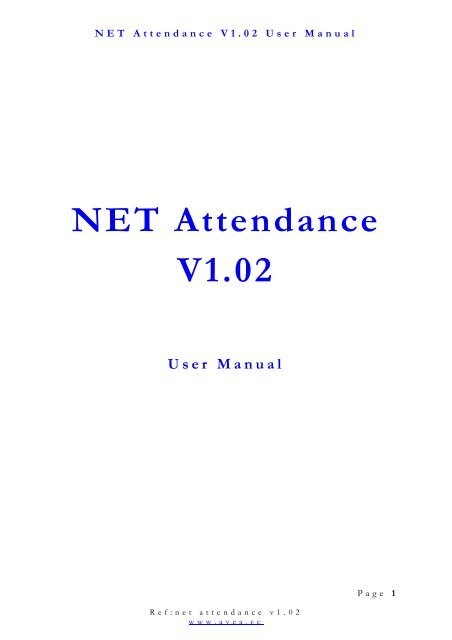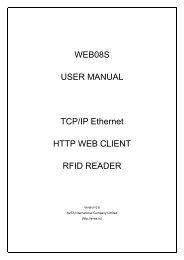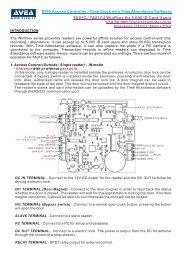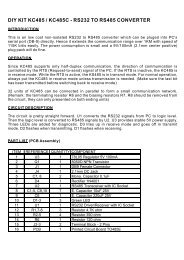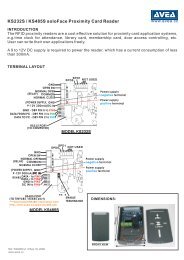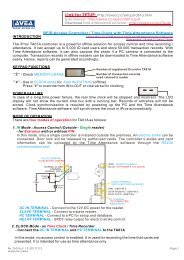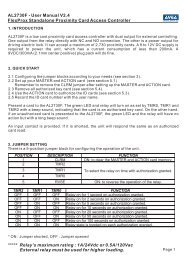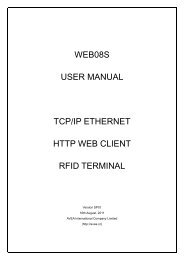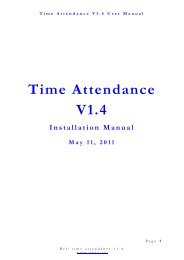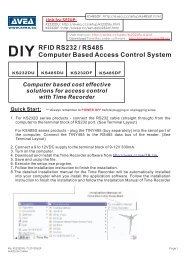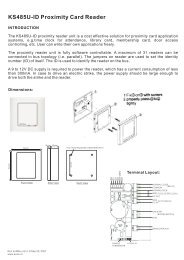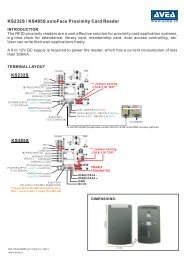NET Attendance user manual - AVEA International Company Limited
NET Attendance user manual - AVEA International Company Limited
NET Attendance user manual - AVEA International Company Limited
Create successful ePaper yourself
Turn your PDF publications into a flip-book with our unique Google optimized e-Paper software.
<strong>NET</strong> <strong>Attendance</strong> V1.02 User Manual<br />
<strong>NET</strong> <strong>Attendance</strong><br />
V1.02<br />
User Manual<br />
Ref:net attendance v1.02<br />
www.avea.cc<br />
Page 1
<strong>NET</strong> <strong>Attendance</strong> V1.02 User Manual<br />
TABLE OF CONTENTS<br />
1. <strong>NET</strong> ATTENDANCE ......................................................................................................................................4<br />
2. SOFTWARE INSTALLATION .....................................................................................................................5<br />
3. SETTING UP THE <strong>NET</strong> ATTENDANCE SYSTEM..............................................................................6<br />
3.1 Login..................................................................................................................................................7<br />
3.2 Set password.....................................................................................................................................7<br />
3.3 Setup - Email....................................................................................................................................7<br />
3.4 Setup - Group Definition...............................................................................................................8<br />
3.5 Setup - Readers ................................................................................................................................9<br />
3.6 Access Manager .............................................................................................................................10<br />
3.7 System PINS ..................................................................................................................................13<br />
3.8 Web Reporter.................................................................................................................................14<br />
4. CARD MANAGER .........................................................................................................................................15<br />
4.1 Add Cards.......................................................................................................................................15<br />
4.2 Edit Card Information..................................................................................................................16<br />
4.3 Print Cards......................................................................................................................................17<br />
4.4 Print Member List .........................................................................................................................19<br />
5. DATABASE MANAGEMENT....................................................................................................................20<br />
5.1 Backup Log Database...................................................................................................................20<br />
5.2 Backup System Database .............................................................................................................20<br />
5.3 Restore Log Database...................................................................................................................20<br />
5.4 Restore System Database .............................................................................................................20<br />
5.5 Export To EXCEL File ...............................................................................................................20<br />
Ref:net attendance v1.02<br />
www.avea.cc<br />
Page 2
<strong>NET</strong> <strong>Attendance</strong> V1.02 User Manual<br />
5.6 Export To Text File......................................................................................................................21<br />
5.7 Erase Log Database ......................................................................................................................21<br />
5.8 Erase Staff Records.......................................................................................................................21<br />
5.9 Format Database ...........................................................................................................................21<br />
5.10 Import Log Records .....................................................................................................................21<br />
5.11 Import Staff Records ....................................................................................................................21<br />
6. REPORTS – ATTENDANCE ......................................................................................................................22<br />
6.1 First In / Last Out <strong>Attendance</strong> Report .....................................................................................22<br />
6.2 Two Sessions <strong>Attendance</strong> Report...............................................................................................24<br />
7. REPORTS – PRINTOUTS ............................................................................................................................26<br />
7.1 Daily Individual Report................................................................................................................27<br />
7.2 Time Logs Report .........................................................................................................................28<br />
7.3 Total Hours Report.......................................................................................................................29<br />
7.4 Total Hours Detail Report...........................................................................................................30<br />
7.5 Who’s IN / OUT Report.............................................................................................................31<br />
8. SPREADSHEET ..............................................................................................................................................32<br />
8.1 First IN / Last OUT Spreadsheet ..............................................................................................32<br />
8.2 IN / OUT Pairs Spreadsheet ......................................................................................................33<br />
8.3 Time Logs Spreadsheet ................................................................................................................34<br />
8.4 IN OUT Pairs Late & Early Leave Spreadsheet ......................................................................35<br />
Ref:net attendance v1.02<br />
www.avea.cc<br />
Page 3
<strong>NET</strong> <strong>Attendance</strong> V1.02 User Manual<br />
1. <strong>NET</strong> ATTENDANCE<br />
This software is designed exclusively for using with <strong>AVEA</strong>’s RFID proximity products from <strong>AVEA</strong><br />
<strong>International</strong> <strong>Company</strong> <strong>Limited</strong>. It can be used as attendance as well as access control.<br />
While presenting an <strong>AVEA</strong>’s ID card to the reader connecting to the computer with <strong>NET</strong> <strong>Attendance</strong><br />
(Windows), the system will<br />
� Stamp the date, time and card ID number into the computer database<br />
� Show up the associated picture with the specific ID on the computer screen<br />
� Release the electric lock if “access allowed”<br />
There are standard reports for attendance or you may export data to MSEXCEL or TEXT format for<br />
further data processing like payroll, appraisal, etc.<br />
The system can manage up to 8 readers. Moreover, system for more readers can be ordered separately.<br />
Minimum System Requirements:<br />
� Windows 98, Windows ME, Windows 2000, Windows XP, Windows Vista, Windows 7<br />
� Pentium III 600MHz or faster<br />
� 256 MB RAM or more<br />
� 500 MB free hard drive space or more<br />
� CDROM drive<br />
Ref:net attendance v1.02<br />
www.avea.cc<br />
Page 4
<strong>NET</strong> <strong>Attendance</strong> V1.02 User Manual<br />
2. SOFTWARE INSTALLATION<br />
To install the <strong>NET</strong> <strong>Attendance</strong> software, please follow the steps:<br />
� Download the <strong>NET</strong> <strong>Attendance</strong> software from http://avea.cc/sw/<strong>NET</strong>TA.zip<br />
� Unzip the file<br />
� Execute the installer program <strong>NET</strong>TA.msi<br />
� Just follow the installation instruction to finish the installation.<br />
The detailed installation <strong>manual</strong> for the <strong>NET</strong> <strong>Attendance</strong> will be automatically installed into your<br />
computer. You can read it by using the Adobe Reader.<br />
Ref:net attendance v1.02<br />
www.avea.cc<br />
Page 5
<strong>NET</strong> <strong>Attendance</strong> V1.02 User Manual<br />
3. SETTING UP THE <strong>NET</strong><br />
ATTENDANCE SYSTEM<br />
The state of most windows of <strong>NET</strong> <strong>Attendance</strong> will be memorized. You may resize the windows<br />
according to your specific needs.<br />
To setup the system correctly, you need to connect the <strong>AVEA</strong>’s reader to the network.<br />
Ref:net attendance v1.02<br />
www.avea.cc<br />
Page 6
3.1 LOGIN<br />
<strong>NET</strong> <strong>Attendance</strong> V1.02 User Manual<br />
Login <strong>NET</strong> <strong>Attendance</strong> to start working. If password is set, you need to enter the correct password to<br />
login successfully.<br />
3.2 SET PASSWORD<br />
The password is used to protect the system from illegal access to the system. Please set a password for the<br />
system. If the password is forgotten, there is no way to recover it. And you need to reinstall the software<br />
again meanwhile all data and setup will be overwritten. Please sure to remember the password.<br />
3.3 SETUP - EMAIL<br />
If the system is Internet connected, the attendance record can be email out by SMTP protocol. If the<br />
email settings are set correctly, an email will be sent for each attendance record. Therefore, attendance<br />
records can be gathered from different geographical locations.<br />
Ref:net attendance v1.02<br />
www.avea.cc<br />
Page 7
<strong>NET</strong> <strong>Attendance</strong> V1.02 User Manual<br />
3.4 SETUP - GROUP DEFINITION<br />
Group is used to classify the members. So define the groups before entering the information for Card<br />
Information. Each group may have different working hours for report generation.<br />
Ref:net attendance v1.02<br />
www.avea.cc<br />
Page 8
<strong>NET</strong> <strong>Attendance</strong> V1.02 User Manual<br />
3.5 SETUP - READERS<br />
Setup communication ports that are connected with <strong>AVEA</strong>’s readers. Instruct the <strong>NET</strong> <strong>Attendance</strong> to<br />
perform the tasks after getting the card ID from the readers.<br />
After confirm the setup, please enter the Access Manager to put the settings into the reader in order to<br />
make the changed effective.<br />
Ref:net attendance v1.02<br />
www.avea.cc<br />
Page 9
<strong>NET</strong> <strong>Attendance</strong> V1.02 User Manual<br />
3.6 ACCESS MANAGER<br />
3.6.1 IN mode : use offline reader for entrance only, or<br />
Use an offline reader as MASTER for entrance + SLAVE reader for exit. In this mode, there<br />
are eight time zones for card access with or without PIN number.<br />
Ref:net attendance v1.02<br />
www.avea.cc<br />
Page 10
<strong>NET</strong> <strong>Attendance</strong> V1.02 User Manual<br />
3.6.2 OUT mode : use offline reader as MASTER for exit + a SLAVE reader for entrance.<br />
Ref:net attendance v1.02<br />
www.avea.cc<br />
Page 11
<strong>NET</strong> <strong>Attendance</strong> V1.02 User Manual<br />
3.6.3 CLOCK mode : use offline reader as Standalone TIME CLOCK for <strong>NET</strong> <strong>Attendance</strong><br />
In this mode, there are eight time zones for <strong>user</strong>s to set the Auto IN or OUT time to the<br />
reader. Users may use the “#” key to override from IN to OUT or vice versa for clocking.<br />
Reader will reset to the preset mode in a few seconds automatically.<br />
Ref:net attendance v1.02<br />
www.avea.cc<br />
Page 12
<strong>NET</strong> <strong>Attendance</strong> V1.02 User Manual<br />
3.7 SYSTEM PINS<br />
Access PINS allow <strong>user</strong>s to use a single PIN number to enter the premises. No ID card is needed.<br />
Enter “0” if you do not need this feature.<br />
Control PIN is specially designed for protecting the IP reader being accessed by unauthorized <strong>user</strong>s.<br />
When access to the IP reader from <strong>NET</strong> <strong>Attendance</strong>, the Control PIN must be the same as the one in<br />
the IP reader.<br />
Please remember the PIN numbers. If the PIN is forgotten, there is no way to recover it. And you<br />
need to reset the card reader.<br />
Please remember click on the ‘PUT’ button after changed in order to make the settings effective.<br />
Ref:net attendance v1.02<br />
www.avea.cc<br />
Page 13
<strong>NET</strong> <strong>Attendance</strong> V1.02 User Manual<br />
3.8 WEB REPORTER<br />
Using Internet Explorer to browse your attendance logs anywhere in the world<br />
Ref:net attendance v1.02<br />
www.avea.cc<br />
Page 14
<strong>NET</strong> <strong>Attendance</strong> V1.02 User Manual<br />
4. CARD MANAGER<br />
The card manager is a utility to help the <strong>user</strong> to create printed member cards for<br />
the pictured identification.<br />
4.1 ADD CARDS<br />
You must use Add Cards feature in order to add those ID cards purchased appears<br />
in the Blank card box in the Card Information List in 4.2. If the ID cards are not<br />
added, those cards will not be shown on the reports.<br />
Ref:net attendance v1.02<br />
www.avea.cc<br />
Page 15
<strong>NET</strong> <strong>Attendance</strong> V1.02 User Manual<br />
4.2 EDIT CARD INFORMATION<br />
Ref:net attendance v1.02<br />
www.avea.cc<br />
Page 16
<strong>NET</strong> <strong>Attendance</strong> V1.02 User Manual<br />
4.3 PRINT CARDS<br />
Design and print your own employee cards to use with the ID card.<br />
Member Card will be printed according to the information from Print Member Card and the individual<br />
Card Information.<br />
Ref:net attendance v1.02<br />
www.avea.cc<br />
Page 17
<strong>NET</strong> <strong>Attendance</strong> V1.02 User Manual<br />
Ref:net attendance v1.02<br />
www.avea.cc<br />
Page 18
<strong>NET</strong> <strong>Attendance</strong> V1.02 User Manual<br />
4.4 PRINT MEMBER LIST<br />
Ref:net attendance v1.02<br />
www.avea.cc<br />
Page 19
<strong>NET</strong> <strong>Attendance</strong> V1.02 User Manual<br />
5. DATABASE MANAGEMENT<br />
The attendance record database and the system database can be backup and restored in your system. The<br />
attendance record database can also be exported to EXCEL or text file for future use.<br />
5.1 BACKUP LOG DATABASE<br />
Backup all attendance records to your hard disk for future use.<br />
5.2 BACKUP SYSTEM DATABASE<br />
Backup all system information in Setup to your hard disk for future use.<br />
5.3 RESTORE LOG DATABASE<br />
Restore all attendance records from backup.<br />
5.4 RESTORE SYSTEM DATABASE<br />
Restore all system information from backup. All staff records in card information and system setup will be<br />
replaced by the backup file.<br />
5.5 EXPORT TO EXCEL FILE<br />
It exports all data from the database to a MSEXCEL file for further use or payroll calculation.<br />
Ref:net attendance v1.02<br />
www.avea.cc<br />
Page 20
<strong>NET</strong> <strong>Attendance</strong> V1.02 User Manual<br />
5.6 EXPORT TO TEXT FILE<br />
Export all attendance records to a text file for data backup in chronological order.<br />
5.7 ERASE LOG DATABASE<br />
Erase all attendance /log records.<br />
5.8 ERASE STAFF RECORDS<br />
Erase all staff records in card information.<br />
5.9 FORMAT DATABASE<br />
Clean up the database. Erase all attendance records and card information.<br />
5.10 IMPORT LOG RECORDS<br />
It imports the attendance / log records from the backup file of “Log Database” and merges the log<br />
database into the local database for reporting. For example, staffs can clock their time at different<br />
locations for attendance control. The head office collects the log databases from branch offices, and then<br />
imports / merges them into the head office’s database for reporting.<br />
5.11 IMPORT STAFF RECORDS<br />
It imports / merges the staff records from the backup file of “System Database”, but system settings<br />
will not be imported in this mode.<br />
Ref:net attendance v1.02<br />
www.avea.cc<br />
Page 21
<strong>NET</strong> <strong>Attendance</strong> V1.02 User Manual<br />
6. REPORTS – ATTENDANCE<br />
The attendance report is generated based on the working hours defined by the <strong>user</strong>. The attendance<br />
records are comparing to the working hours and calculate the late and early leave information.<br />
6.1 FIRST IN / LAST OUT ATTENDANCE REPORT<br />
This report would be great for those who use the readers for access control or time recording. It extracts<br />
the first and last data (or first IN last OUT data) in a day to calculate the Late, Early Leave and Overtime<br />
for selected employees according to the Standard Working Hours and Overtime policy for a specific<br />
period of date range.<br />
Ref:net attendance v1.02<br />
www.avea.cc<br />
Page 22
<strong>NET</strong> <strong>Attendance</strong> V1.02 User Manual<br />
Ref:net attendance v1.02<br />
www.avea.cc<br />
Page 23
<strong>NET</strong> <strong>Attendance</strong> V1.02 User Manual<br />
6.2 TWO SESSIONS ATTENDANCE REPORT<br />
It extracts the first four data in a day (or first two data - depend on the working hours’ setup) to calculate<br />
the Late, Early Leave and Overtime for selected employees according to the Standard Working Hours and<br />
Overtime policy for two sessions. Daily records that less than four times / two times or more than four<br />
times / two times in a day may not be included in the calculation. Reminder will be printed on the report.<br />
Ref:net attendance v1.02<br />
www.avea.cc<br />
Page 24
<strong>NET</strong> <strong>Attendance</strong> V1.02 User Manual<br />
Ref:net attendance v1.02<br />
www.avea.cc<br />
Page 25
<strong>NET</strong> <strong>Attendance</strong> V1.02 User Manual<br />
7. REPORTS – PRINTOUTS<br />
The reports are generated from the attendance records according to the <strong>user</strong> selected options.<br />
Ref:net attendance v1.02<br />
www.avea.cc<br />
Page 26
<strong>NET</strong> <strong>Attendance</strong> V1.02 User Manual<br />
7.1 DAILY INDIVIDUAL REPORT<br />
Report for individual employee status at a specific date.<br />
Ref:net attendance v1.02<br />
www.avea.cc<br />
Page 27
<strong>NET</strong> <strong>Attendance</strong> V1.02 User Manual<br />
7.2 TIME LOGS REPORT<br />
Report for all data sorted by name according to selected readers at a specific date range. Number of<br />
records and clocked days for that employee will be reported.<br />
Ref:net attendance v1.02<br />
www.avea.cc<br />
Page 28
<strong>NET</strong> <strong>Attendance</strong> V1.02 User Manual<br />
7.3 TOTAL HOURS REPORT<br />
It is a detailed Total Working Hours Report for employees of selected readers according to First in Last<br />
out basis for a specific date range. The first data will be used as the IN time and the last data will be used<br />
as the OUT time for calculation.<br />
** For IN / OUT readers’ report, IN and OUT records must be matched in pair.<br />
Ref:net attendance v1.02<br />
www.avea.cc<br />
Page 29
<strong>NET</strong> <strong>Attendance</strong> V1.02 User Manual<br />
7.4 TOTAL HOURS DETAIL REPORT<br />
Total Hours Detail Report calculates all the time difference between two consecutive records in a day for<br />
employees.<br />
** For IN / OUT readers’ report, IN and OUT records must be matched in pair.<br />
Ref:net attendance v1.02<br />
www.avea.cc<br />
Page 30
<strong>NET</strong> <strong>Attendance</strong> V1.02 User Manual<br />
7.5 WHO’S IN / OUT REPORT<br />
Report for finding out WHO is IN the office and WHO is NOT IN (OUT) the office at a specific date.<br />
Ref:net attendance v1.02<br />
www.avea.cc<br />
Page 31
<strong>NET</strong> <strong>Attendance</strong> V1.02 User Manual<br />
8. SPREADSHEET<br />
The attendance records can be processed according to the working hours and output to an EXCEL file to<br />
further processing like payroll, appraisal, etc.<br />
8.1 FIRST IN / LAST OUT SPREADSHEET<br />
It extracts the first clocked data (First) and the last clocked data (Last) from selected readers.<br />
Ref:net attendance v1.02<br />
www.avea.cc<br />
Page 32
<strong>NET</strong> <strong>Attendance</strong> V1.02 User Manual<br />
8.2 IN / OUT PAIRS SPREADSHEET<br />
Data are grouped into pairs which must be clock IN and clock OUT data.<br />
Ref:net attendance v1.02<br />
www.avea.cc<br />
Page 33
<strong>NET</strong> <strong>Attendance</strong> V1.02 User Manual<br />
8.3 TIME LOGS SPREADSHEET<br />
It sorts out all the data by employees according to the selected readers for the selected date range.<br />
Ref:net attendance v1.02<br />
www.avea.cc<br />
Page 34
<strong>NET</strong> <strong>Attendance</strong> V1.02 User Manual<br />
8.4 IN OUT PAIRS LATE & EARLY LEAVE SPREADSHEET<br />
Powerful spreadsheet report for your factory’s four sessions <strong>NET</strong> <strong>Attendance</strong> needs. It calculates the Late<br />
& Early Leave attendance records for at most four sessions in a day and generates the spreadsheet<br />
according to the defined <strong>NET</strong> <strong>Attendance</strong> Table.<br />
Since it is an independent report, you have to define your work time for different group of workers for<br />
report generation.<br />
- END -<br />
Ref:net attendance v1.02<br />
www.avea.cc<br />
Page 35