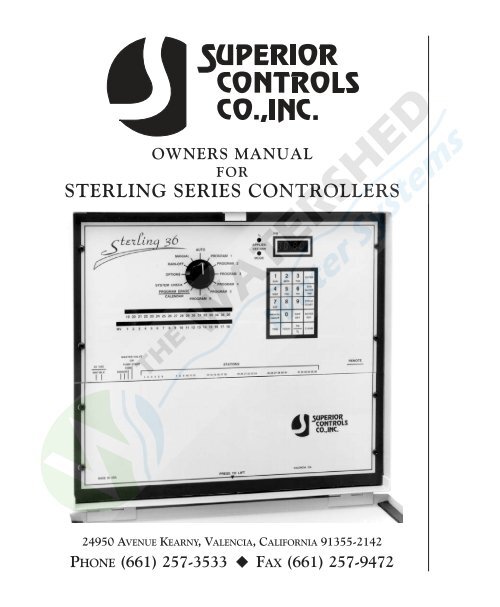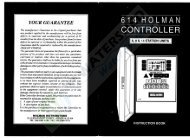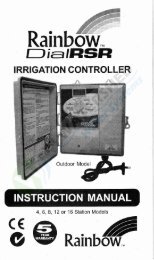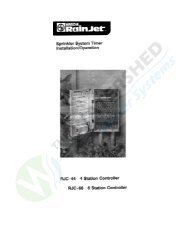Sterling 36 - Thewatershed.biz
Sterling 36 - Thewatershed.biz
Sterling 36 - Thewatershed.biz
You also want an ePaper? Increase the reach of your titles
YUMPU automatically turns print PDFs into web optimized ePapers that Google loves.
OWNERS MANUALFORSTERLING SERIES CONTROLLERS24950 AVENUE KEARNY, VALENCIA, CALIFORNIA 91355-2142PHONE (661) 257-3533 FAX (661) 257-9472
TABLE OF CONTENTSSelecting the Location for the Controller ..................................................3Mounting the Controller ............................................................................3Wiring .........................................................................................................4Remote Control Interface...........................................................................5How the Backup System Works..................................................................5Changing the Battery............................................................................5Electronic Circuit Breaker ..........................................................................6Features List................................................................................................8Erasing Current Programs..........................................................................10Basic Programming Instructions ................................................................11Set Current Time.................................................................................11Set Today..............................................................................................11Set Water Days ....................................................................................12Set Station Water Time .......................................................................12Set Cycle Start Times ..........................................................................13Incomplete Program Alert...................................................................14Operating the Controller Manually...........................................................14Station Advance ..................................................................................15Terminating a Watering Cycle .............................................................15Manually Turning a Station On and Off .............................................15Manually Turning Master Valve/Pump Start Station On and Off ......15Activating a Station for its Programmed Time....................................16Activating a Watering Cycle................................................................16System Check Cycle ............................................................................16Rain-Off...............................................................................................17Programmable Rain-Off.......................................................................17Programming a Block of Stations with a Single Entry...............................18Displaying Current Program Settings ........................................................19Water Budgeting ........................................................................................20Programmable Watering Calendar.............................................................21Loop Watering ...........................................................................................22Delay Between Loop Cycles ................................................................23Manually Starting the Loop Cycle.......................................................24Programmable Delay Between Stations.....................................................25Option 0: Single Program .........................................................................26Option 1-6: Seconds Mode.......................................................................26Option 7: Seconds Mode in System Check..............................................27Option 8: Frost Override Cycle ................................................................27Option 11-16: Disable Master Valve/Pump Start Circuit ........................28Sensor Activation of Program 6.................................................................28
SELECTING THE PROPER LOCATION FORYOUR CONTROLLERIndoor Wall MountIf possible, always select an indoor location for your controller where you areassured of maximum protection from environmental hazards, accidents, andvandalism. Mount the controller on a solid, smooth surface shoulder highso the operator can easily see the display and read the faceplate graphics.Outdoor Wall MountThe most desirable location is shoulder high on the shady side of a suitablewall. Avoid concealing the controller behind a shrub of near ground levelwhere it will be in the direct path of a sprinkler head.MOUNTING THE CONTROLLERWall MountSelect suitable fasteners such as molly bolts in plaster board, wood screws inwood, etc. Check to see that the head of the screw will pass through the keyholeslot in the rear of the case. Use the enclosed template to locate mountingscrew holes.If additional support is desired, remove lower plate on the enclosure byremoving the screws that hold each side and mount one additional fastenerthrough the lower hole in rear of housing.Pedestal MountIf the unit is to be mounted on a pedestal, follow instructions supplied withthe pedestal.Page3
The battery is kept in a clip holder that is mounted to the rear side of the circuitboard and is easily replaced as follows:1. Shut off the power supply to the controller.2. Remove the lower plate by removing the two screws that fasten it to thecontroller enclosure.3. Remove the four screws that fasten the main panel to the enclosure.Then, maintaining a grasp on the panel, lower it about one inch and tiltthe top toward you to gain access to the battery holder on the rear side.4. Remove the battery from the clip holder and replace it with a Panasonic3V, BR2325, or equivalent.5. Re-fasten the main panel and the lower plate to the enclosure.6. Re-apply power to the controller.7. Enter current time and day.ELECTRONIC CIRCUIT BREAKERThe <strong>Sterling</strong> is equipped with an electronic circuit breaker. If the controllerdetects a short circuit at a station (valve), it will shut the station off and thedisplay will alternately flash “FUSE” and the station number or “0” for themaster valve. The controller will continue automatic operation at the otherstations. During future watering cycles, the controller will skip over the shortedstation until the short is repaired.To clear the electronic circuit breaker, press the CLEAR key after you haveinvestigated and corrected the cause of the short.Page6
Common conditions of the electronic circuit breaker include:CONDITION:Fuse and one or more stations alternately flash.Cause: Shorted solenoid coil and/or a short in thevalve wires.Cause: Too many valves are operating at the sametime. No more than three valves (including mastervalve) should operate simultaneously.CONDITION:Fuse displays without any station numbers.Cause: A transient surge has spiked the line. PressCLEAR.Cause: An overload has occurred for too short aduration for controller to determine the station number.Press CLEAR. If condition repeats during futurecycles, activate a System Check short duration cycleand monitor display to determine which station isenergized when Fuse appears on the display. Carefullycheck valve wiring for broken insulation and other conditionsthat may cause intermittent short.CONDITION:Fuse is alternately displayed with 0 and none of thestations are operating automatically.Cause: Short in master valve or pump start circuit.Check solenoid coil of master valve, pump start relay,and/or wiring. Press CLEAR after repair is made.Page7
FEATURES LISTIn order to take full advantage of the <strong>Sterling</strong>’s versatility and programmingflexibility, we recommend that you become familiar with the features listedbelow.• Six independent programs that can run concurrently.• Up to nine cycle starts per day in all six programs; or loop watering optionalin all six programs for unlimited cycles.• Any station can be assigned to more than one program (all six if desired).• Station timing adjustable from 1 minute to 24 hours in one minuteincrements. Seconds/minutes time base optional in all six programs.• Watering calendar factory set at 7 days. For “skip day” scheduling (everyother day, every third day, etc.) the watering calendar can be changedto any length between 1 and 32 days.• Single program option that gives you the flexibility of having two ormore programs scheduled, but limiting automatic operation to only thatprogram at which the dial is set.• Programmable delay of 1 sec. to 59 sec. between the time one station turnsoff and the next one turns on during a watering cycle.• System Check function programmable from 1 to 15 min. per station (or,optionally, 1 to 15 sec. per station). The controller will advance throughall stations beginning with the one chosen to initiate the cycle.• Automatic, semi-automatic, manual, and timed manual operations.Page8
• Percentage function to simultaneously increase or decrease the stationwater time of all stations within a program.• Programmable Rain Off up to 14 days. The controller will resume automaticoperation on the day following the last programmed “Off” day.• Sensor feature that allows Program 6 to be activated by a “normallyopen” sensor switch such as a thermostat. Optional Frost Override featuredisables programs 1 thru 5 during operation of Program 6.• Loop watering in which a program’s watering cycle is continuously repeatedfor a desired period. Cycles can repeat immediately or after a programmabledelay of 1 min. to 4 hours, 15 min.• Program-erase feature that allows existing programs to be erased individuallyor all at once.• For simplified program review, the following information can be scrolledon the display: 1) watering duration of each station, 2) watering days,3) skip days, 4) cycle start/stop times, and 5) status of options (“On” or“Of”).• Single entry procedure for entering the same watering time in a block ofconsecutive stations.• Master valve/pump start circuit can be disabled during operation of anyprogram.• Manual valve/pump start station can be turned on manually withoutanother station turning on.Page9
ERASING CURRENT PROGRAMSAll settings within each program (except for current day and current time)can be erased with a single entry. Programs can be erased individually or allat once:1. To Erase An Individual Program:a. Turn dial to desired program.b. Press the following keys in sequence:1SUN3TUE7SAT9ENTERDisplay will show a flashing “PE” to indicate that the program has beenerased.2. To Erase All Programs At Once:a. Turn dial to Program Erase/Calendar position.b. Press the following keys in sequence:1SUN3TUE7SAT9ENTERDisplay will show a flashing “PE” to indicate that all programs havebeen erased.Page10
BASIC PROGRAMMING INSTRUCTIONSIf you make a mistake while programming, the controller displays an errormessage. Press the Clear key, then repeat correctly the last programming step.Follow the instructions below to set your program(s); or to make changes,deletions, or additions to the current program(s). Any program setting canbe changed without affecting the rest of the program. To erase existing program(s),follow instructions on page 10.To begin programming, turn the dial to a program (e.g., Program 1).1. Set Current Time: Using the numbered keys, key in the current time.If it is p.m., the next step is to press the PM% key (the p.m. indicator willshow up on the upper left side of the display window). Next, press theTime key.EXAMPLE A: Time is 11:38 a.m., press:1SUN1SUN3TUE8TIMEEXAMPLE B: Time is 4:35 p.m., press:4WED3TUE5THUPM%TIMENote: Midnight is 12:00 a.m., Noon is 12:00 p.m.2. Set Today: Key in the number corresponding to the current day of theweek, then press Today key.EXAMPLE: Today is Tuesday, press:3TUETODAYTime and Today functions need only be entered once and will automaticallyapply to all six programs. The remaining functions, covered in steps 3, 4,and 5 below, apply only to the program indicated by the program dial and mustbe entered in each program that is intended to operate automatically.Page11
3. Set Water Days: Key in a day of the week that watering is to occur andthen press the Water Day key. Repeat for all selected watering days.EXAMPLE: Selected watering days are Sunday, Monday, andWednesday. To program, press:1SUNWATERDAY2MONWATERDAY4WEDWATERDAYTo delete a programmed Water Day, key in that day and press Skip Day key.When programming a Water Day, display will show “On” and the number correspondingto the appropriate day of the week (Sun.= 1, Mon. = 2,Tues= 3, etc.). To indicate a Skip Day, display will show “Of” and the daynumber.Note: To Schedule watering to occur on other than specific days of the week,such as every other day, every 3 rd day, every 4 th day, etc., refer to instructionson page 21.4. Set Station Water Time: To set the watering duration of each stationto be included in program:a. Key in station number.b. Press Stn. Water Time key.c. Key in watering duration.d. Press Enter key.e. Repeat for all stations to be included in this program.EXAMPLE A: Station 4 to water for 24 minutes, press:4WED1SUNSTNWATERTIME2MON2MONSTNWATERTIME4WED1SUNENTEREXAMPLE B: Station 12 to water for 1 hour 40 minutes, press:4WED0ENTERPage12To change the watering duration of a station, follow steps a thru d above enteringthe new duration at step c. To delete a programmed station, enter “0”at step c.Controller will skip unprogrammed stations.
5. Set Cycle Start Time(s): The cycle start time is the time of day a programwill begin watering. For each cycle start time that is set (up to 9), allstations assigned to the program will water in sequence beginning with thelowest numbered station. To set the time a program will begin watering:a. Key in the cycle number (1= cycle start 1, 2= cycle start 2, etc.)b. Press Cycle Start key.c. Key in time of day that cycle is to start.d. If cycle start is during p.m. period, press the PM/% key.e. Press Enter key.f. Follow the same procedure for each additional cycle start. Up to 9cycle start times may be scheduled in each program.EXAMPLE: Controller is to initiate two watering cycles on thescheduled watering days. The first cycle is to start at 6:15 a.m.; second cycleto start at 2:00 p.m., press:1SUNCYCLESTART6FRI1SUN5THUENTER2MONCYCLESTART2MON0 0 PM%ENTERTo change a cycle start time, follow steps a through e above entering the newtime at step c. To delete a cycle start, enter “0” at step c.Do not schedule a watering cycle to start prior to completion of the previouscycle within the same program. The controller will ignore the subsequentoverlapping cycle. To determine the end time of a cycle, key in the cycle number(1= cycle start 1, 2= cycle start 2, etc.), then press the Cycle Start keytwice.To scroll through the start and stop times of all scheduled cycle starts, pressthe Clear key, then the Cycle Start key.Page13
INCOMPLETE PROGRAM ALERT: To check if programming is complete,move the program dial out of its current position. A long beep signals thatthe programming is incomplete and the program will not run automatically.Move the program dial back to the position it was in to complete programming.To continue programming, turn the dial to the next desired program and followsteps 3 through 5 above. Repeat for all other programs to be scheduled.After programming has been completed, move the dial to the Auto position.This will lock the keyboard so that no unintentional program entries can bemade. This display will show the current time of day.OPERATING THE CONTROLLER MANUALLYManual operation allows you to perform a watering function without affectingthe programmed watering schedule. This section includes instructions for the followingmanual operations:• Advancing to another station during a watering cycle.• Terminating a watering cycle.• Manually turning a station on and off.• Manually turning master valve/pump start station on and off.• Activating one station to water for its programmed duration.• Activating a watering cycle.• Activating a System Check cycle.Page14• Rain Off.• Programmable Rain Off.
Advancing To Another Station DuringA Watering CycleTo advance to another station, first turn dial to program in operation:a. Key in station to which advancement is desired.b. Press Manual On/Off key.c. Return dial to Auto position.Terminating a Watering CycleTurn dial to program in operation and press Manual On/Off key. Return dialto Auto position.Manually Turning A Station On And OffTo turn station on:a. Turn dial to Manual position.b. Key in station number.c. Press Manual On/Off key.To turn station off, do one of the following:a. Press Manual On/Off key; ORb. Move dial out of Manual position; ORc. Select another station for manual operation.Note: A station turned on manually will automatically shut off at midnight.Beep Alert: While a station is on manually, the controller will sound twoshort beeps every 30 seconds.Manually Turning Master Valve/Pump Start StationOn and OffTo turn on the master valve/pump start station without other stationsturning on:a. Turn dial to Manual position.b. Key in 0.c. Press Manual On/Off key.To turn off master valve/pump start station, press Manual On/Off key, or movedial out of Manual position.Page15
Activating One Station To Water For ItsProgrammed DurationTo activate station:a. Turn dial to program in which station is included.b. Key in station number.c. Press Stn. Water Time key.d. Press Manual On/Off key.e. Return dial to Auto position.After watering, controller will not advance to the next programmedwatering station.Activating A Watering CycleTo activate the watering cycle of a program at a time other than its scheduledstart time(s), do the following:a. Turn the dial to desired program.b. Key in the first station intended to turn on.c. Press Manual On/Off key. (Display will alternately flash stationnumber and remaining water time.)d. Return dial to Auto position.Activating A System Check CycleThis feature activates a watering cycle for a walk-thru check of the irrigationsystem. The controller will advance through all stations in sequence beginningwith the station chosen to initiate the cycle. Station run time(same for all stations) is programmable from 1 to 15 minutes.To initiate watering at Station 1:a. Turn the dial to System Check position.b. Key in station run time (1 to 15).c. Press Manual On/Off key.d. Return the dial to Auto position.Page16To initiate watering at a station other than #1:a. Turn the dial to System Check position.b. Key in station run time (1 to 15).
c. Press Stn. Water Time key.d. Key in number of station selected to initiate watering cycle.e. Press Manual On/Off key.f. Return the dial to Auto position.To terminate cycle prior to completion, press Manual On/Off key while thedial is in System Check position.Note:1. Cycle will include stations with no programmed watering time.2. Station run times can be changed from minutes to seconds (1-15 sec.)by activating Option 7 (see page 27).Rain OffTo discontinue automatic operation without affecting the program(s), turnthe dial to Rain Off position.To resume automatic operation, turn the dial to Auto position.Programmable Rain OffUse this feature to suspend watering for a specific number of days (1 to 14).The controller will resume automatic operation on the day following the lastOff day.a. Turn the dial to Rain Off position.b. Key in the number of Off days.c. Press Enter.d. Return the dial to Auto position.In the Auto position, the display will indicate Off and the number of remainingdays to be off.To cancel programmable Rain Off:a. Turn the dial to Rain Off position.b. Press 0.c. Press Enter.d. Return the dial to Auto position.Page17
PROGRAMMING WATER TIMES OFCONSECUTIVE STATIONS USING ONEENTRYThis feature is a short-cut method for programming station water time of consecutivestations with the same watering duration. This procedure replacesstep 4 of Basic Programming Instructions. With dial at desired program:a. Key in number 99.b. Press Stn. Water Time key. (“b” will appear on display.)c. Key in number of the first station in the series.d. Press Enter. (“E” will appear on display.)e. Key in the number of the last station in the series.f. Press Enter. (“D” will appear on display.)g. Key in watering duration.h. Press Enter. The number entered for watering duration will flash toindicate that the entry has been accepted.EXAMPLE: Stations 4 through 12 are each to water for 8 minutesin Program 2. With the dial in Program 2 position, press:9 9STNWATERTIME4WEDENTER1SUN2MONENTER8ENTERPage18
DISPLAYING CURRENT PROGRAM SETTINGSAny program setting can be recalled without affecting the program. To displayany of the following settings, turn the dial to the desired program.TIMETODAYWATER DAYSSKIP DAYSSTATIONWATER TIMEPress Time key and the display will show current time.(The current time is also displayed when the dial is in Autoposition.)Press Today key and the display will show the current calendarday. Unless the calendar has been set at otherthan a 7 day calendar, the number shown will correspondto current day of week (Sun.= 1, Mon.= 2, Tues.= 3, etc.).Press Water Day key and the display will scroll the waterdays as On days.Press Skip Day key and the display will scroll the dayswatering will not occur.Displaying Total Water Time For Program: Press Clearkey then press Stn. Water Time key. Note: Total watertime shown takes into account water budget percentage.Displaying Individual Station Water Time:1. Press Clear key.2. Key in station number.3. Press Stn. Water Time key.Note: Water time shown takes in account water budgetpercentage.Scrolling All Stations Included In Program And TheirWater Times: Press Clear key, then press Stn. WaterTime key twice. The controller will display each programmedstation in sequence with its watering time.Note: Water times shown take into account water budgetpercentage.Page19
CYCLESTART/ENDScrolling Cycle Start And End Times Of AllProgrammed Cycle Starts: Press Cycle Start key and thecontroller will display in sequence all programmed cyclestarts, first showing the cycle start number, then the cyclestart time, and then the cycle end time.Note: Cycle end time will take into account the waterbudget percentage.If a loop cycle is programmed, “LOOP” is displayed as thecycle end time.OPTIONSTo display the status of all 9 options, first turn the dial toOptions position, then press Enter. The controller willscroll through the options in sequence showing each as“On” or “Of” (Of = OFF).ADDITIONAL FEATURESUsing Water BudgetingThis feature allows you to simultaneously change the watering time of all stationswithin a program. The current settings can be increased or decreasedwithin a range of 1% to 255%, with 100% representing the programmed time.For example, in the winter you may wish to water only 50% of the programmedtime.To use Water Budgeting:Page201. Turn dial to desired program.2. Press the PM/% key. The controller displays the current water budgeting% (e.g. 100 for 100%).3. Key in the new percent value.4. Press Enter key. The controller flashes the new percent value and an LEDlocated to the left of the display window illuminates to indicate that thewater budget percentage is other than 100.
EXAMPLE A: The new watering duration of each station in Program 1 tobe 75% of programmed settings. Turn dial to Program 1, then press:PM%7SAT5THUENTEREXAMPLE B: The new watering duration of each station in Program 2 to be150% (50% increase) of programmed settings. Turn dial to Program 2, then press:PM%1SUN5THU0ENTERNote: Station water times may be returned to their original value byfollowing steps 1 to 4 above, entering 100 at step 3.Note: Watering times displayed take into account water budget percentageadjustments.Changing The Length Of The Watering CalendarFor greater flexibility, the watering calendar may be changed from itsfactory setting of 7 days to any other length from 1 to 32 days. This changeaffects all programs.The calendar setting is the number the controller counts to, advancing onenumber each day, before resetting to 1. Watering occurs on all days set aswater days.To simplify programming, you may wish to shorten the calendar. A 2 daycalendar, for example, will permit watering to occur every day (with days 1and 2 both set as water days) or every other day (with either day 1 or day 2set as a water day).A longer calendar may also be programmed. For skip day programming, a 12day calendar allows watering to be scheduled at any of the following intervals:every day, every 2 nd day, every 3 rd day, every 4 th day, every 6 th day, or every12 th day.Page21
To Change the watering calendar:1. Turn dial to Program Erase/Calendar position.2. Key in desired calendar length (1-32).3. Press Enter key. The calendar flashes the number of days in the newcalendar.Note: The number entered for Today and Water Days (steps 2 and 3 of BasicProgramming Instructions) cannot be greater than the selected calendarlength.EXAMPLE: Using a twelve day calendar, schedule watering to occur onceevery four days.Set Today: With dial at the desired program, key in a number representinga calendar day (1-12), then press the Today key.3TUETODAYSet Water Days: With dial at the desired program, press:4WEDWATERDAY8 WATERDAY1SUN2MONWATERDAYNote: Every fourth day watering could also be scheduled by programmingdays 3, 7, and 11 as water days; or 2, 6, and 10 as water days.Loop WateringThis feature allows a program’s watering cycle to be continuously repeatedfor a desired period. The cycle may repeat immediately or after a scheduleddelay. The delay is programmable from 1 minute to 4 hours, 15 minutes(regardless of whether the program is in minutes mode or seconds mode).Page22The instructions below replace the instructions in step 5, page 13 of the BasicProgramming instructions.
To set the time that watering will start (beginning of loop), turn dial todesired program:a. Press 9 key.b. Press Cycle Start key.c. Key in the time of day that watering is to start. If during p.m., the nextstep is to press the PM/% Key.d. Press Enter key.To program the time that watering will stop (end of loop):a. Press 0 key.b. Press Cycle Start key.c. Key in time of day watering is to end. If during p.m., the next step is topress the PM/% key.d. Press Enter key.EXAMPLE: To program a loop beginning at 9:00 a.m. and continuing until5:00 p.m., press the following keys to program beginning of loop:9 CYCLESTART9 0 0ENTERPress the following keys to program end of loop:0 CYCLESTART5THU0 0 PM%ENTERTo change the beginning of the loop and/or the end of the loop, repeateither or both of steps a thru d above, entering the new time at step c. Todelete the loop, enter 0 at step c for both the beginning and end times.Delay:To schedule a delay between cycles:a. Key in number 90.b. Press Stn. Water Time key.c. Key in delay time (1 minute to 4 hours, 15 minutes).Note: The delay time is the period between the end of one cycle and thestart of the next.d. Press Enter key.Page23
EXAMPLE A: To schedule a 20 minute delay between cycles, press thefollowing keys:9 0STNWATERTIME2MON0ENTEREXAMPLE B: To schedule a delay of 2 hours and 30 minutes between cycles,press the following keys:9 0STNWATERTIME2MON3TUE0ENTERTo change the delay, follow steps a thru d above, entering the new time atstep c. To delete the delay, enter 0 at step c.After programming has been completed (including steps 1-4 of BasicProgramming Instructions), watering will begin automatically at the nextscheduled start time (beginning of loop). To activate the loop cycle prior tothen, follow the instructions below.Manually Starting Loop CycleTo activate a loop cycle at other than its scheduled start time (beginning ofloop), do the following:a. Turn the dial to desired program.b. Key in the first station intended to turn on.c. Press Manual On/Off key. (Display will alternately flash stationnumber and remaining water time.)d. Return dial to Auto position.Note: If loop cycle is manually started, it will continue until its programmedend time (end of loop) unless it is manually stopped before then.Manually Stopping Loop Cycle: With dial at program in operation, pressManual On/Off key.Page24
Programming A Delay Between StationsThis feature allows for a delay of 1 to 59 seconds between the time onestation turns off and the next one turns on during a watering cycle. The delaytime is deducted from the previous station’s programmed watering time.For example, a station with 5 minutes of programmed watering time will turnoff after 4 minutes, 50 seconds if a 10 second delay is set.To program a delay, first turn dial to desired program:a. Press 0 key.b. Press Stn. Water Time key.c. Key in delay time (1 to 59).d. Press Enter.Repeat procedure for any other programs in which a delay is desired.Note: Master Valve/Pump Start station will stay on during delay.To change delay time, follow steps a thru d, entering new time at step c. Todelete delay, enter 0 at step c.EXAMPLE: To program a delay of 6 seconds in Program 2, turn dial toProgram 2, then press:0STNWATERTIME6FRIENTERPage25
USING THE OPTIONSAdding to the versatility of the <strong>Sterling</strong> are nine options, described below, thatare used to make certain changes in operation of the controller.Option 0: Single ProgramThis option gives you the flexibility of having two or more programs set, butlimiting automatic operation to only that program at which the dial is set. Ifthe dial is moved to a position other than a program position (e.g. Auto), thenall programs are allowed to operate automatically.To activate Option 0:1. Turn dial to Options position.2. Press 0 key.3. Press Manual On/Off key. Display will indicate “On: 0”.To cancel Option 0, repeat steps 1, 2, and 3. Display will indicate“Of:0” (Of = OFF).Options 1 thru 6: Seconds ModeOptions 1 thru 6 are used to change the time base in programs 1 thru 6 fromminutes/hours to seconds/minutes. (Option numbers correspond to programnumbers.) Each program is set separately. Once set, the station run timeswithin that program are adjustable from 1 second to 24 minutes in 1 secondincrements.To activate the seconds mode option in a program:Page261. Turn dial to Options position.2. Key in the program number (1-6).3. Press Manual On/Off key. The display will indicate “On” followed by theprogram number.To cancel the seconds mode option in the program, follow steps 1, 2, and 3.Display will indicate “Of” followed by the program number (Of = OFF).
Note: To determine the status of all 17 options (On or Off), turn dial toOptions and press Enter key. The controller will scroll thru all optionsshowing each as “On” or “Of” (Of = OFF).Note: If the dial is turned to a program in which the seconds mode optionis activated, an LED labeled “sec/min mode” located to the left of the displaywill illuminate.Option 7: Seconds Mode In System Check FeatureOption 7 is used to change the programmable station run time in the SystemCheck feature from 1-15 minutes to 1-15 seconds.To activate Option 7:1. Turn dial to Options position.2. Press 7 key.3. Press Manual On/Off key. The display will indicate “On:7”.To cancel Option 7, repeat steps 1, 2, and 3. The display will indicate“Of:7” (Of = OFF).Option 8: Frost Override CycleOption 8 is used to alter the operation of the controller when Program 6 isactivated by a sensor switch (see Using A Sensor To Activate Program 6,page 28). With Option 8 enabled, Program 6 starts immediately upon closureof the sensor switch and all other programs are disabled. If the sensorswitch remains closed at the end of the cycle, the cycle is repeated immediately.When the sensor switch opens, Program 6 immediately stops operatingand all other programs are allowed to resume automatic operation.To Activate Option 8:1. Turn dial to Options position.2. Press 8 key.3. Press Manual On/Off key. The display will indicate “On:8”.To cancel Option 8, repeat steps 1, 2, and 3. The display will indicate“Of:8” (Of = OFF).Page27
Options 11 thru 16: Disable Master Valve/PumpStart CircuitOptions 11 thru 16 are used to disable the master valve/pump start circuitduring operation of a program. Option numbers correspond to programnumbers with option #11 corresponding to program 1, option #12corresponding to program 2, and so on.To disable the master valve/pump start circuit during operation of a program:1. Turn dial to Options position.2. Key in option number that corresponds to desired program.3. Press Manual On/Off key. The display will indicate "On" followed by theoption number.To cancel the option, repeat steps 1, 2, and 3. Display will indicate "Of"followed by the option number (Of = OFF).Using A Sensor To Activate Program 6A “normally open” sensor device, such as thermostat, can be used to activatewatering in Program 6.To use this feature, connect the sensor device to the sensor terminals of thecontroller. The only programming required is to set the station watering timesof the stations to be included in Program 6 (step 4 of Basic ProgrammingInstructions). When the sensor switch closes, a watering cycle is initiatedin Program 6 after the switch has remained closed for 30 seconds. If the sensorcontacts open before completion of the cycle, the controller will finish thecycle in progress. If, at the end of the cycle, the sensor switch remainsclosed for an additional 30 seconds, the cycle is repeated.Page28Optional Frost Override Cycle: Option 8 is used to alter the operation ofthe controller when Program 6 is activated by a sensor switch. (See instructionsfor activating Option 8, page 27.) With Option 8 activated, Program6 starts immediately upon closure of the sensor switch and all other programsare disabled.