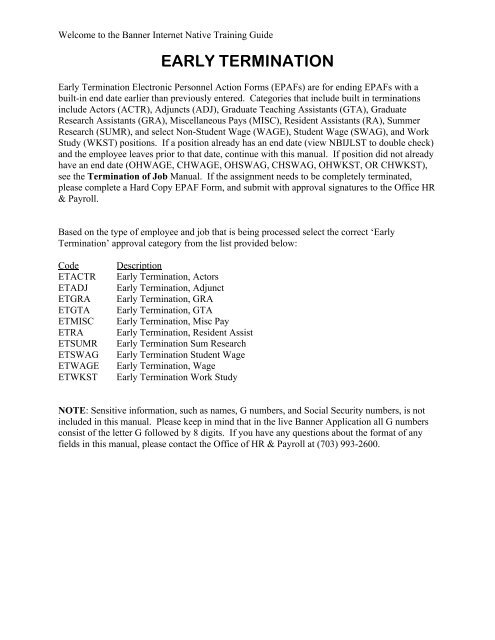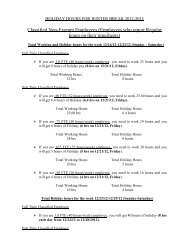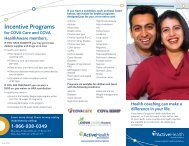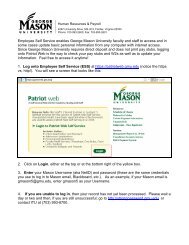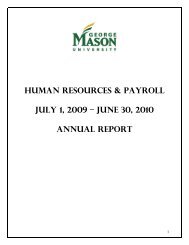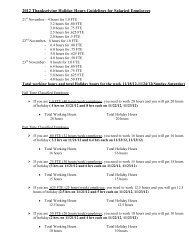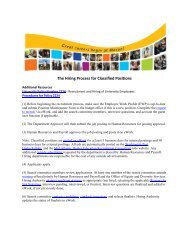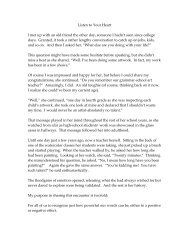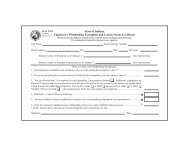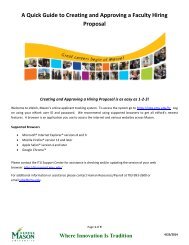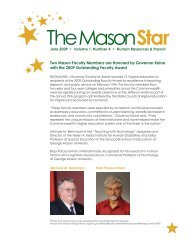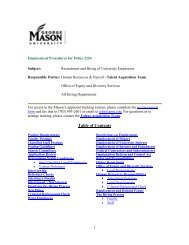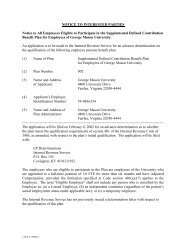EARLY TERMINATION
EARLY TERMINATION
EARLY TERMINATION
- No tags were found...
Create successful ePaper yourself
Turn your PDF publications into a flip-book with our unique Google optimized e-Paper software.
Welcome to the Banner Internet Native Training Guide<strong>EARLY</strong> <strong>TERMINATION</strong>Early Termination Electronic Personnel Action Forms (EPAFs) are for ending EPAFs with abuilt-in end date earlier than previously entered. Categories that include built in terminationsinclude Actors (ACTR), Adjuncts (ADJ), Graduate Teaching Assistants (GTA), GraduateResearch Assistants (GRA), Miscellaneous Pays (MISC), Resident Assistants (RA), SummerResearch (SUMR), and select Non-Student Wage (WAGE), Student Wage (SWAG), and WorkStudy (WKST) positions. If a position already has an end date (view NBIJLST to double check)and the employee leaves prior to that date, continue with this manual. If position did not alreadyhave an end date (OHWAGE, CHWAGE, OHSWAG, CHSWAG, OHWKST, OR CHWKST),see the Termination of Job Manual. If the assignment needs to be completely terminated,please complete a Hard Copy EPAF Form, and submit with approval signatures to the Office HR& Payroll.Based on the type of employee and job that is being processed select the correct ‘EarlyTermination’ approval category from the list provided below:CodeETACTRETADJETGRAETGTAETMISCETRAETSUMRETSWAGETWAGEETWKSTDescriptionEarly Termination, ActorsEarly Termination, AdjunctEarly Termination, GRAEarly Termination, GTAEarly Termination, Misc PayEarly Termination, Resident AssistEarly Termination Sum ResearchEarly Termination Student WageEarly Termination, WageEarly Termination Work StudyNOTE: Sensitive information, such as names, G numbers, and Social Security numbers, is notincluded in this manual. Please keep in mind that in the live Banner Application all G numbersconsist of the letter G followed by 8 digits. If you have any questions about the format of anyfields in this manual, please contact the Office of HR & Payroll at (703) 993-2600.
Navigation ShortcutsFunctionPull-downMenu Option Old Shortcut New Shortcut Toolbar IconSave or Commit File/Save Ctrl + S F10 1Rollback File/Rollback F8 Shift + F7 2Select File/Select N/A Shift + F3 3Insert Record Record/Insert Ctrl + Down Arrow F6 4Delete Record Record/Remove Ctrl + Up Arrow Shift + F6 5Previous Record Record/Previous Up Arrow Up Arrow 6Next Record Record/Next Down Arrow Down Arrow 7Previous Block Block/Previous Shift + Page Up Ctrl + Page Up 8Next Block Block/Next Shift + Page Down Ctrl + Page Down 9Enter Query Query/Enter F11 F7 10Execute Query Query/Execute Ctrl + F11 F8 11Cancel Query Query/Cancel F4 Ctrl + Q 12Print File/Print Ctrl + P Shift + F8 13Exit File/Exit F4 Ctrl + Q 14Next Field Field/Next Tab Tab nonePrevious Field Field/Previous Shift + Tab Shift + Tab noneList of Values Help/List F9 F9 noneShow Keys Show Shortcut Keys Ctrl + K Ctrl + F1 none2
Step by Step Instructions1. Type NOAEPAF in text box and click Enter to begin the EPAF process.2. This screen auto-populates with the last person you were making entries to, be sure toverify you want to enter an assignment for this person. Enter the correct G number in theID field.3. Enter the current date in the Query Date field and press Tab.(Shortcuts- if you type the letter T and press tab, today’s date will be entered.)4. Enter the appropriate Approval Category from the list below. By double-clicking theicon next to Approval Category field, the list of acceptable values is displayed. Noticethat the description of the action is listed after the text field. The approval category forthe early termination EPAF must match the type of EPAF originally submitted. Forexample, to terminate a Graduate Teaching Assistant, an ETGTA (Early Termination,GTA) must be used. If the class codes do not match, the EPAF will not be successful.3
Code Description Original EPAFclass codeETACTR Early Termination, Actors ACETADJ Early Termination, Adjunct ADETGRA Early Termination, GRA GRETGTA Early Termination, GTA GAETRA Early Termination, RA RAETMISC Early Termination, Misc Pay MPETSUMR Early Termination, Sum Research ADETSWAG Early Termination, Student Wage SWETWAGE Early Termination, Wage WGETWKST Early Termination, Work Study WSOriginal EPAF TransactionOHACTR – Original Hire, ActorCHACTR – Current Hire, ActorOHADJ – Original Hire, AdjunctCHADJ – Current Hire, AdjunctOHGRA – Original Hire, GraduateResearch AssistantCHGRA – Current Hire, GraduateResearch AssistantOHGTA – Original Hire, GraduateTeaching AssistantCHGTA – Current Hire, GraduateTeaching AssistantOHRA – Original Hire, Resident AsstCHRA – Current Hire, Resident AsstOHMISC – Original Hire, Misc PayCHMISC – Current Hire, Misc PayOHSUMR – Original Hire, SummerResearchCHSUMR – Current Hire, SummerResearchOHSWAT – Original Hire, StudentWage w/Term DateCHSWTD – Current Hire, StudentWage w/Term DateOHWGTD – Original Hire, Non-StudentWage w Term DateCHWGTD – Current Hire, Non-StudentWage w Term DateOHWSTD – Original Hire, Work Studyw/Term DateCHWSTD – Current Hire, Work Studyw/Term Date5. The Approval Type is auto-populated according to the Approval Category selected.4
6. If you know the Position number and Suffix that you wish to end early, enter it in thePosition and Suffix field.A. If you are not sure of the employee’s current position number, click on the iconafter the position or suffix field to choose the appropriate value. Click on the List ofEmployee’s Jobs (NBIJLST).B. Make sure the position number you wish to end early is highlighted and double clickin the position field or click on the icon. This position must have an end datealready in Banner for the early termination EPAF to be successful. Refer to theTermination EPAF manual if the position does not have an end date already inBanner.7. Press both Press both CONTROL and PAGE DOWN or click the NEXT BLOCKicon to access the next fields. There is only 1 field available to be modified in this typeof EPAF. The Current Value column is grayed out and cannot be changed. The column isprovided for your reference.5
A. Jobs Effective Date – Type the date of the employee’s last worked date. Thetermination date must be on or after the ‘Last Paid Date’ displayed at the top of theform. Non-Student Wage, Student Wage, and Work Study employees will not beable to access his/her timesheet after the date entered here. The end date must bethe 9 th or 24 th for the following class codes: GTA, GRA, Adjunct, Misc Pay, RAand Summer Research.8. Click the F10 button or the icon to save.9. Next click on the Routing tab or select Routing from the Options menu. This is whereyou will enter the names of the individuals who will approve the Electronic Approval.A. There are two levels required for all EPAFs - Required Approver (level REQAPP)and Applier (level APPLY). Enter the usernames for the Required Approver(s) andApplier.B. The Required Approver is generally the departmental approver.6
C. The Applier is the person who will finalize the hire in the database. This is always anHR Assistant.D. If the transaction needs to be approved by another unit, it will automatically route tothat unit (i.e. OSP, Provost Office, etc.).WARNING: Once you submit this transaction you cannot delete or void it. You will need tocontact the appropriate approver or the HR Assistant to have the transaction voided. If you wantto delete or void it prior to submission, select Delete PAF from the Options menu (you mustfirst return to the main body of the EPAF by selecting “Transaction”).10. Once you have entered routing information, click the F10 button or the Save icon.11. To submit the transaction, select Submit Transaction from the Options menu.A. If the submission is complete, the bottom left corner of the screen will say “transactionsubmitted.”B. If transaction is not completed, the bottom left corner might note that there are errors orit might take you directly to the “Electronic Approvals Error Message,” NOIEMSGpage. A transaction with warnings can be submitted (you will need to select“Complete Submit” from the Options menu) but be sure the warnings will notnegatively impact the transaction. You cannot continue until any errors are corrected.To view any errors, select “Errors or Warnings Detail Form” from the Options menu.Control-Page Down to view the errors/warnings.7
C. If you need to go back and fix an error, select Options from the toolbar and thenPersonnel Action Form. If this is not an available option, click the icon until it is.Continue to resolve all errors and then click Save or the icon.D. Select Options from the toolbar and then Submit Transaction. If additional errors orwarnings exist you will get another screen that outlines the changes you need to make.E. Once the screen says “Transaction Submitted,” the EPAF is on its way to the approver.Note that the Transaction Status has changed from Waiting to Pending.8