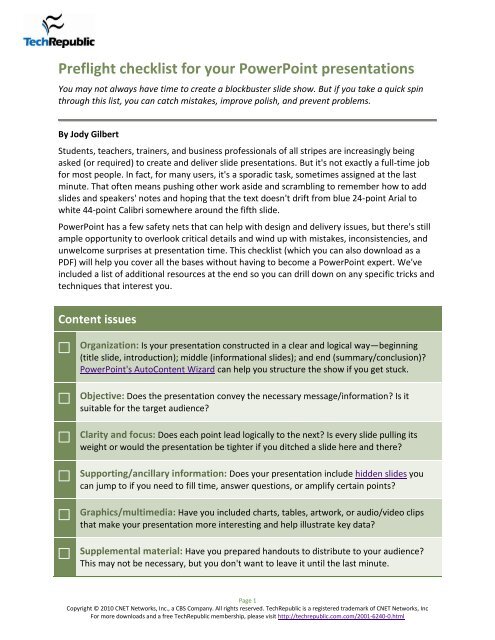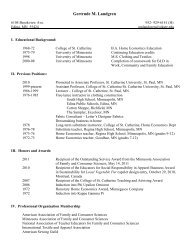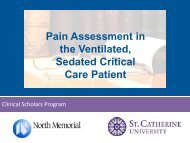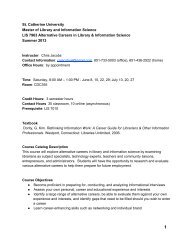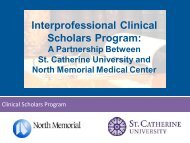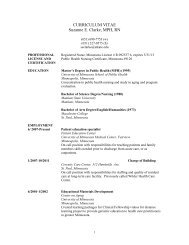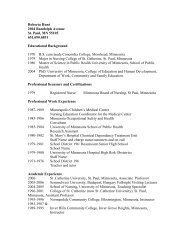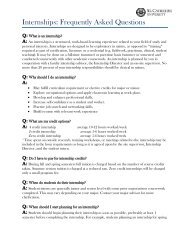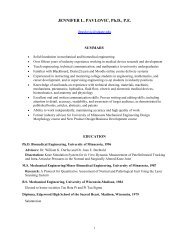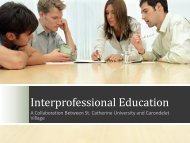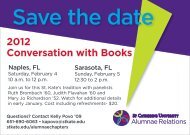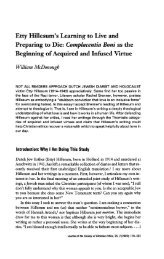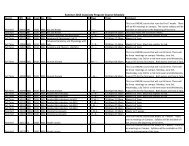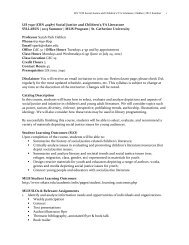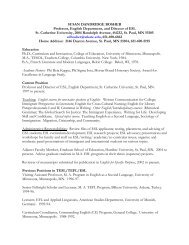Preflight checklist for your PowerPoint presentations
Preflight checklist for your PowerPoint presentations
Preflight checklist for your PowerPoint presentations
You also want an ePaper? Increase the reach of your titles
YUMPU automatically turns print PDFs into web optimized ePapers that Google loves.
<strong>Preflight</strong> <strong>checklist</strong> <strong>for</strong> <strong>your</strong> <strong>PowerPoint</strong> <strong>presentations</strong>You may not always have time to create a blockbuster slide show. But if you take a quick spinthrough this list, you can catch mistakes, improve polish, and prevent problems.By Jody GilbertStudents, teachers, trainers, and business professionals of all stripes are increasingly beingasked (or required) to create and deliver slide <strong>presentations</strong>. But it's not exactly a full-time job<strong>for</strong> most people. In fact, <strong>for</strong> many users, it's a sporadic task, sometimes assigned at the lastminute. That often means pushing other work aside and scrambling to remember how to addslides and speakers' notes and hoping that the text doesn't drift from blue 24-point Arial towhite 44-point Calibri somewhere around the fifth slide.<strong>PowerPoint</strong> has a few safety nets that can help with design and delivery issues, but there's stillample opportunity to overlook critical details and wind up with mistakes, inconsistencies, andunwelcome surprises at presentation time. This <strong>checklist</strong> (which you can also download as aPDF) will help you cover all the bases without having to become a <strong>PowerPoint</strong> expert. We'veincluded a list of additional resources at the end so you can drill down on any specific tricks andtechniques that interest you.Content issuesOrganization: Is <strong>your</strong> presentation constructed in a clear and logical way—beginning(title slide, introduction); middle (in<strong>for</strong>mational slides); and end (summary/conclusion)?<strong>PowerPoint</strong>'s AutoContent Wizard can help you structure the show if you get stuck.Objective: Does the presentation convey the necessary message/in<strong>for</strong>mation? Is itsuitable <strong>for</strong> the target audience?Clarity and focus: Does each point lead logically to the next? Is every slide pulling itsweight or would the presentation be tighter if you ditched a slide here and there?Supporting/ancillary in<strong>for</strong>mation: Does <strong>your</strong> presentation include hidden slides youcan jump to if you need to fill time, answer questions, or amplify certain points?Graphics/multimedia: Have you included charts, tables, artwork, or audio/video clipsthat make <strong>your</strong> presentation more interesting and help illustrate key data?Supplemental material: Have you prepared handouts to distribute to <strong>your</strong> audience?This may not be necessary, but you don't want to leave it until the last minute.Page 1Copyright © 2010 CNET Networks, Inc., a CBS Company. All rights reserved. TechRepublic is a registered trademark of CNET Networks, IncFor more downloads and a free TechRepublic membership, please visit http://techrepublic.com.com/2001-6240-0.html
<strong>Preflight</strong> <strong>checklist</strong> <strong>for</strong> <strong>your</strong> <strong>PowerPoint</strong> <strong>presentations</strong>Design issuesConsistent <strong>for</strong>matting: Have you used the same fonts and <strong>for</strong>mats <strong>for</strong> commonelements (titles, text boxes, bulleted lists, drawing objects) across all slides? Are the caseand punctuation consistent (e.g., no ransom note capitalization or arbitrary periods aftertitles or phrases)? Have you applied a theme or background style to all the slides (or useda template) to create a unified design <strong>for</strong> the presentation?Legible text: Have you kept the words on <strong>your</strong> slides to a minimum, letting them serve ascues <strong>for</strong> elaboration? Remember that the fastest way to lose <strong>your</strong> audience is to readslide text to them verbatim. Make sure you haven't crammed too much text on a slide.(<strong>PowerPoint</strong> makes it easy to move excess text onto its own slide.) Also check that you'veused a large enough font in a readable color and there aren't any conflicting backgroundcolors or designs.Accuracy: Have you checked spelling, verified names, and tested any links you'veincluded on <strong>your</strong> slides?Speaker's notes: Did you prepare some notes that will help you remember to sayeverything you want to say? If you put <strong>your</strong> key ideas and facts into <strong>PowerPoint</strong>'sspeaker's notes pane, you can refer to them during the show and optionally print them <strong>for</strong>audience handouts.Transitions/animations/sounds: Have you tested any transitions, animations, andsound effects to make sure they work the way you want? Did you limit <strong>your</strong>self to onlythe effects that make the in<strong>for</strong>mation easier <strong>for</strong> <strong>your</strong> audience to grasp (as opposed torunning amok with spins, fades, dissolves, and canned applause and drum rolls)?Delivery issuesTiming: Have you rehearsed <strong>your</strong> presentation to make sure the timing is about right—with opportunities <strong>for</strong> Q/A, if appropriate? <strong>PowerPoint</strong> has a built-in rehearsal featurethat will record the time you spend on each slide. Are you ready to fill time or cut to thechase if things run too short or too long?Logistics/equipment: Have you verified that you'll have the necessary equipment at thepresentation site (or made arrangements to bring <strong>your</strong> own)? A visit to the site ahead oftime may help you spot any potential problems with the projector, power supply, physicallayout, and so on. If you do run into a technical snag during the presentation, you may stillbe able to fix the issue and move on.Page 2Copyright © 2010 CNET Networks, Inc., a CBS Company. All rights reserved. TechRepublic is a registered trademark of CNET Networks, IncFor more downloads and a free TechRepublic membership, please visit http://techrepublic.com.com/2001-6240-0.html
<strong>Preflight</strong> <strong>checklist</strong> <strong>for</strong> <strong>your</strong> <strong>PowerPoint</strong> <strong>presentations</strong>Fonts, supporting files: Does <strong>your</strong> presentation include all the components necessary torun properly if you'll be using someone else's system? To be on the safe side, you maywant to use <strong>PowerPoint</strong>'s Package <strong>for</strong> CD tool, which lets you put everything you mightneed—image files, video clips, TrueType fonts, sound files, and other files used by thepresentation—onto a CD or into a folder <strong>for</strong> easy transport.Basic navigation techniques: Do you know how to launch the slideshow and go to thenext or previous slide in a presentation? Can you jump to a specific slide if necessary orblack out/white out the display temporarily? If you follow a link away from thepresentation, can you find <strong>your</strong> way back? Can you navigate with both keyboard andmouse? If you don't use <strong>PowerPoint</strong> very often, some last-minute practice and a simplecheat sheet will come in handy.Speaking skills: Are you well versed in the material you'll be presenting? Have <strong>your</strong>ehearsed what you plan to say and practiced coordinating <strong>your</strong> speech with <strong>your</strong> slidenavigation? Even if you're mortally afraid of public speaking, reviewing some bestpractices may help you smooth some rough edges off <strong>your</strong> delivery.Additional resourcesGeneral tips10 slide design tips <strong>for</strong> producing powerful and effective <strong>presentations</strong>10 things you can do to give <strong>your</strong> <strong>PowerPoint</strong> <strong>presentations</strong> a heartbeat10 things you can do to make <strong>your</strong> <strong>presentations</strong> more effectiveFour tips <strong>for</strong> a killer <strong>PowerPoint</strong> presentation10 tricks <strong>for</strong> working more effectively in <strong>PowerPoint</strong>10 things you should know about <strong>PowerPoint</strong> abuse10+ presentation tips to keep <strong>your</strong> audience from dozing offTechniquesCreate <strong>your</strong> own AutoContent templates <strong>for</strong> building <strong>presentations</strong>How to trim down the size of <strong>your</strong> <strong>PowerPoint</strong> presentationRun <strong>your</strong> slide show on two monitors - one <strong>for</strong> you and one <strong>for</strong> <strong>your</strong> audienceCreate a custom <strong>PowerPoint</strong> presentation from a set of slidesCreate a self-running <strong>PowerPoint</strong> presentationPage 3Copyright © 2010 CNET Networks, Inc., a CBS Company. All rights reserved. TechRepublic is a registered trademark of CNET Networks, IncFor more downloads and a free TechRepublic membership, please visit http://techrepublic.com.com/2001-6240-0.html
<strong>Preflight</strong> <strong>checklist</strong> <strong>for</strong> <strong>your</strong> <strong>PowerPoint</strong> <strong>presentations</strong>Add a popup window to a <strong>PowerPoint</strong> slideDon't risk a slide show nightmare: Save fonts with <strong>your</strong> <strong>PowerPoint</strong> <strong>presentations</strong>Add a looping introduction to a <strong>PowerPoint</strong> presentationHow do I... Add music and narration to a <strong>PowerPoint</strong> presentation?Build a quick training presentation using <strong>PowerPoint</strong>'s Photo Album featureShortcuts10 keyboard shortcuts <strong>for</strong> working with <strong>PowerPoint</strong> slides10+ keyboard shortcuts to help you deliver a smooth <strong>PowerPoint</strong> presentation50+ keyboard shortcuts to move faster in Microsoft <strong>PowerPoint</strong>Page 4Copyright © 2010 CNET Networks, Inc., a CBS Company. All rights reserved. TechRepublic is a registered trademark of CNET Networks, IncFor more downloads and a free TechRepublic membership, please visit http://techrepublic.com.com/2001-6240-0.html