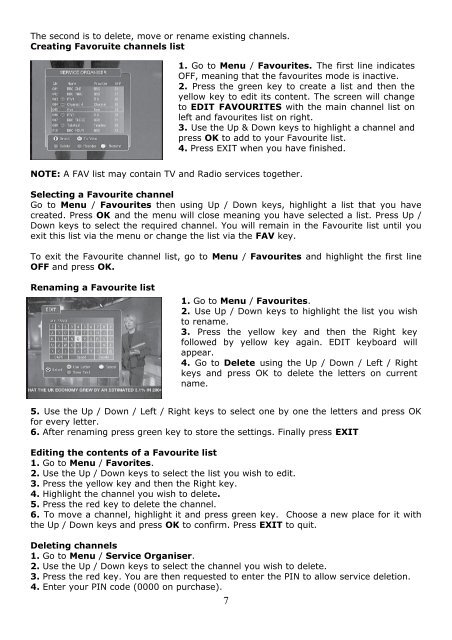Create successful ePaper yourself
Turn your PDF publications into a flip-book with our unique Google optimized e-Paper software.
The second is to delete, move or rename existing channels.Creating Favoruite channels list1. Go to Menu / Favourites. The first line indicatesOFF, meaning that the favourites mode is inactive.2. Press the green key to create a list and then theyellow key to edit its content. The screen will changeto EDIT FAVOURITES with the main channel list onleft and favourites list on right.3. Use the Up & Down keys to highlight a channel andpress OK to add to your Favourite list.4. Press EXIT when you have finished.NOTE: A FAV list may contain TV and Radio services together.Selecting a Favourite channelGo to Menu / Favourites then using Up / Down keys, highlight a list that you havecreated. Press OK and the menu will close meaning you have selected a list. Press Up /Down keys to select the required channel. You will remain in the Favourite list until youexit this list via the menu or change the list via the FAV key.To exit the Favourite channel list, go to Menu / Favourites and highlight the first lineOFF and press OK.Renaming a Favourite list1. Go to Menu / Favourites.2. Use Up / Down keys to highlight the list you wishto rename.3. Press the yellow key and then the Right keyfollowed by yellow key again. EDIT keyboard willappear.4. Go to Delete using the Up / Down / Left / Rightkeys and press OK to delete the letters on currentname.5. Use the Up / Down / Left / Right keys to select one by one the letters and press OKfor every letter.6. After renaming press green key to store the settings. Finally press EXITEditing the contents of a Favourite list1. Go to Menu / Favorites.2. Use the Up / Down keys to select the list you wish to edit.3. Press the yellow key and then the Right key.4. Highlight the channel you wish to delete.5. Press the red key to delete the channel.6. To move a channel, highlight it and press green key. Choose a new place for it withthe Up / Down keys and press OK to confirm. Press EXIT to quit.Deleting channels1. Go to Menu / Service Organiser.2. Use the Up / Down keys to select the channel you wish to delete.3. Press the red key. You are then requested to enter the PIN to allow service deletion.4. Enter your PIN code (0000 on purchase).7