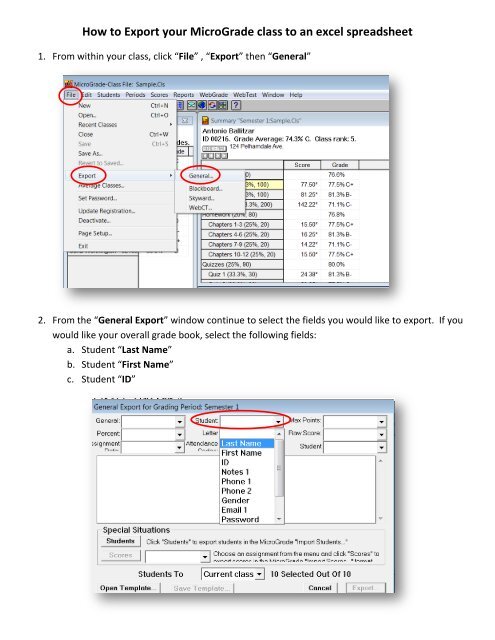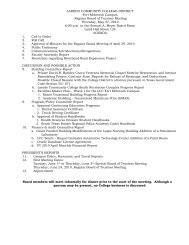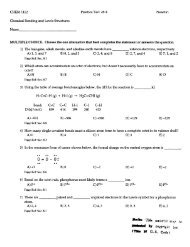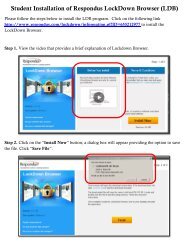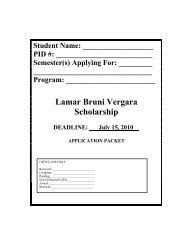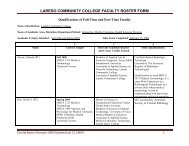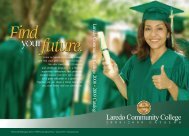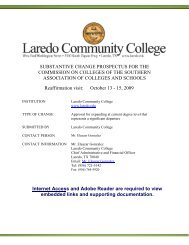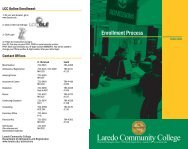How to Export your MicroGrade class to an excel spreadsheet
How to Export your MicroGrade class to an excel spreadsheet
How to Export your MicroGrade class to an excel spreadsheet
You also want an ePaper? Increase the reach of your titles
YUMPU automatically turns print PDFs into web optimized ePapers that Google loves.
5. Select the “General <strong>Export</strong> For” option <strong>an</strong>d check off the “Include Field Names” box.6. Save the file with <strong>your</strong> <strong>class</strong> name on the desk<strong>to</strong>p for quick access
7. Right click on the desk<strong>to</strong>p file <strong>an</strong>d “Open with” <strong>excel</strong>. If the <strong>excel</strong> option is not listed select“Choose default program” <strong>an</strong>d browse for the <strong>excel</strong> program8. Your grade book will open in Excel.