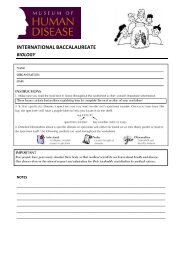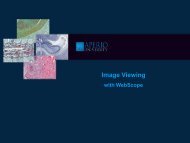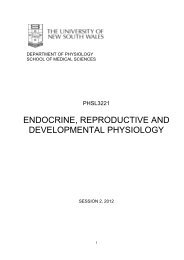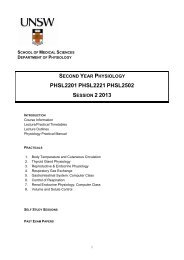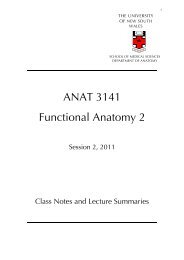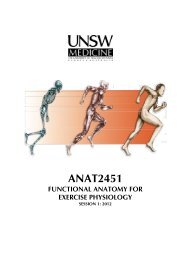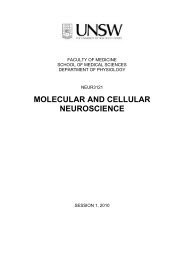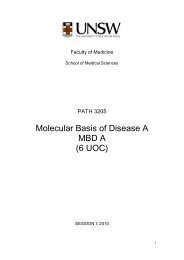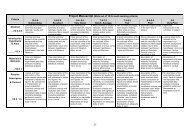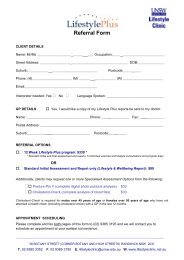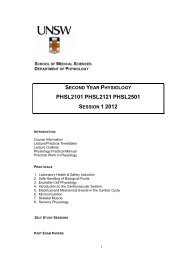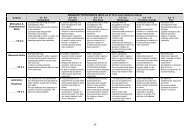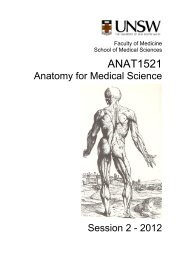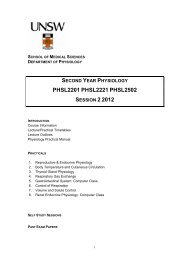Positive Pixel Count - School of Medical Sciences
Positive Pixel Count - School of Medical Sciences
Positive Pixel Count - School of Medical Sciences
- No tags were found...
Create successful ePaper yourself
Turn your PDF publications into a flip-book with our unique Google optimized e-Paper software.
<strong>Positive</strong> <strong>Pixel</strong> <strong>Count</strong>
<strong>Positive</strong> <strong>Pixel</strong> <strong>Count</strong>PPC quantifies the area & intensity <strong>of</strong> stains.• <strong>Positive</strong> <strong>Pixel</strong> <strong>Count</strong> (PPC) looks for positive, negative and neutral areas <strong>of</strong>staining by analyzing the slide staining against user defined values.OriginalMarkupThe markup image color-codes the analyzed pixels in the followingformat: Negative, Weak, Medium, Strong <strong>Positive</strong>• Outputs:• Negative, Weak, Medium, Strong <strong>Positive</strong> Staining• Number <strong>of</strong> pixels• Average intensity• Area• Other statistical measurementsPage 2
<strong>Positive</strong> <strong>Pixel</strong> <strong>Count</strong>PPC has a set <strong>of</strong> input parameters.• Input parameters allow the user to define the positive stain color and intensitythresholds for the positive stain using HSI (Hue, Saturation, Intensity) colormodel.• The user will specify a color (range <strong>of</strong> hues and saturation) and three intensity ranges(weak, positive, and strong).• PPC input parameters are defaulted for brown color quantification.Default parameters for ScanScope imagesColor defining parametersIntensity ranges parametersClassifier Neighborhood, Classifier &Class Lists are Genie parameters.Page 3
<strong>Positive</strong> <strong>Pixel</strong> <strong>Count</strong>PPC input parameters:• The Hue Value and Hue Width can be changed to define the color to match thespecific stain being used.• Hue Value – position on the color wheel for positive color.• This parameter defines the color <strong>of</strong> the positive stain.Color: position on color wheel/360 = Hue ValueBrown: 36/360 = 0.10≤Hue Value≤1Page 4
<strong>Positive</strong> <strong>Pixel</strong> <strong>Count</strong>PPC input parameters:• The second step to defining positive stain color is changing the Hue Width.• Hue Width is the color sector width, centered on the Hue Value.• This parameter defines how many shades <strong>of</strong> stain color will be analyzed.• The larger the Hue Width, the more shades are included for positive color.Hue WidthHue Value0≤Hue Width≤10=Narrow & 1=WidePage 5
<strong>Positive</strong> <strong>Pixel</strong> <strong>Count</strong>PPC analysis results:• Analysis results are viewed from the Annotations Window in ImageScope.• PPC analysis results are area based quantification and intensity values.• If running analysis in ImageScope, a false color Markup image can be generated.For pixels which satisfy the colorspecification, the algorithm countsthe number and intensity‐sum ineach intensity range, along withthree additional quantities:average intensity, ratio <strong>of</strong>strong/total number, and averageintensity <strong>of</strong> weak + positive pixels.Results are color codedto match the mark upimage.Input parameters are always savedwith the analysis results.Page 7