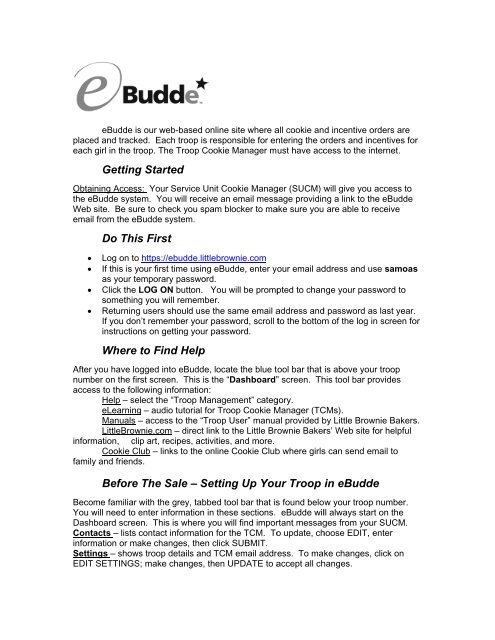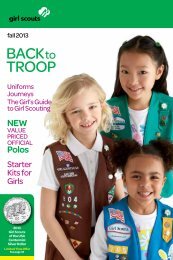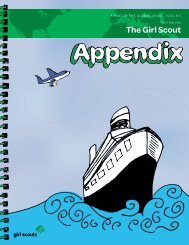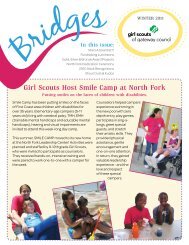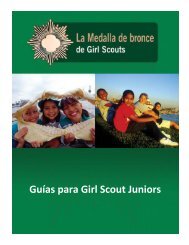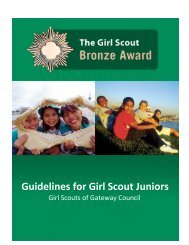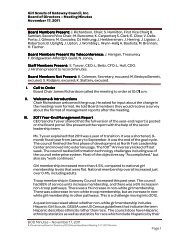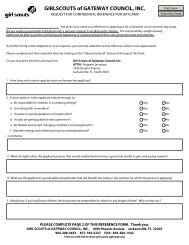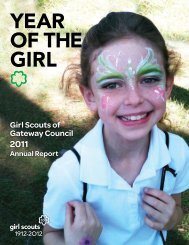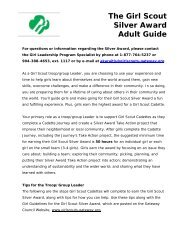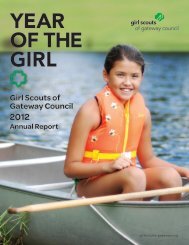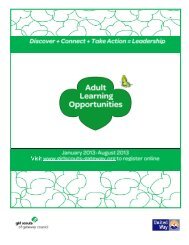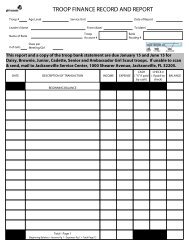eBudde - Girl Scouts of Gateway Council
eBudde - Girl Scouts of Gateway Council
eBudde - Girl Scouts of Gateway Council
Create successful ePaper yourself
Turn your PDF publications into a flip-book with our unique Google optimized e-Paper software.
When the initial order is complete and correct for your troop, submit the incentive orderto your SUCM by clicking the SUBMIT INCENTIVE ORDER button.Delivery – Your SUCM has the date, time and location for the delivery <strong>of</strong> cookies for alltroops in your service unit. The delivery details are listed in this section <strong>of</strong> <strong>eBudde</strong>.Review and enter information as instructed by your SUCM.Delivery <strong>of</strong> the cookies for your service unit requires a lot <strong>of</strong> coordination. To help thisprocess run smoothly, please be at the designated location on time and bring help if youneed it. Make sure your vehicle will hold the number <strong>of</strong> cases you’ve ordered. See theVehicle Loading Suggestions on Page 13 <strong>of</strong> the Volunteer Guide Book.After The Cookies ArriveThe cookies have been delivered to the girls and their customers, now we account forthem.<strong>Girl</strong> Orders – The “<strong>Girl</strong> Orders” section is pre-filled with each girl’s initial order. Do Notmake changes to a girl’s initial order. There are blank lines under the initial order sectionfor adding additional orders for each girl. A running sub-total <strong>of</strong> cookies sold andamounts due and paid is listed for girl.To enter additional cookies sold, select a blank line under the appropriate girl’s name.This creates an active highlighted area at the bottom <strong>of</strong> the screen. Enter the additionalcookies sold by the girl in the highlighted area.Amounts paid by each girl are entered under the “Paid” column.After entering information, click OK, then SAVE. <strong>eBudde</strong> will always provide a newblank line for additional entries for each girl.To change or correct information, click on the line needing adjustments and type overamounts in the highlighted area at the bottom <strong>of</strong> the screen. Click OK and SAVE.The “Difference” line at the bottom <strong>of</strong> the “<strong>Girl</strong> Orders” screen shows cookies that havenot been credited to a girl for incentives. These are generally cookies that are sold at abooth sale or used to fill orders taken after the initial ordering taking period. Work toallocate these to the girls. Ultimately, the “Difference” should be zero, but not a negativenumber.Information in the “<strong>Girl</strong> Orders” section supplies the totals used by <strong>eBudde</strong> tocalculate each girl’s incentives. Make sure this information is correct.Transactions – This screen allows the TCM to view any transactions made to thecookie balance after the initial order. Example: additional cookies picked up from thewarehouse or cookies transferred to another troop. Transactions for cookies picked upat a warehouse are usually entered by the warehouse staff within 24 hrs. <strong>of</strong> the pick up.It’s Almost Over
Final Incentive Order – found under the “Incentives” tab. You will need to confirm theinformation is correct for each girl’s final incentives. Remember, the incentives will becalculated in <strong>eBudde</strong>, according to the number <strong>of</strong> packages listed on the “<strong>Girl</strong> Orders”screen. Make sure this information is correct for each girl.To complete the Final Incentive Order, click FILL OUT. Review earned incentives byclicking on each girl’s name. <strong>eBudde</strong> will give a total <strong>of</strong> packages sold and provide thenumber <strong>of</strong> incentives earned.Check for items that require a choice. You will need to indicate what was chosen bythe girl. Example: Some girls may sell at a level where they can choose to receive theitems or Cookie Dough. You will need to indicate what was chosen.Click SUBMIT GIRL ORDER for each girl after you have verified her incentives arecorrect.After each girl’s final incentive order is entered and correct, you must submit the order toyour SUCM. Click SUBMIT INCENTIVE ORDER. Note: the FILL OUT button will nolonger be available.Money, Money, MoneyManage the money carefully and make bank deposits <strong>of</strong>ten. The Troop Cookie Manageris ultimately responsible for making sure all money is collected and deposited. TroopCookie Managers are required to make a deposit for the amount equal to 50% <strong>of</strong> theinitial cookie order by March 9 and the remaining balance for all cookies is due by March23.CAUTION: Deposit only the amount that is due to council. Do not deposit the amount <strong>of</strong>troop proceeds. Check the Troop Sales Report to get the correct amount that is due tothe council.Deposits – This tab is used to enter deposits made into the council’s bank account. Thecouncil’s Product Sales Team at the Jacksonville Service Center will enter all deposits inthe <strong>eBudde</strong> system.Only use the bank deposit tickets provided for your troop. The bank deposit ticketsshow your troop number and are encoded with special features that identify your troop.If you use another troop’s deposit ticket, that troop will get credit for the deposit.DO NOT use any bank deposit tickets with the First Union Bank logo. If you haveFirst Union Bank deposit tickets, please destroy them immediately. First Union Bankdeposit tickets will not be accepted at any Wells Fargo Bank.Make sure the bank teller validates each copy <strong>of</strong> your deposit tickets. This proves themoney was deposited.
You’re At the EndSales Report – This screen provides a detailed picture <strong>of</strong> the troop’s sales summary,including cookies ordered and amounts paid. Check the report to make sure alldeposits have been entered. Print a copy <strong>of</strong> this page to turn in with all the final reportsthat are due to your SUCM.