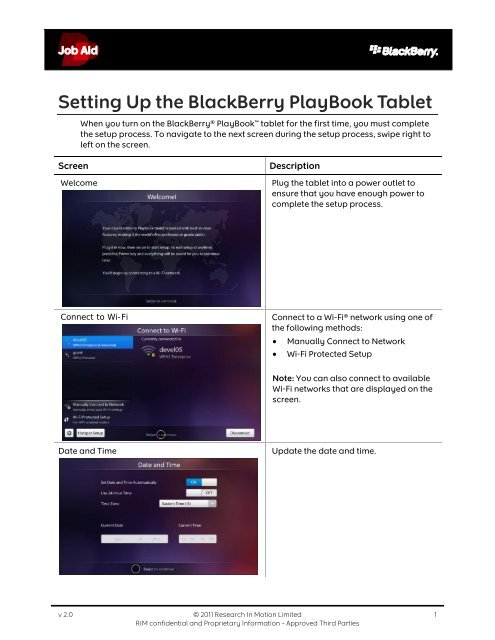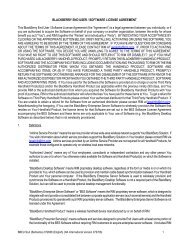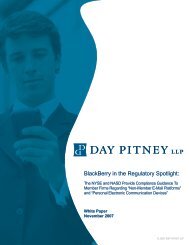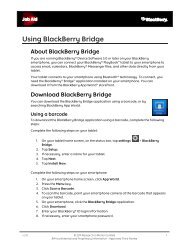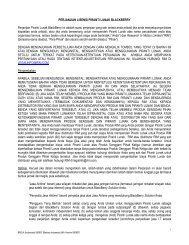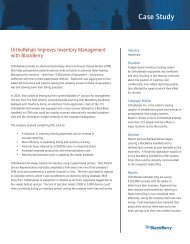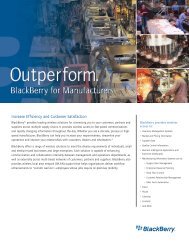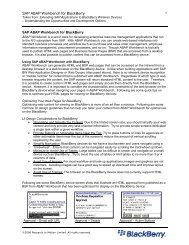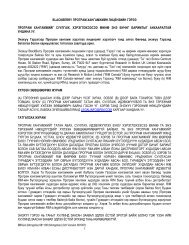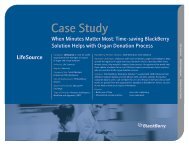Setting Up the BlackBerry PlayBook Tablet
Setting Up the BlackBerry PlayBook Tablet
Setting Up the BlackBerry PlayBook Tablet
You also want an ePaper? Increase the reach of your titles
YUMPU automatically turns print PDFs into web optimized ePapers that Google loves.
<strong>Setting</strong> <strong>Up</strong> <strong>the</strong> <strong>BlackBerry</strong> <strong>PlayBook</strong> <strong>Tablet</strong>When you turn on <strong>the</strong> <strong>BlackBerry</strong>® <strong>PlayBook</strong> tablet for <strong>the</strong> first time, you must complete<strong>the</strong> setup process. To navigate to <strong>the</strong> next screen during <strong>the</strong> setup process, swipe right toleft on <strong>the</strong> screen.ScreenWelcomeDescriptionPlug <strong>the</strong> tablet into a power outlet toensure that you have enough power tocomplete <strong>the</strong> setup process.Connect to Wi-FiConnect to a Wi-Fi® network using one of<strong>the</strong> following methods: Manually Connect to Network Wi-Fi Protected SetupNote: You can also connect to availableWi-Fi networks that are displayed on <strong>the</strong>screen.Date and Time<strong>Up</strong>date <strong>the</strong> date and time.v 2.0 © 2011 Research In Motion Limited 1RIM confidential and Proprietary Information – Approved Third Parties
<strong>BlackBerry</strong> ID AgreementAccept <strong>the</strong> license agreement to continue<strong>the</strong> setup process.Note: If you do not accept <strong>the</strong> licenseagreement, <strong>the</strong> tablet turns off.<strong>BlackBerry</strong> IDCreate or sign in with a <strong>BlackBerry</strong>® ID touse a single email address and passwordto log in to any <strong>BlackBerry</strong> product thatsupports <strong>BlackBerry</strong> ID.To sign in to your <strong>BlackBerry</strong> ID account,type your <strong>BlackBerry</strong> ID logininformation.To create a <strong>BlackBerry</strong> ID account, tapCreate a <strong>BlackBerry</strong> ID.Software <strong>Up</strong>dateDownload a software update to use <strong>the</strong>latest software available.v 2.0 © 2011 Research In Motion Limited 2RIM confidential and Proprietary Information – Approved Third Parties
<strong>BlackBerry</strong> BridgeConnect your tablet to your <strong>BlackBerry</strong>smartphone to access email, calendars,<strong>BlackBerry</strong>® Messenger files, and o<strong>the</strong>rdata directly from your tablet.To set up <strong>BlackBerry</strong>® Bridge, tap Setup.<strong>Tablet</strong> BasicsLearn how to navigate <strong>the</strong> tablet.To view tutorials, tap Home screen andApp menus.Setup SummaryStart using <strong>the</strong> tablet.To review or change features, tap <strong>the</strong>following: Wi-Fi Date and Time <strong>BlackBerry</strong> Bridge <strong>Tablet</strong> Basics Desktop SoftwareNote: Features with a checkmark havealready been completed.v 2.0 © 2011 Research In Motion Limited 3RIM confidential and Proprietary Information – Approved Third Parties
ResourcesThe following resources are available to support <strong>the</strong> setup process:Job aids 711-02867-xxx Using <strong>BlackBerry</strong> Bridge 711-01775-xxx Tips for Troubleshooting Wi-Fi IssuesUser guides – http://docs.blackberry.com<strong>BlackBerry</strong> Troubleshooting Toolkit - www.blackberry.com/troubleshootingtoolkit<strong>BlackBerry</strong> Technical Solution Center - www.blackberry.com/btsc<strong>BlackBerry</strong> 101 - www.blackberry.com/blackberry101Official <strong>BlackBerry</strong> Channel on YouTube® - www.youtube.com/blackberry© 2011 Research In Motion Limited. All rights reserved. <strong>BlackBerry</strong>®, RIM®, Research In Motion® and related trademarks, names and logos are <strong>the</strong> property of Research In MotionLimited and are registered and/or used in <strong>the</strong> U.S. and countries around <strong>the</strong> world. Wi-Fi is a trademark of <strong>the</strong> Wi-Fi Alliance. YouTube is a trademark of Google Inc. All o<strong>the</strong>rtrademarks are <strong>the</strong> property of <strong>the</strong>ir respective owners. This documentation is provided "AS IS" and without condition, endorsement, guarantee, representation or warranty, or liabilityof any kind by Research In Motion Limited and its affiliated companies, all of which are expressly disclaimed to <strong>the</strong> maximum extent permitted by applicable law in your jurisdiction.v 2.0 © 2011 Research In Motion Limited 4RIM confidential and Proprietary Information – Approved Third Parties