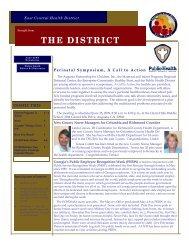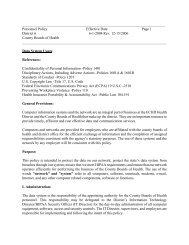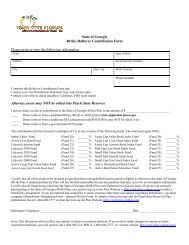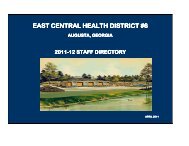Data Entry Screens - Intranet
Data Entry Screens - Intranet
Data Entry Screens - Intranet
Create successful ePaper yourself
Turn your PDF publications into a flip-book with our unique Google optimized e-Paper software.
ACCOUNTING AND FINANCIALSTable of ContentsVisual HealthNet/Web Accounting Manual Page 1 of 141
When this window appears click YesThe following dialog box will appear: Enter your unique user name, if it is not present in theUser box.This will be assigned by your system administrator. Pressthe Tab key. The cursor will move to the Password field and enteryour password. Your initial password will be assigned by the system’sadministrator and change according to local policies. The password will NOT appear as it is typed. Thepassword will appear as *********. This provides addedsecurity.Visual HealthNet/Web Accounting Manual Page 6 of 141
Always use lowercase letters!Do not use the cap lock!!!Click OK.Menu SystemWith a successful login procedure the following menu screen will appear. The Menuoptions are based on server and database configurations established by each VisualHealthNet Financials client. This screen is designed to help the user move quickly withinthe system. Each Menu is arranged using the same format. This format iscarried over into the data entry screens. Each “page” of the menu system is titled and reflects a LedgerSheet. The Menu Bars allow the user to move to different pages orfunctions within that ledger. The Command Buttons from this page will move the user tothe different pages available in the Visual HealthNetFinancials system. The Exit button takes user out of the menu system and logsthe user off the Visual Health Financials System. The Change Ledger Bar is another option to changes pages.This moves the user to the next ledger in column of theCommand Buttons.Visual HealthNet/Web Accounting Manual Page 7 of 141
Menu BarsExitChange Ledger(Pages)Page Title (Ledger Title)CommandButtonsSelect a <strong>Data</strong> <strong>Entry</strong> ModuleTo select a data entry screen, the user will point tothe appropriate Command Button and SINGLEClick to select a ledger.By clicking on thePersonnel Buttonthe user moves tothe PersonnelLedger Page.Visual HealthNet/Web Accounting Manual Page 8 of 141
The Personnel Ledger Menu Page then appears.By clicking on the Payroll Command Button the user returns to the PayrollLedger Menu.Visual HealthNet/Web Accounting Manual Page 9 of 141
To access the Employee Files the user can now choosefrom the Menu Bars.To Update the Employee File single click on the Update EmployeeFile Bar and the following screen will appear.Visual HealthNet/Web Accounting Manual Page 10 of 141
The user is now ready to start working in the Visual Health Net Financials System.<strong>Data</strong> <strong>Entry</strong> <strong>Screens</strong>All data entry screens are arranged in the same format. When you learnto use one screen, you can apply the same procedures to all data entryscreens. There are four parts to each screen.Visual HealthNet/Web Accounting Manual Page 11 of 141
(picture) representation of some of the commandbuttons.<strong>Data</strong> <strong>Entry</strong>Each field has a label. When you reachthe first field, a blinking blockFieldscalled a CURSOR will appear. Theinformation is entered into thedata entry field. The cursor indicates the active orcurrent data entryfield.Drop-Down List In fields that have several allowable entries, the usercan access the list by clicking on the drop-down arrow.A scrolling bar will appear to move the to cursor thedesired choice. When the cursor is on the desiredchoice, click OK to select the correct choice.ORComment Line Displays an additional explanation of allowable entriesin data entry fields.Visual HealthNet/Web Accounting Manual Page 13 of 141
Tool BarsThe Tool Bars list the commands available to the user in all data entryscreens. These commands let the user: Find an existing record Add a new record or change an existing record Move from one data entry screen to another within the systemEach data entry screen has a Tool Bar. With Visual HealthNet, many ofthe same commands are used in each of the data entry screen.Tool BarsThe tool bar at the right of all screens has a group of command buttons.These “Buttons” Allow the user to move to specific screens within a module Allow the user to Add, View, Update and OK (Save) data in thedata fields on the screen. Are common among all data entry screens.Visual HealthNet/Web Accounting Manual Page 14 of 141
Disappear when the user is actively working in a screen and bereplaced with a Task Bar.A Task Bar will replace the long Tool Bar.The Task Bar will indicate the allowable functions to beused to complete the data entry function.The user has chosen to update the data entry screen. TheTool Bar disappears. The Task Bar indicates that theuser can now OK (save) or Cancel the changes to the dataentry fields.The tool bar at the top of the screen is a graphical representation ofcommands used in specific data entry screens.In the graphical tool bar, if the user is pointing to the graphic commandin the tool bar, an explanation will appear explaining what the commanddoes. If the tool bar button appears dim, it is unavailable.Tool Bar CommandsThe tool bar lists the commands available to the user in all data entryscreens. These commands let the user:• Find a existing record in different ways• Add a new record or change an existing recordVisual HealthNet/Web Accounting Manual Page 15 of 141
• Lets the user go to other data entry screensEach data entry screen has a Tool Bar of Commands. With HealthNet,many of the same commands are used in each of the data entry screen.Searching and finding an existing record:Query searches for a record in the specific data entry screen.<strong>Data</strong> <strong>Entry</strong> Screen Commands:Adds a new record to a data entry screenORUpdate changes a record in a data entry screen. Before a record canbe changed, it must be on the screenORView turns the page of the file when the data entry screen is morethan one screen, or takes user down a listORVisual HealthNet/Web Accounting Manual Page 16 of 141
Drop-Down ListTo select a choice from a drop-down list box, click the arrow next to thedata field.The Drop Down List will appear.CursorVisual HealthNet/Web Accounting Manual Page 17 of 141
Scroll BarClick the down arrow key to move the cursor to desired correct choice.When the cursor is next to the desired choice, the user has 4 ways toselect it.1. Double click to select the correct choice.OR2. Click OK in the Task Bar.OR3. Click the OK icon from the Tool Bar.OR4. Press the key on the keyboard.Visual HealthNet/Web Accounting Manual Page 18 of 141
<strong>Data</strong> <strong>Entry</strong> FieldsEach <strong>Data</strong> <strong>Entry</strong> field has a label. After the user has activated acommand a blinking block or line called a CURSOR will appear in thefirst data entry field.This blinking cursor will move to each field as the user moves throughthe record by pressing the key or the key or moving thecursor by clicking in that field with the pointingdevice.General Considerations with <strong>Data</strong> <strong>Entry</strong> fields When adding records, certain fields may have a comment line atbottom the screen giving a further explanation of what should beentered in the field. Only certain values may be entered in some fields. A drop-downlist will be available for allowable choices. Slashes or dashes may already appear, for example, in a socialsecurity number• ( - - ) or a phone number ( - ).To move from data entry field to data entry field, the user may clickwith the mouse or use the or Keys. The cursor will moveto the next active field.Note:Fields with dark backgrounds aredisplay only and cannot be updated.Visual HealthNet/Web Accounting Manual Page 19 of 141
Visual HealthNet/Web Accounting Manual Page 20 of 141
Command ButtonsOn each data entry screen are a set of command buttons. The basiccommands used are:Q)uery: Searches the file for a specific record.N)ext: Move to the next page of the current record.P)revious Move to more current pages of the record.A)dd: Allows the addition of a record to the database.U)pdate: Allows changes to be made to the information in a record.R)emove Deletes a record from the database. Access to this commandshould be highlyrestricted.O)utput: Allows the user to print information from the current recordAdditional Command Buttons are part of specific data entry screens andwill not appear on all<strong>Screens</strong>. The Command Buttons will changeRemember:A Task Bar will replace the long Tool Bar.The Task Bar will indicate the allowable functions to be used tocomplete the data entry function.Visual HealthNet/Web Accounting Manual Page 21 of 141
Options will be limited based on user permissions. All accounting users will have accessto at least the Welcome page and Accounting page.Visual HealthNet/Web Accounting Manual Page 22 of 141
All accounting users will see the main accounting page which lists the individualcounties. Based on the permission, the user may or may not be able to access a particulardatabase.Visual HealthNet/Web Accounting Manual Page 23 of 141
This menu contains options to maintain employee records, as well as generate payroll andpertinent payroll reports. Other miscellaneous payroll entry screens and payroll reportsreside on the <strong>Entry</strong> and Reports pages of the menu, respectively.Visual HealthNet/Web Accounting Manual Page 24 of 141
This menu contains the leave entry screen, leave accrual processing, along with variousleave reports. The personnel file contains numerous data elements beyond what isnecessary to generate payoll. The module also has the ability to track actions peremployee and the history of a particular position number.Visual HealthNet/Web Accounting Manual Page 25 of 141
This menu page contains options to generate A/P checks, post receipts, and enter GJentries. There are also numerous financial statements that can be run at any time duringthe month.Visual HealthNet/Web Accounting Manual Page 26 of 141
This menu contains options to generate purchase orders. The ability to generate checksvia the purchase order module also exists. Various PO reports are very useful fordetermining encumbrances.Visual HealthNet/Web Accounting Manual Page 27 of 141
Visual HealthNet/Web Accounting Manual Page 28 of 141
This menu contains options necessary to generated travel reimbursement checks toemployee.Visual HealthNet/Web Accounting Manual Page 29 of 141
This menu contains miscellaneous data entry screens. The majority of these screens canalso be accessed from other pages of the menu.Visual HealthNet/Web Accounting Manual Page 30 of 141
The menu contains numerous maintenance table options. These options are imperative tothe initial setup of the system. Changes to these maintenance tables are normally madeperiodically throughout the year, but not on a daily basis.Visual HealthNet/Web Accounting Manual Page 31 of 141
This menu contains various reports. The reports relate to numerous modules of thesystem. Many of the reports can also be accessed from various other menu pages.Visual HealthNet/Web Accounting Manual Page 32 of 141
This menu contains the options to calculate employer portions of fringe expenses.Options that contain the title CSB, are to be used only by CSB agencies, other agenciesmay disregard.Visual HealthNet/Web Accounting Manual Page 33 of 141
This menu contains options to closeout the month, as well as generate all necessaryfinancial statements and the bank reconciliation.Visual HealthNet/Web Accounting Manual Page 34 of 141
This menu contains options that are run on a quarterly basis.Visual HealthNet/Web Accounting Manual Page 35 of 141
This menu page contains options that are typically run on a yearly basis, including W2s,1099s, and year-end closeout.Visual HealthNet/Web Accounting Manual Page 36 of 141
This menu contains utility options regarding printing and access to the Structured QueryLanguage.Visual HealthNet/Web Accounting Manual Page 37 of 141
This menu contains options used to track fixed assets and calculate depreciation, as wellas generate numerous fixed asset inventory reports.Visual HealthNet/Web Accounting Manual Page 38 of 141
This menu contains options to maintain employee records, as well as generate payroll andpertinent payroll reports. Other miscellaneous payroll entry screens and payroll reportsreside on the <strong>Entry</strong> and Reports pages of the menu, respectively.Update Employee FileVisual HealthNet/Web Accounting Manual Page 39 of 141
This option is used to add and remove employees and is the base or beginning for severalother option/operations. It is used to add or change an employee’s master informationsuch as their name, address, tax status, health insurance option, retirement status, flexoptions, etc. This master file information is used to calculate taxes, flex deductions,health and retirement deductions, etc. Once you choose Update Employee Pay File. It isimportant that all fields are completed and that the data is accurate. “Removing” fromthis option completely removes the employee from the system.Screen 1 – Update Employee FileVisual HealthNet/Web Accounting Manual Page 40 of 141
Emp#: Assign employee numbers at your discretion using up to 4 digits.% Time: For part-time employees enter the percentage of time worked as xxx.x.Names, Address, City, State, Zip: These fields are self-explanatory. You will noticethe state defaults. You may change this if necessary.SSN: To enter the Social Security number leave out the dashes. They areautomatically inserted by the system.FC: This field relates to the calculation of flexible benefits premiums. When a newemployee is added this field is set to a default value of :D:. This causes the flexiblebenefit amounts to be automatically calculated based on the employee’s insuranceoptions and age as of the current date. You may enter a “P” to cause the flex amountsto be calculated based on the employee’s age on October 1 st . If you do not wish flexto be calculated automatically, enter an “N”. Regardless of the value of the FCindicator, once you have completed entry through the Total Flex field, the indicatorwill change to “N”. This is to prevent the flex amounts from changing later duringsubsequent updates. To recalculate flex amounts, you must take the positive action ofchanging them yourself, or resetting the Flex Calc field to “D” or “P”.Birthdate: Enter birthdate without hyphens; age (displayed in the adjoining field) isautomatically calculated. The age is either the age at October 1 st or the age as of thecurrent date depending upon how the flex calculation indicator is set. Subsequentupdates of the employee screen will update the age but will not check the flex calc.Pay Plan : This field can be used to tract whether an employee is a merit systememployee. It can also be used to indicate whether the employee is classified orunclassified. Use of this field is optional. It does not drive payroll calculations.Pay Grade: Grade is a two digit field. Use of this field is optional. It does not drivepayroll calculations.Pay Freq: The following codes apply to this field:o 1 = No pay (for terminated employees, on LWOP, etc)o 2 = Weekly paid payrollo 3 = Biweekly payrollo 4 = Semi-monthly payrollo 5 = Monthly payrollPa y Type: The following codes apply to this field:o H = Hourly paid employeeso S = Salaried employeeso B = Salaried employees who are also paid overtime.o Effect of Pay Type:• After pay type is entered, annual salary, salary per pay period and hourlyamount (for pay type B) will be calculated for employees with a validgrade & step.• For employees with part-time %’s less than 100%, the amount will be prorated.• An hourly rate is required for hourly employees and salaried employeeseligible for overtime payment.Federal Filing Status:Visual HealthNet/Web Accounting Manual Page 41 of 141
o M = Marriedo S = SingleState Filing Status:o M = Married filing jointo B = Married filing joint both spouses workingo I = Married filing separateo S = Singleo H = Head of householdExemptions: Enter the number of exemptions from W4 or G4Additional Withholdings: Enter the additional amount desired from W4 or G4. Theadditional withholding amount will be deducted per pay period.Visual HealthNet/Web Accounting Manual Page 42 of 141
Screen 2 - Update Employee FileEntering information in the following fields causes the amounts corresponding to thesebuckets to be calculated automatically. All of these amounts appear on this screen and in“Update Employee Pay File”.Life/AD&D OptionsLife Insurance Tax Status• A = After tax• B = Before taxFlex Calc Pay: Enter the amount of pay to be used for calculation of flex benefits.Note that this amount should not change until open enrollmentInsurance Times & AD&D Times: Enter the number of “times of salary” employeehas chosen for life insurance or disability benefits. Example 1,2,3.Disability option:o Includes both long term and short term, as well as various levels of short termcoverageSpecified IllnessDental InsuranceHealth Plan:o 0 = None (This means no employer health insurance and no employeeinsurance. Normally hourly employees are coded as 0.o R = Employer onlyo Various coverage optionsRetirement Plans:o N = New Retiremento O = Old Retirement (This is the letter O not zero)o F = FICA onlyo M = Medicare and GDCPo S = Medicare only (no GDCP)o X = No Retirement or FICA(Extremely unusual)CSB Retirement/401 Ko Employee where contributes to 457 and 401K, enter with a 4o Also used as a CSB retirement plan for CSBsRetirement Dis: This code refers to the additional disability available to employeeswith 13 or more years of service.Legal Plan”o S = Singleo F = Familyo N = NoneLong Term Careo Y, N, or your own internal codeso System does not calculate LT Care deduction. Amount must be enteredmanually.Deduct ions are per pay period: These deductions will be calculated automaticallyhowever, you may override these amounts, if need be. Spending account must beentered.Visual HealthNet/Web Accounting Manual Page 43 of 141
Screen 3 = Update Employee FileProgram Number: This field is used to determine which payroll general ledgeraccount applies to each employee. From this information, the system will apply a GLaccount number to each employee.Division # : This field may be used as an order of sorting paychecks: you may useany three digit code of your choosing.Position Number, Class #, Appointment Type,, County Number, and Function are alloptional data elements.Last Advance Date, Next Advance Date, and Performance Evaluation are used withthe Personnel Budget Projection.Agency Hire Date, Merit Hire Date, and Termination date will soon be required forthe new MPPI file.Credit Union Number: appears on the credit Union Withholding Report.Site: internal use onlyWork Site: may be required for DOL reportingDirect Deposit Fields: These fields are used when an employee chooses to do directdeposit of payroll. These fields will need to be completed for each employee at thetime of beginning direct deposit.Visual HealthNet/Web Accounting Manual Page 44 of 141
Update Employee Pay FileThis program is an alternate view of the Employee File showing all the informationrequired to generate paychecks. During the preparation of payroll and prior to processingof paychecks, this file as well as the Employee file may need updating. Once thepaycheck is completed, the information remains intact until it is necessary to update orchange later. The actual paycheck records are contained in the “Update Pay TransactionsFile”.When Adding employees in the “Update Employee File”, you are also creating the Payfile for the same employee; therefore there is no need to Add records in this option.Many of the fields on this screen will have values when viewing the record for the firsttime because the information originated in the Employee File.Visual HealthNet/Web Accounting Manual Page 45 of 141
Screen 1 – Update Employee Pay FileEmployee name and number may not be changed in this file: you will need to updateeither of these fields in the Employee File Update. Withholding names are comingfrom the client file and cannot be changed here.Split Indicator: This field refers to the type of payroll being used:o Even split (0)o First pay period in month (1)o Second pay period in month (2)Bank Number: this field defaults to bank 1 but may be changed if necessaryImputed Income: Enter the amount to be included for this particular pay period.o Even split: use one half of the monthly amount per employee.o Uneven split: Include imputed income either way desired.• Entire amount in either paycheck or• Equal amounts for each pay checkHours:o Regular• For hourly paid employees you would have completed the hourly rate ofopay in the “Update Employee File”.Overtime• Requires that you previously entered pay type as “B” for both salaried andhourly employees in “Update Employee File”.• The system then calculates the overtime rate as well as the hourly rateeven though the overtime rate is not displayed.Pay frequency: also is being displayed as entered in “Update Employee File”Supplemental pay: Enter any amount necessary. You may also use this field fortravel supplements. It will be included in the gross pay as well as taxable gross.Normal pay: This field is used by the system to calculate employer retirementbenefits. The amount should be as stated: the normal pay for that particular payperiod.Gross: Gross is equal to normal pay + overtime pay + supplemental pay. If anemployee is to be paid something different than this amount, simply enter the correctamount in this field.Health & Flexes: These amounts are based upon codes and amounts entered in theemployee file and are view only fields.o Pre-Tax Flex/HLTo After-Tax FlexTaxable Gross: This field is used for calculating taxes and cannot be changed by you.It is equal to gross minus health, minus before-tax flex and minus deferred comp.Tax withholdings and retirement: These fields are calculated by the system based ongross and taxable wages. You may overwrite them if necessary but be careful indoing so. To change the FICA or MEDC amounts will not affect the matchingemployer amounts.Other withholdings: You may enter the desired amounts in these fields.Net Pay: This field is calculated and cannot be changed.Visual HealthNet/Web Accounting Manual Page 46 of 141
Screen 2 – Update Employee Pay FileAgain the name and number cannot be changed/updated on this screenGL distribution: refers to the distribution of the gross pay into the general ledgeraccounts. Code for distribution can be one of three.o Zero (0) is used to indicate a single general ledger account for the entire gross.o One (1) is used for percent distribution.o Two (2) is used to distribute by amount.Account numbers: The first account will be shown as the salary account number forthe program entered in the previous option “Update Employee File”. If this is notcorrect you may change it; the other account numbers can be added as needed.Visual HealthNet/Web Accounting Manual Page 47 of 141
Recalculate Employee PayThis option sets the appropriate withholding based on whether it is the first pay period orthe second. If you are on monthly payroll or you are on semimonthly payroll and split thewithholdings in half, you will not normally run this option.The process also recalculates taxes and the new net pay amount.Enter split type:o 0= Split or Monthly: Use this type if you have monthly payroll or if you havesemi-montly with even split. The prompts that follow are for beginning andending employee numbers. You may do any range desired.o 1 = First Check: Use 1 to recalculate the first payroll of the month.o 2 = Second Check: Use 2 for the second pay period of the month.Process PaychecksVisual HealthNet/Web Accounting Manual Page 48 of 141
Visual HealthNet/Web Accounting Manual Page 49 of 141
Once pay changes are made and data is correct in Update Employee Pay File, you areready for Process Paychecks. This option actually writes the paycheck record into thePay Transaction File and also applies a check number and date to each record. Thechecks are not printed at this time. The printing of paychecks is a separate optionallowing you to be completely sure records are correct before actually printing on checkstock.Prompts:Enter starting check number: This should be the first check number to be printed.Enter date stamp for checks: This should be the date that will appear on the checkswhen printed.Enter period ending date: This should be either the 15 th or the last date of the currentmonth.Enter beginning employee number:Enter ending employee number:Enter pay frequency: This will be the same as in Update Employee File:o 2 – weekly pay;o 4 = semi-monthly pay;o 5 = monthly payEnter pay type: Again, these codes will be the same as in Update Employee File:o H = hourly payo S = Salary payo B = both overtime and salary payo Enter to process all typesDir Dep or Check: Enter D to process direct deposit or C to process paper checks.Remember that once the checks are processed the Employee Pay File remains intactand ready for the next pay changes, etc. Also: Remember that record can be viewedor updated in Update Pay Transaction File.Before printing paycheck or direct deposit stubs, a payroll register should be run.Narrow Check RegisterThis is a two-part register that lists the gross, taxes, summarized deductions, and netamount on one report. A secondary register lists the details of the deductions.Wide Check RegisterThis register lists the gross, taxes, and all the withholdings per employee. Depending onyour printer, the register must be run a 17 or 20 pitch.After running the register of your choice, verify your payroll is in balance.Visual HealthNet/Web Accounting Manual Page 50 of 141
Delete paychecksThere may be times when it would be useful to completely remove a set of paychecks andstart again with processing. This would be the time to use this option. This should onlybe run before the checks are actually printed.Enter beginning employee number:Enter ending employee number:Enter the beginning check date:Enter the ending check date:You may remove checks for a single pay period or for an entire month. You would wantto be very cautious of doing this anytime other than immediately following processingchecks for a particular date.Print PaychecksOnce you have verified your payroll, you may run Print Paychecks.• Enter paycheck date: this must be the same date you used in the paycheck process• Enter leave record date: this is typically the end of the previous month. You mayjust enter if you do not want to print leave on the paycheck.• Enter beginning employee• Enter ending employeeVisual HealthNet/Web Accounting Manual Page 51 of 141
Update Pay Transaction FileAll processed and printed payroll checks reside in this file; it is actually your journal forpayroll transactions. This file is the source for paycheck printing, paycheck registers, andgeneral ledger salary distributions.Visual HealthNet/Web Accounting Manual Page 52 of 141
Update Payroll History FileVisual HealthNet/Web Accounting Manual Page 53 of 141
The payroll history file is created and update during thepaycheck printing process. It is the primary source of datafor W-2s. This data is based on a calendar year. Eachemployee will have one record for each month of the year,as well as a record dated January 01 for each calendar year.The record date 0101yyy is the total record for the year.The payroll history file also contains employer fringe data. On rare occasions, afterprocessing fringes, you may have the need to make an adjustment to a system fringecalculation. The adjustment would be made in this file.Post to Pay History(Related option: Update Pay History File)Each month this function is done automatically during the Print Paychecks process.However, on very rare occasion, you may need to manually run this process. Forexample, if you printed a check for an employee who should not have received a checkand will not receive another check in the future. The check will need to be voided in theUpdate Pay Transaction File and the Post to Pay History process will need to be run.Visual HealthNet/Web Accounting Manual Page 54 of 141
Visual HealthNet/Web Accounting Manual Page 55 of 141
Visual HealthNet/Web Accounting Manual Page 56 of 141
Payroll Procedure(See individual menu options previously discussed for further details.)Recalculate Employee Pay• For semimonthly agencies who alternate deductions between pay periods• Enter 1 for first pay period or 2 for second pay periodMake any necessary changes in the followingIn Update Employee Fileo Health Insuranceo Number of dependentso Withholding informationo LWOP for entire payroll period, change frequency to 1In Update Employee Pay File (or Change Pay from Update Employee File)o Gross Payo Credit Union deductiono Garnishmentso Partial LWOP, change gross, normal gross will be used to calculate ERRetirement. Change retirement withholding, if necessary.Process PaychecksProcess Direct Deposit employees only first (D)Print Narrow or Wide RegisterCheck register for accuracy. If accurate, proceed to Print Paychecks.If there are several errors, run delete paychecks. Make any necessarycorrections in the Update Employee File or Update Employee Pay File. Runprocess paychecks again.Print PaychecksBe sure to use the same pay date that was used in the process paychecksprocedure.Create Direct Deposit FileEnter current date, current time, pay date, and county numbero Example:• 06272006• 1200• 06302006• 025Visual HealthNet/Web Accounting Manual Page 57 of 141
Repeat the process for non-direct deposit employees.Process Paychecks• Enter C for Checks. This will process non-direct depositemployees.Print Narrow or Wide Register• Check Register for accuracy.• This register will include both direct deposit and non-direct deposit employee.Print PaychecksVisual HealthNet/Web Accounting Manual Page 58 of 141
Payroll/Retirement Reporting Tips1. If you are giving an employee a pay increase, after changing theannual pay in Update Employee File be sure to enter through thesecond screen to ensure retirement withholding and other pertinentdata elements are recalculated. Do not change Flex Pay on the secondscreen. Also, be sure to Update Employee Pay File.2. Pension pay on the second screen of the Update Employee File refersto an ERS employee’s Monthly Retirement Pay. This is the fulltime(100%) amount even for a part-time salaried employee. The systemcalculates pension pay for you.3. The program number on the third screen of the Update Employee Fileis a very important data element. This program number plays aprimary role in the process and redistributing of fringes and posting ofsalary expenses. If an employee is not appearing on the Fringe Report,begin by confirming the employee has a valid program number and avalid GL salary account number. This program number and itsrespective salary account must also be set up in the Update ProgramAccount File.4.If a dollar amount is entered into a field and needs to be removed,enter a 0. Do not use the space bar to remove the amount. All moneyfields must be filled with a number. A field that is blank is referred toas a null. Adding a null to a number will result in a total being null.This is a problem that commonly occurs in the Employee Pay File. Ifyou come across a total that is blank, such as Net Pay, be sure all fieldbeing added into the total have amounts in them5. To check Fica/Medicare withholdings on payroll register use thefollowing calculations:Fica Wages * 6.2% = Fica W/HMedicare Wages * 1.45% = Medicare W/HIf these calculations differ by more than cents it is possible that anemployee’s withholding is incorrect. An SQL can be used to determinediscrepancies. The amount of variance that is expected and tolerable isdependent upon the number of employees on the payroll and the totaldollar amount of the payroll.Visual HealthNet/Web Accounting Manual Page 59 of 141
How to add a new payroll withholding bucketSteps for setting up a new payroll withholding bucket:Example: Georgia Higher Education Savings Plan (GJESP)1. Choose Client File from the Maintenance page.2. Choose Update. Go to the next available withholding bucket (Ex. wh20name).Enter GHESP in the name field. In the next field, enter a 0,1, or a 2 to indicate thededuction will be withheld each pay period or a specific pay period. The nextfield should have an A in it. This indicates the withholding is an after-taxdeduction. GHESP is an after-tax deduction; therefore leave the A. If thededuction were a pre-tax deduction, you would enter a B. In the field labeledwh##acct ( Ex. wh20acct), enter the GL account number you would like thewithholding posted to.3. Choose Chart of Accounts Update from the <strong>Entry</strong> page. Add the GL accountnumber for the GHESP withholding. Be sure to enter the Account number andAccount name. You do not need to update any of the other fields on the screen.After you have setup the deduction field, you may update individual employees who haveopted to have GHESP withheld.1. Choose Update Employee Pay File from the Payroll page.2. Query the employees’ record. Choose Update. Enter the withholding amount inthe field la beled GHESP. Tab through the screen to Net Pay. Click OK to save.Proceed with you normal payroll procedure. At the end of the month, you may generatean individual with holding report on the new withholding.Visual HealthNet/Web Accounting Manual Page 60 of 141
This menu contains the leave entry screen, leave accrual processing, along with variousleave reports. The personnel file contains numerous data elements beyond what isnecessary to generate payoll. The module also has the ability to track actions peremployee and the history of a particular position number.Visual HealthNet/Web Accounting Manual Page 61 of 141
Visual HealthNet/Web Accounting Manual Page 62 of 141
Visual HealthNet/Web Accounting Manual Page 63 of 141
Visual HealthNet/Web Accounting Manual Page 64 of 141
This menu contains the leave entry screen, leave accrual processing, along with variousleave reports. The personnel file contains numerous data elements beyond what isnecessary to generate payoll. The module also has the ability to track actions peremployee and the history of a particular position number.Visual HealthNet/Web Accounting Manual Page 65 of 141
Visual HealthNet/Web Accounting Manual Page 66 of 141
Visual HealthNet/Web Accounting Manual Page 67 of 141
Visual HealthNet/Web Accounting Manual Page 68 of 141
This menu page contains options to generate A/P checks, post receipts, and enter GJentries. There are also numerous financial statements that can be run at any time duringthe month.Visual HealthNet/Web Accounting Manual Page 69 of 141
Checkwriter ChecksOther Checks UpdateThis journal contains all checks except payroll and travel checks. The various types ofchecks are identified by check type indicator. Other Checks Update may be used to enterhand-written checks, to enter checkwriter checks prior to printing, or to performmaintenance on these or any of the other types of checks.Visual HealthNet/Web Accounting Manual Page 70 of 141
This screen works like all others in that you may query, add, remove, update, etc. in thesame manner as in all options.Check number: When entering checks to be printed by the system, you will leave thecheck number blank, to be assigned by the system when checks are printed. Whenentering hand-written checks, you will enter the appropriate number.Check date: The system will default to today’s date; however, you may change thedate if you wish.Posting indicator: The indicator is “P” after the check has been posted to generalledger and blank before. It is assigned by the system.Invoice number: Enter invoice number when available.PO number: Enter PO number when available.Vendor No.: Use vendor number previously assigned in the Vendor File Update. Ifthe check is to a one-time vendor, you may use a “0” and enter the name and address.o Note: that these one time vendor checks will not be included when forms 1099are prepared at calendar year end.Description: You may enter a brief description to be printed on the check stubCheck type: The field will default to 1 for Checkwriter checks. Checks which aregenerated and inserting into this file from the PO module will be coded with a 2.Bank number: The field will default to 1 (usually the general account) but you maychange it if necessaryCheck written Indicator: This will be blank for Checkwriter checks until the checksare printed. For hand-written checks the field will default to “W” once Check Type isleft blank.Check Cleared.o When running the bank reconciliation, this field will be completed with a “C” forcheck ranges which you indicate as cleared. Prior to that the field will be blankindicating it is outstanding.o This field is also used to indicate that the check has been voided. Use VOIDfunction on tool bar to void a check.Account number: When you key the appropriate account number, the description orname of the account will be displayed.Amount: Enter the correct amount including the decimal. When the pennies are“.00” you do not have to type beyond the decimal. The total of all amounts willdisplay in the “Total Check Amount” field. Be sure to use a minus sign to credit anaccount.Print Checks JournalA journal should be printed after adding the records in Other Checks Update and beforeprinting the checks. If errors are found, you may query the record in Other ChecksUpdate and make the necessary corrections.Visual HealthNet/Web Accounting Manual Page 71 of 141
Print Checkwriter checksUse this option to print checks that have been added to Other Checks Update. You willbe prompted for the check date which must match the date used as the transactions wereadded, followed by the beginning check number and bank number.After printing Checkwriter Checks, you may reprint the Checks Journal. Unlike the firstpreliminary journal, this journal will have check numbers. A complete journal of allchecks written during the month will print out in the Run Monthend process. The reportmay also be printed for any time period including previously closed months.Visual HealthNet/Web Accounting Manual Page 72 of 141
Cash Receipts/DepositsReceipts Journal UpdateThe receipts journal should include all receipts to be posted to the general ledger.The screen allows entry of up to 36 accounts and amounts. The cash account is notentered, instead through the use of the bank number file, it is retrieved automatically atmonth-end when the cash offset to the receipts journal is posted.Note:o Adding: When adding records to this file, entering no sign before the amountautomatically creates a credit entry; once you have hit return, the amount will bedisplayed as negative. To create a debit entry or positive amount, enter a minussign before the amount; once you have hit return, the amount will be displayed aspositive.o Updating: When updating records, the screen reacts the same as all other screens:to enter a credit amount, type the minus sign; to enter a debit amount do no enter asign.Visual HealthNet/Web Accounting Manual Page 73 of 141
Print Receipts JournalThe report requests that you enter the month and date. A list is then printed of all receiptspreviously entered into “Receipts Journal Update” for each bank number for the monthand given. The print out will include date, description, account number and amount foreach receipt transaction.The report may be printed for any month including previously closed months.Visual HealthNet/Web Accounting Manual Page 74 of 141
Visual HealthNet/Web Accounting Manual Page 75 of 141
General JournalGeneral Journal UpdateVisual HealthNet/Web Accounting Manual Page 76 of 141
The general journal is used to maintain and add entries to affect the general ledger.General journal entries must also be added with a zero net total.<strong>Entry</strong> Number: a unique number which will be generated by the systemReference #: to be assigned by the user<strong>Entry</strong> date: date of GJ entryPosted Indicator: will be updated when month is closed.Type: typically blank for a standard GJ entryDescription: reason for entryNote: You will not be allowed to save the entry if the entry does not equal zero.The system will automatically add two types of transaction during your payroll process.Type P: are general journal entries created during the running of option Process andPrint Monthly Fringes.Type Z: are added during the running of Redistribute Fringes.Visual HealthNet/Web Accounting Manual Page 77 of 141
The system will also create GJ entries in the yearend process.Type C: closing entries, dated June 30 but included in year end process, not month ofJuneThe system also handles repeating entries. If an entry is coded with a R, the system willrecreate the same entry each month. The user can update the entry if need be.Print General JournalPrinting the entries in General Journal Update can be chosen at any time. It is similar toprinting checks journal and printing receipts journal. You may print for a specified daterange.NOTE: Each of the above journals: Checks, Receipts and General will be printed as partof your month-end closing. These individual printing options are included for your useduring the month and prior to closing.Visual HealthNet/Web Accounting Manual Page 78 of 141
Print Preliminary General LedgerPrint Rev./Exp. To BudgetPrint Balance sheetPrint All Department StatementsPrint Expend.+Excum. To BudgetPrint Monthly Income/Expend. ReportPrint Fund Source ReportPrint Payroll JournalPrint One Department StatementCurrent Month FinancialsAll of these reports are to be printed for the current operating month. All postings to allaccounts will be included. You may run these reports at any time during the currentmonth.If errors are located from any of these reports, you may correct and reprint as desired.Visual HealthNet/Web Accounting Manual Page 79 of 141
Voiding ChecksCurrent MonthTo void a check written in the current month before the month is closed, query the checkin the Other Checks Update, Pay Transaction File, or Travel Transaction File. ChooseVOID from the tool bar. As long as the month is not closed, the system will automaticallyput a V for void in the Cleared indicator and the dollar amounts will be zeroed out.Prior Month Checks.To void a check written in a previous month which has already been closed is a two stepprocedure. The second step of the procedure varies depending on the type of check.1. Query the check in the Other Checks Update, the Pay Transaction File, or the TravelTransaction File. Choose VOID from the tool bar. The system will enter an O in thecleared field. You will be reminded to do a GJ entry or adjustment record, dependingon the type of check.2. Enter GJ entry or adjustment record depending on check typea. Payroll check: Add a record in the Pay Transaction File. Use the currentdate for the pay date. Use negative amounts in dollar fields.b. Travel Check: Add a general journal entry in the General Journal Updateto void the check.c. Other Checks: Add a general journal entry in the General Journal Updateto void the check.Visual HealthNet/Web Accounting Manual Page 80 of 141
Entering Budget RevisionsProposed Resources1. Update Chart of AccountsQuery, click on MIER line, enter the revenue line number. This number will beginwith a 5.Update, click on budget amount, reduce or increase budget amount by amount ofrevision.Example: County Participating (10,000)Query on MIER line 56001Update, click on Budget amount, reduce budget amount by 10,000.Original budget amount: 120,000Less revision: (10,000)New budget amount 110,000Note: Proposed resources must also be entered in the Update Fund sources File.It is easiest to do this at Month End when you are entering your current monthfund sources.If you choose to enter new amounts in Fund source file before month end, youmust first run a MIER from the GenLed page of the menu for the current month.2. Update Fund sourcesQuery on program number, fund source, month end date.Example: Program: 001Fund source: 6001Visual HealthNet/Web Accounting Manual Page 81 of 141
Month End: 03312006Update record and change old budget amount to new budget amount.Proposed Expenses1. Update Chart of AccountsQuery, click on MIER line, enter the expense line from Budget Expense andResource Summary.Update, click on budget amount, reduce or increase budget amount by amount ofrevision.Example: 511.001 Salaries (4,347)Query on MIER line 511.001Update, click on Budget amount, reduce budget amount by 4,347.Original budget amount: 399,504Less revision: (4,347)New budget amount 395,157Visual HealthNet/Web Accounting Manual Page 82 of 141
This menu contains options to generate purchase orders. The ability to generate checksvia the purchase order module also exists. Various PO reports are very useful fordetermining encumbrances.Visual HealthNet/Web Accounting Manual Page 83 of 141
Purchase Order UpdateThis option is used to maintain a file of purchase orders and items. Each purchase orderhas a master header record and one of more detail purchase order items/records.Visual HealthNet/Web Accounting Manual Page 84 of 141
Visual HealthNet/Web Accounting Manual Page 85 of 141
<strong>Data</strong> <strong>Entry</strong> Fields:PO Number:This can be set up where the user can enter a number or the system can assign a number.PO Date:This field can be left blank; the system will update the date field when the PO is printed.Requisition Number:Enter a requisition number, if applicable.Print Indicator:The system will update with a P after the PO is printed.Bill, Shipping, and Comment Codes:These fields are completed with codes from the Shipping and Comment Code Updatesoptions. Once they are completed, you will see the remainder of the screen completed.However, you may fill in any of this data manually, if desired, by entering a “0” in therelated field.Vendor number:Once the vendor number is entered, the name and address is automatically looked upfrom the vendor file.Detail: (toolbar option)O nce you have completed and saved the master screen, choose Detail. Add a detail recordfor the items to be purchased. Individual items can be added as separate detail records orgrouped together. A single detail record can be distributed to as many as 12 generalledger accounts.Invoice: (toolbar option on Detail screen)This option is used to post invoice information to the PO after the order and invoice arereceived.Vendor: (toolbar option)This is a link to the Vendor Update.Shipping Code: (toolbar option)The shipping code function is used to maintain shipping/billing information.Comment Code: (toolbar option)The comment code table is used to maintain comments that you may want printed on thebottom of the PO.Visual HealthNet/Web Accounting Manual Page 86 of 141
Purchase Order PrintThis option is used to print the PO after the information is entered in PO Update.Remember that you should have left “Printed” and “P.O. Date” blank. The system willcomplete these two fields during the PO Print process.Enter Invoice Date to Purchase OrderOnce you have received the order and invoice, this process can be used to enter invoiceinformation to the PO record. You will be prompted for PO number, invoice date,invoice number and the number of days until due. An alternative to using this processwould be to use the invoice function on the toolbar on the PO Detail screen.Print Cash Projection ReportThis report should be generated before printing PO checks. It will provide a cashrequirement listing for the check run. It will include all POs ready to be paid. You willbe prompted for check date.Print PO ChecksChecks will be printed for all POs ready to be paid based on the “invoice date” and “daysuntil due” fields.Print Expenditures & Encumbrances To BudgetThis report is similar to the Revenue and Expenditure to Budget report. Along withrevenues and expenditures, this report also includes amounts encumbered through the POsystem. You may run this report at any time during the month for the current month.Print Unpaid POsListPrint All POs ListThese reports require beginning and ending dates for POs to include.Print PO Report By AccountPrint PO Report By DepartmentThese reports list PO detail, by GL account or by GL sub-account (department).Visual HealthNet/Web Accounting Manual Page 87 of 141
Visual HealthNet/Web Accounting Manual Page 88 of 141
TravelTravel checks may be generated at any time in the pay cycle and is dependent on localpolicy and procedures. Checks may be generated for any number of employees.Update Travel FileSupplemental indicator and supplemental amount: Complete these fields for eachnew employee if you have supplements. The information will remain until changedat a later date. The amounts will be included in the second mileage amount and total.Travel Acct 1, 2, and 3: Complete the fields necessary. You may use only the first ifyou have no supplements and do not pay travel out of more than one account. Thisinformation will remain from month to month, until updated and changed manually.Rate per mile: This amount is pulled from the “Client File Update” option. When theamount increases you will need to update the client file.Number of MilesMileage AmountVisual HealthNet/Web Accounting Manual Page 89 of 141
Perdiem amountTotal AmountOnce the number of miles, the mileage amount will be calculated for you based on therate. Per diem amount is to be keyed manually. These two added together completethe total amount.Each time a travel check is processed the number of miles and the amounts which youhave keyed will be removed preparing thescreen for updating the next time a travelThe checks will be numbered and dated when Process Travel Checks has beenrun.check is needed.Process Travel ChecksTravel checks are handled similarly to paychecks. The information is entered in UpdateTravel File, then the actual processing of those travel checks is done in this option. Thechecks are actually written into Update Travel Transaction File through “processing”.Also as in Process Paychecks, the actual printing of checks occurs at a separate time.You may process travel checks as often as necessary for any range of employees desired.Enter date stamp for checks:Enter beginning employee number:Enter ending employee number:Enter Y to process direct deposit, enter N to process paper checks:Enter starting check number:When processing is completed, the checks can be seen in Update Travel Transaction File.You may print a Travel Check Register for review before printing the checks.Note: Once travel checks are processed the information entered into Update Travel File(number of miles, amounts, etc.) are deleted. This is not retained for the next travelcheck because it is always changing. Therefore if an error occurs and a check needs to bevoided and rewritten, you will have to begin with the first step of updating Travel Filedata.Visual HealthNet/Web Accounting Manual Page 90 of 141
Print Travel RegisterAfter processing the check, you should print a travel register to review before printing thechecks. This register may also be run for any time period at any time during the month.• To correct errors choose Update Travel Transactions. Make any necessary changes.This can only be done before the checks are actually printed. If changes are made inthe Update Travel Transaction file, be sure to reprint Travel Check Register beforerunning the checks.Print Travel checksYou will have previously processed the checks and printed the travel check register. Besure that this information has been thoroughly checked and any errors have beencorrected. At this point you will be ready to print the checks.Enter travel check date. As with paychecks, you may print the checks in advance ifnecessary.Update Travel Transaction FileThe travel transaction file is the travel checks journal. This journal is used to postemployee travel expenses to the general ledger. All processed travel checks will reside inthis file. If you handwrite a travel check, it will need to be added to this file or to theOther Checks Update under GenLed.Visual HealthNet/Web Accounting Manual Page 91 of 141
This menu contains miscellaneous data entry screens. The majority of these screens canalso be accessed from other pages of the menu.Visual HealthNet/Web Accounting Manual Page 92 of 141
Vendor UpdateThis file is used to maintain a list of commonly used vendors. Once you have added avendor in this file, you may use the same unique number with any check writing processto create checks with that vendor’s name and address on the check. The vendor numberscan have up to 5 digits.Note: There will be times when you are writing a check to someone whom you knowwill not be receiving fture checks. These are referred to as “one-time vendors”. To usethis method, do not add the vendor to the vendor update. Instead use “0” as the vendornumber when producing the check. This allows you to key the vendor name and addressfor that check only. This process is to prevent having a huge vendor list of names youwill not need frequently. However, these vendors (that have no number in the vendorfile) will not be included when running 1099’s. If you know the vendor will need a 1099issued, you must include it in the vendor file.SNN/Fed ID will be used for 1099 purposes. If you know a vendor is 1099 exempt, youmay code them with a Y. If they are not coded as exempt, you will be given a opportunityto code them or make other necessary changes during the preliminary 1099 process.The Alternate Purchase Order Address section should be used if you would like to sendthe PO to a different address then the payment.Visual HealthNet/Web Accounting Manual Page 93 of 141
Chart of Accounts UpdateThis menu option is used to add, change, remove or query the general ledger chart ofaccounts file. The chart will contain a master record for every account in your ledger.Budget amounts are included on the master as well as information to cause the account tobe included on Monthly Income and Expenditure Reports. Each account will have onemaster screen as well as numerous detail screens.Visual HealthNet/Web Accounting Manual Page 94 of 141
Master Screen Fields:Account number: The major account number should be 3 to 6 digits, the sub accountnumber (the digits following the decimal point) must be 3 digits. Example : 401.001or 401000.001. The three digits following the decimal point are also referred to a thedepartment.Account Name: Example: Direct Salaries or Direct Salaries - WICPosting indicator: This field is updated by the system each time month-end is run. Itindicates the last closed month.Account Type: Normally you will not need to complete this field for any accountsthat you are adding. You will be advised how and when any of these need updatingor adding. Types are used to control the print of the balance sheet and other financialstatements.Program: MIER Program Number – Example 001 Public HealthCost Center – optional useService Group/Program – CSB use onlyMIER Line: State MIER lineU.A.S. Acct No.: Also State MIER line, will default after you enter MIER lineSummary Number: This field is a number used to indicate inclusion on consolidatedmonthly income and expenditure (MIER) reports. CSB use only.Budget amount: Amounts are always entered here as a positive number, even forcredit accounts. The budget defaults to zero automatically.Budget amount 2: This field may be used for projections in connection with SQLstatements.Refer to Payroll and Travel modules for details on the following options:Update Pay Transaction FileUpdate Payroll History FileUpdate Travel Transaction FilePost to Pay HistoryVisual HealthNet/Web Accounting Manual Page 95 of 141
The menu contains numerous maintenance table options. These options are imperative tothe initial setup of the system. Changes to these maintenance tables are normally madeperiodically throughout the year, but not on a daily basis.Visual HealthNet/Web Accounting Manual Page 96 of 141
Initial Setup TablesBank Number FileOn various data entry screen throughout the screen, you will see a field entitled banknumber. This tells the system which cash account to post the transaction to.Add a record for each bank account you will be disbursing from or depositing into.Example: Bank Number: 1Account Number: 101.000Visual HealthNet/Web Accounting Manual Page 97 of 141
Update Program CodesAdd a record for each MIER program.Program Number: MIER program number – ex. 001Program Name: MIER program name – ex. Public HealthProgram Number to be Printed on MIER: MIER program number – ex, 001Summary Program Number: Not relevant for public health agencies, enter 000.CSBs enter summary program number, ex. 701.Summary Program Number to be Printed on MIER: Same as summary program number.Divison number: Public Health division number: 020 or 040. Mental Health divisionnumber: 030 or 050.County Name: Name of county, CSB, or Health District – ex. Bartow CountyHeader Title: Public Health or Mental HealthCounty Share of Cash Match (DFCS): always enter 0Visual HealthNet/Web Accounting Manual Page 98 of 141
Client FileThis maintenance record contains information about the agency. All modules of thesystem rely on this data. The client file is different in that it will contain only one record.When you choose Client File from the Maint menu, the system will automatically querythe record. Next you will choose Update to make changes.Screen 1Many of the data elements are self-explanatory. Below find detail on elements that arenot self-explanatory.Medcr Act, Ficaacct, Fedacct,Stateacct: GL account number to post medicare, fica,federal, and state withholdings to – ex. 210Each other payroll withholding has a name, pay period indicator, tax status indicator, andGL account number.Ex. Specified Ill is withheld in pay period 2 and is an after-tax benefit.Visual HealthNet/Web Accounting Manual Page 99 of 141
The withholding is posted to account number 217.000.Flexible benefits, retirement, and deferred comp withholdings have been setup of you.Buckets labeled wh18 on through wh30 are for miscellaneous deductions unique toindividual agencies.Screen 2Screen 2 contains additional withholding buckets, various GL account numbers andwithholding/employer fringes percentages, as well as tax id numbers. Fields labeled CSBare for use by Community Service Boards only.Visual HealthNet/Web Accounting Manual Page 100 of 141
Screen 3DIRECT DEPOSIT INFORMATION: All fields, with the exception of Bank ID andBank Account Number must be updated in order to generate a direct deposit file.Leave on Payck: Enter Y to print leave balances on paycheckAccount # on Income Statement: Y to have account number printed next to the accountname on the Income Statement.Visual HealthNet/Web Accounting Manual Page 101 of 141
Sort Method for Paychecks: E for alpha by employee last name, N for numerically byemployee number, or D for by division number located on screen 3 of Update EmployeeFile.C.W. Print Child Per Page: for DFCS use only, all Public Health and Mental Health keepdefault of N.Zero Out Hours Automatically: Enter Y to have the system automatically zero out thehours on hourly employees after the checks is processed. If you choose for the system notto zero out the hours, you will need to do so manually.Account Detail on Check Stub: Enter Y to have GL account number detail printed on theA/P check stub.Visual HealthNet/Web Accounting Manual Page 102 of 141
Consolidated DepartmentsA consolidated department is a group of individual departments summarized together intoone consolidated report.Add a record for each consolidated department statement.Consolidated Department Designation: assign a number or letters, ex. 01 or WCVisual HealthNet/Web Accounting Manual Page 103 of 141
Consolidated Department Type: Enter S to specify individual departments or R to list arangeDepartment Name: name of the consolidated department, ex. WICBeginning Sub Number and Ending Sub Number: If the consolidated department type isR for range, enter a beginning sub number and ending sub number. Ex. .301 and .399. Ifthe consolidated department type is S, leave beginning and ending sub number blank.Indiviual Sub Account Number: If the consolidated department type is S, enter theindividual sub account numbers (also referred to as department numbers) to be includedon report. Example: .301, .455, .690. If the consolidated department type is R, leave theindividual sub account numbers blank.Visual HealthNet/Web Accounting Manual Page 104 of 141
DepartmentsA department is the three digit sub account number following the decimal place of theGL account number.Example: GL Account Number 614.011The department number is .011.Add a record for each department.Visual HealthNet/Web Accounting Manual Page 105 of 141
Department Number: Example .011Department Name: Example Lead PoisoningLine Item FileThis file contains the State MIER lines. It is loaded and maintained for you by M & M.Line Number: MIER line, example: 511.001Line Description: MIER line name, example: Direct SalariesLine Indicator: Example 1 – ExpenditureBudget Category: Example 1 – Salaries and FringesVisual HealthNet/Web Accounting Manual Page 106 of 141
Program Account InfoThis table contains information for programs with salaries. Remember: Each Time youadd a program with salaries involved you will need to add a record in this option. Thisprogram number links to the program number on screen 3 of Update Employee File.Program Number: 001.00Program Name: Public Health – SalaryVisual HealthNet/Web Accounting Manual Page 107 of 141
Regular Salary acct: Complete the account number according to the chart of accounts.Example: 401.001Fringe ACCT: The system will use this account number during the optionRedistribute Fringes. Example: 497.001Travel ACCT: Fill in the standard travel account number for this field.The same information applies to Supplemental Salary Accounts line and OvertimeSalary Accounts line, if relevant.If the program has both salary and hourly employees, a separate program number must besetup for hourly labor. The Regular Salary Account number will be different, but theFringe account number and Travel account number can be the same. Typically, .99 isused to indicate hourly.• Program Number: 001.99• Program Name: Public Health – Hourly Labor• Regular Salary acct: Complete the account number according to the chart ofaccounts. Example: 402.001Visual HealthNet/Web Accounting Manual Page 108 of 141
Shipping CodeThese codes are used in the Purchase Order module. A code is setup for each variouslocation that a purchase order will be shipped to or billed to. Further detailed are includedin PO module instructions.Visual HealthNet/Web Accounting Manual Page 109 of 141
Valid CodesUsed to setup miscellaneous codes for drop down listings. Standard codes are setup foryou. Miscellaneous codes needed most in the Personnel module.Service Code Program MaintenanceFor CSB agencies only.Visual HealthNet/Web Accounting Manual Page 110 of 141
This menu contains various reports. The reports relate to numerous modules of thesystem. Many of the reports can also be accessed from various other menu pages.Visual HealthNet/Web Accounting Manual Page 111 of 141
This menu contains the options to calculate employer portions of fringe expenses.Options that contain the title CSB, are to be used only by CSB agencies, other agenciesmay disregard.Visual HealthNet/Web Accounting Manual Page 112 of 141
Process & Print Monthly FringesThis process plays a very important role in relation to all employer fringe expenses,which will feed into the general ledger, as well as ERS Retirement reporting. Theaccuracy of Fringe Report data should be verified before proceeding with ERSRetirement or Redistributing Fringes.Note: If you run a semimonthly payroll, we recommend printing a payrollregister for the entire month. This will make balancing the fringe reporteasier.Fringe Checklist1. The total Monthly Gross on Fringe report should equal the total Gross on themonthly payroll register. If these two amounts do not balance, an employeemay be missing from the fringe report or an employee’s salary is not properlydistributed to GL salary accounts.2. The total employer portion of Fica and Medicare should balance back to theFica and Medicare withholdings on the payroll register. These amounts maydiffer by a few cents due to rounding.3. All salaries of fulltime employees are subject to employer Health expense.Depending on your organization, amounts paid to part-time salary or hourlyemployees may also be subject. Total gross minus gross not subject toemployer health, multiplied by the ER health percentage (currently 13.1%)should equal the total ER health on the fringe report.If these amounts do not balance, it is possible that an employee who is subjectto ER health but does not have a health insurance deduction has inadvertentlybeen coded with the Health code 0 (none) instead of R (Employer only). Ifthis problem does occur, the permanent solution is to change the Health codeon the second screen of Update Employee File. Because the paycheck hasalready been processed, it is also necessary to change the code in the UpdatePay Transaction File.4. The Monthly Income on the fringe report is also referred to as ContributionPay. This is the amount that the employer’s portion of retirement is calculatedon. Internal policies regarding Employer retirement vary betweenorganizations. Refer to ERS Retirement section for details.Visual HealthNet/Web Accounting Manual Page 113 of 141
5. In refer to Employer portion of Retirement, be sure to check new employeesand employees who are being paid terminal leave to ensure the proper codinghas been done for the system to calculate the correct amount based on thecircumstances.6. The Employer share of Employee applies to Old Retirement employees only.7. The total Retirement W/H should equal the total retirement withholding onpayroll register.theRedistribute FringesThisoption is to be run after running Process and Print Monthly Fringes and afterverifying the accuracy of the fringe report. This process creates general journal entries topost the fringe expenses to the appropriate employer fica, health, and retirement expenseaccounts. It is important to be sure that any new employee that was added during themonth i s on this report.Visual HealthNet/Web Accounting Manual Page 114 of 141
Visual HealthNet/Web Accounting Manual Page 115 of 141
ERS RetirementDifferent policies have been implemented within various organizations withregard to employee and employer portions of ERS. The system has beenmodified to allow you to choose the method in which to calculate ERretirement.Update Client FileA field labeled Employer Retirement Calc has been added to the thirdscreen. The options follow:O – Calculate ER retirement based on the Normal GrossPay of the first pay period of the month. The system willtake the normal gross of the first pay period and double it toderive a monthly amount.N – Calculate ER retirement based on the normal gross ofeach pay period added together.The amount calculated becomes the employee’s contribution pay ormonthly retirement income. This is the amount that will be used tocalculate ER retirement.P rocess & Print RetirementThis process takes the fringe data, which resides in the Payroll HistoryFile and puts it into the Update Retirement File. The report is intended tobe used for internal purposes. The data on this report is the data that willbe transmitted to ERS electronically. The totals on this report shouldbalance back to the Fringe Report.U pdate Retirement FileUnlike Update Payroll History File, adjustments made in this file will notaffect the General Ledger. Adjustments made here only affect ERSreports/data transmissions.Visual HealthNet/Web Accounting Manual Page 116 of 141
Based on error reports received from ERS, it may be necessary for you tocorrect a previous month and submit a correction file. If you make anadjustment to a previous month that you intend to submit electronically,versus a 2A form, be sure to change the ERS Transaction Code to a C.Reprint Retirement ReportIf adjustments are made, this option is to be used to reprint the retirementreport.Print Monthly Retirement Reporting FormThis report should balance back to the ERS Retirement <strong>Data</strong> report. Inreconciling the two reports consider only old and new retirement amountsfrom the ERS <strong>Data</strong> Report. Although GDCP data is submitted to ERS, itis not included on the Monthly Retirement Reporting Form.Create Monthly Retirement FileThe data that is on your ERS Retirement <strong>Data</strong> Report is the data that istransmitted to ERS. This file creation can be run more than one time for agiven month if necessary.Create District Retirement FileThis option is used to combine individual county retirement files into oneDistrict retirement file.Visual HealthNet/Web Accounting Manual Page 117 of 141
This menu contains options to closeout the month, as well as generate all necessaryfinancial statements and the bank reconciliation.Visual HealthNet/Web Accounting Manual Page 118 of 141
Month-end ChecklistThe following items should be completed beforechoosing “Run Month End”: Payroll has been processed and printed. Direct deposit has been transmitted. Processed and Print Monthly Fringe has been runand verified. Redistribute Fringe has been run and verified. All necessary checks have been printed. All receipts have been posted. Any necessary general journal entries have beenentered.Visual HealthNet/Web Accounting Manual Page 119 of 141
Budget revisions have been entered in the Chart ofAccounts. The previous month’s bank statement has beenreconciled. (This is not an absolute requirementbut certainly recommended.)Visual HealthNet/Web Accounting Manual Page 120 of 141
Closing Page OptionsRun Month-EndThis option is the closing operation for the general ledger for each month. Once youhave entered all transactions for the month, run preliminary general ledger, if you sochoose, and reviewed everything for accuracy, you should be ready to close. Yourprompt will be for month-end date only. All journals as well as the Employee Earningssummary and the general ledger itself will run automatically and consecutively. If youchoose to use this option as your closing option, you then print financial reports from thefollowing options including the balance sheet, MIERS, etc.Run Month-End with FinancialsThis option is also the closing operation for the general ledger for each month. You maychoose this option or the one above but you should not run both. “With Financials”indicates that once the general ledger is printed the system will continue with the balancesheet, followed by the Income Statement, department statements and the MIERs.Reverse Month-EndIf you have closed your month by choosing Run Month-End or Run Month-End withfinancials and you have found errors you wish to correct, you would start by choosingthis selection. No reports are printed and your only prompt will be for the month –enddate. Once the option is completed your next step will be to correct the problem youfound and begin again.Print Balance sheetAs explained above the balance sheet may be printed along with other reports in thepreceding option or it may be run individually here. You may obtain additional copies ofthe month just closed or any previous month by using this option.To print a balance sheet during a month not yet closed use the option on GENLED PagePrint Balance sheet.Visual HealthNet/Web Accounting Manual Page 121 of 141
Print Departmental StatementsDepartmental statements are similar to Income Statements with information for certaindepartments only. These statements also print out with the month-end process.These reports are designed by you, using the option “Update Departments” under Maint.All departments included in the Update will be printed when running this Print option.You will be prompted for month-end date only.Related Option: See Chart of Accounts Update – GenLedPrint One Department StatementUse this option to print individual department statements, instead of all departments.Print Consolidated Department StatementsYou should have previously designed these reports to your own specifications and needsusing “Consolidated Departments” under Maint.You will be prompted for the month-end date and the Consolidated DepartmentNumber which is a number you have assigned in the Consolidated Department file.Related Option: Chart of Accounts Update – GenLed Page.Print Income statementThe income statement shows budget amounts, current amounts, year to date amounts andbudget balance remaining for all revenues and expenditures. This is a very helpful reportto use in monitoring account balances. It will be printed as part of Run Month-end withFinancials or like the balance sheet can be printed or reprinted here.There is also an Income Statement for the current month (not yet closed) on the GenledPage – Print Rev./Exp. To Budget.Visual HealthNet/Web Accounting Manual Page 122 of 141
Monthly Income/Expenditure Report ProcessPrint Monthly Income/Expend.This is the selection to print Monthly Income & Expenditure Reports (MIERs). Againyou will receive MIERs from the option Run Month End with financials or you may printthem here. This option also allows you to print individual MIERs. In addition you willreceive a year to date fund source report.Month end date:Enter beginning program number as XXX:Enter ending program number as XXX: These prompts are giving you theopportunity to print as few or as many MIERs as is necessary.Enter your county number:After printing you first copy of the MIERs, next you must apply fund in the Fund Sourcesfor MIER file.Fund Sources For MIERQuery on program number and month end date. This will pull up all fund sources that arebudgeted for that individual program. If you are going to apply funds to the fund source,choose update. Enter the amounts of funds you are applying in the field labeled currentamount. Do not enter anything in the field labeled Year to Date. The system willcalculate this amount for you.To retrieve the next fund source, choose next. Continue applying funds and using Next topage through the budgeted fund source. After completing the budget program, query thenext program. Continue to apply funds on all programs that have current month expenses.After applying funds, you must run Print Monthly Income/Expenditure Reports again.The total fund sources applied should equal total expenditures. If they do not equal, youmust adjust your applied funds in the Fund Sources for MIER file and then print MIERsagain.The MIERs that are printed (as chosen by the beginning and ending range you have justentered) are the only ones that will be in the MIER file. For example if you have chosento print the MIER for program 301 alone, then only this MIER information will beincluded in the file. If all MIERs are to be in the file then all MIERs must be printed.Visual HealthNet/Web Accounting Manual Page 123 of 141
Print Fund Source ReportThis can be used to print additional copies of the fund source report that prints with theMIER process.Print History GL by DepartmentThis option is used to print a history general ledger grouped by department. This optioncan be run for any time period for an individual department, a range of departments, or alldepartments. You will be prompted for beginning and ending dates, beginning and endingmajor account numbers (number preceding the decimal point) and beginning and endingdepartment numbers.Th e following options are to be used by CSB agencies only:Generate Allocation TableUpdate Allocation TablePrint Department/Program DetailPrint Performance Based CalculationVisual HealthNet/Web Accounting Manual Page 124 of 141
Run Bank ReconciliationClick OKVisual HealthNet/Web Accounting Manual Page 125 of 141
The following screen, which displays outstanding checks, will appear.View Checks – allows you to view outstanding checksTag Check and ClearRanges are two different approaches to clearing checks.TagChecks – allows you to scroll through the list of outstanding checks and clearindividual checks by simply checking the tag field.ClearRanges – allows you to clear ranges of checks by entering the beginningand ending check number to clear.After checks are tagged and/or ranges are cleared, the system will prompt you to Commitbefore exiting the screen. After Commit, you may Exit.Visual HealthNet/Web Accounting Manual Page 126 of 141
Bank Reconciliation Adjustment ScreenIf it is the first time you ran the reconciliation for the month, add a record. If you arererunning the reconciliation, the system will automatically query the record for you..Bank number: ex. 1Month End Date: ex. 07312004Bank Balance: ending bank balance from the bank statementDeposits in Transit: current month deposits recorded in the system but not on the bankstatement for that month.Book Balance: ending cash balance from general ledgerReceipts: 0Disbursements: 0Visual HealthNet/Web Accounting Manual Page 127 of 141
(Another option is to enter the beginning cash balance from the general ledger and alsoenter the total receipts and total disbursements for the month)The remainder of the screen is used to make adjustments to the reconciliation.Common adjustments include:InterestService ChargeStop Payment FeeElectronic Tax PaymentNSF ChecksBank Encoding ErrorsAfter entering balances and adjustments, click OK. Next, the bank reconciliation willprint.If necessary, you may rerun the statement. You may clear any additional checks andmake changes to the adjustment screen as many times as necessary.Visual HealthNet/Web Accounting Manual Page 128 of 141
Tips for finding errors reconciliation errors:• Check the bank coding (on the bottom of the check) compared to the amountthe check was written for.• Check the Receipts Journal: all deposits should be negative in the ReceiptsJournal. Also, check the dates of the deposits, especially at the beginning ofthe year.• Compare the deposits on the bank statement to the Receipts Journal. TheReceipts Journal total, interest payments and any other miscellaneouspayments should equal the total deposits on the bank statement.• Check to see if all checks that were outstanding last month cleared; if not,they should still be outstanding this month. Check current month checks to seeif one was accidentally cleared or left outstanding.• Void Checks: Current Month Voids should be coded V in the Check ClearedField.• Old Voids (voided after the month had been closed) should be coded O in theCheck Cleared field. Also, a GJ entry should have been made to void thecheck.• Check the General Ledger to see if all GJ entries were made for any bankreconciliation adjustments or returned checks, etc., that were necessary lastmonth.• Check the Electronic Tax Payment GJ entry.Visual HealthNet/Web Accounting Manual Page 129 of 141
This menu contains options that are run on a quarterly basis.Visual HealthNet/Web Accounting Manual Page 130 of 141
Create DOL FileThis process will prompt you for the quarter end date, as well as your employee numberrange, and your county number.Create District DOL FileThis option will combine individual county DOL files into one District file. You will beprompted for the quarter end date, as well as your 8 digit DOL number (ex. 11019999).Print 941 SummaryThis report is to be used to assist you with preparing your 941 form. You will beprompted for your quarter end date, employee number range, and total tax deposit for thequarter.Visual HealthNet/Web Accounting Manual Page 131 of 141
This menu page contains options that are typically run on a yearly basis, including W2s,1099s, and year-end closeout.Visual HealthNet/Web Accounting Manual Page 132 of 141
Preliminary W2 Calc and ReportEnter W2 AdjustmentsPrint W2sDetailed W2 instructions will be sent out at the end of each calendar year. In reference tothe actual W2 forms, please check with M & M on which format the system uses beforeordering W2s from an outside office supplier.Close and Print Year EndThis option is run for the close of each fiscal year. It is run after the completion of theJune monthly reports, etc. It may be run more than once if necessary.You will receive detailed instructions in June of each year.Print History General LedgerSelecting to print history of general ledger allows reprinting of any single month or anyrange of months of general ledger. A print out of an entire fiscal year is a very helpfulaudit tool.You will be asked to enter the month-end date for the beginning of the period desiredand the ending month-end date.Example: Beginning of 0701YYYY and Ending of 0630YYYY will generate a generalledger for the entire fiscal year. You may include any closed month in the print out.Print History General Ledger By DepartmentSelecting to print history of general ledger allows reprinting of any single month or anyrange of months of general ledger for a single department, a range of departments, or alldepartments. A print out of an entire fiscal year, group by department, is a very helpfulaudit tool.You will be asked to enter the month-end date for the beginning of the period desiredand the ending month-end date. You will also be prompted for beginning and endingmajor account numbers, as well as beginning and ending department numbers.Enter 1099 GL AccountsPrint Preliminary 1099 ReportEnter 1099 AdjustmentsPrint 1099 formsVisual HealthNet/Web Accounting Manual Page 133 of 141
Detailed 1099 instructions will be sent out at the end of each calendar year. In referenceto the actual 1099 forms, please check with M & M on which format the system usesbefore ordering 1099s from an outside office supplier.Visual HealthNet/Web Accounting Manual Page 134 of 141
Visual HealthNet/Web Accounting Manual Page 135 of 141
This menu contains utility options regarding printing and access to the Structured QueryLanguage.Set the Default PrinterThroughout Visual Health Net there are a number of print options that print to a presetprinter. This printer is the default printer for that user.To set the default printer:Choose Set Default Printer from the Utilities pageo When the following screen appears, Current Defaults will show the nameof the printer you are currently set to print to. If you would like to changeyour default printer, enter the new printer name under the New Defaultssection.o If the printer is an Oki<strong>Data</strong> printer or any type of continuous form printer,enter 00 for pitch. The printer will print at the pitch that is currently set onthe printer itself. If you are printing to a laser printer, you will need toenter the pitch.o Press OKVisual HealthNet/Web Accounting Manual Page 136 of 141
All printing options that do not have a specific printer call will printautomatically to the default printer.Structured Query LanguageThis optio n is used to access the Structured Query Language. Detailed instructions onhow to us e the Structured Query Language are provided in a separa te manual, as well aswith hands on training at the M & M training center, located in Stone Mountain.Fixed Asset InventoryVisual HealthNet/Web Accounting Manual Page 137 of 141
This module is used to maintain fixed asset inventory data. By maintaining such data inthe system, you will be able to use the system to calculate depreciation, which may be arequirement, per GASB 34.Update Fixed Asset InventoryVisual HealthNet/Web Accounting Manual Page 138 of 141
This screen contains numerous data elements, some of which may not be relevant to eachasset or may not be relevant to your internal inventory system. In order for depreciationto be calculated correctly and for the depreciation schedule to be useful, the followingdata entry fields are mandatory:Purchase DatePurchase PriceDescriptionUseful LifeAccumulated DepreciationCurrent ValueTag NumberIn order to maintain an inventory file, containing the most pertinent data related to aninventory item, use of the followin g data entry fields is highly recommended:Visual HealthNet/Web Accounting Manual Page 139 of 141
Vendor #Vendor NameBudget/Dept. #ManufacturerSerial #Model #LocationState Tag IDRoom LocationCurrent Inventory DateReplacement CostTips for maintaining inventory records:• Add new inventory items, as they are purchased throughout the year. This willsave some time during the “year-end crunch”.• When adding a new purchase into the inventory file, the accumulated depreciationwill be $0.00 and the current value will equal the purchase price.• If an item is disposed of, indicate that by using the surplus method and surplusdate fields, instead of removing it from the file. This will provide a better audittrail.Fixed Asset Inventory ReportsPrint Inventory By Location – assets are grouped and subtotaled by locationPrint Surplus Inventory Report – includes assets which were disposed of during agiven time periodPrint Acquisition Report – includes assets purchased in a given time periodPrint Inventory By Budget – assets are grouped and subtotaled by budgetVisual HealthNet/Web Accounting Manual Page 140 of 141
Calculate DepreciationThis option should be run at the end of the fiscal year, as a part of the fiscal year-endcloseout procedure.Based on the purchase date, purchase price, useful life, and fiscal year end date, thesystem will calculate accumulated depreciation using the straight method of depreciation.This process will also print a depreciation schedule.Print Depreciation Schedule By Budget – includes current year depreciation,accumulated depreciation, and current value of material assets, grouped and subtotaled bybudget.Print Depreciation Schedule By Life – includes current year depreciation, accumulateddepreciation, and current value of material assets, grouped and subtotaled by life.Visual HealthNet/Web Accounting Manual Page 141 of 141