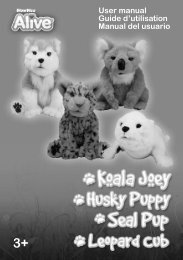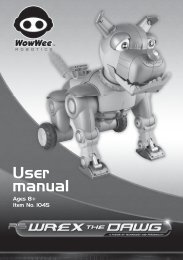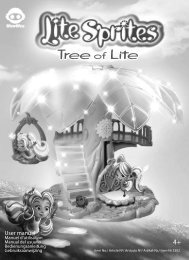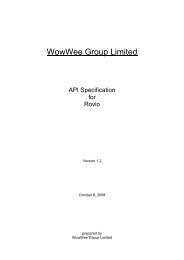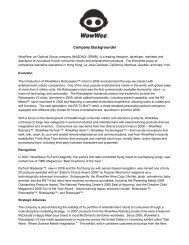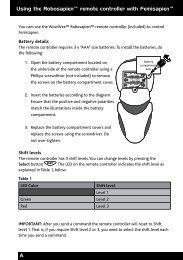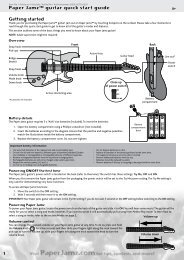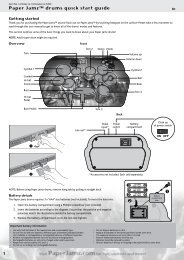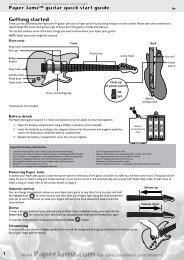Robosapien?V2 manually - WowWee
Robosapien?V2 manually - WowWee
Robosapien?V2 manually - WowWee
- No tags were found...
You also want an ePaper? Increase the reach of your titles
YUMPU automatically turns print PDFs into web optimized ePapers that Google loves.
ITEM NO. 8091AGES: 8+USER’S MANUALwww.robosapienv2online.com
IntroductionCongratulations on choosing <strong>Robosapien</strong><strong>V2</strong>, the nextgeneration of <strong>Robosapien</strong> technology and personality.Now with even more advanced dynamic motion,interactive sensors, new program functions, speechcapability, and a unique personality.The multi-functional, thinking, feeling robot withattitude has arrived!Be sure to read this manual carefully for acomplete understanding of the many featuresof your new and improved robot.This package contains:1 x <strong>Robosapien</strong><strong>V2</strong>1 x Controller1 x Green Bowling Ball3 x Red Bowling Pins01
Quick Start GuideTo sample some of <strong>Robosapien</strong><strong>V2</strong>’s cool functionsimmediately, insert his batteries (see p.5-6) turn him on(see p.13) and follow these instructions:STOP: Press to stop <strong>Robosapien</strong><strong>V2</strong> performing hiscurrent action.Demo 1:Press to perform his dance routine.Demo 2: + Press to perform a sequence demonstrating<strong>Robosapien</strong><strong>V2</strong>’s range of movements.Lie down / Sit up / Lie down / stand up: + With eachpress, <strong>Robosapien</strong><strong>V2</strong> will cycle through one step in this routine.LEFT STICK L = walking: Walking is controlled by the left stick;Forward, backward, left, right, and diagonal motions.Right Stick R = Head and Upper Body: Basic upper bodymovement is controlled by the right stick.Arms: + + R Use the right stick with shift buttons1 (left) and/or 2 (right) to control <strong>Robosapien</strong><strong>V2</strong>’s arms.Free Roam: Put <strong>Robosapien</strong><strong>V2</strong> into Free Roam so he canexplore his environment autonomously. However make sure he’s onthe floor before he starts!Infrared Vision: Interact with <strong>Robosapien</strong><strong>V2</strong> directly. Put yourhand in front of his face and he will track your movements.02
Table of contents• Battery Information:p.5-6• <strong>Robosapien</strong><strong>V2</strong> Overview: p.7• Controller Overview: p.8• Controller Overview-Function Chart:Left SideRight Sidep.9-10p.11-12• Basic Operations:Power Switch p.13Accessing the Controller Commands p.13Stop p.14Walking p.14Head and Upper Body p.15Arms p.16• Demos & Animations:Dance Demo p.17Movement Demo p.17Right Arm Commands p.17Left Arm Commands p.17Lie Down/Sit Up/Lie Down/Stand Up p.17Get Up p.17Actionsp.17-18• Resets:Full Reset p.19Quick Reset/Walking Gait Change p.19Sleep /Wake Up p.19Power Down p.19Sonic Sensors On/Off p.19Vision System On/Off p.19• Free Roam:Free Roam p.20Standing Mode p.2003
Table of Contents• Vision Systems:Vision Systems On/Off p.21Long-Range Infrared Vision p.21Close-Range Infrared Vision p.21Flinch Response p.22Obstacle Avoidance p.22• Color Camera:Color Recognitionp.23-25Color Camera Settings p.25Blinking p.26• Sonic Sensors:Sonic Sensor On/Off p.26Listeningp.26-27Tilt Sensors p.27Grip Sensors/Pick Upp.27-28Gauntlet Sensors p.29Foot Sensors p.29• Programming:Programming Keys p.30Positional Program Categories p.30Main Positional Program Modep.30-32Left and Right Positional Program Modes p.32Controller Program Categories p.32Main Program Modep.32-33Exit Programming p.33Subroutinesp.33-34Sonic and Vision Program Modes p.34• Guard Mode: p.35• Robot Interaction:<strong>Robosapien</strong><strong>V2</strong> p.36Roboraptor p.37Robopet p.37• Important Notes: p.3804
Battery InformationBattery Requirements:ROBOSAPIEN<strong>V2</strong> BODY AND BRAINYour <strong>Robosapien</strong><strong>V2</strong> is powered by 6 x “D” size batteries (notincluded) and 4 x “AAA” size batteries (not included). Alkalinebatteries are recommended.ROBOSAPIEN<strong>V2</strong> CONTROLLERYour <strong>Robosapien</strong><strong>V2</strong> remote controller is powered by 3 x “AAA” sizebatteries (not included). Alkaline batteries are recommended.Bottom View: <strong>Robosapien</strong><strong>V2</strong>BrainBatteries1.5V “AAA”LR03 UM41.5V “AAA”LR03 UM41.5V “AAA”LR03 UM41.5V “AAA”LR03 UM41.5V “D”LR20UM11.5V “D”LR20UM11.5V “D”LR20UM11.5V “D”LR20UM11.5V “D”LR20UM11.5V “D”LR20UM1BodyBatteriesBATTERY INSTALLATION:1. Before installing or changing batteries, ensure the<strong>Robosapien</strong><strong>V2</strong>’s ON / OFF button is in the OFF position.2. Remove the battery compartment covers using a Phillipscrosshead screwdriver (not included).3. Insert batteries into the <strong>Robosapien</strong><strong>V2</strong> and the controller asshown in the diagrams.4. Replace the battery compartment covers and the screws.05
Battery InformationBRAIN BATTERIES<strong>Robosapien</strong><strong>V2</strong> will inform you when his Brain Batteries are low,then he will shut down. You will need to replace the 4 x “AAA” sizebatteries when this happens.BODY BATTERIES<strong>Robosapien</strong><strong>V2</strong> does not issue a warning about lowpower in his Body Batteries (6 x “D” size) You may notice that hebecomes sluggish when they need to be replaced.CONTROLLER BATTERIESIf <strong>Robosapien</strong><strong>V2</strong> is not responding well to controller commands,you may need to replace the Controller Batteries.BatteryCompartmentCoverBack View1.5V LR03 UM4 “AAA”1.5V LR03 UM4 “AAA”1.5V LR03 UM4 “AAA”Attention: Important Battery Information• Use only fresh batteries of the required size and recommended type.• Do not mix old and new batteries, different types of batteries (Standard (Carbonzinc), alkaline, or rechargeable), or rechargeable batteries of different capacities.• Remove rechargeable batteries from the toy before recharging them.• Rechargeable batteries are only to be charged under adult supervision.• Please respect the correct polarity, (+) and (-).• Do not try to charge non-rechargeable batteries.• Do not throw batteries into the fire.• Replace all batteries of the same type/brand at the same time.• The supply terminals are not to be short circuited.• Remove exhausted batteries from the toy.• Batteries should be replaced by adults because of small parts.• Remove batteries if the toy is not going to be used for some time.• The packaging should be kept as it contains important information.06
<strong>Robosapien</strong><strong>V2</strong> OverviewInfrared VisionSensors andColor CameraFull ViewStereo SonicSensorsArticulated Shouldersand Wrists(both sides)ArticulatedWaistArticulated Hands(both hands)Gauntlet Sensors(both hands)07Foot SensorsFront and Back(both feet)
Controller OverviewController Face ViewTri-color LEDLeft Stick(8 positions)Right Stick(8 positions)Stop/FunctionbuttonDemo/FunctionButtonFunction ButtonsController Shoulder ViewInfrared (IR)TransmitterShift 2Shift 1Shift 308
Controller Overview-Function ChartPressTogetherUn-shifted Walking StopSonicSensorsOn/OffSHIFT1ResetRight ArmThrowSHIFT3SHIFT2Sleep/Wake upSHIFT1Left ArmThrowSHIFT1SHIFT3SHIFT3Get upRight KickSHIFT1SHIFT2ClearProgramSHIFT1SoundProgramSHIFT3 SHIFT1SHIFT3SHIFT1SHIFT3BulldozerForwardLaughSHIFT3 SHIFT1SHIFT3SHIFT2BulldozerBackwardSHIFT1RoarSHIFT1SHIFT3SHIFT1SHIFT3SHIFT2PowerDownSHIFT1<strong>Robosapien</strong><strong>V2</strong>InteractionSHIFT3SHIFT309
Controller Overview-Function ChartLeft Hand ControlsVisionsystemsOn/OffPositionalProgramEntryShIFT2ShIFT1ShIFT3RightArm LowPick upRightArm HighPick upleftArm LowPick upLeftArm HighPick upRight PushRight ChopVisionProgramMainProgramInsultRight ArmDropDiodeFetchRoboraptorInteractionRobopetInteractionFor more infosee p.13-1610
Controller Overview-Function ChartRight Hand ControlsSHIFT2SHIFT1PositionalProgramPlayGait Change/Quick ResetSHIFT3RightArm GrabRightArm GiveLeftArm GrabLeftArm GiveLeft ChopLeft PushPerformProgramGuardModeLeft ArmDropPlanDangerCalm DownFor more infosee p.13-16Manual ColorMode:DaylightManual ColorMode:Indoor Yellow11
Controller Overview-Function ChartPressTogetherFree RoamDance DemoHead andUpper BodyUn-shiftedRight ArmRollSHIFT2MovementDemoRight ArmSHIFT1SHIFT3Left ArmRollLie Down/Sit up/Lie downStand upLeft ArmSHIFT2SHIFT2SHIFT1Left KickOopsHips &Waist TiltSHIFT3ClearEntrySHIFT2High 5Both ArmsSHIFT1SHIFT2SHIFT2SHIFT3 SHIFT1SpareChangeSHIFT2Hey BabyHead OnlySHIFT1SHIFT3SHIFT2SHIFT3 SHIFT1HugBurpHead andUpper BodySHIFT3SHIFT2SHIFT2SHIFT1Manual ColorMode:Indoor WhiteSHIFT2Don’t PressUpper BodyOnlySHIFT1SHIFT3SHIFT2SHIFT312
Basic Operations<strong>Robosapien</strong><strong>V2</strong>’s Power Switch.The power switch is locatedon the robot’s back, below hisright shoulder blade. Pressonce to turn on. <strong>Robosapien</strong><strong>V2</strong> is now ready for yourcommands, and his infraredvision system is active. To turnhim off, press it again.ONOFFPress once to turn power ONAccessing the many commands on the controller.ControllerFace ViewControllerShoulder ViewEach of the buttons and sticks on the face of <strong>Robosapien</strong><strong>V2</strong>’scontroller has a function. Hold down the shift keys[ ] on the shoulder of the controller, and then pressa function button or push the stick.The Tri-Color LED on the face of the controller will confirm whichshift keys are being held down. These combinations are outlined inthe Function Chart p.9-12.13
Basic Operations= STOPTo stop <strong>Robosapien</strong><strong>V2</strong> from performing his current action, pressstop at any time. When held for about 2 seconds, <strong>Robosapien</strong><strong>V2</strong>will perform a reset to default body positions.LEFT STICK L = WALKINGMulti directional walking is controlled by the left stick.= WALK FORWARDPush forward once on the left stick and <strong>Robosapien</strong><strong>V2</strong> willwalk forward.Push again while he is walking to make <strong>Robosapien</strong><strong>V2</strong> walk withshorter steps. =GAIT CHANGE (while walking)<strong>Robosapien</strong><strong>V2</strong> has 4 different styles of walking. Each time youpress the button he will move to the next style.+ + = BULLDOZER FORWARD<strong>Robosapien</strong><strong>V2</strong> normally avoids obstacles using his IR vision andtouch sensors, but put him in bulldozer mode and he will walkforward several steps no matter what is in his way.+ + = BULLDOZER BACKWARDMake <strong>Robosapien</strong><strong>V2</strong> walk backwards several steps, withoutstopping for obstacles.Note: <strong>Robosapien</strong><strong>V2</strong>’s walking will be affected by differentsurfaces or if he is carrying something heavy. For an emergencystop without the use of the controller, activate his flinch reflex[See: Vision Systems (p.21-22)].Note: Control <strong>Robosapien</strong><strong>V2</strong> as if he is your reflection in a mirror.Left shift 1 for his right side and right shift 2 for his left side.14
Basic OperationsHEAD AND UPPER BODYRIGHT STICK R = MOVEMENTBasic upper body movement of <strong>Robosapien</strong><strong>V2</strong> is controlled by theright stick.This will move <strong>Robosapien</strong><strong>V2</strong>’s head and upper body.Note: The head will turn to the extreme before the body will follow.IMPORTANT: <strong>Robosapien</strong><strong>V2</strong>’s hands open in the direction his headis facing. One hand opens as the other closes when he turns hishead.+ R = HIPS AND WAIST<strong>Robosapien</strong><strong>V2</strong>’s hips can be moved forward and backward and hiswaist from side to side. By pushing the control stick diagonally youcan control both together.+ + R = HEAD ONLYMove <strong>Robosapien</strong><strong>V2</strong> head without the body following.+ + + R = UPPER BODY ONLYturn the upper body while keeping his head stationary.15
Basic OperationsARMSWhen controlling <strong>Robosapien</strong><strong>V2</strong>’s arms, notice that up and downmoves the shoulder, left and right moves the wrists, and pushingthe stick diagonally will control both together.+ R = RIGHT ARM MOVEMENTSMove <strong>Robosapien</strong><strong>V2</strong>’s right arm independently.+ R = LEFT ARM MOVEMENTSMove <strong>Robosapien</strong><strong>V2</strong>’s left arm independently.R+ + R = BOTH ARMSControl both of <strong>Robosapien</strong><strong>V2</strong>’s arms simultaneously.Note: When controlling both arms the wrists will both move in orout together, but not left or right together.16
Demos and AnimationsNote: If you repeatedly push the same function buttons, <strong>Robosapien</strong><strong>V2</strong>will become bored. If you persist he will eventually ignore you.= DANCE DEMO: He’s one smooth operator.+ = MOVEMENT DEMO: <strong>Robosapien</strong><strong>V2</strong> will perform aquick selection of the many moves he can perform.+ keys = RIGHT ARM COMMANDS= Throw = Grab= Low Pick up* = Give= High Pick up* = Under Arm Throw+ keys = LEFT ARM COMMANDS= Throw = Grab= Low Pick up * = Give = High Pick up * = Under Arm Throw*see page 28Pick Up/Grab: If the grip sensors do not register a successfulpick up, <strong>Robosapien</strong><strong>V2</strong> will repeat the action once (see page 28).+ = LIE DOWN / SIT UP / LIE DOWN / STAND UP: Witheach press of the button, <strong>Robosapien</strong><strong>V2</strong> will go through onepart of the sequence. While sitting and lying down his movementsare limited to prevent damage. He will inform you of commands hecannot perform.+ = GET UP: Whether lying or sitting, <strong>Robosapien</strong><strong>V2</strong>will just stand straight up.17+ = Oops! Oh well! Better out than in.+ = right kick+ = Right arm push+ = Right arm chop+ = Left Arm chop+ = Left Arm push+ = left kick
Demos and Animations+ + = Right arm, bend down, drop+ + = Left arm, bend down, drop+ + = High 5Somebody can’t count.+ + = Hey babyListen and learn my friend.+ + = LaughAm I missing something?+ + = InsultDo you talk to your motherboard with that mouth?+ + = PlanDon’t blame us for the consequences!+ + = Spare changeDon’t give in to his demands.+ + = BurpOld habits die hard.+ + = RoarSomebody’s feeling fully charged.+ += DiodeDid your programmer teach you that?+ + = FetchHow about a nice cold beverage?+ + = DangerNo cause for alarm.+ + = Calm down<strong>Robosapien</strong><strong>V2</strong> in control.+ + = HugEven robots need to feel wanted.18
RESETS+ = FULL RESETA full reset will return <strong>Robosapien</strong><strong>V2</strong> to his default bodyposition. This will not affect his programmed settings. = QUICK RESET / WALKING GAIT CHANGEThis button returns <strong>Robosapien</strong><strong>V2</strong> to his default standingposition. This will also change <strong>Robosapien</strong><strong>V2</strong>’s gait when walking(See: Walking p.14)+ = SLEEP / WAKE UPPress once to make <strong>Robosapien</strong><strong>V2</strong> enter sleep mode. Before hisfinal voice, you can stop him from going to sleep by pressing .When in sleep mode <strong>Robosapien</strong><strong>V2</strong> will not respond to his sensorsor any controller commands except Wake Up.By pressing and holding + for about 2 seconds,<strong>Robosapien</strong><strong>V2</strong> will wake up. His programs are not affected.+ + + = POWER DOWNThis turns <strong>Robosapien</strong><strong>V2</strong> off completely. To turn him back on,press the power button on his back OFF then ON again. Hisprograms are not affected. = SONIC SENSORS ON /OFFPress once to disable <strong>Robosapien</strong><strong>V2</strong>’s hearing.Press again to enable <strong>Robosapien</strong><strong>V2</strong>’s hearing.For more information on his Sonic Sensors See: SonicSensors (P.26-27) = VISION SYSTEMS ON /OFFPress once to disable <strong>Robosapien</strong><strong>V2</strong>’s vision.Press again to enable <strong>Robosapien</strong><strong>V2</strong>’s vision.For more information on his Sonic Sensors See: VisionSystems (P.22)19
Free RoamFREE ROAM= FREE ROAMYou can put <strong>Robosapien</strong><strong>V2</strong> into Free Roam mode so he can explorehis environment autonomously.CAUTION: Do not put <strong>Robosapien</strong><strong>V2</strong> near a table edge since hecould fall off when he starts up.While <strong>Robosapien</strong><strong>V2</strong> is in Free Roam mode he will avoid obstaclesusing his infrared vision sensors (p.21), foot sensors (p.29) andgauntlet sensors (p.29).Note: If his vision or sonic sensors is OFF when he goes into FreeRoam mode, he will turn them ON but when he leaves Free Roam,he will turn them OFF again. See: VISION SYSTEMS (p.21-22) andSonic Sensors (p.26-27) for further information.Pressing any of the control buttons, making him flinch (see page22) while he is walking, or touching one of his back foot sensors(unless triggered while stationary) will make him exit Free Roam.<strong>Robosapien</strong><strong>V2</strong> will power down from Free Roam afterapproximately ten minutes. To turn him back on, simply press thepower button, located on his back, off and then on again.STANDING MODEWhen left alone for more than 2.5 minutes with nothing in hisinfrared vision range, <strong>Robosapien</strong><strong>V2</strong> will perform randomanimations roughly every 45 seconds (Standing Mode). During thistime if he hears a sound he will respond to it, but only vocally,to prevent <strong>Robosapien</strong><strong>V2</strong> from walking off tables in noisy rooms.<strong>Robosapien</strong><strong>V2</strong> will go to Sleep Mode after about 10 minutes if notdisturbed, but anything seen in his field of vision will delay thistime out.20
Vision Systems = VISION SYSTEMS ON / OFF• <strong>Robosapien</strong><strong>V2</strong> has two Vision Systems that can track movement,detect obstacles, and differentiate between certain colors.• You can turn the Vision Systems on and off with the VisionSystems On/Offon the controller.• When <strong>Robosapien</strong><strong>V2</strong> isstationary the InfraredVision System can detectmovement at two differentranges as shown in thediagram.• He will react to thingsdifferently dependingupon how close they are.LONG-RANGE INFRARED VISION• When <strong>Robosapien</strong><strong>V2</strong> sees something in his long-range IR he willtrack the object using both his head and upper body.• He will not comment on anything seen at this range.• While he is tracking long-range movement his eyes will flash at aslow rate. (See Blinking on page 26).CLOSE-RANGE INFRARED VISION• When tracking something at close range, <strong>Robosapien</strong><strong>V2</strong> willfollow it as far as his head turns.• He will make comments about objects seen in his close-range, andhis eyes will flash at a fast rate. (See Blinking on page 26).• If an object that <strong>Robosapien</strong><strong>V2</strong> is tracking with his close-rangeIR vision remains stationary for a few seconds, he may ask you togive it to him.• If you offer an object like this a few times but don’t give it to himhe may get annoyed and perform a reset.Caution: Be careful offering <strong>Robosapien</strong><strong>V2</strong> an object because hewill drop what he is already holding.Note: If you make <strong>Robosapien</strong><strong>V2</strong> track an object with his closerangevision for too long he will get bored and perform a reset.21
Vision SystemsFLINCH RESPONSEIf you suddenly put something very close to <strong>Robosapien</strong><strong>V2</strong>’s eyeswhile covering all sensors (when he is not already trackingsomething), he will respond with a flinch reflex.• He will turn his color camera onwhen he does this. If theobject remains close andstationary for a few secondshe will try to identify the color.(See Color Camera, page 23-25).• If you do not hold the objectstationary in front of his face,he will start to track themovement with his IR vision.Cover thesesensors to makehim flinch.Note: To make <strong>Robosapien</strong><strong>V2</strong>perform a flinch you must holdthe object close enough to hisface to cover all his sensors asshown in the diagram.OBSTACLE AVOIDANCEWhile <strong>Robosapien</strong><strong>V2</strong> is moving he uses his Infrared Vision Systemto avoid obstacles.Caution: <strong>Robosapien</strong><strong>V2</strong> will not detect the edge of tables. Keep aneye on him while he is walking on tables or near stairs or steps.• <strong>Robosapien</strong><strong>V2</strong>’s Infrared vision does not function while he iswalking backwards or turning.• <strong>Robosapien</strong><strong>V2</strong> can sometimes be a bit too cautious and refuseto walk through gaps that he can physically fit through.• If this happens you can turn off his Vision Systems with the VisionSystems On/Off on the controller.• He will still use his gauntlets and foot sensors to react toobstacles when his vision is off. (See foot and gauntlet sensorson page 29.)• His infrared vision sensors are based on reflection, This meansthat he can see highly reflective surfaces like white walls ormirrors more easily and at greater distances.22
Color CameraCOLOR RECOGNITION<strong>Robosapien</strong><strong>V2</strong> has a uniquecolor vision system. Thecolor camera is activatedwith a flinch (see page 22).1 InchNote: For accurate colordetection, set the “whitebalance” setting for yourroom (see Color CameraSettings on p.25)• When an object suddenly appears in front of him(and he was not previously looking at something) he will turn onhis color camera after performing the flinch.• If the object stays stationary and within close ranges, as shownin the diagram, he will try to identify the color.• If the object does not stay close he will turn his colorcamera off.• As long as the camera is on (while checking the color ortracking it), his eyes will flash at a medium rate. (See Blinking onpage 26.)• <strong>Robosapien</strong><strong>V2</strong> can identify pure primary colors red, green andblue. He will respond with one of many different phrases.• He can also recognize skin-tones based on your palm.• <strong>Robosapien</strong><strong>V2</strong> uses his color camera to identify his accessories.Anything pure green will be identified as his ball.• If he sees something red he will assume that it is one of hisbowling pins.GREEN• Before giving <strong>Robosapien</strong><strong>V2</strong> his ball, set up the bowling pinsabout 3 feet in front of him as shown in the diagram. (See p.24)• Show <strong>Robosapien</strong><strong>V2</strong> his ball to start the bowling routine.• He will start to track the movement of the ball if it is movedaround.• If you move it around too long he will get bored and give up.• If you hold the object still for 2-4 seconds he will ask you togive it to him.• If he does not ask for it after a few seconds, move the object toa slightly different position and hold it still again.23
Color Camera• When he is given his ball he will automatically look for his redbowling pins in front of him.• If he sees anything red in front of him he will throw the balltowards it, trying to knock his pins over.• If he does not see anything red he will not try to bowl.RED• If you show <strong>Robosapien</strong><strong>V2</strong> a red object he will think that it isone of his bowling pins.• He will then track the movement of it, the same as for his ball.• If you hold the pin still he will ask for it.• If you give it to him he will look for another bowling pin so thathe can keep them together.• He will look directly in front of him at three different distances(determined by the angle of his head when he sees the object).• If he sees something red he will start to walk forward a setnumber of steps depending on the distance.• When he reaches that set distance he will drop the pin.• During this walk you can put your hand in front of his face tomake him stop and drop the pin.Around 3 FeetBLUE• <strong>Robosapien</strong><strong>V2</strong> is interested in blue objects but he does not knowwhat they are.• He can track blue objects once they are identified. If you give himsomething blue he will attempt to put it down with anything elsethat is blue, just as he would do with his bowling pin.24
Color CameraSKIN-TONE• <strong>Robosapien</strong><strong>V2</strong> can identify skin-tones if you hold your palm infront of his face after a flinch.• After identification he will track the movement of the largestskin-tone object in front of him.• If you move your hand around for a while he will assume you arewaving at him and he will wave back.• If you keep doing this he will eventually get bored and give up.• If you hold your hand still, he will assume you want to shakehands and respond.COLOR CAMERA SETTINGS<strong>Robosapien</strong><strong>V2</strong>’s color camera may have difficulty identifyingcertain colors, especially skin-tones, under different lightconditions. You can change the white-balance setting <strong>manually</strong>using the shift keys/manual Color Mode buttons combinations.+ + + = Daylight.• The dominant light source is natural sunlight.+ + + = Indoor Yellow.• The dominant light source is artificial “tungsten” lighting, i.e.,common household light bulbs.+ + + = Indoor White.• The dominant light source is white-toned indoor lighting, i.e.,fluorescent tubes.• The default setting for <strong>Robosapien</strong><strong>V2</strong> is “Indoor Yellow”COLOR CAMERA NOTES:• When <strong>Robosapien</strong><strong>V2</strong> tracks colored objects he will respond tothe largest object of the correct color. If you are in front of acolorful background, this can interfere with his color tracking.• If the light levels are too low <strong>Robosapien</strong><strong>V2</strong> will turn off hiscamera after a flinch and tell you that there is not enough light.• Strong sunlight and highly reflective surfaces can interfere withhis color identification.• <strong>Robosapien</strong><strong>V2</strong>’s color camera may have difficulty identifyingcolor when his brain batteries are low. This may become evidentbefore he gives you a low power warning.25
Color CameraBLINKINGThe blinking speed of <strong>Robosapien</strong><strong>V2</strong>’s eyes tells you what he iscurrently doing with his vision or sound system.Eyes OFF all the time.No blinking, eyes continuallyON all the time.Very slow blinking.Slow Blinking.Medium (periods of eyes ONwith short periods of eyes OFF).Medium reverse (medium periods ofOFF with short periods of ON).Fast Blinking.<strong>Robosapien</strong><strong>V2</strong> is turned OFFor in Sleep Mode.No object detected, vision isON and active.Guard Mode (See page 34).Distant object detected(See page 21).Color checking and tracking.Vision shut down or listeningfor sounds.Close object detected.BLINKING IN PROGRAM MODES<strong>Robosapien</strong><strong>V2</strong>’s eyes will blink very quickly when waiting for avisual cue, or blink slowly when waiting for a sonic cue in programmode. (See page 30-34.)Sensors= SONIC SENSORS ON / OFF<strong>Robosapien</strong><strong>V2</strong> has stereo sonic sensors that can detect sharp,loud sounds such as a clap. He will listen when he is stationary(and/or) quiet, but not while he is lying down or sitting.LISTENINGWhen <strong>Robosapien</strong><strong>V2</strong> first hears a sound, he will turn his visionsystem OFF and start listening for more sounds. (If he hears toomany sounds without identifying the direction he will turn his SonicSensors OFF; this can be turned back ON from the controller. (SeeSonic Sensors ON/OFF p.19). If he hears another sound to the side26
Sensorshe will turn his body towards it, however a sound directly in frontof him will be acknowledged with “Hey there!” or “DefinitelySomething There!”. It now depends whether <strong>Robosapien</strong><strong>V2</strong> isholding a ball or not: see belowIf empty handed:<strong>Robosapien</strong><strong>V2</strong> will walk towards the source immediately(approximately 3 feet), but you can stop him by putting your handin front of his face (see p.22).If object in hand:<strong>Robosapien</strong><strong>V2</strong> will wait 4 second and then walk towards thesource and drop the object he is carrying. He can also be madeto throw the object by making a sound during the 4 second waitperiod.Note: If his upper body is twisted and he has to turn before walkingtowards the sound, he will turn his vision OFF and not respond toa hand in front of his face while he turns.<strong>Robosapien</strong><strong>V2</strong> will not listen for sounds while he is performingany movements, or if he is tracking anything with his Vision Systems.If he is in Standing Mode, (see page 20) he will not walk towards asound once pinpointed. <strong>Robosapien</strong><strong>V2</strong> will assume all sounds comefrom the direction he is facing (left, right, or central).TILT SENSORS<strong>Robosapien</strong><strong>V2</strong> is fitted with tilt sensors which will interrupt mostfunctions to prevent any damage if he is knocked over. He willstop functioning when he is overturned. If <strong>Robosapien</strong><strong>V2</strong> fallson his back, he will stop what he is doing. When trying to control<strong>Robosapien</strong><strong>V2</strong>, if he is not standing, you will be informed by himthat he cannot perform certain commands or that he needs to bestanding, and so will get up.GRIP SENSORSWhen you give <strong>Robosapien</strong><strong>V2</strong> a controller command to pick up orgrab something he will check his grip sensors to see if he was27
Sensorssuccessful. If he does not have anything in his hands he willautomatically repeat the move one more time.For a Low Pick Up, <strong>Robosapien</strong><strong>V2</strong>’s pin should be placed in frontof the foot corresponding to whichever hand will perform the pickup, with the pin pointingacross the body (seeillustration showingthe right foot. Forleft hand pick upsimply reverse thepositions).About 2 InchesFor a Medium Pick Up,<strong>Robosapien</strong><strong>V2</strong>’s ball should beplaced on a level surface at theapproximate height of his knees.When picking up a ball it shouldrest between <strong>Robosapien</strong><strong>V2</strong>’sfirst and Index fingers (seeillustration). If the object issmaller than his ball accessory,<strong>Robosapien</strong><strong>V2</strong> may not realizehe is holding it.first fingerindex finger28
SensorsGAUNTLET SENSORS<strong>Robosapien</strong><strong>V2</strong> has a gauntlet on each hand. These sensors can beactivated by pressing down or pushing them in. They serve asdetectors while he explores his environment so he can sense anyobstacles he encounters, and also trigger “positional programs” ifany are set.FOOT SENSORS<strong>Robosapien</strong><strong>V2</strong> has two sensors on each foot, one in the front andone in the back, activated by touch. They serve as detectors whilehe explores his environment so he can avoid any obstacles. Whilewalking forward, either of his back foot sensors can be triggeredfor an emergency stop. The foot sensors are also used forpositional Programming (see p.30-31).29
ProgrammingPROGRAMMING KEYSProgramming can be split into two different categories: Controllerand Positional, each of which have 3 program modes.= POSITIONAL PROGRAM – ENTRY= POSITIONAL PROGRAM – PLAY+ + = SOUND PROGRAM+ += VISION PROGRAM+ + = MAIN PROGRAM+ + = PERFORM PROGRAM/EXIT PROGRAM+ + = CLEAR ENTRYPOSITIONAL PROGRAM CATEGORIES (PUPPET MODES)You can program <strong>Robosapien</strong><strong>V2</strong> <strong>manually</strong> by moving his body intodifferent positions using one of the three positionalprogram modes: Main Positional, Left Positional and RightPositional.MAIN POSITIONAL PROGRAM MODEThis mode is accessed using the controller button PositionalProgram Entry. After he acknowledges that he is in the mode, youcan start to program him.• The position of his body when you enter the program mode isstored as the start position. He will return to this positionwhenever the program is activated.• Move his arms and upper body around <strong>manually</strong>.• Each time you stop moving him, he will store the position andacknowledge it by saying “Okay”. You can move his shoulders,wrists, waist-lean back and forward, waist-lean side to side, andwaist twist motors.• You can move more than one motor at the same time, i.e., you canmove both arms up together, or you can make him reach out infront while bending forward to the side.30
Programming• If you stop programming for about 3 seconds <strong>Robosapien</strong><strong>V2</strong> willexit the program mode and then repeat the moves.• Do not force <strong>Robosapien</strong><strong>V2</strong> to move beyond his mechanical limitsor move him too fast.• If you move him into a position that is unsafe (for example, if youmake him lean too far forward or backward so that he falls over),he will self adjust when he plays back the moves.• In positional program mode you can combine upper body movementswith leg moves and walking using the foot sensors:Touch front x 1<strong>Robosapien</strong><strong>V2</strong> will take several steps in a walking turn towardsthe side of the foot that was touched.Both front<strong>Robosapien</strong><strong>V2</strong> will take several steps forward.Both rearPush both back sensors to make him reverse several steps.Front and opposite side back sensors = turnPressing the front right sensor and the back left sensors (or viceversa) will make <strong>Robosapien</strong><strong>V2</strong> perform a turn towards theforward touched foot.Front and Back of same foot = kickTouch both sensors on the same foot and <strong>Robosapien</strong><strong>V2</strong> will kickthat foot forward.31
ProgrammingMain Positional Program Mode has a maximum of 12 moves. If youreach this maximum, the robot will tell you the memory is full, exitthe program mode, and play back the moves.To clear a positional program, enter the mode and do not move therobot for about 3 seconds. He will automatically exit the mode andtell you that the memory is cleared.LEFT AND RIGHT POSITIONAL PROGRAM MODES• You can assign different programs to the robot’s left and righttouch sensors with left and right positional program modes.• To enter one of these program modes, tap one of his foot sensorbuttons twice within 1 second.• You can then program the robot in the same way that you do forMain Positional Program Mode.• You can clear the program by entering the program mode and notmoving the robot for about 3 seconds.• To play back the program, single tap one of his foot or gauntletsensors on the same side of the body to which you assigned theprogram.CONTROLLER PROGRAM CATEGORIESYou can script <strong>Robosapien</strong><strong>V2</strong>’s movements and animations in one ofthe three controller program modes: Main, Vision and Sound.MAIN PROGRAM MODEEnter Main Program Mode by pressing + +• You can now enter moves into the program using controllercommands, and <strong>Robosapien</strong><strong>V2</strong> will remember them in order.• You can enter walking steps, arm and upper body movements,demos and animations.• Each one is a single step in the program.• If you use single motor movements, like arm and waist movements,then the amount of time you hold the controller button down willdetermine how far the movement goes.• A full movement is reached after 3 seconds of holding the buttondown.32
Programming• If you enter Stop into a sequence the robot will pause for about 3seconds during program playback.• You cannot enter the following commands in a program: Sleep,Power Down, Sonic or Vision on/off, Robot Interaction, GaitChange, Free-Roam or Manual Color Settings.• Main Program Mode has a maximum of 20 moves.• When you enter the program mode the previously stored programwill still be in the memory, even if you have powered<strong>Robosapien</strong><strong>V2</strong> Off and On.• If the memory is full you will be told as soon as you enter themode.If you want to clear the whole program press + +If you want to clear just the last entry press + +EXIT PROGRAMMINGTo exit program mode, Press + +. <strong>Robosapien</strong><strong>V2</strong>will play back the program if stored.SUBROUTINESYou can join subroutine programs into the main program mode toincrease the length of your stored program as follows:Sound subroutine: + +Vision subroutine: + +Positional Subroutine:• If you add a sound or vision subroutine but there is nothing in thesound or vision program memory, then the robot will wait about90 seconds for a sharp sound or a close IR trigger beforecontinuing with the rest of the program.• If there is something in the sound or vision memory then the robotwill automatically perform the moves from the subroutine withoutwaiting.• You can make <strong>Robosapien</strong><strong>V2</strong> enter Guard Mode as part of theMain Program.33
Programming• He will wait about 90 seconds for a sharp sound or close IRtrigger before continuing with the rest of the program.• If he gets a sound or vision trigger during this time he willperform the relevant subroutine before continuing.SONIC AND VISION PROGRAM MODESYou can assign a sequence of moves that are triggered by a sharpsound (Sound Program) or a close IR movement (Vision Program)when <strong>Robosapien</strong><strong>V2</strong> is in Guard Mode (p. 35).Enter Sound Program mode by pressing: + +Enter Vision Program mode by pressing: + +• Sound and Vision Program Modes have a maximum of 20 moveseach.• You can program moves in exactly the same way as for MainProgram Mode.• You can enter the Main Positional Program subroutine into Soundor Vision programs, but you cannot enter Sound or Visionsubroutines, or enter Guard Mode as part of a Sound or VisionProgram.• When <strong>Robosapien</strong><strong>V2</strong> is performing programs he will not use hisInfrared Vision or touch sensors to avoid obstacles.34
Guard Mode+ += GUARD MODEPut <strong>Robosapien</strong><strong>V2</strong> into Guard Mode and he will become stationary.His infrared visions sensors or stereo sonic sensors will soundan alarm or perform a program assigned to them when triggered bysound or vision detection.• If <strong>Robosapien</strong><strong>V2</strong>’s VISION or SOUND is turned OFF when he isput into Guard Mode, it will automatically turn ON.• They will automatically turn OFF again on leaving Guard Mode.• Both the sound program and the Vision program can be used forGuard Mode (This is their primary function).• If he is disturbed and there is nothing in the program memory, hewill perform a default action.• <strong>Robosapien</strong><strong>V2</strong> will leave Guard Mode at the touch of ANYbutton.• If he hears ten sounds in a row with no vision disturbances inbetween he will turn his sound OFF.• If he has 3 vision disturbances in a row with no break betweenthem, he will turn off his vision.• If both are turned OFF in this manner he will exit Guard Mode.CAUTION: Due to <strong>Robosapien</strong><strong>V2</strong> becoming animated during GuardMode, it is advisable not to leave him near the edge of a table.note: touch sensors do not function in guard mode.<strong>Robosapien</strong><strong>V2</strong> will go to Sleep Mode after 30 minutes in GuardMode. Any disturbance during Guard Mode will not affect this timeout.35
Robot InteractionIn this mode <strong>Robosapien</strong><strong>V2</strong> will interact with one of his RoboCompanions. They must be aligned to face each other on a levelsurface with a clear line of sight (see illustrations).ROBOSAPIEN<strong>V2</strong>Minimum of 5 FeetThese robots work from the same controller so to initiate theinteraction you must point the controller at only ONE<strong>Robosapien</strong><strong>V2</strong>. + + + = <strong>Robosapien</strong><strong>V2</strong>Interaction36
Robot InteractionROBORAPTORThe Roboraptor has a waitstate when he is initiallypowered ON. The interactionroutine must be initiated priorto his free roam taking over,otherwise the set up must berepeated.Roboraptor Interaction:+ + +This routine contains randomelements.ROBOPETturn on the Robopet thencommand him to sit down. Youhave a 10 second window toinitiate the interactionotherwise he will start to dohis own thing.Robopet Interaction:+ + +This routine contains randomelements.2-3 Feet18-24Inches37
Important notesDo not give <strong>Robosapien</strong><strong>V2</strong> anything valuable or fragile to hold. Hemay throw or drop things unexpectedly.To understand <strong>Robosapien</strong><strong>V2</strong> it helps to learn what each blinkstate represents. Watch his eyes and actions.<strong>Robosapien</strong><strong>V2</strong> will walk best on smooth surfaces. If he is havingdifficulty walking on a surface, try changing his gait for betterperformance. <strong>Robosapien</strong><strong>V2</strong> responds to remote controlcommands more easily when you are situated in front of him. He willnot detect commands as well if the controller is behind him.Infrared functions can be affected by bright sunlight, fluorescentand electronically dimmed lighting. For more information consultthe <strong>Robosapien</strong><strong>V2</strong>’s VISION SYSTEMS section (p.21-22) in thismanual.<strong>Robosapien</strong><strong>V2</strong> will set himself in the correct body position forwalking. If you try to move his arms with the controller, he willstop walking. If you <strong>manually</strong> move the arms or waist while he iswalking he will continue to walk but could lose his balance andfall over.Upon activation <strong>Robosapien</strong><strong>V2</strong> will be sensitive to sound, vision,and touch: this is his default mode. He will be in this mode everytime he is activated after a full power down.<strong>Robosapien</strong><strong>V2</strong>’s infrared vision system is based on reflection.This means that he can see highly reflective surfaces like whitewalls or mirrors much easier and at greater distances than hecan see matte or black surfaces.If he sees colors incorrectly, be sure to set his white balance foryour lighting background in your room.Caution: the head contains many sensors and should be handledwith care.38
Caution: Changes or modifications not expressly approved by theparty responsible for compliance could void the user’sauthority to operate the equipment.Note: This equipment has been tested and found to comply with the limits for a classB digital device, pursuant to part 15 of the FCC rules. These limits are designed toprovide reasonable protection against harmful interference in a residential installation.This equipment generates, uses and can radiate radio frequency energy and, if notinstalled and used in accordance with the instructions, may cause harmful interferenceto radio communications. However, there is no guarantee that interference will notoccur in a particular installation. If this equipment does cause harmful interference toradio or television reception, which can be determined by turning the equipment offand on, the user is encouraged to try and correct the interference by one or more ofthe following measures:- Reorient or relocate the receiving antenna.- increase the separation between the equipment and receiver.- Connect the equipment into an outlet on a circuit different from that to which thereceiver is connected.- Consult the dealer or experienced radio/TV technician for help.We recommend that you retainour address for future reference.Product and colors may vary.Packaging printed in China.This product is not suitable forchildren under 3 years becauseof small parts - choking hazard.MADE IN CHINA.WS8091GB01*Manufactured and distributed by© 2005 <strong>WowWee</strong> Ltd.All Rights Reserved.<strong>WowWee</strong> (Asia Office)Unit 301A-C, 92 Granville RdT.S.T. East, Hong Kong<strong>WowWee</strong> (North America Office)6600 Decarie, Suite 200Montreal, QC H3X 2K4, CanadaConsumer Hotline: 1-800-310-3033www.wowwee.comwww.robosapienv2online.com