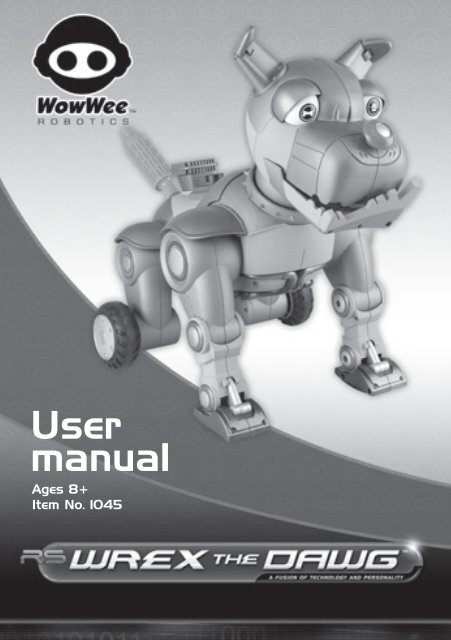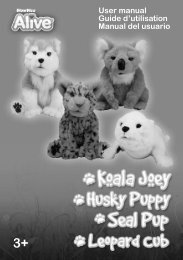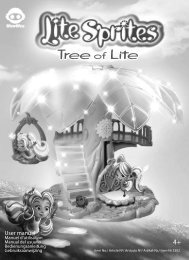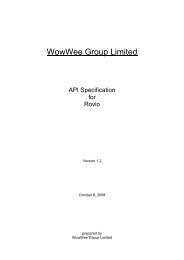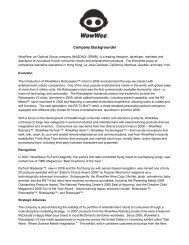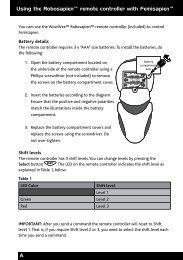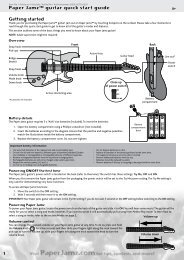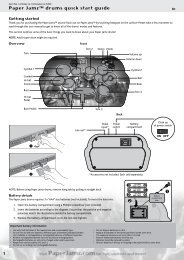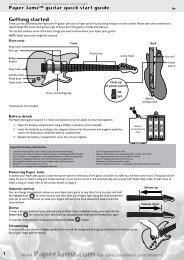Wrex the Dawg - WowWee
Wrex the Dawg - WowWee
Wrex the Dawg - WowWee
You also want an ePaper? Increase the reach of your titles
YUMPU automatically turns print PDFs into web optimized ePapers that Google loves.
Quick overviewQuick overview<strong>Wrex</strong> <strong>the</strong> <strong>Dawg</strong>Swiveling earsSpinning “jackpot” eyesPush button noseMoving jawIR sensorsSqueaking tailHindwheelsUnderside of <strong>Wrex</strong> <strong>the</strong> <strong>Dawg</strong>Reprogramming hatchBack of <strong>Wrex</strong> <strong>the</strong> <strong>Dawg</strong>BatterycompartmentStart button3Power switch(ED on/off)
Battery detailsInstalling or changing <strong>the</strong> batteries in <strong>the</strong> remote controllerInstall <strong>the</strong> batteries as follows:1. Open <strong>the</strong> batterycompartment on <strong>the</strong> remotecontroller using a Phillipsscrewdriver (not included) toremove <strong>the</strong> screws on <strong>the</strong>battery compartment cover.2. Insert <strong>the</strong> batteries accordingto <strong>the</strong> diagram. Ensure that <strong>the</strong>positive and negative polaritiesmatch <strong>the</strong> illustrations inside<strong>the</strong> battery compartment.3. Replace <strong>the</strong> batterycompartment cover and replace<strong>the</strong> screws using <strong>the</strong>screwdriver. Do notover-tighten.Underside of remote controllerNOTE: You will know when <strong>the</strong> batteries in <strong>the</strong> remote controller are nearlydepleted when <strong>Wrex</strong> <strong>the</strong> <strong>Dawg</strong> becomes less responsive to commands.Important battery information• Use only fresh batteries of <strong>the</strong> required size and recommended type• Do not mix old and new batteries, different types of batteries [standard (Carbon-Zinc),Alkaline or rechargeable] or rechargeable batteries of different capacities• Remove rechargeable batteries from <strong>the</strong> toy before recharging <strong>the</strong>m• Rechargeable batteries are only to be charged under adult supervision• Please respect <strong>the</strong> correct polarity, (+) and (-)• Do not try to recharge non-rechargeable batteries• Do not throw batteries into <strong>the</strong> fire• Replace all batteries of <strong>the</strong> same type/brand at <strong>the</strong> same time• The supply terminals are not to be short-circuited• Remove exhausted batteries from <strong>the</strong> toy• Batteries should be replaced by adults• Remove batteries if <strong>the</strong> toy is not going to be played with for some time• This user manual should be kept because it contains important information6
Getting startedGetting startedAfter you have inserted batteries in <strong>Wrex</strong> <strong>the</strong> <strong>Dawg</strong> and <strong>the</strong> remote controller, youare ready to meet your new pooch!<strong>Wrex</strong> <strong>the</strong> <strong>Dawg</strong> has two power settings: one with Edge Detection and <strong>the</strong> o<strong>the</strong>rwithout. In normal operation Edge Detection can be used, however some surfacesmay cause him to detect “false” edges and refuse to walk. In this case disabling <strong>the</strong>Edge Detection feature is useful.1. First, locate <strong>the</strong> power switch onhis underside and slide it toED (ON with Edge Detection) orED (ON without Edge Detection).2. Next, press and hold <strong>the</strong> Startbutton on his back for approximately3 seconds in order to begin <strong>the</strong> startuproutine. <strong>Wrex</strong> <strong>the</strong> <strong>Dawg</strong> will makea sound to indicate that he is ready toreceive commands.You can bypass <strong>the</strong> start-up routine by pressing <strong>the</strong>red Stop button at <strong>the</strong> center of <strong>the</strong> Mood dial on <strong>the</strong>remote controller.NOTE: If you do not press <strong>the</strong> Start button within 30 seconds, <strong>Wrex</strong> <strong>the</strong> <strong>Dawg</strong> willautomatically begin his start-up routine.NOTE: If, after <strong>the</strong> third attempt you cannot start <strong>Wrex</strong> <strong>the</strong> <strong>Dawg</strong>, he willautomatically begin <strong>the</strong> start-up routine.73. Next, place him upright, on a large smooth, flat surface, away from edges andobstacles. Verify whe<strong>the</strong>r Edge Detection is enabled or disabled.
Edge Detection / Reprogramming hatch /Turning off <strong>the</strong> IR sensorsEdge Detection<strong>Wrex</strong> <strong>the</strong> <strong>Dawg</strong> is equipped with Edge Detection; this feature is only enabled when<strong>the</strong> power switch is set to <strong>the</strong> correct position ED (refer to page 7) and when <strong>Wrex</strong><strong>the</strong> <strong>Dawg</strong> is moving straight forward. He cannot use Edge Detection when he isturning or moving backward. If he approaches an edge from an angle, he might notdetect it.NOTE: <strong>Wrex</strong> <strong>the</strong> <strong>Dawg</strong> might not be able to detect an edge near a reflective surface,or false surface such as an open drawer or a chair pushed up against a table.NOTE: You can also disable Edge Detection manually by setting <strong>the</strong> power switch toEDReprogramming hatch<strong>Wrex</strong> <strong>the</strong> <strong>Dawg</strong> has a “secret” reprogramming hatch on his back, which you can useto enter special codes that change his behavior (refer to page 14).Turning off <strong>the</strong> IR sensorsIf you want to prevent <strong>Wrex</strong> <strong>the</strong> <strong>Dawg</strong> from detecting obstacles you can turn off hisIR sensors. To do so, simply type <strong>the</strong> code 1111 using <strong>the</strong> buttons in hisreprogramming hatch. Note that this will also turn off his Edge Detection if it iscurrently enabled. The same code can also turn <strong>the</strong> IR sensors back on, however EdgeDetection can only be re-enabled if <strong>the</strong> power switch is set to ED (refer to page 7).9
Giving <strong>Wrex</strong> <strong>the</strong> <strong>Dawg</strong> commands /Volume control / Bump button nose / Eye iconsGiving <strong>Wrex</strong> <strong>the</strong> <strong>Dawg</strong> commandsThis section outlines how to control <strong>Wrex</strong> <strong>the</strong> <strong>Dawg</strong>, and how to understand hismoods and desires!Volume control<strong>Wrex</strong> <strong>the</strong> <strong>Dawg</strong> has three volume levels:• Low• Medium• HighTo change <strong>the</strong> volume level, point <strong>the</strong> remote controller at <strong>Wrex</strong> <strong>the</strong> <strong>Dawg</strong> and slide<strong>the</strong> volume switch to <strong>the</strong> desired position.Bump button nose<strong>Wrex</strong> <strong>the</strong> <strong>Dawg</strong>’s bump button nose acts as a fun “stop” button for him.Press his nose when he ismoving and he will stopwhat he is doing.If you press his bump buttonnose when he is not moving,his eyes will spin and he willchange his desire.Eye icons<strong>Wrex</strong> <strong>the</strong> <strong>Dawg</strong> has four icons on each spinning “jackpot” eye, with a total of tencombinations that reflect his current moods and desires! His left eye displays hismoods and his right eye displays his desires.You can change his mood using <strong>the</strong> Mood dial on <strong>the</strong> remote controller (refer topage 4), and change his desire by pressing his bump button nose -- <strong>the</strong> outcome israndom! <strong>Wrex</strong> <strong>the</strong> <strong>Dawg</strong> can also change his moods autonomously when he is inGuard and Off <strong>the</strong> Leash Mode.10
Sleep Mode / Driving controlSleep ModeIf you want to send <strong>Wrex</strong> <strong>the</strong> <strong>Dawg</strong> to bed, hold <strong>the</strong> Start button on his back for afew seconds and he will enter Sleep Mode. He will also enter Sleep Mode if you do notgive him a command for approximately 8 minutes.To wake him up, do one of <strong>the</strong> following:• Press <strong>the</strong> Start button again, or;• Turn him off and <strong>the</strong>n on again using <strong>the</strong> power switch located on hisunderside.NOTE: To prevent battery depletion you should not leave <strong>Wrex</strong> <strong>the</strong> <strong>Dawg</strong> inSleep Mode for long periods of time. When you have finished playing withhim, turn him off using <strong>the</strong> power switch located on his underside.Driving control<strong>Wrex</strong> <strong>the</strong> <strong>Dawg</strong> has two hind wheels and two jointed front legs -- because he is builtfrom scrap pieces he does not always move in a straight line! He can move forwardand backward in varying styles depending on his mood and even sit or lie down.To control <strong>Wrex</strong> <strong>the</strong> <strong>Dawg</strong>’s movements, use <strong>the</strong> direction pad on <strong>the</strong> remotecontroller. For example, press <strong>the</strong> left direction button, to make <strong>Wrex</strong> <strong>the</strong> <strong>Dawg</strong> spinto his left.Remember to point <strong>the</strong> remote controller directly at him when you give him acommand or he might not receive <strong>the</strong> command.ForwardLeftRightBackwardAs he moves around, <strong>Wrex</strong> <strong>the</strong> <strong>Dawg</strong> can detect obstacles within range. He will makemood-based comments as he goes!NOTE: If <strong>Wrex</strong> <strong>the</strong> <strong>Dawg</strong>’s Edge Detection is turned off, he can still detect obstacles.11To stop <strong>Wrex</strong> <strong>the</strong> <strong>Dawg</strong>, press <strong>the</strong> Stop button in <strong>the</strong> center of <strong>the</strong> Mood dial at <strong>the</strong>top of <strong>the</strong> remote controller. Alternatively you can press his bump button nose.
Mood control / TricksMood control<strong>Wrex</strong> <strong>the</strong> <strong>Dawg</strong> has three moods:• Happy Mood• Angry Mood• Crazy MoodYou can change his moods by turning <strong>the</strong> Mood dial located at <strong>the</strong> top of <strong>the</strong> remotecontroller to <strong>the</strong> desired icon. Be sure to point <strong>the</strong> remote controller at <strong>Wrex</strong> <strong>the</strong><strong>Dawg</strong> while you are turning <strong>the</strong> dial or he might not change his mood accordingly.<strong>Wrex</strong> <strong>the</strong> <strong>Dawg</strong> can also autonomously change his moods in Guard Mode and Off <strong>the</strong>Leash Mode (refer to page 15).Tricks<strong>Wrex</strong> <strong>the</strong> <strong>Dawg</strong> can perform a number of tricks - depending on his mood! To makehim perform a trick turn <strong>the</strong> Trick dial to <strong>the</strong> number correlating to <strong>the</strong> trick youwant him to perform, point <strong>the</strong> remote controller at him and <strong>the</strong>n press <strong>the</strong> green Gobutton on <strong>the</strong> remote controller.NOTE: Make sure <strong>the</strong> Mood dial on <strong>the</strong> remote controller is set to <strong>the</strong> moodcorresponding to <strong>the</strong> trick you want him to perform.The table below outlines <strong>the</strong> tricks that <strong>Wrex</strong> <strong>the</strong> <strong>Dawg</strong> can perform:Table 1Trick dialnumber123456Happy Mood Angry Mood Crazy MoodShakes a pawPlays deadGoes dizzyBegsWolf whistlesDancesEats(if hungry)GrowlsBitesBurns outChargesHowls“What’s that?”Eats(if hungry)Takes a wizBreaks windSlidesSneezesGets excitedChases fliesEats(if hungry)12
Malfunction feature / Breakdown feature / Reset codesMalfunction featureBeing a cross-wired junkyard dog made of scrap pieces, <strong>Wrex</strong> <strong>the</strong> <strong>Dawg</strong> willsometimes “malfunction” -- you will have to help him by entering a reset code using<strong>the</strong> buttons in his reprogramming hatch!You will know when he isbeginning to “malfunction”because he will perform a“malfunction” animation. He will<strong>the</strong>n intermittently twitch andsqueak when he walks and makecomments to tell you that he isnot behaving normally. He willcontinue to respond to remotecontroller commands.Breakdown featureIf you do not reset him while he is “malfunctioning” <strong>Wrex</strong> <strong>the</strong> <strong>Dawg</strong> will eventually“breakdown”, and will not be able to do anything until you enter a reset code.NOTE: If you want to make him “malfunction” enter <strong>the</strong> code 4444 using <strong>the</strong> buttonsin his reprogramming hatch. If you want to make him “breakdown” enter <strong>the</strong> code4321. You can <strong>the</strong>n enter any reset code. To return <strong>Wrex</strong> <strong>the</strong> <strong>Dawg</strong> to his normalbehavior, enter 1234.NOTE: <strong>Wrex</strong> <strong>the</strong> <strong>Dawg</strong> might enter Sleep Mode during which you cannot enter a resetcode. To wake him up, press <strong>the</strong> Start button on his back or turn him off and <strong>the</strong>n onagain.Reset codes<strong>Wrex</strong> <strong>the</strong> <strong>Dawg</strong> responds to a number of different reset codes:• Animation Codes (he will perform an animation but will not be reset)• Mode Codes (he will be reset and <strong>the</strong>n enter a strange mode)• Malfunction Codes (he will “malfunction”)• Repair codes (he will return to his normal character)You can enter any reset code at any time, except when <strong>Wrex</strong> <strong>the</strong> <strong>Dawg</strong> is in GuardMode or Off <strong>the</strong> Leash Mode.13Table 2 outlines some of <strong>the</strong> reset codes and <strong>the</strong>ir descriptions.
Reset codesTable 2Code type Reset code DescriptionRepair codeMalfunctioncodeMode codeAnimationcode1234143244444321112221124411114422334242331133123313331433213322332333243331333233333334334133423343334434113412Normal resetFull resetTriggers a “malfunction”Triggers full “Breakdown”Cat modeRobosapien modeFast modeSlow modeWind modeBad dawg modeShakes his pawPlays deadGoes dizzyBegsWolf whistlesDancesGrowlsBitesBurns outChargesHowlsSlidesTakes a wizBreaks windChases his tailSneezesGets excited!Chases fliesYou might also discover some codes that are not listed here, or <strong>Wrex</strong> <strong>the</strong> <strong>Dawg</strong> mightsuggest some for you to try!NOTE: To repeat <strong>the</strong> last code entered, push and hold <strong>Wrex</strong> <strong>the</strong> <strong>Dawg</strong>’s bump buttonnose for approximately 3 seconds. If you have not previously entered a code, thisaction will have no effect on his behavior.14
FAQsFAQsThis section addresses frequently asked questions about <strong>Wrex</strong> <strong>the</strong> <strong>Dawg</strong>.Q. <strong>Wrex</strong> <strong>the</strong> <strong>Dawg</strong> keeps saying, “Engines not working!” regardless of what button Ipress on <strong>the</strong> remote controller…A. You need to start him by holding down <strong>the</strong> start button, located on his back, forapproximately 3 seconds (refer to page 7).Q. <strong>Wrex</strong> <strong>the</strong> <strong>Dawg</strong> bumps into obstacles...A. At <strong>the</strong> beginning of <strong>the</strong> “malfunction” routine his obstacle avoidance is disabled.When he has stopped twitching and squeaking his obstacle avoidance will bereactivated.Alternatively, you might have turned off his IR sensors. To reactivate <strong>the</strong>m, entercode 1111 using <strong>the</strong> buttons in his reprogramming hatch (refer to page 9). Ifthis does not work try resetting him by turning him off and <strong>the</strong>n on again, using<strong>the</strong> power switch located on his underside (refer to page 7).Q. <strong>Wrex</strong> <strong>the</strong> <strong>Dawg</strong> has suddenly stopped moving…A. He is equipped with a safety device to protect you from trapping your fingers inhis back legs. If he detects your hands or fingers on his back legs while he is moving, he might stop moving in order to protect you. To reset him, turn him off and<strong>the</strong>n on.Q. <strong>Wrex</strong> <strong>the</strong> <strong>Dawg</strong> stops moving and sits down whenever I send a command to make himmove forward...A. His Edge Detection is being triggered. Some surfaces such as highly reflectivesurfaces can cause this to happen. You can disable Edge Detection (refer to page 9)to stop this from happening.Q. <strong>Wrex</strong> <strong>the</strong> <strong>Dawg</strong> does not obey his commands correctly...A. You may have put him in Bad dawg mode. Refer to <strong>the</strong> section “Reset codes” onpage 14.Q. <strong>Wrex</strong> <strong>the</strong> <strong>Dawg</strong> does not always “see” things around him...A. His IR sensors are based on reflection. He can see highly reflective surfaces, suchas white walls or mirrors more easily and from greater distances than matte orblack surfaces.17Q. <strong>Wrex</strong> <strong>the</strong> <strong>Dawg</strong> does not always perform <strong>the</strong> actions I command in Program Mode...A. <strong>Wrex</strong> <strong>the</strong> <strong>Dawg</strong> is built from scrap pieces! Like any dog, he is sometimes badlybehaved and ignores your commands.
CAUTIONChanges or modifications not expressly approved by <strong>the</strong> party responsible for compliance could void <strong>the</strong> user’sauthority to operate <strong>the</strong> equipment.NOTEThis equipment has been tested and found to comply with <strong>the</strong> limits for a class B digital device, pursuant to part15 of <strong>the</strong> FCC rules. These limits are designed to provide reasonable protection against harmful interference in aresidential installation. This equipment generates, uses and can radiate radio frequency energy and, if not installedand used in accordance with <strong>the</strong> instructions, may cause harmful interference to radio communications.However, <strong>the</strong>re is no guarantee that interference will not occur in a particular Installation. If this equipment doescause harmful interference to radio or television reception, which can be determined by turning <strong>the</strong> equipment offand on, <strong>the</strong> user is encouraged to try and correct <strong>the</strong> interference by one or more of <strong>the</strong> following measures:- Reorient or relocate <strong>the</strong> receiving antenna- Increase <strong>the</strong> separation between <strong>the</strong> equipment and receiver- Connect <strong>the</strong> equipment into an outlet on a circuit different from that to which <strong>the</strong> receiver is connected- Consult <strong>the</strong> dealer or experienced radio/TV technician for helpManufactured and distributed by © 2007 <strong>WowWee</strong> Group Limited.Product names, designations, and logos are trademarks or registeredtrademarks of <strong>WowWee</strong> Group Limited. All rights reserved.<strong>WowWee</strong> Group Limited.Energy Plaza, 3/F92 Granville RoadT.S.T. East, Hong Kong<strong>WowWee</strong> Canada Inc.3500 de Maisonneuve WestSuite 800Montreal, QC H3Z 3C1 CanadaConsumer Hotline: 1-800-310-3033Customer Service: www.wowweesupport.comwww.wowwee.comWe recommend that you retain our address forfuture reference.Product and colors may vary.Packaging printed in China.This product is not suitable for children under 3 yearsbecause of small parts - choking hazard.MADE IN CHINA.1045US03FLA8042US01FLA