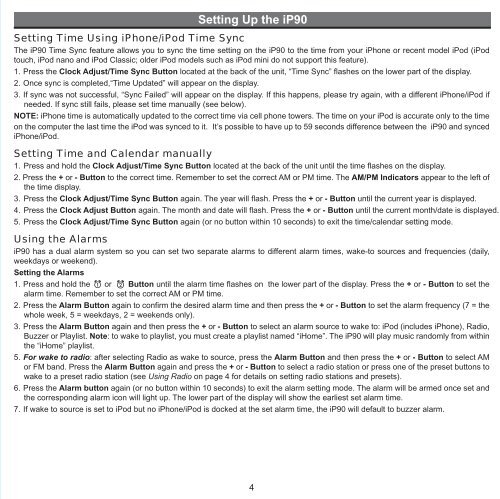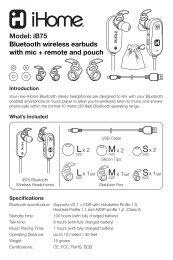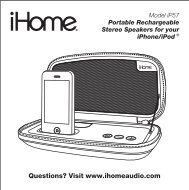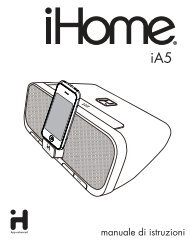Setting Up the <strong>iP90</strong>Setting Time Using iPhone/iPod Time SyncThe <strong>iP90</strong> Time Sync feature allows you to sync the time setting on the <strong>iP90</strong> to the time from your iPhone or recent model iPod (iPodtouch, iPod nano and iPod Classic; older iPod models such as iPod mini do not support this feature).1. Press the Clock Adjust/Time Sync Button located at the back of the unit, “Time Sync” flashes on the lower part of the display.2. Once sync is completed,“Time Updated” will appear on the display.3. If sync was not successful, “Sync Failed” will appear on the display. If this happens, please try again, with a different iPhone/iPod ifneeded. If sync still fails, please set time manually (see below).NOTE: iPhone time is automatically updated to the correct time via cell phone towers. The time on your iPod is accurate only to the timeon the computer the last time the iPod was synced to it. It’s possible to have up to 59 seconds difference between the <strong>iP90</strong> and syncediPhone/iPod.Setting Time and Calendar manually1. Press and hold the Clock Adjust/Time Sync Button located at the back of the unit until the time flashes on the display.2. Press the + or - Button to the correct time. Remember to set the correct AM or PM time. The AM/PM Indicators appear to the left ofthe time display.3. Press the Clock Adjust/Time Sync Button again. The year will flash. Press the + or - Button until the current year is displayed.4. Press the Clock Adjust Button again. The month and date will flash. Press the + or - Button until the current month/date is displayed.5. Press the Clock Adjust/Time Sync Button again (or no button within 10 seconds) to exit the time/calendar setting mode.Using the Alarms<strong>iP90</strong> has a dual alarm system so you can set two separate alarms to different alarm times, wake-to sources and frequencies (daily,weekdays or weekend).Setting the Alarms1. Press and hold the or Button until the alarm time flashes on the lower part of the display. Press the + or - Button to set thealarm time. Remember to set the correct AM or PM time.2. Press the Alarm Button again to confirm the desired alarm time and then press the + or - Button to set the alarm frequency (7 = thewhole week, 5 = weekdays, 2 = weekends only).3. Press the Alarm Button again and then press the + or - Button to select an alarm source to wake to: iPod (includes iPhone), Radio,Buzzer or Playlist. Note: to wake to playlist, you must create a playlist named “<strong>iHome</strong>”. The <strong>iP90</strong> will play music randomly from withinthe “<strong>iHome</strong>” playlist.5. For wake to radio: after selecting Radio as wake to source, press the Alarm Button and then press the + or - Button to select AMor FM band. Press the Alarm Button again and press the + or - Button to select a radio station or press one of the preset buttons towake to a preset radio station (see Using Radio on page 4 for details on setting radio stations and presets).6. Press the Alarm button again (or no button within 10 seconds) to exit the alarm setting mode. The alarm will be armed once set andthe corresponding alarm icon will light up. The lower part of the display will show the earliest set alarm time.7. If wake to source is set to iPod but no iPhone/iPod is docked at the set alarm time, the <strong>iP90</strong> will default to buzzer alarm.4
Using the <strong>iP90</strong>Reviewing, Arming and Disarming Alarm (Turn Alarm Function On and Off)1. Once an alarm is armed, the lower part of the display will show the alarm time. If more then one alarm is armed, the earliest alarmtime will show.2. To review the alarm time, press an alarm button once. The related alarm time will show on the lower part of the display.3. During alarm review, press the alarm button once to toggle it on or off. If the alarm is armed, the related alarm icon will light up.Resetting the Alarm to Come on the Next Day1. When the alarm is sounding, press the Button to stop alarm and reset it to come on the next set day. For example, if alarm is setfor 5 days and you press the alarm reset on Friday, the alarm will come on again on Monday, not Saturday.Snooze Operation1. Press and hold the Snooze/Dimmer Button for a few seconds until the snooze time flashes. Press the + or - Button to set the snoozetimer from 1 to 29 minutes.2. Press the Snooze/Dimmer Button after an alarm sounds. The alarm will be silenced for the set snooze duration time then soundagain. Snooze can be pressed several times during the 1 hour alarm cycle.Sure AlarmThe <strong>iP90</strong> has a sure alarm feature. If backup batteries are installed, the buzzer alarm will still sound in the event of a power failure.Charging your iPhone/iPodNote: Please make sure you are using the correct insert for your iPhone/iPod and that it is properly docked into the <strong>iP90</strong>. Failure to doso may damage your iPhone/iPod.1. While an iPhone/iPod is docked in the unit and the unit is connected to AC power, it recharges (until fully charged).Listening to iPhone/iPod1. Dock the already playing iPhone/iPod in Dock. The <strong>iP90</strong> will automatically turn on and you will hear the music playing from youriPhone/iPod.Note: If the playing song/music loudness is too low on the iPod itself, the <strong>iP90</strong> may not detect iPod is in play mode. Press the Buttonto play it.2. When an iPhone/iPod is docked and in standby mode, press the Button to play it. The lower part of the display will showing “iPod”of iPod playing mode.4. Press the Button again to pause play; press again to resume it.5. Press the + or - Button to skip to the next or previous track on your iPhone/iPod. Press and hold the + or - Button to search within atrack.6. Press the or to adjust the system volume.7. Press the EQ Button to select and press the + or - Button to set Treble, Bass,3D Sound on/off and Left/Right Balance.8. To turn off the unit, press the Button. An iPhone/iPod will continue charging while docked.Listening to RadioSetting up AntennaExtend FM wire antenna fully for best reception. Do not strip, alter or attach to other antennas.For USA user, snap AM antenna cable into AM Loop Antenna Socket on back of unit. Move antenna 12” away from unit for bestreception.Tuning and Playing the Radio1. Press the Radio Button as needed to turn on <strong>iP90</strong> and cycle through FM radio, AM radio and Line-in modes.2. When the desired FM or AM mode is selected, press the + or - Button to tune the radio to a desired station. The current radio frequencyappears in the lower right of the display. Press and hold the + or - Button to scan for the next clear station.3. To memorize a station as a preset, use the + or – Buttons to tune to the first station you wish to memorize. When the desired stationappears in the display, press and hold the Preset 1-2 button until PRE 1 begins flashing in the display. Press again to alternatelyswitch between Preset 1 and Preset 2 if desired, then release the button. After 5 seconds the PRE 1 or PRE 2 indicator disappearsand your station is saved in Preset Memory 1 or 2. Repeat this procedure to enter stations in Preset Memories 3 through 6. You maythen press the Radio Button to change bands and memorize up to 6 additional stations.4. To access a preset station, press the desired Preset Button once (for odd number presets) or twice (for even number presets).5. Press the or Button to adjust the system volume.6. Press the EQ Button to select and press the + or - Button to set Treble, Bass,3D Sound on/off and Left/Right Balance.7. To turn off the unit, press the Button. An iPhone/iPod will continue charging while docked.5