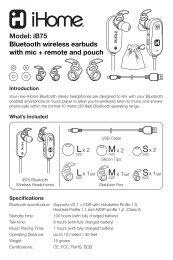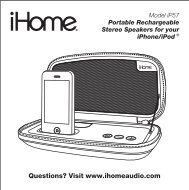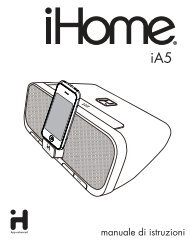Create successful ePaper yourself
Turn your PDF publications into a flip-book with our unique Google optimized e-Paper software.
<strong>Model</strong> iP88The Home SystemFor Your iPhone ® or iPod ®Questions? Visit www.ihomeaudio.com
Table of ContentsQuick Start ........................................................................................................................................................................1Controls and Indicators / iP88 Display..........................................................................................................................2Setting Up the iP88...........................................................................................................................................................3Using the iP88...................................................................................................................................................................4Replacing iP88 Backup Batteries / Battery Warning.....................................................................................................5Using the Remote Control Unit ......................................................................................................................................6A Consumer Guide to Product Safety ...........................................................................................................................7Troubleshooting...............................................................................................................................................................8Solucionando problemas..............................................................................................................................................10Warranty Information.....................................................................................................................................................12A Consumer Guide to Product SafetyThis device complies with Part 15 of the FCC Rules. Operation is subject to the following two conditions: (1) This device maynot cause harmful interference, and (2) this device must accept any interference received, including interference that maycause undesired operation.This equipment complies with the limits for a Class B digital device as specified in Part 15 of FCC Rules. These limits provide reasonableprotection against radio and TV interference in a residential area.However, your equipment might cause TV or radio interference even when it is operating properly. To eliminate interference you cantry one or more of the following corrective measures:• Reorient or relocate the receiving antenna.• Increase the distance between the equipment and the radio or TV.• Use outlets on different electrical circuits for the equipment and the radio or TV.• Consult your dealer or an experienced radio/television technician if the problem still exists.Modifying or tampering with your system’s internal components can cause a malfunction and might invalidate the system’s warrantyand void your FCC authorization to operate it.This Class B digital apparatus complies with Canadian ICES-003.Cet appareil numérique de la classe B est conforme à la norme NMB-003 du Canada.Maintenance• Place the unit on a level surface away from sources of direct sunlight or excessive heat.• Protect your furniture when placing your unit on a natural wood and lacquered finish. A cloth or other protective material shouldbe placed between it and the furniture.• Clean your unit with a soft cloth moistened only with mild soap and water. Stronger cleaning agents, such as Benzene, thinneror similar materials can damage the surface of the unit.
quick start1: power2: antenna3: insertsAttach AC adaptor cable toDC jack on back of the iP88and plug the other end into awall socket.NOTE: If you do not have an insert foryour iPhone/iPod, please visitwww.ihomeaudio.com or call <strong>iHome</strong> tollfree at 877-446-6301 to purchase one.Snap AM antenna into providedstand, then plug antenna cableinto socket on back of iP88.Move antenna 12” away.4: time zone 5: iPhone/iPodUse this insertFor this iPhone / iPodSelect the dock insert for youriPhone or iPod® model from thetable below and place insert indock1/dock2. Never dock aniPhone/ iPod without an insertin place.iPhone 3Ginsert 15iPhone 3GiPod touch 2Ginsert 16iPod touch 2G6: radionano 4Ginsert 17nano 4G• Move the DST switch on backof unit to +1 or -1 (adds orsubtracts an hour)• Press & hold the Time Zonebutton on back until thedisplay flashes• Turn the Set Wheel to selectyour time zone• Press the Time Zonebutton again.Gently dock an iPhone or iPodinto dock 1/dock 2 with properinsert (iPhone/iPod must not bein a skin or case). TheiPhone/iPod will charge whiledocked. Press the Button forthe matching dock to play youriPhone/iPod.1Press the Radio button andpress again to select AM/FMband. Turn the Set Wheel totune in a station. See page 4 forprogramming presets.
Controls and IndicatorsTop PanelAlarm 2 ButtonDock 1 Dock 2Preset Buttons 1-8Alarm 1 ButtonAlarm 3 ButtonSet WheelVolume WheelDock 1Play/Pause ButtonDock 2Play/Pause ButtonAlarm Reset / Power ButtonRadio/line-in ButtonSnooze/Dimmer ButtonSleep ButtonEQ ButtonRear PanelAC Adaptor JackTime Sync ButtonClock Adjust Button Line-in JackDST switch Time Zone ButtonAM Loop Antenna socketFM AntennaiP88 DisplayTime DisplayPM IndicatorAM IndicatorAlarm IndicatorsBattery Low IndicatorNOTE: AM/PM indicators will not appearwhen lock is set to 24 hour display modeRadio / Alarm Time / iPod Display2
Setting Up the iP88Connect iP88 to Power SourcePlug the AC adaptor cable into the AC Adaptor Jack and the other end into a standard 120V AC wall socket. Adaptor must be plugged into operate unit. The iP88 does not operate on batteries (a battery back up system maintains clock settings during power failures).This unit is a preset Clock: the clock is preset at the factory. It’s simple to match the Time Zone setting to your location (US only).1. Depending on your location and whether or not Daylight Saving Time (DST) is in effect, manually set the DST Switch located at theback of the unit to +1 to add an hour or to -1 to subtract an hour. A DST icon will appear on the display when set to +1.2. Press and hold the Time Zone Button located on the back of the unit until the Time Zone flashes on the lower part of the display. Turnthe Set Wheel to select your time zone. Note: Time Zone is disabled when clock display is set to 24 hours.3. Press the Time Zone Button again (or no button within 10 seconds) to exit the time zone setting mode.4. If the displayed time is not correct, please see Setting Time and Calendar below.Setting Time and Calendar1. Press and hold the Clock Adjust Button located at the back of the unit until the time flashes on the display.2. Turn the Set Wheel to the correct time. Remember to set the correct AM or PM time. The AM/PM Indicators appear to the left of thetime display.3. Press the Clock Adjust Button again. The year will flash. Turn the Set Wheel until the current year is displayed.4. Press the Clock Adjust Button again. The month and date will flash. Turn the Set Wheel until the current month/date is displayed.5. During Time set, press either the or button to toggle the clock display format to 12-hours or 24 hours.6. Press the Clock Adjust Button again (or no button within 10 seconds) to exit the time/calendar setting mode.Time Sync from iPhone/iPodThe iP88 Time Sync feature allows you to sync the time setting on the iP88 to the time from your iPhone or recent model iPod (iPodTouch, iPod Nano and iPod Classic; older iPod models such as iPod mini do not support this feature).1. Press and hold the Time Sync Button located at the back of the unit “Time Sync” flashes on the lower part of the display.2. The iP88 will sync to the time on your iPhone/iPod. NOTE: If 2 iPhone/iPods are docked, the iP88 will sync with the device in Dock 1.3. Once sync is completed,“Time Updated” will appear on the display.4. If sync was not successful, “Sync Failed” will appear on the display. If this happens, please try again with a different iPhone/iPod.NOTE: An iPhone/iPod cannot sync to exact seconds, so it’s possible to have up to 59 seconds difference between the iP88 and syncediPhone/iPod.Selecting Radio FrequencyDifferent regions of the world use different FM radio frequency steps. You will need to select the one that matches the standards in yourregion (USA, EUROPE, JAPAN, AUSTRA,or CHINA).1. Make sure the iP88 is OFF. Press and hold the Radio Button for about 5 seconds until “Radio xxx” appears in the lower part of display.Turn the Set Wheel to set the “xxx” to your region.2. Press the Radio Button again (or no button within 5 seconds) to exit the radio frequency setting mode.Important: AM radio will only work if the radio frequency range set to USA.Using the AlarmsiP88 has a triple alarm system so you can set three separate alarms to different alarm times, wake-to sources and frequencies (daily,weekdays or weekend).Setting the Alarms1. Press and hold the , or Button until the alarm time flashes on the lower part of the display. Turn the Set Wheel to set thealarm time. Remember to set the correct AM or PM time.2. Press the Alarm Button again to confirm the desired alarm time and then turn the Set Wheel to set the alarm frequency (7 = the wholeweek, 5 = weekdays, 2 = weekends only).3. Press the Alarm Button again to confirm alarm frequency then turn the Set Wheel to select alarm source to wake to: Buzzer, Dock-1’siPhone/iPod, Dock-2’s iPhone/iPod or Radio.4. For wake to iPhone/iPod, you can further select normal wake (wake to playing sound) or wake to playlist. For wake to playlist, youmust create a playlist named “<strong>iHome</strong>”. The iP88 will play music randomly from within the “<strong>iHome</strong>” playlist.If the selected alarm source is dock 1 or dock 2 and no iPhone/iPod is docked/detected, the iP88 will default to a buzzer alarm.5. For wake to radio, after selecting Radio as wake to source, press the Alarm Button and then turn the Set Wheel to select AM or FMband. Press the Alarm Button again and turn the Set Wheel to select a radio station or press one of the preset buttons to wake to apreset radio station (seeUsing Radio on page 4 for details on setting radio stations and presets).6. Press the Alarm button again (or no button within 10 seconds) to exit the alarm setting mode. The alarm will be armed once set andthe corresponding alarm icon will light up. The lower part of the display will show the earliest set alarm time.3
Using the iP88Reviewing, Arming and Disarming Alarm (Turn Alarm Function On and Off)1. Once an alarm is armed, the lower part of the display will show the alarm time. If more then one alarm is armed, the earliest alarmtime will show.2. To review the alarm time, press an alarm button once. The related alarm time will show on the lower part of the display.3. During alarm review, press the alarm button once to toggle it on or off. If the alarm is armed, the related alarm icon will light up.Resetting the Alarm to Come on the Next Day1. When the alarm is sounding, press the Button to stop alarm and reset it to come on the next set day. For example, if alarm is setfor 5 days and you press the alarm reset on Friday, the alarm will come on again on Monday, not Saturday.Snooze Operation1. Press and hold the Snooze/Dimmer Button for a few seconds until the snooze time flashes. Turn the Set Wheel to set the snoozetimer from 1 to 29 minutes.2. Press the Snooze/Dimmer Button after an alarm sounds. The alarm will be silenced for the set snooze duration time then soundagain. Snooze can be pressed several times during the 1 hour alarm cycle.Sure AlarmThe iP88 has a sure alarm feature. If backup batteries are installed, the buzzer alarm will still sound in the event of a power failure.Charging your iPhone/PodNote: Please make sure you are using the correct insert for your iPhone/iPod and that it is properly docked into the iP88. Failure to doso may damage your iPhone/iPod.1. While an iPhone/iPod is docked in the unit and the unit is connected to AC power, it recharges (until fully charged).Listening to iPhone/iPod1. Dock the already playing iPhone/iPod in Dock 1 or Dock 2. The iP88 will automatically turn on and you will hear the music playing fromyour iPhone/iPod.Note: If the playing song/music loudness is too low on the iPod itself, the iP88 may not detect iPod is in play mode. Press the relativedock 1 or dock 2 Button to play it.2. If an iPhone/iPod is playing in one dock and you dock another playing iPhone/iPod, the iP88 will keep playing the first iPhone/iPodand turn off the second/other one. Press the dock 2 Button to play the iPhone/iPod in dock 2 and turn off dock 1 (and vice versa).3. When an iPhone/iPod is docked and in standby mode, press the relative Button (dock 1 or dock 2) to play it. “Dock-1” or “Dock-2”will appear briefly in the lower part of the display to show which dock is currently in play mode.4. Press the Button again to pause play; press again to resume it.5. Turn the Volume Wheel to adjust the system volume.6. Press the EQ Button to select and turn the Set Wheel to set Treble, Bass,3D Sound on/off and Left/Right Balance.7. Press or Button on the remote control to go to the next or previous track. Press and hold while track is playing for high speedforward or reverse music search of the current track.8. To turn off the unit, press the Button. An iPhone/iPod will continue charging while docked.Listening to RadioSetting up AntennaExtend FM wire antenna fully for best reception. Do not strip, alter or attach to other antennas.For USA user, snap AM antenna cable into AM Loop Antenna Socket on back of unit. Move antenna 12” away from unit for best receptionTuning and Playing the Radio1. Press the Radio Button as needed to turn on iP88 and cycle through FM radio, AM radio and Line-in modes.2. When the desired FM or AM mode is selected, turn the Set Wheel to tune the radio to a desired station. The current radio frequencyappears in the lower right of the display. You can also press and hold the or Button on the remote to scan for the next clearstation.3. To memorize a station as a preset, use the Set Wheel to select your station. Press and hold the Preset Button until odd numberpresets flashes on display; press again for even number presets and allow to time-out. You will hear 2 beeps confirming the presethas been assigned.4. To access a preset station, press the desired Preset Button once (for odd number presets) or twice (for even number presets).5. Turn the Volume Wheel to adjust the system volume.6. Press the EQ Button to select and turn the Set Wheel to set Treble, Bass,3D Sound on/off and Left/Right Balance.7. To turn off the unit, press the Button. An iPhone/iPod will continue charging while docked.4
Using the iP88Using the Line-in JackYou can play any iPod without a docking port or other MP3 player or portable audio device through the iP88 via the Line-in Jack.1. Plug one end of a standard audio patch cord (not included) into the headphone or line-out jack on your device and the other end ofthe patch cord into the iP88 Line-in Jack located on the back of the unit.2. Press the Radio Button until “Line-in” appears in the lower part of the display.3. Turn on and play your device.4. Turn the Volume Wheel to adjust the system volume.5. Press the EQ Button to select and turn the Set Wheel to set Treble, Bass,3D Sound on/off and Left/Right Balance.6. To turn off the unit, press the Button. Please remember to turn off your device, too.Sleep OperationSleep mode lets you sleep to your iPhone/Pod or radio, gradually lowering the volume until the unit shuts off at the selected time.1. Press the Sleep Button to enter sleep mode. The sleep time will show in the lower display.2. Press the Sleep Button again as needed to adjust the sleep timer from 120, 90, 60, 30 or 15 minutes.3. When the display changes back to show the real time, press the Sleep Button once to show the sleep time remaining. Pressing itagain will change sleep time to next lowest increment.4. iP88 has independent volume setting for sleep mode so you can adjust the sleeping volume without affecting the normal volume. Thesleep volume will remain at that level the next time you enter sleep mode until controls are changed.5. To stop listening at any time, press the Button to turn unit off.Dimmer OperationDuring normal operation, press the Snooze/Dimmer Button to control the brightness of the LCD display.Install/Replace Backup BatteryReplacing iP88 Backup BatteriesThe iP88 uses a backup battery system to provide continuous alarm operation and clock settings in theevent of a power failure. If the Battery Low Icon located on the right of the display is flashing, it is timeto replace the backup batteries. Please make sure the AC adaptor is connected, otherwise all settingsmay be lost during battery replacement.Open the battery compartment cover located on the bottom of the unit. Insert 2 “AA” batteries as indicated.We recommend the use of alkaline batteries for longer life.Battery WarningFor models that use Lithium batteries• Lithium batteries can explode or cause burns if disassembled, shorted, recharged, exposed to water, fire, or high temperatures ¬ handled appropriately.• Do not place loose batteries in a pocket, purse, or other container containing metal objects, do not mix with used or other batterytypes, or store with hazardous or combustible materials.• Store in cool, dry, ventilated area.• Follow applicable laws and regulations for transport and disposal.For models that require more than one battery• Do not mix with used or other battery types/brands• Replace all batteries at the same time• Do not open batteries• Do not dispose of in fire• Do not heat above 75ºC (167ºF)• Do not expose contents to water• Do not charge or recharge• Do not install backwards5
Using the Remote Control UnitThe Remote Control controls basic functions on the iP88 and certain iPhone®/iPod® functions when the iPhone®/iPod®is docked in the iP88. For best results, use the remote control within 12 feet of the unit.- Power /Alarm Reset Button: Turns iP88 ON or OFF and resets alarm when alarm issounding- Fwd/Rev Button: Skip to previous or next track, or HOLD to scan current playingtrack, search for clear radio stations;Also controls set wheel functions (changing settings, tuning radio, etc.)- Menu Button: Press to access iPhone/iPod Menu functions- Preset Button: Cycles through AM or FM radio presets- Radio Button: Selects Radio (AM and FM radio bands) and line-in functions- EQ Button: Set Treble, Bass, 3D sound effect and Balance settings for best sound- Snooze/Dimmer Button: Snooze mode when alarm sounds, otherwise dims display- Random Button: Press for random play- Repeat Button: Press for repeat play (press again to repeat all)- Sleep Button: Press to select an amount of time before the iP88 shuts off: 120, 90,60, 30 or 15 minutes- Volume Down Button: Lowers volume level- Volume Up Button: Raises volume level- Enter Button: Press to select iPhone/iPod menu function- Up/Down Button: Press Up or Down to scroll iPhone/iPod menu- Play/Pause Button: Plays track. In play mode, press to pause- Mute Button: Toggles sound ON or OFFInstall/Replace the Remote Control BatteryThe remote control battery is already installed at the factory. When the remote control stopsoperating or its range seems reduced, replace the battery with a new one.1. The battery door is located on the back end of the unit.2. Press to release the battery door latch.3. Insert one “CR2032” 3-volt lithium battery. Make sure the polarity (the + and – side ofthe battery) is correct.4. Replace the battery holder back in the remote control.NOTE: PLEASE DISCARD BATTERIES PROPERLYBattery Compartment6
A Consumer Guide to Product SafetyWhen used in the directed manner, this unit has been designed and manufactured to ensure your personal safety. However,improper use can result in potential electrical shock or fire hazards. Please read all safety and operating instructionscarefully before installation and use, and keep these instructions handy for future reference. Take special note of allwarnings listed in these instructions and on the unit.1. Water and Moisture – The unit should not be used near water. For example: near a bathtub, washbowl, kitchen sink,laundry tub, swimming pool or in a wet basement.2. Ventilation – The unit should be situated so that its location or position does not interfere with its proper ventilation.For example, it should not be situated on a bed, sofa, rug or similar surface that may block ventilation openings. Also,it should not be placed in a built-in installation, such as a bookcase or cabinet, which may impede the flow of airthrough the ventilation openings.3. Heat – The unit should be situated away from heat sources such as radiators, heat registers, stoves or other appliances(including amplifiers) that produce heat.4. Power Sources – The unit should be connected to a power supply only of the type described in the operatinginstructions or as marked on the appliance.5. Power-Cable Protection – Power supply cables should be routed so that they are not likely to be walked on orpinched by items placed upon or against them. It is always best to have a clear area from where the cable exits theunit to where it is plugged into an AC socket.6. Cleaning – The unit should be cleaned only as recommended. See the Maintenance section of this manual forcleaning instructions.7. Objects and Liquid Entry – Care should be taken so that objects do not fall and liquids are not spilled into anyopenings or vents located on the product.8. Attachments – Do not use attachments not recommended by the product manufacturer.9. Lightning and Power Surge Protection – Unplug the unit from the wall socket and disconnect the antenna or cablesystem during a lightning storm or when it is left unattended and unused for long periods of time. This will preventdamage to the product due to lightning and power-line surges.10. Overloading – Do not overload wall sockets, extension cords, or integral convenience receptacles as this can resultin a risk of fire or electric shock.11. Damage Requiring Service – The unit should be serviced by qualified service personnel when:A. the power supply cable or plug has been damaged.B. objects have fallen into or liquid has been spilled into the enclosure.C. the unit has been exposed to rain.D. the unit has been dropped or the enclosure damaged.E. the unit exhibits a marked change in performance or does not operate normally.12. Antenna – Do not connect an external antenna to the unit (other than that provided).13. Periods of Nonuse – If the unit is to be left unused for an extended period of time, such as a month or longer, thepower cable should be unplugged from the unit to prevent damage or corrosion.14. Servicing – The user should not attempt to service the unit beyond those methods described in the user’s operatinginstructions. Service methods not covered in the operating instructions should be referred to qualified service personnel.Questions? Visit www.ihomeaudio.com7
TroubleshootingSymptomiP88 does not turn oniP88 doesn’t respondBattery Low iconalways flashingiPhone/iPod does notrespond to the unit/iPodis playing but no soundcomes outAC adaptor isn't plugged into a working wallsocket or not plugged into the power supplyjack on back of the unitiP88 requires a resetiPhone/iPod is not docked properlyBatteries are weakPossible ProblemBatteries were not installed properlyiPhone/iPod is not docked properlyYour iPhone/iPod software is too oldiPhone/iPod is locked up/plays but no soundcomes outSolutionPlug the AC adaptor into a working wall socket and plug the connectorinto the supply jack on the unitIf unit is plugged in and doesn't respond, try resetting the unit byfollowing these steps:a) remove iPhone/iPod from dockb) unplug unit from power sourcec) remove back up batteriesd) wait 1 hour, then resume useRemove your iPhone/iPod from the dock and check for obstruction onthe connectors in the dock and on your iPhone/iPod. Then reseat it inthe dock.Replace with new batteriesCheck to make sure the polarity ( + and – ends) matches the diagramin the battery compartmentRemove your iPhone/iPod from the dock and check for obstruction onthe connectors in the dock and on your iPhone/iPod. Then reseat it inthe dock.Upgrade software on your iPhone/iPod via iTunes on your computerCheck the volume setting. Make sure your iPhone/iPod is workingproperly before docking into the unit. Please refer to youriPhone/iPod manual for details. See above for software upgradeinformation.You may need to reset your iPhone/iPod. Refer to your iPhoneor iPod user guide for details on how to perform a reset.Remote Control didn’tworkiP88/iPhone/iPodperformance is erraticiPhone/iPod didn’tcharge upUsing 1 st or 2 nd generation iPod, iPod Shuffle orother devices.Battery weakRemote Control is out of range of the iP88remote sensorThe iP88 is reacting to external interferenceiPhone/iPod is not installed properlyiP88 cannot control those iPod models or other devices.Replace current battery with new batteryMove within 30 feet of the unit.No sound from iP88 Volume is set too low on iP88 Make sure volume is turned upMove unit away from potential sources of external interference such ascomputers, modems, wireless devices (routers) or fluorescent light.Remove your iPhone/iPod from the dock and check for obstruction onthe connectors in the dock and on your iPhone/iPod. Then reseat it inthe dock.No AM band radiosound but others OKAM band radio is verynoisyiPhone/iPod is locked up/ frozeniPhone/iPod battery has problemAM loop antenna is not connected to the unitAM loop antenna isn’t located properlyPlease make sure your iPhone/iPod is working properly before dockinginto the unit. Please refer to your iPhone/iPod manual for details.Plug the AM loop antenna connector to the jack on the back of the unitMove the AM loop antenna away from the main unit AC adaptor androtate it for best reception8
SymptomPossible ProblemTroubleshootingSolutionSound is distorted Volume level is set too high Decrease the volumeSound source is distortedIf the iPhone/iPod original sound source (MP3) is old or of poor quality,distortion and noise are easily noticed with high-power speakers. Try adifferent audio source such as a music CD.If you are using an external sound source like older generation of iPodor iPod Shuffle, try reducing the output volume on the device itself. Alsotry turning bass boost OFF.Unit/adaptor getswarm after extendedplay at high volumeSnooze timeis too long/shortEQ settings are too high. For example, if thetreble is too high, the 3D effect may not soundas goodThis is normalCustom snooze time not setLower EQ settings.Turn unit off for awhile or lower volumePress and hold Snooze button then turn set wheel to adjustAlarm not working AM/PM time/alarm time not set correctly When setting clock or alarm time, take note of the AM/PM indicatorsAlarm time or source selected for alarm 2 oralarm 3, not alarm 1, etc.Make sure to set the alarm time and source for the alarm icon 1, 2 or3 that is shown on the clock display7-5-2 days setting is not correct 7 days is every day alarm, 5 days is Mon-Fri, and 2 days is Sat-Sun. Seepage 3 for setting alarms.Calendar is not set correctly, which can affect See page 3 for setting Clock/Calendar Section.7/5/2 day alarm operation9
Solucionando problemasSíntomaLa unidad noenciendeLa unidad norespondeEl iPhone/iPod noencastracorrectamenteEl ícono de bateríabaja estádestellandoEl iPhone/iPod nose comunica conla unidad/el iPodestá operandopero no emitesonidoEl control remotono funcionaEl funcionamientodel iP88/iPhone/iPodes errático.No sale sonidode su iP88El iPhone/iPod nocargaCausaEl adaptador de corriente AC no está conectado aun tomacorriente que funcione o no está conectadoen la parte posterior de la unidadLa unidad debe ser reprogramadaNo ha colocado el encastre del iPhone/iPod, o estáutilizando el encastre incorrecto.El iPhone/iPod no encastra correctamenteLas baterías están gastadasLas baterías no están instaladascorrectamenteEl iPhone/ iPod no ha sido instalado correctamente.El software (programa) de su iPhone/iPod esobsoleto.El iPhone/iPod está trabado/opera pero no emitesonido.Usted tiene un iPod de 1ra o 2da generación, uniPod Shuffle u otro tipo de aparato.Las baterías están gastadasNo está apuntando el control remoto hacia eliP88El iP88 está reaccionando a interferenciasexternas.El volumen del iP98 se encuentra muy bajoEl iPhone/iPod no está instalado correctamenteEl iPhone/iPod está trabado/no respondeLa batería del iPhone/iPod podría tener algúninconvenienteConecte el adaptador de corriente a un tomacorriente que funcioney a la parte posterior de la unidadSi la unidad está conectada y no responde, pruebe reprogramarlasiguiendo estos pasos:a) Quite el iPod de la baseb) Desconecte la unidad del tomacorrientec) Quite las baterías auxiliaresd) Espere 1 hora y vuelva a probarVerifique que el encastre sea el apropiado para su iPhone/iPodQuite el iPhone/iPod del encastre y retire la posible obstruccióndel encastre o de su iPod. Vuelva a colocar el iPod dentro delencastre.Reemplace las bateríasSoluciónVerifique que la polaridad de las baterías (- y +) se encuentren deacuerdo al diagrama del compartimiento de baterías.Quite el iPhone/iPod del encastre y verifique posibles obstruccionesdel encastre o de su iPhone/iPod. Vuelva a colocar el iPhone/iPoddentro del encastre.Renueve el programa de su iPhone/iPod. Para mayor información, diríjasea http://www.apple.com o utilice iTunes desde su computadora.Verifique los controles de volumen. Fíjese si su iPhone/iPodfuncionaba bien antes de encastrarlo en la unidad. Refiérase almanual de operación del iPhone/iPod para más detalles. Ingreseal portal de Apple para obtener un programa actualizado.Podría tener que re-programar su iPhone/iPod.Para realizarlo, refiérase al manual del usuario correspondiente.El iP88 no puede controlar estos modelos de iPod u otrosaparatos.Reemplace las baterías por nuevasApunte el control remoto hacia el iP88 y manténgase a unadistancia máxima de 10 pies de la unidad.Aleje la unidad de Fuentes potenciales de interferencia externacomo computadoras, modems, ruteadores inalámbricos, luzfluorescente, etc.Asegúrese de subir el volumenQuite el iPhone/iPod del encastre y retire la posible obstruccióndel encastre o de su iPhone/iPod. Vuelva a colocar el iPhone/iPoddentro del encastre.Por favor asegúrese de que su iPhone/iPod funcione correctamenteantes de colocarlo en el encastre. Refiérase al manual de suiPhone/iPod para mayor información.10
Solucionando problemasSíntoma Causa SoluciónLa banda de AM seescucha con distorsiónEl sonido saledistorsionadoLa unidad recalientaluego de largosperíodos de uso aalto volumenLa antena circular no está ubicada correctamente.El volumen se encuentra muy altoEl sonido sale distorsionado de la unidadLa programación de EQ está demasiado alta.Por ejemplo, si los agudos están en volumen muyalto, el efecto 3D podría no sonar bien.Esto es normalAleje la antena de la unidad y del adaptador AC y gírela hastamejorar la recepción.Baje el volumenSi el sonido original de su iPhone/iPod era de pobre calidad, lasdistorsiones y ruidos se harán más notables con losparlantes de alta potencia. Pruebe utilizar otra fuente deaudio como un CD.Si está utilizando un iPod de primeras generaciones o un Shuffle,intente bajar el volumen de su aparato. También intente apagar elamplificador de bajosBaje los niveles del EQ.Apague la unidad o baje el volumenEl tiempo deapagado con“Snooze”(Dormilón), es muylargo/corto.La unidad noreproduce la listade canciones aldespertar.La alarma nofuncionaLa duración del programa “Snooze” no ha sidoprogramada.Mantenga oprimido el botón “Snooze” luego gire la rueda paraprogramar la duración de tiempo deseada.La lista está vacía o se encuentra mal denominada. Sincronice su iPhone/iPod a iTunes y manualmente ingrese elnombre de la lista bajo “<strong>iHome</strong>”. Asegúrese de agregar lascanciones a su lista.El indicador de AM/PM no ha sido programadocorrectamente.Ajuste la alarma según deseé que suene en hora AM o despuésdel mediodía PM.El ícono indicador en el visor es incorrecto. Verifique que el horario de la alarma y el del ícono correspondiente 1o 2 en el visor del reloj se encuentren sincronizados.La programación 7-5-2 no es correcta.Utilice 7 para uso de alarma diario por 7 días, 5 para Lunes aViernes y 2 para Sábado y Domingo. Diríjase a la página 3 parasu programación.El calendario no se encuentra programadocorrectamente para 5/2 días.Refiérase a la página 3 para ver la sección de programación delReloj/ calendario.11
Limited 1 Year Warranty Information<strong>iHome</strong> Products, a division of SDI Technologies Inc. (hereafter referred to as SDI Technologies), warrants this product to be free fromdefects in workmanship and materials, under normal use and conditions, for a period of 1 Year from the date of original purchase.Should this product fail to function in a satisfactory manner, it is best to first return it to the store where it was originally purchased.Should this fail to resolve the matter and service still be required by reason of any defect or malfunction during the warranty period,SDI Technologies will repair or, at its discretion, replace this product without charge (except for a $15.00 charge for handling, packing,return UPS/postage, and insurance). This decision is subject to verification of the defect or malfunction upon delivery of this productto the Factory Service Center listed below. The product must include proof of purchase, including date of purchase. The fee for servicewithout proof of purchase is $40.00.Before returning this product for service, please first replace the batteries (if applicable) with fresh ones, as exhausted or defectivebatteries are the most common cause of problems encountered.If service is still required:1. Remove the batteries (if applicable) and pack the unit in a well padded, heavy corrugated box.2. Enclose a photocopy of your sales receipt, credit card statement, or other proof of the date of purchase, if within the warrantyperiod.3. Enclose a check or money order payable to the order of SDI Technologies, for the sum of $15.00 ($40.00 without proof of purchase).4. Send the unit prepaid and insured, to the Factory Service Center listed below.Consumer Repair DepartmentSDI Technologies Inc.1330 Goodyear Dr.El Paso, TX 79936-6420Disclaimer of WarrantyNOTE: This warranty is valid only if the product is used for the purpose for which it was designed. It does not cover (i) products whichhave been damaged by negligence or willful actions, misuse or accident, or which have been modified or repaired by unauthorizedpersons; (ii) cracked or broken cabinets, or units damaged by excessive heat; (iii) damage to digital media players, CD’s or tape cassettes(if applicable); (iv) the cost of shipping this product to the Factory Service Center and its return to the owner.This warranty is valid only in the United States of America and does not extend to owners of the product other than to the originalpurchaser. In no event will SDI Technologies or any of its affiliates, contractors, resellers, their officers, directors, shareholders, membersor agents be liable to you or any third party for any consequential or incidental damages, any lost profits, actual, exemplary or punitivedamages. (Some states do not allow limitations on implied warranties or exclusion of consequential damages, so these restrictionsmay not apply to you.) This warranty gives you specific legal rights, and you may also have other rights which vary from state to state.Your acknowledgment and agreement to fully and completely abide by the above mentioned disclaimer of warranty is contractuallybinding to you upon your transfer of currency (money order, cashier's check, or credit card) for purchase of your SDI Technologiesproduct.Questions? Visit www.ihomeaudio.comToll Free Customer Service: 1-877-446-6301iP88IB-061209-A ©SDI Technologies 2009 All rights Reserved Printed in China