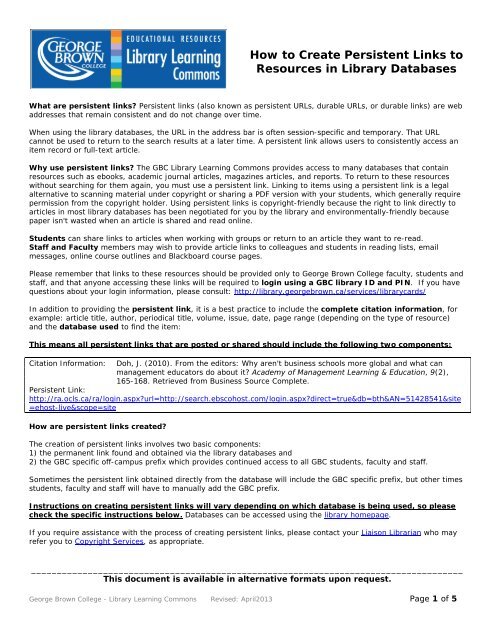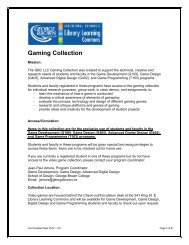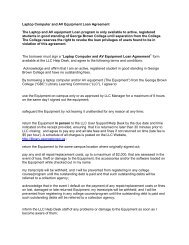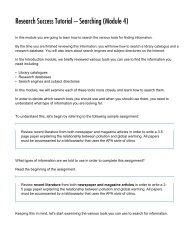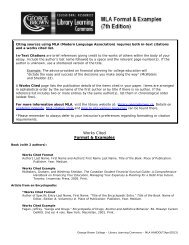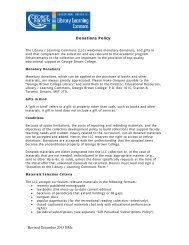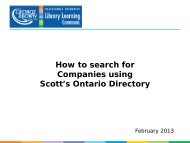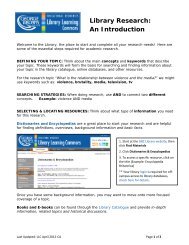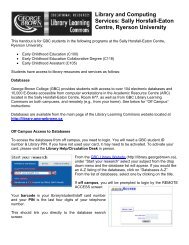Persistent Links - George Brown College Library Learning Commons
Persistent Links - George Brown College Library Learning Commons
Persistent Links - George Brown College Library Learning Commons
- No tags were found...
You also want an ePaper? Increase the reach of your titles
YUMPU automatically turns print PDFs into web optimized ePapers that Google loves.
How to Create <strong>Persistent</strong> <strong>Links</strong> toResources in <strong>Library</strong> DatabasesWhat are persistent links? <strong>Persistent</strong> links (also known as persistent URLs, durable URLs, or durable links) are webaddresses that remain consistent and do not change over time.When using the library databases, the URL in the address bar is often session-specific and temporary. That URLcannot be used to return to the search results at a later time. A persistent link allows users to consistently access anitem record or full-text article.Why use persistent links? The GBC <strong>Library</strong> <strong>Learning</strong> <strong>Commons</strong> provides access to many databases that containresources such as ebooks, academic journal articles, magazines articles, and reports. To return to these resourceswithout searching for them again, you must use a persistent link. Linking to items using a persistent link is a legalalternative to scanning material under copyright or sharing a PDF version with your students, which generally requirepermission from the copyright holder. Using persistent links is copyright-friendly because the right to link directly toarticles in most library databases has been negotiated for you by the library and environmentally-friendly becausepaper isn't wasted when an article is shared and read online.Students can share links to articles when working with groups or return to an article they want to re-read.Staff and Faculty members may wish to provide article links to colleagues and students in reading lists, emailmessages, online course outlines and Blackboard course pages.Please remember that links to these resources should be provided only to <strong>George</strong> <strong>Brown</strong> <strong>College</strong> faculty, students andstaff, and that anyone accessing these links will be required to login using a GBC library ID and PIN. If you havequestions about your login information, please consult: http://library.georgebrown.ca/services/librarycards/In addition to providing the persistent link, it is a best practice to include the complete citation information, forexample: article title, author, periodical title, volume, issue, date, page range (depending on the type of resource)and the database used to find the item:This means all persistent links that are posted or shared should include the following two components:Citation Information: Doh, J. (2010). From the editors: Why aren't business schools more global and what canmanagement educators do about it? Academy of Management <strong>Learning</strong> & Education, 9(2),165-168. Retrieved from Business Source Complete.<strong>Persistent</strong> Link:http://ra.ocls.ca/ra/login.aspx?url=http://search.ebscohost.com/login.aspx?direct=true&db=bth&AN=51428541&site=ehost-live&scope=siteHow are persistent links created?The creation of persistent links involves two basic components:1) the permanent link found and obtained via the library databases and2) the GBC specific off-campus prefix which provides continued access to all GBC students, faculty and staff.Sometimes the persistent link obtained directly from the database will include the GBC specific prefix, but other timesstudents, faculty and staff will have to manually add the GBC prefix.Instructions on creating persistent links will vary depending on which database is being used, so pleasecheck the specific instructions below. Databases can be accessed using the library homepage.If you require assistance with the process of creating persistent links, please contact your Liaison Librarian who mayrefer you to Copyright Services, as appropriate.____________________________________________________________________________________This document is available in alternative formats upon request.<strong>George</strong> <strong>Brown</strong> <strong>College</strong> - <strong>Library</strong> <strong>Learning</strong> <strong>Commons</strong> Revised: April2013 Page 1 of 5
EBSCO/ Search EverythingIncludes Academic Search Premier, Alt HealthWatch, Business Source Complete, Canadian Reference Centre,Canadian Points of View, CINAHL, ERIC, Health Source, Hospitality & Tourism Complete, MEDLINE, PsycARTICLES.1. Perform a search and click the resource title.2. Locate the “Permalink” tab (in most EBSCO databases it can be found on the right hand side of the screen).3. These links already contain the GBC specific prefix, so simply copy and paste the URL into your syllabus,email, or Blackboard course page, along with the complete citation information.312ProQuestIncludes Canadian Newsstand, CBCA Complete, ProQuest Nursing & Allied Health Source.1. Perform a search and click the “Citation/Abstract” link under the resource title.2. Locate the Document URL at the bottom of the page in the “Indexing (details)” section.3. These links already contain the GBC specific prefix, so simply copy and paste the URL into your syllabus,email, or Blackboard course page, along with the complete citation information.12____________________________________________________________________________________This document is available in alternative formats upon request.<strong>George</strong> <strong>Brown</strong> <strong>College</strong> - <strong>Library</strong> <strong>Learning</strong> <strong>Commons</strong> Revised: April2013 Page 2 of 5
GaleIncludes Academic Onefile, CPI. Q, Chilton Auto Repair <strong>Library</strong>, Culinary Arts Collection, Hospitality, Tourism andLeisure Collection, Criminal Justice Collection, Psychology eBooks, Virtual Reference <strong>Library</strong>.1. Perform a search and click the resource title.2. Select the bookmark icon and copy and paste the bookmark URL “Bookmark This Document”3. Once you have the bookmark URL, you will have to add the GBC prefix:http://ra.ocls.ca/ra/login.aspx?url= so that it precedes the article link.4. Remember to include both the link and the citation information; for example:Talbot, Margaret (2012, April 16). Girls will be girls. The New Yorker, p. 39. Retrieved from Gale.http://ra.ocls.ca/ra/login.aspx?url=http://go.galegroup.com/ps/i.do?id=GALE%7CA286533470&v=2.1&u=toro15002&it=r&p=GPS&sw=w21____________________________________________________________________________________This document is available in alternative formats upon request.<strong>George</strong> <strong>Brown</strong> <strong>College</strong> - <strong>Library</strong> <strong>Learning</strong> <strong>Commons</strong> Revised: April2013 Page 3 of 5
OVIDIncludes EBM, Books@OVID, and Journals@OVID.1. Perform a search for full text articles and click the article title.2. On the right hand side of the screen you will find the “Email Jumpstart” link. This will give you the article URL:http://ovidsp.ovid.com/ovidweb.cgi?T=JS&CSC=Y&NEWS=N&PAGE=fulltext&AN=00003465-201009000-00014&LSLINK=80&D=ovft3. Once you have the OVID link, you will have to add the GBC prefix: http://ra.ocls.ca/ra/login.aspx?url= sothat it precedes the article link.4. Remember to include both the link and the citation information. Please note that OVID does not provideformatted citations so you will have to create your own.21____________________________________________________________________________________This document is available in alternative formats upon request.<strong>George</strong> <strong>Brown</strong> <strong>College</strong> - <strong>Library</strong> <strong>Learning</strong> <strong>Commons</strong> Revised: April2013 Page 4 of 5
ScienceDirect1. Perform a search for articles using the “Subscribed Journals” limiter to access the full text, then click thearticle title.2. Below the title will be a hyperlink to the article which includes the article’s DOI. Right click on the hyperlink,select the “Copy Hyperlink” option and then paste as text.3. Once you have the article link, you will have to add the GBC prefix: http://ra.ocls.ca/ra/login.aspx?url= sothat it precedes the article link.4. Remember to include both the link and the citation information. Please note that ScienceDirect does notprovide formatted citations so you will have to create your own.Questions? Please contact your Liaison Librarian who will refer you to Copyright Services, as appropriate.http://library.georgebrown.ca/contact/ask/____________________________________________________________________________________This document is available in alternative formats upon request.<strong>George</strong> <strong>Brown</strong> <strong>College</strong> - <strong>Library</strong> <strong>Learning</strong> <strong>Commons</strong> Revised: April2013 Page 5 of 5