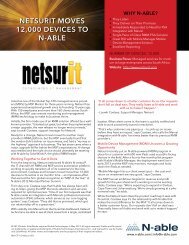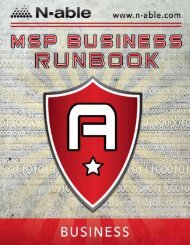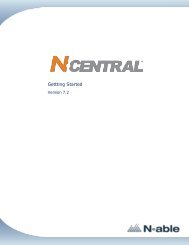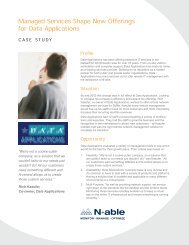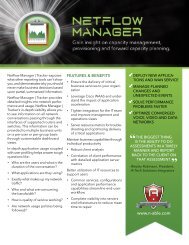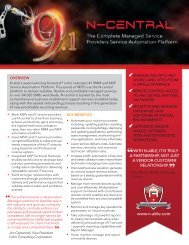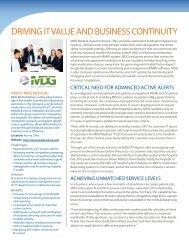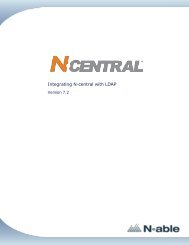An Introduction to SNMP - N-able Technologies
An Introduction to SNMP - N-able Technologies
An Introduction to SNMP - N-able Technologies
You also want an ePaper? Increase the reach of your titles
YUMPU automatically turns print PDFs into web optimized ePapers that Google loves.
ContentsAbout this Guide 3What is <strong>SNMP</strong>? 4<strong>SNMP</strong> Actions 4How is <strong>SNMP</strong> Structured? 4How Does N-central use <strong>SNMP</strong>? 6N-central and the GET command 6N-central and Syslog Messages 6N-central SDK 7Setting Up <strong>SNMP</strong> on a Windows Device 8
N-central 7.2 <strong>An</strong> <strong>Introduction</strong> <strong>to</strong> <strong>SNMP</strong>What is <strong>SNMP</strong>?<strong>SNMP</strong> (Simple Network Management Pro<strong>to</strong>col) is a network pro<strong>to</strong>col that allows one device <strong>to</strong> queryanother device for information, change information on a device, or for one device <strong>to</strong> send a message <strong>to</strong>another device.<strong>SNMP</strong> Actions<strong>SNMP</strong> has three actions: GET, SET and TRAP. Their descriptions and examples are given in the t<strong>able</strong>,below.Action Description ExampleGET commandSET commandTRAP messageUsed <strong>to</strong> 'get' data from a deviceUsed <strong>to</strong> 'set' or change data on adevice<strong>An</strong> unsolicited message sent outby a device when a set of criteriahas been metWhen one device asks another device for information, such as"tell me the status of your NIC card".When an administra<strong>to</strong>r changes the value of an <strong>SNMP</strong> property ofa device , such as "change the value of your Location fields <strong>to</strong>Downstairs Lab".When a firewall detects a Denial of Service attack—it will send outan <strong>SNMP</strong> TRAP message (also referred <strong>to</strong> as a syslog message) <strong>to</strong>a specified IP address.How is <strong>SNMP</strong> Structured?<strong>SNMP</strong> data is arranged in a folder structure. In the example diagram, in order <strong>to</strong> get the serial numberof a Cisco switch, you need <strong>to</strong> navigate first <strong>to</strong> the Cisco folder, and then <strong>to</strong> the Switches folder <strong>to</strong> getthe Serial Number.<strong>SNMP</strong> Folder Structure- 4 -
N-central 7.2 <strong>An</strong> <strong>Introduction</strong> <strong>to</strong> <strong>SNMP</strong>How Does N-central use <strong>SNMP</strong>?N-central uses <strong>SNMP</strong> in two ways:• it queries devices for information using the GET command• it receives syslog messagesThe <strong>SNMP</strong> GET command is used as part of network discovery jobs, and as part of many of N-central’smoni<strong>to</strong>ring services.N-central and the GET commandN-central uses the GET command <strong>to</strong> query devices for information. This information can be divided in<strong>to</strong>two categories:• Asset data, such as the serial number of a device, or the model and manufacturer of a device• Moni<strong>to</strong>ring data, such as the status of a physical drive or RAID arrayAsset data is gathered when an agent or a probe does a discovery job. This typically occurs on a daily,recurring basis.Moni<strong>to</strong>ring data is gathered by an agent or a probe, but is gathered much more frequently than assetdata. Typically, moni<strong>to</strong>ring data is gathered every 5 minutes.Examples of moni<strong>to</strong>ring data gathered by N-central• The status of fans, power supplies, temperature sensors, RAID controllers, logicaldrives, and physical drives on HP, Dell, IBM, and Intel servers• The traffic throughput on switches, routers, and servers• The status of Cisco VoIP phones, gateways, and voicemail devices• Disk, CPU, Memory, and Process metrics for Linux and OS X devicesN-central and Syslog MessagesThe N-central Windows probe receives syslog messages. These messages are typically sent from routers,switches, or firewalls when they detect an error. When the Windows probe receives a syslog message,N-central will alert you.There are two steps <strong>to</strong> take when configuring the Windows Probe <strong>to</strong> act as a syslog message receiver:1. Configure the Windows probe <strong>to</strong> moni<strong>to</strong>r a syslog-based service in N-central.Just add any of the ‘FW’ services (for example, FW – Cisco, or FW – Sonicwall) in N-central <strong>to</strong> adevice.2. Configure the device <strong>to</strong> send its syslog messages <strong>to</strong> the IP address of the Windows probe.The device that is generating the syslog messages (for example, a firewall or router) needs <strong>to</strong> be configured<strong>to</strong> send its syslog messages <strong>to</strong> the probe. As the steps for configuring that functionality varyfrom vendor <strong>to</strong> vendor, it’s recommended that you contact the vendor for specific instructions onconfiguring syslog messages for the device.- 6 -
N-central 7.2 <strong>An</strong> <strong>Introduction</strong> <strong>to</strong> <strong>SNMP</strong>Setting Up <strong>SNMP</strong> on a Windows DeviceBy default, Windows does not come with <strong>SNMP</strong> installed. However, it’s easy <strong>to</strong> install, straightforward <strong>to</strong>configure, and will allow you <strong>to</strong> moni<strong>to</strong>r the hardware status of your Dell, HP, IBM, and Intel servers.This section will cover configuring <strong>SNMP</strong> in the Windows OS, as well as changing the <strong>SNMP</strong> properties ofa device in N-central.To install <strong>SNMP</strong> on a Windows device1. Click Start > Control Panel.2. On the Control Panel, click Add or Remove Programs.3. In the left pane, click Add/Remove Windows Components.4. Select Management and Moni<strong>to</strong>ring Tools.5. Click Details.6. Select Simple Network Management Pro<strong>to</strong>col, and then click OK.7. Click Next.Depending on the installation of Windows, you may need <strong>to</strong> insert the Windows installation CD in order<strong>to</strong> complete the installation of <strong>SNMP</strong>.To configure <strong>SNMP</strong> on a Windows device1. Click Start > Run.2. Type services.msc3. Click OK.4. Double-click the <strong>SNMP</strong> Service <strong>to</strong> open the properties box.5. Click the Security tab.6. Under Accepted community names, click Add.7. Specify an <strong>SNMP</strong> community string, and then click Add.8. Select Accept <strong>SNMP</strong> packets from any host.9. Click OK.Moni<strong>to</strong>ring Dell, HP, IBM, Intel and Adaptec HardwareIn addition <strong>to</strong> configuring <strong>SNMP</strong>, you must also install the following management softwarein order <strong>to</strong> moni<strong>to</strong>r the hardware status of the Windows server:• Dell—OpenManage• HP—Insight Manager• IBM—ServeRAID Manager• Intel—Intel RAID Web Console• Adaptec—S<strong>to</strong>rage Manager- 8 -
N-central 7.2 <strong>An</strong> <strong>Introduction</strong> <strong>to</strong> <strong>SNMP</strong>To change the <strong>SNMP</strong> Properties of a Device in N-centralYou can easily change the <strong>SNMP</strong> properties of a device using the N-central UI. For example, you canchange the <strong>SNMP</strong> port number, <strong>SNMP</strong> version, timeout value, and number of retries.1. In the N-central UI, click the All Devices View for the appropriate cus<strong>to</strong>mer.2. Click the device you would like <strong>to</strong> edit.3. Under Configuration Options on the Properties tab, select En<strong>able</strong> Professional Mode, if it hasnot already been selected.Note: Selecting Professional Mode will en<strong>able</strong> all features associated with Professional Mode and willconsume one Professional Mode license.4. Under Moni<strong>to</strong>ring Options, select Use <strong>SNMP</strong>.5. In the Community String field for the device, type the new Community String.6. Click Advanced Configuration <strong>to</strong> display all of the <strong>SNMP</strong> properties.7. Change the <strong>SNMP</strong> properties <strong>to</strong> match those configured on the device.8. Click Save.Why don't I see the Use <strong>SNMP</strong> option?Before you can modify the <strong>SNMP</strong> properties of a device, you need <strong>to</strong> en<strong>able</strong> the Use<strong>SNMP</strong> option. On the Properties tab, en<strong>able</strong> the Professional Mode and then en<strong>able</strong> theUse <strong>SNMP</strong> option.- 9 -
DisclaimerThis document may include planned release dates for service packs and version upgrades. These dates are based on our currentdevelopment plans and on our best estimates of the research and development time required <strong>to</strong> build, test, and implement each ofthe documented features. This document does not represent any firm commitments by N-<strong>able</strong> <strong>Technologies</strong> Inc. <strong>to</strong> features and/ordates. N-<strong>able</strong> <strong>Technologies</strong> will at its best effort, try <strong>to</strong> meet the specified schedule and will update this document should there beany significant changes. N-<strong>able</strong> <strong>Technologies</strong> reserves the right <strong>to</strong> change the release schedule and the content of any of theplanned updates or enhancements without notice. Publication or dissemination of this document alone is not intended <strong>to</strong> create anddoes not constitute a business relationship between N-<strong>able</strong> <strong>Technologies</strong> and the recipient.FeedbackN-<strong>able</strong> <strong>Technologies</strong> is a market driven organization that places importance on cus<strong>to</strong>mer, partner and alliance feedback. All feedbackis welcome at the following email address: feedback@n-<strong>able</strong>.com.About N-<strong>able</strong> <strong>Technologies</strong>N-<strong>able</strong> <strong>Technologies</strong> is the global leader in remote moni<strong>to</strong>ring and management software for managed service providers and ITdepartments. N-<strong>able</strong>’s award-winning N-central platform and complementary <strong>to</strong>olsets, backed by best-in-class business and technicalservices, are proven <strong>to</strong> reduce IT support costs, improve network performance and increase productivity through the proactivemoni<strong>to</strong>ring, management and optimization of IP-en<strong>able</strong>d devices and IT infrastructure. N-<strong>able</strong> is 100% channel-friendly and maintainsoperations in North America, the U.K., the Netherlands and Australia.Copyright © 2011N-<strong>able</strong> <strong>Technologies</strong>All rights reserved. This document contains information intended for the exclusive use of N-<strong>able</strong> <strong>Technologies</strong>' personnel, partners,and potential partners. The information herein is restricted in use and is strictly confidential and subject <strong>to</strong> change without notice.No part of this document may be altered, reproduced, or transmitted in any form or by any means, electronic or mechanical, for anypurpose, without the express written permission of N-<strong>able</strong> <strong>Technologies</strong>.Copyright protection includes, but is not limited <strong>to</strong>, program code, program documentation, and material generated from the softwareproduct displayed on the screen, such as graphics, icons, screen displays, screen layouts, and but<strong>to</strong>ns.N-<strong>able</strong> <strong>Technologies</strong>, N-central, and N-compass are trademarks or registered trademarks of N-<strong>able</strong> <strong>Technologies</strong> International Inc.,licensed for use by N-<strong>able</strong> <strong>Technologies</strong>, Inc. All other names and trademarks are the property of their respective holders.