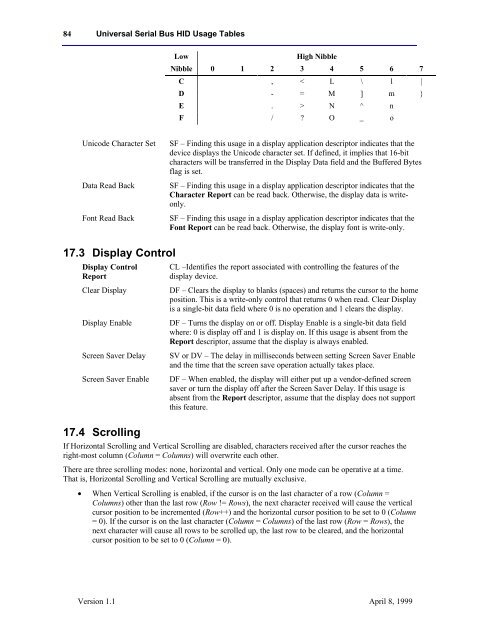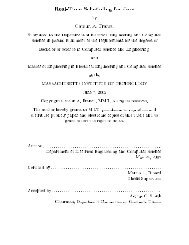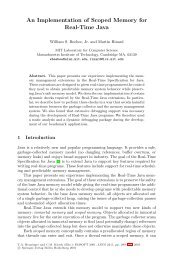HID Usage Tables Document 1.1 - C. Scott Ananian
HID Usage Tables Document 1.1 - C. Scott Ananian
HID Usage Tables Document 1.1 - C. Scott Ananian
- No tags were found...
Create successful ePaper yourself
Turn your PDF publications into a flip-book with our unique Google optimized e-Paper software.
84 Universal Serial Bus <strong>HID</strong> <strong>Usage</strong> <strong>Tables</strong>Low High NibbleNibble 0 1 2 3 4 5 6 7C , < L \ l |D - = M ] m }E . > N ^ nF / ? O _ oUnicode Character SetData Read BackFont Read BackSF – Finding this usage in a display application descriptor indicates that thedevice displays the Unicode character set. If defined, it implies that 16-bitcharacters will be transferred in the Display Data field and the Buffered Bytesflag is set.SF – Finding this usage in a display application descriptor indicates that theCharacter Report can be read back. Otherwise, the display data is writeonly.SF – Finding this usage in a display application descriptor indicates that theFont Report can be read back. Otherwise, the display font is write-only.17.3 Display ControlDisplay ControlReportClear DisplayDisplay EnableScreen Saver DelayScreen Saver Enable17.4 ScrollingCL –Identifies the report associated with controlling the features of thedisplay device.DF – Clears the display to blanks (spaces) and returns the cursor to the homeposition. This is a write-only control that returns 0 when read. Clear Displayis a single-bit data field where 0 is no operation and 1 clears the display.DF – Turns the display on or off. Display Enable is a single-bit data fieldwhere: 0 is display off and 1 is display on. If this usage is absent from theReport descriptor, assume that the display is always enabled.SV or DV – The delay in milliseconds between setting Screen Saver Enableand the time that the screen save operation actually takes place.DF – When enabled, the display will either put up a vendor-defined screensaver or turn the display off after the Screen Saver Delay. If this usage isabsent from the Report descriptor, assume that the display does not supportthis feature.If Horizontal Scrolling and Vertical Scrolling are disabled, characters received after the cursor reaches theright-most column (Column = Columns) will overwrite each other.There are three scrolling modes: none, horizontal and vertical. Only one mode can be operative at a time.That is, Horizontal Scrolling and Vertical Scrolling are mutually exclusive.• When Vertical Scrolling is enabled, if the cursor is on the last character of a row (Column =Columns) other than the last row (Row != Rows), the next character received will cause the verticalcursor position to be incremented (Row++) and the horizontal cursor position to be set to 0 (Column= 0). If the cursor is on the last character (Column = Columns) of the last row (Row = Rows), thenext character will cause all rows to be scrolled up, the last row to be cleared, and the horizontalcursor position to be set to 0 (Column = 0).Version <strong>1.1</strong> April 8, 1999