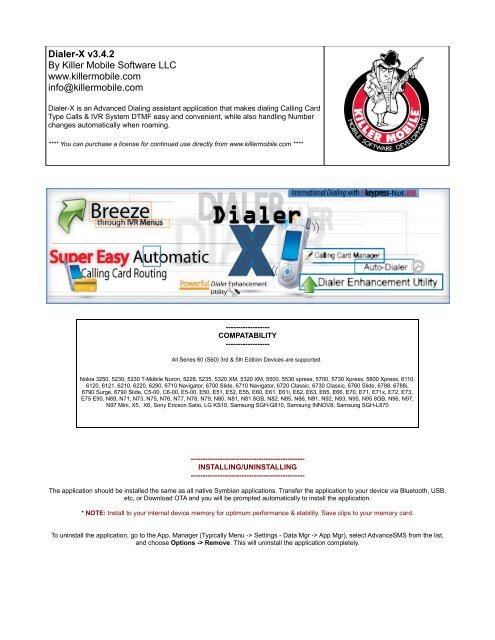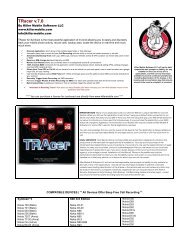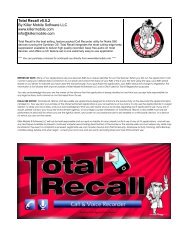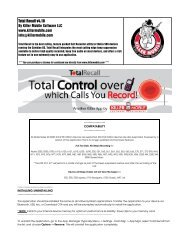Dialer-X v3.4.2 By Killer Mobile Software - Builders of Killer Mobile ...
Dialer-X v3.4.2 By Killer Mobile Software - Builders of Killer Mobile ...
Dialer-X v3.4.2 By Killer Mobile Software - Builders of Killer Mobile ...
You also want an ePaper? Increase the reach of your titles
YUMPU automatically turns print PDFs into web optimized ePapers that Google loves.
<strong>Dialer</strong>-X <strong>v3.4.2</strong><br />
<strong>By</strong> <strong>Killer</strong> <strong>Mobile</strong> <strong>S<strong>of</strong>tware</strong> LLC<br />
www.killermobile.com<br />
info@killermobile.com<br />
<strong>Dialer</strong>-X is an Advanced Dialing assistant application that makes dialing Calling Card<br />
Type Calls & IVR System DTMF easy and convenient, while also handling Number<br />
changes automatically when roaming.<br />
**** You can purchase a license for continued use directly from www.killermobile.com ****<br />
------------------<br />
COMPATABILITY<br />
------------------<br />
All Series 60 (S60) 3rd & 5th Edition Devices are supported.<br />
Nokia 3250, 5230, 5230 T-<strong>Mobile</strong> Nuron, 5228, 5235, 5320 XM, 5320 XM, 5500, 5530 xpress, 5700, 5730 Xpress, 5800 Xpress, 6110,<br />
6120, 6121, 6210, 6220, 6290, 6710 Navigator, 6700 Slide, 6710 Navigator, 6720 Classic, 6730 Classic, 6760 Slide, 6788, 6788i,<br />
6790 Surge, 6790 Slide, C5-00, C6-00, E5-00, E50, E51, E52, E55, E60, E61, E61i, E62, E63, E65, E66, E70, E71, E71x, E72, E73,<br />
E75 E90, N69, N71, N73, N75, N76, N77, N78, N79, N80, N81, N81 8GB, N82, N85, N86, N91, N92, N93, N95, N95 8GB, N96, N97,<br />
N97 Mini, X5, X6, Sony Ericson Satio, LG KS10, Samsung SGH-G810, Samsung INNOV8, Samsung SGH-L870<br />
-----------------------------------------------<br />
INSTALLING/UNINSTALLING<br />
-----------------------------------------------<br />
The application should be installed the same as all native Symbian applications. Transfer the application to your device via Bluetooth, USB,<br />
etc, or Download OTA and you will be prompted automatically to install the application.<br />
* NOTE: Install to your internal device memory for optimum performance & stability. Save clips to your memory card.<br />
To uninstall the application, go to the App. Manager (Typically Menu -> Settings - Data Mgr -> App Mgr), select AdvanceSMS from the list,<br />
and choose Options -> Remove. This will uninstall the application completely.
--------------------------<br />
REGISTRATION<br />
--------------------------<br />
The application by default is in a 14 day trial mode state when first installed. Upon the first install you will be prompted to input your<br />
registration code, but during the 14 day demo period you will be able to bypass by choosing “Trial”. You can input your registration at any<br />
time from the main Options menu.<br />
There are four primary features in <strong>Dialer</strong>-x:<br />
--------------------------------------------<br />
APPLICATION USER GUIDE<br />
--------------------------------------------<br />
1) Calling Card/LCR <strong>Dialer</strong> which supports Call Through, Call Back and SMS Call Back Scenarios<br />
2) Facilitating IVR menus by allowing you to setup a list <strong>of</strong> DTMF to send in advance<br />
3) Roaming Assistant - Allowing you to create Roaming rules that will automatically modify numbers you dial when routing to either<br />
add a required international dialing scheme or remove digits to dial what were once international calls, as local numbers<br />
4) Sending cheap SMS's using Clickatell's SMS Gateway<br />
-----------<br />
CARDS<br />
-----------<br />
This is where you will create Call Card Rules. You can create as many as you want, and all can be active at the same time, however if a rule<br />
or pattern conflicts you will be notified to correct it before being able to use the new Card. To get started choose: Options -> Add Card, and<br />
input a Card Name (this can be anything you want). You'll be taken back to the main Cards menu. Click on the Card name you just created<br />
to input the Card Settings.<br />
There are now THREE Card options for different scenarios:<br />
– Easy Setup (fewer settings for those that just need a simple Calling Card setup<br />
– Google Voice (preconfigured to access your GV account and perform a Call Through type call. Settings are based on what is<br />
required for the various GV access scenarios<br />
– Advanced Setup – For those that require the ALL the settings for the maximum in flexibility including number conversions,<br />
delays, trailing characters and more.<br />
Card Settings Overview: (not all settings available for all Card Types)<br />
- ACTIVATE (Indicate when the card should be active)<br />
+ Always - Card is always active<br />
+ When Roaming - Card is only active when roaming<br />
+ Prompt - Be prompted to use this card for each call fitting the routing patterns<br />
+ Never - Card is inactive<br />
- MODE (Indicate how the call should be routed – Call Through, Call Back, etc)
sends DTMF<br />
+ Callthru - Call is re-routed to an access number, and dialed number is sent as DTMF<br />
+ Call Back - Call is placed to access number, call is terminated, platform calls back, the application auto answers and<br />
+ SMS Call Back - Application sends an SMS to the service, platform calls back and call is connected<br />
- MODE SETTINGS (Setup the basic call card details based on the Mode set above)<br />
- Callthru<br />
+ Access Number (input the Calling Card or Service Number)<br />
- Call Back<br />
+ CallBack Access Number (input the Calling Card or Service Number)<br />
+ CallBack Delay (Time in Seconds that the application will wait for the call back platform before giving up)<br />
+ CallBack Platform (Number that the appllication is expecting the callback to come from - if empty, application<br />
will answer from any number)<br />
- SMS Call Back<br />
+ CallBack Access Number (input the Calling Card or Service Number)<br />
+ CallBack Delay (Time in Seconds that the application will wait for the call back platform before giving up)<br />
+ CallBack Platform (Number that the appllication is expecting the callback to come from - if empty, application<br />
will answer from any number)<br />
- ROUTING RULES (Here you will indicate which calls ARE routed and which calls ARE NOT Routed. Leaving this setting blank<br />
will ROUTE ALL CALLS<br />
- From the Main screen choose "Options ->"<br />
+ Include (Numbers that ARE to be routed - Leave empty to indicate ALL numbers are to be routed)<br />
- Manual Number Entry (Input a number manually)<br />
- From Contacts (Choose a contact)<br />
- Person (choose from a list <strong>of</strong> contacts where you can choose more than one)<br />
- Pattern (input a number pattern. Number patterns should be followed by a * to indicate that any<br />
number starting with the digits inputted will be routed<br />
- Length Entry (Indicate that the routed number should be a certain number <strong>of</strong> digits)<br />
+ = (Indicates the number <strong>of</strong> digits inputted are should be matched exactly)<br />
+ >= = Delete to remove any Pattern you no longer wish to use
- DIALED NUM. CONVERSION (Here you can modify the leading digits <strong>of</strong> a number you're dialing. Simply input the Digits to be<br />
converted and what they are going to be converted to. For Example, you want 1555-666-7777 to be coverted to 011555-666-7777 - Input 1 in<br />
the "Number" fiels, and 011 in the Replace With Field<br />
- PIN (This is where you can input any authentication requirements such as PIN, Account number etc. Seperate multiple elements<br />
with a "p" (available by toggling through the * key options) to put a 1 second pause between sending the DTMF for each element. This DTMF<br />
will be sent directly after the call connects, prior to sending the Dialed Number DTMF.<br />
- + HANDLING (This allows you to indicate what the + Symbol is converted to when sending DTMF. If no conversion is needed,<br />
leave this blank, however + cannot be sent as DTMF, so it will just be removed)<br />
- DTMF DELAY (Time in seconds that the application will wait after the call is connected before sending the DTMF String)<br />
- ENDING CHAR (Any termination character required by the platform - typically a #)<br />
- PROMPT (Indicate if you want to be prompted before routing each call)<br />
- FORCE DTMF DELAY (In case the application is not obtaining the active call signal you can set a number in seconds before the<br />
DTMF is sent without needing to see if the call is connected or not)<br />
Once a Card is setup, you will see it appear in the list. You can edit it's settings at any time by choosing "Options -> Edit Card"
General Routing Settings -><br />
----------------------------------------<br />
-----------------<br />
SETTINGS<br />
-----------------<br />
- HANGUP DELAY (Time the application will wait before terminating the original outgoing call)<br />
- PRE ROUTING DELAY (Time the application will wait before dialing the call to the access number – required by some networks)<br />
- ROAMING ASSISTANT MODE (Indicate if you want the Roaming Assistant feature to Automatically activate when roaming, to<br />
Prompt you before use, be Always active, or be deactivated<br />
- AUTOSTART (Indicate if you want the application to auto-run when you reboot the device)<br />
- CLEAN LOG (Clears the dialed access number from your call logs auotomatically, only leaving the actual destination number as<br />
a call log)<br />
- SHOW STATUS (Indicate if you want to display the Connecting screen dialog when a call is routed by the application<br />
- DTMF PROMPT (Indicate if you want the preset DTMF prompt to be displayed during an active call)<br />
- DEBUG (will create a debug log to help us track down any issues you may be having<br />
SMS Routing Settings -><br />
----------------------------------------<br />
- MODE (Indicate how you want the application to treat SMS routing<br />
+ Always (app will always route SMS's via the platform)<br />
+ Prompt (you'll be asked to route SMS's via the platform)<br />
+ Never (SmS's will not be routed via the platform<br />
- OPERATOR MODE (Choose your operator from the list – currently only supports Clickatell.com)<br />
- ROUTING RULES (See the "Routing Rules" Section under "Cards" for details<br />
- ACCESS POINT (Choose your preferred Access Point for sending SMS's via your platform ** Normal Data charges apply!)<br />
- EDIT OPERATOR (Input our SMS Gateway User Settings Here)<br />
---------------<br />
ROAMING<br />
---------------<br />
Our Exclusive Roaming Assistant will automatically adjust the numbers you dial, whether dialed from your contacts or dialed manually per<br />
your settings. Numbers that once were Local can suddenly become International Calls and Vice Versa - this feature handles this without you<br />
needing to adjust your contacts manually. Just another <strong>Killer</strong> Feature by <strong>Killer</strong> <strong>Mobile</strong>!
To get started choose "Options -> Add...."<br />
+ Manual Number Entry (Input the number manually)<br />
+ From Contacts (Choose a Contact)<br />
+ Pattern (Input a number pattern trailed by a *)<br />
Next, you need to tell the application how it's going to modify the number(s) you've just selected:<br />
+ Remove (Indicate the leading digits <strong>of</strong> the number specified to remove)<br />
+ Add/Replace (Indicate the leading digits you want to add (or replace if you have specified a value for “Remove” to the number)<br />
* You can use Either the Remove OR the ADD Parameter, or BOTH if you need to Replace digits with New digits<br />
You can set up as many entries as you need. These rules will automatically take affect next time you're roaming based on your main<br />
settings. You can go back and edit or delete an entry later from the Options menu.<br />
---------<br />
DTMF<br />
---------<br />
With this useful feature you can setup DTMF strings that can be brought up and quickly sent later. This can include long IVR menu<br />
navigation sequences or account numbers. If you have any preset DTMF entries, you'll be automatically prompted to access them whenever<br />
you make a call. This allows you to bring up a list <strong>of</strong> your DTMF sequences, and choose which you want to use.<br />
Setting this up is a breeze! Just choose Options -> Add DTMF. Input a name for this DTMF sequence (for your own reference). Then input<br />
the DTMF you wish to send. If you need to insert a pause between DTMF tones, just input a "p" by toggling through the * key options.
If you have any additional support queries, please contact us directly at info@killermobile.com or<br />
use the technical support form located at www.killermobile.com.<br />
Copyright 2010 <strong>Killer</strong> <strong>Mobile</strong> <strong>S<strong>of</strong>tware</strong> LLC - All rights reserved