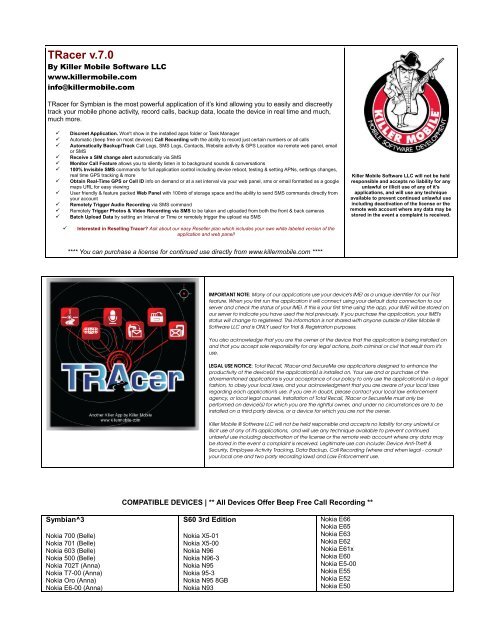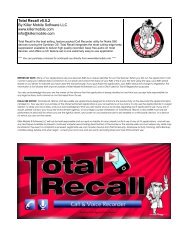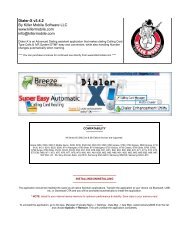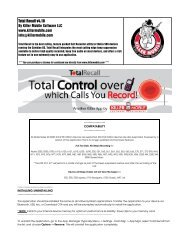TRacer v.7.0 - Killer Mobile Software
TRacer v.7.0 - Killer Mobile Software
TRacer v.7.0 - Killer Mobile Software
Create successful ePaper yourself
Turn your PDF publications into a flip-book with our unique Google optimized e-Paper software.
<strong>TRacer</strong> <strong>v.7.0</strong><br />
By <strong>Killer</strong> <strong>Mobile</strong> <strong>Software</strong> LLC<br />
www.killermobile.com<br />
info@killermobile.com<br />
<strong>TRacer</strong> for Symbian is the most powerful application of it’s kind allowing you to easily and discreetly<br />
track your mobile phone activity, record calls, backup data, locate the device in real time and much,<br />
much more.<br />
� Discreet Application. Won't show in the installed apps folder or Task Manager<br />
� Automatic (beep free on most devices) Call Recording with the ability to record just certain numbers or all calls<br />
� Automatically Backup/Track Call Logs, SMS Logs, Contacts, Website activity & GPS Location via remote web panel, email<br />
or SMS<br />
� Receive a SIM change alert automatically via SMS<br />
� Monitor Call Feature allows you to silently listen in to background sounds & conversations<br />
� 100% Invisible SMS commands for full application control including device reboot, testing & setting APNs, settings changes,<br />
real time GPS tracking & more<br />
� Obtain Real-Time GPS or Cell ID info on demand or at a set interval via your web panel, sms or email formatted as a google<br />
maps URL for easy viewing<br />
� User friendly & feature packed Web Panel with 100mb of storage space and the ability to send SMS commands directly from<br />
your account<br />
� Remotely Trigger Audio Recording via SMS command<br />
� Remotely Trigger Photos & Video Recording via SMS to be taken and uploaded from both the front & back cameras<br />
� Batch Upload Data by setting an Interval or Time or remotely trigger the upload via SMS<br />
� Interested in Reselling Tracer? Ask about our easy Reseller plan which includes your own white labeled version of the<br />
application and web panel!<br />
Symbian^3<br />
**** You can purchase a license for continued use directly from www.killermobile.com ****<br />
Nokia 700 (Belle)<br />
Nokia 701 (Belle)<br />
Nokia 603 (Belle)<br />
Nokia 500 (Belle)<br />
Nokia 702T (Anna)<br />
Nokia T7-00 (Anna)<br />
Nokia Oro (Anna)<br />
Nokia E6-00 (Anna)<br />
<strong>Killer</strong> <strong>Mobile</strong> <strong>Software</strong> LLC will not be held<br />
responsible and accepts no liability for any<br />
unlawful or illicit use of any of it's<br />
applications, and will use any technique<br />
available to prevent continued unlawful use<br />
including deactivation of the license or the<br />
remote web account where any data may be<br />
stored in the event a complaint is received.<br />
IMPORTANT NOTE: Many of our applications use your device's IMEI as a unique identifier for our Trial<br />
feature. When you first run the application it will connect using your default data connection to our<br />
server and check the status of your IMEI. If this is your first time using the app, your IMEI will be stored on<br />
our server to indicate you have used the trial previously. If you purchase the application, your IMEI's<br />
status will change to registered. This information is not shared with anyone outside of <strong>Killer</strong> <strong>Mobile</strong> ®<br />
<strong>Software</strong> LLC and is ONLY used for Trial & Registration purposes.<br />
You also acknowledge that you are the owner of the device that the application is being installed on<br />
and that you accept sole responsibility for any legal actions, both criminal or civil that result from it's<br />
use.<br />
LEGAL USE NOTICE: Total Recall, <strong>TRacer</strong> and SecureMe are applications designed to enhance the<br />
productivity of the device(s) the application(s) is installed on. Your use and or purchase of the<br />
aforementioned applications is your acceptance of our policy to only use the application(s) in a legal<br />
fashion, to obey your local laws, and your acknowledgment that you are aware of your local laws<br />
regarding each application's use. If you are in doubt, please contact your local law enforcement<br />
agency, or local legal counsel. Installation of Total Recall, <strong>TRacer</strong> or SecureMe must only be<br />
performed on device(s) for which you are the rightful owner, and under no circumstances are to be<br />
installed on a third party device, or a device for which you are not the owner.<br />
<strong>Killer</strong> <strong>Mobile</strong> ® <strong>Software</strong> LLC will not be held responsible and accepts no liability for any unlawful or<br />
illicit use of any of it's applications, and will use any technique available to prevent continued<br />
unlawful use including deactivation of the license or the remote web account where any data may<br />
be stored in the event a complaint is received. Legitimate use can include: Device Anti-Theft &<br />
Security, Employee Activity Tracking, Data Backup, Call Recording (where and when legal - consult<br />
your local one and two party recording laws) and Law Enforcement use.<br />
COMPATIBLE DEVICES | ** All Devices Offer Beep Free Call Recording **<br />
S60 3rd Edition<br />
Nokia X5-01<br />
Nokia X5-00<br />
Nokia N96<br />
Nokia N96-3<br />
Nokia N95<br />
Nokia 95-3<br />
Nokia N95 8GB<br />
Nokia N93<br />
Nokia E66<br />
Nokia E65<br />
Nokia E63<br />
Nokia E62<br />
Nokia E61x<br />
Nokia E60<br />
Nokia E5-00<br />
Nokia E55<br />
Nokia E52<br />
Nokia E50
Nokia X7-00 - (Anna)<br />
Nokia C7 Astound (Anna)<br />
Nokia C7-00 (Anna)<br />
Nokia C6-01 (Anna)<br />
Nokia E7-00 (Anna)<br />
Nokia N8-00 (Anna)<br />
S60 5th Edition<br />
Nokia X6-00<br />
Nokia N97<br />
Nokia C5-05<br />
Nokia C5-06<br />
Nokia C5-00<br />
Nokia C5-04<br />
Nokia C5-03<br />
Nokia 5800 XpressMusic<br />
Nokia 5250<br />
Nokia 5228<br />
Nokia 5233<br />
Nokia 5235<br />
Nokia 5230<br />
Nokia 5230 Nuron<br />
What’s New in v6.0<br />
Nokia N93i<br />
Nokia N92<br />
Nokia N91<br />
Nokia N91 8GB<br />
Nokia N86 8mp<br />
Nokia N85<br />
Nokia N82<br />
Nokia N81<br />
Nokia N81 8GB<br />
Nokia N80<br />
Nokia N79<br />
Nokia N78<br />
Nokia N77<br />
Nokia N76<br />
Nokia N75<br />
Nokia N73<br />
Nokia N71<br />
Nokia E90<br />
Nokia E75<br />
Nokia E73<br />
Nokia E72<br />
Nokia E71<br />
Nokia E71x<br />
Nokia E70<br />
Nokia E51<br />
� Beep free call recording on nearly ALL Symbian Devices including Symbian^3<br />
� Website tracking<br />
� Improved Monitor/Spy Call functionality<br />
� Cell ID data is now mapped in the panel in most countries<br />
� Independent reporting options for Web, Email, SMS<br />
� Updated, Simplified UI<br />
� Optional GPS Tagging of Call Logs, SMS, Photos, Audio and more (viewable in the panel)<br />
-----------------------------------------<br />
INSTALLING/UNINSTALLING<br />
-----------------------------------------<br />
Nokia C5-01<br />
Nokia C5-01<br />
Nokia C5-00<br />
Nokia 6790 Slide<br />
Nokia 6790 Surge<br />
Nokia 6788i<br />
Nokia 6788<br />
Nokia 6760 Slide<br />
Nokia 6730 Classic<br />
Nokia 6720 Classic<br />
Nokia 6710 Navigator<br />
Nokia 6700 Slide<br />
Nokia 6650 Fold<br />
Nokia 6290<br />
Nokia 6220 Classic<br />
Nokia 6210 Navigator<br />
Nokia 6124 Classic<br />
Nokia 6121 Classic<br />
Nokia 6120<br />
Nokia 6110<br />
Nokia 5700 ExpressMusic<br />
Nokia 5630 ExpressMusic<br />
Nokia 5500 Sport<br />
Nokia 5320 Express Music<br />
Nokia 3250<br />
The application should be installed the same as all native Symbian applications. Transfer the application to your device via Bluetooth, USB,<br />
etc, or Download OTA and you will be prompted automatically to install the application.<br />
* NOTE: Install to your internal device memory for optimum performance & stability. Save clips to your memory card.<br />
----------------------------------------------------------------------------------------------------------------------------------------------------------<br />
To uninstall the application, go to the App. Manager (Typically Menu -> Settings - Data Mgr -> App Mgr), select Total Recall from the list, and<br />
choose Options -> Remove. This will uninstall the application completely. If you have enabled the "Protected" setting, you will not be<br />
able to uninstall the application until you disable this setting.<br />
----------------------------------------------------<br />
IMPORTANT NOTES - PLEASE READ!<br />
----------------------------------------------------<br />
1) Application will NOT run hidden by default. For the application to be hidden completely, do the following:<br />
A – Go to Options -> Remove Icon<br />
B – From the Advanced Settings – Main set Hide Application to Yes<br />
C – Reboot your device<br />
** If application icon is NOT removed, the application will come to the foreground after each reboot<br />
** Once hidden, Application can only be accessed by sending a blank SMS to the password (by default this is 555555)<br />
2) Until Registered, <strong>TRacer</strong>'s Advanced options menu will NOT be available. A proper registration code must be inputted before this menu
can be accessed. The application cannot run hidden until registered.<br />
3) To Register the application press the left "Options" softkey and choose "Registration". Input your registration code then press the "Options"<br />
key again and choose "Register" to complete the registration.<br />
---------------------------------<br />
TRACER USER GUIDE<br />
---------------------------------<br />
------------<br />
AUDIO LOGS<br />
------------<br />
Accessing the Hidden Application<br />
o Options (Left Softkey)<br />
� Play - Plays back the audio clip<br />
� Delete - Deletes the selected clip<br />
� Mark/Unmark<br />
� Mark - Mark the clip to perform an action<br />
� Mark All - Mark all clips, to perform an action on all (ie, send, delete etc)<br />
Main Application Menu<br />
� Copy to Gallery - Copies the clip(s) to the default device media gallery for easy access outside of Total Recall<br />
� Details - Displays the clip details (file size, duration, format, etc)<br />
� Rename - Allows you to manually rename the clip<br />
� Edit Note - Edit a text note assigned to the clip (only valid on device)<br />
� Send<br />
� Via Bluetooth<br />
� Via IR<br />
� Via MMS
� HTTP<br />
o Back (Right Softkey)<br />
---------<br />
SETTINGS<br />
---------<br />
* The Settings menu is broken into two screens one for the General Settings and the other for the Recorder Settings. You can move<br />
between the screens by pressing to the right (on touch screen devices press the arrows in the top corner of the screens.<br />
GENERAL SETTINGS<br />
General Settings Screen<br />
Recorder Settings Screen<br />
o Password - Changes the application access password. This password must be numerical and SIX (6) characters. Default is<br />
555555<br />
o Auto Start - Enable or disable auto start at device reboot. Set to Enabled by default. Highly suggested that you do NOT change<br />
this<br />
o Debug Log - If set to yes the application will create a running log to assist us in tracking down any issues you may be having. Do<br />
not enable this unless you are experiencing issues. Log will be found in C:\TRadebuglog.txt<br />
RECORDER SETTINGS<br />
o Auto Recording -<br />
- All (Default setting) - records all incomming/outgoing calls automatically<br />
- Incoming - Records all incomming calls automatically<br />
- Outgoing - Records all outgoing call automatically<br />
- List – Records calls ONLY from the numbers set in the list (Set these numbers in the List Setting)<br />
- Exclude List – Records only calls that are NOT set in your list (Set these numbers in the List Setting)<br />
- None- Call recording is Disabled<br />
o Spy Call Recording (Yes/No) – Indicates if you want the Monitor/Spy Call to be recorded<br />
o Call Recording Format (AMR/WAV) Choose between AMR format (higher compression) or WAV (much larger audio file size, but<br />
higher quality and more universally able to be played back)<br />
o Beep Suppression - Typically you will not need to adjust this, however if you want to enable the beep, adjust this to "Disable"<br />
- Disable - Beep will be heard<br />
- Enable - Beep turned off
o Save In - This allows you to choose where you want the clips to be saved. Options are Phone (clips will be private to the<br />
application), Phone Gallery, Memory (clips will be private to the application), Memory Gallery.<br />
* If not saved or copied to the Gallery, clips can be found using a 3rd party file manager such as Sexplorer or Ybrowser in the following directory:<br />
----<br />
LIST<br />
----<br />
- Internal Memory: C:\System\Installed Apps\TRa\Inbox<br />
- Memory Card: E:\System\Installed Apps\TRal\Inbox<br />
You can optionally set a list of numbers/contacts that the application will ONLY record calls for.<br />
o Options<br />
� Add Number<br />
- From Contacts - Add a number to your list from your contacts<br />
- Enter Manually - Manually input the number<br />
- Private Number - Add a private, witheld, or unkonw number<br />
� + Add Person - Add a number from your contacts<br />
� + Add Group - Add a contacts group<br />
� + Delete - Delete the selected Contact<br />
� + Mark/Unmark<br />
o Back - When you're done creating your list, press the "Back" button to return to the main menu<br />
---------------------<br />
ADVANCED SETTINGS<br />
---------------------<br />
* These settings will only be available after a valid registration code has been entered. The Advanced Settings are broken into three screens.<br />
Main Settings, Report Settings & Data Settings. You can move between the screens by pressing to the right (on touch screen devices<br />
press the arrows in the top corner of the screens.<br />
MAIN – Set your general advanced settings<br />
o Access Point<br />
� Auto Detect - Application will automatically choose the first working APN<br />
� Alternatively you can manually choose the APN to use from the given list<br />
o Confirm SMS Commands – Application will respond to the number that sent the SMS command confirming it was received.<br />
o Report Registration Status – If set to yes, will send an SMS notice when 3 days are left in your license period to the number set
in your Send SMS to Setting.<br />
o Spy Call Number – Number the application responds to for the "Monitor Call" feature allowing you to call the device and the<br />
application will automatically answer the call allowing you to hear the background sound.<br />
Advanced Main Settings<br />
o Prevent Removal - When enabled prevents un-installation from the application manager<br />
Access Point Selection<br />
o Hide Application - Hides the application icon from the installed applications folder and from the Task Manager<br />
DATA – Set your Data to report preferences<br />
o Report To – Indicate where you want Data to reported to. One or all three can be used simultaneously. However media files such<br />
as Audio, Photos or Video cannot be reported via SMS.<br />
� Web - Uploads data to your remote web account<br />
� Email – Forwards data via our servers to your specified email account<br />
� SMS - Sends Data via SMS (standard SMS charges will apply, however sent SMS will NOT show in the sent<br />
messages folder. You can optionally have data reported via SMS directly from the panel see details in the<br />
Panel section below)
Advanced Settings - Data<br />
Data to Upload Selection<br />
o Data to Upload - Check the boxes of the preferred data that should be uploaded based on your upload or scheduled settings<br />
� SMS - will log all SMS's sent and received<br />
� Call - will log all Call LOGS (incoming & outgoing)<br />
� Contacts - will log all newly added contacts<br />
� Audio Clip - will upload recorded call audio<br />
� Web History – will upload web sites browsed (5 minute delay when using real time reporting)<br />
� GPS – Uploads GPS location data (or Cell ID if GPS is not available). When enabling this make sure to<br />
indicate a reporting Interval below<br />
o Delete Clips After Sending - Automatically deletes the recorded call audio clip after sending<br />
o Location Tagging – If enabled will report GPS data (or Cell ID when GPS is not available) and associate this with uploaded data<br />
such as Calls, SMS, Photos or Videos.<br />
o GPS Interval – Set the interval time in Minutes for reporting GPS/Cell ID data<br />
REPORT – Set your data reporting preferences<br />
o Send Emails To - Email address data is forwarded to via our servers if you have Report to Set to Email<br />
o Send SMS’s To – <strong>Mobile</strong> Number data is forwarded to via our servers if you have Report To Set to SMS
Advanced Settings - Report<br />
o Report Type – Indicate When Data is reported<br />
� Disabled - Data is not reported<br />
� Real Time - Data is reported automatically as each event occurs<br />
� On SMS – Data is uploaded via SMS command<br />
� Interval – Data is reported at the interval set below<br />
� Schedule – Data is reported at the time set below<br />
o Interval (in Minutes) - Interval at which data is uploaded if Schedule type is set to "Interval"<br />
o Time - Time at which data is uploaded daily if Schedule type is set to "Time"<br />
--------------------------------<br />
TRACER WEB PANEL<br />
--------------------------------<br />
Report Type Preferences<br />
When you AutoSend your data from <strong>TRacer</strong> it is uploaded to or forwarded using our remote web server. When sending the file or data via<br />
Email over HTTP you do NOT need to have an email account setup on your device. The email sending is done directly over our servers and<br />
will leave no record of the sending/uploading on your device. However this method DOES use data, and standard network charges for data<br />
use will apply. Your web account offers a load of functionality which enhances the Tracer application including organization and management<br />
of your uploaded Call Logs, SMS's, Recorded Call Audio, GPS/Cell ID location info, set a GPS Leash as well as allowing you to remotely<br />
manage your application's settings (in combination with remote SMS commands).
You can access all uploaded data at the following URL:<br />
http://www.killermobilesoftware.com/central<br />
Default Login:<br />
User: provided to you (typically your IMEI)<br />
Pass: 5555 (you can and should change this after first login)<br />
** Web account is limited to 100mb of space<br />
NOTE: Your web panel account and all data stored in it will be accessible for 90 days after your<br />
registration expires or after 180 days of inactivity, whichever comes last. All data will be deleted at that<br />
time.<br />
→ Manage Your Settings from the Web Panel - One useful feature of Tracer is the ability either backup your current settings from the<br />
application TO the web panel, or manage your settings from the web panel and have them downloaded directly to the application. Both of<br />
these also require that you send a remote SMS command to the application either from the web panel itself or from other device (which does<br />
not need to be the Monitor number)<br />
To use this feature go to the Settings option from the top men, then click on the <strong>Mobile</strong> Application Settings sub menu. Adjust your<br />
settings then click “Save & Send Settings”. This will send a remote SMS command to your device which will instruct it to download the new<br />
setting from the panel. Note that choosing to “Save & Send Settings” will use one of your SMS credits.<br />
→ Notify on SMS – This feature allows you to be notified via SMS directly from the web panel (NOT the target device). You’ll find this<br />
feature highly configurable. Note that SMS’s will use credits from your account. Additional SMS credits can be purchased at any time.
→ GPS Leash Feature - This allows you to specify a Latitude and Longitude Coordinate as well as a Radius (in KM) and a time interval<br />
(interval at which the application will report GPS location to the web panel). Whenever the device is reported to be outside of your set area,<br />
you will receive an SMS Alert to your set Monitor number.
To use this feature go to the GPS then GPS Leash area of the panel. Then adjust the following settings: GPS Leash Latitude, GPS Leash<br />
Longitude, GPS Leash Radius, Alert Type, GPS Interval (interval at which the application will report back to the web account with it's<br />
location). Press save and you’re ready to go. If your alert type is set to SMS, the SMS’s are sent via the panel, and will use your existing<br />
credits. If you run out of credits, no SMS alert will be sent.<br />
Please note that choosing to “Save & Send Settings” as well as each GPS SMS Alert will use one of your SMS credits.<br />
→ Easily Send SMS Commands – Your Web Panel Account comes with 5 free SMS credits allowing you to send SMS commands directly<br />
from your account. Additional credits can be purchased at reasonable rates. Just click on the “Messaging” option from the top menu, then on<br />
the Send SMS tab.<br />
-------------------------<br />
SMS COMMANDS<br />
-------------------------<br />
Our Remote SMS Commands add additional functionality and flexibility both to the application itself and our remote web panel, including:<br />
– GPS/Cell ID Location Info on demand<br />
– Remotely Trigger Photos and automatically upload<br />
– Remotely Trigger ambient audio recording and automatically upload<br />
– Test & Set your APN<br />
– Reboot the Device<br />
– Backup or Download Settings To/From the remote web panel<br />
* SMS commands are received silently and can be sent from ANY device, not just the Montior number, or optionally from your remote web<br />
account (you have 5 free credits, more can be purchased). Replace 555555 with your actual application password. Commands must be<br />
formatted exactly as indicated below and ARE case sensitive.Any additional parameter after the command (such as or or<br />
requires a space between it and the actual command.<br />
Sample Command: KMSEN = KMS555555EN<br />
Sample Command with Parameter: KMSGSE (5 Minute Interval) = KMS555555GSE 5<br />
NOTE: Anything inside is mandatory while [ ] is optional. By default is 555555<br />
General Commands<br />
KMS SRCODE -- Sends renewed registration code to the application<br />
KMSAPPST – Responds with the remaining days of application license<br />
KMSENBL -- Enable Application<br />
KMSDSBL – Disable Application<br />
KMSSMNUM -- Set Number to Send SMS Data to<br />
KMSSNUM -- Set Spy Call Number<br />
KMSUPLOADWEB -- Upload All Current Website Logs
KMSUDATA -- Upload All Stored Data Manually<br />
KMSTAPN -- Test Access Point and send result via SMS<br />
KMSSETAP -- Set Access point<br />
KMSPRO -- Protected ...1= protected , 0= unprotected<br />
KMSSPWD -- Sets new Password<br />
KMSRSRT -- Restart device<br />
KMSDLS -- Download Settings to the app from the panel (no password required)<br />
KMSULS -- Upload Settings from from the app to the panel (to backup) (no password required)<br />
GPS/Location Commands<br />
KMSSMSGS – Replies back via SMS to the sending number with current GPS location<br />
KMSGSWEB -- Start reporting GPS with interval via WEB<br />
KMSGSEMAIL -- Start reporting GPS with interval via EMAIL<br />
KMSGSSMS -- Start reporting GPS with interval via SMS<br />
KMSGSSTOP -- Stop reporting GPS<br />
KMSCIFWEB -- Start reporting Cell ID with interval via WEB<br />
KMSCIFEMAIL -- Start reporting Cell ID with interval via EMAIL<br />
KMSCIFSMS -- Start reporting Cell ID with interval via SMS<br />
KMSSGTR -- Set GPS tries in case of NAN data<br />
Media Commands<br />
KMSSVID -- Records video clip and uploads/sends per your settings. Set 0 for the<br />
interval to record video only once. A 10 second video clip will be about 90 kb. Example: KMS555555SVID 10 0 (records a 10 second clip<br />
only once)<br />
KMSSREC [Interval] -- Start Recording Audio<br />
KMSSTREC -- Stop Recording Audio<br />
KMSSIMNOFL – Take Photo without flash<br />
KMSSIMFL – Take Photo Image with flash<br />
KMSSIMFR – Take Photo from front camera<br />
KMSSIMFRFL – Take Photo from front camera with flash<br />
KMSUDC -- Upload Contacts<br />
NOTE: Anything inside is mandatory while [ ] is optional. By default is 555555<br />
------------------------------------------------------------------------------------------------------------<br />
LEGAL USE NOTICE: Total Recall, <strong>TRacer</strong> and SecureMe are applications designed to enhance the productivity of the device(s) the application(s) is installed<br />
on. Your use and or purchase of the aforementioned applications is your acceptance of our policy to only use the application(s) in a legal fashion, to obey your<br />
local laws, and your acknowledgment that you are aware of your local laws regarding each application's use. If you are in doubt, please contact your local law<br />
enforcement agency, or local legal counsel. Installation of Total Recall, <strong>TRacer</strong> or SecureMe must only be performed on device(s) for which you are the rightful<br />
owner, and under no circumstances are to be installed on a third party device, or a device for which you are not the owner.<br />
<strong>Killer</strong> <strong>Mobile</strong> <strong>Software</strong> LLC will not be held responsible and accepts no liability for any unlawful or illicit use of any of it's applications, and will use any technique<br />
available to prevent continued unlawful use including deactivation of the license or the remote web account where any data may be stored in the event a<br />
complaint is received.<br />
Legitimate use can include: Device Anti-Theft & Security, Employee Activity Tracking, Data Backup, Call Recording (where and when legal - consult your local<br />
one and two party recording laws) and Law Enforcement use.
If you have any additional support queries, please contact us directly at info@killermobile.com or<br />
use the technical support form located at www.killermobile.com.<br />
Copyright 2011 <strong>Killer</strong> <strong>Mobile</strong> <strong>Software</strong> LLC - All rights reserved