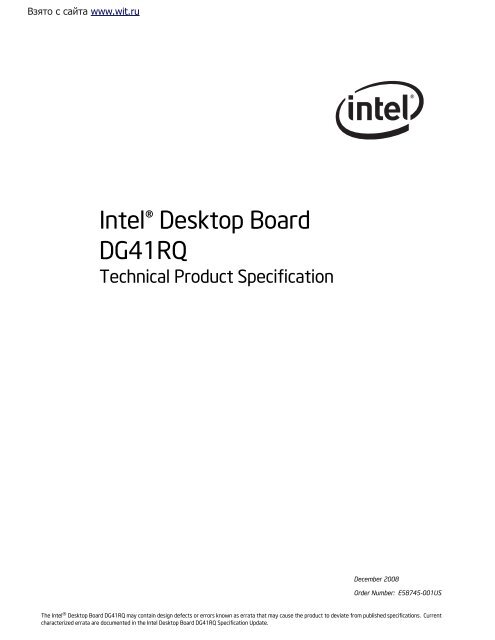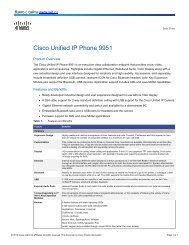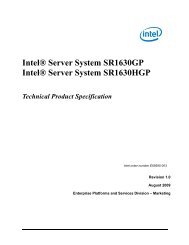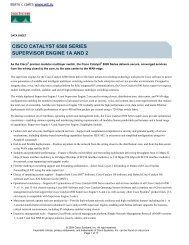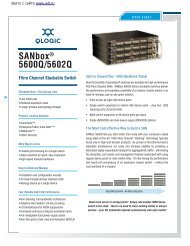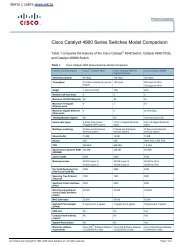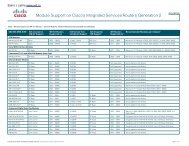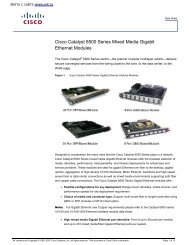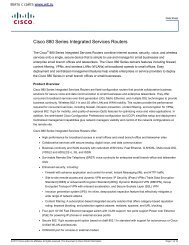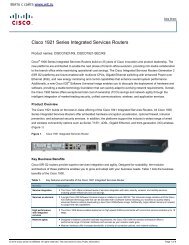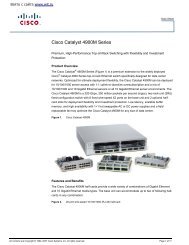Intel® Desktop Board DG41RQ Technical Product Specification
Intel® Desktop Board DG41RQ Technical Product Specification
Intel® Desktop Board DG41RQ Technical Product Specification
You also want an ePaper? Increase the reach of your titles
YUMPU automatically turns print PDFs into web optimized ePapers that Google loves.
Взято с сайта www.wit.ruIntel® <strong>Desktop</strong> <strong>Board</strong><strong>DG41RQ</strong><strong>Technical</strong> <strong>Product</strong> <strong>Specification</strong>December 2008Order Number: E58745-001USThe Intel ® <strong>Desktop</strong> <strong>Board</strong> <strong>DG41RQ</strong> may contain design defects or errors known as errata that may cause the product to deviate from published specifications. Currentcharacterized errata are documented in the Intel <strong>Desktop</strong> <strong>Board</strong> <strong>DG41RQ</strong> <strong>Specification</strong> Update.
Revision HistoryRevision Revision History Date-001 First DRAFT of the Intel ® <strong>Desktop</strong> <strong>Board</strong> <strong>DG41RQ</strong> <strong>Technical</strong> <strong>Product</strong><strong>Specification</strong>December 2008This product specification applies to only the standard Intel ® <strong>Desktop</strong> <strong>Board</strong> <strong>DG41RQ</strong> with BIOSidentifier RQG4110H.86A.Changes to this specification will be published in the Intel <strong>Desktop</strong> <strong>Board</strong> <strong>DG41RQ</strong> <strong>Specification</strong>Update before being incorporated into a revision of this document.INFORMATION IN THIS DOCUMENT IS PROVIDED IN CONNECTION WITH INTEL ® PRODUCTS. NO LICENSE,EXPRESS OR IMPLIED, BY ESTOPPEL OR OTHERWISE, TO ANY INTELLECTUAL PROPERTY RIGHTS ISGRANTED BY THIS DOCUMENT. EXCEPT AS PROVIDED IN INTEL’S TERMS AND CONDITIONS OF SALE FORSUCH PRODUCTS, INTEL ASSUMES NO LIABILITY WHATSOEVER, AND INTEL DISCLAIMS ANY EXPRESS ORIMPLIED WARRANTY, RELATING TO SALE AND/OR USE OF INTEL PRODUCTS INCLUDING LIABILITY ORWARRANTIES RELATING TO FITNESS FOR A PARTICULAR PURPOSE, MERCHANTABILITY, OR INFRINGEMENTOF ANY PATENT, COPYRIGHT OR OTHER INTELLECTUAL PROPERTY RIGHT. UNLESS OTHERWISE AGREED INWRITING BY INTEL, THE INTEL PRODUCTS ARE NOT DESIGNED NOR INTENDED FOR ANY APPLICATION INWHICH THE FAILURE OF THE INTEL PRODUCT COULD CREATE A SITUATION WHERE PERSONAL INJURY ORDEATH MAY OCCUR.Intel Corporation may have patents or pending patent applications, trademarks, copyrights, or otherintellectual property rights that relate to the presented subject matter. The furnishing of documents andother materials and information does not provide any license, express or implied, by estoppel or otherwise,to any such patents, trademarks, copyrights, or other intellectual property rights.Intel may make changes to specifications and product descriptions at any time, without notice.Designers must not rely on the absence or characteristics of any features or instructions marked “reserved”or “undefined.” Intel reserves these for future definition and shall have no responsibility whatsoever forconflicts or incompatibilities arising from future changes to them.Intel ® desktop boards may contain design defects or errors known as errata, which may cause the productto deviate from published specifications. Current characterized errata are available on request.Contact your local Intel sales office or your distributor to obtain the latest specifications before placing yourproduct order.Copies of documents which have an ordering number and are referenced in this document, or other Intelliterature, may be obtained from:Intel CorporationP.O. Box 5937Denver, CO 80217-9808or call in North America 1-800-548-4725, Europe 44-0-1793-431-155, France 44-0-1793-421-777,Germany 44-0-1793-421-333, other Countries 708-296-9333.Intel, the Intel logo, Pentium, Core, and Celeron are registered trademarks of Intel Corporation or itssubsidiaries in the United States and other countries.* Other names and brands may be claimed as the property of others.Copyright © 2008, Intel Corporation. All rights reserved.
PrefaceThis <strong>Technical</strong> <strong>Product</strong> <strong>Specification</strong> (TPS) specifies the board layout, components,connectors, power and environmental requirements, and the BIOS for the Intel ®<strong>Desktop</strong> <strong>Board</strong> <strong>DG41RQ</strong>. It describes the standard product and availablemanufacturing options.Intended AudienceThe TPS is intended to provide detailed, technical information about the Intel <strong>Desktop</strong><strong>Board</strong> <strong>DG41RQ</strong> and its components to the vendors, system integrators, and otherengineers and technicians who need this level of information. It is specifically notintended for general audiences.What This Document ContainsChapter Description1 A description of the hardware used on the board2 A map of the resources of the board3 The features supported by the BIOS Setup program4 A description of the BIOS error messages, beep codes, and POST codes5 Regulatory compliance and battery disposal informationTypographical ConventionsThis section contains information about the conventions used in this specification. Notall of these symbols and abbreviations appear in all specifications of this type.Notes, Cautions, and Warnings NOTENotes call attention to important information. INTEGRATOR’S NOTESIntegrator’s notes are used to call attention to information that may be useful tosystem integrators.CAUTIONCautions are included to help you avoid damaging hardware or losing data.iii
Intel <strong>Desktop</strong> <strong>Board</strong> <strong>DG41RQ</strong> <strong>Technical</strong> <strong>Product</strong> <strong>Specification</strong>Other Common Notation# Used after a signal name to identify an active-low signal (such as USBP0#)GBGB/secGbitKBKbitkbits/secMBMB/secMbitMbit/secxxhx.x VGigabyte (1,073,741,824 bytes)Gigabytes per secondGigabit (1, 073,741,824 bits)Kilobyte (1024 bytes)Kilobit (1024 bits)1000 bits per secondMegabyte (1,048,576 bytes)Megabytes per secondMegabit (1,048,576 bits)Megabits per secondAn address or data value ending with a lowercase h indicates a hexadecimal value.Volts. Voltages are DC unless otherwise specified.* This symbol is used to indicate third-party brands and names that are the property of theirrespective owners.iv
Contents1 <strong>Product</strong> Description1.1 Overview.......................................................................................... 91.1.1 Feature Summary .................................................................. 91.1.2 <strong>Board</strong> Layout ....................................................................... 111.1.3 Block Diagram ..................................................................... 131.2 Legacy Considerations...................................................................... 141.3 Online Support................................................................................ 141.4 Processor ....................................................................................... 141.5 System Memory .............................................................................. 151.5.1 Memory Configurations ......................................................... 161.6 Intel ® G41 Express Chipset ............................................................... 181.6.1 Intel G41 Graphics Subsystem ............................................... 181.6.2 USB ................................................................................... 201.6.3 Serial ATA Interfaces ............................................................ 211.7 Parallel IDE Controller ...................................................................... 221.8 Real-Time Clock Subsystem .............................................................. 231.9 Legacy I/O Controller ....................................................................... 231.9.1 Serial Port Interface.............................................................. 231.9.2 PS/2 Keyboard and Mouse Interface........................................ 241.10 Audio Subsystem............................................................................. 251.10.1 Audio Subsystem Software .................................................... 261.10.2 Audio Connectors and Headers ............................................... 261.11 LAN Subsystem............................................................................... 271.11.1 LAN Subsystem Software....................................................... 271.11.2 RJ-45 LAN Connector with Integrated LEDs .............................. 281.12 Hardware Management Subsystem .................................................... 291.12.1 Hardware Monitoring and Fan Control...................................... 291.12.2 Fan Monitoring..................................................................... 291.12.3 Thermal Monitoring .............................................................. 301.13 Power Management ......................................................................... 311.13.1 ACPI................................................................................... 311.13.2 Hardware Support ................................................................ 341.13.3 ENERGY STAR* .................................................................... 372 <strong>Technical</strong> Reference2.1 Memory Map................................................................................... 392.1.1 Addressable Memory............................................................. 392.2 Connectors and Headers................................................................... 422.2.1 Back Panel Connectors .......................................................... 432.2.2 Component-side Connectors and Headers ................................ 44v
Intel <strong>Desktop</strong> <strong>Board</strong> <strong>DG41RQ</strong> <strong>Technical</strong> <strong>Product</strong> <strong>Specification</strong>2.3 Jumper Block .................................................................................. 542.4 Mechanical Considerations ................................................................ 552.4.1 Form Factor......................................................................... 552.5 Electrical Considerations................................................................... 562.5.1 Power Supply Considerations ................................................. 562.5.2 Fan Header Current Capability................................................ 572.5.3 Add-in <strong>Board</strong> Considerations .................................................. 572.6 Thermal Considerations .................................................................... 572.7 Reliability ....................................................................................... 592.8 Environmental ................................................................................ 603 Overview of BIOS Features3.1 Introduction ................................................................................... 613.2 BIOS Flash Memory Organization ....................................................... 623.3 Resource Configuration .................................................................... 623.3.1 PCI Autoconfiguration ........................................................... 623.3.2 PCI IDE Support................................................................... 633.4 System Management BIOS (SMBIOS)................................................. 633.5 Legacy USB Support ........................................................................ 643.6 BIOS Updates ................................................................................. 653.6.1 Language Support ................................................................ 653.6.2 Custom Splash Screen .......................................................... 663.7 BIOS Recovery................................................................................ 663.8 Boot Options................................................................................... 673.8.1 CD-ROM Boot ...................................................................... 673.8.2 Network Boot....................................................................... 673.8.3 Booting Without Attached Devices........................................... 673.8.4 Changing the Default Boot Device During POST ........................ 673.9 Adjusting Boot Speed....................................................................... 683.9.1 Peripheral Selection and Configuration..................................... 683.9.2 BIOS Boot Optimizations ....................................................... 683.10 BIOS Security Features .................................................................... 694 Error Messages and Beep Codes4.1 Speaker ......................................................................................... 714.2 BIOS Beep Codes ............................................................................ 714.3 BIOS Error Messages ....................................................................... 714.4 Port 80h POST Codes ....................................................................... 725 Regulatory Compliance and Battery Disposal Information5.1 Regulatory Compliance..................................................................... 775.1.1 Safety Standards.................................................................. 775.1.2 European Union Declaration of Conformity Statement ................ 785.1.3 <strong>Product</strong> Ecology Statements................................................... 795.1.4 EMC Regulations .................................................................. 835.1.5 <strong>Product</strong> Certification Markings (<strong>Board</strong> Level)............................. 845.2 Battery Disposal Information............................................................. 85vi
ContentsFigures1. Major <strong>Board</strong> Components.................................................................. 112. Block Diagram ................................................................................ 133. Memory Channel Configuration and DIMM Configuration........................ 174. Back Panel Audio Connector Options .................................................. 265. LAN Connector LED Locations............................................................ 286. Thermal Sensors and Fan Headers ..................................................... 307. Location of the Standby Power Indicator LED....................................... 378. Detailed System Memory Address Map ............................................... 409. Back Panel Connectors ..................................................................... 4310. Component-side Connectors and Headers ........................................... 4411. Connection Diagram for Front Panel Header ........................................ 5112. Connection Diagram for Front Panel USB Headers ................................ 5313. Location of the Jumper Block............................................................. 5414. <strong>Board</strong> Dimensions ........................................................................... 5515. Localized High Temperature Zones..................................................... 58Tables1. Feature Summary.............................................................................. 92. <strong>Board</strong> Components Shown in Figure 1 ................................................ 123. Supported Memory Configurations ..................................................... 154. Audio Jack Support .......................................................................... 255. LAN Connector LED States ................................................................ 286. Effects of Pressing the Power Switch .................................................. 317. Power States and Targeted System Power........................................... 328. Wake-up Devices and Events ............................................................ 339. System Memory Map ....................................................................... 4110. Component-side Connectors and Headers Shown in Figure 10................ 4511. Serial ATA Connectors...................................................................... 4612. Serial Port Header ........................................................................... 4613. Rear Chassis Fan Header .................................................................. 4714. Processor Fan Header ...................................................................... 4715. Front Panel Audio Header for Intel HD Audio........................................ 4716. Front Panel Audio Header for AC ’97 Audio .......................................... 4717. S/PDIF Connector............................................................................ 4718. Parallel Port Header ......................................................................... 4819. Auxiliary Front Panel Power/Sleep LED Header..................................... 4920. Processor Core Power Connector........................................................ 5021. Main Power Connector...................................................................... 5022. Front Panel Header .......................................................................... 5123. States for a One-Color Power LED...................................................... 5224. States for a Two-Color Power LED...................................................... 5225. Auxiliary Front Panel Power LED Header.............................................. 5226. BIOS Setup Configuration Jumper Settings.......................................... 54vii
Intel <strong>Desktop</strong> <strong>Board</strong> <strong>DG41RQ</strong> <strong>Technical</strong> <strong>Product</strong> <strong>Specification</strong>27. Recommended Power Supply Current Values ....................................... 5628. Fan Header Current Capability........................................................... 5729. Thermal Considerations for Components ............................................. 5930. Intel <strong>Desktop</strong> <strong>Board</strong> <strong>DG41RQ</strong> Environmental <strong>Specification</strong>s.................... 6031. BIOS Setup Program Menu Bar.......................................................... 6232. BIOS Setup Program Function Keys.................................................... 6233. AcceptableDrives/Media Types for BIOS Recovery ................................ 6634. Boot Device Menu Options ................................................................ 6735. Supervisor and User Password Functions............................................. 6936. Beep Codes .................................................................................... 7137. BIOS Error Messages ....................................................................... 7138. Port 80h POST Code Ranges.............................................................. 7239. Port 80h POST Codes ....................................................................... 7340. Typical Port 80h POST Sequence........................................................ 7641. Safety Standards............................................................................. 7742. Lead-Free <strong>Board</strong> Markings ................................................................ 8243. EMC Regulations ............................................................................. 8344. <strong>Product</strong> Certification Markings ........................................................... 84viii
1 <strong>Product</strong> Description1.1 Overview1.1.1 Feature SummaryTable 1 summarizes the major features of the Intel <strong>Desktop</strong> <strong>Board</strong> <strong>DG41RQ</strong>.Table 1. Feature SummaryForm FactorProcessorMemoryChipsetVideoAudioLegacy I/OControlPeripheralInterfacesLAN SupportBIOSMicro-ATX (9.60 inches by 8.60 inches [243.84 millimeters by 218.44 millimeters])Support for the following:• Intel ® Core2 Quad processor in an LGA775 socket• Intel ® Core2 Duo processor in an LGA775 socket• Intel ® Pentium ® Dual-Core processor in an LGA775 socket• Intel ® Celeron ® processor Sequence 400 in an LGA775 socket• Two 240-pin DDR2 SDRAM Dual Inline Memory Module (DIMM) sockets• Support for DDR2 667 MHz or DDR2 800 MHz DIMMs• Support for up to 8 GB of system memoryIntel ® G41 Express Chipset, consisting of:• Intel ® 82G41 Graphics and Memory Controller Hub (GMCH)• Intel ® 82801GB I/O Controller Hub (ICH7)Intel ® Graphics Media Accelerator X4500 (Intel ® GMA X4500) onboard graphicssubsystem5.1 channel audio subsystem in single stream mode or 4+ 2 channel audiosubsystem in multi-streaming mode using the Realtek* ALC662 audio codecLegacy I/O controller for serial, parallel, and PS/2* ports• Eight USB 2.0 ports: four back panel connectors and four front panel headers• Four Serial ATA (SATA) interfaces• One Parallel ATA IDE interface with UDMA 33, ATA-66/100 support• PS/2 keyboard and mouse ports• One parallel port header• One serial port header10/100/1000 Mbits/sec LAN subsystem using Realtek RTL8111D Gigabit EthernetController• Intel ® BIOS (resident in the SPI Flash device)• Support for Advanced Configuration and Power Interface (ACPI), Plug and Play,and SMBIOScontinued9
Intel <strong>Desktop</strong> <strong>Board</strong> <strong>DG41RQ</strong> <strong>Technical</strong> <strong>Product</strong> <strong>Specification</strong>Table 1. Feature Summary (continued)Instantly AvailablePC TechnologyExpansionCapabilitiesHardware MonitorSubsystem• Support for PCI* Local Bus <strong>Specification</strong> Revision 2.3• Support for PCI Express* Revision 1.1• Suspend to RAM support• Wake on PCI, serial port, front panel, PS/2 devices, PCI Express, LAN, and USBports• Two PCI Conventional bus connectors• One PCI Express x16 bus add-in card connector• Voltage sense to detect out of range power supply voltages• Thermal sense to detect out of range thermal values• Two fan headers• Two fan sense inputs used to monitor fan activity10
<strong>Product</strong> Description1.1.2 <strong>Board</strong> LayoutFigure 1 shows the location of the major components.Figure 1. Major <strong>Board</strong> ComponentsTable 2 lists the components identified in Figure 1.11
Intel <strong>Desktop</strong> <strong>Board</strong> <strong>DG41RQ</strong> <strong>Technical</strong> <strong>Product</strong> <strong>Specification</strong>Table 2. <strong>Board</strong> Components Shown in Figure 1Item/calloutfrom Figure 1ABCDEFDescriptionPCI Conventional bus add-in card connectorPCI Conventional bus add-in card connectorPCI Express x16 connectorRear chassis fan headerBack panel connectorsParallel port headerG Processor core power connector (2 X 2)HIJKLLGA775 processor socketIntel 82G41 GMCHProcessor fan headerDIMM Channel A socketDIMM Channel B socketM Main Power connector (2 X 12)NOPQRParallel ATA IDE connectorBatteryIntel 82801GB I/O Controller Hub (ICH7)Auxiliary front panel power LED headerFront panel headerS Serial ATA connectors [4]TUVWXYZBIOS Setup configuration jumper blockFront panel USB headerFront panel USB headerPiezo speakerSerial port headerS/PDIF connectorFront panel audio header12
<strong>Product</strong> Description1.1.3 Block DiagramFigure 2 is a block diagram of the major functional areas.Figure 2. Block Diagram13
Intel <strong>Desktop</strong> <strong>Board</strong> <strong>DG41RQ</strong> <strong>Technical</strong> <strong>Product</strong> <strong>Specification</strong>1.2 Legacy ConsiderationsThis board differs from other Intel ® <strong>Desktop</strong> <strong>Board</strong> products, with specific changesincluding (but not limited to) the following:• No diskette drive connector• No parallel port on the back panel• No serial port on the back panel1.3 Online SupportTo find information about…Intel <strong>Desktop</strong> <strong>Board</strong> <strong>DG41RQ</strong><strong>Desktop</strong> <strong>Board</strong> SupportAvailable configurations for the Intel<strong>Desktop</strong> <strong>Board</strong> <strong>DG41RQ</strong>Supported processorsChipset informationBIOS and driver updatesTested Memory1.4 ProcessorVisit this World Wide Web site:http://www.intel.com/products/motherboard/<strong>DG41RQ</strong>/index.htmhttp://support.intel.com/support/motherboards/desktophttp://www.intel.com/products/motherboard/<strong>DG41RQ</strong>/index.htmhttp://processormatch.intel.comhttp://www.intel.com/products/desktop/chipsets/index.htmhttp://downloadcenter.intel.comhttp://support.intel.com/support/motherboards/desktop/sb/CS-025414.htmThe board is designed to support the following processors:• Intel Core 2 Quad processor in an LGA775 socket• Intel Core 2 Duo processor in an LGA775 socket• Intel Pentium Dual-Core processor in an LGA775 socket• Intel Celeron processor Sequence 400 in an LGA775 socketOther processors may be supported in the future. This board is designed to supportprocessors with a maximum wattage of 95 W. The processors listed above are onlysupported when falling within the wattage requirements of the board. See the Intelweb site listed below for the most up-to-date list of supported processors.For information about…Supported processorsRefer to:http://processormatch.intel.comCAUTIONUse only the processors listed on the web site above. Use of unsupported processorscan damage the board, the processor, and the power supply. INTEGRATOR’S NOTEUse only ATX12V-compliant power supplies.14
<strong>Product</strong> DescriptionFor information aboutRefer toPower supply connectors Section 2.2.2.4, page 501.5 System MemoryThe board has two DIMM sockets and supports the following memory features:• 1.8 V DDR2 SDRAM DIMMs with gold plated contacts, with the option to raise thevoltage to support higher performance DDR2 SDRAM DIMMs• Dual channel interleaved mode support• Unbuffered, single-sided or double-sided DIMMs with the following restriction:Double-sided DIMMs with x16 organization are not supported.• 8 GB maximum total system memory. Refer to Section 2.1.1 on page 39 forinformation on the total amount of addressable memory.• Minimum total system memory: 512 MB• Non-ECC DIMMs• Serial Presence Detect• DDR2 667 MHz or DDR2 800 MHz SDRAM DIMMs• DDR2 667 MHz DIMMs with SPD timings of only 5-5-5 (tCL-tRCD-tRP)• DDR2 800 MHz DIMMs with SPD timings of only 5-5-5 or 6-6-6 (tCL-tRCD-tRP) NOTETo be fully compliant with all applicable DDR SDRAM memory specifications, the boardshould be populated with DIMMs that support the Serial Presence Detect (SPD) datastructure. This enables the BIOS to read the SPD data and program the chipset toaccurately configure memory settings for optimum performance. If non-SPD memoryis installed, the BIOS will attempt to correctly configure the memory settings, butperformance and reliability may be impacted or the DIMMs may not function under thedetermined frequency.Table 3 lists the supported DIMM configurations.Table 3. Supported Memory ConfigurationsDIMMTypeSDRAMTechnologySmallest usableDIMM (one x16Single-sidedDIMM)Largest usableDIMM (one x8Double-sidedDIMM)DDR2 667 512 Mbit 256 MB 4 GB 8 GBDDR2 800 512 Mbit 256 MB 4 GB 8 GBMaximum capacitywith two identicalx8 Double-sidedDIMMsFor information about…Tested MemoryRefer to:http://support.intel.com/support/motherboards/desktop/sb/CS-025414.htm15
Intel <strong>Desktop</strong> <strong>Board</strong> <strong>DG41RQ</strong> <strong>Technical</strong> <strong>Product</strong> <strong>Specification</strong>1.5.1 Memory ConfigurationsThe Intel 82G41 GMCH supports the following types of memory organization:• Dual channel (Interleaved) mode. This mode offers the highest throughput forreal world applications. Dual channel mode is enabled when the installed memorycapacities of both DIMM channels are equal. Technology and device width can varyfrom one channel to the other but the installed memory capacity for each channelmust be equal. If different speed DIMMs are used between channels, the slowestmemory timing will be used.• Single channel (Asymmetric) mode. This mode is equivalent to single channelbandwidth operation for real world applications. This mode is used when only asingle DIMM is installed or the memory capacities are unequal. Technology anddevice width can vary from one channel to the other. If different speed DIMMs areused between channels, the slowest memory timing will be used.• Flex mode. This mode provides the most flexible performance characteristics.The bottommost DRAM memory (the memory that is lowest within the systemmemory map) is mapped to dual channel operation; the topmost DRAM memory(the memory that is nearest to the 8 GB address space limit), if any, is mapped tosingle channel operation. Flex mode results in multiple zones of dual and singlechannel operation across the whole of DRAM memory. To use flex mode, it isnecessary to populate both channels.For information about…Memory Configuration ExamplesRefer to:http://www.intel.com/support/motherboards/desktop/sb/cs-011965.htm16
<strong>Product</strong> DescriptionFigure 3 illustrates the memory channel and DIMM configuration.Figure 3. Memory Channel Configuration and DIMM Configuration INTEGRATOR’S NOTERegardless of the memory configuration used (dual channel, single channel, or flexmode), DIMM 0 of Channel A must always be populated.17
Intel <strong>Desktop</strong> <strong>Board</strong> <strong>DG41RQ</strong> <strong>Technical</strong> <strong>Product</strong> <strong>Specification</strong>1.6 Intel ® G41 Express ChipsetThe Intel G41 Express chipset consists of the following devices:• Intel 82G41 Graphics and Memory Controller Hub (GMCH) with Direct MediaInterface (DMI) interconnect• Intel 82801GB I/O Controller Hub (ICH7) with DMI interconnectThe GMCH component provides interfaces to the CPU, memory, PCI Express, and theDMI interconnect. The component also provides integrated graphics capabilitiessupporting 3D, 2D, and display capabilities. The ICH7 is a centralized controller forthe board’s I/O paths.The chipset supports the following features:• Onboard graphics• Dynamic Video Memory Technology• USB• Serial ATA• Parallel IDEFor information aboutRefer toThe Intel G41 Express chipsethttp://www.intel.com/products/desktop/chipsets/index.htmResources used by the chipset Chapter 21.6.1 Intel G41 Graphics SubsystemThe Intel G41 Express chipset contains two separate, mutually exclusive graphicsoptions. Either the Intel Graphics Media Accelerator X4500 (Intel GMA X4500)graphics controller (contained within the 82G41 GMCH) is used, or a PCI Express x16add-in card can be used. When a PCI Express x16 add-in card is installed, the IntelGMA X4500 graphics controller is disabled.1.6.1.1 Intel ® Graphics Media Accelerator X4500 GraphicsControllerThe Intel GMA X4500 graphics controller features the following:• High quality texture engine⎯ DirectX10* and OpenGL* 2.0 compliant⎯ Shader Model 4.0• 3D Graphics Rendering enhancements⎯ 1.6 dual texture GigaPixel/sec max fill rate⎯ 16-bit and 32-bit color⎯ Vertex cache• Video⎯ Hi-Definition content at up to 1080p resolution⎯ Dynamic Video Memory Technology (DVMT) 5.0 uses system memorydepending on the operating system and the amount of memory installed18
<strong>Product</strong> Description• Display⎯ Supports digital and analog displays up to 2048 x 1536 at 75 Hz refresh(QXGA); also supports 1920 x 1080 resolution for full High Definition videoplayback quality⎯ Dual independent display support1.6.1.2 Dynamic Video Memory Technology (DVMT 5.0)DVMT enables enhanced graphics and memory performance through highly efficientmemory utilization. DVMT ensures the most efficient use of available system memoryfor maximum 2-D/3-D graphics performance. The amount of system memoryallocated to DVMT varies depending on the amount of total system memory installedas well as the operating system being used. For Windows Vista, a minimum of 128 MBcan be allocated to DVMT and a maximum of over 2 GB can be allocated to DVMT withthe correct amount of memory installed. DVMT returns system memory back to theoperating system when the additional system memory is no longer required by thegraphics subsystem.DVMT will always use a minimal fixed portion of system physical memory (as set in theBIOS Setup program) for compatibility with legacy applications. An example of thiswould be when using VGA graphics under DOS. Once loaded, the operating systemand graphics drivers allocate additional system memory to the graphics buffer asneeded for performing graphics functions. NOTEThe use of DVMT requires operating system driver support.1.6.1.3 Configuration ModesThe video modes supported by this board are based on the Extended DisplayIdentification Data (EDID) modes of the monitor to which the system is connected.Standard monitors are assumed.1.6.1.4 Advanced Digital Display (ADD2/MEC/ADD2+) CardSupportThe GMCH routes two multiplexed SDVO ports that are each capable of driving up to a270 MHz pixel clock to the PCI Express x16 connector. When an ADD2/MEC/ADD2+card is detected, the Intel GMA X4500 graphics controller is enabled and the PCIExpress x16 connector is configured for SDVO mode. SDVO mode enables the SDVOports to be accessed by the ADD2/MEC/ADD2+ card. An ADD2/MEC/ADD2+ card caneither be configured to support simultaneous display or can be configured to supportdual independent display as an extended desktop configuration with different colordepths and resolutions with DVI analog output only. ADD2/MEC/ADD2+ cards can bedesigned to support the following configurations:• Low Voltage Differential Signaling (LVDS)• Single device operating in dual channel mode• HDTV output• HDMI support (when used with the HD Audio Link header)19
Intel <strong>Desktop</strong> <strong>Board</strong> <strong>DG41RQ</strong> <strong>Technical</strong> <strong>Product</strong> <strong>Specification</strong>1.6.1.5 PCI Express x16 GraphicsThe GMCH supports add-in graphics cards via the PCI Express connector.The PCI Express, revision 1.1, x16 interface supports the PCI Express GEN1 frequencyof 1.25 GHz resulting in a data transfer rate of 2.5 Gb/s each direction (500 MB/stotal). This provides a maximum theoretical bandwidth on the interface of 4 GB/s ineach direction simultaneously, for an aggregate bandwidth of 8 GB/s when theinterface is operating in x16 mode.For information aboutPCI Express technologyRefer tohttp://www.pcisig.com1.6.2 USBThe board supports up to eight USB 2.0 ports, supports UHCI and EHCI, and usesUHCI- and EHCI-compatible drivers.The ICH7 provides the USB controller for all ports. The port arrangement is asfollows:• Four ports are implemented with stacked back panel connectors• Four ports are routed to two separate front panel USB headersFor information aboutRefer toThe location of the USB connectors on the back panel Figure 9, page 43The location of the front panel USB headers Figure 10, page 4420
<strong>Product</strong> Description1.6.3 Serial ATA InterfacesThe board’s Serial ATA controller offers four independent Serial ATA ports with atheoretical maximum transfer rate of 3 Gbits/sec per port. One device can be installedon each port for a maximum of four Serial ATA devices. A point-to-point interface isused for host to device connections, unlike Parallel ATA IDE which supports amaster/slave configuration and two devices per channel.For compatibility, the underlying Serial ATA functionality is transparent to theoperating system. The Serial ATA controller can operate in both legacy and nativemodes. In legacy mode, standard IDE I/O and IRQ resources are assigned (IRQ 14and 15). In Native mode, standard PCI Conventional bus resource steering is used.Native mode is the preferred mode for configurations using the Windows* XPoperating system. NOTEMany Serial ATA drives use new low-voltage power connectors and require adapters orpower supplies equipped with low-voltage power connectors.For more information, see: http://www.serialata.org/For information aboutRefer toThe location of the Serial ATA connectors Figure 10, page 4421
Intel <strong>Desktop</strong> <strong>Board</strong> <strong>DG41RQ</strong> <strong>Technical</strong> <strong>Product</strong> <strong>Specification</strong>1.7 Parallel IDE ControllerThe Parallel ATA IDE controller has one bus-mastering Parallel ATA IDE interface. TheParallel ATA IDE interface supports the following modes:• Programmed I/O (PIO): processor controls data transfer.• 8237-style DMA: DMA offloads the processor, supporting transfer rates of up to16 MB/sec.• Ultra DMA: DMA protocol on IDE bus supporting host and target throttling andtransfer rates of up to 33 MB/sec.• ATA-66: DMA protocol on IDE bus supporting host and target throttling andtransfer rates of up to 66 MB/sec. ATA-66 protocol is similar to Ultra DMA and isdevice driver compatible.• ATA-100: DMA protocol on IDE bus allows host and target throttling. The ATA-100logic can achieve read transfer rates up to 100 MB/sec and write transfer rates upto 88 MB/sec. NOTEATA-66 and ATA-100 are faster timings and require a specialized cable to reducereflections, noise, and inductive coupling.The Parallel ATA IDE interface also supports ATAPI devices (such as CD-ROM drives)and ATA devices. The BIOS supports Logical Block Addressing (LBA) and ExtendedCylinder Head Sector (ECHS) translation modes. The drive reports the transfer rateand translation mode to the BIOS.For information aboutRefer toThe location of the Parallel ATA IDE connector Figure 10, page 4422
<strong>Product</strong> Description1.8 Real-Time Clock SubsystemA coin-cell battery (CR2032) powers the real-time clock and CMOS memory. Whenthe computer is not plugged into a wall socket, the battery has an estimated life ofthree years. When the computer is plugged in, the standby current from the powersupply extends the life of the battery. The clock is accurate to ± 13 minutes/year at25 ºC with 3.3 VSB applied. NOTEIf the battery and AC power fail, custom defaults, if previously saved, will be loadedinto CMOS RAM at power-on.When the voltage drops below a certain level, the BIOS Setup program settings storedin CMOS RAM (for example, the date and time) might not be accurate. Replace thebattery with an equivalent one. Figure 1 on page 11 shows the location of the battery.1.9 Legacy I/O ControllerThe I/O controller provides the following features:• One serial port header• Serial IRQ interface compatible with serialized IRQ support for PCI systems• PS/2-style mouse and keyboard interfaces• One parallel port header• Intelligent power management, including a programmable wake-up event interface• PCI power management supportThe BIOS Setup program provides configuration options for the I/O controller.1.9.1 Serial Port InterfaceThe serial port header is located on the component side of the board. The serial portsupports data transfers at speeds up to 115.2 kbits/sec with BIOS support.For information aboutRefer toThe location of the serial port header Figure 10, page 44The serial port header signal mapping Table 12, page 4623
Intel <strong>Desktop</strong> <strong>Board</strong> <strong>DG41RQ</strong> <strong>Technical</strong> <strong>Product</strong> <strong>Specification</strong>1.9.2 PS/2 Keyboard and Mouse InterfaceThe PS/2 keyboard and mouse connectors are located on the back panel. NOTEThe keyboard is supported in the bottom PS/2 connector and the mouse is supportedin the top PS/2 connector. Power to the computer should be turned off before akeyboard or mouse is connected or disconnected.For information aboutRefer toThe location of the keyboard and mouse connectors Figure 9, page 4324
<strong>Product</strong> Description1.10 Audio SubsystemThe onboard audio subsystem consists of the following:• Intel 82801GB (ICH7)• Realtek ALC662 audio codec• Back panel audio connectors• Component-side audio headers/connectors:⎯ Intel ® High Definition Audio front panel header⎯ S/PDIF connectorThe audio subsystem supports the following features:• A signal-to-noise (S/N) ratio of 95 dB• Independent 5.1 audio playback from back panel connectors and stereo playbackfrom the Intel High Definition Audio front panel header.• 4+2 channel in multi-streaming mode NOTESystems built with an AC 97 front panel will not be able to obtain the MicrosoftWindows Vista* logo.Table 4 lists the supported functions of the front panel and back panel audio jacks.Table 4. Audio Jack SupportAudio JackSupportsLine in?SupportsRearSurround?SupportsCenter/LFE?SupportsMicrophone?SupportsLine/Head-phonesout?Front panel – Green No No No No YesFront panel – Pink No No No Yes NoBack panel – Blue Yes Yes No No NoBack panel – Green No No No No YesBack panel – Pink No No Yes Yes No25
Intel <strong>Desktop</strong> <strong>Board</strong> <strong>DG41RQ</strong> <strong>Technical</strong> <strong>Product</strong> <strong>Specification</strong>1.10.1 Audio Subsystem SoftwareAudio software and drivers are available from Intel’s World Wide Web site.For information aboutRefer toObtaining audio software and drivers Section 1.2, page 141.10.2 Audio Connectors and HeadersThe board contains audio connectors on the back panel and audio headers on thecomponent side of the board. The front panel audio header provides mic in and lineout signals for the front panel. Microphone bias is supported for both the front andback panel microphone connectors.The front panel audio header and back panel audio connectors are configurablethrough the audio device drivers. The available configurable back panel audioconnectors are shown in Figure 4.ItemABCDescriptionLine inLine outMic inFigure 4. Back Panel Audio Connector Options NOTEThe back panel audio line out connector is designed to power headphones or amplifiedspeakers only. Poor audio quality occurs if passive (non-amplified) speakers areconnected to this output.For information aboutRefer toThe location of the front panel audio header Figure 10, page 44The signal names of the front panel audio header Table 15, page 47The back panel audio connectors Section 2.2.1, page 4326
<strong>Product</strong> Description1.11 LAN SubsystemThe LAN subsystem consists of the following:• Intel 82801GB ICH7• Realtek RTL8111D Gigabit Ethernet Controller for 10/100/1000 Mbits/sec EthernetLAN connectivity• RJ-45 LAN connector with integrated status LEDsAdditional features of the LAN subsystem include:• CSMA/CD protocol engine• LAN connect interface between ICH7 and the LAN controller• PCI Conventional bus power management⎯ ACPI technology support⎯ LAN wake capabilities• LAN subsystem softwareFor information aboutLAN software and driversRefer tohttp://downloadcenter.intel.com1.11.1 LAN Subsystem SoftwareLAN software and drivers are available from Intel’s World Wide Web site.For information aboutRefer toObtaining LAN software and drivers Section 1.2, page 1427
Intel <strong>Desktop</strong> <strong>Board</strong> <strong>DG41RQ</strong> <strong>Technical</strong> <strong>Product</strong> <strong>Specification</strong>1.11.2 RJ-45 LAN Connector with Integrated LEDsTwo LEDs are built into the RJ-45 LAN connector (shown in Figure 5 below).ItemABDescriptionLink LED (Green)Data Rate LED (Green/Yellow)Figure 5. LAN Connector LED LocationsTable 5 describes the LED states when the board is powered up and the LANsubsystem is operating.Table 5. LAN Connector LED StatesLED LED Color LED State ConditionLinkData RateGreenGreen/YellowOffOnBlinkingOffGreenYellowLAN link is not established.LAN link is established.LAN activity is occurring.10 Mbits/sec data rate is selected.100 Mbits/sec data rate is selected.1000 Mbits/sec data rate is selected.28
<strong>Product</strong> Description1.12 Hardware Management SubsystemThe hardware management features enable the board to be compatible with the Wiredfor Management (WfM) specification. The board has several hardware managementfeatures, including the following:• Fan monitoring and control• Thermal and voltage monitoring1.12.1 Hardware Monitoring and Fan ControlThe features of the hardware monitoring and fan control include:• SIO smart fan control, delivering acoustically-optimized thermal management• Fan speed control controllers and sensors integrated into the SIO• Four thermal sensors (processor, 82G41 GMCH, 82801GB ICH7, and a remotethermal sensor)• Power supply monitoring of five voltages (+5 Vsb, +5V, +12 V, +3.3 V, and+VCCP) to detect levels above or below acceptable values• Thermally monitored closed-loop fan control, for both fans, that can adjust the fanspeed according to thermal conditions1.12.2 Fan MonitoringFan monitoring can be implemented using Intel ® <strong>Desktop</strong> Utilities or third-partysoftware.For information aboutRefer toThe functions of the fan headers Section 1.13.2.2, page 35Location of the fan headers Figure 6, page 3029
Intel <strong>Desktop</strong> <strong>Board</strong> <strong>DG41RQ</strong> <strong>Technical</strong> <strong>Product</strong> <strong>Specification</strong>1.12.3 Thermal MonitoringFigure 6 shows the locations of the thermal sensors and fan headers.ItemABCDDescriptionRear chassis fanRemote thermal sensorThermal diode, located on processor dieProcessor fanFigure 6. Thermal Sensors and Fan Headers NOTEThe minimum thermal reporting threshold for the GMCH is 66 °C. The GMCH thermalsensor will display 66 °C until the temperature rises above this point.30
<strong>Product</strong> Description1.13 Power ManagementPower management is implemented at several levels, including:• Software support through Advanced Configuration and Power Interface (ACPI)• Hardware support:⎯ Power connector⎯ Fan headers⎯ LAN wake capabilities⎯ Instantly Available PC technology⎯ Wake from USB⎯ Wake from PS/2 devices⎯ Power Management Event signal (PME#) wake-up support1.13.1 ACPIACPI gives the operating system direct control over the power management and Plugand Play functions of a computer. The use of ACPI with the board requires anoperating system that provides full ACPI support. ACPI features include:• Plug and Play (including bus and device enumeration)• Power management control of individual devices, add-in boards (some add-inboards may require an ACPI-aware driver), video displays, and hard disk drives• Methods for achieving less than 15-watt system operation in the power-on/standbysleeping state• A Soft-off feature that enables the operating system to power-off the computer• Support for multiple wake-up events (see Table 8 on page 33)• Support for a front panel power and sleep mode switchTable 6 lists the system states based on how long the power switch is pressed,depending on how ACPI is configured with an ACPI-aware operating system.Table 6. Effects of Pressing the Power SwitchIf the system is in thisstate…Off(ACPI G2/G5 – Soft off)On(ACPI G0 – working state)On(ACPI G0 – working state)Sleep(ACPI G1 – sleeping state)Sleep(ACPI G1 – sleeping state)…and the power switchis pressed forLess than four secondsLess than four secondsMore than four secondsLess than four secondsMore than four seconds…the system enters this statePower-on(ACPI G0 – working state)Soft-off/Standby(ACPI G1 – sleeping state)Fail safe power-off(ACPI G2/G5 – Soft off)Wake-up(ACPI G0 – working state)Power-off(ACPI G2/G5 – Soft off)31
Intel <strong>Desktop</strong> <strong>Board</strong> <strong>DG41RQ</strong> <strong>Technical</strong> <strong>Product</strong> <strong>Specification</strong>1.13.1.1 System States and Power StatesUnder ACPI, the operating system directs all system and device power statetransitions. The operating system puts devices in and out of low-power states basedon user preferences and knowledge of how devices are being used by applications.Devices that are not being used can be turned off. The operating system usesinformation from applications and user settings to put the system as a whole into alow-power state.Table 7 lists the power states supported by the board along with the associatedsystem power targets. See the ACPI specification for a complete description of thevarious system and power states.Table 7. Power States and Targeted System PowerGlobalStatesG0 – workingstateG1 – sleepingstateG1 – sleepingstateG1 – sleepingstateG2/S5G3 –mechanical off.AC power isdisconnectedfrom thecomputer.Sleeping StatesProcessorStatesDevice StatesS0 – working C0 – working D0 – workingstate.S1 – ProcessorstoppedS3 – Suspend toRAM. Contextsaved to RAM.S4 – Suspend todisk. Contextsaved to disk.S5 – Soft off.Context not saved.Cold boot isrequired.No power to thesystem.C1 – stopgrantNo powerNo powerNo powerNo powerD1, D2, D3 –devicespecificationspecific.D3 – no powerexcept forwake-up logic.D3 – no powerexcept forwake-up logic.D3 – no powerexcept forwake-up logic.D3 – no power forwake-up logic,except whenprovided bybattery orexternal source.Targeted SystemPower (Note 1)Full power > 30 W5 W < power < 52.5 WPower < 5 WPower < 5 WPower < 5 W(Note 2)(Note 2)(Note 2)No power to the system.Service can be performedsafely.Notes:1. Total system power is dependent on the system configuration, including add-in boards and peripheralspowered by the system chassis’ power supply.2. Dependent on the standby power consumption of wake-up devices used in the system.32
<strong>Product</strong> Description1.13.1.2 Wake-up Devices and EventsTable 8 lists the devices or specific events that can wake the computer from specificstates.Table 8. Wake-up Devices and EventsThese devices/events can wake up the computer… …from this stateLAN S1, S3, S4, S5 (Note 1)PME# signal S1, S3, S4, S5 (Note 1)Power switchS1, S3, S4, S5PS/2 devices S1, S3, S4, S5 (Note 2)RTC alarmS1, S3, S4, S5Serial portS1, S3USBS1, S3WAKE# signalS1, S3, S4, S5Notes:1. For LAN and PME# signal, S5 is disabled by default in the BIOS Setup program. Setting this option toPower On will enable a wake-up event from LAN in the S5 state.2. S4 or S5 wake from PS/2 is disabled by default. NOTEThe use of these wake-up events from an ACPI state requires an operating systemthat provides full ACPI support. In addition, software, drivers, and peripherals mustfully support ACPI wake events.33
Intel <strong>Desktop</strong> <strong>Board</strong> <strong>DG41RQ</strong> <strong>Technical</strong> <strong>Product</strong> <strong>Specification</strong>1.13.2 Hardware SupportCAUTIONEnsure that the power supply provides adequate +5 V standby current if LAN wakecapabilities and Instantly Available PC technology features are used. Failure to do socan damage the power supply. The total amount of standby current required dependson the wake devices supported and manufacturing options.The board provides several power management hardware features, including:• Power connector• Fan headers• LAN wake capabilities• Instantly Available PC technology• Wake from USB• Wake from PS/2 devices• PME# signal wake-up support• WAKE# signal wake-up supportLAN wake capabilities and Instantly Available PC technology require power from the+5 V standby line. NOTEThe use of Wake from USB from an ACPI state requires an operating system thatprovides full ACPI support.1.13.2.1 Power ConnectorATX12V-compliant power supplies can turn off the system power through systemcontrol. When an ACPI-enabled system receives the correct command, the powersupply removes all non-standby voltages.When resuming from an AC power failure, the computer returns to the power state itwas in before power was interrupted (on or off). The computer’s response can be setusing the Last Power State feature in the BIOS Setup program’s Boot menu.For information aboutRefer toThe location of the main power connector Figure 10, page 44The signal names of the main power connector Table 21, page 5034
<strong>Product</strong> Description1.13.2.2 Fan HeadersThe function/operation of the fan headers is as follows:• The fans are on when the board is in the S0 state.• The fans are off when the board is off or in the S3, S4, or S5 state.• The processor fan header is wired to a fan tachometer input. The rear fan headerhas independent tachometer input to the hardware monitoring and fan controldevice. All fan headers support closed-loop fan control that can adjust the fanspeed according to thermal conditions.• All fan headers have a +12 V DC connection.For information aboutRefer toThe locations of the fan headers and thermal sensors Figure 6, page 30The signal names of the processor fan header Table 14, page 47The signal names of the chassis fan header Table 13, page 471.13.2.3 LAN Wake CapabilitiesCAUTIONFor LAN wake capabilities, the +5 V standby line from the power supply must becapable of providing adequate +5 V standby current. Failure to provide adequatestandby current when implementing LAN wake capabilities can damage the powersupply.LAN wake capabilities enable remote wake-up of the computer through a network.The LAN subsystem PCI bus network adapter monitors network traffic at the MediaIndependent Interface. Upon detecting a Magic Packet* frame, the LAN subsystemasserts a wake-up signal that powers up the computer. Depending on the LANimplementation, the board supports LAN wake capabilities with ACPI in the followingways:• The PCI Express WAKE# signal• The PCI bus PME# signal for PCI 2.3 compliant LAN designs• The onboard LAN subsystem35
Intel <strong>Desktop</strong> <strong>Board</strong> <strong>DG41RQ</strong> <strong>Technical</strong> <strong>Product</strong> <strong>Specification</strong>1.13.2.4 Instantly Available PC TechnologyCAUTIONFor Instantly Available PC technology, the +5 V standby line from the power supplymust be capable of providing adequate +5 V standby current. Failure to provideadequate standby current when implementing Instantly Available PC technology candamage the power supply.Instantly Available PC technology enables the board to enter the ACPI S3 (Suspend-to-RAM) sleep-state. While in the S3 sleep-state, the computer will appear to be off (thepower supply is off, and the front panel LED is amber if dual colored, or off if singlecolored.) When signaled by a wake-up device or event, the system quickly returns toits last known wake state. Table 8 on page 33 lists the devices and events that canwake the computer from the S3 state.The board supports the PCI Bus Power Management Interface <strong>Specification</strong>. Add-inboards that also support this specification can participate in power management andcan be used to wake the computer.The use of Instantly Available PC technology requires operating system support andPCI 2.3 compliant add-in cards and drivers.1.13.2.5 Wake from USBUSB bus activity wakes the computer from ACPI S3 state. NOTEWake from USB requires the use of a USB peripheral that supports Wake from USB.1.13.2.6 Wake from PS/2 DevicesPS/2 device activity wakes the computer from an ACPI S1, S3, S4, and S5 state. NOTEPS/2 wake from S4 and S5 states via the special keyboard key (the keyboard poweronkey) must have the keyboard power-on enable/disable option in the BIOS enabled.1.13.2.7 PME# Signal Wake-up SupportWhen the PME# signal on the PCI bus is asserted, the computer wakes from an ACPIS1, S3, S4, or S5 state (with Wake on PME enabled in BIOS).1.13.2.8 WAKE# Signal Wake-up SupportWhen the WAKE# signal on the PCI Express bus is asserted, the computer wakes froman ACPI S1, S3, S4, or S5 state.36
<strong>Product</strong> Description1.13.2.9 +5 V Standby Power Indicator LEDThe +5 V standby power indicator LED shows that power is still present even when thecomputer appears to be off. Figure 7 shows the location of the standby powerindicator LED.CAUTIONIf AC power has been switched off and the standby power indicator is still lit,disconnect the power cord before installing or removing any devices connected to the.Failure to do so could damage the board and any attached devices.Figure 7. Location of the Standby Power Indicator LED1.13.3 ENERGY STAR*In 2007, the US Department of Energy and the US Environmental Protection Agencyrevised the ENERGY STAR* requirements. Intel has worked directly with these twogovernmental agencies to define the new requirements. This Intel <strong>Desktop</strong> <strong>Board</strong>meets the Category B requirements.For information aboutENERGY STAR requirements and recommended configurationsRefer tohttp://www.intel.com/go/energystar37
Intel <strong>Desktop</strong> <strong>Board</strong> <strong>DG41RQ</strong> <strong>Technical</strong> <strong>Product</strong> <strong>Specification</strong>38
2 <strong>Technical</strong> Reference2.1 Memory Map2.1.1 Addressable MemoryThe board utilizes 8 GB of addressable system memory. Typically the address spacethat is allocated for PCI Conventional bus add-in cards, PCI Express configurationspace, BIOS (SPI Flash), and chipset overhead resides above the top of DRAM (totalsystem memory). On a system that has 8 GB of system memory installed, it is notpossible to use all of the installed memory due to system address space beingallocated for other system critical functions. These functions include the following:• BIOS/SPI Flash (8 Mbits)• Local APIC (19 MB)• Direct Media Interface (40 MB)• Front side bus interrupts (17 MB)• PCI Express configuration space (256 MB)• GMCH base address registers, internal graphics ranges, PCI Express ports (up to512 MB)• Memory-mapped I/O that is dynamically allocated for PCI Conventional and PCIExpress add-in cards• Base graphics memory support (1 MB or 8 MB) NOTESystem resources and hardware (such as PCI and PCI Express*) require physicalmemory address locations that can reduce available addressable system memory. Thiscould result in a reduction of as much as 1 GB or more of physical addressablememory being available to the operating system and applications, depending on thesystem configuration and operating system.39
Intel <strong>Desktop</strong> <strong>Board</strong> <strong>DG41RQ</strong> <strong>Technical</strong> <strong>Product</strong> <strong>Specification</strong>The amount of installed memory that can be used will vary based on add-in cards andBIOS settings. Figure 8 shows a schematic of the system memory map. All installedsystem memory can be used when there is no overlap of system addresses.Figure 8. Detailed System Memory Address Map40
<strong>Technical</strong> ReferenceTable 9 lists the system memory map.Table 9. System Memory MapAddress Range(decimal)Address Range(hex) Size Description1024 K - 8388608 K 100000 - 1FFFFFFFF 8191 MB Extended memory960 K - 1024 K F0000 - FFFFF 64 KB Runtime BIOS896 K - 960 K E0000 - EFFFF 64 KB Reserved800 K - 896 K C8000 - DFFFF 96 KB Potential available high DOSmemory (open to the PCI bus).Dependent on video adapter used.640 K - 800 K A0000 - C7FFF 160 KB Video memory and BIOS639 K - 640 K 9FC00 - 9FFFF 1 KB Extended BIOS data (movable bymemory manager software)512 K - 639 K 80000 - 9FBFF 127 KB Extended conventional memory0 K - 512 K 00000 - 7FFFF 512 KB Conventional memory41
Intel <strong>Desktop</strong> <strong>Board</strong> <strong>DG41RQ</strong> <strong>Technical</strong> <strong>Product</strong> <strong>Specification</strong>2.2 Connectors and HeadersCAUTIONOnly the following connectors and headers have overcurrent protection: Back paneland front panel USB and PS/2.The other internal connectors/headers are not overcurrent protected and shouldconnect only to devices inside the computer’s chassis, such as fans and internalperipherals. Do not use these connectors/headers to power devices external to thecomputer’s chassis. A fault in the load presented by the external devices could causedamage to the computer, the power cable, and the external devices themselves. NOTEComputer systems that have an unshielded cable attached to a USB port may notmeet FCC Class B requirements, even if no device is attached to the cable. Useshielded cable that meets the requirements for full-speed devices.This section describes the board’s connectors and headers. The connectors andheaders can be divided into these groups:• Back panel I/O connectors (see page 43)• Component-side connectors and headers (see page 44)42
<strong>Technical</strong> Reference2.2.1 Back Panel ConnectorsFigure 9 shows the locations of the back panel connectors.Item DescriptionA PS/2 mouse portB PS/2 keyboard portC VGA portD USB ports [2]E LANF USB ports [2]G Line inH Mic inI Line outFigure 9. Back Panel Connectors43
Intel <strong>Desktop</strong> <strong>Board</strong> <strong>DG41RQ</strong> <strong>Technical</strong> <strong>Product</strong> <strong>Specification</strong>2.2.2 Component-side Connectors and HeadersFigure 10 shows the locations of the component-side connectors and headers.Figure 10. Component-side Connectors and Headers44
<strong>Technical</strong> ReferenceTable 10 lists the component-side connectors and headers identified in Figure 10.Table 10. Component-side Connectors and Headers Shown in Figure 10Item/calloutfrom Figure 1ABCDEDescriptionPCI Conventional bus add-in card connectorPCI Conventional bus add-in card connectorPCI Express x16 connectorRear chassis fan headerParallel port headerF Processor core power connector (2 X 2)GProcessor fan headerH Main Power connector (2 X 12)IJKParallel ATA IDE connectorAuxiliary front panel power LED headerFront panel headerL Serial ATA connectors [4]MNOPQFront panel USB headerFront panel USB headerSerial port headerS/PDIF connectorFront panel audio header45
Intel <strong>Desktop</strong> <strong>Board</strong> <strong>DG41RQ</strong> <strong>Technical</strong> <strong>Product</strong> <strong>Specification</strong>2.2.2.1 Signal Tables for the Connectors and HeadersTable 11. Serial ATA ConnectorsPin Signal Name1 Ground2 TXP3 TXN4 Ground5 RXN6 RXP7 GroundTable 12. Serial Port HeaderPin Signal Name Pin Signal Name1 DCD 2 RXD#3 TXD# 4 DTR5 Ground 6 DSR7 RTS 8 CTS9 RI 10 Key (no pin)46
<strong>Technical</strong> ReferenceTable 13. Rear Chassis Fan HeaderPin Signal Name1 Control2 +12 V3 TachTable 14. Processor Fan HeaderPin Signal Name1 Ground2 +12 V3 FAN_TACH4 FAN_CONTROLTable 15. Front Panel Audio Header for Intel HD AudioPin Signal Name Pin Signal Name1 [Port 1] Left channel 2 Ground3 [Port 1] Right channel 4 PRESENCE# (Dongle present)5 [Port 2] Right channel 6 [Port 1] SENSE_RETURN7 SENSE_SEND (Jack detection) 8 Key (no pin)9 [Port 2] Left channel 10 [Port 2] SENSE_RETURNTable 16. Front Panel Audio Header for AC ’97 AudioPin Signal Name Pin Signal Name1 MIC 2 AUD_GND3 MIC_BIAS 4 AUD_GND5 FP_OUT_R 6 FP_RETURN_R7 AUD_5V 8 KEY (no pin)9 FP_OUT_L 10 FP_RETURN_LTable 17. S/PDIF ConnectorPin Signal Name1 VCC2 S/PDIF out3 Ground47
Intel <strong>Desktop</strong> <strong>Board</strong> <strong>DG41RQ</strong> <strong>Technical</strong> <strong>Product</strong> <strong>Specification</strong>Table 18. Parallel Port HeaderPin Signal Name Pin Signal Name1 STB- 2 AFD-3 PD0 4 ERR-5 PD1 6 INIT-7 PD2 8 SLIN-9 PD3 10 Ground11 PD4 12 Ground13 PD5 14 Ground15 PD6 16 Ground17 PD7 18 Ground19 ACK- 20 Ground21 BUSY 22 Ground23 PE 24 Key (no pin)25 SLCT 26 Ground48
<strong>Technical</strong> Reference2.2.2.2 Add-in Card ConnectorsThe board has the following add-in card connectors:• One PCI Express x16 connector:⎯ Supports PCI Express 1.1 frequency of 1.25 GHz resulting in 2.5 Gb/s eachdirection (500 MB/s total). The maximum theoretical bandwidth on theinterface is 4 GB/s in each direction simultaneously, for an aggregate of 8 GB/swhen operating in x16 mode.• Two PCI Conventional (rev 2.3 compliant) bus add-in card connectors. The SMBusis routed to all PCI Conventional bus connectors. PCI Conventional bus add-incards with SMBus support can access sensor data and other information residingon the board.Note the following considerations for the PCI Conventional bus connectors:• All of the PCI Conventional bus connectors are bus master capable.• SMBus signals are routed to all PCI Conventional bus connectors. This enables PCIConventional bus add-in boards with SMBus support to access sensor data on theboard. The specific SMBus signals are as follows:⎯ The SMBus clock line is connected to pin A40.⎯ The SMBus data line is connected to pin A41.2.2.2.3 Auxiliary Front Panel Power/Sleep LED HeaderPins 1 and 3 of this header duplicate the signals on pins 2 and 4 of the front panelheader.Table 19. Auxiliary Front Panel Power/Sleep LED HeaderPin Signal Name In/Out Description1 HDR_BLNK_GRN Out Front panel green LED2 Not connected3 HDR_BLNK_YEL Out Front panel yellow LED49
Intel <strong>Desktop</strong> <strong>Board</strong> <strong>DG41RQ</strong> <strong>Technical</strong> <strong>Product</strong> <strong>Specification</strong>2.2.2.4 Power Supply ConnectorsThe board has the following power supply connectors:• Main power – a 2 x 12 connector. This connector is compatible with 2 x 10connectors previously used on Intel <strong>Desktop</strong> boards. The board supports the useof ATX12V power supplies with either 2 x 10 or 2 x 12 main power cables. Whenusing a power supply with a 2 x 10 main power cable, attach that cable on therightmost pins of the main power connector, leaving pins 11, 12, 23, and24 unconnected.• Processor core power – a 2 x 2 connector. This connector provides powerdirectly to the processor voltage regulator and must always be used. Failure to doso will prevent the board from booting.Table 20. Processor Core Power ConnectorPin Signal Name Pin Signal Name1 Ground 2 Ground3 +12 V 4 +12 VTable 21. Main Power ConnectorPin Signal Name Pin Signal Name1 +3.3 V 13 +3.3 V2 +3.3 V 14 -12 V3 Ground 15 Ground4 +5 V 16 PS-ON# (power supply remote on/off)5 Ground 17 Ground6 +5 V 18 Ground7 Ground 19 Ground8 PWRGD (Power Good) 20 No connect9 +5 V (Standby) 21 +5 V10 +12 V 22 +5 V11 +12 V (Note) 23 +5 V (Note)12 2 x 12 connector detect (Note) 24 Ground (Note)Note: When using a 2 x 10 power supply cable, this pin will be unconnected.For information aboutRefer toPower supply considerations Section 2.5.1, page 5650
<strong>Technical</strong> Reference2.2.2.5 Front Panel HeaderThis section describes the functions of the front panel header. Table 22 lists the signalnames of the front panel header. Figure 11 is a connection diagram for the front panelheader.Table 22. Front Panel HeaderPinSignalIn/Out Description Pin SignalHard Drive Activity LED1 HD_PWR Out Hard disk LED pull-upto +5 V2 HDR_BLNK_GRN3 HDA# Out Hard disk active LED 4 HDR_BLNK_YELReset SwitchIn/OutPower LEDOutOutOn/Off SwitchDescriptionFront panel greenLEDFront panel yellowLED5 Ground Ground 6 FPBUT_IN In Power switch7 FP_RESET# In Reset switch 8 Ground GroundPowerNot Connected9 +5 V Power 10 N/C Not connectedFigure 11. Connection Diagram for Front Panel Header2.2.2.5.1 Hard Drive Activity LED HeaderPins 1 and 3 can be connected to an LED to provide a visual indicator that data isbeing read from or written to a hard drive. Proper LED function requires one of thefollowing:• A Serial ATA hard drive connected to an onboard Serial ATA connector• A Parallel ATA IDE hard drive connected to an onboard Parallel ATA IDE connector51
Intel <strong>Desktop</strong> <strong>Board</strong> <strong>DG41RQ</strong> <strong>Technical</strong> <strong>Product</strong> <strong>Specification</strong>2.2.2.5.2 Reset Switch HeaderPins 5 and 7 can be connected to a momentary single pole, single throw (SPST) typeswitch that is normally open. When the switch is closed, the board resets and runs thePOST.2.2.2.5.3 Power/Sleep LED HeaderPins 2 and 4 can be connected to a one- or two-color LED. Table 23 shows thepossible states for a one-color LED. Table 24 shows the possible states for a two-colorLED.Table 23. States for a One-Color Power LEDLED StateOffSteady GreenDescriptionPower off/sleepingRunningTable 24. States for a Two-Color Power LEDLED StateOffSteady GreenSteady YellowDescriptionPower offRunningSleeping NOTEThe colors listed in Table 23 and Table 24 are suggested colors only. Actual LEDcolors are chassis-specific.2.2.2.5.4 Power Switch HeaderPins 6 and 8 can be connected to a front panel momentary-contact power switch. Theswitch must pull the SW_ON# pin to ground for at least 50 ms to signal the powersupply to switch on or off. (The time requirement is due to internal debounce circuitryon the board.) At least two seconds must pass before the power supply will recognizeanother on/off signal.2.2.2.6 Auxiliary Front Panel Power LED HeaderPins 1 and 3 of this header duplicate the signals on pins 2 and 4 of the front panelheader.Table 25. Auxiliary Front Panel Power LED HeaderPin Signal Name In/Out Description1 HDR_BLNK_GRN Out Front panel green LED2 Not connected3 HDR_BLNK_YEL Out Front panel yellow LED52
<strong>Technical</strong> Reference2.2.2.7 Front Panel USB HeadersFigure 12 is a connection diagram for the front panel USB headers. INTEGRATOR’S NOTES• The +5 V DC power on the front panel USB headers is fused.• Use only a front panel USB connector that conforms to the USB 2.0 specificationfor high-speed USB devices.Figure 12. Connection Diagram for Front Panel USB Headers53
Intel <strong>Desktop</strong> <strong>Board</strong> <strong>DG41RQ</strong> <strong>Technical</strong> <strong>Product</strong> <strong>Specification</strong>2.3 Jumper BlockCAUTIONDo not move the jumper with the power on. Always turn off the power and unplug thepower cord from the computer before changing a jumper setting. Otherwise, theboard could be damaged.Figure 13 shows the location of the jumper block. The jumper determines the BIOSSetup program’s mode. Table 26 lists the jumper settings for the three modes:normal, configure, and recovery. When the jumper is set to configure mode and thecomputer is powered-up, the BIOS compares the processor version and the microcodeversion in the BIOS and reports if the two match.Figure 13. Location of the Jumper BlockTable 26. BIOS Setup Configuration Jumper SettingsFunction/Mode Jumper Setting ConfigurationNormal 1-2The BIOS uses current configuration information andpasswords for booting.Configure 2-3After the POST runs, Setup runs automatically. Themaintenance menu is displayed.RecoveryNoneThe BIOS attempts to recover the BIOS configuration. SeeSection 3.7 for more information on BIOS recovery.54
<strong>Technical</strong> Reference2.4 Mechanical Considerations2.4.1 Form FactorThe board is designed to fit into an ATX-form-factor chassis. Figure 14 illustrates themechanical form factor of the board. Dimensions are given in inches [millimeters].The outer dimensions are 9.60 inches by 8.60 inches [243.84 millimeters by218.44 millimeters]. Location of the I/O connectors and mounting holes are incompliance with the ATX specification.Figure 14. <strong>Board</strong> Dimensions55
Intel <strong>Desktop</strong> <strong>Board</strong> <strong>DG41RQ</strong> <strong>Technical</strong> <strong>Product</strong> <strong>Specification</strong>2.5 Electrical Considerations2.5.1 Power Supply ConsiderationsCAUTIONThe +5 V standby line from the power supply must be capable of providing adequate+5 V standby current. Failure to do so can damage the power supply. The totalamount of standby current required depends on the wake devices supported andmanufacturing options.Additional power required will depend on configurations chosen by the integrator.The power supply must comply with the indicated parameters of the ATX form factorspecification.• The potential relation between 3.3 VDC and +5 VDC power rails• The current capability of the +5 VSB line• All timing parameters• All voltage tolerancesFor example, for a system consisting of a supported 65 W processor (see Section 1.4on page 14 for a list of supported processors), 1 GB DDR2 RAM, one hard disk drive,one optical drive, and all board peripherals enabled, the minimum recommendedpower supply is 300 W. Table 27 lists the recommended power supply current values.Table 27. Recommended Power Supply Current ValuesOutput Voltage 3.3 V 5 V 12 V1 12 V2 -12 V 5 VSBCurrent 15 A 15 A 10 A 10 A 0.3 A 3.0 A56
<strong>Technical</strong> Reference2.5.2 Fan Header Current CapabilityCAUTIONThe processor fan must be connected to the processor fan header, not to a chassis fanheader. Connecting the processor fan to a chassis fan header may result in onboardcomponent damage that will halt fan operation.Table 28 lists the current capability of the fan headers.Table 28. Fan Header Current CapabilityFan HeaderProcessor fanRear chassis fanMaximum Available Current2.0 A1.5 A2.5.3 Add-in <strong>Board</strong> ConsiderationsThe board is designed to provide 2 A (average) of +5 V current for each add-in board.The total +5 V current draw for add-in boards for a fully loaded board (both expansionslots filled and the PCI Express x16 connector filled) must not exceed 8 A.2.6 Thermal ConsiderationsCAUTIONFailure to ensure appropriate airflow may result in reduced performance of both theprocessor and/or voltage regulator or, in some instances, damage to the board. For alist of chassis that have been tested with Intel desktop boards please refer to thefollowing website:http://www3.intel.com/cd/channel/reseller/asmo-na/eng/tech_reference/53211.htmAll responsibility for determining the adequacy of any thermal or system designremains solely with the reader. Intel makes no warranties or representations thatmerely following the instructions presented in this document will result in a systemwith adequate thermal performance.CAUTIONEnsure that the ambient temperature does not exceed the board’s maximum operatingtemperature. Failure to do so could cause components to exceed their maximum casetemperature and malfunction. For information about the maximum operatingtemperature, see the environmental specifications in Section 2.8.57
Intel <strong>Desktop</strong> <strong>Board</strong> <strong>DG41RQ</strong> <strong>Technical</strong> <strong>Product</strong> <strong>Specification</strong>CAUTIONEnsure that proper airflow is maintained in the processor voltage regulator circuit.Failure to do so may result in damage to the voltage regulator circuit. The processorvoltage regulator area (shown in Figure 15) can reach a temperature of up to 95 o C inan open chassis.Figure 15 shows the locations of the localized high temperature zones.ItemABCDDescriptionProcessor voltage regulator areaProcessorIntel 82G41 GMCHIntel 82801GB (ICH7)Figure 15. Localized High Temperature Zones58
<strong>Technical</strong> ReferenceTable 29 provides maximum case temperatures for the board components that aresensitive to thermal changes. The operating temperature, current load, or operatingfrequency could affect case temperatures. Maximum case temperatures are importantwhen considering proper airflow to cool the board.Table 29. Thermal Considerations for ComponentsComponentProcessorIntel 82G41 GMCHIntel 82801GB (ICH7)Maximum Case TemperatureFor processor case temperature, see processor datasheets andprocessor specification updates102 o C (under bias)108 o C (under bias)For information aboutRefer toProcessor datasheets and specification updates Section 1.2, page 142.7 ReliabilityThe Mean Time Between Failures (MTBF) prediction is calculated using component andsubassembly random failure rates. The calculation is based on the Bellcore ReliabilityPrediction Procedure, TR-NWT-000332, Issue 4, September 1991. The MTBFprediction is used to estimate repair rates and spare parts requirements.The MTBF data is calculated from predicted data at 55 ºC. The Intel <strong>Desktop</strong> <strong>Board</strong><strong>DG41RQ</strong> MTBF is 106,946.1 hours.59
Intel <strong>Desktop</strong> <strong>Board</strong> <strong>DG41RQ</strong> <strong>Technical</strong> <strong>Product</strong> <strong>Specification</strong>2.8 EnvironmentalTable 30 lists the environmental specifications for the board.Table 30. Intel <strong>Desktop</strong> <strong>Board</strong> <strong>DG41RQ</strong> Environmental <strong>Specification</strong>sParameter<strong>Specification</strong>TemperatureNon-Operating -20 °C to +70 °COperating 0 °C to +55 °CShockUnpackaged 50 g trapezoidal waveformVelocity change of 170 inches/second²PackagedHalf sine 2 millisecond<strong>Product</strong> weight (pounds) Free fall (inches) Velocity change(inches/sec²)
3 Overview of BIOS Features3.1 IntroductionThe board uses an Intel BIOS that is stored in the Serial Peripheral Interface FlashMemory (SPI Flash) and can be updated using a disk-based program. The SPI Flashcontains the BIOS Setup program, POST, the PCI auto-configuration utility, and Plugand Play support.The BIOS displays a message during POST identifying the type of BIOS and a revisioncode. The initial production BIOSs are identified as RQG4110H.86A.When the BIOS Setup configuration jumper is set to configure mode and the computeris powered-up, the BIOS compares the CPU version and the microcode version in theBIOS and reports if the two match.The BIOS Setup program can be used to view and change the BIOS settings for thecomputer. The BIOS Setup program is accessed by pressing the key after thePower-On Self-Test (POST) memory test begins and before the operating system bootbegins. The menu bar is shown below.Maintenance Main Advanced Security Power Boot Exit NOTEThe maintenance menu is displayed only when the board is in configure mode.Section 2.3 on page 54 shows how to put the board in configure mode.61
Intel <strong>Desktop</strong> <strong>Board</strong> <strong>DG41RQ</strong> <strong>Technical</strong> <strong>Product</strong> <strong>Specification</strong>Table 31 lists the BIOS Setup program menu features.Table 31. BIOS Setup Program Menu BarMaintenance Main Advanced Security Power Boot ExitClearspasswords anddisplaysprocessorinformationDisplaysprocessorand memoryconfigurationConfiguresadvancedfeaturesavailablethrough thechipsetSetspasswordsand securityfeaturesConfigurespowermanagementfeatures andpower supplycontrolsSelects bootoptionsSaves ordiscardschanges toSetupprogramoptionsTable 32 lists the function keys available for menu screens.Table 32. BIOS Setup Program Function KeysBIOS Setup ProgramFunction Key or or DescriptionSelects a different menu screen (Moves the cursor left or right)Selects an item (Moves the cursor up or down)Selects a field (Not implemented)Executes command or selects the submenuLoad the default configuration values for the current menuSave the current values and exits the BIOS Setup programExits the menu3.2 BIOS Flash Memory OrganizationThe Serial Peripheral Interface Flash Memory (SPI Flash) includes an 8 Mbit(1024 KB) flash memory device.3.3 Resource Configuration3.3.1 PCI AutoconfigurationThe BIOS can automatically configure PCI devices. PCI devices may be onboard oradd-in cards. Autoconfiguration lets a user insert or remove PCI cards without havingto configure the system. When a user turns on the system after adding a PCI card,the BIOS automatically configures interrupts, the I/O space, and other systemresources. Any interrupts set to Available in Setup are considered to be available foruse by the add-in card.62
Overview of BIOS Features3.3.2 PCI IDE SupportThe IDE interface supports hard drives up to ATA-66/100 and recognizes any ATAPIcompliant devices, including CD-ROM drives, tape drives, and Ultra DMA drives.To use ATA-66/100 features the following items are required:• An ATA-66/100 peripheral device• An ATA-66/100 compatible cable• ATA-66/100 operating system device drivers NOTEDo not connect an ATA device as a slave on the same IDE cable as an ATAPI masterdevice. For example, do not connect an ATA hard drive as a slave to an ATAPICD-ROM drive.3.4 System Management BIOS (SMBIOS)SMBIOS is a <strong>Desktop</strong> Management Interface (DMI) compliant method for managingcomputers in a managed network.The main component of SMBIOS is the Management Information Format (MIF)database, which contains information about the computing system and itscomponents. Using SMBIOS, a system administrator can obtain the system types,capabilities, operational status, and installation dates for system components. TheMIF database defines the data and provides the method for accessing this information.The BIOS enables applications such as third-party management software to useSMBIOS. The BIOS stores and reports the following SMBIOS information:• BIOS data, such as the BIOS revision level• Fixed-system data, such as peripherals, serial numbers, and asset tags• Resource data, such as memory size, cache size, and processor speed• Dynamic data, such as event detection and error loggingNon-Plug and Play operating systems require an additional interface for obtaining theSMBIOS information. The BIOS supports an SMBIOS table interface for such operatingsystems. Using this support, an SMBIOS service-level application running on anon-Plug and Play operating system can obtain the SMBIOS information. Additionalboard information can be found in the BIOS under the Additional Information headerunder the Main BIOS page.63
Intel <strong>Desktop</strong> <strong>Board</strong> <strong>DG41RQ</strong> <strong>Technical</strong> <strong>Product</strong> <strong>Specification</strong>3.5 Legacy USB SupportLegacy USB support enables USB devices to be used even when the operatingsystem’s USB drivers are not yet available. Legacy USB support is used to access theBIOS Setup program, and to install an operating system that supports USB. Bydefault, Legacy USB support is set to Enabled.Legacy USB support operates as follows:1. When you apply power to the computer, legacy support is disabled.2. POST begins.3. Legacy USB support is enabled by the BIOS allowing you to use a USB keyboard toenter and configure the BIOS Setup program and the maintenance menu.4. POST completes.5. The operating system loads. While the operating system is loading, USBkeyboards and mice are recognized and may be used to configure the operatingsystem. (Keyboards and mice are not recognized during this period if Legacy USBsupport was set to Disabled in the BIOS Setup program.)6. After the operating system loads the USB drivers, all legacy and non-legacy USBdevices are recognized by the operating system, and Legacy USB support from theBIOS is no longer used.7. Additional USB legacy feature options can be access by using Intel ® IntegratorToolkit.To install an operating system that supports USB, verify that Legacy USB support inthe BIOS Setup program is set to Enabled and follow the operating system’sinstallation instructions.64
Overview of BIOS Features3.6 BIOS UpdatesThe BIOS can be updated using either of the following utilities, which are available onthe Intel World Wide Web site:• Intel ® Express BIOS Update utility, which enables automated updating while in theWindows environment. Using this utility, the BIOS can be updated from a file on ahard disk, a USB drive (a flash drive or a USB hard drive), or a CD-ROM, or fromthe file location on the Web.• Intel ® Flash Memory Update Utility, which requires booting from DOS. Using thisutility, the BIOS can be updated from a file on a hard disk, a USB drive (a flashdrive or a USB hard drive), or a CD-ROM.Both utilities verify that the updated BIOS matches the target system to preventaccidentally installing an incompatible BIOS. NOTEReview the instructions distributed with the upgrade utility before attempting a BIOSupdate.For information aboutBIOS update utilitiesRefer tohttp://support.intel.com/support/motherboards/desktop/sb/CS-022312.htm.3.6.1 Language SupportThe BIOS Setup program and help messages are supported in US English. Support forthree additional languages is currently in validation. Check the Intel website fordetails.65
Intel <strong>Desktop</strong> <strong>Board</strong> <strong>DG41RQ</strong> <strong>Technical</strong> <strong>Product</strong> <strong>Specification</strong>3.6.2 Custom Splash ScreenDuring POST, an Intel ® splash screen is displayed by default. This splash screen canbe augmented with a custom splash screen. The Intel Integrator Toolkit or Intel ®Integrator Assistant that are available from Intel can be used to create a customsplash screen. NOTEIf you add a custom splash screen, it will share space with the Intel branded logo.For information aboutIntel Integrator ToolkitAdditional Intel ® software toolsRefer tohttp://developer.intel.com/design/motherbd/software/itk/http://developer.intel.com/products/motherboard/<strong>DG41RQ</strong>/tools.htmandhttp://developer.intel.com/design/motherbd/software.htm3.7 BIOS RecoveryIt is unlikely that anything will interrupt a BIOS update; however, if an interruptionoccurs, the BIOS could be damaged. Table 33 lists the drives and media types thatcan and cannot be used for BIOS recovery. The BIOS recovery media does not needto be made bootable.Table 33. Acceptable Drives/Media Types for BIOS RecoveryMedia TypeCD-ROM drive connected to the Parallel ATA interfaceCD-ROM drive connected to the Serial ATA interfaceUSB removable drive (a USB flash drive, for example)USB diskette drive (with a 1.44 MB diskette)USB hard disk driveLegacy diskette drive (with a 1.44 MB diskette) connected to thelegacy diskette drive interfaceCan be used for BIOS recovery?YesYesYesNoNoNoFor information aboutBIOS recoveryRefer tohttp://support.intel.com/support/motherboards/desktop/sb/CS-023360.htm66
Overview of BIOS Features3.8 Boot OptionsIn the BIOS Setup program, the user can choose to boot from a diskette drive, harddrive, USB drive, USB flash drive, CD-ROM, or the network. The default setting is forthe diskette drive to be the first boot device, the hard drive second, and the ATAPICD-ROM third. The fourth device is disabled.3.8.1 CD-ROM BootBooting from CD-ROM is supported in compliance to the El Torito bootable CD-ROMformat specification. Under the Boot menu in the BIOS Setup program, ATAPICD-ROM is listed as a boot device. Boot devices are defined in priority order.Accordingly, if there is not a bootable CD in the CD-ROM drive, the system will attemptto boot from the next defined drive.3.8.2 Network BootThe network can be selected as a boot device. This selection allows booting from theonboard LAN or a network add-in card with a remote boot ROM installed.Pressing the key during POST automatically forces booting from the LAN. Touse this key during POST, the User Access Level in the BIOS Setup program's Securitymenu must be set to Full.3.8.3 Booting Without Attached DevicesFor use in embedded applications, the BIOS has been designed so that after passingthe POST, the operating system loader is invoked even if the following devices are notpresent:• Video adapter• Keyboard• Mouse3.8.4 Changing the Default Boot Device During POSTPressing the key during POST causes a boot device menu to be displayed. Thismenu displays the list of available boot devices (as set in the BIOS setup program’sBoot Device Priority Submenu). Table 34 lists the boot device menu options.Table 34. Boot Device Menu OptionsBoot Device Menu Function Keys or DescriptionSelects a default boot deviceExits the menu, saves changes, and boots from the selecteddeviceExits the menu without saving changes67
Intel <strong>Desktop</strong> <strong>Board</strong> <strong>DG41RQ</strong> <strong>Technical</strong> <strong>Product</strong> <strong>Specification</strong>3.9 Adjusting Boot SpeedThese factors affect system boot speed:• Selecting and configuring peripherals properly• Optimized BIOS boot parameters3.9.1 Peripheral Selection and ConfigurationThe following techniques help improve system boot speed:• Choose a hard drive with parameters such as “power-up to data ready” less thaneight seconds, that minimize hard drive startup delays.• Select a CD-ROM drive with a fast initialization rate. This rate can influence POSTexecution time.• Eliminate unnecessary add-in adapter features, such as logo displays, screenrepaints, or mode changes in POST. These features may add time to the bootprocess.• Try different monitors. Some monitors initialize and communicate with the BIOSmore quickly, which enables the system to boot more quickly.3.9.2 BIOS Boot OptimizationsUse of the following BIOS Setup program settings reduces the POST execution time.• In the Boot Menu, set the hard disk drive as the first boot device. As a result, thePOST does not first seek a diskette drive, which saves about one second from thePOST execution time.• In the Peripheral Configuration submenu, disable the LAN device if it will not beused. This can reduce up to four seconds of option ROM boot time. NOTEIt is possible to optimize the boot process to the point where the system boots soquickly that the Intel logo screen (or a custom logo splash screen) will not be seen.Monitors and hard disk drives with minimum initialization times can also contribute toa boot time that might be so fast that necessary logo screens and POST messagescannot be seen.This boot time may be so fast that some drives might be not be initialized at all. Ifthis condition should occur, it is possible to introduce a programmable delay rangingfrom three to 30 seconds (using the Hard Disk Pre-Delay feature of the AdvancedMenu in the Drive Configuration Submenu of the BIOS Setup program).68
Overview of BIOS Features3.10 BIOS Security FeaturesThe BIOS includes security features that restrict access to the BIOS Setup programand who can boot the computer. A supervisor password and a user password can beset for the BIOS Setup program and for booting the computer, with the followingrestrictions:• The supervisor password gives unrestricted access to view and change all theSetup options in the BIOS Setup program. This is the supervisor mode.• The user password gives restricted access to view and change Setup options in theBIOS Setup program. This is the user mode.• If only the supervisor password is set, pressing the key at the passwordprompt of the BIOS Setup program allows the user restricted access to Setup.• If both the supervisor and user passwords are set, users can enter either thesupervisor password or the user password to access Setup. Users have access toSetup respective to which password is entered.• Setting the user password restricts who can boot the computer. The passwordprompt will be displayed before the computer is booted. If only the supervisorpassword is set, the computer boots without asking for a password. If bothpasswords are set, the user can enter either password to boot the computer.• For enhanced security, use different passwords for the supervisor and userpasswords.• Valid password characters are A-Z, a-z, and 0-9. Passwords may be up to16 characters in length.Table 35 shows the effects of setting the supervisor password and user password.This table is for reference only and is not displayed on the screen.Table 35. Supervisor and User Password FunctionsPasswordSetNeitherSupervisoronlySupervisorMode User Mode Setup OptionsCan change alloptions (Note)Can change alloptionsCan change alloptions (Note)Can change alimited numberof optionsUser only N/A Can change alloptionsSupervisorand user setNote:Can change alloptionsCan change alimited numberof optionsPasswordto EnterSetupNone None NoneSupervisor Password Supervisor NoneEnter PasswordClear User PasswordSupervisor PasswordEnter PasswordIf no password is set, any user can change all Setup options.UserSupervisor oruserPasswordDuringBootUserSupervisor oruser69
Intel <strong>Desktop</strong> <strong>Board</strong> <strong>DG41RQ</strong> <strong>Technical</strong> <strong>Product</strong> <strong>Specification</strong>70
4 Error Messages and Beep Codes4.1 SpeakerThe board-mounted speaker provides audible error code (beep code) informationduring POST.For information aboutRefer toThe location of the onboard speaker Figure 1, page 114.2 BIOS Beep CodesWhenever a recoverable error occurs during POST, the BIOS causes the board’sspeaker to beep an error message describing the problem (see Table 36).Table 36. Beep CodesType Pattern FrequencyMemory error Three long beeps 1280 HzThermal warningFour alternating beeps:High tone, low tone, high tone, low toneHigh tone: 2000 HzLow tone: 1600 Hz4.3 BIOS Error MessagesWhenever a recoverable error occurs during POST, the BIOS displays an errormessage describing the problem. Table 37 lists the error messages and provides abrief description of each.Table 37. BIOS Error MessagesError MessageCMOS Battery LowCMOS Checksum BadMemory Size DecreasedNo Boot Device AvailableExplanationThe battery may be losing power. Replace the battery soon.The CMOS checksum is incorrect. CMOS memory may have beencorrupted. Run Setup to reset values.Memory size has decreased since the last boot. If no memorywas removed, then memory may be bad.System did not find a device to boot.71
Intel <strong>Desktop</strong> <strong>Board</strong> <strong>DG41RQ</strong> <strong>Technical</strong> <strong>Product</strong> <strong>Specification</strong>4.4 Port 80h POST CodesDuring the POST, the BIOS generates diagnostic progress codes (POST codes) to I/Oport 80h. If the POST fails, execution stops and the last POST code generated is leftat port 80h. This code is useful for determining the point where an error occurred.Displaying the POST codes requires a PCI bus add-in card, often called a POST card.The POST card can decode the port and display the contents on a medium such as aseven-segment display. NOTEThe POST card must be installed in PCI bus connector 1.The following tables provide information about the POST codes generated by the BIOS.• Table 38 lists the Port 80h POST code ranges• Table 39 lists the Port 80h POST codes themselves• Table 40 lists the Port 80h POST sequence NOTEIn the tables listed above, all POST codes and range values are listed in hexadecimal.Table 38. Port 80h POST Code RangesRange Category/Subsystem00 – 0F Debug codes: Can be used by any PEIM/driver for debug.10 – 1F Host Processors: 1F is an unrecoverable CPU error.20 – 2F Memory/Chipset: 2F is no memory detected or no useful memory detected.30 – 3F Recovery: 3F indicated recovery failure.40 – 4F Reserved for future use.50 – 5F I/O Buses: PCI, USB, ATA, etc. 5F is an unrecoverable error. Start with PCI.60 – 6F Reserved for future use (for new busses).70 – 7F Output Devices: All output consoles. 7F is an unrecoverable error.80 – 8F Reserved for future use (new output console codes).90 – 9F Input devices: Keyboard/Mouse. 9F is an unrecoverable error.A0 – AF Reserved for future use (new input console codes).B0 – BF Boot Devices: Includes fixed media and removable media. BF is an unrecoverable error.C0 – CF Reserved for future use.D0 – DF Boot device selection.E0 – FF E0 – EE: Miscellaneous codes. See Table 39.EF: boot/S3 resume failure.F0 – FF: FF processor exception.72
Error Messages and Beep CodesTable 39. Port 80h POST CodesPOST Code Description of POST OperationHost Processor10 Power-on initialization of the host processor (Boot Strap Processor)11 Host processor Cache initialization (including APs)12 Starting Application processor initialization13 SMM initializationChipset21 Initializing a chipset componentMemory22 Reading SPD from memory DIMMs23 Detecting presence of memory DIMMs24 Programming timing parameters in the memory controller and the DIMMs25 Configuring memory26 Optimizing memory settings27 Initializing memory, such as ECC init28 Testing memoryPCI Bus50 Enumerating PCI busses51 Allocating resources to PCI bus52 Hot Plug PCI controller initialization53 – 57 Reserved for PCI BusUSB58 Resetting USB bus59 Reserved for USBATA/ATAPI/SATA5AResetting PATA/SATA bus and all devices5BReserved for ATASMBus5CResetting SMBus5DReserved for SMBusLocal Console70 Resetting the VGA controller71 Disabling the VGA controller72 Enabling the VGA controllerRemote Console78 Resetting the console controller79 Disabling the console controller7AEnabling the console controllercontinued73
Intel <strong>Desktop</strong> <strong>Board</strong> <strong>DG41RQ</strong> <strong>Technical</strong> <strong>Product</strong> <strong>Specification</strong>Table 39. Port 80h POST Codes (continued)POST CodeDescription of POST Operation90 Resetting keyboard91 Disabling keyboard92 Detecting presence of keyboard93 Enabling the keyboard94 Clearing keyboard input bufferKeyboard (PS/2 or USB)95 Instructing keyboard controller to run Self Test (PS/2 only)98 Resetting mouse99 Disabling mouse9A9BB0B1B2B3B8B9BABCE0E2Detecting presence of mouseEnabling mouseResetting fixed mediaDisabling fixed mediaMouse (PS/2 or USB)Fixed MediaDetecting presence of a fixed media (IDE hard drive detection etc.)Enabling/configuring a fixed mediaResetting removable mediaDisabling removable mediaRemovable MediaDetecting presence of a removable media (IDE, CD-ROM detection, etc.)Enabling/configuring a removable mediaPEI CoreStarted dispatching PEIMs (emitted on first report of EFI_SW_PC_INIT_BEGINEFI_SW_PEI_PC_HANDOFF_TO_NEXT)Permanent memory foundE1, E3 Reserved for PEI/PEIMsE4E5Entered DXE phaseStarted dispatching driversDXE Corecontinued74
Error Messages and Beep CodesTable 39. Port 80h POST Codes (continued)POST Code Description of POST OperationDXE DriversE7Waiting for user inputE8Checking passwordE9Entering BIOS setupEBCalling Legacy Option ROMsRuntime Phase/EFI OS BootF8EFI boot service ExitBootServices ( ) has been calledF9EFI runtime service SetVirtualAddressMap ( ) has been calledFAEFI runtime service ResetSystem ( ) has been calledPEIMs/Recovery30 Crisis Recovery has initiated per User request31 Crisis Recovery has initiated by software (corrupt flash)34 Loading recovery capsule35 Handing off control to the recovery capsule3FUnable to recover75
Intel <strong>Desktop</strong> <strong>Board</strong> <strong>DG41RQ</strong> <strong>Technical</strong> <strong>Product</strong> <strong>Specification</strong>Table 40. Typical Port 80h POST SequencePOST Code Description21 Initializing a chipset component22 Reading SPD from memory DIMMs23 Detecting presence of memory DIMMs25 Configuring memory28 Testing memory34 Loading recovery capsuleE4Entered DXE phase12 Starting application processor initialization13 SMM initialization50 Enumerating PCI busses51 Allocating resourced to PCI bus92 Detecting the presence of the keyboard90 Resetting keyboard94 Clearing keyboard input buffer95 Keyboard Self TestEBCalling Video BIOS58 Resetting USB bus5AResetting PATA/SATA bus and all devices92 Detecting the presence of the keyboard90 Resetting keyboard94 Clearing keyboard input buffer5AResetting PATA/SATA bus and all devices28 Testing memory90 Resetting keyboard94 Clearing keyboard input bufferE7Waiting for user input01 INT 1900 Ready to boot76
5 Regulatory Compliance and BatteryDisposal Information5.1 Regulatory ComplianceThis section contains the following regulatory compliance information for Intel <strong>Desktop</strong><strong>Board</strong> <strong>DG41RQ</strong>:• Safety standards• European Union Declaration of Conformity statement• <strong>Product</strong> Ecology statements• Electromagnetic Compatibility (EMC) standards• <strong>Product</strong> certification markings5.1.1 Safety StandardsThe Intel <strong>Desktop</strong> <strong>Board</strong> <strong>DG41RQ</strong> complies with the safety standards stated in Table41 when correctly installed in a compatible host system.Table 41. Safety StandardsStandardCSA/UL 60950-1, First EditionEN 60950-1:2006, SecondEditionIEC 60950-1:2005, SecondEditionTitleInformation Technology Equipment – Safety - Part 1: GeneralRequirements (USA and Canada)Information Technology Equipment – Safety - Part 1: GeneralRequirements (European Union)Information Technology Equipment – Safety - Part 1: GeneralRequirements (International)77
Intel <strong>Desktop</strong> <strong>Board</strong> <strong>DG41RQ</strong> <strong>Technical</strong> <strong>Product</strong> <strong>Specification</strong>5.1.2 European Union Declaration of ConformityStatementWe, Intel Corporation, declare under our sole responsibility that the product Intel ®<strong>Desktop</strong> <strong>Board</strong> <strong>DG41RQ</strong> is in conformity with all applicable essential requirementsnecessary for CE marking, following the provisions of the European Council Directive2004/108/EC (EMC Directive) and 2006/95/EC (Low Voltage Directive).The product is properly CE marked demonstrating this conformity and is fordistribution within all member states of the EU with no restrictions.This product follows the provisions of the European Directives 2004/108/EC and2006/95/EC.Čeština Tento výrobek odpovídá požadavkům evropských směrnic 2004/108/EC a2006/95/EC.Dansk Dette produkt er i overensstemmelse med det europæiske direktiv2004/108/EC & 2006/95/EC.Dutch Dit product is in navolging van de bepalingen van Europees Directief2004/108/EC & 2006/95/EC.Eesti Antud toode vastab Euroopa direktiivides 2004/108/EC ja 2006/95/ECkehtestatud nõuetele.Suomi Tämä tuote noudattaa EU-direktiivin 2004/108/EC & 2006/95/EC määräyksiä.Français Ce produit est conforme aux exigences de la Directive Européenne2004/108/EC & 2006/95/EC.Deutsch Dieses Produkt entspricht den Bestimmungen der Europäischen Richtlinie2004/108/EC & 2006/95/EC.Ελληνικά Το παρόν προϊόν ακολουθεί τις διατάξεις των Ευρωπαϊκών Οδηγιών2004/108/EC και 2006/95/EC.Magyar E termék megfelel a 2004/108/EC és 2006/95/EC Európai Irányelvelőírásainak.Icelandic Þessi vara stenst reglugerð Evrópska Efnahags Bandalagsins númer2004/108/EC & 2006/95/EC.Italiano Questo prodotto è conforme alla Direttiva Europea 2004/108/EC &2006/95/EC.Latviešu Šis produkts atbilst Eiropas Direktīvu 2004/108/EC un 2006/95/ECnoteikumiem.Lietuvių Šis produktas atitinka Europos direktyvų 2004/108/EC ir 2006/95/ECnuostatas.Malti Dan il-prodott hu konformi mal-provvedimenti tad-Direttivi Ewropej2004/108/EC u 2006/95/EC.Norsk Dette produktet er i henhold til bestemmelsene i det europeiske direktivet2004/108/EC & 2006/95/EC.Polski Niniejszy produkt jest zgodny z postanowieniami Dyrektyw Unii Europejskiej2004/108/EC i 73/23/EWG.Portuguese Este produto cumpre com as normas da Diretiva Européia 2004/108/EC& 2006/95/EC.78
Regulatory Compliance and Battery Disposal InformationEspañol Este producto cumple con las normas del Directivo Europeo 2004/108/EC &2006/95/EC.Slovensky Tento produkt je v súlade s ustanoveniami európskych direktív2004/108/EC a 2006/95/EC.Slovenščina Izdelek je skladen z določbami evropskih direktiv 2004/108/EC in2006/95/EC.Svenska Denna produkt har tillverkats i enlighet med EG-direktiv 2004/108/EC &2006/95/EC.Türkçe Bu ürün, Avrupa Birliği’nin 2004/108/EC ve 2006/95/EC yönergelerine uyar.5.1.3 <strong>Product</strong> Ecology StatementsThe following information is provided to address worldwide product ecology concernsand regulations.5.1.3.1 Disposal ConsiderationsThis product contains the following materials that may be regulated upon disposal:lead solder on the printed wiring board assembly.5.1.3.2 Recycling ConsiderationsAs part of its commitment to environmental responsibility, Intel has implemented theIntel <strong>Product</strong> Recycling Program to allow retail consumers of Intel’s branded productsto return used products to selected locations for proper recycling.Please consult the http://www.intel.com/intel/other/ehs/product_ecology for thedetails of this program, including the scope of covered products, available locations,shipping instructions, terms and conditions, etc.中 文作 为 其 对 环 境 责 任 之 承 诺 的 部 分 , 英 特 尔 已 实 施 Intel <strong>Product</strong> Recycling Program( 英 特 尔 产 品 回 收 计 划 ), 以 允 许 英 特 尔 品 牌 产 品 的 零 售 消 费 者 将 使 用 过 的 产 品 退 还 至 指 定 地 点 作恰 当 的 重 复 使 用 处 理 。请 参 考 http://www.intel.com/intel/other/ehs/product_ecology了 解 此 计 划 的 详 情 , 包 括 涉 及 产 品 之 范 围 、 回 收 地 点 、 运 送 指 导 、 条 款 和 条 件 等 。DeutschAls Teil von Intels Engagement für den Umweltschutz hat das Unternehmen das IntelProdukt-Recyclingprogramm implementiert, das Einzelhandelskunden von IntelMarkenprodukten ermöglicht, gebrauchte Produkte an ausgewählte Standorte fürordnungsgemäßes Recycling zurückzugeben.Details zu diesem Programm, einschließlich der darin eingeschlossenen Produkte,verfügbaren Standorte, Versandanweisungen, Bedingungen usw., finden Sie auf derhttp://www.intel.com/intel/other/ehs/product_ecology79
Intel <strong>Desktop</strong> <strong>Board</strong> <strong>DG41RQ</strong> <strong>Technical</strong> <strong>Product</strong> <strong>Specification</strong>EspañolComo parte de su compromiso de responsabilidad medioambiental, Intel haimplantado el programa de reciclaje de productos Intel, que permite que losconsumidores al detalle de los productos Intel devuelvan los productos usados en loslugares seleccionados para su correspondiente reciclado.Consulte la http://www.intel.com/intel/other/ehs/product_ecology para ver los detallesdel programa, que incluye los productos que abarca, los lugares disponibles,instrucciones de envío, términos y condiciones, etc.FrançaisDans le cadre de son engagement pour la protection de l'environnement, Intel a misen œuvre le programme Intel <strong>Product</strong> Recycling Program (Programme de recyclagedes produits Intel) pour permettre aux consommateurs de produits Intel de recyclerles produits usés en les retournant à des adresses spécifiées.Visitez la page Web http://www.intel.com/intel/other/ehs/product_ecology pour ensavoir plus sur ce programme, à savoir les produits concernés, les adressesdisponibles, les instructions d'expédition, les conditions générales, etc.日 本 語インテルでは、 環 境 保 護 活 動 の 一 環 として、 使 い 終 えたインテルブランド 製 品 を 指 定 の 場 所 へ 返 送 していただき、リサイクルを 適 切 に 行 えるよう、インテル 製 品 リサイクルプログラムを 発 足 させました。対 象 製 品 、 返 送 先 、 返 送 方 法 、ご 利 用 規 約 など、このプログラムの 詳 細 情 報 は、http://www.intel.com/intel/other/ehs/product_ecology ( 英 語 )をご 覧 ください。MalaySebagai sebahagian daripada komitmennya terhadap tanggungjawab persekitaran,Intel telah melaksanakan Program Kitar Semula Produk untuk membenarkanpengguna-pengguna runcit produk jenama Intel memulangkan produk terguna kelokasi-lokasi terpilih untuk dikitarkan semula dengan betul.Sila rujuk http://www.intel.com/intel/other/ehs/product_ecology untuk mendapatkanbutir-butir program ini, termasuklah skop produk yang dirangkumi, lokasi-lokasitersedia, arahan penghantaran, terma & syarat, dsb.PortugueseComo parte deste compromisso com o respeito ao ambiente, a Intel implementou oPrograma de Reciclagem de Produtos para que os consumidores finais possam enviarprodutos Intel usados para locais selecionados, onde esses produtos são reciclados demaneira adequada.Consulte o site http://www.intel.com/intel/other/ehs/product_ecology (em Inglês)para obter os detalhes sobre este programa, inclusive o escopo dos produtos cobertos,os locais disponíveis, as instruções de envio, os termos e condições, etc.80
Regulatory Compliance and Battery Disposal InformationRussianВ качестве части своих обязательств к окружающей среде, в Intel созданапрограмма утилизации продукции Intel (<strong>Product</strong> Recycling Program) дляпредоставления конечным пользователям марок продукции Intel возможностивозврата используемой продукции в специализированные пункты для должнойутилизации.Пожалуйста, обратитесь на веб-сайтhttp://www.intel.com/intel/other/ehs/product_ecology за информацией об этойпрограмме, принимаемых продуктах, местах приема, инструкциях об отправке,положениях и условиях и т.д.TürkçeIntel, çevre sorumluluğuna bağımlılığının bir parçası olarak, perakende tüketicilerinIntel markalı kullanılmış ürünlerini belirlenmiş merkezlere iade edip uygun şekilde geridönüştürmesini amaçlayan Intel Ürünleri Geri Dönüşüm Programı’nı uygulamayakoymuştur.Bu programın ürün kapsamı, ürün iade merkezleri, nakliye talimatları, kayıtlar veşartlar v.s dahil bütün ayrıntılarını ögrenmek için lütfenhttp://www.intel.com/intel/other/ehs/product_ecologyWeb sayfasına gidin.5.1.3.3 Lead Free Intel <strong>Desktop</strong> <strong>Board</strong>This Intel <strong>Desktop</strong> <strong>Board</strong> is a European Union Restriction of Hazardous Substances (EURoHS Directive 2002/95/EC) compliant product. EU RoHS restricts the use of sixmaterials. One of the six restricted materials is lead.This board is lead free although certain discrete components used on the boardcontain a small amount of lead which is necessary for component performance and/orreliability. This Intel <strong>Desktop</strong> <strong>Board</strong> is referred to as “Lead-free second levelinterconnect.” The board substrate and the solder connections from the board to thecomponents (second-level connections) are all lead free.China bans the same substances and has the same limits as EU RoHS; however itrequires different product marking and controlled substance information. The requiredmark shows the Environmental Friendly Usage Period (EFUP). The EFUP is defined asthe number of years for which controlled listed substances will not leak or chemicallydeteriorate while in the product.Table 42 shows the various forms of the “Lead-Free 2 nd Level Interconnect” mark as itappears on the board and accompanying collateral.81
Intel <strong>Desktop</strong> <strong>Board</strong> <strong>DG41RQ</strong> <strong>Technical</strong> <strong>Product</strong> <strong>Specification</strong>Table 42. Lead-Free <strong>Board</strong> MarkingsDescriptionLead-Free 2 nd Level Interconnect:This symbol is used to identifyelectrical and electronicassemblies and components inwhich the lead (Pb) concentrationlevel in the desktop boardsubstrate and the solderconnections from the board to thecomponents (second-levelinterconnect) is not greater than0.1% by weight (1000 ppm).Markoror82
Regulatory Compliance and Battery Disposal Information5.1.4 EMC RegulationsThe Intel <strong>Desktop</strong> <strong>Board</strong> <strong>DG41RQ</strong> complies with the EMC regulations stated in Table 43when correctly installed in a compatible host system.Table 43. EMC RegulationsRegulationFCC 47 CFR Part 15,Subpart BICES-003 Issue 4(Class B)EN55022:2006(Class B)EN55024:1998(Class B)EN55022:2006(Class B)CISPR 22:2005+A1:2005 +A2:2006(Class B)CISPR 24:1997+A1:2001 +A2:2002(Class B)VCCI V-3/2007.04,V-4/2007.04, Class BTitleTitle 47 of the Code of Federal Regulations, Part 15, Subpart B, RadioFrequency Devices. (USA)Interference-Causing Equipment Standard, Digital Apparatus. (Canada)Limits and methods of measurement of Radio Interference Characteristicsof Information Technology Equipment. (European Union)Information Technology Equipment – Immunity Characteristics Limits andmethods of measurement. (European Union)Australian Communications Authority, Standard for ElectromagneticCompatibility. (Australia and New Zealand)Limits and methods of measurement of Radio Disturbance Characteristics ofInformation Technology Equipment. (International)Information Technology Equipment – Immunity Characteristics – Limits andMethods of Measurement. (International)Voluntary Control for Interference by Information Technology Equipment.(Japan)Japanese Kanji statement translation: this is a Class B product based on the standardof the Voluntary Control Council for Interference from Information TechnologyEquipment (VCCI). If this is used near a radio or television receiver in a domesticenvironment, it may cause radio interference. Install and use the equipmentaccording to the instruction manual.83
Intel <strong>Desktop</strong> <strong>Board</strong> <strong>DG41RQ</strong> <strong>Technical</strong> <strong>Product</strong> <strong>Specification</strong>Korean Class B statement translation: this is household equipment that is certified tocomply with EMC requirements. You may use this equipment in residentialenvironments and other non-residential environments.5.1.5 <strong>Product</strong> Certification Markings (<strong>Board</strong> Level)Intel <strong>Desktop</strong> <strong>Board</strong> <strong>DG41RQ</strong> has the product certification markings shown inTable 44:Table 44. <strong>Product</strong> Certification MarkingsDescriptionUL joint US/Canada Recognized Component mark. Includes adjacent UL filenumber for Intel <strong>Desktop</strong> <strong>Board</strong>s: E210882.MarkFCC Declaration of Conformity logo mark for Class B equipment. IncludesIntel name and <strong>DG41RQ</strong> model designation.CE mark. Declaring compliance to European Union (EU) EMC directive andLow Voltage directive.Australian Communications Authority (ACA) and New Zealand Radio SpectrumManagement (NZ RSM) C-tick mark. Includes adjacent Intel supplier codenumber, N-232.Japan VCCI (Voluntary Control Council for Interference) mark.KCC (Korean Communications Commission) EMC certification mark. Includesadjacent KCC certification number: CPU-<strong>DG41RQ</strong> (B).Taiwan BSMI (Bureau of Standards, Metrology and Inspections) mark.Includes adjacent Intel company number, D33025.Printed wiring board manufacturer’s recognition mark. Consists of a uniqueUL recognized manufacturer’s logo, along with a flammability rating (solderside).China RoHS/Environmentally Friendly Use Period Logo: This is an example ofthe symbol used on Intel <strong>Desktop</strong> <strong>Board</strong>s and associated collateral. The colorof the mark may vary depending upon the application. The EnvironmentalFriendly Usage Period (EFUP) for Intel <strong>Desktop</strong> <strong>Board</strong>s has been determinedto be 10 years.V-084
Regulatory Compliance and Battery Disposal Information5.2 Battery Disposal InformationCAUTIONRisk of explosion if the battery is replaced with an incorrect type. Batteries should berecycled where possible. Disposal of used batteries must be in accordance with localenvironmental regulations.PRÉCAUTIONRisque d'explosion si la pile usagée est remplacée par une pile de type incorrect. Lespiles usagées doivent être recyclées dans la mesure du possible. La mise au rebut despiles usagées doit respecter les réglementations locales en vigueur en matière deprotection de l'environnement.FORHOLDSREGELEksplosionsfare, hvis batteriet erstattes med et batteri af en forkert type. Batterierbør om muligt genbruges. Bortskaffelse af brugte batterier bør foregå ioverensstemmelse med gældende miljølovgivning.OBS!Det kan oppstå eksplosjonsfare hvis batteriet skiftes ut med feil type. Brukte batterierbør kastes i henhold til gjeldende miljølovgivning.VIKTIGT!Risk för explosion om batteriet ersätts med felaktig batterityp. Batterier ska kasserasenligt de lokala miljövårdsbestämmelserna.VARORäjähdysvaara, jos pariston tyyppi on väärä. Paristot on kierrätettävä, jos se onmahdollista. Käytetyt paristot on hävitettävä paikallisten ympäristömääräystenmukaisesti.VORSICHTBei falschem Einsetzen einer neuen Batterie besteht Explosionsgefahr. Die Batteriedarf nur durch denselben oder einen entsprechenden, vom Hersteller empfohlenenBatterietyp ersetzt werden. Entsorgen Sie verbrauchte Batterien den Anweisungendes Herstellers entsprechend.AVVERTIMENTOEsiste il pericolo di un esplosione se la pila non viene sostituita in modo corretto.Utilizzare solo pile uguali o di tipo equivalente a quelle consigliate dal produttore. Perdisfarsi delle pile usate, seguire le istruzioni del produttore.85
Intel <strong>Desktop</strong> <strong>Board</strong> <strong>DG41RQ</strong> <strong>Technical</strong> <strong>Product</strong> <strong>Specification</strong>PRECAUCIÓNExiste peligro de explosión si la pila no se cambia de forma adecuada. Utilicesolamente pilas iguales o del mismo tipo que las recomendadas por el fabricante delequipo. Para deshacerse de las pilas usadas, siga igualmente las instrucciones delfabricante.WAARSCHUWINGEr bestaat ontploffingsgevaar als de batterij wordt vervangen door een onjuist typebatterij. Batterijen moeten zoveel mogelijk worden gerecycled. Houd u bij hetweggooien van gebruikte batterijen aan de plaatselijke milieuwetgeving.ATENÇÃOHaverá risco de explosão se a bateria for substituída por um tipo de bateria incorreto.As baterias devem ser recicladas nos locais apropriados. A eliminação de bateriasusadas deve ser feita de acordo com as regulamentações ambientais da região.AŚCIAROŽZNAŚĆІснуе рызыка выбуху, калі заменены акумулятар неправільнага тыпу.Акумулятары павінны, па магчымасці, перепрацоўвацца. Пазбаўляцца ад старыхакумулятараў патрэбна згодна з мясцовым заканадаўствам па экалогіі.UPOZORNÌNÍV případě výměny baterie za nesprávný druh může dojít k výbuchu. Je-li to možné,baterie by měly být recyklovány. Baterie je třeba zlikvidovat v souladu s místnímipředpisy o životním prostředí.ΠροσοχήΥπάρχει κίνδυνος για έκρηξη σε περίπτωση που η μπαταρία αντικατασταθεί από μίαλανθασμένου τύπου. Οι μπαταρίες θα πρέπει να ανακυκλώνονται όταν κάτι τέτοιο είναιδυνατό. Η απόρριψη των χρησιμοποιημένων μπαταριών πρέπει να γίνεται σύμφωνα μετους κατά τόπο περιβαλλοντικούς κανονισμούς.VIGYÁZATHa a telepet nem a megfelelő típusú telepre cseréli, az felrobbanhat. A telepeketlehetőség szerint újra kell hasznosítani. A használt telepeket a helyi környezetvédelmielőírásoknak megfelelően kell kiselejtezni.86
Regulatory Compliance and Battery Disposal InformationAWASRisiko letupan wujud jika bateri digantikan dengan jenis yang tidak betul. Baterisepatutnya dikitar semula jika boleh. Pelupusan bateri terpakai mestilah mematuhiperaturan alam sekitar tempatan.OSTRZEŻENIEIstnieje niebezpieczeństwo wybuchu w przypadku zastosowania niewłaściwego typubaterii. Zużyte baterie należy w miarę możliwości utylizować zgodnie z odpowiednimiprzepisami ochrony środowiska.PRECAUŢIERisc de explozie, dacă bateria este înlocuită cu un tip de baterie necorespunzător.Bateriile trebuie reciclate, dacă este posibil. Depozitarea bateriilor uzate trebuie sărespecte reglementările locale privind protecţia mediului.ВНИМАНИЕПри использовании батареи несоответствующего типа существует риск ее взрыва.Батареи должны быть утилизированы по возможности. Утилизация батарейдолжна проводится по правилам, соответствующим местным требованиям.UPOZORNENIEAk batériu vymeníte za nesprávny typ, hrozí nebezpečenstvo jej výbuchu.Batérie by sa mali podľa možnosti vždy recyklovať. Likvidácia použitých batérií sa musívykonávať v súlade s miestnymi predpismi na ochranu životného prostredia.POZORZamenjava baterije z baterijo drugačnega tipa lahko povzroči eksplozijo.Če je mogoče, baterije reciklirajte. Rabljene baterije zavrzite v skladu z lokalnimiokoljevarstvenimi predpisi.UYARIYanlış türde pil takıldığında patlama riski vardır. Piller mümkün olduğunda geridönüştürülmelidir. Kullanılmış piller, yerel çevre yasalarına uygun olarak atılmalıdır.OСТОРОГАВикористовуйте батареї правильного типу, інакше існуватиме ризик вибуху.Якщо можливо, використані батареї слід утилізувати. Утилізація використанихбатарей має бути виконана згідно місцевих норм, що регулюють охорону довкілля..87
Intel <strong>Desktop</strong> <strong>Board</strong> <strong>DG41RQ</strong> <strong>Technical</strong> <strong>Product</strong> <strong>Specification</strong>88