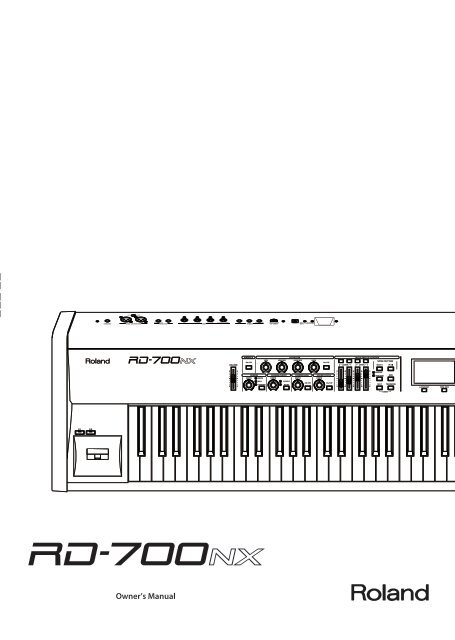Roland RD-700NX Owners Manual - Musician's Friend
Roland RD-700NX Owners Manual - Musician's Friend
Roland RD-700NX Owners Manual - Musician's Friend
You also want an ePaper? Increase the reach of your titles
YUMPU automatically turns print PDFs into web optimized ePapers that Google loves.
USING THE UNIT SAFELYUSING THE UNIT SAFELYAbout WARNING and CAUTION Notices About the SymbolsThe symbol alerts the user to important instructions orUsed for instructions intended to alert thewarnings.The specific meaning of the symbol isuser to the risk of death or severe injurydetermined by the design contained within the triangle. Inshould the unit be used improperly.the case of the symbol at left, it is used for generalcautions, warnings, or alerts to danger.Used for instructions intended to alert theuser to the risk of injury or materialThe symbol alerts the user to items that must never bedamage should the unit be usedcarried out (are forbidden). The specific thing that mustimproperly.not be done is indicated by the design contained withinthe circle. In the case of the symbol at left, it means that* Material damage refers to damage orthe unit must never be disassembled.other adverse effects caused withrespect to the home and all itsThe symbol alerts the user to things that must befurnishings, as well to domestic animalscarried out. The specific thing that must be done isor pets.indicated by the design contained within the circle. In thecase of the symbol at left, it means that the power-cordplug must be unplugged from the outlet.ALWAYS OBSERVE THE FOLLOWING001-50Connect mains plug of this model to a mains socket outletwith a protective earthing connection.008aThe unit should be connected to a power supply only of thetype described as marked on the rear side of unit.002aDo not open or perform any internal modifications on theunit.008eUse only the attached power-supply cord. Also, the suppliedpower cord must not be used with any other device.003Do not attempt to repair the unit, or replace parts withinit (except when this manual provides specific instructionsdirecting you to do so). Refer all servicing to your retailer,the nearest <strong>Roland</strong> Service Center, or an authorized <strong>Roland</strong>distributor, as listed on the “Information” page.004Never install the unit in any of the following locations.• Subject to temperature extremes (e.g., direct sunlightin an enclosed vehicle, near a heating duct, on top ofheat-generating equipment); or are• Damp (e.g., baths, washrooms, on wet floors); or are• Exposed to steam or smoke; or are• Subject to salt exposure; or are• Humid; or are• Exposed to rain; or are• Dusty or sandy; or are• Subject to high levels of vibration and shakiness.009Do not excessively twist or bend the power cord, nor placeheavy objects on it. Doing so can damage the cord, producingsevered elements and short circuits. Damaged cords arefire and shock hazards!010This unit, either alone or in combination with an amplifierand headphones or speakers, may be capable of producingsound levels that could cause permanent hearing loss. Donot operate for a long period of time at a high volume level,or at a level that is uncomfortable. If you experience anyhearing loss or ringing in the ears, you should immediatelystop using the unit, and consult an audiologist.011Do not place containers containing liquid on this product.Never allow foreign objects (e.g., flammable objects, coins,wires) or liquids (e.g., water or juice) to enter this product.Doing so may cause short circuits, faulty operation, or othermalfunctions.005This unit should be used only with a rack or stand that isrecommended by <strong>Roland</strong>.006When using the unit with a stand recommended by <strong>Roland</strong>,the stand must be carefully placed so it is level and sure toremain stable. If not using a stand, you still need to makesure that any location you choose for placing the unit providesa level surface that will properly support the unit, andkeep it from wobbling.4
USING THE UNIT SAFELY012aImmediately turn the power off, remove the power cordfrom the outlet, and request servicing by your retailer, thenearest <strong>Roland</strong> Service Center, or an authorized <strong>Roland</strong>distributor, as listed on the “Information” page when:• The power-supply cord or the plug has been damaged; or• If smoke or unusual odor occurs• Objects have fallen into, or liquid has been spilled ontothe unit; or• The unit has been exposed to rain (or otherwise hasbecome wet); or• The unit does not appear to operate normally or exhibits amarked change in performance.013In households with small children, an adult should providesupervision until the child is capable of following all therules essential for the safe operation of the unit.014Protect the unit from strong impact.(Do not drop it!)015Do not force the unit’s power-supply cord to share an outletwith an unreasonable number of other devices. Be especiallycareful when using extension cords; the total power usedby all devices you have connected to the extension cord’outlet must never exceed the power rating (watts/amperes)for the extension cord. Excessive loads can cause the insulationon the cord to heat up and eventually melt through.016Before using the unit in a foreign country, consult with yourretailer, the nearest <strong>Roland</strong> Service Center, or an authorized<strong>Roland</strong> distributor, as listed on the “Information” page.023DO NOT play a CD-ROM disc on a conventional audio CDplayer. The resulting sound may be of a level that couldcause permanent hearing loss. Damage to speakers or othersystem components may result.101aThe unit should be located so that its location or positiondoes not interfere with its proper ventilation.101cThis (<strong>RD</strong>-<strong>700NX</strong>) for use only with <strong>Roland</strong> stand KS-G8. Usewith other stands is capable of resulting in instability causingpossible injury.101fEven if you observe the cautions given in the owner’smanual, certain types of handling may allow this product tofall from the stand, or cause the stand to overturn. Please bemindful of any safety issues before using this product.102bAlways grasp only the plug on the power-supply cord whenplugging into, or unplugging from, an outlet or this unit.103aAt regular intervals, you should unplug the power plug andclean it by using a dry cloth to wipe all dust and other accumulationsaway from its prongs. Also, disconnect the powerplug from the power outlet whenever the unit is to remainunused for an extended period of time. Any accumulationof dust between the power plug and the power outlet canresult in poor insulation and lead to fire.104Try to prevent cords and cables from becoming entangled.Also, all cords and cables should be placed so they are outof the reach of children.106Never climb on top of, nor place heavy objects on the unit.107bNever handle the power cord or its plugs with wet handswhen plugging into, or unplugging from, an outlet or thisunit.108d: SelectionIf you need to move the instrument, take note of the precautionslisted below. At least two persons are required tosafely lift and move the unit. It should be handled carefully,all the while keeping it level. Make sure to have a firm grip,to protect yourself from injury and the instrument fromdamage.2• Disconnect the power cord.3• Disconnect all cords coming from external devices.109aBefore cleaning the unit, turn off the power and unplug thepower cord from the outlet (p. 14).110aWhenever you suspect the possibility of lightning in yourarea, pull the plug on the power cord out of the outlet.5
IMPORTANT NOTESPower Supply301• Do not connect this unit to same electrical outlet that is being usedby an electrical appliance that is controlled by an inverter (such as arefrigerator, washing machine, microwave oven, or air conditioner),or that contains a motor. Depending on the way in which theelectrical appliance is used, power supply noise may cause this unit tomalfunction or may produce audible noise. If it is not practical to use aseparate electrical outlet, connect a power supply noise filter betweenthis unit and the electrical outlet.307308• Before connecting this unit to other devices, turn off the power to allunits. This will help prevent malfunctions and/or damage to speakersor other devices.• Although the LCD and LEDs are switched off when the POWER switchis switched off, this does not mean that the unit has been completelydisconnected from the source of power. If you need to turn off thepower completely, first turn off the POWER switch, then unplug thepower cord from the power outlet. For this reason, the outlet intowhich you choose to connect the power cord’s plug should be onethat is within easy reach and readily accessible.Placement351• Using the unit near power amplifiers (or other equipment containinglarge power transformers) may induce hum. To alleviate the problem,change the orientation of this unit; or move it farther away from thesource of interference.352a• This device may interfere with radio and television reception. Do notuse this device in the vicinity of such receivers.352b• Noise may be produced if wireless communications devices, such ascell phones, are operated in the vicinity of this unit. Such noise couldoccur when receiving or initiating a call, or while conversing. Shouldyou experience such problems, you should relocate such wirelessdevices so they are at a greater distance from this unit, or switch themoff.354a• Do not expose the unit to direct sunlight, place it near devices thatradiate heat, leave it inside an enclosed vehicle, or otherwise subjectit to temperature extremes. Excessive heat can deform or discolor theunit.355b• When moved from one location to another where the temperatureand/or humidity is very different, water droplets (condensation) mayform inside the unit. Damage or malfunction may result if you attemptto use the unit in this condition. Therefore, before using the unit, youmust allow it to stand for several hours, until the condensation hascompletely evaporated.358360361• Do not allow objects to remain on top of the keyboard. This can be thecause of malfunction, such as keys ceasing to produce sound.• Depending on the material and temperature of the surface on whichyou place the unit, its rubber feet may discolor or mar the surface.You can place a piece of felt or cloth under the rubber feet to preventthis from happening. If you do so, please make sure that the unit willnot slip or move accidentally.• Do not put anything that contains water (e.g., flower vases) on thisunit. Also, avoid the use of insecticides, perfumes, alcohol, nail polish,spray cans, etc., near the unit. Swiftly wipe away any liquid that spillson the unit using a dry, soft cloth.Maintenance401a• For everyday cleaning wipe the unit with a soft, dry cloth or one thathas been slightly dampened with water. To remove stubborn dirt, use acloth impregnated with a mild, non-abrasive detergent. Afterwards, besure to wipe the unit thoroughly with a soft, dry cloth.402• Never use benzine, thinners, alcohol or solvents of any kind, to avoidthe possibility of discoloration and/or deformation.Repairs and Data452• Please be aware that all data contained in the unit’s memory may belost when the unit is sent for repairs. Important data should always bebacked up USB memories, or written down on paper (when possible).During repairs, due care is taken to avoid the loss of data. However, incertain cases (such as when circuitry related to memory itself is out oforder), we regret that it may not be possible to restore the data, and<strong>Roland</strong> assumes no liability concerning such loss of data.Additional Precautions551• Please be aware that the contents of memory can be irretrievably lostas a result of a malfunction, or the improper operation of the unit.To protect yourself against the risk of loosing important data, werecommend that you periodically save a backup copy of importantdata you have stored in the unit’s memory on USB memories.552553554555556557• Unfortunately, it may be impossible to restore the contents of datathat was stored in the unit’s memory, or USB memories once it hasbeen lost. <strong>Roland</strong> Corporation assumes no liability concerning suchloss of data.• Use a reasonable amount of care when using the unit’s buttons, sliders,or other controls; and when using its jacks and connectors. Roughhandling can lead to malfunctions.• Never strike or apply strong pressure to the display.• A small amount of noise may be heard from the display during normaloperation.• When connecting / disconnecting all cables, grasp the connectoritself; never pull on the cable. This way you will avoid causing shorts, ordamage to the cable’s internal elements.• A small amount of heat will radiate from the unit during normaloperation.558a• To avoid disturbing your neighbors, try to keep the unit’s volume atreasonable levels. You may prefer to use headphones, so you do notneed to be concerned about those around you.558d edit• The sound of keys being struck and vibrations produced by playingan instrument can be transmitted through a floor or wall to anunexpected extent.In particular, when using headphones, please take care not to causeannoyance to others nearby.559a• When you need to transport the unit, package it in the box (includingpadding) that it came in, if possible. Otherwise, you will need to useequivalent packaging materials.561• Use only the specified expression pedal (EV-5, EV-7; sold separately). Byconnecting any other expression pedals, you risk causing malfunctionand/or damage to the unit.6
Contents8USING THE UNIT SAFELY. . . . . . . . . . . . . . . . . . . . . . . . . . . . . 4IMPORTANT NOTES.. . . . . . . . . . . . . . . . . . . . . . . . . . . . . . . . . 6Panel Descriptions.. . . . . . . . . . . . . . . . . . . . . . . . . . . . . . . . . 10Front Panel . . . . . . . . . . . . . . . . . . . . . . . . . . . . . . . . . . . . . . . . . . . . . . . . . . . . . . 10Rear Panel . . . . . . . . . . . . . . . . . . . . . . . . . . . . . . . . . . . . . . . . . . . . . . . . . . . . . . 12Getting Ready.. . . . . . . . . . . . . . . . . . . . . . . . . . . . . . . . . . . . . 13Placing the <strong>RD</strong>-<strong>700NX</strong> on a Stand . . . . . . . . . . . . . . . . . . . . . . . . . . . . . . . . 13Connecting the Power Cord . . . . . . . . . . . . . . . . . . . . . . . . . . . . . . . . . . . . . 14Connecting the External Equipment to <strong>RD</strong>-<strong>700NX</strong> . . . . . . . . . . . . . . . . 15Connecting Pedals . . . . . . . . . . . . . . . . . . . . . . . . . . . . . . . . . . . . . . . . 16Turning the Power On and Off . . . . . . . . . . . . . . . . . . . . . . . . . . . . . . . . . . . 17Turning On the Power . . . . . . . . . . . . . . . . . . . . . . . . . . . . . . . . . . . . . 17Turning Off the Power . . . . . . . . . . . . . . . . . . . . . . . . . . . . . . . . . . . . . 17Adjusting the Volume . . . . . . . . . . . . . . . . . . . . . . . . . . . . . . . . . . . . . . . . . . . 18Adjusting the Display Contrast . . . . . . . . . . . . . . . . . . . . . . . . . . . . . . . . . . . 18Connecting the USB Memory . . . . . . . . . . . . . . . . . . . . . . . . . . . . . . . . . . . . 18Connecting the CD Drive . . . . . . . . . . . . . . . . . . . . . . . . . . . . . . . . . . . . . . . . 19Overview of the <strong>RD</strong>-<strong>700NX</strong>.. . . . . . . . . . . . . . . . . . . . . . . . . 20Basic Organization of the <strong>RD</strong>-<strong>700NX</strong> . . . . . . . . . . . . . . . . . . . . . . . . . . . . . 20About Memory . . . . . . . . . . . . . . . . . . . . . . . . . . . . . . . . . . . . . . . . . . . . 20About Live Sets . . . . . . . . . . . . . . . . . . . . . . . . . . . . . . . . . . . . . . . . . . . 21Basic Operation . . . . . . . . . . . . . . . . . . . . . . . . . . . . . . . . . . . . . . . . . . . . . . . . . 22Main Screens . . . . . . . . . . . . . . . . . . . . . . . . . . . . . . . . . . . . . . . . . . . . . . 22Special Indications . . . . . . . . . . . . . . . . . . . . . . . . . . . . . . . . . . . . . . . . 23About the Function Buttons . . . . . . . . . . . . . . . . . . . . . . . . . . . . . . . 23About the Cursor Buttons . . . . . . . . . . . . . . . . . . . . . . . . . . . . . . . . . . 23Editing a Value . . . . . . . . . . . . . . . . . . . . . . . . . . . . . . . . . . . . . . . . . . . . 24Listening to the Demo (DEMO PLAY).. . . . . . . . . . . . . . . . 25Performance .. . . . . . . . . . . . . . . . . . . . . . . . . . . . . . . . . . . . . . 26Piano Performances . . . . . . . . . . . . . . . . . . . . . . . . . . . . . . . . . . . . . . . . . . . . . 26Performing with a Variety of Live Sets . . . . . . . . . . . . . . . . . . . . . . . . . . . . 27Playing Multiple Tones with the Keyboard . . . . . . . . . . . . . . . . . . . . . . . . 28Performing with Layered Tones . . . . . . . . . . . . . . . . . . . . . . . . . . . . 28Playing Different Tones in Two Different Sections of theKeyboard . . . . . . . . . . . . . . . . . . . . . . . . . . . . . . . . . . . . . . . . . . . . . . . . . 29Changing the Tone for a Layer . . . . . . . . . . . . . . . . . . . . . . . . . . . . . 30Adjusting the Volume Level for Individual Layers . . . . . . . . . . . . . . . . . 31Transposing the Key of the Keyboard (TRANSPOSE) . . . . . . . . . . . . . . 32Adding Reverberation to the Sound (REVERB) . . . . . . . . . . . . . . . . . . . . 33Adding Breadth to the Sound (CHORUS/DELAY) . . . . . . . . . . . . . . . . . . 33Changing the Sound’s Pitch in Real Time . . . . . . . . . . . . . . . . . . . . . . . . . 34Adding Liveliness to the Sound (COMPRESSOR) . . . . . . . . . . . . . . . . . . 34Enhancing the sound’s definition (SOUND FOCUS) . . . . . . . . . . . . . . . 34Adjusting the Levels of Each Frequency Range (EQUALIZER) . . . . . . 35Disabling the Button . . . . . . . . . . . . . . . . . . . . . . . . . . . . . . . . . . . . . . . . . . . . 36Using the Convenient Functions in Performances. . . . 37Playing Rhythm . . . . . . . . . . . . . . . . . . . . . . . . . . . . . . . . . . . . . . . . . . . . . . . . . 37Changing Rhythm Tempos . . . . . . . . . . . . . . . . . . . . . . . . . . . . . . . . . 37Changing the Rhythm Pattern . . . . . . . . . . . . . . . . . . . . . . . . . . . . . 37Playing the Songs . . . . . . . . . . . . . . . . . . . . . . . . . . . . . . . . . . . . . . . . . . . . . . . 38Selecting the Song . . . . . . . . . . . . . . . . . . . . . . . . . . . . . . . . . . . . . . . . 38Changing Song Tempos . . . . . . . . . . . . . . . . . . . . . . . . . . . . . . . . . . . 39Fast-forwarding or Rewinding a Song . . . . . . . . . . . . . . . . . . . . . . 39Return to the Beginning of the Song . . . . . . . . . . . . . . . . . . . . . . . 39Recording Audio . . . . . . . . . . . . . . . . . . . . . . . . . . . . . . . . . . . . . . . . . . . . . . . . 40Getting ready to record . . . . . . . . . . . . . . . . . . . . . . . . . . . . . . . . . . . . 40Starting/stopping recording . . . . . . . . . . . . . . . . . . . . . . . . . . . . . . . 40Applying Effects to the Sound (MFX) . . . . . . . . . . . . . . . . . . . . . . . . . . . . . 41Simulating the Creation of Organ Tones . . . . . . . . . . . . . . . . . . . . . . . . . . 42Changing the Undulation of the Organ Tone (Rotary Effect). 43Changing the Layer LEVEL Slider Feet Assignments . . . . . . . . . 43Selecting Stored Settings (Live Set ). . . . . . . . . . . . . . . . . . . . . . . . . . . . . . 44Registering the Live Sets You Like . . . . . . . . . . . . . . . . . . . . . . . . . . 44Storing Settings to Live Sets . . . . . . . . . . . . . . . . . . . . . . . . . . . . . . . . . . . . . 45Making Detailed Settings for the ONE TOUCH Tones.. 46Making Detailed Settings for the Piano Tones . . . . . . . . . . . . . . . . . . . . 46Changing the Key Touch . . . . . . . . . . . . . . . . . . . . . . . . . . . . . . . . . . . 48Finely Adjusting the Tuning . . . . . . . . . . . . . . . . . . . . . . . . . . . . . . . . 48Adjusting Resonance when the Damper Pedal is Depressed.48Making the Equalizer Settings . . . . . . . . . . . . . . . . . . . . . . . . . . . . . 49Restore the Settings to Initial Conditions . . . . . . . . . . . . . . . . . . . 49Making Detailed Settings for the E. Piano Tones . . . . . . . . . . . . . . . . . . 50Selecting an Effect . . . . . . . . . . . . . . . . . . . . . . . . . . . . . . . . . . . . . . . . 52Selecting the Type of Amp . . . . . . . . . . . . . . . . . . . . . . . . . . . . . . . . . 52Adjusting the Keyboard Touch Response . . . . . . . . . . . . . . . . . . . 53Restore the settings to initial conditions . . . . . . . . . . . . . . . . . . . . 53Making Detailed Settings for Tones.. . . . . . . . . . . . . . . . . 54Making Tone Settings . . . . . . . . . . . . . . . . . . . . . . . . . . . . . . . . . . . . . . . . . . . 54Making Layer Settings . . . . . . . . . . . . . . . . . . . . . . . . . . . . . . . . . . . . . . . . . . . 56Using the <strong>RD</strong>-<strong>700NX</strong> As a Master Keyboard. . . . . . . . . . 58What’s MIDI? . . . . . . . . . . . . . . . . . . . . . . . . . . . . . . . . . . . . . . . . . . . . . . . . . . . . 58About MIDI Connectors . . . . . . . . . . . . . . . . . . . . . . . . . . . . . . . . . . . . 58Adjusting the Volume of Each Layer . . . . . . . . . . . . . . . . . . . . . . . . . . . . . . 59Selecting the MIDI Connector to Use for Output . . . . . . . . . . . . . . . . . . 59Setting the MIDI Transmit Channel . . . . . . . . . . . . . . . . . . . . . . . . . . . . . . . 60Selecting Sounds on an External MIDI Device . . . . . . . . . . . . . . . . . . . . 61Detailed Settings for Transmitted Parts . . . . . . . . . . . . . . . . . . . . . . . . . . . 62Adjusting the Volume and Pan (Volume/Pan). . . . . . . . . . . . . . . 62Setting the Amount of Reverb and Chorus (Reverb/Chorus). 62Playing Sound Monophonically (Mono/Poly) . . . . . . . . . . . . . . . 62Setting the Transposition for Each Individual Layer (Transpose). . . . . . . . . . . . . . . . . . . . . . . . . . . . . . . . . . . . . . . . . . . . . . . . . . . . . 62Setting the Key Range for Each Layer (Key Range) . . . . . . . . . . 62Changing the Range That Plays in Response to the Velocity(Velocity Range) . . . . . . . . . . . . . . . . . . . . . . . . . . . . . . . . . . . . . . . . 63Changing Tone Elements (ATK/DCY/REL/COF/RES). . . . . . . . . . 63Smoothly Changing the Pitch (Portamento) . . . . . . . . . . . . . . . . 63Setting the Change in Volume According to the ForceUsed to Play the Keyboard (Velocity Sense/Max) . . . . . . . . . . . . 63Changing the Pitch (Coarse Tune/Fine Tune) . . . . . . . . . . . . . . . . 63Setting the Range for the Change in Pitch with the PitchBend Lever (Bend Range) . . . . . . . . . . . . . . . . . . . . . . . . . . . . . . . . . . 64Setting the Amount of Modulation Applied (ModulationDepth) . . . . . . . . . . . . . . . . . . . . . . . . . . . . . . . . . . . . . . . . . . . . . . . . . . . . 64Turning Each Controller On and Off . . . . . . . . . . . . . . . . . . . . . . . . 64Transmitting the Control Change (USER CC) . . . . . . . . . . . . . . . . 64Detailed Settings for Each Function.. . . . . . . . . . . . . . . . . 65Setting Parameters . . . . . . . . . . . . . . . . . . . . . . . . . . . . . . . . . . . . . . . . . . . . . . 65
Panel Descriptions6 7 896. DISPLAYThis shows the Live Set names and the values of various settings, etc.[LAYER EDIT] ButtonThis allows you to change the Layer settings (p. 56).You can also use this to assign functions in some screens.[TONE EDIT] ButtonThis allows you to change the tone settings (p. 54).You can also use this to assign functions in some screens.[DEC] Button, [INC] ButtonThese are used to modify values.If you keep on holding down one button while pressing the other, thevalue change accelerates.VALUE DialThis is used to modify values.Cursor [ ] [ ] [ ] [ ] ButtonsPress these to switch pages and to move the cursor.[EXIT/SHIFT] ButtonPressed to return to a previous screen or to cancel a procedure that isin progress.Additionally, you can easily call up Edit screens for related parametersfor the following functions by holding down this button while pressingbuttons, turning knobs, or operating other controllers.[ENTER] ButtonThis is used to finalize a value or execute an operation.7. ONE TOUCHPIANO [CONCERT] Button, [STUDIO] Button, [BRILLIANT] ButtonSelects the optimum settings for piano performances (p. 46).E. PIANO [1] Button, [2] Button, [3] ButtonSelects the optimum settings for E. Piano performances (p. 50).8. FUNCTION[MENU] ButtonPress this button when you wish to adjust various settings (p. 65).[WRITE] ButtonStores the current settings to “Live Set” (p. 45).BANK [PRESET] buttonSelects a Live Set from the Preset bank.BANK [USER] buttonSelects a Live Set that was saved in the User bank. Live Sets you editcan be stored in the User bank (p. 45).9. LIVE SET buttonsThese buttons select Live Set categories (p. 27).When you’re in an edit screen, you can use these buttons to enternumerical values.10. [S1] Button, [S2] ButtonYou can assign various functions to these buttons While performing,you can press these buttons to use the assigned functions.11. Pitch Bend/Modulation LeverThis allows you to control pitch bend or apply vibrato (p. 34).11
Panel DescriptionsRear Panel1214 15 16 17 18 19 20 211312. [POWER ON] SwitchThis switch turns the power on/off (p. 17).13. AC IN ConnectorConnect the included power cord to this connector (p. 14).14. USB MEMORY ConnectorConnect separately sold USB memory or a CD-ROM drive here (p. 18).Use USB memory or a CD-ROM drive made by <strong>Roland</strong>.15. USB MIDI ConnectorYou can connect this to your computer so that it can exchangeperformance data with the <strong>RD</strong>-<strong>700NX</strong> (p. 89).16. [DISPLAY CONTRAST] KnobAdjusts the display’s contrast (p. 18).17. PEDAL Jacks (DAMPER, FC1, FC2)Connecting the pedal switch provided with the <strong>RD</strong>-<strong>700NX</strong> to theDAMPER jack allows you to use the switch as a damper pedal.With a pedal connected to the FC1 or FC2 jack, you can then assign avariety of functions to the pedal (p. 72).18. MIDI Connectors (IN, OUT 1, OUT 2, THRU/OUT 3)Used for connecting external MIDI devices and for transmission of MIDImessages (p. 86).The THRU/OUT 3 connector’s function can be switched to operateeither as MIDI THRU or as MIDI OUT (p. 69).19. OUTPUT L (MONO)/R JacksProvide output of the audio signals. These are connected to an amp orother device. For monaural output use the L/MONO jack (p. 15).20. BALANCED OUT L/R JacksConnectors for balanced output of the audio signals. Connect tomixers and other such gear (p. 15).21. PHONES JackA set of headphones can be connected to this jack (p. 15).Even when headphones are connected, sound will still be output fromthe OUTPUT jacks and BALANCED OUT jacks.12
Getting ReadyPlacing the <strong>RD</strong>-<strong>700NX</strong> on a StandIf you place the <strong>RD</strong>-<strong>700NX</strong> on a stand, you must use the KS-G8 (sold separately). When placing the <strong>RD</strong>-<strong>700NX</strong> on the KS-G8, place it in the positionshown below.NOTEUsing the <strong>RD</strong>-<strong>700NX</strong> with any other stand may produce an unstable situation, possibly causing the instrument to fall or overturn, and resulting ininjury or damage.For details on how to assemble the stand, refer to the owner’s manual that accompanied the stand.Seen from the sideAlign the seam in the <strong>RD</strong>-<strong>700NX</strong>’s panel (on thebottom, near the front) with the corners of thestand’s rubber feet.Seen from the rearAlign the centerscrew on thebottom of the<strong>RD</strong>-<strong>700NX</strong> withthe center of thestand.NOTEWhen placing the <strong>RD</strong>-<strong>700NX</strong> on the stand, be careful not to pinch your fingers between the instrument and the stand.13
Getting ReadyConnecting the Power CordRear Panel1. Before you begin making connections, confirm the following.Is the volume level of the <strong>RD</strong>-<strong>700NX</strong> or connected amp turned all the way down?Is the power to the <strong>RD</strong>-<strong>700NX</strong> or connected amp turned off?2. Connect supplied power cord to the AC IN connector of the <strong>RD</strong>-<strong>700NX</strong>, and plug the other end into an AC outlet.14
Getting Ready941Turning the Power On and OffNOTEOnce the connections have been completed (p. 15), turn on power to your various devices in the order specified. By turning on devices in the wrongorder, you risk causing malfunction and/or damage to speakers and other devices.Turning On the Power1. Before you turn on the power, use the [VOLUME] slider to minimize the volume.Also completely turn down the volume of any connected audio device and other equipment.2. Press the upper portion of the [POWER ON] switch on the back of the <strong>RD</strong>-<strong>700NX</strong> to turn on the power.The unit is powered up, and the display’s backlighting comes on.NOTE• To prevent incorrect functioning of the Pitch Bend/Modulation Lever (p. 34), refrain from touching the lever while the power to the <strong>RD</strong>-<strong>700NX</strong> isturned on.942• This unit is equipped with a protection circuit. A brief interval (a few seconds) after power up is required before the unit will operate normally.943• Always make sure to have the volume level turned down before switching on power. Even with the volume all the way down, you may still hearsome sound when the power is switched on, but this is normal, and does not indicate a malfunction.• In the unlikely event the power is turned off or cut off while Factory Reset (p. 85) is in progress, the data may become corrupted, and it may requireadditional time for the unit to start up the next time.3. Turn on the power to connected external devices.4. Adjust the volume of the connected external devices.5. Adjust the <strong>RD</strong>-<strong>700NX</strong>’s volume.Turning Off the Power1. Before you switch on the power, turn the volume down all the way by moving the [VOLUME] slider.Also completely turn down the volume of any connected audio device and other equipment.2. Turn off the power to connected external devices.3. Press the lower portion of the [POWER ON] switch on the back of the <strong>RD</strong>-<strong>700NX</strong>.The power is switched off.945NOTEIf you need to turn off the power completely, first turn off the [POWER ON] switch, then unplug the power cord from the power outlet. Refer to“Power Supply” (p. 6).17
Connecting the CD DriveIf you’re using a stand (KS-G8), you can use the screw holes on the bottom of the <strong>RD</strong>-<strong>700NX</strong> to attach a CD drive (sold separately).Getting ReadyMEMOFor information on turning on/off your CD drive and how to insert or remove a CD, refer to the owner’s manual that came with your CD drive.1. Connect the USB cable included with the CD drive to the <strong>RD</strong>-<strong>700NX</strong>’s USB MEMORY connector.Rear PanelNOTEWhen connecting the USB cable, make sure that it is oriented correctly, and push it firmly all the way into the connector. Do not use excessive force.2. Switch on power to the connected CD drive.3. Switch on the <strong>RD</strong>-<strong>700NX</strong>’s power.NOTE• Use a CD drive sold by <strong>Roland</strong>. We cannot guarantee operation if any other CD drive is used.• CDs that contain both music tracks and data will not play correctly.• The <strong>RD</strong>-<strong>700NX</strong> is capable of playing back only commercial CDs that conform the official standards-those that carry the “COMPACT disc DIGITALAUDIO” logo.• The usability and sound quality of audio discs that incorporate copyright protection technology and other nonstandard CDs cannot be guaranteed.• For details on music discs that incorporate copyright protection technology, please contact the disc manufacturer.• You cannot save songs to CDs, and you cannot delete songs recorded to CDs. Furthermore, you cannot format CDs.19
Overview of the <strong>RD</strong>-<strong>700NX</strong>Basic Organization of the <strong>RD</strong>-<strong>700NX</strong>The <strong>RD</strong>-<strong>700NX</strong> can be divided into two sections: a controller section and a sound generator section.Sound Generator SectionAbout Memory<strong>RD</strong>-<strong>700NX</strong>Non-rewritable memoryPreset memoryLive Set300 setsPlayController Section(controllers such as keyboard, pitch bend lever, etc.)Rewritable memorySystem memoryUser memoryLive Set100 setsController SectionThis section includes the keyboard, the Pitch Bend/Modulation lever,the panel knobs, the sliders, and any pedal connected to the rearpanel. Actions such as pressing and releasing of keys on the keyboard,depressing a damper pedal, and so forth, are converted to MIDImessages and sent to the sound generator section, or to an externalMIDI device.Sound Generator SectionThe sound generator section produces the sound. Here, MIDImessages received from the controller section or external MIDI deviceare converted to musical signals, which are then output as analogsignals from the OUTPUT and PHONES jacks.Memory provides storage locations where Live Sets and other settings are stored. There are three types of memory: “temporary memory,” “rewritablememory,” and “non-rewritable memory.”Temporary memoryTemporary areaData for the patch you select via the front panel buttons is called up tothis area.When you play the keyboard or play back the SMF, sounds areproduced according to the settings that are in the temporary area.When you edit a patch, the changes you make do not directly modifythe data in memory; rather, the data is read into the temporary area,then modified.The settings in the temporary area will be lost when you turn off thepower or call up other settings. If you want to keep the data that’s inthe temporary area, you must store it into rewritable memory.Temporary memory (Temporary area)Live SetRewritable memoryUSB memorySONGLive SetRewritable memorySystem memorySystem memory contains system parameter settings that specify howthe <strong>RD</strong>-<strong>700NX</strong> is to operate.User memoryLive Sets can be stored in user memory.USB memory (p. 18)Live Sets and songs can be stored in USB memory in the same way asin user memory.Non-rewritable memoryPreset memoryThe data in preset memory cannot be rewritten.If you’ve edited data that was recalled from preset memory, you canstore it in rewritable memory (user memory or USB memory).20
Overview of the <strong>RD</strong>-<strong>700NX</strong>Basic OperationMain Screens985The explanations in this manual include illustrations that depict whatshould typically be shown by the display. Note, however, that yourunit may incorporate a newer, enhanced version of the system (e.g.,includes newer sounds), so what you actually see in the display maynot always match what appears in the manual.ONE TOUCH ScreenWhen the ONE TOUCH PIANO button or ONE TOUCH E. PIANO buttonis pressed, setting the <strong>RD</strong>-<strong>700NX</strong> to the optimal status for Piano or E.Piano performances, this screen is displayed (p. 26).Song/Rhythm ScreenWhen the SONG/RHYTHM [SELECT] button is pressed, this screen isdisplayed.You can change Rhythm patterns, Songs, and the tempo (p. 37, p. 38).You can also connect USB memory (sold separately) to the USBMEMORY connector and play SMF music files or audio files that you’vesaved in the USB memory.Live Set ScreenThe currently selected Live Set is displayed (p. 27).You can edit this Live Set.Tone Wheel ScreenIn the Live Set screen, when any ORGAN Tone “Tone Wheel 1–10” isselected for any of the Layer, this screen is displayed when the Cursor[ ] button is pressed.The mode when this screen is displayed is called “Tone Wheel mode,”and while in this mode you can simulate the creation of sounds usingan organ’s harmonic bars (p. 42).Pressing the Cursor [EXIT/SHIFT] button when this screen is displayedreturns you to the Live Set screen.If SMF music file is selected, the measure number is shown in theupper right of the screen. If an audio file is selected, the playing time isshown in the upper right of the screen.Press the [EXIT] button to return to the Live Set screen.MIDI ScreenWhen the [MIDI] button is pressed, and the <strong>RD</strong>-<strong>700NX</strong> switches to themode enabling it to control an external MIDI sound generator.The status of this button determines whether the <strong>RD</strong>-<strong>700NX</strong>’s buttonsare used to control the INTERNAL Layer, or to control the EXTERNALLayer.In addition, you can make detailed settings for the MIDI messages tobe transmitted to the external sound generator (p. 60).22
Overview of the <strong>RD</strong>-<strong>700NX</strong>Special IndicationsAbout the Cursor ButtonsIndicationExplanationWhen in the Live Set screen, this symbol will be shown in theupper-right part of the screen whenever you select a LiveSet that has “TW-Organ 1–10” assigned to any of its layers.Pressing the Cursor [ ] button while this mark is displayedbrings up the Tone Wheel screen (p. 42).About the Function Buttons[MENU] ButtonBy pressing the [MENU] button to make the indicator light, you canenter “Edit mode.”In Edit mode you can make detailed settings for various functions (p. 65).You can exit Edit mode by pressing the [MENU] button, extinguishingits indicator.[WRITE] ButtonStores the current settings to “Live Set” (p. 45).The Cursor buttons are used for switching screens, and for moving toan item whose setting you want to change (by moving the cursor).In the LAYER EDIT screen, these buttons are used to select the layer.Moving Between Display PagesWhen arrow symbols (“ ” and “ ”) appear at the upper right of thedisplay screen, it indicates that there are additional pages in thedirections shown by the arrows.You can switch screens with the Cursor [ ] and [ ] buttons.Navigating Among Items To Be Set (Cursor)When more than one parameter is present in a screen, the name andvalue of the parameter to be changed is shown with a box aroundit. This box is referred to as the “cursor.” The cursor is moved with theCursor buttons.CursorAdditionally, when multiple parameters are presented horizontally in arow, as shown in the MIDI screen, you can get the cursor to move morerapidly by holding down the Cursor button that points in the directionyou want the cursor to move while you also press the Cursor buttonthat points in the opposite direction.23
Overview of the <strong>RD</strong>-<strong>700NX</strong>Editing a ValueWhen changing settings values, you can use the [DEC] and [INC] buttons, VALUE dial, or the LIVE SET buttons (numeric keys).[DEC] Button, [INC] ButtonPressing the [INC] button increases the value, and the [DEC] buttondecreases it.PurposeTo continuouslychange the valueTo rapidly increasethe valueTo set the item toits default value orturn it offPanel operationHold down the [DEC] button or [INC] button.While holding down the [INC] button, press the [DEC]button.Conversely, you can rapidly decrease the value byholding down the [DEC] button and pressing the [INC]button.Press the [DEC] button and [INC] button simultaneously.LIVE SET buttons ( Numeric Keys)In edit screens, you can use the LIVE SET buttons as [0]–[9] buttons todirectly specify a numerical value.When you enter the number, the value will blink. This indicates that thevalue has not yet been finalized. To finalize the value press the [ENTER]button.MEMOOnly numerical values can be entered using the numeric keys.To switch the positive (+) or negative (-) signs for numerical valuesand make continuous changes in the numerical values, press the[DEC] or [INC] button.VALUE DialTurn the dial clockwise to increase the value, or counterclockwise todecrease the value.24
Listening to the Demo (DEMO PLAY)981a982Here’s how to listen to these demo songs.The <strong>RD</strong>-<strong>700NX</strong> features the internal demo songs that exhibit the special capabilities of the instrument.Demo song “Tone Preview” makes effective use of the internal tones. There are seventeen demo songs, and each of the One Touch buttons and LIVESET buttons corresponds to one of the songs.NOTE• All rights reserved. Unauthorized use of this material for purposes other than private, personal enjoyment is a violation of applicable laws.• No data for the music that is played will be output from MIDI OUT connectors.3214 5 2 3MEMOWhen you enter Demo mode, the various settings will be in the same state as they are immediately after the <strong>RD</strong>-<strong>700NX</strong> is powered up.Store any arrangements of settings that you want to keep in Live Set (p. 45).1. Hold down the [SPLIT] button and press the [TRANSPOSE] button.The Demo screen appears.2. Use the Cursor [ ] [ ] buttons, the [DEC] [INC] buttons, or the VALUE dial to select a demo song.3. Press the [ENTER] button or the [TONE EDIT] (PLAY) button to start playback of the demo song.When the last song finishes playing, playback will return to the first song and continue.4. Press the [EXIT/SHIFT] button or the [LAYER EDIT] (MENU) button to stop a demo song during playback.MEMO• If you’ve selected “Tone Preview,” press one of the One Touch buttons or the LIVE SET buttons.• The demo songs will play consecutively, starting with the song of the button you pressed.• Pressing a One Touch button or a LIVE SET button during playback stops the song being played, and playback of the newly selected song begins.5. Press the [EXIT/SHIFT] button or the [LAYER EDIT] (EXIT) button while the song is stopped to finish with the Demo screen.You will return to the previous screen.NOTEThe <strong>RD</strong>-<strong>700NX</strong>’s keyboard will not produce sound while the demo songs are playing.25
PerformancePiano PerformancesNow, try performing with the piano.The <strong>RD</strong>-<strong>700NX</strong> lets you call up the ideal settings for piano performance at any time simply by pressing a button. You can also select your preferredtones and settings and store them to the <strong>RD</strong>-<strong>700NX</strong>’s buttons.211. Press the ONE TOUCH PIANO button or the ONE TOUCH E. PIANO button.Pressing the ONE TOUCH PIANO button sets the entire keyboard to play with the piano tone.Pressing the ONE TOUCH E. PIANO button sets the entire keyboard to play with the electric piano tone.NOTEWhen you press a ONE TOUCH PIANO button or a ONE TOUCH E. PIANO button, all settings other than the tone settings will be set to their power-updefault values. If you want to preserve these settings, store them to a Live Set (p. 45).2. Use the [DEC] [INC] buttons or turn the VALUE dial to select a variation.MEMOBy holding down a ONE TOUCH PIANO button or a ONE TOUCH E. PIANO button for several seconds, you can store the variation that’s currentlyselected for that button.The next time you press that button, the stored variation will be selected.Making Detailed SettingsWith the <strong>RD</strong>-<strong>700NX</strong>, you can also make more detailed settings to make the sound even better match your favorite piano performances.Configurations can be stored for each variation. Please refer to each as needed.• Making Detailed Settings for the Piano Tones p. 46• Making Detailed Settings for the E. Piano Tones p. 50NOTEWhen you edit a setting, an “*” will appear.If you turn off the power or select a One Touch tone or a Live Set while the “*” is shown, the changes you made will be discarded. If you want to keepthe settings, save the Live Set (p. 45).26
PerformancePlaying Multiple Tones with the KeyboardThe <strong>RD</strong>-<strong>700NX</strong> features four Internal layers (UPPER 1, UPPER 2, LOWER 1, andLOWER 2), and one tone can be assigned to each of these layers.You can perform using combinations of tones by turning each layer on or off.You can have multiple tones layered together at the same time, and even havedifferent tones played in the left and right parts of the keyboard.UPPER 1UPPER 2LOWER 1LOWER 2Performing with Layered TonesYou can perform with up to four layered tones applied to the entire keyboard.1 21. Press the [UPPER 1] button and [UPPER 2] button, getting the indicators to light.Try fingering the keyboard.The Tones for UPPER 1 and UPPER 2 are layered and played.2. Press the [UPPER 2] button once more, and the indicator light goes out.The Tones for UPPER 1 played.Likewise, pressing the [LOWER 1] button and [LOWER 2] button lets you then layer four tones.28
PerformancePlaying Different Tones in Two Different Sections of the KeyboardSuch a division of the keyboard into right- and left-hand sections is called a “ Split,” and the key where the division takes place is called the “Split Point.”While in Split mode, a sound played in the right side is called an “UPPER part,” and the sound played in the left side is called a “LOWER part.” Thesplit-point key is included in the LOWER section.The Split Point has been set at the factory to “F#3.”MEMOYou can change the split point. Please refer to “Changing the Keyboard’s Split Point” (p. 29).1 21. Press the [SPLIT] button, getting the indicator to light.[LOWER 1] button lights.Try fingering the keyboard.Split Point (F#3)The UPPER tone plays in the right-hand section of the keyboard, and theLOWER tone plays in the left-hand section.LOWER 1 UPPER 12. To exit Split mode, press the [SPLIT] button once more, and the indicator light goes out.Changing the Keyboard’s Split PointYou can change the point at which the keyboard is divided (the Split Point) in Split mode.1. Hold down the [SPLIT] button for several seconds.Current value of the setting is displayed.2. While holding down the [SPLIT] button, press the key that is to become the new split point.When you release the [SPLIT] button, the previous display will reappear.The split-point key is included in the LOWER section.When you specify the split point, each layer’s key range “LWR (Key RangeLayerLower)” (p. 56) and “UPR (Key Range Upper)” (p. 56) will be divided to left and rightat the split point, and will be set to the values shown in the table.UPPER 1, UPPER 2LOWER 1, LOWER 2RangeSplit Point +1–C8A0–Split PointMEMO• When the split point is changed, the Key Range “LWR (Key Range Lower)”(p. 56), “UPR (Key Range Upper)” (p. 56) value also changes.• You can change the split point, adjusting it in semitone increments, byholding down the [SPLIT] button and pressing the [DEC] [INC] buttons. Youcan also use the VALUE dial to change the split point.• You can freely set whatever key ranges you like to each layer. For details,refer to “LWR (Key Range Lower)” (p. 56), “UPR (Key Range Upper)” (p. 56).LOWER 2UPPER 2LOWER 1UPPER 129
PerformanceChanging the Tone for a Layer31 231. Press the [Layer EDIT] button to access the layer edit screen.2. Use the Cursor [ ] [ ] buttons to select the layer whose tone you want to change.Layers that have their Layer switch turned off are dimmed in the screen.3. Use the LIVE SET buttons to select the tone category, and then use the [DEC] [INC] buttons orthe VALUE dial to select a tone.MEMOIf you use the [ ] [ ] buttons to select a layer whose Layer switch is off (unlit), the Layer switch of the selected layer will blink. If you then pressthe blinking button, that layer’s Layer switch will turn on (lit).30
Adjusting the Volume Level for Individual LayersPerformanceWith the <strong>RD</strong>-<strong>700NX</strong>, each of the parts that is performed using the internal sound generator is referred to as a Layer.For each layer (UPPER 1, UPPER 2, LOWER 1, LOWER 2), you can use the Layer switch and Layer LEVEL slider to turn the sound on/off and adjust itsvolume.LayerSwitchLayerLEVELSlidersLayer SwitchThese buttons turn each layer on/off.Layers for which the Layer switch indicator is lit (on) will produce sound when you play the keyboard.Layers for which the Layer switch indicator is unlit (off) will not produce sound even if you play the keyboard.Each Layer switch will alternately turn on/off each time it is pressed.Layer LEVEL SliderAdjusts the volume of an individual layer.When a layer’s Layer switch indicator is not lighted, no sound is produced for the layer even when the slider is moved.MEMOUse the [VOLUME] slider when adjusting the overall volume level (p. 18).NOTEIf the CONTROL indicator is lit, you can’t use the Layer LEVEL sliders to adjust the volume (p. 73).31
PerformanceAdding Reverberation to the Sound (REVERB)The <strong>RD</strong>-<strong>700NX</strong> can apply a reverb effect to the notes you play on the keyboard.Applying reverb adds pleasing reverberation to what you play, so it sounds almost as if you were playing in a concert hall.211. Press the [REVERB] button.The reverb type switches each time you press the [REVERB] button.MEMOTypes of reverb other than those listed can be selected in “Reverb Type”(p. 74) of the “3. Effects” Edit screen. In this case, the [REVERB] button’sindicator corresponding to the selected type flashes.ROOMHALLCATHEDRALSimulates the reverberation of a room.Simulates the reverberation of a large concert hall.Simulates the reverberation of a cathedral.2. Adjust the REVERB [DEPTH] knob to adjust the amount of reverb effect to be applied.Rotating the knob clockwise applies a deeper reverb, and rotating it counterclockwise applies less reverb.NOTEWhen the Layer EDIT’s “Reverb Amount” setting is set to “0,” then no effect is applied, even when the REVERB [DEPTH] knob is turned (p. 56).Adding Breadth to the Sound (CHORUS/DELAY)You can apply a chorus and delay effect to the notes you play on the keyboard.By adding the chorus and delay effect, you can give the sound greater dimension, with more fatness and breadth.TYPEOFF (unlit)ExplanationNo reverb is used.211. Press the [CHORUS/DELAY] button.The chorus type switches each time you press the [CHORUS/DELAY] button.MEMOTypes of chorus other than those listed can be selected in “Chorus Type”(p. 75) of the “3. Effects” Edit screen. In this case, the [CHORUS/DELAY]button’s indicator corresponding to the selected type flashes.2. Adjust the CHORUS/DELAY [DEPTH] knob to select the amount of chorus effect to be applied.Rotating the knob clockwise applies a deeper chorus, and rotating it counterclockwise applies less chorus.NOTEWhen the Layer EDIT’s “Chorus Amount” setting is set to “0,” then no effect is applied, even when the CHORUS/DELAY [DEPTH] knob is turned (p. 56).TYPEOFF (unlit)CHORUSDELAYExplanationChorus and Delay is not used.You can give the sound greater dimension, withmore fatness and breadth.This effect delays the sound to produce anecho-like effect.33
Adjusting the Levels of Each Frequency Range (EQUALIZER)The <strong>RD</strong>-<strong>700NX</strong> is equipped with a four-band equalizer.You can use the EQUALIZER [LOW] knob, [LOW MID] knob, [HIGH MID] knob, and [HIGH] knob to adjust the level of each frequency range.By holding down the [EXIT/SHIFT] button and turning the corresponding knob, you can adjust the center frequency of each frequency range.NOTEEqualization is applied to the overall sound output from the OUTPUT jacks.Performance21 31. Press the EQUALIZER [ON/OFF] button to make its indicator light.A screen like the one shown below appears, and the equalizer is turned on.2. Turn the knobs to adjust the levels and the frequency in each range.Rotating a EQUALIZER knob ([LOW] knob, [LOW MID]knob, [HIGH MID] knob, [HIGH] knob) in the negativedirection cuts the level of that frequency range;rotate it in the positive direction boost the level ofthat range.In addition, holding down the [EXIT/SHIFT] buttonand turning a knob toward the negative directionwill lower the frequency, and turning it toward thepositive direction will raise the frequency.GRAPHICNUMERICYou can press the [TONE EDIT] (NUMERIC)button to get a numerical reading for the value of the setting. Pressing the [TONE EDIT] (NUMERIC) buttontoggles you between “NUMERIC” and “GRAPHIC” as the format for what you see indicated in the screen.The way settings are made differs depending on the format used, as follows:When the Graphic format is used• Slightly adjust the knob for the range in which you want to change the value to move the cursor.• Press the Cursor [ ] [ ] buttons to adjust the frequency.• Press the Cursor [ ] [ ] buttons to adjust the Q.When the Numeric format is used• Press the Cursor [ ] [ ] [ ] [ ] buttons to move the cursor.• Press the [DEC] [INC] buttons to change the value.• Repeatedly press the [Layer EDIT] (BAND) button to step through the frequency ranges for editing.• In the low range (LOW) and high range (HIGH) screens, you can switch the equalizer type.ParameterTypeValueShelving, Peaking3. To turn the equalizer off, press the EQUALIZER [ON/OFF] button, extinguishing its indicator.MEMOYou can set the <strong>RD</strong>-<strong>700NX</strong> so that the equalizer settings are not changed when you change Live Sets (p.44). Refer to“Preventing Equalizer Settings from Being Switched (EQ Mode)” ( p. 67).NOTESounds may be distorted with certain knob settings. If this occurs, adjust the Input Gain on the upper of the “NUMERIC” screen.35
Using the Convenient Functions in PerformancesPlaying RhythmThe <strong>RD</strong>-<strong>700NX</strong> features internal drum patterns complementing Jazz, Rock, and other various musical genres. These drum patterns are referred to as“ Rhythms.”1 31. Press the [SELECT] button to make the button indicator light.The SONG/RHYTHM screen will appear.2. Press the [Layer EDIT] (SONG/RHYTHM) button to access the RHYTHM screen.Each time you press the [Layer EDIT] (SONG/RHYTHM) button, you’ll alternate between the SONG screen and the RHYTHM screen.3. Press the [ ] button so it’s lit; the rhythm will begin sounding.When you press the [ ] button once again to turn off its light, the rhythm will stop.MEMOIf you press the [Layer EDIT] (SONG/RHYTHM) button to switch to the SONG screen while a rhythm is playing, the rhythm will stop.Changing Rhythm Tempos1. In the Rhythm screen, press the Cursor [ ] button to move the cursor to the tempoindication in the top line of the screen.2. Use the [DEC] [INC] buttons or VALUE dial to change the tempo.The Rhythm are played at the selected tempo.2MEMOThe way Rhythm is played and the tempo display may differ with some Rhythm Patterns.If you press the [MENU] button and then choose “6. Rhythm,” you’ll be able to edit a variety of other settings in addition to the rhythm’s tempo andpattern. For details, refer to “Making the Rhythm Settings” (p. 82).Changing the Rhythm PatternYou can select the way a Rhythm is played (the pattern) to match a variety of different musical genres.1. In the RHYTHM screen, use the cursor [ ] [ ] buttons to move the cursor to the rhythmnumber shown in the screen.2. Use the [DEC] [INC] buttons or VALUE dial to change the patterns.The rhythm’s pattern will change.3. To stop the rhythm, press the [ ] button so its indicator is off.37
Using the Convenient Functions in PerformancesPlaying the SongsHere’s how to play back SMF music files, audio data, or songs from a CD.MEMOYou can play songs that are saved on USB memory (sold separately). For details, refer to “Connecting the USB Memory” (p. 18).If you want to connect a separately sold CD drive and play back songs from a CD, refer to the owner’s manual of your CD drive.1 31. Press the [SELECT] button to make the button indicator light.The SONG/RHYTHM screen will appear.2. Press the [Layer EDIT] (SONG/RHYTHM) button to access the SONG screen.Each time you press the [Layer EDIT] (SONG/RHYTHM) button, you’ll alternate between the SONG screen and the RHYTHM screen.3. Press the [ ] button so it’s lit; the song will begin playing.When you press the [ ] button to turn off its light, the song will stop playing.NOTEEven if you change the Live Set while a song is playing, the tempo won’t change.If you change the Live Set while song playback is stopped, the tempo will be changed to the tempo that is stored in the Live Set.Selecting the Song1. In the SONG screen, use the [ ] [ ] buttons to move the cursor to the media indication inthe screen.2. Use the [DEC] [INC] buttons or the VALUE dial to select the desired media.2TypeINTUSBExplanationSongs in the <strong>RD</strong>-<strong>700NX</strong>’s internal memorySongs in USB memory connected to the USB MEMORY connectorSongs on a CD in a CD drive connected to the USB MEMORY connector3. Press the Cursor [ ] button to move the cursor to Song number.4. Use the [DEC] [INC] buttons or the VALUE dial to select a song.5. Press the [ ] button so it’s lit; the song will begin playing.When Selecting Songs in Folders1. Use the [DEC] [INC] buttons or the VALUE dial to select the folder containing the song you want to play back.(folder) icon is shown.2. Press the [ENTER] button.The songs in the folder will be displayed.3. Use the [DEC] [INC] buttons or the VALUE dial to select a song.To exit the folder, use the [DEC] [INC] buttons or VALUE dial to select “up,” then press the [ENTER] button.NOTEIf a single folder contains 500 or more files and folders, some files or folders may not be displayed.MEMOSong number “000” is programmed with a Preset song.Enjoy performing on the keyboard along with this song as it is played back.38
Applying Effects to the Sound (MFX)Using the Convenient Functions in PerformancesIn addition to chorus (p. 33) and reverb (p. 33), the <strong>RD</strong>-<strong>700NX</strong> also allows you to apply “multi-effects” to sounds. Multi-effects provides a collection of 84different effects, such as distortion and rotary, from which you can choose.You can simultaneously use two multi-effects for each layer; they are referred to as MFX 1 and MFX 2.The factory settings have a suitable effect assigned to each of the tones.1. Access the Live Set screen (p. 27).2. Press the [TONE EDIT] button.The [TONE EDIT] button will light, and the TONE EDIT screen will appear.3. Use the cursor [ ] [ ] buttons to choose MFX 1 or MFX 2.4. Use the cursor [ ] [ ] buttons to move the cursor to the parameter that you want to edit.5. Use the [DEC] [INC] buttons or the VALUE dial to set the desired value.6. When you’ve finished editing, press the [TONE EDIT] button so its indicator goes out.You will return to the Live Set screen.NOTEEffects are not applied to Tones for which the TONE EDIT MFX 1/MFX 2 settings are set to “0 THRU” (p. 54).MEMOYou can switch the multi-effect on/off and adjust its depth for the tone of the currently selected layer. By switching layers, you can adjust the tonesettings for each layer (p. 30).41
Using the Convenient Functions in PerformancesSimulating the Creation of Organ TonesWhen any of the “TW-Organ 1–10” Tones is selected for any of the layer, you can perform in “ Tone Wheel mode,” in which the creation of organ sounds issimulated.An organ features nine “harmonic bars” that can be drawn in and out, and by using the bars in different combinations of positions, a variety of differenttones can be created. Different “Feet” are assigned to each bar, with the pitches of the sounds being determined by these “Feet.” You can simulate thecreation of tones using the harmonic bars by assigning Feet to the Layer LEVEL sliders.While there are only four Layer LEVEL sliders, you can switch the Feet setting by turning the Layer switch buttons on and off, thus allowing you toassign eight Feet settings to the sliders.What Are “ Feet?”Feet basically refers to the lengths of pipe used in pipe organs. The length of pipe used to produce the reference pitch (the fundamental) for thekeyboard is eight feet. Reducing the pipe to half its length produces a pitch one octave higher; conversely, doubling the pipe length creates apitch one octave lower. Therefore, a pipe producing a pitch one octave below that of the reference of 8’ (eight feet) would be 16’; for one octaveabove the reference, the pipe would be 4’, and to take the pitch up yet another octave it would be shortened to 2’.1. Access the Live Set screen (p. 27).2. Select a Live Set to which one of the “TW-Organ 1–10” tones is assigned.3. Press the Cursor [ ] button.The Tone Wheel screen will appear.This Tone Wheel screen appears only when a Tone Wheel Tone is selected for one of the Layer.4. When the Layer LEVEL sliders are moved, the harmonic bars move in the display, and thetone changes.By pressing the Layer switch buttons on and off, you can adjust the sounds for other Feet.If the cursor is moved to the value at the bottom of the screen, you can adjust the sounds for Feet with the [DEC] [INC] buttons.5. Press the Cursor [ ] [ ] buttons to move the cursor to “Perc” and press the [DEC] [INC] buttons to change the value.Perc (Percussion) adds an attack-type sound to the beginning of the note to give the sound more crispness. The attack sound changes according to thevalue.SettingOFF2nd3rdSlowFastDescriptionNo percussion is added.Percussion sounds at a pitch one octave above that of the key pressed.Percussion sounds at a pitch an octave and a fifth above that of the key pressed.The percussion’s attenuation time is lengthened. This softens the sense of attack.The percussive sound will decay more quickly. This gives more of a sense of attack for a sharpsound.NOTEWhen percussion is on, the 1’ pitch will not be produced.Even if you’ve edited the tone wheel settings, they will return to their previous state if you select ONE TOUCH PIANO, ONE TOUCH E. PIANO, or a LiveSet. If you want to keep the changes you made, save the Live Set (p. 45).42
Changing the Undulation of the Organ Tone (Rotary Effect)Using the Convenient Functions in PerformancesWhile the Tone Wheel screen is displayed, you can change the undulation rate of the Rotary effect with the Pitch Bend lever.The Rotary effect is an effect that recreates the sound of the rotating speakers used to augment the sound of an organ.Moving the pitch bend lever to left or right will toggle the Rotary effect between fast and slow regardless of the direction in which you move the lever.MEMOThis Pitch Bend Lever setting is effective only in the Tone Wheel screen.Changing the Layer LEVEL Slider Feet AssignmentsYou can change the Feet assigned to each of the Layer LEVEL sliders used in Tone Wheel mode.1. Press the [MENU] button, getting the indicator to light.The Edit Menu screen appears.2. Press the Cursor [ ] [ ] buttons to select “2.Control.”3. Press the [ENTER] button to display the Edit screen.4. Press the Cursor [ ] [ ] buttons to select “Harmonic Bar.”Footage assignments in the Tone Wheel screen (from the left of the screen)16’ 5-1/3’ 8’ 4’ 2-2/3’ 2’ 1-3/5’ 1-1/3’ 1’5. Press the Cursor [ ] [ ] buttons to move the cursor to the parameter for changing the Feet.“LED ON” and “LED OFF” in the screen indicate whether Layer switch is switched on or off.ParameterUP 1 (UPPER 1)UP 2 (UPPER 2)LW 1 (LOWER 1)LW 2 (LOWER 2)Value16’, 5-1/3’, 8’, 4’, 2-2/3’, 2’, 1-3/5’, 1-1/3’, 1’6. Use the [DEC] [INC] buttons or the VALUE dial to select the Feet.7. When you have finished making the settings, press the [MENU] button, extinguishing its indicator.You are returned to the Live Set screen.43
Using the Convenient Functions in PerformancesSelecting Stored Settings (Live Set )The <strong>RD</strong>-<strong>700NX</strong>’s Layer (p. 56) and EXTERNAL Layer (p. 59) tone settings, effect settings, and other such settings are collectively referred to as a “ Live Set.”Once you’ve stored your preferred settings, and settings for the songs to be performed as a Live Set, you can then switch whole groups of settingsduring a performance just by switching Live Sets.You can store up to 100 Live Sets. The Preset bank contains recommended Live Sets.Now try actually calling up a Live Set.NOTEThe current settings are erased when a Live Set is called up.When you’ve created settings that you like, you should store them in the User bank. For details on how to store your settings in the User bank, referto “Storing Settings to Live Sets” (p. 45).1. Press the LIVE SET button, getting the indicator to light.The Live Set screen will appear.2. Use the [DEC] [INC] buttons, VALUE dial, or LIVE SET buttons to select the Live Set to be called up.Registering the Live Sets You LikeYou can also register the Live Sets you like and use frequently to the LIVE SET buttons.These Live Sets are called “Favorite Live Sets.”This function allows you to select Live Sets more quickly.You can register a total of 40 Live Sets, ten Live Sets in each of the four banks, to the Favorite Live Sets.1. In the Live Set screen, recall the Live Set that you want to register.2. Hold down the BANK [PRESET] button and press the BANK [USER] button.The Favorite Live Set screen will appear.3. Use the [TONE EDIT] (BANK CHANGE) button to select the bank in which you want to register the Live Set.4. Hold down the [Layer EDIT] (ASSIGN) button and press the LIVE SET button at which you want to register the Live Set.The Live Set will be registered to the button you pressed.5. To return to the Live Set screen, press the [EXIT/SHIFT] button.MEMOSettings registered in the <strong>RD</strong>-<strong>700NX</strong> are not deleted even when the power is turned off.Selecting a Live Set You’ve Registered1. Hold down the BANK [PRESET] button and press the BANK [USER] button.The Favorite Live Set screen will appear.2. Press the [TONE EDIT] (BANK CHANGE) button to select the desired bank.When you press the [Layer EDIT] (ASSIGN) button, the screen will show a list of the Live Sets registered to the buttons of the selected bank.MEMOThere are four banks (A–D). Repeatedly pressing the [TONE EDIT] (BANK CHANGE) button cycles you through the banks in this order: A B C DA ...You can switch screens by holding down the [Layer EDIT] (ASSIGN) button and using the cursor [ ] [ ] buttons.3. Press one of the LIVE SET buttons to select the desired Live Set.4. Play the keyboard.The settings of the Live Set you recalled will be placed in effect.5. To return to the Live Set screen, press the [EXIT/SHIFT] button.44
Storing Settings to Live SetsIf you want to use the changed content as a new Live Set, use the following procedure to save the settings to user bank.You can store 100 Live Sets on the <strong>RD</strong>-<strong>700NX</strong>.You can also change the name of a Live Set.1. Press the [ WRITE] button, getting the indicator to light.New Live Set NameAs shown on the right screen appears.2. Press the Cursor [ ] [ ] buttons to move the cursor to theDestinationpositions where the characters are to be input.Using the Convenient Functions in Performances3. Use the [DEC] [INC] buttons or the VALUE dial to enter thecharacters.The following characters are available.space, ! “ # $ % & ‘ ( ) * + , - . / 0–9 : ; < = > ? @ A–Z [ \ ] ^ _ ` a–z { | } ~When the [TONE EDIT] (INSERT) button is pressed, a single-character blank space is inserted; pressing the [Layer EDIT] (DELETE) button deletes onecharacter.MEMOYou can use the LIVE SET buttons to directly specify and enter characters.4. Repeat steps 2–3 to input the name.5. Press the Cursor [ ] button to move the cursor to the destination Live Set number.MEMOPressing the Cursor [ ] button, even while inputting the name, moves the cursor to the save-destination Live Set number.6. Select the save-destination Live Set number, either by using the [DEC] [INC] buttons or theVALUE dial.When using the LIVE SET buttons to input Live Set numbers, press the [ENTER] button afterwards to set thenumber.7. When you have finished determining the save destination and the name for the new Live Set,press the [ENTER] button or the [Layer EDIT] (WRITE) button.The [ENTER] button’s indicator is flashing, and the confirmation message appears.If you do not want to save the Live Set, press the [EXIT/SHIFT] button or [WRITE] button.8. When the [ENTER] button is pressed, saving of the Live Set begins.When you have finished saving the Live Set, the [WRITE] button’s indicator goes out and you are returned tothe Live Set screen.NOTENever switch off the power while “Executing...” appears in the display.Settings Not Saved in a Live SetThe following settings cannot be saved to a Live Set.• System Settings (p. 66)• Compressor Settings (p. 76)• V-LINK Settings (p. 83)• Settings for Play Mode, Transpose, Center Cancel, and Part Switch under Song Function. (p. 84)• Rec Setting (p. 86)Pressing the [Layer EDIT] (WRITE) button in the Edit screen saves the System, and V-LINK settings.45
Making Detailed Settings for the ONE TOUCH TonesPiano ParametersParameter Value Description(Tone Name) – Selects the tone.Stereo Width CENTER, L01-01R–L63-63R The higher the value set, the wider the sound is spread out.Nuance TYPE1, 2, 3Lid 1–7Damper Noise 0–127This changes the Tone’s subtle nuances by altering the phase of the left and right sounds.* This effect is difficult to hear when headphones are used.Reproduces the way the brightness of a grand piano’s sound is affected by how much the piano’s lid isopened.The lid is opened more as the value is increased, creating a brighter sound.This adjusts the damper noise (the sound that occurs when the strings of an acoustic piano are releasedby pressing the damper pedal).Increasing this value will increase the sound that is heard when the strings are released.This adjusts the sound of the sympathetically vibrating aliquot strings on an acoustic piano.Higher values will increase the volume of the sympathetic vibration.Duplex Scale 0–127What are Duplex Scale?“Duplex Scale” refers to a system that causes sympathetic vibrations in the sections of thestring toward the front and toward the back.It can produce sound that is richer and brighter by adding the string’s higher harmonics.Because no damper (sound-stopping mechanism) is applied to the front or back sections ofthe string, the resonating sounds linger even after the sound of the string stops when yourelease the played key.String Resonance OFF, 1–127Key Off Resonance OFF, 1–127Hammer Noise -2–0–+2When the keys are pressed on an acoustic piano, the strings for keys that are already pressed also vibratesympathetically. The function used to reproduce is called “String Resonance.”Increasing the value will increase the amount of effect.This adjusts resonances such as the key-off sound of an acoustic piano (subtle sounds that are heardwhen you release a key).Higher values will increase the volume of the resonances.This adjusts the sound of the hammer striking the string of an acoustic piano.Higher values will increase the sound of the hammer striking the string.Tone Character -5–0–+5 Higher values produce a harder sound; lower values produce a more mellow sound.Sound Lift 0–127This lets you change the way that the sound will respond when you play the keyboard softly. Forexample, this can be adjusted suitably for solo performance, or to prevent your sound from being buriedin the rest of the band.Increasing this value will allow fairly loud sounds to be produced even when you play with a light touch,so that your performance will not be obscured by the playing of your band.* The tonal change will still be great even if you change this value.47
Making Detailed Settings for the ONE TOUCH TonesChanging the Key TouchYou can make advanced settings for the touch used for the keys.Changing this setting also changes the Key Touch setting in Edit Mode(p. 71).Parameter Value DescriptionKey TouchKey TouchOffsetSPR LIGHTLIGHTMEDIUMHEAVYSPR HEAVY-10–+9Parameter Value DescriptionVelocityVelo DelaySens (VelocityDelay Sensitivity)Velo KeyflwSens (VelocityKeyfollowSensitivity)Key OffPositionREAL1–127-63–+63-63–+63STANDA<strong>RD</strong>DEEPAn even lighter setting than LIGHT.This sets the keyboard to a lighttouch. You can achieve fortissimo (ff)play with a less forceful touch thanusual, so the keyboard feels lighter.This setting makes it easy to play,even for children.This sets the keyboard to thestandard touch. You can play withthe most natural touch. This is theclosest to the touch of an acousticpiano.This sets the keyboard to a heavytouch. You have to finger thekeyboard more forcefully than usualin order to play fortissimo (ff), sothe keyboard touch feels heavier.Dynamic fingering adds even morefeeling to what you play.An even heavier setting than HEAVY.This setting provides even moreprecise adjustment of the key touchthan available with the Key Touchsetting alone.This allows you to achieve a moreprecise setting for the Key Touch byspecifying an intermediate valuebetween Key Touch settings. Thetouch sensitivity becomes heavier asthe value increases.When this parameter is set to a valuethat exceeds the upper or lowerlimit, the setting for Key Touch (oneof five possible values) is automaticallychanged to accommodate thevalue you’ve specified.Volume levels and the way soundsare played change in response tothe velocity.The fixed velocity value you specifyhere will determine the volumeand the way the sound is produced,regardless of your keyboard playingstrength.This sets the interval from the timethe key is played to when the soundis produced.As the value is decreased, the timingof the sound is delayed more whenmore force is used to play the keys.As the value is increased, the timingof the sound is delayed more whenless force is used to play the keys.This setting changes the touchsensitivity according to the keyrange being used.As the value is increased, the touchbecomes heavier in the upperregisters, and lighter in the lowerkeys.Note-off will occur at the depth of aconventional piano.Note-off will occur at a deeperposition. This is suitable for electricpiano sounds.Finely Adjusting the TuningThis procedure allows micro-tuning of each individual key.You can adjust this in a range of -50.0 to +50.0 cents in 0.1 cent steps.(One semitone is 100 cents.)ParameterTypeValueOFF, PRST (PRESET), USER1. In step 3 of “Making Detailed Settings for the Piano Tones”(p. 46), choose “2. Micro Tune Edit” and press the [ENTER]button.The Micro Tune Edit screen appears.Pressing the [EXIT/SHIFT] button returns you to the previous screen.2. Press the Cursor [ ] button to move the cursor to the valuefor “TYPE.”3. Use the [DEC] [INC] buttons or the VALUE dial to select thetype.4. Press the Cursor [ ] button to move the cursor to thenumerical value.5. Press the key to specify it as the one you want to tune.6. Use the [DEC] [INC] buttons or the VALUE dial to adjust thevalue.7. If you want to save the setting, press the [LAYER EDIT](WRITE) button.The setting is saved to “USER.”Adjusting Resonance when the DamperPedal is DepressedYou can adjust this resonance when the damper pedal is depressed(Sympathetic Resonance).On an acoustic piano, holding down the damper pedal will allowthe remaining strings to resonate in sympathy with the sounds thatyou played from the keyboard, adding a rich resonance. This featurereproduces that resonance sound.Parameter Value DescriptionSwOFF, ONWhen set to ON, the effect isapplied.Depth 0–127 Depth of the effectDamper 0–127Depth to which the damper pedalis pressed (controls the resonantsound)Pre LPF16–15000 Hz, BYPASSFrequency of the filter that cutsthe high-frequency content of theinput sound (BYPASS: no cut)Pre HPFBYPASS, 16–15000 HzFrequency of the filter that cutsthe low-frequency content of theinput sound (BYPASS: no cut)Peaking Freq 200–8000 HzFrequency of the filter thatboosts/cuts a specific frequencyregion of the input sound48
Making Detailed Settings for the ONE TOUCH TonesParameter Value DescriptionPeaking Gain -15–+15 dBAmount of boost/cut producedby the filter at the specifiedfrequency region of the inputsoundPeaking Q 0.5, 1.0, 2.0, 4.0, 8.0Width of the frequency regionboosted/cut by the Peaking Gainparameter (larger values make theregion narrower)HF Damp 16–15000 Hz, BYPASSFrequency at which the highfrequencycontent of the resonantsound will be cut (BYPASS: no cut)LF Damp Freq BYPASS, 16–15000 HzFrequency at which the lowfrequencycontent of the resonantsound will be cut (BYPASS: no cut)Lid 1–7Adjusts the extent to which the lidof the grand piano is open.Level 0–127 Output LevelP-Sft Amount 0–127 Amount of fluctuations.P-Sft Level 0–127 Volume of fluctuations.P-Sft LPF 16–15000 Hz, BYPASSCenter frequency of filter used tocut the high-frequency portionsof the fluctuations. (BYPASS: nocut)P-Sft HPF BYPASS, 16–15000 HzCenter frequency of filter used tocut the low-frequency portions ofthe fluctuations. (BYPASS: no cut)P-Sft to Rev 0–127Amount by which the fluctuationsare made to resonate further.Damper offset 0–64Volume of additional slightresonance when the damperpedal is not pressedRestore the Settings to Initial ConditionsThis restores the One Touch Piano settings to their initial conditions.1. In step 3 of “Making Detailed Settings for the Piano Tones”(p. 46), choose “5. Initialize” and press the [ENTER] button.The Initialize Screen appears.To cancel the Initialize, press the [EXIT/SHIFT] button.2. Press the [ENTER] button.The confirmation message appears.To cancel the procedure, press the [EXIT/SHIFT] button.3. Press the [ENTER] button once again.The ONE TOUCH PIANO button’s tones are initialized.Making the Equalizer SettingsThis sets the equalization.Parameter Value DescriptionSwC2OFF, ONLow Gain, High Gain,LevelWhen set to ON, the effect isapplied.Selects the parameter to becontrolled with MFX 2 CTRL.Low Freq 200, 400 Hz Frequency of the low rangeLow Gain -15–+15 dB Gain of the low rangeMid1 Freq 200–8000 Hz Frequency of the middle range 1Mid1 Gain -15–+15 dB Gain of the middle range 1Mid1 Q 0.5, 1.0, 2.0, 4.0, 8.0Width of the middle range 1Set a higher value for Q to narrowthe range to be affected.Mid2 Freq 200–8000 Hz Frequency of the middle range 2Mid2 Gain -15–+15 dB Gain of the middle range 2Mid2 Q 0.5, 1.0, 2.0, 4.0, 8.0Width of the middle range 2Set a higher value for Q to narrowthe range to be affected.High Freq 2000, 4000, 8000 Hz Frequency of the high rangeHigh Gain -15–+15 dB Gain of the high rangeLevel 0–127 Output Level49
Making Detailed Settings for the ONE TOUCH TonesMaking Detailed Settings for the E. Piano TonesThe <strong>RD</strong>-<strong>700NX</strong> contains a SuperNATURAL E. Piano sound generator.The SuperNATURAL E. Piano sound generator is <strong>Roland</strong>’s completely new sound generator, which faithfully models the varieties and characteristics ofthe vintage electric pianos of the ’60s through the ’80s. It is not limited to typical E. piano modeling, but also provides completely new types of E. pianosound.Unlike the parameters of a conventional synthesizer, this allows you to create a variety of sounds in the way that a specialized engineer or tuner coulddo. For example, you can easily change the position of the pickups, or exchange components of the sound-generating system.NOTEWhen you press one of the ONE TOUCH E. PIANO buttons, all settings other than tone settings will be set to their power-up default values.Store any arrangements of settings that you want to keep in Live Set (p. 45).1. In the ONE TOUCH E. PIANO screen, use the [DEC] [INC] buttons or the VALUE dial to select the variation that you want to edit.2. Press the [TONE EDIT] button.The tone edit screen will appear.3. Press the Cursor [ ] [ ] buttons to switch screens, and press the Cursor [ ] [ ] buttons to move the cursor to the parameterto be set.Move the cursor to one of the following menus and press the [ENTER] button, then select the parameter you want to set in the screen that follows.1. Key Touch Edit2. Initialize4. Use the [DEC] [INC] buttons or the VALUE dial to set the value.For details on the parameters, refer to the E. Piano Parameters table.5. If you want to save the setting, press the [LAYER EDIT] (WRITE) button.The confirmation message appears.Press the [ENTER] button to save the settings. If you want to cancel, press the [EXIT/SHIFT] button.6. When you finish making settings, press the [EXIT/SHIFT] button.You are returned to the ONE TOUCH E. PIANO screen.50
Making Detailed Settings for the ONE TOUCH TonesE. Piano ParametersParameter Value DescriptionThis is an E. Piano that widely used in the ‘70s. It is a standard sound that was loved by jazz and fusionTINE EPplayers, and continues to have numerous fans to this day.This sound is characterized by a bell-like attack and a mild tone, and is indispensable in today’s styles,such as smooth jazz and acid jazz.TINE EP2FM TINEThis is a new type of E. Piano. It is a variation of the Tine EP.TINE EP3TINE EP4This is an E. Piano that made its appearance in the ‘60s and was widely used in rock and R&B. It has adistinctive dynamism, with gentle pianissimo sounds and strongly played notes that are reminiscent ofREED EPToneresonance sounds on a synthesizer.This E. Piano continues to be used by numerous musicians today.REED BELLThis is a new type of E. Piano, combining the characteristics of a Tine EP and a Reed EP.REED EP2REED EP3This is a new type of E. Piano. It is a variation of the Reed EP.REED EP4SA EP1 This is the E. Piano 1 sound of the <strong>Roland</strong> <strong>RD</strong>-1000, which was released in 1986.SA EP2This is the E. Piano 2 sound of the <strong>RD</strong>-1000.* Depending on the tone you select, some of the parameters described below may not produce any change in the soundwhen you edit them.The typical E. Piano produces sound when a hammer strikes a metal rod called the tine with tone bar,Bar Angle -10–0–+10whose vibrations are detected by a pickup. On this type of piano, the tonal character can be adjusted bychanging the angle of the tone bars and pickups.Higher settings will emphasize the fundamental, producing a thicker sound.Pickup Distance -2–0–+2The typical E. Piano uses pickups to convert the vibrations of the tone bars into sound. By adjusting thisparameter, you can obtain the effect of changing the distance between the tone bars and the pickups.Lowering this value will move the tone bars and pickups farther apart. This makes it easier for you toproduce varied dynamics. Increasing this value will produce a more powerful sound.Bell/Thump -10–0–+10This adjusts the balance between two components of the attack; the Bell component and the Thumpproduced by the hammer.Adjusting this value from 0 toward the negative side will emphasize the bell sound, while adjusting ittoward the positive side will emphasize the hammer sound.Bell Character -10–0–+10This adjusts the tonal character of the bell sound included in the attack.Adjusting this value from 0 toward the negative side will produce a heavier character, while adjusting ittoward the positive side will produce a lighter character.Damper Noise -10–0–+10This adjusts the damper noise (the noise heard when you press the damper pedal to release the tonebars).Increasing this value will make the damper noise louder.* Depending on the selected Tone, this may have no effect.This adjusts resonances such as the key-off sound (the faint sound heard when you release a key).Key Off Reso (Key OffResonance)-10–0–+10HUM Noise -10–0–+10Tuning Type TYPE 1, TYPE 2Level 0–127 This adjusts the volume of the E. Piano tone.Higher values will produce a louder key-off sound.At a setting of -10 there will be no key-off sound at all.* Depending on the selected Tone, this may have no effect.This adjusts the amount of hum and other noise that leaks into the pickups.Electric pianos were susceptible to various types of noise, and this noise would sometimes be outputalong with the sounds of the performance. Depending on the effect settings, such noises can producean authentic, lively atmosphere.Adjusting this value from 0 toward the negative side will produce a clearer sound, while adjusting ittoward the positive side will produce a dirty sound.At a setting of -10 there will be no hum at all.* Depending on the selected Tone, this may have no effect.By changing the tuning type you can change the way in which chords will resonate.* Depending on the selected Tone, this may have no effect.51
Making Detailed Settings for the ONE TOUCH TonesSelecting an EffectYou can apply a multi-effect you’ve selected from 84 different effecttypes. For details on the available effect types, refer to the Effect List(p. 96).Selecting the Type of AmpThis switches the amp of the E. Piano. By changing the combination ofE. piano type and amp type, you can create a variety of sounds rangingfrom standard E. piano sounds to new sounds that have not beenheard before.THRUNo amp will be used.OLD CASEThis combines TINE EP with a variation of it, reproducing a typical E.piano sound of the early ‘70s.Parameter Value DescriptionTreble -50–+50Amount of boost/cut for thehigh-frequency rangeBass -50–+50Amount of boost/cut for thelow-frequency rangeTremolo Sw OFF, ON Turns tremolo on/off.Tremolo RateModeTremolo Rate(Hz)Tremolo Rate( )Hz, Note (*1)When this is set to “note,” the effect issynchronized with the tempo.0.05–10.00 Hz Frequency of the tremolo (Hz)Note (*1) Frequency of the tremolo ( )Tremolo Depth 0–127 Depth of the tremoloTremolo Duty -10–+10Specifies the duty cycle of the LFOwaveform used to apply tremolo.Increasing this value will increase theduty cycle of the LFO waveform forthe L-channel; the duty cycle for theR-channel will decrease.Speaker SimType of the speakerLINE, OLD, NEW,WURLY, TWIN * When “LINE” is selected, nospeaker used.Drive 0–48 Amount of distortion.Level 0–127 Adjust the output level.NEW CASEThis combines TINE EP with a variation of it, reproducing a typical E.piano sound of the late ‘70s through ‘80s.DYNOParameter Value DescriptionTreble -50–+50Amount of boost/cut for thehigh-frequency rangeBass -50–+50Amount of boost/cut for thelow-frequency rangeTremolo Sw OFF, ON Turns tremolo on/off.Tremolo RateModeTremolo Rate(Hz)Tremolo Rate( )Hz, Note (*1)When this is set to “note,” the effect issynchronized with the tempo.0.05–10.00 Hz Frequency of the tremolo (Hz)Note (*1) Frequency of the tremolo ( )Tremolo Depth 0–127 Depth of the tremoloTremolo Duty -10–+10Specifies the duty cycle of the LFOwaveform used to apply tremolo.Increasing this value will increase theduty cycle of the LFO waveform forthe L-channel; the duty cycle for theR-channel will decrease.Speaker SimType of the speakerLINE, OLD, NEW,WURLY, TWIN * When “LINE” is selected, nospeaker used.Drive 0–48 Amount of distortion.Level 0–127 Adjust the output level.This amp type is a modification of OLD CASE or NEW CASE, and ismarked by a bright sound and distinctive distortion that occurs whenyou play strongly. When used in conjunction with TINE EP or a variationof it, this will reproduce the E. piano sounds used in numerousrecordings of the early ‘80s.Parameter Value DescriptionFilter Curve 0–127Amount of boost/cut for themiddle-frequency rangeBass Boost 0–127Amount of boost/cut for thelow-frequency rangeOvertone 0–127Amount of boost/cut for thehigh-frequency rangeTremolo Sw OFF, ON Turns tremolo on/off.Tremolo RateModeTremolo Rate(Hz)Tremolo Rate( )Hz, Note (*1)When this is set to “note,” the effect issynchronized with the tempo.0.05–10.00 Hz Frequency of the tremolo (Hz)Note (*1) Frequency of the tremolo ( )Tremolo Depth 0–127 Depth of the tremoloTremolo Shape 0–127Adjusts the tremolo waveform.Values near 0 will approach a trianglewave, and values near 127 willapproach a pulse wave.The effect will also change dependingon the Tremolo Depth setting.LimiterOFF, ONSelects whether the limiter will beapplied (on) or not (off).Speaker SimType of the speakerLINE, OLD, NEW,WURLY, TWIN * When “LINE” is selected, nospeaker used.Drive 0–48 Amount of distortion.Level 0–127 Adjust the output level.52
Making Detailed Settings for the ONE TOUCH TonesWURLYThis combines REED EP with a variation of it, reproducing a typical E.piano sound of the ‘60s.Parameter Value DescriptionTreble -50–+50Amount of boost/cut for thehigh-frequency rangeBass -50–+50Amount of boost/cut for thelow-frequency rangeVibrato Sw OFF, ON Turns tremolo on/off.Vibrato RateModeVibrato Rate(Hz)Hz, Note (*1)When this is set to “note,” the effect issynchronized with the tempo.0.05–10.00 Hz Frequency of the tremolo (Hz)Vibrato Rate ( ) Note (*1) Frequency of the tremolo ( )Vibrato Depth 0–127 Depth of the effectSpeaker SimType of the speakerLINE, OLD, NEW,WURLY, TWIN * When “LINE” is selected, nospeaker used.Drive 0–48 Amount of distortion.Level 0–127 Adjust the output level.STAGE TWINThis simulates playing through a guitar amp.Parameter Value DescriptionTreble -50–+50Amount of boost/cut for thehigh-frequency rangeBass -50–+50Amount of boost/cut for thelow-frequency rangeTremolo Sw OFF, ON Turns tremolo on/off.Tremolo RateModeTremolo Rate(Hz)Tremolo Rate( )Hz, Note (*1)When this is set to “note,” the effect issynchronized with the tempo.0.05–10.00 Hz Frequency of the tremolo (Hz)Note (*1) Frequency of the tremolo ( )Tremolo Depth 0–127 Depth of the tremoloSpecifies the duty cycle of the LFOwaveform used to apply tremolo.Tremolo Duty -10–+10Increasing this value will increase theduty cycle of the LFO waveform forthe L-channel; the duty cycle for theR-channel will decrease.Speaker SimType of the speakerLINE, OLD, NEW,WURLY, TWIN * When “LINE” is selected, nospeaker used.Drive 0–48 Amount of distortion.Level 0–127 Adjust the output level.Adjusting the Keyboard Touch ResponseYou can adjust the way in which the keyboard responds to yourplaying touch.“Changing the Key Touch” (p. 48)Restore the settings to initial conditionsThis restores the One Touch E. Piano settings to their initial conditions.1. In Step 3 of the E. Piano settings instructions (p. 50), select “2.Initialize” and press the [ENTER] button.The Initialize Screen appears.2. Press the [ENTER] button.The confirmation message appears.To cancel the procedure, press the [EXIT/SHIFT] button.3. Press the [ENTER] button once again.The ONE TOUCH E. PIANO button’s tones are initialized.Note (*1):(Sixty-fourth-note triplet), (Sixty-fourth note), (Thirty-second-note triplet),(Thirty-second note), (Sixteenth-note triplet), (Dotted thirty-second note),(Sixteenth note), (Eighth-note triplet), (Dotted sixteenth note), (Eighth note),(Quarter-note triplet), (Dotted eighth note), (Quarter note), (Half-note triplet),(Dotted quarter note), (Half note), (Whole-note triplet), (Dotted half note),(Whole note), (Double whole note triplet), (Dotted whole note),(Double whole note)53
Making Detailed Settings for TonesMaking Tone SettingsYou can make more detailed settings to the tones assigned to each of the layer.In certain selected Tones, there may be parameters that cannot be changed.1. In the Live Set screen, press the [TONE EDIT] button.The [TONE EDIT] button lit, and the TONE EDIT screen appears.2. Press the Cursor [ ] [ ] buttons to switch screens, and press the Cursor [ ] [ ] buttonsto move the cursor to the parameter to be set.Move the cursor to one of the following menus and press the [ENTER] button, then select the parameter youwant to set in the screen that follows.• Micro Tune Edit “Finely Adjusting the Tuning” (p. 48)• Sym.Resonance “Adjusting Resonance when the Damper Pedal is Depressed” (p. 48)3. Use the [DEC] [INC] buttons or the VALUE dial to edit the value.4. When you finish making settings, press the [TONE EDIT] button, extinguishing its indicator.You are returned to the Live Set screen.NOTEIf you’ve selected a Piano tone, a tone wheel organ tone or a SuperNatural E. Piano tone, some items will not be available for editing. The value isshown as “- - -” for such items.Tone parameter listParameter Value DescriptionLayerToneSound FocusTypeSound Focus SwSound FocusValueMFX 1 –MFX 2 –Coarse TuneFine TuneUPPER1, UPPER2,Choose the Layer for which you want to make settings.LOWER1, LOWER2When the layer to be set is selected, the name of the assigned tone appears.You can select tone using the LIVE SET buttons.Limits the volume change produced by variations in your playing touch, and also reduces the sense of stereo, allowing yourPiano Type1sound to be more prominent in the band’s overall mix.This parameter is effective only with respect to SuperNATURAL Piano.Reduces the sense of stereo.Piano Type2This parameter is effective only with respect to SuperNATURAL Piano.Changes the sound from soft to strikingly unique.E. Piano TypeThis parameter is effective only with respect to certain SuperNATURAL E. Piano tones.Sound LiftLimits the volume change produced by variations in your playing touch.Controls the harmonic content of the upper range, making your sound more prominent.Enhancer* This setting has no effect with respect to SuperNATURAL Piano tones.Boosts the mid-range frequencies.Mid Boost* This setting has no effect with respect to SuperNATURAL Piano tones.Turns Sound Focus on/off. Press the SOUND FOCUS [ON/OFF] button to change this setting.OFF, ONWith some Tones, the effect does not work as intended.Adjusts the depth of the effect. Turn the SOUND FOCUS [DEPTH] knob to change this setting.0–127With some Tones, the effect does not work as intended.You can make settings for the multi-effect applied to a tone.The multi-effects are general-purpose effects that modify the sound itself, and are able to completely transform thecharacter of the sound. There are 84 types of effects, and you can choose the type that’s suitable for your purposes.Some types consist of a single effect such as distortion or flanger, and other types combine effects in series or in parallel.Reverb and chorus are also provided as multi-effect types, and these are handled independently from the Reverb (p. 74) andChorus (p. 75) effects described later.The <strong>RD</strong>-<strong>700NX</strong> lets you apply two multi-effects to the tones. The two multi-effects are connected in series.-48–+48 (+/- 4octaves)-50–+50 (+/- 50cents)This sets the pitch of the tone.Sets the sound’s pitch in semitone units.This sets the pitch of the tone.Sets the sound’s pitch in units of one cent.54
Making Detailed Settings for TonesParameter Value DescriptionSpecifies whether the tone will play polyphonically (POLY) or monophonically (MONO).The MONO setting is effective when playing a solo instrument tone such as sax or flute.Additionally, when this is set to “MONO LEGATO,” you can have monophonic performances played legato. Legato is a playing style in which thespaces between notes are smoothed, creating a flowing feel with no borders between the notes. This creates a smooth transition between notes,Mono/Poly which is effective when you wish to simulate the hammering-on and pulling-off techniques used by a guitarist.MONOOnly the last-played note will sound.POLYTwo or more notes can be played simultaneously.MONO LEGATO Legato is applied to monophonic performances.Portamento SW ON, OFFPortamento is a function that causes the pitch to change smoothly from one note to the next note played.With the Mono/Poly parameter set to MONO, portamento is especially effective when simulating playing techniques such asa violin glissandos.Portamento Time 0–127The Portamento Time setting determines the time for the change in pitch when the portamento effect is applied to thesound. Higher settings will cause the pitch change to the next note to take more time.Bend Range 0–24 (semitone) This sets the amount of pitch change that will occur when you move the Pitch Bend lever (2 octaves).Attack Time(Offset)Release Time(Offset)Cutoff (Offset)Resonance(Offset)Decay Time(Offset)-64–+63The time it takes after the key is pressed for a sound to reach full volume.Higher values produce a milder attack; lower values produce a sharper attack.* With some Tones, the effect does not work as intended.This is the time over which the sound decays to silence after you release the key.Higher values produce longer decay; set lower values for a clear-cut sound.* With some Tones, the effect does not work as intended.Adjusts how much the filter is opened.Higher values brighten the sound; lower values make the sound seem darker.* With some Tones, the effect does not work as intended.Emphasizes the overtones in the region of the cutoff frequency, adding character to the sound. Excessively high settingscan produce oscillation, causing the sound to distort.Higher value makes the special quality of the sound stronger; lower value reduce these characteristics.* With some Tones, the effect does not work as intended.The time it is to take following the attack for the volume to decrease.The time it takes for the volume to fall increases as the value is raised; lowering the value decreases the decay time.* With some Tones, the effect does not work as intended.If a tone from the piano category is selected, you’ll be able to edit the following parameters.• Stereo Width (p. 47)• Nuance (p. 47)• Lid (p. 47)• Damper Noise (p. 47)• Duplex Scale (p. 47)• String Resonance (p. 47)• Key Off Resonance (p. 47)• Hammer Noise (p. 47)• Tone Character (p. 47)• Sound Lift (p. 47)• Micro Tune (p. 48)• Sym.Resonance (p. 48)NOTESound Focus Type, Sound Focus Sw, Sound Focus Value, Damper Noise, Duplex Scale, and Sym.Resonance are effective only with respect to UPPER1,they will appear only when UPPER1 has been selected for Layer.55
Making Detailed Settings for TonesMaking Layer SettingsThe <strong>RD</strong>-<strong>700NX</strong> features four Parts (UPPER 1, UPPER 2, LOWER 1, and LOWER 2) that you can use for freely controlling the internal parts with the<strong>RD</strong>-<strong>700NX</strong>’s buttons and keyboard.These four parts that are used for controlling the internal parts are collectively known as the “Layer.”You can perform operations like Split with the Layer very simply using the <strong>RD</strong>-<strong>700NX</strong>’s keyboard (p. 29), and you can make more detailed settings for theLayer as well.NOTEDepending on the tone selected, there may be parameters that cannot be altered.1. Press the [LAYER EDIT] button.The [LAYER EDIT] button will light, and the LAYER EDIT screen will appear.Layers that have their LAYER switch turned off are dimmed in the screen.2. Press the Cursor [ ] [ ] buttons to switch screens.3. Press the Cursor [ ] [ ] [ ] [ ] buttons to move the Cursor to the parameter to be set.4. Use the [DEC] [INC] buttons or the VALUE dial to edit the value.Pressing the [DEC] and [INC] buttons simultaneously sets that parameter to the standard default value.5. When you finish making settings, press the [TONE EDIT] button, extinguishing its indicator.You are returned to the Live Set screen.Layer parameter listParameter Value DescriptionThis indicates the tone that is assigned to the layer.TONEYou can select tone using the ONE TOUCH buttons and the LIVE SET buttons.VOL (Volume) 0–127PANREV(Reverb Amount)CHO(Chorus Amount)L64–0–R630–127TRA (Transpose) -48–0–+48Sets the volume for each of the layers.The Volume setting is mainly used when multiple tones are playing to obtain the desired balance in volume between eachlayer.The Pan setting localizes the sound image of each layer when the output is in stereo. With an increase in the value for L,more of the sound will be heard as coming from the left side. Similarly, more of the sound will originate at the right if thevalue of R is increased. When set to 0, the sound is heard as coming from the center.This sets the depth of the reverb and chorus effects.When this value is set to “0,” no reverb or chorus effect is applied when the REVERB [DEPTH] knob or the CHORUS [DEPTH]knob is turned.You can perform with each Layer transposed to a different pitch.When multiple tones are playing, you can create a richer sound by setting the two Tones to different octaves. Also, if theKeyboard Mode is set to Split (p. 29) and you are playing a bass Tone in the lower Layer, you can use the Transpose function toplay the bass at a lower pitch.You can also set the same degree of transposition for all layers with the [TRANSPOSE] button. For details, refer to “Transposingthe Key of the Keyboard (TRANSPOSE)” (p. 32).LWR (Key RangeLower)UPR (Key RangeUpper)A0–C8When the [SPLIT] button is pressed in normal performance conditions, the key range is divided at the Split Point, and youcan play with two different tones on one keyboard.Using Key Range allows you to make even more detailed key range settings.This sets the lower and upper limit of the key range in each layer. You cannot set the key range’s lower limit higher than theupper limit, nor can you set the upper limit below the lower limit.After moving the cursor to the parameter to be set, you can make the setting by pressing the designated key and the[ENTER] button.This is effective only when the [SPLIT] button is on (p. 29) in the key range settings.“FUL” is displayed when the [SPLIT] button is set to OFF. In this case, the [SPLIT] button is automatically switched on whenthe value is changed to something other than “FUL” with the [DEC] [INC] button or VALUE dial.When the split point (p. 29) is changed, the Key Range value also changes.56
Making Detailed Settings for TonesParameter Value DescriptionVRL (VelocityRange Lower)VRU (VelocityRange Upper)Sns (VelocitySense)Max (VelocityMax)V.Reserve (VoiceReserve)DpF1F2PBMdS1S2LW2LW1UP2UP11–127 This specifies the lower limit (VRL) and upper limit (VRU) of the range in which the tone is played according to the velocity.Make this setting when you want the tone to change depending on the key velocity.1–127This setting is disregarded with certain tones.-63–+631–127This setting determines how the volume changes in response to the velocity.The volume is increased as the keyboard is played with greater force when a positive value is used; when a negative value isselected, the volume decreases as the keys are played with greater force.This setting is disregarded with certain tones.Maximum velocity value for the corresponding key.Lowering this value will produce softer notes even if you play the keyboard strongly.This setting is disregarded with certain tones.0–64 Specifies the number of voices that will be reserved for each layer if you attempt to play more than 128 voices.ON, OFFSpecifies whether the damper pedal will (ON) or will not (OFF) control each layer.Specifies whether the pedal connected to the FC1 jack will (ON) or will not (OFF) control each layer.Specifies whether the pedal connected to the FC2 jack will (ON) or will not (OFF) control each layer.Specifies whether the pitch bend lever will (ON) or will not (OFF) control each layer.Specifies whether the modulation lever will (ON) or will not (OFF) control each layer.Specifies whether the [S1] button will (ON) or will not (OFF) control each layer.Specifies whether the [S2] button will (ON) or will not (OFF) control each layer.Specifies whether the control slider (LW2) will (ON) or will not (OFF) control each layer.Specifies whether the control slider (LW1) will (ON) or will not (OFF) control each layer.Specifies whether the control slider (UP2) will (ON) or will not (OFF) control each layer.Specifies whether the control slider (UP1) will (ON) or will not (OFF) control each layer.57
Using the <strong>RD</strong>-<strong>700NX</strong> As a Master KeyboardBy connecting an external MIDI device to the MIDI OUT connectors on the <strong>RD</strong>-<strong>700NX</strong>’s rear panel, you can then control the external MIDI device fromthe <strong>RD</strong>-<strong>700NX</strong>.Normally, the <strong>RD</strong>-<strong>700NX</strong> will transmit note messages from the MIDI OUT connector, but if you press the [MIDI] button so the “MIDI” indicator is lit, you’llbe able to control various settings on your external MIDI device in addition to transmitting note messages.You can control internal and external sound generators independently.If you press the [MIDI] button so the “MIDI” indicator is lit, the <strong>RD</strong>-<strong>700NX</strong> will be in a state where it can control an external MIDI sound module(EXTERNAL layer). You push the [MIDI] button to switch between control of the Layer and control of the EXTERNAL layer.You can also make detailed settings for MIDI messages transmitted to external sound modules.What’s MIDI?MIDI (Musical Instrument Digital Interface) is a standard specification that allows musical data to be exchanged between electronic musicalinstruments and computers. By using a MIDI cable to connect devices that have MIDI connectors, you can create an ensemble in which a single MIDIkeyboard can play multiple instruments, or change settings automatically as the song progresses.About MIDI ConnectorsThe <strong>RD</strong>-<strong>700NX</strong> has the following three types of MIDI connector. Their functions differ as described below.MIDI IN ConnectorPerformance messages from an external MIDI device are received here. These incoming messages may instruct the <strong>RD</strong>-<strong>700NX</strong> to play sounds or switchtones.MIDI OUT ConnectorMIDI messages are transmitted from these connectors to external MIDI devices. The <strong>RD</strong>-<strong>700NX</strong>’s MIDI OUT connectors are used for sending theperformance data of the controller section.MIDI THRU ConnectorMIDI messages received at MIDI IN connectors are re-transmitted without change from this connector to an external MIDI device. Use this in situationssuch as when you use multiple MIDI devices simultaneously.MEMOThe <strong>RD</strong>-<strong>700NX</strong> lets you switch the function of the MIDI THRU/OUT 3 connector (p. 69).V-LINK-compatiblevideo equipmentMIDI sound moduleComputerUSBconnectorMIDI IN connectorMIDI OUT connectorUSB MIDIconnector<strong>RD</strong>-<strong>700NX</strong>NOTEUse a USB Cable no longer than five meters.58
Using the <strong>RD</strong>-<strong>700NX</strong> As a Master KeyboardAdjusting the Volume of Each LayerLayer Layer [MIDI]Switch LEVEL ButtonSliderWhen the [MIDI] button is lit, you can use the Layer switch and Layer LEVEL sliders to control the EXTERNAL Layer in the same way as with the Layer (p.21).Layer SwitchThis specifies whether MIDI data including the notes you play on the keyboard in the EXTERNAL layer will be transmitted from the MIDI OUT connectorif the [MIDI] button is lit.When the Layer switch indicator for a Layer is lit (on), MIDI messages are transmitted from MIDI OUT connector when the keys for that Layer are played.When the Layer switch indicator for a Layer is not lighted (off), MIDI messages are not transmitted from MIDI OUT connector even when the keys forthat part are played.Layer switch will turn on or off each time you press it.Layer LEVEL SliderIf the [MIDI] button is lit, these sliders adjust the volume of the EXTERNAL layers.Selecting the MIDI Connector to Use for OutputThe <strong>RD</strong>-<strong>700NX</strong> provides two MIDI OUT connectors, a MIDI connector whose function can be switched between OUT and THRU, and a USB MIDIconnector.For each layer you can select the MIDI OUT connector or USB MIDI connector from which its data is to be transmitted.1 21. Press the [MIDI] button so the “MIDI” indicator is lit.The MIDI screen appears.If the following screen doesn’t appear, press the Cursor [ ] button several times to display the MIDI screen.NOTEWhen Rec Mode is set to ON in the Utility Rec Setting in Edit mode, the MIDI screen as shown above isnot displayed. Set Rec Mode to OFF when setting the MIDI Transmit channel (p. 86).2. Use the Cursor [ ] [ ] [ ] [ ] buttons to move the cursor, and use the [DEC] [INC]buttons or the VALUE dial to specify the connector from which each layer will transmit itsMIDI data.Layer Parameter Settings DescriptionUP 1 (UPPER 1)UP 2 (UPPER 2)LW 1 (LOWER 1)LW 2 (LOWER 2)OUT(MIDI OUT Port)ALL,1 (MIDI OUT1),2 (MIDI OUT2),3 (MIDI OUT3),USBThe <strong>RD</strong>-<strong>700NX</strong>’s performance data is transmittedfrom the selected connector.NOTEIf the System Edit parameter MIDI OUT3 Port Setting (p. 69) is set to “THRU,” the performance data from the <strong>RD</strong>-<strong>700NX</strong> will not be transmitted from theMIDI OUT 3 connector; instead, the performance data received at the MIDI IN connector will be retransmitted without change (MIDI THRU).59
Using the <strong>RD</strong>-<strong>700NX</strong> As a Master KeyboardSetting the MIDI Transmit ChannelWhen you have finished connecting the external MIDI device, match the keyboard’s Transmit channel and the Receive channel for each of the externalMIDI sound generator’s Parts. Sounds is produced when the MIDI channels for the sending device (the <strong>RD</strong>-<strong>700NX</strong>) and the receiving device (theexternal MIDI sound generator) are set to the same MIDI channel.1 21. Press the [MIDI] button so the “MIDI” indicator is lit.The MIDI screen appears.If “Ch” doesn’t appear on screen, press the Cursor [ ] button several times to display the following screen.NOTEWhen Rec Mode is set to ON in the Utility Rec Setting in Edit mode, the MIDI screen as shown above isnot displayed. Set Rec Mode to OFF when setting the MIDI Transmit channel (p. 86).MEMOFor instructions on setting each of the external MIDI sound generator’s Part’s Receive channel, refer tothe owner’s manual for each device.2. Use the Cursor [ ] [ ] [ ] [ ] buttons to move the cursor, and use the [DEC] [INC] buttons or the VALUE dial to set theTransmit channel (Ch) for each layer.Layer Parameter Settings DescriptionUP 1 (UPPER 1)UP 2 (UPPER 2)LW 1 (LOWER 1)LW 2 (LOWER 2)Ch (MIDI OUTChannel)1–16<strong>RD</strong>-<strong>700NX</strong> performance data is sent over aselected channel.MEMO• Layers that have their Layer switch turned off are dimmed in the screen (p. 31). Additionally, the Layer name will be shown in lowercase letters.• MIDI messages for Layers with the Layer switch set to OFF are not transmitted.60
Selecting Sounds on an External MIDI DeviceUsing the <strong>RD</strong>-<strong>700NX</strong> As a Master KeyboardTo switch the tones of an external MIDI device, the program number and the MSB/LSB of the Bank Select message are entered as numerical values onthe <strong>RD</strong>-<strong>700NX</strong>.1 21. Press the [MIDI] button so the “MIDI” indicator is lit.The MIDI screen appears.If “MSB” doesn’t appear on screen, press the Cursor [ ] [ ] buttons several times to display the followingscreen.NOTEWhen Rec Mode is set to ON in the Utility Rec Setting in Edit mode, the MIDI screen as shown above isnot displayed. Set Rec Mode to OFF when setting the MIDI Transmit channel (p. 86).2. Use the Cursor [ ] [ ] [ ] [ ] buttons to move the cursor, and use the [DEC] [INC] buttons or the VALUE dial to set the MSB,LSB, and PC for each layer.Pressing the [DEC] [INC] buttons simultaneously switches the settings value to “- - - (OFF).”When this setting is “- - - (OFF),” bank select and program change messages will not be transmitted.ParameterMSB (Bank Select MSB: CC 00)LSB (Bank Select LSB: CC 32)PC (Program Change)Settings0–127, - - - (OFF)0–127, - - - (OFF)1–128, - - - (OFF)NOTE• If the external MIDI sound generator transmits a Program number or a Bank number for which no Tone has been assigned, an alternate Tone may beselected, or in some cases, there may be no sound played.• If you do not want to transmit the Program number or Bank Select, use the procedure described above to set the PC/MSB/LSB to “- - - (OFF).”• If this is set to “- - -,” the sound selection data will not be transmitted when you switch Live Sets.61
Using the <strong>RD</strong>-<strong>700NX</strong> As a Master KeyboardDetailed Settings for Transmitted Parts1. Press the [MIDI] button so the “MIDI” indicator is lit.The <strong>RD</strong>-<strong>700NX</strong> is set to control the external MIDI devices.NOTEThe MIDI screen shown will not appear if Rec Mode is “ON” in the Rec Setting parameter located in Utilityedit. Turn the Rec Mode setting “OFF” (p. 86).2. Press the Cursor [ ] [ ] [ ] [ ] buttons to move the cursor to the parameter to be set.You can get the cursor to move more rapidly by holding down the Cursor button that points in the direction you want the cursor to move while youalso press the Cursor button that points in the opposite direction.3. Use the [DEC] [INC] buttons or VALUE dial to set the value.If you press the [DEC] button and [INC] button simultaneously, the value will be reset to “- - - (OFF)” or to the default setting. The value for the settingwon’t be transmitted when set to “- - - (OFF).”Adjusting the Volume and Pan (Volume/Pan)Sets the volume and the panning (localizes sound image) for each ofthe Tones.The Volume setting is mainly used when multiple tones are playing toobtain the desired balance in volume between each layer.The Pan setting positions the sound image of each layer when theoutput is in stereo. With an increase in the value for L, more of thesound will be heard as coming from the left side.Similarly, more of the sound will originate at the right if the value ofR is increased. When set to 0, the sound is heard as coming from thecenter.Parameter TX CC# ValueVOL (Volume) CC07 - - - (OFF), 0–127PAN (Pan) CC10 L64–0–63R, - - - (OFF)Setting the Amount of Reverb and Chorus(Reverb/Chorus)This sets the depth of the reverb and chorus effects.Parameter TX CC# ValueREV (Reverb)CHO (Chorus)CC91CC93- - - (OFF), 0–127Playing Sound Monophonically (Mono/Poly)Specifies whether the tone will play polyphonically (Poly) ormonophonically (Mono).The Mono setting is effective when playing a solo instrument tonesuch as sax or flute.ParameterM/P (Mono/Poly)Value- - - (OFF),M (Mono, CC126),P (Poly, CC127)Setting the Transposition for Each IndividualLayer (Transpose)You can perform with each layer transposed to a different pitch.When multiple layers are set to on, you can create a richer sound bysetting the two Tones to different octaves. Also, if the Keyboard Modeis set to Split (p. 29) and you are playing a bass Tone in the lower Part,you can use the Transpose function to play the bass at a lower pitch.ParameterValueTRA (Transpose) -48 – 0 –+48Setting the Key Range for Each Layer (KeyRange)Set the keyboard range in which each Layer will sound.This can be used to make notes in different areas of the keyboard playdifferent Tones.Specify the lower limit (LWR) and upper limit (UPR) of the key rangebeing set.You can also set this by pressing a specific key and then pressing the[ENTER] button.ParameterLWR (Key Range Lower)UPR (Key Range Upper)ValueA0–C8NOTE• This is effective only when the [SPLIT] button is on (p. 29) in the keyrange settings.• You cannot set the key range’s lower limit higher than the upperlimit, nor can you set the upper limit below the lower limit.MEMO• “FUL” is displayed when the [SPLIT] button is set to OFF. In this case,the [SPLIT] button is automatically switched on when the valueis changed to something other than “FUL” with the [DEC] [INC]buttons or the VALUE dial.• You can use Layer switch for each individual layer to select whetheror not MIDI Note messages for that layer are to be transmitted (p. 59).62
Using the <strong>RD</strong>-<strong>700NX</strong> As a Master KeyboardChanging the Range That Plays in Responseto the Velocity (Velocity Range)This specifies the lower limit (LWR) and upper limit (UPR) of the rangein which the tone is played according to how strongly the keys areplayed (velocity). Make this setting when you want the tone to changedepending on the key velocity.ParameterVRL (Velocity Range Lower)VRU (Velocity Range Upper)Value1–127NOTEIf you set the minimum velocity to a value above the upper limit, orset the maximum velocity to a value that is below the lower limit,the setting for the other limit is changed to the same value.Changing Tone Elements (ATK/DCY/REL/COF/RES)You can make changes in tones by adjusting the settings of thefollowing five elements.ATK (Attack Time Offset):The time it takes after the key is pressed for a sound to reach fullvolume.DCY (Decay Time Offset):This is the time over which the volume decays after the attack isfinished.REL (Release Time Offset):The time it takes after the key is released for a sound to becomeinaudible.COF (Cutoff Offset):Adjusts how much the filter is opened.RES (Resonance Offset):This boosts the portions in the region around the cutoff frequency,lending a particular quality to the sound. Excessively high settings canproduce oscillation, causing the sound to distort.Parameter TX CC# Value DescriptionATKDCYRELCOFRESCC73CC75CC72CC74CC71- - - (OFF),-64–+63Higher values produce amilder attack; lower valuesproduce a sharper attack.The time it takes for thevolume to fall increases as thevalue is raised; lowering thevalue decreases the decaytime.Higher values produce longerdecay; set lower values for aclear-cut sound.Higher values brighten thesound; lower values make thesound seem darker.Higher value makes thespecial quality of the soundstronger; lower value reducethese characteristics.Smoothly Changing the Pitch (Portamento)Portamento is a function that causes the pitch to change smoothlyfrom one note to the next note played.The Portamento Time setting determines the time for the change inpitch when the portamento effect is applied to the sound. Highersettings will cause the pitch change to the next note to take moretime.Parameter TX CC# ValuePOR(Portamento Switch)P.T(Portamento Time)CC65---, OFF, ONCC5 ---, 0–127Setting the Change in Volume According tothe Force Used to Play the Keyboard (VelocitySense/Max)Set the change in volume that occurs in response to the force used toplay the keyboard (velocity) and the maximum value of the change.Sns (Velocity Sense):This setting determines how the volume changes in response to thevelocity.MAX (Velocity Max):This is the maximum velocity value produced when you play thekeyboard.Parameter Value DescriptionSns(Velocity Sense)MAX(Velocity Max)-63–+631–127The volume is increased as thekeyboard is played with greaterforce when a positive Value is used;when a negative value is selected,the volume decreases as the keysare played with greater force. If thisis set to “0,” the volume will not beaffected by the strength of yourplaying on the keyboard.Lowering this value will producesofter notes even if you play thekeyboard strongly.Changing the Pitch (Coarse Tune/Fine Tune)Here you can adjust the pitch of the tone.Parameter RPN Description ValueC.T(Coarse Tune)F.T(Fine Tune)00H/02H00H/01HMEMO1 cent = 1/100 semitoneSets thesound’s pitch insemitone units.Sets the sound’spitch in units ofone cent.- - - (OFF),-48– +48(+/- 4 octaves)- - - (OFF),-50– +50(+/- 50 cents)63
Using the <strong>RD</strong>-<strong>700NX</strong> As a Master KeyboardSetting the Range for the Change in Pitchwith the Pitch Bend Lever (Bend Range)This sets the amount of pitch change that will occur when you movethe Pitch Bend lever (4 octaves).Parameter RPN ValueB.R(Bend Range)00H/00H- - - (OFF),0–48 (semitone)Setting the Amount of Modulation Applied(Modulation Depth)This sets the depth of the effect when the Modulation lever is tilted.Parameter RPN ValueM.D(Modulation Depth)00H/05H- - - (OFF),0–127Turning Each Controller On and OffThese settings determine whether the external MIDI device iscontrolled (ON), or not (OFF) by the pedals connected to each PEDALjack, the slider, the Modulation lever, the Pitch Bend lever, and [S1] [S2]buttons.Parameter Description ValueDpF1F2PBMdS1S2LW2LW1UP2UP1Damper pedalPedal connected to the FC1 jackPedal connected to the FC2 jackPitch Bend LeverModulation Lever[S1] button[S2] buttonCONTROL Slider (LW2)CONTROL Slider (LW1)CONTROL Slider (UP2)CONTROL Slider (UP1)ON, OFFTransmitting the Control Change (USER CC)You can assign and transmit two different control change messages.ParameterCC1 (User CC1 Number)Value (User CC1 Value)CC2 (User CC2 Number)Value (User CC2 Value)Value- - - (OFF), 0–12764
Detailed Settings for Each FunctionThe MENU button can be used to make a variety of settings.Setting ParametersMenu ScreenGetting the [MENU]button lightTo setting screenMEMOThe following settings will be stored as common settings for theentire <strong>RD</strong>-<strong>700NX</strong> when you press the [LAYER EDIT] (WRITE) buttonin an edit screen.0. System4. Compressor7. V-LINKHowever, following settings are not saved.• V-LINK On or OffParameters That Can Be Set(The number of Edit screenpages may vary accordingto the menu selected.)Edit ScreenUsing the LIVE SET buttons,you can select the menu.VALUE dialSelect a menuSwitch screensSelect an itemChange the valueYou can input the value using theLIVE SET buttons, and press the[ENTER] button to set the value.Leaving setting screenExtinguishing the[MENU] buttonVALUEdialMenu Parameter PageMaster Tune p. 67Master Volume p. 67EQ Mode p. 67Pedal Mode p. 67Tone Remain p. 68S1/S2 Mode p. 68Live Set Control Channel p. 69USB Driver p. 69USB Memory Mode p. 690. SystemUSB MIDI Thru Switch p. 69MIDI OUT3 Port Mode p. 69Damper Polarity p. 69FC1 Polarity p. 69FC2 Polarity p. 69Part Mode p. 69Temperament p. 70Temperament Key p. 70Rx. GM/GM2 System ON p. 70Rx. GS Reset p. 70Key Touch p. 71Key Touch Offset p. 711. Key TouchVelocity p. 71Velocity Delay Sensitivity p. 71Velocity Keyfollow Sensitivity p. 71Key Off Position p. 71FC1 Pedal Assign p. 72FC2 Pedal Assign p. 72S1 Assign p. 732. ControlS2 Assign p. 73Slider Assign p. 73MFX Control Destination p. 73Harmonic Bar p. 73Reverb Type p. 743. EffectsReverb Parameters p. 74Chorus Type p. 75Chorus Parameters p. 7565
Detailed Settings for Each FunctionMenu Parameter PageType p. 76Split Frequency L p. 76Split Frequency H p. 76Depth p. 764. Compressor Level p. 76Attack Time p. 76Release Time p. 76Threshold p. 76Ratio p. 76Live Set Save p. 77Live Set Load p. 78Live Set Delete p. 785. FileLive Set Copy p. 79SONG Delete p. 80SONG Copy p. 80Format p. 81Tempo p. 82Rhythm Volume p. 826. RhythmRhythm Pattern p. 82Rhythm Set p. 82MIDI Out Port p. 82MIDI Out Channel p. 82V-LINK Mode p. 83V-LINK Tx. Channel p. 837. V-LINKV-LINK Out Port p. 83Key Range p. 83Lowest No. p. 83Local ON/OFF p. 83Song Function p. 848. UtilityRec Setting p. 86Factory Reset Current p. 85Factory Reset All p. 85Making System SettingsFunctions that affect the <strong>RD</strong>-<strong>700NX</strong>’s overall operating environmentare called “System functions.”1. Press the [MENU] button, getting the indicator to light.The Menu screen appears.2. Press the Cursor [ ] button to select “0.System.”3. Press the [ENTER] button to display the Edit screen.4. Press the Cursor [ ] [ ] buttons to switch screens, andpress the Cursor [ ] [ ] buttons to move the cursor to theparameter to be set.5. Use the [DEC] [INC] buttons or the VALUE dial to set thevalue.If you press the [DEC] button and [INC] button simultaneously, thesetting will return to its default value.Alternatively, you can use the LIVE SET buttons to enter the value andpress the [ENTER] button to finalize it.6. When you have finished making the settings, press the[MENU] button, extinguishing its indicator.You are returned to the Live Set screen.You’ll be returned to the Live Set screen or the One Touch screen.MEMOIf you want to save this settings, press the [LAYER EDIT] (WRITE)button. Settings saved in the <strong>RD</strong>-<strong>700NX</strong> are not deleted evenwhen the power is turned off. However, following settings are notmemorized.66
Detailed Settings for Each FunctionTuning to Other Instruments’ Pitches(Master Tune)For a cleaner ensemble sound while performing with one or moreother instruments, ensure that each instrument’s basic pitch is intune with that of the other instruments. In general, the tuning of aninstrument is indicated by the pitch in Hertz (Hz) of the middle “A”note.ParameterValueMaster Tune 415.3–440.0–466.2Adjusting the Volume (Master Volume)Adjusts the volume of the entire <strong>RD</strong>-<strong>700NX</strong>.ParameterValueMaster Volume 0–127Preventing Equalizer Settings from BeingSwitched (EQ Mode)You can store different equalizer settings (p. 35) for each individual LiveSet (p. 44).This setting determines whether or not the Live Set equalizer settingsvalues are to be changed when Live Sets are switched.Parameter Value DescriptionEQ ModeLive SetSYSTEMEqualizer settings change whenLive Sets are switched.Equalizer settings do not changewhen Live Sets are switched.Preventing Pedal Settings from BeingSwitched (Pedal Mode)Pedal settings (p. 72) can be stored for each Live Set (p. 44).This setting determines whether or not the pedal settings are switchedto the values stored in the Live Set you are switching to.Parameter Value DescriptionPedal ModeLive SetSYSTEMPedal settings change when LiveSets are switched.Pedal settings do not changewhen Live Sets are switched.Assigning the Pedal Function When Pedal Mode is Set to“SYSTEM”When this is set to SYSTEM, “Pedal Setting” appears in the lower rightof the screen. Pressing the [TONE EDIT] (Pedal Setting) button at thispoint calls up the screen for the function assigned to the pedal.ParameterFC1FC2ValueFunction/Parameter SettingChanged00: OFF No controlCC00–CC127Controller Numbers0–127129:BEND UP130:BEND DOWN131:AFTERTOUCH132:OCTAVE UP133:OCTAVE DOWN134:START/STOP135:TAP TEMPO136:RHY PLY/STP137:SONG PLY/STP138:SONG RESET139:MFX1 SW140:MFX2 SW141:MFX 1 CTRL142:MFX 2 CTRL143:ROTARY SPEED144:SOUND FOCUSThe pitch will rise in the sameway as when you move the PitchBend lever toward the right.The pitch will fall in the sameway as when you move the PitchBend lever toward the left.Controls aftertouch.Each pedal press raises the keyrange in octave steps (up to 4octaves higher).Each pedal press lowers the keyrange in octave steps (up to 4octaves lower).The external sequencer willstart/stop.The tempo will be modified tothe interval at which you pressthe pedal.Starts and stops rhythms (p. 37).Starts and stops the song (p. 38).Returns you to the beginning ofthe song.Turns on/off multi-effect 1 (p. 41)for the layer specified by MFXControl Destination.Turns on/off multi-effect 2 (p. 41)for the layer specified by MFXControl Destination.Adjusts the amount ofmulti-effect 1 (p. 41) for thelayer specified by MFX ControlDestination.Adjusts the amount ofmulti-effect 2 (p. 41) for thelayer specified by MFX ControlDestination.When using the rotary effect,switches the rotary effectbetween slow and fast.Adjusts the depth of the SoundFocus effect.67
Detailed Settings for Each FunctionParameterFC1FC2Value145:Live Set UP146:Live Set DOWNFunction/Parameter SettingChangedSwitches the Live Sets inascending order.Switches the Live Sets indescending order.Assigning the [S1] [S2] buttons When S1/S2 Mode is Set to“SYSTEM”When this is set to SYSTEM, “S1/S2 Setting” appears in the lower rightof the screen. Pressing the [TONE EDIT] (S1/S2 Setting) button at thispoint calls up the screen for the function assigned to the [S1] [S2]buttons.Retaining the Current Tone Even When Tonesare Switched (Tone Remain)This setting specifies whether the currently heard sound will continue(ON) or not (OFF) when another tone is selected.ParameterTone RemainValueOFF, ONNOTE• Effects settings change as soon as you switch to a new Tone,without being influenced by the Tone Remain setting. Because ofthis, certain effects settings can cause notes that were until thensounding to no longer be heard, even though Tone Remain hasbeen set to ON.• Even if Tone Remain is set to ON, the sound of the current tone isnot carried over when changing from a Virtual Tone wheel tone to anon-Virtual Tone wheel tone.Preventing the [S1] [S2] buttons from BeingSwitched (S1/S2 Mode)The settings of the [S1] [S2] buttons can be stored for each Live Set (p.44).This setting determines whether or not the settings of the [S1] [S2]buttons are switched to the values stored in the Live Set you areswitching to.Parameter Value DescriptionS1/S2 ModeLive SetSYSTEMThe settings of the [S1] [S2]buttons change when Live Setsare switched.The settings of the [S1] [S2]buttons do not change whenLive Sets are switched.ParameterS1/S2Value00: OFF No control01:COUPLE +1OCT02:COUPLE -1OCT03:COUPLE +2OCT04:COUPLE -2OCT05:COUPLE +5TH06:COUPLE -4TH07:OCTAVE UP08:OCTAVE DOWN09:START/STOP10:TAP TEMPO11:SONG PLY/STP12:SONG RESET13:SONG BWD14:SONG FWD15:MFX1 SW16:MFX2 SW17:ROTARY SPEED18:Live Set UP19:Live Set DOWN20:PANEL LOCKFunction/Parameter SettingChangedPlaying a key will also soundan additional note one octavehigher.Playing a key will also sound anadditional note one octave lower.Playing a key will also soundan additional note two octavehigher.Playing a key will also sound anadditional note two octave lower.Playing a key will also soundan additional note a fifth (7semitones) higher.Playing a key will also soundan additional note a fourth (5semitones) lower.Each time you press the button,the keyboard range will rise byan octave (maximum 4 octaves).Each time you press the button,the keyboard range will lower byan octave (maximum 4 octaves).The external sequencer will start/stop.The tempo will be modified tothe interval at which you pressthe button.Starts and stops the song (p. 38).Returns you to the beginning ofthe song.Rewinds the song.Fast-forwards the song.Turns on/off multi-effect 1 (p. 41)for the layer specified by MFXControl Destination.Turns on/off multi-effect 2 (p. 41)for the layer specified by MFXControl Destination.When using the rotaryeffect, switches the rotary effectbetween slow and fast.Switches the Live Sets inascending order.Switches the Live Sets indescending order.Switches the Panel Lock (p. 36) onand off.68
Detailed Settings for Each FunctionUsing Program Change Messages to SwitchLive Sets (Live Set Control Channel)You can switch the <strong>RD</strong>-<strong>700NX</strong>’s Live Sets with MIDI messages from anexternal MIDI device.Parameter Value DescriptionLive Set Ctrl Ch(Live Set ControlChannel)1–16OFFSet the MIDI Receive channel forreceiving the MIDI messages(Bank Select and ProgramChange) from the external MIDIdevice to be used for switchingLive Sets.When not switching Live Setsfrom an external MIDI device, setthis to OFF.NOTEWhen the Live Set Control Channel settings are transmitted alongwith the part’s MIDI receive channel, switching of Live Sets takespriority over the switching of tones.You can download the materials on MIDI from the <strong>Roland</strong> website.<strong>Roland</strong> website:http://www.roland.com/Selecting the USB Driver (USB Driver)Refer to the “Switching USB Drivers” (p. 90)Switching the USB Memory Mode(USB Memory Mode)Refer to the “Changing the USB Memory Setting” (p. 90)Selecting the USB MIDI Thru Switch(USB MIDI Thru Switch)Refer to the “Using the <strong>RD</strong>-<strong>700NX</strong> as a USB MIDI Interface” (p. 90)Switching the Pedal’s Polarity(Damper/FC1/FC2 Polarity)Switch the polarity of pedals connected to the <strong>RD</strong>-<strong>700NX</strong>.This can be set individually for each of the Pedal jacks on the rear panel(FC1, FC2, DAMPER).On some pedals, the electrical signal output by the pedal when it ispressed or released is the opposite of other pedals.If your pedal has an effect opposite of what you expect, set thisparameter to reverse.If you are using a <strong>Roland</strong> pedal (that has no polarity switch), set thisparameter to STANDA<strong>RD</strong>.ParameterDamper PolarityFC1 PolarityFC2 PolarityValueSTND (STANDA<strong>RD</strong>), REV (REVERSE)Selecting the Number of Parts (Part Mode)This selects the number of parts for the <strong>RD</strong>-<strong>700NX</strong>.Parameter Value Description16PARTIf you select “16PART,” thekeyboard part you yourself playcan use the same part as thesong data, meaning that youcan specify program changesor bank selections within thesong data so that the tone of thekeyboard part will be switchedautomatically.Part ModeWhen set to “16PART+PERF,” theperformance on the keyboard isnot affected by MIDI messagesfrom the MIDI IN connector or16PART+PERFsong data played by the <strong>RD</strong>-(Performance)<strong>700NX</strong>. This is useful when youwant to perform on the keyboardwhile playing song data with the<strong>RD</strong>-<strong>700NX</strong>.Selecting the Function of the MIDI THRU/OUT3 Connector (MIDI OUT3 Mode)This setting specifies the function of the <strong>RD</strong>-<strong>700NX</strong>’s MIDI THRU/OUT 3connector.Parameter Value DescriptionMIDI OUT3 ModeTHRUOUTIf you choose “THRU,” the connectorwill function as MIDI THRU,retransmitting without changethe MIDI messages that arereceived at the MIDI IN connector.Performance data from the<strong>RD</strong>-<strong>700NX</strong> itself will no longer besent from this connector.If you choose “OUT,” theconnector will function as MIDIOUT, and will transmit data fromthe keyboard and controllers toan external MIDI device.69
Detailed Settings for Each FunctionSetting the Tuning Method(Temperament/Key)This sets the tuning and keynote (tonic).Most modern songs are composed and played with the assumptionthat equal temperament will be used, but when classical music wascomposed, there were a wide variety of other tuning systems inexistence. Playing a composition with its original tuning lets you enjoythe sonorities of the chords that the composer originally intended.When playing with tuning other than equal temperament, you needto specify the keynote for tuning the song to be performed (that is, thenote that corresponds to C for a major key or to A for a minor key).If you choose an equal temperament, there’s no need to select akeynote.Parameter Value DescriptionTemperamentTemperament KeyEQUALJUST MAJJUST MINPYTHAGOREKIRNBERGEMEANTONEWERCKMEISARABICC, C#, D, Eb, E, F, F#,G, G#, A, Bb, BEqual TemperamentThis tuning divides an octaveinto 12 equal parts. Every intervalproduces about the sameamount of slight dissonance.Just (Major)This scale eliminates dissonancein fifths and thirds. It is unsuitedto playing melodies and cannotbe transposed, but is capable ofbeautiful sonorities.Just (Minor)The scales of the major andminor just intonations aredifferent. You can get the sameeffect with the minor scale aswith the major scale.PythagoreanThis scale devised by the philosopherPythagoras eliminatesdissonance in fourths and fifths.Dissonance is produced by thirdintervalchords, but melodies areeuphonious.KirnbergerThis scale is a modification of themeantone and just intonationsthat permits greater freedomin transposition to other keys.Performances are possible in allkeys (III).Mean ToneThis scale makes somecompromises in just intonation,enabling transposition to otherkeys.WerckmeisterThis is a combination of themean tone and Pythagoreanscales. Performances are possiblein all keys (first technique, III).Arabic ScaleThis scale is suitable for Arabicmusic.Sets the keynote.Switching Between Reception of GM/GM2System On and GS Reset(Rx GM/GM2 System ON, Rx GS Reset)Specifies whether General MIDI System On, General MIDI 2 System On,or GS Reset messages from external MIDI devices will be received (ON)or not (OFF).ParameterRx.GM/GM2 Sys OnRx.GS ResetValueON, OFFSetting the Keyboard TouchYou can make advanced settings for the touch used for the keys.1. Press the [MENU] button, getting the indicator to light.The Menu screen appears.2. Press the Cursor [ ] [ ] buttons to select “1.Key Touch.”3. Press the [ENTER] button to display the Edit screen.4. Press the Cursor [ ] [ ] buttons to move the Cursor to theparameter to be set.5. Use the [DEC] [INC] buttons or the VALUE dial to set thevalue.If you press the [DEC] button and [INC] button simultaneously, thesetting will return to its default value.Alternatively, you can use the LIVE SET buttons to enter the value andpress the [ENTER] button to finalize it.6. When you have finished making the settings, press the[MENU] button, extinguishing its indicator.You’ll be returned to the Live Set screen or the One Touch screen.70
Detailed Settings for Each FunctionChanging the Key Touch (Key Touch)The setting below allows you to adjust the response you get from thekeyboard when you finger the keys.Parameter Value DescriptionKey TouchSPR LIGHTLIGHTMEDIUMHEAVYSPR HEAVYAn even lighter setting thanLIGHT.This sets the keyboard to a lighttouch. You can achieve fortissimo(ff) play with a less forceful touchthan MEDIUM, so the keyboardfeels lighter. This setting makes iteasy to play, even for children.This sets the keyboard to thestandard touch. You can playwith the most natural touch. Thisis the closest to the touch of anacoustic piano.This sets the keyboard to aheavy touch. You have to fingerthe keyboard more forcefullythan MEDIUM in order to playfortissimo (ff), so the keyboardtouch feels heavier. Dynamicfingering adds even more feelingto what you play.An even heavier setting thanHEAVY.MEMO• This setting will change automatically depending on the Key TouchOffset setting described below.Making Fine Adjustments to the KeyboardTouch (Key Touch Offset)This setting provides even more precise adjustment of the key touchthan available with the Key Touch setting alone.Here you can make additional detailed adjustments to the playingresponse of the keyboard.Changing the Timing of Sounds in Responseto the Velocity (Velo Delay Sens)This sets the interval from the time the key is played to when thesound is produced.Parameter Value DescriptionVelo Delay Sens (VelocityDelay Sensitivity)-63–+63As the value is decreased, thetiming of the sound is delayedmore when more force is usedto play the keys. As the valueis increased, the timing of thesound is delayed more when lessforce is used to play the keys.Changing the Touch Sensitivity According tothe Key Range (Velo Keyflw Sens)This setting changes the touch sensitivity according to the key rangebeing used.Parameter Value DescriptionVelo Keyflw Sens(Velocity KeyfollowSensitivity)-63–+63As the value is increased, thetouch becomes heavier in theupper registers, and lighter in thelower keys.Specifying the Note-off Keyboard Depth(Key Off Position)Parameter Value DescriptionKey Off PositionSTANDA<strong>RD</strong>DEEPNote-off will occur at the keydepth of a conventional piano.Note-off will occur at a deeperposition. This is suitable forelectric piano sounds.Parameter Value DescriptionKey Touch Offset -10–+9The touch sensitivity becomesheavier as the value increases.MEMOWhen this parameter is set to a value that exceeds the upper orlower limit, the setting for Key Touch (one of five possible values) isautomatically changed to accommodate the value you’ve specified.Setting a Constant Volume Level in Responseto the Playing Force (Velocity)This sets the sound to play at a fixed volume, regardless of the strengthused to play the keyboard (the velocity).Parameter Value DescriptionVelocityREAL1–127Volume levels and the waysounds are played change inresponse to the velocity.Regardless of how strongly youplay the keyboard, the volumeor character of the sound will befixed at the velocity you specify.71
Detailed Settings for Each FunctionPedal/[S1] [S2] Buttons AssignmentsHere’s how to change the functions that are assigned to the pedals, the[S1] [S2] buttons, and the sliders.1. Press the [MENU] button, getting the indicator to light.The Menu screen appears.Assigning Functions to Pedals(FC1/FC2 Pedal Assign)This setting determines the function of the pedal switches (such as theoptional DP series) or expression pedals (such as the optional EV-5/7)that are connected to the FC1 and FC2 jacks on the rear panel.2. Press the Cursor [ ] [ ] buttons to select “2.Control.”3. Press the [ENTER] button to display the Edit screen.4. Press the Cursor [ ] [ ] buttons to switch screens, andpress the Cursor [ ] [ ] buttons to move the cursor to theparameter to be set.5. Use the [DEC] [INC] buttons or the VALUE dial to set thevalue.6. When you have finished making the settings, press the[MENU] button, extinguishing its indicator.You’ll be returned to the Live Set screen or the One Touch screen.ParameterFC1FC2ValueFunction/Parameter Setting Changed00: OFF No controlCC00–CC127Controller Numbers0–127129:BEND UP130:BEND DOWN131:AFTERTOUCH132:OCTAVE UP133:OCTAVE DOWN134:START/STOP135:TAP TEMPO136:RHY PLY/STP137:SONG PLY/STP138:SONG RESET139:MFX1 SW140:MFX2 SW141:MFX 1 CTRL142:MFX 2 CTRL143:ROTARY SPEED144:SOUND FOCUSThe pitch will rise in the sameway as when you move the PitchBend lever toward the right.The pitch will fall in the sameway as when you move the PitchBend lever toward the left.Controls aftertouch.Each pedal press raises the keyrange in octave steps (up to 4octaves higher).Each pedal press lowers the keyrange in octave steps (up to 4octaves lower).The external sequencer willstart/stop.The tempo will be modified tothe interval at which you pressthe pedal.Starts and stops Rhythms (p. 37).Starts and stops the song (p. 38).Returns you to the beginning ofthe song.Turns on/off multi-effect 1 (p. 41)for the layer specified by MFXControl Destination.Turns on/off multi-effect 2 (p. 41)for the layer specified by MFXControl Destination.Adjusts the amount ofmulti-effect 1 (p. 41) for thelayer specified by MFX ControlDestination.Adjusts the amount ofmulti-effect 2 (p. 41) for thelayer specified by MFX ControlDestination.When using the rotary effect,switches the rotary effectbetween slow and fast.Adjusts the depth of the SoundFocus effect.72
Detailed Settings for Each FunctionAssigning Functions to the [S1] [S2] Buttons(S1/S2 Assign)This setting determines the function of the [S1] and [S2] buttons.ParameterS1/S2Value00: OFF No control01:COUPLE +1OCT02:COUPLE -1OCT03:COUPLE +2OCT04:COUPLE -2OCT05:COUPLE +5TH06:COUPLE -4TH07:OCTAVE UP08:OCTAVE DOWN09:START/STOP10:TAP TEMPO11:SONG PLY/STP12SONG RESET13SONG BWD14SONG FWD15:MFX1 SW16:MFX2 SW17:ROTARY SPEEDFunction/Parameter Setting ChangedPlaying a key will also soundan additional note one octavehigher.Playing a key will also sound anadditional note one octave lower.Playing a key will also soundan additional note two octavehigher.Playing a key will also sound anadditional note two octave lower.Playing a key will also soundan additional note a fifth (7semitones) higher.Playing a key will also soundan additional note a fourth (5semitones) lower.Each time you press the button,the keyboard range will rise byan octave (maximum 4 octaves).Each time you press the button,the keyboard range will lower byan octave (maximum 4 octaves).The external sequencer will start/stop.The tempo will be modified tothe interval at which you pressthe button.Starts and stops the song (p. 38).Returns you to the beginning ofthe song.Rewinds the song.Fast-forwards the song.Turns on/off multi-effect 1 (p. 41)for the layer specified by MFXControl Destination.Turns on/off multi-effect 2 (p. 41)for the layer specified by MFXControl Destination.When using the rotaryeffect, switches the rotary effectbetween slow and fast.Assigning Functions to the LAYER LEVELSliders (Slider Assign)Here you can assign the function that the LAYER LEVEL sliders willperform when the CONTROL indicator is lit.ParameterUP1/UP2/LW1/LW2 (SliderAssign)ValueFunction/Parameter Setting Changed00: OFF No controlCC00–CC127Controller Numbers0–127129:BEND UPRaises the pitch130:BEND DOWNLowers the pitch131:AFTERTOUCHControls After Touch132:MFX1 CTRL133:MFX2 CTRLAdjusts the amount ofmulti-effect 1 (p. 41) for thelayer specified by MFX ControlDestination.Adjusts the amount ofmulti-effect 2 (p. 41) for thelayer specified by MFX ControlDestination.Specifying the Destination Layer for Multi-Effect Control (MFX Ctrl Dest)Here you can specify the layer that will be affected when using FC1/FC2, S1/S2, or a slider to control the multi-effect.Parameter Value DescriptionMFX Ctrl Dest(MFX ControlDestination)UPPER 1, UPPER 2,LOWER 1, LOWER 2The multi-effect of the layer youspecify here can be controlled.Changing the Harmonic Bar Settings(Harmonic Bar)Refer to the “Changing the Layer LEVEL Slider Feet Assignments” (p. 43)73
Detailed Settings for Each FunctionReverb/Chorus SettingsHere you can edit the reverb and chorus settings.NOTEMaking abrupt changes in the settings values may cause the soundto become distorted or overly loud. Carefully monitor volume levelswhile making the settings.1. Press the [MENU] button, getting the indicator to light.The Menu screen appears.2. Press the Cursor [ ] [ ] buttons to select “3.Effects.”3. Press the [ENTER] button to display the Edit screen.“Reverb” Settings Screen“Chorus” Settings Screen4. Press the Cursor [ ] [ ] buttons to switch screens, andpress the Cursor [ ] [ ] buttons to move the cursor to theparameter to be set.5. Use the [DEC] [INC] buttons or the VALUE dial to set thevalue.6. When you have finished making the settings, press the[MENU] button, extinguishing its indicator.You’ll be returned to the Live Set screen or the One Touch screen.Making Reverb SettingsReverb adds the reverberation characteristics of halls or auditoriums.Six different types are offered, so you can select and use the type thatsuits your purpose.You can set the amount of reverb applied separately for eachindividual tone (p. 56).Reverb TypeSelect the reverb type.When you change the Reverb Type, the Reverb parameters will beautomatically adjusted to the optimal values. Rather than setting thereverb parameters one by one, you can make the settings more easilyby first setting the Reverb Type and then changing only the necessaryparameters.The way the [REVERB] button’s indicators light changes with theselected type.Parameter Value DescriptionRev Type(Reverb Type)OFFREVERBROOMHALLPLATEGM2 REVERBCATHEDRALOther Reverb SettingsYou can make even more detailed reverb settings.No reverb is used.The indicator does not light.Normal Reverb.The “HALL” indicator flashes.Simulates the reverberationof room interiors. It producesa welldefined and spaciousreverberation.The “ROOM” indicator remains lit.Simulates the reverberationexhibited by hall. It provides adeeper reverberation than theRoom reverbs.The “HALL” indicator remains lit.Simulates a plate reverb unit(a type of artificial reverb thatutilized a metal plate).The “ROOM” indicator flashes.This is a GM2 reverb.The “CATHEDRAL” indicatorflashes.This reproduces the reverb foundin a church cathedral.The “CATHEDRAL” indicatorremains lit.When you select a Reverb Type, a number of parameters unique to thattype are displayed.74
Detailed Settings for Each FunctionSetting Chorus and DelayChorus adds depth and spaciousness to the sound. You can selectwhether to use this as a chorus effect or a delay effect.You can set the amount of Chorus applied separately for eachindividual tone (p. 56).Chorus TypeYou can select the chorus type.When you change the Chorus Type, the Chorus parameters will beautomatically adjusted to the optimal values. Rather than setting thechorus parameters one by one, you can make the settings more easilyby first setting the Chorus Type and then changing only the necessaryparameters.The way the [CHORUS/DELAY] indicators light changes with theselected type.Parameter Value DescriptionCho Type(Chorus Type)OFFCHORUSDELAYGM2CHORUSChorus or Delay is not used.The indicator does not light.Normal Chorus.The “CHORUS” indicator remainslit.Normal Delay.The “DELAY” indicator remains lit.This is a GM2 reverb.The “CHORUS” indicator flashes.Other Chorus SettingsYou can make even more detailed chorus/delay settings.When you select a Chorus Type, a number of parameters unique tothat type are displayed.75
Detailed Settings for Each FunctionMaking the Compressor SettingsThis is a stereo compressor (limiter) that is applied to the final output.With separate settings for the high-frequency range, midrange, andlow-frequency range, this reduces inconsistencies in volume levels bycompressing the sound when the volume exceeds a preset volumelevel.1. Press the [MENU] button, getting the indicator to light.The Menu screen appears.Selecting the Type of Compressor (Type)When you change the this parameter, the Compressor parameters willbe automatically adjusted to the optimal values.You can make the settings easily by first setting the Compressor Typeand then changing only the necessary parameters.Parameter Value DescriptionType(CompressorType)HA<strong>RD</strong> COMPSOFT COMPLOW BOOSTMID BOOSTHI BOOSTUSERApplies strong compression.Applies mild compression.Boosts the low end.Boosts the midrange.Boosts the high end.The saved settings are written.2. Press the Cursor [ ] [ ] buttons to select “4.Compressor.”3. Press the [ENTER] button to display the Edit screen.4. Press the Cursor [ ] button to select “Type.”5. Use the [DEC] [INC] buttons or the VALUE dial to set the typeof compressor.6. Press the Cursor [ ] [ ] buttons to switch screens, andpress the Cursor [ ] [ ] buttons to move the cursor to theparameter to be set.With certain parameters, pressing the [TONE EDIT] (L M H) buttonselects the low-frequency range, midrange, or high-frequency range.7. Use the [DEC] [INC] buttons or the VALUE dial to set thevalue.8. Press the [LAYER EDIT] (WRITE) button.The confirmation message appears.9. Press the [ENTER] button.The settings are written to Compressor Type “USER.”10. When you have finished making the settings, press the[MENU] button, extinguishing its indicator.You’ll be returned to the Live Set screen or the One Touch screen.Detailed Settings of CompressorParameter Value DescriptionSplit Freq LSplit Freq HDepthLevelAttack TimeRelease TimeThresholdRatio40, 50, 63, 80, 100,125, 160, 200, 250,315, 400, 500, 630,800 [Hz]400, 500, 630, 800,1000, 1250, 1600,2000, 2500, 3150,4000, 5000, 6300,8000 [Hz]ORIGINAL,+1–+1270–24 dB(1 dB/1 Step)0–100 ms50–5000 ms-36 dB–0 dB(1 dB/1 step)1:1.0, 1:1.1, 1:1.2,1:1.4, 1:1.6, 1:1.8,1:2.0, 1:2.5, 1:3.2,1:4.0, 1:5.6, 1:8.0,1:16, 1: INFThis sets the frequency separatingthe low-frequency range(LOW) and midrange (MID).This sets the frequency separatingthe high-frequency range(HIGH) and midrange (MID).When set to ORIGINAL, theresulting effect will be exactly asspecified by the settings.The higher the value, the deeperthe effect.Output LevelThis sets the time it takes untilthe level is compressed after theinput exceeds the Threshold.This sets the time it takes forthe compression to be releasedafter the input falls below theThreshold.This sets the level at whichcompression begins.Compression Ratio76
Detailed Settings for Each FunctionFile ManagementSaving a Live Set File (LIVE SET Save)A single, individual file containing a collection of 100 Live Setsregistered to the <strong>RD</strong>-<strong>700NX</strong> is called a “Live Set file.”This Live Set file can be saved in the <strong>RD</strong>-<strong>700NX</strong>’s internal memory oron USB memory (sold separately) connected to the USB MEMORYconnector.MEMOIf you want to save the changed settings of a system parameter(p. 122), memorize settings by pressing the [LAYER EDIT] (WRITE)button, then save an Live Set file.1. Press the [MENU] button, getting the indicator to light.The Menu screen appears.2. Press the Cursor [ ] [ ] buttons to select “5.File,” thenpress the [ENTER] button.The Edit screen appears.6. Use the [DEC] [INC] buttons or the VALUE dial to enter thename.Names can consist of up to 16 characters.The following characters are available.space ! # $ % & ‘ ( ) + , - . 0–9 ; = @ A–Z [ ] ^ _ ` a–z { } ~When the [TONE EDIT] (DELETE) button is pressed, a single-characterblank space is inserted; while holding down the [SHIFT] button, pressthe [TONE EDIT] (INSERT) button to delete one character.NOTEYou can’t save a Live Set file with a name that starts with a “.(period)”. Do not use a “. (period)” at the beginning of the name.7. Repeat steps 5–6 to input the name.8. When you’ve finished entering the file name, press the[ENTER] button.The Live Set file will be saved.NOTE“Executing...” appears in the display while the save is in progress. Besure never to turn off the power.MEMOIf a file with the same name has already been saved, theconfirmation message “Overwrite OK?” appears. To overwrite theLive Set file, press the [ENTER] button; to save the file under adifferent name, press the [EXIT/SHIFT] button.9. Press the [MENU] button, extinguishing its indicator.You’ll be returned to the Live Set screen or the One Touch screen.3. Press the Cursor [ ] button to select “0. Live Set Save,” thenpress the [ENTER] button.The following screen appears.4. Press the [LAYER EDIT] (MEDIA) button to select the savedestination for the Live Set file.ValueINTUSBDescriptionThe data will be stored in the <strong>RD</strong>-<strong>700NX</strong>’s internalmemory.The data will be stored on USB memory connected tothe USB MEMORY connector on the rear panel.5. Press the Cursor [ ] [ ] buttons to move the cursor to thepositions where the characters are to be input.77
Detailed Settings for Each FunctionCalling Up Live Set Files (LIVE SET Load)Here’s how to load a previously saved Live Set file.NOTEThe current settings are erased when a Live Set file is called up. Besure to save you would like to keep first before calling up (p. 77).6. Use the Cursor [ ] [ ] buttons or the VALUE dial to selectthe file you want to call up, then press the [ENTER] button.The confirmation message appears.1. Press the [MENU] button, getting the indicator to light.The Menu screen appears.2. Press the Cursor [ ] [ ] buttons to select “5.File,” thenpress the [ENTER] button.The Edit screen appears.If you do not want to load the Live Set file, press the [EXIT/SHIFT]button.7. Press the [ENTER] button once again to load the Live Set file.The Live Set file is loaded into the <strong>RD</strong>-<strong>700NX</strong>.NOTEBe sure never to turn off the power while the load is in progress.MEMOIf you load a file with a name that contains characters that cannotbe displayed by the <strong>RD</strong>-<strong>700NX</strong>, the file name is displayed as “?.”8. Press the [MENU] button, extinguishing its indicator.You’ll be returned to the Live Set screen or the One Touch screen.Deleting a Live Set File (LIVE SET Delete)3. Press the Cursor [ ] [ ] buttons to select “1. Live Set Load”then press the [ENTER] button.The following screen appears.Here’s how to delete a previously saved Live Set file.1. Press the [MENU] button, getting the indicator to light.The Menu screen appears.4. Press the [LAYER EDIT] (MEDIA) button to select the memoryinto which you want to load the data.5. When loading System parameter settings, press the [TONEEDIT] (System) button to check in the check box.MEMOSystem Parameter is following settings.• Edit “1. System” settings (p. 66)• Edit “7. V-LINK” settings (p. 83)• Favorite Live Set settings (p. 44)• One-Touch Piano, One-Touch E. Piano settings (p. 46, p. 50)• Pedal assignment for when Pedal Mode is set to SYSTEM (p. 67)• Compressor settings (p. 76)2. Press the Cursor [ ] [ ] buttons to select “5.File,” thenpress the [ENTER] button.The Edit screen appears.3. Press the Cursor [ ] [ ] buttons to select “2. Live SetDelete,” then press the [ENTER] button.The following screen appears.The system parameter is memorized by only the Live Set file savedafter pressing the [LAYER EDIT] (WRITE) button to memorize a Live Setto <strong>RD</strong>-<strong>700NX</strong>.78
Detailed Settings for Each Function4. Press the [LAYER EDIT] (MEDIA) button to select the memorycontaining the Live Set file you want to delete.5. Use the Cursor [ ] [ ] buttons or the VALUE dial to selectthe Live Set file that you want to delete, and press the[ENTER] button.The confirmation message appears.3. Press the Cursor [ ] [ ] buttons to select “3. Live SetCopy,” then press the [ENTER] button.The following screen appears.4. Press the [LAYER EDIT] (DEST) button to select the type ofcopy.If you do not want to delete the Live Set file, press the [EXIT/SHIFT]button.MEMOIf you choose “ALL,” all Live Set files will be deleted.6. Press the [ENTER] button to delete the Live Set file.NOTEBe sure never to turn off the power while the delete is in progress.7. Press the [MENU] button, extinguishing its indicator.You’ll be returned to the Live Set screen or the One Touch screen.Copying a Live Set File (LIVE SET Copy)You can copy a Live Set file from the <strong>RD</strong>-<strong>700NX</strong>’s internal memory toUSB memory (sold separately).You can also copy a Live Set file from USB memory to the <strong>RD</strong>-<strong>700NX</strong>’sinternal memory.1. Press the [MENU] button, getting the indicator to light.The Menu screen appears.ParameterINTUSBUSBINTDescriptionCopy from the <strong>RD</strong>-<strong>700NX</strong>’s internal memory toUSB memory.Copy from USB memory to the <strong>RD</strong>-<strong>700NX</strong>’sinternal memory.5. Use the Cursor [ ] [ ] buttons or the VALUE dial to selectthe Live Set file that you want to copy.If you do not want to copy the file, press the [EXIT/SHIFT] button.MEMOIf you choose “ALL,” all Live Set files will be copied.6. Press the [ENTER] button to copy the Live Set file.NOTEBe sure never to turn off the power while the copy is in progress.MEMOIf a file with the same name has already been saved, theconfirmation message “Overwrite OK?” appears. To overwrite theLive Set file, press the [ENTER] button; to save the file under adifferent name, press the [EXIT/SHIFT] button.7. Press the [MENU] button, extinguishing its indicator.You’ll be returned to the Live Set screen or the One Touch screen.2. Press the Cursor [ ] [ ] buttons to select “5.File,” thenpress the [ENTER] button.The Edit screen appears.79
Detailed Settings for Each FunctionDeleting a Song (SONG Delete)This operation deletes a saved song.1. Press the [MENU] button, getting the indicator to light.The Menu screen appears.Copying a Song (SONG Copy)You can copy a song file from the <strong>RD</strong>-<strong>700NX</strong>’s internal memory to USBmemory (sold separately).You can also copy a song file from USB memory to the <strong>RD</strong>-<strong>700NX</strong>’sinternal memory.1. Press the [MENU] button, getting the indicator to light.The Menu screen appears.2. Press the Cursor [ ] [ ] buttons to select “5.File,” thenpress the [ENTER] button.The Edit screen appears.2. Press the Cursor [ ] [ ] buttons to select “5.File,” thenpress the [ENTER] button.The Edit screen appears.3. Press the Cursor [ ] [ ] buttons to select “4. SONG Delete,”then press the [ENTER] button.The following screen appears.3. Press the Cursor [ ] [ ] buttons to select “5. SONG Copy,”then press the [ENTER] button.The following screen appears.4. Press the [LAYER EDIT] (MEDIA) button to select the memorycontaining the song you want to delete.5. Use the Cursor [ ] [ ] ] buttons or the VALUE dial to selectthe song that you want to delete, and press the [ENTER]button.The confirmation message appears.If you do not want to delete the song, press the [EXIT/SHIFT] button.MEMOIf you choose “ALL,” all songs will be deleted.6. Press the [ENTER] button to delete the song.NOTEBe sure never to turn off the power while the delete is in progress.7. Press the [MENU] button, extinguishing its indicator.You’ll be returned to the Live Set screen or the One Touch screen.4. Press the [LAYER EDIT] (DEST) button to select the type ofcopy.ParameterINTUSBUSBINTDescriptionCopy from the <strong>RD</strong>-<strong>700NX</strong>’s internal memory to USBmemory.Copy from USB memory to the <strong>RD</strong>-<strong>700NX</strong>’s internalmemory.5. Use the Cursor [ ] [ ] buttons or the VALUE dial to selectthe song that you want to copy.If you do not want to copy the song, press the [EXIT/SHIFT] button.MEMOIf you choose “ALL,” all songs will be copied.6. Press the [ENTER] button to copy the song.NOTEBe sure never to turn off the power while the copy is in progress.MEMOIf a file with the same name has already been saved, theconfirmation message “Overwrite OK?” appears. To overwrite theSong, press the [ENTER] button; to save the file under a differentname, press the [EXIT/SHIFT] button.7. Press the [MENU] button, extinguishing its indicator.You’ll be returned to the Live Set screen or the One Touch screen.80
Detailed Settings for Each FunctionFormatting Memory (Format)“Formatting” is an operation that returns the internal memory to thefactory-set condition, or prepares USB memory for use with <strong>RD</strong>-<strong>700NX</strong>.USB memory cannot be used with the <strong>RD</strong>-<strong>700NX</strong> unless it is formattedsuitably for the <strong>RD</strong>-<strong>700NX</strong>.If you’re using newly purchased USB memory, you must first format iton the <strong>RD</strong>-<strong>700NX</strong>.NOTEWhen you format the USB memory, all data previously saved onthat memory will be erased. Before you carry out a format, makesure that the USB memory does not contain important data youneed to keep.1. Press the [MENU] button, getting the indicator to light.The Edit screen appears.7. Press the [MENU] button, extinguishing its indicator.You’ll be returned to the Live Set screen or the One Touch screen.NOTE• Never turn off the power while the screen indicates “Executing...”• Don’t disconnect the USB memory until formatting is completed.2. Press the Cursor [ ] [ ] buttons to select “5.File,” thenpress the [ENTER] button.The Edit screen appears.3. Press the Cursor [ ] [ ] buttons to select “6. Format,” thenpress the [ENTER] button.The following screen appears.4. Press the [LAYER EDIT] (MEDIA) button to select the mediathat you want to format.5. Press the [ENTER] button.The confirmation message appears.If you decide to cancel the Format operation, press the [EXIT/SHIFT]button.6. Press the [ENTER] button once again to execute the Formatoperation.All the contents of the memory will be erased.81
Detailed Settings for Each FunctionMaking the Rhythm SettingsThe <strong>RD</strong>-<strong>700NX</strong> features internal drum patterns complementing Jazz,Rock, and other various musical genres. This kind of drum pattern iscalled a “Rhythm.”1. Press the [MENU] button, getting the indicator to light.The Menu screen appears.2. Press the Cursor [ ] [ ] buttons to select “6.Rhythm.”3. Press the [ENTER] button to display the Edit screen.Changing Patterns (Pattern)This selects the Rhythm pattern. Select from 200 options.MEMOYou can also change a Rhythm’s pattern in the “Rhythm screen” (p. 37).Changing the Drum Set (Rhy Set)You can change a Rhythm’s drum set (set of drum and percussiontones).MEMOWhen this setting is changed, the Part 10 Tone also changes.NOTEDepending on the Rhythm Set that is selected, the Rhythm Set maynot play back properly.Selecting the MIDI Output Connector(MIDI Out Port)4. Press the Cursor [ ] [ buttons to move the Cursor to theparameter to be set.5. Use the [DEC] [INC] buttons or the VALUE dial to edit thevalue.6. When you have finished making the settings, press the[MENU] button, extinguishing its indicator.You’ll be returned to the Live Set screen or the One Touch screen.Adjusting the Tempo (Tempo)Specify the tempo of the Rhythm.ParameterValueTempo 10–500This sets the MIDI connector (port) from which the Rhythm part is tobe output.ParameterMIDI Out PortValueALL, INT (INTERNAL), 1 (MIDI OUT 1), 2 (MIDI OUT2), 3 (MIDI OUT 3), USBNOTEIf the System parameter “MIDI OUT3 MODE” setting (p. 110) is setto THRU, the Rhythm will not be output even if you choose the “3(MIDI OUT 3)” setting.Selecting the MIDI Output Channel(MIDI Channel)This sets the channel used for outputting Rhythm parts as MIDI output.MEMOThe way Rhythm is played and the tempo display may differ withsome Rhythm Patterns.ParameterMIDI Channel (MIDIOut Channel)ValueOFF, 1–16Adjusting the Volume (Volume)Adjusts the volume of the Rhythm.ParameterValueVolume 0–12782
Detailed Settings for Each FunctionAbout V-LINKV-LINK () is a function that provides for the playof music and visual material. By using V-LINK-compatible videoequipment, visual effects can be easily linked to, and made part of theexpressive elements of a performance.For example, if you use the <strong>RD</strong>-<strong>700NX</strong> in conjunction with the P-10,you’ll be able to do the following.MEMOIn order to use V-LINK between the <strong>RD</strong>-<strong>700NX</strong> and the P-10, you’llneed to make connections using a MIDI cable (sold separately).Connection ExamplesAs an example, we will use a Live Set in which the <strong>RD</strong>-<strong>700NX</strong> isconnected to the P-10.Use a MIDI cable to connect the <strong>RD</strong>-<strong>700NX</strong>’s MIDI OUT connector tothe MIDI IN connector of the P-10.NOTEBefore connecting this unit to other devices, turn off the powerto all units. This will help prevent malfunctions and/or damage tospeakers or other devices.P-10MIDI IN<strong>RD</strong>-<strong>700NX</strong>Turning the V-LINK ON/OFFMIDI OUT1. Press the [V-LINK] button.The [V-LINK] button will light, and the V-LINK setting will be on.In this state, you can operate the keyboard to manipulate images insync with the playback of the <strong>RD</strong>-<strong>700NX</strong>.2. Press the [V-LINK] button again.The [V-LINK] button will go out, and the V-LINK setting will be off.V-LINK Settings1. Press the [MENU] button, getting the indicator to light.The Menu screen appears.2. Press the Cursor [ ] [ ] buttons to select “7.V-LINK.”3. Press the [ENTER] button to display the Edit screen.4. Press the Cursor [ ] [ ] buttons to move the Cursor to theparameter to be set.5. Use the [DEC] [INC] buttons or the VALUE dial to edit thevalue.6. When you have finished making the settings, press the[MENU] button.You are returned to the previous screen.MEMOIf you want to save this settings, press the [LAYER EDIT] (WRITE)button. Settings saved in the <strong>RD</strong>-<strong>700NX</strong> are not deleted even whenthe power is turned off.Detailed Settings of V-LINKParameter Value DescriptionV-LINK ModeBANK/PCNOTEV-LINK Tx Channel 1–16V-LINK OUT PortKey RangeLowest No.Local ON/OFFALL, OUT1, OUT2,OUT3, USBA0–C8PC (Clip) output with the whitekeys, Bank Select (Pallet) outputwith the black keysNote outputThis selects the MIDI channelused in outputting messages.This selects the port used foroutputting messages.If the System parameter “MIDIOUT3 MODE” setting (p. 110)is set to THRU, V-LINK data willnot be transmitted even if youchoose the OUT 3 setting.This select the range of keys touse as the V-LINK controller.This sets the number that is output when the lowestkey in the range set with Key Range is pressed.When V-LINK Mode is set to1–128BANK/PCWhen V-LINK Mode is set to0–127NOTEThis setting determines whether or not the <strong>RD</strong>-<strong>700NX</strong>’s sounds areplayed when a key within the range set with Key Range is pressed.The function is alternately turned on or off each time press the [TONEEDIT] button in the EDIT V-LINK screen.Parameter Value DescriptionLocal ON/OFFLOCAL OFFLOCAL ONNo sounds are played, evenwhen keys in the range set in KeyRange are pressed.Sounds are played when keys inthe range set in Key Range arepressed.83
Detailed Settings for Each FunctionChanging Settings Related to SongPlaybackYou can change a variety of settings related to song playback.1. Press the [MENU] button, getting the indicator to light.The Menu screen appears.2. Press the Cursor [ ] [ ] buttons to select “8.Utility,” andpress the [ENTER] button to display the Edit screen.Selecting the parts that will produce sound1. Press the [MENU] button, getting the indicator to light.The Menu screen appears.2. Press the Cursor [ ] [ ] buttons to select “8.Utility,” andpress the [ENTER] button to display the Edit screen.3. Press the Cursor [ ] [ ] buttons to select “0. SongFunction,” and press the [ENTER] button.The following screen appears.3. Press the Cursor [ ] [ ] buttons to select “0. SongFunction,” and press the [ENTER] button.4. Choose “Part Switch,” and press the [ENTER] button.The playback part switch setting screen will appear.4. Press the Cursor [ ] [ ] buttons to move the cursor to theparameter to be set.5. Use the [DEC] [INC] buttons or the VALUE dial to set thevalue.If you press the [DEC] button and [INC] button simultaneously, thesetting will return to its default value.6. When you have finished making the settings, press the[MENU] button, extinguishing its indicator.5. Use the cursor [ ] [ ] buttons to select a part, and use the[DEC] [INC] buttons or the VALUE dial to turn that part on/off.6. When you have finished making the settings, press the[MENU] button, extinguishing its indicator.Parameter Value DescriptionPart SwitchOFF, ONTurns each part on/off for songplayback.Parameter Value DescriptionPlay ModeONE SONGALL SONGTranspose -6–0–+5Center CancelMIDI OUT PortOFF, ONAudio Volume 0–127SMF Volume 0–127ALL, INT (INTERNAL),1 (MIDI OUT 1),2 (MIDI OUT 2),3 (MIDI OUT 3),USBWhen you play back a song,only one song will play;playback will stop at the end ofthat song.The songs in internal memoryor in USB memory will playconsecutively.This lets you shift the playbackkey of a song in semitone steps.When playing back audio data,this causes sounds locatedin the center (e.g., vocals ormelodic instruments) to bereduced in volume.This sets the MIDI connector(port) from which the song is tobe output.This sets the volume for audiofile playback.This sets the volume for SMFmusic data playback.The volume will not change ifPart Mode (p. 69) is set to 16PART.NOTEFor some songs, using Center Cancel might affect the tone quality.84
Detailed Settings for Each FunctionRestoring the Settings to the FactoryConditionThe settings stored in the <strong>RD</strong>-<strong>700NX</strong> can be returned to their factorysettings.NOTE• Executing “Factory Reset All” results in deletion of the Live Sets (p.44). If you want to keep the recorded content, save the Live Set file toyour USB memory (p. 77).• When making USB connections, be absolutely sure to disconnectthe USB cable before starting.1. Press the [MENU] button, getting the indicator to light.The Menu screen appears.2. Press the Cursor [ ] [ ] buttons to select “8.Utility,” andpress the [ENTER] button to display the Edit screen.5. Press the [ENTER] button.The confirmation message appears.To cancel the Factory Reset, press the [EXIT/SHIFT] button.6. Press the [ENTER] button once again to start the FactoryReset operation.NOTENever turn off the power during Factory Reset (while “Executing...Don’t Power Off” appears in the display).After the Factory Reset operation is finished, the Utility screen returnsto the display.Factory Reset All4. Press the [ENTER] button.A screen like the one shown below appears.3. Press the Cursor [ ] [ ] buttons to select “3. Factory ResetCurrent” or “4. Factory Reset All.”ParameterFactory Reset CurrentFactory Reset AllDescriptionThe currently selected Live Set returned to theirfactory settings.The settings stored in the <strong>RD</strong>-<strong>700NX</strong> can bereturned to their factory settings.NOTEWhile the Factory Reset is in progress, no sounds are producedeven when the keys are pressed. In addition, Rhythms being playedare also stopped.Factory Reset Current4. Press the [ENTER] button.A screen like the one shown below appears.5. Press the [ENTER] button.The confirmation message appears.To cancel the Factory Reset, press the [EXIT/SHIFT] button.6. Press the [ENTER] button once again to start the FactoryReset operation.NOTENever turn off the power during Factory Reset (while “Executing...Don’t Power Off” appears in the display).7. Switch off the power, then turn it back on again.NOTEIf you’ve selected One Touch, the settings of the ONE TOUCH PIANObuttons and the ONE TOUCH E. PIANO buttons will be reset.85
Connecting External MIDI DevicesRecording <strong>RD</strong>-<strong>700NX</strong> Performancesto an External MIDI SequencerNow, try using an external sequencer to record your music ontomultiple tracks, and then play back the recorded performance.Connecting to an External SequencerNOTETo prevent malfunction and/or damage to speakers or otherdevices, always turn down the volume, and turn off the power onall devices before making any connections.3. Press the [ENTER] button to display the Edit screen.4. Press the Cursor [ ] [ ] buttons to select “1. Rec Setting.”5. Press the [ENTER] button, and the following screen willappear.MIDI INMIDI OUTMIDI INMIDI OUT<strong>RD</strong>-<strong>700NX</strong>MIDI Sequencer1. Before starting the connection procedure, make sure thatthe power to all devices has been turned off.2. After reading “Connecting the External Equipment to<strong>RD</strong>-<strong>700NX</strong>” (p. 15), connect an audio device/system orheadphones.3. Connect the external MIDI sound device with the MIDI cableas shown in the figure above.4. As described in “Turning On the Power” (p. 17), turn on thepower of each device.Settings for Recording“Rec Mode” is a convenient feature to use when recording to anexternal sequencer.When using the Rec Mode function, you can get the most suitablesettings for recording the <strong>RD</strong>-<strong>700NX</strong>’s data to an external sequencer,without having to make all the Part and channel settings.1. Press the [MENU] button, getting the indicator to light.The Menu screen appears.Parameter Value DescriptionRec ModeLocal SwitchON, OFFOrdinarily this will be set to OFF.When this is set to ON, settingsappropriate for recording areused with respect to the outputfrom MIDI OUT, regardless of theINTERNAL layer settings.This switches the Local Switch onand off. Although normally set toON, it should be set to OFF whenrecording. For details, refer tothe following section “About theLocal Switch” (p. 87).6. Use the cursor [ ] [ ] buttons to select the parameter youwant to edit, and then use the [DEC] [INC] buttons or theVALUE dial to edit the value.7. When you have finished making the settings, press the[MENU] button, extinguishing its indicator.You’ll be returned to the Live Set screen or the One Touch screen.NOTEWith Rec Mode set to ON, you cannot change the EXTERNAL Layersettings (p. 58). Pressing the [MIDI] button does not call up the MIDIscreen when Rec Mode is set to ON.Recording the PerformanceUse the following procedure when recording to an external sequencer.1. Turn on the external sequencer’s Thru function.For details, refer to the following section “About Local Switch.”Refer to your sequencer owner’s manual for instructions on how tocarry out this procedure.2. Select the Live Set for the performance to be recorded.For instructions on selecting the Live Set, refer to (p. 27).2. Press the Cursor [ ] [ ] ] button to select “8.Utility.”86
Connecting External MIDI Devices3. Set the Rec Setting and Local Control.Use the procedure described in the previous section “Settings forRecording” to make the following settings.ParameterRec ModeLocal SwitchValueONOFF4. Begin recording with the external sequencer.5. Perform on the <strong>RD</strong>-<strong>700NX</strong>.6. When the performance is finished, stop recording with theexternal sequencer.Recording is now complete.You can then listen to the recorded performance by playing it back onthe external sequencer.Exiting Rec ModeWhen Rec Mode is set to ON, you cannot change the EXTERNALsettings. When you have finished recording the performance, use theprocedure described in the previous section “Settings for Recording” toset Rec Mode to OFF.NOTEThe settings made in Rec Setting cannot be saved.When you turn on the power, the Rec Setting parameters will be inthe following state.ParameterRec ModeLocal SwitchValueOFFONIf the MIDI indicator is lit, you won’t be able to turn Rec Mode ON.About the Local SwitchThe switch that connects and disconnects the MIDI connectionbetween the keyboard controller section and the sound generatorsection (p. 20) is called the Local switch. Since essential informationdescribing what is being played on the keyboard won’t reach thesound generator if the Local switch is set to OFF, the Local switchshould normally be left ON.However, if while performing you want to send that performance datato an external sequencer as MIDI messages to be recorded, you thenperform with the externally connected MIDI sequencer set to MIDIThru (whereby data received from MIDI IN is then output from the MIDIOUT with no changes made to the data).MIDI INMIDI OUTRecordingMIDI Thru: OnSequencerLocal Switch: OffKeyboard ControllerSectionMIDI OUTMIDI INSoundGeneratorSection<strong>RD</strong>-<strong>700NX</strong>In this case, the data sent over two paths, i.e., the data sent directlyfrom the keyboard controller section and the data sent from thekeyboard controller section via the external sequencer, ends upbeing sent to the sound generator section simultaneously. Thus, forexample, even when you play a “C” key only once, the note “C” cannotbe sounded correctly, as the sound is played by the sound generatorsection twice.87
Connecting External MIDI DevicesPlaying the <strong>RD</strong>-<strong>700NX</strong>’s Internal SoundGenerator from an External MIDI DeviceTry Playing the <strong>RD</strong>-<strong>700NX</strong> from an external MIDI Device.Making ConnectionsNOTETo prevent malfunction and/or damage to speakers or otherdevices, always turn down the volume, and turn off the power onall devices before making any connections.MIDI OUTMIDI INMIDI Sequencer<strong>RD</strong>-<strong>700NX</strong>1. Before starting the connection procedure, make sure thatthe power to all devices has been turned off.2. After reading “Connecting the External Equipment to<strong>RD</strong>-<strong>700NX</strong>” (p. 15), connect an audio device/system orheadphones.3. Connect the external MIDI device with the MIDI cable asshown in the figure above.4. As described in “Turning On the Power” (p. 17), turn on thepower of each device.Selecting <strong>RD</strong>-<strong>700NX</strong> Sounds from an ExternalMIDI DeviceTransmitting Bank Select (Controller Number 0, 32) and ProgramChange messages from the external MIDI device to the <strong>RD</strong>-<strong>700NX</strong>allows you to switch Live Sets and Tones.You can download the materials on MIDI from the <strong>Roland</strong> website.<strong>Roland</strong> website:http://www.roland.com/88
Connecting to Your ComputerConnecting to a Computer via theUSB MIDI ConnectorIf you use a USB cable (commercially available) to connect the USBMIDI connector located on the <strong>RD</strong>-<strong>700NX</strong>’s rear panel to the USBconnector of your computer, you’ll be able to do the following things.• Use the <strong>RD</strong>-<strong>700NX</strong> to play SMF music files played back by MIDIcompatiblesoftware.• By transferring MIDI data between the <strong>RD</strong>-<strong>700NX</strong> and your sequencersoftware, you’ll be able to enjoy a wide range of possibilities for musicproduction and editing.You can download the original driver from the <strong>Roland</strong> website.<strong>Roland</strong> website:http://www.roland.com/Specify the USB driver you want to use, and then install the driver. Fordetails, refer to “Switching USB Drivers” (p. 90).What is the USB MIDI Driver?The USB MIDI Driver is a software which passes data betweenthe <strong>RD</strong>-<strong>700NX</strong> and the application (sequencer software, etc.)that is running on the USB-connected computer.The USB MIDI Driver sends data from the application to the <strong>RD</strong>-<strong>700NX</strong>, and passes data from the <strong>RD</strong>-<strong>700NX</strong> to the application.USB ConnectorApplicationUSB CableComputerUSB MIDI ConnectorUSBDriverUSB connectorComputerUSB cable<strong>RD</strong>-<strong>700NX</strong>NOTERefer to the <strong>Roland</strong> website for system requirements.<strong>Roland</strong> website:http://www.roland.com/Depending on the type of computer you’re using, this may notoperate correctly.For details on supported operating systems, refer to the <strong>Roland</strong>website.USB MIDI connector<strong>RD</strong>-<strong>700NX</strong>Caution• To avoid the risk of malfunction and/or speaker damage, alwaysmake sure to turn the volume all the way down and turn off thepower on all equipment before you make any connections.• Only MIDI data can be transmitted and received via USB.• A USB cable is not included. If you need to obtain one, ask thedealer where you purchased the <strong>RD</strong>-<strong>700NX</strong>.• Switch on power to the <strong>RD</strong>-<strong>700NX</strong> before you start up the MIDIapplication on your computer. Don’t turn the <strong>RD</strong>-<strong>700NX</strong>’s poweron/off while your MIDI application is running.89
Connecting to Your ComputerSwitching USB DriversThe USB driver to be used when a computer is connected to the USBconnector is determined as follows:1. Press the [MENU] button.2. Press the Cursor [ ] [ ] buttons to select “0.SYSTEM,” andthen press the [ENTER] button.3. Press the Cursor [ ] [ ] buttons to switch screens, andpress the Cursor [ ] [ ] buttons to move the cursor to“USB Driver.”Using the <strong>RD</strong>-<strong>700NX</strong> as a USB MIDIInterfaceIf the <strong>RD</strong>-<strong>700NX</strong> is connected to your computer, performance datafrom a MIDI device connected to the <strong>RD</strong>-<strong>700NX</strong>’s MIDI IN connectorcan be sent to your computer.Parameter Value DescriptionUSB MIDI Thru SwOFFONPerformance data from the deviceconnected to the <strong>RD</strong>-<strong>700NX</strong>’s MIDIIN connector will not be sent to yourcomputer.Performance data from the deviceconnected to the <strong>RD</strong>-<strong>700NX</strong>’s MIDI INconnector will be sent to your computer.4. Use the [DEC] [INC] buttons or the VALUE dial to select theUSB driver you want to use.Parameter Value DescriptionUSB DriverORIGINALGENERIC5. Press the [LAYER EDIT] (WRITE) button.6. Turn the power off, then on again.Choose this if you want to use the USBdriver you downloaded from the <strong>Roland</strong>website.Choose this if you want to use thestandard USB driver that was includedwith your computer.Changing the USB Memory SettingIn some cases, when USB memory is connected to the USB MEMORYconnector, it may take longer for data to be loaded, or data may failto be loaded successfully. If this occurs, you may be able to solve theproblem by changing the USB memory setting.1. Press the [MENU] button.2. Press the Cursor [ ] [ ] ] buttons to select “0.SYSTEM,” andthen press the [ENTER] button.3. Press the Cursor [ ] [ ] buttons to switch screens, andpress the Cursor [ ] [ ] buttons to move the cursor to“USB Memory Mode.”4. Use the [DEC] [INC] buttons or the VALUE dial to edit thevalue.ParameterUSB Memory ModeValueMode1, Mode25. Press the [LAYER EDIT] (WRITE) button.6. Turn the power off, then on again.90
MaterialTroubleshootingIf the <strong>RD</strong>-<strong>700NX</strong> does not function in the way you expect, first check the following points. If this does not resolve the problem, consult your dealer or anearby <strong>Roland</strong> Service Station.* If certain messages appear in the display during operation, please refer to “Error Messages/Other Messages” (p. 94).Problem Check/Solution PagePower Not Coming OnIs the <strong>RD</strong>-<strong>700NX</strong>’s power cord properly plugged into a power source as well asconnected to the <strong>RD</strong>-<strong>700NX</strong>?p. 14Buttons don’t WorkCould panel lock be active?Press the ONE TOUCH PIANO button, ONE TOUCH E. PIANO button, or [EXIT/SHIFT]p. 36button to disengage the panel lock.Is the power for connected amps and speakers turned on?Is the volume turned all the way down?p. 15Is the [VOLUME] slider turned all the way down? p. 18Are all connections properly made?When using the <strong>RD</strong>-<strong>700NX</strong> as a stand-alone instrument, be sure to connect with audio p. 15cables or use headphones.Are sounds audible with headphones connected?If sounds are audible through headphones, it may indicate that there is a short in anaudio cable or some sort of amp or mixer problem. Check the cables and equipment–once again.Is LAYER switch set to OFF?p. 31p. 59No SoundIs a Part’s volume turned off with the LAYER LEVEL slider?p. 31p. 59(If the sound for a pressed key does is not being played)Is the Local Switch set to OFF?p. 83In the Utility Rec Setting in Edit mode, set the Local Switch to ON.Are the effect settings correct?Check following settings.• ON/OFF settings for MFX1 and MFX2p. 41p. 54• Effect balance and levelCould the volume have been lowered by MIDI messages (volume messages orexpression messages) received through pedal operations, an external MIDI device, orsong data?Raise the Master Volume in the System section of Edit mode. Also raise the Pedalp. 67p. 72Volume and Control Volume in the Control section.Is the Part’s volume level turned down?No Sound for Specific Partp. 31Check following settings.p. 59• LAYER LEVEL slidersp. 56• Volume settings in Layer edit modeIs the device enabled to transmit MIDI messages?Press the [MIDI] button so the indicator is lit, and turn the LAYER switch on. MIDIp. 59messages cannot be transmitted if LAYER switch is set to OFF.No Sound From the Connected MIDIDeviceNo Sound in a Specific RangeIs the <strong>RD</strong>-<strong>700NX</strong>’s controller section MIDI Transmit channel matched to the connectedMIDI device’s MIDI Receive channel?Make the Ch (MIDI Transmit Channel) settings in the MIDI screen.Has the range in which sounds are to be played (the key range) been set?Check following settings.• Settings for the LWR and UPR Layers in the MIDI screen• Key Range settings in LAYER EDITWith certain Tones, for example Rhythm Sets, bass Tones, and other Tones will notsound if a portion of the Tone falls outside the recommended range.Is V-LINK switched on?Set the Local ON/OFF to ON in the V-LINK Setting in Edit mode.Sounds are played with keyboard even when V-LINK is switched on.p. 60p. 62p. 56–p. 8391
MaterialProblem Check/Solution PageDid you call up a Live Set?When a Live Set is called up, the current Tone, effect, and other settings are disabled, p. 44and the selected Live Set goes into effect. Resave required settings to a Live Set.Did you press the ONE TOUCH PIANO button or the ONE TOUCH E. PIANO button?When the ONE TOUCH PIANO button or the ONE TOUCH E. PIANO button is pressed,p. 26the current Tone, effect, and other settings are disabled, and settings for use in pianoTones Are Alteredperformances go into effect. Resave required settings to a Live Set.Is the Tone Control function assigned to the LAYER LEVEL slider?Check the “Slider Assign” settings of Control in Edit mode.p. 73When a mono connection is used, the tone quality can vary depending on the toneselected and the register in which it is used.–For optimal listening quality, connecting in stereo is recommended.Is the “MIDI” indicator lit?When the “MIDI” indicator is lit, the external sound generator is controlled. To changeTone Doesn’t Change/Keyboard Notp. 59the <strong>RD</strong>-<strong>700NX</strong>’s Tones and make settings in Keyboard mode, set the “MIDI” indicatorSwitching to Splitto OFF.Is the Layer containing the Tone you want to change set to ON? p. 30Rhythm Not Sounding Could a song be playing? p. 38Is a TW-Organ 1–10 Tone selected?Effects are applied differently to the Tone Wheel than they are with other effects.–Effects Not Applied/Effects SoundWrongWhen Tone Wheel is selected for multiple Parts, it is applied to all the Parts.Are the MFX1 and MFX2 set to OFF? p. 41In some cases where the delay timing selected in the DELAY settings in Effects is set toa note value, the delay sound may not be heard. Either adjust the tempo or change thenumerical value of the delay timing.–Could you have selected an organ tone?No Modulation When Modulation Leveris MovedCan’t obtain pitch bend effect when thepitch bend lever is movedSounds Come From Left or Right EachTime Key is Pressed (Panned)Sound is DistortedCannot Select the Tone Wheel ScreenKey Range Settings Not EffectiveFor some of the organ tones, the modulation lever cannot be used to apply amodulation effect. For such tones, the modulation lever is used to switch the rotaryp. 42effect between slow and fast.Could you have selected the SuperNatural E. Piano sound?You can’t apply pitch bend or modulation effects to the SuperNatural E. Piano sound.–Is the Tone Wheel screen appearing in the display?The pitch bend effect cannot be applied with the pitch bend lever while the ToneWheel screen is in the display. In this case, the pitch bend lever functions as a slow/fastp. 42switch for the Rotary effect.In some Tones, the settings are such that sounds randomly play from the left or rightside (are panned) each time the keys are pressed. These settings cannot be changed.–Sounds can be distorted due to equalizer, multi-effect, and Part volume settings.Adjust the following settings.p. 31• LAYER LEVEL slidersp. 67• System Master Volume settingsp. 35• Equalizer Input Gain settingsIs a distortion-type effect being applied to the sound? –The screen is displayed by selecting a Organ Tone (TW-Organ 1–10) for any layer in theLive Set screen, and then pressing Cursor the [ ] button.p. 42Is the [SPLIT] button set to OFF?p. 62Key Range goes into effect when the [SPLIT] button set to ON.p. 5692
MaterialProblem Check/Solution PagePitch is OddSound is Cut OffSound continues even after removingfingers from keysExclusive Messages Cannot Be ReceivedSong Data Not Played Back CorrectlyPedal function is not affected[S1] [S2] buttons’ function is notaffectedNothing appears in the screenVertical lines appear in the screen/Color is “washed out” at the edges ofthe screenScreen display is irregular when poweris turned on/offPedal does not work, or is “stuck”/Pedaldoes not operate correctlyCan’t read or write USB memorysuccessfullyReverberation remains even if youdefeat the Reverb effectDepending on the Tone selected, pitches played in certain registers will be changed–and played at other pitches.Is Coarse Tune or Fine Tune set for any specific Part?Check the following settings.p. 54• TONE EDIT Course Tune, Fine Tunep. 63• C.T and F.T setting in MIDI screenHas the <strong>RD</strong>-<strong>700NX</strong> gone out of tune?Check the following settings.p. 67• System Master Tune settings in Edit modep. 70• System Temperament settings in Edit modep. 48• Micro Tune settings in Piano Tone Edit modeHas the pitch been changed by pedal operations or by Pitch Bend messages received–from an external MIDI device?Have you set Transpose? p. 32When you try playing more than the maximum 128 voices simultaneously, soundscurrently being played may be cut out.p. 57Increase the Voice Reserve settings for the Parts you do not want to have cut off.Is the pedal polarity reversed?p. 69Check the System Pedal Polarity settings in Edit mode.Is the Device ID number of the transmitting device matched to the <strong>RD</strong>-<strong>700NX</strong>’s DeviceID number?–Make sure that the transmitting unit is set to Device ID number 17.Is the Receive GM/GM2 System On Switch set to ON?p. 70Set the System Rx GM System On or System Rx GM2 System On to ON in Edit mode.Are you playing back GS Format song data?Once the <strong>RD</strong>-<strong>700NX</strong> receives a GS Reset message, it then is enabled for GS Format. Thispermits playback of music files bearing the GS logo (GS music files). However, data–created exclusively for the Sound Canvas Series may not play back properly on the<strong>RD</strong>-<strong>700NX</strong>.Is the audio data playable?p. 95Make sure that the audio data can be played by the <strong>RD</strong>-<strong>700NX</strong>.Is the System Pedal Mode setting in Edit mode set to “SYSTEM”?p. 67Set this to “Live Set”.Is the System S1/S2 Mode setting in Edit mode set to “SYSTEM”?p. 68Set this to “Live Set”.Since the <strong>RD</strong>-<strong>700NX</strong> uses a liquid crystal screen, it may happen that no text or graphicsappear in the screen if the temperature is below zero degrees Celsius (32 degrees–Fahrenheit).These occur due to the nature of a liquid crystal display, and do not indicate amalfunction.–They can be minimized by adjusting the contrast of the screen.This is due to the nature of an LCD screen; it does not indicate a malfunction. –Is the pedal connected correctly?Plug the cord firmly into the pedal jack.Are you using a pedal made by another manufacturer?Use the pedal included with the <strong>RD</strong>-<strong>700NX</strong> or an optional DP Series or similar pedal.Are you using (optional) <strong>Roland</strong> USB memory?Reliable performance cannot be guaranteed if you use non-<strong>Roland</strong> USB memoryproducts.If you are unable to read or write USB memory successfully, change the USB MemoryMode setting.The <strong>RD</strong>-<strong>700NX</strong>’s piano sound faithfully simulates the depth and resonance of anacoustic piano, and this may give the impression of reverberation even if you’vedefeated the Reverb effect.p. 16p. 15–p. 69–93
MaterialProblem Check/Solution PageThe sound of the higher notes suddenlychanges from a certain keyHigh-pitched ringing is heardLow notes sound wrong, or are buzzyCan’t rewind or fastforwardSongs in USB memory are not playedimmediatelyOn an acoustic piano, the approximately one and a half octaves of notes at the topof the keyboard will continue sounding regardless of the damper pedal. These notesalso have a somewhat different tonal character. <strong>RD</strong>-<strong>700NX</strong> faithfully simulate thischaracteristic of acoustic pianos. On the <strong>RD</strong>-<strong>700NX</strong>, the range that is unaffected by thedamper pedal will change according to the key control setting.Piano sounds that have a brilliant and crisp character contain substantial highfrequencycomponents that may sound as though a metallic ringing has been added.This is because the character of an actual piano is being faithfully reproduced, and isnot a malfunction.You can adjust this ringing by editing the following settings.• Duplex scale settings (p. 47)• String resonance settings (p. 47)• Reverb depth (p. 33)With certain tones, the sounds may seem to be distorted.Turn down the volume. Alternatively, lower the master gain setting.You can not rewind or fast-forward while music files is being read in. Wait untilprocessing finishes.If you attempt to play back performance data that contains more data than the entirecapacity of the <strong>RD</strong>-<strong>700NX</strong>’s memory, you may find that operations other than playback(such as rewind or fast forward) become unavailable.SMF music files comes in two types; Formats 0 and 1. In the case of format 1 data, itmay take a certain amount of time for playback to begin.The format type is indicated on the booklet for the music files you’re using.––––––List of MessagesError MessagesIndication Situation ActionError 1You can only read the music file.Error 2An error occurred during writing.Error 10No storage media is inserted.Error 11Insufficient free memory at the savedestination.Error 14An error occurred during readingError 15The data format is not compatible with thisinstrument.Error 16Data could not be read fast enough forplayback of the song.Error 18Supports 44.1kHz 16-bit linear mono orstereo audio format and MP3 format.You can only read the music file.It can not be saved.An error occurred during writing.The external media’s protect tab may be in the“Protect” (writing prohibited) position, or theexternal media may not yet be initialized.No external media is inserted.There is not sufficient free memory in the savedestination.An error occurred during reading.The external media may be corrupted.The file is unreadable. The data format is notcompatible with the <strong>RD</strong>-<strong>700NX</strong>.Data was not called up in time for playback ofthe song.This audio format is not supported.––Insert the external media and try again.Either use different external media, or deleteunneeded files before you try the operationagain.Insert other external media and try again.Alternatively, you can initialize the externalmedia.Only files in the following formats can be used.• Live Set files with an extension of “<strong>RD</strong>S” (*)• SMF music files with an extension of “MID”• Audio files with an extension of “WAV,” or“MP3”For details on audio file formats, refer to “Typesof audio files that the <strong>RD</strong>-<strong>700NX</strong> can play” (p. 95).You may be able to play the song after waitinga few seconds.Please use 44.1 kHz 16-bit linear WAV formataudio files or MP3.94
MaterialIndication Situation ActionError 30The internal memory capacity of the<strong>RD</strong>-<strong>700NX</strong> is full.Error 40The instrument can’t deal with the excessiveMIDI data.Error 41A MIDI cable has been disconnected.Error 43A MIDI transmission error has occurred.Error 51System error. Repeat procedure, or power off,then on.Error 65The USB Memory port was subjected toexcessive current.(*) The <strong>RD</strong>-<strong>700NX</strong> cannot read <strong>RD</strong>-700SX setup files.Other MessagesThe internal memory capacity of the <strong>RD</strong>-<strong>700NX</strong>is full.The <strong>RD</strong>-<strong>700NX</strong> cannot deal with the excessiveMIDI data sent from the external MIDI device.A MIDI cable has been disconnected.A MIDI transmission error has occurred.There may be a problem with the system.The USB MEMORY connector was subjected toexcessive current.Indication Situation ActionUnavailable while in Rec ModeFile Exists. Overwrite OK?Panel is LockedThis is displayed when the [MIDI] button ispressed with Rec Mode “ON.”A file with the same name is already exists.The panel is locked.–Reduce the amount of MIDI data sent to the<strong>RD</strong>-<strong>700NX</strong>.Connect it properly and securely.Check the MIDI cable and connected MIDIdevice.Repeat the procedure from the beginning. If itis not solved after you have tried several times,contact the <strong>Roland</strong> service center.Make sure that there is no problem with theexternal media, then turn the power off, thenon again.When Rec Mode is “ON,” you cannot changethe MIDI settings. To make changes to the MIDIsettings, set Rec Mode to “OFF” (p. 86).If you execute the procedure, the file will beoverwrite.If you don’t want to overwrite, change afilename.Press the [EXIT/SHIFT] button to cancel Panel Lock(p. 36).Types of audio files that the <strong>RD</strong>-<strong>700NX</strong> can playWAVSampling FrequencyBit DepthFile Extension44.1 kHz16-bit“.wav”MP3Format MPEG-1 audio layer 3Sampling Frequency 44.1 kHzBit Rate32, 40, 48, 56, 64, 80, 96, 112, 128, 160, 192, 224, 256, 320 kbps, VBR (VariableBit Rate)File Extension “.mp3”Caution when Playing Back Audio FilesPlaying back an MP3 file or changing the playback tempo of an audio file places a significant processing burden on the <strong>RD</strong>-<strong>700NX</strong>, and in somecases may cause it to be unable to completely process all of the performance data from the keyboard.If this occurs, you may be able to solve the problem by taking the following actions.• Use WAV format data rather than MP3 format data• Return the song tempo to its original setting (to 0%)95
MaterialEffect ListMFX00: THRU01: EQUALIZER02: SPECTRUM03: ISOLATOR04: LOW BOOST05: SUPER FILTR06: STEP FILTER07: ENHANCER08: AUTO WAH09: HUMANIZER10: SP.SIMULATR11: PHASER12: STEP PHASER13: MULT PHASER14: INF PHASER15: RING MODLTR16: STEP R.MOD17: TREMOLO18: AUTO PAN19: STEP PAN20: SLICER21: ROTARY22: VK ROTARY23: CHORUS24: FLANGER25: STEP FLANGR26: HEXA-CHORUS27: TREMOLO CHO28: SPACE-D29: 3D CHORUS30: 3D FLANGER31: 3D S.FLANGR32: 2BND CHORUS33: 2BND FLANGR34: 2BND S.FLN35: OVE<strong>RD</strong>RIVE36: DISTORTION37: VS OV<strong>RD</strong>RIVE38: VS DIST39: GTR AMP SIM40: COMPRESSOR41: LIMITER42: GATE43: DELAY44: LONG DELAY45: SERIAL DLY46: MOD DELAY47: 3TP PAN DLY48: 4TP PAN DLY49: MULTTAP DLY50: REVERSE DLY51: SHUFFLE DLY52: 3D DELAY53: T-CTRL DLY54: LONG TC DLY55: TAPE ECHO56: LOFI NOISE57: LOFI COMPRS58: LOFI RADIO59: TELEPHONE60: PHONOGRAPH61: PCH SHIFTER62: 2V P.SHIFTR63: S.P.SHIFTER64: REVERB65: GATED REV66: OVDRV CHO67: OVDRV FLNGR68: OVDRV DELAY69: DIST CHORUS70: DIST FLANGR71: DIST DELAY72: ENH CHORUS73: ENH FLANGER74: ENH DELAY75: CHO DELAY76: FLN DELAY77: CHO FLANGER78: VR CHORUS79: VR TREMOLO80: VR AUTO WAH81: VR PHASER82: ORGAN MULTI83: LINEDRIVE84: SMALL PHASRChorus0: OFF1: CHORUS2: DELAY3: GM2 CHORUSReverb0: OFF1: REVERB2: ROOM3: HALL4: PLATE5: GM2 REVERB6: CATHEDRAL96
Main Specifications<strong>RD</strong>-<strong>700NX</strong>: Digital Piano (Conforms to General MIDI 2 System)[Keyboard Section][Sound Generator Section]Maximum PolyphonyPartsSound GeneratorLive SetEffects[SMF/Audio File Player]File Format[Recorder Section]File Format[Others]Rhythm PatternControllersDisplayConnectorsPower ConsumptionDimensionsWeightAccessories88 keys (PHA III Ivory Feel Keyboard with Escapement)128 voicesLive Set (4 layers) +16 partsSuperNATURAL PianoSuperNATURAL E. PianoVirtual Tone Wheel OrganPCM Sound GeneratorGM2 (for SMF Playback)Preset: 300User: 100Multi-Effects: 2 x 4 systems, 84 typesReverb: 6 typesChorus: 3 types3-band Compressor4-band Digital EqualizerStandard MIDI File: format-0/1Audio File: WAV (44.1 kHz, 16-bit linear), MP3Audio File: WAV (44.1 kHz, 16-bit linear)200 patternsLAYER LEVEL slider x 4 (Assignable)EQUALIZER knobs x 4REVERB knobCHORUS knobCOMPRESSOR knobSOUND FOCUS knobPitch Bend/Modulation leverS1/S2 Buttons (Assignable)Graphic LCD 240 x 128 dotsOUTPUT Jacks (L/MONO, R): 1/4-inch phone typeOUTPUT Jacks (L, R): XLR typeDAMPER Pedal JackCONTROL Pedal Jack (FC1, FC2)MIDI Connectors (IN, OUT1, OUT2, THRU/OUT3)USB Connectors (MIDI, MEMORY)PHONES Jack: Stereo 1/4-inch phone typeAC IN connector12 W1,444 (W) x 375 (D) x 148 (H) mm,(56-7/8 x 14-13/16 x 5-7/8 inches)25.0 kg(55 lbs 2 oz)Owner’s <strong>Manual</strong>Damper Pedal (capable of continuous detection)Power Cord962aIn the interest of product improvement, the specifications and/or appearance of this unit are subject to change without prior notice.98
IndexAAC Inlet . . . . . . . . . . . . . . . . . . . . . . . . . . . . . . . . . . . . . . . . . . . . . . . . . . . . . . . . 12ATK . . . . . . . . . . . . . . . . . . . . . . . . . . . . . . . . . . . . . . . . . . . . . . . . . . . . . . . . . . . . 63Attack Time (Offset) . . . . . . . . . . . . . . . . . . . . . . . . . . . . . . . . . . . . . . . . . . . . 55Audio Volume. . . . . . . . . . . . . . . . . . . . . . . . . . . . . . . . . . . . . . . . . . . . . . . . . . 84BBALANCED OUT Jacks . . . . . . . . . . . . . . . . . . . . . . . . . . . . . . . . . . . . . . . . . . 12Bar Angle . . . . . . . . . . . . . . . . . . . . . . . . . . . . . . . . . . . . . . . . . . . . . . . . . . . . . . 51Bell Character . . . . . . . . . . . . . . . . . . . . . . . . . . . . . . . . . . . . . . . . . . . . . . . . . . 51Bell/Thump . . . . . . . . . . . . . . . . . . . . . . . . . . . . . . . . . . . . . . . . . . . . . . . . . . . . 51Bend Range . . . . . . . . . . . . . . . . . . . . . . . . . . . . . . . . . . . . . . . . . . . . . . . . . . . . 55B.R (Bend Range) . . . . . . . . . . . . . . . . . . . . . . . . . . . . . . . . . . . . . . . . . . . . . . . 64[BRILLIANT] Button. . . . . . . . . . . . . . . . . . . . . . . . . . . . . . . . . . . . . . . . . . . . . 11CCC1 (User CC1 Number) . . . . . . . . . . . . . . . . . . . . . . . . . . . . . . . . . . . . . . . . 64CC2 (User CC2 Number) . . . . . . . . . . . . . . . . . . . . . . . . . . . . . . . . . . . . . . . . 64CD drive . . . . . . . . . . . . . . . . . . . . . . . . . . . . . . . . . . . . . . . . . . . . . . . . . . . . . . . 19Center Cancel . . . . . . . . . . . . . . . . . . . . . . . . . . . . . . . . . . . . . . . . . . . . . . . . . . 84CHO (Chorus) . . . . . . . . . . . . . . . . . . . . . . . . . . . . . . . . . . . . . . . . . . . . . . . . . . 62Chorus . . . . . . . . . . . . . . . . . . . . . . . . . . . . . . . . . . . . . . . . . . . . . . . . . . . . . . . . 33Chorus Amount . . . . . . . . . . . . . . . . . . . . . . . . . . . . . . . . . . . . . . . . . . . . . . . . 56[CHORUS/DELAY] Button . . . . . . . . . . . . . . . . . . . . . . . . . . . . . . . . . . . . . . . 10CHORUS/DELAY [DEPTH] Knob . . . . . . . . . . . . . . . . . . . . . . . . . . . . . . . . . 10Cho Type (Chorus Type) . . . . . . . . . . . . . . . . . . . . . . . . . . . . . . . . . . . . . . . . 75Coarse Tune . . . . . . . . . . . . . . . . . . . . . . . . . . . . . . . . . . . . . . . . . . . . . . . . . . . 54COF . . . . . . . . . . . . . . . . . . . . . . . . . . . . . . . . . . . . . . . . . . . . . . . . . . . . . . . . . . . 63Compressor . . . . . . . . . . . . . . . . . . . . . . . . . . . . . . . . . . . . . . . . . . . . . . . . . . . . 34[COMPRESSOR] Knob . . . . . . . . . . . . . . . . . . . . . . . . . . . . . . . . . . . . . . . . . . 10COMPRESSOR [ON/OFF] Button . . . . . . . . . . . . . . . . . . . . . . . . . . . . . . . . 10[CONCERT] Button . . . . . . . . . . . . . . . . . . . . . . . . . . . . . . . . . . . . . . . . . . . . . 11[CONTROL/LAYER LEVEL] Button . . . . . . . . . . . . . . . . . . . . . . . . . . . . . . . . 10Controller Section . . . . . . . . . . . . . . . . . . . . . . . . . . . . . . . . . . . . . . . . . . . . . . 20C.T (Coarse Tune) . . . . . . . . . . . . . . . . . . . . . . . . . . . . . . . . . . . . . . . . . . . . . . . 63Cursor Button . . . . . . . . . . . . . . . . . . . . . . . . . . . . . . . . . . . . . . . . . . . . . . . . . . 11Cutoff (Offset) . . . . . . . . . . . . . . . . . . . . . . . . . . . . . . . . . . . . . . . . . . . . . . . . . 55DDamper Noise . . . . . . . . . . . . . . . . . . . . . . . . . . . . . . . . . . . . . . . . . . . . . 47, 51Damper Polarity . . . . . . . . . . . . . . . . . . . . . . . . . . . . . . . . . . . . . . . . . . . . . . . 69DCY . . . . . . . . . . . . . . . . . . . . . . . . . . . . . . . . . . . . . . . . . . . . . . . . . . . . . . . . . . . 63Decay Time (Offset) . . . . . . . . . . . . . . . . . . . . . . . . . . . . . . . . . . . . . . . . . . . . 55[DEC] Button . . . . . . . . . . . . . . . . . . . . . . . . . . . . . . . . . . . . . . . . . . . . . . . 11, 24Demo song . . . . . . . . . . . . . . . . . . . . . . . . . . . . . . . . . . . . . . . . . . . . . . . . . . . . 25DISPLAY . . . . . . . . . . . . . . . . . . . . . . . . . . . . . . . . . . . . . . . . . . . . . . . . . . . . . . . 11[DISPLAY CONTRAST] Knob . . . . . . . . . . . . . . . . . . . . . . . . . . . . . . . . . . . . . 12Driver . . . . . . . . . . . . . . . . . . . . . . . . . . . . . . . . . . . . . . . . . . . . . . . . . . . . . . . . . 89Duplex Scale . . . . . . . . . . . . . . . . . . . . . . . . . . . . . . . . . . . . . . . . . . . . . . . . . . . 47E[ENTER] Button . . . . . . . . . . . . . . . . . . . . . . . . . . . . . . . . . . . . . . . . . . . . . . . . 11EQ Mode . . . . . . . . . . . . . . . . . . . . . . . . . . . . . . . . . . . . . . . . . . . . . . . . . . . . . . 67Equalizer . . . . . . . . . . . . . . . . . . . . . . . . . . . . . . . . . . . . . . . . . . . . . . . . . . 35, 49EQUALIZER [ON/OFF] Button . . . . . . . . . . . . . . . . . . . . . . . . . . . . . . . . . . . 10Error Messages . . . . . . . . . . . . . . . . . . . . . . . . . . . . . . . . . . . . . . . . . . . . . . . . . 94[EXIT/SHIFT] Button . . . . . . . . . . . . . . . . . . . . . . . . . . . . . . . . . . . . . . . . . . . . 11FFactory Reset All . . . . . . . . . . . . . . . . . . . . . . . . . . . . . . . . . . . . . . . . . . . . . . . 85Factory Reset Current . . . . . . . . . . . . . . . . . . . . . . . . . . . . . . . . . . . . . . . . . . 85Fast-forward . . . . . . . . . . . . . . . . . . . . . . . . . . . . . . . . . . . . . . . . . . . . . . . . . . . 39Favorite Live sets . . . . . . . . . . . . . . . . . . . . . . . . . . . . . . . . . . . . . . . . . . . . . . . 44FC1 Polarity . . . . . . . . . . . . . . . . . . . . . . . . . . . . . . . . . . . . . . . . . . . . . . . . . . . . 69FC2 Polarity . . . . . . . . . . . . . . . . . . . . . . . . . . . . . . . . . . . . . . . . . . . . . . . . . . . . 69Feet . . . . . . . . . . . . . . . . . . . . . . . . . . . . . . . . . . . . . . . . . . . . . . . . . . . . . . . 42, 43Fine Tune . . . . . . . . . . . . . . . . . . . . . . . . . . . . . . . . . . . . . . . . . . . . . . . . . . . . . . 54Format . . . . . . . . . . . . . . . . . . . . . . . . . . . . . . . . . . . . . . . . . . . . . . . . . . . . . . . . 81F.T (Fine Tune) . . . . . . . . . . . . . . . . . . . . . . . . . . . . . . . . . . . . . . . . . . . . . . . . . . 63HHammer Noise . . . . . . . . . . . . . . . . . . . . . . . . . . . . . . . . . . . . . . . . . . . . . . . . . 47[HIGH] Knob . . . . . . . . . . . . . . . . . . . . . . . . . . . . . . . . . . . . . . . . . . . . . . . . . . . 10[HIGH MID] Knob . . . . . . . . . . . . . . . . . . . . . . . . . . . . . . . . . . . . . . . . . . . . . . . 10HUM Noise . . . . . . . . . . . . . . . . . . . . . . . . . . . . . . . . . . . . . . . . . . . . . . . . . . . . 51I[INC] Button . . . . . . . . . . . . . . . . . . . . . . . . . . . . . . . . . . . . . . . . . . . . . . . 11, 24Initialize . . . . . . . . . . . . . . . . . . . . . . . . . . . . . . . . . . . . . . . . . . . . . . . . . . . . . . . 49Ivory Feel Keyboard . . . . . . . . . . . . . . . . . . . . . . . . . . . . . . . . . . . . . . . . . . . . 97KKey Off Position . . . . . . . . . . . . . . . . . . . . . . . . . . . . . . . . . . . . . . . . . . . . 48, 71Key Off Reso (Key Off Resonance) . . . . . . . . . . . . . . . . . . . . . . . . . . . . . . . 51Key Off Resonance . . . . . . . . . . . . . . . . . . . . . . . . . . . . . . . . . . . . . . . . . . . . . 47Key Range . . . . . . . . . . . . . . . . . . . . . . . . . . . . . . . . . . . . . . . . . . . . . . . . . . . . . 83Key Touch . . . . . . . . . . . . . . . . . . . . . . . . . . . . . . . . . . . . . . . . . . . . . . . . . 48, 71Key Touch Offset . . . . . . . . . . . . . . . . . . . . . . . . . . . . . . . . . . . . . . . . . . . 48, 71KS-G8. . . . . . . . . . . . . . . . . . . . . . . . . . . . . . . . . . . . . . . . . . . . . . . . . . . . . . . . . . 13LLayer . . . . . . . . . . . . . . . . . . . . . . . . . . . . . . . . . . . . . . . . . . . . . . . . . . . . . . 21, 54[LAYER EDIT] Button . . . . . . . . . . . . . . . . . . . . . . . . . . . . . . . . . . . . . . . . . . . . 11LAYER LEVEL Slider . . . . . . . . . . . . . . . . . . . . . . . . . . . . . . . . . . . . . . 10, 31, 59LAYER Switch . . . . . . . . . . . . . . . . . . . . . . . . . . . . . . . . . . . . . . . . . . . 10, 31, 59Level . . . . . . . . . . . . . . . . . . . . . . . . . . . . . . . . . . . . . . . . . . . . . . . . . . . . . . . . . . 51Lid . . . . . . . . . . . . . . . . . . . . . . . . . . . . . . . . . . . . . . . . . . . . . . . . . . . . . . . . . . . . 47LIVE SET . . . . . . . . . . . . . . . . . . . . . . . . . . . . . . . . . . . . . . . . . . . . . . . . . . . 21, 44LIVE SET Buttons . . . . . . . . . . . . . . . . . . . . . . . . . . . . . . . . . . . . . . . . . . . 11, 24LIVE SET Copy . . . . . . . . . . . . . . . . . . . . . . . . . . . . . . . . . . . . . . . . . . . . . . . . . . 79LIVE SET Ctrl Ch (LIVE SET Control Channel) . . . . . . . . . . . . . . . . . . . . . 69LIVE SET Delete . . . . . . . . . . . . . . . . . . . . . . . . . . . . . . . . . . . . . . . . . . . . . . . . 78LIVE SET Load . . . . . . . . . . . . . . . . . . . . . . . . . . . . . . . . . . . . . . . . . . . . . . . . . . 78LIVE SET Save . . . . . . . . . . . . . . . . . . . . . . . . . . . . . . . . . . . . . . . . . . . . . . . . . . 77LIVE SET Screen . . . . . . . . . . . . . . . . . . . . . . . . . . . . . . . . . . . . . . . . . . . . . . . . 22Local ON/OFF . . . . . . . . . . . . . . . . . . . . . . . . . . . . . . . . . . . . . . . . . . . . . . . . . . 83Local Switch . . . . . . . . . . . . . . . . . . . . . . . . . . . . . . . . . . . . . . . . . . . . . . . 86, 87Lowest No. . . . . . . . . . . . . . . . . . . . . . . . . . . . . . . . . . . . . . . . . . . . . . . . . . . . . . 83[LOW] Knob. . . . . . . . . . . . . . . . . . . . . . . . . . . . . . . . . . . . . . . . . . . . . . . . . . . . 10[LOW MID] Knob . . . . . . . . . . . . . . . . . . . . . . . . . . . . . . . . . . . . . . . . . . . . . . . 10LWR (Key Range Lower) . . . . . . . . . . . . . . . . . . . . . . . . . . . . . . . . . . . . 56, 6299
IndexTTemperament . . . . . . . . . . . . . . . . . . . . . . . . . . . . . . . . . . . . . . . . . . . . . . . . . . 70Temperament Key . . . . . . . . . . . . . . . . . . . . . . . . . . . . . . . . . . . . . . . . . . . . . 70Tempo . . . . . . . . . . . . . . . . . . . . . . . . . . . . . . . . . . . . . . . . . . . . . . . . . . 37, 39, 82Temporary area . . . . . . . . . . . . . . . . . . . . . . . . . . . . . . . . . . . . . . . . . . . . . . . . 20Tone . . . . . . . . . . . . . . . . . . . . . . . . . . . . . . . . . . . . . . . . . . . . . . . . . . . . . . . . . . . 21TONE . . . . . . . . . . . . . . . . . . . . . . . . . . . . . . . . . . . . . . . . . . . . . . . . . . . . . . 54, 56Tone Character . . . . . . . . . . . . . . . . . . . . . . . . . . . . . . . . . . . . . . . . . . . . . . . . . 47[TONE EDIT] Button . . . . . . . . . . . . . . . . . . . . . . . . . . . . . . . . . . . . . . . . . . . . 11Tone Remain . . . . . . . . . . . . . . . . . . . . . . . . . . . . . . . . . . . . . . . . . . . . . . . . . . . 68Tone Type. . . . . . . . . . . . . . . . . . . . . . . . . . . . . . . . . . . . . . . . . . . . . . . . . . . . . . 51Tone Wheel mode . . . . . . . . . . . . . . . . . . . . . . . . . . . . . . . . . . . . . . . . . . . . . . 42Tone Wheel Screen . . . . . . . . . . . . . . . . . . . . . . . . . . . . . . . . . . . . . . . . . . . . . 22Transpose . . . . . . . . . . . . . . . . . . . . . . . . . . . . . . . . . . . . . . . . . . . . . . . . . 32, 84[TRANSPOSE] Button . . . . . . . . . . . . . . . . . . . . . . . . . . . . . . . . . . . . . . . . . . . 10TRA (Transpose) . . . . . . . . . . . . . . . . . . . . . . . . . . . . . . . . . . . . . . . . . . . . 56, 62Tuning Type . . . . . . . . . . . . . . . . . . . . . . . . . . . . . . . . . . . . . . . . . . . . . . . . . . . 51Type (Compressor Type) . . . . . . . . . . . . . . . . . . . . . . . . . . . . . . . . . . . . . . . . 76Type of Amp . . . . . . . . . . . . . . . . . . . . . . . . . . . . . . . . . . . . . . . . . . . . . . . . . . . 52UUP1/UP2/LW1/LW2 (Slider Assign) . . . . . . . . . . . . . . . . . . . . . . . . . . . . . . 73UPR (Key Range Upper) . . . . . . . . . . . . . . . . . . . . . . . . . . . . . . . . . . . . 56, 62USB Driver . . . . . . . . . . . . . . . . . . . . . . . . . . . . . . . . . . . . . . . . . . . . . . . . . . . . . 90USB memory . . . . . . . . . . . . . . . . . . . . . . . . . . . . . . . . . . . . . . . . . . . . . . . 18, 20USB MEMORY Connector . . . . . . . . . . . . . . . . . . . . . . . . . . . . . . . . . . . . . . . 12USB Memory Mode . . . . . . . . . . . . . . . . . . . . . . . . . . . . . . . . . . . . . . . . . . . . 90USB MIDI Connector . . . . . . . . . . . . . . . . . . . . . . . . . . . . . . . . . . . . . . . . . . . 12USB MIDI Thru Sw . . . . . . . . . . . . . . . . . . . . . . . . . . . . . . . . . . . . . . . . . . . . . . 90User bank . . . . . . . . . . . . . . . . . . . . . . . . . . . . . . . . . . . . . . . . . . . . . . . . . . . . . . 21User memory . . . . . . . . . . . . . . . . . . . . . . . . . . . . . . . . . . . . . . . . . . . . . . . . . . 20VVALUE Dial . . . . . . . . . . . . . . . . . . . . . . . . . . . . . . . . . . . . . . . . . . . . . . . . . 11, 24Value (User CC1 Value) . . . . . . . . . . . . . . . . . . . . . . . . . . . . . . . . . . . . . . . . . 64Value (User CC2 Value) . . . . . . . . . . . . . . . . . . . . . . . . . . . . . . . . . . . . . . . . . 64Velocity . . . . . . . . . . . . . . . . . . . . . . . . . . . . . . . . . . . . . . . . . . . . . . . . . . . . 48, 71Velocity Max . . . . . . . . . . . . . . . . . . . . . . . . . . . . . . . . . . . . . . . . . . . . . . . 57, 63Velocity Sense . . . . . . . . . . . . . . . . . . . . . . . . . . . . . . . . . . . . . . . . . . . . . 57, 63Velo Delay Sens (Velocity Delay Sensitivity) . . . . . . . . . . . . . . . . . 48, 71Velo Keyflw Sens (Velocity Keyfollow Sensitivity) . . . . . . . . . . . . 48, 71[V-LINK] Button . . . . . . . . . . . . . . . . . . . . . . . . . . . . . . . . . . . . . . . . . . . . . . . . 10V-LINK Mode . . . . . . . . . . . . . . . . . . . . . . . . . . . . . . . . . . . . . . . . . . . . . . . . . . . 83V-LINK OUT Port . . . . . . . . . . . . . . . . . . . . . . . . . . . . . . . . . . . . . . . . . . . . . . . 83V-LINK Tx Channel . . . . . . . . . . . . . . . . . . . . . . . . . . . . . . . . . . . . . . . . . . . . . . 83Volume . . . . . . . . . . . . . . . . . . . . . . . . . . . . . . . . . . . . . . . . . . . . . . . . . . . . . . . . 82VOLUME Slider . . . . . . . . . . . . . . . . . . . . . . . . . . . . . . . . . . . . . . . . . . . . . . . . . 10VOL (Volume) . . . . . . . . . . . . . . . . . . . . . . . . . . . . . . . . . . . . . . . . . . . . . . 56, 62V.Reserve (Voice Reserve) . . . . . . . . . . . . . . . . . . . . . . . . . . . . . . . . . . . . . . 57VRL (Velocity Range Lower) . . . . . . . . . . . . . . . . . . . . . . . . . . . . . . . . 57, 63VRU (Velocity Range Upper) . . . . . . . . . . . . . . . . . . . . . . . . . . . . . . . . 57, 63WWRITE . . . . . . . . . . . . . . . . . . . . . . . . . . . . . . . . . . . . . . . . . . . . . . . . . . . . . . . . . 45[WRITE] Button. . . . . . . . . . . . . . . . . . . . . . . . . . . . . . . . . . . . . . . . . . . . . 11, 23101
MEMO103
This product complies with the requirements of EMCD 2004/108/EC and LVD 2006/95/EC.For EU CountriesFEDERAL COMMUNICATIONS COMMISSIONRADIO FREQUENCY INTERFERENCE STATEMENTFor the USAThis equipment has been tested and found to comply with the limits for a Class B digital device, pursuant to Part 15 of theFCC Rules. These limits are designed to provide reasonable protection against harmful interference in a residentialinstallation. This equipment generates, uses, and can radiate radio frequency energy and, if not installed and used inaccordance with the instructions, may cause harmful interference to radio communications. However, there is no guaranteethat interference will not occur in a particular installation. If this equipment does cause harmful interference to radio ortelevision reception, which can be determined by turning the equipment off and on, the user is encouraged to try to correct theinterference by one or more of the following measures:– Reorient or relocate the receiving antenna.– Increase the separation between the equipment and receiver.– Connect the equipment into an outlet on a circuit different from that to which the receiver is connected.– Consult the dealer or an experienced radio/TV technician for help.This device complies with Part 15 of the FCC Rules. Operation is subject to the following two conditions:(1) this device may not cause harmful interference, and(2) this device must accept any interference received, including interference that may cause undesired operation.This equipment requires shielded interface cables in order to meet FCC class B limit.Any unauthorized changes or modifications not expressly approved by the party responsible for compliance could void the user’sauthority to operate the equipment.NOTICEFor CanadaThis Class B digital apparatus meets all requirements of the Canadian Interference-Causing Equipment Regulations.AVISCet appareil numérique de la classe B respecte toutes les exigences du Règlement sur le matériel brouilleur du Canada.WARNINGFor C.A. US (Proposition 65)This product contains chemicals known to cause cancer, birth defects and other reproductive harm, including lead.Model Name :Type of Equipment :Responsible Party :Address :Telephone :DECLARATION OF CONFORMITYCompliance Information Statement<strong>RD</strong>-<strong>700NX</strong>Digital Piano<strong>Roland</strong> Corporation U.S.5100 S. Eastern Avenue, Los Angeles, CA 90040-2938(323) 890-3700For the USAModel Name :Type of Equipment :Responsible Party :Address :Telephone :UA-5USB Audio InterfaceEdirol Corporation North America425 Sequoia Drive, Suite 114, Bellingham, WA 98226(360) 594-4276
For EU CountriesFor China
InformationWhen you need repair service, call your nearest <strong>Roland</strong> Service Center or authorized <strong>Roland</strong>distributor in your country as shown below.AFRICAEGYPT9, EBN Hagar Al Askalany Street,A<strong>RD</strong> E1 Golf, Heliopolis,Cairo 11341, EGYPTTEL: (022)-417-1828REUNIONMARCEL FO-YAM Sarl25 Rue Jules Hermann,Chaudron - BP79 97 491Ste Clotilde Cedex,REUNION ISLANDTEL: (0262) 218-429SOUTH AFRICAT.O.M.S. Sound & Music (Pty)Ltd.2 ASTRON ROAD DENVERJOHANNESBURG ZA 2195,SOUTH AFRICATEL: (011) 417 3400Paul Bothner(PTY)Ltd.Royal Cape Park, Unit 24Londonderry Road, Ottery 7800Cape Town, SOUTH AFRICATEL: (021) 799 4900ASIACHINA<strong>Roland</strong> Shanghai ElectronicsCo.,Ltd.5F. No.1500 Pingliang RoadShanghai 200090, CHINATEL: (021) 5580-0800<strong>Roland</strong> Shanghai ElectronicsCo.,Ltd. (BEIJING OFFICE)3F, Soluxe Fortune Building63 West Dawang Road, ChaoyangDistrict, Beijing, CHINATEL: (010) 5960-2565HONG KONGTom Lee Music11/F Silvercord Tower 130 Canton RdTsimshatsui, Kowloon,HONG KONGTEL: 852-2737-7688Parsons Music Ltd.8th Floor, Railway Plaza, 39Chatham Road South, T.S.T,Kowloon, HONG KONGTEL: 852-2333-1863INDIARivera Digitec (India) Pvt. Ltd.411, Nirman Kendra MahalaxmiMoses Road, Mumbai-400011,INDIATEL: (022) 2493 9051INDONESIAPT. Citra IntiramaRuko Garden Shopping ArcadeUnit 8 CR, Podomoro CityJl.Letjend. S.Parman Kav.28Jakarta Barat 11470, INDONESIATEL: (021) 5698-5519/5520KOREACosmos Corporation1461-9, Seocho-Dong,Seocho Ku, Seoul, KOREATEL: (02) 3486-8855MALAYSIA/SINGAPORE45-1, Block C2, Jalan PJU 1/39,Dataran Prima, 47301 PetalingJaya, Selangor, MALAYSIATEL: (03) 7805-3263PHILIPPINESG.A. Yupangco & Co. Inc.339 Gil J. Puyat AvenueMakati, Metro Manila 1200,PHILIPPINESTEL: (02) 899 9801TAIWANROLAND TAIWAN ENTERPRISECO., LTD.9F-5, No. 112 Chung ShanNorth Road Sec. 2 Taipei 104,TAIWAN R.O.C.TEL: (02) 2561 3339THAILANDTheera Music Co. , Ltd.100-108 Soi Verng Nakornkasem,New Road,Sumpantawong,Bangkok 10100, THAILANDTEL: (02) 224-8821VIET NAMVIET THUONG CORPORATION386 CACH MANG THANG TAM ST.DIST.3, HO CHI MINH CITY,VIET NAMTEL: (08) 9316540OCEANIAAUSTRALIA/NEW ZEALAND<strong>Roland</strong> CorporationAustralia Pty.,Ltd.38 Campbell AvenueDee Why West. NSW 2099,AUSTRALIAFor AustraliaTEL: (02) 9982 8266For New ZealandTEL: (09) 3098 715CENTRAL/LATINAMERICAARGENTINAInstrumentos Musicales S.A.Av.Santa Fe 2055(1123) Buenos Aires, ARGENTINATEL: (011) 4508-2700BARBADOSA&B Music Supplies LTD12 Webster Industrial ParkWildey, St.Michael, BARBADOSTEL: (246) 430-1100BRAZIL<strong>Roland</strong> Brasil Ltda.Rua San Jose, 211Parque Industrial San JoseCotia - Sao Paulo - SP, BRAZILTEL: (011) 4615 5666CHILEComercial Fancy II S.A.Rut.: 96.919.420-1Nataniel Cox #739, 4th FloorSantiago - Centro, CHILETEL: (02) 688-9540COLOMBIACentro Musical Ltda.Cra 43 B No 25 A 41 Bododega 9Medellin, COLOMBIATEL: (574) 3812529COSTA RICAJUAN Bansbach InstrumentosMusicalesAve.1. Calle 11, Apartado 10237,San Jose, COSTA RICATEL: 258-0211CURACAOZeelandia Music Center Inc.Orionweg 30Curacao, Netherland AntillesTEL: (305) 5926866DOMINICAN REPUBLICInstrumentos Fernando GiraldezCalle Proyecto Central No.3Ens.La EsperillaSanto Domingo,DOMINICAN REPUBLICTEL: (809) 683 0305ECUADORMas MusikaRumichaca 822 y ZarumaGuayaquil - ECUADORTEL: (593-4) 2302364EL SALVADOROMNI MUSIC75 Avenida Norte y Final AlamedaJuan Pablo II,EL SALVADORTEL: 262-0788GUATEMALACasa InstrumentalCalzada Roosevelt 34-01,zona 11Ciudad de Guatemala,GUATEMALATEL: (502) 599-2888HONDURASAlmacen Pajaro Azul S.A. de C.V.BO.Paz Barahona3 Ave.11 Calle S.OSan Pedro Sula, HONDURASTEL: (504) 553-2029MARTINIQUEMusique & SonZ.I.Les Mangle97232 Le Lamantin,MARTINIQUE F.W.I.TEL: 596 596 426860Gigamusic SARL10 Rte De La Folie97200 Fort De FranceMARTINIQUE F.W.I.TEL: 596 596 715222MEXICOCasa Veerkamp, s.a. de c.v.Av. Toluca No. 323, Col. Olivarde los Padres 01780 Mexico D.F.,MEXICOTEL: (55) 5668-6699NICARAGUABansbach InstrumentosMusicales NicaraguaAltamira D'Este Calle Principalde la Farmacia 5ta.Avenida1 Cuadra al Lago.#503Managua, NICARAGUATEL: (505) 277-2557PANAMASUPRO MUNDIAL, S.A.Boulevard Andrews, Albrook,Panama City, REP. DE PANAMATEL: 315-0101PARAGUAYDistribuidora De InstrumentosMusicalesJ.E. Olear y ESQ. ManduviraAsuncion, PARAGUAYTEL: (595) 21 492147PERUAudionetDistribuciones Musicales SACJuan Fanning 530Lima - PERUTEL: (511) 4461388TRINIDADAMR LtdGround FloorMaritime PlazaBarataria TRINIDAD W.I.TEL: (868) 638 6385URUGUAYTodo Musica S.A.Francisco Acuna de Figueroa1771C.P.: 11.800Montevideo, URUGUAYTEL: (02) 924-2335VENEZUELAInstrumentos MusicalesAllegro,C.A.Av.las industrias edf.Guitar import#7 zona Industrial de TurumoCaracas, VENEZUELATEL: (212) 244-1122EUROPEBELGIUM/FRANCE/HOLLAND/LUXEMBOURG<strong>Roland</strong> Central Europe N.V.Houtstraat 3, B-2260, Oevel(Westerlo) BELGIUMTEL: (014) 575811CROATIAART-CENTA<strong>RD</strong>egenova 3.HR - 10000 Zagreb, CROATIATEL: (1) 466 8493CZECH REP.CZECH REPUBLIC DISTRIBUTORs.r.oVoctárova 247/16180 00 Praha 8, CZECH REP.TEL: (2) 830 20270DENMARK<strong>Roland</strong> Scandinavia A/SSkagerrakvej 7 Postbox 880DK-2100 Copenhagen,DENMARKTEL: 3916 6200FINLAND<strong>Roland</strong> Scandinavia As, FilialFinlandVanha Nurmijarventie 6201670 Vantaa, FINLANDTEL: (0) 9 68 24 020GERMANY/AUSTRIA<strong>Roland</strong> ElektronischeMusikinstrumente HmbH.Oststrasse 96, 22844 Norderstedt,GERMANYTEL: (040) 52 60090GREECE/CYPRUSSTOLLAS S.A.Music Sound Light155, New National RoadPatras 26442, GREECETEL: 2610 435400HUNGARY<strong>Roland</strong> East Europe Ltd.2045 Torokbalint, FSD Park,building 3., HUNGARYTEL: (23) 511011IRELAND<strong>Roland</strong> IrelandE2 Calmount Park, CalmountAvenue, Dublin 12,Republic of IRELANDTEL: (01) 4294444ITALY<strong>Roland</strong> Italy S. p. A.Viale delle Industrie 8,20020 Arese, Milano, ITALYTEL: (02) 937-78300NORWAY<strong>Roland</strong> Scandinavia Avd.Kontor NorgeLilleakerveien 2 Postboks 95Lilleaker N-0216 Oslo,NORWAYTEL: 2273 0074POLANDROLAND POLSKA SP. Z O.O.ul. Kty Grodziskie 16B03-289 Warszawa, POLANDTEL: (022) 678 9512PORTUGAL<strong>Roland</strong> Iberia, S.L.Edifício Tower PlazaRotunda Eng. Edgar Cardoso23, 9ºG4400-676 Vila Nova de Gaia,PORTUGALTEL: (+351) 22 608 00 60ROMANIAFBS LINESPiata Libertatii 1,535500 Gheorgheni, ROMANIATEL: (266) 364 609RUSSIA<strong>Roland</strong> Music LLCDorozhnaya ul.3,korp.6117 545 Moscow, RUSSIATEL: (495) 981-4967SERBIAMusic AP Ltd.Sutjeska br. 5 XS - 24413 Palic,SERBIATEL: (024) 539 395SLOVAKIADAN Acoustic s.r.o.Povazská 18.SK - 940 01 Nové Zámky,SLOVAKIATEL: (035) 6424 330SPAIN<strong>Roland</strong> Iberia, S.L.Paseo García Faria, 33-3508005 Barcelona, SPAINTEL: 93 493 91 00SWEDEN<strong>Roland</strong> Scandinavia A/SSWEDISH SALES OFFICEMårbackagatan 31, 4 tr.SE-123 43 Farsta, SWEDENTEL: (0) 8 683 04 30SWITZERLAND<strong>Roland</strong> (Switzerland) AGLandstrasse 5, Postfach,CH-4452 Itingen, SWITZERLANDTEL: (061) 975-9987UKRAINEEURHYTHMICS Ltd.P.O.Box: 37-a.Nedecey Str. 30UA - 89600 Mukachevo, UKRAINETEL: (03131) 414-40UNITED KINGDOM<strong>Roland</strong> (U.K.) Ltd.Atlantic Close, SWANSEA SA7 9FJ,UNITED KINGDOMTEL: (01792) 702701MIDDLE EASTBAHRAINMoon StoresNo.1231&1249 RumaythaBuilding Road 3931,Manama 339, BAHRAINTEL: 17 813 942IRANMOCO INC.NO.16 End of Nike St. ShariatyAve, Roberouye Cerah MirdamadTeheran, IRANTEL: (021)-2288-2998ISRAELHalilit P. Greenspoon & SonsLtd.8 Retzif Ha'alia Hashnia St.Tel-Aviv-Yafo ISRAELTEL: (03) 6823666JO<strong>RD</strong>ANMUSIC HOUSE CO. LTD.FREDDY FOR MUSICP. O. Box 922846Amman 11192, JO<strong>RD</strong>ANTEL: (06) 5692696KUWAITEASA HUSAIN AL-YOUSIFI &SONS CO.P.O.Box 126 (Safat) 13002,KUWAITTEL: 00 965 802929LEBANONChahine S.A.L.George Zeidan St., Chahine Bldg.,Beirut, LEBANONTEL: (01) 20-1441OMANTALENTZ CENTRE L.L.C.Malatan House No.1Al Noor Street, RuwiSULTANATE OF OMANTEL: 2478 3443QATARAL-EMADI TRADING &CONTRACTING CO.P.O. Box 62, Doha, QATARTEL: 4423-554SAUDI ARABIAaDawliah Universal ElectronicsAPLBehind Pizza InnPrince Turkey StreetaDawliah Building,PO BOX 2154,Alkhobar 31952,SAUDI ARABIATEL: (03) 8643601SYRIATechnical Light & Sound CenterPO Box 13520 Bldg No.49Khaled Abn Alwalid St.Damascus, SYRIATEL: (011) 223-5384TURKEYZUHAL DIS TICARET A.S.Galip Dede Cad. No.33Beyoglu, Istanbul, TURKEYTEL: (0212) 249 85 10U.A.E.Zak Electronics & MusicalInstruments Co. L.L.C.Zabeel Road, Al Sherooq Bldg.,No. 14, Ground Floor, Dubai,U.A.E.TEL: (04) 3360715NORTH AMERICACANADA<strong>Roland</strong> Canada Ltd.5480 Parkwood Way Richmond B.C., V6V 2M4, CANADATEL: (604) 270 6626<strong>Roland</strong> Canada Ltd.170 Admiral BoulevardMississauga On L5T 2N6,CANADATEL: (905) 362 9707U. S. A.<strong>Roland</strong> Corporation U.S.5100 S. Eastern AvenueLos Angeles, CA 90040-2938,U. S. A.TEL: (323) 890 3700As of Oct. 1, 2010 (ROLAND)
* 5 1 0 0 0 1 6 9 8 34 - 0 2 *